Page 1

HP StorageWorks
P9000 Business Copy User Guide
Abstract
This guide explains how to use HP StorageWorks P9000 Business Copy Software to create nondisruptive, high-speed internal
copies of information stored by open-systems hosts on HP Storage Works P9000 disk arrays and attached heterogeneous
external storage systems. Topics include how to create, split, suspend, resynchronize, and troubleshoot Business Copy pairs
using the Remote Web Console web client. The intended audience is a storage system administrator or authorized service
provider with independent knowledge of HP StorageWorks P9000 disk arrays and the HP StorageWorks Remote Web Console.
HP Part Number: AV400-96342
Published: January 2011
Edition: Third
Page 2
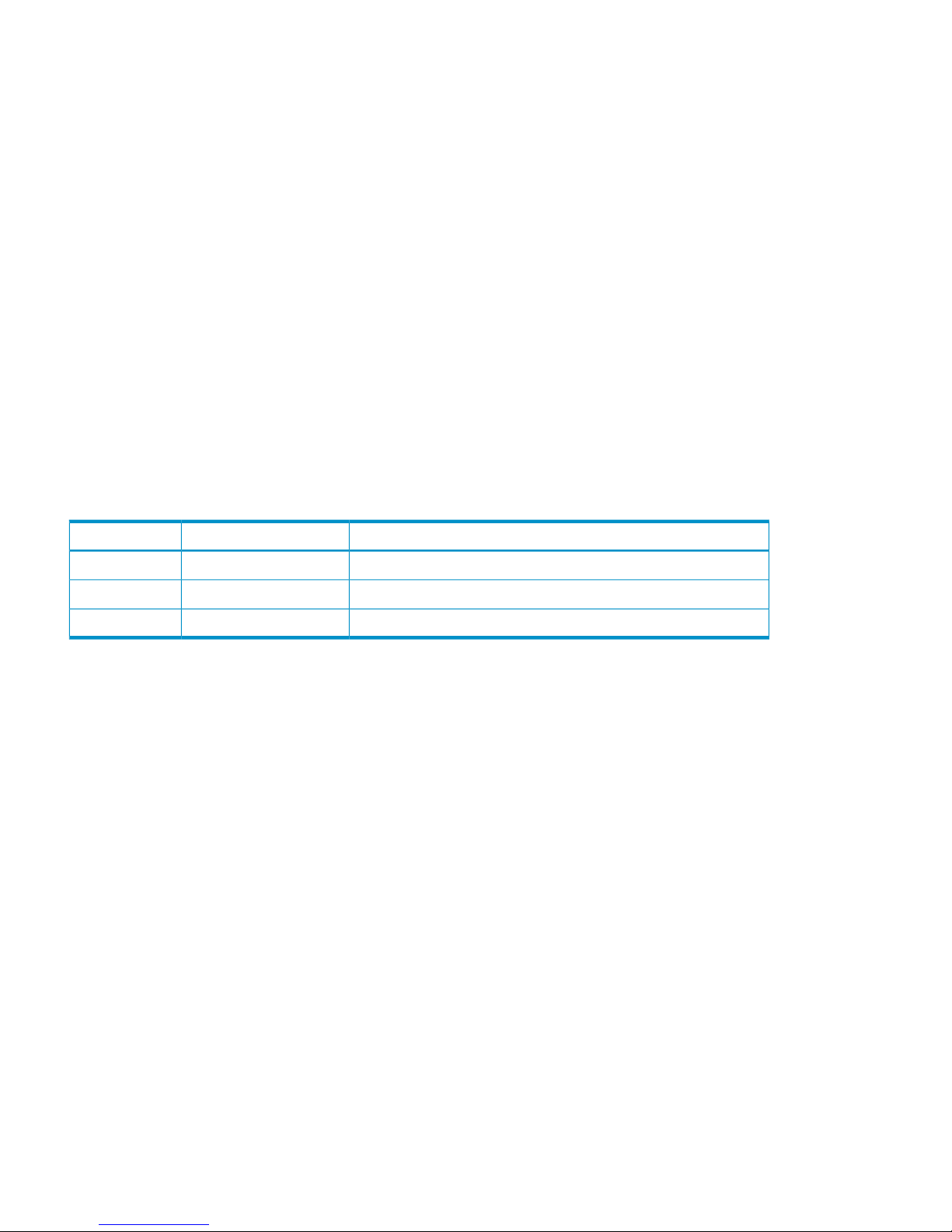
© Copyright 2010, 2011 Hewlett-Packard Development Company, L.P.
Confidential computer software. Valid license from HP required for possession, use or copying. Consistent with FAR 12.211 and 12.212, Commercial
Computer Software, Computer Software Documentation, and Technical Data for Commercial Items are licensed to the U.S. Government under
vendor's standard commercial license.
The information contained herein is subject to change without notice. The only warranties for HP products and services are set forth in the express
warranty statements accompanying such products and services. Nothing herein should be construed as constituting an additional warranty. HP shall
not be liable for technical or editorial errors or omissions contained herein.
Acknowledgements
Microsoft®, Windows®, Windows® XP, and Windows NT® are U.S. registered trademarks of Microsoft Corporation.
UNIX® is a registered trademark of The Open Group.
Export Requirements
You may not export or re-export this document or any copy or adaptation in violation of export laws or regulations.
Without limiting the foregoing, this document may not be exported, re-exported, transferred or downloaded to or within (or to a national resident
of) countries under U.S. economic embargo, including Cuba, Iran, North Korea, Sudan, and Syria. This list is subject to change.
This document may not be exported, re-exported, transferred, or downloaded to persons or entities listed on the U.S. Department of Commerce
Denied Persons List, Entity List of proliferation concern or on any U.S. Treasury Department Designated Nationals exclusion list, or to parties directly
or indirectly involved in the development or production of nuclear, chemical, biological weapons, or in missile technology programs as specified
in the U.S. Export Administration Regulations (15 CFR 744).
Revision History
DescriptionDateEdition
Applies to microcode version 70-01-01-00/00 or later.October 2010First
Applies to microcode version 70-01-24-00/00 or later.November 2010Second
Applies to microcode version 70-01-62-00/00 or later.January 2011Third
Page 3
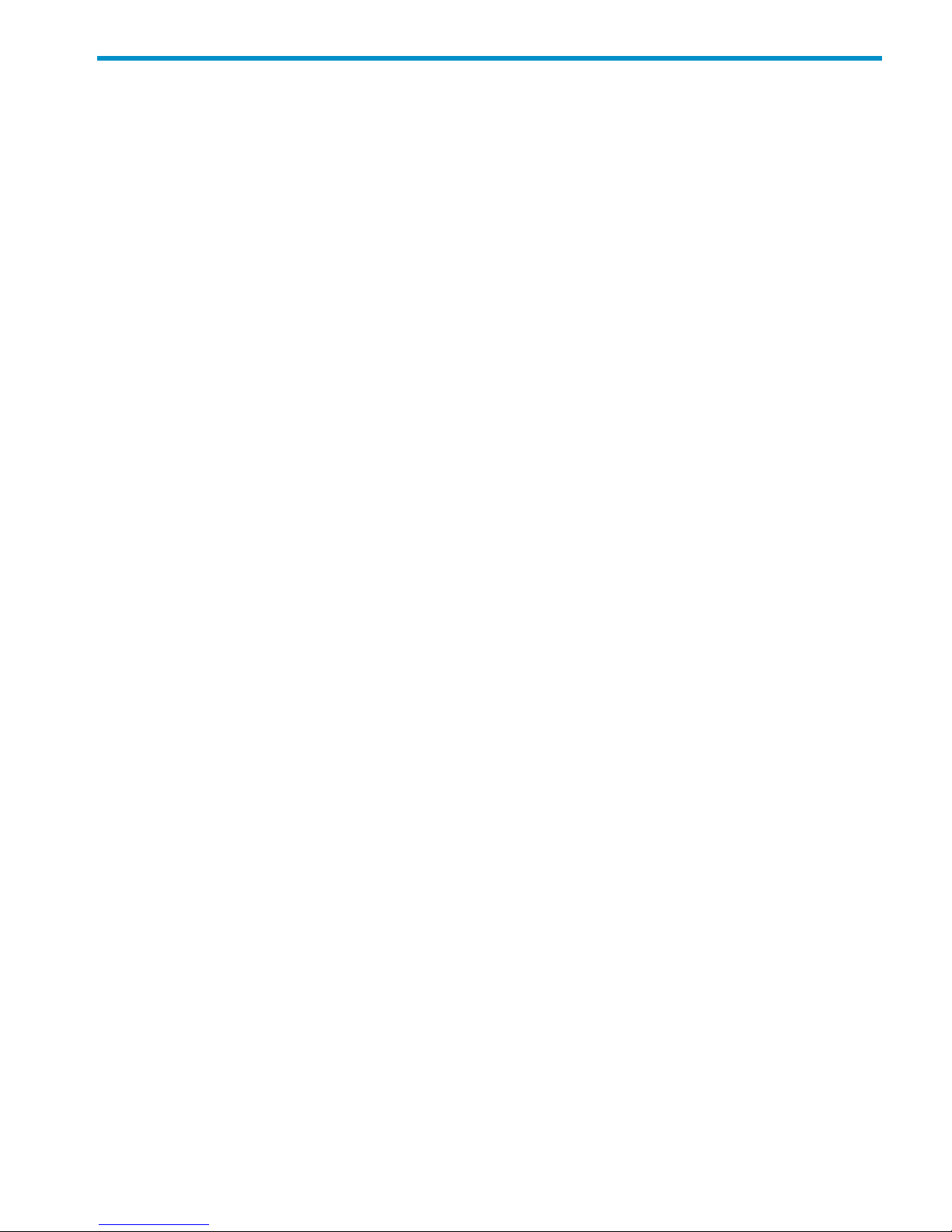
Contents
1 Business Copy overview..............................................................................5
Business Copy software.............................................................................................................5
How Business Copy works.........................................................................................................5
Hardware and software components ..........................................................................................5
Volume pairs (P-VOLs and S-VOLs)..........................................................................................6
Cascaded pairs .............................................................................................................6
Remote Web Console GUI....................................................................................................7
RAID Manager and consistency groups..................................................................................7
Initial and update copy operations..............................................................................................7
Initial copy..........................................................................................................................8
Update copy.......................................................................................................................8
2 Requirements and planning.......................................................................10
System requirements................................................................................................................10
License capacity requirements..................................................................................................11
Planning pair volumes.............................................................................................................11
Planning number of pairs....................................................................................................12
Calculating number of differential, pair tables...................................................................12
Calculating maximum number of pairs ............................................................................13
Organizing volumes into P-VOLs and S-VOLs.........................................................................15
Planning for performance .......................................................................................................15
System options.......................................................................................................................16
3 Sharing Business Copy volumes..................................................................18
Open Volume Management.....................................................................................................18
Cache Residency....................................................................................................................18
LUN Manager........................................................................................................................18
Data Retention.......................................................................................................................18
Auto LUN .............................................................................................................................18
External Storage ....................................................................................................................19
Continuous Access Synchronous...............................................................................................19
Continuous Access Journal.......................................................................................................19
Continuous Access Synchronous and Continuous Access Journal...................................................19
Thin Provisioning....................................................................................................................20
4 Performing configuration operations............................................................22
Configuration workflow ..........................................................................................................22
Set up primary and secondary volumes.....................................................................................22
Reserve S-VOLs......................................................................................................................22
Set Host I/O Performance option..............................................................................................23
5 Performing pair operations........................................................................25
Pair operations workflow.........................................................................................................25
Check pair status....................................................................................................................25
Create pairs..........................................................................................................................25
Split, create and pairs.............................................................................................................27
Splitting consistency group pairs with At-Time Split.................................................................30
Suspend pair creation.............................................................................................................30
Contents 3
Page 4
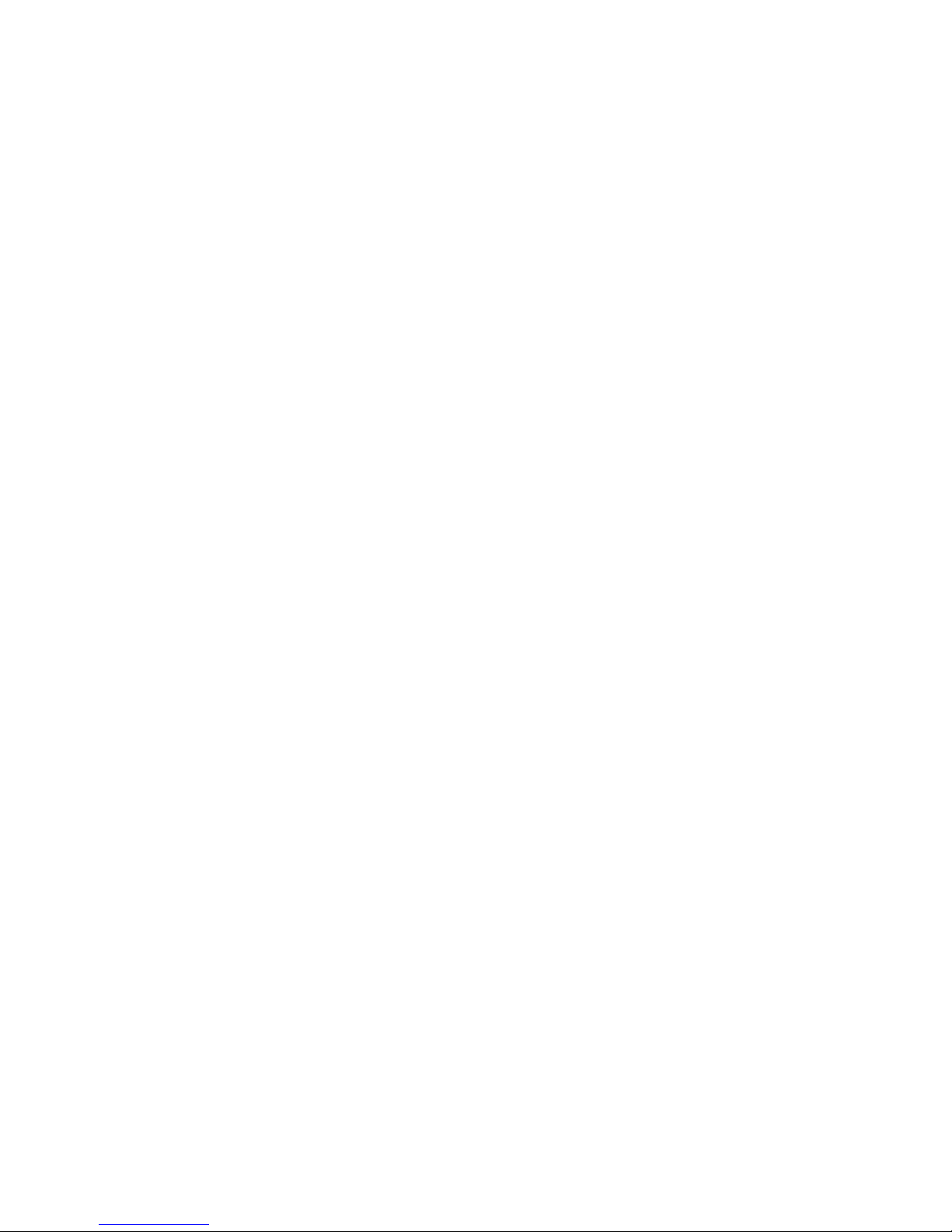
Resynchronize pairs................................................................................................................32
Delete pairs...........................................................................................................................34
6 Monitoring and maintaining the system.......................................................36
Monitoring the system ............................................................................................................36
Monitoring pair activity, status ............................................................................................36
Pair status definitions.....................................................................................................36
Operations permitted for L1, L2 pairs ..............................................................................37
Reviewing pair, volume details.............................................................................................38
Reviewing S-VOL path information........................................................................................40
Reviewing pair, license information ......................................................................................41
Reviewing a pair’s operation history.....................................................................................43
Maintaining the system............................................................................................................44
Remove reserve attribute from a volume................................................................................44
Pair operations during system, device maintenance.................................................................45
When maintaining physical and logical devices................................................................45
When switching power off..............................................................................................46
7 Troubleshooting........................................................................................47
General troubleshooting..........................................................................................................47
Troubleshooting with RAID Manager.........................................................................................47
Troubleshooting the At-Time Split operation...........................................................................54
8 Support and other resources......................................................................56
Contacting HP........................................................................................................................56
Subscription service............................................................................................................56
Related information.................................................................................................................56
HP websites......................................................................................................................56
Conventions for storage capacity values....................................................................................57
Typographic conventions.........................................................................................................57
HP product documentation survey.............................................................................................58
A Business Copy GUI reference.....................................................................59
Pair Operation Window..........................................................................................................59
Main Components ............................................................................................................59
Volume List........................................................................................................................60
Preview List.......................................................................................................................62
Pair Operations command menu..........................................................................................62
Display Filter dialog box.....................................................................................................63
History window......................................................................................................................64
Option window......................................................................................................................65
Glossary....................................................................................................67
Index.........................................................................................................70
4 Contents
Page 5
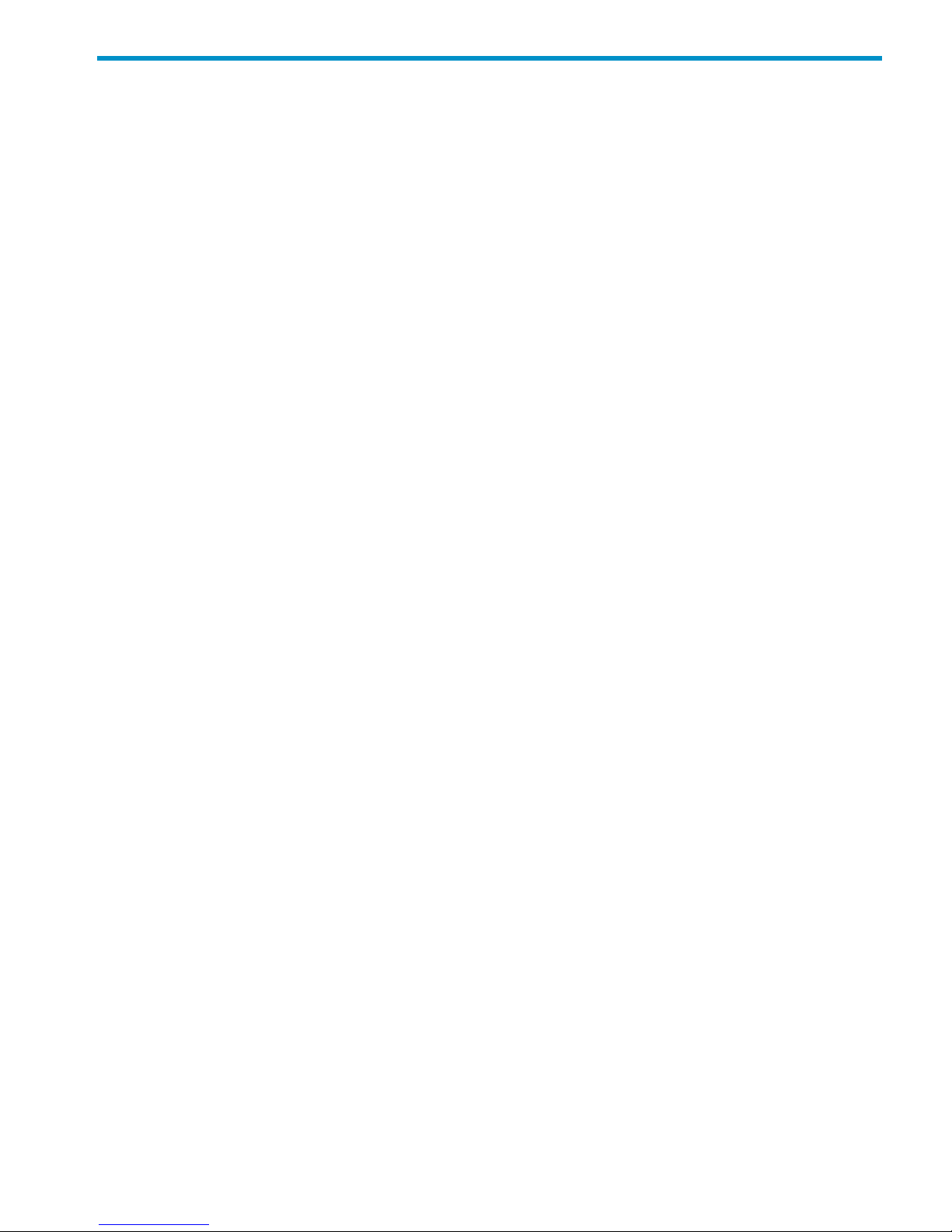
1 Business Copy overview
Unless otherwise specified, the term P9000 in this guide refers to the following disk array:
• P9500 Disk Array
The GUI illustrations in this guide were created using a Windows computer with the Internet Explorer
browser. Actual windows may differ depending on the operating system and browser used. GUI
contents also vary with licensed program products, storage system models, and firmware versions.
Business Copy uses local mirroring technology to create and maintain a full copy of any volume
in the storage system.
This guide provides instructions for planning, pair operation, checking operational status, and
troubleshooting.
Business Copy software
With Business Copy software you create multiple copies of a data volume within the same storage
system. Business Copy backup data volumes can be used as backups or with target host
applications, data mining applications, and for testing — while the source business operations
continue to run at full capacity with the source data volume.
How Business Copy works
A pair is created when you:
• Select a volume that you want to duplicate. This will become the primary volume.
• Identify another volume to contain the copy. This will become the secondary volume.
• Associate the source and secondary volumes.
• Perform the initial copy.
During the initial copy, the primary volume (P-VOL) remains available for read/write. After the
copy is completed, subsequent write operations to the P-VOL are regularly duplicated to the
secondary volume (S-VOL).
The P-VOL and S-VOL remain paired until they are split. When the pair is split, the primary volume
continues to be updated, but data in the secondary volume remains as it was at the time of the
split. The S-VOL contains a mirror image of the original volume at that point in time.
• S-VOL data is consistent and usable. It becomes available for read/write access by target
host applications.
• Changes to the P-VOL and S-VOL are managed by differential bitmaps.
• The volumes can be paired again by re-synchronizing the update data from P-VOL-to-S-VOL,
or from S-VOL-to-P-VOL, as circumstance dictates.
Hardware and software components
A typical configuration consists of a P9500 storage system, a host connected to the storage system,
Business Copy software, a primary volume, a secondary volume or volumes, and interface tools
for operating Business Copy.
Interface tools include HP Remote Web Console graphical user interface (GUI) and RAID Manager.
Business Copy software 5
Page 6

Figure 1 Business Copy configuration
Volume pairs (P-VOLs and S-VOLs)
A pair consists of the primary and secondary data volumes. Each P-VOL can be paired with up to
three S-VOLs. Thus, you can create three pairs using one P-VOL.
During most operations, the P-VOL remains available to the host for I/O operations. When the
P-VOL is updated, the new data, called differential data, is copied to the S-VOL regularly. Because
S-VOLs are updated asynchronously, the P-VOL and S-VOL may not be identical. S-VOLs become
available for host access only after the pair has been split or deleted.
Cascaded pairs
Each Business Copy S-VOL can be further paired with a second level S-VOL. A first level (L1) S-VOL
may be paired with two second level (L2) S-VOLs. Thus, up to nine S-VOLs can be available for
one P-VOL.
L2 pairs are referred to as "cascaded pairs."
6 Business Copy overview
Page 7
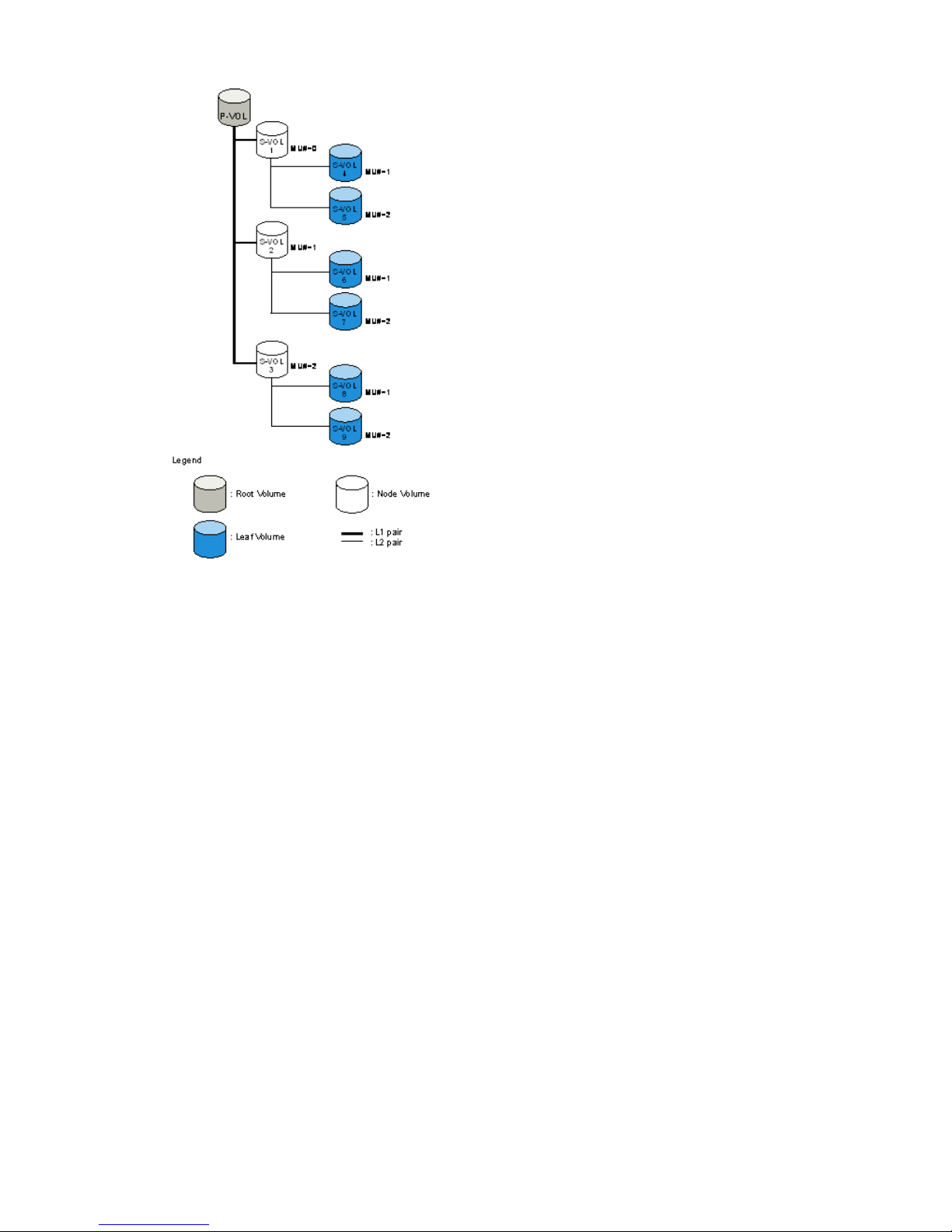
Figure 2 Structure of cascaded pairs
• The P-VOL of the L1 pair is the "root volume."
• An S-VOL of the L1 pair is a "node volume."
• A P-VOL of an L2 pair is an L1 S-VOL — a node volume.
• An S-VOL of an L2 pair is a "leaf volume."
Business Copy cascaded pairs may be used as Continuous Access Synchronous pairs. No distinction
is made in Continuous Access Synchronous between node and leaf volumes. Both are considered
as S-VOLs.
Remote Web Console GUI
The Remote Web Console GUI communicates with the storage system’s service processor (SVP)
over defined TCP/IP connections. Remote Web Console is LAN-attached to the system.
With the GUI, you enable the Business Copy license key, configure the system, perform copy
operations, and perform monitoring, maintenance, and troubleshooting.
RAID Manager and consistency groups
RAID Manager can be used to perform most of the same operations as with Remote Web Console,
but using a command line interface. Pair operation commands are issued directly from the host.
Business Copy pair operations can also be automated with RAID Manager using scripts.
Using RAID Manager, you can specify multiple pairs as a consistency group. With a consistency
group, pair operations can be performed on multiple pairs at one time. This also allows you to
change the pair status for all the pairs in a group.
Initial and update copy operations
When you create a pair, the system executes an initial copy. When the pair is created, the storage
system asynchronously copies updates received by the P-VOL to the S-VOL.
Initial and update copy operations 7
Page 8
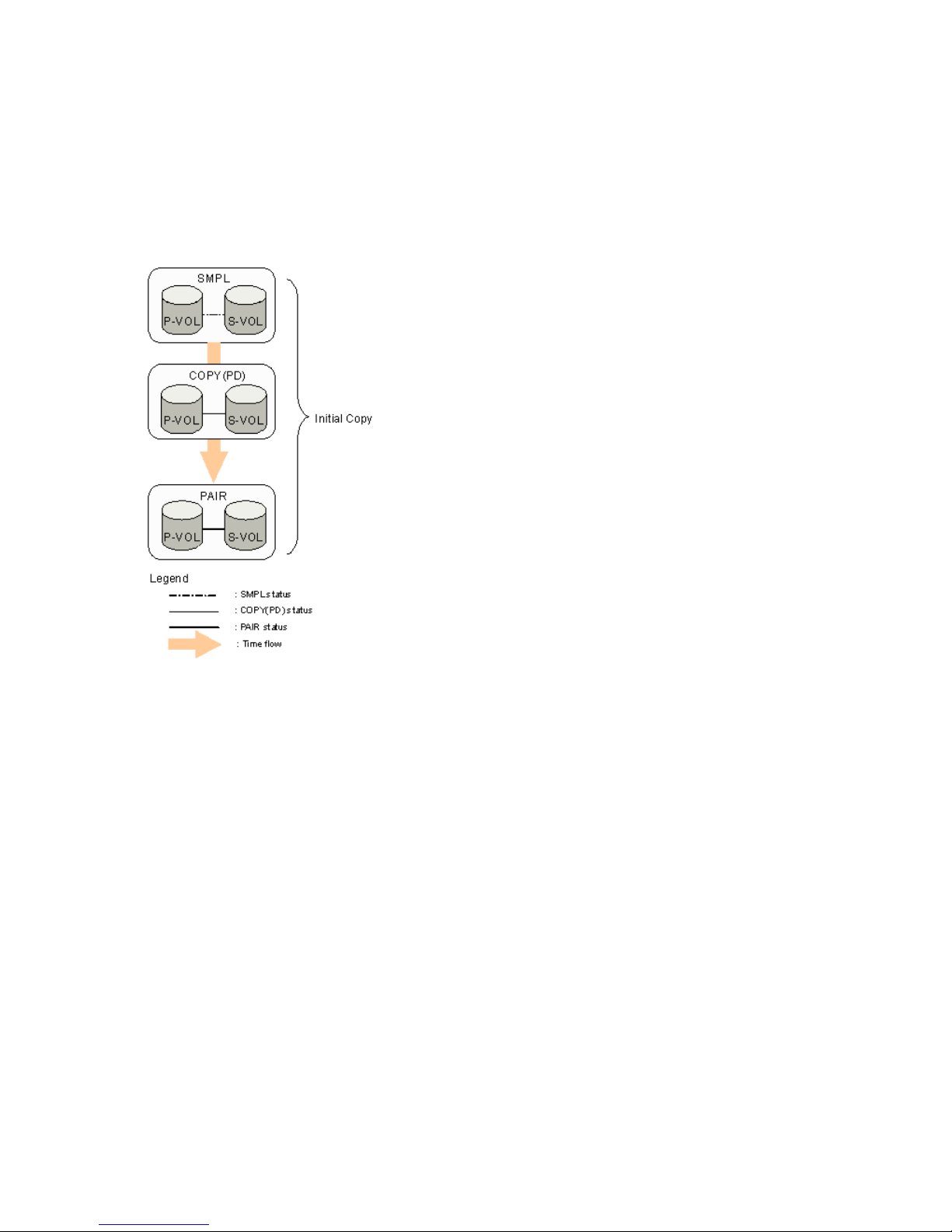
Initial copy
When you create a pair, the initial copy is started by the system, and all the data in the P-VOL is
copied to the S-VOL.
• Before the pair creation the pair’s status is SMPL.
• While the initial copy is in progress, the status is COPY.
• The status changes to PAIR when the initial copy is complete.
Figure 3 Initial copy operations
A P-VOL continues receiving updates from the host during the initial copy. When the initial copy
is completed, update copy operations start.
Update copy
I/O sent to the P-VOL in PAIR status is marked as differential data and stored in bitmaps for transfer
to the S-VOL. Update copy operations are performed periodically by the system. The timing of the
update copy operation is based on the amount of differential data that accumulates and the elapsed
time since the previous update.
8 Business Copy overview
Page 9

Figure 4 Update copy operations
Although an initial copy completes and pair status changes to PAIR, the data in the P-VOL and
S-VOL may not be the same because the copy of the update data is performed asynchronously.
To insure that P-VOL and S-VOL data are the same at a certain point in time, the pair must be split.
CAUTION: If the copy operation is completed without any host I/O, the data in the P-VOL and
the data in the S-VOL may not be the same. To make the P-VOL data and the S-VOL data equal,
split the pair and make the pair status PSUS.
Initial and update copy operations 9
Page 10
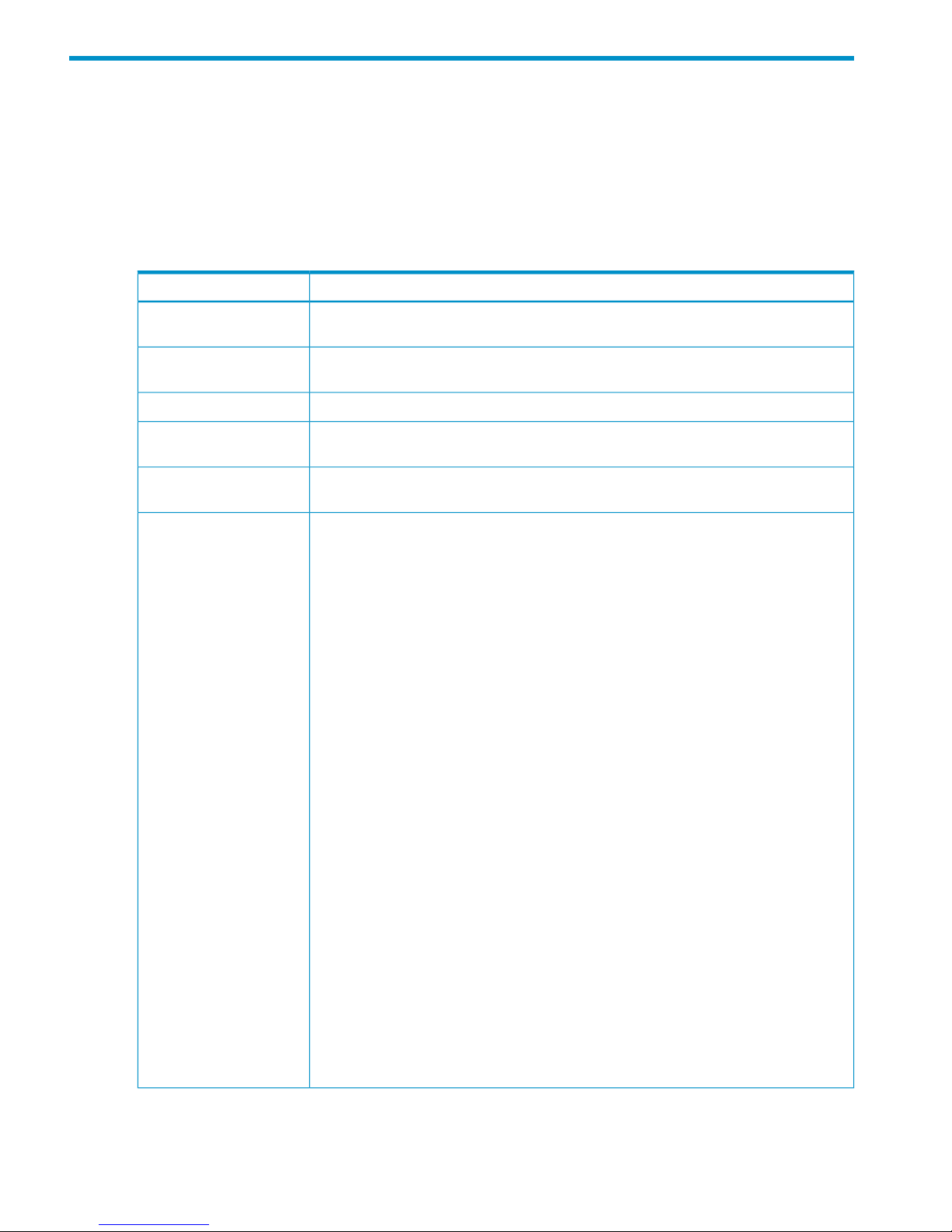
2 Requirements and planning
This chapter describes system requirements and recommendations for planning a Business Copy
system.
System requirements
The following table shows minimum requirements for Business Copy.
Table 1 System Requirements
RequirementItem
Based on purchased capacity. See “License capacity requirements” (page 11).Business Copy license
capacity
Must be installed. See HP StorageWorks P9000 Remote Web Console User Guide for
instructions.
License key
RAID 1, RAID 5, RAID 6RAID level
If you use Remote Web Console, it is necessary to be in Modify mode to perform pair
operations.
Remote Web Console
RAID Manager requires a command device. See the HP StorageWorks P9000 RAID
Manager User Guide for more information.
RAID Manager
• Number of P-VOLs per S-VOL: one
• Number of S-VOLs per P-VOL:
For L1 pairs, a maximum of three S-VOLs per P-VOL.
For L2 pairs, a maximum of two S-VOLs per P-VOL.
(For information on pair-layers, see “Cascaded pairs ” (page 6)).
• Volume Capacity. P-VOL and S-VOL must have the same capacity.
• Supported Emulation Types. Emulation types is the same as those of SMPL.
• Supported Volume Types
- Internal system volumes.
- External volumes. External Storage license required.
- Custom-sized volumes. VLL required. Pair volumes must have same capacity and
emulation type
- LUSE volumes require LUSE license. Business Copy S-VOLs must have the same size
and structure as the P-VOL. For example, if the P-VOL is a LUSE volume in which volumes
of 1 GB, 2 GB, and 3 GB are combined in this order, the S-VOL must also be a LUSE
volume with volumes of 1 GB, 2 GB, and 3 GB combined in the same order.
• MU number (mirror unit number).
- For an L1 pair, use 0, 1, or 2.
- For an L2 pair, use 1 or 2.
• Sharing volumes with other program products is supported. See “Sharing Business
Copy volumes” (page 18).
• The following cannot be used as pair volumes:
- Continuous Access Journal journal volumes.
- Virtual volumes (except Thin Provisioning volumes).
- Pool volumes.
Pair volumes
10 Requirements and planning
Page 11
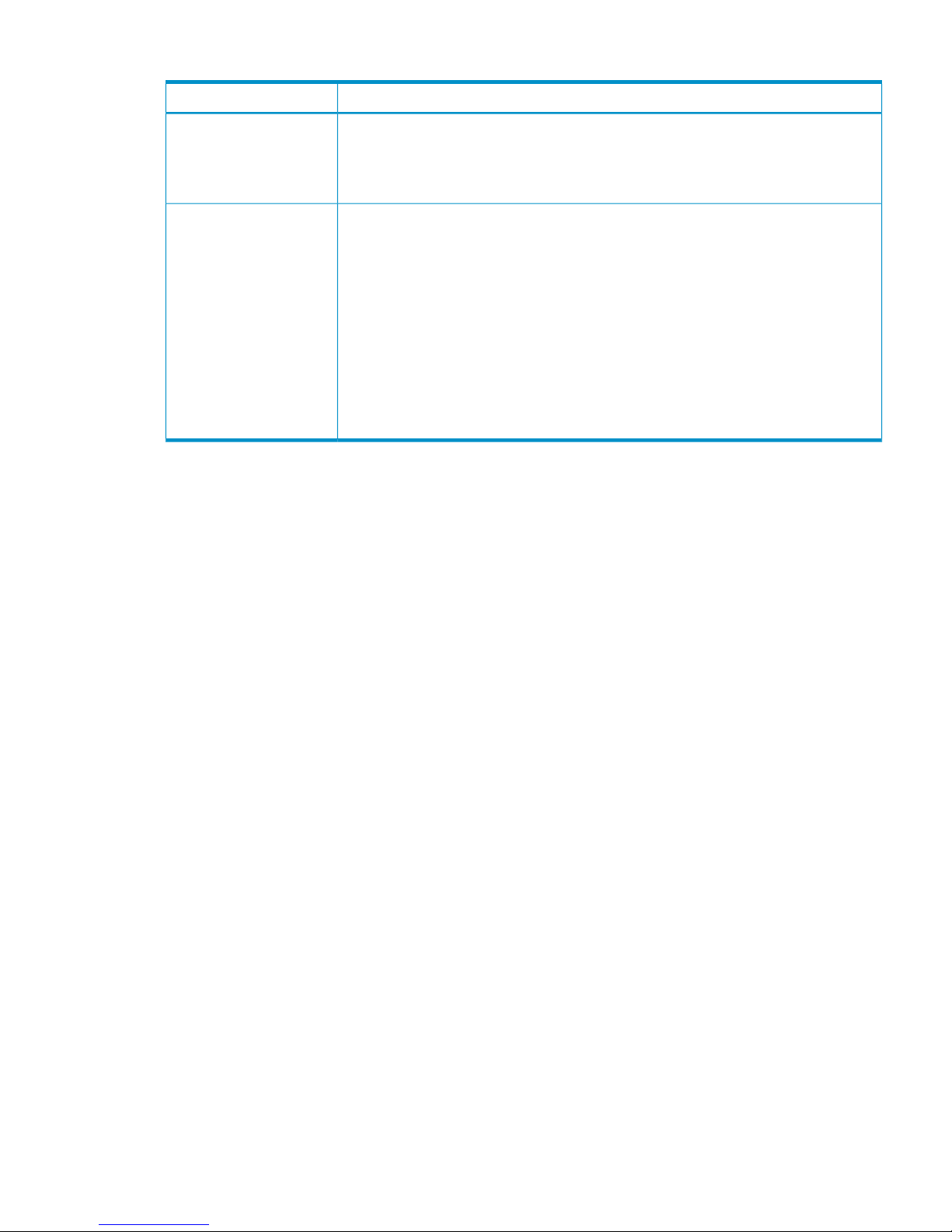
Table 1 System Requirements (continued)
RequirementItem
Maximum number possible per storage system is 16,384 pairs (when one S-VOL per
P-VOL). Actual number is based on amount of additional shared memory. See “Planning
number of pairs” (page 12) for further information.
Maximum number of pairs decreases if LUSE volumes are used.
Maximum Number of Pairs
• You can configure up to 128 consistency groups in a storage system, including Business
Copy consistency groups and Snapshot consistency groups.
Note: Business Copy Z pairs, and Snapshot pairs cannot co-exist in the same consistency
group.
• You can define up to 8,192 Business Copy pairs in a consistency group.
Note: LUSE volumes that contain n LDEVs should be counted as n volumes. For further
information on LUSE volumes, see HP StorageWorks P9000 Provisioning for Open
Systems User Guide.
• A number (0–7F) is assigned to each consistency group. You can specify a consistency
group number when you create Business Copy pairs, or if you do not specify a number,
the storage system assigns a number automatically.
Consistency groups
License capacity requirements
The total capacity of your pair volumes must be less than the maximum volume capacity licensed
to you.
After operations begin, you should be aware of capacity requirements in order to keep volumes’
total size within purchased capacity.
• P-VOLs, S-VOLs, and volumes that have been reserved for use as S-VOLs must have licensed
capacity. The total of these volumes capacity must not be more than licensed capacity.
• Snapshot P-VOLs and pool volumes require the Business Copy license capacity.
• The capacity of a volume used for multiple purposes is counted only once; there is no need
to multiply the capacity by the number of purposes it is used for.
• When a Thin Provisioning volume is used as a Business Copy P-VOL or S-VOL including a
reserved volume, the capacity of the Thin Provisioning pool is added to the Business Copy
license capacity. The reason is because Thin Provisioning volumes are not updated in real
time. As a result, some write requests may cause data excess, which is saved in the pool.
When your Business Copy volumes exceed license capacity, you are allowed to use the
volumes for additional 30 days. After that, Business Copy operations can no longer be
performed, except for deleting pairs.
Planning pair volumes
You must create volumes for P-VOLs and S-VOLs prior to creating pairs. Review system requirements
for pair volumes in Table 1 (page 10). Also, the following options can be used:
• Before you create a pair, you can reserve a volume as an S-VOL. This insures that no I/O
occurs in the reserved volume before creating a pair. Reserved volumes may only be used as
S-VOLs.
• If you use , you can place a group of pairs in a consistency group. Using the consistency
group, you can perform pair operations on all the pairs in the group at the same time, including
the At-Time Split operation with which you can specify the split time. See the HP StorageWorks
P9000 RAID Manager User Guide for information on setting up consistency groups and
performing pair operations.
License capacity requirements 11
Page 12
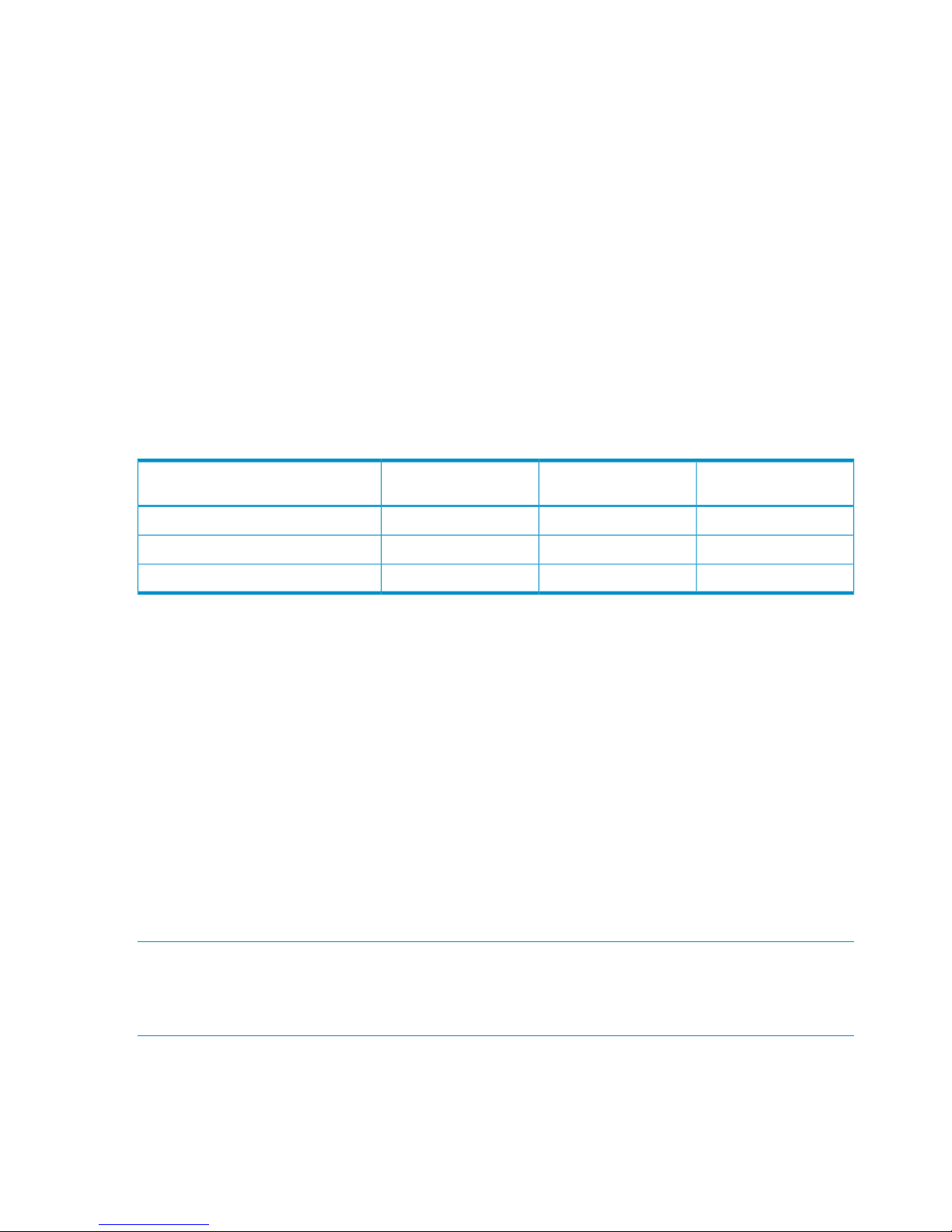
Planning number of pairs
This section provides instructions for calculating the number of system resources required for one
Business Copy pair. With this information you can calculate the maximum number of pairs.
When you create pairs, differential tables (tables managing differential bitmaps) and pair tables
are required. These must be available in sufficient number to handle all the pairs you will create.
The number of differential and pair tables that are present in the system depends on additional
shared memory that is installed. Therefore, you must insure that you have sufficient additional
shared memory to handle the number of pairs.
The following table shows the number of differential and pair tables and the number of volumes
allowed per additional shared memory. The maximum number of pairs is half the number of volumes
shown, when P-VOLs and S-VOLs are in a one-to-one relationship.
For example, if additional shared memory is not installed, since the number of volumes is 16,384,
then the number of pairs you can create is 8,192. This example assumes one S-VOL per P-VOL. If
there are more S-VOLs than P-VOLs, then the number of allowed pairs decreases.
However, for Extension 1 and Extension 2, the maximum number of pairs is 16,384, regardless
of the total number of system volumes.
Table 2 Differential tables, pair tables and additional shared memory
Number of System
Volumes
Number of Pair TablesNumber of Diff. TablesAdditional Shared Memory for Business
Copy
16,3848,19226,176Base (No additional shared memory)
65,53616,384104,768Extension 1
65,53616,384209,600Extension 2
You can determine the maximum number of pairs which can be created on your system by
calculating the number of differential and pair tables your system needs to create Business Copy
pairs. This number must be equal to or less than the difference of the total number of differential
and pair tables in the storage system minus the number of tables being used by the other products
such as Compatible FlashCopy.
The following program products also use differential tables:
• Compatible FlashCopy
• Auto LUN
• Snapshot
The following program products also use pair tables:
• Compatible FlashCopy
• Auto LUN (using migration plans)
Calculations in the following sections assume only Business Copy is used in the system.
NOTE: You can use the ’s inqraid command to query the number of differential tables required
when you create Business Copy pairs. You can also query the number of the differential tables not
used in the storage system by using this command. For details about the inqraid command, see
the HP StorageWorks P9000 RAID Manager User Guide.
Calculating number of differential, pair tables
The emulation type of your volumes affects the number of differential and pair tables.
12 Requirements and planning
Page 13
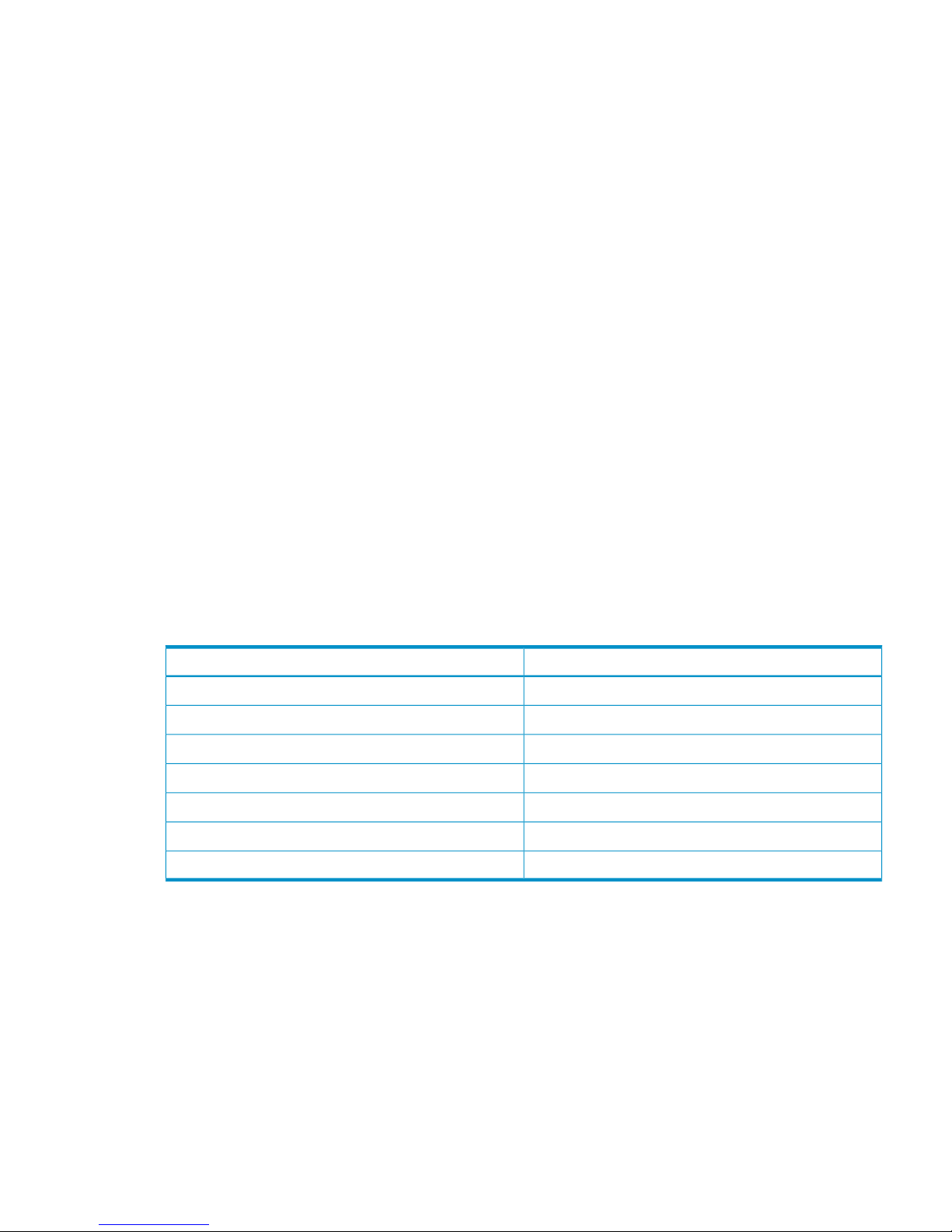
To calculate the number differential and pair tables except for OPEN-V
Total number of differential tables per pair = ((volume capacity KB ÷ 48) + (number of the control
cylinders* × 15) ÷ (20,448**)
* See the following table.
** Number of the slots that can be managed by a differential table
Round up the total number to the nearest whole number. For example, if the number of the cylinders
of the divided volume is 2,403,360 KB , the calculation of the total number of the differential tables
is as follows.
↑ (2,403,360 ÷ 48 + 8 × 15) ÷ 20,448 = 2.4545...
When you round up 2.4545 to the nearest whole number, it becomes 3. In this example, the total
number of the differential tables for one pair is 3. Because one pair table is used for up to 36
differential tables, the total number of the pair tables for a pair in this example is 1.
To calculate the number differential and pair tables for OPEN-V
Total number of the differential tables per pair = (volume capacity KB ÷ 256) ÷ 20,448*
* Number of the slots that can be managed by a differential table
Round up the total number to the nearest whole number. For example, if the number of the cylinders
of the divided volume is 3,019,898,880 KB , the calculation of the total number of the differential
tables is as follows.
↑ (3,019,898,880 ÷ 256) ÷ 20,448 = 576.9014...
When you round up 576.9014 to the nearest whole number, it becomes 577. In this example,
the total number of the differential tables for one pair is 577. Because one pair table is used for
up to 36 differential tables, the total number of the pair tables for a pair is 17. (Only OPEN-V can
use more than one pair table per pair.)
Table 3 Control cylinders per emulation type
Number of control cylindersEmulation type
8 (5,760KB)OPEN-3
27 (19,440KB)OPEN-8, OPEN-9
19 (13,680KB)OPEN-E
9 (6,480KB)OPEN-K
7 (5,040KB)OPEN-L
0 (0KB)OPEN-V
9 (6,480KB)NFOP-K
If the volume is divided by VLL, use the volume capacity after the division. Note that VLL operations
cannot be performed on OPEN-L volumes.
Having determined the number of differential and pair tables required per pair on your storage
system, you can now calculate the maximum number of pairs.
Calculating maximum number of pairs
Finding the number of pairs which can be created on your system depends on whether you use
LUSE volumes or not. Two calculations are provided below, one without LUSE, and one with LUSE.
To calculate the maximum number of pairs allowed on your system without LUSE volumes
Use the following formula:
Planning pair volumes 13
Page 14
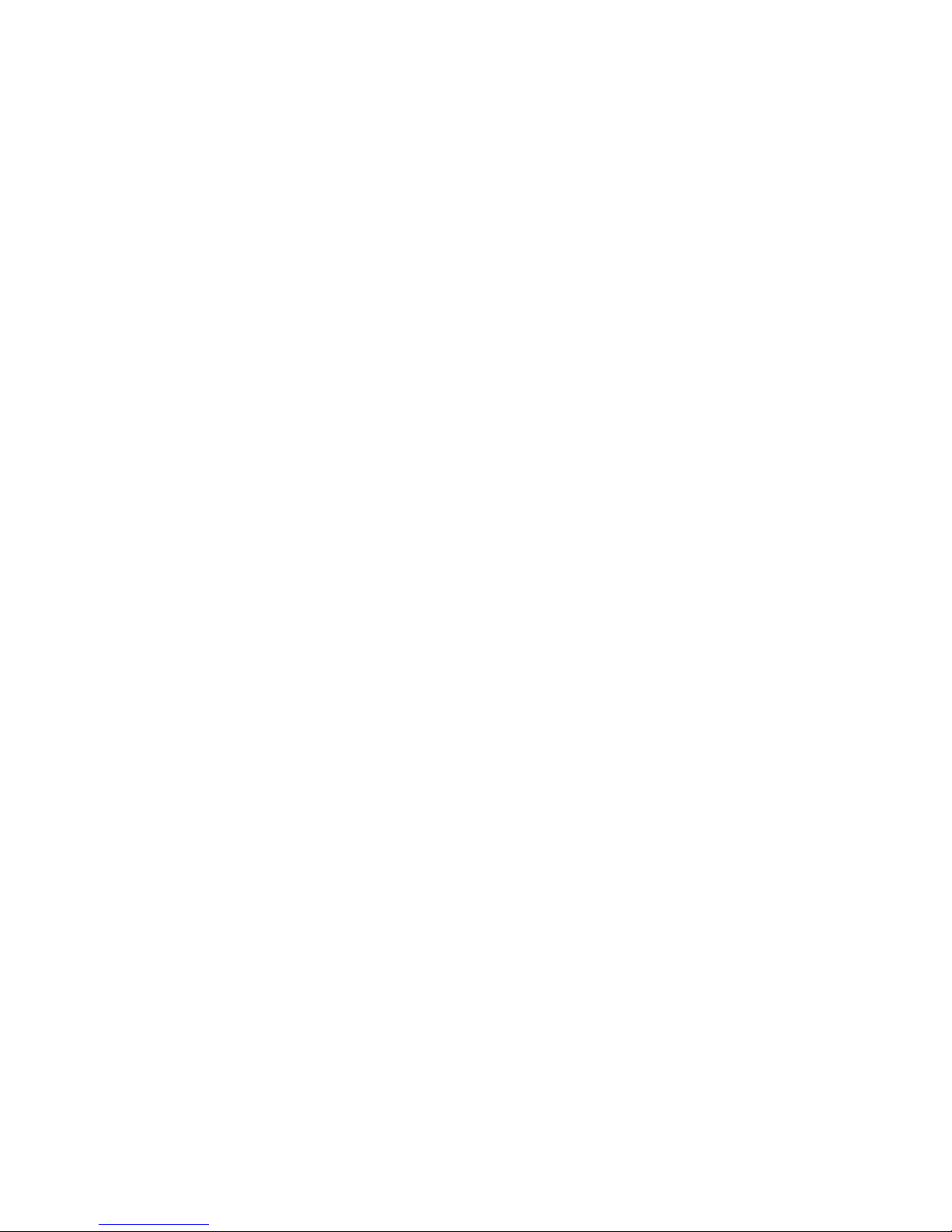
Σ {(α) x (the number of Business Copy pairs)} ≤ (β) and Σ {(γ) x (the number of Business Copy
pairs)} ≤ (δ)
where:
• (α): Required number of differential tables per pair (per previous calculation).
• (β): Number of differential tables available in the system (Table 2 (page 12)).
• (γ): The required number of pair tables per pair (per previous calculation).
• (δ): The number of pair tables available in the system (Table 2 (page 12)).
For example, if you are to create 10 pairs of OPEN-3 volumes and 20 pairs of OPEN-V volumes
in a storage system that has 26,176 differential tables, you can use the equation as follows:
When the emulation type is OPEN-3, and if the capacity of the volume is 2,403,360 kB, the
number of differential tables required for a pair will be 3, and the number of pair tables required
for a pair will be 1. When the emulation type is OPEN-V, and if the capacity of the volume is
3,019,898,880 kB, the number of differential tables required for a pair will be 577, and the
number of pair tables required for a pair will be 17.
If you apply these numbers in equation:
3 x 10 + 577 x 20 = 11,570 less-than-or-equal-to 26,167 and also
1 x 10 + 17 x 20 = 350 less-than-or-equal-to 8,192
Thus, 10 pairs of OPEN-3 volumes and 20 pairs of OPEN V volumes can be created.
To calculate the maximum number of pairs allowed on your system with LUSE volumes
Σ[Σ {(α) x (the number of the volumes that forms LUSE volumes)} x (the number of Business Copy
pairs)] ≤ (β)
and also
Σ[Σ {(γ) x (the number of the volumes that forms LUSE volumes)} x (the number of Business Copy
pairs)] ≤ (δ)
where:
• (α): Required number of differential tables that forms LUSE volume.
When you use LUSE volumes, each volume forming the LUSE volume uses the differential
tables. For example, if you create a Business Copy pair using LUSE volumes, which are created
by combining two OPEN-V volumes, you need differential tables for two OPEN-V pairs.
• (β): Number of differential tables available in the system (Table 2 (page 12)).
• (γ): The required number of pair tables for each volume that forms a LUSE volume.
• (δ): The number of pair tables available in the system (Table 2 (page 12)).
For example, if you are to create 10 pairs of LUSE volumes consisting respectively of three OPEN-3
volumes in a storage system that has 26,176 differential tables, you can use the condition inequation
as follows:
When the emulation type is OPEN-3, and if the capacity of the volume is 2,403,360 kB, the
number of differential tables required for a pair is 3, and the number of pair tables required for a
pair will be 1.
If you apply this number to the above-mentioned inequation:
(3 x 3) x 10 = 90 <= 26,176
and also
(1 x 3) x 10 = 30 <= 8,192
Therefore, you can see that 10 Business Copy pairs, which are formed by three OPEN-3, volumes
can be created.
14 Requirements and planning
Page 15
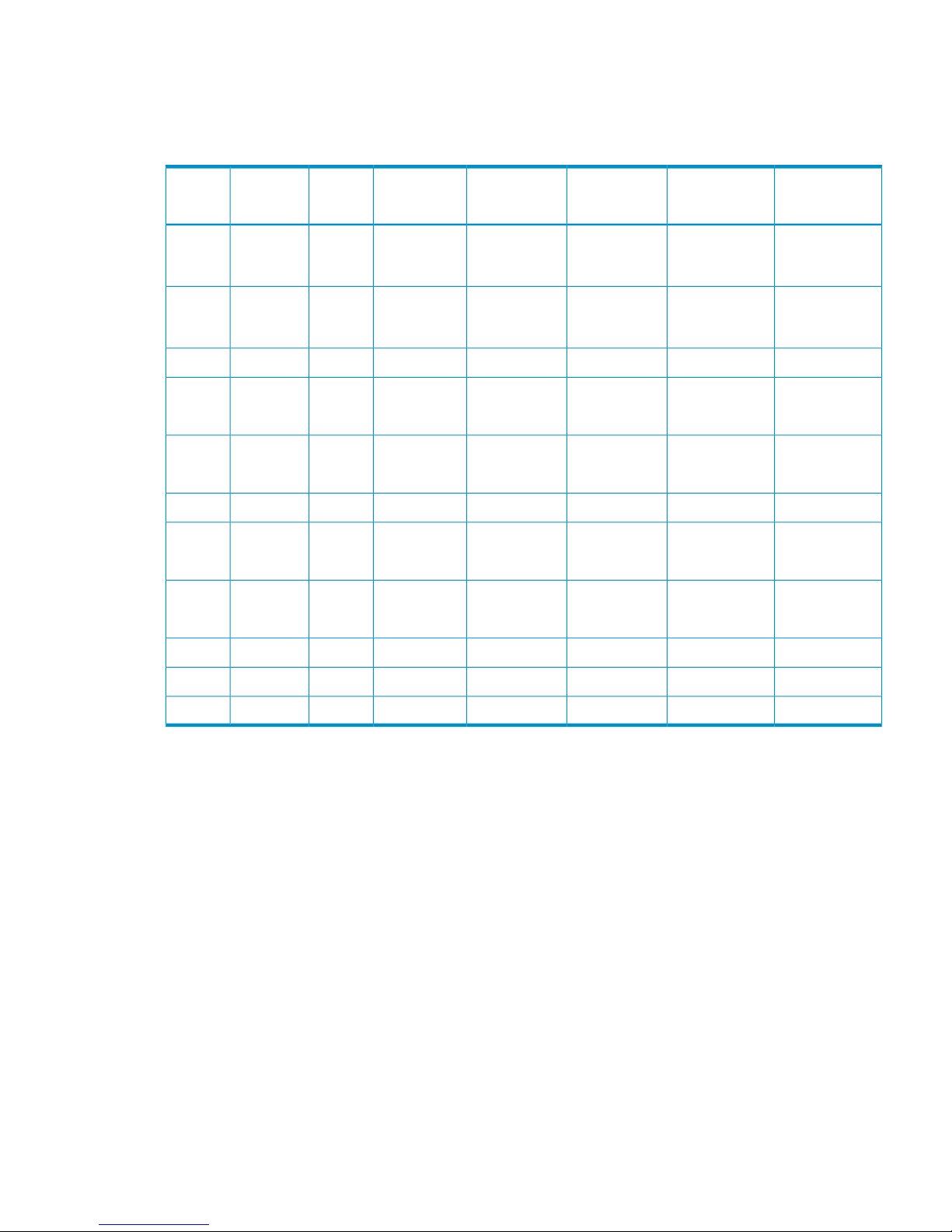
Organizing volumes into P-VOLs and S-VOLs
Before creating pairs, it is necessary to prepare volumes for Business Copy. The following table
provides an example of volume information to prepare volumes.
Table 4 Volume information for Business Copy
Associated L2
P-VOL
Associated
L2 S-VOLs
Associated L1
P-VOLs
Associated L1
S-VOLs
Pair Volume
Type
GID:
LUN
PortCU
NANANA1B-0:00,
2A-0:00,
2B-0:00
L1 P-VOL0:001A0
NANANA1B-0:01,
2A-0:01,
2B-0:01
L1 P-VOL0:011A0
NANANANANANANAetc...
NA3A-0:00,
3A-0:01
1A-0:00NAL1 S-VOL
L2 P-VOL
0:001B0
NA3B-0:00,
3B-0:01
1A-0:00NAL1 S-VOL
L2 P-VOL
0:011B0
NANANANANANANAetc...
NA4A-0:00,
3B-0:01
1A-0:00NAL1 S-VOL
L2 P-VOL
0:002A0
NA4B-0:00,
3B-0:01
1A-0:00NAL1 S-VOL
L2 P-VOL
0:012A0
NANANANANANANAetc...
1B-0:00NANANAL2 S-VOL0:003A0
1B-0:00NANANAL2 S-VOL0:013A0
Planning for performance
Pair operations affect I/O performance on the storage system. The following information is provided
to help calibrate your system:
• Performance versus number of pairs. Compare the importance of performance with the number
of pairs and copy pace (rate at which data is copied).
◦ Assigning multiple S-VOLs to a P-VOL uses more system resources and lowers performance.
◦ The slower the copy pace, the less impact on I/O performance; a fast pace has a greater
impact on performance. (You assign copy pace during the create, split, and resync
operations.)
• Load sharing on parity groups.
A parity group should contain an even distribution of P-VOLs and S-VOLs, rather than a
concentration of one or the other.
◦
◦ When multiple pair operations are to be performed simultaneously, the pairs should be
in different parity groups.
Planning for performance 15
Page 16
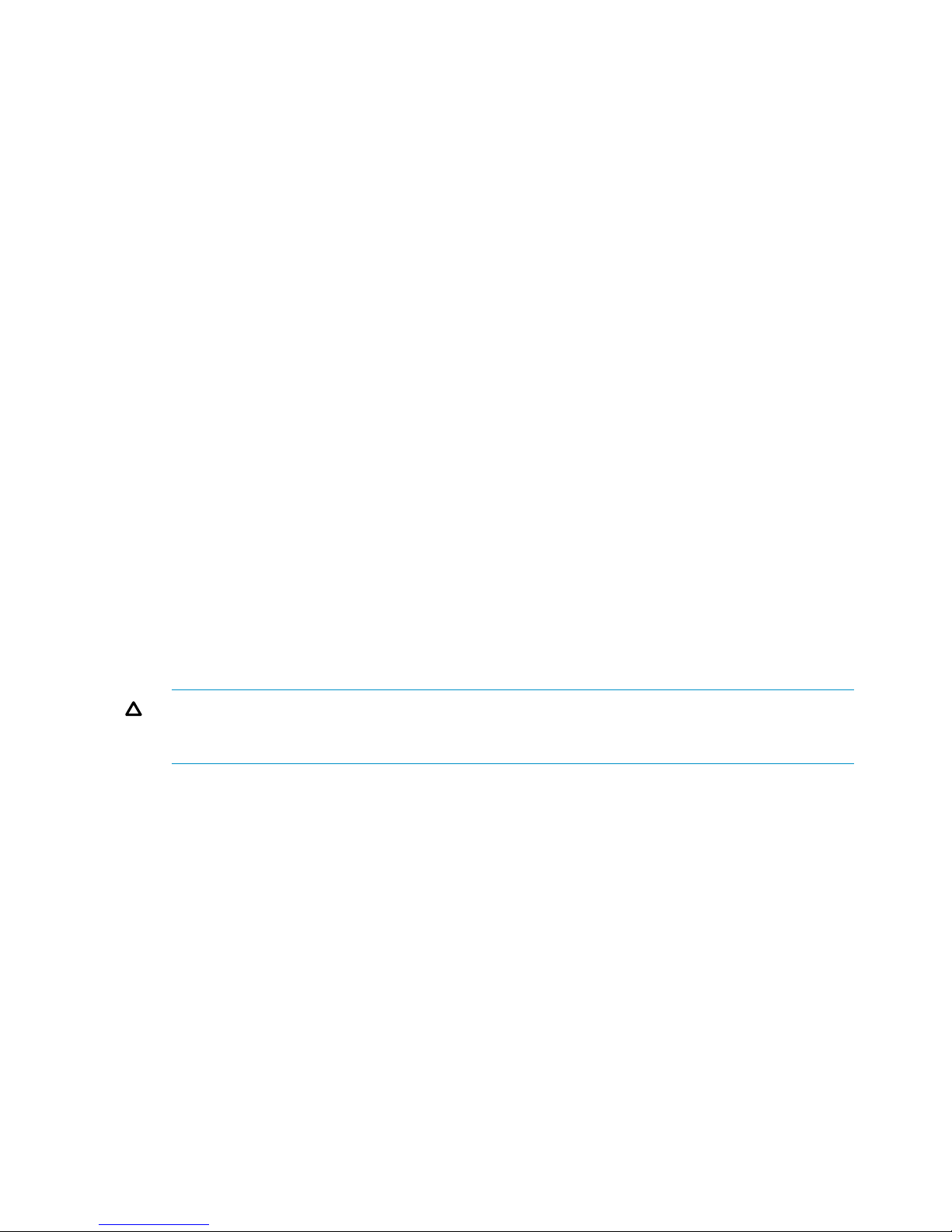
◦ For copy pace, specify Slower when you create, split, or resynchronize.
◦ When you need to perform a copy operation on multiple pairs on the same parity group,
perform the operation on one pair at a time.
◦ If the system is overloaded, increase parity groups, cache, and/or DKAs. Assign S-VOLs
to newly installed parity groups.
• When using multiple program products simultaneously. If you are using more than program
product at the same time, ensure that your storage system is configured for optimal performance
(for example, sufficient cache). Contact HP Technical Support. Concurrent use affects the
performance and the operation of the other program products.
• When using AIX host servers. Best performance results when P-VOLs are located on one AIX
host server and paired S-VOLs on another. The problem with using one AIX host server for
both P-VOLs and S-VOLs is that during the paircreate or pairresync operation, the P-VOL and
S-VOL have the same PVID. If the host server reboots when this is the case, it can mis-identify
the volumes and identify the S-VOL as the P-VOL after rebooting.
• Preparing for resynchronization by Quick Restore. During a quick restore operation, in which
the contents of the P-VOL and S-VOL are swapped, the RAID levels, HDD types, and Cache
Residency settings of the two volumes are also exchanged. To avoid performance impact,
consider the following:
◦ Both pair volumes should have the same RAID level and HDD type before performing the
quick restore operation. You can resume the original RAID levels after the quick restore
by again splitting the pair and performing the quick restore.
◦ Set the same Cache Residency settings (locations) for the P-VOL and S-VOL before the
quick restore operation.
Alternatively, you can release Cache Residency settings before the quick restore operation,
then reset them when the operation is completed.
See the HP StorageWorks P9000 Performance for Open and Mainframe Systems User
Guide for more information on settings.
CAUTION: It is recommended that Quick Restore should not be performed when the P-VOL
and S-VOL are in different CLPRs. If you perform Quick Restore, the CLPR of the P-VOL and
the CLPR of the S-VOL will be reversed after Quick Restore.
System options
Business Copy provides the following options. To enable Copy Threshold option, call your service
representative. Swap&Freeze and Host I/O Performance option can be set by using Remote Web
Console.
• Swap&Freeze. This option alters the behavior of the quick restore operation. With
Swap&Freeze, update copy operations are suppressed when the quick restore is completed
and the pair is in PAIR status. Differential data is not copied to the new S-VOL. You use the
Swap&Freeze option, when you want to remain the S-VOLs of a Business Copy pair unchanged
after the quick restore operation.
• Host I/O Performance. This option increases I/O performance while suppressing Business
Copy copy processing. This results in longer copy time.
• Copy Threshold. This option temporarily stops copy operations when the workload on the
storage system is heavy. This is done to minimize degradation to host I/O performance during
peak periods.
16 Requirements and planning
Page 17
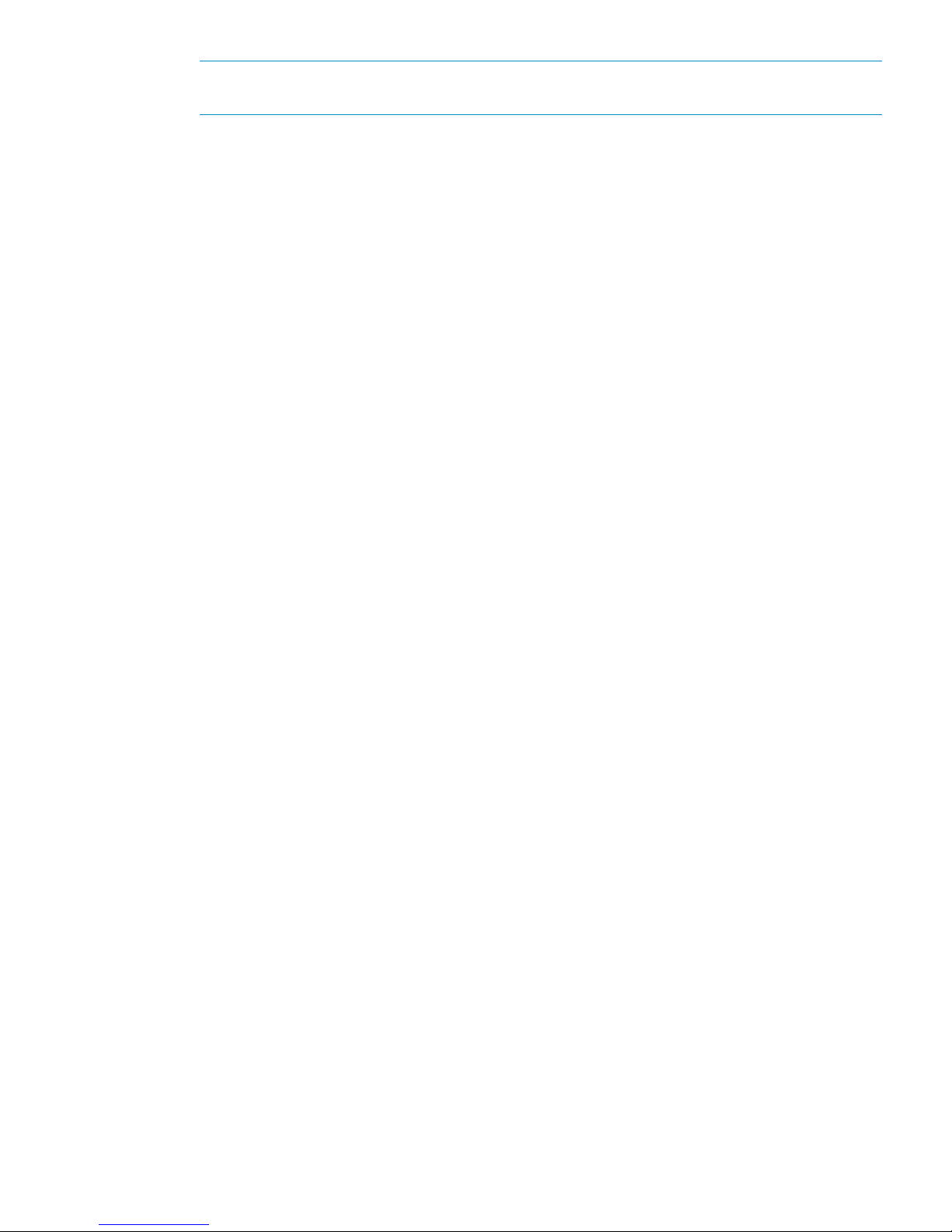
NOTE: The Copy Threshold option performs only when workload is heavy; The Host I/O
Performance option suppresses copy operations at all times regardless of workload level.
When the Copy Threshold Option is set, the option is effective for all of the following program
product:
◦ Business Copy
◦ Business Copy Z
◦ Compatible FlashCopy
◦ Snapshot
◦ Auto LUN
System options 17
Page 18
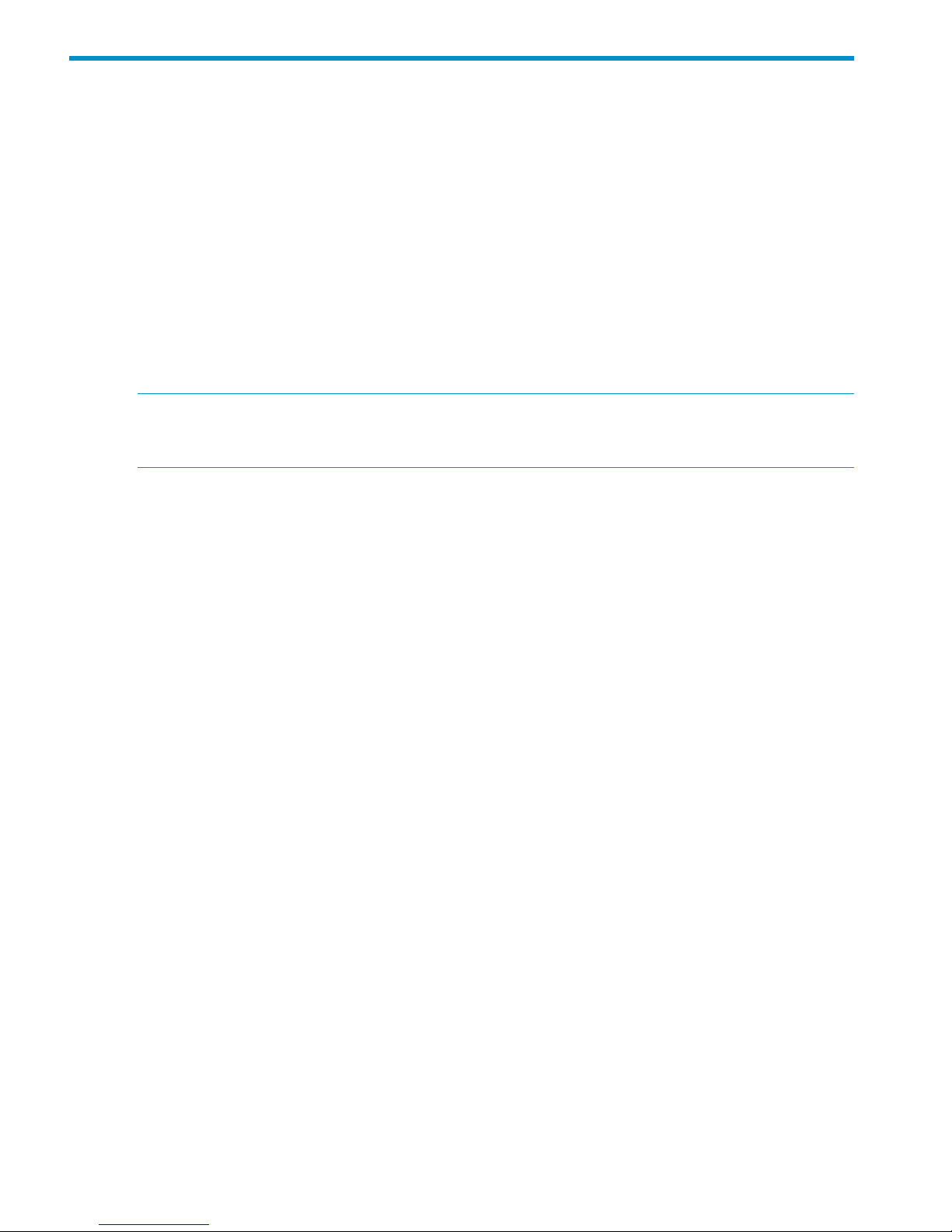
3 Sharing Business Copy volumes
Business Copy volumes can be shared with other HP program products. This chapter discusses
requirements, recommendations, and restrictions for using Business Copy with other products.
Open Volume Management
Both LUSE and Virtual LUN volumes can be used as Business Copy volumes.
• With LUSE volumes, the P-VOL and S-VOL must have the same configuration (the same LU
capacity and the same number of LUs).
• With Virtual LUN volumes, the P-VOL and S-VOL must have the same capacity.
Cache Residency
Volumes with Cache Residency settings can be used as Business Copy P-VOLs and S-VOLs.
NOTE: See the bullet on Quick Restore in “Planning for performance ” (page 15) for important
information about performing quick restore operations on volumes that have Cache Residency
settings.
LUN Manager
LUN Manager operations do not affect Business Copy operations. Volumes that are under secure
ports and/or that are assigned to World Wide Name (WWN) groups and/or LUN groups can
also be assigned to Business Copy pairs. Volumes that are assigned to Business Copy pairs can
also be used in LUN Manager operations, such as assignment to WWN groups, and/or LUN
groups.
Business Copy S-VOLs cannot be accessed by a host except when the pair is split.
Data Retention
You can create Business Copy pairs using volumes to which the following Data Retention’s access
attributes are set:
• Read/Write
• Read Only (Volume)
• Protect
However, a volume with the S-VOL Disable attribute cannot be used as a Business Copy S-VOL.
• The only Business Copy operation you can perform on the Business Copy S-VOL that has the
S-VOL Disable attribute is the Delete operation.
• All operations can be performed on Business Copy P-VOL that have the S-VOL Disable attribute.
Auto LUN
The following Business Copy volumes can be assigned to migration volumes of Auto LUN:
• L1 P-VOL with up to two S-VOLs.
• L2 P-VOL with one or no S-VOLs.
• Reserved volumes.
Business Copy pairs must be deleted and any reserved Business Copy S-VOLs must be un-reserved
before assigning or reserving those volumes to Auto LUN migration volumes.
Business Copy volumes cannot be used for destination volumes.
18 Sharing Business Copy volumes
Page 19
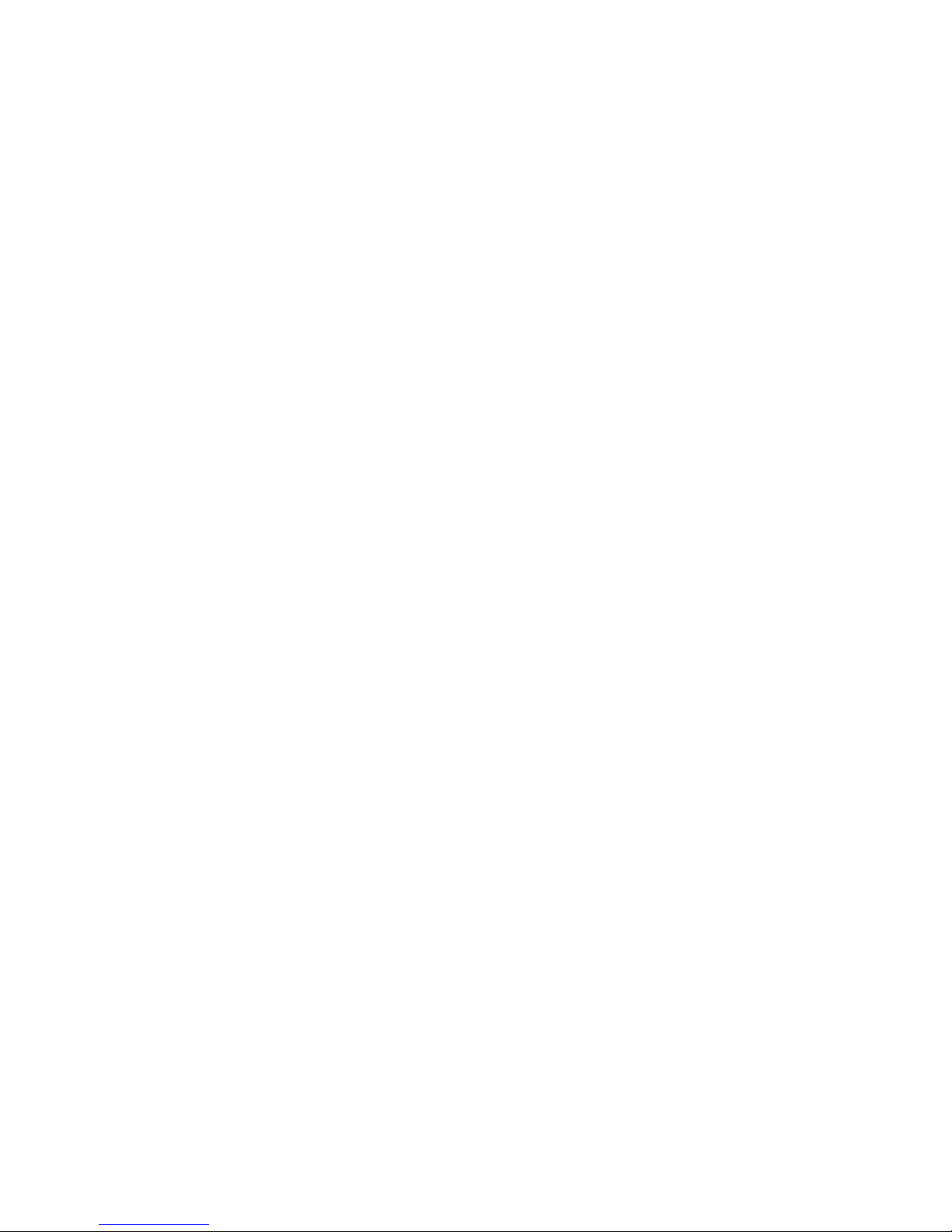
Migration, destination, and reserved volumes of Auto LUN cannot be used for Business Copy pair
operations. To perform a Business Copy operations, the Auto LUN volumes must be released first.
External Storage
If Business Copy is used with External Storage, you can create pairs to use the external volumes.
For information about the external volumes, see the HP StorageWorks P9000 External Storage for
Open and Mainframe Systems User Guide.
Continuous Access Synchronous
Continuous Access Synchronous volumes can be shared with Business Copy volumes.
• You can share Business Copy P-VOLs and S-VOLs with Continuous Access Synchronous P-VOLs
and S-VOLs. However, You cannot share Business Copy S-VOLs with Continuous Access
Synchronous S-VOLs.
• When you share a Business Copy P-VOL with a Continuous Access Synchronous S-VOL, the
write operation on the Continuous Access Synchronous P-VOL takes time. Especially, when
the Business Copy pair is in the PSUS(SP) status, the write operation on the Continuous Access
Synchronous P-VOL may take extra time depending on the time for copying process of the
Business Copy pair.
• You can use both L1 and L2 pairs with Continuous Access Synchronous volumes. Both node
and leaf S-VOLs are considered secondary volumes by Continuous Access Synchronous.
• The Quick Restore operation can be performed on a Business Copy pair when the Continuous
Access Synchronous pair is suspended.
For details, see the section on sharing volumes with Business Copy in the HP StorageWorks P9000
Continuous Access Synchronous User Guide.
Continuous Access Journal
Continuous Access Journal volumes can be shared with Business Copy volumes.
• You can share Business Copy P-VOLs and S-VOLs with Continuous Access Journal P-VOLs and
S-VOLs.
• You can use both L1 and L2 pairs with Continuous Access Journal volumes. Both node and
leaf S-VOLs are considered secondary volumes by Continuous Access Journal.
• The Quick Restore operation can be performed on a Business Copy pair when the Continuous
Access Journal pair is suspended
For details, see the appendix on sharing Business Copy volumes in the HP StorageWorks P9000
Continuous Access Journal User Guide.
Continuous Access Synchronous and Continuous Access Journal
A Business Copy P-VOL can be shared with shared Continuous Access Synchronous and Continuous
Access Journal volumes in certain configurations.
External Storage 19
Page 20
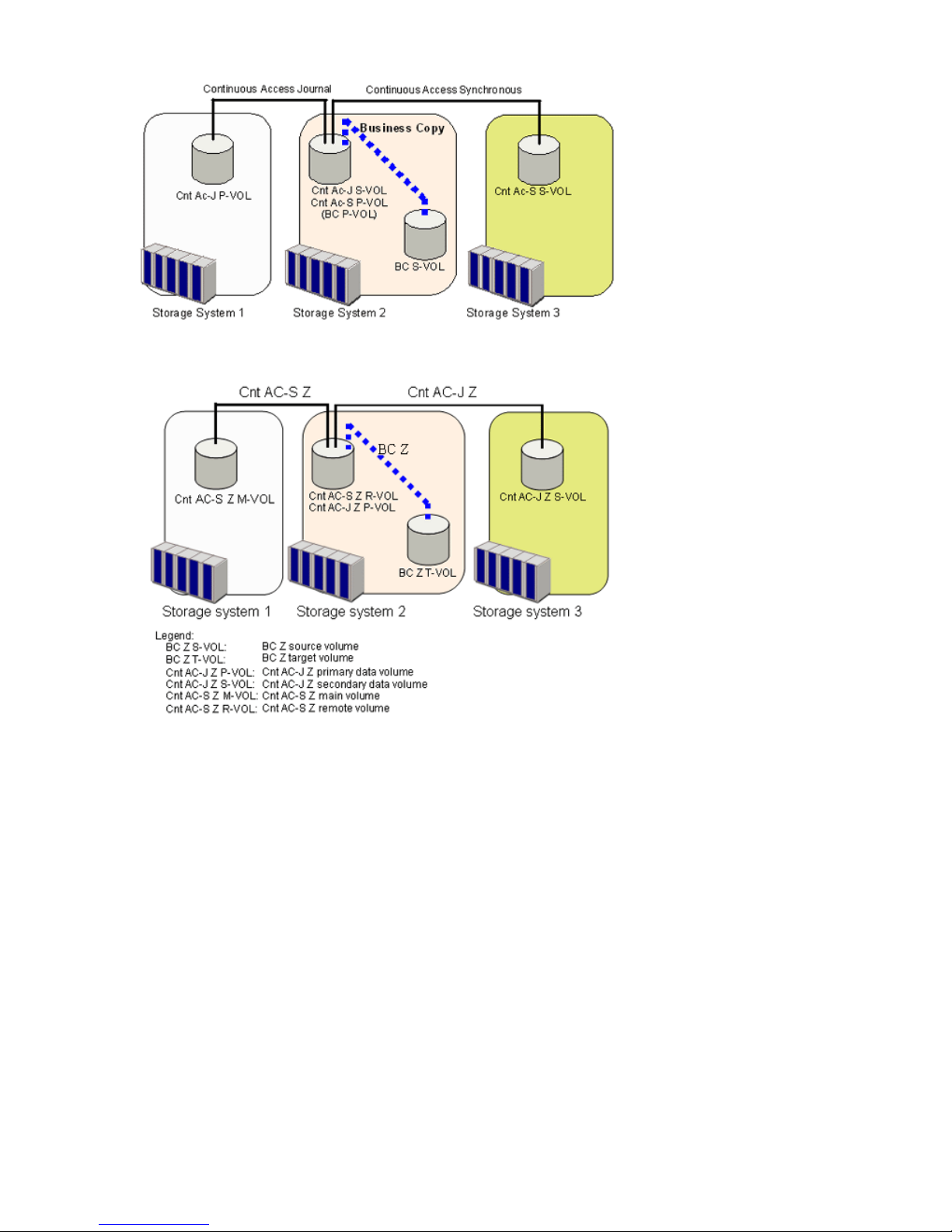
Figure 5 Cnt Ac-J, Cnt Ac-S, and BC shared volume configuration 1
Figure 6 Cnt Ac-J, Cnt Ac-S, and BC shared volume configuration 2
All Business Copy operations, with the following exceptions, can be performed in the Continuous
Access Synchronous and Continuous Access Journal secondary sites, irrespective of Continuous
Access Synchronous pair status. The Continuous Access Journal delta resync pair’s status must be
HOLD or HLDE.
• The Reverse Copy can only be performed only when the Continuous Access Synchronous and
Continuous Access Journal pair status is PSUE.
• The Quick Restore can not be performed.
P9500 currently does not support the configuration where Continuous Access Synchronous volumes
can be used as Continuous Access Journal volumes or vice versa. For information about when this
configuration will be supported, contact HP Technical Support.
Thin Provisioning
Thin Provisioning volumes can be used with Business Copy P-VOLs, S-VOLs, and reserved volumes
with the following restrictions:
• It is recommended that Thin Provisioning volumes are used for both the P-VOL and S-VOL.
• When a Thin Provisioning volume is used for only the P-VOL, you cannot perform Quick
Restore.
20 Sharing Business Copy volumes
Page 21
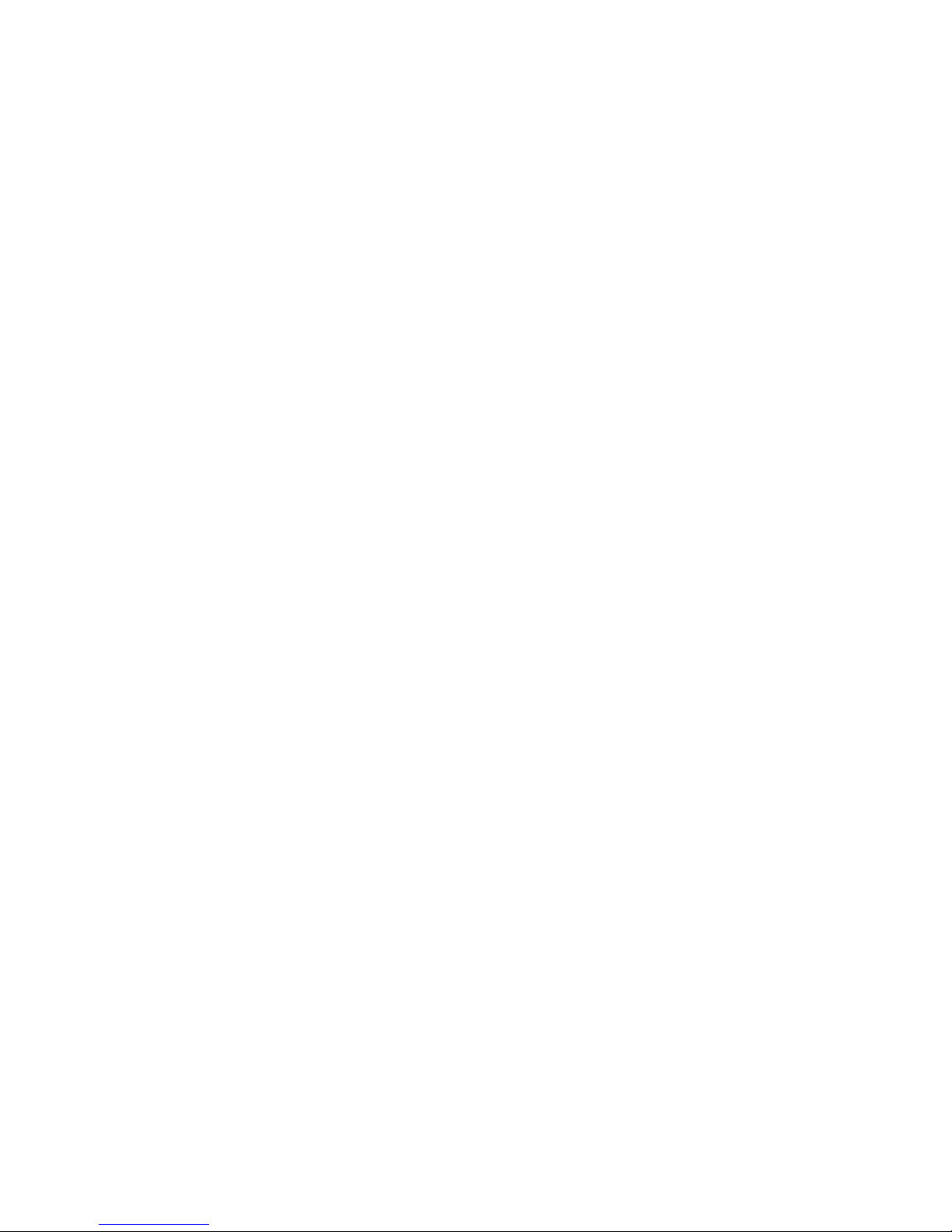
• When a Thin Provisioning volume is used for only the S-VOL, you cannot perform Quick
Restore. And, it is not recommended since the S-VOL consumes the same amount of the pool
capacity as the P-VOL.
• You cannot perform Business Copy pair operations while you increase the capacity of Thin
Provisioning volumes.
• The maximum size of a Thin Provisioning volume that can be used as a Business Copy P-VOL,
S-VOL, and reserve volume is 4 TB.
Thin Provisioning 21
Page 22
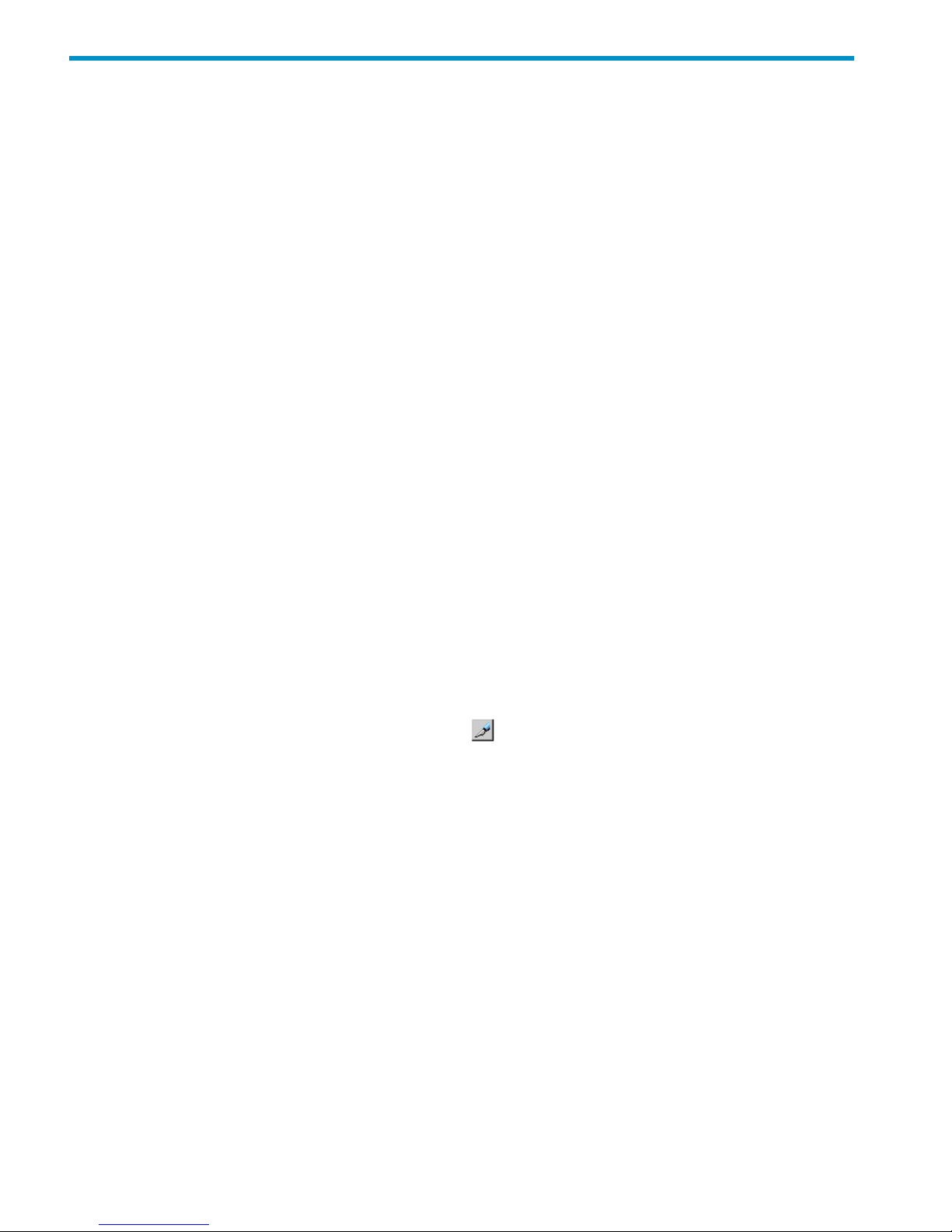
4 Performing configuration operations
This chapter provides configuration information and instructions.
Configuration workflow
Setup for Business Copy consists of the following:
• Making certain that primary and secondary volumes are set up correctly.
• Reserving volumes for use as S-VOLs. (Optional.)
• Setting the HOST I/O Performance option, which boosts I/O performance though copy time
slows as a result. (Optional.)
Set up primary and secondary volumes
The primary and secondary volumes must be set up prior to making copies. Insure that the volumes
you plan to use meet the requirements for pair volumes in “Planning pair volumes” (page 11).
Reserve S-VOLs
This is an optional feature that allows you to reserve SMPL volumes for use as S-VOLs. The system
rejects write I/Os to reserved volumes (except in PSUS status).
Prerequisite Information
Volumes to be reserved must be:
• In SMPL status
• Unreserved and unpaired
To reserve a volume for use as an S-VOL:
1. Set the volume or volumes that you want to reserve offline from the host.
2. Click Actions > Local Copy > Business Copy/Snapshot > Pair Operation to open the Pair
Operation window.
3. Change to Modify mode by clicking the icon.
4. In the tree, select the appropriate port or host group for the volumes you want to reserve.
Related volumes display in the volume list.
5. To show only SMPL, unreserved volumes, click Display Filter, then clear the Reserve and Pair
check boxes, select Non-Pair, and click OK.
6. In the volume list, right-click the desired SMPL volume(s), then click Change Reserve from the
menu.
The Set Reserve Attribute dialog box displays.
22 Performing configuration operations
Page 23

7. Assure that the right volume(s) that you reserved, then click OK.
The selected volumes display in the Preview List.
8. When ready, on the Pair Operations window click Apply.
To confirm the settings are applied, use the Display Filter dialog box.
NOTE: LDEVs for P-VOLs and S-VOL s listed in Remote Web Console may end in the following
special symbols:
• A pound or gate symbol (#), which indicates an external volume (for example, 00:00:01#).
• The letter "X," which indicates that a virtual volume used by Thin Provisioning (for example,
00:00:01X).
Set Host I/O Performance option
This option is meant to improve host I/O responses. When the option is used, the storage system
suppresses Business Copy copying operations, thus slowing them.
If Business Copy pairs exist, host I/O responses may not increase unless the option is set also for
those pairs.
To set the Host I/O Performance option:
1. Click Actions > Local Copy > Business Copy/Snapshot > Option to open the Option window.
2. Change to Modify mode by clicking the icon.
3. In Remote Web Console, click Business Copy/Options from the Go menu.
Set Host I/O Performance option 23
Page 24

4. In the Business Copy Option window, select the Host I/O Performance box.
5. Click Apply.
24 Performing configuration operations
Page 25

5 Performing pair operations
This chapter provides instructions for performing pair operations using Remote Web Console.
Pair operations workflow
A typical operations workflow consists of the following:
• Check pair status. Each operation requires a pair to have a specific status. You also check
pair status to insure than an operation completed successfully.
• Create the pair, in which the S-VOL becomes a duplicate of the P-VOL. With Business Copy,
you have the option for creating the pair and immediately splitting it in order to access the
S-VOL.
• Split the pair, which separates the primary and secondary volumes and allows use of S-VOL
data by secondary applications.
• Re-synchronize the pair, in which the S-VOL is again updated from the P-VOL.
• Delete the pair, in which the pair relationship between the pair volumes is ended, though data
in the pair volumes remains.
Check pair status
Every pair operation requires the pair to have a specific status. When you want to perform a pair
operation, check pair status to insure that you can proceed successfully.
• For pair status definitions and instructions for finding pair status, see “Monitoring the system
” (page 36).
• When you have L2 pairs, besides checking pair status, you will also check whether an operation
is possible given the status of related L1 and L2 pairs. For information, see “Operations
permitted for L1, L2 pairs ” (page 37).
Create pairs
When you create the initial copy, data in the P-VOL is copied to the S-VOL. During the operation,
the P-VOL can receive updates from the host. When the initial copy is completed, the updated data
in the P-VOL—differential data—is copied to the S-VOL periodically (update copy).
Business Copy provides an option for creating the pair and immediately splitting it, for instant
access the S-VOL. If you are interested in this operation, see “Split, create and pairs” (page 27)
for instructions.
You can create pairs for L1 or L2. Instructions for both procedures are included in this section.
Prerequisite Information
• Make sure that your volumes are set up for pairing. See “Planning pair volumes” (page 11)
for details.
• When the P-VOL is used with another pair, the pair status of the existing pairs must be PAIR.
• When the P-VOL is not used with another pair, both P-VOL and S-VOL must be in SMPL status.
Pair operations workflow 25
Page 26

• Because pair creation affects performance on the host, observe the following:
Create a pair when I/O load is light.◦
◦ Limit the number of pairs that you create simultaneously.
• When a pair is created, the processor blade allocated to LDEV that is used the S-VOL is
allocated to the processor blade allocated to the P-VOL.
WARNING! The Business Copy paircreate operation overwrites all existing data on the S-VOL.
The user is responsible for backing up the data on the S-VOLs before creating Business Copy pairs.
To create an L1 and/or L2 pair:
1. Click Actions > Local Copy > Business Copy/Snapshot > Pair Operation to open the Pair
Operation window.
2. Change to Modify mode by clicking the icon.
3. In the tree, select the port or host group where the volumes to be P-VOLs are located.
Related volumes display in the volume list.
4. In the volume list, select the volumes that will be the P-VOLs. Make sure not to select reserved
volumes.
If you are creating an L2 pair, select an existing L1 pair.
5. Right-click your selection(s) and select Paircreate.
6. In the Paircreate dialog box, Verify that the desired P-VOLs display in the pair list. To remove
a volume, right-click and select the Delete.
7. Select the P-VOL that you want to pair.
If you are creating an L2 pair, select an existing L1 pair. The L1 S-VOL becomes the L2 P-VOL.
8. In Copy Pace, select the pace at which data is to be copied, Slower, Medium, or Faster. System
performance is affected by the pace you select, less-so for Slower, more-so for Faster.
26 Performing pair operations
Page 27

NOTE: - When the Preview List already holds some Add Pair operation settings, and you
specify a different copy pace for new pairs in the Add Pair dialog box, the copy pace for the
existing Add Pair settings displayed in the Preview List will be also changed. The latest copy
pace specified in the Add Pair dialog box is always reflected to the storage system.
- If you specify Slower, the pace of initial copying will be slow, but you can minimizes the
impact of BC Z operations on storage system I/O performance. If you specify Faster, the initial
copy operation completes as quickly as possible, but it will cause a large impact on the I/O
operation.
9. Select an MU number for the pair. Use 0, 1, or 2 for an L1 pair; use 1, 2 for an L2 pair.
NOTE: You cannot select the same MU number for different pairs.
10. Display the volumes available for S-VOLs by selecting the following filters from the Select S-VOL
box:
• Select a Port to display associated volumes.
• Select a Volume Type to display internal or external volumes. You can select both if
desired.
• Select an Attribute to display volumes previously reserved as S-VOLs, or volumes that are
not reserved. You can select both if desired.
• You can also filter by existing pairs that may be used for creating L2 pairs (Pair check
box).
NOTE: The S-VOL list displays up to 1,024 S-VOLs. If the number of S-VOLs exceeds 1,024,
you can click Previous or Next to view all S-VOLs.
11. Select the volume to be the S-VOL from the volume list in the Select S-VOL box.
12. Do one of the following:
• If creating an L1 pair, click Set. This places the volume as the S-VOL in the pair list.
- You can add a second or third S-VOL to the same L1 P-VOL by repeating steps 9-11.
- To create another pair with a new P-VOL, repeat steps 7-11.
• If creating an L2 pair, click Cascade . This places a new L2 pair in the pair list.
To add a second L2 pair, repeat steps 9-11.
13. If you need to change an S-VOL, highlight the pair then select the new volume in the S-VOL
list and click Change. The changed pair displays in the pair list.
14. Click OK when finished creating pairs.
The Pair Operation window re-appears.
15. Review the information in the Preview list. To change a selection, right-click it, select Modify,
and make your changes.
16. Click Apply to commit the pairs(s) to the system.
Split, create and pairs
Update copying continues until the pair is split. After the pair is split, updates continue to the P-VOL
but not to the S-VOL; data in the S-VOL is ensured at the time of the split. All update data are stored
as differential bitmap for resynchronization.
Split, create and pairs 27
Page 28

NOTE: The P-VOL and S-VOL are synchronized only when the pair status changes from COPY(SP)
or PSUS(SP) to PSUS. Due to the Business Copy asynchronous update copy operations, this status
transition can take several minutes.
If you want the S-VOLs you are intending to split to be identical to the P-VOLs, stop all write
operations to the P-VOLs before splitting the pairs. This ensures that there are no updates to the
P-VOLs while the split operations are synchronizing the S-VOLs to the P-VOLs.
Four options are available when splitting a pair:
• Steady split, which is a typical pair split operation in which any remaining differential data
from the P-VOL is copied to the S-VOL and then the pair is split.
• Quick split, in which the pair is immediately split so that the S-VOL is immediately available
for read and write I/O. Any remaining differential data is copied to the S-VOL in the
background.
• At-Time Split, in which all pairs in a consistency group are split at the same time. Split time
indicates the time when you want to mirror P-VOL data in the S-VOLs. RAID Manager is
required.
• Create and simultaneously split an L1 or L2 pair. This allows you to access S-VOLs as soon
as possible
Prerequisite Information
• Pair status must be one of the following:
PAIR when splitting an existing pair◦
◦ SMPL when creating and immediately splitting an L1 pair
◦ PSUS for the L1 pair, when creating and immediately splitting an L2 pair
• When splitting an existing pair, the operation completes faster by stopping host access to the
P-VOL before the operation.
To split a pair, or to create and split a pair:
1. Click Actions > Local Copy > Business Copy/Snapshot > Pair Operation to open the Pair
Operation window.
2. Change to Modify mode by clicking the icon.
3. In the tree, select the port or host group where the pairs or volumes are located.
Related volumes display in the volume list. If a volume is already paired, pair information also
displays.
4. Select one of the following:
• The pair or pairs to be split.
• When you create and split an L2 pair, the operation is begun using the L1 pair. Select
the SMPL volumes or pair with which you will create and split a new pair.
5. Right-click the selection and click Pairsplit from the menu.
28 Performing pair operations
Page 29

6. In the Pairsplit dialog box, proceed as follows:
• Assure that the right pair that you want to split.
• Select the SMPL volume to be the P-VOL in an L1 pair create and split operation.
• Select the L1 pair whose S-VOL will be the P-VOL in an L2 pair create and split operation.
7. From Copy Pace, select the pace at which the pair(s) are to be split, Slower, Medium, or Faster.
Copy Pace affects the host I/O performance: a slower pace minimizes impact, a faster pace
has the greatest impact. The pace you select is used for all pairs in the operation.
8. For pairs being created and split, select an MU number. For L1 pairs, use 0, 1, or 2. For L2
pairs, use 1 or 2.
• You cannot select an MU number for an L2 pair that is being used in the associated L1
pair.
• You cannot select an MU number that is being used for a Snapshot pair.
9. From Select Split Type, select one of the following:
• Steady Split: Any remaining differential data between P-VOL and S-VOL is copied to the
S-VOL before the split. Read and write access to the S-VOL is available only when the
operation completes.
• Quick Split: Read and write access to the S-VOL is available immediately. Any remaining
differential data between P-VOL and S-VOL is copied to the S-VOL in the background.
NOTE: The split type is set for all pairs being split. If you change the setting, the latest setting
is applied to all pairs.
10. If you are splitting an existing pair or pairs, click OK and go to the last two steps in this
procedure.
11. Display the volumes available for S-VOLs by selecting the following filters from the Select S-VOL
box:
• Select a Port to display associated volumes.
• Select a Volume Type to display internal or external volumes. You can select both if
desired.
Split, create and pairs 29
Page 30

• Select an Attribute to display volumes previously reserved as S-VOLs, or volumes that are
not reserved. You can select both if desired.
• You can also filter by existing pairs that may be used for creating L2 pairs (Pair check
box).
12. Select the volume to be the S-VOL from the volume list in the Select S-VOL box.
13. Do one of the following:
• To create and split an L1 pair, click Set. This adds the pair to the Volume List as an L1
pair.
• To create and split an L2 pair, click Cascade. This adds the pair to the Volume List as an
L2 pair.
14. To replace an S-VOL in the volume/pair list, select the pair, select the desired S-VOL in the
Select S-VOL box., and click Change.
15. To complete the operation, click OK.
The Pair Operation window re-appears.
16. Review the information in the Preview list. To change a selection, right-click it, select Modify,
and make your changes.
17. Click Apply to commit the operation to the system.
Splitting consistency group pairs with At-Time Split
Using RAID Manager, you can split all the Business Copy pairs in a consistency group at a specified
time. This is done using the At-Time Split feature.
Prerequisite Information
• On registering split time:
◦ When you registered the Split time, you can only perform Suspend or Delete pair
operations. Split time is rejected if the Paircreate, Split, or Resync operation is performed.
If you want to perform one of these operations, reset the registration of the Split time.
◦ The specified Split time is reset when power is switched off.
◦ If the Split time is registered, the Split operation is performed when the read/write
request—with a time stamp past the the specified Split time—is received. The Split
operation may be delayed if no read/write request is issued. When I/O does not occur,
the Split operation is performed by the storage system timer.
◦ If the Split time is registered, and if there is a pair in the consistency group that cannot
be split completely during the Split operation, the status of this pair remains the same as
before the Split operation.
NOTE: The At-Time Split option is disabled if pair operations are performed from Remote Web
Console following the creation of the pairs in RAID Manager. Thus, At-Time Split operates correctly
only when all pair operations are performed using RAID Manager.
To perform the At-Time Split operation:
1. Define a consistency group for the Business Copy pairs that will be split using At-Time Split.
2. Specify the At-Time Split option, then create the pairs.
3. Split the pairs in the consistency group. The pairs will be split simultaneously.
Suspend pair creation
When you suspend the creation of pairs (copy to the S-VOL of the pair), pair status becomes PSUE.
The S-VOL continues accepting write I/O operations to the P-VOL and marks the entire P-VOL track
as difference data. When a pairresync operation is performed on a suspended pair, the pair status
30 Performing pair operations
Page 31

becomes COPY(RS), and the entire P-VOL is copied to the S-VOL. While the pairresync operation
for a split pair can be very fast, the pairresync operation for a suspended pair takes as long as
the initial copy operation.
The storage system will automatically suspend a pair when it cannot keep the pair mirrored for
any reason. The storage system will automatically suspend a pair under the following condition:
• When the storage system detects an error condition related to an update copy operation.
Procedure 1 To suspend pair(s):
1. Click Actions > Local Copy > Business Copy/Snapshot > Pair Operation to open the Pair
Operation window.
2. Change to Modify mode by clicking the icon.
3. Go to the Pair Operation window, and select the desired port or host group in the Tree to
filter the volumes displayed in the Volume List.
4. Select the pair(s) that you want to suspend (or the volume(s) whose pairs you want to suspend),
right-click the selected pair(s) to display the menu, and select the Pairsplit-E command to open
the Pairsplit-E dialog box.
5. On the Pairsplit-E dialog box, select the pair(s) you want to suspend, and click OK to reflect
the settings to the Preview List on the Pair Operation window.
To remove pair(s) from the list, select the unneeded pair(s), right-click while selecting the pair(s),
and then select the Delete command from the menu that displays by right-clicking.
6. Repeat steps 4 and 5 to suspend additional pairs in the Pair Operation window.
7. On the Pair Operation window, click Apply to suspend the specified pair(s).
The Pair Operation window displays the result(s) of the Pairsplit-E operation(s) (i.e., pair status
changed to PSUE).
Suspend pair creation 31
Page 32

Resynchronize pairs
You resynchronize a pair that was split by a user or suspended by the system. Resynchronizing
updates the S-VOL so that it is again paired with the P-VOL.
CAUTION: Resynchronizing the pair does not guarantee that P-VOL data is the same as S-VOL
data. To make the P-VOL data and the S-VOL data equal, split the pair and make the pair status
PSUS.
• You can forward resync—from P-VOL to S-VOL, and reverse resync—from S-VOL to P-VOL.
You can perform a Normal Copy or a Quick Resync, in both directions.◦
◦ The P-VOL remains accessible to hosts for both read and write operations during a Normal
Copy operation. The S-VOL becomes inaccessible to hosts during a Normal Copy
operation.
◦ The P-VOL remains read-disabled during the Reverse Copy operation.
• In a forward Quick Resync from P-VOL to S-VOL, status changes to PAIR without actually
resynchronizing the data in the S-VOL. Differential data is copied to the S-VOL when update
copy operations are performed.
◦ The P-VOL remains accessible to all hosts for both read and write operations during a
quick resync operation.
◦ In a forward Quick Resync you cannot be sure the data in the P-VOL and S-VOL is the
same when there is no host I/O during the operation. You must split the pair to ensure
that data is the same.
• In a reverse Quick Resync (called Quick Restore), the P-VOL and S-VOL are swapped. No
actual data is copied, and the pair is placed in PAIR status.
◦ The P-VOL and S-VOL are inaccessible during this operation. As soon as the Reverse
Copy operation is complete, the P-VOL becomes accessible.
◦ When differential data between P-VOL and S-VOL is small, the Reverse Copy operation
may be completed faster than the Quick Restore operation.
• Performing LDEV maintenance work during the Quick Restore process increases time required
to completion.
Prerequisite Information
• With the Reverse Copy or Quick Restore operation, the pair must be in PSUS status.
• The pairresync normally takes less time when the pair is in PSUS status than for PSUE status.
This is because the amount of differential data accumulated for a split pair is usually far less
than the total amount the P-VOL, which must be copied in full if the pair is suspended by the
system.
• If you use the DKAs supporting encryption, you can create a Business Copy pair by using an
encrypted volume and a non-encrypted volume. For example, you can create the pair specifying
an encrypted volume as the P-VOL and a non-encrypted volume as the S-VOL. In this case,
data in the encrypted P-VOL will be copied as non-encrypted data in the non-encrypted S-VOL.
• If a pair was consists of encrypted and a non-encrypted volumes, and the Quick Restore is
executed, the P-VOL and S-VOL encryption statuses are reversed.
• With a Quick Restore, Remote Web Console may display outdated information. Click
File/Refresh to insure the most up-to-date information.
• With a Quick Restore, to keep the P-VOL and S-VOL un-synchronized, enable the Swap&Freeze
option before performing the Quick Restore. Update copy operations are then suppressed
when the Quick Restore is completed and the pair is in PAIR status.
32 Performing pair operations
Page 33

• If the reverse or quick restore pairresync operation is performed on one Business Copy pair
in a 1 to n Business Copy configuration (n>1), the P-VOL and the other S-VOL are no longer
synchronized.
• With the Reverse Copy or Quick Restore operation, the following restrictions apply:
Neither Reverse Resync option can be performed on pairs in the PSUS status.◦
◦ Pairs sharing the same P-VOL must be in PSUS or PSUE status.
◦ If a Quick Format is being performed on either of the pair volumes, the Quick Restore
operation cannot be performed.
◦ If the pair shares a volume with Continuous Access Synchronous or Continuous Access
Journal, and the Continuous Access Synchronous or Continuous Access Journal pair is
not suspended, neither backward resync operation can be performed.
◦ Quick Restore cannot be performed when Business Copy and shared Continuous Access
Synchronous or Continuous Access Journal volumes include an external volume(s).
◦ You cannot create a Continuous Access Synchronous or Continuous Access Journal pair
with a volume shared by Business Copy during either backward resync operation.
◦ When the Reverse Copy or Quick Restore operation is in progress, you cannot create,
split, or resync any pair sharing the same P-VOL. You can delete or suspend the pairs,
however.
To resynchronize a pair:
1. If the S-VOL is online, set it offline. If you resynchronize S-VOL to P-VOL, set the P-VOL offline,
too.
2. Click Actions > Local Copy > Business Copy/Snapshot > Pair Operation to open the Pair
Operation window.
3. Change to Modify mode by clicking the icon.
4. In the tree, select the port or host group where the desired pairs are located.
5. In the volume list, select the pair(s) to be resynchronized, right-click, and select Pairresync.
Resynchronize pairs 33
Page 34

6. In the Pairresync dialog box, select the Resync Type as follows:
CAUTION: Make sure to select the correct resync direction.
• Normal Copy(P->S) to resynchronize the pair(s) normally. All differential data is updated
to the S-VOL.
• Quick Resync(P->S) to immediately change pair status to PAIR. Resynchronization of data
does not occur immediately. Differential data is copied during update copying.
• Reverse Copy(S->P) to copy the S-VOL data to the P-VOL so that the two volumes are
resynchronized. All differential data is updated to the P-VOL. Not available for L2 pairs.
• Quick Restore(S->P) to swap the P-VOL and S-VOL. Any differential data between the
volumes is copied during update copying. Not available for L2 pairs.
7. From Copy Pace, select the pace at which the pair(s) are to be resynchronized, Slower, Medium,
or Faster. Copy Pace affects the host I/O performance: a slower pace minimizes impact, a
faster pace has the greatest impact. The pace you select is applied for all pairs in the operation.
8. Click OK.
NOTE: If you try to perform the quick restore operation to the pair you select from the
Pairresync Volume List that is composed of volumes stored in multiple cache logical partitions
(CLPRs), a message asking you whether you want to click OK and continue the operation will
appear. Click OK if you do, or click Cancel to discontinue the quick restore operation.
9. In the Pair Operation window, review the information in the Preview list. To change a selection,
right-click it, select Modify, and make any changes.
10. Click Apply to commit the operation to the system.
Make sure that pair status changes to PAIR before attempting any other operation.
NOTE: Take care of the following.
• If the reverse copy or quick restore operation ends abnormally, the pair status changes to
PSUE. In this case, the P-VOL is read/write-enabled for all hosts but the data in the P-VOL is
not guaranteed. The S-VOL remains write-disabled (read-only) and data is not guaranteed.
The status of other Business Copy pairs sharing the same P-VOL does not change.
Delete pairs
You can delete a pair when you no longer need it. When you delete a pair, the P-VOL and S-VOL
return to their SMPL state, though their data remains intact. After deletion, both volumes are available
for use in another pair.
Prerequisite Information
34 Performing pair operations
Page 35

The S-VOL’s processor blade, whose allocation was changed for creating pair, is allocated again
to the former processor blade when the pair is deleted. If the previous processor blade was removed,
an appropriate processor blade is allocated.
CAUTION:
• If you delete a pair, the volume status changes from SMPL(PD) to SMPL. You can check the
volume status in the Pair Operation window.
Although you can check the volume status by using the pairdisplay command of RAID Manager,
this command does not enable you to distinguish between SMPL and SMPL(PD). To distinguish
between SMPL and SMPL(PD), perform the inqraid command. Check whether or not the volume
is used by Business Copy. If the volume is used by Business Copy, the volume status is SMPL(PD).
If the volume is not used by Business Copy, the volume status is SMPL.
• After you delete a Business Copy pair, to execute a command to perform tasks such as pair
operation or event waiting, wait 10 seconds until the volume status changes from SMPL(PD)
to SMPL. If you do not wait 10 seconds, the command might end abnormally.
Procedure 2 To delete a pair
1. To synchronize the P-VOL and S-VOL before deleting the pair:
1. Wait until all write I/Os to the P-VOL are complete
2. Set the P-VOL offline
3. Split the pair. This copies differential data to the S-VOL.
2. Click Actions > Local Copy > Business Copy/Snapshot > Pair Operation to open the Pair
Operation window.
3. Change to Modify mode by clicking the icon.
4. In the tree, select the appropriate port or host group. Related volumes and pairs display in
the volume list.
5. Select the pair(s) you want to delete, right-click, and select Pairsplit-S from the menu. The
Pairsplit-S dialog box displays.
If you selected a pair that you do not want to delete, select the pair on the Pairsplit-S dialog
box, right-click, then click Delete. This removes the pair from the deletion list.
6. Click OK.
The Pair Operation re-appears.
7. Review the information in the Preview list.
8. Click Apply to commit the operation to the system.
Delete pairs 35
Page 36

6 Monitoring and maintaining the system
This chapter provides information and instructions for monitoring and maintaining the Business
Copy system.
Monitoring the system
Monitoring helps you keep track of pairs and volumes and their current and past conditions.
Monitoring should be an ongoing activity. This section provides information for monitoring the
following:
• Pair status. Status definitions are included.
• Pair and pair volume details
• Status and other pair information for pairs in a consistency group
• S-VOL path information
• Number of pairs in the system, with remaining license capacity
• A pair’s history of operations
Monitoring pair activity, status
Monitoring the Business Copy system is necessary to maintain your pairs.
• Each operation requires a specific status or statuses. When you want to perform a pair
command, first check the pair’s status.
• Pair-status changes when an operation is performed. Check status to see that pairs are operating
correctly and that status is changing to the appropriate state during and after the operation.
Monitoring using the Remote Web Console GUI is done at the user’s discretion. Monitoring should
be repeated frequently. Email notifications of problems in pair operations can be set up using the
GUI.
To monitor pair status:
1. In Remote Web Console, click Actions > Local Copy > Business Copy/Snapshot > Pair
Operation.
2. Locate the pair whose status you want to review. Review pair status in the Status column.
You can view more details for the pair by right-clicking and selecting Detail. See “Reviewing pair,
volume details” (page 38) for more information.
Pair status definitions
Pair status descriptions are provided below. When checking your pairs’ status, click File/Refresh
to make sure pair data is current.
Table 5 Pair status definitions
S-VOL AccessDescriptionStatus
N/AThe volume is not assigned to a pair. The system accepts read/write for SMPL
volumes that are not reserved.
SMPL
Read onlyThe paircreate operation has begun, the initial copy is in progress.* The system
continues to accept read/write to the P-VOL, but stops write operations to the
S-VOL. No update copy operations are performed.
COPY(PD)
Read onlyThe initial copy operation is complete, the volumes are paired. The system begins
update copy operations from P-VOL to S-VOL as needed. The P-VOL and S-VOL
in PAIR status may not be identical.
PAIR
36 Monitoring and maintaining the system
Page 37

Table 5 Pair status definitions (continued)
S-VOL AccessDescriptionStatus
Read onlyThe pairsplit operation in the steady split mode has begun. Any remaining
differential data is copied to the S-VOL. When these updates are complete, the
pair is split. The split S-VOL is identical to the P-VOL at the time of the split.
COPY(SP)
Read and write.
The S-VOL can be
mounted.
The pairsplit operation in the quick split mode has begun. P-VOL differential data
is copied to the S-VOL in the background. Pairs in PSUS(SP) status cannot be
deleted.
PSUS(SP)
Read and write.
The S-VOL can be
mounted.
The pair is split. The system stops performing update copy operations. Write
I/Os are accepted for S-VOLs. The system keeps track of updates to split P-VOLs
and S-VOLs, so that the pair can be resynchronized quickly.
PSUS
Read onlyThe pairresync operation has begun. The system does not accept write I/Os for
COPY(RS) S-VOLs. When a split pair is resynchronized in normal mode, the
system copies only P-VOL differential data to the S-VOL. When a PSUE
(suspended) pair is resynchronized, the system copies the entire P-VOL to the
S-VOL. No update copy operations are performed during the pairresync
operation.
COPY(RS)
Read onlyThe reverse pairresync operation has begun. The system does not accept write
I/Os for COPY(RS R) S-VOLs. The system copies only S-VOL differential data to
the P-VOL. No update copy operations are performed during the reverse or
quick restore pairresync operation.
COPY(RS R)
Read onlyThe pair is suspended by the system. The system continues accepting read and
write I/Os to the P-VOL. Update copy operations are stopped to a S-VOL. The
system marks the entire P-VOL track map as difference data, meaning that the
entire P-VOL is copied to the S-VOL when the PSUE pair is resynchronized.
PSUE
* Starting time of the copy depends on the numbers of pairs and the system environment.
Operations permitted for L1, L2 pairs
When you have cascaded pairs, the operations that may be performed depend on pair status on
both layers.
Any operation, of course, requires that the pair’s status is correct for that operation (see “Pair status
definitions” (page 36)). In addition, an operation depends on the following:
• For L1 operations, the status of the L2 pair.
• For L2 operations, the status of the L1 pair.
• Supported read/write on L1 and L2 S-VOLs.
Operations that are supported for these pair types and statuses are shown in the following tables.
Table 6 Supported L1 pair operations for related L2 status
L1 Pair OperationsL2 Pair Status
Pairsplit-SPairsplit-EPairresyncPairsplitPaircreate
OkOkOkOkOk*COPY(PD)
OkOkOkOkOk*PAIR
OkOkNONO*NO*COPY(SP)
OkOkNONO*NO*PSUS(SP)
OkOkOkOkOk*PSUS
OkOkOkOkOk*COPY(RS)
------NONO*COPY(RS-R)
Monitoring the system 37
Page 38

Table 6 Supported L1 pair operations for related L2 status (continued)
L1 Pair OperationsL2 Pair Status
Pairsplit-SPairsplit-EPairresyncPairsplitPaircreate
OkOkOkOkOk*PSUE
* Not displayed in Remote Web Console.
Table 7 Supported L2 pair operations for related L1 status
L2 Pair OperationsL1 Pair Status
Pairsplit-SPairsplit-EPairresync *PairsplitPaircreate
OkOkOkNOOkCOPY(PD)
OkOkOkNOOkPAIR
OkOkOkNOOkCOPY(SP)
OkOkOkNONOPSUS(SP)
OkOkOkOk **OkPSUS
OkOkOkNOOkCOPY(RS)
OkOkOkNOOkCOPY(RS-R)
OkOkOkOkOkPSUE
* L2 pairs can only be resynchronized in Normal Copy or Quick Resync mode. Backward resynchronization (i.e.,
Reverse Copy or Quick Restore) cannot be performed.
** To split L2 pairs, the L1 pair must be in PSUS status.
Table 8 Node vol read/write per L1, L2 pair status
L2 Pair StatusL1 Pair Status
PSUECOPY(RS)PSUSPSUS(SP)COPY(SP)PAIRCOPY(PD)
Read onlyRead onlyRead onlyRead onlyRead onlyRead onlyRead onlyCOPY(PD)
PAIR
COPY(SP)
Read/WriteRead/WriteRead/WriteRead/WriteRead/WriteRead/WriteRead/WritePSUS(SP)
PSUS
Read onlyRead onlyRead onlyRead onlyRead onlyRead onlyRead onlyCOPY(RS)
COPY(RS-R)
PSUE
Table 9 Leaf vol read/write per L2 pair status
L2 Pair Status
PSUECOPY(RS)PSUSPSUS(SP)COPY(SP)PAIRCOPY(PD)
Read onlyRead onlyRead/WriteRead/WriteRead onlyRead onlyRead only
Reviewing pair, volume details
You can review the data related to L1 and L2 pairs and their volumes. This includes volume capacity,
pair status, P-VOL and S-VOL identifiers ,and several other details.
38 Monitoring and maintaining the system
Page 39

NOTE: LDEVs for P-VOLs and S-VOL s listed in Remote Web Console may end in the following
special symbols:
• A pound or gate symbol (#), which indicates an external volume (for example, 00:00:01#).
• The letter “X”, which indicates that a virtual volume used by Thin Provisioning (for example,
00:00:01X).
To check pair and volume details:
1. In Remote Web Console, click Actions > Local Copy > Business Copy/Snapshot > Pair
Operation.
2. In the tree, select the port or host group where the pairs or volumes are located. Related
volumes display in the volume list.
3. From the volume list, select and right-click the volume or pair whose information you want to
see, then select Detail from the menu. The Detail dialog box displays. Field descriptions are
provided below.
Table 10 Fields in detail dialog box
DescriptionField
Volume ID: Displays LUN information using LDKC number:CU number:LDEV number format.
CLPR: Displays CLPR number:CLPR name.
P-VOL Information
Displays the volume’s emulation type, capacity, and number of blocks.Volume Information
Monitoring the system 39
Page 40

Table 10 Fields in detail dialog box (continued)
DescriptionField
• P-VOL: Displays LUN information using LDKC number:CU number:LDEV number format.
• S-VOL: Displays LUN information using LDKC number:CU number:LDEV number format.
• MU: The pair’s MU number (mirror unit number).
• Status: The status of the pair.
• Sync.: Percentage that P-VOL and S-VOL are synchronized.
• CTG: The consistency group number displays if the pair is registered in the group. If the
pair is not registered to the consistency group, --- displays.
• CLPR(S): The identifier for the P-VOL’s cache logical partition (CLPR) displays in CLPR
number:CLPR name format.
• CLPR(T): The identifier for the S-VOL’s cache logical partition (CLPR) displays in CLPR
number:CLPR name format.
Pair Information
If you select the check box, the information displayed in the Pair Operation window is updated
after the Detail dialog box closes. If you do not select the check box, the information in the
Pair Operation window is the same before and after you close the Detail dialog box.
Refresh the window
after this dialog box is
closed.
Reviewing S-VOL path information
You can view path information for the S-VOL. You do this in the S-VOL Path dialog box.
To view S-VOL path information:
1. In Remote Web Console, click Actions > Local Copy > Business Copy/Snapshot > Pair
Operation.
2. In the tree, select the appropriate port or host group for the desired pair(s). Related volumes
display.
3. Select a pair or pairs, right-click, and select S-VOL Path from the menu. The S-VOL Path dialog
box displays. Field descriptions are provided below.
40 Monitoring and maintaining the system
Page 41

Table 11 Fields in S-VOL path dialog box
DescriptionField
P-VOL and S-VOL columns displays the following path information (examples
below from P-VOL column):
• Port ID (cluster name and channel number. For example: CL3-D)
• Group number (GID) of the host group. For example: 00
• LU number. For example: 000
• LDKC number:CU number:LDEV number. For example: 00:14:00
Pair Information
Port number, GID number, and LU number.S-VOL Path Information
NOTE: An LDEV number that ends with a pound or gate symbol (#) indicates an external volume
(for example, 00:00:01#). An LDEV number that ends with a letter “X” indicates that a virtual
volume used by Thin Provisioning (for example, 00:00:01X).
Reviewing pair, license information
You can check the current state of your pairs and licensed capacity. Do this using the Information
dialog box.
To check remaining capacity:
1. In Remote Web Console, click Actions > Local Copy > Business Copy/Snapshot > Pair
Operation.
Monitoring the system 41
Page 42

2. Right-click on the volume list, in any location, then select Information from the menu.
The Information dialog box displays. Field descriptions are provided below.
Table 12 Fields in the information dialog box
DescriptionField
Shows the number of Business Copy pairs/and the total number of pair tables for
Business Copy and Business Copy Z. For example: 12/12.
Notes:
• The maximum number of pairs allowed in one storage system is 16,384, including
migration plans and relationships. For example, if a system contains Snapshot
pairs, migration plans of Auto LUN, and relationships of Compatible FlashCopy,
the maximum number of pairs allowed for Business Copy would be 16,384 minus
these.
• Volume size also limits the number of pairs. For more information, see “Planning
number of pairs” (page 12).
Business Copy pair(s)
Displays the number of Snapshot pairs.Snapshot pair(s)
Displays the number of Business Copy reserved volumes/and the total number of
reserved volumes for Business Copy and Business Copy Z.
Note: Reserved volumes include S-VOLs of Business Copy and T-VOLs of Business
Copy Z pairs.
Reserved volume(s)
Displays the number of remaining pair tables in the storage system/and the total
number of pair tables in the system. For more information, see “Calculating number
of differential, pair tables” (page 12).
Remaining pair table(s)
42 Monitoring and maintaining the system
Page 43

Table 12 Fields in the information dialog box (continued)
DescriptionField
Displays the number of remaining differential tables in the storage system/and the
total number of differential tables in the system. For more information, see “Calculating
number of differential, pair tables” (page 12).
Remaining differential table(s)
Displays license information used by Business Copy, and the total license capacity
reserved for Business Copy. “Unlimited” displays when there is no limit on license
capacity for Business Copy.
Used volume (TB)
Displays license information used by Snapshot, and the total license capacity reserved
for Snapshot. “Unlimited” displays when there is no limit on license capacity for
Snapshot.
Snapshot Used volume (TB)
Reviewing a pair’s operation history
You can review the operations that have been performed on a pair using the History Window.
To see the history:
1. Click Actions > Local Copy > Business Copy/Snapshot > History to open the History window.
If some of the pairs include LUSE volumes, or if the total number of the following pairs and
migration plans is 500 or more in the storage system, you may need to wait for a while until
the History window displays operation history.
• Business Copy pairs
• Business Copy Z pairs
• Snapshot pairs
• Compatible FlashCopy relationships
• Migration plans of Auto LUN
2. See the Business Copy History list in the upper area of the History window.
Monitoring the system 43
Page 44

3. To change the displaying order, click a column title in the list.
The list will be sorted based on the items in the clicked column.
• If there are more than 16,384 records of operations, the list will be divided into multiple
pages and only the list which is currently displayed will be sorted.
• If you click the same column title again, you can switch the sorting order (Ascending or
Descending).
4. If the information on the list is not updated, click File and then Refresh. The list will be updated
to the latest information.
For operations involving the copying process, the History window does not display information
about the operations until the copying process starts. If you perform an operation on a pair
before the copying process starts, the History window will not display information about the
operation.
5. If there are many records of operations, click the scroll button. The list scrolls and you will see
the operation history that was not previously displayed.
If you click and drag down the frame border that divides the History window into upper and
lower panes, you can expand the display area of the list.
6. If there are more than 16,384 records of operations, click Next.
The list displays subsequent records of operations.
• If you click the Previous button, the list switches to the previous page.
• If there are 16,384 or fewer records of operations, you cannot click Previous and Next.
• The storage system saves up to 524,288 records of latest operations.
Maintaining the system
Some maintenance tasks are a response to behavior discovered during system monitoring.You can
also change certain settings to keep the system in tune with your changing requirements.
This section provides maintenance information and instructions for the following:
• Removing the reserve attribute
• Maintaining Business Copy during system maintenance
Remove reserve attribute from a volume
You can remove the S-VOL reserve attribute from a volume.
Prerequisite Information
Before removing the reserve attribute from a volume, insure that the status is SMPL.
To remove the reserve attribute:
1. In Remote Web Console, click Actions > Local Copy > Business Copy/Snapshot > Pair
Operation.
2. Click to change to the Modify mode.
3. In the tree, select the appropriate port or host group for the volumes you want to remove the
reserve attribute from.
Related volumes display in the volume list. To show only simplex, reserved volumes, click
Display Filter, then do the following:
1. Insure that the Pair attribute is cleared.
2. Check Reserve.
3. Click OK.
44 Monitoring and maintaining the system
Page 45

4. In the volume list, right-click the desired SMPL volumes, then click Change Reserve from the
menu.
The Reset Reserve Attribute dialog box displays.
5. Select the volume(s) from which you want to remove the attribute, then click OK.
The selected volumes display in the Preview List.
6. To change a selection, right-click, select Modify, and make your changes.
7. When ready, on the Pair Operations window click Apply.
Pair operations during system, device maintenance
This section provides recommendations for pair operations when maintenance on the P9500 system
and related devices are performed.
When maintaining physical and logical devices
Review the following to check whether pairs and pair operations are affected when maintenance
is performed on physical and logical devices.
• If P9500 cache maintenance is performed during a period of high I/O usage, one or more
pairs may suspend. Reduce the I/O load before performing cache maintenance.
• Physical devices that contain LDEVs used by Business Copy can be maintained independently
of pair operations and pair status. Maintenance does not affect Business Copy.
• If a physical device failure occurs, copy pace is degraded but pair status remains the same
as before the failure.
• If a physical device failure requires the system to utilize dynamic sparing or automatic correction
copy, pair status is not affected.
• If an LDEV failure occurs, the system suspends the pair.
• Maintenance is restricted for LDEVs used by a pair that is in the following statuses: COPY(PD),
PAIR, PSUS, PSUS(SP), COPY(SP), COPY(RS), or COPY(RS R).
• Maintenance is also restricted for LDEVs in which the Reserve attribute is set for a volume.
To maintain these LDEVs, suspend or delete the pair, and/or remove the S-VOL reserve attribute.
Maintaining the system 45
Page 46

When switching power off
During pair operations, when you switch off the power-supply for the system, make sure of the
following:
• Complete processing for an At-Time Split operation before switching off the power-supply.
If this is not done and the status of some of the pairs in the consistency group is changed but
not others, the At-Time Split processing may not resume when you power-on the power-supply.
The status of some pairs may remain unchanged.
46 Monitoring and maintaining the system
Page 47

7 Troubleshooting
This chapter provides information and instructions for troubleshooting the Business Copy system.
General troubleshooting
The following table provides general troubleshooting information for Business Copy pairs.
Table 13 General troubleshooting
Corrective ActionError
• Make sure all Business Copy requirements and restrictions are met.
• Make sure the storage system is powered on and fully functional.
• Check all input values and parameters to make sure that you entered
the correct information on the Business Copy windows (such as P-VOL
and S-VOL IDs).
Remote Web Console hangs, or Business
Copy operations do not function properly.
Make sure the correct volumes are selected.The volume pairs are not displaying
correctly.
Select the failed volume in the Preview List on the Pair Operation window,
right-click to display the menu, and then click Error Detail. See HP
StorageWorks P9000 Remote Web Console Messages for the list of error
codes and corrective actions.
A Business Copy error message is
displayed on Remote Web Console during
an operation.
The pair may have been suspended or deleted from the UNIX/PC server
host using RAID Manager. If not, the P9500 detected an error condition
during Business Copy operations. Check the Remote Web Console error
log. If necessary, call the HP Technical Support for assistance.
Business Copy pair status is incorrect (or
unexpected).
If a pinned track occurs on a Business Copy or S-VOL, the system will
suspend the pair. Contact HP Technical Support for assistance in recovering
pinned tracks.
There is a pinned track on a Business
Copy volume.
The SVP might not be ready, or another user is performing write processing.
Wait and then refresh the window.
Only the Exit and Refresh menus are
effective when accessing the SVP from
Remote Web Console.
Troubleshooting with RAID Manager
This section provides troubleshooting information for operations performed using RAID Manager.
The following describes RAID Manager error codes and instructions for using them. Also, see
“Troubleshooting the At-Time Split operation” (page 54).
When using RAID Manager, you can identify the cause of an error by referring to either of the
following:
• The log displayed on the RAID Manager window
• The error code in the RAID Manager operation log file. The default location for this file is:
/HORCM/log*/curlog/horcmlog_HOST/horcm.log
where * = instance number, and, HOST = host name
To find and interpret a RAID Manager error:
General troubleshooting 47
Page 48

1. Do one of the following:
• If using the RAID Manager-window log, locate the error code you are investigating. An
example error code in the RAID Manager-window log is:
It was rejected due to SKEY=0x05, ASC=0x20,SSB=0xB9E1,0xB901 on
Serial#(64015)
• If using the operation log file, locate the error code you are investigating. An example
error code in the log file is:
11:06:03-37897-10413- SSB = 0xb9a0,2089
2. Locate the SSB1 and SSB2 codes. In both examples above, these codes appear to the right
of the equal symbol (=).
• The SSB1 code consists of the alpha-numeric characters which are the last four digits on
the left of the comma (,). Examples:
B9E1 in the RAID Manager-window log
b9a0 in the operation log file
• The SSB2 code consists of the alphanumeric characters which are last four digits on the
right of the comma (,). Examples:
0xB901 in the RAID Manager-window log
2089 in the operation log file
3. In the following table, locate the description of the SSB1/SSB2 error code combination.
For errors not described the table, contact HP Technical Support.
Table 14 RAID Manager error codes (SSB1 code: b9a0/b9a1/b9a2/b9a5/b9a6/b9ae/b9af)
DescriptionSSB2 code
Error occurred in Business Copy pair operation.-
Because the specified Thin Provisioning or Smart Tiers V-VOL was not associated with a pool, the pair
operation was rejected.
200d
Because the status of the Continuous Access Journal pair was not PAIR, PSUS, or PSUE, the At-Time
Split operation was rejected. The S-VOL of the Continuous Access Journal pair had been the P-VOL
of the Business Copy pair included in the consistency group on which the At-Time Split operation was
performed.
201b
The quick restore operation was rejected because the cache mode of the specified P-VOL was different
from the cache mode of the external S-VOL.
2026
Because the volume specified as a P-VOL was a quorum disk, the pair operation was rejected.2036
Because the volume specified as a S-VOL was a quorum disk, the pair operation was rejected.2037
Since the current microcode version does not support the specified P-VOL capacity, the pair operation
is rejected.
2047
Since the current microcode version does not support the specified S-VOL capacity, the pair operation
is rejected.
2048
The volume specified as a P-VOL was a volume of a Continuous Access Journal pair. Because the
status of the Continuous Access Journal pair was invalid, the pair operation was rejected.
2060
The volume specified as an S-VOL was a volume of a Continuous Access Journal pair. Because the
status of the Continuous Access Journal pair was invalid, the pair operation was rejected.
2061
Volumes of the specified pair were shared by Continuous Access Synchronous and Continuous Access
Journal. Therefore, the quick restore operation was rejected, or, the reverse copy operation was
rejected because the status of the Continuous Access Synchronous or Continuous Access Journal pair
was not PSUS.
2067
48 Troubleshooting
Page 49

Table 14 RAID Manager error codes (SSB1 code: b9a0/b9a1/b9a2/b9a5/b9a6/b9ae/b9af)
(continued)
DescriptionSSB2 code
Because the specified P-VOL or S-VOL was being shredded, the pair operation was rejected.2068
The pair operation was rejected for one of the following reasons:
• The P-VOL was also a Snapshot pool volume.
• The P-VOL was also a Snapshot S-VOL (V-VOL).
• The P-VOL was also a Snapshot P-VOL, and one of the following conditions held true.
- While the Snapshot pair was restored, the create, split, or resync pair operation was performed
on the Business Copy pair.
- The Business Copy quick restore operation was performed.
- A consistency group was defined for Business Copy.
- After the MU number used by a Snapshot pair was specified, the create, split, or resync pair
operation was performed on the Business Copy pair.
2072
The pair operation was rejected for one of the following reasons:
• The S-VOL was also a Snapshot pool volume.
• The S-VOL was also a Snapshot S-VOL (V-VOL).
• The S-VOL was a Snapshot S-VOL pair, and one of the following conditions held true.
- The Snapshot pair was being restored.
- The Business Copy quick restore operation was performed.
- A create pair operation was performed on the Business Copy pair.
2073
Because the specified P-VOL was also a Continuous Access Journal P-VOL for delta resync, one of the
following errors occurred.
• Because the Continuous Access Journal pair was not in the PSUS status, the reverse copy operation
was rejected.
• The quick restore operation was rejected.
2078
Because the specified P-VOL was also a Continuous Access Journal P-VOL for delta resync, the pair
operation was rejected.
2079
Because the initialization process was being performed, the pair operation was rejected.2086
Because the volume specified as a P-VOL was undergoing quick format, the quick restore operation
was rejected.
2089
Because the volume specified as an S-VOL was undergoing quick format, the quick restore operation
was rejected.
208a
The volume specified as a P-VOL was an S-VOL of a Continuous Access Synchronous pair. Because
the status of the Continuous Access Synchronous pair was not PSUE, the PSUS operation was rejected.
2093
The volume specified as a P-VOL was an S-VOL of a Continuous Access Synchronous pair. Because
the consistency time of the consistency group is not equal to the consistency time of the Continuous
Access Synchronous pair, the PSUS operation was rejected.
2094
The quick restore operation was rejected because of one of the following:
• The P-VOL was also a Thin Provisioning V-VOL, but the S-VOL was a normal volume.
• The P-VOL was a normal volume, but the S-VOL also a Thin Provisioning V-VOL.
2097
Because the emulation type of only one of volumes in the pair was OPEN-0V, the quick restore
operation was rejected.
209b
Because the updated information about system configuration was being backed up, the quick restore
operation on the volume was rejected.
209c
Because the volume specified as the P-VOL was a Mainframe Fibre Data Migration volume, the pair
operation was rejected.
209e
Troubleshooting with RAID Manager 49
Page 50

Table 14 RAID Manager error codes (SSB1 code: b9a0/b9a1/b9a2/b9a5/b9a6/b9ae/b9af)
(continued)
DescriptionSSB2 code
The specified pairs contain the Continuous Access Synchronous asynchronous volumes. Because the
CLPRs of the P-VOL and S-VOL of the specified pair were different, the quick restore operation was
rejected.
20a0
Because the P-VOL was a Thin Provisioning or Smart Tiers V-VOL whose capacity was increasing, the
create pair operation was rejected.
20a2
Because the S-VOL was a Thin Provisioning or Smart Tiers V-VOL whose capacity was increasing, the
create pair operation was rejected.
20a3
Because the specified consistency group number was being used by Snapshot, the pair operation
was rejected.
20a9
Because the volume specified as the P-VOL was a Thin Provisioning or Smart Tiers V-VOL and its zero
data area was being discarded, the pair creation was rejected.
20aa
Because the volume specified as the S-VOL was a Thin Provisioning or Smart Tiers V-VOL and its zero
data area was being discarded, the pair creation was rejected.
20ab
Because the volume specified as the P-VOL was a Thin Provisioning or Smart Tiers V-VOL and its
capacity was increasing, the pair creation was rejected.
20b0
Because the volume specified as the S-VOL was a Thin Provisioning or Smart Tiers V-VOL and its
capacity was increasing, the pair creation was rejected.
20b1
Because the volume specified as the P-VOL was a Thin Provisioning or Smart Tiers V-VOL which was
not associated with a pool, the pair operation was rejected.
20b4
Because the volume specified as the S-VOL was a Thin Provisioning or Smart Tiers V-VOL which was
not associated with a pool, the pair operation was rejected.
20b5
Because no LU path was defined to the volume specified as P-VOL, the pair operation was rejected.20b7
Because no LU path was defined to the volume specified as S-VOL, the pair operation was rejected.20b8
Because the volume specified as the P-VOL was a Compatible FlashCopy Version 2 S-VOL, the pair
operation was rejected.
22f6
Because the volume specified as the S-VOL was a Compatible FlashCopy Version 2 P-VOL or S-VOL,
the pair operation was rejected.
22f7
Because the volume specified as the S-VOL was a Compatible FlashCopy Version 2 P-VOL or S-VOL,
the quick restore or the reverse copy operation was rejected.
22f9
The pair operation was rejected because shared memory is not allocated or Business Copy is not
installed.
2301
Because the volume specified as the P-VOL or S-VOL was not the top volume of the LUSE volume, the
pair operation was rejected.
2302
Because the LBA size of the specified P-VOL was not the same as the size of the specified S-VOL, the
pair operation was rejected.
2306
Because the number of pairs exceeded the maximum number of pairs, the pair creation was rejected.2309
Because the volume specified as the S-VOL was the P-VOL of the Business Copy pair whose MU
number is 0, the pair creation was rejected.
230A
Because the pair was being suspended or deleted, the pair operation was rejected.230B
50 Troubleshooting
Page 51

Table 14 RAID Manager error codes (SSB1 code: b9a0/b9a1/b9a2/b9a5/b9a6/b9ae/b9af)
(continued)
DescriptionSSB2 code
The pair operation was rejected due to one of the following causes.
• Because the specified consistency group number had already been used for L1 pair, the pair
creation was rejected
• Because the specified consistency group number had already been used for L2 pair, the pair
creation was rejected.
• Because the volume specified as the P-VOL was the S-VOL of the pair which was being split by
quick split, the pair creation was rejected.
• Because the VLL setting of the P-VOL was different from that of the S-VOL, the quick restore operation
was rejected.
• Because the specified P-VOL and S-VOL were a FlashCopy pair, the pair operation was rejected.
• Because the pair status of the specified P-VOL and S-VOL was PSUE, the quick restore operation
or the reverse copy operation was rejected.
• Because the specified P-VOL and the S-VOL was the L2 pair, the quick restore operation or the
reverse copy operation was rejected.
• The At-Time Split operation on a consistency group was rejected because some of the pairs in the
consistency group were being resynchronized, split, or were already suspended.
• Because the pair status of the P-VOL, the S-VOL, or both showed that the pair could not receive
the issued command, the pair operation was rejected.
2310
Because the volume specified as the S-VOL was online to the host, the pair operation was rejected.2312
Because the volume specified as the S-VOL was the S-VOL of another pair whose pair status was
PSUS, the pair creation was rejected.
2314
Because the P-VOL of the specified pair was online to the host, the quick restore operation or the
reverse copy operation was rejected.
231F
Because the necessary shared memory was not installed, or initialization was not completed, the pair
operation was rejected.
2322
Because the number of slots of the volume specified as the P-VOL exceeded the upper limit, the pair
operation was rejected.
2324
Because the number of slots of the volume specified as the S-VOL exceeded the upper limit, the pair
operation was rejected.
2325
Because the volume specified as the P-VOL had already had three S-VOLs, the pair creation was
rejected.
2326
Because the node volume specified as the P-VOL had already had two S-VOLs, the pair creation was
rejected.
2327
Because the pair configuration exceeded the number of the layers of the cascade configuration, the
pair operation was rejected.
2328
Because the volume specified as the S-VOL was the S-VOL of an existing pair, the pair operation was
rejected.
2329
Because pairs that would exceed the license capacity were going to be created, the create pair
operation was rejected.
232a
Because the volume specified as the P-VOL was allocated as the destination of the Auto LUN, the pair
operation was rejected.
232F
The pair operation was rejected due to one of the following causes.
• The volume specified as the P-VOL was a reserved volume.
• The volume specified as the P-VOL was the volume for Auto LUN.
• The capacity of the specified P-VOL and the S-VOL was not the same.
2331
Troubleshooting with RAID Manager 51
Page 52

Table 14 RAID Manager error codes (SSB1 code: b9a0/b9a1/b9a2/b9a5/b9a6/b9ae/b9af)
(continued)
DescriptionSSB2 code
Because the volume specified as the P-VOL had already had three S-VOLs, the pair creation was
rejected.
2332
Because the volume specified as the P-VOL was not the P-VOL of the existing pair, the pair operation
was rejected.
2333
The pair operation was rejected due to one of the following causes.
• Because the volume specified as the P-VOL had the emulation type that could not be handled by
RAID Manager, the pair operation was rejected.
• Because the volume specified as the P-VOL was an intermediate volume, the At-Time Split operation
was rejected.
2334
Because the volume specified as the S-VOL had the emulation type that could not be handled by RAID
Manager, the pair operation was rejected.
2335
Because the emulation type of the specified P-VOL was different from the emulation type of the S-VOL,
the pair operation was rejected.
2336
The pair operation was rejected due to one of the following causes.
• Because the volume specified as the P-VOL was an intermediate volume, the pair operation for the
cascade configuration was rejected.
• The pair operation was rejected because the specified P-VOL and S-VOL were LUSE volumes but
the number of volumes composing the P-VOL did not match the number of volumes composing the
S-VOL.
2337
Because the volume specified as the P-VOL was not a Business Copy P-VOL, the pairresync was
rejected.
233A
Because the volume specified as the S-VOL was a root volume, the pair operation was rejected.233B
Because the volume specified as the S-VOL was a node volume, and the volume specified as the P-VOL
was not the P-VOL for the specified S-VOL, the pair operation was rejected.
233C
Because the specified P-VOL and S-VOL were a L2 pair, and the L1 pair status was not PSUS, the
pairsplit was rejected.
233D
Because the volume specified as the P-VOL was used as the P-VOL of the Continuous Access
Synchronous pair, the pair operation was rejected.
233E
Because the volume specified as the S-VOL was the P-VOL of the Continuous Access Synchronous pair
and the pair status was not PSUS or PSUE, the pair operation was rejected.
233F
Because the volume specified as the S-VOL was the destination of the Auto LUN, the pair operation
was rejected.
2342
Because the volume specified as the S-VOL had already been an S-VOL, the pair creation was rejected.2343
Because the volume specified as the S-VOL for Business Copy pair operations was not an S-VOL, the
pair operation was rejected.
2344
The volume specified as an S-VOL was a P-VOL of a Continuous Access Synchronous pair. Because
the status of the Continuous Access Synchronous pair was invalid, the pair operation was rejected.
2346
The volume specified as an S-VOL was an S-VOL of a Continuous Access Synchronous pair. Because
the status of the Continuous Access Synchronous pair was invalid, the pair operation was rejected.
2347
Because the volume specified as the S-VOL was an intermediate volume, the pair creation for the
cascade configuration was rejected.
234a
Because the volume specified as the S-VOL was the volume of the Auto LUN, the pair operation was
rejected.
234b
Because the specified P-VOL and the S-VOL for Business Copy pair operations was not a pair, the
pair operation was rejected.
2350
52 Troubleshooting
Page 53

Table 14 RAID Manager error codes (SSB1 code: b9a0/b9a1/b9a2/b9a5/b9a6/b9ae/b9af)
(continued)
DescriptionSSB2 code
Because the volume specified as the P-VOL and the volume specified as the S-VOL was the same one,
the pair operation was rejected.
2351
Because the specified P-VOL and S-VOL was online to the host, the quick restore operation or the
reverse copy operation was rejected.
2352
Because the specified P-VOL and S-VOL was being split by using quick split, the pair deletion was
rejected.
2353
Because the P-VOL and S-VOL was being split by using steady split, the pairresync operation was
rejected.
2354
The pair creation was rejected because the volume specified as the S-VOL was the P-VOL of the splitting
pair, or the P-VOL of the pair where the reverse copy operation or quick restore operation is being
performed.
2357
Because the volume specified as the S-VOL was the P-VOL of the splitting pair, the pairresync operation
was rejected.
2358
The volume specified as a P-VOL was a P-VOL of a Continuous Access Synchronous pair. Because
the status of the Continuous Access Synchronous pair was not PSUE, the reverse copy or the quick
restore operation was rejected.
235b
The volume specified as a P-VOL was an S-VOL of a Continuous Access Synchronous pair. Because
the status of the Continuous Access Synchronous pair was not PSUE, the reverse copy or the quick
restore operation was rejected.
235c
The volume specified as an S-VOL was a P-VOL of a Continuous Access Synchronous pair. Because
the status of the Continuous Access Synchronous pair was not PSUE, the reverse copy or the quick
restore operation was rejected.
235d
Because the volume specified as the P-VOL has S-VOL Disable attribute assigned by the Data Retention,
the quick restore operation or the reverse copy operation was rejected.
236C
Because the volume specified as the S-VOL has S-VOL Disable attribute assigned by the Data Retention,
the pair operation was rejected.
236D
Because the volume specified as the P-VOL was not mounted, the pair operation was rejected.2370
Because the volume specified as the P-VOL was blocked or a system disk, the pair operation was
rejected.
2371
Because the volume specified as the P-VOL was being formatted, the pair operation was rejected.2372
Because the volume specified as the P-VOL was a command device, the pair operation was rejected.2373
The operation was rejected for one of the following reasons:
• Because the volume specified as the S-VOL was not mounted, the pair operation was rejected.
• Because the MU number was 3 or more, the pair operation was rejected.
2380
Because the volume specified as the S-VOL was blocked or a system disk, the pair operation was
rejected.
2381
Because the volume specified as the S-VOL was being formatted, the pair operation was rejected.2382
Because the volume specified as the S-VOL was a command device, the pair operation was rejected.2383
Because the volume specified as the P-VOL was a reserved volume for Auto LUN, the pair operation
was rejected.
2385
Because the volume specified as the S-VOL was a reserved volume for Auto LUN, the pair operation
was rejected.
2386
Because the volume specified as the P-VOL was the volume for Auto LUN, the pair creation was
rejected.
2387
Troubleshooting with RAID Manager 53
Page 54

Table 14 RAID Manager error codes (SSB1 code: b9a0/b9a1/b9a2/b9a5/b9a6/b9ae/b9af)
(continued)
DescriptionSSB2 code
Because the number of the pairs in a consistency group exceeded the definable maximum number of
pairs, the registering of the pair in the consistency group was rejected.
2394
Because the pair sharing the specified P-VOL as the P-VOL was undergoing the reverse copy operation
or the quick restore operation, the pair operation was rejected.
2395
Because the L1 pair sharing the specified P-VOL as the root volume was undergoing the reverse copy
operation or the quick restore operation, the pair operation was rejected.
2396
Because the L2 pair sharing the specified P-VOL or S-VOL as the node volume was undergoing the
reverse copy operation or the quick restore operation, the pair operation was rejected.
2397
Because the status of the specified pair was not PSUS or PSUE, the quick restore operation or the
reverse copy operation was rejected.
2398
Because some of the pairs sharing the specified P-VOL as the P-VOL were not in PSUS or PSUE status,
the quick restore operation or the reverse copy operation was rejected.
2399
Because the volume specified as the P-VOL was specified as the P-VOL for XRC, the quick restore
operation or the reverse copy operation was rejected.
23A8
Because the volume specified as the P-VOL was specified as the P-VOL for CC, the quick restore
operation or the reverse copy operation was rejected.
23A9
Because the volume specified as the S-VOL was specified as the P-VOL for XRC, the pair operation
was rejected.
23AA
Because the volume specified as the S-VOL was specified as the P-VOL for CC, the pair operation
was rejected.
23AB
Because the specified consistency group number was being used by Business Copy, registering the
pair in the consistency group was rejected.
23AF
Because the volume specified as the S-VOL could not be used as the S-VOL because of Volume Security
settings, pair creation was rejected.
23BB
The pair operation was rejected because the specified volume did not exist.B911
The pair operation was rejected because the S-VOL specified at the pair operation did not exist.B912
The pair operation was rejected because the mirror ID was invalid.B913
Troubleshooting the At-Time Split operation
If the At-Time Split function fails, the following problems will occur:
• When the pairsplit operation ends abnormally, the pairs in the consistency group are suspended
(status = PSUE).
• When the host server is down or has failed, a consistency group with no Business Copy pairs
may be defined. If you execute the paircreate command with the At-Time Split option under
such a condition, the paircreate command might be rejected.
In this case, proceed as follows:
1. Locate a consistency group number that is not used by any pairs on the Pair Operation window
by sorting the CTG column.
2. Specify that consistency group number explicitly, and execute the paircreate command with
the At-Time Split option using RAID Manager on the host server.
When using a Continuous Access Journal S-VOL as a Business Copy P-VOL, if the status of some
pairs belonging to a consistency group cannot be changed, the Pairsplit command can end
54 Troubleshooting
Page 55

abnormally with the error code EX_EWSTOT. This error indicates that a timeout has occurred.
Probable reasons why the pair status cannot be changed are the following:
• The Continuous Access Journal pair belongs to a consistency group. The P-VOL and the S-VOL
of this pair have the same contents. The journal volumes for this pair are full.
• The Business Copy license is invalid.
• Volumes of the Business Copy pair are blocked.
• The Business Copy pair is in a status where the Pairsplit operation is unavailable. See
“Monitoring pair activity, status ” (page 36).
• The Business Copy pair is a part of cascaded pairs. The other pairs in the cascaded pairs are
in a status where the Pairsplit operation is unavailable. See “Operations permitted for L1, L2
pairs ” (page 37).
• A volume in the Business Copy pair is used as a Continuous Access Synchronous or Continuous
Access Journal volume. The Continuous Access Synchronous or Continuous Access Journal
pair is in a status where the Pairsplit operation is unavailable.
After these factors are removed, perform the pairresync operation, and execute the Pairsplit
command.
Troubleshooting with RAID Manager 55
Page 56

8 Support and other resources
Contacting HP
For worldwide technical support information, see the HP support website:
http://www.hp.com/support
Before contacting HP, collect the following information:
• Product model names and numbers
• Technical support registration number (if applicable)
• Product serial numbers
• Error messages
• Operating system type and revision level
• Detailed questions
Subscription service
HP recommends that you register your product at the Subscriber's Choice for Business website:
http://www.hp.com/go/e-updates
After registering, you will receive e-mail notification of product enhancements, new driver versions,
firmware updates, and other product resources.
Related information
The following documents [and websites] provide related information:
• HP StorageWorks P9000 Continuous Access Journal for Mainframe Systems User Guide
• HP StorageWorks P9000 Continuous Access Synchronous for Mainframe Systems User Guide
• HP StorageWorks P9000 Continuous Access Synchronous User Guide
• HP StorageWorks P9000 External Storage for Open and Mainframe Systems User Guide
• HP StorageWorks P9000 for Compatible FlashCopy Mirroring User Guide
• HP StorageWorks P9000 Provisioning for Mainframe Systems User Guide
• HP StorageWorks P9000 RAID Manager User Guide
• HP StorageWorks P9000 Remote Web Console Messages
• HP StorageWorks P9000 RemoteWeb Console User Guide
You can find these documents on the Manuals page of the HP Business Support Center website:
http://www.hp.com/support/manuals
In the Storage section, click Disk Storage Systems for hardware or Storage Software for software,
and then select your product.
HP websites
For additional information, see the following HP websites:
• http://www.hp.com
• http://www.hp.com/go/storage
• http://www.hp.com/service_locator
56 Support and other resources
Page 57

• http://www.hp.com/support/manuals
• http://www.hp.com/support/downloads
• http://www.hp.com/storage/whitepapers
Conventions for storage capacity values
P9000 disk arrays use the following values to calculate physical storage capacity values (hard
disk drives):
• 1 KB (kilobyte) = 1,000 bytes
• 1 MB (megabyte) = 1,0002bytes
• 1 GB (gigabyte) = 1,0003bytes
• 1 TB (terabyte) = 1,0004bytes
• 1 PB (petabyte) = 1,0005bytes
• 1 EB (exabyte) = 1,0006bytes
P9000 disk arrays use the following values to calculate logical storage capacity values (logical
devices):
• 1 KB (kilobyte) = 1,024 bytes
• 1 MB (megabyte) = 1,0242bytes
• 1 GB (gigabyte) = 1,0243bytes
• 1 TB (terabyte) = 1,0244bytes
• 1 PB (petabyte) = 1,0245bytes
• 1 EB (exabyte) = 1,0246bytes
Typographic conventions
Table 15 Document conventions
ElementConvention
Cross-reference links and e-mail addressesBlue text: Table 15 (page 57)
Website addressesBlue, underlined text: http://www.hp.com
• Keys that are pressed
• Text typed into a GUI element, such as a box
• GUI elements that are clicked or selected, such as menu
and list items, buttons, tabs, and check boxes
Bold text
Text emphasisItalic text
• File and directory names
• System output
• Code
• Commands, their arguments, and argument values
Monospace text
• Code variables
• Command variables
Monospace, italic text
Emphasized monospace textMonospace, bold text
Conventions for storage capacity values 57
Page 58

WARNING! Indicates that failure to follow directions could result in bodily harm or death.
CAUTION: Indicates that failure to follow directions could result in damage to equipment or data.
IMPORTANT: Provides clarifying information or specific instructions.
NOTE: Provides additional information.
TIP: Provides helpful hints and shortcuts.
HP product documentation survey
Are you the person who installs, maintains, or uses this HP storage product? If so, we would like
to know more about your experience using the product documentation. If not, please pass this
notice to the person who is responsible for these activities.
Our goal is to provide you with documentation that makes our storage hardware and software
products easy to install, operate, and maintain. Your feedback is invaluable in letting us know how
we can improve your experience with HP documentation.
Please take 10 minutes to visit the following web site and complete our online survey. This will
provide us with valuable information that we will use to improve your experience in the future.
http://www.hp.com/support/storagedocsurvey
Thank you for your time and your investment in HP storage products.
58 Support and other resources
Page 59

A Business Copy GUI reference
This appendix describes the Business Copy windows and dialog boxes in Remote Web Console.
Pair Operation Window
The Pair Operation window displays Business Copy volume and pair information for volumes
associated with the selected port. From this window you can perform all Business Copy operations.
NOTE: The Pair Operation window displays information about both Business Copy and Snapshot
pairs. However, this section only explains the items related to the Business Copy pairs. For details
about the items related to the Snapshot pairs, see the HP StorageWorks P9000 Snapshot User
Guide.
P-VOLs and S-VOLs listed in Remote Web Console may end in special symbols. An LDEV number
that ends with a pound or gate symbol (#) indicates an external volume (for example, 00:00:01#).
An LDEV number that ends with a letter “X” indicates that a virtual volume used by Thin Provisioning
(for example, 00:00:01X).
Main Components
Descriptions for the tree, volume list, and other panes are provided as follows:
Table 16 Menu commands
DescriptionField
Located on the left side of the Pair Operation window. Allows you to select the desired port
and host group. You can filter the volumes or volume pairs displayed in the Volume List on
the upper right side of the Pair Operation window, by selecting a port or host group.
No volume displays when you select Subsystem on the top of the Tree.
Tree
Located on the right side of the Pair Operation window. Displays all available volumes.
For details, See “Volume List” (page 60).
Volume list
Pair Operation Window 59
Page 60

Table 16 Menu commands (continued)
DescriptionField
Displays all available volumes and is on the upper right of the Pair Operation window. For
details, See Volume List.
L1 pair
L2 pair
S-VOL
Reserved volume. In Preview list, this is a preview item.
Error. Displays in Preview list.
Port. Displays in Tree.
Host group. Displays in Tree.
SMPL volume. This icon indicates a volume in SMPL status when displayed in the Volume
List.
Root. Displays in Tree.
Icons
When clicked, the Display Filter dialog box appears. In it, you can filter the fields and
volume types in the Volume List.
Display Filter
Allows you to return to the previous page of the Volume List. Grayed out if the total number
of volumes defined in the storage system is less than 1,024 volumes (maximum number of
volumes that can be displayed on one page).
Previous
Allows you to turn to the next page of the Volume List. Grayed out if the total number of
volumes defined in the storage system is less than 1,024 volumes (maximum number of
volumes that can be displayed on one page).
Next
Displays changes specified from the Pair Operation window, but are not yet applied to the
storage system.
Preview
Applies changes shown in the in the Preview List to the storage system.
If an error occurs during an operation, the failed operation will remain in the Preview List
with an error icon ( ) displayed on the left of the operation name. For the entire list of
Business Copy error codes, see the Remote Web Console Messages.
Apply
Cancels the changes shown in the Preview List.Cancel
Volume List
The Volume List shows the installed volumes on the selected port, with system and pair information
for each volume.
You can filter the information in the list to show what you want, including the types of volumes that
display. See “Display Filter dialog box” (page 63) for information.
The maximum number of volumes on one screen is 1,024. If you have more than this to view, use
the Next button above the list.
Field descriptions on the volume list are the following:
60 Business Copy GUI reference
Page 61

Table 17 Volume list
DescriptionField
A message displays when there is no volume or pair to display. If you see the message in
the Volume List, click a different icon in the Tree on the left area of the Pair Operation
window.
Message
P-VOL information displays in AAA-BB-CCC(XX:YY:ZZ) format.
• AAA is the port ID (cluster and channel number)
• BB is the group number of host group
• CCC is the LU number
• XX:YY:ZZ is the LDKC number:CU number:LDEV number
P-VOL
The MU number of the Business Copy pair formed with the P-VOL. MU#s are mirror unit
numbers. The storage system assumes the same numbers of P-VOLs as S-VOLs. For example,
when a P-VOL is paired with three S-VOLs, though just one P-VOL exists, the system assumes
that there are three P-VOLs. These “virtual” P-VOLs are mirror units, MUs.
MU
Pair status is displayed.Status
S-VOL information displays in AAA-BB-CCC(XX:YY:ZZ) format.
• AAA is the port ID (cluster and channel number)
• BB is the group number of host group
• CCC is the LU number
• XX:YY:ZZ is the LDKC number:CU number:LDEV number
Only one path is listed, even for LUs with more than one. The path is connected to the first
port configured for the path.
S-VOL
The S-VOL’s consistency group number. If no consistency group is set for the S-VOL, dashes
(---) display.
CTG
SvolMode. Indicates whether the S-VOL can be written to and/or read, or not.
• W indicates S-VOL Write. S-VOL pair status is PSUS(SP) or PSUS, and the host writes
to the S-VOL.
• N indicates Hlde Mode: The S-VOL cannot be read in this mode.
If both S-VOL-write and Hlde modes are on, W displays. If both modes are off, a dash (-)
displays.
SvolMode
Indicates the speed that data is copied according to the pair status.
• Slower, Medium, or Faster displays if the pair status is COPY(PD), COPY(SP), PSUS(SP),
COPY(RS), or COPY(RS-R).
• Dashes (----) display if the pair status is none of the above.
Note: When you create Business Copy pairs by using RAID Manager, the copy pace is
set as follows.
• When the track size is 1 or 2, Slower is set.
• When the track size is 3, Medium is set.
• When the track size is 4 to 15, Faster is set.
Copy Pace
Indicates the percentage of pair synchronization, if applicable, according to the following
pair statuses.
• For SMPL, PSUE, and SMPL(PD), dashes (----) display.
• For COPY(PD), COPY(SP), and PSUS(SP), the percentage of copied data displays.
• For PAIR, PSUS, COPY(RS), and COPY(RS-R), the percentage of identical data in the
P-VOL and S-VOL displays.
Sync
The volume’s emulation type.Emulation
The volume’s storage capacity displays in megabytes.Capacity (MB)
Pair Operation Window 61
Page 62

Table 17 Volume list (continued)
DescriptionField
The P-VOL’s cache logical partition displays.CLPR (P)
The S-VOL’s cache logical partition displays.CLPR (S)
Preview List
The Preview List shows the operations and changes you have made from the Pair Operation window.
You can review your changes, modify the operation or your changes, and apply them to the storage
system.
The Preview List displays below the Volume List.
To modify an operation or change, right-click the row and select Delete or Modify. To see error
messages, click Error.
Field descriptions on the Preview list are the following.
Table 18 Preview list
DescriptionField
P-VOL information displays in AAA-BB-CCC(XX:YY:ZZ) format.
• AAA is the port ID (cluster and channel number)
• BB is the group number of host group
• CCC is the LU number
• XX:YY:ZZ is the LDKC number:CU number:LDEV number
P-VOL
The MU number of the Business Copy pair formed with the P-VOL.MU
S-VOL information displays in AAA-BB-CCC(XX:YY:ZZ) format.
• AAA is the port ID (cluster and channel number)
• BB is the group number of host group
• CCC is the LU number
• XX:YY:ZZ is the LDKC number:CU number:LDEV number
S-VOL
Indicates the speed that data is copied according to the pair status.Copy Pace
The P-VOL’s cache logical partition displays.CLPR (P)
The S-VOL’s cache logical partition displays.CLPR (S)
If you click Apply and then the operations in the Preview list fail, an error code indicates
the cause of the error.
Error Code
Data in the status bar below the Preview List indicate the number of changes, the type of change
(the operation), and any command options.
Pair Operations command menu
When you right-click a volume or pair, a menu displays. The following table describes the commands
that display.
Table 19 Menu Commands
DescriptionCommand
Opens the Detail dialog box, which displays detailed information for the selected volume
or pair.
Detail
Opens the Paircreate dialog box, in which you create new pairs.Paircreate
Opens the Pairsplit dialog box, in which you split pairs.Pairsplit
62 Business Copy GUI reference
Page 63

Table 19 Menu Commands (continued)
DescriptionCommand
Opens the Pairresync dialog box, in which you resynchronize pairs.Pairresync
Opens the Pairsplit-E dialog box, in which you suspend pairs.Pairsplit-E
Opens the Pairsplit-S dialog box, in which you delete pairs.Pairsplit-S
Opens the Set/Reset Reserve Attribute dialog box, in which you set/reset the S-VOL reserve
attribute.
Change Reserve
Opens the S-VOL Path dialog box, which displays the S-VOL’s port or host group.S-VOL Path
Opens the Information dialog box, which displays the number of pairs or reserved volumes.Information
Display Filter dialog box
With the Display Filter dialog box, you filter the volumes that display in the Volume List on the Pair
Operations window. Click the Display Filter button in the Pair Operation window to see the dialog
box.
The filter settings you select are effective in the current session only. They reset when you select
another program product to display.
Table 20 Display Filter dialog box
DescriptionField
You can specify the cache logical partition (CLPR).CLPR
You can display internal or external volumes. Both boxes are checked by default. Un-check
the box you do not want.
Volume Type
Pair Operation Window 63
Page 64

Table 20 Display Filter dialog box (continued)
DescriptionField
• Volume Attribute. If you select the Reserved check box, only reserved volumes display.
Reserved volumes include volumes specified as S-VOLs.
• Pair Attribute. You can choose to display pair volumes, non-pair volumes, or cascade
levels (L1 or L2). You can select either of the following radio buttons:
- L1: Displays L1 pairs only.
- L1-L2: Displays both L1 and L2 pairs in hierarchical structure.
Attribute
Select the statuses of the pairs you want to see.Pair Status
NOTE: If you select Cascade, you cannot select Reserved. If you select L1-L2, you cannot select
any other check boxes.
If the check box of Business Copy or Snapshot is not selected, all the check boxes in each tab will
be grayed out.
History window
The History window shows the history of operations performed on Business Copy and Snapshot
pairs and data associated with the operations.
• The upper pane shows Business Copy history.
• The lower pane shows Snapshot history.
NOTE: A P-VOL or S-VOL LDEV number that ends with a pound or gate symbol (#) indicates that
the LDEV is an external volume (e.g., 00:00:01 #). An LDEV number that ends with a letter "X"
indicates that the LDEV is a virtual volume used by Thin Provisioning (e.g., 00:00:01 X).
You can change the display order by clicking a column title. The list sorts based on the clicked
column. Clicking a second time changes the order ascending or descending.
Fields in the Business Copy pane are described as follows:
64 Business Copy GUI reference
Page 65

Table 21 History window
DescriptionField
Displays the date and time (YYYY/MM/DD hour/min/sec) when a Business Copy pair or
volume operation has been performed.
Date
The LDKC:CU:LDEV of the P-VOL used in the operation.P-VOL
The LDKC:CU:LDEV of the S-VOL used in the operation.S-VOL
Displays Business Copy reference codes. The codes refer to the messages shown in the
following table.
Code
The description of the operation or part of an operation.Message
Table 22 Reference codes
DescriptionMessageCode
The initial copy started.PAIR START4710
The initial copy ended, and the pair status changed
to PAIR.
PAIR END4720
The pair split started.PSUS START4730
The pair split ended, and the pair status changed to
PSUS.
PSUS END4740
Resynchronization of pairs started.COPY(RS) START
COPY(RS-R) START
4750
Resynchronization of pairs ended, and the pair status
changed to PAIR.
COPY(RS) END
COPY(RS-R) END
4760
The pair was deleted, and the pair status changed to
SMPL.
SMPL4780
The pair was suspended, and the pair status changed
to PSUE.
PSUE4790
A copy ended abnormally (reason other than above).COPY ABNORMAL END47D0
Initialization started.INITIALIZE START47E9
Initialization ended normally.INITIALIZE END47EA
Initialization ended abnormally.INITIALIZE ENDED ABNORMAL47EB
Option window
You set the Swap&Freeze and the HOST I/O Performance options on the Option window. For
information on these options see “System options” (page 16).
Option window 65
Page 66

• Click the check box to enable the option.
• Clear the check box to disable the option.
• Click Apply to commit the option to the system, otherwise click Cancel.
66 Business Copy GUI reference
Page 67

Glossary
allocation The ratio of allocated storage capacity versus total capacity as a percentage. Allocated storage
refers to those logical devices (LDEVs) that have paths assigned to them. Allocated storage capacity
is the sum of the storage of these LDEVs. Total capacity is the sum of the capacity of all LDEVs
on the disk array.
BC HP StorageWorks P9000 or XP Business Copy. An HP StorageWorks application that provides
volume-level, point-in-time copies in the disk array.
BC Z This is the version of BC that supports mainframe volumes. See BC for more information.
bit The basic unit of data in a binary numbering system (binary digit), represented by a 0 or a 1.
Eight bits equals one byte.
CLPR cache logical partitions.
Cnt Ac-J HP StorageWorks P9000 or XP Continuous Access Journal Software.
Cnt Ac-J Z This is the version of Continuous Access Journal that supports mainframe volumes. See Cnt Ac-J
for more information.
Cnt Ac-S HP StorageWorks P9000 or XP Continuous Access Synchronous software.
Cnt Ac-S Z This is the version of Continuous Access Synchronous that supports mainframe volumes. See Cnt
Ac-S for more information.
command device A volume in the disk array that accepts HP StorageWorks Continuous Access, HP StorageWorks
Business Copy, or HP StorageWorks P9000 Business Continuity Manager control operations,
which are then executed by the array.
CT group Consistency group.
CU Control Unit. The Control Unit is used to organize the storage space attached to the DKC, you
can group similarly configured logical devices (LDEVs) with unique control unit images (CUs).
CUs are numbered sequentially. The disk array supports a certain number of CUs, depending
on the disk array model. Each CU can manage multiple LDEVs. Therefore, to uniquely identify a
particular LDEV requires both the CU number and the LDEV number.
DKA Disk adapter.
DKC Disk controller.
HDD Hard disk drive.
HORCM_CMD A section of the RAID Manager instance configuration file that defines the disk devices used as
command devices by RAID Manager to communicate with the disk array.
HORCM_DEV A section of the RAID Manager instance configuration file that describes the physical volumes
corresponding to the paired volume names.
HORCM_INST A section of the RAID Manager instance configuration file that defines how RAID Manager groups
link to remote RAID Manager instances.
HORCM_INSTP A section of the XP RAID Manager instance configuration file that defines the same information
as the HORCM_INST section, but also allows you to specify the path ID of the HP StorageWorks
XP Continuous Access software link for each device group.
HORCM_LDEV A section of the RAID Manager instance configuration file that specifies stable LDEV and serial
numbers of physical volumes that correspond to paired logical volume names.
HORCM_MON A section of the RAID Manager instance configuration file that describes the host name or IP
address, the port number, and the paired volume error monitoring interval of the local host.
instance A running copy of RAID Manager. Instances can be local or remote. Multiple instances can run
on the same host.
LDKC Logical disk controller.
LUN Logical unit number.
LUSE Logical Unit Size Expansion. The LUSE feature is available when the HP StorageWorks LUN
Manager product is installed, and allows a LUN, normally associated with only a single LDEV,
67
Page 68

to be associated with 1 to 36 LDEVs. Essentially, LUSE makes it possible for applications to access
a single large pool of storage.
MU Mirror unit.
OPEN-
x
A general term describing any one of the supported OPEN emulation modes (for example,
OPEN-E. There are two types of OPEN-x devices: legacy OPEN-x devices with a fixed size (such
as, OPEN-3, OPEN-8, OPEN-9, OPEN-E), and OPEN-V, which has a variable size and is a CVS
based volume.
P-VOL Primary volume.
parity group A set of hard disk drives that have the same capacity and that are treated as one group. A parity
group contains both user data and parity information, which enables user data to be accessed
if one or more drives in the group is not available.
path A path is created by associating a port, a target, and a LUN ID with one or more LDEVs. Also
known as a LUN.
port A physical connection that allows data to pass between a host and the disk array. The number
of ports on a disk array depends on the number of supported I/O slots and the number of ports
available per I/O adapter. The P9000 and XP family of disk arrays supports Fibre Channel (FC)
ports as well as other port types. Ports are named by port group and port letter, such as CL1-A.
CL1 is the group, and A is the port letter.
PSUE Pair suspended-error.
PSUS Pair suspended-split.
RAID level A RAID level is one of the ways that disk drives are grouped together to improve performance,
data availability/reliability, or both. RAID levels are defined from RAID0 to RAID6. HP
StorageWorks Disk Arrays in the P9000 and XP product family support RAID1, RAID5 and RAID6.
Not all of these RAID levels are supported by all P9000 and XP family members. Consult the
owner’s guide or your HP representative for the details about which RAID levels are supported
by your specific P9000 or XP disk array.
RAID Manager The CLI configuration and replication tool for the P9000 or XP disk array that can be used by
system administrators to enter RAID Manager commands from open-system hosts to perform
TrueCopy, ShadowImage, Data Integrity Check operations, and provisioning commands on
logical devices.
RAID1-level data
storage
A RAID that consists of at least two drives that use mirroring (100 percent duplication of the
storage of data). There is no striping. Read performance is improved since either disk can be
read at the same time. Write performance is the same as for single disk storage.
RAID1/5 Specific RAID architectures.
RAID5-level data
storage
A RAID that provides data striping at the byte level and also stripe error correction information.
RAID5 configurations can tolerate one drive failure. Even with a failed drive, the data in a RAID5
volume can still be accessed normally.
RAID6-level data
storage
A RAID that provides data striping at the byte level and also stripe error correction information.
RAID6 configurations can tolerate two drive failures. Even with two failed drives, the data in a
RAID6 volume can still be accessed normally. RAID6 read performance is similar to RAID5, since
all drives can service read operations, but the write performance is lower than that of RAID5
because the parity data must be updated on multiple drives.
Remote Web
Console
A browser-based program installed on the SVP that allows you to configure and manage the disk
array.
S-VOL Secondary or remote volume. The copy volume that receives the data from the primary volume.
SMPL Simplex.
SSB Sense byte.
SVP Service processor. A computer built into a disk array. The SVP, used only by an HP service
representative, provides a direct interface to the disk array.
synchronous Pertaining to computing models that perform tasks in chronological order without interruption. In
synchronous replication, the source waits for data to be copied at the destination before
acknowledging that it has been written at the source.
68 Glossary
Page 69

T-VOL Target volume.
V-VOL Virtual Volume.
VOL, vol Volume.
volume Volume on disk. An accessible storage area on disk, either physical or virtual.
WWN Worldwide name.
69
Page 70

Index
A
At-Time Split operation, 30
B
Business Copy, 5
C
Cache Residency, 18
calculating maximum number of pairs, 13
calculating number of pairs, 12
contacting HP, 56
conventions
document, 57
storage capacity values, 57
text symbols, 58
Copy Threshold option, 16
creating pairs, 25
D
delete pairs, 34
differential tables, 12
Display Filter dialog box, 63
document
conventions, 57
related information, 56
documentation
HP website, 56
providing feedback, 58
E
emulation types, 10
H
help
obtaining, 56
History window, 64
Host I/O Performance option, 16, 23
HP
technical support, 56
I
Information dialog, 42
L
L1 pair, 7
L2 pair, 7
license capacity requirements, 11
LUN Manager, 18
M
maximum number of pairs, 12
MU number, 10
O
Open Volume Management, 18
Option window, 65
P
pair creation, 8
Pair Operation command menu, 62
Pair Operation window, 59
pair operations, 25
and system maintenance;system maintenance and pair
ops, 45
pair operations workflow, 25
pair status, 25
pair tables, 12
pair volumes, 10
Pairresync dialog, 34
pairs
history, 43
Pairsplit dialog, 28
Pairsplit-S dialog, 35
planning to create pairs, 11
preparing volumes, 15
Preview list, 62
Q
Quick Restore, 32
R
RAID level, 10
RAID Manager, 7
related documentation, 56
Remote Web Console, 7
reserve attribute
removing, 44
Reset Reserve Attribute dialog, 45
S
sharing volumes, 18
split pairs, 27
storage capacity values
conventions, 57
Subscriber's Choice, HP, 56
Swap&Freeze option, 16
symbols in text, 58
system options, 16
system requirements, 10
T
technical support
HP, 56
service locator website, 56
text symbols, 58
troubleshooting, 47
troubleshooting At-Time Split operation, 54
troubleshooting with RAID Manager, 47
typographic conventions, 57
70 Index
Page 71

U
update copy, 8
V
volume pairs, 6
volume types, 10
W
websites
HP , 56
HP Subscriber's Choice for Business, 56
product manuals, 56
71
