Page 1

user guide
hp StorageWorks
MSL5000 and MSL6000 series
tape libraries
Fourth Edition (April 2003)
Part Number: 231910-004
Product Regulatory Series ID Number: 1005 and 1005A
This guide describes procedures for installing, configuring, operating, maintaining, and
troubleshooting the HP StorageWorks MSL5000 and MSL6000 Series tape libraries.
Page 2

© Hewlett-Packard Company, 2003. All rights reserved.
Hewlett-Packard Company makes no warranty of any kind with regard to this material, including, but not limited to,
the implied warranties of merchantability and fitness for a particular purpose. Hewlett-Packard shall not be liable for
errors contained herein or for incidental or consequential damages in connection with the furnishing, performance,
or use of this material.
This document contains proprietary information, which is protected by copyright. No part of this document may be
photocopied, reproduced, or translated into another language without the prior written consent of Hewlett-Packard.
The information contained in this document is subject to change without notice.
Compaq Computer Corporation is a wholly-owned subsidiary of Hewlett-Packard Company.
All other product names mentioned herein may be trademarks of their respective companies.
Hewlett-Packard Company shall not be liable for technical or editorial errors or omissions contained herein. The
information is provided “as is” without warranty of any kind and is subject to change without notice. The warranties
for Hewlett-Packard Company products are set forth in the express limited warranty statements accompanying such
products. Nothing herein should be construed as constituting an additional warranty.
Printed in the U.S.A.
HP StorageWorks MSL5000 and MSL6000 Series Tape Libraries User Guide
Fourth Edition (April 2003)
Part Number: 231910-004
Page 3

contents
About this Guide. . . . . . . . . . . . . . . . . . . . . . . . . . . . . . . . . . . . . . . . . . . . . . . . . . .13
Related Documentation . . . . . . . . . . . . . . . . . . . . . . . . . . . . . . . . . . . . . . . . . . . . . . . . . . . . . 14
Conventions . . . . . . . . . . . . . . . . . . . . . . . . . . . . . . . . . . . . . . . . . . . . . . . . . . . . . . . . . . . . . . 14
Document Conventions . . . . . . . . . . . . . . . . . . . . . . . . . . . . . . . . . . . . . . . . . . . . . . . . . . 14
Text Symbols . . . . . . . . . . . . . . . . . . . . . . . . . . . . . . . . . . . . . . . . . . . . . . . . . . . . . . . . . . 14
Equipment Symbols . . . . . . . . . . . . . . . . . . . . . . . . . . . . . . . . . . . . . . . . . . . . . . . . . . . . . 15
Rack Stability . . . . . . . . . . . . . . . . . . . . . . . . . . . . . . . . . . . . . . . . . . . . . . . . . . . . . . . . . . . . . 16
Getting Help . . . . . . . . . . . . . . . . . . . . . . . . . . . . . . . . . . . . . . . . . . . . . . . . . . . . . . . . . . . . . . 17
HP Technical Support . . . . . . . . . . . . . . . . . . . . . . . . . . . . . . . . . . . . . . . . . . . . . . . . . . . 17
HP Storage Website . . . . . . . . . . . . . . . . . . . . . . . . . . . . . . . . . . . . . . . . . . . . . . . . . . . . . 17
HP Authorized Reseller . . . . . . . . . . . . . . . . . . . . . . . . . . . . . . . . . . . . . . . . . . . . . . . . . . 17
1 Introduction . . . . . . . . . . . . . . . . . . . . . . . . . . . . . . . . . . . . . . . . . . . . . . . . . . . . . .19
Models . . . . . . . . . . . . . . . . . . . . . . . . . . . . . . . . . . . . . . . . . . . . . . . . . . . . . . . . . . . . . . . . . . 20
Accessories . . . . . . . . . . . . . . . . . . . . . . . . . . . . . . . . . . . . . . . . . . . . . . . . . . . . . . . . . . . . . . . 20
Tape Drives. . . . . . . . . . . . . . . . . . . . . . . . . . . . . . . . . . . . . . . . . . . . . . . . . . . . . . . . . . . . . . . 21
Ultrium Tape Drives . . . . . . . . . . . . . . . . . . . . . . . . . . . . . . . . . . . . . . . . . . . . . . . . . . . . 22
Ultrium Tape Cartridges . . . . . . . . . . . . . . . . . . . . . . . . . . . . . . . . . . . . . . . . . . . . . . . . . 22
DLT and SDLT Tape Drives . . . . . . . . . . . . . . . . . . . . . . . . . . . . . . . . . . . . . . . . . . . . . . 24
DLT Tape Cartridges . . . . . . . . . . . . . . . . . . . . . . . . . . . . . . . . . . . . . . . . . . . . . . . . . . . . 25
SDLT Tape Cartridges. . . . . . . . . . . . . . . . . . . . . . . . . . . . . . . . . . . . . . . . . . . . . . . . . . . 26
Magazines. . . . . . . . . . . . . . . . . . . . . . . . . . . . . . . . . . . . . . . . . . . . . . . . . . . . . . . . . . . . . . . . 27
Power Supplies . . . . . . . . . . . . . . . . . . . . . . . . . . . . . . . . . . . . . . . . . . . . . . . . . . . . . . . . . . . . 28
Robotics . . . . . . . . . . . . . . . . . . . . . . . . . . . . . . . . . . . . . . . . . . . . . . . . . . . . . . . . . . . . . . . . . 30
Library Controller Board . . . . . . . . . . . . . . . . . . . . . . . . . . . . . . . . . . . . . . . . . . . . . . . . . . . . 31
Factory-Defined Accessory PCI Slots . . . . . . . . . . . . . . . . . . . . . . . . . . . . . . . . . . . . . . . . . . 33
Embedded Network Storage Router (Optional). . . . . . . . . . . . . . . . . . . . . . . . . . . . . . . . 34
Front Panel Indicators. . . . . . . . . . . . . . . . . . . . . . . . . . . . . . . . . . . . . . . . . . . . . . . . . . . . . . . 35
Multi Unit Library Systems . . . . . . . . . . . . . . . . . . . . . . . . . . . . . . . . . . . . . . . . . . . . . . . . . . 36
Contents
3HP StorageWorks MSL5000 and MSL6000 Series Tape Libraries User Guide
Page 4

Contents
2 Installation . . . . . . . . . . . . . . . . . . . . . . . . . . . . . . . . . . . . . . . . . . . . . . . . . . . . . . .39
Setting Up the Tabletop Model. . . . . . . . . . . . . . . . . . . . . . . . . . . . . . . . . . . . . . . . . . . . . . . . 40
Converting a Tabletop Model to a Rackmount Model. . . . . . . . . . . . . . . . . . . . . . . . . . . . . . 41
Setting Up the Rackmount Model . . . . . . . . . . . . . . . . . . . . . . . . . . . . . . . . . . . . . . . . . . . . . 42
Applying Power to the Library. . . . . . . . . . . . . . . . . . . . . . . . . . . . . . . . . . . . . . . . . . . . . . . . 47
Cabling for SCSI Configurations . . . . . . . . . . . . . . . . . . . . . . . . . . . . . . . . . . . . . . . . . . . . . . 49
Supported SCSI Cables . . . . . . . . . . . . . . . . . . . . . . . . . . . . . . . . . . . . . . . . . . . . . . . . . . 49
Two Tape Drives, Dual Host System. . . . . . . . . . . . . . . . . . . . . . . . . . . . . . . . . . . . . . . . 50
Four Tape Drives, Dual Host System . . . . . . . . . . . . . . . . . . . . . . . . . . . . . . . . . . . . . . . 51
3 Library Configuration . . . . . . . . . . . . . . . . . . . . . . . . . . . . . . . . . . . . . . . . . . . . . . .53
Changing Default Configuration Settings . . . . . . . . . . . . . . . . . . . . . . . . . . . . . . . . . . . . . . . 54
Setting a SCSI ID . . . . . . . . . . . . . . . . . . . . . . . . . . . . . . . . . . . . . . . . . . . . . . . . . . . . . . . . . . 55
Setting Up a Reserved Slot. . . . . . . . . . . . . . . . . . . . . . . . . . . . . . . . . . . . . . . . . . . . . . . . . . . 58
Reserved Slot Numbering . . . . . . . . . . . . . . . . . . . . . . . . . . . . . . . . . . . . . . . . . . . . . . . . 58
Configuring the Network Settings . . . . . . . . . . . . . . . . . . . . . . . . . . . . . . . . . . . . . . . . . . . . . 64
4 Operation. . . . . . . . . . . . . . . . . . . . . . . . . . . . . . . . . . . . . . . . . . . . . . . . . . . . . . . .67
Front Panel . . . . . . . . . . . . . . . . . . . . . . . . . . . . . . . . . . . . . . . . . . . . . . . . . . . . . . . . . . . . . . . 68
Magazine Doors . . . . . . . . . . . . . . . . . . . . . . . . . . . . . . . . . . . . . . . . . . . . . . . . . . . . . . . . 68
Indicators . . . . . . . . . . . . . . . . . . . . . . . . . . . . . . . . . . . . . . . . . . . . . . . . . . . . . . . . . . . . . 70
Front Panel and Media Security Locks . . . . . . . . . . . . . . . . . . . . . . . . . . . . . . . . . . . . . . 71
GUI Touch Screen. . . . . . . . . . . . . . . . . . . . . . . . . . . . . . . . . . . . . . . . . . . . . . . . . . . 71
Host System. . . . . . . . . . . . . . . . . . . . . . . . . . . . . . . . . . . . . . . . . . . . . . . . . . . . . . . . 72
Library Display Screens and Options. . . . . . . . . . . . . . . . . . . . . . . . . . . . . . . . . . . . . . . . . . . 73
Initialization Screen . . . . . . . . . . . . . . . . . . . . . . . . . . . . . . . . . . . . . . . . . . . . . . . . . . . . . 73
Library Status Screen. . . . . . . . . . . . . . . . . . . . . . . . . . . . . . . . . . . . . . . . . . . . . . . . . . . . 74
Technical Support Information . . . . . . . . . . . . . . . . . . . . . . . . . . . . . . . . . . . . . . . . . 75
Mail Slot Access (Left-hand Magazines Only). . . . . . . . . . . . . . . . . . . . . . . . . . . . . 76
Magazine Access . . . . . . . . . . . . . . . . . . . . . . . . . . . . . . . . . . . . . . . . . . . . . . . . . . . . 77
Move Media. . . . . . . . . . . . . . . . . . . . . . . . . . . . . . . . . . . . . . . . . . . . . . . . . . . . . . . . 78
GUI Contrast Controls. . . . . . . . . . . . . . . . . . . . . . . . . . . . . . . . . . . . . . . . . . . . . . . . 78
Power. . . . . . . . . . . . . . . . . . . . . . . . . . . . . . . . . . . . . . . . . . . . . . . . . . . . . . . . . . . . . 79
Status . . . . . . . . . . . . . . . . . . . . . . . . . . . . . . . . . . . . . . . . . . . . . . . . . . . . . . . . . . . . . 80
Online . . . . . . . . . . . . . . . . . . . . . . . . . . . . . . . . . . . . . . . . . . . . . . . . . . . . . . . . . . . . 80
Menu . . . . . . . . . . . . . . . . . . . . . . . . . . . . . . . . . . . . . . . . . . . . . . . . . . . . . . . . . . . . . 81
Menu Selections . . . . . . . . . . . . . . . . . . . . . . . . . . . . . . . . . . . . . . . . . . . . . . . . . . . . . . . . . . . 82
View System Data Area. . . . . . . . . . . . . . . . . . . . . . . . . . . . . . . . . . . . . . . . . . . . . . . . . . 82
Library Options . . . . . . . . . . . . . . . . . . . . . . . . . . . . . . . . . . . . . . . . . . . . . . . . . . . . . 82
4 HP StorageWorks MSL5000 and MSL6000 Series Tape Libraries User Guide
Page 5

Contents
SCSI Options. . . . . . . . . . . . . . . . . . . . . . . . . . . . . . . . . . . . . . . . . . . . . . . . . . . . . . . 85
Network Options . . . . . . . . . . . . . . . . . . . . . . . . . . . . . . . . . . . . . . . . . . . . . . . . . . . . 90
Library Info . . . . . . . . . . . . . . . . . . . . . . . . . . . . . . . . . . . . . . . . . . . . . . . . . . . . . . . . 91
Cartridge Map . . . . . . . . . . . . . . . . . . . . . . . . . . . . . . . . . . . . . . . . . . . . . . . . . . . . . . 91
Edit Options Area. . . . . . . . . . . . . . . . . . . . . . . . . . . . . . . . . . . . . . . . . . . . . . . . . . . . . . . 93
Library . . . . . . . . . . . . . . . . . . . . . . . . . . . . . . . . . . . . . . . . . . . . . . . . . . . . . . . . . . . . 93
SCSI. . . . . . . . . . . . . . . . . . . . . . . . . . . . . . . . . . . . . . . . . . . . . . . . . . . . . . . . . . . . . . 94
Network . . . . . . . . . . . . . . . . . . . . . . . . . . . . . . . . . . . . . . . . . . . . . . . . . . . . . . . . . . . 95
Passwords . . . . . . . . . . . . . . . . . . . . . . . . . . . . . . . . . . . . . . . . . . . . . . . . . . . . . . . . . 95
Utilities Area . . . . . . . . . . . . . . . . . . . . . . . . . . . . . . . . . . . . . . . . . . . . . . . . . . . . . . . . . . 96
Maintenance. . . . . . . . . . . . . . . . . . . . . . . . . . . . . . . . . . . . . . . . . . . . . . . . . . . . . . . . 96
Diagnostics . . . . . . . . . . . . . . . . . . . . . . . . . . . . . . . . . . . . . . . . . . . . . . . . . . . . . . . . 97
Factory. . . . . . . . . . . . . . . . . . . . . . . . . . . . . . . . . . . . . . . . . . . . . . . . . . . . . . . . . . . . 97
Security Level . . . . . . . . . . . . . . . . . . . . . . . . . . . . . . . . . . . . . . . . . . . . . . . . . . . . . . 98
Inserting and Removing Tape Cartridges. . . . . . . . . . . . . . . . . . . . . . . . . . . . . . . . . . . . . . . . 99
Removing Magazines. . . . . . . . . . . . . . . . . . . . . . . . . . . . . . . . . . . . . . . . . . . . . . . . . . . . 99
Inserting Cartridges into a Magazine . . . . . . . . . . . . . . . . . . . . . . . . . . . . . . . . . . . . . . . 101
Using Mail Slots (Left-hand Magazines Only) . . . . . . . . . . . . . . . . . . . . . . . . . . . . . . . 102
Labeling Tape Cartridges. . . . . . . . . . . . . . . . . . . . . . . . . . . . . . . . . . . . . . . . . . . . . . . . 103
Ultrium Labels. . . . . . . . . . . . . . . . . . . . . . . . . . . . . . . . . . . . . . . . . . . . . . . . . . . . . 103
SDLT and DLT Labels . . . . . . . . . . . . . . . . . . . . . . . . . . . . . . . . . . . . . . . . . . . . . . 105
Media Label Identifiers . . . . . . . . . . . . . . . . . . . . . . . . . . . . . . . . . . . . . . . . . . . . . . 106
. . . . . . . . . . . . . . . . . . . . . . . . . . . . . . . . . . . . . . . . . . . . . . . . . . . . . . . . . . . . . . . . . 106
5 Remote Management Interface . . . . . . . . . . . . . . . . . . . . . . . . . . . . . . . . . . . . . . .107
Overview. . . . . . . . . . . . . . . . . . . . . . . . . . . . . . . . . . . . . . . . . . . . . . . . . . . . . . . . . . . . . . . . 108
Accessing the Remote Management Interface . . . . . . . . . . . . . . . . . . . . . . . . . . . . . . . . . . . 109
Using Menu Buttons. . . . . . . . . . . . . . . . . . . . . . . . . . . . . . . . . . . . . . . . . . . . . . . . . . . . . . . 112
Status . . . . . . . . . . . . . . . . . . . . . . . . . . . . . . . . . . . . . . . . . . . . . . . . . . . . . . . . . . . . . . . 112
Move Media . . . . . . . . . . . . . . . . . . . . . . . . . . . . . . . . . . . . . . . . . . . . . . . . . . . . . . . . . . 113
Setup. . . . . . . . . . . . . . . . . . . . . . . . . . . . . . . . . . . . . . . . . . . . . . . . . . . . . . . . . . . . . . . . 114
Library Configuration . . . . . . . . . . . . . . . . . . . . . . . . . . . . . . . . . . . . . . . . . . . . . . . 115
SCSI Configuration . . . . . . . . . . . . . . . . . . . . . . . . . . . . . . . . . . . . . . . . . . . . . . . . . 116
Drive Configuration. . . . . . . . . . . . . . . . . . . . . . . . . . . . . . . . . . . . . . . . . . . . . . . . . 117
Functions . . . . . . . . . . . . . . . . . . . . . . . . . . . . . . . . . . . . . . . . . . . . . . . . . . . . . . . . . . . . 118
History . . . . . . . . . . . . . . . . . . . . . . . . . . . . . . . . . . . . . . . . . . . . . . . . . . . . . . . . . . . . . . 119
6 Maintenance. . . . . . . . . . . . . . . . . . . . . . . . . . . . . . . . . . . . . . . . . . . . . . . . . . . . .121
Using the Library Maintenance Menu . . . . . . . . . . . . . . . . . . . . . . . . . . . . . . . . . . . . . . . . . 122
5HP StorageWorks MSL5000 and MSL6000 Series Tape Libraries User Guide
Page 6

Contents
Maintaining Tape Cartridges . . . . . . . . . . . . . . . . . . . . . . . . . . . . . . . . . . . . . . . . . . . . . . . . 123
Ultrium Cartridges . . . . . . . . . . . . . . . . . . . . . . . . . . . . . . . . . . . . . . . . . . . . . . . . . . . . . 124
DLT and SDLT Cartridges. . . . . . . . . . . . . . . . . . . . . . . . . . . . . . . . . . . . . . . . . . . . . . . 124
Running a Cleaning Cartridge . . . . . . . . . . . . . . . . . . . . . . . . . . . . . . . . . . . . . . . . . . . . . . . 127
Automatically Running a Cleaning Cartridge . . . . . . . . . . . . . . . . . . . . . . . . . . . . . . . . 128
Manually Running a Cleaning Cartridge . . . . . . . . . . . . . . . . . . . . . . . . . . . . . . . . . . . . 128
Running a Cleaning Cartridge from a Mail Slot . . . . . . . . . . . . . . . . . . . . . . . . . . . 128
Running a Cleaning Cartridge from a Tape Cartridge Slot. . . . . . . . . . . . . . . . . . . 129
Running a Cleaning Cartridge from a Cleaning Slot. . . . . . . . . . . . . . . . . . . . . . . . 129
Replacing a Cleaning Cartridge in a Reserved Slot . . . . . . . . . . . . . . . . . . . . . . . . . . . . . . . 131
Replacing a Cleaning Cartridge in a Right Magazine . . . . . . . . . . . . . . . . . . . . . . . . . . 131
Replacing a Cleaning Cartridge in a Mail Slot . . . . . . . . . . . . . . . . . . . . . . . . . . . . . . . 131
Updating Firmware. . . . . . . . . . . . . . . . . . . . . . . . . . . . . . . . . . . . . . . . . . . . . . . . . . . . . . . . 133
Checking the Firmware Revision. . . . . . . . . . . . . . . . . . . . . . . . . . . . . . . . . . . . . . . . . . 133
Using the Remote Management Interface . . . . . . . . . . . . . . . . . . . . . . . . . . . . . . . . . . . 133
Using HP StorageWorks Library & Tape Tools . . . . . . . . . . . . . . . . . . . . . . . . . . . . . . 134
Using a Serial Connection . . . . . . . . . . . . . . . . . . . . . . . . . . . . . . . . . . . . . . . . . . . . . . . 135
Firmware Flashing Procedure . . . . . . . . . . . . . . . . . . . . . . . . . . . . . . . . . . . . . . . . . 135
7 Troubleshooting . . . . . . . . . . . . . . . . . . . . . . . . . . . . . . . . . . . . . . . . . . . . . . . . . .137
Identifying Platform Problems . . . . . . . . . . . . . . . . . . . . . . . . . . . . . . . . . . . . . . . . . . . . . . . 138
Performing Error Recovery . . . . . . . . . . . . . . . . . . . . . . . . . . . . . . . . . . . . . . . . . . . . . . . . . 139
Fault Symptom Codes (FSCs) . . . . . . . . . . . . . . . . . . . . . . . . . . . . . . . . . . . . . . . . . . . . 140
Troubleshooting General Problems . . . . . . . . . . . . . . . . . . . . . . . . . . . . . . . . . . . . . . . . . . . 169
Using Diagnostic Support Tools. . . . . . . . . . . . . . . . . . . . . . . . . . . . . . . . . . . . . . . . . . . . . . 175
HP StorageWorks Library and Tape Tools . . . . . . . . . . . . . . . . . . . . . . . . . . . . . . . . . . 175
MSLUtil . . . . . . . . . . . . . . . . . . . . . . . . . . . . . . . . . . . . . . . . . . . . . . . . . . . . . . . . . . . . . 175
Running Library Diagnostic Tests . . . . . . . . . . . . . . . . . . . . . . . . . . . . . . . . . . . . . . . . . . . . 176
A Regulatory Compliance Notices . . . . . . . . . . . . . . . . . . . . . . . . . . . . . . . . . . . . . . .179
Federal Communications Commission Notice. . . . . . . . . . . . . . . . . . . . . . . . . . . . . . . . . . . 180
Class A Equipment. . . . . . . . . . . . . . . . . . . . . . . . . . . . . . . . . . . . . . . . . . . . . . . . . . . . . 180
Class B Equipment. . . . . . . . . . . . . . . . . . . . . . . . . . . . . . . . . . . . . . . . . . . . . . . . . . . . . 180
Modifications . . . . . . . . . . . . . . . . . . . . . . . . . . . . . . . . . . . . . . . . . . . . . . . . . . . . . . . . . 181
Cables. . . . . . . . . . . . . . . . . . . . . . . . . . . . . . . . . . . . . . . . . . . . . . . . . . . . . . . . . . . . . . . 181
Declaration of Conformity for products marked with the FCC logo - United States only181
Canadian Notice (Avis Canadien) . . . . . . . . . . . . . . . . . . . . . . . . . . . . . . . . . . . . . . . . . . . . 182
Class A Equipment. . . . . . . . . . . . . . . . . . . . . . . . . . . . . . . . . . . . . . . . . . . . . . . . . . . . . 182
Class B Equipment. . . . . . . . . . . . . . . . . . . . . . . . . . . . . . . . . . . . . . . . . . . . . . . . . . . . . 182
6 HP StorageWorks MSL5000 and MSL6000 Series Tape Libraries User Guide
Page 7

Contents
European Union Notice . . . . . . . . . . . . . . . . . . . . . . . . . . . . . . . . . . . . . . . . . . . . . . . . . . . . 182
BSMI Class A Notice . . . . . . . . . . . . . . . . . . . . . . . . . . . . . . . . . . . . . . . . . . . . . . . . . . . . . . 183
Japanese Notice . . . . . . . . . . . . . . . . . . . . . . . . . . . . . . . . . . . . . . . . . . . . . . . . . . . . . . . . . . 183
Laser Device. . . . . . . . . . . . . . . . . . . . . . . . . . . . . . . . . . . . . . . . . . . . . . . . . . . . . . . . . . . . . 183
Laser Safety Warnings. . . . . . . . . . . . . . . . . . . . . . . . . . . . . . . . . . . . . . . . . . . . . . . . . . 184
Compliance with CDRH Regulations . . . . . . . . . . . . . . . . . . . . . . . . . . . . . . . . . . . . . . 184
Compliance with International Regulations. . . . . . . . . . . . . . . . . . . . . . . . . . . . . . . . . . 184
Laser Specifications . . . . . . . . . . . . . . . . . . . . . . . . . . . . . . . . . . . . . . . . . . . . . . . . . . . . 184
Laser Regulation Labels . . . . . . . . . . . . . . . . . . . . . . . . . . . . . . . . . . . . . . . . . . . . . . . . . . . . 185
Product Conformation Label . . . . . . . . . . . . . . . . . . . . . . . . . . . . . . . . . . . . . . . . . . . . . 185
Laser Caution Label. . . . . . . . . . . . . . . . . . . . . . . . . . . . . . . . . . . . . . . . . . . . . . . . . . . . 185
Exposure Caution Label. . . . . . . . . . . . . . . . . . . . . . . . . . . . . . . . . . . . . . . . . . . . . . . . . 185
B Specifications . . . . . . . . . . . . . . . . . . . . . . . . . . . . . . . . . . . . . . . . . . . . . . . . . . . .187
Power . . . . . . . . . . . . . . . . . . . . . . . . . . . . . . . . . . . . . . . . . . . . . . . . . . . . . . . . . . . . . . . . . . 188
Mechanical . . . . . . . . . . . . . . . . . . . . . . . . . . . . . . . . . . . . . . . . . . . . . . . . . . . . . . . . . . . . . . 189
Environmental (All Models). . . . . . . . . . . . . . . . . . . . . . . . . . . . . . . . . . . . . . . . . . . . . . . . . 190
Acoustics. . . . . . . . . . . . . . . . . . . . . . . . . . . . . . . . . . . . . . . . . . . . . . . . . . . . . . . . . . . . . . . . 192
Safety and Regulatory. . . . . . . . . . . . . . . . . . . . . . . . . . . . . . . . . . . . . . . . . . . . . . . . . . . . . . 193
C Electrostatic Discharge. . . . . . . . . . . . . . . . . . . . . . . . . . . . . . . . . . . . . . . . . . . . . .195
Grounding Methods . . . . . . . . . . . . . . . . . . . . . . . . . . . . . . . . . . . . . . . . . . . . . . . . . . . . . . . 196
D Configuration Examples . . . . . . . . . . . . . . . . . . . . . . . . . . . . . . . . . . . . . . . . . . . .197
SCSI Cable Configurations. . . . . . . . . . . . . . . . . . . . . . . . . . . . . . . . . . . . . . . . . . . . . . . . . . 198
Configuration Examples. . . . . . . . . . . . . . . . . . . . . . . . . . . . . . . . . . . . . . . . . . . . . . . . . 199
E Optional Fibre Channel Card. . . . . . . . . . . . . . . . . . . . . . . . . . . . . . . . . . . . . . . . .203
Host Prerequisites. . . . . . . . . . . . . . . . . . . . . . . . . . . . . . . . . . . . . . . . . . . . . . . . . . . . . . . . . 204
Connectors and Indicators . . . . . . . . . . . . . . . . . . . . . . . . . . . . . . . . . . . . . . . . . . . . . . . . . . 205
Power Indicator . . . . . . . . . . . . . . . . . . . . . . . . . . . . . . . . . . . . . . . . . . . . . . . . . . . . . . . 205
Serial Port. . . . . . . . . . . . . . . . . . . . . . . . . . . . . . . . . . . . . . . . . . . . . . . . . . . . . . . . . . . . 206
Ethernet Port. . . . . . . . . . . . . . . . . . . . . . . . . . . . . . . . . . . . . . . . . . . . . . . . . . . . . . . . . . 206
Fibre Channel Port . . . . . . . . . . . . . . . . . . . . . . . . . . . . . . . . . . . . . . . . . . . . . . . . . . . . . 206
SCSI VHDCI Connectors . . . . . . . . . . . . . . . . . . . . . . . . . . . . . . . . . . . . . . . . . . . . . . . 206
Configuration . . . . . . . . . . . . . . . . . . . . . . . . . . . . . . . . . . . . . . . . . . . . . . . . . . . . . . . . . . . . 207
Default Ethernet Settings . . . . . . . . . . . . . . . . . . . . . . . . . . . . . . . . . . . . . . . . . . . . . . . . 207
Configuration Examples. . . . . . . . . . . . . . . . . . . . . . . . . . . . . . . . . . . . . . . . . . . . . . . . . 208
Resetting the Fibre Channel Card. . . . . . . . . . . . . . . . . . . . . . . . . . . . . . . . . . . . . . . . . . . . . 209
7HP StorageWorks MSL5000 and MSL6000 Series Tape Libraries User Guide
Page 8

Contents
Index . . . . . . . . . . . . . . . . . . . . . . . . . . . . . . . . . . . . . . . . . . . . . . . . . . . . . . . . . .211
Figures
1 Library tape drive locations . . . . . . . . . . . . . . . . . . . . . . . . . . . . . . . . . . . . . . . . . . . . . . . 21
2 HP Ultrium 460 format trademark. . . . . . . . . . . . . . . . . . . . . . . . . . . . . . . . . . . . . . . . . . 23
3 Library magazines . . . . . . . . . . . . . . . . . . . . . . . . . . . . . . . . . . . . . . . . . . . . . . . . . . . . . . 27
4 Library power supplies. . . . . . . . . . . . . . . . . . . . . . . . . . . . . . . . . . . . . . . . . . . . . . . . . . . 29
5 Library robotics (top cover removed) . . . . . . . . . . . . . . . . . . . . . . . . . . . . . . . . . . . . . . . 30
6 Library controller board. . . . . . . . . . . . . . . . . . . . . . . . . . . . . . . . . . . . . . . . . . . . . . . . . . 32
7 Library card cages . . . . . . . . . . . . . . . . . . . . . . . . . . . . . . . . . . . . . . . . . . . . . . . . . . . . . . 33
8 Library front panel . . . . . . . . . . . . . . . . . . . . . . . . . . . . . . . . . . . . . . . . . . . . . . . . . . . . . . 35
9 Library PTM mounting location . . . . . . . . . . . . . . . . . . . . . . . . . . . . . . . . . . . . . . . . . . . 37
10 Tabletop model clearances (two-drive model shown). . . . . . . . . . . . . . . . . . . . . . . . . . . 40
11 Converting a tabletop model (four-drive model shown) . . . . . . . . . . . . . . . . . . . . . . . . . 41
12 Library template (9000 rack enclosure shown) . . . . . . . . . . . . . . . . . . . . . . . . . . . . . . . . 42
13 Installing the rails. . . . . . . . . . . . . . . . . . . . . . . . . . . . . . . . . . . . . . . . . . . . . . . . . . . . . . . 44
14 Installing the library (two-drive model shown) . . . . . . . . . . . . . . . . . . . . . . . . . . . . . . . . 45
15 Securing the library . . . . . . . . . . . . . . . . . . . . . . . . . . . . . . . . . . . . . . . . . . . . . . . . . . . . . 46
16 Applying power to the library (four-drive rackmounted library shown). . . . . . . . . . . . . 48
17 MSL6030/MSL5030/MSL5026 library SCSI cable configuration (two tape drives, dual
host system) . . . . . . . . . . . . . . . . . . . . . . . . . . . . . . . . . . . . . . . . . . . . . . . . . . . . . . . . . . . 50
18 MSL6060/MSL5060/MSL5052 library SCSI cable configuration (four tape drives, dual
host system) . . . . . . . . . . . . . . . . . . . . . . . . . . . . . . . . . . . . . . . . . . . . . . . . . . . . . . . . . . . 51
19 SCSI option selection screen (two-drive model shown) . . . . . . . . . . . . . . . . . . . . . . . . . 55
20 Drive 0 bus ID screen. . . . . . . . . . . . . . . . . . . . . . . . . . . . . . . . . . . . . . . . . . . . . . . . . . . . 56
21 SCSI ID confirmation screen . . . . . . . . . . . . . . . . . . . . . . . . . . . . . . . . . . . . . . . . . . . . . . 56
22 Drive 0 bus ID data field screen (two-drive model shown) . . . . . . . . . . . . . . . . . . . . . . . 57
23 Reserved slot locations, SDLT/DLT (MSL5026) . . . . . . . . . . . . . . . . . . . . . . . . . . . . . . 58
24 Reserved slot locations, Ultrium (MSL6030/MSL5030). . . . . . . . . . . . . . . . . . . . . . . . . 59
25 Reserved slot locations, lower module, SDLT/DLT (MSL5052) . . . . . . . . . . . . . . . . . . 60
26 Reserved slot locations, lower module, Ultrium (MSL6060/MSL5060). . . . . . . . . . . . . 61
27 Total reserved slots screen . . . . . . . . . . . . . . . . . . . . . . . . . . . . . . . . . . . . . . . . . . . . . . . . 62
28 Reserved slots numeric keypad screen. . . . . . . . . . . . . . . . . . . . . . . . . . . . . . . . . . . . . . . 62
29 Total reserved slots confirmation screen . . . . . . . . . . . . . . . . . . . . . . . . . . . . . . . . . . . . . 63
30 IP address determination screen. . . . . . . . . . . . . . . . . . . . . . . . . . . . . . . . . . . . . . . . . . . . 64
31 User-specified IP address screen . . . . . . . . . . . . . . . . . . . . . . . . . . . . . . . . . . . . . . . . . . . 64
32 Fixed IP address screen . . . . . . . . . . . . . . . . . . . . . . . . . . . . . . . . . . . . . . . . . . . . . . . . . . 65
33 Library front panel . . . . . . . . . . . . . . . . . . . . . . . . . . . . . . . . . . . . . . . . . . . . . . . . . . . . . . 68
8 HP StorageWorks MSL5000 and MSL6000 Series Tape Libraries User Guide
Page 9

Contents
34 Magazine door mechanical releases (emergency access) . . . . . . . . . . . . . . . . . . . . . . . . 69
35 Library indicators. . . . . . . . . . . . . . . . . . . . . . . . . . . . . . . . . . . . . . . . . . . . . . . . . . . . . . . 70
36 Password levels . . . . . . . . . . . . . . . . . . . . . . . . . . . . . . . . . . . . . . . . . . . . . . . . . . . . . . . . 71
37 Initialization screen . . . . . . . . . . . . . . . . . . . . . . . . . . . . . . . . . . . . . . . . . . . . . . . . . . . . . 73
38 Library status screen (two-drive model shown). . . . . . . . . . . . . . . . . . . . . . . . . . . . . . . . 74
39 Technical support information screen . . . . . . . . . . . . . . . . . . . . . . . . . . . . . . . . . . . . . . . 75
40 Mail slot access screen (four-drive model shown). . . . . . . . . . . . . . . . . . . . . . . . . . . . . . 76
41 Magazine access screen (two-drive model shown) . . . . . . . . . . . . . . . . . . . . . . . . . . . . . 77
42 Move media screen (two-drive model shown). . . . . . . . . . . . . . . . . . . . . . . . . . . . . . . . . 78
43 Power-down confirmation message screen . . . . . . . . . . . . . . . . . . . . . . . . . . . . . . . . . . . 79
44 Status screen (four-drive model shown) . . . . . . . . . . . . . . . . . . . . . . . . . . . . . . . . . . . . . 80
45 Menu screen . . . . . . . . . . . . . . . . . . . . . . . . . . . . . . . . . . . . . . . . . . . . . . . . . . . . . . . . . . . 81
46 View library options screen . . . . . . . . . . . . . . . . . . . . . . . . . . . . . . . . . . . . . . . . . . . . . . . 83
47 View SCSI options screen (two-drive model shown) . . . . . . . . . . . . . . . . . . . . . . . . . . . 86
48 Default view network options screen. . . . . . . . . . . . . . . . . . . . . . . . . . . . . . . . . . . . . . . . 90
49 View library info screen. . . . . . . . . . . . . . . . . . . . . . . . . . . . . . . . . . . . . . . . . . . . . . . . . . 91
50 Cartridge map screen (two-drive model shown) . . . . . . . . . . . . . . . . . . . . . . . . . . . . . . . 92
51 Edit library options screen . . . . . . . . . . . . . . . . . . . . . . . . . . . . . . . . . . . . . . . . . . . . . . . . 93
52 Edit SCSI options screen . . . . . . . . . . . . . . . . . . . . . . . . . . . . . . . . . . . . . . . . . . . . . . . . . 94
53 Edit network options screen. . . . . . . . . . . . . . . . . . . . . . . . . . . . . . . . . . . . . . . . . . . . . . . 95
54 Edit passwords options screen . . . . . . . . . . . . . . . . . . . . . . . . . . . . . . . . . . . . . . . . . . . . . 95
55 Maintenance screen . . . . . . . . . . . . . . . . . . . . . . . . . . . . . . . . . . . . . . . . . . . . . . . . . . . . . 96
56 Diagnostics screen (four-drive model shown) . . . . . . . . . . . . . . . . . . . . . . . . . . . . . . . . . 97
57 Security level screen . . . . . . . . . . . . . . . . . . . . . . . . . . . . . . . . . . . . . . . . . . . . . . . . . . . . 98
58 Removing tape cartridge magazines . . . . . . . . . . . . . . . . . . . . . . . . . . . . . . . . . . . . . . . 100
59 Inserting a tape cartridge (left-hand magazine, DLT shown) . . . . . . . . . . . . . . . . . . . . 101
60 Left-hand magazine mail slot (two-drive model shown). . . . . . . . . . . . . . . . . . . . . . . . 102
61 Attaching a bar code label to an Ultrium tape cartridge . . . . . . . . . . . . . . . . . . . . . . . . 104
62 Proper Ultrium bar code label placement. . . . . . . . . . . . . . . . . . . . . . . . . . . . . . . . . . . . 104
63 Attaching a bar code label to an SDLT/DLT tape cartridge . . . . . . . . . . . . . . . . . . . . . 105
64 Remote Management Interface login screen . . . . . . . . . . . . . . . . . . . . . . . . . . . . . . . . . 109
65 Remote Management Interface main screen . . . . . . . . . . . . . . . . . . . . . . . . . . . . . . . . . 110
66 Status screen. . . . . . . . . . . . . . . . . . . . . . . . . . . . . . . . . . . . . . . . . . . . . . . . . . . . . . . . . . 111
67 Move media screen . . . . . . . . . . . . . . . . . . . . . . . . . . . . . . . . . . . . . . . . . . . . . . . . . . . . 113
68 Setup screen . . . . . . . . . . . . . . . . . . . . . . . . . . . . . . . . . . . . . . . . . . . . . . . . . . . . . . . . . . 114
69 Library configuration screen . . . . . . . . . . . . . . . . . . . . . . . . . . . . . . . . . . . . . . . . . . . . . 115
70 SCSI configuration screen . . . . . . . . . . . . . . . . . . . . . . . . . . . . . . . . . . . . . . . . . . . . . . . 116
71 Drive configuration screen. . . . . . . . . . . . . . . . . . . . . . . . . . . . . . . . . . . . . . . . . . . . . . . 117
9HP StorageWorks MSL5000 and MSL6000 Series Tape Libraries User Guide
Page 10

Contents
72 Functions screen. . . . . . . . . . . . . . . . . . . . . . . . . . . . . . . . . . . . . . . . . . . . . . . . . . . . . . . 118
73 History screen. . . . . . . . . . . . . . . . . . . . . . . . . . . . . . . . . . . . . . . . . . . . . . . . . . . . . . . . . 119
74 DLT leader in correct position, hub, and door lock tab . . . . . . . . . . . . . . . . . . . . . . . . . 125
75 Faulty DLT leaders . . . . . . . . . . . . . . . . . . . . . . . . . . . . . . . . . . . . . . . . . . . . . . . . . . . . 125
76 SDLT buckle leaders . . . . . . . . . . . . . . . . . . . . . . . . . . . . . . . . . . . . . . . . . . . . . . . . . . . 126
77 Updating firmware using the Remote Management Interface . . . . . . . . . . . . . . . . . . . . 134
78 Troubleshooting flow chart . . . . . . . . . . . . . . . . . . . . . . . . . . . . . . . . . . . . . . . . . . . . . . 139
79 Product conformation label . . . . . . . . . . . . . . . . . . . . . . . . . . . . . . . . . . . . . . . . . . . . . . 185
80 Laser light caution label. . . . . . . . . . . . . . . . . . . . . . . . . . . . . . . . . . . . . . . . . . . . . . . . . 185
81 Exposure caution label . . . . . . . . . . . . . . . . . . . . . . . . . . . . . . . . . . . . . . . . . . . . . . . . . . 185
82 MSL6030/MSL5030/MSL5026, 2 hosts/2 drives . . . . . . . . . . . . . . . . . . . . . . . . . . . . . 199
83 Single MSL6060/MSL5060/MSL5052, 4 hosts/4 drives. . . . . . . . . . . . . . . . . . . . . . . . 200
84 Single MSL6030/MSL5030/MSL5026, 1 host/2 drives . . . . . . . . . . . . . . . . . . . . . . . . 201
85 MSL6060/MSL5060/MSL5052, 2 hosts/4 drives . . . . . . . . . . . . . . . . . . . . . . . . . . . . . 202
86 Connectors and indicators . . . . . . . . . . . . . . . . . . . . . . . . . . . . . . . . . . . . . . . . . . . . . . . 205
87 MSL6030/MSL5030/MSL5026 standalone. . . . . . . . . . . . . . . . . . . . . . . . . . . . . . . . . . 208
88 MSL6060/MSL5060/MSL5052 standalone. . . . . . . . . . . . . . . . . . . . . . . . . . . . . . . . . . 208
89 Reset switch . . . . . . . . . . . . . . . . . . . . . . . . . . . . . . . . . . . . . . . . . . . . . . . . . . . . . . . . . . 209
Tables
1 Document Conventions . . . . . . . . . . . . . . . . . . . . . . . . . . . . . . . . . . . . . . . . . . . . . . . . . . 14
2 Ultrium Tape Drive Capacity and Data Transfer Rate. . . . . . . . . . . . . . . . . . . . . . . . . . . 22
3 DLT Tape Drive Capacity and Data Transfer Rate . . . . . . . . . . . . . . . . . . . . . . . . . . . . . 24
4 SDLT Tape Drive Capacity and Data Transfer Rate . . . . . . . . . . . . . . . . . . . . . . . . . . . . 25
5 Library Status LED . . . . . . . . . . . . . . . . . . . . . . . . . . . . . . . . . . . . . . . . . . . . . . . . . . . . . 70
6 View Library Options . . . . . . . . . . . . . . . . . . . . . . . . . . . . . . . . . . . . . . . . . . . . . . . . . . . 83
7 View SCSI Options . . . . . . . . . . . . . . . . . . . . . . . . . . . . . . . . . . . . . . . . . . . . . . . . . . . . . 86
8 View Network Options . . . . . . . . . . . . . . . . . . . . . . . . . . . . . . . . . . . . . . . . . . . . . . . . . . 91
9 Media Label Identifiers . . . . . . . . . . . . . . . . . . . . . . . . . . . . . . . . . . . . . . . . . . . . . . . . . 106
10 Maintenance Menu. . . . . . . . . . . . . . . . . . . . . . . . . . . . . . . . . . . . . . . . . . . . . . . . . . . . . 122
11 Fault Symptom Codes . . . . . . . . . . . . . . . . . . . . . . . . . . . . . . . . . . . . . . . . . . . . . . . . . . 140
12 Troubleshooting General Problems . . . . . . . . . . . . . . . . . . . . . . . . . . . . . . . . . . . . . . . . 169
13 Library Diagnostic Tests . . . . . . . . . . . . . . . . . . . . . . . . . . . . . . . . . . . . . . . . . . . . . . . . 176
14 Laser Specifications . . . . . . . . . . . . . . . . . . . . . . . . . . . . . . . . . . . . . . . . . . . . . . . . . . . . 184
15 Power Specifications . . . . . . . . . . . . . . . . . . . . . . . . . . . . . . . . . . . . . . . . . . . . . . . . . . . 188
16 Tabletop Model Mechanical Specifications. . . . . . . . . . . . . . . . . . . . . . . . . . . . . . . . . . 189
17 Rackmount Model Mechanical Specifications. . . . . . . . . . . . . . . . . . . . . . . . . . . . . . . . 189
18 Packed or Unpacked Environmental Specifications . . . . . . . . . . . . . . . . . . . . . . . . . . . 190
10 HP StorageWorks MSL5000 and MSL6000 Series Tape Libraries User Guide
Page 11

Contents
19 Operating Environmental Specifications . . . . . . . . . . . . . . . . . . . . . . . . . . . . . . . . . . . . 190
20 Transit -- Short Term Environmental Specifications. . . . . . . . . . . . . . . . . . . . . . . . . . . 190
21 Acoustic Noise Declared per ISO 9296 and ISO 7779 . . . . . . . . . . . . . . . . . . . . . . . . . 192
22 Schallemissionswerte - Werteangaben nach ISO 9296 und ISO 7779/
DIN 27779 . . . . . . . . . . . . . . . . . . . . . . . . . . . . . . . . . . . . . . . . . . . . . . . . . . . . . . . . . . . 192
23 Regulatory and Product Safety Certifications . . . . . . . . . . . . . . . . . . . . . . . . . . . . . . . . 193
11HP StorageWorks MSL5000 and MSL6000 Series Tape Libraries User Guide
Page 12

Contents
12 HP StorageWorks MSL5000 and MSL6000 Series Tape Libraries User Guide
Page 13

about this
guide
This user guide provides information to help you:
■ Become familiar with library components.
■ Install the library.
■ Configure the library.
■ Operate the front panel.
■ Use the remote management interface.
■ Perform maintenance procedures.
■ Troubleshoot the library.
About this Guide
About this Guide
“About this Guide” topics include:
■ Related Documentation, page 14
■ Conventions, page 14
■ Rack Stability, page 16
■ Getting Help, page 17
13HP StorageWorks MSL5000 and MSL6000 Series Tape Libraries User Guide
Page 14

About this Guide
Related Documentation
In addition to this guide, HP provides corresponding user information:
■ HP StorageWorks MSL Series Pass-Through Mechanism Reference Guide
■ HP StorageWorks Network Storage Router User Guide
Conventions
Conventions consist of the following:
■ Document Conventions
■ Text Symbols
■ Equipment Symbols
Document Conventions
The document conventions included in Tabl e 1 apply.
Table 1: Document Conventions
Element Convention
Cross-reference links Blue text: Figure 1
Key and field names, menu items,
buttons, and dialogue box titles
File names, application names, and
text emphasis
User input, command and directory
names, and system responses (output
and messages)
Variables <monospace, italic font>
Website addresses Blue, underlined sans serif font text:
Bold
Italics
Monospace font
COMMAND NAMES are uppercase
monospace font unless they are case
sensitive
http://www.hp.com
Text Symbols
The following symbols may be found in the text of this guide. They have the
following meanings.
14 HP StorageWorks MSL5000 and MSL6000 Series Tape Libraries User Guide
Page 15

WARNING: Text set off in this manner indicates that failure to follow
directions in the warning could result in bodily harm or death.
Caution: Text set off in this manner indicates that failure to follow directions
could result in damage to equipment or data.
Note: Text set off in this manner presents commentary, sidelights, or interesting points
of information.
Equipment Symbols
The following equipment symbols may be found on hardware for which this guide
pertains. They have the following meanings.
About this Guide
Any enclosed surface or area of the equipment marked with these
symbols indicates the presence of electrical shock hazards. Enclosed
area contains no operator serviceable parts.
WARNING: To reduce the risk of personal injury from electrical shock
hazards, do not open this enclosure.
Any RJ-45 receptacle marked with these symbols indicates a network
interface connection.
WARNING: To reduce the risk of electrical shock, fire, or damage to the
equipment, do not plug telephone or telecommunications connectors
into this receptacle.
HP StorageWorks MSL5000 and MSL6000 Series Tape Libraries User Guide
15
Page 16

About this Guide
Any surface or area of the equipment marked with these symbols
indicates the presence of a hot surface or hot component. Contact with
this surface could result in injury.
WARNING: To reduce the risk of personal injury from a hot component,
allow the surface to cool before touching.
Power supplies or systems marked with these symbols indicate the
presence of multiple sources of power.
WARNING: To reduce the risk of personal injury from electrical
shock, remove all power cords to completely disconnect power
from the power supplies and systems.
Any product or assembly marked with these symbols indicates that the
component exceeds the recommended weight for one individual to
handle safely.
WARNING: To reduce the risk of personal injury or damage to the
equipment, observe local occupational health and safety requirements
and guidelines for manually handling material.
Rack Stability
Rack stability protects personnel and equipment.
WARNING: To reduce the risk of personal injury or damage to the
equipment, be sure that:
■ The leveling jacks are extended to the floor.
■ The full weight of the rack rests on the leveling jacks.
■ In single rack installations, the stabilizing feet are attached to the rack.
■ In multiple rack installations, the racks are coupled.
■ Only one rack component is extended at any time. A rack may become
unstable if more than one rack component is extended for any reason.
16 HP StorageWorks MSL5000 and MSL6000 Series Tape Libraries User Guide
Page 17

Getting Help
If you still have a question after reading this guide, contact an HP authorized
service provider or access our website:
HP Technical Support
Note: For continuous quality improvement, calls may be recorded or monitored.
Call technical support at the nearest location. Telephone numbers for worldwide
technical support are listed on the HP website under support:
http://www.hp.com/support
Be sure to have the following information available before calling:
■ Technical support registration number (if applicable)
■ Product serial numbers
■ Product model names and numbers
■ Applicable error messages
About this Guide
http://www .hp.com/support
.
.
■ Operating system type and revision level
■ Name and revision of application software
HP Storage Website
The HP website has the latest information on this product, as well as the latest
drivers. Access storage at:
http://www.hp.com/products/tapestorage
website, select the appropriate product or solution.
HP Authorized Reseller
For the name of your nearest HP authorized reseller:
■ In the United States, call 1-800-345-1518.
■ In Canada, call 1-800-263-5868.
■ Elsewhere, see the HP website for locations and telephone numbers:
http://www .hp .com/support
HP StorageWorks MSL5000 and MSL6000 Series Tape Libraries User Guide
.
. From this
17
Page 18

About this Guide
18 HP StorageWorks MSL5000 and MSL6000 Series Tape Libraries User Guide
Page 19

Introduction
Designed for backup operations with high-end networks and high-performance
servers, the HP StorageWorks MSL5000 and 6000 Series tape libraries are the
next generation performers in high-volume backup and archival service. The
libraries also feature high availability, maximum storage density, and easy
serviceability.
The library SCSI interface-to-host system supports Low Voltage Differential
(LVD). The tape drives and the robotics control functions each use separate SCSI
connections and SCSI ID addresses. Library SCSI I/O is provided through two
VHDCI-series, 68-pin, Micro-D SCSI connectors located at the rear of the unit
directly under each tape drive. Robotics SCSI I/O is provided through two
VHDCI-series, 68-pin, Micro-D SCSI connectors located on the library controller
board.
The remainder of this chapter describes the major components of the library,
including:
■ Models, page 20
■ Accessories, page 20
■ Tape Drives, page 21
■ Magazines, page 27
1
■ Power Supplies, page 28
■ Robotics, page 30
■ Library Controller Board, page 31
■ Factory-Defined Accessory PCI Slots, page 33
■ Front Panel Indicators, page 35
■ Multi Unit Library Systems, page 36
19HP StorageWorks MSL5000 and MSL6000 Series Tape Libraries User Guide
Page 20

Introduction
Models
The MSL Series tape library family includes the following models:
■ Two-drive models:
— MSL6030
— MSL5030
— MSL5026
■ Four-drive models:
— MSL6060
— MSL5060
— MSL5052
Note: Two-drive models are 8.75 in (22.23 cm) in height, sometimes referred to as 5U.
Four-drive models are 17.50 in (44.45 cm) in height, sometimes referred to as 10U.
Any MSL Series tape library can operate as a standalone unit or can be installed in
a rack to form a larger integrated multi unit library configuration.
MSL6030/MSL5030/MSL5026 libraries contain up to two tape drives, two
removable tape cartridge magazines, and robotics capable of random or sequential
tape cartridge operation. MSL6060/MSL5060/MSL5052 libraries contain up to
four tape drives, four removable tape cartridge magazines, and robotics capable of
random tape cartridge operation.
Note: Throughout this manual, MSL6030/MSL5030/MSL5026 libraries will be
referred to as two-drive models.
referred to as four-drive models.
MSL6060/MSL5060/MSL5052 libraries will be
Accessories
Contact your authorized service provider or visit the HP website at
http://www.hp.com/products/tapestorage
that are available for an MSL Series library.
20 HP StorageWorks MSL5000 and MSL6000 Series Tape Libraries User Guide
for the most current list of accessories
Page 21

Tape Drives
Introduction
MSL Series tape libraries support up to four tape drives (see Figure 1). SCSI I/O
is accomplished through two VHDCI-series, 68-pin, Micro-D SCSI connectors
located at the rear of the library directly beneath each tape drive. The drives are
numbered beginning with 0: the first tape drive is Drive 0, the second is Drive 1,
etc.
2
1
2
1
4
3
1 Tape Drive 0
2 Tape Drive 1
Figure 1: Library tape drive locations
Caution: It is critical to ensure that the media you use matches the format of
your tape drive. Cleaning cartridges and formatted data cartridges are unique
for each drive technology. Damage may occur if inappropriate media is used
in tape drives.
Note: If using mixed media, ensure your software application supports it.
3 Tape Drive 2
4 Tape Drive 3
21HP StorageWorks MSL5000 and MSL6000 Series Tape Libraries User Guide
Page 22

Introduction
Ultrium Tape Drives
The Ultrium tape drive is a high-performance streaming tape drive that uses
Linear Tape-Open (LTO) technology. An Ultrium 230 tape drive is capable of
storing up to 100 GB (native) or 200 GB (2:1 compression) of data per cartridge.
An Ultrium 460 tape drive is capable of storing up to 200 GB (native) or 400 GB
(2:1 compression) of data per cartridge. Access the HP StorageWorks Ultrium
Tape Drive User’s Guide from
about its features and capabilities.
Table 2: Ultrium Tape Drive Capacity and Data Transfer Rate
Drive Model Data Capacity Sustained Data Transfer Rate
Ultrium 230 100 GB (native)
Ultrium 460 200 GB (native)
Note: Compressed capacity assumes a 2:1 compression ratio.
http://www .hp.com/support
200 GB (compressed)
400 GB (compressed)
for more information
15 MB/sec (54 GB/hour)
30 MB/sec (108 GB/hour)
30 MB/sec (108 GB/hour)
60 MB/sec (216 GB/hour)
Ultrium Tape Cartridges
Note: In addition to the information provided in this manual, refer to the
documentation provided with your media for more information. Also see Maintaining
Tape Cartridges on page 123.
Caution: HP Ultrium tape drives require special cleaning cartridges and data
cartridges formatted specifically for HP Ultrium. To avoid damage to your tape
drive, it is critical to use appropriate cleaning cartridges, and properly
formatted data cartridges.
22 HP StorageWorks MSL5000 and MSL6000 Series Tape Libraries User Guide
Page 23

Introduction
Approved media will have the Ultrium format trademark which indicates that the
media has passed Ultrium format compliance testing (see Figure 2).
Figure 2: HP Ultrium 460 format trademark
For best results, always use HP branded media. The following tape cartridges are
approved for the library’s Ultrium tape drives:
■ HP Ultrium Data Cartridge
— C7972A (400 GB)
— C7971A (200 GB)
■ HP Ultrium Universal Cleaning Cartridge
— C7978A
Note: Ultrium generation 2 cartridges (C7972A) can read and write to Ultrium
generation 1 cartridges (C7971A). However, Ultrium generation 1 cartridges can only
read and write to other Ultrium generation 1 cartridges.
Caution: Do not bulk erase Ultrium formatted cartridges. This will destroy
pre-recorded servo information and make the cartridge unusable.
Make it a practice to visually inspect your tape cartridges when loading or
removing them from your tape library. Taking a few minutes to check the
condition of your cartridges will lower the risk of repeated failures and help
ensure uninterrupted backup.
Caution: Always discard damaged tape cartridges. If a defective tape
cartridge is loaded into a tape drive, it may in turn damage the drive,
potentially requiring drive replacement.
23HP StorageWorks MSL5000 and MSL6000 Series Tape Libraries User Guide
Page 24

Introduction
Note: For information on labeling tape cartridges, see Labeling Tape Cartridges on
page 103.
DLT and SDLT Tape Drives
Note: In addition to the information provided in this manual, refer to the
documentation provided with your media for more information. Also see Maintaining
Tape Cartridges on page 123.
Access the HP StorageWorks DLT Tape Drive Reference Guide from
http://www.hp.com/support
features and capabilities.
Table 3: DLT Tape Drive Capacity and Data Transfer Rate
Drive Model Data Capacity Sustained Data Transfer Rate
DLT8000 40 GB (native)
for more information about the DLT tape drive
80 GB (compressed)
3 MB/sec (21.6 GB/hour)
6 MB/sec (43.2 GB/hour)
Note: Compressed capacity assumes a 2:1 compression ratio.
The SDLT tape drive is a high-capacity, high-performance streaming tape drive
that uses Laser Guided Magnetic Recording (LGMR) technology to maximize the
amount of data that can be stored on a tape. An SDLT 320 tape drive is capable of
storing up to 160 GB (native) or 320 GB (2:1 compression) of data per cartridge.
Access the HP StorageWorks SDLT Tape Drive Reference Guide from
http://www.hp.com/support
for more information about its features and
capabilities.
24 HP StorageWorks MSL5000 and MSL6000 Series Tape Libraries User Guide
Page 25

Table 4: SDLT Tape Drive Capacity and Data Transfer Rate
Drive Model Data Capacity Sustained Data Transfer Rate
SDLT 110/220 110 GB (native)
SDLT 160/320 160 GB (native)
Note: Compressed capacity assumes a 2:1 compression ratio.
DLT Tape Cartridges
Note: In addition to the information provided in this manual, refer to the
documentation provided with your media for more information.
The following tape cartridges are approved for the library’s DLT tape drives:
220 GB (compressed)
320 GB (compressed)
Introduction
11 MB/sec (39.6 GB/hour)
22 MB/sec (79.2 GB/hour)
16 MB/sec (57.6 GB/hour)
32 MB/sec (11.5 GB/hour)
■ HP DLT IV Data Cartridge
— C5141F
■ HP DLT Cleaning Cartridge
— C5142A
25HP StorageWorks MSL5000 and MSL6000 Series Tape Libraries User Guide
Page 26

Introduction
SDLT Tape Cartridges
Note: In addition to the information provided in this manual, refer to the
documentation provided with your media for more information.
The following tape cartridges are approved for the library’s SDLT tape drives:
■ HP SDLT Data Cartridge
— C7980A (220-320 GB)
■ HP SDLT Cleaning Cartridge
— C7982A
Caution: SDLT tape drives require special cleaning cartridges and data
cartridges formatted specifically for SDLT. To avoid damage to your tape drive,
it is critical to use appropriate cleaning cartridges, and properly formatted
data cartridges. Do not use DLT Tape I, DLT Tape II, DLT Tape III, or DLT Tape
IIIXT data cartridges, or DLT cleaning cartridges with SDLT tape drives.
Make it a practice to visually inspect your tape cartridges when loading or
removing them from your tape library. Taking a few minutes to check the
condition of your cartridges will lower the risk of repeated failures and help
ensure uninterrupted backup.
Caution: Always discard damaged tape cartridges. If a defective tape
cartridge is loaded into a tape drive, it may in turn damage the drive,
potentially requiring drive replacement.
Note: For information on labeling tape cartridges, see Labeling Tape Cartridges on
page 103.
26 HP StorageWorks MSL5000 and MSL6000 Series Tape Libraries User Guide
Page 27

Magazines
Introduction
MSL Series tape libraries contain two or four removable tape cartridge magazines
that are accessible through the front doors (see Figure 3).
1
2
1
1
2
2
1 Left Magazine(s), with integrated mail slot
2 Right Magazine(s)
Figure 3: Library magazines
Looking from the front of the library, each left tape magazine includes a mail slot,
which is accessible when that magazine door is open. When this mail slot pivots
forward, you can insert or remove a single tape without having to unlock, remove,
and reinventory the magazine. If a full tape cartridge magazine is required, the
library can be reconfigured to recognize each mail slot as a standard data slot. The
right tape magazine contains fixed cartridge slots (no mail slot feature), so it
retains its full capacity at all times.
27HP StorageWorks MSL5000 and MSL6000 Series Tape Libraries User Guide
Page 28

Introduction
Note: The slots and mail slots are numbered beginning with 0: the first slot is Slot 0,
the second is Slot 1, etc.
Power Supplies
MSL Series tape libraries support one or two power supplies that are accessible
from the rear of the unit (see Figure 4). These auto-ranging power supplies are
capable of using any nominal AC voltage between 100 VAC and 240 VAC power,
at 50 Hz or 60 Hz, and are easily removed without requiring special tools.
Power to the library is supplied through AC connectors at the rear panel of each
power supply receiver. Library power is normally controlled from the graphical
user interface (GUI) touch screen; however, a manual power disconnect switch is
located at the rear of each power supply.
Caution: The power supply is generally not to be removed by the operator.
Hazardous voltage is present in the cavity if the power cord is not removed. If
a faulty power supply exists, contact your authorized service provider.
For the four-drive models, two power supplies are supported to provide
redundancy for mission critical operations. Both power supplies share the load
under normal operating conditions, but if one of the power supplies fails, the
remaining power supply assumes the full load (see Figure 4 on page 29).
28 HP StorageWorks MSL5000 and MSL6000 Series Tape Libraries User Guide
Page 29

Introduction
1 Power On LED (lights up after touching the
front panel display)
2 Power Sup ply Re lease Latch
3 Power Switch
4 Power Sup ply
5 AC Power Cord(s)
6 Power supply bracket
Figure 4: Library power supplies
Note: For the four-drive models, the left AC power receptacle is for the bottom power
supply. The right AC power receptacle is for the top power supply.
29HP StorageWorks MSL5000 and MSL6000 Series Tape Libraries User Guide
Page 30

Introduction
Robotics
MSL Series tape library robotics consist of a cartridge shuttle, motor hardware,
motor drives, and other support electronics (see Figure 5). The four-drive models
also contain a vertical axis mechanism that enables the robotics to travel between
the upper and lower tape cartridge magazines. These robotics are capable of
picking and placing tapes throughout a 180-degree arc that consists of the tape
drives, tape cartridge magazines, and an optional Pass-Through Mechanism
(PTM).
The cartridge shuttle assembly includes a mounted bar code reader for scanning
labeled tape cartridges installed in the magazines and tape drives.
Note: Both full bar code reader scan and physical scan are conducted each time the
library is initially powered up, or each time a tape magazine is accessed using normal
operational modes.
In four-drive models, the robotic-PTM interface is at the lower vertical axis PTM
elevator position only.
Figure 5: Library robotics (top cover removed)
30 HP StorageWorks MSL5000 and MSL6000 Series Tape Libraries User Guide
Page 31

Library Controller Board
The library controller board contains a single microprocessor and associated logic
devices to control all robotics operations and manage overall library functions.
The microprocessor enables the SCSI interface between the library and the host
system.
Note: The SCSI terminator must always be connected to the library controller board for
proper operation when configured as standalone or master.
The library controller board is installed in a card cage at the rear of the library and
can be serviced with a #1 Phillips screwdriver (see Figure 6). If a replacement
controller board is needed, contact your authorized service provider. Step-by-step
procedures will be included with the replacement.
Note: For MSL Series libraries, the library controller board must be installed in the
right-hand slot of the card cage area (upper card cage area for the four-drive models).
The remaining slots on the library do not support the connections that are required for
the library controller board to operate correctly.
Introduction
31HP StorageWorks MSL5000 and MSL6000 Series Tape Libraries User Guide
Page 32

Introduction
.
1 Library Controller Board
2 Factory-Defined Accessory PCI Slots (up to 5)
Figure 6: Library controller board
32 HP StorageWorks MSL5000 and MSL6000 Series Tape Libraries User Guide
Page 33

Factory-Defined Accessory PCI Slots
MSL Series tape libraries contain one or two rear-access card cages, and one or
two 32-bit, 33-MHz Compact PCI backplanes (see Figure 7). These backplanes
contain the plug-in connectors for a library controller board, and up to five
optional HP-defined PCI add-in cards.
Caution: Use of non-HP qualified PCI option cards can damage your MSL
Series library and will void product warranty. Follow all installation,
configuration, and operating instructions shipped with the option card
upgrade kit.
Note: The library controller board must be installed in the right slot of the card cage
area (upper card cage area for the four-drive models).
Introduction
Pwr.
EthernetSerial
Act
Link/
Channel
Fibre
1
0
LVD/SE SCSl
1 Library Controller Board
2 Optional Embedded Fibre Channel Board
Figure 7: Library card cages
Pwr.
EthernetSerial
Act
Link/
Channel
Fibre
1
0
LVD/SE SCSl
3 Factory-Defined Accessory PCI Slots (up to
5)
33HP StorageWorks MSL5000 and MSL6000 Series Tape Libraries User Guide
Page 34

Introduction
Embedded Network Storage Router (Optional)
Some library models ship with an optional embedded Network Storage Router in
the slot next to the library controller board.
This board provides bidirectional connectivity in a Fibre Channel Switched Fabric
supporting Fibre Channel and SCSI devices. See Optional Fibre Channel Card on
page 203 for additional information on configuring and using the optional Fibre
Channel board.
34 HP StorageWorks MSL5000 and MSL6000 Series Tape Libraries User Guide
Page 35

Front Panel Indicators
The library front panel indicators consist of the following:
■ Viewing window—Lets you visually check the internal operations of the
library.
■ GUI touch screen—Manually operated to set up and configure the library.
■ Library status LED—Displays the library operational status of the library.
1
2
Introduction
1 Viewing Window
2 GUI Touch Screen
3 Library Status LED
3
Figure 8: Library front panel
35HP StorageWorks MSL5000 and MSL6000 Series Tape Libraries User Guide
Page 36

Introduction
Multi Unit Library Systems
MSL Series tape libraries can be stacked in a scalable combination with additional
two-drive and four-drive models to form a multi unit library configuration.
Through use of a rear-mounted Pass-Through Mechanism (PTM), all libraries in a
multi unit library configuration can operate together as a single virtual library
system. Stacked libraries are interconnected through their rear panel Ethernet
connections to a supplied LAN hub that mounts to the rack enclosure. The LAN
hub also provides a wide area network (WAN) connector when libraries are
combined in their maximum stacked height.
A maximum of four four-drive models or eight two-drive models can be
connected together in this manner. Any combination of eight libraries, not
exceeding 40 Units (40U) in total stacked height, can also be used. A multi unit
library configuration appears as a single library to the host computer system and
application software. For multi unit applications, the top library becomes the
master unit and all other libraries are slave units.
WARNING: The PTM continues to function each time a slave library is
physically removed from the rack enclosure configuration during normal
library operation. Refer to the HP StorageWorks MSL Series Pass-Through
Mechanism Reference Guide for detailed installation, configuration, and
operation information
.
The library robotics can pick and place tape cartridges into a movable elevator that
encompasses the full length of the PTM. In this manner, individual tapes can be
passed up or down between the libraries contained in the multi unit library
configuration under the master library control. Robotics access to the PTM is
located at the rear of the library beneath the PTM cover (see Figure 9 on page 37).
36 HP StorageWorks MSL5000 and MSL6000 Series Tape Libraries User Guide
Page 37

1
1
2
2
1 PTM Interface Connector
2 PTM Mounting Cover (removal required for PTM installation)
Figure 9: Library PTM mounting location
Introduction
37HP StorageWorks MSL5000 and MSL6000 Series Tape Libraries User Guide
Page 38
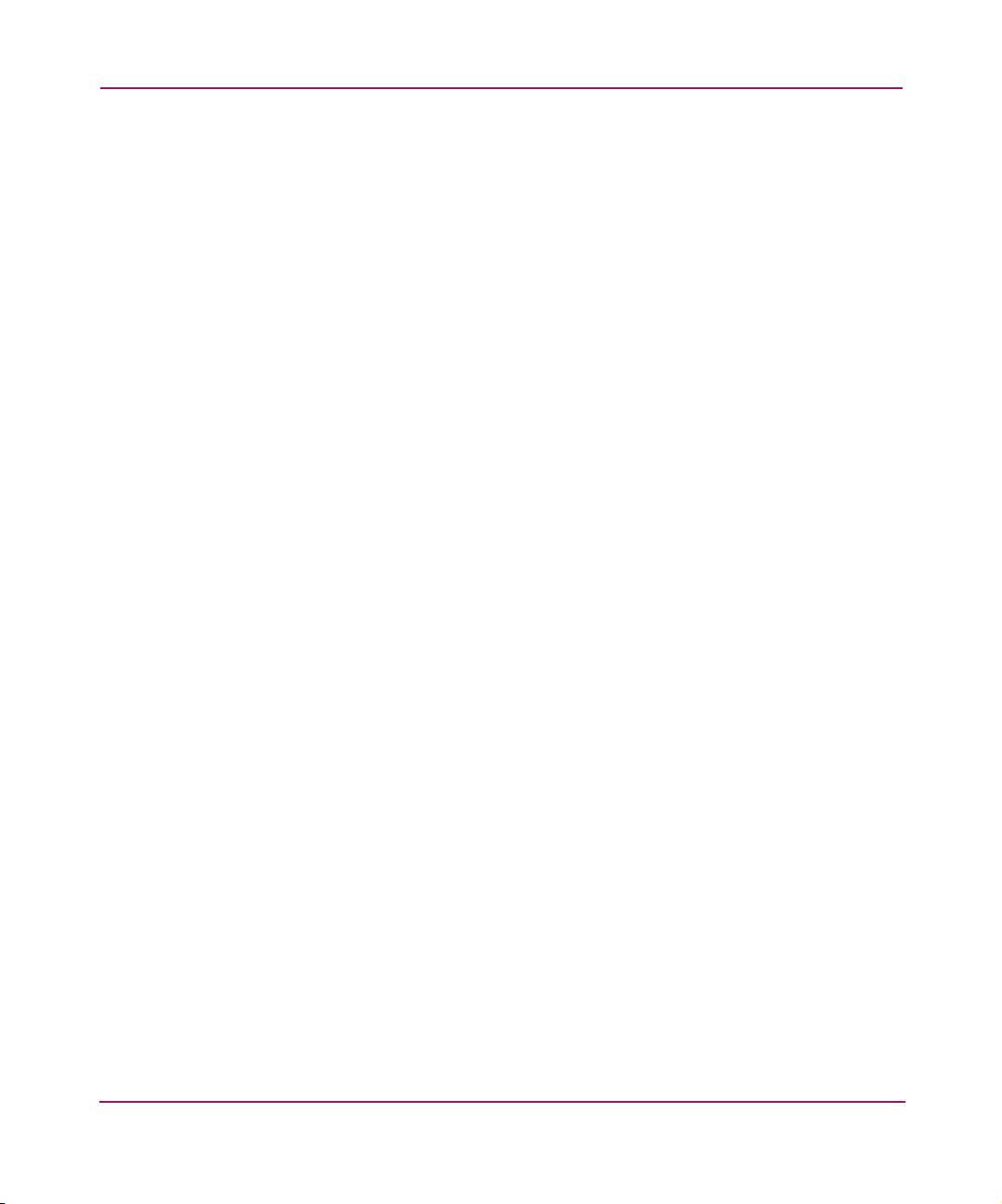
Introduction
38 HP StorageWorks MSL5000 and MSL6000 Series Tape Libraries User Guide
Page 39

Installation
This chapter explains how to install an HP StorageWorks MSL Series tape library.
Sections in this chapter include:
■ Setting Up the Tabletop Model, page 40
■ Converting a Tabletop Model to a Rackmount Model, page 41
■ Setting Up the Rackmount Model, page 42
■ Applying Power to the Library, page 47
■ Cabling for SCSI Configurations, page 49
Note: Be sure to keep and store all shipping materials from your MSL Series tape
library for potential future use.
2
39HP StorageWorks MSL5000 and MSL6000 Series Tape Libraries User Guide
Page 40

Installation
Setting Up the Tabletop Model
Library tabletop models require no mechanical assembly for mounting (see
Figure 10). Place the library on a desk, table, or other stable, horizontal surface.
Make sure the cooling grills at the front and the fans at the rear of the library are
not obstructed. Allow 18 inches (50 cm) of clearance at the front and rear for
magazine and hot-plug tape drive access without the need to reposition the library.
Note: To reduce tabletop clearance requirements, temporarily move the library
forward or rearward to access the hot-plug drive shoes and magazines, respectively.
18"
(50 cm)
18"
(50 cm)
Figure 10: Tabletop model clearances (two-drive model shown)
40 HP StorageWorks MSL5000 and MSL6000 Series Tape Libraries User Guide
Page 41

Converting a Tabletop Model to a Rackmount Model
To make a tabletop library ready for rack enclosure installation:
1. Remove the rubber feet.
2. Remove the cover.
3. Attach the inner rails to the library using the supplied Allen wrench and
screws. Tighten the screws until snug.
4. Proceed to “Setting Up the Tabletop Model.”
Installation
Figure 11: Converting a tabletop model (four-drive model shown)
41HP StorageWorks MSL5000 and MSL6000 Series Tape Libraries User Guide
Page 42

Installation
Setting Up the Rackmount Model
WARNING: To reduce the risk of personal injury or damage to the
equipment, be sure that:
■ The leveling jacks are extended to the floor.
■ The full weight of the rack rests on the leveling jacks.
■ In single rack installations, the stabilizing feet are attached to the rack.
■ In multiple rack installations, the racks are coupled.
■ Only one rack component is extended at any time. A rack may become
unstable if more than one rack component is extended for any reason.
Setting up the rackmount model requires a template, rack enclosure slide rails, and
two people or a mechanical lift to physically install the library in a rack enclosure.
To set up the rackmount model:
1. Use the template that shipped with the library to mark the location of the
mounting hardware on the mounting rails of the rack enclosure (see
Figure 11). The black dots along the sides of the template indicate the top of
a U.
MSL6060
MSL5060
MSL5052
MSL6030
MSL5030
MSL5026
Figure 12: Library template (9000 rack enclosure shown)
42 HP StorageWorks MSL5000 and MSL6000 Series Tape Libraries User Guide
Page 43

Installation
Note: For HP rack system/e and AlphaServer H9A rack enclosures, refer to the
appropriate rack rail adapter kit.
2. Remove the template and then attach the rails using the supplied fasteners (see
Figure 12). The front rail brackets are threaded to directly accept screws. The
rear brackets are not threaded and require cage/clip nuts in the rack enclosure
rear vertical rails.
Note: Refer to the Compaq Rack Products Reference Guide for detailed cage nut
installation instructions on 7000/9000/10000 racks.
Note: Fully tighten the front rail screws. Leave the rear rail screws “finger tight” to
prevent binding when mounting the library.
a. Fully extend the slide rails 1 on both sides of the rack enclosure until they
lock.
b. Slide the inner guide rail 2 as far as possible to the front of the rail
assembly.
43HP StorageWorks MSL5000 and MSL6000 Series Tape Libraries User Guide
Page 44
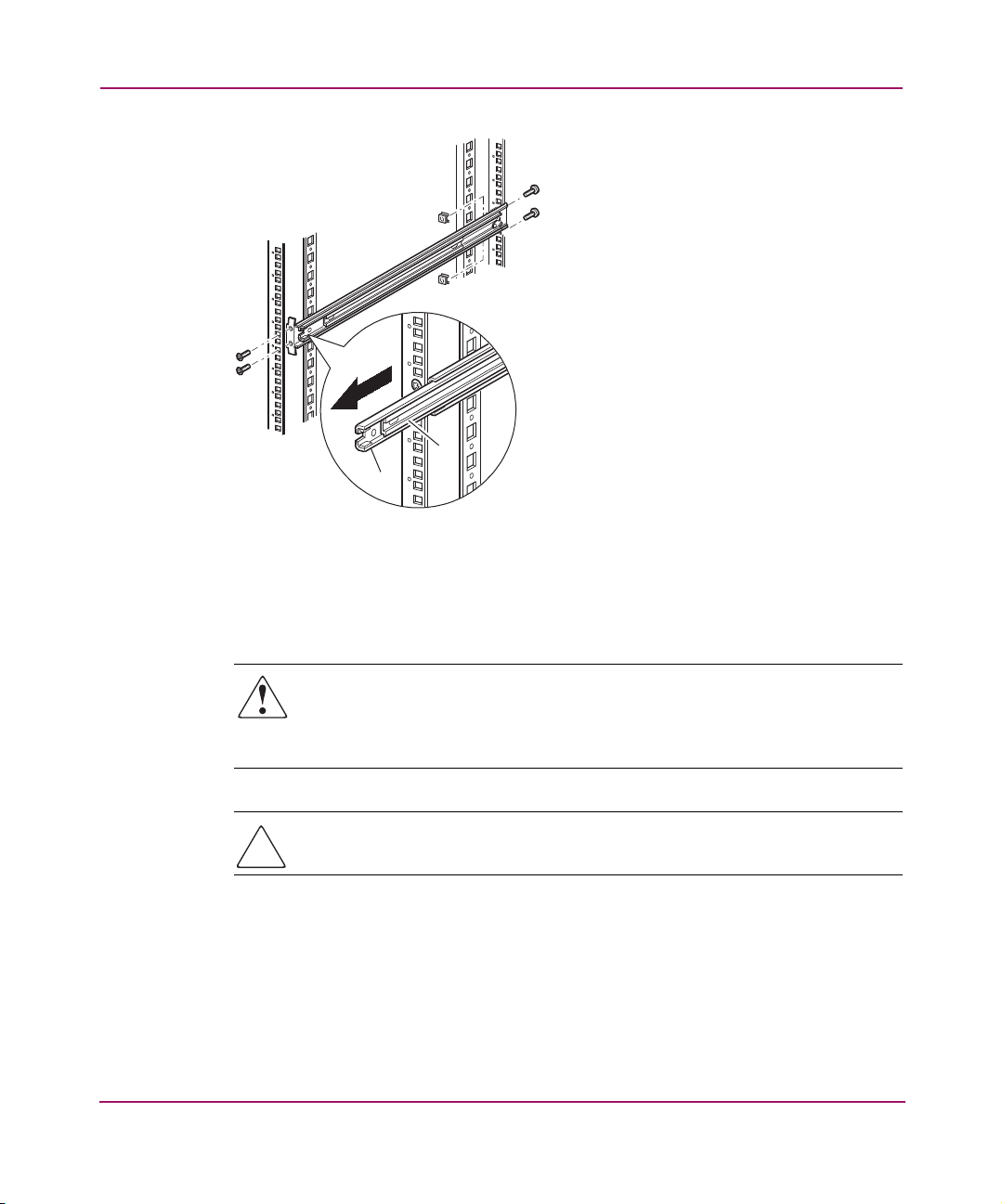
Installation
2
1
Figure 13: Installing the rails
3. Install the two slide-on clip nuts (previously marked using the template, two
holes above the top bracket screw holes) on each of the front rack enclosure
vertical rails (Figure 13).
WARNING: Two people should perform the next step. Make certain, when the
library is fully extended, that a force of 20% of the rack enclosure’s weight, but
not more than 57 pounds (26 kg), applied in any direction other than
upwards, does not cause the rack enclosure to overbalance.
Caution: The library is heavier toward the tape drive end (rear).
4. Using two people, lift the library and visually align the inner and intermediate
slide rails.
5. Carefully insert the library’s inner slide rails 3 into the extended intermediate
slide rails 2 (see Figure 14).
6. Slide the library into the rack enclosure until the rail locks are engaged.
44 HP StorageWorks MSL5000 and MSL6000 Series Tape Libraries User Guide
Page 45

Installation
WARNING: A rack enclosure might become unstable if more than one library
is extended for any reason. Extend only one library at a time.
7. Push in on the rail locks to release the library and slide the library completely
into the rack enclosure.
8. Fully tighten the rear rail screws.
Figure 14: Installing the library (two-drive model shown)
9. Remove the tape to open the doors for installation.
10. Remove and discard the pull-tabs used to block the latch mechanism.
Note: Do not close the doors. You must have access to the two retaining screws to
complete the installation. (If necessary, see Chapter 4, “Operation,” for information on
how to manually open the library doors.)
11. With the doors open, secure the front panel to the rack enclosure using the two
retaining screws (see Figure 15). Close the doors.
You can now cable the library.
45HP StorageWorks MSL5000 and MSL6000 Series Tape Libraries User Guide
Page 46

Installation
1
1 Left Retaining Screw
2 Right Retaining Screw
Figure 15: Securing the library
2
1
2
46 HP StorageWorks MSL5000 and MSL6000 Series Tape Libraries User Guide
Page 47

Applying Power to the Library
To apply power to the library (see Figure 16):
1. Connect each supplied power cord 1 to each power supply receptacle.
Note: The left-hand AC power receptacle is for the bottom power supply. The
right-hand AC receptacle is for the top power supply. (four-drive models only).
2. Toggle each power switch 2 on.
Note: You can remove the appliqué from the GUI touch screen by catching one corner
and carefully lifting it.
3. Press anywhere on the graphical user interface (GUI) touch screen 3 to
activate the display and turn the library on.
Note: The SCSI terminator must always be connected to the library controller board for
proper operation if the library is configured as a master or standalone.
Installation
47HP StorageWorks MSL5000 and MSL6000 Series Tape Libraries User Guide
Page 48

Installation
3
2
1
Figure 16: Applying power to the library (four-drive rackmounted library shown)
48 HP StorageWorks MSL5000 and MSL6000 Series Tape Libraries User Guide
Page 49

Cabling for SCSI Configurations
This section describes supported SCSI cable configurations for the library.
Note: MSL Series libraries support SCSI cable configuration for one to four hosts and
one to four tape drives. Contact your authorized reseller for a list of supported
configurations.
The following SCSI configurations are detailed in this section:
■ Two tape drives, dual host system (MSL6030/MSL5030/MSL5026).
■ Four tape drives, dual host system (MSL6060/MSL5060/MSL5052).
Note: Host cables are not supplied with the MSL Series library.
See Appendix D, “Configuration Examples” beginning on page 197 for a
complete listing of potential configurations.
Installation
Supported SCSI Cables
Note: For optimum performance, a maximum of one tape drive per SCSI bus is
recommended for Ultrium 460 tape drives.
Each of the tape drives and the library controller constitute an independent SCSI
target. When any two or more devices are connected to the same SCSI bus, each
separate SCSI device must be assigned a unique SCSI ID. For information on
assigning SCSI IDs, see “Library Configuration,” on page 53.
Note: SCSI IDs are set at the factory. If you want to change any of the firmware
defaults, you can do so using the GUI touch screen.
To connect a library to a host system, the host system must have at least one Wide
LVD controller and the appropriate driver software.
49HP StorageWorks MSL5000 and MSL6000 Series Tape Libraries User Guide
Page 50

Installation
Two Tape Drives, Dual Host System
Figure 17 shows a typical SCSI cable configuration for a library with two tape
drives installed using a dual host system.
1
3
1
2
3
1 SCSI Terminator
2 To Library Controller Board
3 To Host System
Figure 17: MSL6030/MSL5030/MSL5026 library SCSI cable configuration (two
tape drives, dual host system)
50 HP StorageWorks MSL5000 and MSL6000 Series Tape Libraries User Guide
Page 51

Four Tape Drives, Dual Host System
Figure 18 shows a typical SCSI cable configuration for a library with four tape
drives installed using a dual host system.
5
Installation
1
2
1
4
5
3
4
1 SCSI Terminator
2 0.5 m jumper cables
3 RS-232 diagnostic cable (for service
only)
Figure 18: MSL6060/MSL5060/MSL5052 library SCSI cable configuration (four
tape drives, dual host system)
Note: Daisy-chaining Ultrium 460 drives is not recommended due to degraded
performance.
4 To Host System
5 0.25 m or 0.5 m jumper cable
51HP StorageWorks MSL5000 and MSL6000 Series Tape Libraries User Guide
Page 52

Installation
Caution: The short, 9.8-inch (0.25m) jumper cables 5 are designed for this
use only. Stretching either one to reach the library controller board can
damage the cable. Use the longer 19.8-inch (0.5m) cable 2 to connect the
tape drive and the library controller board.
52 HP StorageWorks MSL5000 and MSL6000 Series Tape Libraries User Guide
Page 53
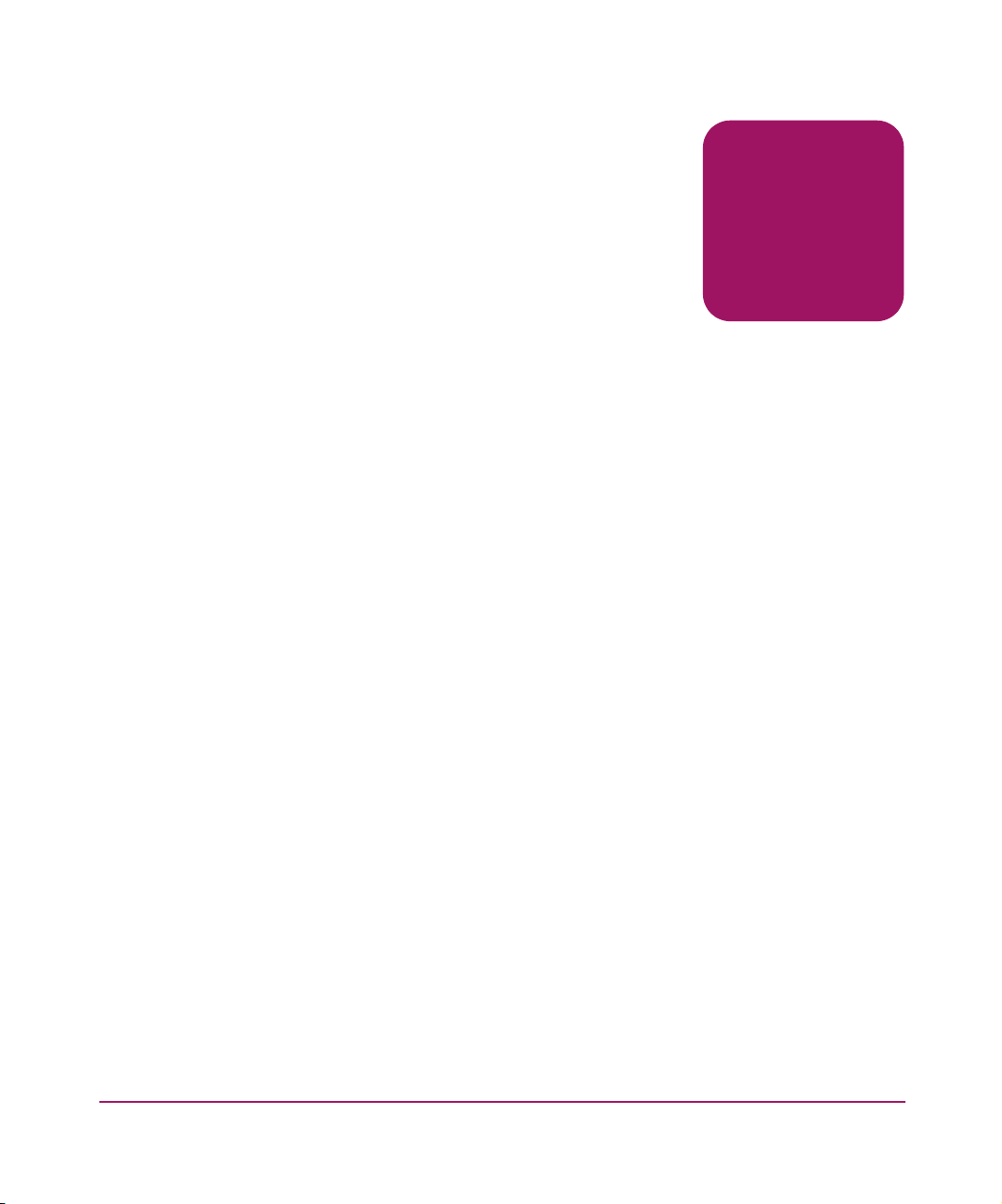
Library Configuration
This chapter explains how to configure an HP StorageWorks MSL Series tape
library for normal operation. Sections in this chapter include:
■ Changing Default Configuration Settings, page 54
■ Setting a SCSI ID, page 55
■ Setting Up a Reserved Slot, page 58
■ Configuring the Network Settings, page 64
3
53HP StorageWorks MSL5000 and MSL6000 Series Tape Libraries User Guide
Page 54

Library Configuration
Changing Default Configuration Settings
For most applications, you do not have to change the default settings; however, if
you do need to change a configuration setting, use the procedures provided in the
following sections. If you are uncertain whether you need to change a setting,
contact your authorized service provider.
Configuration settings that might need to be changed include:
■ Setting a SCSI ID
■ Setting Up a Reserved Slott
■ Configuring the Network Settings
Change configuration settings using the graphical user interface (GUI) touch
screen. For a complete description of how the GUI touch screen works, see
Chapter 4, “Operation,” on page 67.
54 HP StorageWorks MSL5000 and MSL6000 Series Tape Libraries User Guide
Page 55

Setting a SCSI ID
Each tape drive installed in the library requires a unique SCSI ID. The information
provided in this section shows you how to set a SCSI ID.
To set a SCSI ID:
1. Turn the library on and wait until the Power-On Self Test (POST) concludes
and the Status screen is displayed.
2. Select the Menu option.
3. If necessary, enter the appropriate password. See the section on “Front Panel
and Media Security Locks” on page 71 for instructions on how to set
passwords.
4. Select SCSI in the Edit Options area to display the following screen.
Library Configuration
Figure 19: SCSI option selection screen (two-drive model shown)
Note: You can move to the next sequential SCSI options screen by touching the ▼.
55HP StorageWorks MSL5000 and MSL6000 Series Tape Libraries User Guide
Page 56

Library Configuration
For example, to set the Drive 0 Bus ID to 3:
a. Select the box next to the text “Drive 0 Bus ID:.” The resulting screen (see
Figure 20) displays the current Drive 0 Bus ID along with the new value
that you request.
Figure 20: Drive 0 bus ID screen
b. Touch the block that contains the number 3. This places your request into
the New data field.
c. Touch the Save option to confirm your request. A confirmation screen is
displayed (see Figure 21).
Figure 21: SCSI ID confirmation screen
56 HP StorageWorks MSL5000 and MSL6000 Series Tape Libraries User Guide
Page 57

Library Configuration
d. Touch OK to confirm. A new SCSI ID now appears in the Drive 0 Bus ID
data field (see Figure 22).
Figure 22: Drive 0 bus ID data field screen (two-drive model shown)
5. Repeat this procedure to set any remaining SCSI IDs.
6. Touch the Back button repeatedly to return to the Main menu screen.
57HP StorageWorks MSL5000 and MSL6000 Series Tape Libraries User Guide
Page 58

Library Configuration
Setting Up a Reserved Slot
Use this option to designate one or more tape cartridge data storage slots as a
cleaning slot, or to reduce the number of storage elements visible to the
application software (for licensing reasons).
Note: Reserved slots may be incompatible with some application software.
Reserved Slot Numbering
Standard tape cartridge slots are numbered from the front of the magazine to the
rear (see Figure 23 through Figure 26). If you reserve one slot, it becomes
Cleaning Slot #0 in the last slot of the last magazine. Additional reserved slots
continue in this front-to-rear pattern.
#11
#10
#9
#8
#7
#6
#5
#4
#3
#2
4
#1
#0
#24
#23
#22
#21
#20
#19
#18
#17
#16
#15
#14
#13
#12
1
2
3
1 Cleaning Slot #2
2 Cleaning Slot #1
Figure 23: Reserved slot locations, SDLT/DLT (MSL5026)
58 HP StorageWorks MSL5000 and MSL6000 Series Tape Libraries User Guide
3 Cleaning Slot #0
4 Mail Slot (Left Magazine Only, If Configured)
Page 59

Library Configuration
1
#13
#12
#11
#10
#9
#8
#7
#6
#5
#4
#3
#2
4
#1
#0
#28
#27
#26
#25
#24
#23
#22
#21
#20
#19
#18
#17
#16
#15
#14
2
3
1 Cleaning Slot #2
2 Cleaning Slot #1
3 Cleaning Slot #0
4 Mail Slot (Left Magazine Only, If Configured)
Figure 24: Reserved slot locations, Ultrium (MSL6030/MSL5030)
59HP StorageWorks MSL5000 and MSL6000 Series Tape Libraries User Guide
Page 60

Library Configuration
4
#36
#35
#34
#33
#32
#31
#30
#29
#28
#27
#26
#25
#49
#48
#47
#46
#45
#44
#43
#42
#41
#40
#39
#38
#37
1
2
3
1 Cleaning Slot #2
2 Cleaning Slot #1
Figure 25: Reserved slot locations, lower module, SDLT/DLT (MSL5052)
60 HP StorageWorks MSL5000 and MSL6000 Series Tape Libraries User Guide
3 Cleaning Slot #0
4 Mail Slot (Left Magazine Only, If Configured)
Page 61

Library Configuration
1
#42
#41
#40
#39
#38
#37
#36
#35
#34
#33
#32
#31
4
#30
#29
#57
#56
#55
#54
#53
#52
#51
#50
#49
#48
#47
#46
#45
#44
#43
2
3
1 Cleaning Slot #2
2 Cleaning Slot #1
3 Cleaning Slot #0
4 Mail Slot (Left Magazine Only, If Configured)
Figure 26: Reserved slot locations, lower module, Ultrium (MSL6060/MSL5060)
To reserve a slot:
1. On the Menu screen, touch the Library option in the Edit Options area.
2. On the Library options screen, press the ▼ to scroll to the screen that
contains the Total Reserve d Slots option (see Figure 27).
61HP StorageWorks MSL5000 and MSL6000 Series Tape Libraries User Guide
Page 62

Library Configuration
Figure 27: Total reserved slots screen
3. Press the associated box next to the Total Reserved Slots option. A numeric
keypad is displayed (see Figure 28).
Figure 28: Reserved slots numeric keypad screen
4. Enter the number of slots to reserve and then press Save to confirm your
change. On the resulting confirmation screen (see Figure 29), press OK to
save.
62 HP StorageWorks MSL5000 and MSL6000 Series Tape Libraries User Guide
Page 63

Library Configuration
Figure 29: Total reserved slots confirmation screen
5. Press the Back button repeatedly to return to the Main menu screen.
Note: Your choice takes effect the next time you boot the library.
Note: Changes to this option may require reconfiguring the software application in
order to accommodate the change in storage slots.
63HP StorageWorks MSL5000 and MSL6000 Series Tape Libraries User Guide
Page 64

Library Configuration
Configuring the Network Settings
The library automatically obtains an IP address from a DHCP server when the
library is powered up. The library also supports user-specified fixed addresses
through the front panel. To set a fixed address:
1. On the Menu screen, touch Network in the Edit Options area. The IP
Address Determination screen appears (see Figure 30).
Figure 30: IP address determination screen
2. Touch the IP Address Determination option (see Figure 30) and then the
User Specified IP Address option (see Figure 31).
Figure 31: User-specified IP address screen
64 HP StorageWorks MSL5000 and MSL6000 Series Tape Libraries User Guide
Page 65

Library Configuration
3. Touch OK to confirm your selection.
4. Touch each IP Address option and then use the keypad to enter each IP
address (see Figure 32).
5. Save and confirm your selections.
Figure 32: Fixed IP address screen
6. Press the Back button repeatedly to return to the Main menu screen.
65HP StorageWorks MSL5000 and MSL6000 Series Tape Libraries User Guide
Page 66

Library Configuration
66 HP StorageWorks MSL5000 and MSL6000 Series Tape Libraries User Guide
Page 67

Operation
This chapter describes how to operate an HP StorageWorks MSL Series tape
library. Sections in this chapter include the following:
■ Front Panel, page 68
■ Library Display Screens and Options, page 73
■ Menu Selections, page 82
■ Inserting and Removing Tape Cartridges, page 99
4
67HP StorageWorks MSL5000 and MSL6000 Series Tape Libraries User Guide
Page 68

Operation
Front Panel
The front panel of the library includes the following (see Figure 33):
■ Magazine doors (left- and right-hand)
■ Graphical user interface (GUI) touch screen
■ Library status LED
■ Viewing window
1
1
2
1 Left-hand Magazine Door
2 Viewing Window
3 GUI Touch Screen
Figure 33: Library front panel
Magazine Doors
The magazine doors have both an electrical release (via the GUI touch screen) and
a manual release. It is always recommended that you open the magazine doors
using the GUI touch screen. However, if the GUI touch screen fails, or if the
magazines need to be accessed when power is off, you can manually open the
magazine doors by pushing a small metal pin or paper clip into the mechanical
releases (see Figure 34).
3
4
5
2
3
4
5
4 Library Status LED
5 Right-hand Magazine Door
68 HP StorageWorks MSL5000 and MSL6000 Series Tape Libraries User Guide
Page 69

Operation
Caution: The magazine doors must only be opened manually in an
emergency. Failure to follow normal procedures can cause data loss and
equipment damage.
Note: The library may not perform a complete inventory each time a magazine is
manually removed and then replaced using the emergency release.
1
1 Left-hand Magazine Door Release
2 Library Status LED
2
3
3 Right-hand Magazine Door Release
Figure 34: Magazine door mechanical releases (emergency access)
31 2
69HP StorageWorks MSL5000 and MSL6000 Series Tape Libraries User Guide
Page 70

Operation
Indicators
The library front panel indicators consist of a GUI touch screen and a library
status LED (see Figure 35 and Tabl e 5 ).
1 GUI Touch Screen
2 Library Status LED
1
2
Figure 35: Library indicators
Table 5: Library Status LED
Indicator Description
Solid green The library is operating correctly under normal conditions.
Flashing green The library is operating correctly; however, a change is
being made on the GUI touch screen that interrupts the
current library operation (off-line).
Solid amber The library is in a fault state as detailed by the error
message on the GUI touch screen.
70 HP StorageWorks MSL5000 and MSL6000 Series Tape Libraries User Guide
Page 71

Front Panel and Media Security Locks
The following security features are available to help you avoid accidental
interruption of library operation.
GUI Touch Screen
The GUI touch screen offers three levels of security (see Figure 36):
■ User Level 1—allows access to the mail slot(s).
■ User Level 2—allows magazine access, mail slot access, SCSI options,
diagnostics, and lets you move media.
■ Service—allows access to the administrative menu that lets you view/edit
library and SCSI options.
Note: The library ships with a default service password of 5566.
Operation
Figure 36: Password levels
Each password is represented by four decimal digits that are stored in NVRAM in
a range of 0001 to 9999.
Note: 0000 is used to disable password verification for each level.
71HP StorageWorks MSL5000 and MSL6000 Series Tape Libraries User Guide
Page 72

Operation
Host System
Enabling a password at a lower level re-enables disabled higher levels to that
value. As a result, prior to accessing any higher level operation, you are prompted
first to enter the new higher level password.
You can also use a higher level password to gain access to a lower level operation.
For example, use the Service password to access the Move Media operation.
Using the Service password to access the Menu option also gives full access
(without validating) to the Service operations.
Note: To restore passwords if forgotten, use Set User Defaults using the MSL Utility and
diagnostic cable. Note that any configuration that was previously set will be lost. If
necessary, record all configuration settings before resetting the password.
Caution: Do not use Set Factory Defaults or library damage may occur.
Media can also be reserved by software running on the host. The library provides
no GUI touch screen override for this command. Usually, exiting the host software
restores media access. In the event of host failure, you can restore media access by
cycling the library power.
72 HP StorageWorks MSL5000 and MSL6000 Series Tape Libraries User Guide
Page 73

Library Display Screens and Options
The library GUI touch screen displays graphics and text characters in the form of
easy-to-understand messages. Graphics and text messages, along with their
functions, are described in this section.
Initialization Screen
When power is first applied to the library, a series of Power-On Self Test (POST)
diagnostics are performed. After the POST completes, the following initialization
screen appears during the library inventory and scalability configuration.
Operation
Figure 37: Initialization screen
73HP StorageWorks MSL5000 and MSL6000 Series Tape Libraries User Guide
Page 74
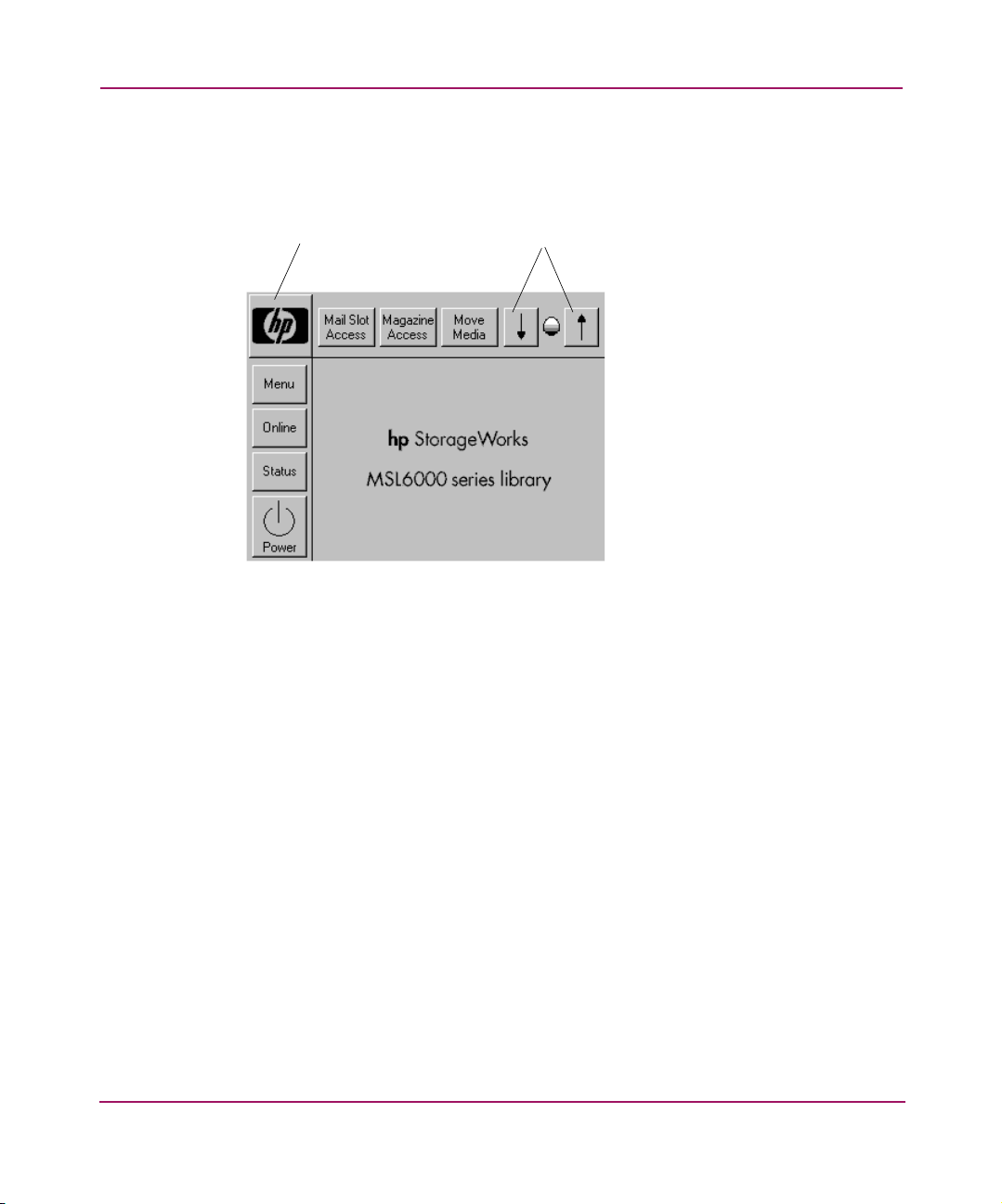
Operation
Library Status Screen
After the POST executes successfully and the library initialization completes
(approximately 45 seconds), the following library Status screen appears:
1
2
Figure 38: Library status screen (two-drive model shown)
1 Technical Support Information Option
2 LCD Contrast Controls (reset on power-up)
The library Status screen lets you select the following options:
■ Technical Support Information (HP logo)
■ Mail Slot Access
■ Magazine Access
■ Move Media
■ LCD Contrast Controls
■ Power
■ Status
■ Online/Offline
■ Menu
74 HP StorageWorks MSL5000 and MSL6000 Series Tape Libraries User Guide
Page 75

Technical Support Information
Selecting this option via the HP logo displays HP-specific technical support
assistance information, including the HP StorageWorks and the HP technical
support websites (see Figure 39).
Figure 39: Technical support information screen
Operation
75HP StorageWorks MSL5000 and MSL6000 Series Tape Libraries User Guide
Page 76

Operation
Mail Slot Access (Left-hand Magazines Only)
Select this option to display the Mail Slot Access screen (Figure 40). This option
provides access to a mail slot while the library remains powered up. Note that a
mail slot is reserved for the first tape cartridge slot in a left-hand magazine, and
can be password protected or fully disabled. If the mail slot is disabled, this menu
button is absent. On four-drive models, solenoids restrict access to the selected
mail slots.
Figure 40: Mail slot access screen (four-drive model shown)
76 HP StorageWorks MSL5000 and MSL6000 Series Tape Libraries User Guide
Page 77

Magazine Access
Select this option to display the Magazine Access screen (Figure 41). For
two-drive models, this option lets you gain access to the left or right-hand
magazine doors separately, or both magazine doors for tape cartridge placement or
removal. For four-drive models, this option provides access to the upper-left,
lower-left, or right-hand magazines separately, or both magazine doors for tape
cartridge placement or removal.
Note: The Magazine Access option can be password protected.
Operation
Figure 41: Magazine access screen (two-drive model shown)
77HP StorageWorks MSL5000 and MSL6000 Series Tape Libraries User Guide
Page 78

Operation
Move Media
Select this option to display the Move Media screen (see Figure 42). The Move
Media option lets you remove a cartridge from a tape drive, a data slot in any
magazine, or a mail slot in a left-hand magazine. This option also lets you load
and unload tape cartridges from the installed tape drives.
See the section on “Replacing a Cleaning Cartridge in a Reserved Slot” on
page 131 for detailed removal information.
Caution: To reduce the risk of drive damage, use DLT, SDLT, and Ultrium
cleaning cartridges only in their respective drive types.
Caution: Remove media from all drives and slots prior to library transport.
Figure 42: Move media screen (two-drive model shown)
GUI Contrast Controls
Select these options to increase or decrease the contrast of the GUI display (see
Figure 38). Incremental steps are set by adjusting the GUI contrast controls from
the library Status screen. Incremental steps can range from 0 to 31 depending on
your preference. These settings are volatile and are restored to default values upon
reboot or power cycling.
78 HP StorageWorks MSL5000 and MSL6000 Series Tape Libraries User Guide
Page 79

Power
Operation
Select this option to initiate a library power-down operation. After a successful
power-down, a confirmation message appears (see Figure 43).
Note: The library moves the shuttle assembly to the parked position before powering
down. This position is a prerequisite for any library transport.
Figure 43: Power-down confirmation message screen
79HP StorageWorks MSL5000 and MSL6000 Series Tape Libraries User Guide
Page 80

Operation
Status
Select this option to display an information Status screen (Figure 44). From this
screen, touch a magazine icon to display detailed information about the cartridges
in that magazine. Touch a drive icon to view drive ID information, cleaning
information, tape cartridge information, and drive status.
Figure 44: Status screen (four-drive model shown)
Online
Selecting this option places the library online or offline.
Note: The library automatically comes online after a power-up initialization. You can
use this option to place the library offline.
80 HP StorageWorks MSL5000 and MSL6000 Series Tape Libraries User Guide
Page 81

Menu
Operation
Selecting this option lets you view, configure, and use the library (Figure 45). The
Menu option displays three distinct areas:
■ View System Data
■ Utilities
■ Edit Options
For a complete description of these areas, see the section on “Menu Selections” on
page 82.
Figure 45: Menu screen
81HP StorageWorks MSL5000 and MSL6000 Series Tape Libraries User Guide
Page 82

Operation
Menu Selections
This section describes the three Menu areas:
■ View System Data
■ Edit Options
■ Utilities
View System Data Area
The View System Data area lets you select the following screens:
■ Library Options
■ SCSI Options
■ Network Options
■ Library Info
■ Cartridge Map
Library Options
Selecting this option lets you view the library settings. These settings are defined
from the Library option in the Edit Options area (see Figure 46 on page 83).
Note: You can move to the next subsequent Library Options screen by selecting the ▼
button.
82 HP StorageWorks MSL5000 and MSL6000 Series Tape Libraries User Guide
Page 83

Figure 46: View library options screen
Tabl e 6 lists and describes the available Library options.
Table 6: View Library Options
Option Description
Library Remains Offline After
Power-up Initialization
Auto Power-Up An Installed
Drive After Timeout
Unload Mode Lets you determine whether a SCSI MOVE MEDIUM command
Total Reserved Slots Lets you reduce a specified number of slots at the rear of a
Library does not go online after power-up initialization. You
must select the Online option from the Menu screen on the GUI
touch screen. The default is Disabled.
Enables a tape drive to be automatically powered up (after a
delay), after replacing a tape drive if you do not explicitly power
up the tape drive from the GUI touch screen. The default is
Enabled.
is interpreted as Implicit or Explicit. If Implicit, the library
unloads a tape drive before attempting to move a cartridge from
that tape drive. If Explicit, the host must issue a SCSI UNLOAD
command to a tape drive before each MOVE MEDIUM
command that removes a cartridge from that tape drive. The
default is Implicit.
magazine. Some host software imposes size limits on library
magazines for licensing purposes, and does not operate with a
library that exceeds the licensed size. The default is 0.
Operation
83HP StorageWorks MSL5000 and MSL6000 Series Tape Libraries User Guide
Page 84

Operation
Table 6: View Library Options (Continued)
Option Description
Auto Clean Mode Lets you enable an automatic tape drive cleaning cycle. To use
this option, you must have reserved a slot for a cleaning
cartridge using the Total Reserved Slots option. The default is
Disabled.
Drive and Slot Numbering Lets you specify whether SCSI elements in the library displays
with either zero based or one based. Note that this only affects
the GUI touch screen, not the actual SCSI element addresses.
The default is Zero Based.
Library Mode Lets you set the robotics operating mode to Random, Sequential
Drv0, Sequential Drv n (two or more drives), or Sequential Split.
Sequential Drive n and Sequential Split require two or more
drives in the library. Sequential mode is not available with
multi-module configurations. The default is Random.
Sequential Mode Sequential Mode is locally controlled. Sequential operations
begin with any cartridge loaded into Drive 0. The library
monitors the drive status, and when the host unloads a cartridge
from the drive, it returns the cartridge to the magazine, and then
loads the next cartridge in magazine numerical order. This
operation continues until all cartridges have been loaded, or
until an empty slot is encountered. Two options are available:
Normal (same as Library Mode above) and Recirculate. Instead
of stopping after the cartridge in the last slot for the drive has
been unloaded by the host, Recirculate mode continues the
operation by loading the first cartridge for the drive.
Recirculation will continue until an empty slot is encountered, or
the operator unloads the tape using the GUI touch screen.
LCD Contrast Adjust The LCD contrast controls let you increase or decrease the
contrast of the LCD display. The incremental steps are set by
adjusting the LCD Contrast Adjust option from the Library
option. Incremental steps can range from 0 to 31 depending on
your preference. The default is 16.
Mail-Slot Mode Lets you enable or disable the mail slot(s) in a library. For the
two-drive models, the default is Mail Slot Enabled. For the
four-drive models, the default is Both Mail Slots Enabled.
Barcode Label Size Lets you limit the length of the bar code label. Possible settings
are 1 through 8. The default is 8.
84 HP StorageWorks MSL5000 and MSL6000 Series Tape Libraries User Guide
Page 85

Table 6: View Library Options (Continued)
Option Description
Barcode Label Assignment Lets you specify the alignment of a bar code label. The options
are Left or Right. When used in conjunction with the Barcode
Label Size option, this option strips unwanted trailing characters
(left alignment) or leading characters (right alignment). The
default is Left Align.
Barcode Label Check Digit Lets you specify whether to enable or disable the verification of a
check digit character in the bar code label. The default is
Disabled.
Barcode Reader Lets you enable or disable the bar code reader retries option.
The default is Retries Enabled.
Module Configuration Lets you configure a library for Standalone, Master, or Slave
operation. The default is Standalone.
Library Auto Power-On Mode Lets you enable or disable an automatic library power-on after a
power loss without the need to touch the GUI screen. The default
is Enabled.
SCSI Options
Operation
Selecting this option lets you view the settings defined from the SCSI option in
the Edit Options area (see Figure 47).
Note: You can move to the next sequential SCSI Options screen by selecting the ▼. To
return to the previous SCSI Options screen, select the ▲ or Back button to return to the
Menu screen.
85HP StorageWorks MSL5000 and MSL6000 Series Tape Libraries User Guide
Page 86

Operation
Figure 47: View SCSI options screen (two-drive model shown)
Tabl e 7 lists and describes the available SCSI Options selections. (See Library
tape drive locations on page 21 for an illustration of the drive numbering scheme.)
Table 7: View SCSI Options
Option Description
Drive 0 Bus ID Lets you set the SCSI addresses of drive 0. The designators
Drive 0 (outer tape drive) through Drive n refer to the first
through nth drives, counting from right to left starting with
the master unit in a scaled Library system. Default is 1.
Drive 1 Bus ID Lets you set the SCSI addresses of drive 1. The designators
Drive 1 (inner tape drive) through Drive n refer to the
second through nth drives, counting from right to left
starting with the master unit in a scaled Library system.
Default is 2.
Drive 2 Bus ID
(four-drive models
only)
Drive 3 Bus ID
(four-drive models
only)
Lets you set the SCSI addresses of drive 2. The designators
Drive 2 (lower, outer tape drive) through Drive n refer to
the third through nth drives, counting from right to left
starting with the master unit in a scaled Library system.
Default is 3.
Lets you set the SCSI addresses of drive 3. The designators
Drive 3 (lower, inner tape drive) through Drive n refer to
the fourth through nth drives, counting from right to left
starting with the master unit in a scaled Library system.
Default is 4.
86 HP StorageWorks MSL5000 and MSL6000 Series Tape Libraries User Guide
Page 87

Operation
Table 7: View SCSI Options (Continued)
Option Description
Library SCSI Bus ID Lets you set the SCSI addresses for the library robotics. The
default is 0.
Library SCSI Bus Parity Lets you enable or disable the library robotics SCSI bus
parity checking. The default is Enabled.
Mail Slot Access This option controls access to the mail slot and media
removal. “Prevent Allow” Command Inhibits allows access
to the mail slot via the GUI control panel and allows
media removal. “Prevent Allow” Command Ignored
prevents access to the mail slot and removal of media. This
option is used for some backup applications. The default is
“Prevent Allow” Command Inhibits.
SCSI Mode Defines the loader as SCSI-2 or SCSI-3. The default is
SCSI-3.
Unit Attention
Reporting
Lets you select reporting of all or only one stacked-unit
attention conditions. If set to Report All, the unit reports all
unit attention conditions in sequence; if set to Report One,
the unit reports only the highest priority condition. The
default is Report All.
Init Element Status Lets you specify the library’s response to the SCSI
INITIALIZE ELEMENT STATUS command. The
possible settings are No Inventory, Force Inventory, and
Force Label Scan. The default is Force Inventory.
Test Unit Ready
Reporting
Lets you specify the response to a TEST UNIT READY
command if the library is in Sequential Mode. The
possible settings are Standard or Custom. The default is
Custom.
Device Capability Page
Length
Lets you choose between two lengths of the mode
sense/select device capabilities page (SCSI page 1Fh),
which are Short (14 bytes) and Long (18 bytes), to
accommodate different SCSI device implementations of
this page. The default is Short (14 bytes).
Transport Element
Base Address
Storage Element
Base Address
Lets you set the base address for the robotics mechanism.
The default is 0x0.
Lets you set the base address for the magazine slots. The
default is 0x20.
87HP StorageWorks MSL5000 and MSL6000 Series Tape Libraries User Guide
Page 88

Operation
Table 7: View SCSI Options (Continued)
Option Description
Transfer Element
Base Address
Import/Export Element
Base Address
Product Identification
(PID)
Lets you set the base address for the tape drives. The
default is 0x1E0.
Lets you set the base address for the mail slot. The default
is 0x1C0.
Lets you specify the response of the library’s robotics to the
SCSI INQUIRY command in the Product Identification
field. The default is MSL5000 Series or MSL6000 Series,
depending on the model.
Vendor Identification
(VID)
Lets you specify the response of the library’s robotics to the
SCSI INQUIRY command in the Vendor Identification
field. The default is HP.
Post Recovered Errors Lets you specify whether or not recovered errors are
posted. The default is Disabled.
88 HP StorageWorks MSL5000 and MSL6000 Series Tape Libraries User Guide
Page 89

Operation
Table 7: View SCSI Options (Continued)
Option Description
TapeAlert Mode Specifies conditions for logging and reporting the
following Tape Alert data options. The default is
Unconditionally Generate Recovered Error.
— Logging Disabled: Inhibits the logging feature.
— No Exceptions: The library must not report
information exceptions.
— Generate Unit Attention: Reports information
exceptions with a Unit Attention sense key and an
ASC/ASCQ of 5D/00.
— Conditionally Generate Recovered Error: Reports
information exceptions with a Recovered Error
sense key and an ASC/ASCQ of 5D/00, if
Recovered Error Reporting is enabled.
— Unconditionally Generate Recovered Error:
Unconditionally reports information exceptions
with a Recovered Error sense key and an
ASC/ASCQ of 5D/00.
— Generate No Sense: Reports information
exceptions with a No Sense sense key and an
ASC/ASCQ of 5D/00.
— Report on Unsolicited Request Sense: Reports
information exceptions with a No Sense sense
key and an ASC/ASCQ of 5D/00, only in
response to an unsolicited REQUEST SENSE
command.
Abort Move Status Lets you specify the SCSI response while aborting a SCSI
command. The possible settings are Busy or Not Ready.
The default is Not Ready.
Door Open Response Lets you specify the SCSI response when a library door is
open. The settings are Ready or Not Ready. The default is
Not Ready.
Initiate Wide Data
Transfer Negotiation
Lets you enable the library to initiate a SCSI synchronous
and wide data transfer negotiation with the host. The
settings are Do Not Initiate or Initiate. The default is Do
Not Initiate.
89HP StorageWorks MSL5000 and MSL6000 Series Tape Libraries User Guide
Page 90
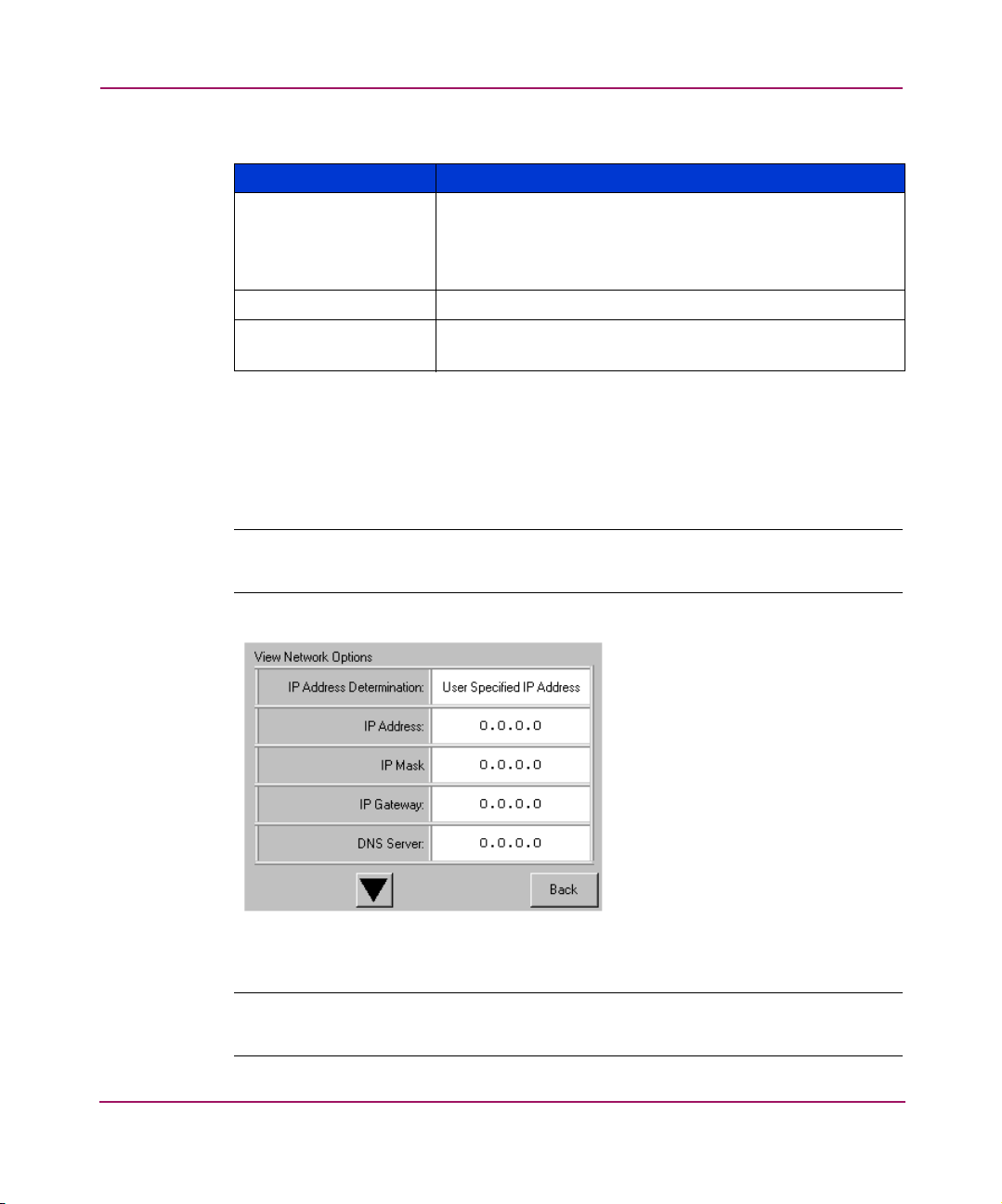
Operation
Table 7: View SCSI Options (Continued)
Data Transfer Speed Lets you set the robot or library SCSI data transfer rate to
Report Element Type The default is Disabled.
Fast Terminate
Sequence
Network Options
Selecting this option lets you view the settings defined from the Network option
in the Edit Options area (see Figure 48). Tab le 8 on page page 91 lists and
describes the available options.
Note: There are no firmware default settings for networks. Contact your network
administrator for specific information on connecting the library to your network.
Option Description
Synchronous, 10 MB/sec, Synchronous, 5 MB/sec, or
Asynchronous Only. The default is Synchronous, 10
MB/sec.
The default is Disabled.
Figure 48: Default view network options screen
Note: The IP Address, IP Mask, IP Gateway, and DNS Server become available after
selecting User Specified IP Address from the Network screen under Edit Options.
90 HP StorageWorks MSL5000 and MSL6000 Series Tape Libraries User Guide
Page 91

Library Info
Operation
Table 8: View Network Options
Option Description
IP Address
Determination
IP Address Lets you select an IP Address.
IP Mask Lets you select an IP Mask.
IP Gateway Lets you select an IP Gateway.
DNS Server Lets you select a DNS server address.
Lets you obtain an IP address from a DHCP server or set a
user specified IP address.
Selecting this option lets you display the Miscellaneous Library Info screen
(Figure 49). This screen displays the library’s firmware revision, the local IP and
Ethernet address that is currently in use, the unit serial number, and the library’s
power-on hours.
Cartridge Map
Figure 49: View library info screen
Selecting this option provides you with a layout of the slots and cartridges that are
currently being used in the library. Bar code labels are displayed if enabled and in
use.
91HP StorageWorks MSL5000 and MSL6000 Series Tape Libraries User Guide
Page 92

Operation
Figure 50: Cartridge map screen (two-drive model shown)
92 HP StorageWorks MSL5000 and MSL6000 Series Tape Libraries User Guide
Page 93

Edit Options Area
The Edit Options area lets you select the following screens:
■ Library
■ SCSI
■ Network
■ Passwords
Library
Selecting this option lets you define the Library options used to configure the
library for your specific needs (see Figure 51). Tab le 6 on page page 83 lists and
describes the available options.
Note: You can move to the subsequent Library screen by selecting the ▼.
Operation
Figure 51: Edit library options screen
93HP StorageWorks MSL5000 and MSL6000 Series Tape Libraries User Guide
Page 94

Operation
SCSI
Selecting this option lets you define the SCSI options used to configure the library
for your specific needs (see Figure 52). Tab le 7 on page page 86 lists and
describes the available options.
Note: You can move to the subsequent SCSI screen by selecting the ▼.
Figure 52: Edit SCSI options screen
94 HP StorageWorks MSL5000 and MSL6000 Series Tape Libraries User Guide
Page 95

Network
Passwords
Operation
Selecting this option lets you define the Network options used to configure the
library for your specific needs (see Figure 53). Tab le 8 on page page 91 lists and
describes the available options.
Figure 53: Edit network options screen
Selecting this option lets you define the Password options used to configure the
library for your specific needs (see Figure 54). For information on library security
features and password levels, see “Front Panel and Media Security Locks” on
page 71.
Figure 54: Edit passwords options screen
95HP StorageWorks MSL5000 and MSL6000 Series Tape Libraries User Guide
Page 96

Operation
Utilities Area
Maintenance
The Utilities area lets you select the following screens:
■ Maintenance
■ Diagnostics
■ Factory
■ Security Level
Selecting this option lets you perform system maintenance on the library (see
Figure 55):
Figure 55: Maintenance screen
The Maintenance menu options are described in Chapter 6, “Maintenance”,
beginning on page 121.
96 HP StorageWorks MSL5000 and MSL6000 Series Tape Libraries User Guide
Page 97
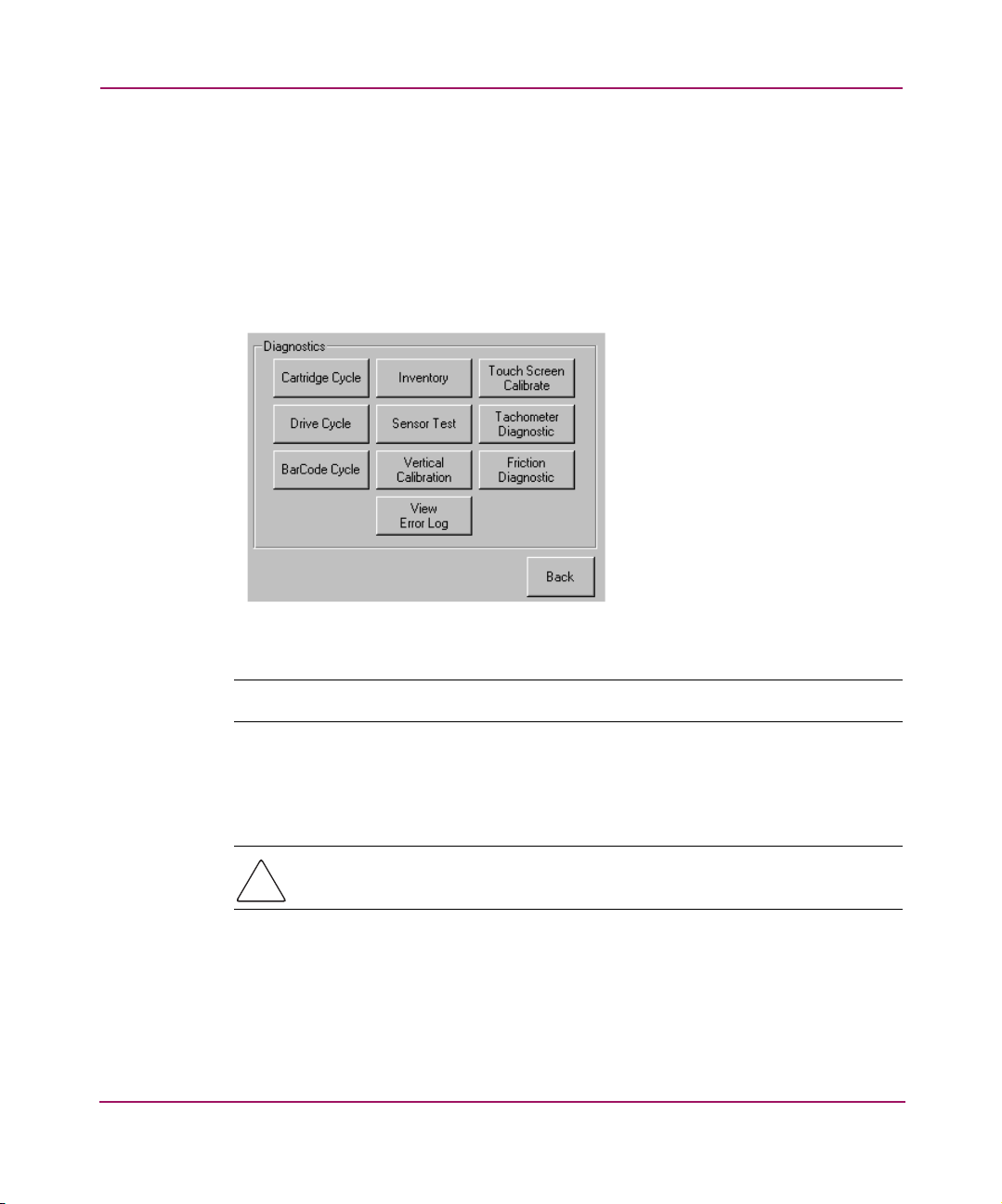
Diagnostics
Operation
Selecting this option lets you perform a system calibration on available
components (see Figure 56). Available options are dependent on the specified user
level.
The Diagnostics menu options are described in Chapter 7, “Troubleshooting”
beginning on page 137.
Factory
Figure 56: Diagnostics screen (four-drive model shown)
Note: The Vertical Calibration button is only available on four-drive models.
The Factory menu options are intended for use by factory personnel only.
Caution: Unauthorized use of the Factory option could render the library
inoperable.
97HP StorageWorks MSL5000 and MSL6000 Series Tape Libraries User Guide
Page 98

Operation
Security Level
Selecting this option lets you select passwords for a security level (see Figure 57).
Note: The library ships with a default Service password of 5566.
Note: Setting a value 0000 for a given level disables that level.
Figure 57: Security level screen
98 HP StorageWorks MSL5000 and MSL6000 Series Tape Libraries User Guide
Page 99

Inserting and Removing Tape Cartridges
Unless you are using the mail slot(s), a tape magazine must be removed from the
library to remove or insert tape cartridges. Make sure the slot you want to use is
not already reserved for a tape cartridge that is now in a tape drive. The safest way
to do this is to unload all tape drives before removing a magazine. You can unload
all the tape drives either through your host system software or by using the
LOAD/UNLOAD command from the Library Option menu.
Note: Do not add more tape cartridges to the library than its rated slot capacity.
Caution: Ultrium and SDLT/DLT tape drives require special cleaning cartridges
and data cartridges formatted specifically for the drive technology. To avoid
damage to your tape drive, it is critical to use appropriate cleaning cartridges
and properly formatted data cartridges. Contact an HP authorized dealer or
sales representative for current compatibility and availability.
Removing Magazines
Operation
Library magazine removal is a manual operation. Access the magazines using the
Magazine Access option from the library Status screen. This option lets you open
the left- or right-hand magazine doors separately, or all magazine doors at the
same time. After opening the appropriate magazine door, pull the magazine out
from the library chassis (see Figure 58).
99HP StorageWorks MSL5000 and MSL6000 Series Tape Libraries User Guide
Page 100

Operation
1
2
1
1
1 Left-hand Magazine(s)
2 Right-hand Magazine(s)
Figure 58: Removing tape cartridge magazines
2
2
100 HP StorageWorks MSL5000 and MSL6000 Series Tape Libraries User Guide
