Hp StorageWorks MSA70, StorageWorks MSA60 I/O module Installation instructions for dual domain configurations
Page 1
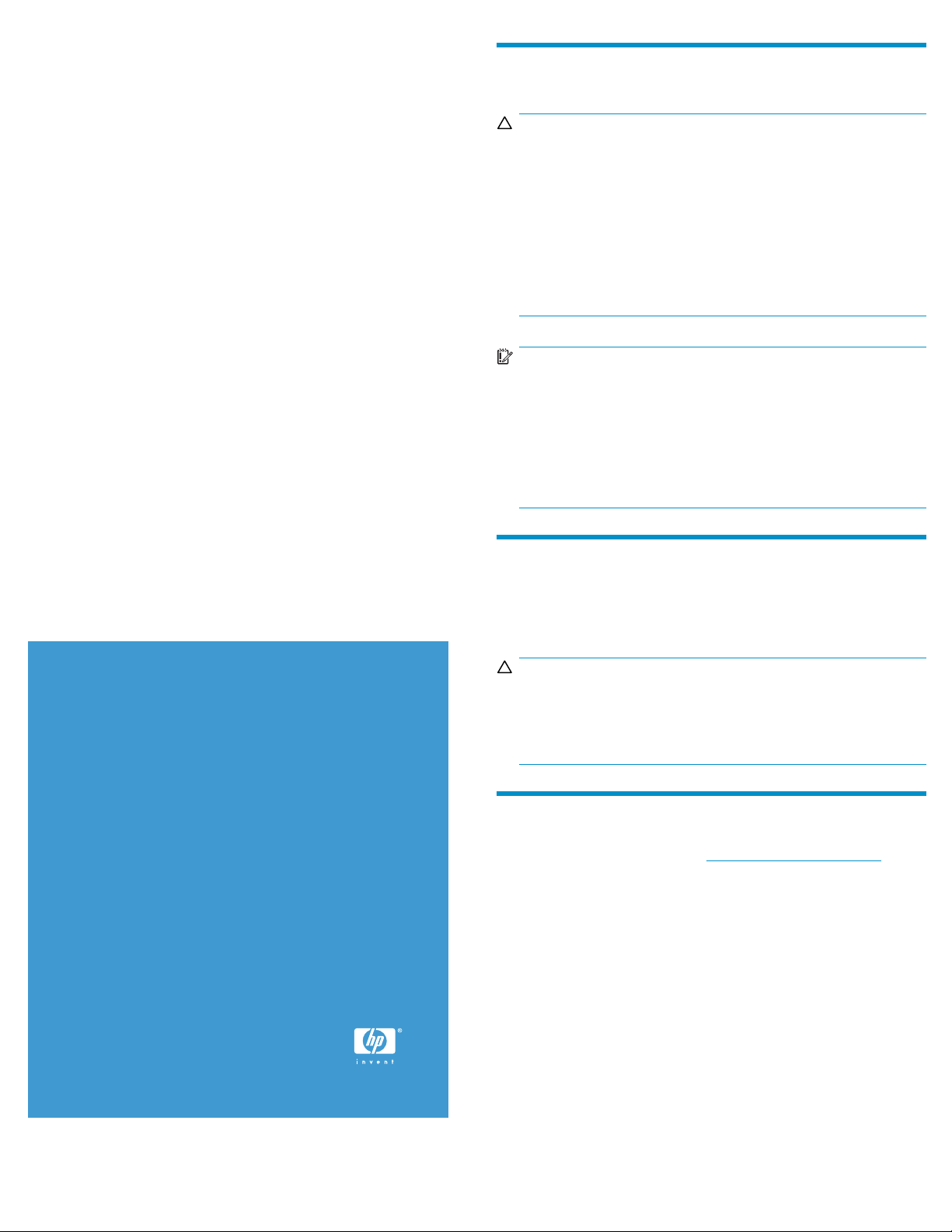
HP StorageWorks MSA60/70
I/O module
Installation i
nstructions for dual
domain configurations
Before you begin
CAUTION:
When handling system components, there is a danger to
equipment from electrostatic discharge (ESD). Use proper
anti-static protection at all times:
• Keep the component in the ESD bag until needed.
• Wear an ESD wrist strap grounded to an unpainted surface
of the chassis.
• Touch an unpainted surface of the chassis before handling the
component.
• Never touch connector pins.
IMPORTANT:
• Upgrading to a dual I/O module configuration requires a
firmware update.
• Because a firmware update requires a restart of the MSA,
perform the update during a scheduled maintenance window.
• Depending on your environment, the firmware update may
requireuseofaUSBstoragedeviceandtheHPProLiant
Firmware Maintenance CD.
© Copyright 2008 Hewlett-Packard Development Company, L.P.
Second edition: April 2008
The information in this document is subject to change without
notice.
Printed in Singapore.
www.hp.com
63073-002*
*4
Determining installed fi rmware versions
Use a server-based tool such as the HP System Management Homepage,
HP Systems Insight Manager, or Management Agents to determine
firmware versions currently installed on MSA and server components.
ON:
CAUTI
Proceed with these instructions only if installed MSA firmware is
1. 5 0 o r l a t e r . I f M S A firmware is 1.42 or earlier, you must first
complete the instructions provided on the Important notice, also
shipped with the I/O module.
Obtaining the latest firmware
1. Go to the HP support website http://www.hp.com/support.
2. Navigate to the Download drivers and software page for the
MSA60 or MSA70.
3. Locate downloads for the MSA60/70 I/O module firmware
and the Firmware Maintenance CD ISO image (contains array
controller firmware).
4. For each download, click the title in the Description column to
display detailed information about the download. Read all of
the information in the displayed tabs, making sure to click the
Installation Instructions tab to learn how to obtain and also how
to install the download.
5. Ifavailabledownloadsaremorerecentthaninstalledversions,
obtain the downloads as directed on their Installation Instructions
tabs.
Firmware will be installed after the I/O module is installed and
cabled.
Page 1
Page 2
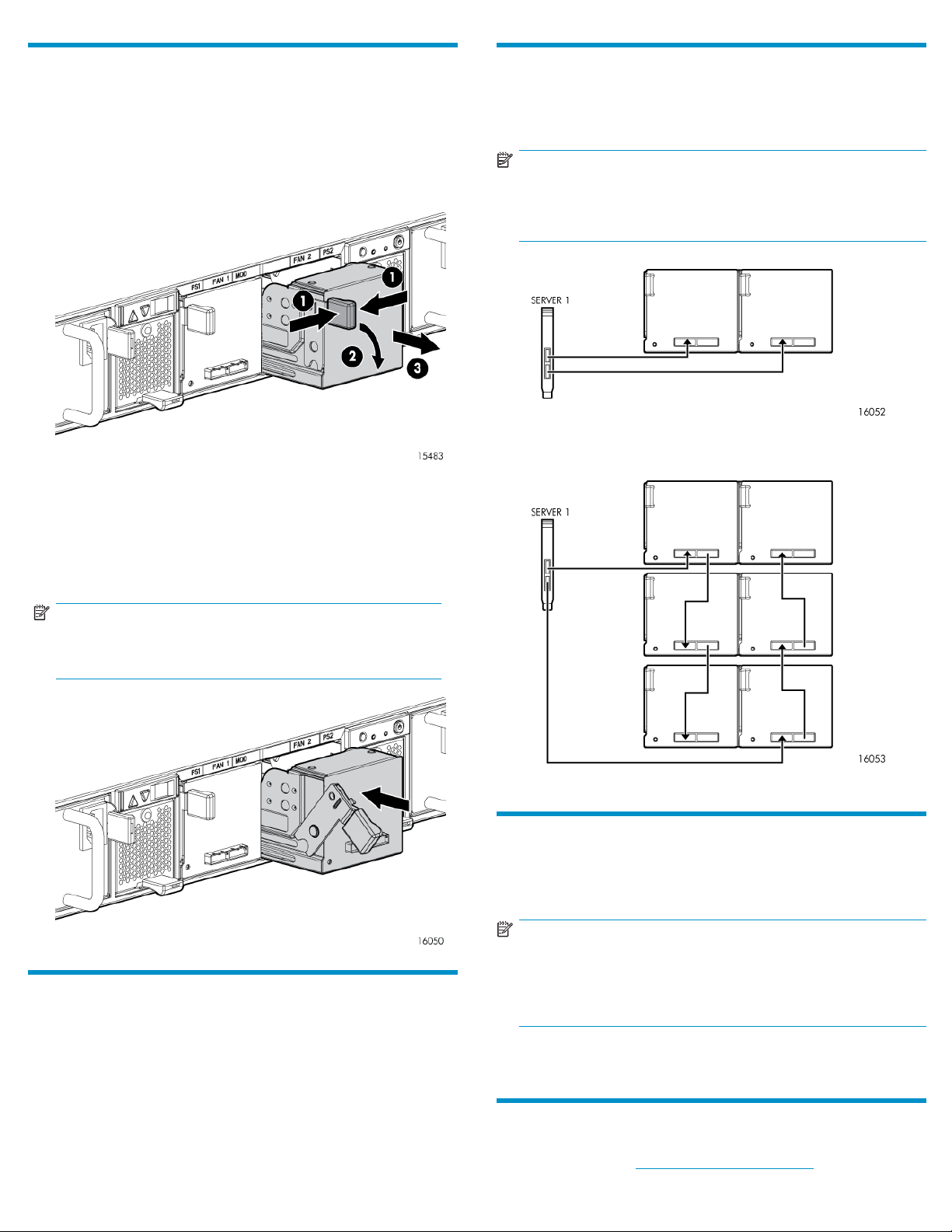
Installing the I/O module
1. Schedule a maintenance window and stop all I/O to the MSA.
2. Remove the I/O module blank:
a. Squeeze the I/O module blank thumb latch (1) and rotate the
latch handle down (2).
b. Pull the I/O module blank straight out of the chassis (3).
3. Install the I/O module:
a. Squeeze the thumb latch on the new I/O module and rotate
the latch handle down.
b. SlidetheI/Omoduleintothechassis. Thehandle
automatically rotates up and clicks when the I/O module latch
is locked into place.
Cabling the enclosures
Use the following illustrations as guidelines for connecting the SAS
cables in your dual domain configuration.
NOTE:
A variety of controllers are supported for use with the MSA60/70,
with different levels of support for cascaded enclosures. See the
MSA60 or MSA70 QuickSpecs for details.
Figure 1 Dual domain cabling, P800 controller and 1 MSA
NOTE:
Confirm that the I/O module is seated properly by pressing
n the I/O module after the latch handle has clicked.
firmly o
ifying I/O module status
Ver
• Verify that the I/O module LED is green.
• Verify that the seven-segment board does not display any error
messages.
Figure2Dualdomaincabling,P800controllerand3MSAs
Updating the firmware
Update firmware on the MSA and/or server using the files and
instructions obtained in Obtaining the latest firmware.
NOTE:
In large-scale cascaded configurations, the I/O module update
may appear to halt and may take up to 120 minutes to complete.
Allowtimefortheupdatetocompleteanddonotinterruptthe
update process.
After the updates are complete, restart the storage system, and then
restart I/O to the MSA.
Additional information
See the MSA website: http://www.hp.com/go/msa.
Page 2
