Page 1
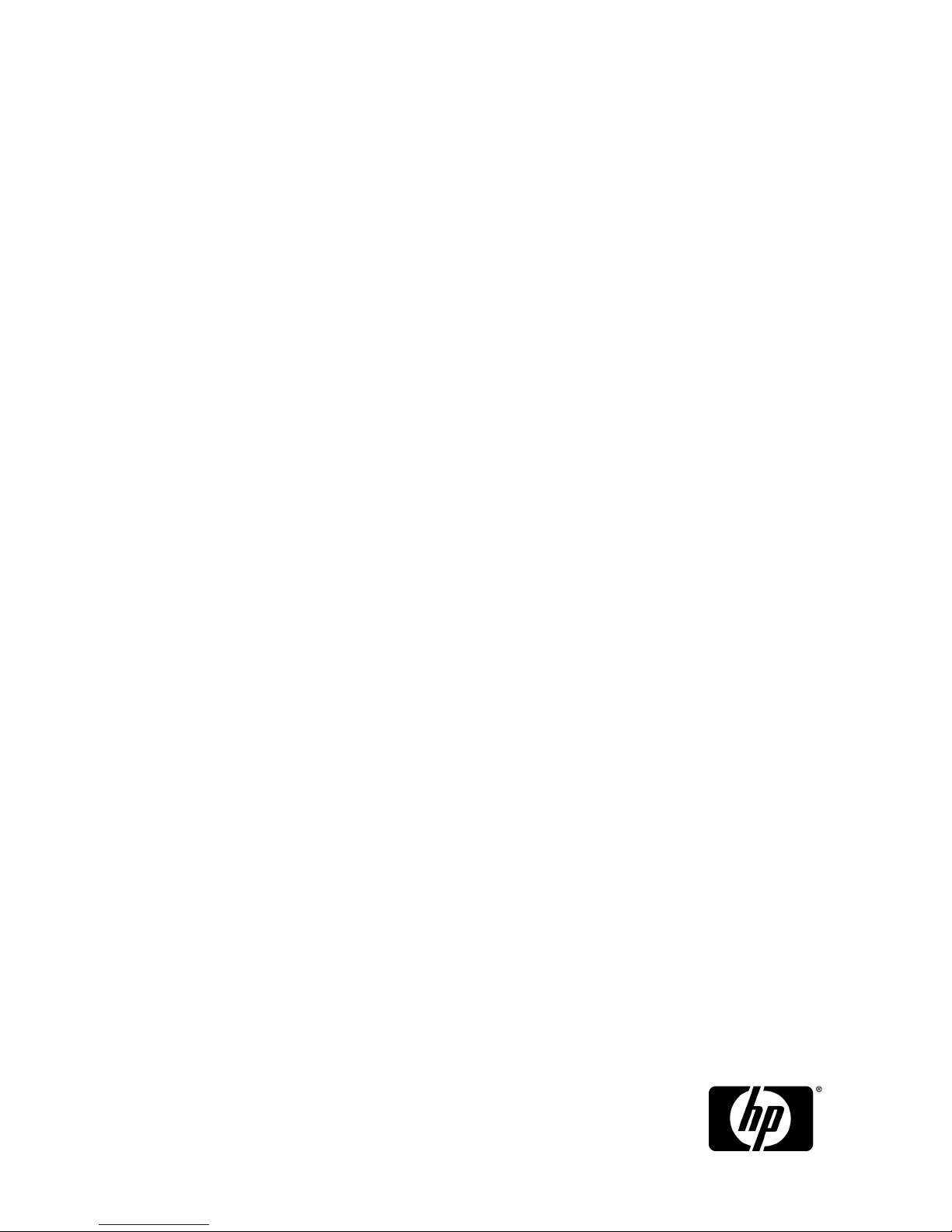
HP StorageWorks
MPX200 Multifunction Router
User Guide
This user guide describes the MPX200 Multifunction Router, which supports the EVA family of Fibre Channel
storage systems for integrated iSCSI connectivity, FCIP, and data migration. The MPX200 hardware is integrated
with up to four EVA storage systems and HP Command View EVA to deliver multi-protocol capabilities, including
Fibre Channel, iSCSI, and FCIP. This document is intended for system administrators with knowledge of HP
StorageWorks EVA4x00/6x00/8x00 storage systems, configuring LUNs using HP Command View EVA, HP
Fibre Channel SANs, Ethernet, TCP/IP networking, iSCSI, and FCIP.
Part number: 5697-0202
Fifth edition: February 2010
Page 2
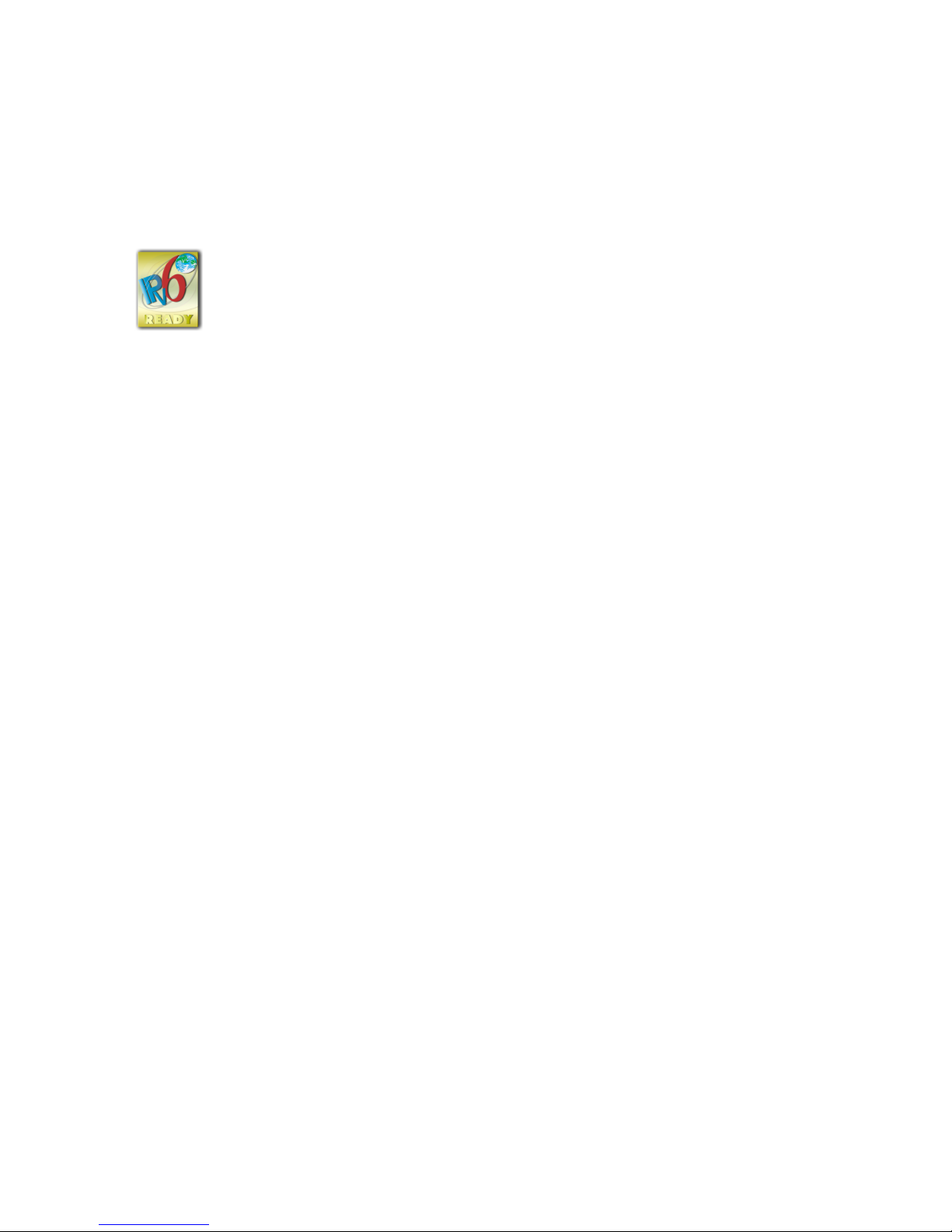
Legal and notice information
© Copyright 2009-2010 Hewlett-Packard Development Company, L.P.
Confidential computer software. Valid license from HP required for possession, use or copying. Consistent with FAR 12.211
and 12.212, Commercial Computer Software, Computer Software Documentation, and Technical Data for Commercial Items
are licensed to the U.S. Government under vendor's standard commercial license.
The information contained herein is subject to change without notice. The only warranties for HP products and services are set
forth in the express warranty statements accompanying such products and services. Nothing herein should be construed as
constituting an additional warranty. HP shall not be liable for technical or editorial errors or omissions contained herein.
Microsoft and Windows are U.S. registered trademarks of Microsoft Corporation.
Page 3
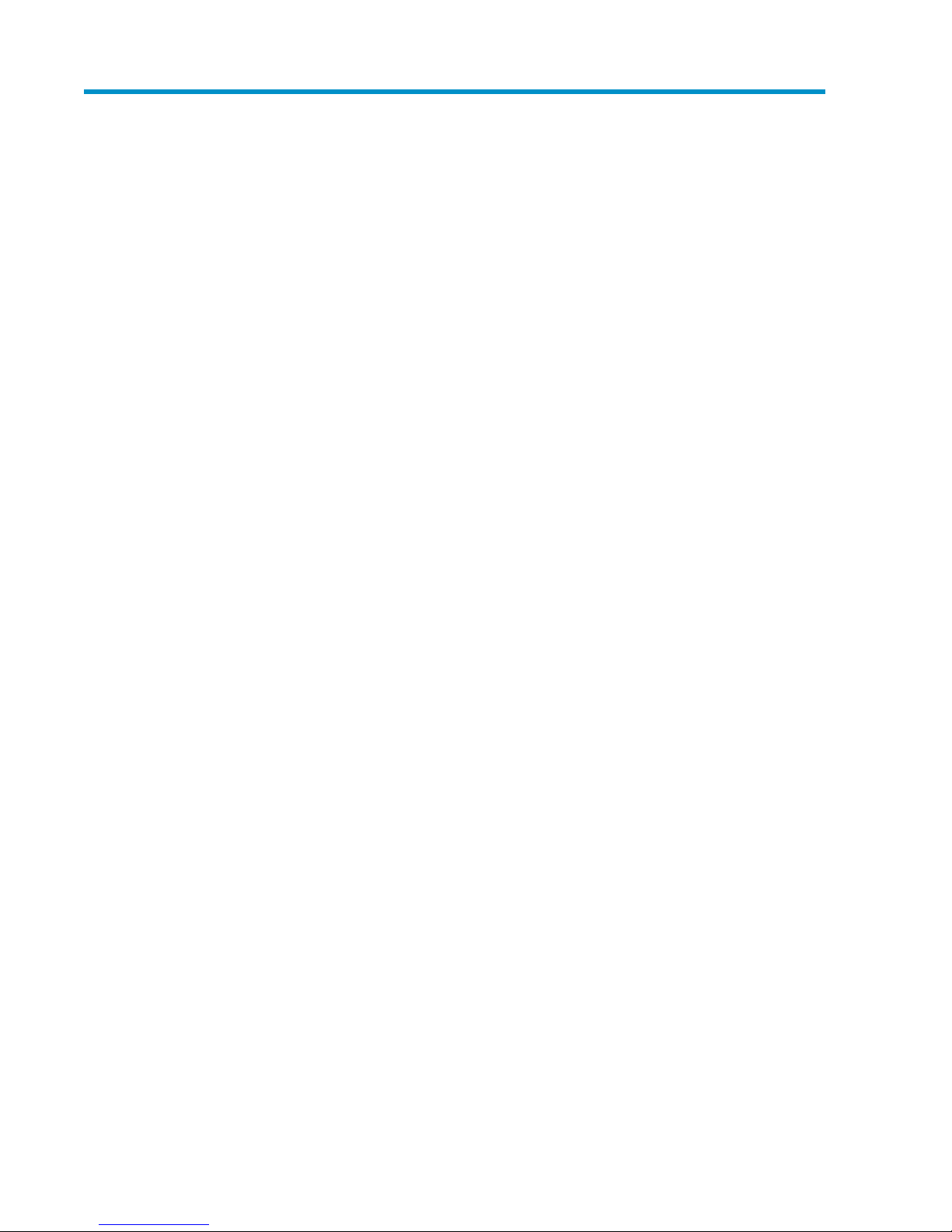
Contents
1 MPX200 Multifunction Router overview ............................................... 21
MPX200 features ...................................................................................................................... 21
MPX200 configuration options ................................................................................................... 23
Planning the MPX200 installation ................................................................................................ 27
Total number of initiators ..................................................................................................... 28
Number of paths required per initiator .................................................................................. 28
Use of iSNS ...................................................................................................................... 28
Use of iSCSI ports .............................................................................................................. 28
Balancing the load ............................................................................................................. 28
10-GbE initiators ................................................................................................................ 29
CHAP security .......................................................................................................................... 29
2 Installing the MPX200 ...................................................................... 31
Rack mounting the MPX200 ...................................................................................................... 31
3 Managing the MPX200 using HP Command View EVA ......................... 37
Setting up the MPX200 management port .................................................................................... 37
Fibre Channel zoning ................................................................................................................ 37
Open zoning ..................................................................................................................... 37
Fibre Channel switch-based zoning ....................................................................................... 38
HP Command View EVA discovery .............................................................................................. 39
Setting up the iSCSI IP ports ....................................................................................................... 41
Setting the date and time on the MPX200 .................................................................................... 42
Code load ........................................................................................................................ 43
Shutting down and restarting the MPX200 ............................................................................ 44
Saving or restoring the MPX200 configuration ....................................................................... 44
Locating the MPX200 ......................................................................................................... 45
Removing an iSCSI controller ............................................................................................... 46
4 MPX200 iSCSI configuration rules and guidelines ................................ 49
iSCSI rules and supported maximums ......................................................................................... 49
EVA storage system rules and guidelines ...................................................................................... 50
HP Command View EVA management rules and guidelines ............................................................ 50
EVA storage system software ...................................................................................................... 51
Features supported for iSCSI hosts ........................................................................................ 51
Features not supported for iSCSI hosts ................................................................................... 51
Fibre Channel switch and fabric support ...................................................................................... 52
Operating system and multipath software support ......................................................................... 52
iSCSI initiator rules and guidelines .............................................................................................. 52
Apple Mac OS X iSCSI initiator rules and guidelines .............................................................. 53
Microsoft Windows iSCSI initiator rules and guidelines ........................................................... 53
Linux iSCSI initiator rules and guidelines ............................................................................... 53
Sun Solaris iSCSI initiator rules and guidelines ...................................................................... 54
VMware iSCSI initiator rules and guidelines ........................................................................... 54
MPX200 Multifunction Router 3
Page 4
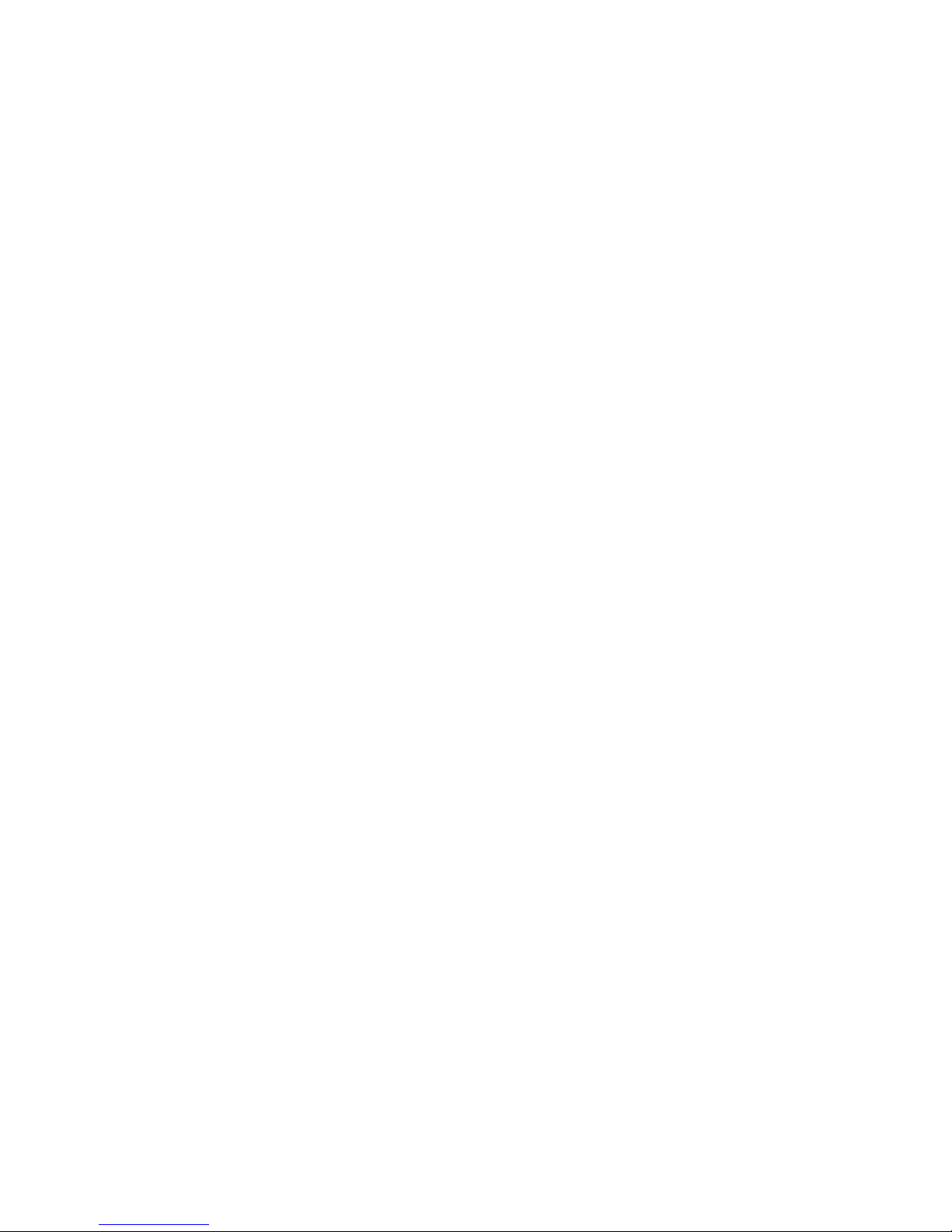
Supported IP network adapters .................................................................................................. 55
IP network requirements ............................................................................................................ 55
Setting up the iSCSI initiator ....................................................................................................... 55
Windows Server iSCSI initiator ........................................................................................... 55
Multipathing ...................................................................................................................... 61
Installing the MPIO feature for Windows Server 2008 ............................................................. 62
Installing the MPIO feature for Windows Server 2003 ............................................................. 64
Microsoft Windows Server 2003 Scalable Networking Pack .................................................... 64
Setting up SNP for the HP NC3xxx Multifunction Gigabit server adapter ............................ 65
iSCSI initiator setup for Apple Mac OS X (single-path) ............................................................ 65
Setting up the iSCSI initiator for Apple Mac OS X ............................................................ 65
Setting up storage for Apple Mac OS X .......................................................................... 70
iSCSI initiator setup for Linux ................................................................................................ 70
Installing and configuring the SUSE Linux Enterprise 10 iSCSI driver ................................... 70
Assigning device names ............................................................................................... 75
Target bindings ........................................................................................................... 76
Mounting file systems ................................................................................................... 76
Unmounting file systems ................................................................................................ 76
Presenting EVA storage for Linux .................................................................................... 77
iSCSI Initiator setup for VMware ........................................................................................... 77
Configuring multipath with the Solaris 10 iSCSI initiator .......................................................... 82
MPxIO overview .......................................................................................................... 83
Configuring Microsoft MPIO iSCSI devices ............................................................................. 91
Microsoft MPIO for iSCSI load-balancing policies ................................................................... 92
Microsoft MPIO with QLogic iSCSI HBA ................................................................................ 93
Installing the QLogic iSCSI HBA ..................................................................................... 93
Installing the Microsoft iSCSI initiator services and MPIO .................................................. 93
Configuring the QLogic iSCSI HBA ................................................................................. 94
Adding targets to the QLogic iSCSI initiator ..................................................................... 96
Presenting LUNs to the QLogic iSCSI initiator ................................................................... 97
Installing the HP MPIO Full Featured DSM for EVA ........................................................... 97
Microsoft Windows Cluster support ....................................................................................... 98
Microsoft Cluster Server for Windows 2003 .................................................................... 98
Microsoft Cluster Server for Windows 2008 .................................................................... 99
Setting up authentication .................................................................................................. 100
CHAP restrictions ............................................................................................................ 100
Microsoft initiator CHAP secret restrictions .......................................................................... 101
Linux CHAP restrictions ..................................................................................................... 101
ATTO Macintosh CHAP restrictions .................................................................................... 101
Recommended CHAP policies ........................................................................................... 101
iSCSI session types .......................................................................................................... 101
MPX200 CHAP modes .................................................................................................... 101
Enabling single-direction CHAP during discovery session and normal session ........................... 102
Enabling CHAP for the MPX200-discovered iSCSI initiator entry ............................................ 103
Enabling CHAP for the Microsoft iSCSI initiator .................................................................... 103
Enabling CHAP for the open-iscsi iSCSI initiator .................................................................. 104
Enabling single-direction CHAP during discovery session and bi-directional CHAP during normal
session ........................................................................................................................... 106
Enabling bi-directional CHAP during discovery session and single-direction CHAP during normal
session ............................................................................................................................ 107
Enabling bi-directional CHAP during discovery session and bi-directional CHAP during normal
session ............................................................................................................................ 110
5 MPX200 FCIP ................................................................................ 113
4
Page 5
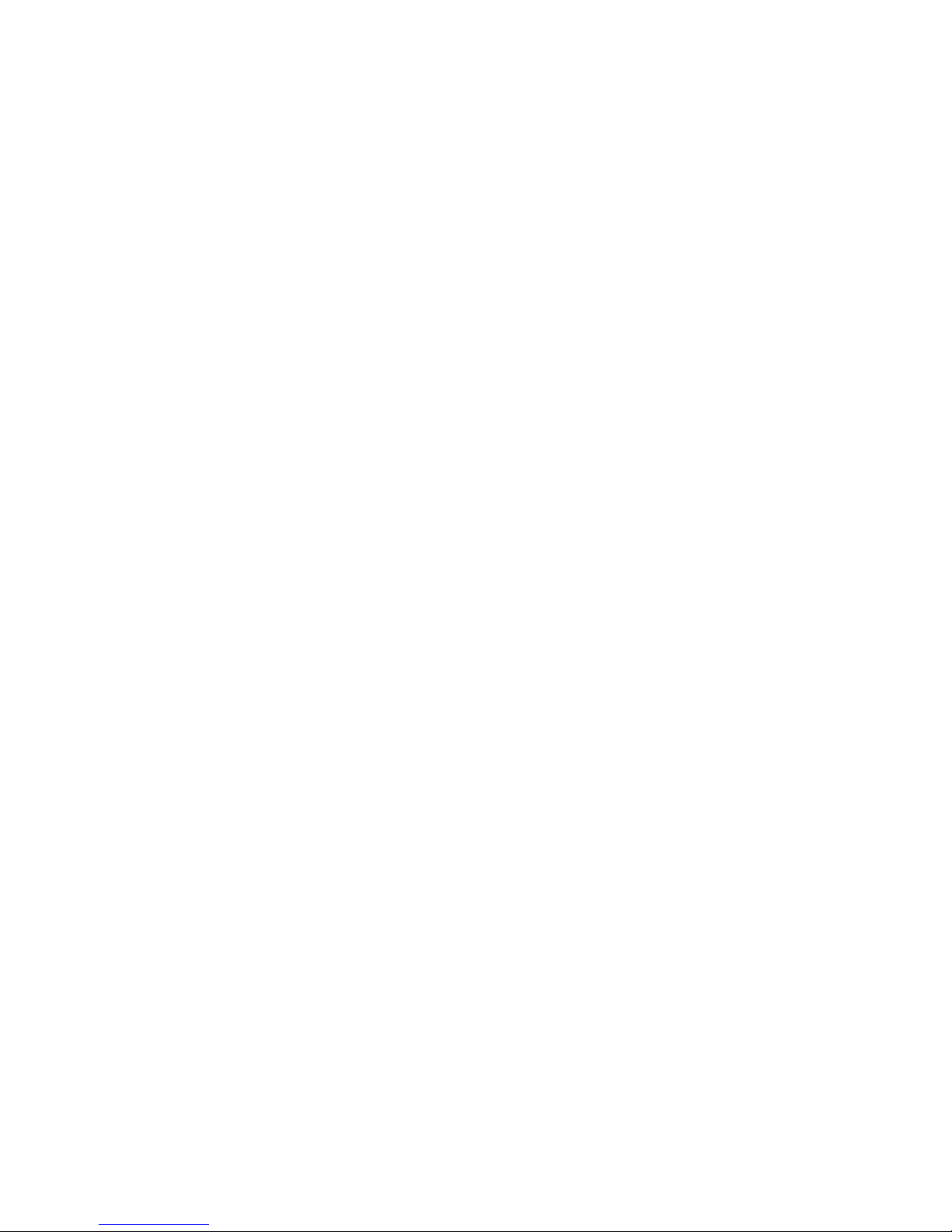
MPX200 FCIP product description ............................................................................................. 113
Redundant FCIP network structure example ................................................................................. 114
Using FCIP to encapsulate FC packets ....................................................................................... 114
FCIP Impact on existing iSCSI configurations .............................................................................. 114
FCIP and iSCSI performance .................................................................................................... 116
MPX200 iSCSI/FCIP configurations ........................................................................................... 116
HP Continuous Access EVA 3–site configurations .................................................................. 121
3-site configuration with four MPX200 routers ................................................................ 122
3-site configuration with six MPX200 routers .................................................................. 122
3-site configuration with eight MPX200 routers .............................................................. 123
3-site configuration with six MPX200 routers and full inter-site connectivity ......................... 124
Configuration rules and guidelines ..................................................................................... 125
General configuration rules ......................................................................................... 125
Operating system and multipath support ....................................................................... 126
EVA storage system rules and guidelines ....................................................................... 126
Fibre Channel switch and firmware support ................................................................... 126
IP performance tuning ............................................................................................................. 128
Distance ......................................................................................................................... 128
Bandwidth ....................................................................................................................... 128
Latency ........................................................................................................................... 128
MTU/Jumbo frames .......................................................................................................... 128
Compression ................................................................................................................... 129
TCP window size/scaling performance tuning ...................................................................... 129
Modifying the window size and scaling factor ..................................................................... 129
TCP window size recommendations .................................................................................... 130
Configuring an FCIP route ........................................................................................................ 133
Step 1. Verify your system requirements ............................................................................... 133
Step 2. Pre-installation checklist .......................................................................................... 133
Step 3. Rack-mount the MPX200 ........................................................................................ 134
Step 4. Install the SFPs ...................................................................................................... 134
Step 5. Set the MPX200 management port parameters ......................................................... 134
Step 6. Configure the MPX200 FCIP Route parameters .......................................................... 136
Install FCIP license ..................................................................................................... 136
Critical FCIP Performance settings ................................................................................ 136
Configure the FCIP routes using the CLI ......................................................................... 137
Step 7. Configure FC switch settings for the MPX200 ............................................................. 137
Step 8. Cable the MPX200 FC, GE and management ports ................................................... 138
Step 9. Verify FCIP links and firmware version ...................................................................... 138
6 Offline Data Migration ................................................................... 139
Features overview ................................................................................................................... 139
Feature details ........................................................................................................................ 140
Job scheduling ................................................................................................................. 140
Immediate schedule ................................................................................................... 140
Delayed schedule ...................................................................................................... 140
Serial schedule .......................................................................................................... 140
Data migration job groups ................................................................................................. 141
Array properties ............................................................................................................... 141
Protection ........................................................................................................................ 142
Data migration jobs .......................................................................................................... 142
Data migration job attributes ....................................................................................... 142
Data migration job states ............................................................................................ 143
Data migration job commands .................................................................................... 143
Logs ............................................................................................................................... 143
MPX200 Multifunction Router 5
Page 6
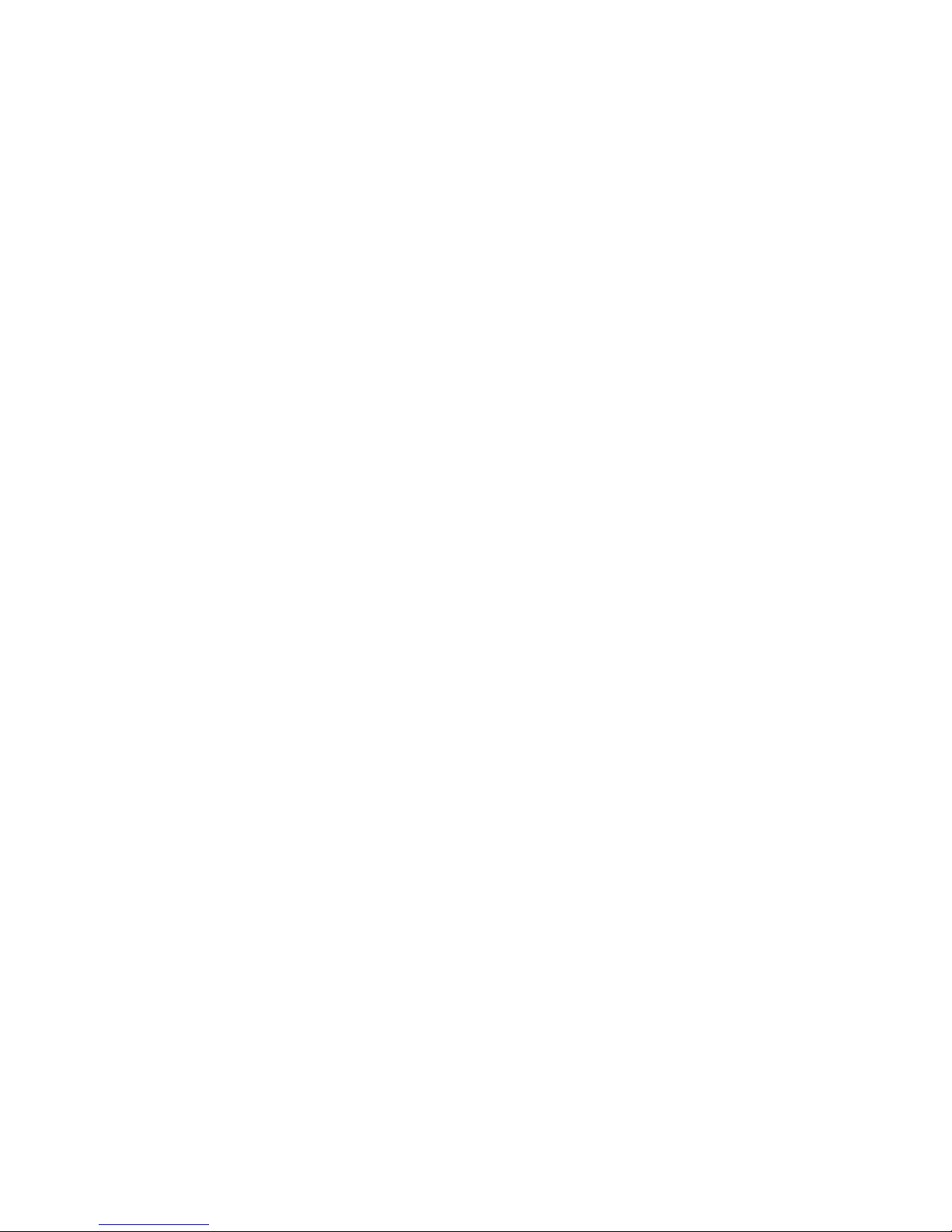
Users .............................................................................................................................. 144
Getting started ....................................................................................................................... 144
Supported configurations .................................................................................................. 144
Fabric configuration ................................................................................................... 144
Supported Fibre Channel fabrics .................................................................................. 145
Supported storage arrays ............................................................................................ 145
Best practices .................................................................................................................. 146
Migration considerations ............................................................................................ 146
High availability and redundant configurations .............................................................. 146
Choosing the right DMS options .................................................................................. 147
General precautions ................................................................................................... 147
Installing the MPX200 mpx Manager for Data Migration Services .......................................... 148
Download the application ........................................................................................... 148
HP StorageWorks mpx Manager for Data Migration Services for Windows .............................. 149
HP StorageWorks mpx Manager for Data Migration Services for Linux .................................... 149
HP StorageWorks mpx Manager for Data Migration Services for Mac OS X ............................ 149
Hardware and software setup ............................................................................................ 149
Hardware setup ......................................................................................................... 150
Software setup .......................................................................................................... 150
Using DMS ............................................................................................................................ 150
General steps for data migration ........................................................................................ 150
Setting array properties ..................................................................................................... 151
Setting array properties in the GUI ............................................................................... 151
Setting array properties in the CLI ................................................................................ 153
Creating a Data migration job group .................................................................................. 154
Setting array properties in the GUI ............................................................................... 154
Creating a Data migration job group in the CLI ............................................................. 155
Using the Data Migration Wizard ...................................................................................... 155
Starting the Data Migration Wizard ............................................................................. 155
Scheduling an individual data migration job in the GUI .................................................. 156
Scheduling an individual data migration job in the CLI ................................................... 158
Scheduling data migration jobs in batch mode .............................................................. 161
Starting serial scheduled jobs ............................................................................................. 163
Migrating data to an EVA array configured for iSCSI ............................................................ 164
Creating a DMS iSCSI host entry with HP Command View EVA ....................................... 164
Adding LUNs to the DMS iSCSI host entry with HP Command View EVA ........................... 165
Viewing the status of data migration jobs ............................................................................ 167
Viewing data migration job status in the GUI ................................................................. 167
Viewing data migration jobs status in the CLI ................................................................. 168
Rescanning targets ........................................................................................................... 169
Viewing job details and controlling job actions .................................................................... 170
Viewing job details and controlling job actions in the GUI .............................................. 170
Viewing job details and controlling job actions in the CLI ................................................ 172
Viewing system and data migration job logs ........................................................................ 173
Viewing logs in the GUI .............................................................................................. 174
Viewing logs in the CLI ............................................................................................... 177
Using the Verify Migration Job wizard ................................................................................. 178
Starting the Verify Migration Job wizard ....................................................................... 178
Scheduling verification of job options ........................................................................... 179
Acknowledging a data migration job .................................................................................. 180
Removing an offline array ................................................................................................. 181
Data migration licenses ........................................................................................................... 181
Types of data migration licenses ......................................................................................... 181
Capacity-based licenses ............................................................................................. 181
Array-based licenses .................................................................................................. 181
6
Page 7
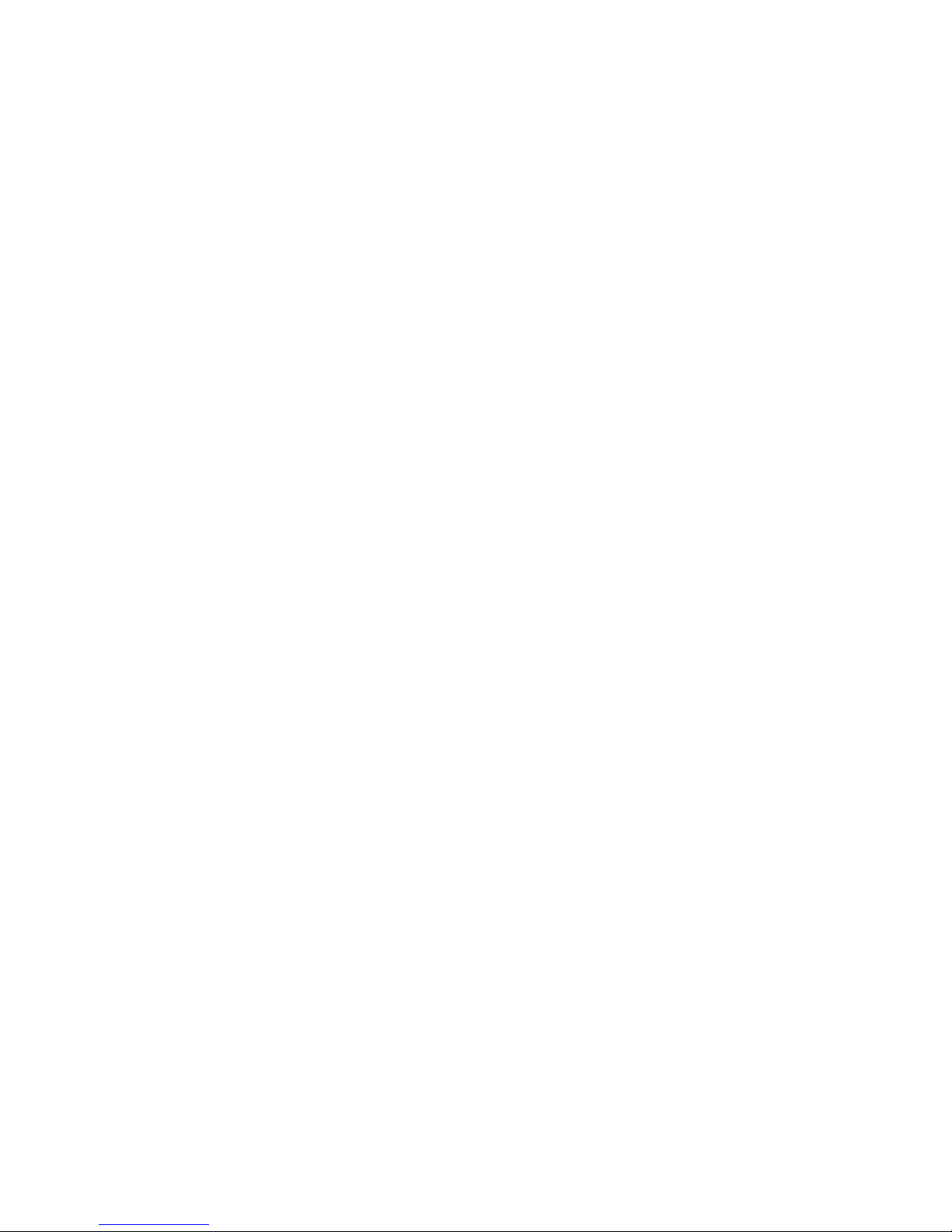
Installing a data migration license key ................................................................................. 181
Installing a data migration license key in the GUI ........................................................... 182
Installing a data migration license key in the CLI ............................................................ 183
Applying an array-based license to a specific array .............................................................. 183
Applying an array-based license to a specific array in the GUI ........................................ 184
Applying an array-based license to a specific array in the CLI .......................................... 186
Viewing data migration license usage ................................................................................. 187
Viewing data migration license usage in the GUI ........................................................... 187
Viewing data migration license usage in the CLI ............................................................ 187
Command Line Interface .......................................................................................................... 188
User accounts .................................................................................................................. 188
User sessions ................................................................................................................... 188
Admin session ........................................................................................................... 188
Miguser session ......................................................................................................... 189
Commands ...................................................................................................................... 189
set system ................................................................................................................. 191
set features ............................................................................................................... 192
set fc ........................................................................................................................ 193
set array ................................................................................................................... 194
set VPGroups ............................................................................................................ 195
migration_group add ................................................................................................. 196
migration_group remove ............................................................................................. 197
migration_group edit .................................................................................................. 198
migration add ........................................................................................................... 199
migration rm ............................................................................................................. 201
migration stop ........................................................................................................... 202
migration start ........................................................................................................... 203
migration pause ........................................................................................................ 204
migration resume ....................................................................................................... 205
migration acknowledge .............................................................................................. 206
start_serial_jobs ......................................................................................................... 207
compare_luns add ..................................................................................................... 208
compare_luns rm ....................................................................................................... 210
compare_luns stop ..................................................................................................... 211
compare_luns start ..................................................................................................... 212
compare_luns pause .................................................................................................. 213
compare_luns resume ................................................................................................. 214
compare_luns acknowledge ........................................................................................ 215
show fc .................................................................................................................... 216
show migration .......................................................................................................... 217
show array ............................................................................................................... 218
show luninfo ............................................................................................................. 220
show migration_luninfo ............................................................................................... 221
show migration_params .............................................................................................. 223
show mgmt ............................................................................................................... 224
show memory ........................................................................................................... 225
show properties ......................................................................................................... 226
show migration_usage ................................................................................................ 227
show perf ................................................................................................................. 228
show perf byte .......................................................................................................... 229
show features ............................................................................................................ 230
show migration_logs .................................................................................................. 231
show logs ................................................................................................................. 232
show luns ................................................................................................................. 233
show targets ............................................................................................................. 235
MPX200 Multifunction Router 7
Page 8

show vpgroups .......................................................................................................... 236
target rescan ............................................................................................................. 237
save capture ............................................................................................................. 238
array rm ................................................................................................................... 239
array_licensed_port rm ............................................................................................... 240
readjust_priority ......................................................................................................... 241
show compare_luns ................................................................................................... 242
Performance ........................................................................................................................... 242
Performance factors .......................................................................................................... 242
Maximizing performance .................................................................................................. 243
Optimal configuration and zoning ...................................................................................... 243
Using the HP MSA2012fc Storage Array ................................................................................... 243
MSA2012fc array behavior ............................................................................................... 243
Using array-based licenses for MSA2012fc array ................................................................. 244
Workaround for the use of a single array license for the MSA2012fc ...................................... 244
Restrictions ............................................................................................................................. 245
Reconfiguring LUNs on a storage array ............................................................................... 245
Removing an array after completing data migration jobs ....................................................... 245
Troubleshooting ...................................................................................................................... 245
7 Diagnostics and troubleshooting ...................................................... 249
MPX200 chassis diagnostics .................................................................................................... 249
Input Power LED is extinguished .......................................................................................... 249
System Fault LED is illuminated ........................................................................................... 250
Power-on self-test (POST) diagnostics ................................................................................... 250
Heartbeat LED blink patterns ....................................................................................... 250
Locating the MPX200 blade .............................................................................................. 251
MPX200 log data ............................................................................................................ 252
MPX200 statistics ............................................................................................................. 252
MPX200 ping command ................................................................................................... 252
Troubleshooting using HP Command View EVA .................................................................... 253
Issues and solutions ................................................................................................................. 254
HP Command View EVA does not discover MPX200 ............................................................. 254
Initiator cannot log in to MPX200 iSCSI target ..................................................................... 254
Initiator logs in to MPX200 iSCSI target, but EVA-assigned LUNs do not appear on initiator ....... 254
EVA-presented virtual disk not seen by initiator ..................................................................... 255
Windows initiators may display Reconnecting if NIC MTU changes after connection has logged
in ................................................................................................................................... 256
Communication between HP Command View EVA and MPX200 is down ................................ 256
HP Command View EVA issues and solutions ............................................................................. 256
8 Support and other resources ............................................................ 259
Intended audience .................................................................................................................. 259
Related documentation ............................................................................................................ 259
Contacting HP ........................................................................................................................ 260
HP technical support ......................................................................................................... 260
Subscription service .......................................................................................................... 260
Product feedback ............................................................................................................. 260
Documentation feedback ................................................................................................... 260
Related information ................................................................................................................. 260
HP Websites .................................................................................................................... 260
Typographical conventions ....................................................................................................... 261
Rack stability .......................................................................................................................... 262
Product warranties .................................................................................................................. 262
8
Page 9

A Command reference ....................................................................... 263
Command syntax .................................................................................................................... 263
Command line completion ................................................................................................. 263
Authority requirements ...................................................................................................... 263
Commands ............................................................................................................................ 264
Admin ............................................................................................................................ 264
Beacon ........................................................................................................................... 265
Blade ............................................................................................................................. 265
Clear .............................................................................................................................. 265
Date ............................................................................................................................... 266
Exit ................................................................................................................................ 266
Fciproute ......................................................................................................................... 267
FRU ................................................................................................................................ 269
Help ............................................................................................................................... 269
History ............................................................................................................................ 271
Image ............................................................................................................................. 271
Initiator ........................................................................................................................... 272
Logout ............................................................................................................................ 273
Lunmask .......................................................................................................................... 273
Passwd ........................................................................................................................... 275
Ping ............................................................................................................................... 275
Quit ............................................................................................................................... 276
Reboot ............................................................................................................................ 276
Reset .............................................................................................................................. 277
Save ............................................................................................................................... 277
Set ................................................................................................................................. 278
Set alias .......................................................................................................................... 279
Set CHAP ........................................................................................................................ 280
Set chassis ...................................................................................................................... 280
Set FC ............................................................................................................................ 281
Set features ..................................................................................................................... 281
Set iSCSI ......................................................................................................................... 282
Set iSNS ......................................................................................................................... 282
Set Mgmt ........................................................................................................................ 283
Set NTP .......................................................................................................................... 283
Set properties .................................................................................................................. 284
Set SNMP ....................................................................................................................... 284
Set system ....................................................................................................................... 285
Set VPGroups .................................................................................................................. 286
Show .............................................................................................................................. 286
Show CHAP .................................................................................................................... 288
Show chassis ................................................................................................................... 289
Show FC ......................................................................................................................... 290
Show fciproutes ............................................................................................................... 290
Show features .................................................................................................................. 291
Show initiators ................................................................................................................. 291
Show initiators LUNmask ................................................................................................... 291
Show iSCSI ..................................................................................................................... 292
Show iSNS ...................................................................................................................... 293
Show logs ....................................................................................................................... 293
Show LUNinfo ................................................................................................................. 294
Show LUNs ..................................................................................................................... 294
Show LUNmask ............................................................................................................... 295
Show memory ................................................................................................................. 295
Show mgmt ..................................................................................................................... 296
MPX200 Multifunction Router 9
Page 10
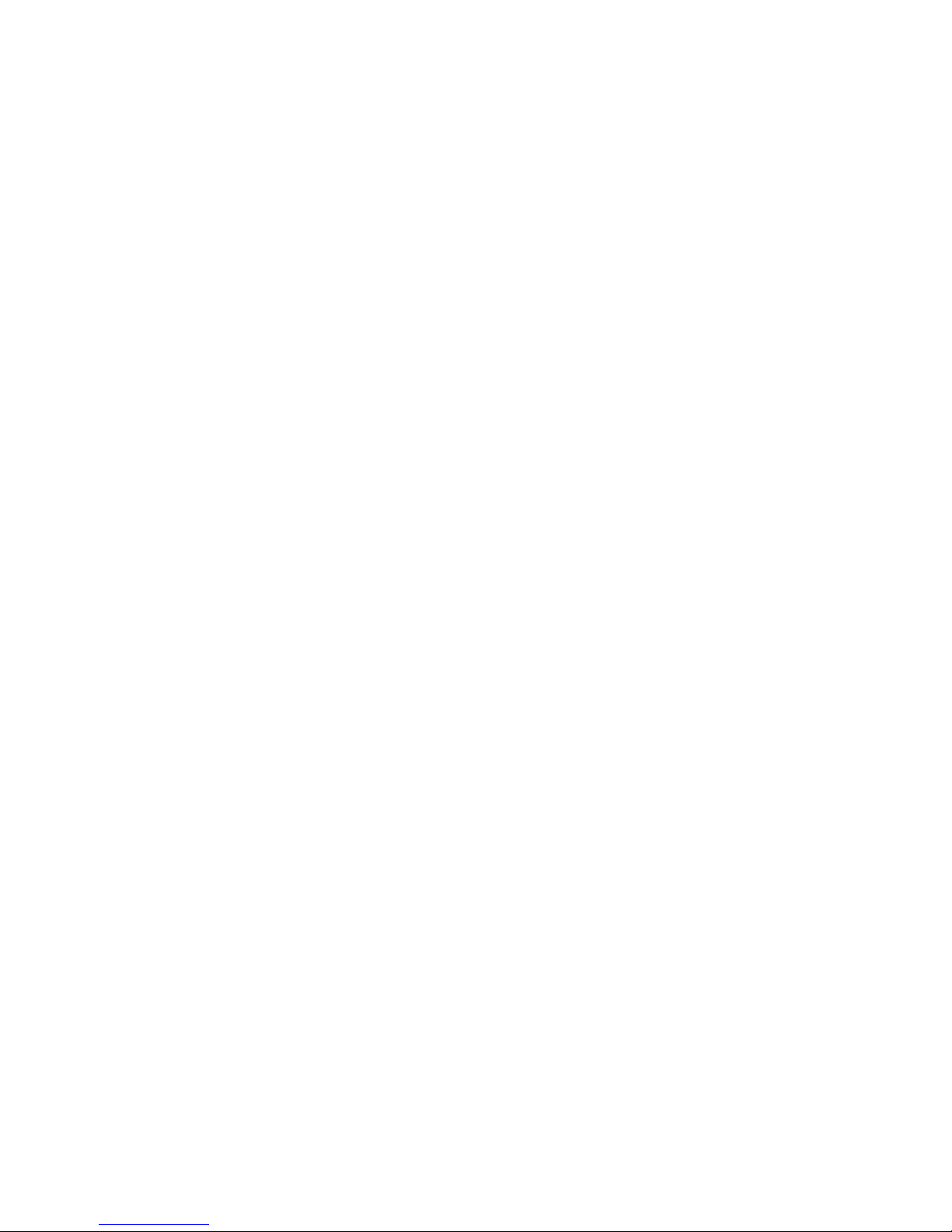
Show NTP ....................................................................................................................... 296
Show perf ....................................................................................................................... 297
Show presented targets ..................................................................................................... 298
Show properties ............................................................................................................... 299
Show SNMP .................................................................................................................... 299
Show stats ....................................................................................................................... 300
Show system .................................................................................................................... 302
Show targets ................................................................................................................... 303
Show VPGroups ............................................................................................................... 303
Shutdown ........................................................................................................................ 304
Target ............................................................................................................................. 304
Traceroute ....................................................................................................................... 305
B Command Line Interface usage ........................................................ 307
Logging on to an MPX200 ....................................................................................................... 307
Understanding the guest account .............................................................................................. 308
Working with MPX200 router configurations .............................................................................. 309
Modifying a configuration ................................................................................................. 309
Saving and restoring router configurations ........................................................................... 309
Restoring router configuration and persistent data ................................................................. 310
C Simple Network Management Protocol setup ..................................... 311
SNMP parameters .................................................................................................................. 311
SNMP trap configuration parameters ......................................................................................... 312
Management Information Base ................................................................................................ 312
Network port table ........................................................................................................... 312
FC port table ................................................................................................................... 314
Initiator object table .......................................................................................................... 316
LUN table ....................................................................................................................... 318
VP group table ................................................................................................................. 320
Sensor table .................................................................................................................... 323
Notifications .......................................................................................................................... 324
System information objects ................................................................................................. 325
Notification objects .......................................................................................................... 326
Agent startup notification ................................................................................................... 326
Agent shutdown notification ............................................................................................... 326
Network port down notification .......................................................................................... 326
FC port down notification .................................................................................................. 327
Target device discovery ..................................................................................................... 327
Target presentation (mapping) ............................................................................................ 327
VP group notification ........................................................................................................ 328
Sensor notification ............................................................................................................ 328
Generic notification .......................................................................................................... 329
D Log messages ............................................................................... 331
E Regulatory compliance and safety .................................................... 355
Regulatory compliance ............................................................................................................ 355
Federal Communications Commission notice for Class A equipment ........................................ 355
Modifications ............................................................................................................ 355
Cables ..................................................................................................................... 355
Regulatory compliance identification numbers ...................................................................... 355
Laser device .................................................................................................................... 355
10
Page 11
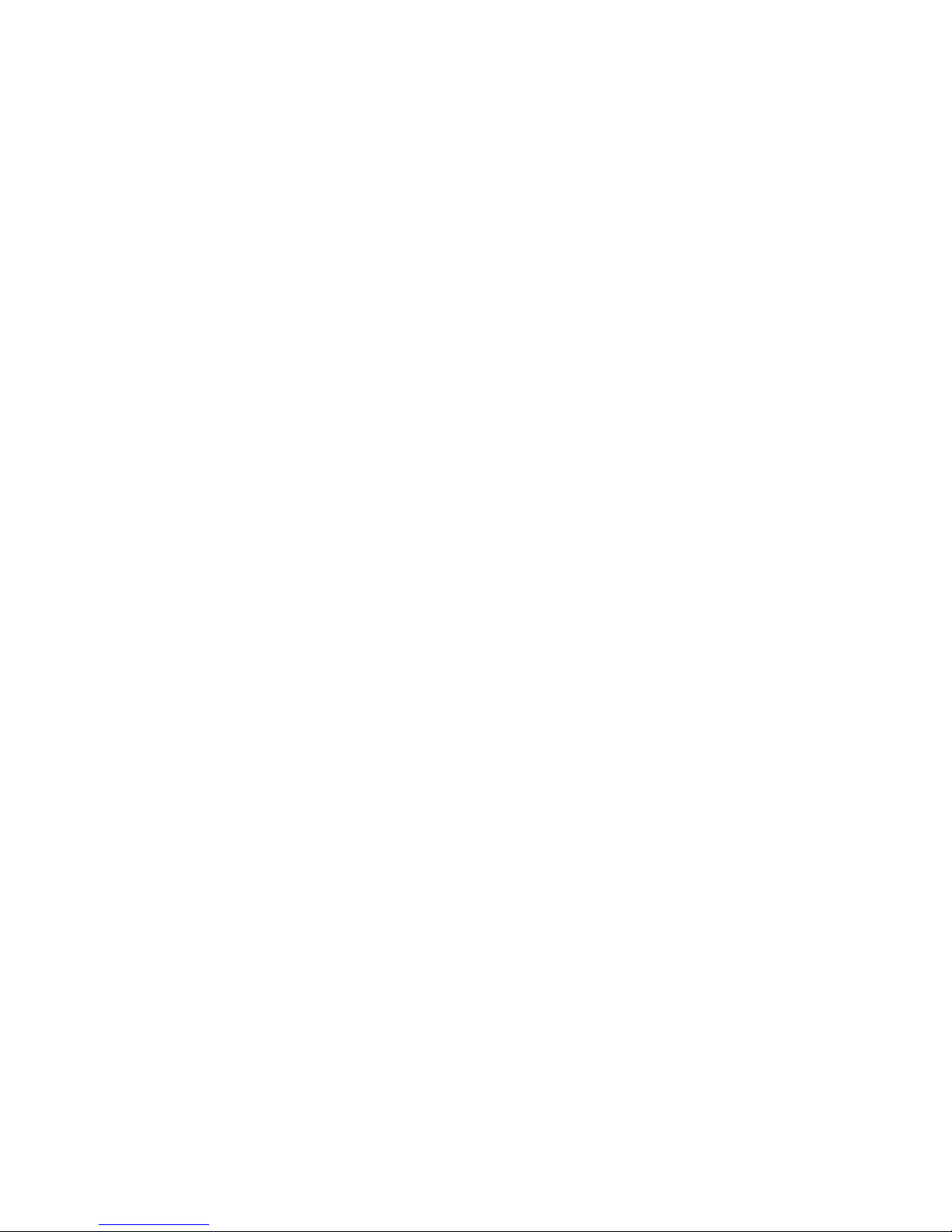
Laser safety warning .................................................................................................. 356
Certification and classification information .................................................................... 356
Laser product label .................................................................................................... 356
International notices and statements .......................................................................................... 357
Canadian notice (avis Canadien) ....................................................................................... 357
Class A equipment ..................................................................................................... 357
BSMI notice ..................................................................................................................... 357
Japanese notice ............................................................................................................... 357
Korean notices ................................................................................................................. 358
Safety ................................................................................................................................... 358
Battery replacement notice ................................................................................................ 358
Taiwan battery recycling notice .......................................................................................... 359
Power cords ..................................................................................................................... 359
Japanese power cord statement .......................................................................................... 359
Waste Electrical and Electronic Equipment directive ..................................................................... 359
English notice .................................................................................................................. 359
Dutch notice .................................................................................................................... 360
Czechoslovakian notice ..................................................................................................... 360
Estonian notice ................................................................................................................ 360
Finnish notice ................................................................................................................... 360
French notice ................................................................................................................... 361
German notice ................................................................................................................. 361
Greek notice .................................................................................................................... 361
Hungarian notice ............................................................................................................. 362
Italian notice .................................................................................................................... 362
Latvian notice .................................................................................................................. 362
Lithuanian notice .............................................................................................................. 362
Polish notice .................................................................................................................... 363
Portuguese notice ............................................................................................................. 363
Slovakian notice ............................................................................................................... 363
Slovenian notice ............................................................................................................... 364
Spanish notice ................................................................................................................. 364
Swedish notice ................................................................................................................. 364
F Saving and restoring the MPX200 configuration ................................. 365
Saving the MPX200 configuration ............................................................................................ 365
Saving the configuration using the MPX200 CLI ......................................................................... 365
Restoring the MPX200 configuration .......................................................................................... 366
Restoring the configuration using the MPX200 CLI ................................................................ 366
G Data migration best practices .......................................................... 369
Overview ............................................................................................................................... 369
Terminology .................................................................................................................... 369
Relationship between application data and physical storage .................................................. 369
LUN access to a server ..................................................................................................... 370
General steps for data migration ........................................................................................ 370
Inventory checklists .................................................................................................................. 371
Step 1. List the source and destination storage array ............................................................. 371
Step 2. List the servers impacted by the data migration project ............................................... 371
Step 3. List the applications, mount points, and paths to the physical devices ........................... 371
Step 4. List and create LUN ID mappings ............................................................................. 372
Step 5. List and create Fibre Channel zoning ....................................................................... 373
Performance and downtime ...................................................................................................... 373
Optimizing performance during data migration .................................................................... 373
MPX200 Multifunction Router 11
Page 12
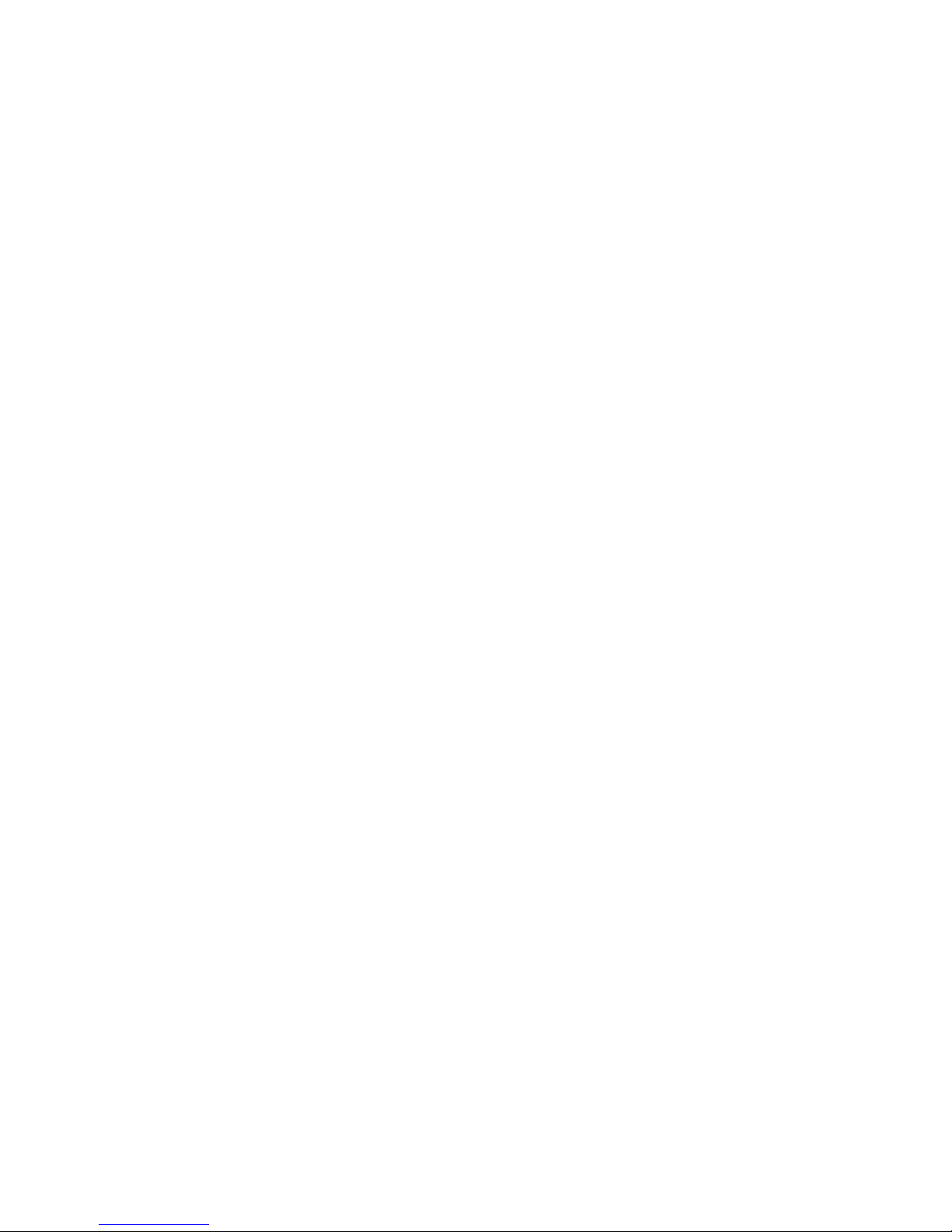
Minimizing downtime ....................................................................................................... 374
Before application downtime ....................................................................................... 374
During application downtime ...................................................................................... 374
Validating integrity of the data .................................................................................... 375
Operating systems dependencies .............................................................................................. 375
Windows operating system ................................................................................................ 375
UNIX operating system (HP_UX, Linux, AIX, Solaris) .............................................................. 375
Checklist examples ................................................................................................................. 376
Step 1. List the source and destination storage array ............................................................. 376
Step 2. List the servers impacted by the data migration project ............................................... 377
Step 3. List the applications, mount points, and paths to the physical device ............................. 377
Step 4. List and create LUN ID mappings ............................................................................. 378
Step 5. List and create Fibre Channel zoning ....................................................................... 378
Assigning LUNs to the MPX200 for data migration ...................................................................... 379
Assigning LUNs from an MSA2012fc array ......................................................................... 379
Assigning LUNs from an MSA1000/1500 array .................................................................. 382
Assigning LUNs from an HDS array .................................................................................... 384
Assigning LUNs from an IBM DS4K/DS5K/LSI array ............................................................. 389
Assigning LUNs from an EVA 4/6/8000 series array ........................................................... 394
Assigning LUNs from an EMC CLARiiON array .................................................................... 396
Index ............................................................................................... 403
12
Page 13
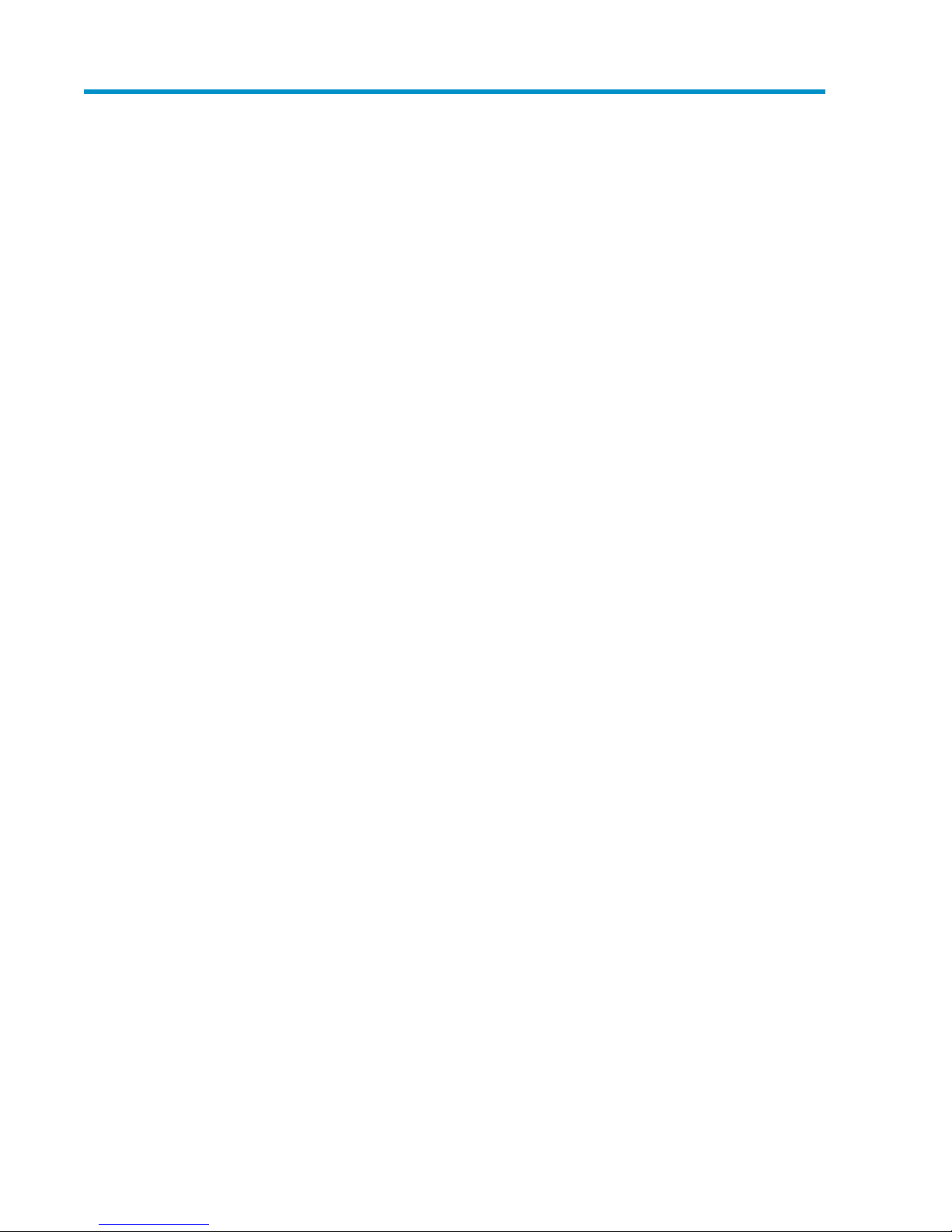
Figures
MPX200 single-blade fabric-attached configuration ..................................................... 241
MPX200 dual-blade fabric-attached configuration ....................................................... 242
MPX200 single-blade multi-EVA configuration ............................................................. 253
MPX200 dual-blade multi-EVA configuration ............................................................... 254
MPX200 dual-blade direct connect to one EVA configuration ........................................ 265
MPX200 single-blade direct connect to one EVA configuration ...................................... 266
MPX200 dual-blade direct connect to two EVA configuration ........................................ 267
MPX200 components .............................................................................................. 318
Chassis rails ........................................................................................................... 329
Rack rails ............................................................................................................... 3210
Inner rack view ....................................................................................................... 3311
Rear view .............................................................................................................. 3412
Power cord ............................................................................................................. 3513
Bezel view ............................................................................................................. 3614
Open zone configuration ......................................................................................... 3815
Fibre Channel zone configuration .............................................................................. 3916
iSCSI devices folder properties .................................................................................. 3917
Host properties ....................................................................................................... 4018
iSCSI controller properties: Mgmt Port tab .................................................................. 4119
iSCSI controller properties: IP Ports tab ....................................................................... 4220
Set iSCSI controller time ........................................................................................... 4321
Code Load page for the iSCSI controller .................................................................... 4422
iSCSI controller shutdown options .............................................................................. 4423
iSCSI controller configuration selection ....................................................................... 4524
Blue LED locating beacon ........................................................................................ 4625
Locate hardware device ........................................................................................... 4626
iSCSI controller options: Remove controller ................................................................. 4727
Installing the Windows Server 2003 kit ..................................................................... 5628
Installation Wizard .................................................................................................. 5629
iSCSI initiator properties: Discovery tab ..................................................................... 5730
Adding a host ........................................................................................................ 5831
Virtual disk properties .............................................................................................. 5932
MPX200 Multifunction Router 13
Page 14
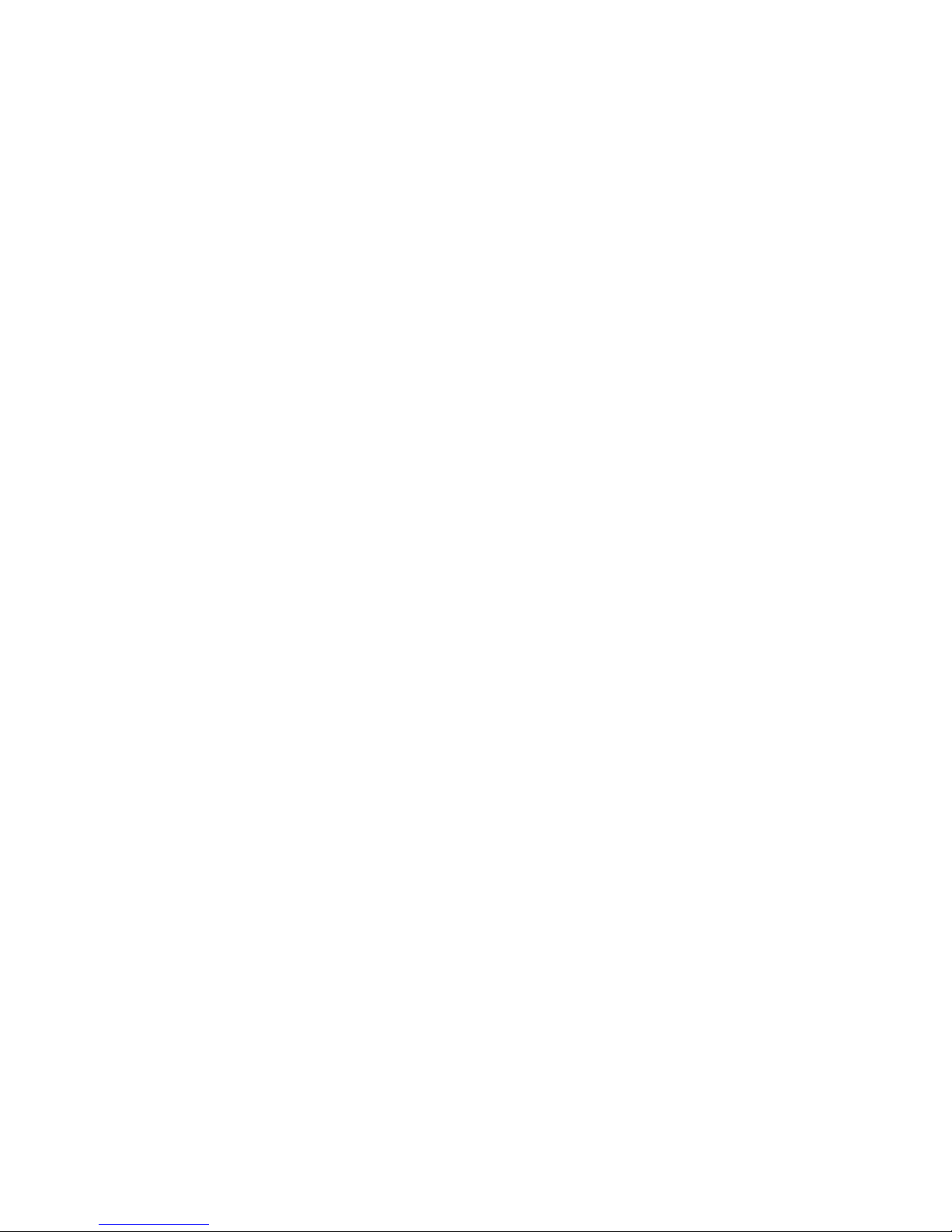
Host details ............................................................................................................ 5933
Targets tab ............................................................................................................. 6034
Select Features page ............................................................................................... 6235
MPIO MPIO Properties page before reboot ................................................................ 6336
MPIO Properties page after reboot ............................................................................ 6337
Software update installation wizard ........................................................................... 6438
Discover targets ...................................................................................................... 6639
Add static IP address ............................................................................................... 6640
Discovered targets list .............................................................................................. 6741
iSNS discovery and verification ................................................................................ 6742
Discovered targets ................................................................................................... 6843
Selecting the newly added target .............................................................................. 6944
Select status ........................................................................................................... 6945
Presented EVA LUNs ................................................................................................ 7046
Configure the iSCSI initiator and targets ..................................................................... 7147
Discovered Targets tab ............................................................................................ 7148
Log in to the target .................................................................................................. 7249
Connected Targets tab ............................................................................................. 7350
Configuration tab .................................................................................................... 7851
Firewall Properties dialog box ................................................................................... 7952
General Properties dialog box .................................................................................. 8053
Add Send Target Server dialog box .......................................................................... 8154
Rescan dialog box .................................................................................................. 8255
iSCSI initiator MPIO properties ................................................................................. 9256
Microsoft iSCSI Initiator Installation page ................................................................... 9457
Connect to Host window .......................................................................................... 9558
Start general configuration wizard ............................................................................. 9559
HBA Port Target Configuration window ...................................................................... 9660
Target Settings tab .................................................................................................. 9661
iSCSI HBA port connections ..................................................................................... 9762
HP MPIO DSM Manager with iSCSI devices ............................................................... 9863
iSCSI Persistent Reservation Setup .............................................................................. 9964
MPX200 basic FCIP configuration ........................................................................... 11365
MPX200 high-availability configuration with fully-redundant long-distance links ............. 11466
FCIP impact on existing iSCSI configurations – single fabric per blade ......................... 11567
FCIP impact on existing iSCSI configurations — dual fabrics per blade ........................ 11668
MPX200 basic FCIP configuration with one or two long-distance links .......................... 11769
14
Page 15

MPX200 FCIP with B-series Integrated Routing .......................................................... 11770
MPX200 high-availability configuration with one or two long-distance links .................. 11871
MPX200 high-availability configuration with fully-redundant long-distance links ............. 11872
MPX200 configuration with remote IP Distance gateway (mpx110) ............................. 11873
MPX200 highly-redundant configuration with one or two long-distance lists .................. 11974
MPX200 highly redundant pairs of gateways with fully-redundant long-distance links ..... 11975
MPX200 simultaneous iSCSI and FCIP with remote dedicated FCIP blade .................... 12076
MPX200 simultaneous iSCSI and FCIP, both local and remote ..................................... 12077
MPX200 iSCSI and FCIP dedicated blades, both local and remote .............................. 12178
HP Continuous Access EVA 3–site configuration with four MPX200 routers ................... 12279
HP Continuous Access EVA 3–site configuration with six MPX200 routers ..................... 12380
HP Continuous Access EVA 3–site configuration with eight MPX200 routers .................. 12481
HP Continuous Access EVA 3–site configuration with six MPX200 router full peer-to-peer
82
connectivity .......................................................................................................... 125
MPX200 ports and LEDs ........................................................................................ 13583
Setting IP addresses .............................................................................................. 13684
FCIP License Add .................................................................................................. 13685
Configuring the FCIP routes using the CLI ................................................................. 13786
Single and dual blade high-availability setup ........................................................... 14487
Migration between dissimilar vendor SANs .............................................................. 14588
Setting array properties: target type ........................................................................ 15289
Setting array bandwidth ........................................................................................ 15390
Migration Schedule Options: individual job .............................................................. 15691
Create data migration job: individual job ................................................................. 15792
Data migration jobs: individual ............................................................................... 15893
Migration Schedule Options: batch mode ................................................................ 16194
Create Data Migration Job: batch ........................................................................... 16295
Serial Data Migration Jobs Options ......................................................................... 16396
DMS iSCSI host entry in HP Command View EVA ...................................................... 16597
Virtual disk creation .............................................................................................. 16698
DMS virtual disk presentation ................................................................................. 16799
Active Data Migration jobs ..................................................................................... 168100
Viewing migration job details ................................................................................. 171101
mpx Log: System Log ............................................................................................. 174102
mpx Log: Migration Log ......................................................................................... 176103
Verify migration job wizard .................................................................................... 179104
Verifying jobs options ............................................................................................ 180105
MPX200 Multifunction Router 15
Page 16
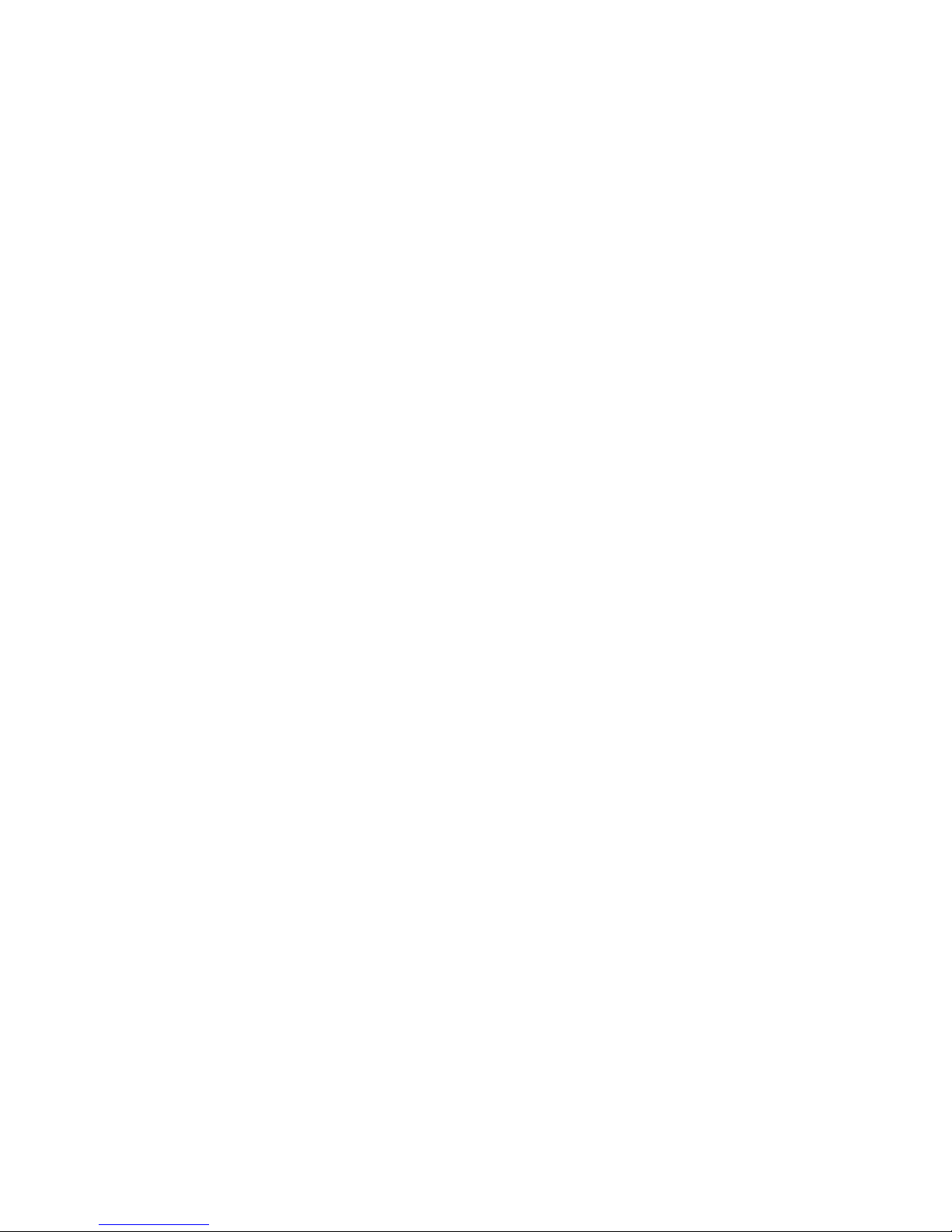
Features page: License Information .......................................................................... 182106
New License Key dialog box .................................................................................. 182107
Add license dialog box ......................................................................................... 183108
License Array dialog box ....................................................................................... 185109
Information page showing array is licensed .............................................................. 186110
Data Migration Info ............................................................................................... 187111
MPX200 chassis diagnostic LEDs ............................................................................ 249112
Normal blink pattern ............................................................................................. 250113
System error blink pattern ....................................................................................... 250114
Management port IP address conflict blink pattern .................................................... 251115
Over-temperature blink pattern ................................................................................ 251116
Using the beacon on command to locate an MPX200 blade ...................................... 251117
Using HP Command View EVA to locate a hardware device ....................................... 252118
FCIP route ping command ...................................................................................... 253119
iSCSI controller properties ...................................................................................... 253120
iSCSI controller properties: IP Ports tab ..................................................................... 254121
Virtual disk properties: Host details ......................................................................... 255122
iSCSI initiator properties: Targets tab ....................................................................... 255123
Class 1 laser product label ..................................................................................... 356124
Viewing the Storage Management Utility ................................................................. 380125
Viewing WWPNs in Storage Management Utility ..................................................... 381126
Selecting LUNs in Storage Management Utility ......................................................... 382127
Configure available device(s) ................................................................................. 383128
Entering a connection name ................................................................................... 383129
Selecting the host mode ......................................................................................... 384130
Selecting LUNs ..................................................................................................... 384131
Changing to Management Mode ............................................................................ 385132
Selecting a port for New Host Group ...................................................................... 386133
Selecting DM-Host nodes ....................................................................................... 387134
Array System Viewer ............................................................................................. 388135
Modifying mapping .............................................................................................. 389136
Selecting host to define .......................................................................................... 390137
Defining the host ................................................................................................... 391138
Selecting host operating system .............................................................................. 392139
Defining additional mapping .................................................................................. 393140
Opening HP Command View EVA .......................................................................... 394141
Adding a host ...................................................................................................... 395142
16
Page 17
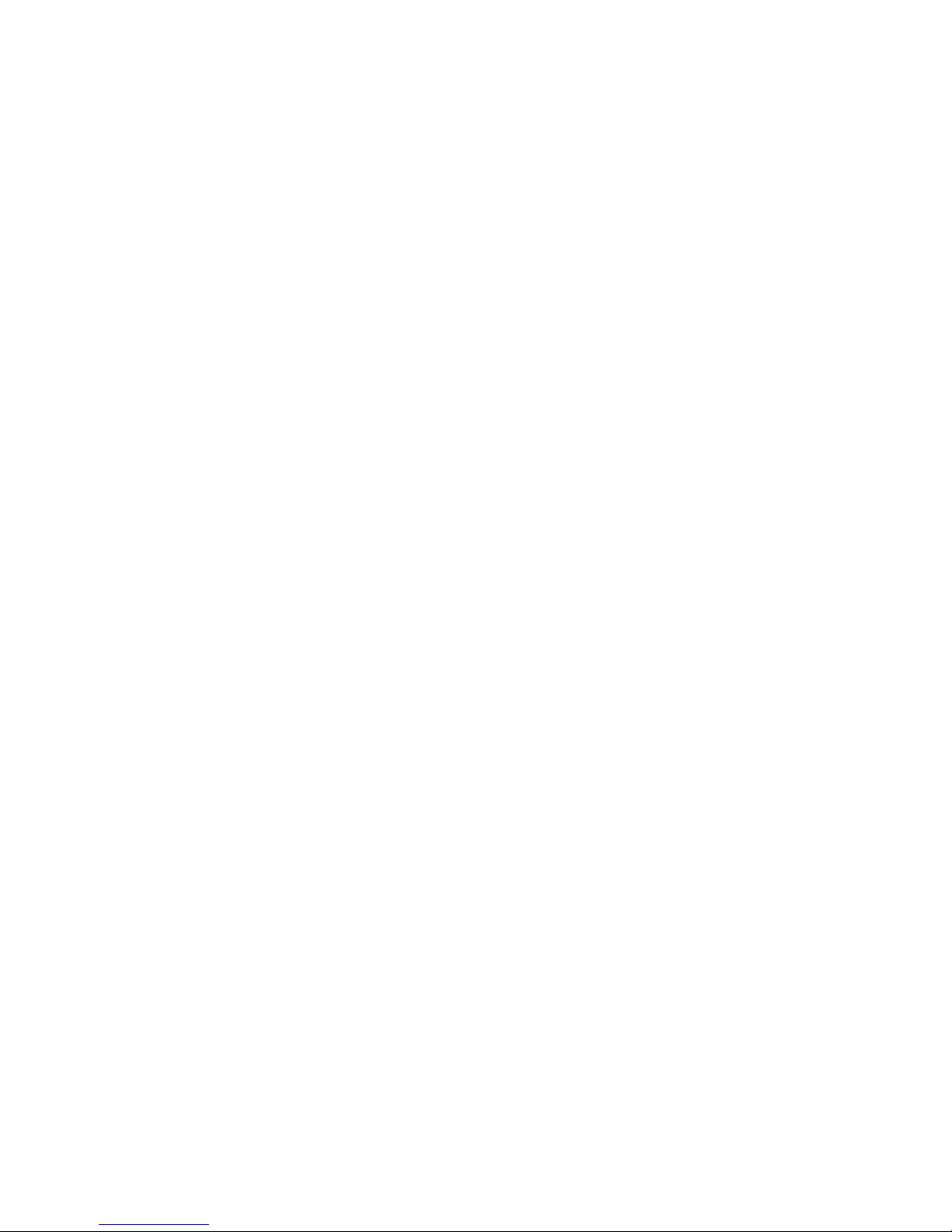
Adding a second host port ..................................................................................... 395143
Presenting Vdisks .................................................................................................. 396144
Viewing enterprise storage ..................................................................................... 397145
Registering Initiator Record ..................................................................................... 398146
Creating storage group ......................................................................................... 399147
Adding DM-Host to storage group ........................................................................... 400148
Adding LUNs to DM-Host ....................................................................................... 401149
MPX200 Multifunction Router 17
Page 18
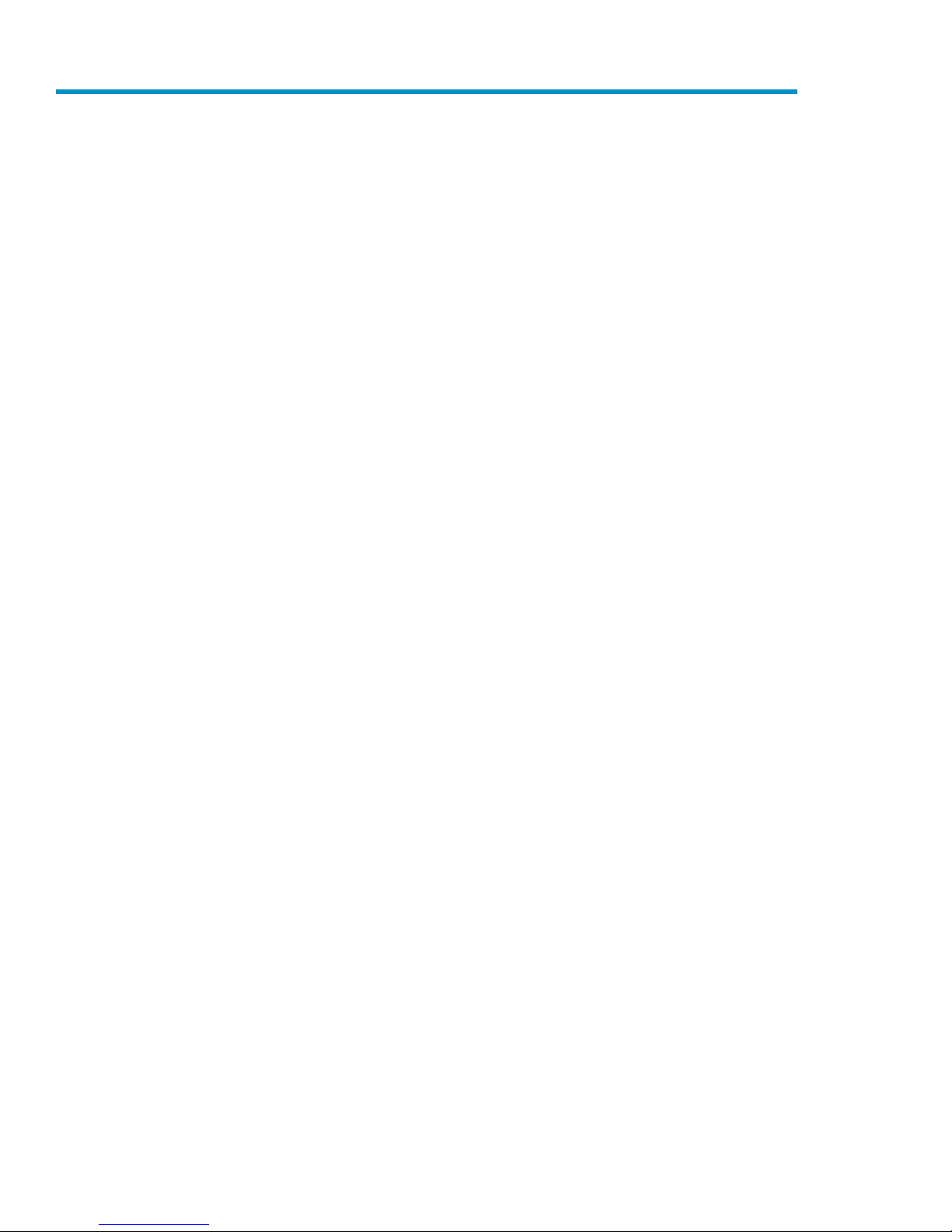
Tables
MPX200 part numbers and options ........................................................................... 211
MPX200 blade configurations .................................................................................. 272
MPX200 supported configuration maximums .............................................................. 283
Supported MPX200 maximums ................................................................................. 504
Support for EVA storage system software with MPX200 iSCSI ....................................... 525
Operating system and multipath software support ....................................................... 526
Supported IP network adapters ................................................................................. 557
Differences between Windows Server 2008 and Windows Server 2003 ....................... 618
MPIO options for the MPX200 .................................................................................. 619
CHAP single-direction settings ............................................................................... 10210
CHAP single-direction settings ................................................................................ 10611
CHAP bi-directional settings ................................................................................... 10712
CHAP bi-directional settings ................................................................................... 11013
Minimum IP bandwidth and maximum DR groups ...................................................... 12614
Network requirements for the MPX200 with XCS and VCS ......................................... 12715
TCP window size scale factors ................................................................................ 12916
T1/DS-1 1.554 Mb/Sec (Bandwidth = 1 Mb) .......................................................... 13017
T3/DS-3 45 Mb/Sec (Bandwidth = 43 Mb) ............................................................. 13018
OC—1 50 Mb/Sec (Bandwidth = 50 Mb) ............................................................... 13119
OC—3 150 Mb/Sec (Bandwidth = 148 Mb) ........................................................... 13120
DS–5 400 Mb/Sec (Bandwidth = 384 Mb) .............................................................. 13221
OC—12 621 Mb/Sec (Bandwidth = 699 Mb) ......................................................... 13222
OC—24 and above 1.244 Gb/Sec (Bandwidth = 1000 Mb) .................................... 13223
Data migration job states ....................................................................................... 14324
Migration rates for single configuration .................................................................... 14525
Supported storage arrays ....................................................................................... 14526
Component requirements ...................................................................................... 14827
CLI commands ...................................................................................................... 18928
Troubleshooting .................................................................................................... 24529
Document conventions ........................................................................................... 26130
Command line completion keystrokes ....................................................................... 26331
SNMP parameters ................................................................................................ 31132
18
Page 19
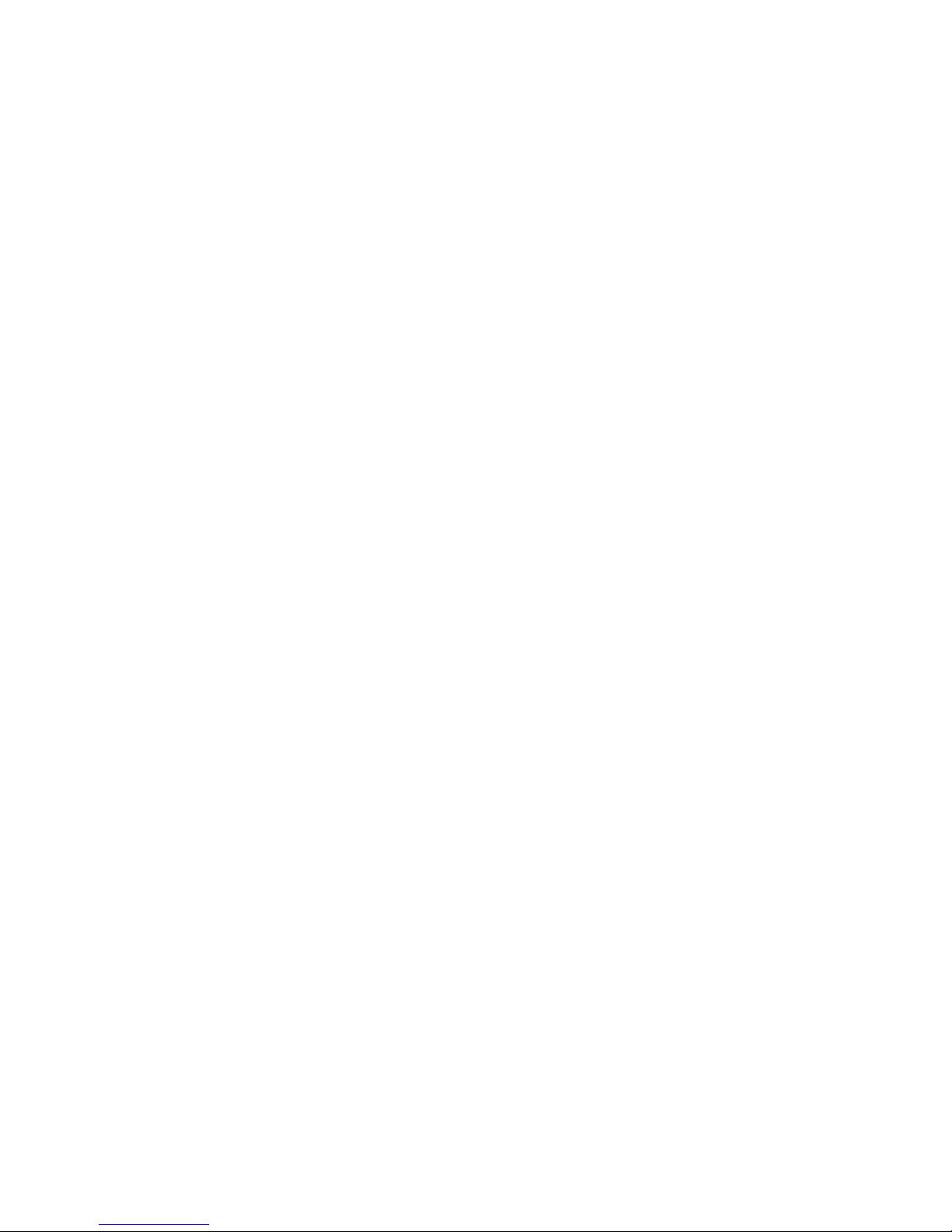
SNMP trap configuration parameters ....................................................................... 31233
MPX200 log messages .......................................................................................... 33134
DM log messages ................................................................................................. 34935
FCIP log messages ................................................................................................ 35236
Storage array information ...................................................................................... 37137
Server information ................................................................................................. 37138
Physical device information .................................................................................... 37239
LUN ID mappings ................................................................................................. 37240
Pre-migration Fibre Channel zoning information ........................................................ 37341
Post-migration Fibre Channel zoning information ....................................................... 37342
Example: Storage array information ........................................................................ 37643
Example: Server information ................................................................................... 37744
Example: Physical device information ...................................................................... 37745
Example: LUN ID mappings ................................................................................... 37846
Example A: Pre-migration Fibre Channel zoning information ....................................... 37847
Example B: Pre-migration Fibre Channel zoning information ....................................... 37948
Example: Post-migration Fibre Channel zoning information ......................................... 37949
MPX200 Multifunction Router 19
Page 20
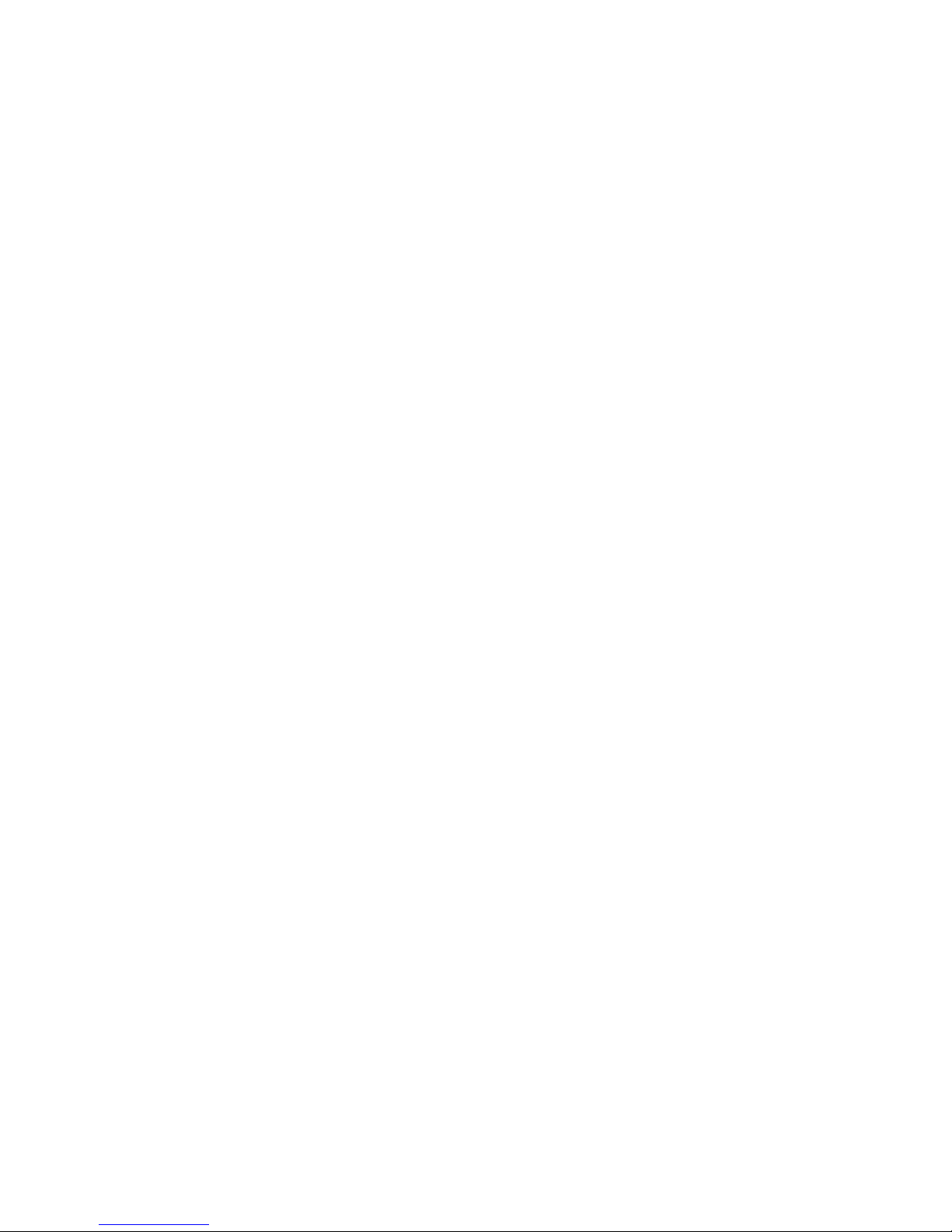
20
Page 21

1 MPX200 Multifunction Router overview
MPX200 features
The Enterprise Virtual Array (EVA) family of Fibre Channel (FC) storage systems is supported for
integrated iSCSI connectivity using the MPX200. The MPX200 hardware is integrated with up to four
EVA storage systems, for iSCSI connectivity, to deliver multi-protocol capabilities. This provides iSCSI
and FC attached servers access to block storage through an FC network and an Ethernet IP network
simultaneously. Also, FCIP and data migration capabilities are available for use.
The MPX200 is available from HP factory-integrated with an EVA storage system or as a field upgrade
to an existing EVA storage system. iSCSI connectivity to the EVA is provided for servers through a
standard 1-Gigabit Ethernet (GbE) or 10-GbE network interface controller (NIC).
The MPX200 chassis contains one or two router blades, two power and control modules (PCMs), and
a mid-plane. There are two types of router blades: a 4-port 1-GbE blade and a 2-port 10-GbE/2-port
1-GbE blade. Both blade options include two 8-Gb/s FC ports. MPX200 dual-blade configurations
provide for high availability with failover between blades.
NOTE:
Each PCM has three variable-speed fans that provide power and cooling. You can remove and replace
a PCM at any time. To ensure that the MPX200 chassis remains operational, there must be at least
one functioning PCM. Each PCM is capable of powering two blades. The PCM cools the corresponding
blade; therefore, when you remove a PCM, you must replace it within 7 minutes or the blade will shut
down due to an over-temperature condition.
Table 1 lists the MPX200 part numbers and describes each option.
Table 1 MPX200 part numbers and options
Part number
• one chassis
• one 1-GbE blade with four
1-GbE iSCSI ports and two
8-Gb/s FC ports
• rail kit
• accessory kit
• documentation
• redundant power supplies
MPX200 Multifunction Router 21
AP771A
HP StorageWorks MPX200
1GbE Base Chassis
Order withOption includesOption
Up to four EVA storage systems, or order separately to
upgrade existing EVA storage
systems
Page 22
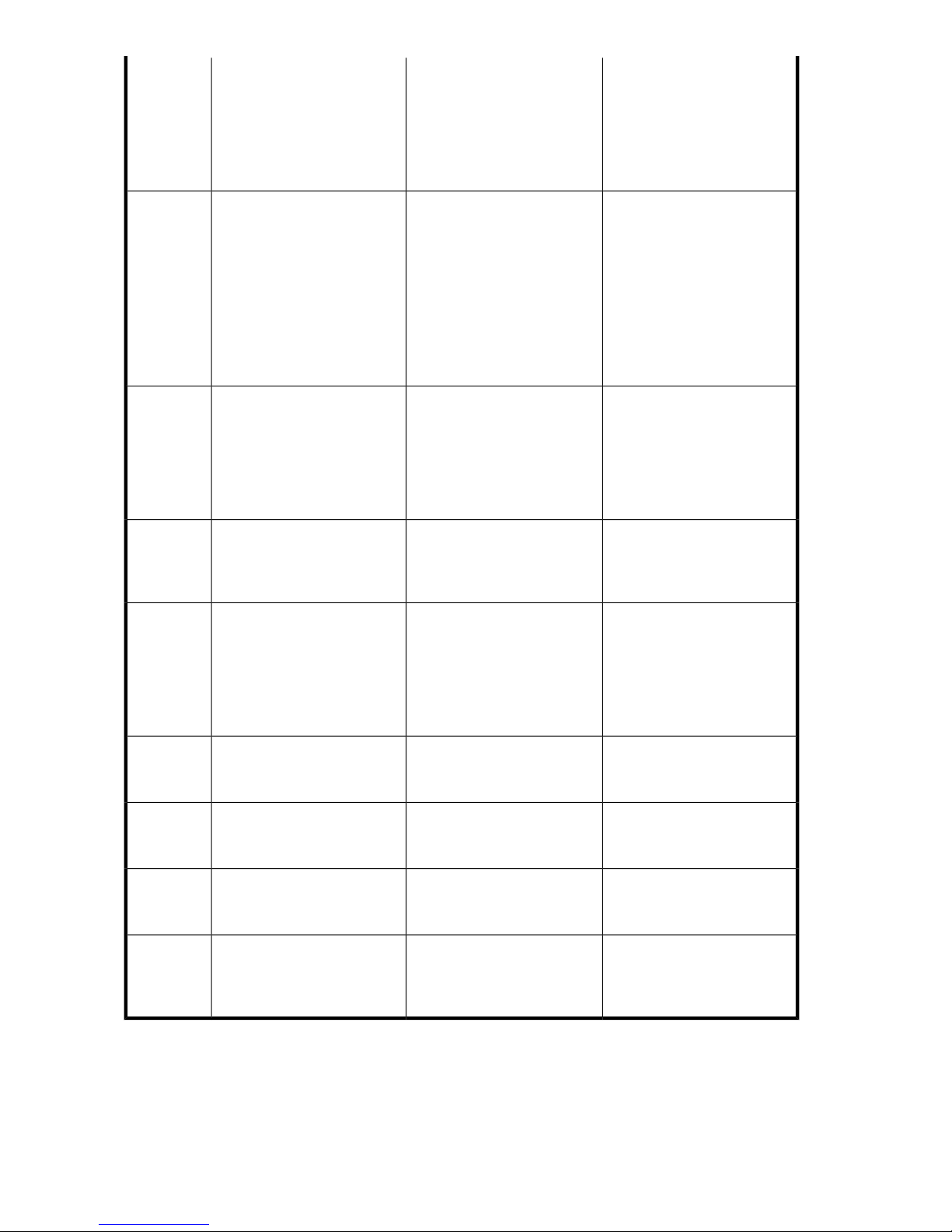
AP772A
AP773A
HP StorageWorks MPX200
1GbE Upgrade Blade
HP StorageWorks MPX200
10-1GbE Base Chassis
• one 1-GbE blade with four
1-GbE iSCSI ports and two
8-Gb/s FC ports
• accessory kit
• documentation
• one chassis
• one 10-GbE/1-GbE blade
with two 10-GbE and two
1-GbE iSCSI ports, and
two 8-Gb/s FC ports
• rail kit
• accessory kit
• documentation
• redundant power supplies
The AP771A or AP773A
MPX200 base chassis and up
to four EVA storage systems,
or to upgrade existing EVA
storage systems to provide
high-availability multipath
connectivity
Up to four EVA storage systems, or order separately to
upgrade existing storage systems
AP774A
TA766A
TA767A
TA762A
TA763A
HP StorageWorks MPX200
10-1GbE Upgrade Blade
HP StorageWorks MPX200
Half Chassis FCIP License
HP StorageWorks MPX200
Full Chassis FCIP License
HP Storage Works MPX200
1TB Full Chassis Data Migration License
HP Storage Works MPX200
5TB Full Chassis Data Migration License
• one 10-GbE/1-GbE blade
with two 10-GbE and two
1-GbE iSCSI ports, and
two 8-Gb/s FC ports.
• accessory kit
• documentation
The AP771A or AP773A
MPX200 base chassis and
EVA storage systems, or to
upgrade up to four existing
EVA storage systems to
provide high-availability multipath connectivity
Includes the license to enable
FCIP functionality in one out
of two bays (slots) in an
MPX200 chassis
Includes the license to enable
FCIP functionality for both
bays (slots) in an MPX200
Chassis. For multi-path (redundant blade for high availability), order the full chassis license TA767A.
Includes the license to migrate
1 TB of data using an
MPX200 Chassis.
Includes the license to migrate
5 TB of data using a MPX200
Chassis.
HP Storage Works MPX200
TA764A
Full Chassis 1 Array Data Migration License
HP Storage Works MPX200
TA765A
Full Chassis 3 Array Data Migration License
MPX200 Multifunction Router overview22
Includes the license to migrate
data from or to a single array
using a MPX200 Chassis.
Includes the license to migrate
data from or to a single array
on three unique migration jobs
using an MPX200.
Page 23
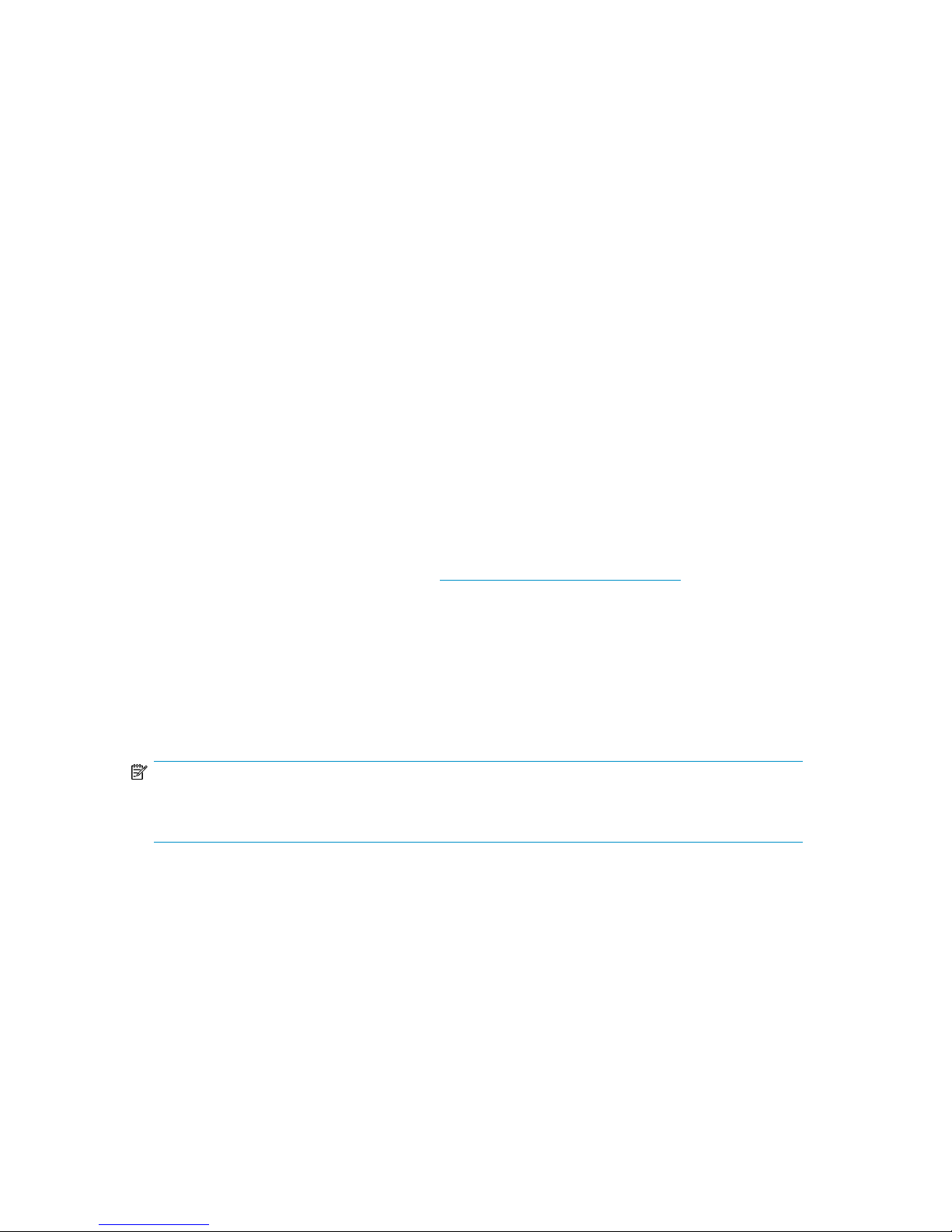
The following additional equipment is required to configure the MPX200:
• B-series or C-series FC switch
• Optical small form-factor pluggables (SFPs)
• FC ports, 8 Gb/s short-range SFP (AJ718A)
• FC ports, 4 Gb/s short-range SFP (A744B)
• 10-GbE ports, short-range SFP+ (455883–B21)
• Optical FC cables, copper FC cables (direct-connect only)
• Cat5e or Cat6 GbE network cables
• Supported Direct Attach Copper 10GbE SFP+ Ethernet cables:
• HP ProCurve 10-GbE SFP+ 1m Direct Attach Cable (J9281B)
• HP ProCurve 10-GbE SFP+ 3m Direct Attach Cable (J9283B)
• HP ProCurve 10-GbE SFP+ 7m Direct Attach Cable (J9285B)
• HP ISS 10-GbE SFP+ 0.5m Direct Attach Cable (487649-B21)
• HP ISS 10-GbE SFP+ 1m Direct Attach Cable (487652-B21)
• HP ISS 10-GbE SFP+ 3m Direct Attach Cable (487655-B21)
• HP ISS 10-GbE SFP+ 7m Direct Attach Cable (487658-B21)
• Cisco 10-GbE SFP+ 3m Direct Attach Cable SFP-H10GB-CU3M (AP784A)
• Cisco 10-GbE SFP+ 5m Direct Attach Cable SFP-H10GB-CU5M (AP785A)
• Brocade 10-GbE SFP+ 1m Direct Attach Cable XBR-TWX-0101 (AP818A)
• Brocade 10-GbE SFP+ 3m Direct Attach Cable XBR-TWX-0301 (AP819A)
• Brocade 10-GbE SFP+ 5m Direct Attach Cable XBR-TWX-0501 (AP820A)
See Chapter 4 and the SPOCK website at http://www.hp.com/storage/spock for FC switch model
support.
MPX200 configuration options
You can configure an EVA storage system for simultaneous connectivity to iSCSI and FC attached
hosts. Support for iSCSI to an EVA is provided through the MPX200 and an FC switch fabric port
(fabric attach) or the MPX200 directly connected to the EVA.
NOTE:
Directly connecting an MPX200 FC port and an EVA requires the EVA controller port to be set to
Direct.
Figure 1 illustrates an MPX200 single-blade fabric-attached configuration. This is the lowest-cost
configuration and is used when high availability for iSCSI hosts is not required.
MPX200 Multifunction Router 23
Page 24
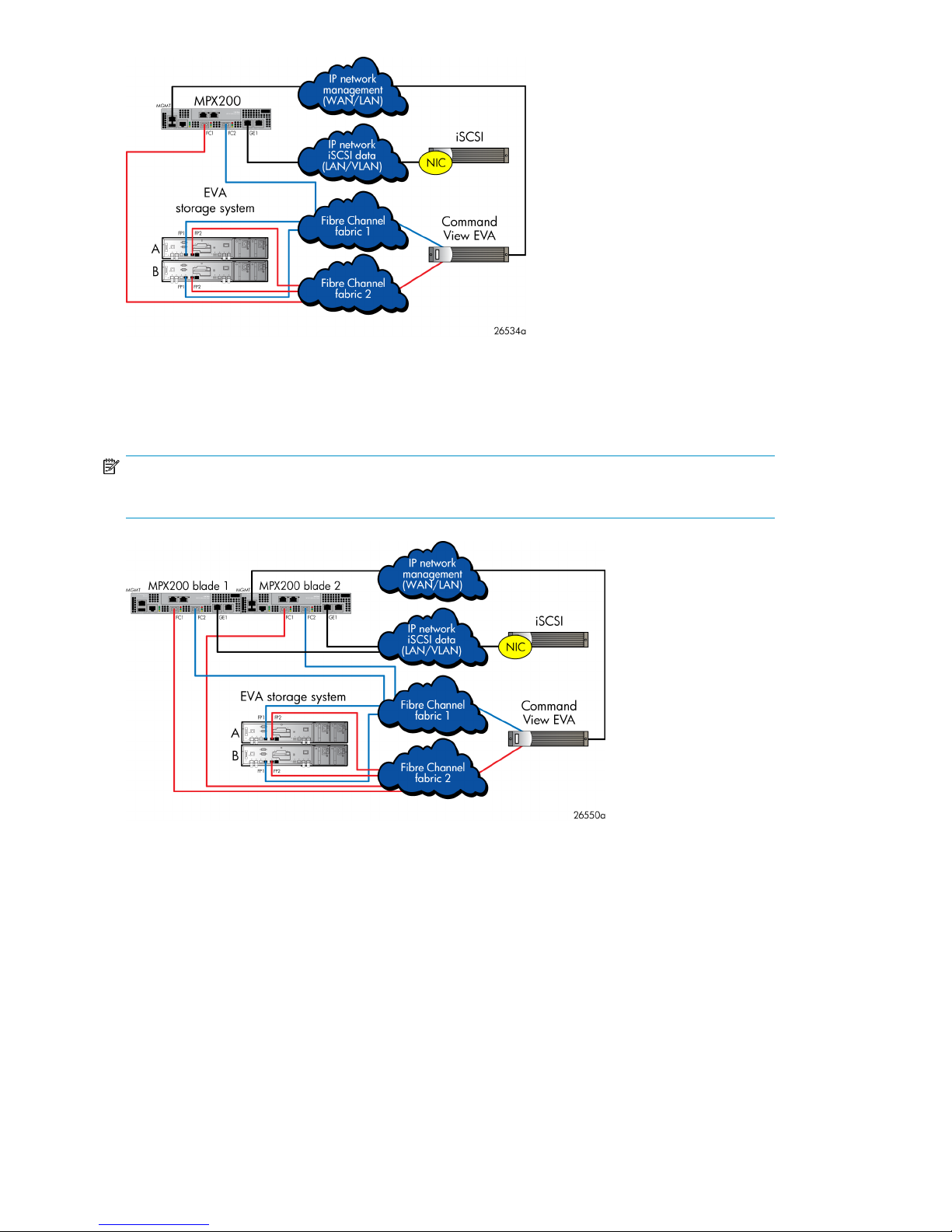
Figure 1 MPX200 single-blade fabric-attached configuration
.
Figure 2 illustrates an MPX200 dual-blade fabric-attached configuration. This configuration provides
high availability with failover between blades.
NOTE:
A dual-blade configuration may require reconfiguration of device mappings.
Figure 2 MPX200 dual-blade fabric-attached configuration
.
Figure 3 illustrates a multi-EVA configuration with connectivity for up to four EVA storage systems from
a single MPX200 blade.
MPX200 Multifunction Router overview24
Page 25
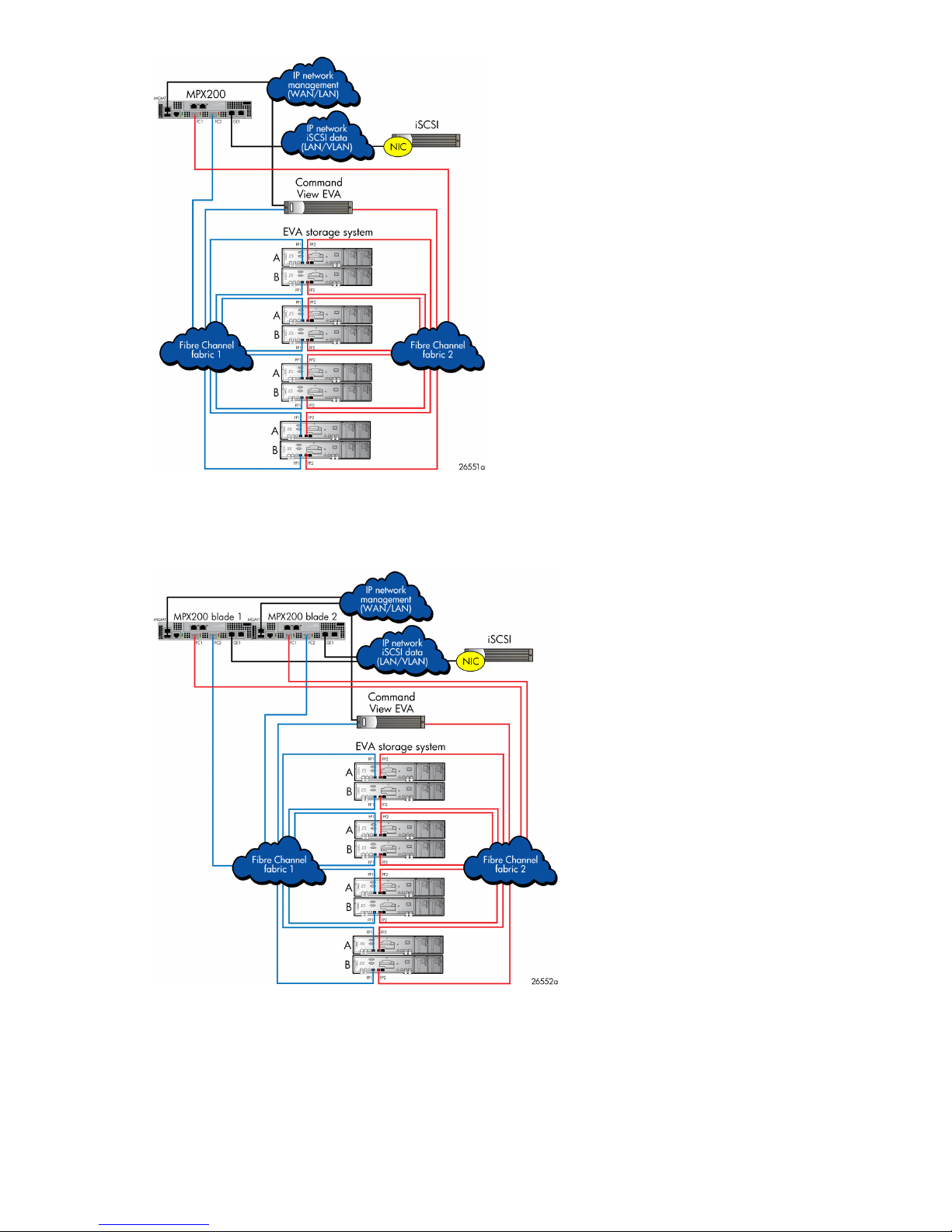
Figure 3 MPX200 single-blade multi-EVA configuration
.
Figure 4 illustrates a multi-EVA configuration with connectivity for up to four EVA storage systems from
dual MPX200 blades. This configuration provides high availability with failover between blades.
Figure 4 MPX200 dual-blade multi-EVA configuration
.
Figure 5, Figure 6, and Figure 7 illustrate EVA direct connect configurations.
MPX200 Multifunction Router 25
Page 26

GE1 GE2
IOIOI
FC1 FC2MGMT
GE4
GE3
HP StorageWorks
MPX200
1 GbE Blade
MPX200 Multifunction Router
EVA storage system
26639a
GE1
MGMT
IP network
management
(WAN/LAN)
iSCSI
B
A
FC1 FC2
FP1 FP2
FP2
FP1
NIC
MPX200 blade 2
GE1 GE2
IOIOI
FC1 FC2MGMT
GE4
GE3
HP StorageWorks
MPX200
1 GbE Blade
MPX200 Multifunction Router
GE1
MGMT
FC1 FC2
MPX200 blade 1
IP network
iSCSI data
(LAN/VLAN)
Figure 5 MPX200 dual-blade direct connect to one EVA configuration
GE1 GE2
IOIOI
FC1 FC2MGMT
GE4
GE3
HP StorageWorks
MPX200
1 GbE Blade
MPX200 Multifunction Router
EVA
storage system
26640a
GE1
MGMT
IP network
management
(WAN/LAN)
IP network
iSCSI data
(LAN/VLAN)
iSCSI
B
A
FC1 FC2
FP1 FP2
FP2
FP1
NIC
MPX200
GE1 GE2
IOIOI
FC1 FC2MGMT
GE4
GE3
HP StorageWorks
MPX200
1 GbE Blade
MPX200 Multifunction Router
EVA
storage system
26641a
GE1
MGMT
IP network
management
(WAN/LAN)
iSCSI
B
A
FC1 FC2
FP1 FP2
FP2
FP1
NIC
MPX200 blade 2
GE1 GE2
IOIOI
FC1 FC2MGMT
GE4
GE3
HP StorageWorks
MPX200
1 GbE Blade
MPX200 Multifunction Router
GE1
MGMT
FC1 FC2
MPX200 blade 1
IP network
iSCSI data
(LAN/VLAN)
B
A
FP1 FP2
FP2
FP1
.
Figure 6 MPX200 single-blade direct connect to one EVA configuration
.
Figure 7 MPX200 dual-blade direct connect to two EVA configuration
.
MPX200 Multifunction Router overview26
Page 27
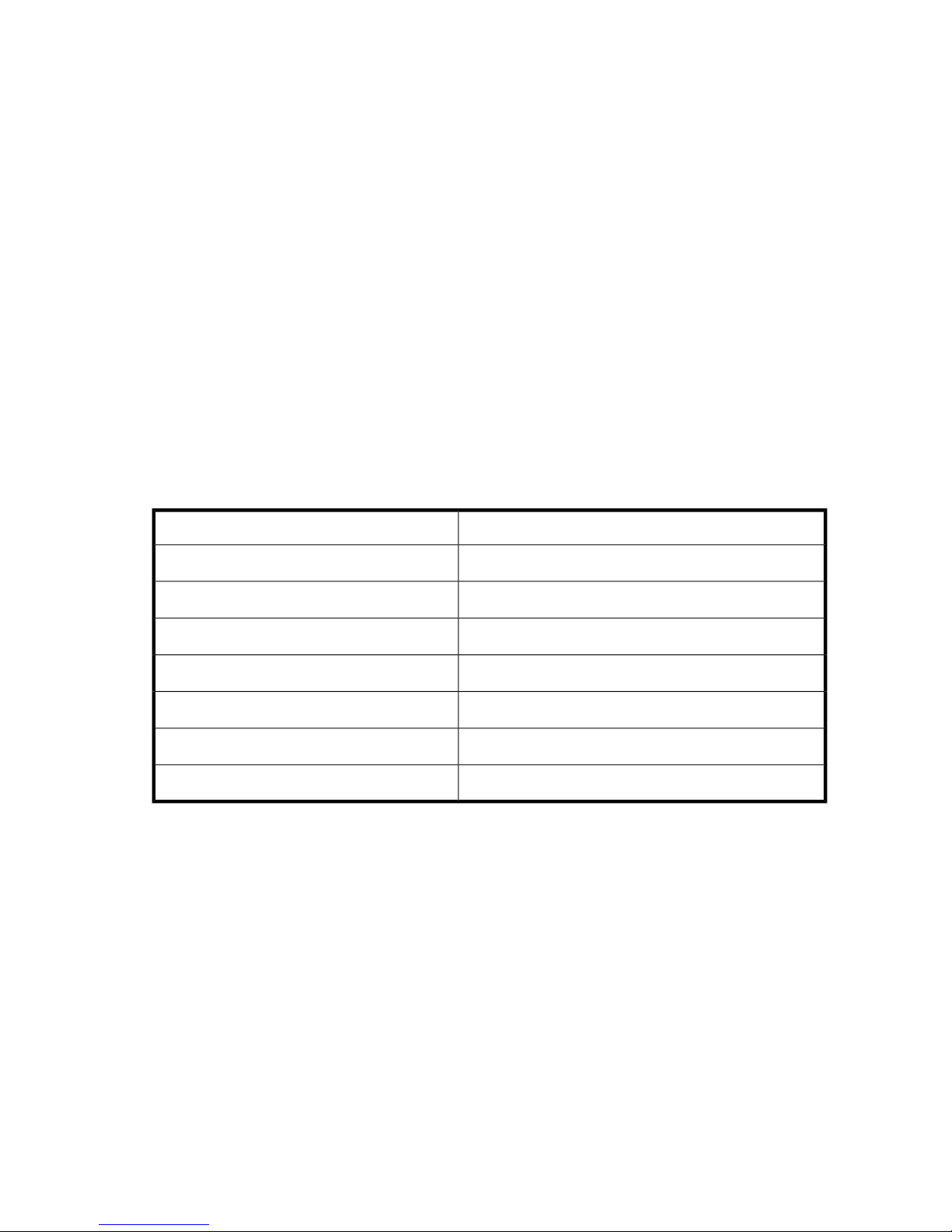
Planning the MPX200 installation
Before installing the MPX200, it is important to define the requirements for iSCSI server connectivity
and MPX200 multi-function usage. You should consider present and future needs as they relate to the
following MPX200 configuration attributes:
• Simultaneous operation
You can configure the MPX200 chassis with a single blade or dual blades to run up to two operations simultaneously per blade as shown in Table 2 on page 27.
• iSCSI operation
• Dual-blade configurations are for high availability
• Total number of initiators
• Number of paths required per initiator
• Use of Internet Storage Name Service (iSNS)
• Use of iSCSI ports
• Load balancing
• 10-GbE initiators
Table 3 describes the MPX200 supported configuration maximums for ports, blades, and chassis.
Table 2 MPX200 blade configurations
Dual-blade chassis (blade1/blade2)Single blade chassis (blade1/blade2)
iSCSI/empty
iSCSI-FCIP/empty
iSCSI-DMS/empty
FCIP/empty
DMS/empty
1
Dual-blade iSCSI configurations are always configured for high availability.
2
Dual-blade FCIP configurations can be configured for separate operation or high availability.
3
Dual-blade DMS (data migration services) configurations are always configured for separate operation.
iSCSI/iSCSI
iSCSI-FCIP/iSCSI-FCIP
iSCSI-DMS/iSCSI-DMS
FCIP/FCIP
DMS/DMS
iSCSI-DMS/iSCSI-FCIP
iSCSI-FCIP/iSCSI-DMS
1
1
1
2
3
1
1
MPX200 Multifunction Router 27
Page 28
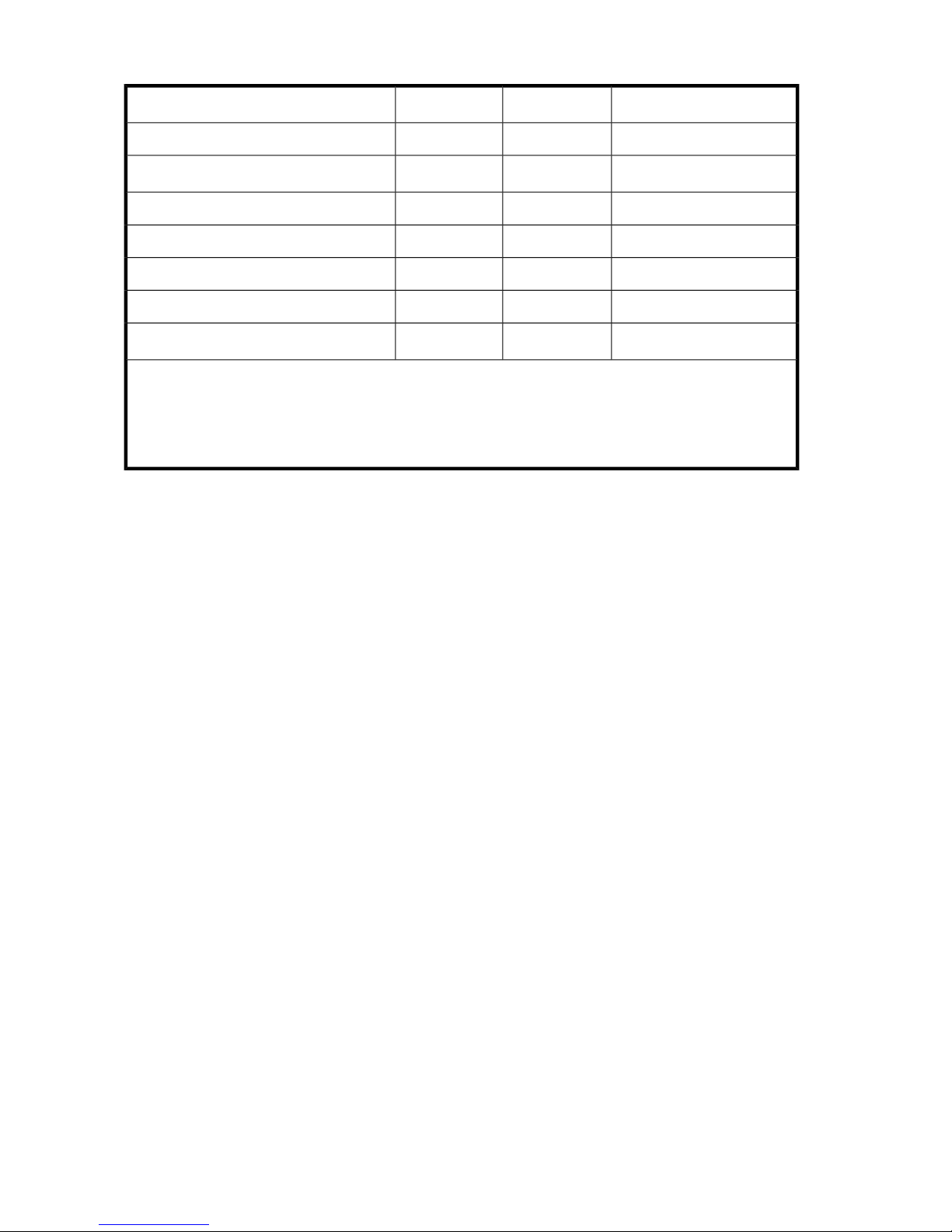
Table 3 MPX200 supported configuration maximums
iSCSI connections, 10-GbE model
1
For mixed-blade chassis configurations that include one 1-GbE blade and one 10-GbE blade, the supported
maximums are the 1-GbE values.
2
10-GbE ports only
3
For iSCSI connectivity
Total number of initiators
You can configure the MPX200 with a single blade or with two (redundant) blades. When using two
blades, the initiator is registered in both blades for consistency, whether or not you intend to access
both blades.
2,048
N/ATargets
Per bladePer portConfiguration parameter
2
Up to 4 EVAs
Per chassis (2 blades1)
2,0481,024256iSCSI connections, 1-GbE model
4,0962,048
300300N/AInitiators, 1-GbE model
600600N/AInitiators, 10-GbE model
4,0964,096N/ALUNs, 1-GbE model
4,0964,096N/ALUNs, 10-GbE model
3
Up to 4 EVAs
3
Number of paths required per initiator
After establishing the number of initiators, determine how many paths are required by each. The
number of connections per blade is finite, and every initiator login constitutes a connection to the
MPX200. In a multipath environment, HP recommends a minimum of one connection per blade;
high-performance applications may require up to four connections per blade (a total of eight).
Use of iSNS
The MPX200 presents one iSCSI target for each virtual port group (VPG) (a total of four). Each initiator,
therefore, discovers four times the number of FC targets. HP recommends that you use iSNS to present
to the initiator only the required iSCSI targets.
Use of iSCSI ports
When configuring the MPX200 for iSCSI, there are four available iSCSI ports per blade. For high
performance and maximum initiator connectivity, HP recommends that you use all available ports.
Balancing the load
HP recommends that you use all iSCSI ports for both 1-GbE and 10-GbE blades. If multiple 1-GbE
initiators are required, ensure that logins are spread across all 1-GbE ports. For 10-GbE blades, you
can place a higher number of initiators on the 10-GbE ports than on the 1-GbE ports.
MPX200 Multifunction Router overview28
Page 29
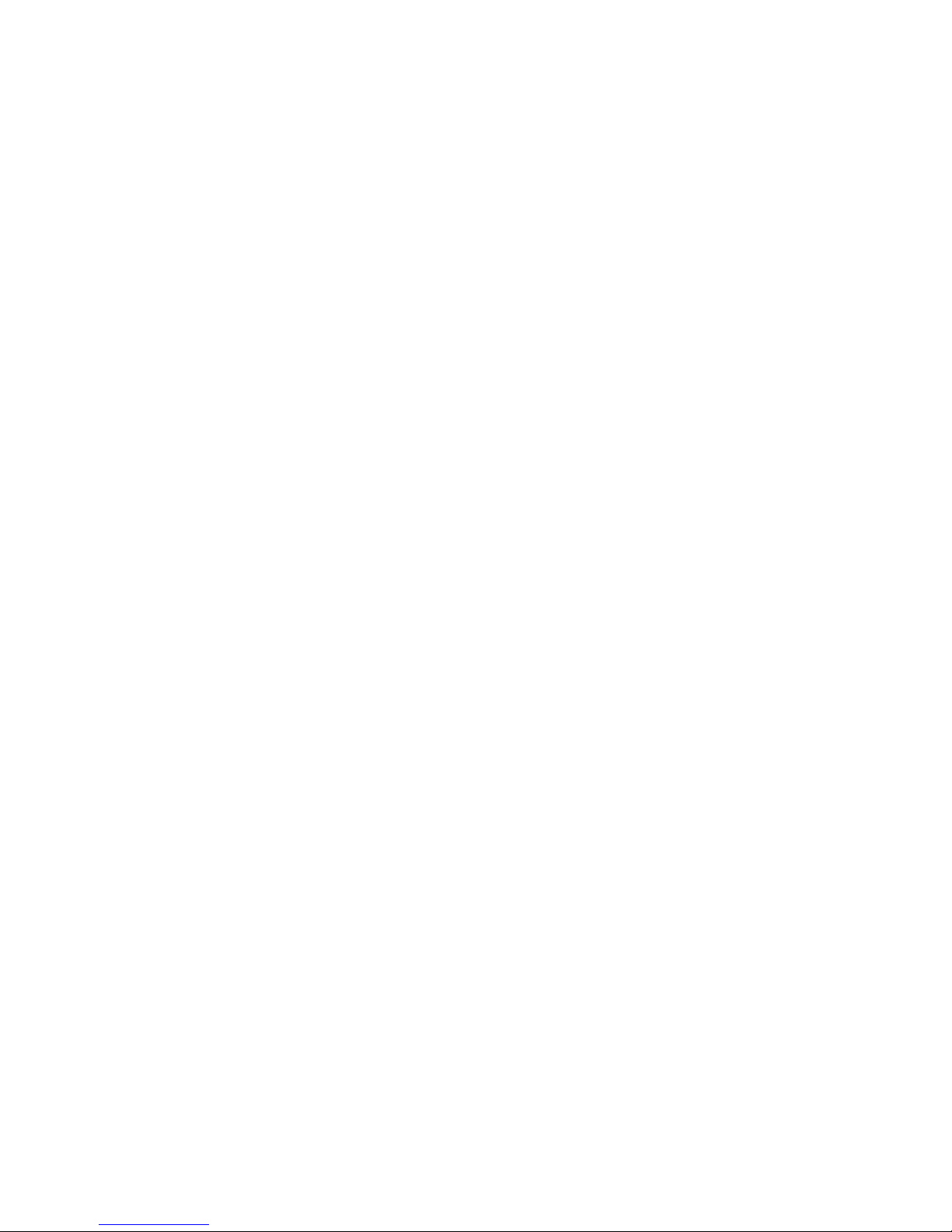
Because iSCSI and data migration traffic can share the same FC ports, it is prudent to understand
how each function effects the other during I/O operation. The use of bandwidth throttling for data
migration or MPIO to control the amount and path I/O follows.
10-GbE initiators
HP recommends that you map servers with 10-GbE NICs for login to the 10-GbE ports on the MPX200.
CHAP security
You can configure the Challenge Handshake Authentication Protocol (CHAP) on the MPX200. CHAP
is a security protocol that supports the bi-directional (mutual) authentication option and the one-way
(target) authentication option. The target MPX200 can have a unique password for the one-way CHAP
option. The initiator can have a unique password for the bi-directional CHAP option with the target
MPX200.
MPX200 Multifunction Router 29
Page 30
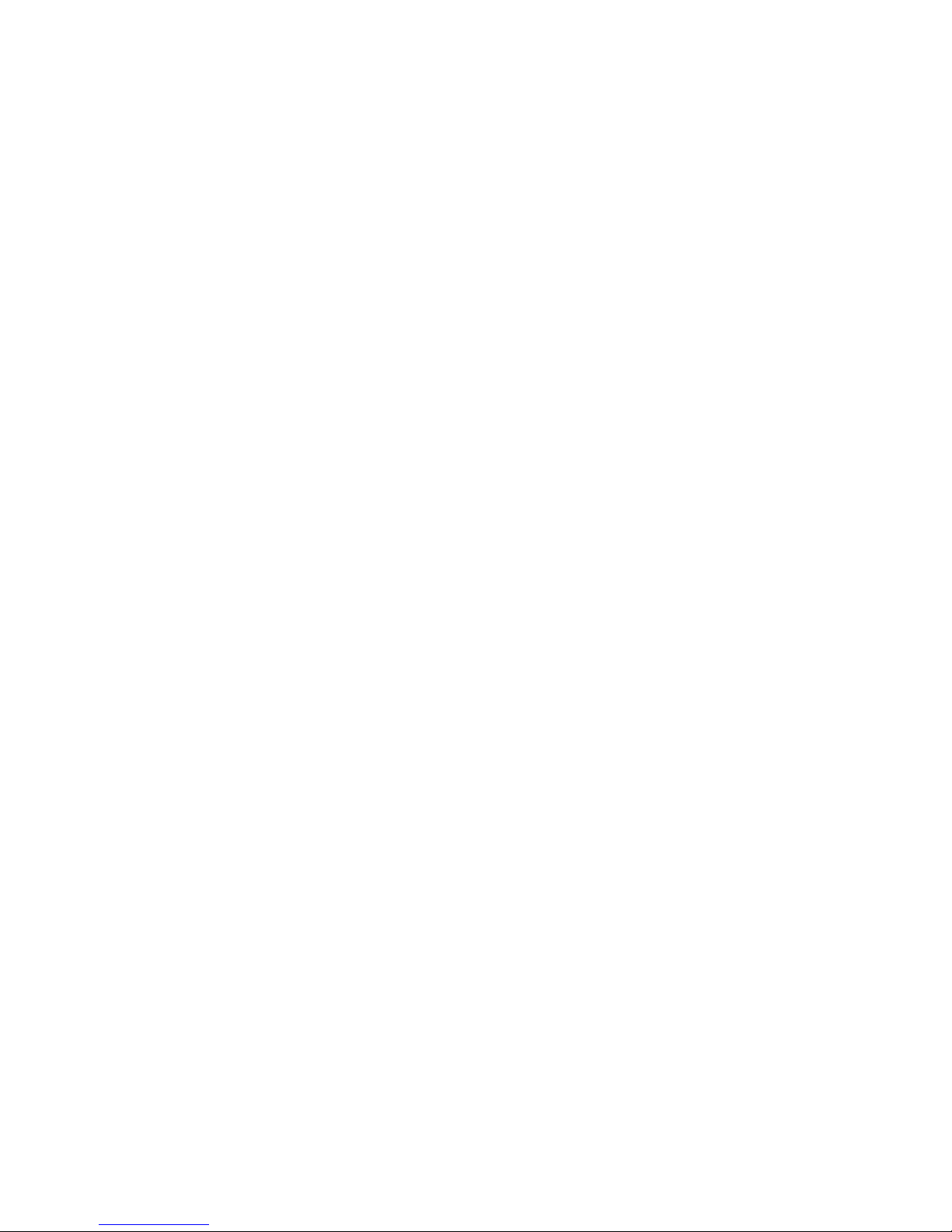
MPX200 Multifunction Router overview30
Page 31

2 Installing the MPX200
This chapter describes how to rack mount the MPX200.
Rack mounting the MPX200
Figure 8 shows the MPX200 components.
3. Chassis rail (2)
4. Screw, flathead, 6–32 x 1/4 in. (8)
Figure 8 MPX200 components
.
NOTE:
You will need a crosshead screwdriver to perform the rack mount procedure.
5. Screw, flathead, 10–32 x 1/4 in. (6)1. Rack rail, inner (2)
6. Screw, panhead, 10–32 x 3/8 in. (10)2. Rack rail, outer (2).
7. Washer, centering (10); for use on racks with square holes
only
MPX200 Multifunction Router 31
Page 32

To rack mount the MPX200:
1. Attach the two chassis rails to the MPX200 chassis using three 10-32 x 1/4 in. screws for each
rail. Make sure that the end with the flange is facing the rear of the chassis (Figure 9).
The MPX200 has multiple mounting holes to allow for adjustable setback. Secure the chassis rails
in the desired position if additional room is needed.
2. Screws, flathead, 10-32 x 1/4 in.1. Chassis rail
Figure 9 Chassis rails
.
2. Assemble the front and rear rack rails; secure them loosely using four 6-32 x 1/4 in. screws
(Figure 10).
2. Front rack rail1. Rear rack rail
3. Screw, flathead, 6-32 x 1/4
in.
Figure 10 Rack rails
.
Installing the MPX20032
Page 33

3. Install the rails in the rack.
There are two inner rails and two outer rails. Slide each inner rail into the corresponding outer
rail to create a complete rack rail.
a. Extend the rack rails to fit the inner dimensions of the rack. The rail flanges on both ends fit
inside the rack.
b. Make sure the inner rail is toward the front of the rack.
c. Fasten the rail flanges to the rack on both ends using two 10-32 x 3/8 in. screws in the
upper and lower holes (Figure 11).
2. Screw, panhead, 10-32 x 3/8 in.
Figure 11 Inner rack view
.
3. Washer1. Screw, flathead, 6-32 x 1/4 in.
MPX200 Multifunction Router 33
Page 34

4. Install the chassis in the rack:
a. Starting from the back of the rack, slide the MPX200 chassis and rail assembly into the rack
rails.
b. Fasten the chassis to the rack using two 10-32 x 3/8 in. screws in the middle hole on each
rail flange (Figure 12).
1. Screws, panhead, 10-32 x 3/8 in.
Figure 12 Rear view
.
Installing the MPX20034
Page 35

5. Route the power cord:
a. Starting from the front of the rack, connect the power cord to the MPX200.
b. For the left blade, the cord by following the gap between the chassis and the chassis rail
(Figure 13).
c. Repeat for the right blade.
NOTE:
The right blade requires the power cord to extend approximately 12 in. (30 cm) beyond
the front edge, due to the positioning of the socket on the PCM.
1. Power cord
Figure 13 Power cord
.
MPX200 Multifunction Router 35
Page 36

6. Install the HP StorageWorks MPX200 bezel:
a. Remove the four 10-32 x 3/8 in. screws that secure the rack rails to the front of the rack.
b. Position the bezel support plate in front of the MPX200 chassis, with the arrows pointing
up.
c. Replace the four 10-32 x 3/8 in. screws, two on each side of the bezel support plate.
d. Install the bezel by pushing it through the white pop-in tabs on the bezel support plate (Figure
14).
3. Bracket arrows1. Screw, panhead, 10-32 x 3/8 in.
Figure 14 Bezel view
.
4. Bezel2. Bezel mount bracket
Installing the MPX20036
Page 37

3 Managing the MPX200 using HP
Command View EVA
This chapter provides instructions for setting up the MPX200 management port, Fibre Channel zoning,
HP Command View EVA discovery, setting up the iSCSI IP ports, and setting the date and time.
NOTE:
DMS and FCIP functionality are not completely configured using HP Command View EVA. See the
sections Chapter 6 on page 139 and Chapter 5 on page 113 for configuration requirements.
Setting up the MPX200 management port
Most management functions have been built into HP Command View EVA. In some cases, access to
the MPX200 CLI is required.
You connect to the CLI through one of the following:
• RS-232 serial port (115200/8/n/1)
• Telnet
• Secure Shell (SSH)
By default, the management port obtains a Dynamic Host Configuration Protocol (DHCP) address. If
the management port cannot obtain a DHCP address, you must set a static IP address.
Fibre Channel zoning
Because the MPX200 is a fabric-connected device only, it is important to understand the zoning
requirements.
Open zoning
When using an open zone configuration, each FC port on each MPX200 must be connected to a
separate fabric, as shown in .
MPX200 Multifunction Router 37
Page 38

Figure 15 Open zone configuration
.
Fibre Channel switch-based zoning
Each FC port on the MPX200 uses N_Port ID Virtualization (NPIV) to create a total of four unique,
virtual world wide node names (WWNNs) per physical FC port. To create proper zoning, you must
understand the use of VPGs. A VPG consists of a WWNN from each of the four physical FC ports.
This allows presentation for up to 1,024 LUNs from a single EVA.
Place an EVA target port in the same zone as one of the VPG ports, as shown in Figure 16. This
ensures a single path to the FC port on the router blade and gives you more control of load balancing
through the router.
Managing the MPX200 using HP Command View EVA38
Page 39

Figure 16 Fibre Channel zone configuration
.
HP Command View EVA discovery
Once the management port IP address is set and the router FC ports are visible to the EVA, you can
perform the MPX200 discovery. You discover the MPX200 iSCSI controllers using the Discover iSCSI
Devices button or the Add iSCSI Device button (see Figure 17).
Figure 17 iSCSI devices folder properties
.
MPX200 Multifunction Router 39
Page 40

NOTE:
HP recommends that you set a static IP address on the management port to ensure connectivity.
After the discovery is complete, the MPX200s appear in the iSCSI Devices folder as iSCSI Controller
01 and iSCSI Controller 02. The four iSCSI MPX200 hosts appear in the Hosts folder (see Figure 18).
The ports associated with each host consist of the VPGs from each blade.
Figure 18 Host properties
.
In the IPv4 or IPv6 box, select Static and set the management port’s IP address.
Figure 19 shows the Management Port tab on the iSCSI Controller Properties page.
Managing the MPX200 using HP Command View EVA40
Page 41

Figure 19 iSCSI controller properties: Mgmt Port tab
.
Setting up the iSCSI IP ports
Each iSCSI IP port must have an IP address—IPv4, IPv6, or both. Set the IP address on the IP Ports
tab on the iSCSI Controller Properties page (see Figure 20).
NOTE:
A target portal is created for each IP address that you set.
MPX200 Multifunction Router 41
Page 42

Figure 20 iSCSI controller properties: IP Ports tab
.
Setting the date and time on the MPX200
Setting the date and time on the MPX200 ensures the synchronization of events and assists in
troubleshooting. You have three options for setting the date and time, as shown in Figure 21.
NOTE:
HP recommends using the Network Time Protocol (NTP) settings, if available on your network. This
provides redundancy through multiple time servers.
Managing the MPX200 using HP Command View EVA42
Page 43

Figure 21 Set iSCSI controller time
.
Code load
NOTE:
HP recommends that you load the latest MPX200 firmware. Check http://www.hp.com/go/mpx200
for updates.
You load the firmware from the Code Load page for the iSCSI controller. Firmware is loaded for the
selected controller only; for a dual-blade configuration, you must perform this procedure for each
blade.
1. Select the desired iSCSI controller.
2. Click the Code Load button.
3. Browse to the firmware file.
4. Click the Next Step button.
5. Click the Finish button.
6. In the dialog box, enter yes, and then click the Update button.
The MPX200 reboots upon successful load of the firmware.
MPX200 Multifunction Router 43
Page 44

Figure 22 Code Load page for the iSCSI controller
.
Shutting down and restarting the MPX200
If you need to restart or shut down the MPX200, click the Power down button (see Figure 23).
Figure 23 iSCSI controller shutdown options
.
Saving or restoring the MPX200 configuration
After initial setup of the MPX200, it is a good practice to save the configuration. The FRU Save function
allows you to save the configuration to a file that can be used later as a restoration point. The FRU
Restore function allows you to restore the configuration to the point when the configuration was last
saved, which is especially important for single-blade configurations.
Managing the MPX200 using HP Command View EVA44
Page 45

NOTE:
A Restore action reboots the blade.
In a dual-blade configuration, a copy of the configuration for each router is kept on the peer. If you
add a new blade, the configuration of the peer blade is copied to the new blade and is ready for
use immediately; no reconfiguration is required.
To save or restore the MPX200 configuration:
1. Select the desired blade.
2. Click the Set Options button.
3. Click the Save/Restore configuration button.
4. Select the configuration method (see Figure 24).
Figure 24 iSCSI controller configuration selection
.
Locating the MPX200
A flashing blue LED in the center of the blade indicates that the locating beacon is on.
NOTE:
The beacon turns off after 15 minutes.
MPX200 Multifunction Router 45
Page 46

Figure 25 Blue LED locating beacon
.
To enable or disable the locating beacon:
1. Select the desired iSCSI controller.
2. Click the Locate button.
3. Click the Locate ON or Locate OFF button (Figure 26).
Figure 26 Locate hardware device
.
Removing an iSCSI controller
Before you remove an iSCSI controller permanently, ensure that all virtual disk presentations have
been removed.
To remove an iSCSI controller:
1. Select the desired iSCSI controller.
2. Click the Set Options button.
3. Click the Remove controller button (See Figure 27).
4. Click the Remove button on the dialog box.
Managing the MPX200 using HP Command View EVA46
Page 47

Figure 27 iSCSI controller options: Remove controller
.
MPX200 Multifunction Router 47
Page 48

Managing the MPX200 using HP Command View EVA48
Page 49

4 MPX200 iSCSI configuration rules and
guidelines
This chapter describes the iSCSI configuration rules and guidelines for the MPX200.
iSCSI rules and supported maximums
The MPX200 chassis can be configured with one or two blades. Dual-blade configurations provide
for high availability with failover between blades, and are supported as redundant pairs only.
iSCSI-connected servers can be configured for access to one or both blades.
NOTE:
In the event of a failover between blades, servers with single-blade connectivity to a failed blade will
no longer have connectivity to the MPX200.
Table 4 lists the supported maximums.
MPX200 Multifunction Router 49
Page 50

Table 4 Supported MPX200 maximums
Description
Hardware
MPX200 iSCSI port connections
Configuration parameter
Total number of iSCSI initiators
1
For mixed-blade chassis configurations that include one 1-GbE blade and one 10-GbE blade, the maximums
supported are the 1-GbE blade values.
Maximum per MPX200 solution
4EVA storage systems
One chassis with up to 2 bladesMPX200
See “Planning the MPX200 installa-
tion” on page 27.
300 per chassis for 1 GbE (1 or 2 blades)
600 per chassis for 10 GbE (1 or 2 blades)
1,024 per chassisTotal number of iSCSI logical unit numbers (LUNs)
EVA storage system rules and guidelines
The MPX200 is supported with the following EVA storage systems:
1
• EVA4400/4400 with embedded switch
• EVA4000/4100/6000/6100/8000/8100
• EVA6400/8400
All MPX200 configurations must follow these EVA connectivity rules:
• All MPX200 Fibre Channel connections are supported for fabric–connect or direct-connect config-
urations.
• Each EVA storage system can connect to a maximum of one MPX200 chassis (two blades).
• Each EVA controller host port can connect to a maximum of two MPX200 Fibre Channel ports.
• A maximum of one MPX200 chassis (two blades) can be zoned with up to four EVA storage systems.
• An EVA storage system can present LUNs to iSCSI initiators and Fibre Channel hosts concurrently.
HP Command View EVA management rules and guidelines
The HP Command View EVA implementation for the MPX200 supports management of up to four
EVA storage systems concurrently, and provides the equivalent functionality for both iSCSI and Fibre
Channel connected servers. All MPX200 management functions are integrated in HP Command View
EVA.
IMPORTANT:
The MPX200 requires a specific controlled release of HP Command View EVA. For more information
and to receive the supported HP Command View EVA version, contact your HP service representative.
The HP Command View EVA management rules and guidelines follow:
MPX200 iSCSI configuration rules and guidelines50
Page 51

• Requires HP Command View EVA 9.1.1 or later for array-based and server-based management.
• A maximum of one MPX200 chassis (two blades) can be discovered by an EVA storage system.
• HP Command View EVA manages the MPX200 out of band (IP) through the MPX200 management
IP port. The HP Command View EVA application server must be on the same IP network as the
MPX200 management IP port.
• The MPX200 iSCSI initiator and iSCSI LUN masking information resides in the MPX200, not in
the HP Command View EVA database.
• The default iSCSI initiator EVA host-mode setting is Microsoft Windows. The iSCSI initiator host-
mode setting for Apple Mac OS X, Linux, Sun Solaris, VMware, and Windows 2008 is configured
with HP Command View EVA.
NOTE:
Communication between HP Command View EVA and the MPX200 is not secured by the
communication protocol. If unsecured communication is a concern, HP recommends using a confined
or secured IP network in the data center.
EVA storage system software
EVA storage system software supported for Fibre Channel hosts, such as HP StorageWorks Continuous
Access, Business Copy, Storage System Scripting Utility (SSSU), and Replication Solutions Manager
(RSM), are supported with the MPX200 for EVA LUNs that have been presented to iSCSI initiators.
This section describes restrictions for iSCSI hosts using the MPX200.
Features supported for iSCSI hosts
The following Business Copy features are supported for iSCSI hosts:
• LUN snapshots presented to iSCSI hosts
• LUN snapclones (normal or 3-phase) presented to iSCSI hosts
• Instant restore from a snapclone to the original source
• Ability of iSCSI hosts to access and write to EVA snapshots and snapclones
• Use of HP Command View EVA, SSSU, or RSM to create snapshots manually or automatically on
a schedule
• CLI support to enter replication commands from iSCSI hosts
Features not supported for iSCSI hosts
LUNs that are presented to iSCSI hosts through the MPX200, and that require a host agent on the
iSCSI initiator, do not support advanced replication features because there are no iSCSI replication
host agents available. The following features are not supported for iSCSI hosts:
• Mounting and unmounting LUNs through a host agent, which must be performed manually
• Accessing the host's view of storage (for example, viewing an F drive from a host)
• Deploying host agents to allow users to launch a script on the iSCSI host
Table 5 describes support for EVA storage system software when using the MPX200 for iSCSI.
MPX200 Multifunction Router 51
Page 52

Table 5 Support for EVA storage system software with MPX200 iSCSI
MPX200 iSCSI supportHP StorageWorks product
HP StorageWorks Business Copy
HP StorageWorks Replication Solutions Manager
SSSU
HP StorageWorks Continuous Access EVA
HP StorageWorks Continuous Access EVA with HPsupported FCIP gateways
iSCSI and Fibre Channel hosts are supported.
iSCSI and Fibre Channel hosts and LUN remote replication are supported.
Fibre Channel switch and fabric support
The MPX200 is supported with HP B-series and C-series switch models.
For the latest information on Fibre Channel switch model and firmware support, see the Single Point
of Connectivity Knowledge (SPOCK) at http://www.hp.com/storage/spock. You must sign up for an
HP Passport to enable access.
Operating system and multipath software support
This section describes the MPX200 iSCSI operating system, multipath software, and cluster support.
For the latest information on operating system and multipath software support, see SPOCK at http:/
/www.hp.com/storage/spock. You must sign up for an HP Passport to enable access
Table 6 describes operating system and multipath software support.
Table 6 Operating system and multipath software support
NoneNoneApple Mac OS X
Microsoft Windows
Server 2008, 2003,
Hyper-V
Red Hat Linux, SUSE
Linux
MPIO with HP DSM
MPIO with Microsoft
DSM
MSCS
NoneDevice Mapper
NoneSolaris MPxIOSun Solaris
NoneVMware MPxIOVMware
iSCSI initiator rules and guidelines
This section describes the iSCSI initiator rules and guidelines for Apple Mac OS, Microsoft Windows,
Linux, Sun Solaris, and VMware. General iSCSI initiator rules and guidelines follow:
EVA storage systemClustersMultipath softwareOperating system
EVA4400/4400 with embedded switch
EVA4000/4100/6000/6100/8000/8100
EVA6400/8400
MPX200 iSCSI configuration rules and guidelines52
Page 53

• iSCSI initiators and MPX200 iSCSI ports can be in different IP subnets. This requires setting the
MPX200 iSCSI gateway feature. See “MPX200 configuration options” on page 23 and Appendix
B on page 307 for more information.
• Both single-path and multipath initiators are supported on the same MPX200.
• Fibre Channel LUNs and iSCSI LUNs are not supported on the same server.
Apple Mac OS X iSCSI initiator rules and guidelines
The Apple Mac OS X iSCSI initiator supports the following:
• Power PC and Intel Power Mac G5, Xserve, Mac Pro
• ATTO Technology Mac driver
• iSNS
• CHAP
iSCSI initiator operating system considerations follow:
• Host-mode setting—Apple Mac OS X
• Multipathing—Not supported
Microsoft Windows iSCSI initiator rules and guidelines
The Microsoft Windows iSCSI initiator supports the following:
• Microsoft iSCSI initiator versions 2.08 and 2.07
• Microsoft iSCSI Initiator for Windows 2008, Vista, and Windows 7
• Multipath on MPX200 single-blade or dual-blade configurations
iSCSI initiator operating system considerations follow:
• Host-mode setting—Microsoft Windows 2008 or Windows 2003
• Tcp1323Opts parameter (registry)—Must have a value of DWord=2 under the setting
NOTE:
The Tcp1323Opts parameter is set automatically by the HP StorageWorks MPX200 for Enterprise
Virtual Array Windows software kit, which is available at
http://h18006.www1.h p.com/products/storageworks/evaiscsiconnect/index.html .
CAUTION:
Using the Registry Editor incorrectly can cause serious problems that may require reinstallation of the
operating system. Use Registry Editor at your own risk. Back up the registry before you make any
changes.
Linux iSCSI initiator rules and guidelines
The Linux iSCSI initiator supports the following:
• Red Hat Linux and SUSE Linux
• Multipath using HP Device Mapper
MPX200 Multifunction Router 53
Page 54

iSCSI initiator operating system considerations follow:
• Host-mode setting—Linux
• NIC bonding—Not supported
Sun Solaris iSCSI initiator rules and guidelines
The The Sun Solaris iSCSI initiator supports the following:
• Solaris iSCSI initiator only
• Multipath using MPxIO
• MPxIO Symmetric option only
• MPxIO round-robin
• MPxIO auto-failback
iSCSI initiator operating system considerations follow:
• Host-mode setting–Sun Solaris
• TOE NICs or iSCSI HBA—Not supported
• LUN 0—Not supported
VMware iSCSI initiator rules and guidelines
The VMware iSCSI initiator supports the following:
• Native iSCSI initiator in VMware ESX 4.0/3.5
• Guest OS SCSI controller, LSI Logic and/or Bus Logic (Bus Logic with SUSE Linux only)
• ESX server's native multipath solution, based on NIC teaming on the server
• Guest OS boot from an MPX200 iSCSI device
• Virtual Machine File System (VMFS) data stores and raw device mapping for guest OS virtual
machines
• Multi-initiator access to the same LUN via VMFS
• VMware ESX server 4.0/3.5 native multipath solution based on NIC teaming
iSCSI initiator operating system considerations follow:
• Host-mode setting—VMware
• Hardware iSCSI initiator (iSCSI HBA)—Not supported
MPX200 iSCSI configuration rules and guidelines54
Page 55

Supported IP network adapters
For the latest information on IP network adapter support, see the product release notes or SPOCK at
http://www.hp.com/storage/spock. You must sign up for an HP Passport to enable access.
Table 7 lists the IP network adapters supported by the MPX200.
Table 7 Supported IP network adapters
Network interconnectOperating system
All standard GbE NICs/ASICs supported by AppleApple Mac OS X
Microsoft Windows Server 2008,
2003, Hyper-V
Red Hat Linux, SUSE Linux
Sun Solaris
VMware
IP network requirements
HP recommends the following:
• Network protocol: TCP/IP IPv6, IPv4, Ethernet 1,000 Mb/s or 10 GbE
• IP data—LAN/VLAN support with less than 10 ms latency; maximum of two VLANs per port, one
VLAN per protocol
• IP management—LAN/WAN support
• Dedicated IP network for iSCSI data
All standard 1 Gbe or 10 GbE NICs/ASICs and TOE NICs supported by
HP for Windows 2008 and 2003
QLogic iSCSI HBAs
All standard 1 Gbe or 10 GbE NICs/ASICs supported by HP for Linux
QLogic iSCSI HBAs
All standard GbE NICs/ASICs supported by Sun
All standard 1 Gbe or 10 GbE NICs/ASICs supported by HP for VMware
QLogic iSCSI HBAs
Setting up the iSCSI initiator
This section explains how to set up the iSCSI initiator.
Windows Server iSCSI initiator
For Windows Server 2008, the iSCSI initiator is included with the operating system. For Windows
Server 2003, you must install the iSCSI initiator.
MPX200 Multifunction Router 55
Page 56

1. Install the HP StorageWorks MPX200 iSCSI kit.
a. Start the installer by running Launch.exe. (If you are using a CD-ROM, the installer should
start automatically.)
b. Click Install iSCSI software package (Figure 28).
Figure 28 Installing the Windows Server 2003 kit
.
For Windows Server 2003, the Microsoft iSCSI initiator installation presents an option for
installing MPIO using the Microsoft generic DSM (Microsoft MPIO Multipathing Support for
iSCSI check box). For Windows Server 2008, MPIO is installed separately.
MPX200 iSCSI configuration rules and guidelines56
Page 57

Figure 29 Installation Wizard
.
c. Click the Microsoft iSCSI initiator icon to open the Control Panel applet.
The iSCSI Initiator Properties window opens.
d. Select the Discovery tab (Figure 30).
Figure 30 iSCSI initiator properties: Discovery tab
.
e. In the Target Portals section, click Add.
A dialog box opens.
f. Enter the iSCSI port IP address.
g. Click OK.
The discovery is complete.
MPX200 Multifunction Router 57
Page 58

2. In HP Command View EVA, set up the iSCSI host and virtual disks.
a. Click the EVA storage system icon to start the iSCSI storage presentation.
In Figure 31, MPX200-XL is the target EVA storage system.
Figure 31 Adding a host
.
b. Select the Hosts folder.
c. Click Add host to create an iSCSI initiator host.
A dialog box opens.
• Enter a name for the initiator host in the Name box.
• Select iSCSI as the Type.
• Select the initiator iSCSI qualified name (IQN) from the iSCSI node name list.
• Select an operating system from the Operating System list.
d. Create a virtual disk and present it to the host you created in Step 2.c. Note the circled
number in the target IQN in ; it will be referenced during initiator login. See Figure 32 and
Figure 33.
MPX200 iSCSI configuration rules and guidelines58
Page 59

Figure 32 Virtual disk properties
.
Figure 33 Host details
.
MPX200 Multifunction Router 59
Page 60

3. Set up the iSCSI disk on the iSCSI initiator.
a. Open the iSCSI initiator Control Panel applet.
b. Select the Targets tab and then click the Refresh button to see the available targets (Figure
34). The status should be Inactive.
Figure 34 Targets tab
.
c. Select the target IQN noted in Step 2.d, and then click Log On.
A dialog box opens.
d. Configure the target IQN.
• Select the Automatically check box to restore this connection when the system boots.
• Select the Multipathing check box to enable MPIO. The target status is Connected when
logged in.
NOTE:
HP recommends using the Advanced button to choose the Local Adapter, Source IP,
and Target Portal. The Target Portal IP Address is the iSCSI port that this initiator
connection is defined.
e. Depending on the operating system, open Server Manager or Computer Management.
f. Select Disk Management.
MPX200 iSCSI configuration rules and guidelines60
Page 61

g. Select Action > Rescan Disks. Verify that the newly assigned disk is listed; if not, you may
h. Format and partition the disk to prepare it for use.
Multipathing
Microsoft MPIO includes support for redundant paths to send I/O from the initiator to the target. For
Windows Server 2008, MPIO is a separate feature that must be installed separately. Microsoft iSCSI
Software Initiator 2.x includes MPIO and must be selected for installation. Setting up redundant paths
properly ensures high availability of the target disk. Ideally, the paths would use separate network
interface cards (NICs) and a separate network infrastructure (cables, switches, and MPX200 blades).
HP recommends using separate target ports.
Microsoft MPIO allows the initiator to log in to multiple sessions to the same target and aggregate
the duplicate devices into a single device exposed to Windows. Each session to the target can be
established using different NICs, network infrastructure, and target ports. If one session fails, another
session can continue processing I/O without interrupting the application. The iSCSI target must support
multiple sessions to the same target. The Microsoft iSCSI MPIO DSM supports a set of load-balance
policies that determine how I/O is allocated among sessions. With Microsoft MPIO, the load-balance
policies apply to each LUN individually.
The Microsoft iSCSI DSM 2.x assumes that all targets are active/active and can handle I/O on any
path at any time. There is no mechanism in the iSCSI protocol to determine whether a target is
active/active or active/passive; therefore, the MPX200 supports only multipath configurations with
the EVA with active/active support. For more information, see the following:
need to reboot.
http://www.microsoft.com/WindowsServer2003/technologies/storage/mpio/default.mspx
http://www.microsoft.com/WindowsServer2003/technologies/storage/mpio/faq.mspx
http://download.microsoft.com/download/3/0/4/304083f1-11e7-44d9-92b9-2f3cdbf01048/
mpio.doc
Table 8 details the differences between Windows Server 2008 and Windows Server 2003.
Table 8 Differences between Windows Server 2008 and Windows Server 2003
Windows Server 2003Windows Server 2008
Must be installed separatelyIncluded with operating systemiSCSI initiator
Included with iSCSI initiatorMust be installed separatelyMPIO
Table 9 lists the supported MPIO options for the MPX200.
Table 9 MPIO options for the MPX200
Windows Server 2003Windows Server 2008Multipath support
HP MPIO Full Featured
DSM for EVA (preferred)
SupportedSupported
SupportedSupportedMicrosoft generic DSM
MPX200 Multifunction Router 61
Page 62

Installing the MPIO feature for Windows Server 2008
NOTE:
Microsoft Windows 2008 includes an MPIO feature that must be installed separately. It also includes
the iSCSI initiator, which does not require download or installation.
To install the MPIO feature for Windows Server 2008:
1. Select the Multipath I/O check box on the Select Features page (Figure 35).
Figure 35 Select Features page
.
2. Click Next, and then click Install.
MPX200 iSCSI configuration rules and guidelines62
Page 63

3. After the server reboots, add support for iSCSI devices using the MPIO applet (Figure 36 and
Figure 37).
NOTE:
You must present a virtual disk to the initiator to enable the Add support for iSCSI devices
check box (see Figure 36).
Figure 36 MPIO MPIO Properties page before reboot
.
Figure 37 MPIO Properties page after reboot
.
4. Reboot the system to MPIO the devices.
MPX200 Multifunction Router 63
Page 64

Installing the MPIO feature for Windows Server 2003
For Windows Server 2003, if you are installing the initiator for the first time, select all of the installation
option check boxes, and then click Next (Figure 38).
Figure 38 Software update installation wizard
.
To add or remove Microsoft iSCSI initiator components after the initial installation, run the setup
package executable and select the Microsoft MPIO Multipathing Support for iSCSI check box. The
application automatically selects the check boxes for components that are already installed. For
example, if you want to add the Microsoft MPIO component, leave the other check boxes blank;
select only the Microsoft MPIO check box.
NOTE:
After the installation is complete, you must reboot the system.
IMPORTANT:
Windows XP Professional does not support Microsoft MPIO.
Microsoft Windows Server 2003 Scalable Networking Pack
The Microsoft Windows Server 2003 Scalable Networking Pack (SNP) includes the TCP Chimney
feature, which allows TCP network processing to be off-loaded to hardware. SNP also includes the
Receive Side Scaling feature, which allows receive packet processing to scale across multiple CPUs.
The HP NC3xxx Multifunction Gigabit server adapters use SNP to support TCP off-load functionality.
For support details, see the latest HP adapter information at http://h18004.www1.hp.com/products/
servers/networking/index.html.
MPX200 iSCSI configuration rules and guidelines64
Page 65

To download the SNP package and for more details, see http://support.microsoft.com/kb/912222.
NOTE:
Windows Server 2003 SP2 includes SNP functionality.
Setting up SNP for the HP NC3xxx Multifunction Gigabit server adapter
SNP works in conjunction with the HP NC3xxx Multifunction Gigabit server adapters for Windows
2003 only.
To set up SNP on a Windows 2003 server:
1. Following the manufacturer's installation instructions, install the hardware and software for the
NC3xxx Multifunction Gigabit server adapter.
2. Download the SNP package from the Microsoft website: http://support.microsoft.com/kb/
912222.
• To start the installation immediately, click Run.
• To copy the download to your computer for installation at a later time, click Save.
A reboot is required after successful installation.
3. After the reboot, verify the TCP off-load settings by opening a command prompt window and
entering the following command:
C:\>netsh interface ip show offload
The following is displayed:
Offload Options for interface "33-IP Storage Subnet" with index: 10003:
TCP Transmit Checksum
IP Transmit Checksum
TCP Receive Checksum
IP Receive Checksum
TCP Large Send TCP Chimney Offload.
4. To enable or disable the TOE Chimney feature, enter one of the following commands:
C:\>netsh int ip set chimney enabled
C:\>netsh int ip set chimney disabled
For more information, see http://support.microsoft.com/kb/912222.
iSCSI initiator setup for Apple Mac OS X (single-path)
The EVA4400 and EVA connectivity option supports ATTO Technology's Xtend SAN iSCSI Initiator
for Mac OS X . For details, see http://www.attotech.com.
Setting up the iSCSI initiator for Apple Mac OS X
1. Install the Xtend SAN iSCSI Initiator 3.10.
MPX200 Multifunction Router 65
Page 66

2. Run the Xtend SAN iSCSI application to discover and configure the EVA iSCSI targets.
The Xtend SAN iSCSI Initiator can discover targets either by static address or iSNS.
For static address discovery:
a. Click Discover Targets, and then click Discover by DNS/IP (Figure 39).
Figure 39 Discover targets
.
b. Enter the static IP address of the mpx iSCSI port in the Address box, and then click Finish
(Figure 40).
Figure 40 Add static IP address
.
c. Select a target from the Discovered Targets list and then click Add (Figure 41).
MPX200 iSCSI configuration rules and guidelines66
Page 67

Figure 41 Discovered targets list
.
NOTE:
The mpx iSCSI port may present several iSCSI targets to the Xtend SAN iSCSI Initiator.
Select only one target from the list.
d. For ISNS discovery
Select Initiator and then enter the iSNS name or IP address in the box (Figure 42).
Figure 42 iSNS discovery and verification
.
MPX200 Multifunction Router 67
Page 68

e. Test the connection from the initiator to the iSNS server by clicking Verify iSNS. If successful,
click Save.
If necessary, from the iSNS server, make the appropriate edits to add the Xtend SAN iSCSI
Initiator to any iSNS discovery domains that include MPX iSCSI targets.
f. Click Discover Targets, and then click Discover by iSNS.
A list of MPX targets appears under Discovered Targets (Figure 43).
Figure 43 Discovered targets
.
NOTE:
The MPX iSCSI port may present several iSCSI targets to the Xtend SAN iSCSI Initiator.
Select only one target from the list.
g. Select the newly added target under Host name in the left pane.
h. Select the Visible check box to allow the initiator to display the target status (Figure 44).
i. Select the Auto Login check box to configure the initiator to automatically log in to the iSCSI
target at system startup.
MPX200 iSCSI configuration rules and guidelines68
Page 69

j. Click Save.
Figure 44 Selecting the newly added target
.
k. Click Status, select the network node, and then click Login to connect to the MPX target
(Figure 45).
The target status is Connected and the target status light turns green.
Figure 45 Select status
.
MPX200 Multifunction Router 69
Page 70

Setting up storage for Apple Mac OS X
1. In HP Command View EVA, present the LUNs.
2. Verify that the EVA LUNs are presented to the Xtend SAN iSCSI Initiator:
a. Open the Xtend SAN iSCSI application.
b. Select the MPX200 target entry under the host name.
c. Click LUNs.
A list of presented EVA LUNs is displayed (Figure 46).
Figure 46 Presented EVA LUNs
.
NOTE:
If no LUNs are displayed, log out and then log in again to the target, or reboot the system.
3. Set up the iSCSI drive on the Xtend SAN iSCSI Initiator:
a. Open Disk Utilities from the Apple Mac OS X Finder Applications list.
b. Format and partition the EVA LUN, as needed.
iSCSI initiator setup for Linux
Installing and configuring the SUSE Linux Enterprise 10 iSCSI driver
Configure the initiator using the built-in GUI-based tool or the open-iscsi administration utility using
the iscsiadm command. See the iscsiadm (8) man pages for detailed command information.
MPX200 iSCSI configuration rules and guidelines70
Page 71

1. Modify the initiator name:
# vi /etc/<initiatorname>.iscsi
2. To configure the initiator and targets, start the iSCSI initiator applet (located in the YaST Control
Center under Network Services), and then set the initiator to start at boot time (Figure 47).
Figure 47 Configure the iSCSI initiator and targets
.
3. Select the Discovered Targets tab and enter the iSCSI target IP address (Figure 48).
Figure 48 Discovered Targets tab
.
MPX200 Multifunction Router 71
Page 72

4. Log in to the target (Figure 49).
Figure 49 Log in to the target
.
MPX200 iSCSI configuration rules and guidelines72
Page 73

5. Select the Connected Targets tab, and then click the Toggle Start-Up button for each target listed
so the targets start automatically (Figure 50).
Figure 50 Connected Targets tab
.
Installing and configuring the iSCSI driver for Red Hat 5
NOTE:
The iSCSI driver package is included but is not installed by default. Install the package
iscsi—initiator—utils during or after operating system installation.
To install and configure the iSCSI driver for Red Hat 5:
1. Use the iscsiadm command to control discovery and connectivity:
# iscsiadm –m discovery –t st –p 10.6.0.33:3260
2. Edit the initiator name:
# vi /etc/iscsi/initiatorname.iscsi
3. Start the iSCSI service:
# service iscsi start
MPX200 Multifunction Router 73
Page 74

4. Verify that the iSCSI service starts automatically:
#chkconfig iscsi on
NOTE:
For details, see the man pages for the iscsiadm open-iscsi administration utility.
Installing and configuring the iSCSI driver for Red Hat 4 and SUSE 9
NOTE:
The iSCSI driver is included with the Red Hat 4 and SUSE 9 distributions and is installed by default.
Configuration is the same for Red Hat 3 and 4 and SUSE 8 and 9.
To install and configure the iSCSI driver for Red Hat 4 and SUSE 9:
1. Update the /etc/iscsi.conf file to include the IP address of the iSCSI target.
The configuration file might include entries like this:
DiscoveryAddress=33.33.33.101
For a detailed description of the configuration file format, enter the following command:
man iscsi.conf
2. Manually start iSCSI services to test your configuration:
/etc/init.d/iscsi start
3. Modify the /etc/<initiatorname>.iscsi file to assign a meaningful name to the initiator.
For example:
InitiatorName=iqn.1987–05.com.cisco:servername.yourcompany.com
NOTE:
In most cases, you only modify the text following the colon.
If there is a problem starting the iscsi daemon, it is usually due to an incorrect IP address or an
incorrectly formatted initiator name.
Installing the iSCSI initiator for Red Hat 3 and SUSE 8
If you are upgrading from a previous version of an iSCSI driver, HP recommends that you remove
the /etc/<initiatorname>.iscsi file before installing the new driver. See the following website
for the latest version of the Linux driver for EVA iSCSI connectivity:
http://sourceforge.net/projects/linux-iscsi
MPX200 iSCSI configuration rules and guidelines74
Page 75

NOTE:
The Linux driver supports both Red Hat 3 and SUSE 8. See the
on how to configure the Linux iSCSI initiator.
Assigning device names
Linux assigns SCSI device nodes dynamically when it detects a SCSI logical unit; therefore, the
mapping from device nodes (such as /dev/sda and /dev/sdb) to iSCSI targets and logical units
may vary.
Variations in process scheduling and network delay can result in iSCSI targets being mapped to
different SCSI device nodes each time the driver is started. Therefore, configuring applications or
operating system utilities to use the standard SCSI device nodes to access iSCSI devices can result in
SCSI commands being sent to the wrong target or logical unit.
To ensure consistent naming, the iSCSI driver scans the system to determine the mapping from SCSI
device nodes to iSCSI targets. The iSCSI driver creates a tree of directories and symbolic links under
/dev/iscsi to facilitate access to an iSCSI target's logical unit.
The directory tree under /dev/iscsi contains subdirectories for each iSCSI bus number, each target
ID number on the bus, and each LUN for each target. For example, the disk device for bus 0, target
ID 0, and LUN 0 would be /dev/iscsi/bus0/target0/LUN0/disk.
Each logical unit directory contains a symbolic link for each SCSI device node that can connect to
that logical unit. The symbolic links are named using the Linux devfs naming convention.
Readme
file in the tar ball for information
• The symbolic link disk maps to the whole-disk SCSI device node (for example, /dev/sda or /
dev/sdb).
• The symbolic links, part1 through part15, map to each partition of the SCSI disk. For example,
a symbolic link can map to partitions /dev/sda1 and dev/sda15, or to as many partitions as
necessary.
NOTE:
The symbolic links exist regardless of the number of disk partitions. Accessing a partition name
results in an error if the partition does not exist on the disk.
• The symbolic link mt maps to the auto-rewind SCSI tape device node for the LUN (for example,
/dev/st0). Additional links for mtl, mtm, and mta map to the other auto-rewind devices (for
example,/dev/st0l, /dev/st0m, /dev/st0a), regardless of whether those device nodes
exist or can be opened.
• The symbolic link mtn maps to the no-rewind SCSI tape device node, if any. (For example, this
LUN maps to /dev/nst0.) Additional links (formtln, mtmn, and mtan) map to the other norewind devices (for example, /dev/nst0l, /dev/nst0m, /dev/nst0a), regardless of
whether those device nodes exist or can be opened.
• The symbolic link cd maps to the SCSI CD-ROM device node, if any, for the LUN (for example,
/dev/scd0).
• The symbolic link generic maps to the SCSI generic device node, if any, for the LUN (for example,
/dev/sg0).
The symlink creation process must open all SCSI device nodes in /dev to determine which nodes
map to iSCSI devices. Therefore, several modprobe messages may be logged to syslog indicating
MPX200 Multifunction Router 75
Page 76

that modprobe could not find a driver for a particular combination of major and minor numbers. You
can ignore these messages, which occur when Linux is unable to find a driver to associate with a
SCSI device node that the iSCSI daemon is opening as part of the symlink creation process. To
prevent these messages from occurring, remove the SCSI device nodes that do not contain an associated
high-level SCSI driver.
Target bindings
The iSCSI driver automatically maintains a bindings file, /var/iscsi/bindings. This file contains
persistent bindings to ensure that the same iSCSI bus and target ID number are used for every iSCSI
session with a particular iSCSI TargetName, even if the driver is restarted repeatedly.
The bindings file ensures that the SCSI number in the symlinks device (described in
“Device names” on page 75) always maps to the same iSCSI target.
NOTE:
Linux dynamically allocates SCSI device nodes as SCSI devices are found; therefore, the driver cannot
ensure that a SCSI device node (for example, /dev/sda) always maps to the same iSCSI target
name. The symlinks described in “Device names” on page 75 provide application and fstab file
persistent device mapping; use these symlinks instead of direct references to SCSI device nodes.
If the bindings file grows too large, you can edit the file and remove the lines for targets that no longer
exist. This should not be necessary because the driver can maintain up to 65,535 bindings.
Mounting file systems
The Linux boot process typically mounts the file systems listed in /etc/fstab before the network is
configured; therefore, adding mount entries in iSCSI devices to /etc/fstab will not work. The
iscsi-mountall script manages the checking and mounting of devices listed in /etc/
fstab.iscsi, which has the same format as /etc/fstab. This script is invoked automatically by
the iSCSI startup script.
NOTE:
If iSCSI sessions are unable to log in immediately due to network or authentication problems, the
iscsi-mountall script may time out and fail to mount the file systems.
Mapping inconsistencies can occur between SCSI device nodes and iSCSI targets (for example, the
wrong device is mounted because of device name changes resulting from iSCSI target configuration
changes or network delays). Instead of directly mounting SCSI devices, HP recommends that you do
one of the following:
• Mount the /dev/iscsi symlink tree.
• Mount the file system UUIDs or labels (see the man pages for mke2fs, mount, and fstab).
• Use the Logical Volume Manager (see Linux LVM).
Unmounting file systems
You must unmount all file systems on iSCSI devices before the iSCSI driver stops. If the iSCSI driver
stops while iSCSI devices are mounted, buffered writes may not be committed to disk, and file system
corruption may occur.
MPX200 iSCSI configuration rules and guidelines76
Page 77

Linux does not unmount file systems that are being used by a process; therefore, any process using
those devices must be stopped (see the man page for fuser(1)) before iSCSI devices can be
unmounted.
To prevent file system corruption, the iSCSI shutdown script automatically stops all processes using
devices in /etc/fstab.iscsi. The script sends a SIGTERM signal to stop the processes, followed
by a SIGKILL signal to stop any remaining processes. It then unmounts all iSCSI file systems and stops
the iSCSI daemon, terminating all connections to iSCSI devices.
CAUTION:
File systems not listed in /etc/fstab.iscsi cannot be unmounted automatically.
Presenting EVA storage for Linux
To present EVA storage for Linux:
1. Set up the LUNs by using HP Command View EVA, as described in Step 2 on page 58.
2. Set up the iSCSI drive on the iSCSI initiator.
a. Restart the iSCSI services:
/etc/rc.d/initd/iscsi restart
b. Verify that the iSCSI LUNs are presented to the operating system:
fdisk -l
iSCSI Initiator setup for VMware
The software iSCSI Initiator is built into the ESX server’s VMkernel and uses standard 10GigE/GigE
NICs to connect to the MPX200.
To set up software-based iSCSI storage connectivity:
1. Install the appropriate license from VMware to enable iSCSI software driver using the VMware
instructions.
MPX200 Multifunction Router 77
Page 78

2. Configure the VMKernel TCP/IP networking stack for iSCSI support. Configure the VMkernel
service console with dedicated virtual switch with a dedicated NIC for iSCSI data traffic. Follow
the instructions from VMware. Figure 51 on page 78 shows an example of a configuration.
Figure 51 Configuration tab
.
MPX200 iSCSI configuration rules and guidelines78
Page 79

3. Open a firewall port by enabling the iSCSI software client service:
a. Using the VMware VI client, select the server.
b. Click the Configuration tab, and then click Security Profile.
c. Click the Properties link.
The Firewall Properties dialog box is displayed. See Figure 52 on page 79.
d. Select the check box for Software iSCSI to enable iSCSI traffic.
e. Click OK.
Figure 52 Firewall Properties dialog box
.
MPX200 Multifunction Router 79
Page 80

4. Enable the iSCSI software initiators:
a. In the VMware VI client, select the server from the inventory panel.
b. Click the Configuration tab, and then click Storage Adapters under Hardware.
c. Under iSCSI Software Adapter, choose the available software initiator.
d. Click the Properties link of the software adapter.
The iSCSI Initiator Properties dialog box is displayed.
e. Click Configure.
The General Properties dialog box is displayed. See Figure 53 on page 80.
f. Select the Enabled check box.
g. Click OK.
Figure 53 General Properties dialog box
.
MPX200 iSCSI configuration rules and guidelines80
Page 81

5. Set up Discovery Addressing for the software initiator:
a. Repeat Step 4 to open the iSCSI initiator Properties dialog box.
b. Click the Dynamic Discovery tab.
c. Click Add to add a new iSCSI target.
The Add Send Target Server dialog box is displayed. See Figure 54 on page 81.
d. Enter the iSCSI IP address of the MPX200.
e. Click OK.
Figure 54 Add Send Target Server dialog box
.
MPX200 Multifunction Router 81
Page 82

6. To verify that the LUNs are presented to the VMware host, rescan for new iSCSI LUNs:
a. In VMware’s VI client, select a server and click the Configuration tab.
b. Choose Storage Adapters in the hardware panel and click Rescan above the Storage Adapters
panel.
The Rescan dialog box is displayed. See Figure 55 on page 82.
c. Select the Scan for New Storage Devices and the Scan for New VMFS Volumes check boxes.
d. Click OK.
The LUNs are now available for ESX server.
Figure 55 Rescan dialog box
.
NOTE:
When presenting iSCSI storage to Virtual Machines you must do the following:
• Create Virtual Machines using LSI Logic emulation.
• Present iSCSI storage to a Virtual Machine either as a data store created on an iSCSI device, or
raw device mapping.
Configuring multipath with the Solaris 10 iSCSI initiator
This section explains how to configure multipath with the Solaris 10 iSCSI initiator to the MPX200.
MPX200 iSCSI configuration rules and guidelines82
Page 83

MPxIO overview
The Sun multipathing software (MPxIO) provides basic failover and load-balancing capability to HP
StorageWorks EVA4x00/6x00/8x00 storage arrays. MPxIO allows the merging of multiple SCSI
layer paths, such as an iSCSI device exposing the same LUN through several different iSCSI target
names. Because MPxIO is independent of transport, it can multipath a target that is visible on both
iSCSI and FC ports. This section describes only the iSCSI implementation of MPxIO with the MPX200.
For more information about MPxIO, see the Solaris Fibre Channel and Storage Multipathing
Administration Guide, available at http://docs.sun.com/source/819-0139.
Preparing the host system
To verify that MPxIO is enabled:
1. Enter the following command:
cat kernel/drv/iscsi.conf
2. Verify the MPxIO setting:
mpxio-disable=”no”
If the setting is yes, change it to no, and then reboot:
Reboot -- -r
Example: MPxIO on all iSCSI port settings in /kernel/dev/iscsi.conf
# Copyright 2006 Sun Microsystems, Inc. All rights reserved.
# Use is subject to license terms.
#
#ident "@(#)iscsi.conf 1.2 06/06/12 SMI"
name="iscsi" parent="/" instance=0;
ddi-forceattach=1;
#
# I/O multipathing feature (MPxIO) can be enabled or disabled using
# mpxio-disable property. Setting mpxio-disable="no" will activate
# I/O multipathing; setting mpxio-disable="yes" disables the feature.
#
# Global mpxio-disable property:
#
# To globally enable MPxIO on all iscsi ports set:
# mpxio-disable="no";#
# To globally disable MPxIO on all iscsi ports set:
# mpxio-disable="yes";
#
mpxio-disable="no";
#
Enabling MPxIO for an HP EVA storage array
This section explains how to configure a Solaris server to recognize an HP storage array in an iSCSI
multipath environment with the MPX200.
Editing the scsi_vhci.conf file
HP storage arrays are supported with MPxIO:
• As symmetric devices only
MPX200 Multifunction Router 83
Page 84

• With no load balancing
• With no failback
To configure MPxIO for HP storage arrays, you must add information to the /kernel/drv/
scsi_vhci.conf file.
1. Use a text editor to modify the configuration file. For example:
# vi /kernel/drv/scsi_vhci.conf
2. Change load balancing to none:
load-balance="none";
3. Change auto-failback to disable:
auto-failback="disable";
MPX200 iSCSI configuration rules and guidelines84
Page 85

4. Add the following lines for the EVA4x00/6x00/8x00 storage arrays:
device-type-scsi-options-list =
“HP HSV“, “symmetric-option“;
symmetric-option = 0x1000000;
NOTE:
You must enter six spaces between HP and HSV.
Example: HP storage array settings in /kernel/drv/scsi_vhci.conf
#
# Copyright 2004 Sun Microsystems, Inc. All rights reserved.
# Use is subject to license terms.
#
#pragma ident "@(#)scsi_vhci.conf 1.9 04/08/26 SMI"
#
name="scsi_vhci" class="root";
#
# Load balancing global configuration: setting load-balance="none" will cause
# all I/O to a given device (which supports multipath I/O) to occur via one
# path. Setting load-balance="round-robin" will cause each path to the device
# to be used in turn.
#
load-balance="none";
#
# Automatic failback configuration
# possible values are auto-failback="enable" or auto-failback="disable"
auto-failback="disable";
#
# For enabling MPxIO support for 3rd party symmetric device need an
# entry similar to following in this file. Just replace the "SUN SENA"
# part with the Vendor ID/Product ID for the device, exactly as reported by
# Inquiry cmd.
#
# device-type-scsi-options-list =
# "SUN SENA", "symmetric-option";
#
# symmetric-option = 0x1000000;
#
device-type-scsi-options-list =
"HP HSV","symmetric-option";
symmetric-option = 0x1000000;
5. Reboot to activate the changes:
# reboot -- -r
Editing the sgen.conf file
To ensure that the HP storage arrays are recognized by Solaris as SCSI controllers, you must add
information to the /kernel/drv/sgen.conf file.
1. Use a text editor to modify the configuration file. For example:
# vi /kernel/drv/sgen.conf
MPX200 Multifunction Router 85
Page 86

2. Add array_ctrl to device-type-config-list:
device-type-config-list="array_ctrl";
3. Uncomment all target/LUN pair entries.
Example: HP storage array settings in /kernel/drv/sgen.conf
.
.
.
# devices on your system. Please refer to sgen(7d) for details.
#
# sgen may be configured to bind to SCSI devices exporting a particular device
# type, using the device-type-config-list, which is a ',' delimited list of
# strings.
#
device-type-config-list="array_ctrl";
.
.
.
# After configuring the device-type-config-list and/or the inquiry-config-list,
# the administrator must uncomment those target/lun pairs at which there are
# devices for sgen to control. If it is expected that devices controlled by
# sgen will be hotplugged or added into the system later, it is recommended
# that all of the following lines be uncommented.
name="sgen" class="scsi" target=0 lun=0;
name="sgen" class="scsi" target=1 lun=0;
name="sgen" class="scsi" target=2 lun=0;
name="sgen" class="scsi" target=3 lun=0;
name="sgen" class="scsi" target=4 lun=0;
name="sgen" class="scsi" target=5 lun=0;
name="sgen" class="scsi" target=6 lun=0;
name="sgen" class="scsi" target=7 lun=0;
name="sgen" class="scsi" target=8 lun=0;
name="sgen" class="scsi" target=9 lun=0;
name="sgen" class="scsi" target=10 lun=0;
name="sgen" class="scsi" target=11 lun=0;
name="sgen" class="scsi" target=12 lun=0;
name="sgen" class="scsi" target=13 lun=0;
name="sgen" class="scsi" target=14 lun=0;
name="sgen" class="scsi" target=15 lun=0;
Creating an sgen driver alias
The HP storage array is a self-identifying SCSI device and must be bound to the sgen driver using
an alias.
MPX200 iSCSI configuration rules and guidelines86
Page 87

1. Update the sgen driver:
# update_drv –a –I “scsiclass,0c” sgen
NOTE:
Lowercase c is mandatory.
2. Verify the sgen alias setting:
#egrep sgen /etc/driver_aliases
Example:
# rep sgen /etc/driver_aliases
sgen "scsa,08.bfcp"
sgen "scsa,08.bvhci"
sgen "scsiclass,0c"
Enable iSCSI target discovery
Solaris supports three iSCSI target discovery methods:
• SendTargets
• Static
• iSNS
This section describes SendTargets discovery only. For information on static and iSNS discovery, see
http://docs.sun.com/app/docs/doc/817-5093/fqnlk?l=en&=view.
To enable iSCSI target discovery:
1. Enter the following command:
# iscsiadm modify discovery –t enable
2. Verify that SendTargets is enabled:
# iscsiadm list discovery
3. The MPX200 has multiple iSCSI ports available to the Solaris iSCSI initiator. To discover the
targets available, enter the following command for each iSCSI port IP address that the iSCSI
initiator will access:
#iscsiadm add discovery-address ‘iscsi port IP address’
4. Verify the discovery address entries:
#iscsiadm list discovery-address
MPX200 Multifunction Router 87
Page 88

5. After discovery addresses are entered, the Solaris iSCSI initiator polls each address for all targets
available. To list the targets available to the initiator, enter the following command:
#iscsiadm list target
Example:
#iscsiadm list target
Target: iqn.1986-03.com.hp:fcgw.mpx200.0834e00028.b2.01.50014380025c4179
Alias: TPGT: 0
ISID: 4000002a0000
Connections: 1
Target: iqn.1986-03.com.hp:fcgw.mpx200.0834e00028.b1.01.50014380025c417d
Alias: TPGT: 0
ISID: 4000002a0000
Connections: 1
NOTE:
The iSCSI initiator must discover all targets presented by each MPX200 iSCSI port that will
be used in a multipath configuration.
6. Create the iSCSI device links for the local system:
# devfsadm -i iscsi
Modifying the target parameter MaxRecvDataSegLen
Sun recommends that you set the MaxRecvDataSegLen parameter to 65,536 bytes for each iSCSI
discovered target. For more information, see http://wikis.sun.com/display/StorageDev/
iSCSI+Features+Related+to+RFC+3720+Parameters.
To modify the target parameter MaxRecvDataSegLen:
1. List all iSCSI targets:
#iscsiadm list target-param
2. Change the value of MaxRecvDataSegLen to 65536 for each target:
#iscsiadm modify target-param -p maxrecvdataseglen=65536 ‘target iqn’
MPX200 iSCSI configuration rules and guidelines88
Page 89

3. Use the following example to verify the target setting:
# iscsiadm list target-param
Target: iqn.1986-03.com.hp:fcgw.mpx200.0834e00028.b1.01.50014380025c417d
#iscsiadm modify target-param –p maxrecvdataseglen=65536 iqn.1986-03.com.hp:fcgw.mpx200.
0834e00028.b1.01.50014380025c417d
# iscsiadm list target-param -v iqn.1986-03.com.hp:fcgw.mpx200.0834e00028.b1.01.
50014380025c417d
Target: iqn.1986-03.com.hp:fcgw.mpx200.0834e00028.b1.01.50014380025c417d
Alias: Bi-directional Authentication: disabled
Authentication Type: NONE
Login Parameters (Default/Configured):
Data Sequence In Order: yes/ Data PDU In Order: yes/ Default Time To Retain: 20/ Default Time To Wait: 2/ Error Recovery Level: 0/ First Burst Length: 65536/ Immediate Data: yes/ Initial Ready To Transfer (R2T): yes/ Max Burst Length: 262144/ Max Outstanding R2T: 1/ Max Receive Data Segment Length: 8192/65536
Max Connections: 1/ Header Digest: NONE/ Data Digest: NONE/ Configured Sessions: 1
Monitoring the multipath devices
After HP Command View EVA has presented the virtual disks to the Solaris host, enter the following
commands to monitor the configuration:
MPX200 Multifunction Router 89
Page 90

1.
iscsiadm list target -S
This command lists targets with their presented LUNs. In a multipath environment, the same LUN
should appear under different EVA port targets from the same controller.
Example:
iscsiadm list target -S
Target: iqn.1986-03.com.hp:fcgw.mpx200.0834e00028.b2.01.50014380025c4179
Alias: TPGT: 0
ISID: 4000002a0000
Connections: 1
LUN: 120
Vendor: HP
Product: HSV300
OS Device Name: /dev/rdsk/c5t600508B4000B15A200005000038E0000d0s2
Target: iqn.1986-03.com.hp:fcgw.mpx200.0834e00028.b1.01.50014380025c417d
Alias: TPGT: 0
ISID: 4000002a0000
Connections: 1
LUN: 120
Vendor: HP
Product: HSV300
OS Device Name: /dev/rdsk/c5t600508B4000B15A200005000038E0000d0s2
2.
mpathadm list lu
This command displays the total and operational path count for each logical unit. It displays both
the controller and device path counts.
Example:
#mpathadm list lu
/scsi_vhci/array-controller@g50014380025c4170
Total Path Count: 2
Operational Path Count: 2
/dev/rdsk/c5t600508B4000B15A200005000038E0000d0s2
Total Path Count: 2
MPX200 iSCSI configuration rules and guidelines90
Page 91

3.
mpathadm show lu logical-unit
This command displays details about a logical unit. Use this command to verify symmetric mode,
load balancing, and auto-failback settings, as well as path and target port information.
Example:
#mpathadm show lu /dev/rdsk/c5t600508B4000B15A200005000038E0000d0s2
Logical Unit: /dev/rdsk/c5t600508B4000B15A200005000038E0000d0s2
mpath-support: libmpscsi_vhci.so
Vendor: HP
Product: HSV300
Revision: 0005
Name Type: unknown type
Name: 600508b4000b15a200005000038e0000
Asymmetric: no
Current Load Balance: none
Logical Unit Group ID: NA
Auto Failback: off
Auto Probing: NA
Paths:
Initiator Port Name: iqn.1986-03.com.sun:01:sansun-s04,4000002a00ff
Target Port Name: 4000002a0000,iqn.1986-03.com.hp:fcgw.mpx200.0834e00028.
b2.01.50014380025c4179
Override Path: NA
Path State: OK
Disabled: no
Initiator Port Name: iqn.1986-03.com.sun:01:sansun-s04,4000002a00ff
Target Port Name: 4000002a0000,iqn.1986-03.com.hp:fcgw.mpx200.0834e00028.
b1.01.50014380025c417d
Override Path: NA
Path State: OK
Disabled: no
Target Ports:
Name: 4000002a0000,iqn.1986-03.com.hp:fcgw.mpx200.0834e00028.
b2.01.50014380025c4179
Relative ID: 0
Name: 4000002a0000,iqn.1986-03.com.hp:fcgw.mpx200.0834e00028.
b1.01.50014380025c417d
Relative ID: 0
Managing and troubleshooting Solaris iSCSI multipath devices
For details on managing and troubleshooting Solaris iSCSI multipath devices, see the Solaris System
Administration Guide: Devices and File Systems, available at http://dlc.sun.com/pdf/817-5093/
817-5093.pdf.
Configuring Microsoft MPIO iSCSI devices
For Microsoft MPIO, the load-balance policies apply to each LUN individually. To display and modify
the LUN load-balance policy (Figure 56):
1. Start the Microsoft iSCSI Control Panel applet.
2. Select the Target tab.
MPX200 Multifunction Router 91
Page 92

3. Click Details.
4. Click Devices.
5. Highlight a LUN device name, and then click Advanced.
6. Select the MPIO check box.
7. Select the desired options on the Load Balance Policy menu.
Figure 56 iSCSI initiator MPIO properties
.
Microsoft MPIO for iSCSI load-balancing policies
The Microsoft MPIO for iSCSI load-balancing policies are as follows:
• Failover Only. No load balancing is performed. There is a single active path; the remaining paths
are standby paths. The active path sends all I/O. If the active path fails, a standby path is used.
When the formerly active path is reconnected, it becomes active and the activated standby path
returns to standby.
• Round-robin. All paths are active paths and are used to send I/O in a round-robin fashion.
• Round-robin with a subset of paths. One set of paths is configured as active and another set of
paths is configured as standby. I/O is sent in a round-robin fashion over the active paths. If all
active paths fail, a standby path is used. When a formerly active path is reconnected, it becomes
active and the activated standby path returns to standby.
• Weighted Path. Each path is assigned a weight and I/O is sent on the path with the lowest weight.
If the path with the lowest weight fails, the path with the next lowest weight is used.
• Least Queue Depth. This is not supported by MPIO.
MPX200 iSCSI configuration rules and guidelines92
Page 93

NOTE:
For raw disk access, the MPIO load-balancing policy must be Failover Only. For file system disk
access, all MPIO load-balancing policies are supported. Failover policies are set on a LUN-by-LUN
basis. MPIO does not support global failover settings.
Microsoft MPIO with QLogic iSCSI HBA
The QLogic iSCSI HBA is supported in a multipath Windows configuration that is used in conjunction
with Microsoft iSCSI initiator services and Microsoft MPIO. Because the iSCSI driver resides on the
QLogic iSCSI HBA, it is not necessary to install the Microsoft iSCSI initiator.
Installing the QLogic iSCSI HBA
Install the QLogic iSCSI HBA hardware and software following the instructions in the QLogic installation
manual. The QLogic iSCSI HBA is managed by the QLogic SANsurfer Management Suite (SMS).
NOTE:
After installing the QLogic iSCSI HBA, you must configure the QLogic iSCSI initiator through SMS.
The QLogic iSCSI HBA will not appear in the Microsoft Network Connection device list.
Installing the Microsoft iSCSI initiator services and MPIO
To install the Microsoft iSCSI initiator:
MPX200 Multifunction Router 93
Page 94

1. Access the Microsoft iSCSI Initiation Installation page of the Software Update Installation Wizard
(Figure 57)
Figure 57 Microsoft iSCSI Initiator Installation page
.
IMPORTANT:
Do not select the Software Initiator check box. The QLogic initiator resides on the iSCSI
HBA.
2. Reboot the system.
Configuring the QLogic iSCSI HBA
To configure the QLogic iSCSI HBA:
1. Launch the QLogic SMS from the desktop icon or through Start > Programs, and connect to the
local host (Figure 58).
MPX200 iSCSI configuration rules and guidelines94
Page 95

2. Click Yes to launch the general configuration wizard (Figure 59). Use the wizard to:
• Select iSCSI HBA port to configure the QLogic iSCSI HBA.
• Configure the HBA Port network settings.
• Configure the HBA Port DNS settings (optional).
• Configure the SLP Target Discovery settings (optional).
• Configure the iSNS Target Discovery settings (optional).
Figure 58 Connect to Host window
.
Figure 59 Start general configuration wizard
.
MPX200 Multifunction Router 95
Page 96

Adding targets to the QLogic iSCSI initiator
To add HBA port targets:
1. Click the green plus sign (Figure 60).
2. Enter the first iSCSI target port IP address.
Figure 60 HBA Port Target Configuration window
.
3. Repeat steps 1 and 2 for each MPX200 you want to add.
4. Click Next.
5. To activate the changes, enter the SMS password: config.
6. Select the Target Settings tab. Verify that the HBA state is Ready, Link Up and that each target
entry’s state is Session Active (Figure 61).
Figure 61 Target Settings tab
.
MPX200 iSCSI configuration rules and guidelines96
Page 97

Presenting LUNs to the QLogic iSCSI initiator
To present LUNs to the QLogic iSCSI initiator:
1. Follow the procedure in Step 2 on page 58 to:
• Create an iSCSI host.
• Present LUNs to the iSCSI host.
2. On the iSCSI HBA tab (Figure 62), verify that the QLogic iSCSI HBA is connected to the iSCSI
LUNs in SMS under the HBA iSCSI port.
Figure 62 iSCSI HBA port connections
.
Use the Microsoft iSCSI initiator services to manage the iSCSI target login and LUN load-balancing
policies.
Installing the HP MPIO Full Featured DSM for EVA
Follow the procedure in the Installation and Reference Guide, available at
http://h20000.www2.hp.com/bizsupport/TechSupport/DocumentIndex.jsp?contentType=SupportManual&
lang=en&cc=us&docIndexId=64179&taskId=101&prodTypeId=18964&prodSeriesId=421492.
After installing the HP MPIO Full Featured DSM for EVA, open Computer Management to view and
control the iSCSI LUNs (Figure 63).
MPX200 Multifunction Router 97
Page 98

Figure 63 HP MPIO DSM Manager with iSCSI devices
.
Microsoft Windows Cluster support
Microsoft Cluster Server for Windows 2003
iSCSI Failover clustering is supported on the HP StorageWorks MPX200 Multifunction Router. For
more information, see http://www.microsoft.com/windowsserver2003/technologies/storage/iscsi/
iscsicluster.mspx.
Requirements
• Operating system: Windows Server 2003 Enterprise, SP2, R2, x86/x64
• Firmware: Minimum version—3.1.0.0, released November 2009
• Initiator:
• Persistent Reservation registry key—for Microsoft Generic DSM
• Multiple NIC/iSCSI HBA ports—four recommended:
• one public
• one private
• two storage, for higher availability and performance
• MPIO—use HP DSM or the Microsoft Generic DSM
• HP recommends using the latest available DSM
• Connectivity: Dual blade configuration for redundancy
Setting the Persistent Reservation registry key
The iSCSI Persistent Reservation Setup utility
• The iSCSI Persistent Reservation Setup utility assists the user in creating the proper registry settings
for use with the Microsoft Generic DSM and Microsoft Cluster Server. This must be run on every
node of the cluster.
1. Run PRset.hta to start the application.
This automatically adds the registry key and values seen.
MPX200 iSCSI configuration rules and guidelines98
Page 99

2. Click Modify to make changes. See Figure 64 on page 99.
3. Click Done to finish.
Figure 64 iSCSI Persistent Reservation Setup
.
Each cluster is required to have its own value, and each node of a single cluster must have its own
value. For example, Cluster A could have the default setting of AABBCCCCBBAA. The following
table shows possible node settings.
The HP Full Featured DSM for EVA
When the HP Full Featured DSM for EVA is installed, it sets up Persistent Reservation in the registry
by default. For more information on the HP DSM, see
http://h20000.www2.hp.com/bizsupport/TechSupport/DocumentIndex.jsp?contentType=SupportManual&
lang=en&cc=us&docIndexId=64179&taskId=101&prodTypeId=18964&prodSeriesId=421492
Microsoft Cluster Server for Windows 2008
Last byte valueNode
1Node 1
2Node 2
3Node 3
4Node 4
iSCSI Failover clustering is supported on the HP StorageWorks MPX200 Multifunction Router. For
more information, see http://technet.microsoft.com/en-us/library/cc754482.aspx.
MPX200 Multifunction Router 99
Page 100

Requirements
• Operating system: Windows Server 2008 Enterprise, SP2, R2, x86/x64
• Firmware: Minimum version—3.1.0.0, released November 2009
• Initiator:
• Multiple NIC/iSCSI HBA ports—four recommended
• one public
• one private
• two storage, for higher availability and performance
• MPIO - use HP DSM or the Microsoft Generic DSM
• HP recommends using the latest available
• Connectivity: Dual blade configuration for redundancy.
Setting up authentication
CHAP is an authentication protocol used for secure login between the iSCSI initiator and iSCSI target.
CHAP uses a challenge-response security mechanism to verify the identity of an initiator without
revealing the secret password shared by the two entities. It is also referred to as a three-way handshake.
With CHAP, the initiator must prove to the target that it knows the shared secret without actually
revealing the secret.
NOTE:
Setting up authentication for your iSCSI devices is optional. If you require authentication, HP
recommends that you configure it after you have properly verified installation and operation of the
iSCSI implementation without authentication.
In a secure environment, authentication may not be required—access to targets is limited to trusted
initiators. In a less secure environment, the target cannot determine if a connection request is from a
certain host. In this case, the target can use CHAP to authenticate an initiator.
When an initiator contacts a target that uses CHAP, the target (called the authenticator) responds by
sending the initiator a challenge. The challenge consists of information that is unique to the
authentication session. The initiator encrypts this information using a previously issued password that
is shared by both the initiator and the target. The encrypted information is then returned to the target.
The target has the same password and uses it as a key to encrypt the information that it originally
sent to the initiator. The target compares its results with the encrypted results sent by the initiator; if
they are the same, the initiator is considered authentic. These steps are repeated throughout the
authentication session to verify that the correct initiator is still connected.
These schemes are called proof-of-possession protocols. The challenge requires that an entity prove
possession of a shared key or one of the key pairs in a public-key scheme.
See the following RFCs for detailed information about CHAP:
• RFC 1994 (PPP Challenge Handshake Authentication Protocol, August 1996)
• RFC 2433 (Microsoft PPP CHAP Extensions, October 1998)
• RFC 2759 (Microsoft PPP CHAP Extensions version 2, January 2000)
CHAP restrictions
The CHAP restrictions follow:
MPX200 iSCSI configuration rules and guidelines100
