Page 1

Release
Notes
HP StorageWorks
File System Extender 3.2
First Edition (December 2005)
Part Number: T3648-96006
Page 2
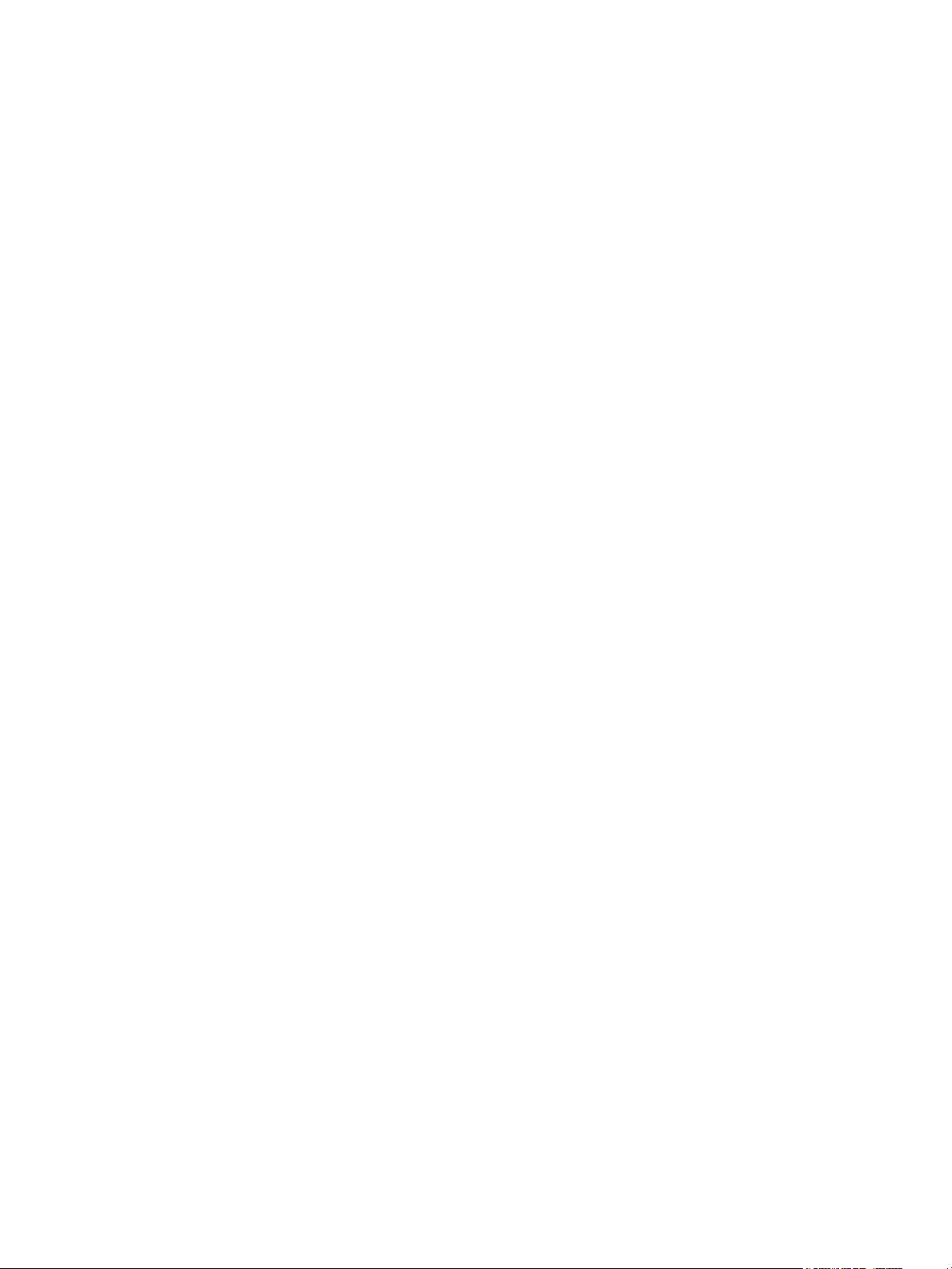
Legal and notice information
© Copyright 2005 Hewlett-Packard Development Company, L.P.
Hewlett-Packard Company makes no warranty of any kind with regard to this material, including, but not limited to, the implied warranties of
merchantability and fitness for a particular purpose. Hewlett-Packard shall not be liable for errors contained herein or for incidental or consequential
damages in connection with the furnishing, performance, or use of this material.
This document contains proprietary information, which is protected by copyright. No part of this document may be photocopied, reproduced, or
translated into another language without the prior written consent of Hewlett-Packard. The information is provided “as is” without warranty of any
kind and is subject to change without notice. The only warranties for HP products and services are set forth in the express warranty statements
accompanying such products and services. Nothing herein should be construed as constituting an additional warranty. HP shall not be liable for
technical or editorial errors or omissions contained herein.
Adobe® and Acrobat® are trademarks of Adobe Systems Incorporated.
Intel and Itanium are trademarks or registered trademarks of Intel Corporation or its subsidiaries in the United States and other countries.
Microsoft, Windows, Windows NT, and Windows XP are U.S. registered trademarks of Microsoft Corporation.
Oracle® is a registered U.S. trademark of Oracle Corporation, Redwood City, California.
UNIX® is a registered trademark of The Open Group.
File System Extender 3.2 Release Notes
Page 3
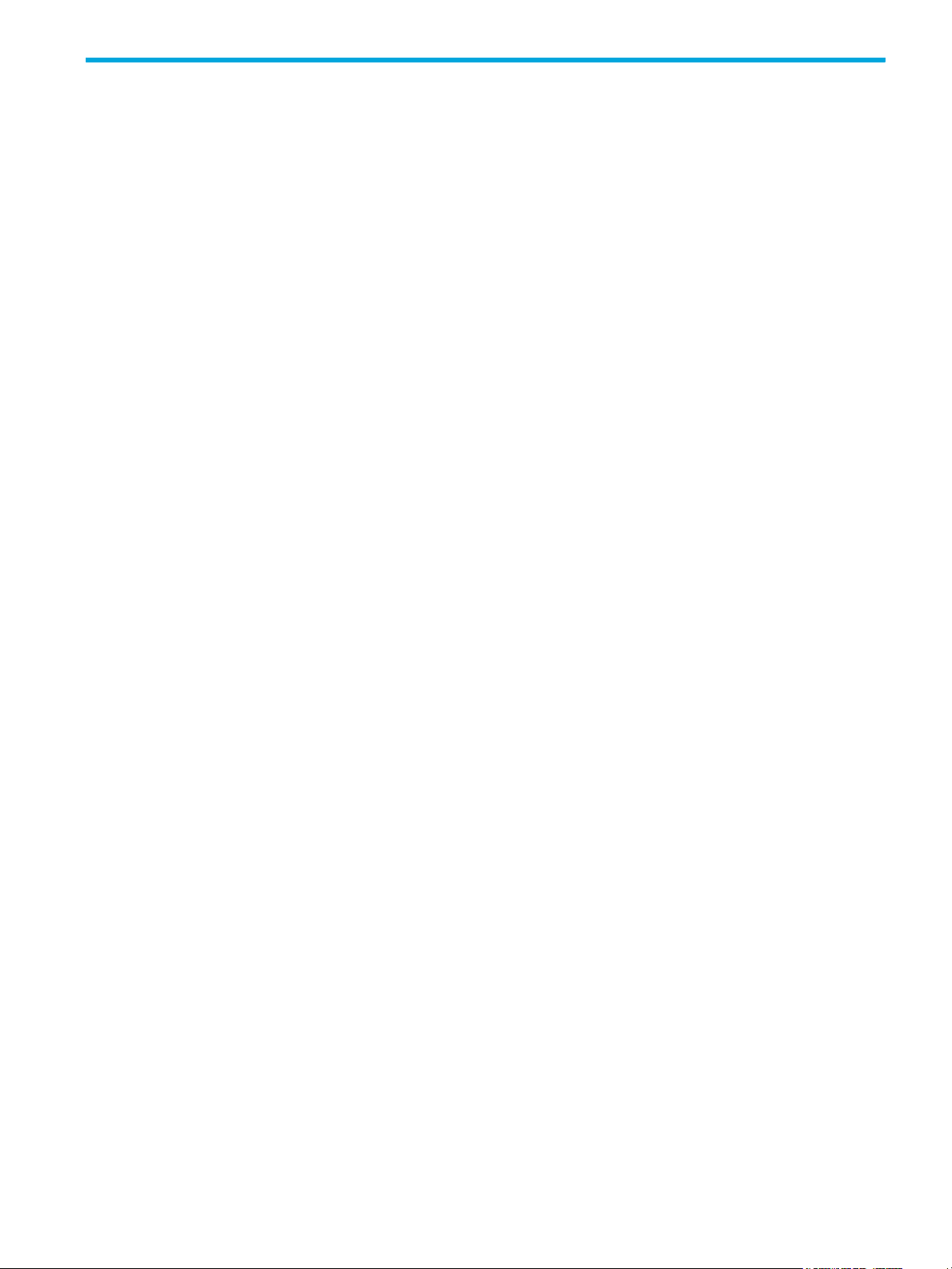
Contents
Intended audience . . . . . . . . . . . . . . . . . . . . . . . . . . . . . . . . . . . . . . . . . . . . . . . . . . . . . . . . . . . . . . . 5
Related documentation . . . . . . . . . . . . . . . . . . . . . . . . . . . . . . . . . . . . . . . . . . . . . . . . . . . . . . . . . . . . 5
Prerequisites. . . . . . . . . . . . . . . . . . . . . . . . . . . . . . . . . . . . . . . . . . . . . . . . . . . . . . . . . . . . . . . . . . . . 6
Software requirements . . . . . . . . . . . . . . . . . . . . . . . . . . . . . . . . . . . . . . . . . . . . . . . . . . . . . . . . . . 6
Hardware requirements . . . . . . . . . . . . . . . . . . . . . . . . . . . . . . . . . . . . . . . . . . . . . . . . . . . . . . . . . 6
Document conventions and symbols . . . . . . . . . . . . . . . . . . . . . . . . . . . . . . . . . . . . . . . . . . . . . . . . . . . 6
HP technical support . . . . . . . . . . . . . . . . . . . . . . . . . . . . . . . . . . . . . . . . . . . . . . . . . . . . . . . . . . . . . . 7
HP-authorized reseller. . . . . . . . . . . . . . . . . . . . . . . . . . . . . . . . . . . . . . . . . . . . . . . . . . . . . . . . . . . 7
Helpful web sites . . . . . . . . . . . . . . . . . . . . . . . . . . . . . . . . . . . . . . . . . . . . . . . . . . . . . . . . . . . . . . 7
1 Supported hardware and software . . . . . . . . . . . . . . . . . . . . . . . . . . . . . . . . . . . . . . . . 9
Hardware requirements . . . . . . . . . . . . . . . . . . . . . . . . . . . . . . . . . . . . . . . . . . . . . . . . . . . . . . . . . . . . 9
Supported storage arrays, tape drives, and libraries . . . . . . . . . . . . . . . . . . . . . . . . . . . . . . . . . . . . . . . . 9
Supported operating systems and platforms . . . . . . . . . . . . . . . . . . . . . . . . . . . . . . . . . . . . . . . . . . . . . 10
Linux platform . . . . . . . . . . . . . . . . . . . . . . . . . . . . . . . . . . . . . . . . . . . . . . . . . . . . . . . . . . . . . . . 10
Supported distributions . . . . . . . . . . . . . . . . . . . . . . . . . . . . . . . . . . . . . . . . . . . . . . . . . . . . . . 10
Supported kernel versions . . . . . . . . . . . . . . . . . . . . . . . . . . . . . . . . . . . . . . . . . . . . . . . . . . . . 10
Windows platform . . . . . . . . . . . . . . . . . . . . . . . . . . . . . . . . . . . . . . . . . . . . . . . . . . . . . . . . . . . . 11
Software requirements. . . . . . . . . . . . . . . . . . . . . . . . . . . . . . . . . . . . . . . . . . . . . . . . . . . . . . . . . . . . 11
Linux platform . . . . . . . . . . . . . . . . . . . . . . . . . . . . . . . . . . . . . . . . . . . . . . . . . . . . . . . . . . . . . . . 11
Windows platform . . . . . . . . . . . . . . . . . . . . . . . . . . . . . . . . . . . . . . . . . . . . . . . . . . . . . . . . . . . . 11
Supported third-party software . . . . . . . . . . . . . . . . . . . . . . . . . . . . . . . . . . . . . . . . . . . . . . . . . . . . . . 12
Windows platform . . . . . . . . . . . . . . . . . . . . . . . . . . . . . . . . . . . . . . . . . . . . . . . . . . . . . . . . . . . . 12
2 New features . . . . . . . . . . . . . . . . . . . . . . . . . . . . . . . . . . . . . . . . . . . . . . . . . . . . . . 13
Enhanced robustness. . . . . . . . . . . . . . . . . . . . . . . . . . . . . . . . . . . . . . . . . . . . . . . . . . . . . . . . . . . . . 13
Support for LTO Ultrium 3 media . . . . . . . . . . . . . . . . . . . . . . . . . . . . . . . . . . . . . . . . . . . . . . . . . . . . 13
Miscellaneous enhancements . . . . . . . . . . . . . . . . . . . . . . . . . . . . . . . . . . . . . . . . . . . . . . . . . . . . . . . 13
Enhanced fse command . . . . . . . . . . . . . . . . . . . . . . . . . . . . . . . . . . . . . . . . . . . . . . . . . . . . . . . . 13
Enhanced fsepartition command . . . . . . . . . . . . . . . . . . . . . . . . . . . . . . . . . . . . . . . . . . . . . . . . . . 13
3 Recommendations . . . . . . . . . . . . . . . . . . . . . . . . . . . . . . . . . . . . . . . . . . . . . . . . . . 15
General recommendations . . . . . . . . . . . . . . . . . . . . . . . . . . . . . . . . . . . . . . . . . . . . . . . . . . . . . . . . . 15
Keeping the FSC and HSMDB journals small . . . . . . . . . . . . . . . . . . . . . . . . . . . . . . . . . . . . . . . . . . 15
Handling old FSE log, debug and disk buffer files . . . . . . . . . . . . . . . . . . . . . . . . . . . . . . . . . . . . . . 15
Shortening the termination delay for FSE commands. . . . . . . . . . . . . . . . . . . . . . . . . . . . . . . . . . . . . 15
Preventing exhaustion of CORBA sockets . . . . . . . . . . . . . . . . . . . . . . . . . . . . . . . . . . . . . . . . . . . . 16
Migrating to a newer tape drive technology . . . . . . . . . . . . . . . . . . . . . . . . . . . . . . . . . . . . . . . . . . 17
Linux-specific recommendations . . . . . . . . . . . . . . . . . . . . . . . . . . . . . . . . . . . . . . . . . . . . . . . . . . . . . 17
Verifying SCSI IDs after addition or removal of SCSI devices. . . . . . . . . . . . . . . . . . . . . . . . . . . . . . . 17
Windows-specific recommendations . . . . . . . . . . . . . . . . . . . . . . . . . . . . . . . . . . . . . . . . . . . . . . . . . . 18
Improving performance of the FSE-Samba integration. . . . . . . . . . . . . . . . . . . . . . . . . . . . . . . . . . . . 18
Enabling early migration of the data located on a former NTFS volume . . . . . . . . . . . . . . . . . . . . . . . 18
4 Limitations . . . . . . . . . . . . . . . . . . . . . . . . . . . . . . . . . . . . . . . . . . . . . . . . . . . . . . . . 19
Common limitations . . . . . . . . . . . . . . . . . . . . . . . . . . . . . . . . . . . . . . . . . . . . . . . . . . . . . . . . . . . . . 19
FSE client–server connection limitation . . . . . . . . . . . . . . . . . . . . . . . . . . . . . . . . . . . . . . . . . . . . . . 19
Available media space calculation limitation. . . . . . . . . . . . . . . . . . . . . . . . . . . . . . . . . . . . . . . . . . 19
Using third-party backup software for backing up the FSE implementation. . . . . . . . . . . . . . . . . . . . . . 19
Internet SCSI (iSCSI) not supported. . . . . . . . . . . . . . . . . . . . . . . . . . . . . . . . . . . . . . . . . . . . . . . . . 19
Configuring SAN environments to prevent potential data loss . . . . . . . . . . . . . . . . . . . . . . . . . . . . . . 19
Reusing file systems for newly configured FSE partitions . . . . . . . . . . . . . . . . . . . . . . . . . . . . . . . . . . 20
Linux-specific limitations. . . . . . . . . . . . . . . . . . . . . . . . . . . . . . . . . . . . . . . . . . . . . . . . . . . . . . . . . . . 20
Special file types are not supported . . . . . . . . . . . . . . . . . . . . . . . . . . . . . . . . . . . . . . . . . . . . . . . . 20
Directories with sticky bit not supported . . . . . . . . . . . . . . . . . . . . . . . . . . . . . . . . . . . . . . . . . . . . . 21
hp StorageWorks File System Extender Release Notes 3
Page 4
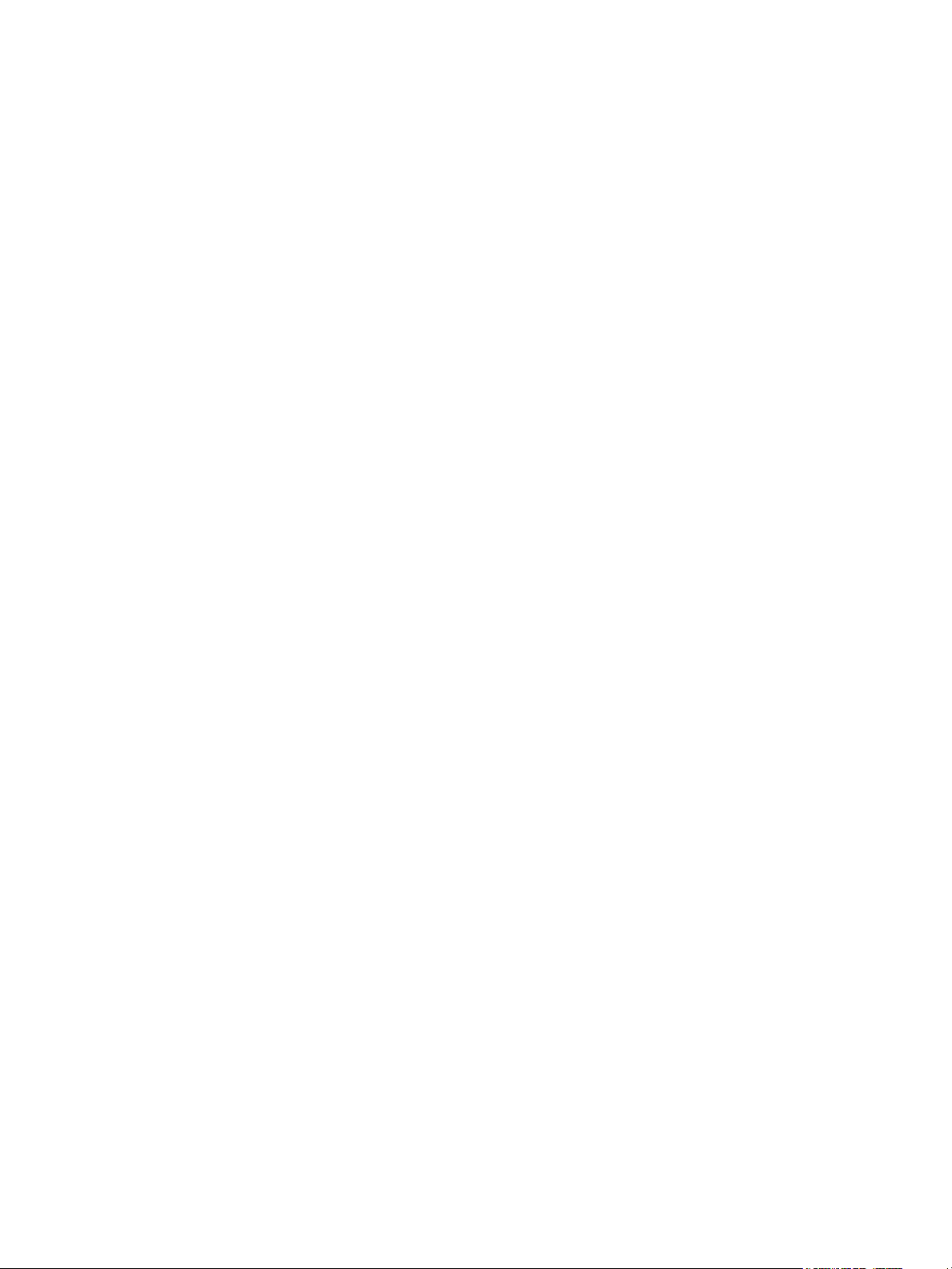
Limited symbolic link support . . . . . . . . . . . . . . . . . . . . . . . . . . . . . . . . . . . . . . . . . . . . . . . . . . . . . 21
File size limitation . . . . . . . . . . . . . . . . . . . . . . . . . . . . . . . . . . . . . . . . . . . . . . . . . . . . . . . . . . . . 21
Append-only and immutable files cannot be released . . . . . . . . . . . . . . . . . . . . . . . . . . . . . . . . . . . . 21
Pathname length limitation . . . . . . . . . . . . . . . . . . . . . . . . . . . . . . . . . . . . . . . . . . . . . . . . . . . . . . 21
Limitations of CIFS protocol (Samba) usage with FSE implementation . . . . . . . . . . . . . . . . . . . . . . . . . 22
File transfer blockage between Samba client and server . . . . . . . . . . . . . . . . . . . . . . . . . . . . . . . 22
Kernel oplocks may interfere with FSE software . . . . . . . . . . . . . . . . . . . . . . . . . . . . . . . . . . . . . 22
Unwanted recalls from FSE media in Windows Explorer . . . . . . . . . . . . . . . . . . . . . . . . . . . . . . . 22
Windows NTFS ACLs are not supported through Samba . . . . . . . . . . . . . . . . . . . . . . . . . . . . . . . 22
Windows NTFS Alternate Data Streams are not supported through Samba . . . . . . . . . . . . . . . . . . 23
Windows-specific limitations . . . . . . . . . . . . . . . . . . . . . . . . . . . . . . . . . . . . . . . . . . . . . . . . . . . . . . . 23
Unsupported Windows services and file system features . . . . . . . . . . . . . . . . . . . . . . . . . . . . . . . . . . 23
Unsupported third-party software . . . . . . . . . . . . . . . . . . . . . . . . . . . . . . . . . . . . . . . . . . . . . . . . . . 23
Move operations to overwrite existing files on HSM file system are denied . . . . . . . . . . . . . . . . . . . . . 23
Recycle Bin must be disabled on FSE implementation . . . . . . . . . . . . . . . . . . . . . . . . . . . . . . . . . . . . 23
Pointing to files in WinZip and Total Commander triggers recalls . . . . . . . . . . . . . . . . . . . . . . . . . . . 24
Defragmentation of HSM file systems not supported on Windows 2000 Server . . . . . . . . . . . . . . . . . . 24
Limited support for Windows disk checker . . . . . . . . . . . . . . . . . . . . . . . . . . . . . . . . . . . . . . . . . . . 24
Limitations on the Traditional Chinese Windows systems. . . . . . . . . . . . . . . . . . . . . . . . . . . . . . . . . . 24
5 Known issues and workarounds . . . . . . . . . . . . . . . . . . . . . . . . . . . . . . . . . . . . . . . . 25
4
Page 5

About this guide
This guide provides information about:
• Preparing your environment prior to installing software
• Installing the software
• Verifying successful installation and troubleshooting problems
Intended audience
This guide is intended for use by system administrators who are experienced with the following (depending
on the type of installation):
• SUSE LINUX Enterprise Server 8 (SLES) or Red Hat Enterprise Linux 3 (RHEL) operating systems
(abbreviated to Linux throughout this guide)
NOTE: You must have a thorough knowledge of Linux and be logged on to the system as root in
order to execute shell commands.
• Windows Server 2003 or Windows 2000 Server operating systems (abbreviated to Windows
throughout this guide)
NOTE: You need administrative privileges to perform the administrative tasks. These privileges are
granted only if you are either locally logged to the system as Administrator (recommended) or using
a remote access software that supports logging in with the real Administrator account. The
Windows native Remote Desktop tool, for example, may be unsuitable for these tasks, since it uses
a different Administrator account when logging in remotely.
Once the software is successfully installed, you then need to configure File System Extender (FSE) resources,
such as disk media and tape libraries, HSM file systems, and configure migration policies. This
configuration is described in the FSE User’s Guide.
Related documentation
FSE documentation consists of the following manuals:
• FSE Read Me First
• FSE Release Notes
• FSE Installation Guide
• FSE User’s Guide
• FSE Command-Line Reference
hp StorageWorks File System Extender Release Notes 5
Page 6
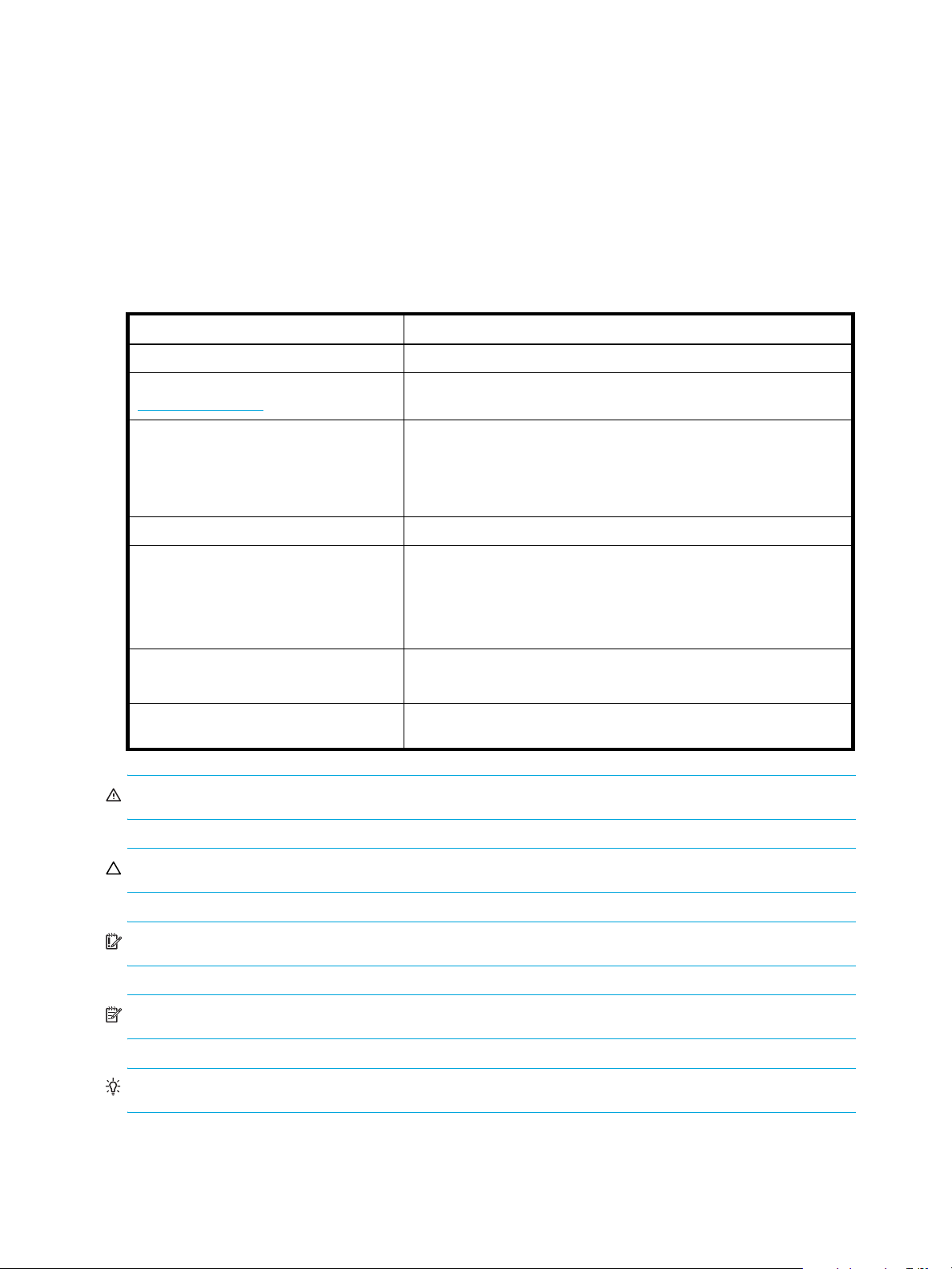
Prerequisites
Prerequisites for setting up product include:
Software requirements
For information on software requirements, see the FSE Release Notes and the FSE Installation Guide.
Hardware requirements
For information on hardware requirements, see the FSE Release Notes.
Document conventions and symbols
Table 1 Document conventions
Convention Element
Medium blue text: Figure 1 Cross-reference links and e-mail addresses
Medium blue, underlined text
(http://www.hp.com)
Bold font
Italics font Text emphasis
Monospace font
Monospace, italic font
Monospace, bold font Emphasis of file and directory names, system output, code, and text
WARNING! Indicates that failure to follow directions could result in bodily harm or death.
Web site addresses
• Key names
• Text typed into a GUI element, such as into a box
• GUI elements that are clicked or selected, such as menu and list
items, buttons, and check boxes
• File and directory names
• System output
• Code
• Text typed at the command-line
• Code variables
• Command-line variables
typed at the command line
CAUTION: Indicates that failure to follow directions could result in damage to equipment or data.
IMPORTANT: Provides clarifying information or specific instructions.
NOTE: Provides additional information.
TIP: Provides helpful hints and shortcuts.
6
Page 7

HP technical support
Telephone numbers for worldwide technical support are listed on the HP support web site:
http://www.hp.com/support/
Collect the following information before calling:
• Technical support registration number (if applicable)
• Product serial numbers
• Product model names and numbers
• Description of the steps being performed
• Applicable error messages
• Operating system type and revision level
• Detailed, specific questions
For continuous quality improvement, calls may be recorded or monitored.
HP strongly recommends that customers sign up online using the Subscriber's choice web site:
http://www.hp.com/go/e-updates
• Subscribing to this service provides you with e-mail updates on the latest product enhancements, newest
versions of drivers, and firmware documentation updates as well as instant access to numerous other
product resources.
• After signing up, you can quickly locate your products by selecting Business support and then Storage
under Product Category.
.
.
HP-authorized reseller
For the name of your nearest HP-authorized reseller:
• In the United States, call 1-800-345-1518.
• Elsewhere, visit the HP web site: http://www.hp.com
telephone numbers.
Helpful web sites
For third-party product information, see the following HP web sites:
• http://www.hp.com
• http://www.hp.com/go/storage
• http://www.hp.com/support
. Then click Contact HP to find locations and
/
hp StorageWorks File System Extender Release Notes 7
Page 8

8
Page 9

1 Supported hardware and software
This chapter provides information about supported hardware configurations, supported operating systems,
and supported third-party software.
Hardware requirements
FSE server software runs on systems with Intel i386 architecture. FSE client software runs on systems with
Intel i386.
FSE can be configured in different implementations:
• consolidated implementation: an FSE server and an FSE client are integrated on the same host.
• distributed implementation: an FSE server and FSE clients are separated on different hosts.
• mixed implementation: an integrated FSE system with external FSE clients.
The FSE server must meet the following requirements:
• Intel Pentium III 500 MHz processor
Newer processor series and/or higher frequencies are recommended.
• Minimum of 256 MB of RAM. 512 MB recommended.
• Network interface adapter card 10/100/1000 Mbps.
The FSE implementation must be connected into the LAN.
• Fault tolerant disk subsystem
Files on the disk that holds the HSM file systems and all FSE-related data (such as FSE databases and
system files) must be stored on reliable storage. The best way to ensure safety is to put this data into the
RAID subsystem.
• Storage hardware connectivity
Storage hardware connectivity to the FSE server requires a SCSI adapter card or an FC HBA supported
by the operating system and the storage hardware.
The FSE client must meet the following requirements:
• Intel Pentium III 500 MHz processor (applicable for Linux and Windows systems)
Newer processor series and/or higher frequencies are recommended.
• Minimum of 256 MB of RAM. 512 MB recommended.
• Network interface adapter card 10/100/1000 Mbps.
The FSE implementation must be connected into the LAN.
• Fault tolerant disk subsystem
Files on the disk that holds the HSM file systems and all FSE-related data (such as FSE databases and
system files) must be stored on reliable storage. The best way to ensure safety is to put this data into the
RAID subsystem.
Supported storage arrays, tape drives, and libraries
The following storage arrays are supported:
Array type Comments
HP StorageWorks Enterprise Virtual Array 3000 FC drives and FATA drives
HP StorageWorks Enterprise Virtual Array 5000 FC drives and FATA drives
HP StorageWorks Modular Storage Array 500 SCSI drives
HP StorageWorks Modular Storage Array 1000 SCSI drives
HP StorageWorks Modular Storage Array 1500 SCSI drives and SATA drives
HP StorageWorks Modular Smart Array 20 SCSI drives
hp StorageWorks File System Extender Release Notes 9
Page 10

Array type Comments
HP StorageWorks Modular Smart Array 30 SCSI drives
HP StorageWorks XP12000 Disk Array FC, FICON, or ESCON
interconnection
The following tape drives are supported. For the latest firmware revisions, consult the vendors of the tape
drives and libraries:
Tape drive model Supported media families Required firmware revision
HP StorageWorks Ultrium 230 LTO Ultrium 1 E38W
HP StorageWorks Ultrium 460 LTO Ultrium 2 F38W
HP StorageWorks Ultrium 960 LTO Ultrium 3 G2AD
The following tape libraries are supported:
Tape library model
HP StorageWorks MSL5000 Series Tape Libraries
HP StorageWorks MSL6000 Series Tape Libraries
Refer to a more detailed support matrix for specific details of models, firmware, and other device
characteristics that are supported.
Supported operating systems and platforms
Linux platform
Supported distributions
FSE software, including the server and client components of the FSE Management Console, runs on the
following Linux distributions:
• SUSE LINUX Enterprise Server 8 (SLES 8), updated with Service Pack 3 (SLES 8 SP3)
• Red Hat Enterprise Linux 3 ES (RHEL 3 ES), updated with Update 3 (RHEL 3 ES Update 3)
With Linux platform, the supported processor architecture is Intel Pentium.
Supported kernel versions
SUSE LINUX
The following kernel versions can be used with the supported SUSE LINUX distribution:
• 2.4.21-138-default
SUSE LINUX kernel for uniprocessor machines
• 2.4.21-138-smp
SUSE LINUX kernel that supports symmetric multiprocessing (multiple processor machines) and up to
64 GB of RAM
• 2.4.21-138-smp4G
SUSE LINUX kernel that supports symmetric multiprocessing and up to 4 GB of RAM
Red Hat Linux
The following kernel versions can be used with the supported Red Hat Linux distribution:
• 2.4.21-20.EL
Red Hat Linux kernel for uniprocessor machines
• 2.4.21-20.ELhugemem
Red Hat Linux kernel that supports up to 64 GB of RAM
10 Supported hardware and software
Page 11

• 2.4.21-20.ELsmp
Red Hat Linux kernel that supports symmetric multiprocessing (multiple processor machines)
Windows platform
FSE software, including the server and client components of the FSE Management Console, runs on the
following Windows operating system families:
• Windows 2000 Server, updated with Windows 2000 Service Pack 3 or later
• Windows Server 2003, Enterprise Edition
With Windows platform, the supported processor architecture is Intel Pentium.
IMPORTANT: In distributed or mixed FSE implementations with the FSE server or integrated FSE system
running on Windows platform, only hosts running on Windows platform can be used as external FSE
clients.
Software requirements
The following third-party software packages must be installed before installing the FSE software. Specific
package versions and their relation to FSE components are provided in the FSE Installation Guide.
Linux platform
The following packages are required on the supported Linux distributions:
• Extended Attributes utilities
• Logical Volume Manager package
• E2fsprogs tools
• libgcc C library
• libstdc++ C++ library
• glibc locale C library
• Firebird SuperServer
• Python interpreter
• customized Samba package with offline file support (required to enable remote access via CIFS)
• tar archiving package
NOTE: FSE installation packages check that the appropriate software packages are installed.
Windows platform
The following packages are required on the supported Windows operating system families:
• Python interpreter
• Python for Windows extensions
• Firebird SuperServer
Windows 2000 Server specific
• StorageCraft VolumeSnapshot (license needed)
NOTE: FSE installation wizard checks that the appropriate software packages are installed.
hp StorageWorks File System Extender Release Notes 11
Page 12

Supported third-party software
Windows platform
On Windows systems with installed FSE software, the following third-party anti-virus software can be used:
• McAfee VirusScan Enterprise, version 8.0i
• Sophos Anti-Virus, version 3.87
To prevent data corruption, you must exclude certain directories on the FSE software installation tree
structure from being scanned for viruses.
On a Windows FSE client, exclude the following directory:
• %InstallPath%\var\part
On a Windows FSE server, exclude the following directories:
• %InstallPath%\var\diskbuf
• %InstallPath%\var\dm
• %InstallPath%\var\fri
• %InstallPath%\var\rmdb
On a consolidated Windows FSE implementation, all the above directories should be excluded.
12 Supported hardware and software
Page 13

2New features
Enhanced robustness
FSE 3.2 introduces several changes in the operation of FSE server to enhance the robustness of FSE
operations. The changes enable the FSE server to detect anomalies on media and to prevent improper
operation which could lead to data loss. The enhancements include the following:
• The process of recreating Fast Recovery Information (FRI) can now be performed for WORM and full
media:
• Fast Recovery Information (FRI) is saved to the FRI directory, /var/opt/fse/fri, if there is not
enough space on tape media.
• The process of recreating Fast Recovery Information (FRI) for closed volumes on WORM media now
saves FRI to the FRI directory, /var/opt/fse/fri. Note that FSE does not support WORM
media.
• Automatic correction of FSC during an FSC vs. media check (fsecheck --fsc-media
--autocorrect) invalidates the results of previous reorganization scans. To reorganize media, you
have to rerun the reorganization scan.
• During an FSC recovery, you cannot start the reorganization scan or reorganization job.
• Data formats are now more strictly checked during FSC recovery and FSC vs. media checks
• Improvements of the reorganization job and its interoperability with other jobs.
Support for LTO Ultrium 3 media
FSE 3.2 introduces the same level of support for LTO Ultrium 3 media as for LTO Ultrium 1 and 2 media.
Miscellaneous enhancements
Enhanced fse command
To ease troubleshooting of potential problems with disk volume access on Windows systems, the fse
command was extended with new options --list-volumes [--detail]. These options can be used
to report states of all local volumes, to determine the access mode for a particular volume using the HSM
file system, and to suggest possible solutions in case of problems.
For details, see description of the fse command in the FSE command-line reference.
Enhanced fsepartition command
The fsepartition command was improved for the FSE release 3.2. When retrieving detailed
information using this command (fsepartition --list --detail), two additional entries are
reported:
• FSE partition type: regular, WORM
• current activity on the FSE partition: the partition is enabled, the partition is disabled, a recovery job
runs on the partition, a reorganizational scan job runs on the partition.
For details, see the FSE User’s Guide and the FSE command-line reference.
hp StorageWorks File System Extender Release Notes 13
Page 14

14 New features
Page 15

3 Recommendations
This chapter includes recommendations that help improving performance and minimizing problems in the
FSE implementation. It contains the following sections:
• General recommendations, page 15
• Linux-specific recommendations, page 17
• Windows-specific recommendations, page 18
General recommendations
Keeping the FSC and HSMDB journals small
The journals of File System Catalog (FSC) and Hierarchical Storage Manager (HSMDB) can grow quite
large with daily FSE usage. However, they are truncated every time the FSE implementation is backed up
successfully. By backing up the FSE implementation regularly, the size of the journals remains acceptable.
Linux specific
FSC journals are located on the system that hosts an integrated FSE system or an FSE server in the directory
/var/opt/fse/part/PartitionName/fsc/journal
HSM journals are located on the system that hosts an integrated FSE system or an FSE client in the directory
/var/opt/fse/part/PartitionName/hsm/journal
Windows specific
FSC journals are located on the system that hosts an integrated FSE system or an FSE server in the directory
%InstallPath%\var\part\PartitionName\fsc\journal
HSM journals are located on the system that hosts an integrated FSE system or an FSE client in the directory
%InstallPath%\var\part\PartitionName\hsm\journal
Handling old FSE log, debug and disk buffer files
If tracing of the FSE implementation is enabled, FSE log and debug files can grow quite big through daily
FSE use. The FSE disk buffer files can also occupy a significant amount of disk space if they are
accidentally left on disk.
Linux specific
To prevent the disk from being filled up, HP recommends that you execute the fse_cleantmp.sh script
regularly. Use the crontab command to schedule the script.
fse_cleantmp.sh performs two different tasks:
• It archives FSE log and debug files older than the defined number of days set for the archiving task.
• It deletes archives older than the defined number of days set for the removal task. Originals of the
archived files are always deleted unless they are currently used by an FSE process or are meant to be
used later. FSE disk buffer files are handled in the same manner.
Windows specific
If you are concerned with excessive growth of FSE debug files, consider allocating a dedicated disk
partition/volume to a file system, which can then be mounted to %InstallPath%\var\log\debug.
Shortening the termination delay for FSE commands
FSE uses CORBA technology and its omniORB implementation for its internal interprocess communication.
omniORB also prepares and initializes the environment in which FSE processes is run, and cleans up the
environment after the processes are terminated. This takes time.
hp StorageWorks File System Extender Release Notes 15
Page 16

FSE process clean-up may be noticed when working with FSE commands. After an FSE command
completes its task, it returns control to the command prompt after a short delay. This is because the
command, after termination, leaves its connection open until the omniORB thread terminates it. omniORB
scans for idle connections at regular intervals. A shorter interval will result in a shorter delay after the FSE
command termination.
To shorten this interval, add the following line to the file omniORB.cfg. This will set the scanning interval
to 1 second:
scanGranularity = 1
If omniORB.cfg is not yet present in its directory, copy its template to this directory and add the above
line to it.
Linux specific
omniORB.cfg is located in the directory /etc/opt/fse, and its template is located in the directory
/opt/fse/newconfig.
Windows specific
omniORB.cfg is located in the directory %InstallPath%\etc. Its template can be found in the
directory %InstallPath%\newconfig.
CAUTION: Note that the FSE host does not need to be restarted for changes in omniORB.cfg to take
effect, and that its reconfiguration affects all local FSE processes, not only FSE commands.
If you configure the file omniORB.cfg only to shorten the termination delay for FSE commands as
specified above, you need to consider that omniORB.cfg affects the configuration of the FSE interprocess
communication. For more information, see the FSE User’s Guide, chapter ”Configuring FSE”, section
”Reconfiguring FSE interprocess communication”.
Preventing exhaustion of CORBA sockets
As described in section ”Shortening the termination delay for FSE commands” on page 15, CORBA
technology and its omniORB implementation is used for internal interprocess communication in the FSE
implementation. Each CORBA connection reserves one socket from a pool of available CORBA sockets. If
there are too many concurrent FSE processes running in the FSE implementation, the pool of available
CORBA sockets gets exhausted. This happens when numerous brief FSE operations, especially recalls of
small files, are being triggered for a long period of time.
This problem generally occurs because each FSE process, after termination, leaves its connection open and
the belonging CORBA socket in waiting state, until the omniORB thread terminates it. A solution to the
problem is reconfiguration of omniORB so that it scans for idle connections and terminates them more
frequently.
To prevent CORBA from exhausting all sockets, proceed as follows:
1. Shut down the FSE implementation:
fse --stop
2. On the consolidated FSE system or FSE server, stop the omniORB/CORBA naming service:
omniNames --stop
3. Remove temporary files created by omniNames:
Linux specific
# rm -r /var/opt/fse/omniorb/*
Windows specific
%InstallPath%\var\omniorb>del *.*
16 Recommendations
Page 17

The value of %InstallPath% depends on the choice made in the FSE installation process. It defaults
to C:\Program Files\Hewlett-Packard\FSE.
4. Modify the file omniORB.cfg with the following values:
scanGranularity=1
inConScanPeriod=15
outConScanPeriod=10
If omniORB.cfg is not yet present in its directory, copy its template to this directory and add the
above lines to it.
Linux specific
omniORB.cfg is located in the directory /etc/opt/fse, and its template is located in the directory
/opt/fse/newconfig.
Windows specific
omniORB.cfg is located in the directory %InstallPath%\etc. Its template can be found in the
directory %InstallPath%\newconfig.
5. Start the FSE implementation:
fse --start
The omniORB/CORBA naming service is started automatically before the FSE processes.
CAUTION: If you configure or modify omniORB.cfg only to prevent exhaustion of CORBA sockets, you
need to consider that omniORB.cfg affects configuration of the FSE interprocess communication. For
more information, see the FSE User’s Guide, chapter ”Configuring FSE”, section ”Reconfiguring FSE
interprocess communication”.
Migrating to a newer tape drive technology
New tape drives, such as the LTO Ultrium 3 tape drive, are backward compatible with LTO Ultrium 2 tape
media. For example, an LTO Ultrium 3 tape drive can read and write onto LTO Ultrium 2 tapes. However,
the opposite is not true. LTO Ultrium 2 drives cannot read and write onto LTO Ultrium 3 tapes.
FSE does not distinguish between LTO Ultrium 2 and LTO Ultrium 3 tape drives. If both LTO Ultrium 2 and
LTO Ultrium 3 drives are present in the same library, FSE may attempt to load an LTO Ultrium 3 tape into an
LTO Ultrium 2 drive. The will result in a tape load error. If both drive technologies are present in the same
tape library, disable the LTO Ultrium 2 drives or remove them from the FSE configuration before using LTO
Ultrium tape media. For these changes, use the commands fsedrive --disable and
fsedrive --remove, respectively.
Linux-specific recommendations
Verifying SCSI IDs after addition or removal of SCSI devices
Adding or removing SCSI devices on the consolidated FSE system or FSE server may result in the Linux host
redistributing the SCSI special device file names (SCSI IDs). If this occurs, the SCSI IDs may no longer
match those specified in the FSE library and FSE drive configuration files, which may lead to errors in the
FSE implementation.
If any changes are made to the physical hardware, for example, if devices are added or removed, HP
recommends that you thoroughly check all SCSI IDs afterwards. If necessary, use the commands
fselibrary --modify and fsedrive --modify to modify the FSE library and FSE drive
configurations to match the updated SCSI IDs. Note that mount points of the disk media may also be
affected.
hp StorageWorks File System Extender Release Notes 17
Page 18

Windows-specific recommendations
Improving performance of the FSE-Samba integration
You can improve performance of clients running on Windows 2000 systems using Samba shares on the
HSM file systems by modifying the timing parameters of the Workstation Service (formerly LAN Manager),
depending on the particular environment load and usage policy. These parameters are described in
Microsoft Knowledge Base articles Q102981 and Q102067.
The articles mention default values for particular registry keys that affect Samba communication. For more
details, see the web sites:
h
ttp://support.microsoft.com/default.aspx?scid=KB;EN-US;Q102981
http://support.microsoft.com/default.aspx?scid=KB;EN-US;Q102067
NOTE: Modifying the values of timing parameters can increase or decrease the Samba performance. Be
especially cautious when setting the value for the redirector session time-out parameter (SessTimeout).
Enabling early migration of the data located on a former NTFS volume
After a non-empty NTFS disk volume is assigned to a newly configured FSE partition, the volume is
mounted using the HSM file system in Full Access Mode. Existing directories and files are added to the
HSM migration candidate list when they are accessed for the first time. There may be a long delay before
a particular directory or file is actually migrated.
To speed up the migration process, you are advised to run a tree walk on such an HSM file system. The
tree walk process must be performed by a third-party application or tool, not by an FSE command.
The following is an example of a tool that you can use for this purpose. The dir command scans through
the whole HSM file system hierarchy of the disk volume and puts each object on the migration candidate
list. Before invoking this command, change the current directory to the mount point of the HSM file system:
VolumeMountPoint\>dir /S
18 Recommendations
Page 19

4Limitations
This chapter lists known limitations of the current FSE release, and where appropriate, provides possible
solutions. It contains the following sections:
• Common limitations, page 19
• Linux-specific limitations, page 20
• Windows-specific limitations, page 23
Common limitations
FSE client–server connection limitation
The FSE implementation does not support a proxy server or a firewall between the FSE client and the FSE
server. The FSE implementation only works if there is a direct LAN connection with full-duplex transmission
between the FSE client and FSE server.
Similarly, connections between FSE Management Console client and FSE Management Console server
through a firewall are not supported.
Available media space calculation limitation
The fsemedium --list --volume command reports three statistics related to the used and free space
on the FSE medium volumes:
• Size: Amount of total space on an FSE medium volume in MB.
• Avail: Amount of free space on the medium volume in MB.
• Used: Percentage of used space on the medium volume.
As the Used parameter is increased in steps of 1%, and the Avail parameter is calculated from the Size
and Used parameters, the value of the Avail parameter is only updated if the percentage of used space
has been changed by at least 1%. This means, if the total size of the migrated files in an FSE migration job
does not exceed 1% of the total space on the medium volume, the value of the Avail parameter will not
change after the migration is complete.
Using third-party backup software for backing up the FSE implementation
The FSE implementation uses a proprietary backup tool for backing up its current state to tape media. It
does not support any third-party backup applications. Using such applications for backing up the FSE
implementation would cause several problems, including recall of the offline files (if used for backup of the
FSE clients) and potential inconsistency or data corruption of the FSE databases and system files (if used for
backup of the FSE server).
Therefore, you are advised not to install and use third-party backup applications on a system that hosts FSE
software.
Internet SCSI (iSCSI) not supported
FSE does not support devices that use the Internet SCSI (iSCSI) protocol for data transfer.
Configuring SAN environments to prevent potential data loss
Tape devices that are shared among several computers (as part of a SAN environment) may occasionally
rewind FSE tape media due to bus resets induced by one of the connected computers. Such events are
most often handled internally by a switch or bridge and do not reach Back End Agents (BEA) that manage
data transfer to the devices. In this case, the bus resets are not handled by FSE. These may cause data loss
on the FSE media involved, if they occur while the data is being transferred from the FSE disk buffer to the
media.
hp StorageWorks File System Extender Release Notes 19
Page 20

The following is an example of an error message that may be written to the FSE error log file after a bus
reset and the consequent FSE tape media rewind:
CRITICAL ERROR: Internal error. Contact support. (5: MAJOR INTERNAL
ERROR: Data corruption detected. 'Counted medium position (395405) is
different from actual (12897). Job: 20050607000206 Medium/volume:
000391/1').
Other messages that can be displayed are:
(5. MAJOR INTERNAL ERROR: Data corruption detected. 'Data loss detected.
Medium was overwritten. See error log. Medium/volume: 000391/1')
(5. MAJOR INTERNAL ERROR: Data corruption detected. 'Medium position
changed to 0. Aborting. See error log. Medium/volume: 000391/1')
Proper operation of the FSE implementation in a SAN environment is guaranteed only if the SAN switch or
bridge is configured in such a way that it propagates bus reset errors. The errors can then be detected and
handled appropriately by FSE, and data loss can be prevented.
Reusing file systems for newly configured FSE partitions
FSE does not allow existing HSM file systems to be assigned to newly configured FSE partitions. You can
configure a new FSE partition and use the fsepartition --add command only if a native file system
with non-HSM directories and files is specified in the FSE partition configuration file. Such a file system can
be any of the supported native file systems, provided that it has not been used as an HSM file system
before.
Linux specific
On Linux platform, the supported native file system type is Ext3.
Windows specific
On Windows platform, the supported native file system type is NTFS.
CAUTION: Data loss will occur during FSE operation if you try to reuse a file system that was previously
used as an HSM file system by assigning it to a new FSE partition.
You can however reuse disk space occupied by an HSM file system by deleting the file system and creating
a new one in its place.
Linux specific
You can create a new file system by running the mkfs command.
Windows specific
You can create a new file system by creating and formatting a new disk volume with the Computer
Management tool.
NOTE: Upgrade from a previous FSE release to current FSE release preserves both the existing FSE
partitions and HSM file systems, so the above limitation does not apply for the upgrade process.
Linux-specific limitations
Special file types are not supported
The FSE implementation does not support handling of special file types. On Linux platform, the following
file types are not supported:
• char devices
• block devices
20 Limitations
Page 21

• sockets
• pipes
Consequently, these files cannot be created on an HSM file system.
Directories with sticky bit not supported
The FSE implementation does not support handling of “sticky directories”, that is, directories with the sticky
bit set. Such directories cannot be copied to HSM file systems and the sticky bit cannot be applied to
existing directories on HSM file systems.
The sticky bit is represented with the attribute character t or T in the output of the ls command, as shown
in this example:
-rwxrwxrwx 1 root root 16932 Nov 26 08:02 file
drwxrwxrwx 2 root root 4096 Nov 26 09:38 non_sticky_dir
drwxrwxrwt 2 root root 4096 Nov 26 08:26 sticky_dir
drwxrwxrwT 2 root root 4096 Nov 26 09:36 sticky_dir_2
If you try to copy a sticky directory to an HSM file system or try to modify the attributes of an existing
directory on an HSM file system to include the sticky bit, the cp and chmod commands fail with the
following errors:
cp: cannot create directory `/mnt/hsmfs01/test': Operation not permitted
chmod: changing permissions of `/mnt/hsmfs01/test': Operation not
permitted
The reason for this limitation is Ext3 extended attributes, which are used by the FSE implementation, but
cannot be added to sticky directories.
Limited symbolic link support
Even though an HSM file system allows symbolic links to be created on it and permits other file operations
on these links, they are never migrated to FSE media. Since they occupy very little disk space and do not
obstruct normal HSM file system operation, this is not a drawback.
The problem arises if the HSM file system is completely destroyed and has to be recovered from FSE media.
In this case, the recovery of the HSM file system is not complete because of the missing symbolic links on
the FSE media.
File size limitation
On Linux hosts, the maximum size of a file created on an HSM file system is limited by the underlying Ext3
file system size limit. In the current version of the Linux kernel (2.4), this limit is two terabytes (2 TB).
Generally, the maximum size of a file that can be migrated from an HSM file system to FSE media is limited
by the size of disk buffer and by the amount of free space on all FSE media in the respective FSE media
pool. Files that are larger than the disk buffer cannot be migrated, and therefore, they permanently occupy
space on the HSM file system.
Append-only and immutable files cannot be released
Files on an HSM file system with the append-only or immutable status (set by the appropriate special file
attributes) cannot be released. They are migrated in the same way as all other files but are not released.
Consequently, these files are not recalled and permanently occupy space on the HSM file system.
Pathname length limitation
An FSE implementation cannot gain control of files whose full pathname exceeds 4096 characters. A full
pathname consists of the absolute path of a file (including path separators—slashes) and the name of the
file. An absolute path is the path from the root directory of the root file system. Files whose pathnames are
too long remain dirty forever; they are not migrated to FSE media and therefore cannot be released from
the HSM file system.
hp StorageWorks File System Extender Release Notes 21
Page 22

Limitations of CIFS protocol (Samba) usage with FSE implementation
These limitations apply to FSE users that are accessing HSM file systems located on Linux systems using the
CIFS protocol and Samba servers. Samba servers are mostly used by Windows clients.
File transfer blockage between Samba client and server
Samba client processes provide only one thread per session. Therefore, if a Samba client accesses an
offline file on an HSM file system, other transfers between the Samba client and the Samba server are
blocked by the HSM file system filter. Only after the processed file is recalled completely, can another
transfer be made from the same Samba client.
Under certain circumstances this behavior may cause substantial delays in file transfers, especially if files
on non-HSM file systems and offline files on HSM file systems are accessed concurrently using the same
Samba client. Note that users on other Samba clients (Windows systems) are not affected, since such file
transfers are processed for each client separately.
Kernel oplocks may interfere with FSE software
Opportunistic locking, in which the kernel oplocks (also known as file lease), is one of the Samba features
intended to increase file-sharing performance. Opportunistic locking is enabled by default.
The usage of kernel oplocks raises a conflict with the FSE software when recalling an opportunistically
locked file that resides on an HSM file system. To ensure normal FSE implementation operation, the kernel
oplocks feature must be disabled. To disable the kernel oplocks feature, add the line kernel oplocks =
no to the [global] section in the Samba configuration file, which is usually:
/etc/samba/smb.conf
or
/usr/local/samba/lib/smb.conf
CAUTION: Disabling the kernel oplocks can cause a decrease in performance when accessing and
transferring via Samba. Note that when kernel oplocks are disabled, accessing the same files locally and
over a Samba share simultaneously may result in unpredictable file contents.
Unwanted recalls from FSE media in Windows Explorer
Windows 95/98/ME systems
While browsing directories with offline files on HSM file systems via Samba, Windows Explorer initiates
the recall process for all files in the browsed directory. In other words, Explorer attempts to read the file
header of each file in the directory and this is recognized as a read event by HSM file system filter.
Consequently, the HSM file system filter triggers a recall.
Windows 2000 systems
Windows 2000 clients are able to correctly recognize offline file attribute if a customized Samba server is
installed on the host machine with the HSM file systems. For more information about the package with the
customized Samba software, refer to the FSE Installation Guide.
Windows NTFS ACLs are not supported through Samba
Windows NTFS Access Control Lists (ACLs) differ from the comparable set of data on Linux. Native access
rights on Linux follow the “owner|group|world – read|write|execute” schema whereas NTFS ACLs
enable, for example, the appointment of delete permissions for individual users. Although it is possible to
configure a Samba server on SUSE LINUX Enterprise Server to support ACLs, note that this is a complex
procedure that depends on the particular network setup (domain controller, user accounts, and so on).
NOTE: The current version of File System Extender does not support migration and recall of ACLs. ACLs
are not recognized by the FSE implementation; therefore, they cannot be migrated to FSE media.
22 Limitations
Page 23

Windows NTFS Alternate Data Streams are not supported through Samba
Windows NTFS Alternate Data Streams are not supported on Ext2/Ext3 file systems and consequently
neither on HSM file systems. Therefore, they cannot be migrated to FSE media.
Windows-specific limitations
Unsupported Windows services and file system features
FSE implementation does not operate in some Windows environment configurations and does not support
some Windows services and NTFS file system features:
• Microsoft Cluster Server environment is not supported.
• Windows Terminal Server or Citrix Metaframe interoperability is not supported.
• Removable Storage Manager (RSM) interoperability is not supported.
RSM must be disabled to enable normal FSE implementation operation.
• Remote Storage Service (RSS) interoperability is not supported.
RSS must be disabled to enable normal FSE implementation operation.
• NFS server products running on top of the FSE implementation are not supported.
• Distributed File System (DFS) integration with the FSE implementation is not supported.
• Encryption File System (EFS) and HSM file system integration is not supported.
EFS encrypted files should not reside on the HSM file system.
• HSM file system does not support compressed files.
• Operating system components and installed applications cannot reside on the HSM file system (page
file, system restore data, temporary files, binaries, and dynamic-link library (.dll) files).
• Junction points, resource forks, and reparse points cannot reside on the HSM file system.
• FSE implementation interoperability with File Replication Services is neither tested nor certified.
Unsupported third-party software
FSE cannot be integrated with certain third-party software for storage management, device management,
and system security. FSE will not operate on systems where any of the following applications is installed:
• VERITAS Storage Exec (former name: VERITAS StorageCentral)
• Microsoft iSCSI Software Initiator
• Microsoft Firewall Client 2004
Move operations to overwrite existing files on HSM file system are denied
FSE prevents move operations to overwrite existing files on the HSM file system which could lead to missing
delete events. Attempts to move to overwrite an existing file is denied and the move operation fails. For a
move operation to succeed, remove the target file or directory first.
Recycle Bin must be disabled on FSE implementation
FSE does not support the Recycle Bin for HSM file systems. The Recycle Bin must be disabled on a
consolidated FSE implementation and FSE clients for all HSM file system volumes since the files cannot be
restored back to these volumes. Note that the disabling is performed automatically during the installation
of FSE, and no action from the FSE administrator is required.
To disable the Recycle Bin, change the following registry key to the suggested value:
\HKEY_LOCAL_MACHINE
\SOFTWARE
\Microsoft
\Windows
\CurrentVersion
hp StorageWorks File System Extender Release Notes 23
Page 24

\Explorer
\BitBucket: NukeOnDelete [REG_DWORD] = 1
NOTE: This registry key affects the whole system, so once it is modified, the Recycle Bin is also not
available for other disk volumes.
Pointing to files in WinZip and Total Commander triggers recalls
With WinZip installed, dragging the mouse over an offline .zip file in Windows Explorer triggers a recall
of the file.
Something similar happens in Total Commander (old name Windows Commander), where pointing the
cursor onto directory that contains an offline .zip files triggers a recall of all offline .zip files in that
directory. Such unwanted recalls occur regardless of WinZip presence, because of Total Commander’s
own Zip plug-in.
Defragmentation of HSM file systems not supported on Windows 2000 Server
On Windows 2000 Server systems, defragmenting HSM file systems with Disk Defragmenter, the
Windows disk defragmentation tool, or any other third-party defragmentation utility is not supported.
Defragmenting an HSM file system causes file system corruption and may result in data loss.
If defragmentation is attempted on an HSM file system that belongs to an enabled FSE partition, the HSM
file system filter prevents the corruption by triggering a blue screen. If the same action is attempted on an
HSM file system that belongs to a disabled FSE partition, the defragmentation will succeed. However, after
enabling the FSE partition, the defragmented files whose ID has changed will appear as being newly
created on the HSM file system.
Limited support for Windows disk checker
On a consolidated Windows FSE implementation or an external Windows FSE client, you should not use
the system native checkdisk command for checking disk volumes with HSM file systems while local FSE
processes are running. If you do, it will trigger a blue screen. To run checkdisk on such a volume, first
stop the local FSE operation by invoking the fse --stop command.
Windows Server 2003 specific
On a Windows Server 2003 system that has been updated with Windows Server 2003 Service Pack 1
(SP1) or later, the above limitation does not apply. On such a system, you can run checkdisk even when
FSE processes are running.
Limitations on the Traditional Chinese Windows systems
When using an FSE implementation that is hosted on a Traditional Chinese Windows system, the following
limitations apply:
• Names of mount point directories for local HSM file systems must not contain traditional Chinese
characters.
• Outputs generated by the FSE commands may be corrupted when they include traditional Chinese
strings.
24 Limitations
Page 25

5 Known issues and workarounds
Description After starting FSE daemons with the command fse --start, the following error appears in the
FSE error log:
ERROR: *** NO OWNER set for INO... *** File must be migrated again! fileID= <FileID>
file <DirectoryPath>/<FileName>
Explanation While FSE daemons on a particular FSE client are stopped and modifications are made on an
HSM file system located on the client, it may happen that a file system event is lost. The file
owner information for the file DirectoryPath/Filename in the HSMDB is not complete.
This error can be detected earlier using fsecheck --fsc-hsmfs, and is logged when the
migration of the file is started.
Workaround Manually put the file and the directory where the file is located on the migration candidate list
using the command fsefile --migrate DirectoryPath Filename.
Description In an FSE implementation with highly loaded FSE server, after numerous FSE operations
(migrations, releases, recalls) are running for a long period time, either of the following
symptoms are noticed: recalls and possibly other FSE operations start failing, FSE partitions are
reported to be in the unmounted state but the corresponding HSM processes are running.
Inspection of the FSE error log may reveal the following errors:
omniORB: Unrecoverable error for this endpoint: giop:tcp:10.65.1.38:3504, it will no longer
be serviced.
omniORB: Error: Unable to create an endpoint of this description: giop:tcp:10.65.1.38:3513
PM->Recall() failed: 6004: Caught Corba exception.
'CORBA::TRANSIENT#TRANSIENT_ConnectFailed'
Explanation For explanation of this problem, see chapter ”Recommendations”, section ”General
recommendations”, subsection ”Preventing exhaustion of CORBA sockets” on page 16.
Workaround For workaround for this problem, see chapter ”Recommendations”, section ”General
recommendations”, subsection ”Preventing exhaustion of CORBA sockets” on page 16.
Description Running the fsefile -l * command on the top directory of an HSM file system results in the
following message:
Warning: System Volume Information: cannot get file state (5: Access is denied. 'CreateFile').
(Windows system specific)
Explanation The message appears because the directory System Volume Information is a special
Windows directory which refuses access from other applications.
Workaround The command completes successfully and you may ignore the message.
hp StorageWorks File System Extender Release Notes 25
Page 26

26 Known issues and workarounds
