Page 1
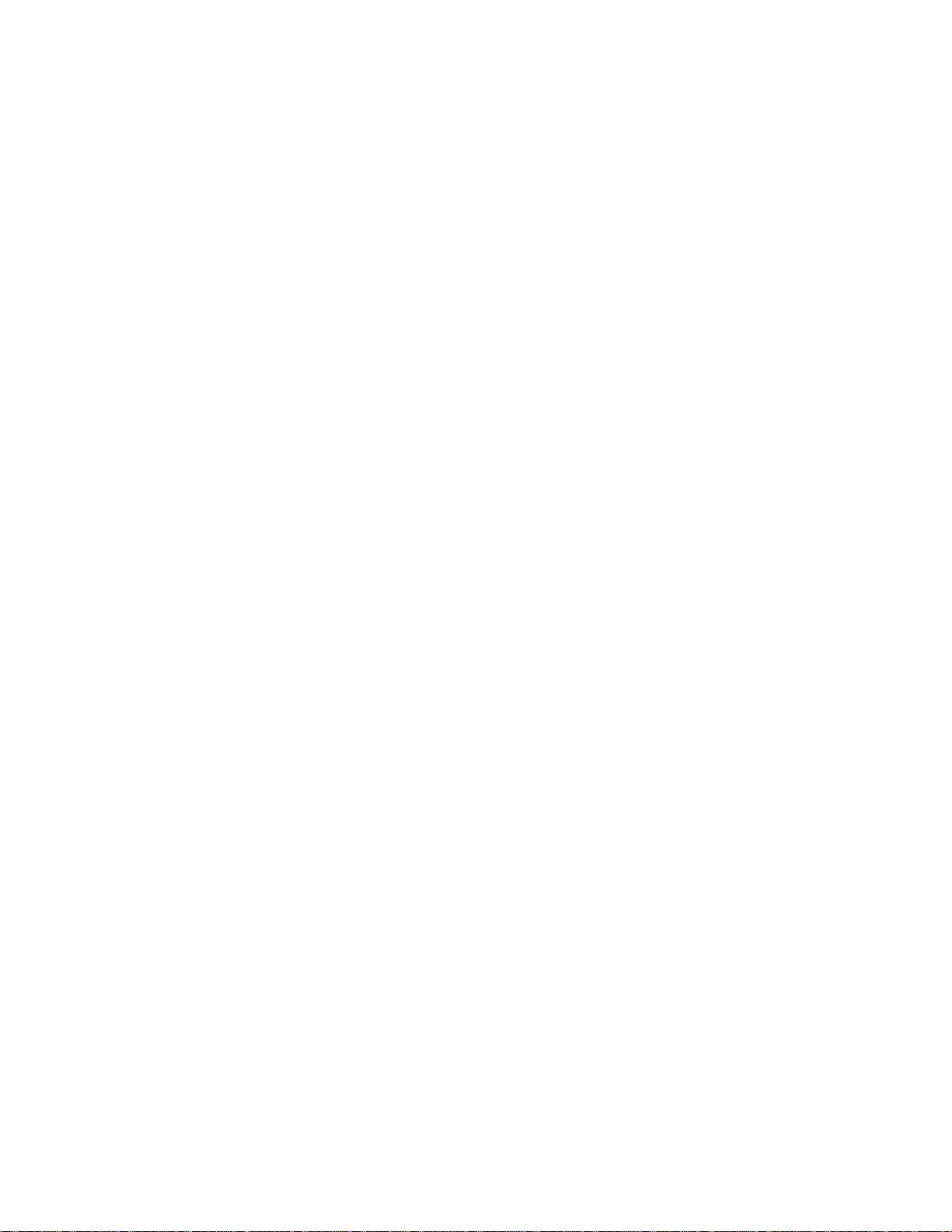
HP StorageWorks
File System Extender 3.2
Command Line Reference
First Edition (December 2005)
Part Number: T3648-96003
Page 2

CONTENTS 1
Contents
1 FSE command index 1
2 FSE command documentation 2
1 FSE command index
1.1 List of FSE commands
FSE command-line interface includes the following commands:
fse 2
fsebackup 11
fsebak 17
fsecheck 22
fsedrive 26
fsefile 32
fsejob 41
fselibrary 47
fsemedium 54
fsepartition 66
fsepool 77
fserecover 84
fserestore 88
File System Extender 3.2 Command Line Reference
Page 3
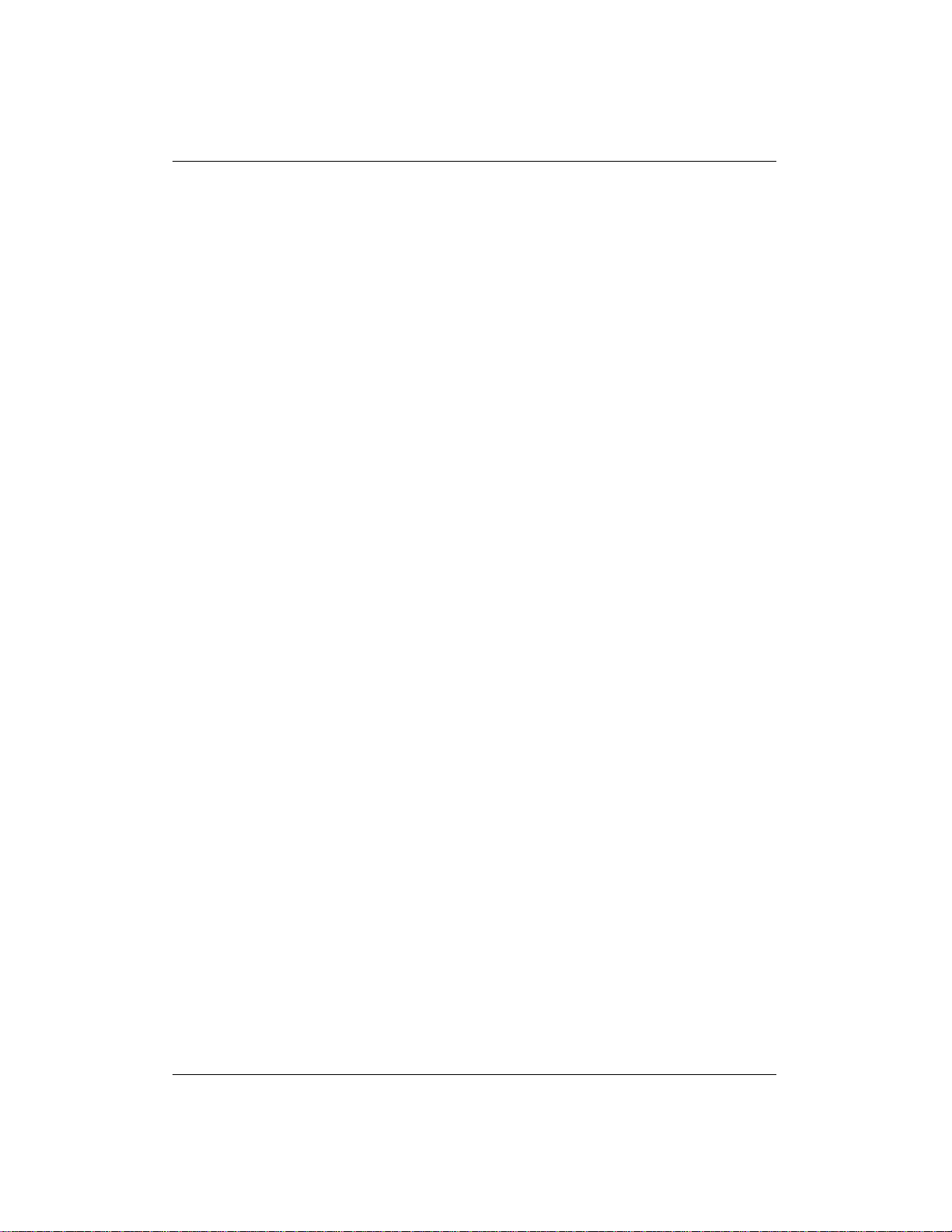
2 FSE command documentation 2
fsesystem 91
2 FSE command documentation
2.1 NAME
fse – Initiate or terminate the FSE server or FSE client operation. Show current
status of the FSE daemons. Prepare FSE system for the restore process. Configure
mount points for HSM file systems (on Windowssystems only). Enable or disable
Limited Access Mode for a particular HSM file system (on Windows systems
only).
2.1.1 SYNOPSIS
fse ––start
fse ––stop
fse ––restart
fse ––status
fse ––startrestore
fse ––mount MountPoint VolumeName
fse ––umount MountPoint VolumeName
fse ––dismount–ntfs VolumeName
fse ––limit–access VolumeName
fse ––full–access VolumeName
2.1.2 DESCRIPTION
The fse command (startup script on Linux, executable on Windows systems) affects core FSE components. It should be used with a maximum care as its usage
can lead to improper FSE server or client operation or no operation at all. FSE
administrator has to know exactly what he is doing when using this command.
File System Extender 3.2 Command Line Reference
Page 4
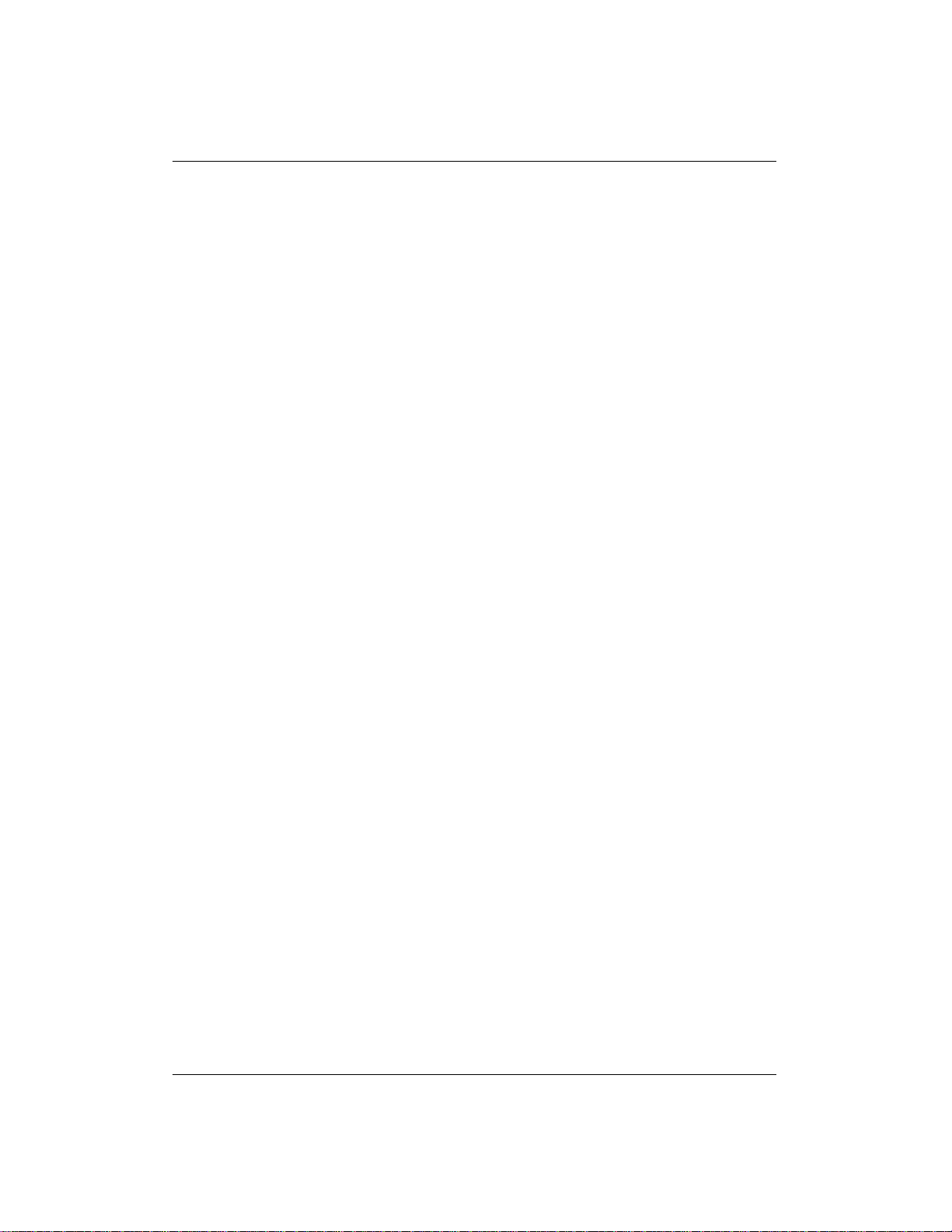
2.1 NAME 3
The command is used to perform these FSE administrator’s tasks:
• startup or shut down FSE processes to enable or cease the FSE system (FSE
server, FSE client) operation,
• restart FSE (server, client) processes in case of a trouble,
• print status information for the configuration–independent FSE processes
(FSE daemons) running on FSE system (FSE server, FSE client),
• prepare the FSE system for the restore process,
• on Windows systems, configure mount points for HSM file systems, mount
or unmount HSM file systems,
• on Windows systems, dismount a newly formatted volume, enable or disable Limited Access Mode for a particular HSM file system.
FSE PROCESSES Core FSE components, as for fse command, are running FSE processes, that are responsible for proper FSE operation. There are
two groups of FSE processes: configuration–independent and configuration–
dependent. The configuration–independent FSE processes, also called FSE daemons, allow FSE software to operate and intercommunicate. The configuration–
dependent FSE processes control a single configured FSE resource. FSE administrator may configure more than one resource of the same kind, so there can be
several FSE processes of the same kind running simultaneously. Currently, the
only resources that are controlled by their own processes are FSE partition and
FSE library.
STAND–ALONE AND DISTRIBUTED FSE SYSTEMS It is possible to either set up an FSE system on a stand–alone machine or distribute its functionality
across one FSE server and an arbitrary number of FSE clients. In first case, all
FSE processes are running on the same system, in the other some of them only
on FSE server as FSE server processes (marked with S character), some only on
each FSE client as FSE client processes (marked with C character) and some on
both/all (marked with S+C characters).
Configuration–independent FSE processes – FSE daemons are:
File System Extender 3.2 Command Line Reference
Page 5
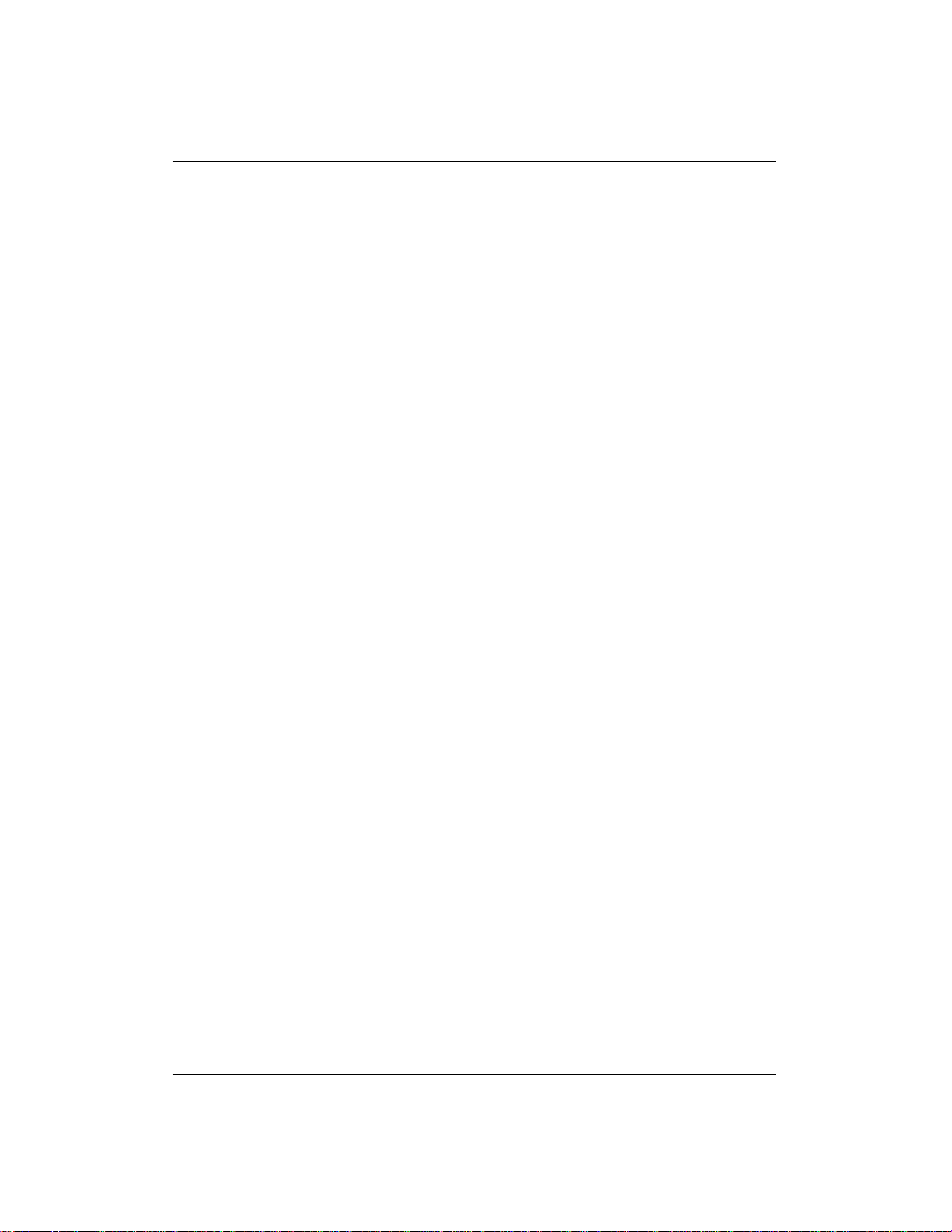
2.1 NAME 4
• Service (S+C),
• Resource Manager (S),
• Management Interface (S),
• File System Event Manager∗ (C).
∗ ... there is one File System Event Manager running on each FSE client host.
It controls an arbitrary number of HSM file systems that reside on the same FSE
client host.
Configuration–dependent FSE processes:
• Partition Manager (S),
• Back End Agent (S),
• Library Agent (S).
fse status prints info on the configuration–independent FSE processes only. For
each FSE daemon fse status prints its binary name, its current status (running,
stopped) and the associated process ID(s). If the command is executed on FSE
server (FSE client) it only prints info on the FSE server (FSE client) daemons.
The daemon binary names are listed in the following table.
-------------------------------------------| PROCESS | FSE DAEMON |
-------------------------------------------| fse-svc | Service |
| fse-rm | Resource Manager |
| fse-mif | Management Interface |
| fse-fsevtmgr | File System Event Manager |
--------------------------------------------
POST–START AND PRE–STOP SCRIPTS FSE administrator can set up two
helper scripts which perform certain automated tasks at the FSE system’s (FSE
server’s, FSE client’s) start–up and shut–down time. They are executed by the fse
command.
Both helper scripts have to be placed in the /opt/fse/sbin (on Linux systems) or
%InstallPath%\bin directory (on Windowssystems) on a local machine, and have
to be named as specified below:
File System Extender 3.2 Command Line Reference
Page 6

2.1 NAME 5
• post_start.sh (on Linux systems) or post_start.cmd (on Windows systems)
... this is the post–start helper script. It is executed after all FSE processes
have been started up and all existing FSE file systems with an entry in the
/etc/fstab file (on Linux systems) or all existing FSE file systems with a
defined mount point (on Windows systems) have been mounted, i.e. right
after the FSE system is put into its fully operational state;
• pre_stop.sh (on Linux systems) or pre_stop.cmd (on Windows systems) .....
this is the pre–stop helper script. It is executed before all mounted HSM file
systems are unmounted and all running FSE processes are shut down, i.e.
right before the FSE system is pulled out of its fully operational state.
If any of these scripts does not exist, it is simply ignored.
IMPORTANT: The commands that you specify in the post–start and pre–stop
scripts should not block the execution of the fse command. Thus, they have to
conform to the following rules:
• They must not require interactive input.
• They must finish in a reasonable time and afterwards return the control to
the script afterwards.
2.1.3 OPTIONS
• ––start
This option has different effects depending on whether the fse command is
executed on a stand–alone FSE system or in a distributed FSE system on
FSE server or FSE client.
If used on a stand–alone FSE system, the start option:
1. initiates omniNames – the omniORB naming service daemon, if it is
not running yet,
2. initiates the FSE system operation starting up all FSE processes (see
FSE PROCESSES for details on FSE processes),
3. mounts all existing HSM file systems with an entry in the /etc/fstab
file (on Linux systems),
File System Extender 3.2 Command Line Reference
Page 7
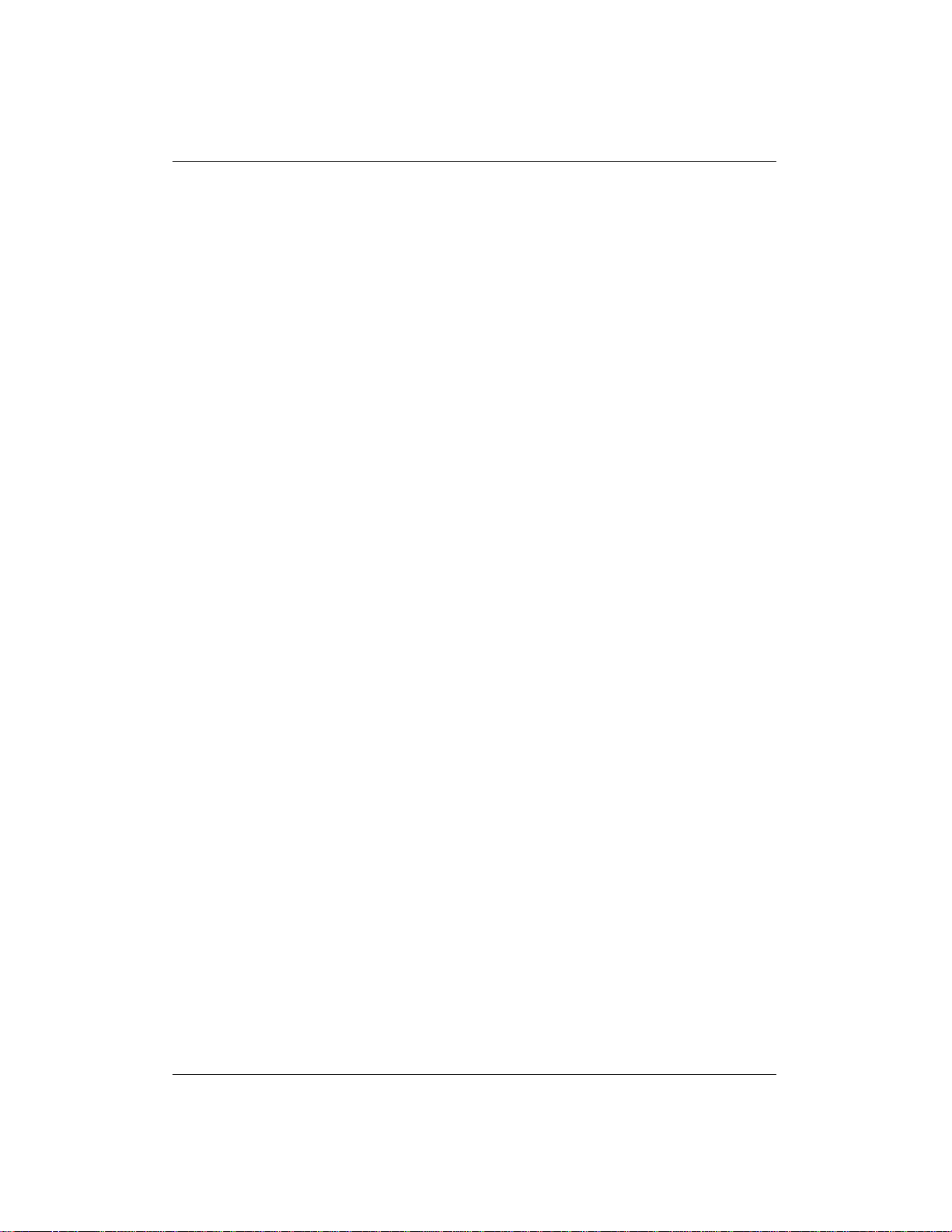
2.1 NAME 6
4. executes the post–start script, if it exists (see POST–START AND
PRE–STOP SCRIPTS for details on the post–start script).
If used on FSE server in a distributed FSE system, it:
1. initiates omniNames – the omniORB naming service daemon, if it is
not running yet,
2. initiates the FSE server operation starting up all FSE server processes
(see FSE PROCESSES for details on FSE server processes),
3. executes the post–start script, if it exists.
If used on FSE client in a distributed FSE system, it:
1. initiates the FSE client operation starting up all FSE client processes
(see FSE PROCESSES for details on FSE client processes),
2. mounts all existing HSM file systems with an entry in the /etc/fstab
file (on Linux systems),
3. executes the post–start script, if it exists.
• ––stop
As with the start option, the effects of this option depend on where the fse
command is executed.
If used on a stand–alone FSE system, the stop option:
1. executes the pre–stop script, if it exists (see POST–START AND
PRE–STOP SCRIPTS for details on the pre–stop script),
2. unmounts all mounted HSM file systems (on Linux systems),
3. terminates the FSE system operation shutting down all running FSE
processes (see FSE PROCESSES for details on FSE processes).
If used on FSE server in a distributed FSE system, it:
1. executes the pre–stop script, if it exists,
2. terminates the FSE server operation shutting down all running FSE
server processes (see FSE PROCESSES for details on FSE server
processes).
File System Extender 3.2 Command Line Reference
Page 8
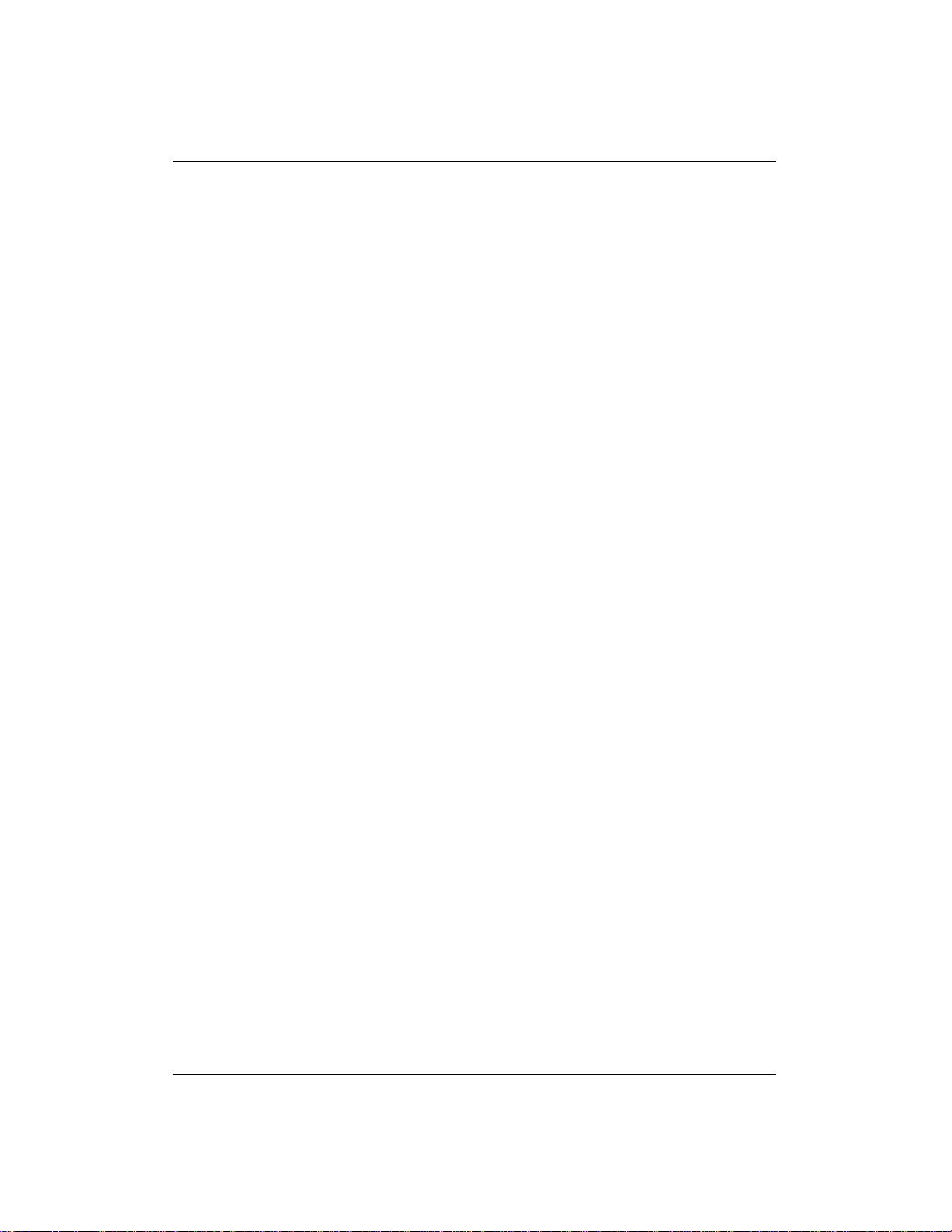
2.1 NAME 7
If used on FSE client in a distributed FSE system, it:
1. executes the pre–stop script, if it exists,
2. unmounts all mounted HSM file systems (on Linux systems),
3. terminates the FSE client operation shutting down all running FSE
client processes (see FSE PROCESSES for details on FSE client processes).
• ––restart
This option has the same effect as a consecutive invocation of the fse stop
and fse start commands.
Note:
In a distributed FSE system, restarting the FSE processes on FSE server
requires restarting processes on particular FSE client to allow normal
operation of each FSE partition configured on that client.
• ––status
Show status of each FSE (server, client) daemon, i.e. configuration–
independent FSE (server, client) process. See FSE PROCESSES for FSE
daemon status info details.
• ––startrestore
Prepare the FSE system for the restore process. This option puts the FSE
system in the special "restore" mode in order to disable usage of the HSM
file systems; the way it achieves this is different according to the operating
system.
Linux systems: on a Linux system, the fse – –startrestore command starts
up all local FSE processes except the HSM File System Event Manager.
Also the HSM file systems are not mounted in this mode.
Windows systems: on a Windows system, the fse ––startrestore command starts up all local FSE processes, but mounts the HSM file systems as
ordinary NTFS file systems.
Note that you should invoke the fse ––startrestorecommand only when the
local FSE processes are stopped. You must invoke it on each component of
the FSE system that you want to restore, that is before running fserestore.
• ––mount
File System Extender 3.2 Command Line Reference
Page 9
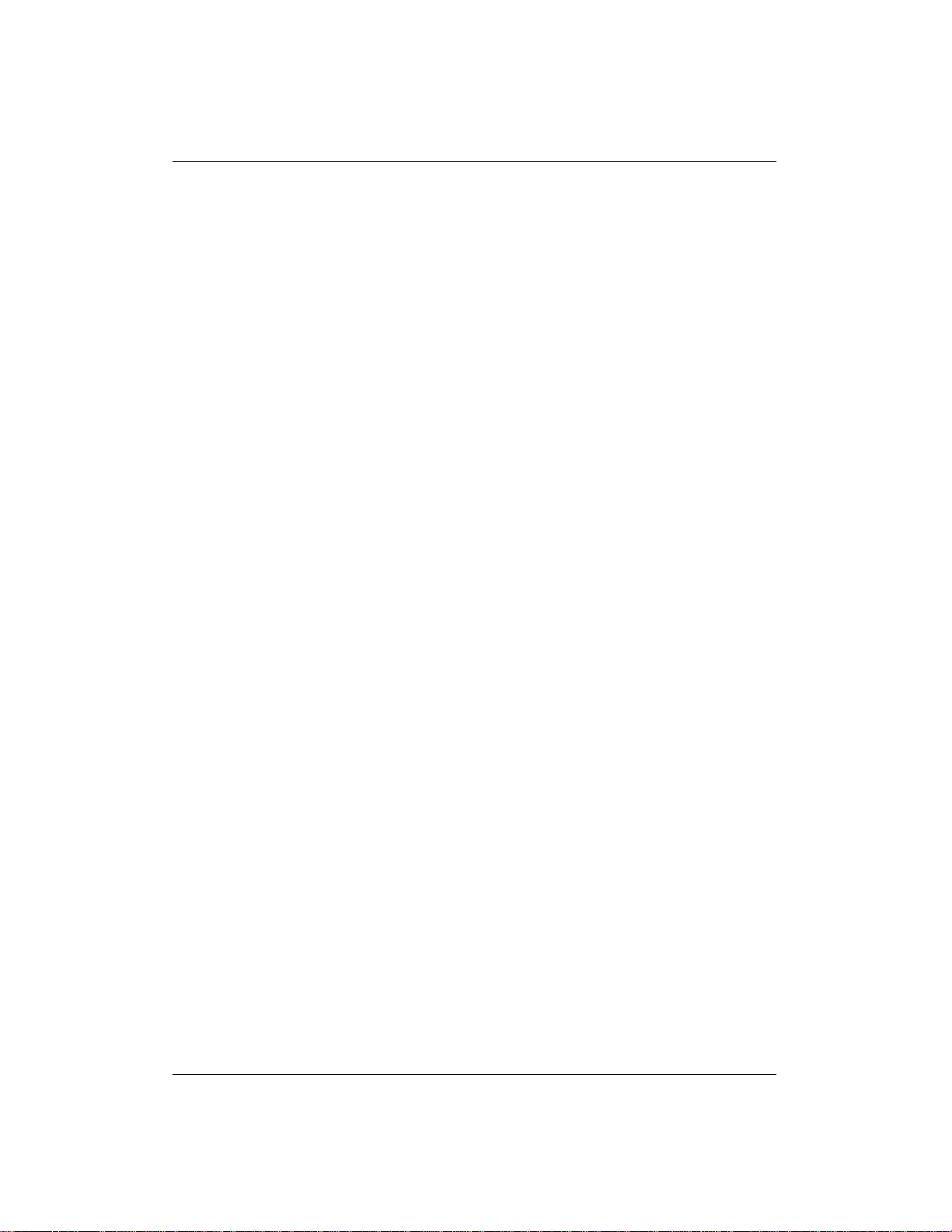
2.1 NAME 8
• ––umount
Linux systems: The command fse – –mount | ––umount should not be
used by the FSE administrator directly. It is called by fse–svc daemon during recovery of FSE file system.
Windows systems: Use the command fse ––mount | ––umount with great
care. It should be used instead of mountvol command if you want to administrate an FSE partition (for example to enable or disable it).
• fse – –mount command will create a mount point MountPoint for the volume VolumeName and trigger HSM FS filter to connect to volume device
file and start FSE–HSM.
• fse––umount command will stop FSE–HSM and switch the HSM FS filter
operation for managing accesses to the volume VolumeName from Full Ac-
cess Mode to Limited Access Mode. See description of the – –limit–access
option for information on Limited Access Mode.
• MountPoint
A directory path that represents the mount point to which the VolumeName
NTFS volume will be mounted.
• VolumeName
An NTFS volume that stores an HSM file system on a Windows client.
• ––dismount–ntfs
Windows systems only: This option dismounts the newly formatted
NTFS volume VolumeName. It sends an appropriate code (the FSCTL_-
DISMOUNT_VOLUME ioctrl code) to the volume. Later, when the volume is mounted again, the HSM FS filter can attach to it before NTFS, and
thus gain control over it. Note that the fse – –dismount–ntfs command will
fail in case the volume is in use, that is, when some processes have open
handles on it.
• ––limit–access
Windows systems only: This option switches the HSM FS filter operation
for managing accesses to the volume VolumeName from Full Access Mode
to Limited Access Mode. In this mode, modifications on the corresponding
HSM file system are not allowed. The volume remains mounted to its mount
File System Extender 3.2 Command Line Reference
Page 10
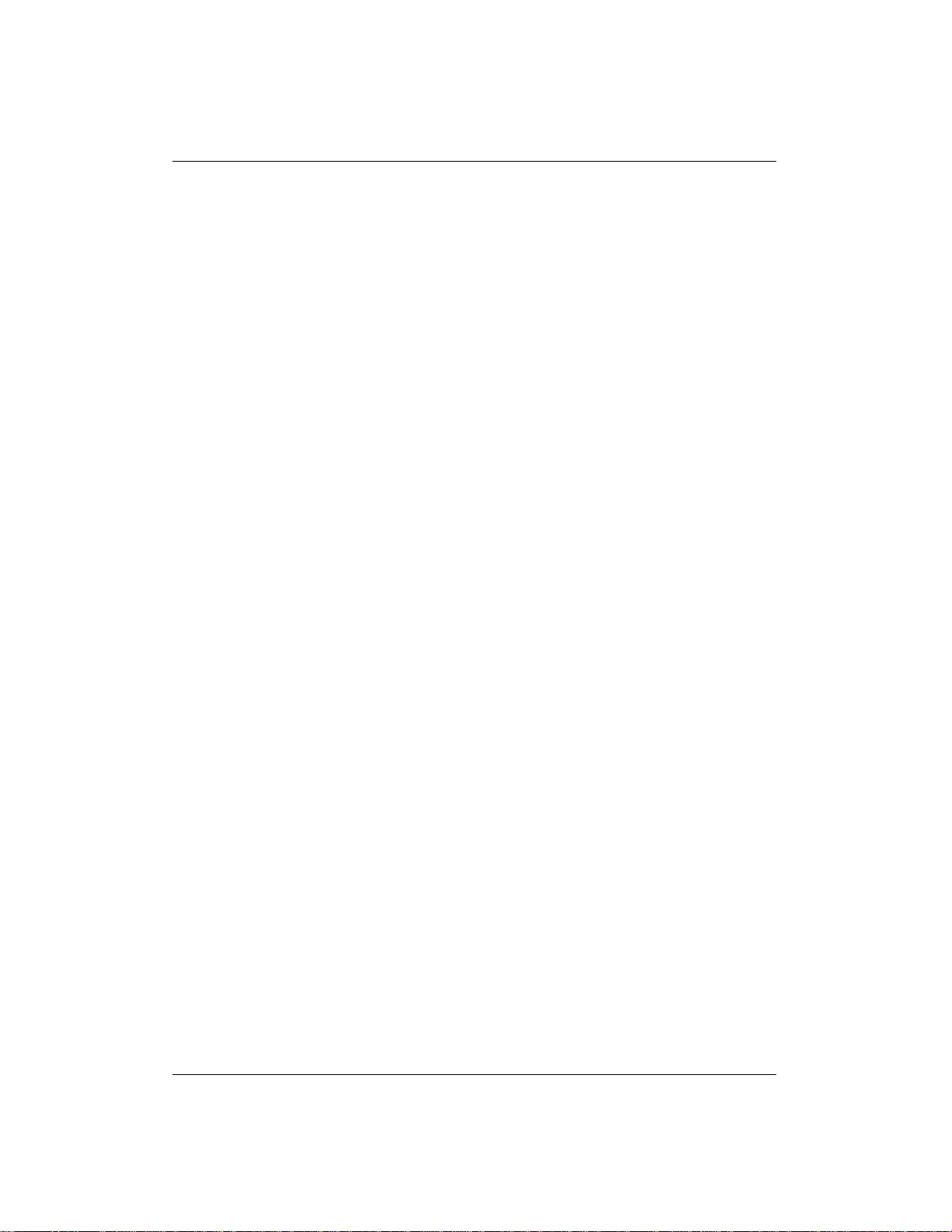
2.1 NAME 9
point, FSE–HSM continues to run for the HSM file system and online files
are still migrated and released. Recalls of offline files are denied. When
an offline file is accessed while the HSM file system operates in Limited
Access Mode, the application that is accessing the file receives an error and
the file is not recalled. For more information on Limited Access Mode, refer
to File System Extender User146s Guide.
• ––full–access
Windows systems only: This option switches the HSM FS filter operation
for managing accesses to the volume VolumeName from Limited Access
Mode to Full Access Mode. This change is possible only if the corresponding FSE–HSM process is running and the HSM file system on the volume
operates in Limited Access Mode. For more information on Full Access
Mode, refer to File System Extender User146s Guide.
2.1.4 EXAMPLES
Create a mount point for the specified volume and trigger HSM FS filter to connect
to volume device file and start FSE–HSM (on Windows systems):
fse ––mount I:\fs02 Volume{86eec883–a640–11d7–9be3–00096bb08bc0}
Stop FSE–HSM and enable Limited Access Mode for the specified volume (on
Windows systems):
fse ––umount c:\emptydir Volume{d9568629–da27–11d7–bf21–0050da45607}
Disconnect NTFS from the specified volume (on Windows systems):
fse ––dismount–ntfs Volume{d9568629–da27–11d7–bf21–0050da45607}
Enable Limited Access Mode for the specified volume (on Windows systems):
fse ––limit–access Volume{d9568629–da27–11d7–bf21–0050da45607}
Disable Limited Access Mode (switch back to Full Access Mode) for the specified
volume (on Windows systems):
fse ––full–access Volume{d9568629–da27–11d7–bf21–0050da45607}
File System Extender 3.2 Command Line Reference
Page 11
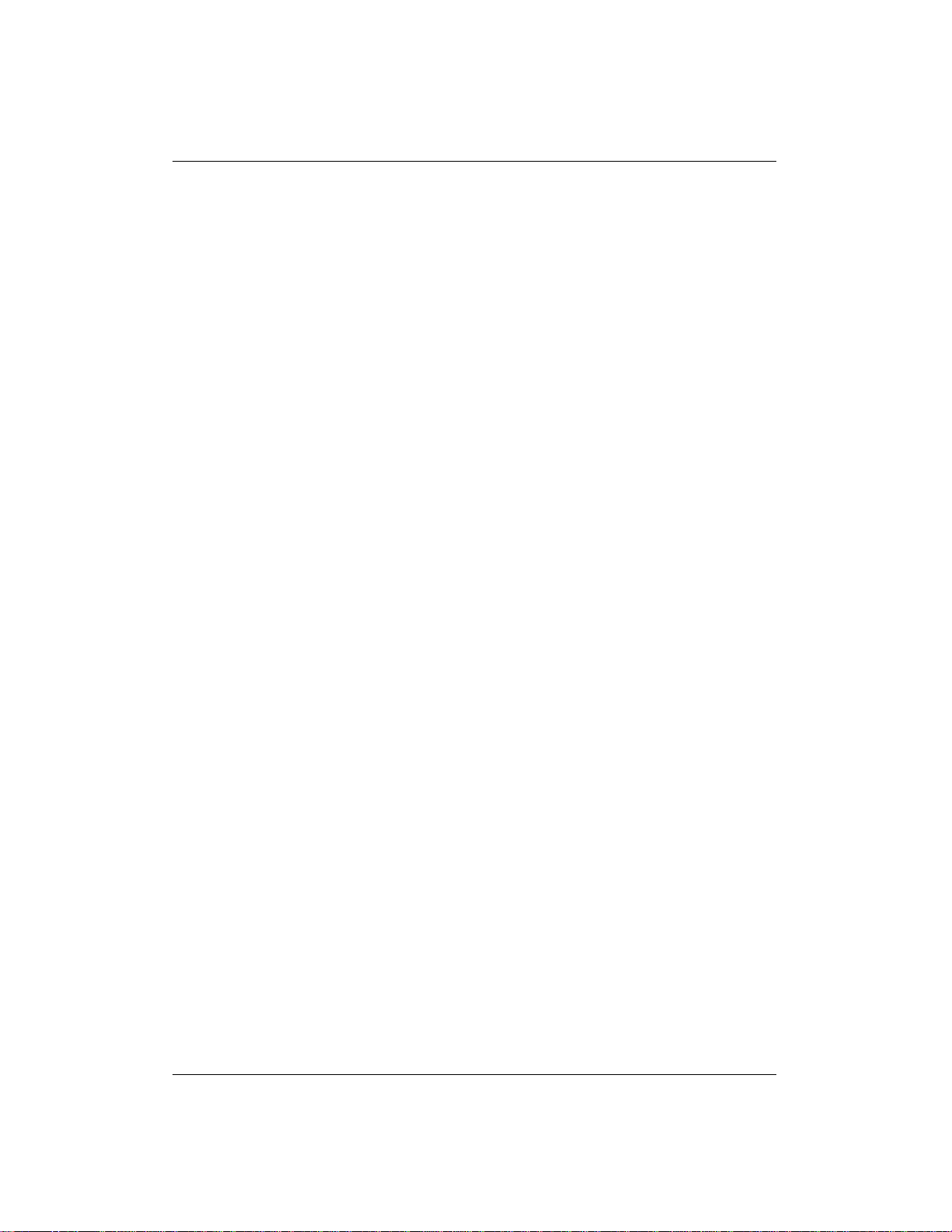
2.1 NAME 10
2.1.5 FILES
On Linux systems:
• /opt/fse/sbin/post_start.sh The post–start helper script.
• /opt/fse/sbin/pre_stop.sh The pre–stop helper script.
On Windows systems:
• %InstallPath%\bin\post_start.cmd The post–start helper script.
• %InstallPath%\bin\pre_stop.cmd The pre–stop helper script.
2.1.6 COPYRIGHT
Copyright (C) 2004-2005 Hewlett-Packard
Copyright (C) 2002-2005 GRAU Data Storage
2.1.7 SEE ALSO
fsesystem(8), fsepartition(8), fserestore(8), fseintro(7).
File System Extender 3.2 Command Line Reference
Page 12
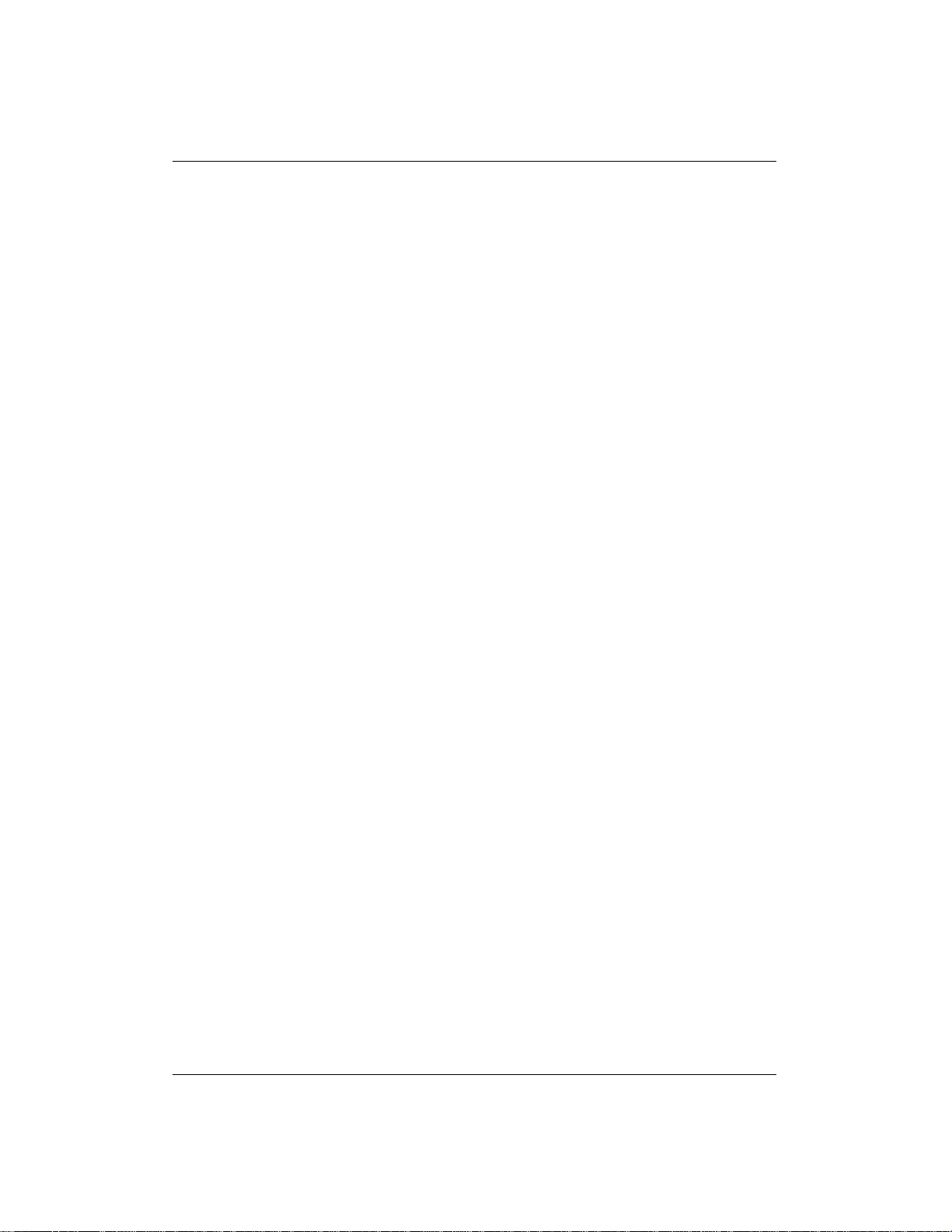
2.2 NAME 11
2.2 NAME
fsebackup – Back up FSE system state to the backup media.
2.2.1 SYNOPSIS
fsebackup {–m | – –media} Barcode... [{–c | – –client} [Client...]] [– –skip–
hsmfs] [{–l | ––log–file} LogFileName]
fsebackup {–h | ––help}
2.2.2 DESCRIPTION
Backup of the FSE system is performed in such a way that it preserves a consistent
state of information stored in FSE databases, FSE system files and user data on
HSM file systems. Its operation was designed to obstruct normal FSE system
operation to as little extent as possible.
There are three levels of backup:
• Server backup
It will backup all the required databases stored on FSE server, but will not
backup any data on FSE clients (HSM file system and Hierarchical Storage
Management Database (HSMDB)). HSM file system can be recovered from
File System Catalog (FSC) with fserecover command. This is the fastest
and preferred way of doing backup.
• Full backup
It will backup all the required databases stored on FSE server and all FSE
clients. It is possible to recover the whole FSE system (server & clients) by
doing restore.
• Single client backup
It will backup all the required databases stored on FSE server and specific
FSE client. It is possible to recover the FSE server and specific client by doing restore, while other clients would require running fserecover command
to recover HSM file system.
File System Extender 3.2 Command Line Reference
Page 13
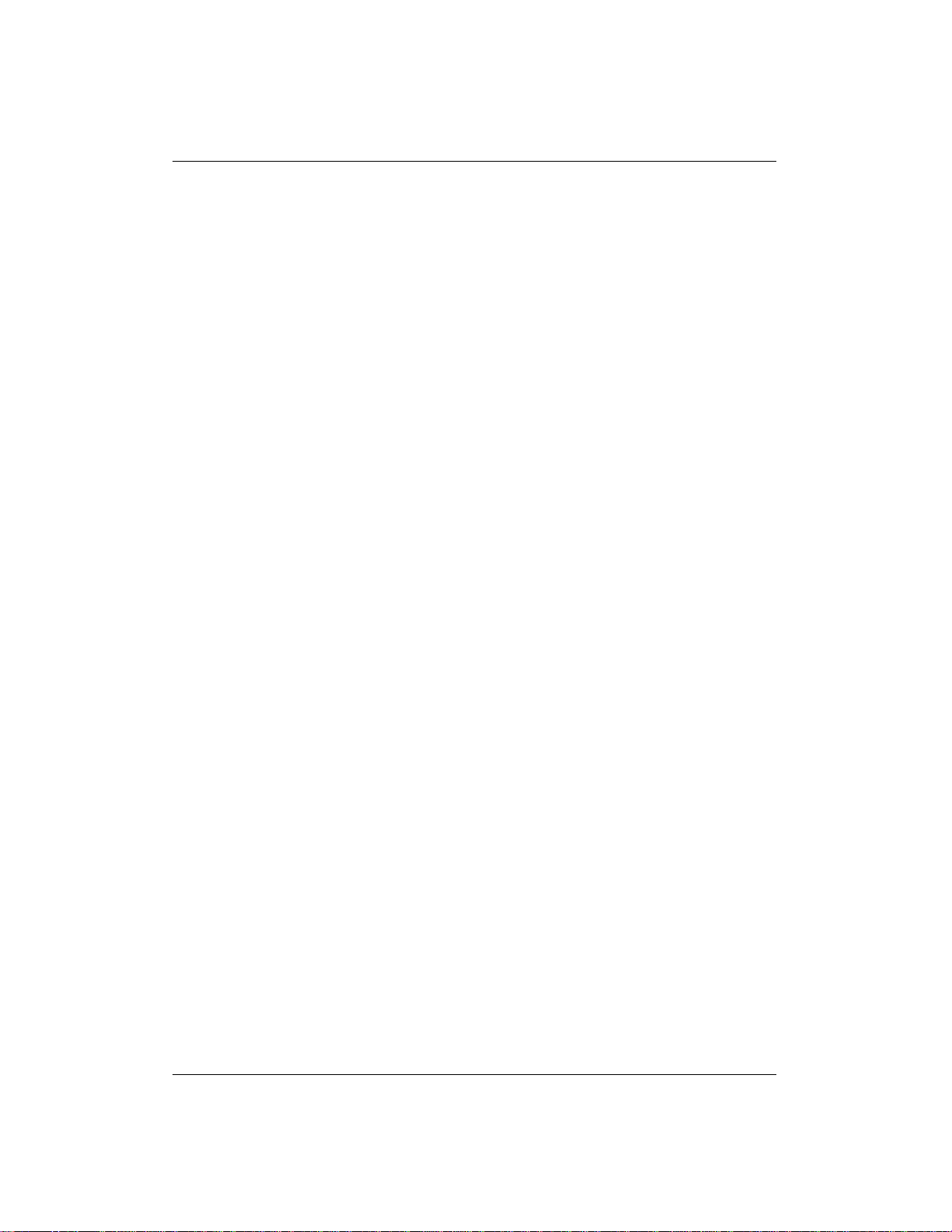
2.2 NAME 12
PREREQUISITES FSE backup uses logical volume snapshot technology to
keep FSE system’s operation almost unobstructed during the backup window. To
be able for the FSE backup to use this technology, HSM file systems, FSE configuration and all FSE databases and system files have to reside on LVM logical
volumes (on Linux systems) or special snapshot software needs to be installed (on
Windows systems). This is an essential prerequisite.
FSE backup uses FSE backup media – FSE media that are assigned to a special
media pool, distinguished by its BACKUP type. A backup pool should be configured with only one volume in order to use all the space on medium. Backup media
in this pool should be formatted, but not initialized. If the backup encounters an
initialized FSE medium, it will return an error. This is applied to prevent loss of
data. For details on configuring an FSE backup media pool, see the fsepool man
page.
IMPORTANT: It is an FSE administrator’s responsibility to dedicate correct
backup media for each backup session. fsebackup does not keep record of which
backup media had already been used for backup and when. It will only check if
media with the specified barcodes are assigned to FSE backup media pool before
proceeding. It is also suggested to keep at least two backup sets in order to ensure
that you have always at least one valid backup.
THE BACKUP PROCEDURE After the prerequisites are checked and fulfilled, fsebackup first suspends the FSE system and achieves a consistent state of
all File System Catalogs (FSCs) and Hierarchical Storage Management Databases
(HSMDBs). It then creates snapshots of all required disk volumes (/var/opt/fse
and /var/opt/fse/part on Linux and appropriate disk on Windows) before resuming
the FSE system operation. Suspend and resume operations are performed using
the fsebak command. Once the snapshots are successfully created the backup can
continue.
All relevant data is gathered together and archived using tar tape archiving utility
on Linux and proprietary FSE tool on Windows (fse–arch). It is then written to the
FSE backup media in form of severalarchive files, separated with file marks. First
archives on the medium are client specific data (HSM file system and HSMDB).
This is followed by File System Catalog archives for each FSE partition, then
the Configuration Database (configuration information for FSE system, FSE libraries, FSE drives, FSE media pools and FSE partitions, the Resource Management Database, Fast Recovery Information (FRI) in temporary disk files and
File System Extender 3.2 Command Line Reference
Page 14
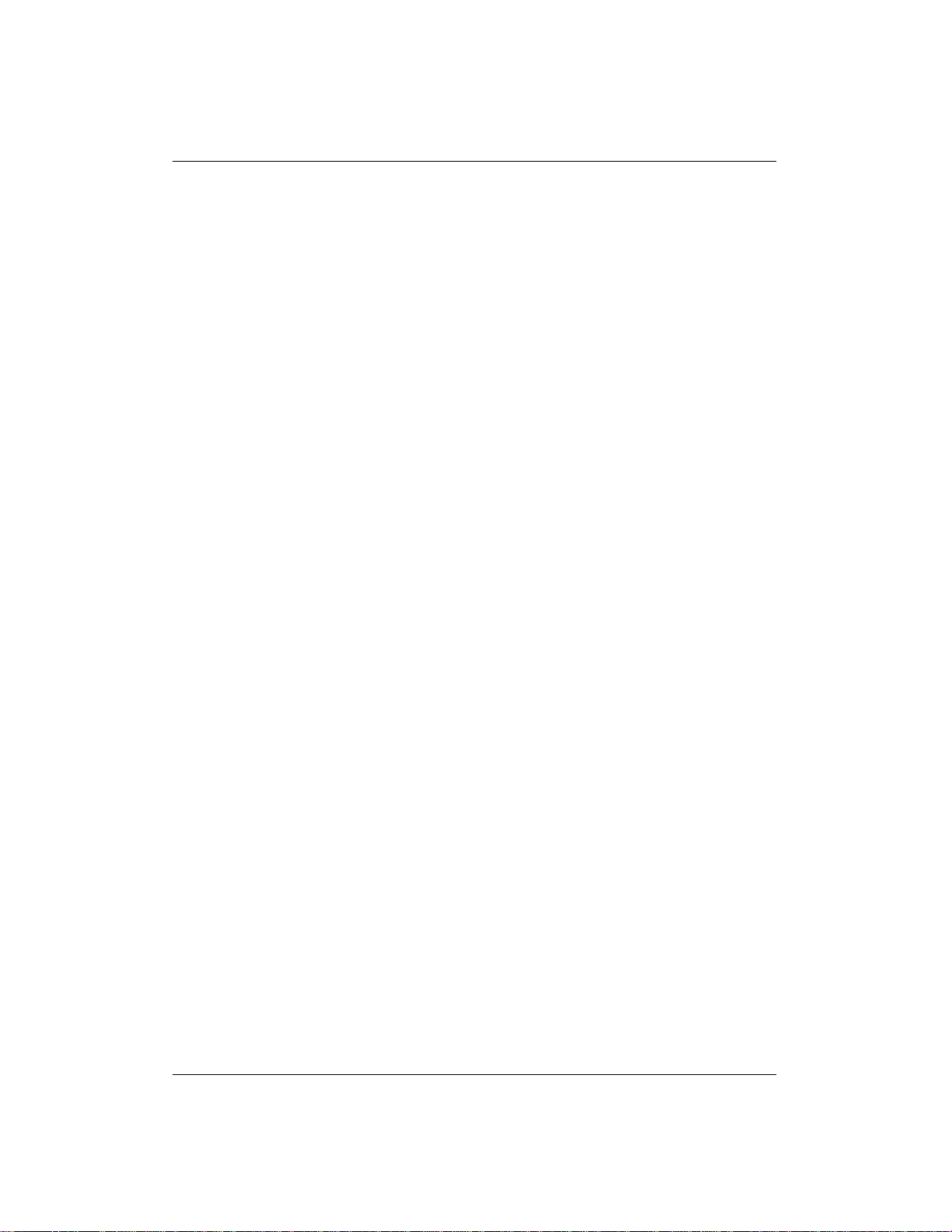
2.2 NAME 13
global configuration (backup, trace and CORBA/omniORB configuration files).
Offline files on HSM file system are backed up as sparse files. These files practically do not occupy any space on backup medium.
FSE backup usually runs in background, started automatically by cron or similar
utilities. A special lock file backup.pid is used to preventstarting multiple backup
processes in parallel.
ACTIVITY LOGGING FSE administrator usually consults the fse.log file to
figure out backup start and stop times. These times are used to estimate the required backup window. Additionally, fsebackup records its progress report to
the backup.log file (see section FILES). When backup successfully finishes, it
reports barcodes of the FSE backup media the backup data had been written to.
CONFIGURATION On Linux, administrator needs to configure some parameters in backup.cfg configuration file. The configurable parameters and their default
values are the following:
• HSM_LV_VAR = hsm_vg/var
Name of the LVM volume group and the LVM logical volume used to store
file system for the /var/opt/fse mount point.
• HSM_LV_PART = hsm_vg/part
Name of the LVM volume group and the LVM logical volume used to store
file system for the /var/opt/fse/part mount point.
• SNAPSHOT_PCT = 10
Size of the LVM logical volume snapshot, expressed in percentage of the
original LVM logical volume size.
If the /etc/opt/fse/backup.cfg file is not found, default values are used for the FSE
backup process.
2.2.3 OPTIONS
• –m, – –media
File System Extender 3.2 Command Line Reference
Page 15
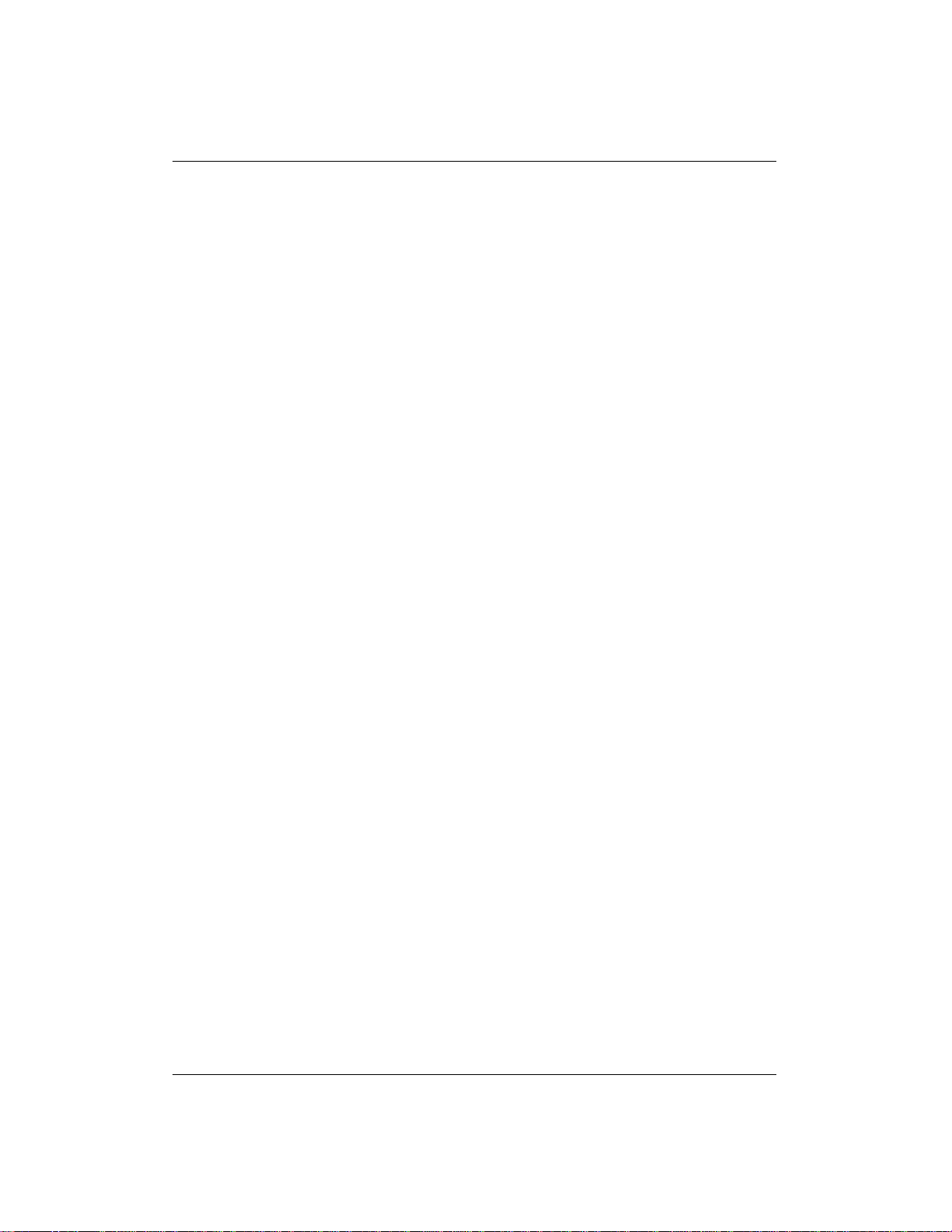
2.2 NAME 14
Perform backup of the FSE server. Record the backup image data on one or
more FSE media with barcode(s) Barcode....
• Barcode...
A sequence of barcodes of the FSE media which are used to store backup
image data. The media barcodes have to be separated by spaces.
• –c, – –client
Perform a backup of FSE clients or if specific client hostname is specified
by the Client... argument just specific client. This option may only be used
together with the ––media option.
• Client...
A sequence of fully–qualified domain names (FQDN) of the FSE clients
which are backed up. FQDNs have to be separated by spaces.
• ––skip–hsmfs
Do not perform a backup of HSM file system. This option may only be used
together with the ––media option.
• –l, – –log–file
Log FSE backup activity into file LogFileName. FSE backup activity is
normally logged into the default FSE backup log file. This option may only
be used together with the – –media option.
• LogFileName
File name (with optional path) of the additional backup activity log which
will record the progress of the FSE backup process.
• –h, – –help
Print the usage information for this FSE command.
• –v, – –version
Print the copyright and version information for this FSE command.
File System Extender 3.2 Command Line Reference
Page 16

2.2 NAME 15
2.2.4 EXAMPLES
• Backup current FSE server state to FSE media with barcodes 000123,
000124 and 000125:
fsebackup ––media 000123 000124 000125
• Backup current FSE server state and all FSE clients to FSE media with
barcodes 000123, 000124 and 000125:
fsebackup ––media 000123 000124 000125 – –client
• Backup current FSE server state to FSE medium with barcode 000202.
Write additional backup log to file /tmp/backup_000202.log:
fsebackup ––media 000202 –l /tmp/backup_000202.log
• Backup current state of an FSE server and FSE clients fseclient_98.hp.com,
fseclient_99.hp.com to FSE medium with barcode 000300:
fsebackup –m 000300 –c fseclient_98.hp.com fseclient_99.hp.com
2.2.5 FILES
• /opt/fse/newconfig/backup.cfg (Linux systems–specific)
Template for an FSE backup configuration file.
• /etc/opt/fse/backup.cfg (Linux systems–specific)
FSE backup configuration file.
• /var/opt/fse/log/backup.log (on Linux systems),
%InstallPath%\var\log\backup.log (on Windows systems)
Log file with recorded information about activity of the FSE backup pro-
cess.
• /var/opt/fse/log/fse.log (on Linux systems),
%InstallPath%\var\log\fse.log (on Windows systems)
FSE event log file. It is used for measuring the required backup window.
File System Extender 3.2 Command Line Reference
Page 17
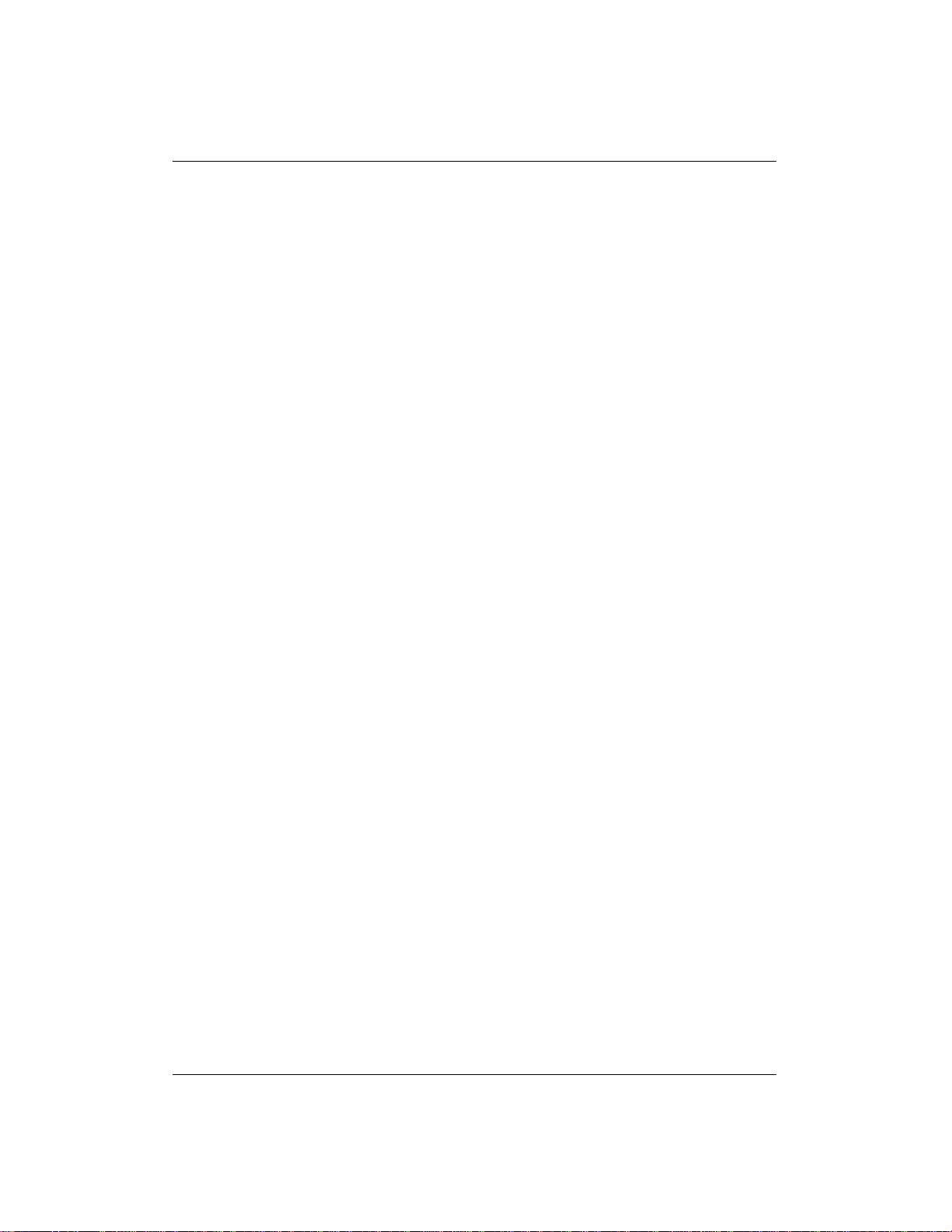
2.2 NAME 16
• /var/opt/fse/lock/backup.pid (on Linux systems),
%InstallPath%\var\lock\backup.pid (on Windows systems)
FSE backup lock file.
2.2.6 COPYRIGHT
Copyright (C) 2004-2005 Hewlett-Packard
Copyright (C) 2002-2005 GRAU Data Storage
2.2.7 SEE ALSO
fserestore(8), fsebak(8), fserecover(8), fseintro(7).
File System Extender 3.2 Command Line Reference
Page 18
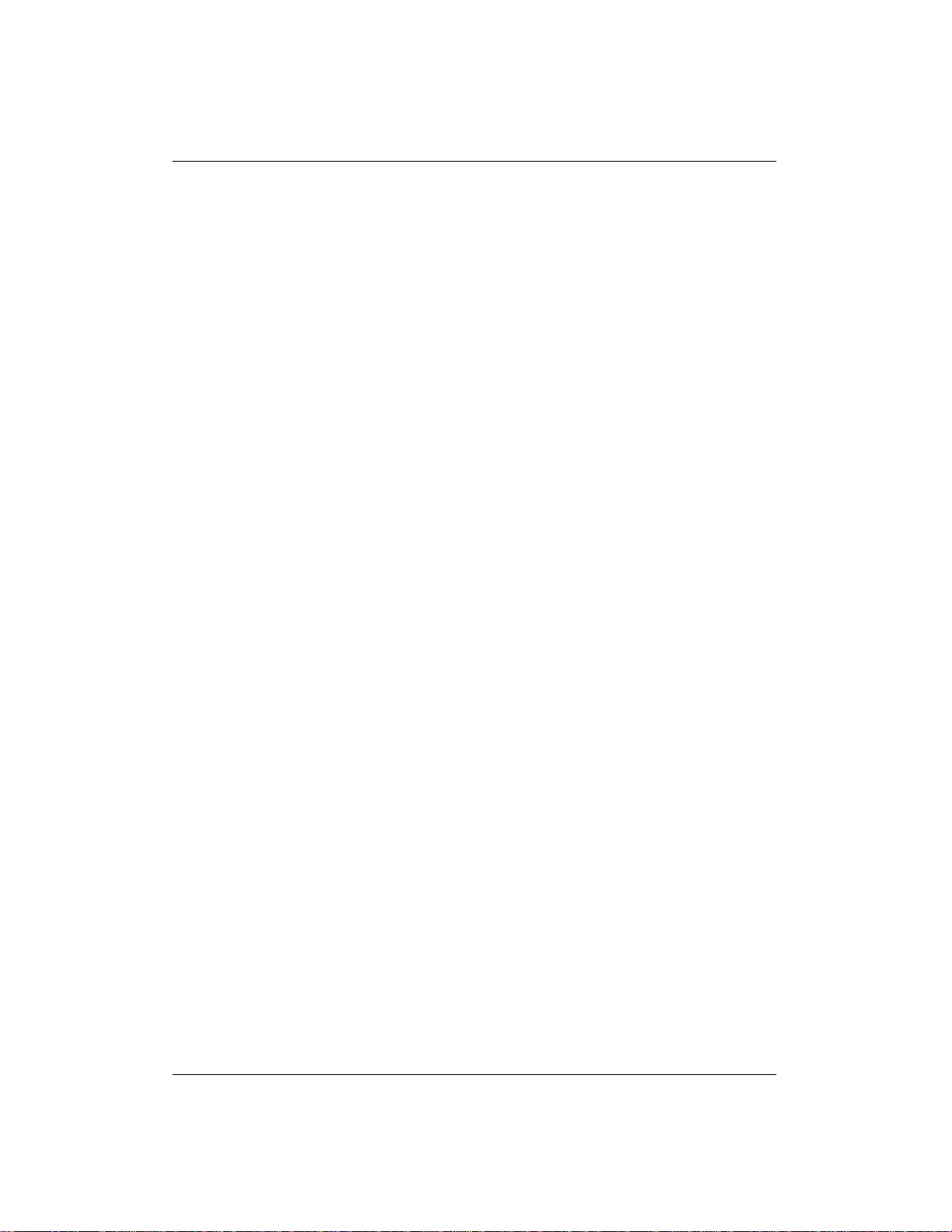
2.3 NAME 17
2.3 NAME
fsebak – Achieve a consistent state of all HSMDBs and FSCs to allow an eventual
back–up creation.
2.3.1 SYNOPSIS
fsebak ––suspend
fsebak ––continue StatusCode
fsebak ––reserve–medium Barcode
fsebak ––change–medium Barcode JobIOR
fsebak ––complete–job JobIOR
fsebak {–h | ––help}
fsebak {–v | ––version}
2.3.2 DESCRIPTION
COMMON USAGE fsebak command affects the core FSE components. Its
primary usage is from inside the fsebackup command and not as a stand–alone
tool, except on request of the FSE support personnel. In case of the latter, it
should be used with a maximum care as its usage can lead to improper FSE system
operation or no operation at all.
INTERNAL COMMAND OPERATION fsebak prepares Hierarchical Storage Management Databases (HSMDB) and File System Catalogs (FSC) of all
configured FSE partitions for an eventual back–up procedure. To achieve such a
database consistency, operation of all currently running Partition Managers has to
be temporarily suspended. Duplicate copies of HSMDBs and FSCs may then be
created using other system commands. After a successful back–up creation Partition Managers are unblocked using fsebak once again. This action restores the
normal FSE system operation.
Each FSE command communicates with the FSE system components through the
Management Interface (fse–mif). To execute an FSE command, the Management
File System Extender 3.2 Command Line Reference
Page 19
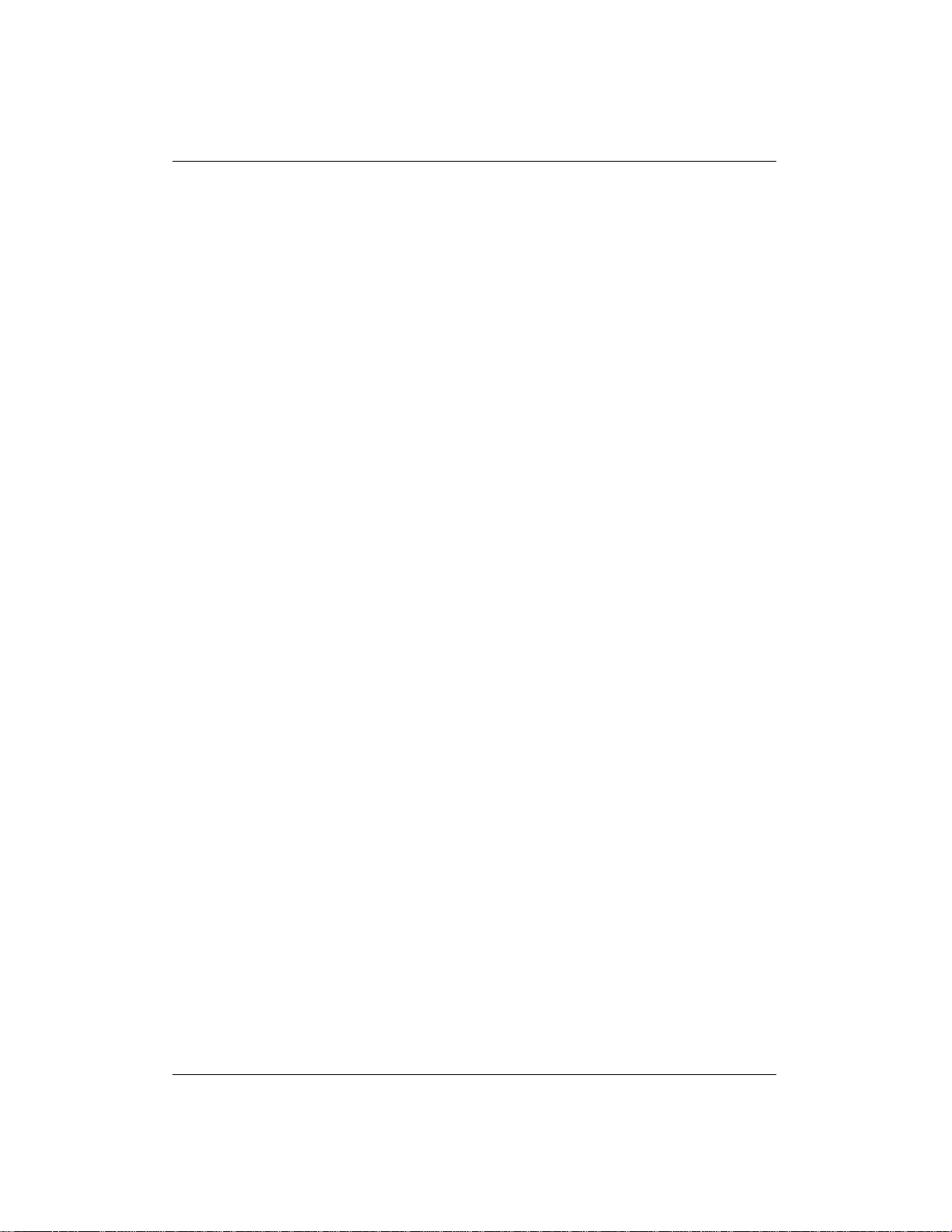
2.3 NAME 18
Interface must be running. If the connection to the Management Interface fails,
check its status by running the fse status command. In case the Management
Interface is not running, start it with the fse start command. Additionally, the
Partition Manager processes (fse–pm) for all configured FSE partitions must be
running. This can be checked with the fsesystem command.
After successful command execution, fsebak notifies the FSE administrator with
a suitable message, which is printed to the standard output stream (stdout). If
there was an error during command’s execution, an appropriate error message is
printed to the standard error stream (stderr).
ACHIEVING THE FSE DATABASE CONSISTENCY fsebak ––suspend
follows for each running Partition Manager the following procedure:
• block the incoming job requests in Partition Manager;
• make the corresponding HSMDB and FSC incorporate all changes from
their transaction logs into the main database files;
• write temporary files hsm.ref and fsc.ref with references to HSMDB and
FSC for use with the – –continue option;
• report action success or failure.
Note:
Contents of hsm.ref and fsc.ref files may not be directly altered in any way.
If all these steps were successfully completed, duplicate copies of HSMDB and
FSC can be made. Usually they are created with the fsebackup command. See
the fsebackup man page for details.
RESUMING A NORMAL FSE SYSTEM OPERATION fsebak––continue
StatusCode follows for each running Partition Manager the following procedure:
• read references to HSMDB and FSC from files hsm.ref and fsc.ref) and
delete these two files;
• start accepting incoming job requests in Partition Manager and resume normal operation.
File System Extender 3.2 Command Line Reference
Page 20

2.3 NAME 19
If the FSE administrator made sure that the HSMDB and FSC back–ups are stored
on a safe medium, (s)he is advised to use value 0 (zero) in place of the StatusCode
argument. This value means that all old transaction log files of HSMDBs and
FSCs will be removed, as they are not needed any more. If any other value is used
as the StatusCode, these transaction logs will be preserved and optionally used
again, if needed.
2.3.3 OPTIONS
• ––suspend
Prepare each HSMDB and FSC for backing up. This action temporarily sus-
pends the normal FSE system operation in all running Partition Managers.
See DESCRIPTION for details of this operation.
• ––continue
Unblock the FSE system operation using the value StatusCode. This en-
ables the incoming job requests in all running Partition Managers and restores the normal FSE system operation.
• StatusCode
The status code, which is used with the option – –continue. See DESCRIP-
TION for an explanation of the meaning and proper usage of this value.
• ––reserve–medium
Create a new administrative job for a backup purpose, print the interopera-
ble object reference of the job and the name of the devicewhere the back–up
archive will be written. The administrative job is a dummy job: it only allocates an FSE medium with the specified barcode Barcode from an FSE
backup media pool and loads it into a free FSE drive. It then prints the
device name of this FSE drive.
• Barcode
Barcode of the FSE medium, which will be used to store the back–up
archive. This medium has to be assigned to an FSE backup media pool.
• ––change–medium
File System Extender 3.2 Command Line Reference
Page 21

2.3 NAME 20
Allocate a new FSE medium to store the back–up archive. Usage of this option causes the job with the interoperable object reference JobIOR to unload
the currently allocated FSE medium from the FSE drive, release it, allocate
the FSE medium with the specified barcode Barcode from an FSE backup
media pool and load it into the same FSE drive. Usage of this option is
necessary if the previously reserved medium has not enough free space to
store the whole back–up archive.
• JobIOR
The interoperable job reference, which is used as an "address" of the job in
the CORBA Naming Service daemon. It is represented as a 160–byte text
string, beginning with the prefix IOR:.
• ––complete–job
Complete the administrativejob with the interoperable object reference Job-
IOR and release the currently allocated FSE medium.
• –h, – –help
Print the usage information for this FSE command.
• –v, – –version
Print the copyright and version information for this FSE command.
2.3.4 EXAMPLES
• Suspend the normal FSE system operation and prepare HSMDBs and FSCs
for backing up:
fsebak ––suspend
• Resume the normal FSE system operation after back–ups of the FSE
databases and system files were successfully created:
fsebak ––continue 0
• Resume the normal FSE operation after back–ups of all FSE databases and
system files were created, but preserve the HSMDB and FSC transaction
log files for an optional future use:
fsebak ––continue 1
File System Extender 3.2 Command Line Reference
Page 22
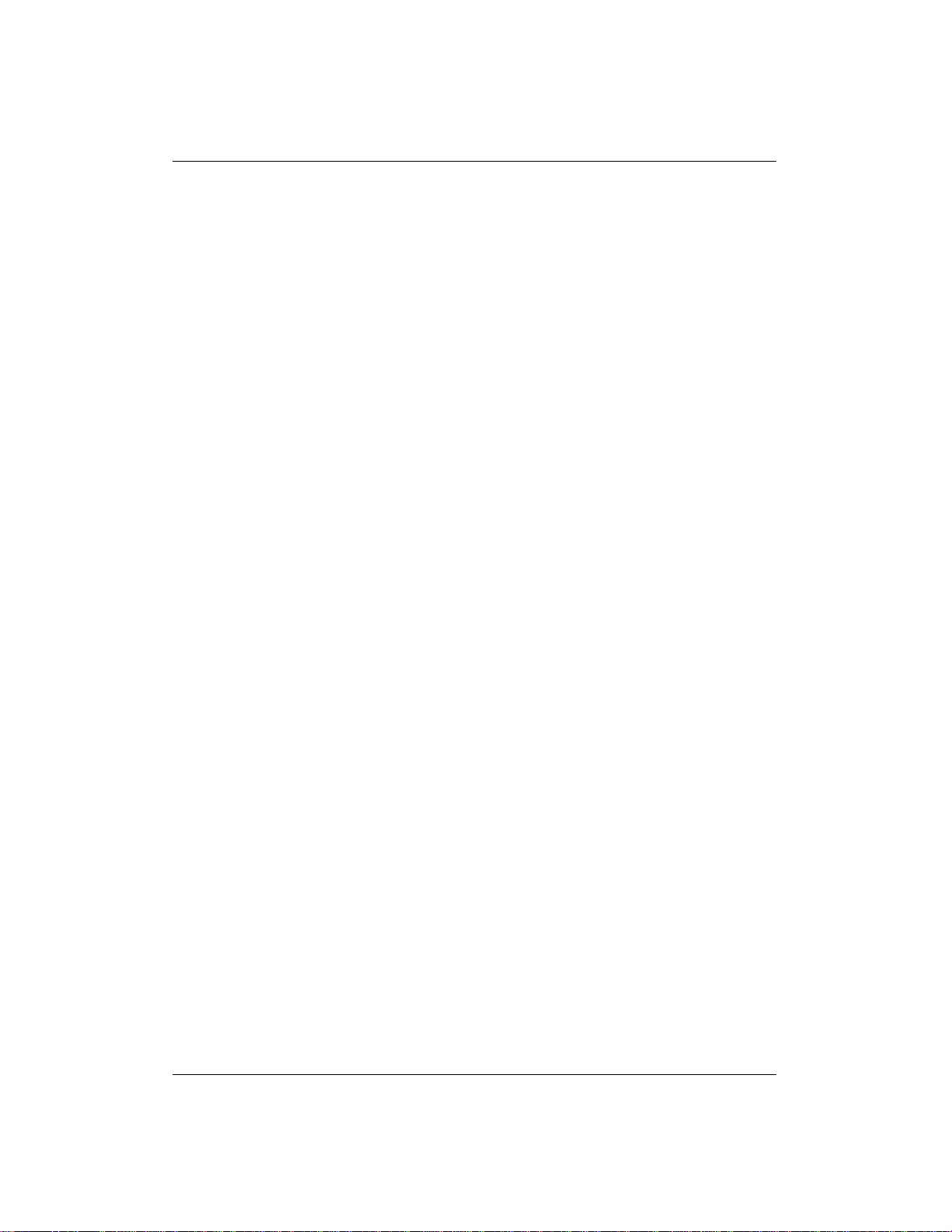
2.3 NAME 21
• Create an administrative job. Allocate the FSE medium with the barcode
backup–003 for a back–up procedure and load it into an FSE drive:
fsebak ––reserve–medium backup–003
• Release the currently allocated FSE medium for administrative job with the
interoperable object reference IOR:010000000e00... (160–byte text string),
unload it, allocate the new FSE medium with the barcode backup–105 and
load it into the same FSE drive:
fsebak ––change–medium backup–105 IOR:010000000e00...
• Complete the administrative job with the interoperable object reference
IOR:010000000a00... (160–byte text string) and release the allocated FSE
medium:
fsebak ––complete–job IOR:010000000a00...
2.3.5 COPYRIGHT
Copyright (C) 2004-2005 Hewlett-Packard
Copyright (C) 2002-2005 GRAU Data Storage
2.3.6 SEE ALSO
fse(8), fsesystem(8), fsebackup(8), fserestore(8), fseintro(7).
File System Extender 3.2 Command Line Reference
Page 23

2.4 NAME 22
2.4 NAME
fsecheck – Perform a File System Catalog consistency check against the HSM file
system or FSE media.
2.4.1 SYNOPSIS
fsecheck {–i | ––fsc–hsmfs} PartitionName
fsecheck {–m | – –fsc–media} [– –autocorrect [– –match–media]] Partition-
Name
fsecheck {–h | ––help}
fsecheck {–v | ––version}
2.4.2 DESCRIPTION
Each FSE command communicates with the FSE system components through the
Management Interface (fse–mif). To execute an FSE command, the Management
Interface must be running. If the connection to the Management Interface fails,
check its status by running the fse status command. In case the Management
Interface is not running, start it with the fse start command.
After a successful command execution fsecheck notifies the FSE administrator
with a suitable message, which is printed to the standard output stream (stdout).
If there was an error during the command execution, an appropriate error message
is printed to the standard error stream (stderr).
CHECKING CONSISTENCY OF THE FILE SYSTEM CATALOG
fsecheck command creates a maintenance job on the specified FSE partition.
The maintenance job is executed by the corresponding Partition Manager and
performs a File System Catalog consistency check. This is a process of comparing file entries, which are present in File System Catalog, either with files on
the corresponding HSM file system or with Fast Recovery Information (FRI) on
the corresponding FSE media. It detects the situations, where:
• some files on the HSM file system or on the FSE media are missing from
File System Catalog,
File System Extender 3.2 Command Line Reference
Page 24
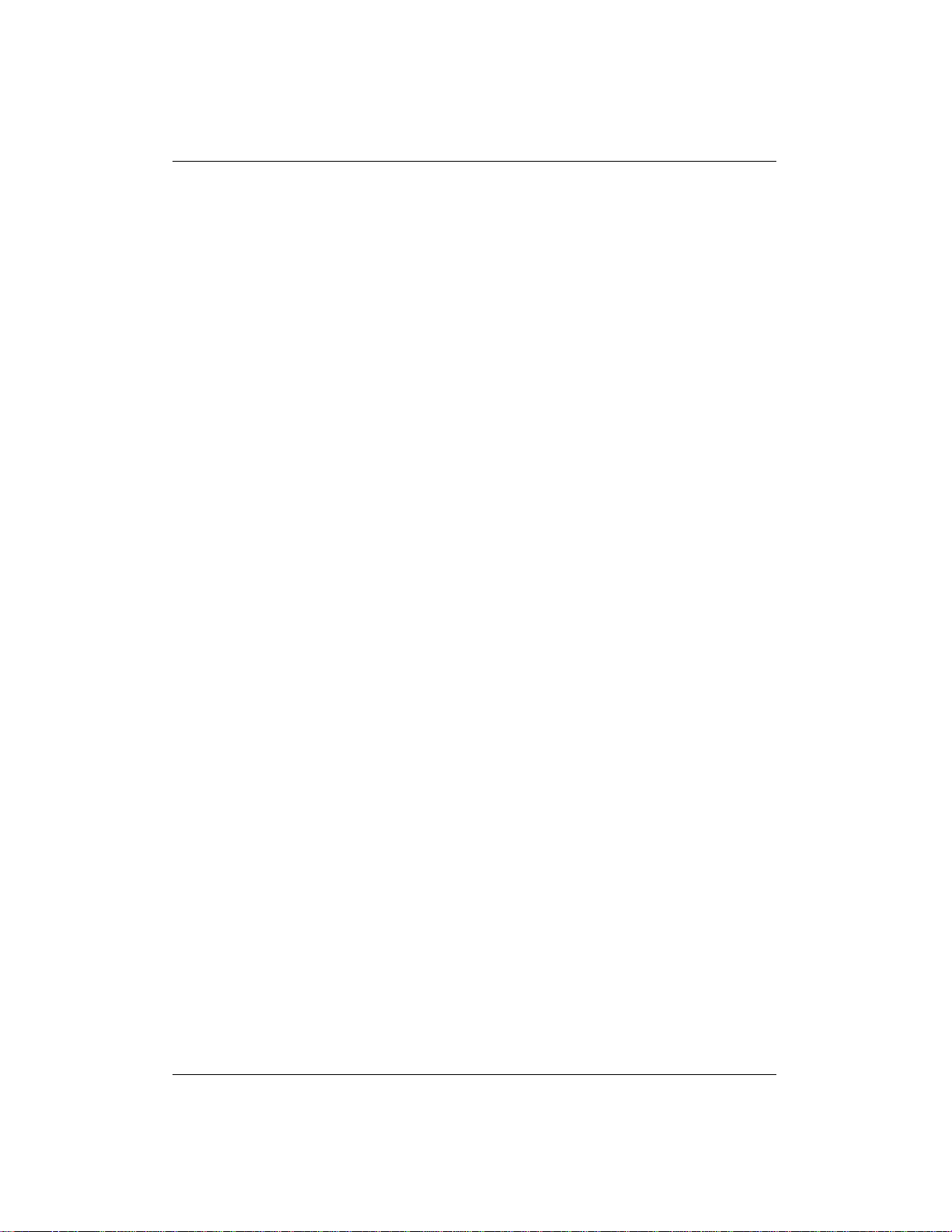
2.4 NAME 23
• it is uncertain for some recently created files on the HSM file system, if they
are missing from File System Catalog or are too new to have their file ID
recorded in File System Catalog yet.
fsecheck reports the consistency check findings to the shell output. These findings
are also recorded in the FSE check log (see section FILES).
Note:
The maintenance job for the consistency check of the File System Catalog
against HSM file system keeps track of its progress. If it is aborted with the
fsejob command and later re–run with fsecheck, it resumes its operation from
the interruption point on.
fsecheck command also offers automatic correction, which can be enabled as an
addition to the comparison of File System Catalog against FSE media. The correction procedure updates File System Catalog with missing information about
file splits that has been found in Fast Recovery Information on FSE media. It can
also remove the File System Catalog entries that have not been found in the belonging Fast Recovery Information blocks on FSE media. An entry in this context
means information about the location on the FSE media of any of the following:
file generation, file copy, file split.
2.4.3 OPTIONS
• –i, – –fsc–hsmfs
Perform a consistency check on the FSE partition PartitionName comparing
corresponding File System Catalog against the associated FSE file system.
See CHECKING FILE SYSTEM CATALOG CONSISTENCY for de-
tails on this process.
• PartitionName
The name of the FSE partition to perform consistency check for.
• –m, – –fsc–media
Perform a consistency check on the FSE partition PartitionName comparing
corresponding File System Catalog against the associated FSE media. See
CHECKING FILE SYSTEM CATALOG CONSISTENCY for details
on this process.
File System Extender 3.2 Command Line Reference
Page 25
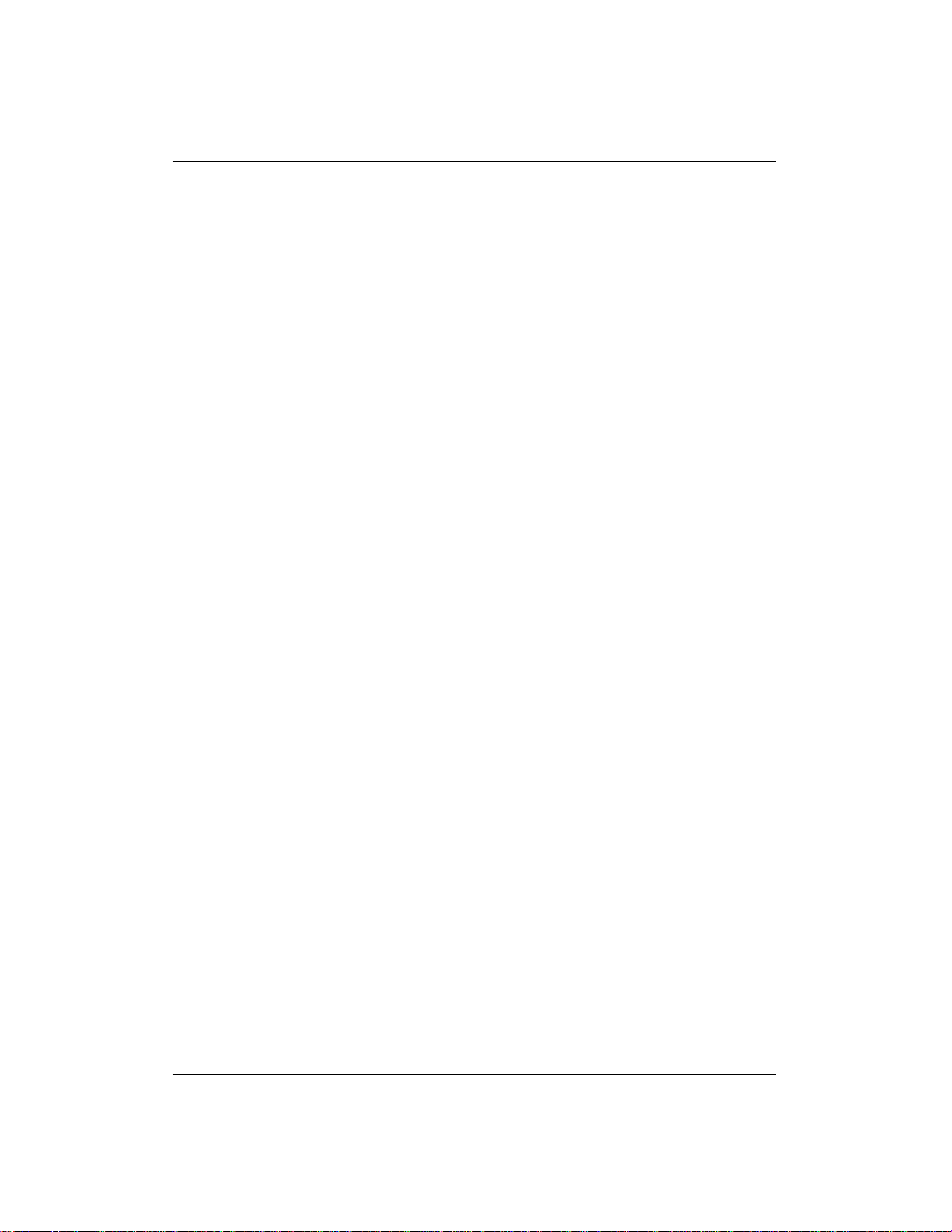
2.4 NAME 24
• ––autocorrect
Automatically correct errors discovered by the consistency check of File
System Catalog against corresponding FSE media. See CHECKING FILE
SYSTEM CATALOG CONSISTENCY for details on this process. This
option may only be used together with the – –fsc–media option.
• ––match–media
Correct the errors by removing the entries that have been found only in the
File System Catalog and not in the Fast Recovery Information blocks on
the FSE media. This type of correction further synchronizes the FSC content with the data actually present on the media. See CHECKING FILE
SYSTEM CATALOG CONSISTENCY for details on this process. This
option may only be used together with the – –autocorrect option.
• –h, – –help
Print the usage information for this FSE command.
• –v, – –version
Print the copyright and version information for this FSE command.
2.4.4 EXAMPLES
• Trigger a File System Catalog consistency check against HSM file system
of the FSE partition daily_reports:
fsecheck ––fsc–hsmfs daily_reports
• Trigger a File System Catalog consistency check against FSE media assigned to the FSE partition archive_part_32:
fsecheck ––fsc–media archive_part_32
• Trigger a File System Catalog consistency check against FSE media assigned to the FSE partition archive_part_45. Enable autocorrection:
fsecheck ––fsc–media – –autocorrect archive_part_45
• Trigger a File System Catalog consistency check against FSE media assigned to the FSE partition temp_partition. Enable extended autocorrection:
fsecheck ––fsc–media – –autocorrect – –match–media temp_partition
File System Extender 3.2 Command Line Reference
Page 26
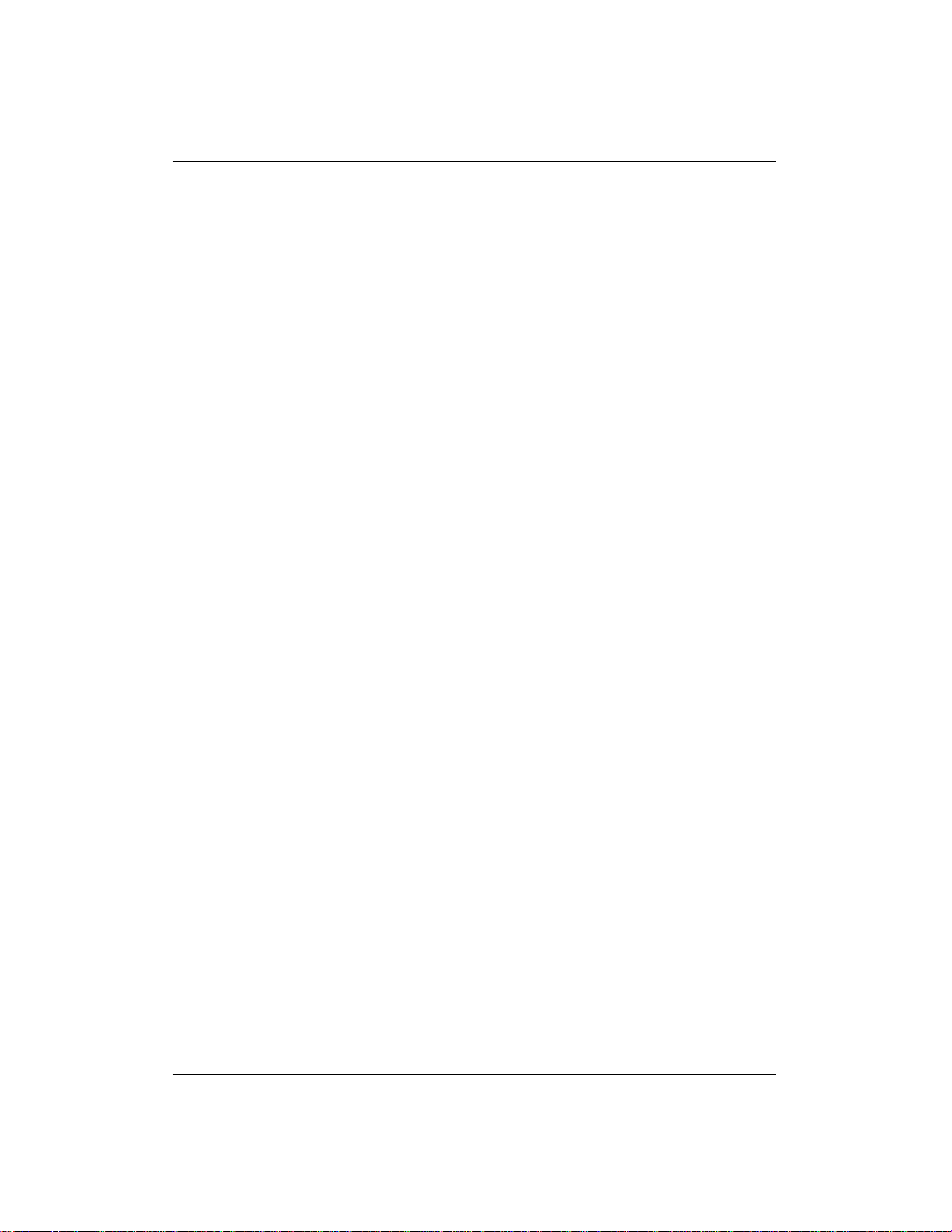
2.4 NAME 25
2.4.5 FILES
• /var/opt/fse/log/check_hsmfs_fsc_<PartitionName> (on Linux systems),
%InstallPath%\var\log\check_hsmfs_fsc_<PartitionName> (on Win-
dows systems)
Log file with recorded findings of the consistency check of the File System
Catalog against the HSM file system.
• /var/opt/fse/log/check_media_fsc_<PartitionName>.log (on Linux sys-
tems),
%InstallPath%\var\log\check_media_fsc_<PartitionName> (on Win-
dows systems)
Log file with recorded findings of the consistency check of the File System
Catalog against the FSE media.
2.4.6 COPYRIGHT
Copyright (C) 2004-2005 Hewlett-Packard
Copyright (C) 2002-2005 GRAU Data Storage
2.4.7 SEE ALSO
fserecover(8), fseintro(7).
File System Extender 3.2 Command Line Reference
Page 27

2.5 NAME 26
2.5 NAME
fsedrive – Manage configuration of the FSE drives.
2.5.1 SYNOPSIS
fsedrive {–a | – –add} ConfigFileName
fsedrive {–r | – –remove} Name [–F | ––force]
fsedrive {–s | – –show} Name [RevisionNumber | {–H | – –history}]
fsedrive {–m | – –modify} Name ConfigFileName
fsedrive {–l | – –list} [–D | – –detail]
fsedrive ––disable Name [–F | ––force]
fsedrive ––enable Name
fsedrive {–h | – –help}
fsedrive {–v | – –version}
2.5.2 DESCRIPTION
This FSE command manages configuration of the FSE drives. It is used to perform
these FSE administrator’s tasks:
• configure a new or remove an existing FSE drive,
• retrieve the configuration of an existing FSE drive,
• reconfigure an existing FSE drive,
• list configured drives in the FSE installation,
• disable or enable operation of an FSE drive.
Each FSE command communicates with the FSE system components through the
Management Interface (fse–mif). To execute an FSE command, the Management
Interface must be running. If the connection to the Management Interface fails,
File System Extender 3.2 Command Line Reference
Page 28
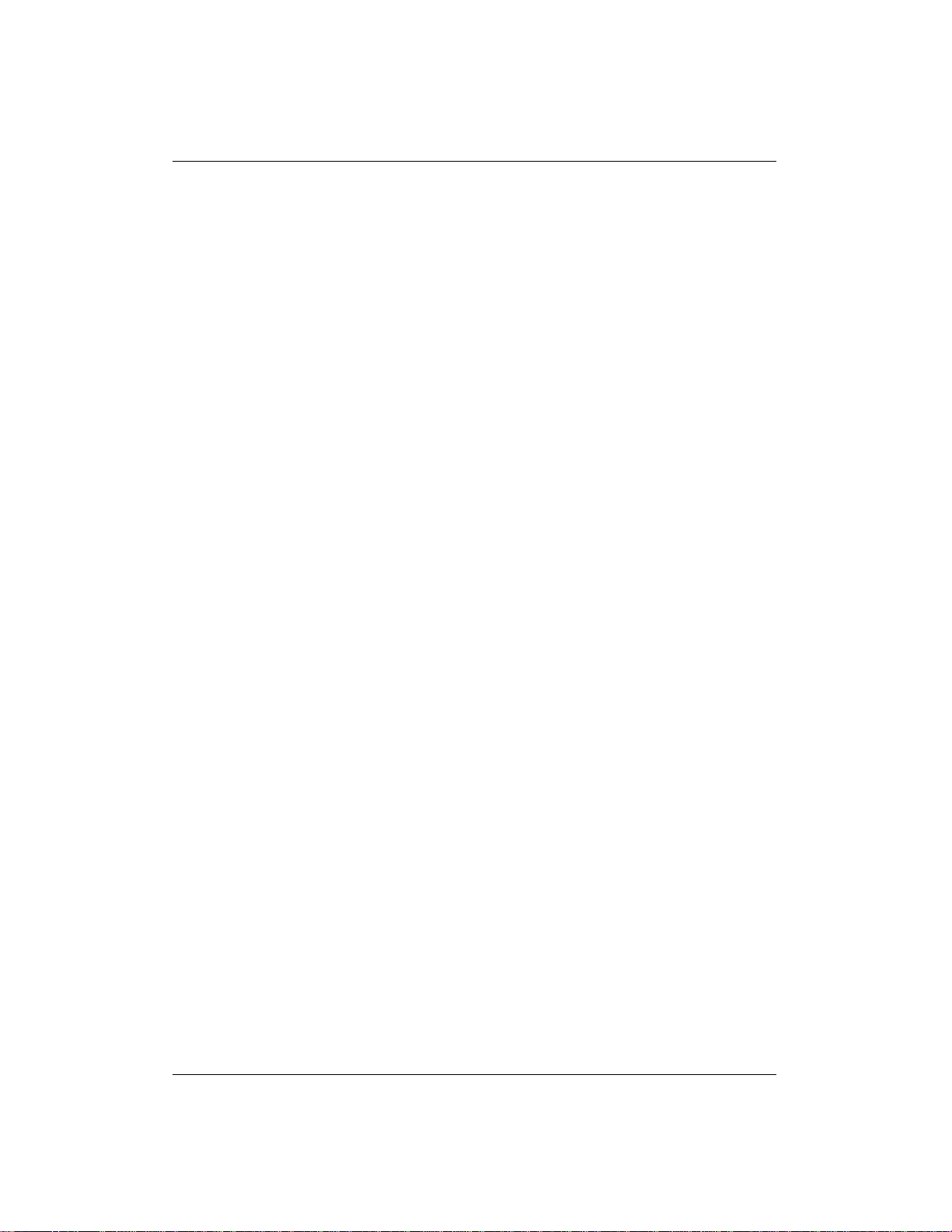
2.5 NAME 27
check its status by running the fse status command. In case the Management
Interface is not running, start it with the fse start command.
After a successful command execution fsedrive notifies the FSE administrator
with a suitable message, which is printed to the standard output stream (stdout).
If there was an error during the command execution, an appropriate error message
is printed to the standard error stream (stderr).
2.5.3 OPTIONS
• –a, – –add
Configure a new FSE drive with parameters, written in the configuration file
ConfigFileName. This action checks the validity of the configuration file,
copies the file to Configuration Database and inserts the parameter values
into Resource Management Database. FSE drive names are unique within
the FSE installation.
• ConfigFileName
The name of the FSE drive configuration file to use.
• –r, – –remove
Remove an existing FSE drive from the FSE system. This includes re-
moval of all configuration file revisions of this FSE drive from Configuration Database. Note that unless additional option ––force is specified,
the command demands FSE administrator’s confirmation before performing this operation. Default answer to the confirmation question is "No".
• Name
The name of the FSE drive to manage configuration for.
• –F, – –force
Set forced mode for FSE drive remove or disable operation. In this mode,
FSE administrator’s confirmation of FSE drive removal or disabling is
skipped. The command treats it as if FSE administrator would have answered the confirmation question with "Yes". This option may only be used
together with the ––remove or ––disable option.
File System Extender 3.2 Command Line Reference
Page 29
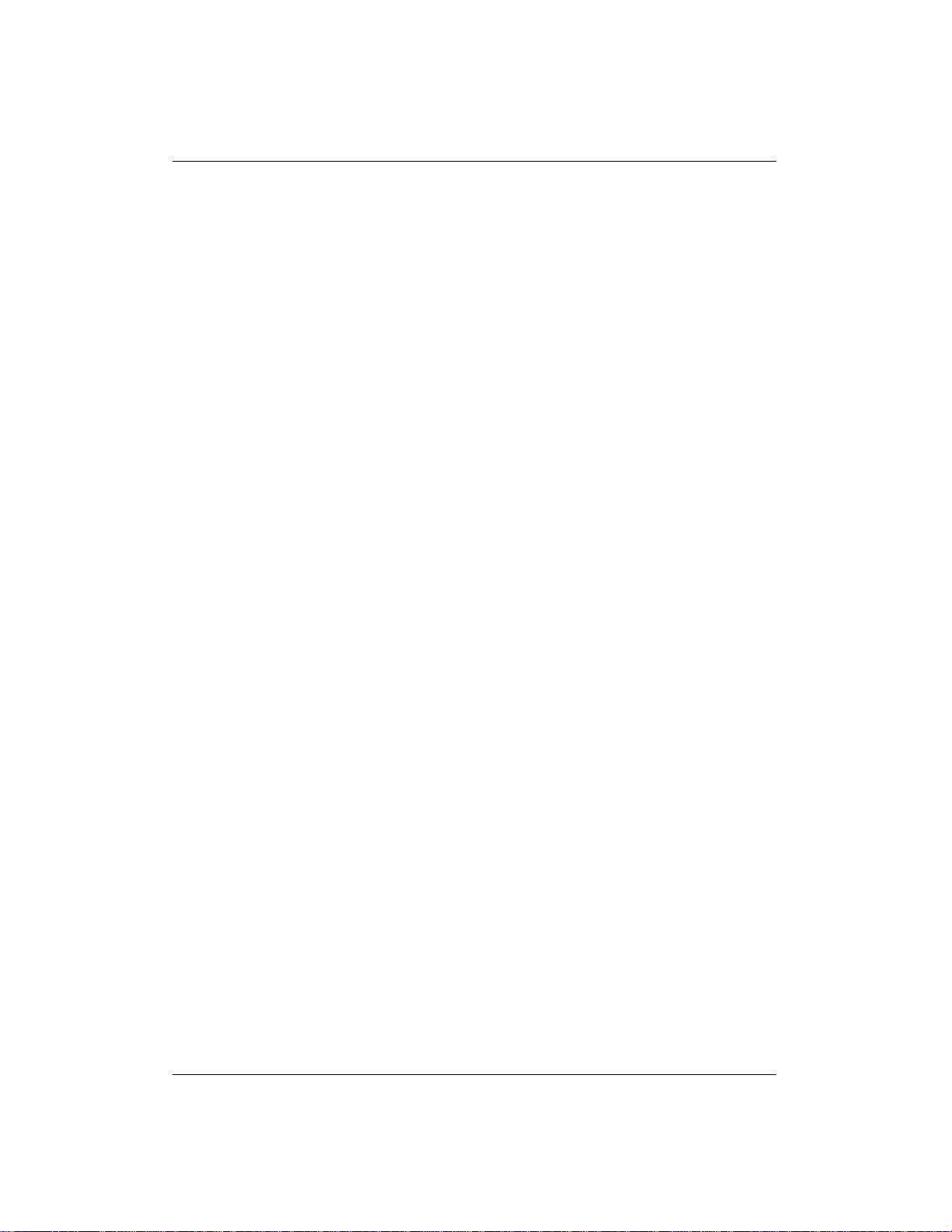
2.5 NAME 28
• –s, – –show
If the RevisionNumber argument is given, print the appropriate configu-
ration revision for the FSE drive Name, otherwise print the configuration
revision in–use.
• RevisionNumber
A non–negative integer value which represents the configuration revision to
print.
• –H, – –history
Print configuration history depth for the FSE drive Name. Configuration
history depth is the number of the configuration file revisions which are
stored in Configuration Database for this FSE drive. This option may only
be used together with the – –show option.
• –m, – –modify
Modify the configuration of FSE drive Name with the configuration file
ConfigFileName. This action checks the validity of the new configuration
file, copies it to Configuration Database as a new configuration revision and
triggers the FSE drive reconfiguration.
• –l, – –list
Display status information for configured FSE drives within the FSE instal-
lation. Reported information for an FSE drive includes:
1. Drive ... drive name,
2. Family ... drive family (AIT, SAIT, LTO),
3. Library ... name of the corresponding FSE library,
4. Host ... fully–qualified domain name (FQDN) of the host the drive is
attached to,
5. CtrlDev ... drive control device file,
6. Status ... current drive status (online, in use, offline),
7. Medium ... barcode of the medium which is present in the drive (optional).
File System Extender 3.2 Command Line Reference
Page 30
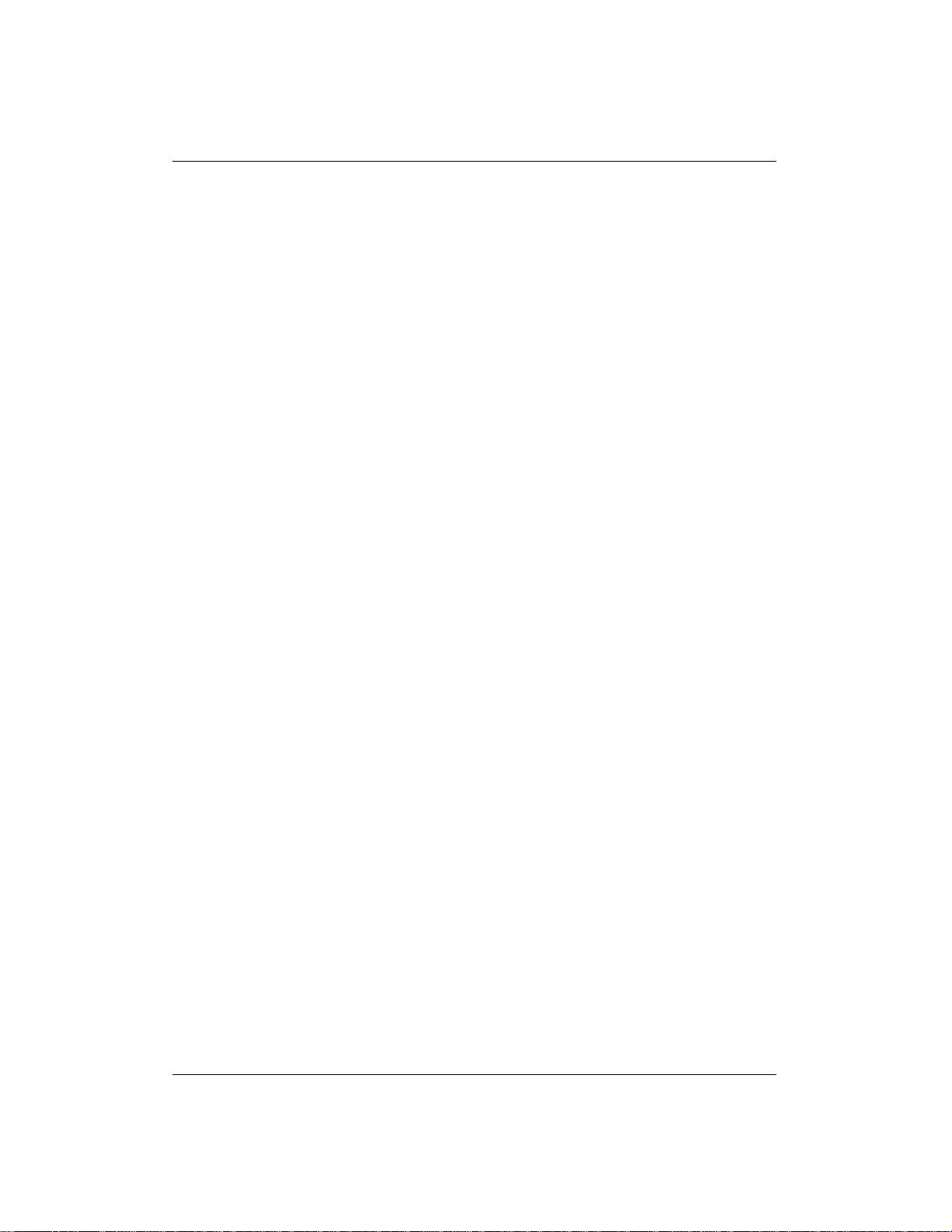
2.5 NAME 29
• –D, – –detail
Retrieve additional FSE drive information and display the retrieved data in
the ParameterName: ParameterValue format with each parameter in its own
line. The following additional information is reported:
1. VendorID ... ID string of the drive manufacturer,
2. ProductID ... ID string of the drive model,
3. SerialNo ... serial number of the drive,
4. FirmwareRev ... revision of the firmware the drive currently uses,
5. ScsiID ... ID string of the corresponding SCSI device,
6. Index ... index of the drive inside the FSE library,
7. UsageCount ... usage counter for the drive,
8. Capabilities ... code for the drive features,
9. Key ... internal RMDB key value assigned to the drive.
This option may only be used together with the – –list option.
• ––disable
Disable operation of FSE drive Name. Disabling the drive means putting it
offline in case it needs cleaning or servicing. Note that unless additional option – –force is specified, the command demands FSE administrator’s confirmation before performing this operation. Default answer to the confirmation question is "No".
• ––enable
Enable operation of FSE drive Name, which is currently disabled. Enabling
the drive means making it available to the FSE system again.
• –h, – –help
Print the usage information for this FSE command.
• –v, – –version
Print the copyright and version information for this FSE command.
File System Extender 3.2 Command Line Reference
Page 31

2.5 NAME 30
2.5.4 EXAMPLES
• Configure a new FSE drive from the configuration file standalone_drive.fse:
fsedrive ––add standalone_drive.fse
• Remove the configured FSE drive named lib_drive_01:
fsedrive ––remove lib_drive_01
• Remove the configured FSE drive named drive_AB; skip confirmation:
fsedrive ––remove drive_AB –F
• Show the current configuration of the FSE drive named system_drive:
fsedrive ––show system_drive
• Show the configuration revision 4 of the FSE drive named system_drive_backup:
fsedrive –s system_drive_backup 4
• Showthe configuration history depth for the FSE drivenamed standalone_drive:
fsedrive ––show standalone_drive – –history
• Copy the first (oldest) configuration revision of the FSE drive named lib_drive_03 to a file lib_drive_03_cfg_1.fse in the current directory:
fsedrive ––show lib_drive_03 1 > lib_drive_03_cfg_1.fse
• Apply a new configuration for the FSE drive named standalone from the
configuration file standalone–new.fse:
fsedrive ––modify standalone standalone–new.fse
• List names and states of the currently configured FSE drives:
fsedrive ––list
• Retrieve additional information about the currently configured FSE drives:
fsedrive ––list ––detail
• Disable the FSE drive named drive_5:
fsedrive ––disable drive_5
File System Extender 3.2 Command Line Reference
Page 32

2.5 NAME 31
• Enable the currently disabled FSE drive named extra_drive:
fsedrive ––enable extra_drive
2.5.5 FILES
• /opt/fse/newconfig/fse–drive.cfg (on Linux systems),
%InstallPath%\newconfig\fse–drive.cfg (on Windows systems)
Template for an FSE drive configuration file.
2.5.6 COPYRIGHT
Copyright (C) 2004-2005 Hewlett-Packard
Copyright (C) 2002-2005 GRAU Data Storage
2.5.7 SEE ALSO
fse(8), fselibrary(8), fsemedium(8), fsepool(8), fseintro(7).
File System Extender 3.2 Command Line Reference
Page 33

2.6 NAME 32
2.6 NAME
fsefile – Manage files on an HSM file system. Recall older file generations from
FSE media. Add files to migration candidate list. Release files from HSM file
system. Trigger migration on an FSE partition. Trigger deletion of files from an
HSM file system.
2.6.1 SYNOPSIS
fsefile {–l | ––list} FileName... [–D | ––detail]
fsefile {–H | – –history} {FileName... [–D | ––detail] | ––id PartitionName File-
ID... [–D | – –detail]}
fsefile {–R | – –recall} {FileName... [{– –date Date | ––migid MigID} – –into
Path] | – –id PartitionName FileID... [––date Date | ––migid MigID] ––into
Path}
fsefile {–M | ––migrate} FileName...
fsefile {–S | ––release} FileName...
fsefile {–T | ––trigger–migration} PartitionName
fsefile {–D | – –trigger–deletion} PartitionName[–F| – –force] [– –no–monitor]
fsefile {–h | ––help}
fsefile {–v | ––version}
2.6.2 DESCRIPTION
This FSE command manages files on an HSM file system, which belongs to a
particular FSE partition. It is used to perform these FSE administrator’s tasks:
• show file ID and current status of a file on an HSM file system,
• show history with information about older migrated generations of a file on
an HSM file system,
• explicitly recall a file from FSE media to HSM file system,
File System Extender 3.2 Command Line Reference
Page 34

2.6 NAME 33
• recall an older migrated generation of a file from FSE media to an arbitrary
location on a non–HSM file system,
• explicitly put a file on the migration candidate list for corresponding FSE
partition,
• unconditionally release an already migrated file on an HSM file system,
• trigger migration of files that are currently considered migration candidates
on particular FSE partition and trigger migration of files which were not
migrated because of some failed migration,
• trigger deletion of files from an HSM file system, which are covered by the
configured deletion policy in the belonging FSE partition configuration file.
Each FSE command communicates with the FSE system components through the
Management Interface (fse–mif). To execute an FSE command, the Management
Interface must be running. If the connection to the Management Interface fails,
check its status by running the fse status command. In case the Management
Interface is not running, start it with the fse start command.
After a successful command execution fsefile notifies the FSE administrator with
a suitable message, which is printed to the standard output stream (stdout). If
there was an error during the command execution, an appropriate error message
is printed to the standard error stream (stderr).
JOB PROGRESS MONITORING fsefile is able to receive messages from
Management Interface to give the user ability to monitor the progress of the command.
Monitoring is enabled by default and can be disabled by using the – –no–monitor
option.
When monitoring is enabled, fsefile command reports events and other relevant
information from the FSE processes as long as the job that fsefile has started is
running. After the job terminates, the command exits. If monitoring is disabled,
the command returns the control immediately after it has started a corresponding
job. In this case no information from the job is received, even in case of errors.
Monitoring can be canceled by pressing∧C in the shell where fsefile runs.
File System Extender 3.2 Command Line Reference
Page 35

2.6 NAME 34
Note:
The job will continue to run and will write progress to fse.log file.
2.6.3 OPTIONS
• –l, – –list
Show file ID, current status (dirty, online, offline) and file name of each file
specified by FileName....
• FileName...
A sequence of file names for files the particular operation is executed on.
File names have to be separated by spaces. All files must be located on the
same HSM file system (except if used with option – –list).
If you specify only filenames (without paths), the current directory has to
be the one where the specified file is (was) located.
Note:
If certain file is located on a HSM file system other than the HSM file
system of the first specified file, a suitable warning is printed and the
file is not processed.
• –D, – –detail
Display the retrieved data in the ParameterName: ParameterValue format
with each parameter in its own line. This option can only be used in combination with the ––list or – –history option.
• –H, – –history
For each migrated generation, show file ID, migration ID, migration date
and time, total size of streams that were migrated, and file name. If the file
has been renamed between migrations, this command displays the last file
name for all the generations. On Linux systems, files have only one stream
and the migrated sizes are equal to the file size. On Windows systems, this
is not always the case. This information is printed for each file specified
by the FileName... argument or the – –id PartitionName FileID... argument
combination.
• ––id
File System Extender 3.2 Command Line Reference
Page 36

2.6 NAME 35
Use the PartitionName FileID... argument combination for file identifica-
tion instead of the FileName... argument. This option may only be used
together with the ––history or – – recall option.
• PartitionName
Name of the FSE partition with files that are being managed or migration
job is triggered on.
• FileID...
A sequence of file IDs for files the particular operation is executed on. File
IDs have to be separated by spaces. All files must be located on the same
HSM file system. File ID is a positive decimal integer number. The file ID
of a particular file may be obtained by with – –list command or by searching in HSM file system log file for the corresponding file name. The HSM
file system log file is named hsmfs_∗.log and located in the /var/opt/fse/log
(on Linux systems) or %InstallPath%\var\log directory (on Windows systems).
Note:
If a certain file is located on HSM file system other than the HSM file
system of the first specified file, a warning is printed and the file is not
processed.
• –R, – –recall
Recall a migrated generation of a file that is currently present on an HSM
file system or was present at some moment in the past. A generation may
be recalled:
– in place to the corresponding HSM file system (this is allowed only if
the latest generation is specified);
– into an arbitrary directory on a non–HSM file system (this is allowed
for any generation).
Recall is done separately for each file specified either by the FileName...
argument or by the ––id PartitionName FileID... argument combination;
each file triggers its own recall job. Independently of the file specification
method used, a particular older migrated generation can be specified using
either the – –date Date or the ––migid MigID argument combination.
File System Extender 3.2 Command Line Reference
Page 37

2.6 NAME 36
Note:
Latest migrated generation may only be recalled with the FileName...
argument, when file still exists. This limitation results in obligatory
usage of the – –into option if the file to be recalled is specified with the
––id PartitionName FileID... argument combination.
IMPORTANT: If a non–latest generation of a file is recalled using the ––
into option, the two security precautions are:
1. owner and group ownership of the recalled file are both set to root;
2. all time stamps of the recalled file are set to current date and time.
• ––date
Specify that latest generation migrated before point in time, defined by the
Date argument, has to be recalled. This option may only be used together
with the – –recall option.
• Date
Date and time of the point in time, used to specify particular migrated
file generation. Date and time strings have to conform to format of
YYYY/MM/DD hh:mm:ss and must be together enclosed in double quotes.
• ––migid
Specify that generation, which had been migrated by migration job with
migration ID MigID, has to be recalled. This option may only be used
together with the ––recall option.
• MigID
Migration ID of a migration job by which a file generation had been mi-
grated. Migration ID is a twelve–digit positive decimal integer number.
The migration ID of a particular file generation may be obtained from the
output of the ––history option.
• ––into
Specify that recalled file generation has to be saved into directory with ab-
solute path Path. The path must point to a directory on a non–HSM file
system. This option may only be used together with the ––recall option.
File System Extender 3.2 Command Line Reference
Page 38

2.6 NAME 37
Note:
It is required for recall of an older file generation.
• Path
Absolute path pointing to a directory on a non–HSM file system, where the
recalled file generation is saved.
• –M, – –migrate
Put files specified by the FileName... argument on the corresponding migra-
tion candidate list. If certain specified file is offline, it will be recalled first.
This options comes handy in situations when:
– file is present on the HSM file system but had not been recognized by
the FSE system for some reason. Adding it to the migration candidate
list with this command preserves its attributes;
– thefile is already migrated to an FSE medium that has its current status
set to UNRELIABLE or it is obviously worn out. In these cases the
file can be re–migrated to another FSE medium.
Note:
If specified file is already migrating or present on the release candidate
list it cannot be added to the migration candidate list.
• –S, – –release
Unconditionally release files, specified by the FileName... argument. All
files must be located on the same HSM file system. The purpose of this
operation is to gain free space on an HSM file system by releasing (large)
files from it. The files released this way must be on the release candidate
list. Consult File System Extender Documentation for details on the unconditional release process.
• –T, – –trigger–migration
Trigger migration job for files that are currently present on the migration
candidate list on FSE partition PartitionName.
Trigger migration job for files that were not migrated because migration of
those files failed.
File System Extender 3.2 Command Line Reference
Page 39

2.6 NAME 38
• –D, – –trigger–deletion
Trigger deletion of files on an HSM file system, which correspond to the
deletion policy defined for the belonging FSE partition. The deletion policy consists of a sequence of FileExpiration – Path parameter pairs that are
specified in the FSE partition configuration file. Although the deletion removes the corresponding files from the HSM file system, their migrated
generations still exist on FSE media, unless the media reorganization with
appropriate parameters has been run on the media that hold the migrated
copies. If this is not the case, these migrated generations can still be recalled. For more information on configuring the deletion policy, refer to
File System Extender User146s Guide.
• –F, – –force
Set forced mode for triggering the deletion of files on an HSM file system.
In this mode, FSE administrator’s confirmation of triggering the file deletion is skipped. The command treats it as if FSE administrator would have
answered the confirmation question with "Yes". This option may only be
used together with the ––trigger–deletion option.
• ––no–monitor
Disable monitoring of the formatting, initialization or maintenance job
which is to be performed on the HSM file system. Monitoring is enabled by
default. See JOB PROGRESS MONITORING for details on monitoring.
• –h, – –help
Print the usage information for this FSE command.
• –v, – –version
Print the copyright and version information for this FSE command.
2.6.4 EXAMPLES
• List current status of the file updateMe.gz in the current directory; display
each of the retrieved parameters in a separate line:
fsefile ––list updateMe.gz – –detail
File System Extender 3.2 Command Line Reference
Page 40

2.6 NAME 39
• List file IDs of file updateMe.gz in directory /mnt/fse_vg/fse1 and file
archive.gz in current directory:
fsefile –l /mnt/fse_vg/fse1/updateMe.gz archive.gz
• Show history information for files with file ID 21544 and 21560 on an FSE
partition named partition_02:
fsefile –H – –id partition_02 21544 21560
• Recalllatest migrated generation of file fsepkg_1.1.68.tar.gzinto the current
directory on an HSM file system:
fsefile ––recall fsepkg_1.1.68.tar.gz
• Recall file fsepkg_1.1.55.tar.gz whose latest generation was migrated by
migration job with ID 266142980096 into the directory /tmp/fse_recalled_files on a non–HSM file system:
fsefile –R fsepkg_1.1.55.tar.gz ––migid 266142980096 ––into /tmp/fse_-
recalled_files
• Recall last generation of file fsepkg_206_update.tar.gz that was migrated
before 2525/01/01 10:00:00 into the directory /tmp/fse_older_files on a
non–HSM file system:
fsefile ––recall fsepkg_206_update.tar.gz ––date "2525/01/01 10:00:00"
––into /tmp/fse_older_files
• Recall last generation of file with file ID 30600 that was migrated before
2002/12/10 15:36:50 on an FSE partition named FSEPartition010 into the
directory /tmp/fse_deleted_files on a non–HSM file system:
fsefile ––recall – –id FSEPartition010 30600 – –date "2002/12/10
15:36:50" – –into /tmp/fse_deleted_files
• Recall older generation of file with file ID 18769 on an FSE partition named
partitionH that was migrated by migration job with ID 266142980096 into
the directory /tmp/fse on a non–HSM file system:
fsefile –R – –id partitionH 18769 ––migid 266142980096 ––into /tmp/fse
• Put files big_file_A and big_file_B on the corresponding migration candidate list:
fsefile ––migrate big_file_A big_file_B
File System Extender 3.2 Command Line Reference
Page 41

2.6 NAME 40
• Unconditionally release files week_50, week_51 and /mnt/fse_vg/weekly–
archives/week_52 (current directory has to be set to /mnt/fse_vg/weekly–
archives in order to release all files specified):
fsefile –S week_50 week_51 /mnt/fse_vg/weekly–archives/week_52
• Trigger a migration job for files on the migration candidate list on FSE
partition named partition_03:
fsefile ––trigger–migration partition_03
• Trigger a file deletion job on the FSE partition named partition_delete_me;
skip the confirmation question and disable monitoring:
fsefile ––trigger–deletion partition_delete_me –F – –no–monitor
2.6.5 COPYRIGHT
Copyright (C) 2004-2005 Hewlett-Packard
Copyright (C) 2002-2005 GRAU Data Storage
2.6.6 SEE ALSO
fsepartition(8), fsejob(8), fseintro(7).
File System Extender 3.2 Command Line Reference
Page 42

2.7 NAME 41
2.7 NAME
fsejob – Monitor execution of running FSE Jobs. Show status of running FSE
Jobs.
2.7.1 SYNOPSIS
fsejob {–l | – –list} [–M | – –migration] [–R | ––recall] [–A | – –admin] [–C |
––recovery] [–T | ––maint] [PartitionName] [–D | ––detail]
fsejob {–t | ––status} JobID
fsejob {–a | ––abort} JobID...
fsejob {–p | – –priority} JobID {Number | {–I | – –incr} Number | {–D | – –
decr} Number}
fsejob {–h | ––help}
fsejob {–v | ––version}
2.7.2 DESCRIPTION
This FSE command monitors execution of FSE jobs. It is used to perform these
FSE administrator’s tasks:
• list running FSE jobs in whole FSE system or on a particular FSE partition,
• show current status of an FSE job,
• abort execution of specified FSE jobs,
• change the priority of an FSE job.
Each FSE command communicates with the FSE system components through the
Management Interface (fse–mif). To execute an FSE command, the Management
Interface must be running. If the connection to the Management Interface fails,
check its status by running the fse status command. In case the Management
Interface is not running, start it with the fse start command. There should also
be a Partition Manager process (fse–pm) running for FSE partition for which the
File System Extender 3.2 Command Line Reference
Page 43

2.7 NAME 42
jobs are monitored. This can be checked with the fsesystem and fsepartition
commands.
After successful command execution fsejob notifies the FSE administrator with
a suitable message, which is printed to the standard output stream (stdout). If
there was an error during the command execution, an appropriate error message
is printed to the standard error stream (stderr).
JOB LIST INFORMATION Job information that is displayed using the ––list
option is the following:
1. JobID ... job identification number (JobID),
2. Partition ... name of the FSE partition on which the job is running,
3. Type ... job type (migration, recall, admin, recovery, maintenance),
4. Priority ... current job priority∗,
5. Started ... job starting date and time in the format of YYYY/MM/DD
hh:mm:ss,
6. Status ... current job status (phase).
∗ ... A numerical value is shown for jobs which are in phase of waiting for free resources and a "n/a" string for jobs which already allocated the required resources.
The job id is a numerical identification of a job that consists of the start date of
the job and its sequence number for that particular day.
JOB STATUS INFORMATION Job status information that is printed using
the – –status option consists of two parts. First part is the same information as
reported by the – – list option, in this case laid out in rows rather than in columns.
See JOB LIST INFORMATION for description of the reported data. Second
part consists of one or more lines, each with the following information:
1. Copy ... consequential number of migrated data copy,
2. Phase ... current phase the job is executing (for this copy),
File System Extender 3.2 Command Line Reference
Page 44

2.7 NAME 43
3. Drive ... name of the allocated FSE drive that will be used for writing (this
copy),
4. Medium ... barcode of the allocated FSE medium (that will store this copy),
5. Volume ... current medium volume that is being written to,
6. Status ... descriptive current status of a job (copy).
Note:
The "Copy" value is relevant only with migration jobs, but not with all other
job types. With multi–copy migration jobs, such status line is printed for each
copy that is migrating.
2.7.3 OPTIONS
• –l, – –list
List FSE jobs currently running in the FSE system or on the specified FSE
partition, if the PartitionName argument is given. Additional option qualifiers can be used to narrow the scope of this option. See JOB LIST IN-
FORMATION for details on the information that is printed with the help
of this option.
• –M, – –migration
List migration jobs.
• –R, – –recall
List recall jobs.
• –A, – –admin
List administrative jobs.
• –C, – –recovery
List recovery jobs.
• –T, – –maint
List maintenance jobs.
File System Extender 3.2 Command Line Reference
Page 45

2.7 NAME 44
• PartitionName
List FSE jobs running on the specified FSE partition only.
• –D, – –detail
Display the retrieved data in the ParameterName: ParameterValue format
with each parameter in its own line. This option may only be used together
with the – –list option.
• –t, – –status
Show status information for the FSE job with the specified identification
number JobID. See JOB STATUS INFORMATION for details on the sta-
tus information that is printed with the help of this option.
• JobID
Identification number of the FSE job to show status or change the priority
for.
• –a, – –abort
Abort FSE jobs specified by the sequence of their identification numbers
with the JobID... argument.
• JobID...
A sequence of identification numbers for FSE jobs to be aborted. Identifi-
cation numbers have to be separated by spaces.
• –p, – –priority
If no additional option is given,change priority of the FSE job with specified
identification number JobIDto priority Number. If additional ––incr option
is given, increase its current priority by value Number. If additional – – decr
option is given, decrease its current priority by value Number.
• Number
A value for target FSE job priority, priority increase or priority decrease.
• –I, – –incr
Increase current priority of the FSE job with specified identification number
JobID by value Number.
File System Extender 3.2 Command Line Reference
Page 46

2.7 NAME 45
• –D, – –decr
Decrease current priority of the FSE job with specified identification num-
ber JobID by value Number.
• –h, – –help
Print the usage information for this FSE command.
• –v, – –version
Print the copyright and version information for this FSE command.
2.7.4 EXAMPLES
• List FSE jobs which are running on FSE partition partition_01:
fsejob –l partition_01
• List all FSE migration and recall jobs which are running in the FSE system:
fsejob ––list – –migration ––recall
• List FSE administrative jobs which are running on FSE partition partition_new; display each of the retrieved parameters in a separate line:
fsejob –l –A partition_new –D
• Show status of FSE job with identification number 20021203000092:
fsejob ––status 20021203000092
• Abort execution of FSE jobs with identification numbers 20021126000803
and 20021126000804:
fsejob ––abort 20021126000803 20021126000804
• Set priority of FSE job with identification number 20021125000714 to
4096:
fsejob ––priority 20021206000614 4096
• Increase priority of FSE job with identification number 20021127000049
by 1000:
fsejob –p 20021206000614 –I 1000
File System Extender 3.2 Command Line Reference
Page 47

2.7 NAME 46
2.7.5 COPYRIGHT
Copyright (C) 2004-2005 Hewlett-Packard
Copyright (C) 2002-2005 GRAU Data Storage
2.7.6 SEE ALSO
fsesystem(8), fsepartition(8), fsefile(8), fseintro(7).
File System Extender 3.2 Command Line Reference
Page 48

2.8 NAME 47
2.8 NAME
fselibrary – Manage configuration of the FSE libraries.
2.8.1 SYNOPSIS
fselibrary {–a | ––add} ConfigFileName
fselibrary {–r | ––remove} Name [–F | – –force]
fselibrary {–s | ––show Name [RevisionNumber | {–H | – –history}]
fselibrary {–m | ––modify} Name ConfigFileName
fselibrary {–l | ––list} [–D | ––detail]
fselibrary {–i | ––show–inventory} LibraryName
fselibrary {–u | ––update–inventory} LibraryName [–R | ––rescan]
fselibrary ––disable Name [–F | – –force]
fselibrary ––enable Name
fselibrary {–h | ––help}
fselibrary {–v | ––version}
2.8.2 DESCRIPTION
This FSE command manages configuration of the FSE libraries. It is used to
perform these FSE administrator’s tasks:
• configure a new or remove an existing FSE library,
• retrieve the configuration of an existing FSE library,
• reconfigure an existing FSE library,
• list names and status information for configured libraries in the FSE installation,
• show current status of the configured drives and slots in the operating FSE
library (barcodes of the media in drives and the media assigned to slots),
File System Extender 3.2 Command Line Reference
Page 49

2.8 NAME 48
• updateResource Management Database with current status of the drivesand
media in the operating FSE library,
• disable or enable operation of an FSE library.
Each FSE command communicates with the FSE system components through the
Management Interface (fse–mif). To execute an FSE command, the Management
Interface must be running. If the connection to the Management Interface fails,
check its status by running the fse status command. In case the Management
Interface is not running, start it with the fse start command.
After successful command execution fselibrary notifies the FSE administrator
with a suitable message, which is printed to the standard output stream (stdout).
If there was an error during the command execution, an appropriate error message
is printed to the standard error stream (stderr).
2.8.3 OPTIONS
• –a, – –add
Configure a new FSE library with parameters, written in the configuration
file ConfigFileName. This action checks the validity of the configuration
file, copies the file to Configuration Database and inserts the parameter values into Resource Management Database. FSE library names are unique
within the FSE installation. If everything went fine new Library Agent for
this library is started afterward. Library Agent is one of the configuration–
dependent FSE processes in the FSE system. It is responsible for handling
and interpreting requests addressed to the FSE library.
• ConfigFileName
The name of the FSE library configuration file to use.
• –r, – –remove
Remove an existing FSE library from the FSE system. This includes shut-
down of Library Agent for this library and removal of all configuration file
revisions of this FSE library from Configuration Database. Note that unless
additional option ––force is specified, the command demands FSE administrator’s confirmation before performing this operation. Default answer to
the confirmation question is "No".
File System Extender 3.2 Command Line Reference
Page 50

2.8 NAME 49
• Name
The name of the FSE library to manage configuration for.
• –F, – –force
Set forced mode for FSE library remove or disable operation. In this mode,
FSE administrator’s confirmation of FSE library removal or disabling is
skipped. The command treats it as if FSE administrator would have answered the confirmation question with "Yes". This option may only be used
together with the ––remove or ––disable option.
• –s, – –show
If the argument RevisionNumber is given, print the appropriate configura-
tion revision for the FSE library Name, otherwise print the configuration
revision in–use.
• RevisionNumber
A non–negative integer value which represents the configuration revision to
print.
• –H, – –history
Print configuration history depth for the FSE library Name. Configuration
history depth is the number of the configuration file revisions which are
stored in Configuration Database for this FSE library. This option may only
be used together with the – –show option.
• –m, – –modify
Modify the configuration of FSE library Name with the configuration file
ConfigFileName. This action checks the validity of the new configuration
file, copies it to Configuration Database as a new configuration revision and
triggers the FSE library reconfiguration. During reconfiguration its Library
Agent is temporarily disabled. It is shut down before reconfiguration and
restarted afterward.
• –l, – –list
Display status information for configured FSE libraries within the FSE in-
stallation. Reported status information for an FSE library includes:
1. Library ... library name,
File System Extender 3.2 Command Line Reference
Page 51

2.8 NAME 50
2. Family ... library family (AIT, LTO),
3. Type ... library type,
4. Host ... fully–qualified domain name (FQDN) of the host the library
is attached to,
5. CtrlDev ... library control device file,
6. Status ... current library status (online, disabled).
• –D, – –detail
Retrieve additional FSE library information and display the retrieved data
in the ParameterName: ParameterValue format with each parameter in its
own line. The following additional information is reported:
1. ProductID ... ID string of the library model,
2. SerialNo ... serial number of the library,
3. VendorID ... ID string of the library manufacturer,
4. FirmwareRev ... revision of the firmware the library currently uses,
5. LoadNr ... number of drive loads performed since the library was configured in the FSE system,
6. UnloadNr ... number of drive unloads performed since the library was
configured in the FSE system,
7. Key ... internal RMDB key value assigned to the library.
This option may only be used together with the – –list option.
• –i, – –show–inventory
List names and status information for configured FSE drives in the FSE library LibraryName and indexes and status information for configured FSE
slots in the same library. Reported status information for an FSE drive includes:
1. Name ... drive name,
2. Type ... item type (drive),
3. Status ... current drive status (online, in use, disabled, error),
4. Medium ... barcode of the FSE medium that is loaded in the drive
(<empty> string is displayed if the drive is empty).
File System Extender 3.2 Command Line Reference
Page 52

2.8 NAME 51
Status information for an FSE slot includes:
1. Name ... slot index that corresponds to physical position of the slot
inside the library,
2. Type ... slot type (repository, import/export, cleaning),
3. Status ... current slot status (full, reserved, free),
4. Medium ... barcode of the medium that is present in the slot.
(<empty> string is displayed if the slot is free).
Note:
A "reserved" slot is physically empty, but it is reserved for storage of
the particular FSE medium, which may be currently loaded in an FSE
drive or put offline.
• LibraryName
The name of the FSE library to show or update inventory in.
• –u, – –update–inventory
Trigger inventory update on the FSE library LibraryName.
• –R, – –rescan
Specify, that physical slot rescan has to be done during the inventory up-
date. This option may only be used together with the ––update–inventory
option.
• ––disable
Disable operation of FSE library Name. Disabling the library means putting
it offline in case it needs maintenance. Note that unless additional option
––force is specified, the command demands FSE administrator’s confirmation before performing this operation. Default answer to the confirmation
question is "No".
• ––enable
Enable operation of FSE library Name, which is currently disabled. En-
abling the library means making it available to the FSE system again.
• –h, – –help
Print the usage information for this FSE command.
File System Extender 3.2 Command Line Reference
Page 53

2.8 NAME 52
• –v, –version
Print the copyright and version information for this FSE command.
2.8.4 EXAMPLES
• Configure a new FSE library from the configuration file main_library.fse:
fselibrary –a main_library.fse
• Remove the configured FSE library named lib_main:
fselibrary –r lib_main
• Remove the configured FSE library named lib_supplemental; skip confirmation:
fselibrary –r lib_supplemental ––force
• Show the current configuration of the FSE drive named system_lib:
fselibrary ––show system_lib
• Show the configuration history depth for FSE library named lib_archive_2:
fselibrary –s lib_archive_2 –H
• Copy current (latest) configuration revision of the FSE library named
storage_library to a file storage_library_cfg.fse in the current directory:
fselibrary ––show main_library > storage_library_cfg.fse
• Apply a new configuration for the FSE library named lib_archive from the
configuration file new_archive_library.fse:
fselibrary ––modify lib_archive new_archive_library.fse
• List names and states of the currently configured FSE libraries:
fselibrary –l
• Retrieve additional information about the currently configured FSE libraries:
fselibrary ––list –D
File System Extender 3.2 Command Line Reference
Page 54

2.8 NAME 53
• Show the inventory of the FSE library named lib_email:
fselibrary –i lib_email
• Trigger an inventory update on the FSE library named lib_builds:
fselibrary –u lib_builds
• Trigger an inventory update on the FSE Library named lib_email. Perform
a physical barcode rescan:
fselibrary ––update–inventory lib_email ––rescan
• Disable the FSE library named AIT_library; skip confirmation:
fselibrary ––disable AIT_library – –force
• Enable the currently disabled FSE library named LTO_library:
fselibrary ––enable LTO_library
2.8.5 FILES
• /opt/fse/newconfig/fse–library.cfg (on Linux systems),
%InstallPath%\newconfig\fse–library.cfg (on Windows systems)
Template for an FSE library configuration file.
2.8.6 COPYRIGHT
Copyright (C) 2004-2005 Hewlett-Packard
Copyright (C) 2002-2005 GRAU Data Storage
2.8.7 SEE ALSO
fse(8), fsedrive(8), fsemedium(8), fsepool(8), fseintro(7).
File System Extender 3.2 Command Line Reference
Page 55

2.9 NAME 54
2.9 NAME
fsemedium – Manage configuration of the FSE media. Format and initialize FSE
media. Perform maintenance tasks on the FSE media.
2.9.1 SYNOPSIS
fsemedium {–a | ––add} Barcode [{–O | – –pool} PoolName]
fsemedium {–r | ––remove} Barcode [–F | ––force]
fsemedium {–l | ––list} [Barcode] [–V | – –volume] [–D | – –detail]
fsemedium {–f | ––format} Barcode [–F | – –force] [–i | ––init] [– –no–
monitor]
fsemedium {–i | ––init} Barcode [{–V | – –volume} VolumeNumber...] [{–F |
––force}] [– –no–monitor]
fsemedium ––mark–unreliable Barcode [–F | – –force]
fsemedium ––mark–unusable Barcode [–F | ––force]
fsemedium ––mark–good Barcode [–F | ––force]
fsemedium ––close–volume Barcode VolumeNumber
fsemedium ––recreate–fri Barcode [{–V | – –volume} VolumeNumber...] [– –
no–monitor]
fsemedium ––duplicate SourceBarcode TargetBarcode [– –no–monitor] [–F |
––force]
fsemedium ––reorg Barcode [{–V | – –volume} VolumeNumber...] [– –no–
monitor]
fsemedium ––copy–contents Barcode [– –no–monitor]
fsemedium {–h | ––help}
fsemedium {–v | ––version}
File System Extender 3.2 Command Line Reference
Page 56

2.9 NAME 55
2.9.2 DESCRIPTION
This FSE command manages a single FSE medium. It is used to perform these
FSE administrator’s tasks:
• configure a new or remove an existing FSE medium,
• list barcodes and status information for configured media in the FSE installation,
• show status information for medium volumes on configured FSE media,
• format and/or initialize a configured FSE medium,
• change an FSE medium status to unreliable, unusable or good,
• mark an FSE medium volume as full and handle its Fast Recovery Information appropriately,
• recreate missing Fast Recovery Information on disk from the migrated
meta– data,
• duplicate a medium to a medium of the same tape (copy all data and Fast
Recovery Information from the source to the target medium),
• reorganizea medium or specified medium volumes preserving only the data
that was determined as important during the reorganizational scan job,
• recreate a redundant copy of the unreadable data located on damaged FSE
media.
Each FSE command communicates with the FSE system components through the
Management Interface (fse–mif). To execute an FSE command, the Management
Interface must be running. If the connection to the Management Interface fails,
check its status by running the fse status command. In case the Management
Interface is not running, start it with the fse start command.
After a successful command execution fsemedium notifies the FSE administrator
with a suitable message, which is printed to the standard output stream (stdout).
If there was an error during the command execution, an appropriate error message
is printed to the standard error stream (stderr).
File System Extender 3.2 Command Line Reference
Page 57

2.9 NAME 56
JOB PROGRESS MONITORING fsemedium is able to receive messages
from Management Interface to give the user ability to monitor the progress of
the command.
Monitoring is enabled by default and can be disabled by using the – –no–monitor
option.
When monitoring is enabled, fsemedium command reports events and other relevant information from the FSE processes as long as the job that fsemedium has
started is running. After the job terminates, the command exits. If monitoring is
disabled, the command returns the control immediately after it has started a corresponding job. In this case no information from the job is received, even in case
of errors.
Monitoring can be canceled by pressing∧C in the shell where fsemedium runs.
Note:
The job will continue to run and will write progress to fse.log file.
2.9.3 OPTIONS
• –a, – –add
Add a new FSE medium with barcode Barcode to the FSE configuration. If
additional option – –pool with the argument PoolName is given, assign this
FSE medium to the specified FSE media pool. If this option is not given,
the medium entry is added to the Resource Management Database but the
medium itself is left unassigned with its configurable parameters unset.
Note:
FSE medium must be assigned to some FSE media pool, before it can
be used.
• Barcode
The identifier of the FSE medium that is being managed. Most often a
numerical barcode. In case of disk medium barcode is the relative part of
the mount point (for example: dm_001, dm_002).
• –O, – –pool
Assign a new FSE medium with barcode Barcode to the FSE media pool
PoolName. This option may only be used together with the – –add option.
File System Extender 3.2 Command Line Reference
Page 58

2.9 NAME 57
• PoolName
The name of the FSE media pool to add new medium to.
• –r, – –remove
Remove an existing FSE medium from the FSE system. This is possible
if all FSE medium volumes on the medium are empty. Note that unless
additional option ––force is specified, the command demands FSE administrator’s confirmation before performing this operation. Default answer to
the confirmation question is "No"
• –l, – –list
If this option is used alone it list barcodes and status information of the FSE
media that is configured within the FSE installation. If additional argument
Barcode with the – –volume option is given then it shows the status of all
medium volumes on medium with the specified barcode. If the argument
combination – –list – –volume is used then the status of all medium volumes
on all configured FSE media is displayed. Reported status information for
an FSE medium includes:
1. medium barcode,
2. medium type (AIT–1, AIT–2, AIT–3, SAIT–1, LTO 1, LTO 2, LTO 3,
DISK, UNKNOWN),
3. name of FSE media pool the medium belongs to,
4. current status of the medium (uninitialized, free, open, in use, full,
unreliable, unusable),
5. current location of the medium in an FSE library slot (library name
and slot number) or in an FSE drive (drive name),
6. number of volumes on the medium,
7. index of system volume (value 0 is displayed if it is not present).
Status information for an FSE medium volume includes:
1. name of the corresponding FSE medium,
2. index of the volume on medium,
3. medium volume type (data, system),
File System Extender 3.2 Command Line Reference
Page 59

2.9 NAME 58
4. medium volume size,
5. current amount of volume free space,
6. percentage of currently occupied volume space,
7. current medium volume status (empty, open, full, recovery, scanned,
in reorg, recycled, error).
• –V, – –volume
There are four kinds of usage of this option in combination with other options:
– if the – –list option is specified, show status of all medium volumes
on the medium with the Barcode barcode, or status of the medium
volumes on all media configured in the FSE system (if Barcode is
omitted);
– if the ––init option is specified, initialize only medium volume(s)
VolumeNumber... (the medium has to be already formatted);
– if the – –recreate–fri option is specified, populate system volume on
the medium with Fast Recovery Information from this volume (if it is
closed);
– if the ––reorg option is specified, reorganize only medium volume(s)
with consecutive number(s) VolumeNumber....
• –D, – –detail
Retrieve additional FSE medium or FSE medium volume information and
display the retrieved data in the ParameterName: ParameterValue format
with each parameter in its own line.
If this option is used with the – –list option, the following additional information is reported:
– LibName ... name of the library the medium is located in,
– SlotAddr ... address of the library slot assigned to the medium,
– SlotType ... type of the library slot assigned to the medium,
– DrvName ... name of the drive the medium is loaded into (if any),
– SerialNo ... medium serial number,
File System Extender 3.2 Command Line Reference
Page 60

2.9 NAME 59
– BlockSize... block size used on FSE medium volumes on the medium,
– SysVolSize ... size of the system volume of the medium (if it exists),
– CurVol ... consecutive number of the medium volume on which the
medium tape is currently positioned,
– Key ... internal RMDB key value assigned to the medium.
If this option is used with the – –list and ––volume options, the following
additional information is reported:
– UUID ... universal unique identified of the medium volume,
– AccessNum ... number of accesses to the data on the volume,
– WriteNum ... number of writings to the volume,
– OwriteNum ... number of overwritings of the data on the volume,
– InitTime ... date and time of the last volume initialization event,
– AccessTime ... date and time of the last volume access event,
– WriteTime ... date and time of the last volume write event,
– OwriteTime ... date and time of the last volume overwrite event,
– LastVer ... date and time of the last volume verification event,
– ValidData ... amount of the data on the volume that was treated as
important by the reorganizational scan job (in MB, the value equals 0
if the volume has not been scanned),
– TotalData ... amount of the data on the volume (in MB).
• –f, – –format
Format a new or an already used FSE medium with barcode Barcode. If
additional option – –init is given then the initialization of the medium volumes is performed as well. Formatting an FSE medium means partitioning
it into FSE medium volumes, according to the parameters specified by the
corresponding FSE media pool configuration. In case of FSE disk media
formatting will create subdirectories for each of the volumes. The name of
the directory will be the volume number.
Note:
FSE medium must be assigned to an FSE media pool before it can be
formatted. If the medium is not empty, its formatting is allowed only
File System Extender 3.2 Command Line Reference
Page 61

2.9 NAME 60
if additional option ––force is given. Backup media in backup media
pool should be formatted, but not initialized.
• –F, – –force
Set forced mode for FSE medium remove, format, initialize, mark unreli-
able, mark unusable or mark good operation. There are three kinds of usage
of this option in combination with other options. This option will:
– if – –format option is given, allow formatting of non– empty FSE me-
dia if it is not referenced by FSC;
– if – –init option is given as the first option after the command name,
allow initialization of non–empty FSE medium volumes if it is not
referenced by FSC;;
– if ––remove, – –mark–unreliable, – –mark– unusable or – –mark–
good option is given, skip FSE administrator’s confirmation of FSE
medium removal, marking the medium unreliable, marking it unusable or marking it good; treat it as if FSE administrator would have
answered the confirmation question with "Yes".
• –i, – –init
Initialize the specified or all FSE medium volumes on the FSE medium
with barcode Barcode. Initializing an FSE medium volume means (over–
)writing its volume header, thus preparing this volume for usage in the FSE
system.
Note:
FSE medium volume must be associated (via its FSE medium and FSE
media pool) to an FSE partition before it can be initialized. If the
medium volume is not empty, its initialization is allowed only if additional option ––force is given. Backup media should not be initialized,
but formatted only.
• ––no–monitor
Disable monitoring of the formatting, initialization, maintenance, or reor-
ganization job which is to be performed on the FSE medium. Monitoring is
enabled by default. See JOB PROGRESS MONITORING for details on
monitoring.
File System Extender 3.2 Command Line Reference
Page 62

2.9 NAME 61
• VolumeNumber...
A non–negative integer value or a sequence of such values which repre-
sent(s) the position(s) of FSE medium volume(s) on the medium layout.
• ––mark–unreliable
Disallow writing to the FSE medium with barcode Barcode. From that
moment on, the data on the medium can only be read. This is done by
setting the status of this medium in the Resource Management Database
to UNRELIABLE. Note that unless additional option – –force is specified,
the command demands FSE administrator’s confirmation before performing
this operation. Default answer to the confirmation question is "No"
• ––mark–unusable
Disallow reading from and writing to the FSE medium with barcode Bar-
code. From that moment on, the data on the medium can be neither read nor
medium can be written to. This is done by setting the status of this medium
in the Resource Management Database to UNUSABLE. Note that unless
additional option ––force is specified, the command demands FSE administrator’s confirmation before performing this operation. Default answer to
the confirmation question is "No"
• ––mark–good
Make the FSE medium with barcode Barcode fully operational for normal
usage. From this moment on, the data on the medium can be read and
the medium can be written to. This is done by setting the status of this
medium in the Resource Management Database to GOOD. Note that unless
additional option ––force is specified, the command demands FSE administrator’s confirmation before performing this operation. Default answer to
the confirmation question is "No"
• ––close–volume
Mark specified FSE medium volume as full and set its status in the Re-
source Management Database accordingly. This operation also saves Fast
Recovery Information (FRI) to the end part of the medium volume and to
the medium’s system volume, if it is present. If writing FRI to medium fails
an appropriate warning is displayed.
File System Extender 3.2 Command Line Reference
Page 63

2.9 NAME 62
Note:
A full FSE medium volume is not used for writing any more. Marking an FSE medium volume as full is useful in situations, when,
due to problems with certain medium volume, status of a whole FSE
medium is set to unreliable. The medium remains unused although
other medium volumes are error–free. In such cases the unreliable
medium volume is marked as full and its medium as good to make
other medium volumes available to the FSE system again.
• ––recreate–fri
Recreate missing Fast Recovery Information on disk from the migrated
metadata on specified FSE medium or FSE medium volume. For all
medium volumes which are closed, the recreated Fast Recovery Information is also copied to the end part of these volumes.
Note:
Fast Recovery Information on disk speeds up the eventual File System
Catalog recovery.
• ––duplicate
Duplicate a source medium to a target medium of the same tape media fam-
ily. All data will be copied bit–by–bit: medium volume header (including
medium volume UUID), medium volume data and Fast Recovery Information (from all data volumes as well as system volume). Target medium may
not belong to any media pool that is assigned to a partition. See details in
the User’s Guide. If a user wants to replace a medium with its duplicate,
then he labels the duplicate medium with original barcode and replaces the
original with its copy. Refer to File System Extender User146s Guide for
the duplication process details.
• ––reorg
Start the media reorganization job for the specified FSE medium or FSE
medium volume(s). If the – –no–monitor option is not specified, the
progress of the reorganization job will be reported to the command output.
Note that you can only start the reorganization job if the FSE medium volumes involved in the process have already been scanned for obsolete data.
Note that the reorganization process may take a considerable amount of
time. Refer to File System Extender User146s Guide for the reorganization
process details.
File System Extender 3.2 Command Line Reference
Page 64

2.9 NAME 63
• ––copy–contents
Recreate a redundant copy of the unreadable data that is located on a dam-
aged medium. The copy is recreated from the corresponding data in another
FSE media pool assigned to the same FSE partition, if it exists. The recreated data is created on the open or empty medium volumes in the FSE media
pool to which the damaged medium is assigned. If the ––no–monitor option is not specified, the progress of the maintenance job that performs the
recreation will be reported to the command output. Refer to File System
Extender User146s Guide for the redundant copy recreation process details.
• –h, – –help
Print the usage information for this FSE command.
• –v, – –version
Print the copyright and version information for this FSE command.
2.9.4 EXAMPLES
• Add a new FSE medium with barcode backup_tape_05 to the FSE configuration:
fsemedium ––add backup_tape_05
• Add a new FSE medium with barcode backup_tape_10 to the FSE configuration and assign it to FSE media pool pool_bkp:
fsemedium –a backup_tape_10 – –pool pool_bkp
• Remove the FSE medium with barcode backup_tape_13 from the FSE configuration:
fsemedium –r backup_tape_13
• Remove the FSE medium with barcode backup_tape_78 from the FSE configuration; skip confirmation:
fsemedium –r backup_tape_78 –F
• List barcodes of the configured FSE media within the FSE installation:
fsemedium ––list
File System Extender 3.2 Command Line Reference
Page 65

2.9 NAME 64
• Show status of all medium volumes on the FSE medium with barcode
archive_tape_ABB:
fsemedium –l archive_tape_ABB –V
• Format the FSE medium with barcode work_34; disable monitoring:
fsemedium –f work_34 ––no–monitor
• Format the FSE medium with barcode work_35 in FORCED mode and initialize all FSE medium volumes on it:
fsemedium ––format work_35 –F ––init
• Initialize all medium volumes on FSE medium with barcode work_offline_45 in FORCED mode:
fsemedium –i work_offline_45 – –force
• Initialize volume number 1 on the FSE medium with barcode tape_4a; disable monitoring:
fsemedium ––init tape_4a ––volume 1 – –no–monitor
• Disallow further writing to the FSE medium with barcode old_tape_23:
fsemedium ––mark–unreliable old_tape_23
• Pull the FSE medium with barcode dailyFiles_A out of the operation; skip
confirmation:
fsemedium ––mark–unusable dailyFiles_A ––force
• Makethe FSE medium with barcode dailyFiles_B fully available for writing
and reading:
fsemedium ––mark–good dailyFiles_B
• Mark erroneous volume number 3 on the FSE medium with barcode ait_60
as FULL and populate the volume and the medium’s system volume with
Fast Recovery Information:
fsemedium ––close–volume ait_60 3
• Recreate Fast Recovery Information for data volumes 1, 2 and 4 on FSE
medium with barcode weeklyFiles01; disable monitoring:
fsemedium ––recreate–fri weeklyFiles01 –V 1 2 4 ––no–monitor
File System Extender 3.2 Command Line Reference
Page 66

2.9 NAME 65
• Duplicate source medium with barcode tape_44 to target medium with barcode copytape_44; disable monitoring:
fsemedium ––duplicate tape_44 copytape_44 ––no–monitor
• Start the media reorganization job for all medium volumes on the medium
with barcode tape_55; disable monitoring:
fsemedium ––reorg tape_55 – –no–monitor
• Start the media reorganization job for medium volumes 1, 2, 5, and 7 on the
medium with barcode tape_56:
fsemedium ––reorg tape_56 ––volume 1 2 5 7
• Recreate a copy of the files located on the medium with barcode damaged_med:
fsemedium ––copy–contents damaged_med
2.9.5 COPYRIGHT
Copyright (C) 2004-2005 Hewlett-Packard
Copyright (C) 2002-2005 GRAU Data Storage
2.9.6 SEE ALSO
fselibrary(8), fsedrive(8), fsepool(8), fsepartition(8), fseintro(7).
File System Extender 3.2 Command Line Reference
Page 67

2.10 NAME 66
2.10 NAME
fsepool – Manage configuration of the FSE partitions.
2.10.1 SYNOPSIS
fsepartition {–a | ––add} ConfigFileName
fsepartition {–r | ––remove} Name [–F | – –force]
fsepartition {–s | ––show} Name [RevisionNumber | {–H | – –history}]
fsepartition {–m | ––modify} Name ConfigFileName
fsepartition {–l | ––list} [–D | ––detail]
fsepartition {–t | ––status} Name
fsepartition ––disable Name [–F | – –force]
fsepartition ––enable Name
fsepartition ––reorg–scan Name ExpirationDate [NumberOfGenerations]
fsepartition ––reorg–stat Name SlackThreshold%
fsepartition {–h | ––help}
fsepartition {–v | ––version}
2.10.2 DESCRIPTION
This FSE command manages configuration of FSE partitions. It is used to perform
these FSE administrator’s tasks:
• configure a new or remove an existing FSE partition,
• retrieve the configuration of an existing FSE partition,
• reconfigure an existing FSE partition,
• list names and current status for configured partitions in the FSE installation,
• show current status of an FSE partition,
File System Extender 3.2 Command Line Reference
Page 68

2.10 NAME 67
• disable or enable an FSE partition,
• scan FSE media that belong to an FSE partition for obsolete data,
• display the reorganizational scan statistics for the FSE media that belong to
an FSE partition.
Each FSE command communicates with the FSE system components through the
Management Interface (fse–mif). To execute an FSE command, the Management
Interface must be running. If the connection to the Management Interface fails,
check its status by running the fse status command. In case the Management
Interface is not running, start it with the fse start command.
After a successful command execution fsepartition notifies the FSE administrator
with a suitable message, which is printed to the standard output stream (stdout).
If there was an error during the command execution, an appropriate error message
is printed to the standard error stream (stderr).
PARTITION TYPE When configuring a new FSE partition with the – –add
option, FSE administrator has the possibility to define two different FSE partition
types: regular and WORM. The chosen partition type affects the characteristics
of the underlying HSM file system. Regular FSE partition type uses a common
HSM file system with all its features and capabilities, whereas WORM FSE partition type uses a modified HSM file system, a WORM HSM file system, which
forbids changing contents of files once they are written to the file system.
The preferred FSE partition type can be specified by setting appropriate value for
a variable in the FSE partition configuration template.
Note:
A WORM FSE partition does not necessarily need to have WORM FSE media pools assigned. See the fsepool man page for details on WORM FSE
media pools.
PARTITION STATUS INFORMATION Partition status information that is
printed using the ––status option is the following:
1. partition name,
File System Extender 3.2 Command Line Reference
Page 69

2.10 NAME 68
2. current partition status (disabled, stopped, running, mounted, unknown),
3. fully–qualified domain name (FQDN) of the machine that hosts the partition,
4. mount point of the HSM file system that belongs to the partition,
5. number of currently running migration jobs on the partition,
6. number of currently running recall jobs on the partition,
7. number of currently running maintenance jobs on the partition,
8. number of currently running recovery jobs on the partition.
For each FSE media pool that is currently assigned to the partition the following
information is printed:
1. Pool .......... media pool name,
2. Size .......... total size on the FSE media in this media pool [MB],
3. Avail ......... total availablespace on the FSE media in this media pool [MB],
4. Used .......... total used space on the FSE media in this media pool [%],
5. SysSize ....... total size of all system volumes on the FSE media in this
media pool [MB],
6. SysAvail ...... total available space on all system volumes on the FSE media
in this media pool [MB],
7. SysUsed ....... total used space on all system volumes on the FSE media in
this media pool [%],
8. #Good ......... number of good FSE media in this media pool,
9. #Unusable ..... number of unusable FSE media in this media pool,
10. #Unreliable ... number of unreliable FSE media in this media pool,
11. #Uninit ....... number of uninitialized FSE media in this media pool.
File System Extender 3.2 Command Line Reference
Page 70

2.10 NAME 69
Partition states have the following meaning:
----------------------------------------------------------------------------| STATUS | HSM FILE SYSTEM | PARTITION | PART. MANAGER | NORMAL OPERATION |
----------------------------------------------------------------------------| disabled | not mounted | disabled | not running | yes |
| stopped | * | enabled | not running | no |
| running | not mounted | enabled | running | yes |
| mounted | mounted | enabled | running | yes |
| unknown | * | * | * | no |
-----------------------------------------------------------------------------
∗ ... not relevant
Note:
Situations described by the lines with word no in the column NORMAL OPERATION mean that the FSE administrator’s intervention is necessary to restore the normal FSE operation.
2.10.3 OPTIONS
• –a, – –add
Configure a new FSE Partition with parameters, written in the configuration file ConfigFileName. This action checks the validity of the configuration file, copies the file to Configuration Database and inserts the parameter values into Resource Management Database. FSE partition names are
unique within one FSE system. A new Partition Manager for this partition
is started after the validation checks pass. Partition Manager is one of the
configuration–dependent FSE processes in the FSE system. It is responsible
for managing the data flow between HSM file system and FSE media in the
FSE media pools that belong to this FSE partition.
• ConfigFileName
The name of the FSE partition configuration file to use.
• –r, – –remove
Remove an existing FSE partition from the FSE system. This includes shut-
down of Partition Manager for this partition and removal of:
File System Extender 3.2 Command Line Reference
Page 71

2.10 NAME 70
– allconfiguration file revisions of this FSE partition from Configuration
Database.
– FSC and HSMDB database files
– media volume information from the RMDB
Note:
Unless additional option – –force is specified, the command demands
FSE administrator’s confirmation before performing this operation.
Default answer to the confirmation question is "No".
Warning:
Before using this option, FSE administrator must be familiar with concepts of the FSE system operation and has to be well aware of the existing data loss risk due to improper usage of ––remove.
• Name
The name of the FSE partition to manage configuration for or perform an
operation on.
• –F, – –force
Set forced mode for FSE partition removal. In this mode, FSE administra-
tor’sconfirmation of FSE partition removal is skipped. The command treats
it as if FSE administrator would have answered the confirmation question
with "Yes". This option may only be used together with the – –remove or
––disable option.
• –s, – –show
If the argument RevisionNumber is given, print the appropriate configura-
tion revision for the FSE partition Name, otherwise print the configuration
revision in–use.
• RevisionNumber
A non–negative integer value which represents the configuration revision to
print.
• –H, – –history
Print configuration history depth for the FSE partition Name. Configuration
history depth is the number of the configuration file revisions which are
File System Extender 3.2 Command Line Reference
Page 72

2.10 NAME 71
stored in Configuration Database for this FSE partition. This option may
only be used together with the ––show option.
• –m, – –modify
Modify the configuration of FSE partition Name with the configuration file
ConfigFileName. This action validates the new configuration file, copies it
to Configuration Database as a new configuration revision and triggers the
FSE partition reconfiguration. During reconfiguration its Partition Manager
remains running and operational.
• –l, – –list
Display status information for configured FSE partitions within the FSE
installation. Reported information for an FSE partition includes:
1. Partition .... partition name,
2. Status ....... current partition status (disabled, stopped, running,
mounted, unknown),
3. Host ......... fully–qualified domain name (FQDN) of the machine that
hosts the partition,
4. Mountpoint ... mount point of the HSM file system that belongs to
the partition.
• –D, – –detail
Retrieve additional FSE partition information and display the retrieved data
in the ParameterName: ParameterValue format with each parameter in its
own line. The following additional information is reported:
1. UUID ... universal unique identifier assigned to the partition,
2. FSID ... file system identifier in the form of a "major:minor" string,
3. MigIdTime ... timestamp (in the internal FSE format) of the latest
migration job that was started on the partition,
4. MigIdCount ... indicator of multiple migration jobs started on the partition in a period of one second.
This option may only be used together with the – –list option.
File System Extender 3.2 Command Line Reference
Page 73

2.10 NAME 72
• –t, – –status
Show status of the FSE partition Name. See PARTITION STATUS IN-
FORMATION for details on the status information that is displayed with
this option.
• ––disable
Disable operation of FSE partition Name. Note that unless additional option
––force is specified, the command demands FSE administrator’s confirmation before performing this operation. Default answer to the confirmation
question is "No".
• ––enable
Enable operation of FSE partition Name, which is currently disabled.
• ––reorg–scan
Scan FSE medium volumes on all media that belong to the FSE partition
Name for obsolete data using the mandatory ExpirationDate and optional
NumberOfGenerations parameter. The scan statistics are recorded in the
corresponding File System Catalog, in order to be used by the reorganization job. Note that the scanning process may take a considerable amount
of time. For more information on the media reorganization, refer to File
System Extender User146s Guide.
• ExpirationDate
Treat all migrated file data generations that were created after Expiration-
Date as important. You have to specify the ExpirationDate parameter in
the form of "YYYY/MM/DD HH:mm:ss" or "YYYY/MM/DD". In the latter case, the time 00:00:00 is assumed. Note that if additional NumberOf-
Generations parameter is specified, not all such generations may be preserved by the reorganization process. This depends on the actual value of
NumberOfGenerations.
• NumberOfGenerations
Treat at most NumberOfGenerations latest migrated file data generations as
important. Specifying this parameter, you can reduce the number of generations that would be preserved using the ExpirationDate parameter alone.
File System Extender 3.2 Command Line Reference
Page 74

2.10 NAME 73
• ––reorg–stat
Display the statistics gathered by the reorganizational scan job that was run
on the FSE partition Name. The reported values / statistics are displayed for
each belonging FSE medium, and are the following:
1. Barcode ... FSE medium barcode,
2. VolNum ... number of FSE medium volumes on the medium,
3. ValidData ... amount of important (non–obsolete) data stored on the
medium (in MB),
4. Total ... total amount of data stored on the medium (in MB),
5. SlackSpace ... the percentage of storage space on the medium that is
occupied by the data which was treated as obsolete by the reorganizational scan job.
For more information on the media reorganization, refer to File System Extender User146s Guide.
• SlackThreshold%
Omit the media with a slack space percentage lower than SlackThreshold%
from the report generated by the – –reorg–stat option. This option can only
be used in combination with the ––reorg–stat option.
• –h, – –help
Print the usage information for this FSE command.
• –v, – –version
Print the copyright and version information for this FSE command.
2.10.4 EXAMPLES
• Configure a new FSE partition from the configuration file client_02_part_-
05.fse:
fsepartition ––add client_02_part_05.fse
• Remove the configured FSE partition named client_08_part_04:
fsepartition –r client_08_part_04
File System Extender 3.2 Command Line Reference
Page 75

2.10 NAME 74
• Remove the configured FSE partition named client_03_part_02; skip confirmation:
fsepartition –r client_03_part_03 ––force
• Showthe current configuration of the FSE partition named client_01_part_02:
fsepartition ––show client_01_part_02
• Show the configuration revision 2 of the FSE partition named client_01_part_04:
fsepartition –s client_01_part_04 2
• Show the configuration history depth for the FSE partition named client_01_documents:
fsepartition –s client_01_documents –H
• Copy current (latest) configuration revision of the FSE partition named
mail_partition_01 to a file mail_partition_01_cfg.fse in the current directory:
fsepartition ––show mail_partition_01 > mail_partition_01_cfg.fse
• Copy the configuration revision 3 of the FSE partition named fse_part_001
to a file fse_part_001_cfg_3.fse in current directory:
fsepartition –s fse_part_001 3 >fse_part_001_cfg_3.fse
• Apply a new configuration for the FSE partition named client_02_part_05
from the configuration file client_02_part_05_modified.fse:
fsepartition ––modify client_02_part_05 client_02_part_05_modified.fse
• List names and states of the currently configured FSE partitions:
fsepartition ––list
• Show status information for FSE partition named mail_partition_01:
fsepartition ––status mail_partition_01
• Disable the FSE partition named client_03_astro_pics; skip confirmation:
fsepartition ––disable client_03_astro_pics –F
File System Extender 3.2 Command Line Reference
Page 76

2.10 NAME 75
• Enable the currently disabled FSE partition named client_01_temporary_store:
fsepartition ––enable client_01_temporary_store
• Run the reorganizational scan job on the FSE partition named temporary_part; treat all migrated data generations created after noon of 15th july 2004
as important:
fsepartition ––reorg–scan temporary_part "2004/07/15 12:00:00"
• Run the reorganizational scan job on the FSE partition named very_temporary_part; treat at most 15 latest migrated data generations created
after 10:00 AM of 20th september 2003 as important:
fsepartition – –reorg–scan very_temporary_part "2003/09/20 10:00:00"
15
• Display the reorganizational statistics gathered by the reorganizational scan
job for the FSE partition named client_03_astro_pics; omit reporting the
FSE media with FSE slack space percentage lower than 70%:
fsepartition ––reorg–stat client_03_astro_pics 70
2.10.5 FILES
• /opt/fse/newconfig/fse–partition.cfg (on Linux systems),
%InstallPath%\newconfig\fse–partiton.cfg (on Windows systems)
Template for an FSE partition configuration file.
• /opt/fse/newconfig/fse–partition–CLI–DISK.cfg (on Linux systems),
%InstallPath%\newconfig\fse–partiton–CLI–DISK.cfg (on Windows sys-
tems)
Template for an FSE partition configuration file, with the parameters pre-
set so that the partition policies are more suitable for usage with FSE disk
media.
• /opt/fse/newconfig/fse–partition–NEVER–RELEASE.cfg (on Linux systems),
File System Extender 3.2 Command Line Reference
Page 77

2.10 NAME 76
%InstallPath%\newconfig\fse–partiton–NEVER–RELEASE.cfg (on Windows systems)
Template for an FSE partition configuration file, with the parameters preset
so that releases do not occur on the FSE partition until the free storage space
on the partition is exhausted.
2.10.6 COPYRIGHT
Copyright (C) 2004-2005 Hewlett-Packard
Copyright (C) 2002-2005 GRAU Data Storage
2.10.7 SEE ALSO
fse(8), fsepool(8), fsemedium(8), fsesystem(8), fsejob(8), fserecover(8), fseintro(7).
File System Extender 3.2 Command Line Reference
Page 78

2.11 NAME 77
2.11 NAME
fsepool – Manage configuration of the FSE media pools.
2.11.1 SYNOPSIS
fsepool {–a | ––add} ConfigFileName
fsepool {–r | ––remove} Name [–F | – –force]
fsepool {–s | ––show} Name [RevisionNumber | {–H | – –history}]
fsepool {–m | ––modify} Name ConfigFileName
fsepool {–l | ––list} [–D | ––detail]
fsepool ––reorg–stat
fsepool {–h | ––help}
fsepool {–v | ––version}
2.11.2 DESCRIPTION
This FSE command manages configuration of the FSE media pools. It is used to
perform these FSE administrator’s tasks:
• configure a new or remove an existing FSE media pool,
• retrieve the configuration of an existing FSE media pool,
• reconfigure an existing FSE media pool,
• list names and status information for configured media pools in the FSE
installation,
• report the FSE media pool–related statistics gathered during the scan for
obsolete data.
Each FSE command communicates with the FSE system components through the
Management Interface (fse–mif). To execute an FSE command, the Management
Interface must be running. If the connection to the Management Interface fails,
File System Extender 3.2 Command Line Reference
Page 79

2.11 NAME 78
check its status by running the fse status command. In case the Management
Interface is not running, start it with the fse start command.
After a successful command execution fsepool notifies the FSE administrator with
a suitable message, which is printed to the standard output stream (stdout). If
there was an error during the command execution, an appropriate error message
is printed to the standard error stream (stderr).
MEDIA POOL TYPES There are three FSE media pool types that can be specified when configuring a new FSE media pool: regular, WORM and backup.
Regular FSE media pool is used for storing data, which is migrated from an HSM
file system. FSE media that belong to this type of media pool can be overwritten,
reorganized, re–initialized and re–formatted.
WORM FSE media pool differs from a regular FSE media pool in one important
characteristic: it is impossible to overwrite data on the media that belong to this
kind of media pool. Such media are called WORM media. Data that had already been migrated to a WORM medium cannot be overwritten, it can only be
appended to. A WORM medium cannot be reorganized, re–initialized or re– formatted. WORM FSE media pool type is therefore suitable for storing permanent
archives and for other similar purposes.
Backup FSE media pool is essentially different from the other two FSE media
pool types. FSE media in this type of media pool do not store user data migrated
from an HSM file system; they hold backup copies of the FSE system state created
by the fsebackup command. To be able to backup and restore the FSE system,
there must be a backup FSE media pool configured, to allow FSE backup media
allocation by the fsebackup and fserestore commands. A backup pool should be
configured with only one volume. Backup media in this pool should be formatted,
but not initialized. For details about FSE backup, see the fsebackup man page.
Note:
There can be only one backup FSE media pool configured in an FSE system.
2.11.3 OPTIONS
• –a, – –add
File System Extender 3.2 Command Line Reference
Page 80

2.11 NAME 79
Configure a new FSE media pool with parameters, written in the configuration file ConfigFileName. This action checks the validity of the configuration file, copies the file to Configuration Database and inserts the parameter
values into Resource Management Database. FSE media pool names are
unique within the FSE installation.
• ConfigFileName
The name of the FSE media pool configuration file to use.
• –r, – –remove
Removean existing FSE media pool from the FSE system. This includes re-
movalof all configuration file revisions of this FSE media pool from Configuration Database. Note that unless additional option –– force is specified,
the command demands FSE administrator’s confirmation before performing
this operation. Default answer to the confirmation question is "No".
• Name
The name of the FSE media pool to manage configuration for.
• –F, – –force
Set forced mode for FSE media pool removal. In this mode, FSE adminis-
trator’s confirmation of FSE media pool removal is skipped. The command
treats it as if FSE administrator would have answered the confirmation question with "Yes". This option may only be used together with the – –remove
option.
• –s, – –show
If the RevisionNumber argument is given, print the appropriate configura-
tion revision for the FSE media pool Name, otherwise print the configuration revision in–use.
• RevisionNumber
A non–negative integer value which represents the configuration revision to
print.
• –H, – –history
Print configuration history depth for the FSE media pool Name. Configu-
ration history depth is the number of the configuration file revisions which
File System Extender 3.2 Command Line Reference
Page 81

2.11 NAME 80
are stored in Configuration Database for this FSE media pool. This option
may only be used together with the ––show option.
• –m, – –modify
Modify the configuration of FSE media pool Name with the configuration
file ConfigFileName. This action checks the validity of the new configuration file, copies it to Configuration Database as a new configuration revision
and triggers the FSE media pool reconfiguration.
• –l, – –list
List names and status information for configured FSE media pools within
the FSE installation. Reported information for an FSE media pool includes:
1. Pool ........ media pool name,
2. Family ...... media pool family (AIT, SAIT, LTO, DISK),
3. Type ........ media pool type (regular, WORM, backup),
4. Partition ... name of FSE partition the media pool is assigned to,
5. BlkSize ..... block size on the corresponding FSE media,
6. #Vol ........ number of volumes on the corresponding FSE media,
7. SysVol ...... system volume position (first, middle, last, none) on the
corresponding FSE media,
8. SysVol[MB] ..... size of system volume on the corresponding FSE
media (if it is present).
See MEDIA POOL TYPES for description and usage of different FSE
media pool types.
• –D, – –detail
Retrieve additional FSE media pool information and display the retrieved
data in the ParameterName: ParameterValue format with each parameter in
its own line. The following additional information is reported:
1. UUID ... universal unique identified of the media pool,
2. PartUUID ... universal unique identified of the FSE partition to which
the media pool is assigned,
3. Key ... internal RMDB key value assigned to the media pool.
File System Extender 3.2 Command Line Reference
Page 82

2.11 NAME 81
This option may only be used together with the – –list option.
• ––reorg–stat
Display the statistics gathered by the reorganizational scan job that was run
on the FSE partition to which the FSE media pool belongs. The reported
values / statistics are the following:
1. Name ... media pool name,
2. NumOfMedia ... number of FSE media that belong to the media pool,
3. ValidData ... amount of important (non–obsolete) data stored on the
media of the media pool (in MB),
4. Total ... total amount of data stored on the media of the media pool (in
MB),
5. SlackSpace ... the percentage of storage space on FSE media that is
occupied by the data which was treated as obsolete by the reorganizational scan job.
For more information on the media reorganization, refer to File System Extender User146s Guide.
• –h, – –help
Print the usage information for this FSE command.
• –v, – –version
Print the copyright and version information for this FSE command.
2.11.4 EXAMPLES
• Configure a new FSE media pool from the configuration file mail_archive_pool.fse:
fsepool ––add mail_archive_pool.fse
• Remove the configured FSE media pool named system_archive_pool:
fsepool ––remove system_archive_pool
File System Extender 3.2 Command Line Reference
Page 83

2.11 NAME 82
• Remove the configured FSE media pool named system_backup_pool; skip
confirmation:
fsepool ––remove system_backup_pool –F
• Showthe current configuration of the FSE media pool named backup_pool:
fsepool –s backup_pool
• Show the configuration history depth for the FSE media pool named proj_archive_pool:
fsepool ––show proj_archive_pool –H
• Copyconfiguration revision 5 of the FSE media pool named mail_archive_pool to a file mail_archive_pool_cfg_5.fse in the current directory:
fsepool –s mail_archive_pool 15 > mail_archive_pool_cfg_5.fse
• Apply a new configuration for the FSE media pool named system_archive_pool from the configuration file new_system_archive_pool.fse:
fsepool ––modify system_archive_pool new_system_archive_pool.fse
• List names and states of the currently configured FSE media pools:
fsepool ––list
• Retrieve additional information about the currently configured FSE media
pools:
fsepool –l –D
• Display the reorganizational statistics gathered by the reorganizational scan
job:
fsepool ––reorg–stat
2.11.5 FILES
• /opt/fse/newconfig/fse–pool–AIT.cfg (on Linux systems),
%InstallPath%\newconfig\fse–pool–AIT.cfg (on Windows systems)
Template for a configuration file for an FSE media pool with AIT media.
File System Extender 3.2 Command Line Reference
Page 84

2.11 NAME 83
• /opt/fse/newconfig/fse–pool–LTO.cfg (on Linux systems),
%InstallPath%\newconfig\fse–pool–LTO.cfg (on Windows systems)
Template for a configuration file for an FSE media pool with LTO media.
• /opt/fse/newconfig/fse–pool–DISK.cfg (on Linux systems),
%InstallPath%\newconfig\fse–pool–DISK.cfg (on Windows systems)
Template for a configuration file for an FSE disk media pool.
2.11.6 COPYRIGHT
Copyright (C) 2004-2005 Hewlett-Packard
Copyright (C) 2002-2005 GRAU Data Storage
2.11.7 SEE ALSO
fsepartition(8), fsemedium(8), fselibrary(8), fsedrive(8), fsebackup(8), fserestore(8), fseintro(7).
File System Extender 3.2 Command Line Reference
Page 85

2.12 NAME 84
2.12 NAME
fserecover – Recover a File System Catalog from its redundant duplicate data
sources. Recover an HSM file system from existing Name Space Catalog.
2.12.1 SYNOPSIS
fserecover {–f | ––fsc} PartitionName
fserecover {–i | ––hsmfs} PartitionName
fserecover {–h | ––help}
fserecover {–v | ––version}
2.12.2 DESCRIPTION
fserecover is used for regenerating:
• a File System Catalog (FSC) for the specified FSE partition in situations
when it is inconsistent, damaged or missing.
• an HSM file system (HSM FS) for the specified FSE partition in situations
when it is inconsistent, damaged or missing.
FSC RECOVERYPROCEDURE A File System Catalog is regenerated either
from the Fast Recovery Information (FRI) blocks, if they are present, or from
the migrated metadata. For safety reasons, FRI blocks have multiple copies on
different levels of FSE storage hierarchy. Their locations are the temporary files
on disk, system volume on FSE media and end part of each data volume on FSE
media.
The regeneration procedure always tries to choose the fastest recovery method and
achievethe shortest recovery time. It starts with searching for FRI in the following
order:
1. on disk (the fastest method),
2. on system volume on FSE media (fast method),
File System Extender 3.2 Command Line Reference
Page 86

2.12 NAME 85
3. at the end of each data volume on FSE media (slow method).
If FRI is missing and none of the abovemethods can be used, the procedure reverts
to recovering from migrated metadata (the slowest method). If even this method
fails, the recovery process is stopped and an appropriate error is written to FSE
error.log.
Recovery uses all available FSE drives for accessing multiple volumes at the same
time in order to speed up the recovery operation. The FSE partition for which File
System Catalog recovery is running is blocked for file accesses and all incoming
jobs.
IMPORTANT: If FSE processes are stopped during the recovery operation, recovery will continue after the FSE processes will be started again.
HSM FS RECOVERY PROCEDURE An HSM file system is regenerated
from the Name Space Catalog (NSC), which holds all necessary information about
the HSM file system.
To recover an HSM file system from scratch the administrator has to:
1. unmount the inconsistent HSM file system
2. format the HSM file system
3. unmount the empty HSM file system (on Windows FSE clients only)
4. start recovery of the HSM file system
Recovery job can be stopped with the command:
fsejob –a <jobID>
If recovery of HSM file system is started again it will resume recovery from the
last recovered fileID. That fileID is retrieved from file:
/var/opt/fse/tmp/.<partition name>_hsmfs_recover (on Linux systems),
%Installpath%\var\tmp\.\<PartitionName>_hsmfs_recover (on Windowssys-
tems)
This file provides data for incremental recovery after power off or some other
inconvenient situations. If this file does not exist then recovery will start from
File System Extender 3.2 Command Line Reference
Page 87

2.12 NAME 86
fileID 1. When the recovery is need from the scratch then that file has to be
deleted. At the end of successful recovery operation this file will be deleted.
Recovery will be done to native FS (Ext3 on Linux systems, NTFS on Windows
systems).
File state after recovery:
1. After the recovery of HSM FS I–node information will be inconsistent with
old data in FSC and FRI. I–nodes of the files are not the same as before
recovery.
2. File access and create time will be set properly, other file time attributes
may be not set during recovery.
3. File will be offline
4. Directory may not have proper change, modify, and access time set. This
depend on files that are restored after directory.
LIMITATIONS
1. If NSC does not exist for particular FSE partition then HSM FS recovery
from NSC is not possible. This could occur after upgrade from old version
of FSE in case that NSC is not recreated for an existing FSE partition and
some disaster happens.
2. It is not recommended to start recovery of HSM FS in case that NSC
database is not fully recreated after upgrade of FSE system. In that case
results will not be as expected.
3. Symbolic links cannot be recovered because they are not written to a tape
(no migration of symbolic link to FSE media).
4. Windows Alternate Data Streams (ADS) will be not fully supported for recovery (recall of ADS has not supported yet). The names of ADS will be
stored in NSC, but not data, therefore they will not be recoverable until they
can be recalled from tape.
5. It is not allowed to stop recovery, mount HSM FS as hsmfs, use it for migration and later resume recovery.
File System Extender 3.2 Command Line Reference
Page 88

2.12 NAME 87
2.12.3 OPTIONS
• –f, – –fsc
Start recovery of the File System Catalog for FSE partition PartitionName.
See FSC RECOVERY PROCEDURE for details of this process.
• PartitionName
The name of the FSE partition to trigger recovery of either File System
Catalog or HSM file system.
• –i, – –hsmfs
Start recovery of the HSM file system for FSE partition PartitionName. See
HSM FS RECOVERY PROCEDURE for details of this process.
• –h, – –help
Print the usage information for this FSE command.
• –v, – –version
Print the copyright and version information for this FSE command.
2.12.4 EXAMPLES
• Start recovery of the File System Catalog for FSE partition fse_fs01:
fserecover – –fsc fse_fs01
• Start recovery of the HSM file system for FSE partition fse_fs01:
fserecover – –hsmfs fse_fs01
2.12.5 COPYRIGHT
Copyright (C) 2004-2005 Hewlett-Packard
Copyright (C) 2002-2005 GRAU Data Storage
2.12.6 SEE ALSO
fsecheck(8), fsepartition(8), fseintro(7).
File System Extender 3.2 Command Line Reference
Page 89

2.13 NAME 88
2.13 NAME
fserestore – Restore a complete FSE system state from the backup image data
written on FSE backup media.
2.13.1 SYNOPSIS
fserestore
fserestore {–h | ––help}
2.13.2 DESCRIPTION
fserestore is designed for restoration of an FSE system state. Using this com-
mand, it is possible to restore:
• a complete state of FSE server
• a complete state of FSE server all FSE clients (if they were included at
backup time)
• a state of a single FSE client
The restore process recreates all FSE databases and system files including the
Configuration Database. If HSM file system was included in backup, it will be
also restored. If HSM file system was not restored, administrator can use fsere-
cover command to recover HSM file system from File System Catalog.
Warning:
Before using the command, FSE administrator must be familiar with concepts
of the FSE system operation and has to be well aware of the existing data loss
risk due to improper usage of fserestore. Use the command with extreme
caution as it may destroy all user data on HSM file systems!
PREREQUISITES Prior to using fserestore for restore of the FSE system, the
following conditions are checked by administrator:
File System Extender 3.2 Command Line Reference
Page 90

2.13 NAME 89
1. FSE system is properly installed and configured. Refer to the FSE Installation Guide for details.
2. If the FSE system restore is to be performed on a Linux system, tar (tape
archiving package) is installed on the system.
3. FSE is in the restore mode (using the commands fse ––stop and fse – –
startrestore on the FSE server and FSE client systems).
4. Media with valid backup data (i.e. latest backup image) are available.
5. One drive is available for reading the data from backup media. The backup
media is loaded/unloaded manually by administrator.
USER INTERACTION fserestore guides an FSE administrator through the
whole restore procedure asking for answers to the raised questions and demanding
confirmations.
fserestore then starts restoring data from the backup media. In case that multiple
media were used for backup, FSE administrator is prompted to unload the backup
medium and load another one when necessary. All backup media is loaded into
the same drive during restore. The last (or only) backup media is inserted first
– it contains the backup summary. Afterwards, backup media is inserted in the
backup sequence: first media, second media, and so on.
ACTIVITYLOGGING fserestore records its progress report to the restore.log
file (see section FILES).
2.13.3 OPTIONS
• –h, – –help
Print the usage information for this FSE command.
Note:
fserestore operation is not controlled by command line options. The com-
mand demands interactive user input and confirmation of restore scope. See
section DESCRIPTION for details on the command operation and its usage.
File System Extender 3.2 Command Line Reference
Page 91

2.13 NAME 90
2.13.4 FILES
• /var/opt/fse/log/restore.log (on Linux systems),
%InstallPath%\var\log\restore.log (on Windows systems)
Log file with recorded information about activity of the FSE restore process.
2.13.5 COPYRIGHT
Copyright (C) 2004-2005 Hewlett-Packard
Copyright (C) 2002-2005 GRAU Data Storage
2.13.6 SEE ALSO
fse(8), fsebackup(8), fserecover(8), fsebak(8), fseintro(7).
File System Extender 3.2 Command Line Reference
Page 92

2.14 NAME 91
2.14 NAME
fsesystem – Manage FSE system configuration. Report states of FSE partitions.
2.14.1 SYNOPSIS
fsesystem {–s | ––show} [RevisionNumber | {–H | – –history}]
fsesystem {–m | ––modify} ConfigFileName
fsesystem {–t | ––status}
fsesystem – –enable–dbg SysDbgLevel [SysDbgFile [SysDbgFlags [SysDbg-
HSMFS]]]
fsesystem ––disable–dbg
fsesystem {–h | ––help}
fsesystem {–v | ––version}
2.14.2 DESCRIPTION
This FSE command manages global FSE system configuration and reports states
of FSE partitions. It is used to perform these FSE administrator’s tasks:
• retrieve current FSE system configuration,
• apply a modified FSE system configuration,
• show status of each configured FSE partition with number of jobs running
on them,
• show total number of running administrative jobs,
• enabledebuggingor change current settings for debugging of FSE processes
(for current FSE session),
• disable debugging of FSE processes (for current FSE session).
Each FSE command communicates with the FSE system components through the
Management Interface (fse–mif). To execute an FSE command, the Management
File System Extender 3.2 Command Line Reference
Page 93

2.14 NAME 92
Interface must be running. If the connection to the Management Interface fails,
check its status by running the fse status command. In case the Management
Interface is not running, start it with the fse start command.
After successful command execution fsesystem notifies the FSE administrator
with a suitable message, which is printed to the standard output stream (stdout).
If there was an error during the command execution, an appropriate error message
is printed to the standard error stream (stderr).
STATUS INFORMATION Status information that is printed using the ––
status option is the following:
• number of configured FSE partitions,
• total number of currently running administrative jobs on all FSE partitions.
For each configured FSE partition the following information is printed:
• current partition status (disabled, stopped, running, mounted, unknown),
• number of currently running jobs on the partition (excluding administrative
jobs),
• fully–qualified domain name (FQDN) of the machine that hosts the partition,
• mount point of the HSM file system that belongs to the partition.
Partition states have the following meaning:
-------------------------------------------------------------| STATUS | PARTITION | PART. MANAGER | HSM FS | ERROR |
-------------------------------------------------------------| disabled | disabled | not running | not mounted | |
| stopped | enabled | not running | not mounted | X |
| ready | enabled | running | not mounted | |
| ready | enabled | running | mounted | X |
| mounted | enabled | running | mounted | |
| unknown | * | * | * | X |
--------------------------------------------------------------
File System Extender 3.2 Command Line Reference
Page 94

2.14 NAME 93
∗ ... not relevant
Situations described by the lines with X in the column ERROR mean that some
error occurred and the FSE administrator’s intervention is necessary to restore the
normal FSE operation.
2.14.3 OPTIONS
• –s, – –show
If the argument RevisionNumber is given, print the appropriate FSE system
configuration revision, otherwise print the configuration revision in–use.
• RevisionNumber
A non–negative integer value which represents the configuration revision to
print.
• –H, – –history
Print FSE system configuration history depth. Configuration history depth
is the number of the FSE system configuration file revisions which are
stored in Configuration Database. This option may only be used together
with the – –show option.
• –m, – –modify
Modify the FSE system configuration with the configuration file ConfigFile-
Name. This action checks the validity of the new configuration file, copies
it to Configuration Database as a new configuration revision and triggers the
FSE system reconfiguration.
• –t, – –status
Show current status of each configured FSE partition, number of jobs run-
ning on it and total number of running administrative jobs. See STATUS
INFORMATION for details on the status information that is printed with
the help of this option.
• ––enable–dbg
Enable debugging or change current settings for debugging of FSE pro-
cesses according to the SysDbgLevel argument and the SysDbgFile, Sys-
DbgFlags and SysDbgHSMFS arguments, if they are specified by the FSE
File System Extender 3.2 Command Line Reference
Page 95

2.14 NAME 94
administrator. Usage of this option overrides current debugging settings in
FSE tracing configuration file (see section FILES), but its effect is limited
to the period of time until FSE processes are stopped with the fse command
(current FSE session). After the processes are restarted, the settings in FSE
tracing configuration file apply.
Note:
Usage of this option has no effecton debugging of the currently running
Back End Agents. However, it has an effect on debugging of the Back
End Agents which will be started later in current FSE session.
• SysDbgLevel
Debugging level identifier whose value can be one of the following upper-
case letters: L, N, A or D. The letters have the following meaning:
– L ... Low debugging level. Specify that only the most important in-
formation should be logged in FSE debug files. This level of logging
causes practically no debugging overhead and produces small debug
files.
– N ... Normal debugging level. Specify that information which is most
frequently used for debugging should be logged.
– A ... API debugging level. Specify that besides the most frequently
used debugging information all API calls to third–party components
(omniORB/CORBA, Firebird SuperServer) of the FSE system should
be logged.
– D ... Detailed debugging level. Specify that all details of the FSE
processes should be logged. This level of logging causes a noticeable
debugging overhead and produces a lot of debug output. This argument may only be used together with the – –enable–dbg option.
• SysDbgFile
An alphanumeric string which specifies where the debugging information is
recorded. This argument can be used in two ways:
– If "." character (a dot) is specified, FSE processes will write their
debugging data in corresponding files with file names of the form
<programName>_<processID>.log. Each generated log file will
correspond to a single running FSE process;
File System Extender 3.2 Command Line Reference
Page 96

2.14 NAME 95
– If string other than "." is specified, it will be considered as a file name
for single FSE debug file, where all running FSE processes will write
their debugging information into.
In both cases the log file(s) will be put in the /var/opt/fse/log/debug directory.
This argument may only be used together with the SysDbgLevel argument.
If it is not used, each FSE process writes the debugging data to its corresponding standard output stream (stdout).
• SysDbgFlags
A string composed of one or more (different) uppercase letters from the set
{"I", "N", "C", "T", "E", "V"}. This argument specifies in detail which
events in the running FSE processes are logged and defines the form of the
debug output in an FSE debug file. The letters have the following meaning:
– I ... Function in & out. Specify that entries and exits from functions
should be logged. This choice results in large amounts of debugging
information.
– N ... No–header form. Specify that no FSE debug file header is
printed.
– C ... Compact–header form. Specify that a compact FSE debug file
header instead of the full one is printed.
– T ... Exception throw. Specify that all events that cause an exception
throw should be logged.
– E ... Error occurrence. Specify that major errors which occur in the
FSE processes should be logged. Note that such errors are normally
only logged in the FSE error log file.
– V ... Verbose third–party debugging.
This argument may only be used together with the SysDbgFile argument.
If it is not used, no events are logged – only the FSE debug file header is
printed.
• SysDbgHSMFS
HSM file system debugging flags, specified by a positive hexadecimal inte-
ger number of the form 0xNNNNNNNN. These flags enable logging of the
File System Extender 3.2 Command Line Reference
Page 97

2.14 NAME 96
events in the HSM file system filter. The flags and the corresponding events
are the following:
– 0x00000001 .... main HSM file system filter execution flow.
– 0x00000002 .... HSM file system filter’s hooking to system functions.
– 0x00000004 .... virtual file system (VFS) method calls.
– 0x00000008 .... low level communication between user applications
and HSM file system filter.
– 0x00000010 .... HSM file system events.
– 0x00000020 .... read/write/change operations on file HSM attributes.
– 0x00000040 .... locking.
This argument may only be used together with the SysDbgFlags argument.
If it is not used, HSM file system filter event logging is not enabled.
• ––disable–dbg
Disable debugging of FSE processes. Usage of this option overrides current
debugging settings in FSE tracing configuration file (see section FILES),
but its effect is limited to the period of time until FSE processes are stopped
with the fse command (current FSE session). After the processes are
restarted, the settings in FSE tracing configuration file apply.
Note:
Usage of this option has no effecton debugging of the currently running
Back End Agents. However, it has an effect on debugging of the Back
End Agents which will be started later in current FSE session.
• –h, – –help
Print the usage information for this FSE command.
• –v, – –version
Print the copyright and version information for this FSE command.
File System Extender 3.2 Command Line Reference
Page 98

2.14 NAME 97
2.14.4 EXAMPLES
• Show the current system configuration:
fsesystem ––show
• Show the fourth revision of the FSE system configuration:
fsesystem –s 4
• Show the configuration history depth for FSE system configuration:
fsesystem ––show – –history
• Copycurrent (latest) configuration revision of the FSE system configuration
to a file fse_config.fse in the current directory:
fsesystem ––show > fse_config.fse
• Apply modified FSE system configuration from the configuration file fse_config_new.fse:
fsesystem –m fse_config_new.fse
• Show status of each configured FSE partition:
fsesystem ––status
2.14.5 FILES
• /opt/fse/newconfig/fse–system.cfg (on Linux systems),
%InstallPath%\newconfig\fse–system.cfg (on Windows systems)
Template for an FSE system configuration file.
• /etc/opt/fse/trace.cfg (on Linux systems),
%InstallPath%\etc\trace.cfg (on Windows systems)
FSE tracing configuration file.
2.14.6 COPYRIGHT
Copyright (C) 2004-2005 Hewlett-Packard
Copyright (C) 2002-2005 GRAU Data Storage
File System Extender 3.2 Command Line Reference
Page 99

2.14 NAME 98
2.14.7 SEE ALSO
fse(8), fsejob(8), fsepartition(8), fseintro(7).
File System Extender 3.2 Command Line Reference
