Page 1
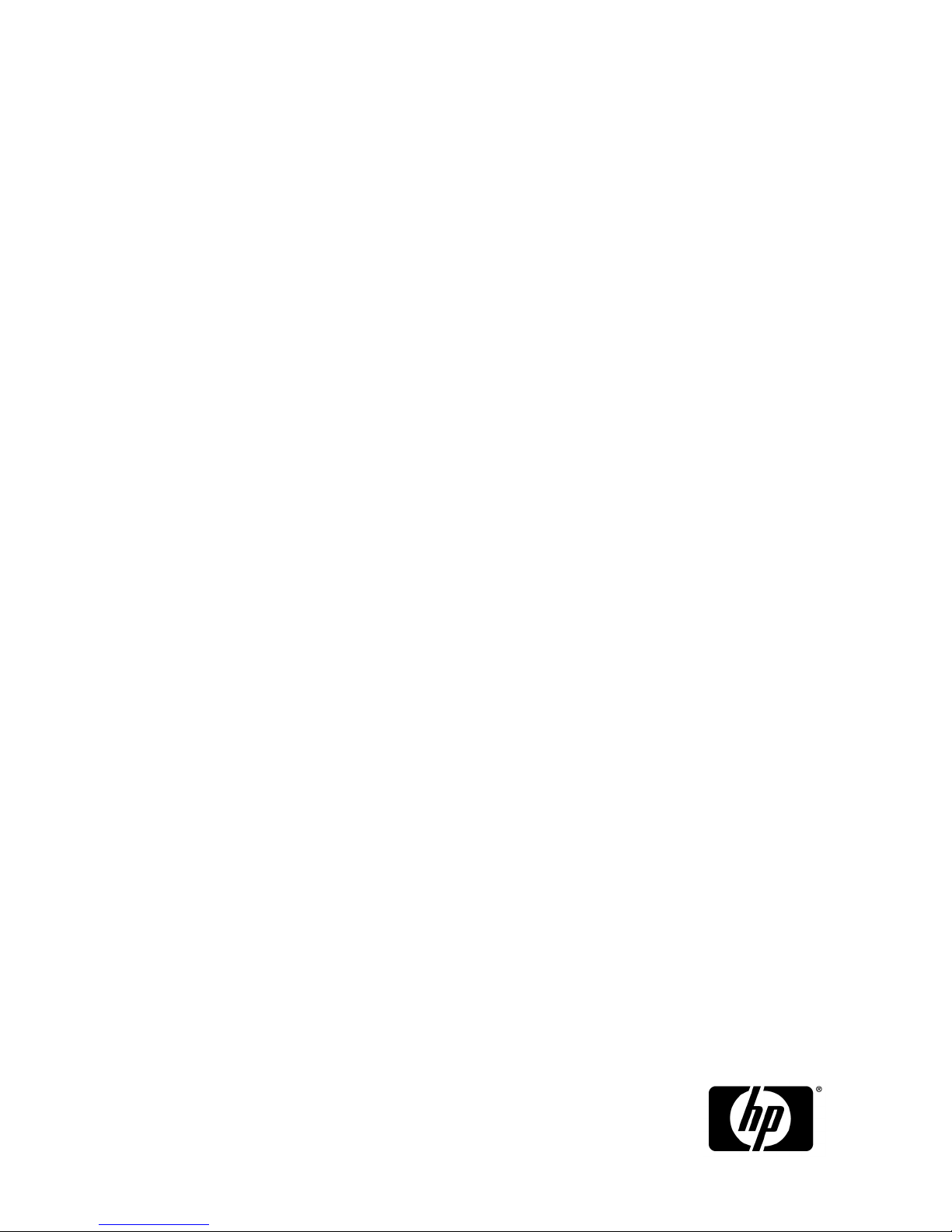
HP StorageWorks 6400/8400 Enterprise
Virtual Array user guide
Part number: 576284–001
Second edition: August 2009
Page 2
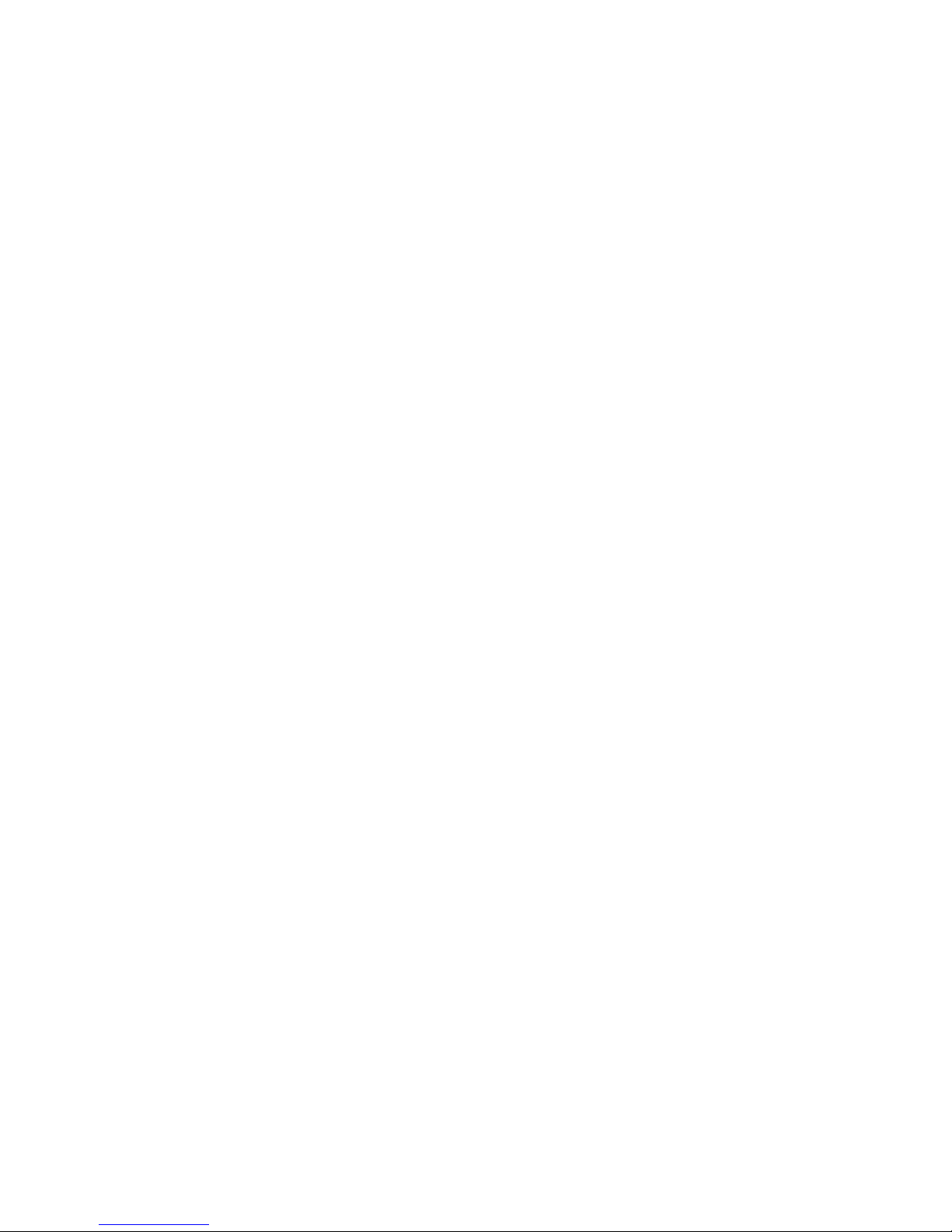
Legal and notice information
© Copyright 2009 Hewlett-Packard Development Company, L.P.
The information contained herein is subject to change without notice. The only warranties for HP products and services are set
forth in the express warranty statements accompanying such products and services. Nothing herein should be construed as
constituting an additional warranty. HP shall not be liable for technical or editorial errors or omissions contained herein.
WARRANTY STATEMENT: To obtain a copy of the warranty for this product, see the warranty information website:
Microsoft and Windows are U.S. registered trademarks of Microsoft Corporation.
Java is a US trademark of Sun Microsystems, Inc.
UNIX is a registered trademark of The Open Group.
Page 3
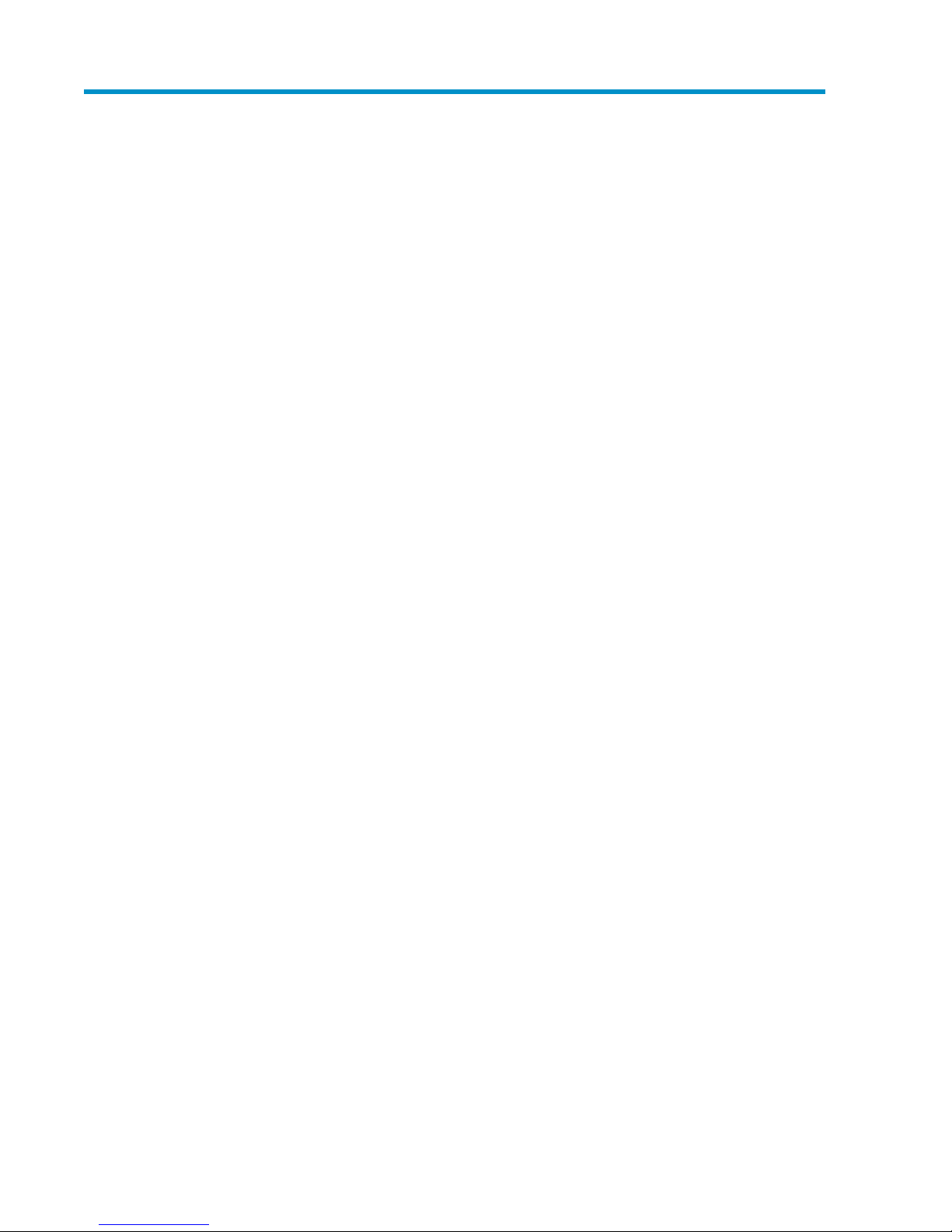
Contents
About this guide ................................................................................. 13
Intended audience .................................................................................................................... 13
Related documentation .............................................................................................................. 13
Document conventions and symbols ............................................................................................. 13
Rack stability ............................................................................................................................ 14
HP technical support ................................................................................................................. 15
Customer self repair .................................................................................................................. 15
Subscription service .................................................................................................................. 15
HP websites ............................................................................................................................. 15
Documentation feedback ........................................................................................................... 15
1 EVA6400/8400 hardware ............................................................... 17
M6412A disk enclosures ........................................................................................................... 17
Enclosure layout ................................................................................................................. 17
I/O modules ..................................................................................................................... 18
I/O module status indicators ......................................................................................... 19
Fiber optic Fibre Channel cables .......................................................................................... 20
Copper Fibre Channel cables .............................................................................................. 20
Fibre Channel disk drives .................................................................................................... 20
Disk drive status indicators ............................................................................................ 21
Disk drive blank ........................................................................................................... 21
Controller enclosures ................................................................................................................. 21
Operator control panel ....................................................................................................... 23
Status indicators .......................................................................................................... 24
Navigation buttons ...................................................................................................... 25
Alphanumeric display ................................................................................................... 25
Power supplies ......................................................................................................................... 25
Blower module ......................................................................................................................... 26
Battery module ......................................................................................................................... 27
HSV controller cabling ............................................................................................................... 28
Storage system racks ................................................................................................................. 28
Rack configurations ............................................................................................................ 29
Power distribution ..................................................................................................................... 29
PDUs ................................................................................................................................ 30
PDU 1 ........................................................................................................................ 31
PDU 2 ........................................................................................................................ 31
PDMs ............................................................................................................................... 31
Rack AC power distribution ................................................................................................. 32
Rack System/E power distribution components ....................................................................... 33
Rack AC power distribution ........................................................................................... 34
Moving and stabilizing a rack .................................................................................................... 34
2 Enterprise Virtual Array startup .......................................................... 37
EVA8400 storage system connections .......................................................................................... 37
HP StorageWorks 6400/8400 Enterprise Virtual Array user guide 3
Page 4
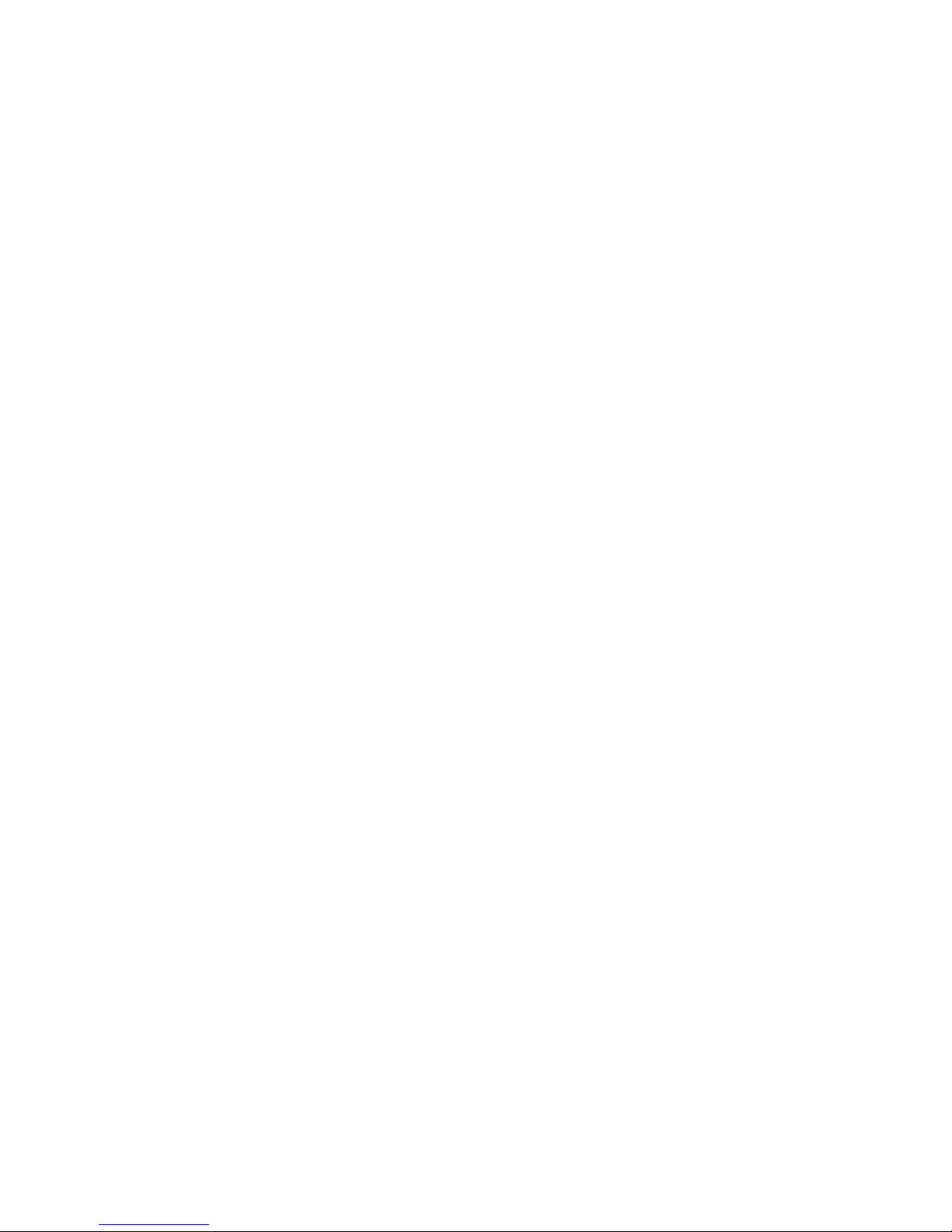
EVA6400 storage system connections .......................................................................................... 38
Direct connect .......................................................................................................................... 39
iSCSI connection configurations .................................................................................................. 40
Fabric connect iSCSI ........................................................................................................... 40
Direct connect iSCSI ........................................................................................................... 40
Procedures for getting started ..................................................................................................... 41
Gathering information ......................................................................................................... 41
Host information .......................................................................................................... 41
Setting up a controller pair using the OCP ............................................................................. 42
Entering the WWN ...................................................................................................... 42
Entering the WWN checksum ....................................................................................... 43
Entering the storage system password ............................................................................. 44
Installing HP Command View EVA ........................................................................................ 44
Installing optional EVA software licenses ............................................................................... 44
3 EVA6400/8400 operation ............................................................... 45
Best practices ........................................................................................................................... 45
Operating tips and information .................................................................................................. 45
Reserving adequate free space ............................................................................................ 45
Using FATA disk drives ........................................................................................................ 45
Maximum LUN size ............................................................................................................ 45
Managing unused ports ...................................................................................................... 46
Failback preference setting for HSV controllers .............................................................................. 47
Changing virtual disk failover/failback setting ....................................................................... 49
Implicit LUN transition ......................................................................................................... 50
Storage system shutdown and startup .......................................................................................... 50
Shutting down the storage system ......................................................................................... 50
Starting the storage system .................................................................................................. 51
Saving storage system configuration data ..................................................................................... 52
Adding disk drives to the storage system ...................................................................................... 53
Creating disk groups .......................................................................................................... 53
Handling fiber optic cables ........................................................................................................ 53
Using the OCP ......................................................................................................................... 54
Displaying the OCP menu tree ............................................................................................. 54
Displaying system information .............................................................................................. 56
Displaying versions system information .................................................................................. 56
Shutting down the system .................................................................................................... 56
Shutting the controller down ................................................................................................ 57
Restarting the system ........................................................................................................... 57
Uninitializing the system ...................................................................................................... 58
Password options ............................................................................................................... 58
Changing a password ........................................................................................................ 59
Clearing a password .......................................................................................................... 59
4 Customer replaceable units ............................................................... 61
Customer self repair (CSR) ......................................................................................................... 61
Parts only warranty service .................................................................................................. 61
Best practices for replacing hardware components ........................................................................ 61
Component replacement videos ........................................................................................... 61
Verifying component failure ................................................................................................. 61
Identifying the spare part .................................................................................................... 62
Replaceable parts ..................................................................................................................... 62
Replacing the failed component .................................................................................................. 64
Replacement instructions ............................................................................................................ 64
4
Page 5
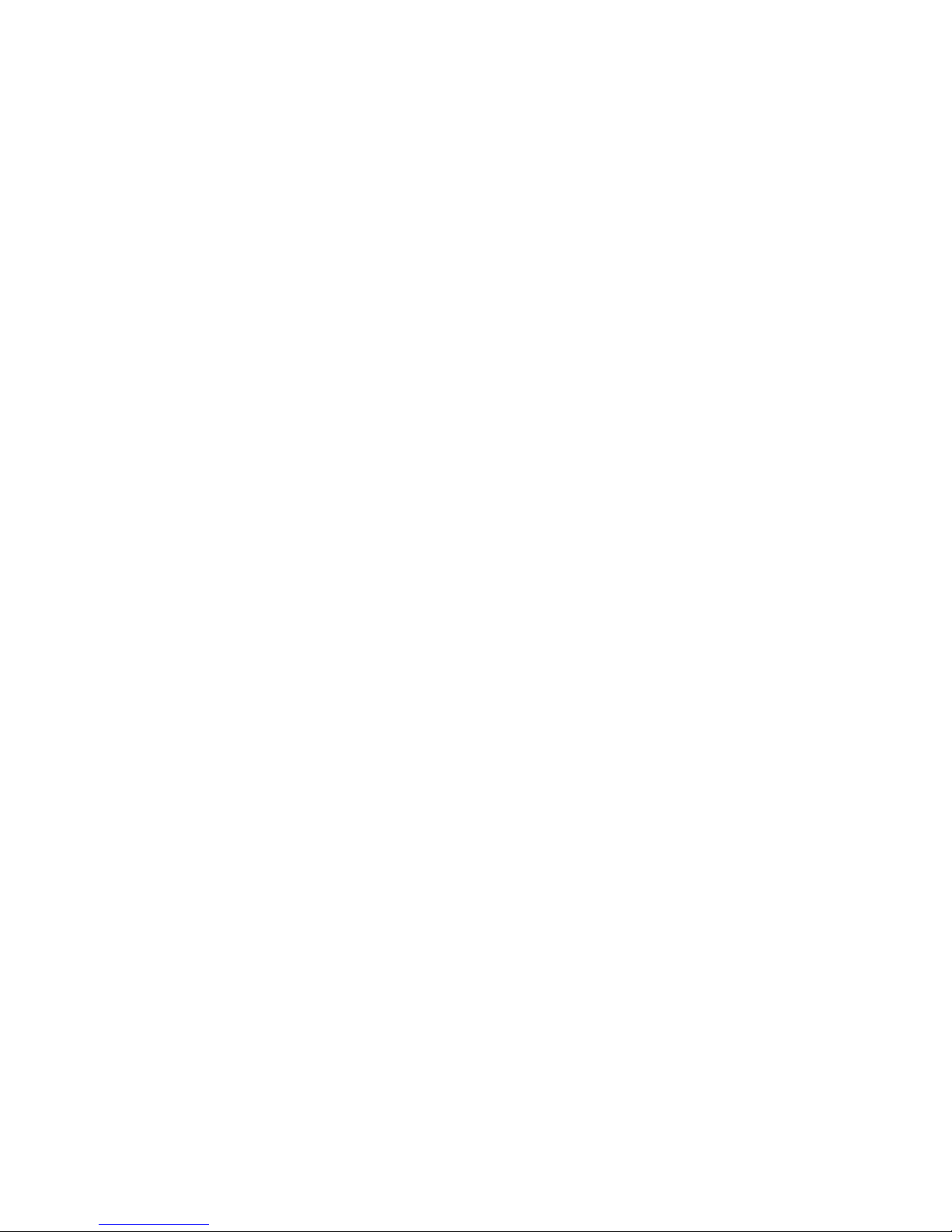
5 Error messages ................................................................................ 67
A Regulatory notices and specifications ................................................. 81
Regulatory notices .................................................................................................................... 81
Federal Communications Commission (FCC) notice ................................................................. 81
FCC Class A certification .............................................................................................. 81
Class A equipment ....................................................................................................... 82
Class B equipment ....................................................................................................... 82
Declaration of conformity for products marked with the FCC logo, United States only ............ 82
Modifications .............................................................................................................. 82
Cables ....................................................................................................................... 82
Laser device ...................................................................................................................... 83
Laser safety warnings ................................................................................................... 83
Compliance with CDRH regulations ................................................................................ 83
Certification and classification information ............................................................................. 83
Canadian notice (avis Canadian) ......................................................................................... 84
Class A equipment ....................................................................................................... 84
Class B equipment ....................................................................................................... 84
European union notice ........................................................................................................ 84
Notice for France ............................................................................................................... 84
WEEE Recycling Notices ..................................................................................................... 84
English notice .............................................................................................................. 84
Dutch notice ................................................................................................................ 85
Czechoslovakian notice ................................................................................................ 85
Estonian notice ............................................................................................................ 85
Finnish notice .............................................................................................................. 85
French notice ............................................................................................................... 86
German notice ............................................................................................................ 86
Greek notice ............................................................................................................... 86
Hungarian notice ........................................................................................................ 86
Italian notice ............................................................................................................... 87
Korean Communication Committee notice ....................................................................... 87
Latvian notice .............................................................................................................. 87
Lithuanian notice ......................................................................................................... 87
Polish notice ................................................................................................................ 88
Portuguese notice ......................................................................................................... 88
Slovakian notice .......................................................................................................... 88
Slovenian notice .......................................................................................................... 89
Spanish notice ............................................................................................................ 89
Swedish notice ............................................................................................................ 89
Germany noise declaration .................................................................................................. 89
Japanese notice ................................................................................................................. 90
Harmonics conformance (Japan) .................................................................................... 90
Taiwanese notice ................................................................................................................ 90
Japanese power cord notice ................................................................................................ 90
Country-specific certifications ............................................................................................... 90
B Controller fault management .............................................................. 93
Using HP Command View EVA ................................................................................................... 93
GUI termination event display ..................................................................................................... 93
GUI event display ............................................................................................................... 94
Fault management displays .................................................................................................. 94
Displaying Last Fault Information .................................................................................... 94
HP StorageWorks 6400/8400 Enterprise Virtual Array user guide 5
Page 6
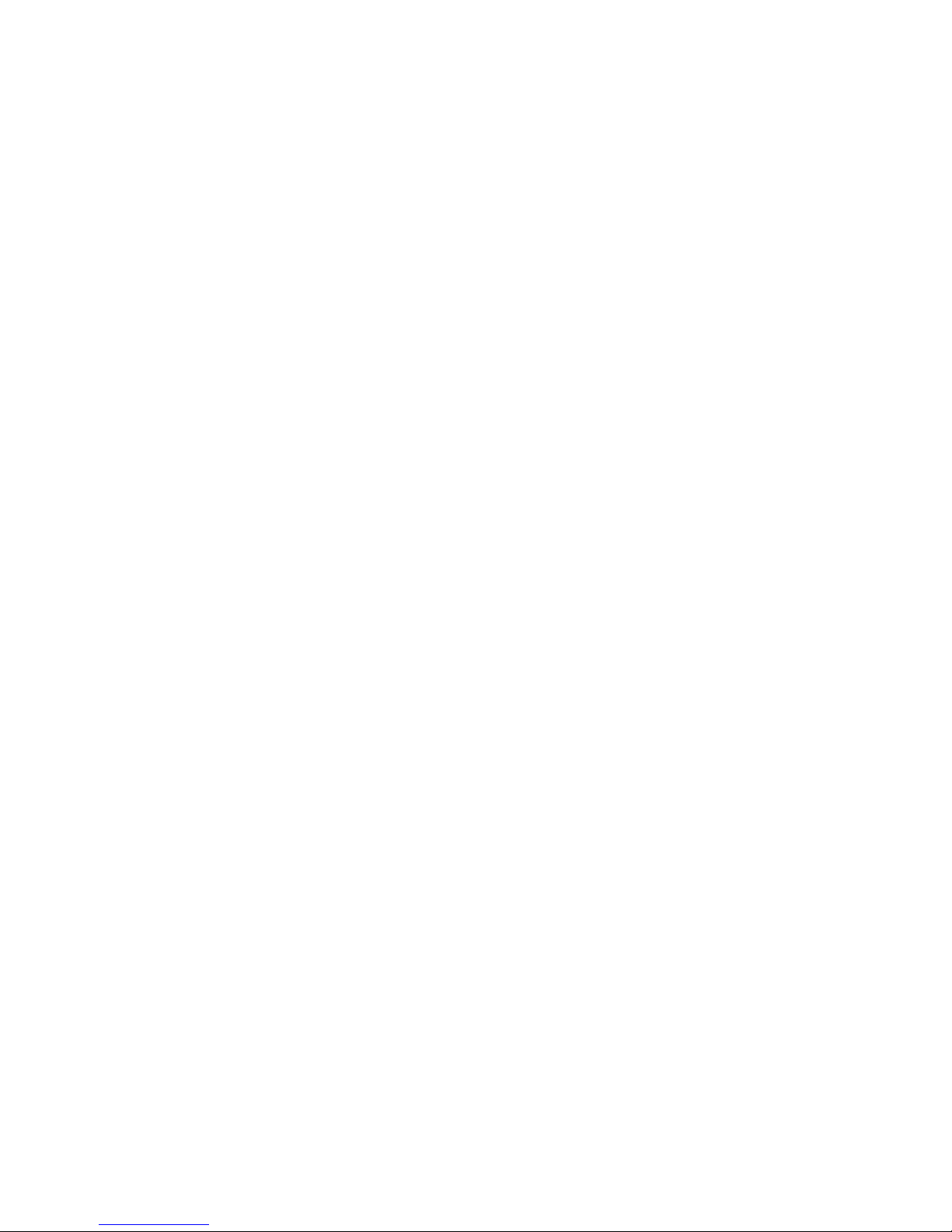
Displaying Detailed Information ..................................................................................... 95
Interpreting fault management information ...................................................................... 95
C Non-standard rack specifications ....................................................... 97
Rack specifications .................................................................................................................... 97
Internal component envelope ............................................................................................... 97
EIA310-D standards ........................................................................................................... 97
EVA cabinet measures and tolerances ................................................................................... 98
Weights, dimensions and component CG measurements ......................................................... 98
Airflow and Recirculation .................................................................................................... 98
Component Airflow Requirements ................................................................................... 98
Rack Airflow Requirements ............................................................................................ 99
Configuration Standards ..................................................................................................... 99
Environmental and operating specifications .................................................................................. 99
UPS Selection .................................................................................................................... 99
Shock and vibration specifications ...................................................................................... 101
D Single Path Implementation ............................................................. 103
High-level solution overview ..................................................................................................... 103
Benefits at a glance ................................................................................................................ 104
Installation requirements .......................................................................................................... 104
Recommended mitigations ....................................................................................................... 104
Supported configurations ......................................................................................................... 104
General configuration components ..................................................................................... 105
Connecting a single path HBA server to a switch in a fabric zone ........................................... 105
HP-UX configuration .......................................................................................................... 107
Requirements ............................................................................................................. 107
HBA configuration ..................................................................................................... 107
Risks ........................................................................................................................ 108
Limitations ................................................................................................................. 108
Windows Server 2003 (32-bit) configuration ........................................................................ 109
Requirements ............................................................................................................. 109
HBA configuration ..................................................................................................... 109
Risks ........................................................................................................................ 109
Limitations ................................................................................................................. 109
Windows Server 2003 (64-bit) configuration ....................................................................... 110
Requirements ............................................................................................................. 110
HBA configuration ..................................................................................................... 110
Risks ........................................................................................................................ 111
Limitations ................................................................................................................. 111
SUN Solaris configuration ................................................................................................. 112
Requirements ............................................................................................................. 112
HBA configuration ..................................................................................................... 112
Risks ........................................................................................................................ 112
Limitations ................................................................................................................. 112
Tru64 UNIX configuration .................................................................................................. 113
Requirements ............................................................................................................. 113
HBA configuration ..................................................................................................... 113
Risks ........................................................................................................................ 114
OpenVMS configuration ................................................................................................... 115
Requirements ............................................................................................................. 115
HBA configuration ..................................................................................................... 115
Risks ........................................................................................................................ 115
Limitations ................................................................................................................. 115
6
Page 7
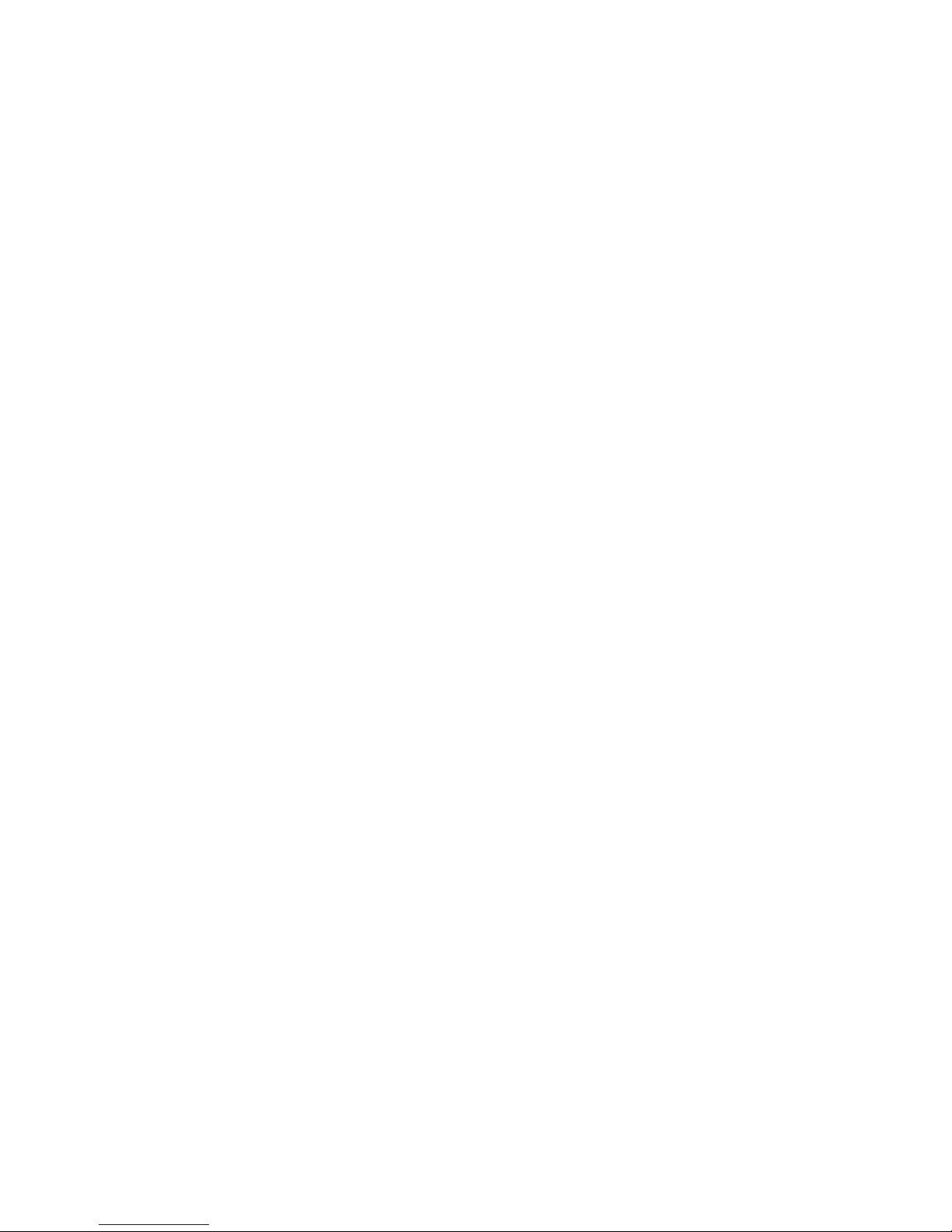
NetWare configuration ..................................................................................................... 116
Requirements ............................................................................................................. 116
HBA configuration ..................................................................................................... 116
Risks ........................................................................................................................ 116
Limitations ................................................................................................................. 117
Linux (32-bit) configuration ................................................................................................. 117
Requirements ............................................................................................................. 117
HBA configuration ..................................................................................................... 118
Risks ........................................................................................................................ 118
Limitations ................................................................................................................. 118
Linux (64-bit) configuration ................................................................................................ 119
Requirements ............................................................................................................. 119
HBA configuration ..................................................................................................... 119
Risks ........................................................................................................................ 119
Limitations ................................................................................................................. 119
IBM AIX configuration ....................................................................................................... 120
Requirements ............................................................................................................. 120
HBA configuration ..................................................................................................... 120
Risks ........................................................................................................................ 121
Limitations ................................................................................................................. 121
VMware configuration ...................................................................................................... 122
Requirements ............................................................................................................. 122
HBA configuration ..................................................................................................... 122
Risks ........................................................................................................................ 122
Limitations ................................................................................................................. 122
Failure scenarios ..................................................................................................................... 123
HP-UX ............................................................................................................................. 123
Windows Server 2003 ..................................................................................................... 124
Sun Solaris ...................................................................................................................... 124
OpenVMS and Tru64 UNIX ............................................................................................... 125
NetWare ........................................................................................................................ 126
Linux ............................................................................................................................... 126
IBM AIX .......................................................................................................................... 127
VMware .......................................................................................................................... 128
Glossary .......................................................................................... 129
Index ............................................................................................... 147
HP StorageWorks 6400/8400 Enterprise Virtual Array user guide 7
Page 8
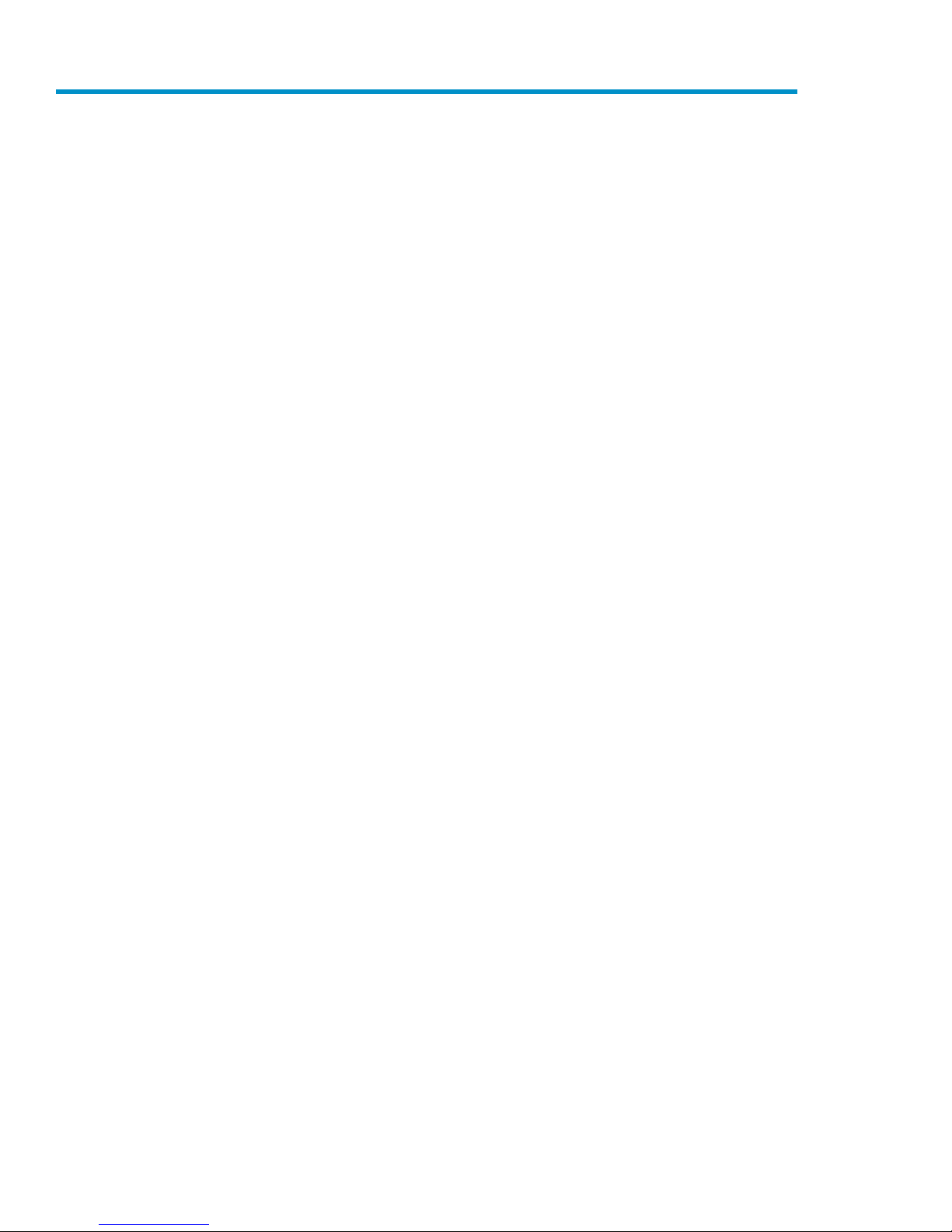
Figures
Disk drive bay numbering ........................................................................................ 171
Disk enclosure front view without bezel ears ............................................................... 182
Disk enclosure rear view .......................................................................................... 183
I/O module detail ................................................................................................... 194
Fiber Optic Fibre Channel cable ............................................................................... 205
Copper Fibre Channel cable .................................................................................... 206
Disk status indicators ............................................................................................... 217
HSV400 controller rear view .................................................................................... 228
HSV450 controller rear view .................................................................................... 229
Controller front view ................................................................................................ 2310
Controller OCP ....................................................................................................... 2311
Power supply .......................................................................................................... 2612
Blower module pulled out ......................................................................................... 2613
Battery module ....................................................................................................... 2714
Storage system hardware components – back view ...................................................... 2915
60-Hz and 50-Hz wall receptacles ............................................................................ 2916
Dual PDU assembly ................................................................................................. 3117
Rack PDM .............................................................................................................. 3218
Rack AC power distribution ...................................................................................... 3319
Single rack configuration floor space requirements ...................................................... 3520
Raising a leveler foot ............................................................................................... 3521
EVA8400 configuration ........................................................................................... 3822
EVA6400 configuration ........................................................................................... 3923
Location of the World Wide Name labels .................................................................. 4324
Typical product label ............................................................................................... 6225
Typical enclosure certification label ........................................................................... 9126
GUI termination event display ................................................................................... 9327
Typical HP Command View EVA Event display ............................................................ 9428
Mounting space dimensions ..................................................................................... 9729
Single path HBA server without OpenVMS or Tru64 UNIX ......................................... 10630
Single path HBA server with OpenVMS or Tru64 UNIX .............................................. 10731
HP-UX configuration .............................................................................................. 10832
8
Page 9
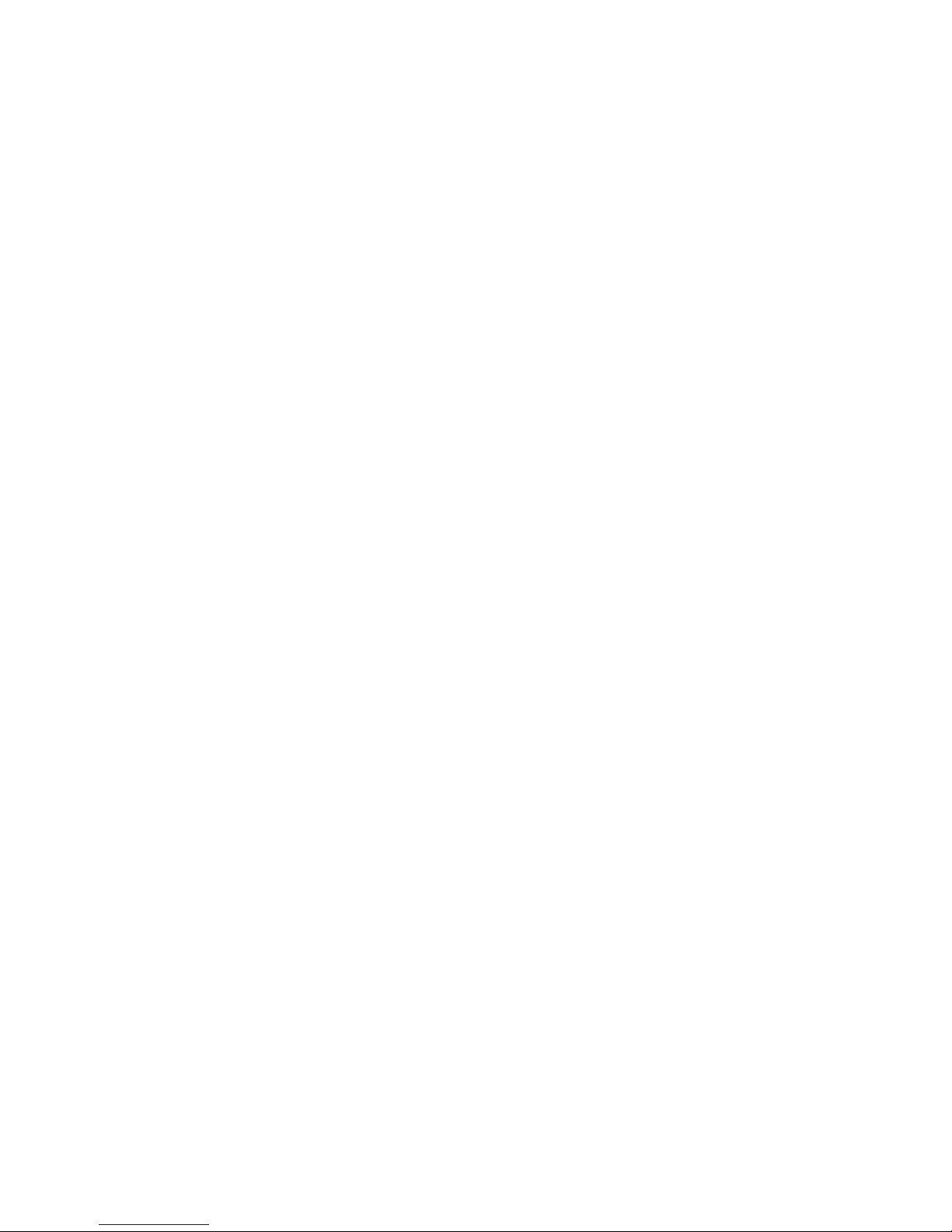
Windows Server 2003 (32-bit) configuration ............................................................ 11033
Windows Server 2003 (64-bit) configuration ............................................................ 11134
SUN Solaris configuration ...................................................................................... 11335
Tru64 UNIX configuration ...................................................................................... 11436
OpenVMS configuration ........................................................................................ 11637
NetWare configuration .......................................................................................... 11738
Linux (32-bit) configuration ..................................................................................... 11839
Linux (64-bit) configuration ..................................................................................... 12040
IBM AIX Configuration ........................................................................................... 12141
VMware configuration ........................................................................................... 12342
HP StorageWorks 6400/8400 Enterprise Virtual Array user guide 9
Page 10
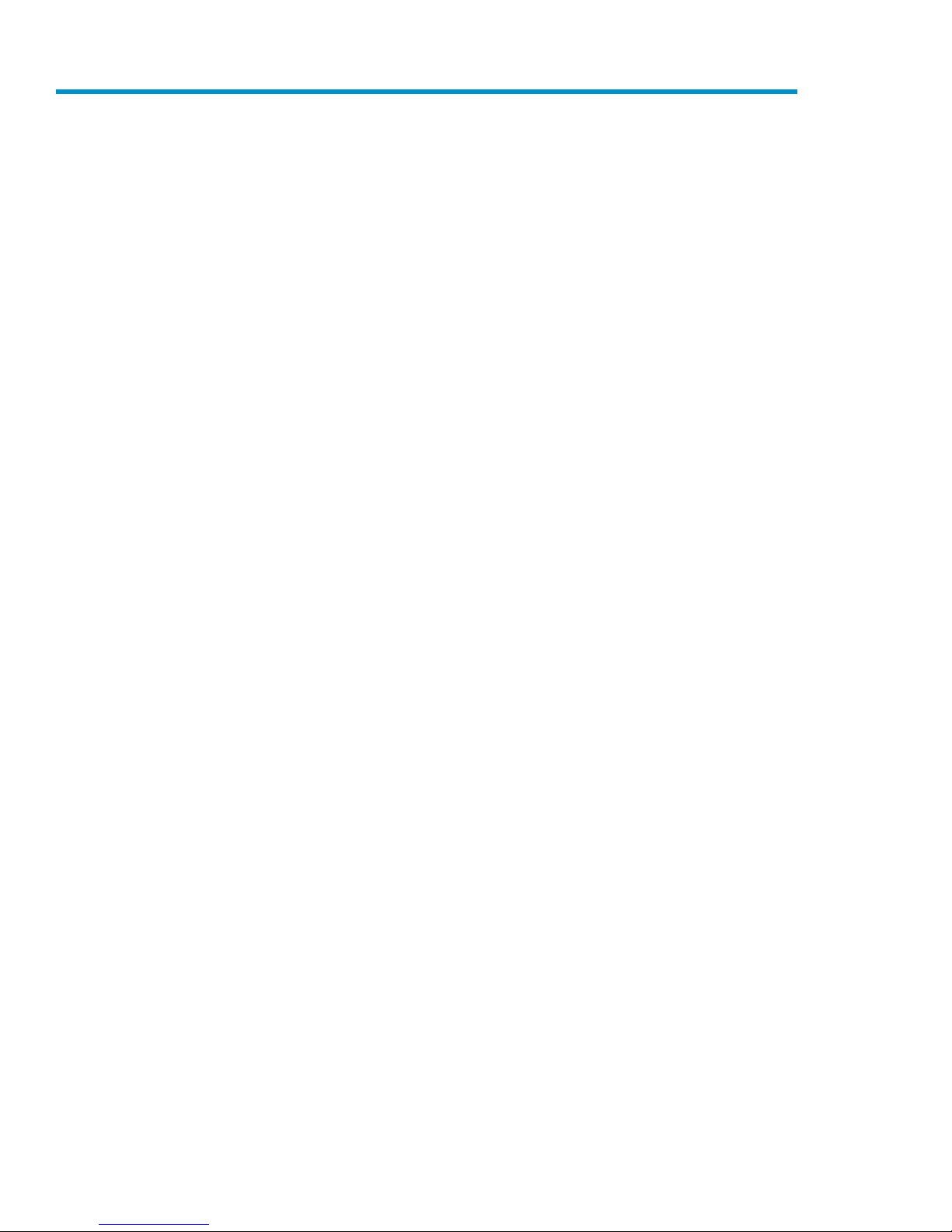
Tables
Document conventions ............................................................................................. 131
Port status LEDs ....................................................................................................... 192
I/O module status LEDs ........................................................................................... 193
Disk status indicator LED descriptions ......................................................................... 214
Controller status indicators ....................................................................................... 245
Controller port status indicators ................................................................................. 246
Navigation button functions ..................................................................................... 257
Fan status indicators ................................................................................................ 268
Battery status indicators ........................................................................................... 279
Push button functions ............................................................................................... 4210
Maximum LUN size ................................................................................................ 4511
Failback preference behavior .................................................................................... 4712
Failback settings by operating system ........................................................................ 4813
Impact on virtual disk presentation when changing failover/failback setting .................... 4914
Menu options within the OCP display ........................................................................ 5515
Shutdown methods .................................................................................................. 5716
Controller enclosure replacement parts ...................................................................... 6213
M6412-A disk enclosure replaceable parts ................................................................ 6318
Error Messages ....................................................................................................... 9519
Controller event text description file ........................................................................... 9520
Component data ..................................................................................................... 9821
HP UPS models and capacities ................................................................................. 9922
UPS operating time limits ....................................................................................... 10023
EVA8400 UPS loading .......................................................................................... 10024
EVA6400 UPS loading .......................................................................................... 10125
Operating Shock/Vibration .................................................................................... 10226
HP-UX failure scenarios. ......................................................................................... 12327
Windows Server 2003 failure scenarios .................................................................. 12428
Sun Solaris failure scenarios. .................................................................................. 12429
OpenVMS and Tru64 UNIX failure scenarios. ........................................................... 12530
NetWare failure scenarios. .................................................................................... 12631
Linux failure scenarios. ........................................................................................... 12632
10
Page 11
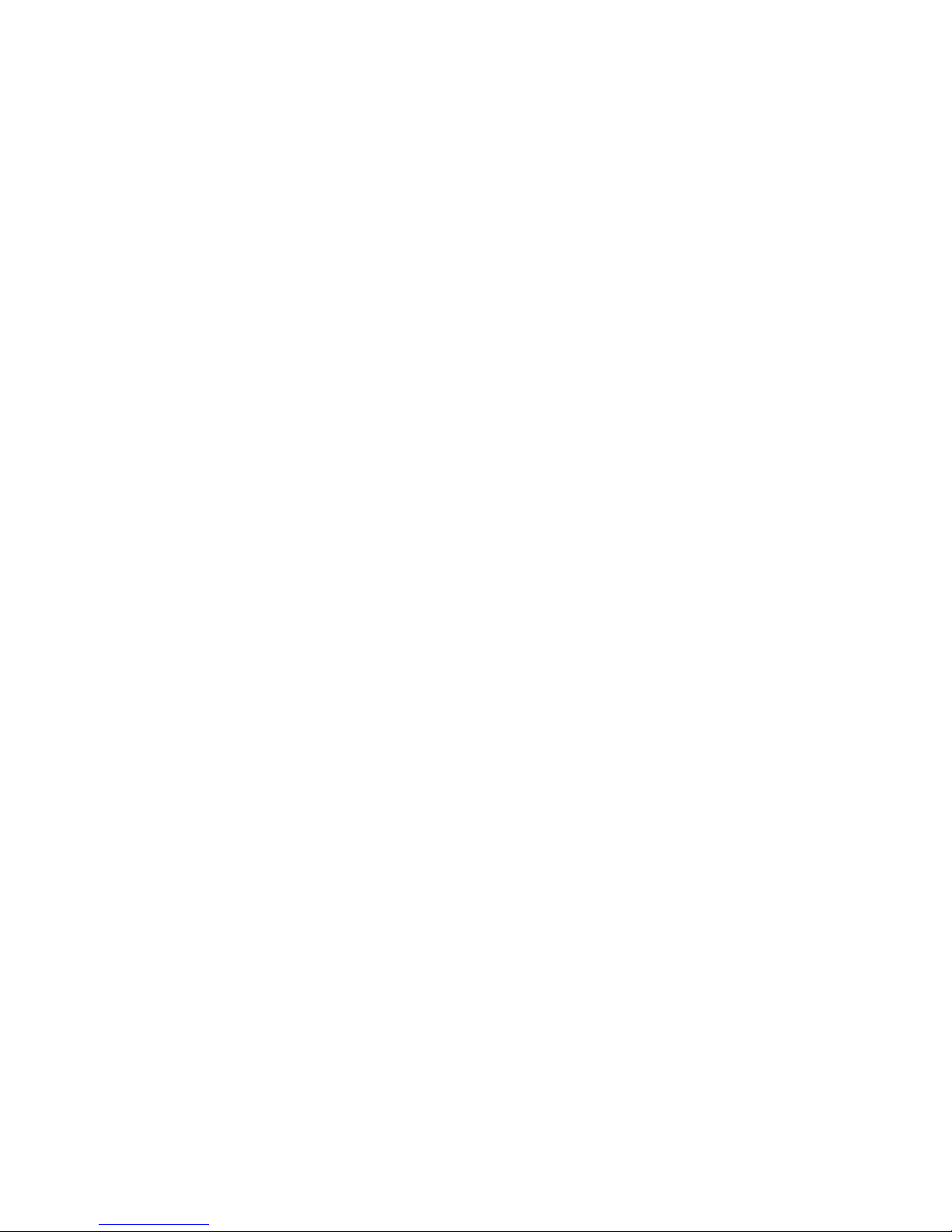
IBM AIX failure scenarios. ...................................................................................... 12733
VMware failure scenarios. ...................................................................................... 12834
HP StorageWorks 6400/8400 Enterprise Virtual Array user guide 11
Page 12
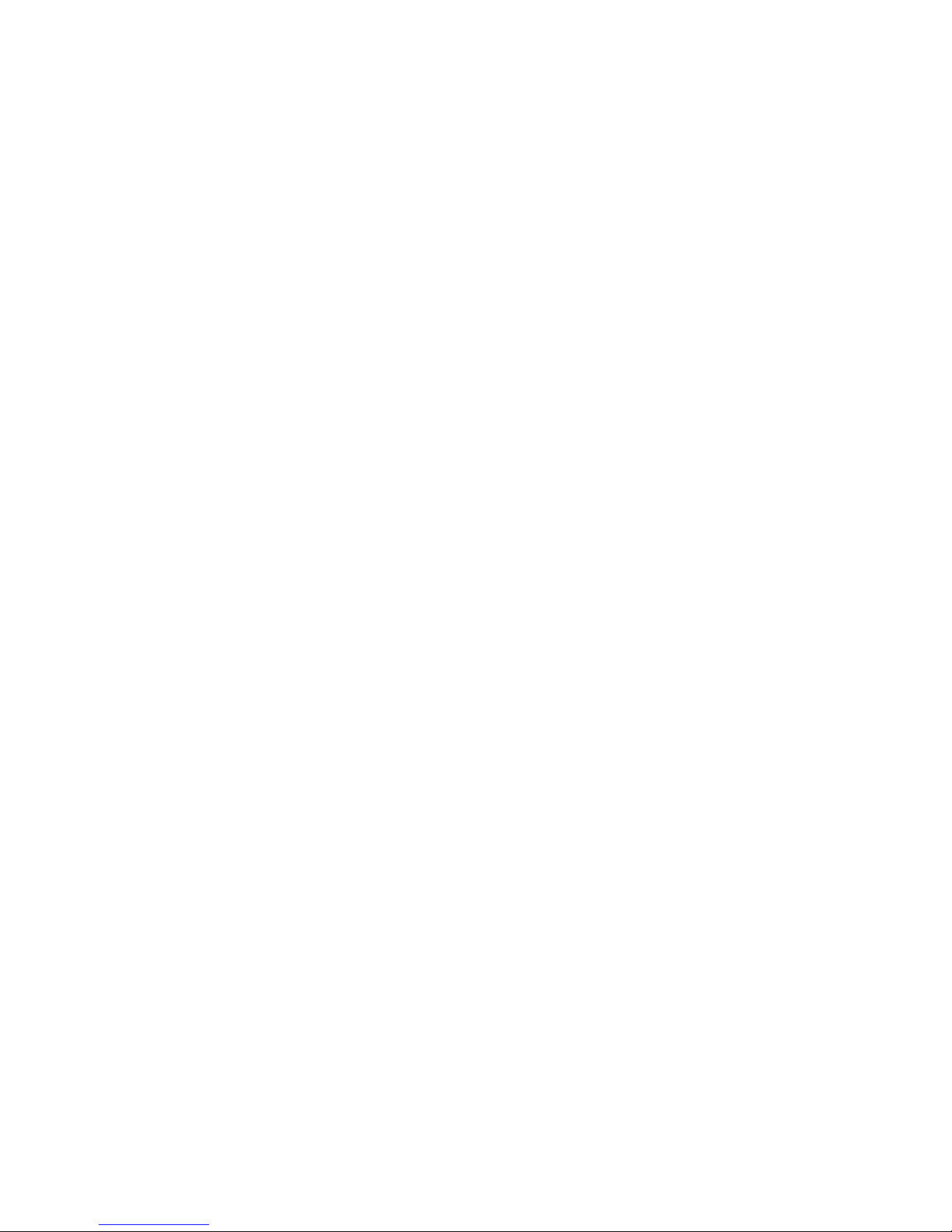
12
Page 13
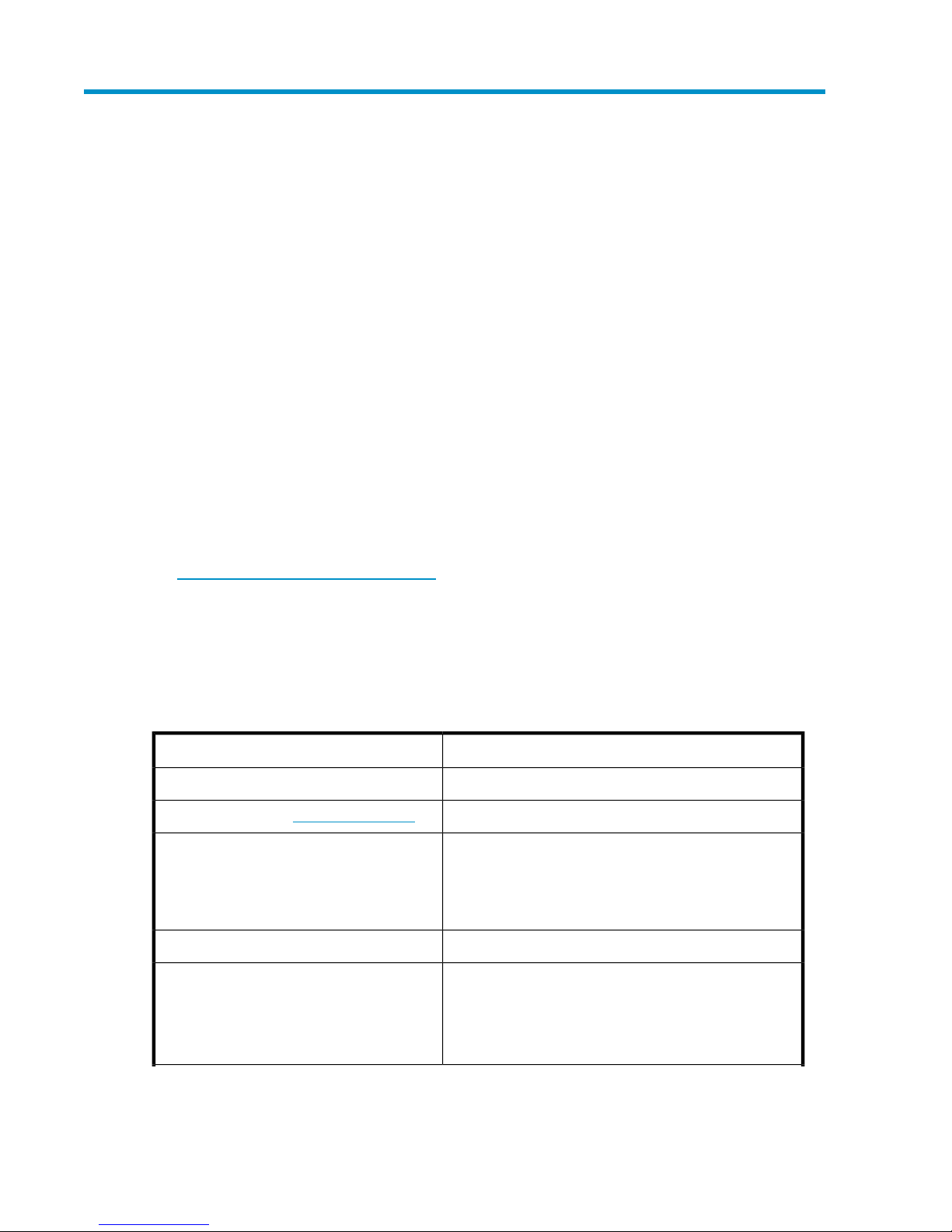
About this guide
This user guide provides the following information:
• Description of the HP StorageWorks 6400/8400 Enterprise Virtual Array and its components
• Operating your storage system
• Regulations and specifications
• HSV fault management concepts
Intended audience
This book is intended for use by Enterprise Virtual Array customers involved in the operation and
management of EVA6400/8400 storage systems.
Related documentation
You can find the documents referenced in this guide on the Manuals page of the HP Business Support
Center website:
http://www.hp.com/support/manuals
Click Disk Storage Systems under Storage, and then select HP StorageWorks 6400/8400 Enterprise
Virtual Arrays under EVA Disk Arrays.
Document conventions and symbols
Table 1 Document conventions
ElementConvention
Cross-reference links and e-mail addressesBlue text: Table 1
website addressesBlue, underlined text: http://www.hp.com
• Keys that are pressed
Bold text
Monospace text
• Text typed into a GUI element, such as a box
• GUI elements that are clicked or selected, such as menu
and list items, buttons, tabs, and check boxes
Text emphasisItalic text
• File and directory names
• System output
• Code
• Commands, their arguments, and argument values
HP StorageWorks 6400/8400 Enterprise Virtual Array user guide 13
Page 14
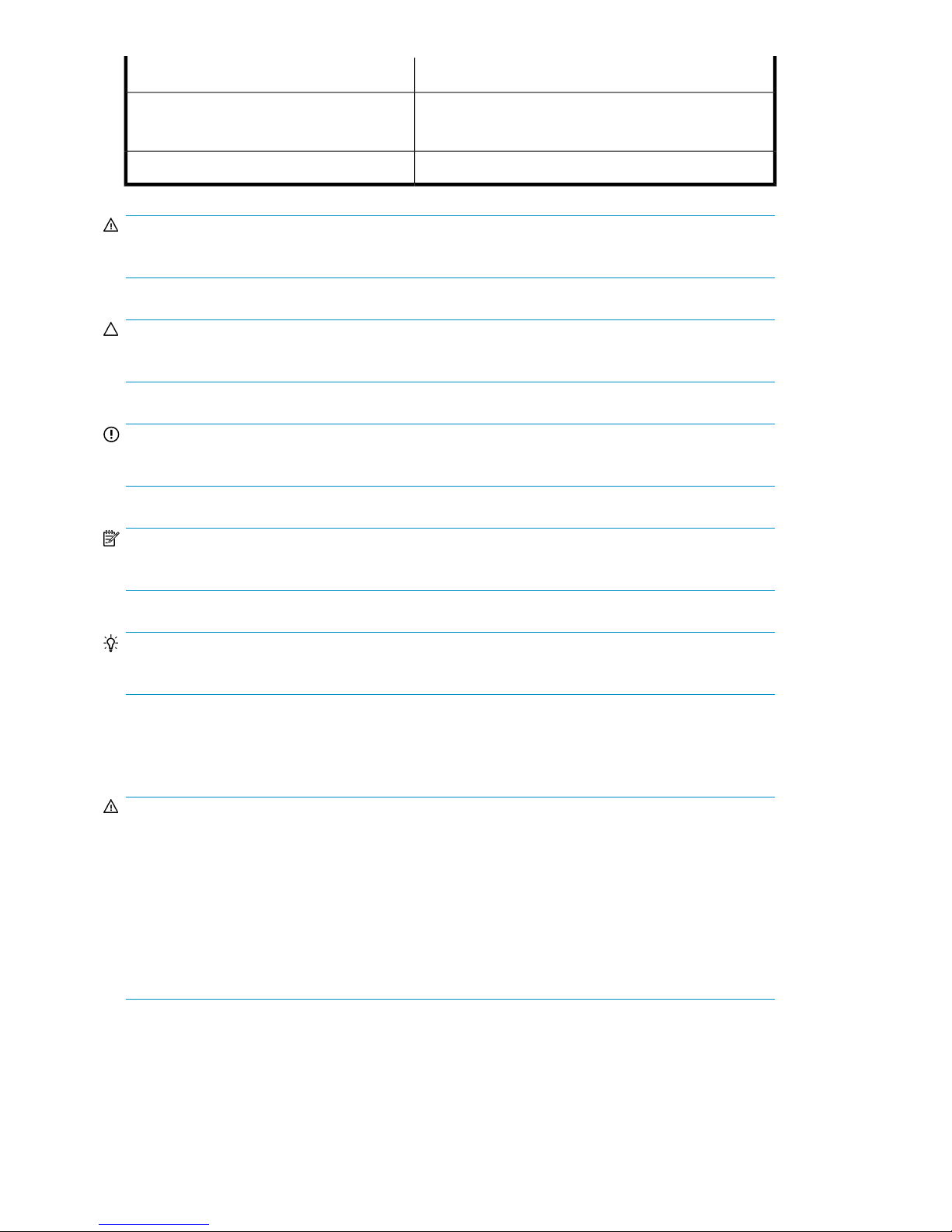
ElementConvention
Monospace, italic text
Monospace, bold text
WARNING!
Indicates that failure to follow directions could result in bodily harm or death.
CAUTION:
Indicates that failure to follow directions could result in damage to equipment or data.
IMPORTANT:
Provides clarifying information or specific instructions.
NOTE:
Provides additional information.
• Code variables
• Command variables
Emphasized monospace text
TIP:
Provides helpful hints and shortcuts.
Rack stability
WARNING!
To reduce the risk of personal injury or damage to equipment:
• Extend leveling jacks to the floor.
• Ensure that the full weight of the rack rests on the leveling jacks.
• Install stabilizing feet on the rack.
• In multiple-rack installations, secure racks together.
• Extend only one rack component at a time. Racks may become unstable if more than one component
is extended.
About this guide14
Page 15
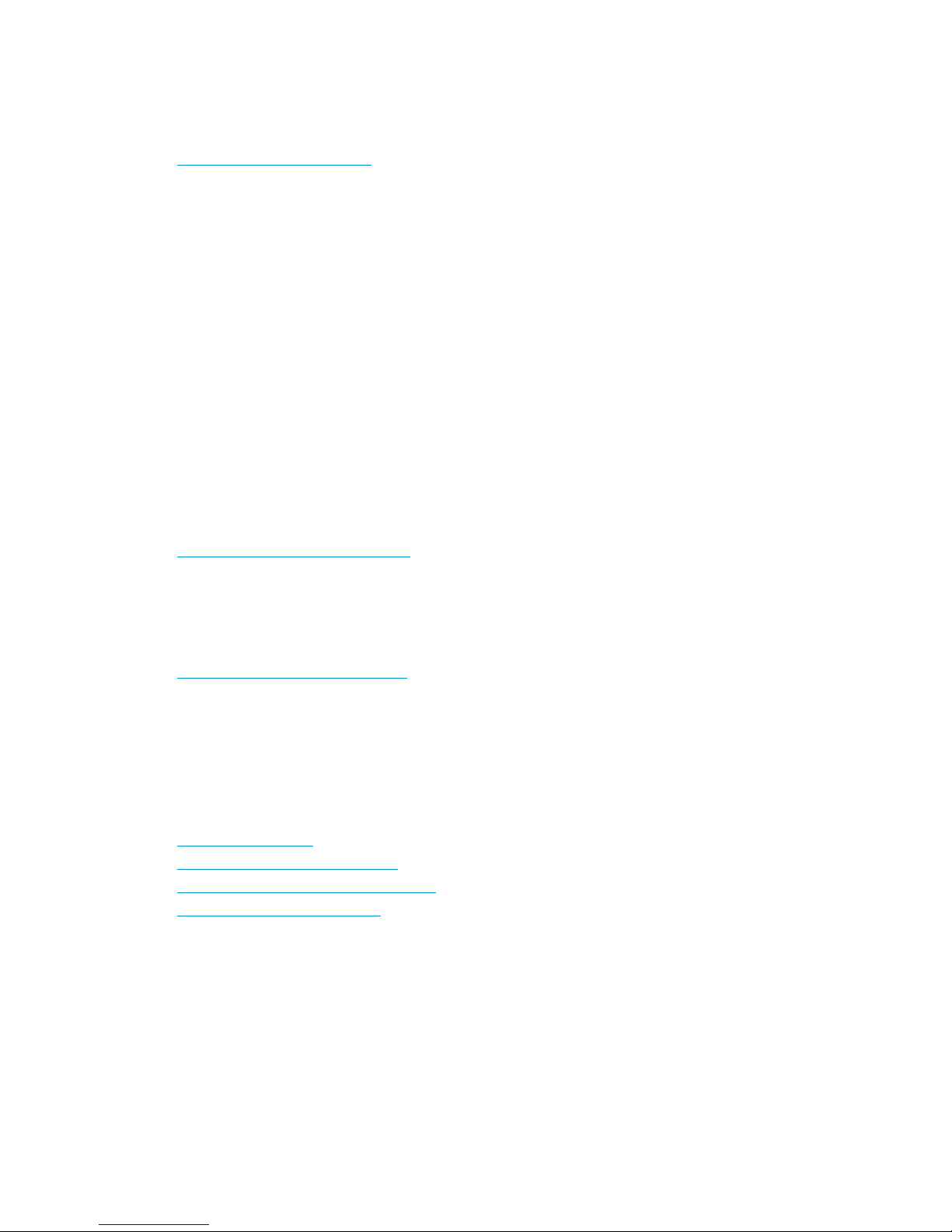
HP technical support
For worldwide technical support information, see the HP support website:
http://www.hp.com/support
Before contacting HP, collect the following information:
• Product model names and numbers
• Technical support registration number (if applicable)
• Product serial numbers
• Error messages
• Operating system type and revision level
• Detailed questions
Customer self repair
HP customer self repair (CSR) programs allow you to repair your StorageWorks product. If a CSR
part needs replacing, HP ships the part directly to you so that you can install it at your convenience.
Some parts do not qualify for CSR. Your HP-authorized service provider will determine whether a
repair can be accomplished by CSR.
For more information about CSR, contact your local service provider. For North America, see the CSR
website:
http://www.hp.com/go/selfrepair
Subscription service
HP recommends that you register your product at the Subscriber's Choice for Business website:
http://www.hp.com/go/wwalerts
After registering, you will receive e-mail notification of product enhancements, new driver versions,
firmware updates, and other product resources.
HP websites
For additional information, see the following HP websites:
• http://www.hp.com
• http://www.hp.com/go/storage
• http://www.hp.com/support/manuals
• http://h20293.www2.hp.com
Documentation feedback
HP welcomes your feedback.
To make comments and suggestions about product documentation, please send a message to
storagedocsfeedback@hp.com. All submissions become the property of HP.
HP StorageWorks 6400/8400 Enterprise Virtual Array user guide 15
Page 16
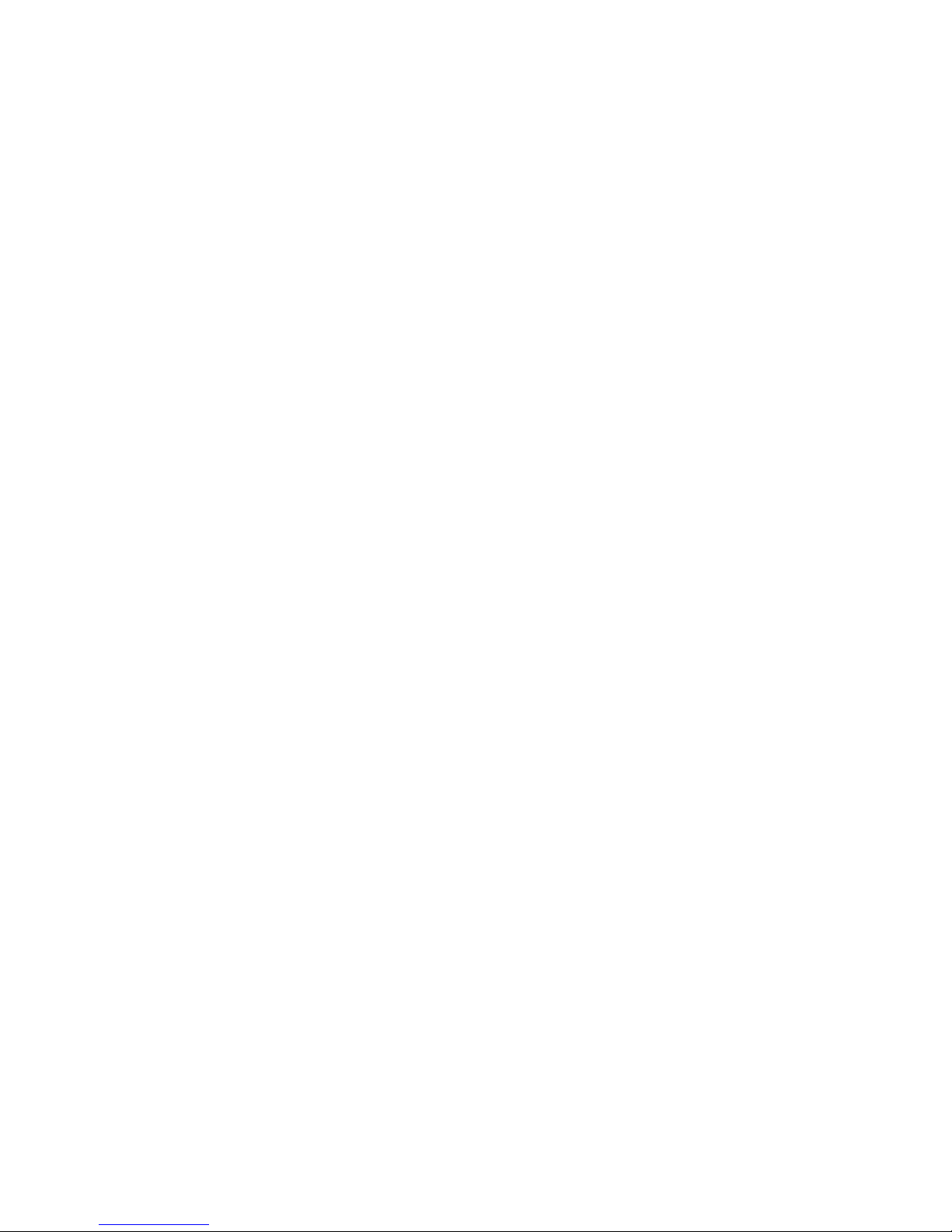
About this guide16
Page 17
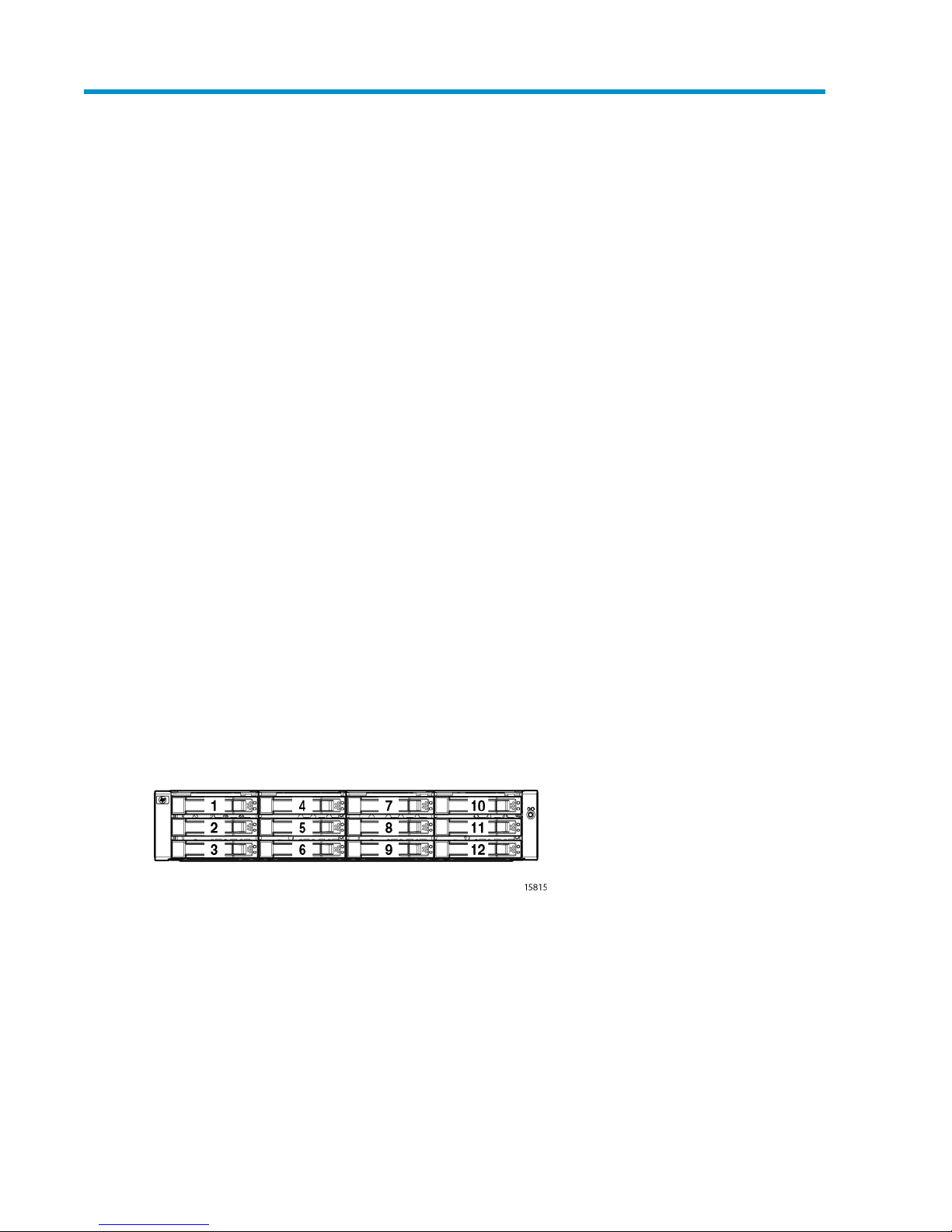
1 EVA6400/8400 hardware
The EVA6400/8400 contains the following hardware components:
• HSV controllers — Contains power supplies, cache batteries, fans, and an operator control panel
(OCP)
• Fibre Channel disk enclosure — Contains disk drives, power supplies, fans, midplane, and I/O
modules
• Fibre Channel Arbitrated Loop cables — Provides connectivity to the HSV controllers and the Fibre
Channel disk enclosures
• Rack — Several free standing racks are available
M6412A disk enclosures
The M6412A disk enclosure contains the disk drives used for data storage; a storage system contains
multiple disk enclosures. The major components of the enclosure are:
• 12-bay enclosure
• Dual-loop, Fibre Channel drive enclosure I/O modules
• Copper Fibre Channel cables
• Fibre Channel disk drives and drive blanks
• Power supplies
• Fan modules
Enclosure layout
The disk drives mount in bays in the front of the enclosure. The bays are numbered sequentially from
top to bottom and left to right. A drive is referred to by its bay number (see Figure 1). Enclosure status
indicators are located at the right of each disk. Figure 2 shows the front and Figure 3 shows the rear
view of the disk enclosure.
Figure 1 Disk drive bay numbering
.
HP StorageWorks 6400/8400 Enterprise Virtual Array user guide 17
Page 18
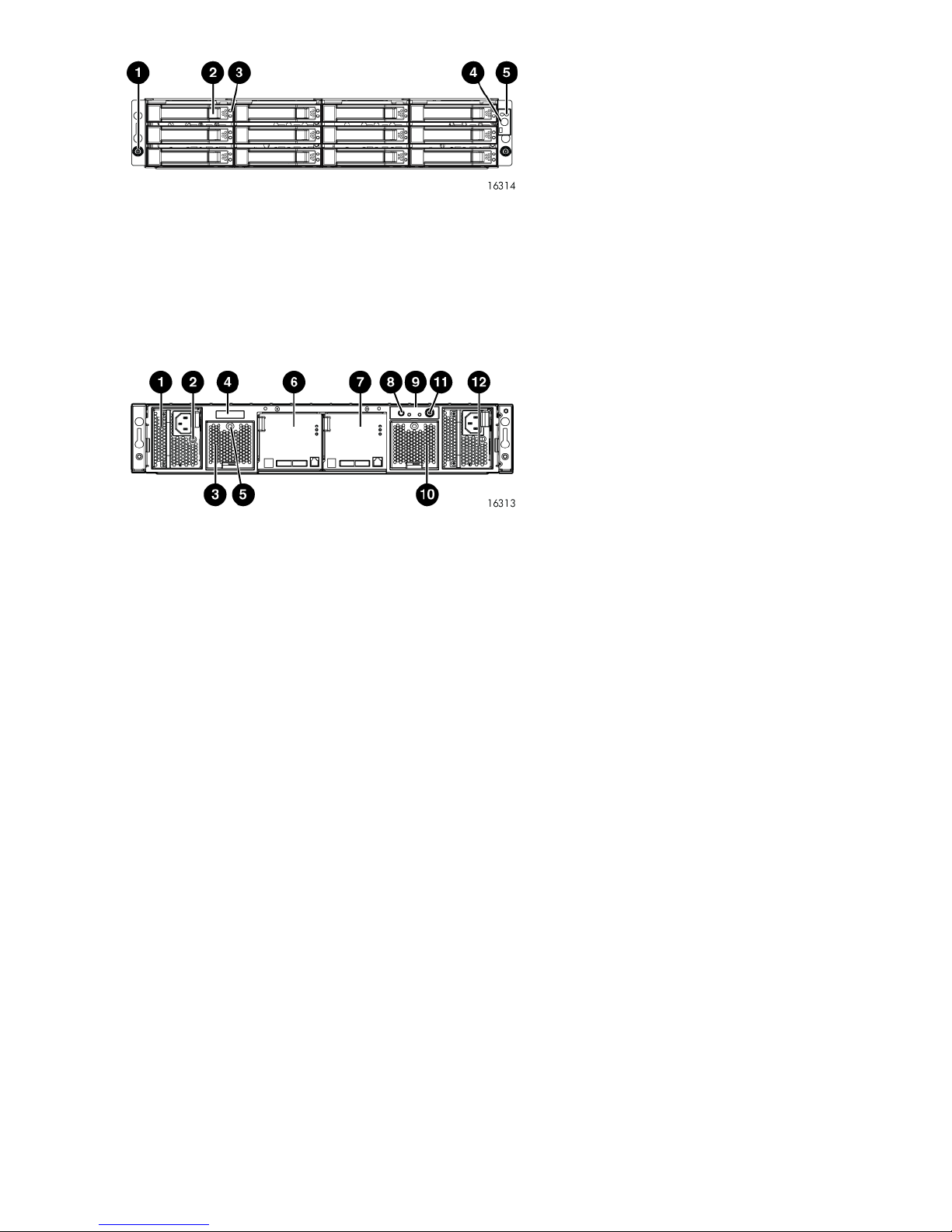
5. Enclosure status LEDs
Figure 2 Disk enclosure front view without bezel ears
.
2. Disk drive release1. Rack-mounting thumbscrew
4. UID push button3. Drive LEDs
2. Power supply 1 status LED1. Power supply 1
4. Enclosure product number and serial number3. Fan 1
6. I/O module A5. Fan 1 status LED
8. Rear UID push button7. I/O module B
10. Fan 29. Enclosure status LEDs
Figure 3 Disk enclosure rear view
.
I/O modules
Two I/O modules provide the interface between the disk enclosure and the host controllers, (Figure
4). For redundancy, only dual-controller, dual-loop operation is supported. Each controller is connected
to both I/O modules in the disk enclosure.
Each I/O module has two ports that can transmit and receive data for bidirectional operation.
Activating a port requires connecting a Fibre Channel cable to the port. The port function depends
upon the loop.
12. Power supply 211. Power push button
EVA6400/8400 hardware18
Page 19
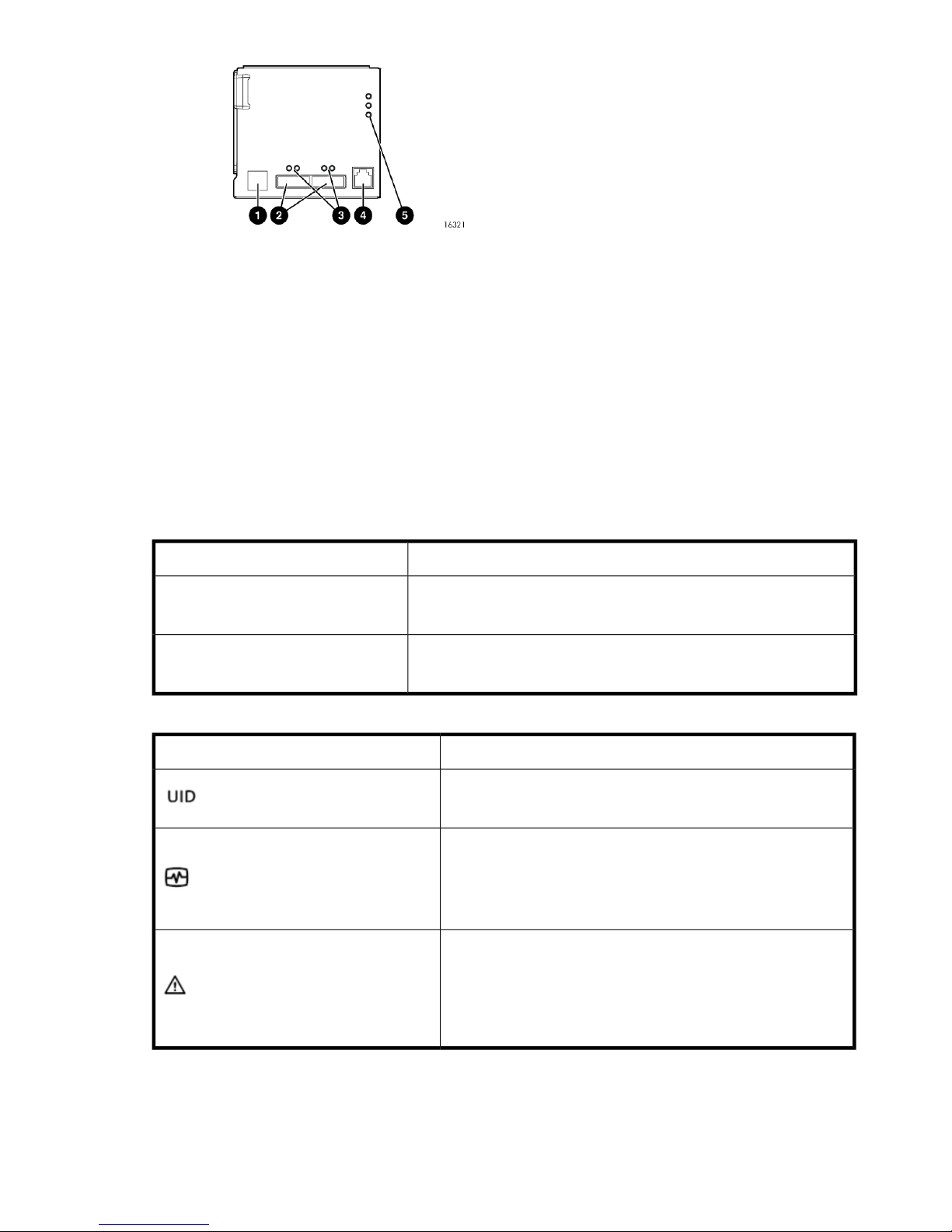
5. I/O module status LEDs
Figure 4 I/O module detail
.
I/O module status indicators
There are five status indicators on the I/O module. See Figure 4. The status indicator states for an
operational I/O module are shown in Table 2. Table 3 shows the status indicator states for a
non-operational I/O module.
Table 2 Port status LEDs
2. 4 Gb I/O ports1. Double 7–segment display: enclosure ID
4. Manufacturing diagnostic port3. Port 1 (P1), Port 2 (P2) status LEDs
DescriptionStatus LED
Green (left)
Amber (right)
Table 3 I/O module status LEDs
• Solid green — Active link.
• Flashing green — Locate: remotely asserted by application client.
• Solid amber — Module fault, no synchronization.
• Flashing amber — Module fault.
DescriptionStatus LED
• Locate.
• Flashing blue — Remotely asserted by application client.
• Module health indicator:
• Flashing green — I/O module powering up.
• Solid green — normal operation.
• Green off — firmware malfunction.
• Fault indicator:
• Flashing amber — Warning condition (not visible when solid
amber showing).
• Solid amber — Replace FRU.
• Amber off — Normal operation.
HP StorageWorks 6400/8400 Enterprise Virtual Array user guide 19
Page 20
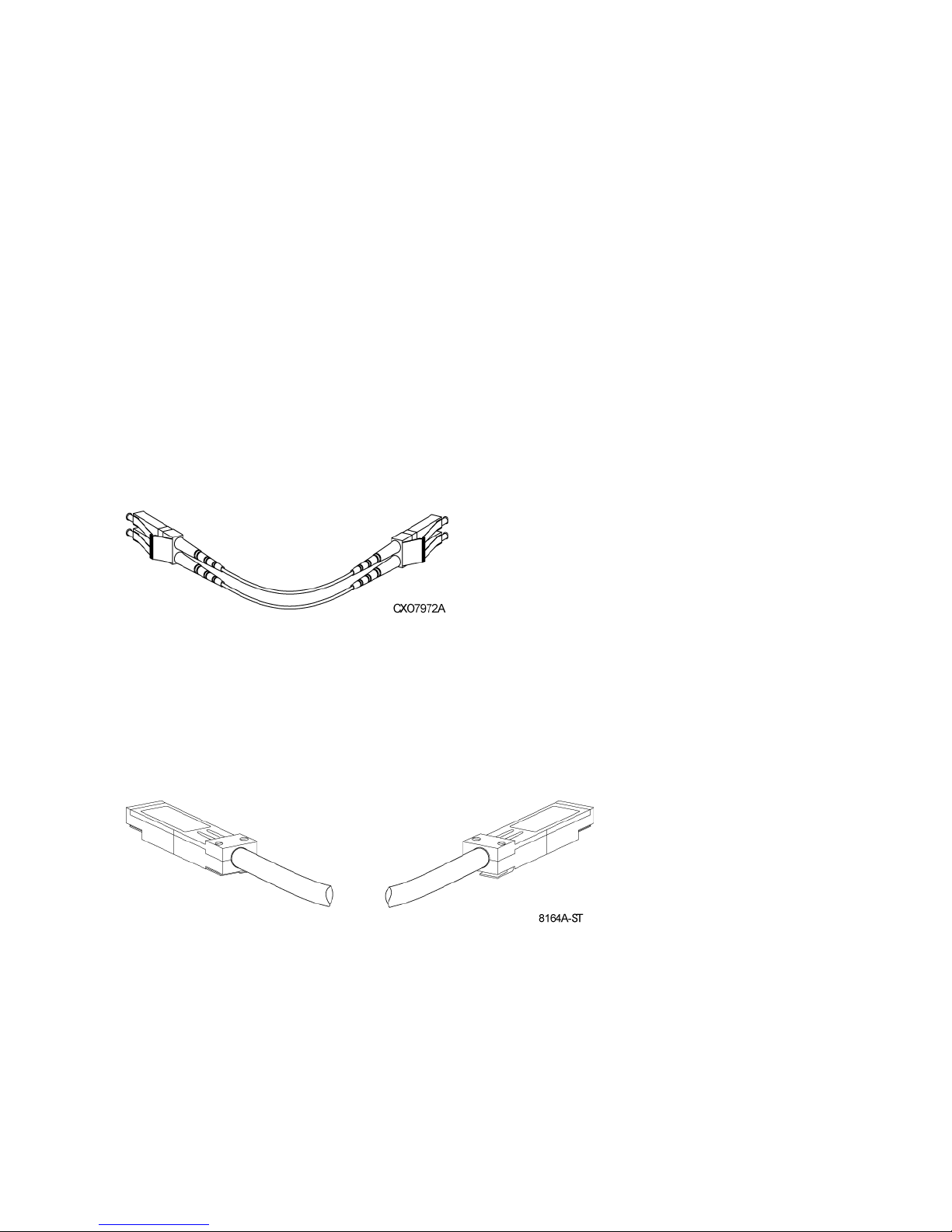
Fiber optic Fibre Channel cables
The Enterprise Virtual Array uses orange, 50-µm, multi-mode, fiber optic cables for connection to the
SAN or the host, where there is a direct connection to the host. The fiber optic cable assembly consists
of two 2-m fiber optic strands and small form-factor connectors on each end. See Figure 5.
To ensure optimum operation, the fiber optic cable components require protection from contamination
and mechanical hazards. Failure to provide this protection can cause degraded operation. Observe
the following precautions when using fiber optic cables.
• To avoid breaking the fiber within the cable:
• Do not kink the cable
• Do not use a cable bend-radius of less than 30 mm (1.18 in)
• To avoid deforming, or possibly breaking the fiber within the cable, do not place heavy objects
on the cable.
• To avoid contaminating the optical connectors:
• Do not touch the connectors
• Never leave the connectors exposed to the air
• Install a dust cover on each transceiver and fiber cable connector when they are disconnected
If an open connector is exposed to dust, or if there is any doubt about the cleanliness of the connector,
clean the connector as described in Handling fiber optic cables.
Figure 5 Fiber Optic Fibre Channel cable
.
Copper Fibre Channel cables
The Enterprise Virtual Array uses copper Fibre Channel cables to interconnect disk shelves. The cables
are available in 0.6-meter (1.97 ft.) and 2.0-meter (6.56 ft.) lengths. Copper cables provide
performance comparable to fiber optic cables. Copper cable connectors differ from fiber optic small
form-factor connectors (see Figure 6).
Figure 6 Copper Fibre Channel cable
.
Fibre Channel disk drives
The Fibre Channel disk drives are hot-pluggable and include the following features:
• Dual-ported 4-Gbps Fibre Channel controller interface that allows up to 96 disk drives to be sup-
ported per array controller enclosure
EVA6400/8400 hardware20
Page 21
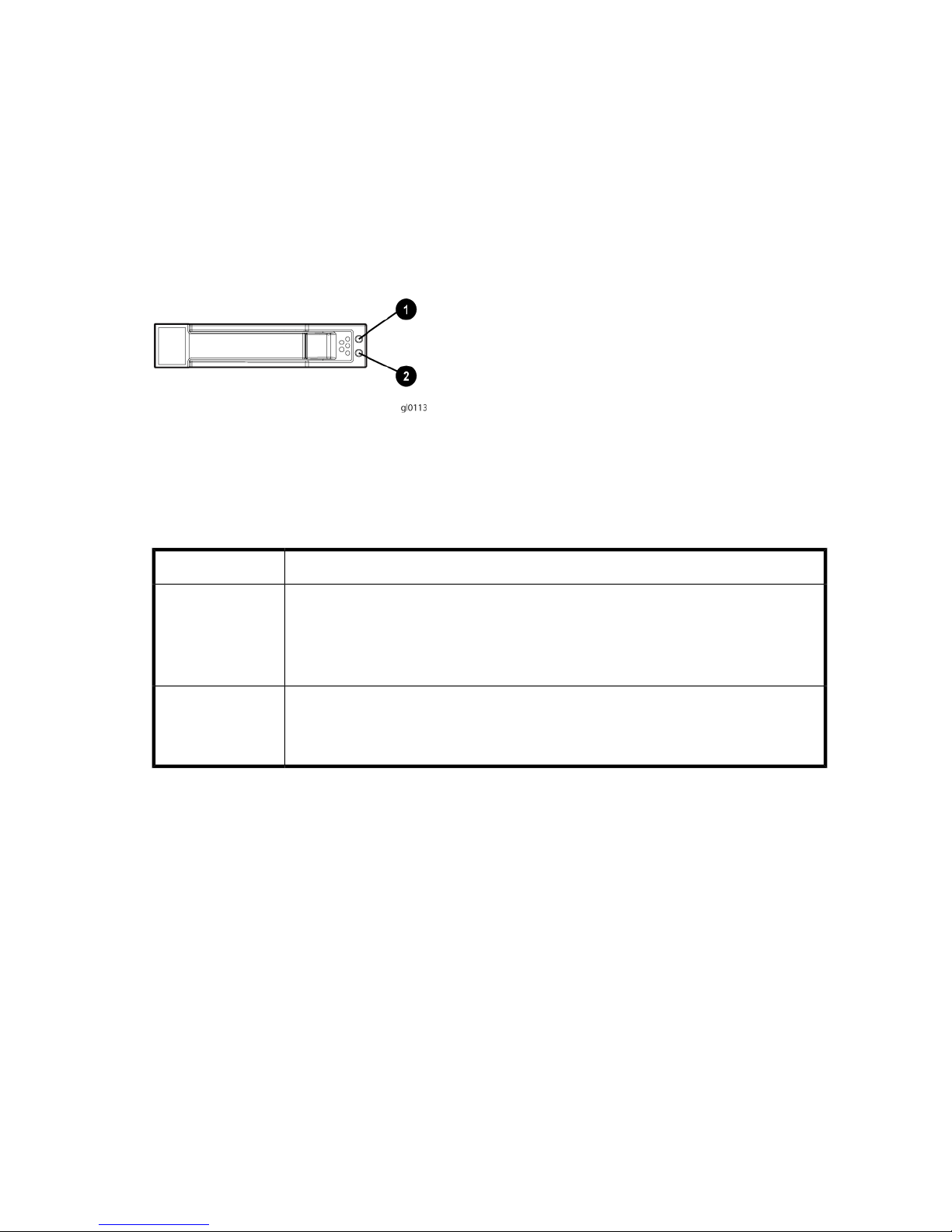
• Compact, direct-connect design for maximum storage density and increased reliability and signal
integrity
• Both online high-performance disk drives and FATA disk drives supported in a variety of capacities
and spindle speeds
• Better vibration damping for improved performance
Up to 12 disk drives can be installed in a drive enclosure.
Disk drive status indicators
Two status indicators display drive operational status. Figure 7 identifies the disk drive status indicators.
Table 4 describes them.
Figure 7 Disk status indicators
.
Table 4 Disk status indicator LED descriptions
2. Green1. Bi-color (amber/blue)
DescriptionDrive LED
• Slow flashing blue (0.5 Hz) — Used to locate drive.
Bi-color (top)
Green (bottom)
• Fast flashing blue (4 Hz) — Used for reserved locate.
• Medium flashing blue (1 Hz) — Used for critical locate.
• Solid amber — Drive fault.
• Flashing — Drive is spinning up or down and is not ready.
• Solid — Drive is ready to perform I/O operations.
• Flickering — Indicates drive activity.
Disk drive blank
To maintain the proper enclosure air flow, a disk drive or a disk drive blank must be installed in each
drive bay. The disk drive blank maintains proper airflow within the disk enclosure.
Controller enclosures
This section describes the major features, purpose, and function of the HSV400 and HSV450
controllers. Each Enterprise Virtual Array has a pair of these controllers. Figure 8 shows the HSV400
controller rear view and Figure 9 shows the HSV450 controller rear view. The front of the HSV400
and HSV450 is shown in Figure 10.
HP StorageWorks 6400/8400 Enterprise Virtual Array user guide 21
Page 22
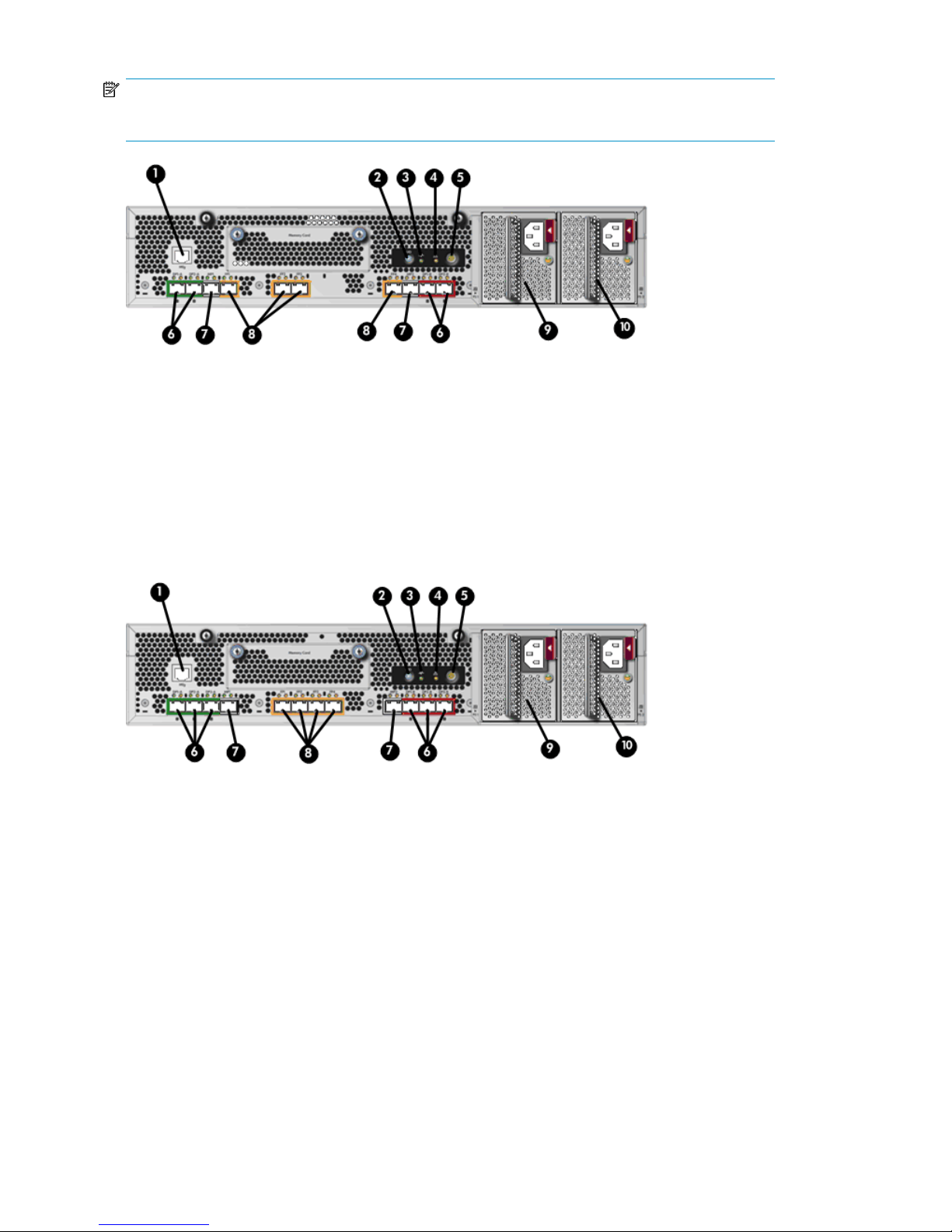
NOTE:
Some controller enclosure modules have a cache battery located behind the OCP.
Figure 8 HSV400 controller rear view
.
2. Unit ID1. Serial port
4. Fault indicator3. Controller health
6. DPI ports5. Power
8. Fiber ports7. Mirror ports
Figure 9 HSV450 controller rear view
.
10. Power supply 29. Power supply 1
2. Unit ID1. Serial port
4. Fault indicator3. Controller health
6. DPI ports5. Power
8. Fiber ports7. Mirror ports
10. Power supply 29. Power supply 1
EVA6400/8400 hardware22
Page 23
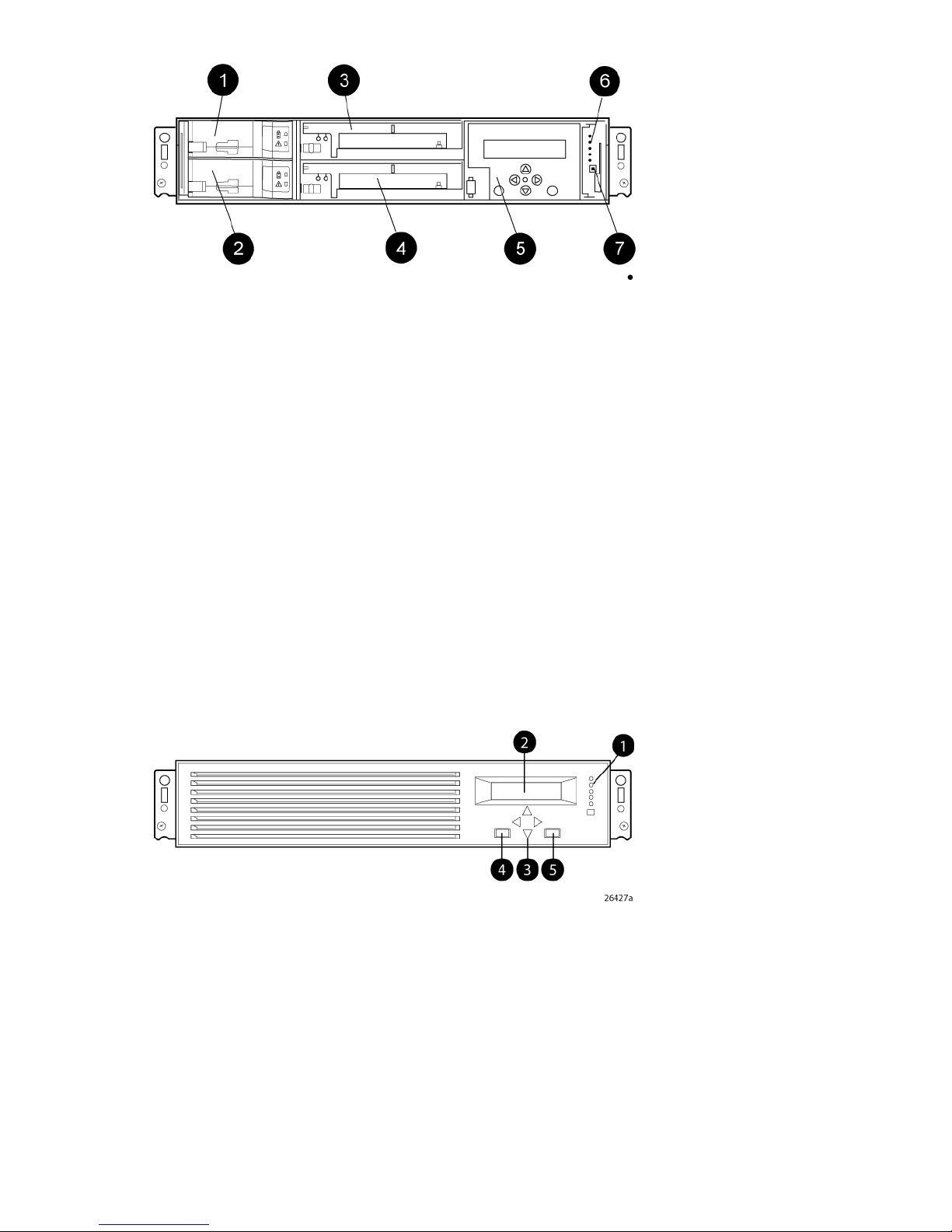
Figure 10 Controller front view
.
7. Unit ID
Operator control panel
The operator control panel (OCP) provides a direct interface to each controller. From the OCP you
can display storage system status and configuration information, shut down the storage system, and
manage the password.
The OCP includes a 40-character LCD alphanumeric display, six push-buttons, and five status indicators.
See Figure 11.
HP Command View EVA is the tool you will typically use to display storage system status and
configuration information or perform the tasks available from the OCP. However, if HP Command
View EVA is not available, the OCP can be used to perform these tasks.
2. Battery 21. Battery 1
4. Blower 23. Blower 1
6. Status indicators5. Operator Control Panel (OCP)
Figure 11 Controller OCP
.
1. Status indicators (see Table 5) and UID button
2. 40-character alphanumeric display
3. Left, right, top, and bottom push-buttons
4. Esc
HP StorageWorks 6400/8400 Enterprise Virtual Array user guide 23
Page 24
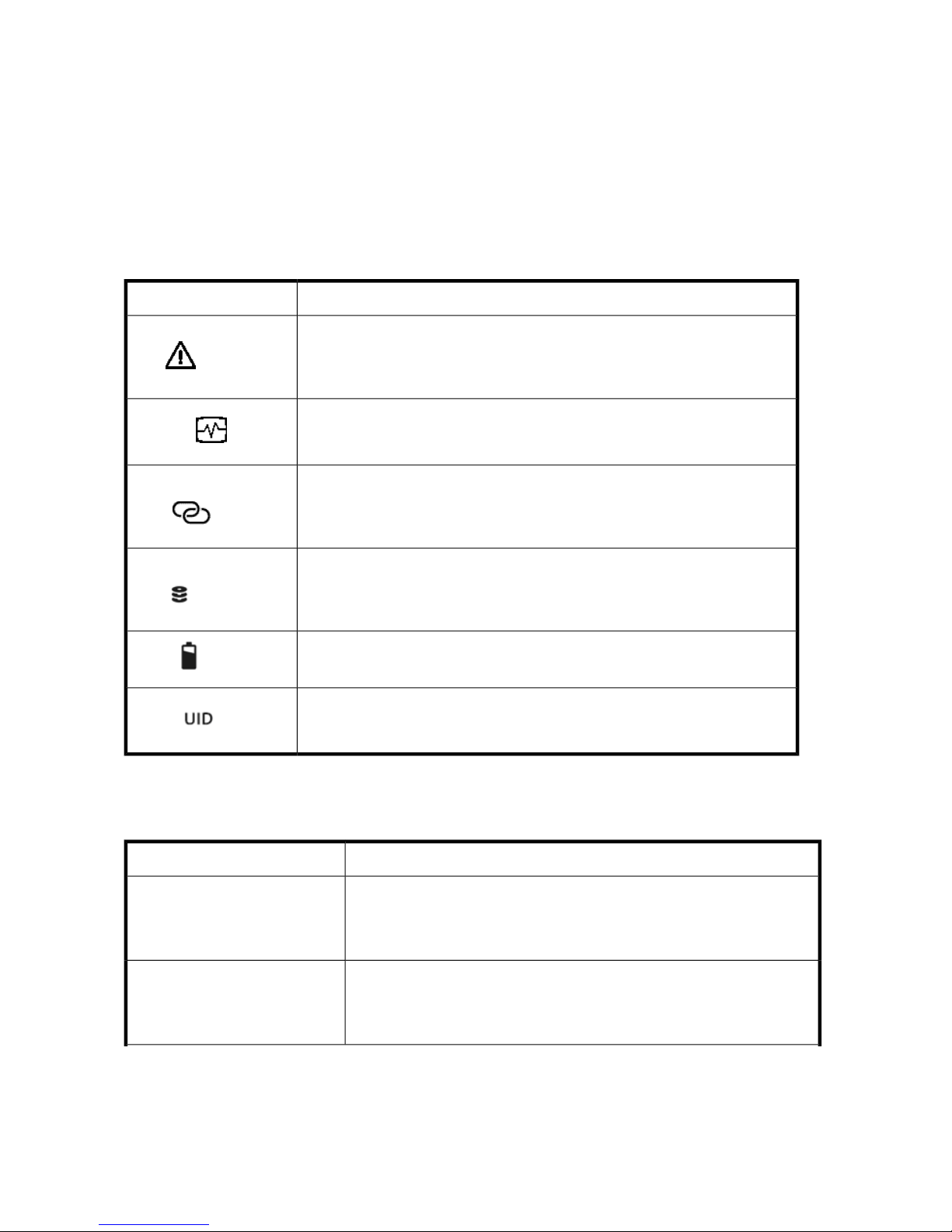
5. Enter
Status indicators
The status indicators display the operational status of the controller. The function of each indicator is
described in Table 5. During initial setup, the status indicators might not be fully operational.
The following sections define the alphanumeric display modes, including the possible displays, the
valid status indicator displays, and the pushbutton functions.
Table 5 Controller status indicators
Fault
Controller
DescriptionIndicator
When the indicator is a solid amber, it means there was a boot failure. When it
flashes, the controller is inoperative. Check either HP Command View EVA or the
LCD Fault Management displays for a definition of the problem and recommended
corrective action.
When the indicator is flashing green slowly, the controller is booting up. When
the indicator turns to solid green, boot is successful and the controller is operating
normally.
Physical link to hosts established
Virtual disks presented to
hosts
Battery
Unit ID
When this indicator is green, there is at least one physical link between the storage
system and hosts that is active and functioning normally. When this indicator is
amber, there are no links between the storage system and hosts that are active
and functioning normally.
When this indicator is green, all virtual disks that are presented to hosts are healthy
and functioning normally. When this indicator is amber, at least one virtual disk
is not functioning normally. When this indicator is off, there are no virtual disks
presented to hosts and this indicates a problem with the virtual disk on the array.
When this indicator is green, the battery is working properly. When this indicator
is amber, there is a battery failure.
Press to turn on (solid blue); press again to turn it off. This LED mimics the function
of the UID on the back of the controller.This indicator comes on in response to a
Locate command issued by HP Command View EVA.
Each port on the rear of the controller has an associated status indicator located directly above it.
Table 6 lists the port and its status description.
Table 6 Controller port status indicators
DescriptionPort
• Green—Normal operation
Fibre Channel host ports
• Amber—No signal detected
•
Off—No SFP1detected or the Direct Connect OCP setting is incorrect
Fibre Channel device ports
EVA6400/8400 hardware24
• Green—Normal operation
• Amber—No signal detected or the controller has failed the port
•
Off—No SFP 1 detected
Page 25
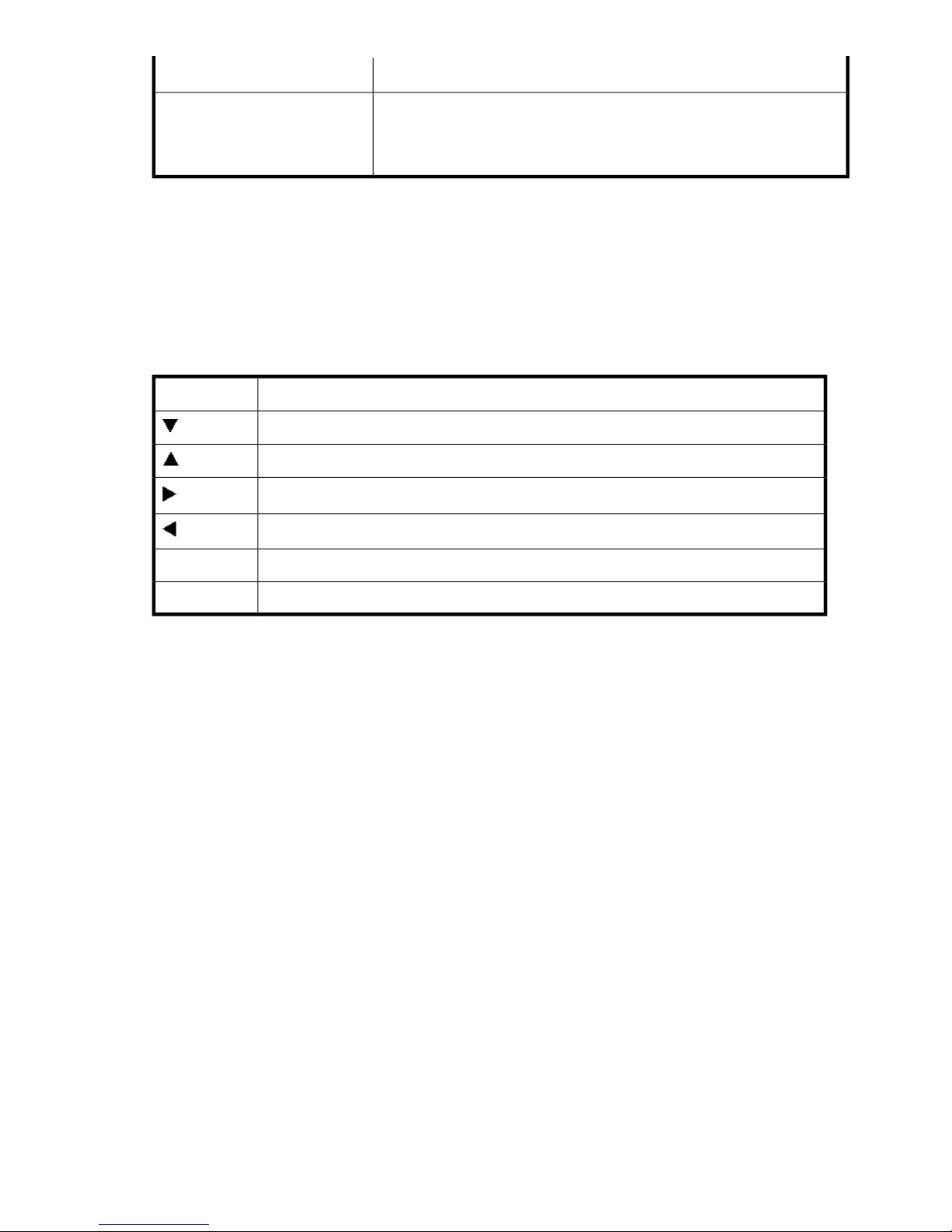
Fibre Channel cache mirror ports
1
On copper Fibre Channel cables, the SFP is integrated into the cable connector.
Navigation buttons
The operation of the navigation buttons is determined by the current display and location in the menu
structure. Table 7 defines the basic pushbutton functions when navigating the menus and options.
To simplify presentation and to avoid confusion, the pushbutton reference names, regardless of labels,
are left, right, top, and bottom.
Table 7 Navigation button functions
DescriptionPort
• Green—Normal operation
• Amber—No signal detected or the controller has failed the port
•
Off—No SFP1 detected
FunctionButton
Moves down through the available menus and options
Moves up through the available menus and options
Selects the displayed menu or option.
Alphanumeric display
The alphanumeric display uses two LCD rows, each capable of displaying up to 20 alphanumeric
characters. By default, the alphanumeric display alternates between displaying the Storage System
Name and the World Wide Name. An active (flashing) display, an error condition message, or a
user entry (pressing a push-button) overrides the default display. When none of these conditions exist,
the default display returns after approximately 10 seconds.
Power supplies
Two power supplies provide the necessary operating voltages to all controller enclosure components.
If one power supply fails, the remaining supply is capable of operating the enclosure.
Returns to the previous menu.
Used for “No” selections and to return to the default display.Esc
Used for “Yes” selections and to progress through menu items.Enter
HP StorageWorks 6400/8400 Enterprise Virtual Array user guide 25
Page 26
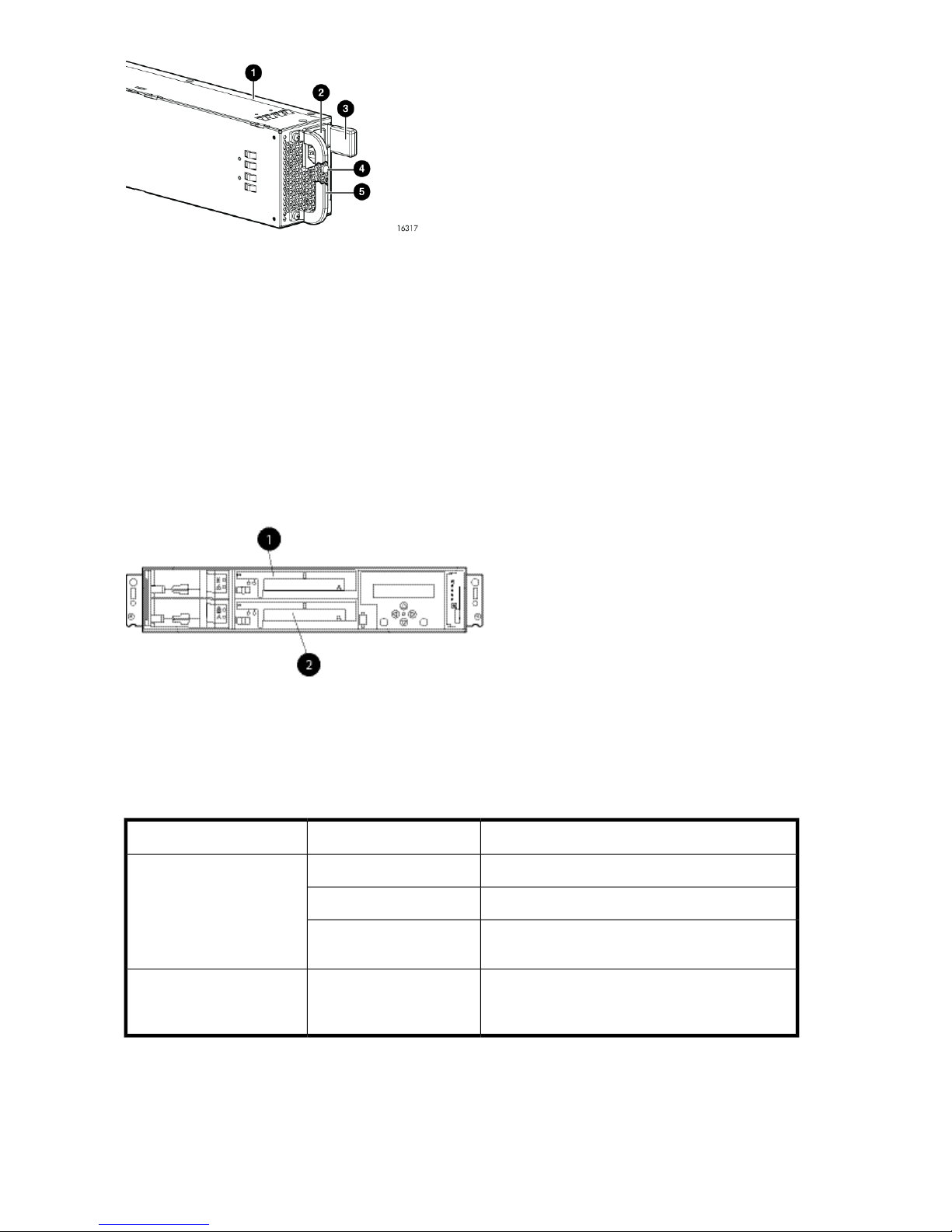
1. Power supply
3. Latch
Figure 12 Power supply
.
Blower module
Fan modules provide the cooling necessary to maintain the proper operating temperature within the
controller enclosure. If one fan fails, the remaining fan is capable of cooling the enclosure.
4. Status indicator (solid green on — normal operation; solid amber — failure or no power)
5. Handle2. AC input connector
2. Blower 21. Blower 1
Figure 13 Blower module pulled out
.
Table 8 Fan status indicators
On left — green
Off
OnOn right — amber
EVA6400/8400 hardware26
DescriptionFault indicatorStatus indicator
Normal operation.Solid green
Maintenance in progress.Blinking
Amber is on or blinking, or the enclosure is
powered down.
Fan failure. Green will be off. (Green and amber
are not on simultaneously except for a few seconds
after power-up.)
Page 27
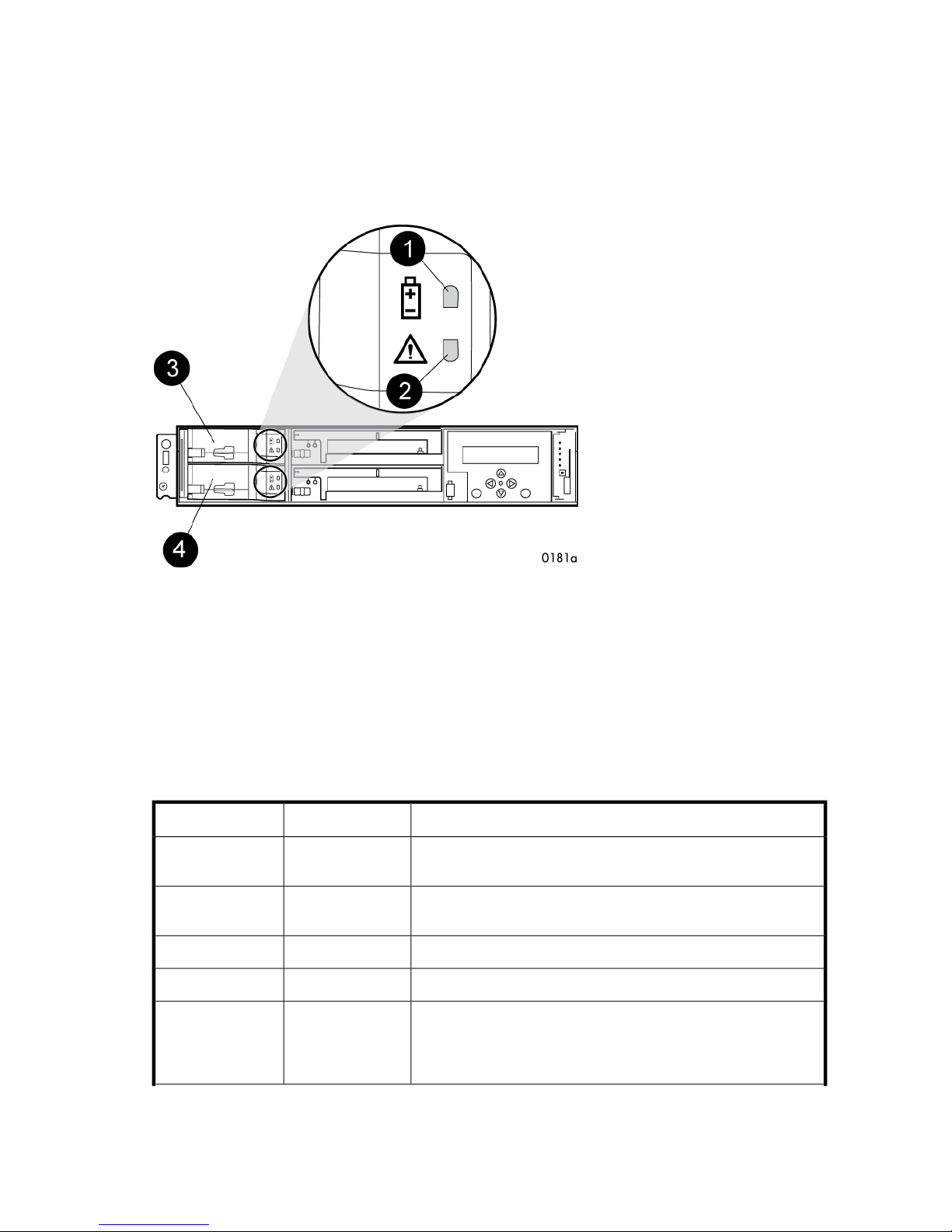
Battery module
Batteries provide backup power to maintain the contents of the controller cache when AC power is
lost and the storage system has not been shutdown properly. When fully charged the batteries can
sustain the cache contents for to 96 hours. Three batteries are used on the EVA8400 and two batteries
are used on the EVA6400. Figure 14 illustrates the location of the cache batteries and the battery
status indicators. See Table 9 for additional information on the status indicators.
Figure 14 Battery module
.
2. Fault indicator1. Status indicator
4. Battery 13. Battery 0
The table below describes the battery status indicators. When a battery is first installed, the fault
indicator goes on (solid) for approximately 30 seconds while the system discovers the new battery.
Then, the battery status indicators display the battery status as described in the table below.
Table 9 Battery status indicators
DescriptionFault indicatorStatus indicator
OffOn
OffFlashing
Flashing (fast)Flashing (fast)
Normal operation. A maintenance charge process keeps the battery
fully charged.
Battery is undergoing a full charging process. This is the indication
you typically see after installing a new battery.
Battery fault. The battery has failed and should be replaced.OnOff
The battery has experienced an over temperature fault.FlashingOff
Battery code is being updated. When a new battery is installed, it
may be necessary for the controllers to update the code on the
battery to the correct version. Both indicators flash rapidly for approximately 30 seconds.
HP StorageWorks 6400/8400 Enterprise Virtual Array user guide 27
Page 28

FlashingFlashing
HSV controller cabling
All data cables and power cables attach to the rear of the controller. Adjacent to each data connector
is a two-colored link status indicator. Table 6 identifies the status conditions presented by these
indicators.
NOTE:
These indicators do not indicate whether there is communication on the link, only whether the link
can transmit and receive data.
The data connections are the interfaces to the disk drive enclosures or loop switches (depending on
your configuration), the other controller, and the fabric. Fiber optic cables link the controllers to the
fabric, and, if an expansion cabinet is part of the configuration, link the expansion cabinet drive
enclosures to the loop is in the main cabinet. Copper cables are used between the controllers (mirror
port) and between the controllers and the drive enclosures or loop switches.
DescriptionFault indicatorStatus indicator
Battery is undergoing a scheduled battery load test, during which
the battery is discharged and then recharged to ensure it is working
properly. During the discharge cycle, you will see this display. The
load test occurs infrequently and takes several hours.
Storage system racks
All storage system components are mounted in a rack. Each configuration includes one enclosure
holding both controllers (the controller pair), FC cables the controller and the disk enclosures. Each
controller pair and all the associated drive enclosures form a single storage system.
The rack provides the capability for mounting 483 mm (19 in) wide controller and drive enclosures.
NOTE:
Racks and rack-mountable components are typically described using “U” measurements. “U”
measurements are used to designate panel or enclosure heights. The “U” measurement is a standard
of 41 mm (1.6 in).
The racks provide the following:
• Unique frame and rail design — Allows fast assembly, easy mounting, and outstanding structural
integrity.
• Thermal integrity — Front-to-back natural convection cooling is greatly enhanced by the innovative
multi-angled design of the front door.
• Security provisions — The front and rear door are lockable, which prevents unauthorized entry.
• Flexibility — Provides easy access to hardware components for operation monitoring.
• Custom expandability — Several options allow for quick and easy expansion of the racks to create
a custom solution.
EVA6400/8400 hardware28
Page 29
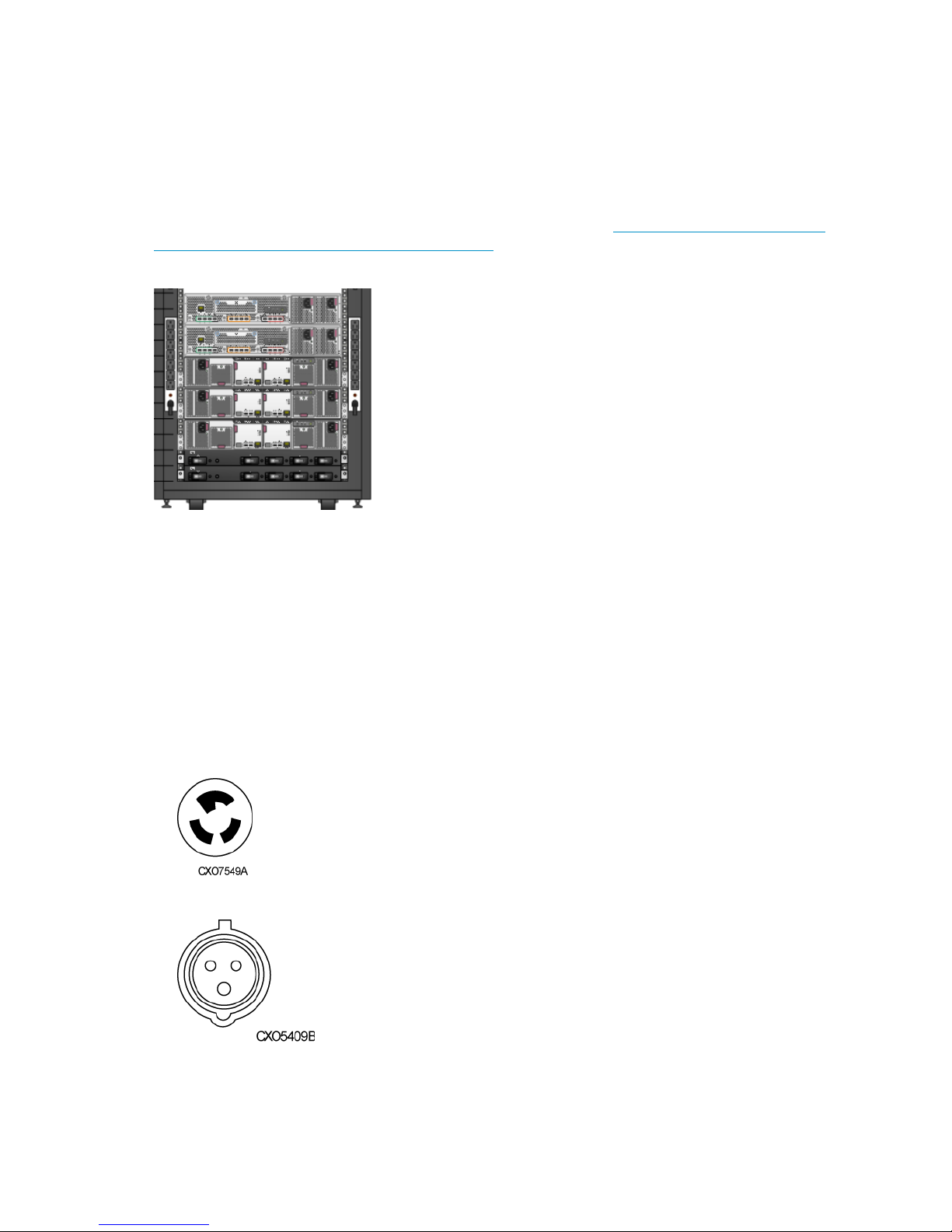
Rack configurations
Each system configuration contains several disk enclosures included in the storage system. See Figure
15 for a typical EVA6400/8400 rack configuration. The standard rack is the 42U HP 10000 G2
Series rack. The EVA6400/8400 is also supported with 22U, 36U, 42U 5642, and 47U racks. The
42U 5643 is a field-installed option and the 47U rack must be assembled onsite because the cabinet
height creates shipping difficulties.
For more information on HP rack offerings for the EVA6400/8400, see http://h18004.www1.hp.com/
products/servers/proliantstorage/racks/index.html.
Figure 15 Storage system hardware components – back view
.
Power distribution
AC power is distributed to the rack through a dual Power Distribution Unit (PDU) assembly mounted
at the bottom rear of the rack. The characteristics of the fully-redundant rack power configuration are
as follows:
• Each PDU is connected to a separate circuit breaker-protected, 30-A AC site power source
(220–240 VAC ±10%, 50 or 60-Hz, ±5%). Figure 16 illustrates the compatible 60-Hz and 50-
Hz wall receptacles.
NEMA L6-30R receptacle, 3-wire, 30-A, 60-Hz
IEC 309 receptacle, 3-wire, 30-A, 50-Hz
Figure 16 60-Hz and 50-Hz wall receptacles
.
HP StorageWorks 6400/8400 Enterprise Virtual Array user guide 29
Page 30
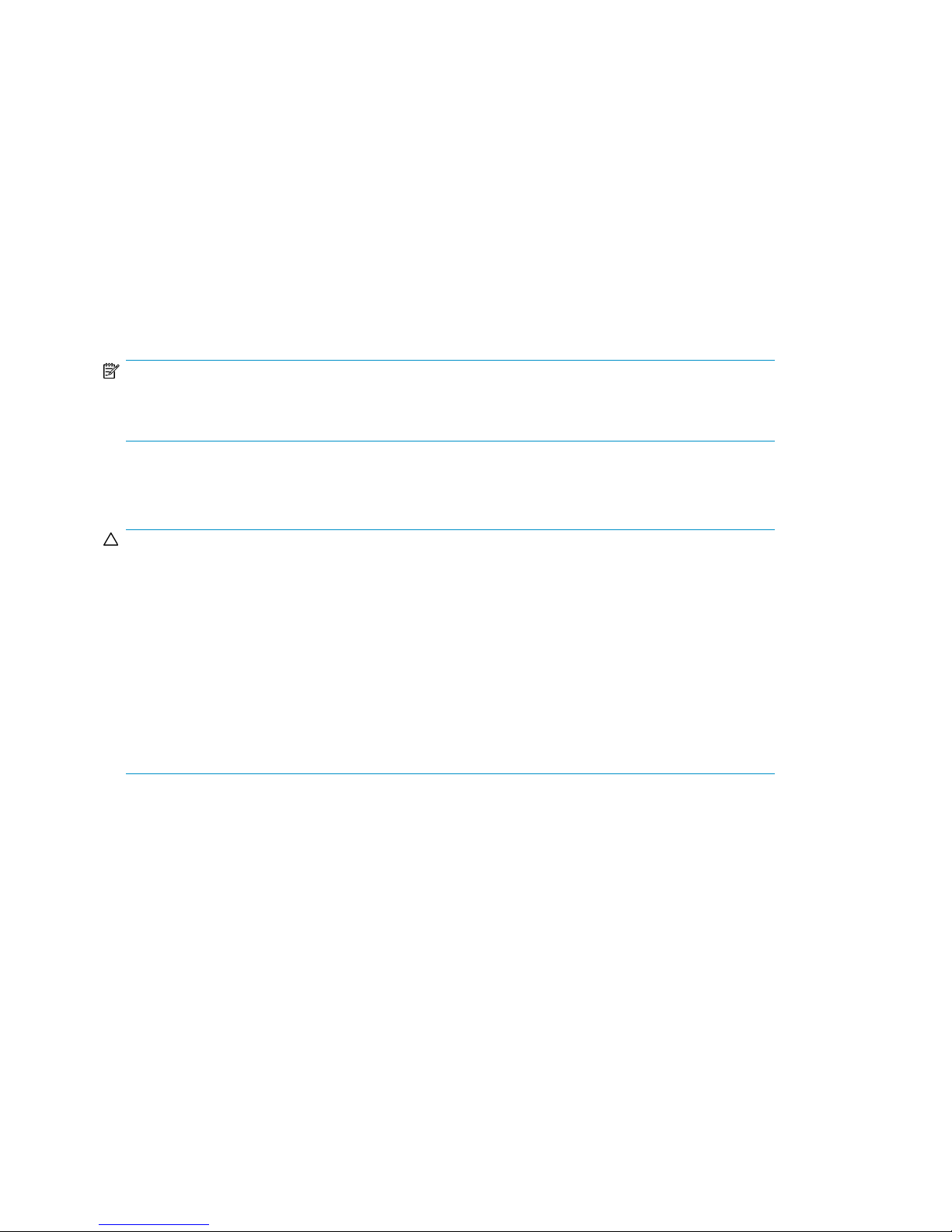
• The standard power configuration for any Enterprise Virtual Array rack is the fully redundant
configuration. Implementing this configuration requires:
• Two separate circuit breaker-protected, 30-A site power sources with a compatible wall receptacle (see Figure 16).
• One dual PDU assembly. Each PDU connects to a different wall receptacle.
• Eight Power Distribution Modules (PDM) per rack. Four PDMs mount vertically on each side of
the rack. Each set of PDMs connects to a different PDU.
• The drive enclosure power supplies on the left (PS 1) connect to the PDMs on the left with a
gray, 66 cm (26 in) power cord.
• The drive enclosure power supplies on the right (PS 2) connect to the PDMs on the right with
a black, 66 cm (26 in) power cord.
• Each controller has a left and right power supply. The left power supplies of each should be
connected to the left PDMs and the right power supplies should be connected to the right PDMs.
NOTE:
Drive enclosures, when purchased separately, include one 50 cm black cable and one 50 cm gray
cable.
The configuration provides complete power redundancy and eliminates all single points of failure for
both the AC and DC power distribution.
PDUs
CAUTION:
Operating the array with a single PDU will result in the following conditions:
• No redundancy
• Louder controllers and disk enclosures due to increased fan speed
• HP Command View EVA will continuously display a warning condition, making issue monitoring
a labor-intensive task
Although the array is capable of doing so, HP strongly recommends that an array operating with a
single PDU should not:
• Be put into production
• Remain in this state for more than 24 hours
Each Enterprise Virtual Array rack has either a 50- or 60-Hz, dual PDU mounted at the bottom rear
of the rack. The 228481-002/228481-003 PDU placement is back-to-back, plugs facing down, with
switches on top.
• The standard 50-Hz PDU cable has an IEC 309, 3-wire, 30-A, 50-Hz connector.
• The standard 60-Hz PDU cable has a NEMA L6-30P, 3-wire, 30-A, 60-Hz connector.
If these connectors are not compatible with the site power distribution, you must replace the PDU
power cord cable connector.
Each of the two PDU power cables has an AC power source specific connector. The circuit
breaker-controlled PDU outputs are routed to a group of four AC receptacles (see Figure 17). The
voltages are then routed to PDMs, sometimes referred to as AC power strips, mounted on the two
vertical rails in the rear of the rack.
EVA6400/8400 hardware30
Page 31

NOTE:
The dual PDU assembly shown in Figure 17 typically lays flat in a rack, but is shown raised to illustrate
the AC receptacles and mounting hardware.
Figure 17 Dual PDU assembly
.
2. PDU 21. PDU 1
PDU 1
PDU 2
4. AC receptacles3. Circuit breakers
5. Mounting hardware
PDU 1 connects to AC power distribution source 1. A PDU 1 failure:
• Disables the power distribution circuit.
• Removes power from PDMs 1, 2, and 3.
• Disables PS 1 in the drive enclosures.
• Disables the upper controller power supply.
PDU 2 connects to AC power distribution source 2. A PDU 2 failure:
• Disables the power distribution circuit.
• Removes power from PDMs 4, 5, and 6.
• Disables PS 2 in the drive enclosures.
• Disables the lower controller power supply.
PDMs
There are six PDMs mounted in the rear of each rack:
• Three mounted on the left vertical rail connect to PDU 1.
HP StorageWorks 6400/8400 Enterprise Virtual Array user guide 31
Page 32

• Three mounted on the right vertical rail connect to PDU 2.
Each PDM has eight AC receptacles and one thermal circuit breaker. The PDMs distribute the AC
power from the PDUs to the enclosures. Two power sources exist for each controller pair and drive
enclosure. If a PDU fails, the system will remain operational.
CAUTION:
The AC power distribution within a rack ensures a balanced load to each PDU and reduces the
possibility of an overload condition. Changing the cabling to or from a PDM could cause an overload
condition. HP supports only the AC power distributions defined in this user guide.
Figure 18 Rack PDM
.
3. AC power connector
Rack AC power distribution
The power distribution in an Enterprise Virtual Array rack is the same for all variants. The site AC
input voltage is routed to the dual PDU assembly mounted in the rack lower rear. Each PDU distributes
AC to a maximum of four PDMs mounted on the left and right vertical rails (see Figure 19).
• PDMs 1 through 4 connect to receptacles A through D on PDU 1. Power cords connect these PDMs
to the number 1 drive enclosure power supplies and to the upper controller enclosure.
• PDMs 5 through 8 connect to receptacles A through D on PDU 2. Power cords connect these PDMs
to the number 2 drive enclosure power supplies and to the lower controller enclosure.
NOTE:
The locations of the PDUs and the PDMs are the same in all racks.
2. Thermal circuit breakers1. Power receptacles
EVA6400/8400 hardware32
Page 33

Figure 19 Rack AC power distribution
.
2. PDM 21. PDM 1
4. PDM 43. PDM 3
6. PDM 55. PDU 1
8. PDM 77. PDM 6
10. PDU 29. PDM 8
Rack System/E power distribution components
AC power is distributed to the Rack System/E rack through Power Distribution Units (PDU) mounted
on the two vertical rails in the rear of the rack. Up to four PDUs can be mounted in the rack—two
mounted on the right side of the cabinet and two mounted on the left side.
Each of the PDU power cables has an AC power source specific connector. The circuit
breaker-controlled PDU outputs are routed to a group of ten AC receptacles. The storage system
components plug directly into the PDUs.
HP StorageWorks 6400/8400 Enterprise Virtual Array user guide 33
Page 34

Rack AC power distribution
The power distribution configuration in a Rack System/E rack depends on the number of storage
systems installed in the rack. If one storage system is installed, only two PDUs are required. If multiple
storage systems are installed, four PDUs are required.
The site AC input voltage is routed to each PDU mounted in the rack. Each PDU distributes AC through
ten receptacles directly to the storage system components.
• PDUs 1 and 3 (optional) are mounted on the left side of the cabinet. Power cords connect these
PDUs to the number 1 drive enclosure power supplies and to the controller enclosures.
• PDUs 2 and 4 (optional) are mounted on the right side of the cabinet. Power cords connect these
PDUs to the number 2 drive enclosure power supplies and to the controller enclosures.
Moving and stabilizing a rack
WARNING!
The physical size and weight of the rack requires a minimum of two people to move. If one person
tries to move the rack, injury may occur.
To ensure stability of the rack, always push on the lower half of the rack. Be especially careful when
moving the rack over any bump (e.g., door sills, ramp edges, carpet edges, or elevator openings).
When the rack is moved over a bump, there is a potential for it to tip over.
Moving the rack requires a clear, uncarpeted pathway that is at least 80 cm (31.5 in) wide for the
60.3 cm (23.7 in) wide, 42U rack. A vertical clearance of 203.2 cm (80 in) should ensure sufficient
clearance for the 200 cm (78.7 in) high, 42U rack.
CAUTION:
Ensure that no vertical or horizontal restrictions exist that would prevent rack movement without
damaging the rack.
Make sure that all four leveler feet are in the fully raised position. This process will ensure that the
casters support the rack weight and the feet do not impede movement.
Each rack requires an area 600 mm (23.62 in) wide and 1000 mm (39.37 in) deep (see Figure 20).
EVA6400/8400 hardware34
Page 35

Figure 20 Single rack configuration floor space requirements
.
2. Rear door1. Front door
4. Service area width 813 mm3. Rack width 600 mm
6. Rack depth 1000 mm5. Rear service area depth 300 mm
8. Total rack depth 1706 mm7. Front service area depth 406 mm
If the feet are not fully raised, complete the following procedure:
1. Raise one foot by turning the leveler foot hex nut counterclockwise until the weight of the rack is
fully on the caster (see Figure 21).
2. Repeat Step 1 for the other feet.
Figure 21 Raising a leveler foot
.
3. Carefully move the rack to the installation area and position it to provide the necessary service
areas (see Figure 20).
2. Leveler foot1. Hex nut
HP StorageWorks 6400/8400 Enterprise Virtual Array user guide 35
Page 36

To stabilize the rack when it is in the final installation location:
1. Use a wrench to lower the foot by turning the leveler foot hex nut clockwise until the caster does
not touch the floor. Repeat for the other feet.
2. After lowering the feet, check the rack to ensure it is stable and level.
3. Adjust the feet as necessary to ensure the rack is stable and level.
EVA6400/8400 hardware36
Page 37

2 Enterprise Virtual Array startup
This chapter describes the procedures to install and configure the Enterprise Virtual Array. When
these procedures are complete, you can begin using your storage system.
NOTE:
Installation of the Enterprise Virtual Array should be done only by an HP authorized service
representative. The information in this chapter provides an overview of the steps involved in the
installation and configuration of the storage system.
EVA8400 storage system connections
Figure 22 shows how the storage system is connected to other components of the storage solution.
• The HSV450 controllers connect via four host ports (FP1, FP2, FP3, and FP4) to the Fibre Channel
fabrics. The hosts that will access the storage system are connected to the same fabrics.
• The HP Command View EVA management server also connects to the fabric.
• The controllers connect through two loop pairs to the drive enclosures. Each loop pair consists of
two independent loops, each capable of managing all the disks should one loop fail.
HP StorageWorks 6400/8400 Enterprise Virtual Array user guide 37
Page 38

Figure 22 EVA8400 configuration
.
8 Controller A1 Network interconnection
9 Controller B2 Management server
10 Cache mirror ports3 Non-host
11 Drive enclosure 14 Host A
12 Drive enclosure 25 Host B
13 Drive enclosure 36 Fabric 1
7 Fabric 2
EVA6400 storage system connections
Figure 23 shows a typical EVA6400 SAN topology:
• The HSV400 controllers connect via four host ports (FP1, FP2, FP3, and FP4) to the Fibre Channel
fabrics. The hosts that will access the storage system are connected to the same fabrics.
• The HP Command View EVA management server also connects to both fabrics.
• The controllers connect through one loop pair to the drive enclosures. The loop pair consists of
two independent loops, each capable of managing all the disks should one loop fail.
Enterprise Virtual Array startup38
Page 39

Figure 23 EVA6400 configuration
.
Direct connect
NOTE:
Direct connect is currently supported on Microsoft Windows only.
Direct connect provides a lower cost solution for smaller configurations. When using direct connect,
the storage system controllers are connected directly to the host(s), not to SAN Fibre Channel switches.
Make sure the following requirements are met when configuring your environment for direct connect:
7 Fabric 21 Network interconnection
8 Controller A2 Management server
9 Controller B3 Non-host
10 Cache mirror ports4 Host A
11 Drive enclosure 15 Host B
12 Drive enclosure 26 Fabric 1
• A management server running HP Command View EVA must be connected to one port on each
EVA controller. The management host must use dual HBAs for redundancy.
HP StorageWorks 6400/8400 Enterprise Virtual Array user guide 39
Page 40

• To provide redundancy, it is recommended that dual HBAs be used for each additional host con-
nected to the storage system. Using this configuration, up to four hosts (including the management
host) can be connected to an EVA6400/8400.
• The Host Port Configuration must be set to Direct Connect using the OCP.
• HP Continuous Access EVA cannot be used with direct connect configurations.
• The HSV controller firmware cannot differentiate between an empty host port and a failed host
port in a direct connect configuration. As a result, the Connection state dialog box on the Controller
Properties window displays Connection failed for an empty host port. To fix this problem, insert
an optical loop-back connector into the empty host port; the Connection state will display Connected.
For more information about optical loop-back connectors, contact your HP-authorized service
provider.
iSCSI connection configurations
The EVA6400/8400 support iSCSI attach configurations using the HP MPX100. Both fabric connect
and direct connect are supported for iSCSI configurations. For complete information on iSCSI
configurations, go to the following website:
http://h18006.www1.hp.com/products/storageworks/evaiscsiconnect/index.html
NOTE:
An iSCSI connection configuration supports mixed direct connect and fabric connect.
Fabric connect iSCSI
Fabric connect provides an iSCSI solution for EVA Fibre Channel configurations that want to continue
to use all EVA ports on FC or if the EVA is also used for HP Continuous Access EVA.
Make sure the following requirements are met when configuring your MPX100 environment for fabric
connect:
• A maximum of two MPX100s per storage system are supported
• Each storage system port can connect to a maximum of two MPX100 FC ports.
• Each MPX100 FC port can connect to a maximum of one storage system port.
• In a single MPX100 configuration, if both MPX100 FC ports are used, each port must be connected
to one storage system controller.
• In a dual MPX100 configuration, at least one FC port from each MPX100 must be connected to
one storage system controller.
• The Host Port Configuration must be set to Fabric Connect using the OCP.
• HP Continuous Access EVA is supported on the same storage system connected in MPX100 fabric
connect configurations.
Direct connect iSCSI
Direct connect provides a lower cost solution for configurations that want to dedicate controller ports
to iSCSI I/O. When using direct connect, the storage system controllers are connected directly to the
MPX100(s), not to SAN Fibre Channel switches.
Make sure the following requirements are met when configuring your MPX100 environment for direct
connect:
Enterprise Virtual Array startup40
Page 41

• A maximum two MPX100s per storage system are supported.
• In a single MPX100 configuration, if both MPX100 FC ports are used each port must be connected
to one storage system controller.
• In a dual MPX100 configuration, at least one FC port from each MPX100 must be connected to
one storage system controller.
• The Host Port Configuration must be set to Direct Connect using the OCP.
• HP Continuous Access EVA cannot be used with direct connect configurations.
• EVAs cannot be directly connected to each other to create HP Continuous Access EVA configuration.
However, hosts can be direct connected to the EVA in a HP Continuous Access configuration. At
least one port from each array in an HP Continuous Access EVA configuration must be connected
to a Fabric connection for remote array connectivity.
Procedures for getting started
ResponsibilityStep
Customer1. Gather information and identify all related storage documentation.
2. Contact an authorized service representative for hardware configuration information.
7. Make virtual disks available to their hosts. See the storage system
software documentation for each host's operating system.
Gathering information
The following items should be available when installing and configuring an Enterprise Virtual Array.
They provide information necessary to set up the storage system successfully.
• HP StorageWorks 6400/8400 Enterprise Virtual Array World Wide Name label, (shipped with
the storage system)
• HP StorageWorks Enterprise Virtual Array release notes
Locate these items and keep them handy. You will need them for the procedures in this manual.
Customer
HP Service Engineer3. Enter the World Wide Name (WWN) into the OCP.
HP Service Engineer4. Configure HP Command View EVA.
Customer5. Prepare the hosts.
HP Service Engineer6. Configure the system through HP Command View EVA.
HP Service Engineer
Host information
Make a list of information for each host computer that will be accessing the storage system. You will
need the following information for each host:
• The LAN name of the host
• A list of World Wide Names of the FC adapters, also called host bus adapters, through which
the host will connect to the fabric that provides access to the storage system, or to the storage
system directly if using direct connect.
• Operating system type
HP StorageWorks 6400/8400 Enterprise Virtual Array user guide 41
Page 42

• Available LUN numbers
Setting up a controller pair using the OCP
NOTE:
This procedure should be performed by an HP authorized service representative.
Two pieces of data must be entered during initial setup using the controller OCP:
• World Wide Name (WWN) — Required to complete setup. This procedure should be performed
by an HP authorized service representative.
• Storage system password — Optional. A password provides security allowing only specific instances
of HP Command View EVA to access the storage system.
The OCP on either controller can be used to input the WWN and password data. For more information
about the OCP, see “Operator Control Panel” on page 23.
Table 10 lists the push-button functions when entering the WWN, WWN checksum, and password
data.
Table 10 Push button functions
FunctionButton
Entering the WWN
Fibre Channel protocol requires that each controller pair have a unique WWN. This 16-character
alphanumeric name identifies the controller pair on the storage system. Two WWN labels attached
to the rack identify the storage system WWN and checksum. See Figure 24.
NOTE:
• The WWN is unique to a controller pair and cannot be used for any other controller pair or device
anywhere on the network.
• This is the only WWN applicable to any controller installed in a specific physical location, even
a replacement controller.
• Once a WWN is assigned to a controller, you cannot change the WWN while the controller is
part of the same storage system.
Selects a character by scrolling up through the character list one character at a time.
Moves forward one character. If you accept an incorrect character, you can move through
all 16 characters, one character at a time, until you display the incorrect character. You
can then change the character.
Selects a character by scrolling down through the character list one character at a time.
Moves backward one character.
Returns to the default display.ESC
Accepts all the characters entered.ENTER
Enterprise Virtual Array startup42
Page 43

Figure 24 Location of the World Wide Name labels
.
1. World Wide Name labels
Complete the following procedure to assign the WWN to each pair of controllers.
1. Turn the power switches on both controllers off.
2. Apply power to the rack.
3. Turn the power switch on both controllers on.
NOTE:
Notifications of the startup test steps that have been executed are displayed while the
controller is booting. It may take up to two minutes for the steps to display. The default
WWN entry display has a 0 in each of the 16 positions.
4.
Press or until the first character of the WWN is displayed. Press to accept this character
and select the next.
5. Repeat Step 4 to enter the remaining characters.
6. Press Enter to accept the WWN and select the checksum entry mode.
Entering the WWN checksum
The second part of the WWN entry procedure is to enter the two-character checksum, as follows.
1. Verify that the initial WWN checksum displays 0 in both positions.
2.
Press or until the first checksum character is displayed. Press to accept this character
and select the second character.
3. Press or until the second character is displayed. Press Enter to accept the checksum and
exit.
4. Verify that the default display is automatically selected. This indicates that the checksum is valid.
HP StorageWorks 6400/8400 Enterprise Virtual Array user guide 43
Page 44

NOTE:
If you enter an incorrect WWN or checksum, the system will reject the data and you must repeat the
procedure.
Entering the storage system password
The storage system password feature enables you to restrict management access to the storage system.
The password must meet the following requirements:
• 8 to 16 characters in length
• Can include upper or lower case letters
• Can include numbers 0 - 9
• Can include the following characters: ! “ # $ % & ‘ ( ) * + , - . / : ; < = > ? @ [ ] ^ _ ` { | }
• Cannot include the following characters: space ~ \
Complete the following procedure to enter the password:
1. Select a unique password of 8 to 16 characters.
2. With the default menu displayed, press three times to display System Password.
3.
Press to display Change Password?
4. Press Enter for yes.
The default password, AAAAAAAA~~~~~~~~, is displayed.
5. Press or to select the desired character.
6.
Press to accept this character and select the next character.
7. Repeat the process to enter the remaining password characters.
8. Press Enter to enter the password and return to the default display.
Installing HP Command View EVA
HP Command View EVA is installed on a management server. Installation may be skipped if the latest
version of HP Command View EVA is running. Verify the latest version at the HP website:
http://h18006.www1.hp.com/products/storage/software/cmdvieweva/index.html
See the HP StorageWorks HP Command View EVA installation guide for information on installing the
software.
Installing optional EVA software licenses
If you purchased optional EVA software, it will be necessary to install the license. Optional software
available for the Enterprise Virtual Array includes HP Business Copy EVA and HP Continuous Access
EVA. Installation instructions are included with the license.
Enterprise Virtual Array startup44
Page 45

3 EVA6400/8400 operation
Best practices
For useful information on managing and configuring your storage system, see the HP StorageWorks
Enterprise Virtual Array configuration best practices white paper available from
http://h18006.www1.hp.com/storage/arraywhitepapers.html
Operating tips and information
Reserving adequate free space
To ensure efficient storage system operation, a certain amount of unallocated capacity, or free space,
should be reserved in each disk group. The recommended amount of free space is influenced by your
system configuration. For guidance on how much free space to reserve, see the HP StorageWorks
Enterprise Virtual Array configuration best practices white paper. See Best practices.
Using FATA disk drives
FATA drives are designed for lower duty cycle applications such as near online data replication for
backup. These drives should not be used as a replacement for EVA's high performance, standard
duty cycle, Fibre Channel drives. Doing so could shorten the life of the drive.
For useful information on managing and configuring your storage system, see the HP StorageWorks
Enterprise Virtual Array configuration best practices white paper available from http://
h18006.www1.hp.com/storage/arraywhitepapers.html.
Maximum LUN size
Table 11 lists the maximum LUN size supported with each supported operating system.
Table 11 Maximum LUN size
HP OpenVMS 8.2-1, 8.3, and 8.3-1H1 with Integrity
servers
Maximum LUN sizeOperating system
1 TBHP OpenVMS 7.3-2, 8.2, and 8.3 with Alpha servers
1 TB
2 TBHP-UX 11.11
2 TBHP-UX 11.23
16 ZBHP-UX 11.31
HP StorageWorks 6400/8400 Enterprise Virtual Array user guide 45
Page 46

Maximum LUN sizeOperating system
IBM AIX 5.2
IBM AIX 5.3
SUSE Linux Enterprise Server 8, 9, and 10
1 TB (AIX 5.2ML06 or earlier)
2 ZB (AIX 5.2ML07 or later)
1 TB (AIX 5.3ML02 or earlier)
2 ZB (AIX 5.3ML03 or later)
2 ZBIBM AIX 6.1
Less than 32 TBMac OS X 10.x
Less than 32 TBMac OS X 11.x
256 TBMicrosoft Windows Server 2003
256 TBMicrosoft Windows Server 2008
2 TB (minus 512 B)Novell NetWare 6.5 SPx
Maximum supported block device at 16 TB as of RH5.1Red Hat Linux 3, 4, and 5
Maximum block device size is 16 TB for 32-bit system
and 8 iEB for 64-bit systems
2 TBSun Solaris 8, 9, and 10
2 TBVMware ESX 3.0.x and 3.5
Managing unused ports
When you have unused ports on an EVA, perform the following steps:
1. Place a loopback plug on all unused ports.
2. Change the mode on unused ports from fabric to direct connect.
Maximum supported block device at 16 TBCitrix Xen
EVA6400/8400 operation46
Page 47

Failback preference setting for HSV controllers
Table 12 describes the failback preference behavior for the controllers.
Table 12 Failback preference behavior
BehaviorPoint in timeSetting
No preference
Path A - Failover Only
At initial presentation
On dual boot or controller resynch
On controller failover
On controller failback
At initial presentation
On dual boot or controller resynch
On controller failover
On controller failback
The units are alternately brought online to
Controller A or to Controller B.
If cache data for a LUN exists on a particular controller, the unit will be brought
online there. Otherwise, the units are alternately brought online to Controller A or
to Controller B.
All LUNs are brought online to the surviving controller.
All LUNs remain on the surviving controller. There is no failback except if a host
moves the LUN using SCSI commands.
The units are brought online to Controller
A.
If cache data for a LUN exists on a particular controller, the unit will be brought
online there. Otherwise, the units are
brought online to Controller A.
All LUNs are brought online to the surviving controller.
All LUNs remain on the surviving controller. There is no failback except if a host
moves the LUN using SCSI commands.
Path B - Failover Only
Path A - Failover/Failback
At initial presentation
On dual boot or controller resynch
On controller failover
On controller failback
At initial presentation
The units are brought online to Controller
B.
If cache data for a LUN exists on a particular controller, the unit will be brought
online there. Otherwise, the units are
brought online to Controller B.
All LUNs are brought online to the surviving controller.
All LUNs remain on the surviving controller. There is no failback except if a host
moves the LUN using SCSI commands.
The units are brought online to Controller
A.
HP StorageWorks 6400/8400 Enterprise Virtual Array user guide 47
Page 48

On dual boot or controller resynch
BehaviorPoint in timeSetting
If cache data for a LUN exists on a particular controller, the unit will be brought
online there. Otherwise, the units are
brought online to Controller A.
Path B - Failover/Failback
On controller failover
On controller failback
At initial presentation
On dual boot or controller resynch
On controller failover
On controller failback
All LUNs are brought online to the surviving controller.
All LUNs remain on the surviving controller. After controller restoration, the units
that are online to Controller B and set to
Path A are brought online to Controller A.
This is a one time occurrence. If the host
then moves the LUN using SCSI commands, the LUN will remain where moved.
The units are brought online to Controller
B.
If cache data for a LUN exists on a particular controller, the unit will be brought
online there. Otherwise, the units are
brought online to Controller B.
All LUNs are brought online to the surviving controller.
All LUNs remain on the surviving controller. After controller restoration, the units
that are online to Controller A and set to
Path B are brought online to Controller B.
This is a one time occurrence. If the host
then moves the LUN using SCSI commands, the LUN will remain where moved.
Table 13 describes the failback default behavior and supported settings when Secure Path is running
with each operating system or when MPIO 2.x or 3.x is running with Windows.
Table 13 Failback settings by operating system
Settings supportedDefault behaviorOperating system
HP-UX
1
Failback performed on the host
Host follows the unitTru64 UNIX
Host follows the unitOpenVMS
No Preference
Path A/B – Failover Only
All settings allowed:
No Preference
Path A/B – Failover Only
Path A/B – Failover/Failback (recommended)
All settings allowed:
No Preference
Path A/B – Failover Only
Path A/B – Failover/Failback (recommended)
EVA6400/8400 operation48
Page 49

Windows
Settings supportedDefault behaviorOperating system
All settings allowed:
2
Failback performed on the host
No Preference
Path A/B – Failover Only
Path A/B – Failover/Failback
Failback performed on the hostSun Solaris
Failback performed on the hostIBM AIX
Failback performed on the hostLinux
Failback performed on the hostNovell NetWare
Failback performed on the hostVMware
1
For HPUX 11.31 native multipathing, the supported settings are No Preference and Path A/B - Failover Only
2
These settings apply to Active/Active MPIO DSM version 3.x.
Changing virtual disk failover/failback setting
Changing the failover/failback setting of a virtual disk may impact which controller presents the disk.
Table 14 identifies the presentation behavior that results when the failover/failback setting for a virtual
disk is changed.
No Preference
Path A/B – Failover Only
No Preference
Path A/B – Failover Only
No Preference
Path A/B – Failover Only
No Preference
Path A/B – Failover Only
No Preference
Path A/B – Failover Only
NOTE:
If the new setting causes the presentation of the virtual disk to move to a new controller, any snapshots
or snapclones associated with the virtual disk will also be moved.
Table 14 Impact on virtual disk presentation when changing failover/failback setting
Impact on virtual disk presentationNew setting
None. The disk maintains its original presentation.No Preference
Path A Failover
Path B Failover
Path A Failover/Failback
Path B Failover/Failback
If the disk is currently presented on controller B, it is moved to
controller A. If the disk is on controller A, it remains there.
If the disk is currently presented on controller A, it is moved to
controller B. If the disk is on controller B, it remains there.
If the disk is currently presented on controller B, it is moved to
controller A. If the disk is on controller A, it remains there.
If the disk is currently presented on controller A, it is moved to
controller B. If the disk is on controller B, it remains there.
HP StorageWorks 6400/8400 Enterprise Virtual Array user guide 49
Page 50

Implicit LUN transition
Implicit LUN transition automatically transfers management of a virtual disk to the array controller that
receives the most read requests for that virtual disk. This improves performance by reducing the
overhead incurred when servicing read I/Os on the non-managing controller. Implicit LUN transition
is enabled in VCS 4.x and all versions of XCS.
When creating a virtual disk, one controller is selected to manage the virtual disk. Only this managing
controller can issue I/Os to a virtual disk in response to a host read or write request. If a read I/O
request arrives on the non-managing controller, the read request must be transferred to the managing
controller for servicing. The managing controller issues the I/O request, caches the read data, and
mirrors that data to the cache on the non-managing controller, which then transfers the read data to
the host. Because this type of transaction, called a proxy read, requires additional overhead, it provides
less than optimal performance. (There is little impact on a write request because all writes are mirrored
in both controllers’ caches for fault protection.)
With implicit LUN transition, when the array detects that a majority of read requests for a virtual disk
are proxy reads, the array transitions management of the virtual disk to the non-managing controller.
This improves performance because the controller receiving most of the read requests becomes the
managing controller, reducing proxy read overhead for subsequent I/Os.
Implicit LUN transition is disabled for all members of an HP Continuous Access EVA DR group. Because
HP Continuous Access EVA requires that all members of a DR group be managed by the same
controller, it would be necessary to move all members of the DR group if excessive proxy reads were
detected on any virtual disk in the group. This would impact performance and create a proxy read
situation for the other virtual disks in the DR group. Not implementing implicit LUN transition on a DR
group may cause a virtual disk in the DR group to have excessive proxy reads.
Storage system shutdown and startup
The storage system is shut down using HP Command View EVA. The shutdown process performs the
following functions in the indicated order:
1. Flushes cache
2. Removes power from the controllers
3. Disables cache battery power
4. Removes power from the drive enclosures
5. Disconnects the system from HP Command View EVA
NOTE:
The storage system may take a long time to complete the necessary cache flush during controller
shutdown when snapshots are being used. The delay may be particularly long if multiple child snapshots
are used, or if there has been a large amount of write activity to the snapshot source virtual disk.
Shutting down the storage system
To shut the storage system down, perform the following steps:
1. Start HP Command View EVA.
EVA6400/8400 operation50
Page 51

2. Select the appropriate storage system in the Navigation pane.
The Initialized Storage System Properties window for the selected storage system opens.
3. Click Shut down.
The Shutdown Options window opens.
4. Under System Shutdown click Power Down. If you want to delay the initiation of the shutdown,
enter the number of minutes in the Shutdown delay field.
The controllers complete an orderly shutdown and then power off. The disk enclosures then power
off. Wait for the shutdown to complete.
5. If your management server is an SMA and you are not using it to manage other storage arrays,
shut down the SMA. From the SMA user interface, click Settings > Maintenance > Shutdown.
Starting the storage system
To start a storage system, perform the following steps:
1. Verify that each fabric Fibre Channel switch to which the HSV controllers are connected is powered
up and fully booted. The power indicator on each switch should be on.
If you must power up the SAN switches, wait for them to complete their power-on boot process
before proceeding. This may take several minutes.
2. If the management server you shut down is an SMA, power it on and wait for it to completely
boot. Verify the SMA is running by logging into it using the web interface.
NOTE:
Before applying power to the rack, ensure that the power switch on each HSV controller is
off.
3. Power on the circuit breakers on both EVA rack PDUs. Verify that all drive enclosures are operating
properly. The status indicator and the power indicator should be on (green).
4. Wait three minutes and then verify that all disk drives are ready. The drive ready indicator and
the drive online indicator should be on (green).
5. Power on the upper controller. It takes the role of master controller.
6. Wait 10 seconds and then power on the lower controller. It takes the role of slave controller.
7. Verify that the Operator Control Panel (OCP) display on each controller displays the storage
system name and the EVA WWN.
8. Start HP Command View EVA and verify connection to the storage system. If the storage system
is not visible, click HSV Storage Network in the Navigation pane, and then click Discover in the
Content pane to discover the array.
NOTE:
If the storage system is still not visible, reboot the management server to re-establish the
communication link.
9. Check the storage system status using HP Command View EVA to ensure everything is operating
properly. If any status indicator is not normal, check the log files or contact your HP-authorized
service provider for assistance.
HP StorageWorks 6400/8400 Enterprise Virtual Array user guide 51
Page 52

Saving storage system configuration data
As part of an overall data protection strategy, storage system configuration data should be saved
during initial installation, and whenever major configuration changes are made to the storage system.
This includes adding or removing disk drives, creating or deleting disk groups, and adding or deleting
virtual disks. The saved configuration data can save substantial time should it ever become necessary
to re-initialize the storage system. The configuration data is saved to a series of files stored in a location
other than on the storage system.
This procedure can be performed from the Storage Management Appliance (SMA) or management
server where HP Command View EVA is installed, or any host that can run the Storage System Scripting
Utility (SSSU) to communicate with the HP Command View EVA.
NOTE:
For more information on using SSSU, see the
reference.
1. Double-click on the SSSU desktop icon to run the application. When prompted, enter Manager
2. Enter LS SYSTEM to display the EVA storage systems managed by the management server.
3. Enter SELECT SYSTEM system name, where system name is the name of the storage system.
See “Related documentation” on page 13.
(management server name or IP address), User name, and Password.
The storage system name is case sensitive. If there are spaces between the letters in the name,
quotes must enclose the name: for example, SELECT SYSTEM “Large EVA”.
HP StorageWorks Storage System Scripting Utility
4. Enter CAPTURE CONFIGURATION, specifying the full path and filename of the output files for
the configuration data.
The configuration data is stored in a series of from one to five files, which are SSSU scripts. The
file names begin with the name you select, with the restore step appended. For example, if you
specify a file name of LargeEVA.txt, the resulting configuration files would be
LargeEVA_Step1A.txt, LargeEVA_Step1B, etc.
The contents of the configuration files can be viewed with a text editor.
NOTE:
If the storage system contains disk drives of different capacities, the SSSU procedures used do not
guarantee that disk drives of the same capacity will be exclusively added to the same disk group. If
you need to restore an array configuration that contains disks of different sizes and types, you must
manually recreate these disk groups. The controller software and the utility’s CAPTURE
CONFIGURATION command are not designed to automatically restore this type of configuration.
For more information, see the
HP StorageWorks Storage System Scripting Utility reference
.
EVA6400/8400 operation52
Page 53

Example 1. Saving configuration data using SSSU on a Windows Host
To save the storage system configuration:
1. Double-click on the SSSU desktop icon to run the application. When prompted, enter Manager
(management server name or IP address), User name, and Password.
2. Enter LS SYSTEM to display the EVA storage systems managed by the management server.
3. Enter SELECT SYSTEM system name, where system name is the name of the storage system.
4. Enter CAPTURE CONFIGURATION pathname\filename, where pathname identifies the loc-
ation where the configuration files will be saved, and filename is the name used as the prefix
for the configurations files: for example, CAPTURE CONFIGURATION c:\EVAConfig\Lar-
geEVA
5. Enter EXIT to close the command window.
Example 2. Restoring configuration data using SSSU on a Windows Host
To restore the storage system configuration:
1. Double-click on the SSSU desktop icon to run the application.
2. Enter FILE pathname\filename, where pathname identifies the location where the configur-
ation files are to be saved and filename is the name of the first configuration file: for example,
FILE c:\EVAConfig\LargeEVA_Step1A.txt
3. Repeat the preceding step for each configuration file.
Adding disk drives to the storage system
As your storage requirements grow, you may be adding disk drives to your storage system. Adding
new disk drives is the easiest way to increase the storage capacity of the storage system. Disk drives
can be added online without impacting storage system operation.
Creating disk groups
The new disks you add will typically be used to create new disk groups. Although you cannot select
which disks will be part of a disk group, you can control this by building the disk groups sequentially.
Add the disk drives required for the first disk group, and then create a disk group using these disk
drives. Now add the disk drives for the second disk group, and then create that disk group. This
process gives you control over which disk drives are included in each disk group.
NOTE:
Standard and FATA disk drives must be in separate disk groups. Disk drives of different capacities
and spindle speeds can be included in the same disk group, but you may want to consider separating
them into separate disk groups.
Handling fiber optic cables
This section provides protection and cleaning methods for fiber optic connectors.
Contamination of the fiber optic connectors on either a transceiver or a cable connector can impede
the transmission of data. Therefore, protecting the connector tips against contamination or damage
is imperative. The tips can be contaminated by touching them, by dust, or by debris. They can be
damaged when dropped. To protect the connectors against contamination or damage, use the dust
HP StorageWorks 6400/8400 Enterprise Virtual Array user guide 53
Page 54

covers or dust caps provided by the manufacturer. These covers are removed during installation, and
are installed whenever the transceivers or cables are disconnected. Cleaning the connectors should
remove contamination.
The transceiver dust caps protect the transceivers from contamination. Do not discard the dust covers.
CAUTION:
To avoid damage to the connectors, always install the dust covers or dust caps whenever a transceiver
or a fiber cable is disconnected. Remove the dust covers or dust caps from transceivers or fiber cable
connectors only when they are connected. Do not discard the dust covers.
To minimize the risk of contamination or damage, do the following:
• Dust covers — Remove and set aside the dust covers and dust caps when installing an I/O module,
a transceiver or a cable. Install the dust covers when disconnecting a transceiver or cable.
• When to clean — If a connector may be contaminated, or if a connector has not been protected
by a dust cover for an extended period of time, clean it.
• How to clean:
1. Wipe the connector with a lint-free tissue soaked with 100% isopropyl alcohol.
2. Wipe the connector with a dry, lint-free tissue.
3. Dry the connector with moisture-free compressed air.
One of the many sources for cleaning equipment specifically designed for fiber optic connectors is:
Alcoa Fujikura Ltd.
1-888-385-4587 (North America)
011-1-770-956-7200 (International)
Using the OCP
Displaying the OCP menu tree
The Storage System Menu Tree lets you select information to be displayed, configuration settings to
change, or procedures to implement. To enter the menu tree, press any navigation push-button when
the default display is active.
The menu tree is organized into the following major menus:
• System Info—displays information and configuration settings.
• Fault Management—displays fault information. Information about the Fault Management menu is
included in Controller fault management.
• Shutdown Options—initiates the procedure for shutting down the system in a logical, sequential
manner. Using the shutdown procedures maintains data integrity and avoids the possibility of
losing or corrupting data.
• System Password—create a system password to ensure that only authorized personnel can manage
the storage system using HP Command View EVA.
To enter and navigate the storage system menu tree:
1. Press any push-button while the default display is in view. System Information becomes the active
display.
EVA6400/8400 operation54
Page 55

2. Press to sequence down through the menus.
Press to sequence up through the menus.
Press to select the displayed menu.
Press to return to the previous menu.
NOTE:
To exit any menu, press Esc or wait ten seconds for the OCP display to return to the default display.
Table 15 identifies all the menu options available within the OCP display.
CAUTION:
Many of the configuration settings available through the OCP impact the operating characteristics of
the storage system. You should not change any setting unless you understand how it will impact system
operation. For more information on the OCP settings, contact your HP-authorized service representative.
Table 15 Menu options within the OCP display
System PasswordShutdown OptionsFault ManagementSystem Information
Host Port Config
(Sets Fabric or Direct
Connect)
Device Port Config
(Enables/disables device
ports)
I/O Module Config
(Enables/disables
auto-bypass)
Loop Recovery Config (Enables/disables recoveries)
Unbypass Devices
UUID Unique Half
Debug Flags
Print Flags
Mastership Status (Displays
controller role — master or
slave)
Uninitialize System
Change PasswordRestartLast FaultVersions
Clear PasswordPower OffDetail View
Current Password
(Set or not)
HP StorageWorks 6400/8400 Enterprise Virtual Array user guide 55
Page 56

Displaying system information
NOTE:
The purpose of this information is to assist the HP-authorized service representative when servicing
your system.
The system information displays show the system configuration, including the XCS version, the OCP
firmware and application programming interface (API) versions, and the enclosure address bus
programmable integrated circuit (PIC) configuration. You can only view, not change, this information.
Displaying versions system information
When you press , the active display is Versions. From the Versions display you can determine the:
• OCP firmware version
• Controller version
• XCS version
NOTE:
The terms PPC, Sprite, Glue, SDC, CBIC, and Atlantis are for development purposes and have no
significance for normal operation.
NOTE:
When viewing the software or firmware version information, pressing displays the Versions Menu
tree.
To display System Information:
1. The default display alternates between the Storage System Name display and the World Wide
Name display.
Press any push-button to display the Storage System Menu Tree.
2.
Press until the desired Versions Menu option appears, and then press or to move to
submenu items.
Shutting down the system
CAUTION:
To power off the system for more than 96 hours, use HP Command View EVA.
You can use the Shutdown System function to implement the shutdown methods listed below. These
shutdown methods are explained in Table 16.
• Shutting down the controller (see Shutting the controller down).
EVA6400/8400 operation56
Page 57

• Restarting the system (see Restarting the System).
• Uninitializing the system (see Uninitializing the System).
To ensure that you do not mistakenly activate a shutdown procedure, the default state is always NO,
indicating do not implement this procedure. As a safeguard, implementing any shutdown method
requires you to complete at least two actions.
Table 16 Shutdown methods
DescriptionLCD prompt
Implementing this procedure establishes communications between the storage
Restart System?
Power off system?
system and HP Command View EVA. This procedure is used to restore the
controller to an operational state where it can communicate with HP Command
View EVA.
Implementing this procedure initiates the sequential removal of controller
power. This ensures no data is lost. The reasons for implementing this procedure include replacing a drive enclosure.
Uninitialize?
Shutting the controller down
Use the following procedure to access the Shutdown System display and execute a shutdown procedure.
NOTE:
HP Command View EVA is the preferred method for shutting down the controller. Shut down the
controller from the OCP only if HP Command View EVA cannot communicate with the controller.
Shutting down the controller from the OCP removes power from the controller on which the procedure
is performed only. To restore power, toggle the controller’s power.
CAUTION:
If you decide NOT to power off while working in the Power Off menu,
be displayed before you press Esc. This reduces the risk of accidentally powering down.
1. Press three times to scroll to the Shutdown Options menu.
Implementing this procedure will cause the loss of all data. For a detailed
discussion of this procedure, see Uninitializing the System.
Power Off System NO
must
2.
Press to display Restart.
3. Press to scroll to Power Off.
4.
Press to select Power Off.
5. Power off system is displayed. Press Enter to power off the system.
Restarting the system
To restore the controller to an operational state, use the following procedure to restart the system.
1. Press three times to scroll to the Shutdown Options menu.
HP StorageWorks 6400/8400 Enterprise Virtual Array user guide 57
Page 58

2.
Press to select Restart.
3.
Press to display Restart system?.
4. Press Enter to go to Startup.
No user input is required. The system will automatically initiate the startup procedure and proceed
to load the Storage System Name and World Wide Name information from the operational
controller.
Uninitializing the system
Uninitializing the system is another way to shut down the system. This action causes the loss of all
storage system data. Because HP Command View EVA cannot communicate with the disk drive
enclosures, the stored data cannot be accessed.
CAUTION:
Uninitializing the system destroys all user data. The WWN will remain in the controller unless both
controllers are powered off. The password will be lost. If the controllers remain powered on until you
create another storage system (initialize via GUI), you will not have to re-enter the WWN.
Use the following procedure to uninitialize the system.
1. Press three times to scroll to the Shutdown Options menu.
2.
Press to display Restart.
3. Press twice to display Uninitialize System.
4.
Press to display Uninitialize?
5. Select Yes and press Enter.
The system displays Delete all data? Enter DELETE:_______
6. Press the arrow keys to navigate to the open field and type DELETE and then press ENTER.
The system uninitializes.
NOTE:
If you do not enter the word DELETE or if you press ESC, the system does not uninitialize.
The bottom OCP line displays Uninit cancelled.
Password options
The password entry options are:
• Entering a password during storage system initialization (see Entering the storage system password).
• Displaying the current password.
• Changing a password (see Changing a password).
• Removing password protection (see Clearing a password).
EVA6400/8400 operation58
Page 59

Changing a password
For security reasons, you may need to change a storage system password. The password must contain
eight to 16 characters consisting of any combination of alpha, numeric, or special. See
“Entering the storage system password” on page 44 for more information on valid password characters.
Use the following procedure to change the password.
NOTE:
Changing a system password on the controller requires changing the password on any HP Command
View EVA with access to the storage system.
1. Select a unique password of 8 to 16 characters.
2. With the default menu displayed, press three times to display System Password.
3.
Press to display Change Password?
4. Press Enter for yes.
The default password, AAAAAAAA~~~~~~~~, is displayed.
5. Press or to select the desired character.
6.
Press to accept this character and select the next character.
7. Repeat the process to enter the remaining password characters.
8. Press Enter to enter the password and return to the default display.
Clearing a password
Use the following procedure to remove storage system password protection.
NOTE:
Changing a system password on the controller requires changing the password on any HP Command
Vi w EVA with access to the storage system.
1. Press four times to scroll to the System Password menu.
2.
Press to display Change Password?
3. Press to scroll to Clear Password.
4.
Press to display Clear Password.
5. Press Enter to clear the password.
The Password cleared message will be displayed.
HP StorageWorks 6400/8400 Enterprise Virtual Array user guide 59
Page 60

EVA6400/8400 operation60
Page 61

4 Customer replaceable units
Customer self repair (CSR)
Table 13 and Table 18 identifies which hardware components are customer replaceable. Using
WEBES, ISEE or other diagnostic tools, a support specialist will work with you to diagnose and assess
whether a replacement component is required to address a system problem. The specialist will also
help you determine whether you can perform the replacement.
Parts only warranty service
Your HP Limited Warranty may include a parts only warranty service. Under the terms of parts only
warranty service, HP will provide replacement parts free of charge.
For parts only warranty service, CSR part replacement is mandatory. If you request HP to replace
these parts, you will be charged for travel and labor costs.
Best practices for replacing hardware components
The following information will help you replace the hardware components on your storage system
successfully.
CAUTION:
Removing a component significantly changes the air flow within the enclosure. All components must
be installed for the enclosure to cool properly. If a component fails, leave it in place in the enclosure
until a new component is available to install.
Component replacement videos
To assist you in replacing the components, videos have been produced of the procedures. To view
the videos, go to the following website and navigate to your product:
http://www.hp.com/go/sml
Verifying component failure
• Consult HP technical support to verify that the hardware component has failed and that you are
authorized to replace it yourself.
• Additional hardware failures can complicate component replacement. Check HP Command View
EVA and/or the WEBES System Event Analyzer as follows to detect any additional hardware
problems:
HP StorageWorks 6400/8400 Enterprise Virtual Array user guide 61
Page 62

• When you have confirmed that a component replacement is required, you may want to clear
the Real Time Monitoring view. This makes it easier to identify additional hardware problems
that may occur while waiting for the replacement part.
• Before installing the replacement part, check the Real Time Monitoring view for any new
hardware problems. If additional hardware problems have occurred, contact HP support before
replacing the component.
• See the System Event Analyzer online help for additional information.
Identifying the spare part
Parts have a nine-character spare component number on their label (Figure 25). For some spare parts,
the part number will be available in HP Command View EVA. Alternatively, the HP call center will
assist in identifying the correct spare part number.
1. Spare component number
Figure 25 Typical product label
.
Replaceable parts
This product contains the replaceable parts listed in Table 13 and Table 18. Parts that are available
for customer self repair (CSR) are indicated as follows:
✓ Mandatory CSR where geography permits. Order the part directly from HP and repair the product
yourself. On-site or return-to-depot repair is not provided under warranty.
• Optional CSR. You can order the part directly from HP and repair the product yourself, or you can
request that HP repair the product. If you request repair from HP, you may be charged for the repair
depending on the product warranty.
-- No CSR. The replaceable part is not available for self repair. For assistance, contact an HP-authorized
service provider.
Table 13 Controller enclosure replacement parts
Spare part number (non
RoHS/RoHS)Description
CSR status
•512730–00110 port controller, 4GB total cache (HSV400)
Customer replaceable units62
•512731–00112 port controller, 7GB Total Cache (HSV450)
•512732–00112 port t controller, 11GB Total Cache (HSV450)
Page 63

Spare part number (non
RoHS/RoHS)Description
512735-001Array battery
489883–001Array power supply
483017–001Array fan module
508563–001OCP module
Table 18 M6412-A disk enclosure replaceable parts
CSR status
--512733–001Memory board: cache line flush 10 port
--512734–001Memory board: cache line flush 12 port
Description
Disk drive 146GB, 15K, EVA M6412–A Enclosure,
Fibre channel
Disk drive 300GB, 15K, EVA M6412-A Enclosure,
Fibre channel
Disk drive 400GB, 15K, EVA M6412-A Enclosure,
Fibre channel
Spare part number (non
RoHS/RoHS)
468715–001FC disk shelf fan module
405914–001FC disk shelf power supply
454410–001
454411–001
466277–001
CSR status
•461492–0054Gb FC disk shelf midplane
•461493–0054Gb FC disk shelf backplane
•399053–001SPS-BD Front UID
•399054–001SPS-BD Power UID with cable
•399055–001SPS-BD Front UID Interconnect PCA with cable
•461494–0054Gb FC disk shelf I/O module
Disk drive 450GB, 15K, EVA M6412-A Enclosure,
Fibre channel
Disk drive 1TB, 7.2K, EVA M6412-A Enclosure,
FATA
454412–001
454414–001
515189–001Disk drive 72GB, EVA M6412–A Enclosure, SSD
•432374-001SPS-CABLE ASSY, 4Gb COPPER, FC, 2.0m
•432375-001SPS-CABLE ASSY, 4Gb COPPER, FC, 0.6m
•496917-001SPS-CABLE ASSY, 4Gb COPPER, FC, 0.41m
HP StorageWorks 6400/8400 Enterprise Virtual Array user guide 63
Page 64

For more information about CSR, contact your local service provider. For North America, see the CSR
website:
http://www.hp.com/go/selfrepair
To determine the warranty service provided for this product, see the warranty information website:
http://www.hp.com/go/storagewarranty
To order a replacement part, contact an HP-authorized service provider or see the HP Parts Store
online:
http://www.hp.com/buy/parts
Replacing the failed component
CAUTION:
Components can be damaged by electrostatic discharge. Use proper anti-static protection.
• Always transport and store CRUs in an ESD protective enclosure.
• Do not remove the CRU from the ESD protective enclosure until you are ready to install it.
• Always use ESD precautions, such as a wrist strap, heel straps on conductive flooring, and an
ESD protective smock when handling ESD sensitive equipment.
• Avoid touching the CRU connector pins, leads, or circuitry.
• Do not place ESD generating material such as paper or non anti-static (pink) plastic in an ESD
protective enclosure with ESD sensitive equipment.
• HP recommends waiting until periods of low storage system activity to replace a component.
• When replacing components at the rear of the rack, cabling may obstruct access to the component.
Carefully move any cables out of the way to avoid loosening any connections. In particular, avoid
cable damage that may be caused by:
• Kinking or bending.
• Disconnecting cables without capping. If uncapped, cable performance may be impaired by
contact with dust, metal or other surfaces.
• Placing removed cables on the floor or other surfaces, where they may be walked on or otherwise compressed.
Replacement instructions
Printed instructions are shipped with the replacement part. Instructions for all replaceable components
are also included on the documentation CD that ships with the EVA6400/8400 and posted on the
web. For the latest information, HP recommends that you obtain the instructions from the web.
Go to the following web site: http://www.hp.com/support/manuals. Under Storage, select Disk
Storage Systems, then select HP StorageWorks 6400/8400 Enterprise Virtual Arrays under EVA Disk
Arrays. The manuals page for the EVA6400/8400 appears. Scroll to the Service and maintenance
information section where the replacement instructions are posted.
• HP StorageWorks controller enclosure replacement instructions
• HP StorageWorks cache battery replacement instructions
• HP StorageWorks controller blower replacement instructions
• HP StorageWorks power supply replacement instructions
Customer replaceable units64
Page 65

• HP StorageWorks operator control panel replacement instructions
• HP StorageWorks disk enclosure backplane replacement instructions
• HP StorageWorks disk enclosure fan module replacement instructions
• HP StorageWorks disk enclosure front UID interconnect board (with cable) replacement instructions
• HP StorageWorks disk enclosure front UID replacement instructions
• HP StorageWorks disk enclosure I/O module replacement instructions
• HP StorageWorks disk enclosure midplane replacement instructions
• HP StorageWorks disk enclosure power supply replacement instructions
HP StorageWorks 6400/8400 Enterprise Virtual Array user guide 65
Page 66

Customer replaceable units66
Page 67

5 Error messages
This list of error messages is in order by status code value, 0 to xxx.
Table 19 Error Messages
How to CorrectMeaningStatus Code Value
0
Successful Status
1
Object Already Exists
2
Supplied Buffer Too Small
The SCMI command completed successfully.
The object or relationship already exists.
The command or response buffer is not
large enough to hold the specified number of items. This can be caused by a
user or program error.
No corrective action required.
Delete the associated object and
try the operation again. Several
situations can cause this message:
Presenting a LUN to a host:
• Delete the current association
or specify a different LUN
number.
Storage cell initialize:
• Remove or erase disk volumes
before the storage cell can be
successfully created.
Adding a port WWN to a host:
• Specify a different port WWN.
Adding a disk to a disk group:
• Delete the specified disk
volume before creating a new
disk volume.
Report the error to product support.
3
Object Already Assigned
4
Insufficient Available Data
Storage
5
Internal Error
6
Invalid status for logical disk
The handle is already assigned to an
existing object. This can be caused by
a user or program error.
There is insufficient storage available to
perform the request.
An unexpected condition was encountered while processing a request.
Report the error to product support.
Reclaim some logical space or add
physical hardware.
Report the error to product support.
Report the error to product support.This error is no longer supported.
HP StorageWorks 6400/8400 Enterprise Virtual Array user guide 67
Page 68

How to CorrectMeaningStatus Code Value
7
Invalid Class
8
Invalid Function
9
Invalid Logical Disk Block State
10
Invalid Loop Configuration
11
Invalid parameter
12
Invalid Parameter handle
The supplied class code is of an unknown type. This can be caused by a
user or program error.
The function code specified with the class
code is of an unknown type.
The specified command supplied unrecognized values. This can indicate a user
or program error.
The specified request supplied an invalid
loop configuration.
There are insufficient resources to fulfill
the request, the requested value is not
supported, or the parameters supplied
are invalid. This can indicate a user or
program error.
The supplied handle is invalid. This can
indicate a user error, program error, or
a storage cell in an uninitialized state.
In the following cases, the storage cell
is in an uninitialized state, but no action
is required:
Storage cell discard (informational
message):
Storage cell look up object count
(informational message):
Storage cell look up object (informational
message):
Report the error to product support.
Report the error to product support.
Report the error to product support.
Verify the hardware configuration
and retry the request.
Report the error to product support.
In the following cases, the message
can occur because the operation
is not allowed when the storage
cell is in an uninitialized state. If
you see these messages, initialize
the storage cell and retry the operation.
Storage cell set device addition
policy
Storage cell set name
Storage cell set time
Storage cell set volume
replacement delay
Storage cell free command lock
Storage cell set console lun id
13
Invalid Parameter Id
14
Invalid Quorum Configuration
15
Invalid Target Handle
Error messages68
The supplied identifier is invalid. This can
indicate a user or program error.
Quorum disks from multiple storage systems are present.
The supplied target handle is invalid.
This can indicate a user or program error
(Case 1),
or
Volume set requested usage (Case 2):
The operation could not be completed
because the disk has never belonged to
a disk group and therefore cannot be
added to a disk group.
Report the error to product support.
Report the error to product support.
Case 1: Report the error to product
support.
Case 2: To add additional
capacity to the disk group, use the
management software to add disks
by count or capacity.
Page 69

How to CorrectMeaningStatus Code Value
16
Invalid Target Id
17
Invalid Time
18
Media is Inaccessible
19
No Fibre Channel Port
20
No Image
21
No Permission
22
Storage system not initialized
The supplied target identifier is invalid.
This can indicate a user or program error.
The time value specified is invalid. This
can indicate a user or program error.
The operation could not be completed
because one or more of the disk media
was inaccessible.
The Fibre Channel port specified is not
valid. This can indicate a user or program error.
There is no firmware image stored for
the specified image number.
The disk device is not in a state to allow
the specified operation.
The operation requires a storage cell to
exist.
Report the error to product support.
Report the error to product support.
Report the error to product support.
Report the error to product support.
Report the error to product support.
The disk device must be in either
maintenance mode or in a reserved state for the specified operation to proceed.
Create a storage cell and retry the
operation.
23
Not a Loop Port
24
Not a Participating Controller
The Fibre Channel port specified is either
not a loop port or is invalid. This can indicate a user or program error.
The controller must be participating in
the storage cell to perform the operation.
Report the error to product support.
Verify that the controller is a participating member of the storage
cell.
HP StorageWorks 6400/8400 Enterprise Virtual Array user guide 69
Page 70

25
Objects in your system are in
use, and their state prevents
the operation you wish to
perform.
How to CorrectMeaningStatus Code Value
Case 1: Either delete the associated object or resolve the in progress state.
Case 2: . Report the error to
product support.
Case 3: Unpresent the LUNs before
deleting this virtual disk.
Case 4: Resolve the delay before
performing the operation.
Case 5: Delete any remaining
virtual disks or wait for the used
capacity to reach zero before the
disk group can be deleted. If this
is the last remaining disk group,
uninitialize the storage cell to
remove it.
Case 6: Report the error to product
support.
Case 7: The disk must be in a
reserved state before it can be
erased.
Case 8: Delete the virtual disks or
LUN presentations before
uninitializing the storage cell.
Case 9: Delete the LUN
presentations before deleting the
EVA host.
Case 10: Report the error to
product support.
Case 11: Resolve the situation
before attempting the operation
again.
Case 12: Resolve the situation
before attempting the operation
again.
Case 13: This may indicate a
programming error. Report the
error to product support.
Case 14: Select another disk or
remove the disk from the disk
group before making it a member
of a different disk group.
Case 15: Remove the virtual disks
from the group and retry the
operation.
Error messages70
Page 71

Several states can cause this message:
Case 1: The operation cannot be
performed because an association exists
a related object, or the object is in a
progress state.
Derived unit create: Case 2: The
supplied virtual disk handle is already
an attribute of another derived unit. This
may indicate a programming error
Derived unit discard: Case 3: One or
more LUNs are presented to EVA hosts
that are based on this virtual disk.
Case 4: Logical disk clear data lost: The
virtual disk is in the non-mirrored delay
window.
Case 5: LDAD discard: The operation
cannot be performed because one or
more virtual disks still exist, the disk
group still may be recovering its
capacity, or this is the last disk group
that exists.
Case 6: LDAD resolve condition: The
disk group contains a disk volume that
is in a data-lost state. This condition
cannot be resolved.
Case 7: Physical Store erase volume:
The disk is a part of a disk group and
cannot be erased.
Case 8: Storage cell discard: The
storage cell contains one or more virtual
disks or LUN presentations.
Case 9: Storage cell client discard: =
The EVA host contains one or more LUN
presentations.
Case 10: SCVD discard: The virtual disk
contains one or more derived units and
cannot be discarded. This may indicate
a programming error.
Case 11: SCVD set capacity: The
capacity cannot be modified because
the virtual disk has a dependency on
either a snapshot or snapclone.
Case 12: SCVD set disk cache policy:
The virtual disk cache policy cannot be
modified while the virtual disk is
presented and enabled.
Case 13: SCVD set logical disk: The
logical disk attribute is already set, or
the supplied logical disk is already a
member of another virtual disk.
Case 14: VOLUME set requested usage:
The disk volume is already a member of
a disk group or is in the state of being
removed from a disk group.
How to CorrectMeaningStatus Code Value
HP StorageWorks 6400/8400 Enterprise Virtual Array user guide 71
Page 72

26
Parameter Object Does Not
Exist
27
Target Object Does Not Exist
Case 15: GROUP discard: The
Continuous Access group cannot be
discarded as one or more virtual disk
members exist.
The operation cannot be performed because the object does not exist. This can
indicate a user or program error.
VOLUME set requested usage: The disk
volume set requested usage cannot be
performed because the disk group does
not exist. This can indicate a user or
program error.
Case 1: The operation cannot be performed because the object does not exist. This can indicate a user or program
error.
Case 2: DERIVED UNIT discard: The
operation cannot be performed because
the virtual disk, snapshot, or snapclone
does not exist or is still being created.
Case 3: VOLUME set requested usage:
The operation cannot be performed
because the target disk volume does not
exist. This can indicate a user or
program error.
Case 4: GROUP get name: The
operation cannot be performed because
the Continuous Access group does not
exist. This can indicate a user or
program error.
How to CorrectMeaningStatus Code Value
Report the error to product support.
Case 1: Report the error to product
support.
Case 2: Retry the request at a later
time.
Case 3: Report the error to product
support.
Case 4: Report the error to product
support.
28
Timeout
29
Unknown Id
30
Unknown Parameter Handle
31
Unrecoverable Media Error
32
Invalid State
33
Transport Error
A timeout has occurred in processing the
request.
The supplied storage cell identifier is invalid. This can indicate a user or program error.
The supplied parameter handle is unknown. This can indicate a user or program error.
The operation could not be completed
because one or more of the disk media
had an unrecoverable error.
A SCMI transport error has occurred.
Verify the hardware connections
and that communication to the
device is successful.
Report the error to product support.
Report the error to product support.
Report the error to product support.
Report the error to product support.This error is no longer supported.
Verify the hardware connections,
communication to the device, and
that the management software is
operating successfully.
Error messages72
Page 73

How to CorrectMeaningStatus Code Value
34
Volume is Missing
35
Invalid Cursor
36
Invalid Target for the
Operation
37
No More Events
38
Lock Busy
39
Time Not Set
40
Not a Supported Version
The operation could not be completed
because the drive volume is in a missing
state.
The supplied cursor or sequence number
is invalid. This may indicate a user or
program error.
The specified target logical disk already
has an existing data sharing relationship.
This can indicate a user or program error.
There are no more events to retrieve.
(This message is informational only.)
The command lock is busy and being
held by another process.
The storage system time is not set. The
storage system time is set automatically
by the management software.
The requested operation is not supported
by this firmware version. This can indicate a user or program error.
Resolve the condition and retry the
request. Report the error to product
support.
Report the error to product support.
Report the error to product support.
No action required.
Retry the request at a later time.
Report the error to product support.
Report the error to product support.
41
No Logical Disk for Vdisk
42
Logical disk Presented
43
Operation Denied On Slave
44
Not licensed for data
replication
45
Not DR group member
46
Invalid DR mode
47
The target DR member is in full
copy, operation rejected
The specified SCVD does not have a logical disk associated with it. This can
indicate a user or program error.
The virtual disk specified is already
presented to the client and the requested
operation is not allowed.
The request is not allowed on the slave
controller. This can indicate a user or
program error.
The operation cannot be performed because the virtual disk is not a member of
a Continuous Access group.
The operation cannot be performed because the Continuous Access group is
not in the required mode.
The operation cannot be performed because at least one of the virtual disk
members is in a copying state.
Report the error to product support.
Delete the associated presentation(s) and retry the request.
Report the error to product support.
Report the error to product support.This error is no longer supported.
Configure the virtual disk to be a
member of a Continuous Access
group and retry the request.
Configure the Continuous Access
group correctly and retry the request.
Wait for the copying state to complete and retry the request.
HP StorageWorks 6400/8400 Enterprise Virtual Array user guide 73
Page 74

48
Security credentials needed.
Please update your system's
ID and password in the
Storage System Access menu.
49
Security credentials supplied
were invalid. Please update
your system's ID and password
in the Storage System Access
menu.
50
Security credentials supplied
were invalid. Please update
your system's ID and password
in the Storage System Access
menu.
The management software is unable to
log in to the storage system. The storage
system password has been configured.
The management software is unable to
login to the device. The storage system
password may have been re-configured
or removed.
The management software is already
logged in to the device. (This message
is informational only.)
How to CorrectMeaningStatus Code Value
Use the management software to
save the password specified so
communication can proceed.
Use the management software to
set the password to match the
device so communication can proceed.
No action required.
51
Storage system connection
down
52
DR group empty
53
Incompatible attribute
54
Vdisk is a DR group member
55
Vdisk is a DR log unit
56
Cache batteries failed or
missing.
57
Vdisk is not presented
The Continuous Access group is not
functioning.
.
No virtual disks are members of the
Continuous Access group.
The request cannot be performed because one or more of the attributes specified is incompatible.
The requested operation cannot be performed on a virtual disk that is already
a member of a data replication group.
The requested operation cannot be performed on a virtual disk that is a log unit.
The battery system is missing or discharged.
The virtual disk member is not presented
to a client.
Verify that devices are powered
on and that device hardware connections are functioning correctly.
Add one or more virtual disks as
members and retry the request.
Retry the request with valid attributes for the operation.
Remove the virtual disk as a member of a data replication group
and retry the request.
No action required.
Report the error to product support.
The virtual disk member must be
presented to a client before this
operation can be performed.
58
Other controller failed
Error messages74
Invalid status for logical disk. This error
is no longer supported.
Report the error to product support.
Page 75

59
Maximum Number of Objects
Exceeded.
60
Max size exceeded
Case 1: The maximum number of items
allowed has been reached.
Case 2: The maximum number of EVA
hosts has been reached.
Case 3: The maximum number of port
WWNs has been reached.
Case 1: The maximum number of items
already exist on the destination storage
cell.
Case 2: The size specified exceeds the
maximum size allowed.
Case 3: The presented user space
exceeds the maximum size allowed.
Case 4: The presented user space
exceeds the maximum size allowed.
Case 5: The size specified exceeds the
maximum size allowed.
Case 6: The maximum number of EVA
hosts already exist on the destination
storage cell.
Case 7: The maximum number of EVA
hosts already exist on the destination
storage cell.
Case 8: The maximum number of
Continuous Access groups already exist.
How to CorrectMeaningStatus Code Value
Case 1: If this operation is still desired, delete one or more of the
items and retry the operation.
Case 2: If this operation is still
desired, delete one or more of the
EVA hosts and retry the operation.
Case 3: If this operation is still
desired, delete one or more of the
port WWNs and retry the
operation.
Case 1: If this operation is still desired, delete one or more of the
items on the destination storage
cell and retry the operation.
Case 2: Use a smaller size and
retry the operation.
Case 3: No action required.
Case 4: No action required.
Case 5: Use a smaller size and try
this operation again.
Case 6: If this operation is still
desired, delete one or more of the
EVA hosts and retry the operation.
Case 7: If this operation is still
desired, delete one or more of the
virtual disks on the destination
storage cell and retry the
operation.
Case 8: If this operation is still
desired, delete one or more of the
groups and retry the operation.
61
Password mismatch. Please
update your system's
password in the Storage
System Access menu.
Continued attempts to access
this storage system with an
incorrect password will
disable management of this
storage system.
62
DR group is merging
63
DR group is logging
64
Connection is suspended
Reconfigure one of the storage
system controller passwords, then
The login password entered on the controllers does not match.
The operation cannot be performed because the Continuous Access connection
is currently merging.
The operation cannot be performed because the Continuous Access connection
is currently logging.
The operation cannot be performed because the Continuous Access connection
is currently suspended
use the management software to
set the password to match the
device so communication can pro-
ceed.
Wait for the merge operation to
complete and retry the request.
Wait for the logging operation to
complete and retry the request.
Resolve the suspended mode and
retry the request.
HP StorageWorks 6400/8400 Enterprise Virtual Array user guide 75
Page 76

How to CorrectMeaningStatus Code Value
65
Bad image header
66
Bad image
67 The firmware image file is
too large.
Image too large
70
Image incompatible with
system configuration. Version
conflict in upgrade or
downgrade not allowed.
71
Bad image segment
72
Image already loaded
73
Image Write Error
The firmware image file has a header
checksum error.
The firmware image file has a checksum
error.
Invalid status for logical disk. This error
is no longer supported.
The firmware image file is incompatible
with the current firmware.
The firmware image download process
has failed because of a corrupted image
segment.
The firmware version already exists on
the device.
The firmware image download process
has failed because of a failed write operation.
Retrieve a valid firmware image
file and retry the request.
Retrieve a valid firmware image
file and retry the request.
Retrieve a valid firmware image
file and retry the request.
Retrieve a valid firmware image
file and retry the request
Verify that the firmware image is
not corrupted and retry the firmware download process.
No action required.
Verify that the firmware image is
not corrupted and retry the firmware download process.
74
Logical Disk Sharing
75
Bad Image Size
Case 1: The operation cannot be performed because the virtual disk or snapshot is part of a snapshot group.
Case 2: The operation may be prevented
because a snapclone or snapshot
operation is in progress. If a snapclone
operation is in progress, the parent
virtual disk should be discarded
automatically after the operation
completes. If the parent virtual disk has
snapshots, then you must delete the
snapshots before the parent virtual disk
can be deleted.
Case 3: The operation cannot be
performed because either the previous
snapclone operation is still in progress,
or the virtual disk is already part of a
snapshot group.
Case 4: A capacity change is not
allowed on a virtual disk or snapshot that
is a part of a snapshot group.
Case 5: The operation cannot be
performed because the virtual disk or
snapshot is a part of a snapshot group.
The firmware image file is not the correct
size.
Case 1: No action required.
Case 2: No action required.
Case 3: If a snapclone operation
is in progress, wait until the
snapclone operation has
completed and retry the operation.
Otherwise, the operation cannot
be performed on this virtual disk.
Case 4: No action required.
Case 5: No action required.
Retrieve a valid firmware image
file and retry the request.
Error messages76
Page 77

How to CorrectMeaningStatus Code Value
76
The controller is temporarily
busy and it cannot process the
request. Retry the request later.
77
Volume Failure Predicted
78
Invalid object condition for this
command.
79
Snapshot (or snapclone)
deletion in progress. The
requested operation is
currently not allowed. Please
try again later.
80
Invalid Volume Usage
The controller is currently processing a
firmware download. Retry the request
once the firmware download process is
complete.
The disk volume specified is in a predictive failed state.
The current condition or state is preventing the request from completing successfully.
The current condition of the snapshot,
snapclone or parent virtual disk is preventing the request from completing successfully.
Case 1: The disk volume is already a
part of a disk group.
Case 2: The disk volume usage cannot
be modified, as the minimum number of
disks exist in the disk group.
Retry the request once the firmware
download process is complete.
Report the error to product support.
Resolve the condition and retry the
request.
Wait for the operation to complete
and retry the request.
Resolve the condition by setting the
usage to a reserved state and 80
retry the request. Invalid Volume
Usage
Report the error to product support.
81
Minimum Volumes In Disk
Group
82
Shutdown In Progress
83
Controller API Not Ready, Try
Again Later
84
Is Snapshot
85
Cannot add or remove DR
group member. Mirror cache
must be active for this Vdisk.
Check controller cache
condition.
The disk volume usage cannot be modified, as the minimum number of disks
exist in the disk group.
The device is not ready to process the
request.
This is a snapshot virtual disk and cannot
be a member of a Continuous Access
group.
An incompatible mirror policy of the virtual disk is preventing it from becoming
a member of a Continuous Access
group.
Resolve the condition by adding
additional disks and retry the re-
quest.
No action required.The controller is currently shutting down.
Retry the request at a later time.
No action required.
Modify the mirror policy and retry
the request.
HP StorageWorks 6400/8400 Enterprise Virtual Array user guide 77
Page 78

Case 1: A virtual disk is in an inoperative state and the request cannot be processed.
How to CorrectMeaningStatus Code Value
86
Command View EVA has
detected this array as
inoperative. Contact HP
Service for assistance.
87
Disk group inoperative or
disks in group less than
minimum.
88
Storage system inoperative
89
Failsafe Locked
90
Data Flush Incomplete
Case 2: The snapclone cannot be associated with a virtual disk that is in an inoperative state. 86 Command View EVA
has detected this array as inoperative.
Contact HP Service for assistance.
Case 3: The snapshot cannot be associated with a virtual disk that is in an inoperative state. Report the error to product
support.
The disk group is in an inoperative state
and cannot process the request.
The storage system is inoperative and
cannot process the request.
The request cannot be performed because the Continuous Access group is in
a failsafe locked state.
The disk cache data need to be flushed
before the condition can be resolved.
Report the error to product support.
Report the error to product support.
Report the error to product support.
Resolve the condition and retry the
request.
Retry the request later.
91
Redundancy Mirrored
Inoperative
92
Duplicate LUN
93
Other remote controller failed
94
Unknown remote Vdisk
95
Unknown remote DR group
96
PLDMC failed
The disk group is in a redundancy
mirrored inoperative state and the request cannot be completed.
The LUN number is already in use by
another client of the storage system.
While the request was being performed,
the remote storage system controller
failed.
The remote storage system specified does
not exist.
The remote Continuous Access group
specified does not exist.
The disk metadata was unable to be
updated.
Report the error to product support.
Select another LUN number and
retry the request.
Resolve the condition and retry the
request. Report the error to product
support.
Correctly select the remote storage
system and retry the request.
Correctly select the remote Continuous Access group retry the request.
Resolve the condition and retry the
request. Report the error to product
support.
Error messages78
Page 79

97
Storage system could not be
locked. System busy. Try
command again.
Another process has already taken the
SCMI lock on the storage system.
How to CorrectMeaningStatus Code Value
Retry the request later.
98
Error on remote storage
system.
99
The DR operation can only be
completed when the
source-destination connection
is down. If you are doing a
destination DR deletion, make
sure the connection link to the
source DR system is down or
do a failover operation to
make this system the source.
100
Login required - password
changed.
While the request was being performed,
an error occurred on the remote storage
system.
The request failed because the operation
cannot be performed on a Continuous
Access connection that is up.
The management software is unable to
log into the device as the password has
changed.
'Resolve the condition and retry the
request
Resolve the condition and retry the
request.
The storage system password may
have been re-configured or re-
moved. The management software
must be used to set the password
up to match the device so commu-
nication can proceed.
HP StorageWorks 6400/8400 Enterprise Virtual Array user guide 79
Page 80

Error messages80
Page 81

A Regulatory notices and specifications
This appendix includes regulatory notices and product specifications for the HP StorageWorks Enterprise
Virtual Array family.
Regulatory notices
Federal Communications Commission (FCC) notice
Part 15 of the Federal Communications Commission (FCC) Rules and Regulations has established
Radio Frequency (RF) emission limits to provide an interference-free radio frequency spectrum. Many
electronic devices, including computers, generate RF energy incidental to their intended function and
are, therefore, covered by these rules. These rules place computers and related peripheral devices
into two classes, A and B, depending upon their intended installation. Class A devices are those that
may reasonably be expected to be installed in a business or commercial environment. Class B devices
are those that may reasonably be expected to be installed in a residential environment (for example,
personal computers). The FCC requires devices in both classes to bear a label indicating the interference
potential of the device as well as additional operating instructions for the user.
The rating label on the device shows the classification (A or B) of the equipment. Class B devices have
an FCC logo or FCC ID on the label. Class A devices do not have an FCC logo or FCC ID on the
label. After the class of the device is determined, see the corresponding statement in the following
sections.
FCC Class A certification
This equipment generates, uses, and may emit radio frequency energy. The equipment has been type
tested and found to comply with the limits for a Class A digital device pursuant to Part 15 of the FCC
rules, which are designed to provide reasonable protection against such radio frequency interference.
Operation of this equipment in a residential area may cause interference, in which case the user at
the user’s own expense will be required to take whatever measures may be required to correct the
interference.
Any modifications to this device—unless approved by the manufacturer—can void the user’s authority
to operate this equipment under Part 15 of the FCC rules.
NOTE:
Additional information on the need to interconnect the device with shielded (data) cables or the need
for special devices, such as ferrite beads on cables, is required if such means of interference suppression
was used in the qualification test for the device. This information will vary from device to device and
needs to be obtained from the HP EMC group.
HP StorageWorks 6400/8400 Enterprise Virtual Array user guide 81
Page 82

Class A equipment
This equipment has been tested and found to comply with the limits for a Class A digital device,
pursuant to Part 15 of the FCC Rules. These limits are designed to provide reasonable protection
against harmful interference when the equipment is operated in a commercial environment. This
equipment generates, uses, and can radiate radio frequency energy and, if not installed and used in
accordance with the instructions, may cause harmful interference to radio communications. Operation
of this equipment in a residential area is likely to cause harmful interference, in which case the user
will be required to correct the interference at personal expense.
Class B equipment
This equipment has been tested and found to comply with the limits for a Class B digital device,
pursuant to Part 15 of the FCC Rules. These limits are designed to provide reasonable protection
against harmful interference in a residential installation. This equipment generates, uses, and can
radiate radio frequency energy and, if not installed and used in accordance with the instructions,
may cause harmful interference to radio communications. However, there is no guarantee that
interference will not occur in a particular installation. If this equipment does cause harmful interference
to radio or television reception, which can be determined by turning the equipment off and on, the
user is encouraged to try to correct the interference by one or more of the following measures:
• Reorient or relocate the receiving antenna.
• Increase the separation between the equipment and receiver.
• Connect the equipment into an outlet on a circuit that is different from that to which the receiver
is connected.
• Consult the dealer or an experienced radio or television technician for help.
Declaration of conformity for products marked with the FCC logo, United States only
This device complies with Part 15 of the FCC Rules. Operation is subject to the following two conditions:
(1) this device may not cause harmful interference, and (2) this device must accept any interference
received, including interference that may cause undesired operation.
For questions regarding your product, see http://thenew.hp.com.
For questions regarding this FCC declaration, contact:
• Hewlett-Packard Company Product Regulations Manager, 3000 Hanover St., Palo Alto, CA 94304
• Or call 1-650-857-1501
To identify this product, see the part, series, or model number found on the product.
Modifications
The FCC requires the user to be notified that any changes or modifications made to this device that
are not expressly approved by Hewlett-Packard Company may void the user's authority to operate
the equipment.
Cables
Connections to this device must be made with shielded cables with metallic RFI/EMI connector hoods
in order to maintain compliance with FCC Rules and Regulations.
Regulatory notices and specifications82
Page 83

Laser device
All Hewlett-Packard systems equipped with a laser device comply with safety standards, including
International Electrotechnical Commission (IEC) 825. With specific regard to the laser, the equipment
complies with laser product performance standards set by government agencies as a Class 1 laser
product. The product does not emit hazardous light; the beam is totally enclosed during all modes of
customer operation and maintenance.
Laser safety warnings
Heed the following warning:
WARNING!
WARNING: To reduce the risk of exposure to hazardous radiation:
• Do not try to open the laser device enclosure. There are no user-serviceable components inside.
• Do not operate controls, make adjustments, or perform procedures to the laser device other than
those specified herein.
• Allow only HP authorized service technicians to repair the laser device.
Compliance with CDRH regulations
The Center for Devices and Radiological Health (CDRH) of the U.S. Food and Drug Administration
implemented regulations for laser products on August 2, 1976. These regulations apply to laser
products manufactured from August 1, 1976. Compliance is mandatory for products marketed in the
United States.
Certification and classification information
This product contains a laser internal to the Optical Link Module (OLM) for connection to the Fibre
communications port.
In the USA, the OLM is certified as a Class 1 laser product conforming to the requirements contained
in the Department of Health and Human Services (DHHS) regulation 21 CFR, Subchapter J. The
certification is indicated by a label on the plastic OLM housing.
Outside the USA, the OLM is certified as a Class 1 laser product conforming to the requirements
contained in IEC 825-1:1993 and EN 60825-1:1994, including Amendment 11:1996.
The OLM includes the following certifications:
• UL Recognized Component (USA)
• CSA Certified Component (Canada)
• TUV Certified Component (European Union)
• CB Certificate (Worldwide)
HP StorageWorks 6400/8400 Enterprise Virtual Array user guide 83
Page 84

Canadian notice (avis Canadian)
Class A equipment
This Class A digital apparatus meets all requirements of the Canadian Interference-Causing Equipment
Regulations.
Cet appareil numérique de la classe A respecte toutes les exigences du Règlement sur le matériel
brouilleur du Canada.
Class B equipment
This Class B digital apparatus meets all requirements of the Canadian Interference-Causing Equipment
Regulations.
Cet appareil numérique de la classe B respecte toutes les exigences du Règlement sur le matériel
brouilleur du Canada.
European union notice
Products with the CE Marking comply with both the EMC Directive (2004/108/EC) and the Low
Voltage Directive (2006/95/EC) issued by the Commission of the European Community.
Compliance with these directives implies conformity to the following European Norms (the equivalent
international standards are in parenthesis):
• EN55022 (CISPR 22) - Electromagnetic Interference
• EN55024 (IEC61000-4-2, 3, 4, 5, 6, 8, 11) - Electromagnetic Immunity
• EN61000-3-2 (IEC61000-3-2) - Power Line Harmonics
• EN61000-3-3 (IEC61000-3-3) - Power Line Flicker
• EN60950 (IEC950) - Product Safety
Notice for France
DECLARATION D'INSTALLATION ET DE MISE EN EXPLOITATION d'un matériel de traitement de
l'information (ATI), classé A en fonction des niveaux de perturbations radioélectriques émis, définis
dans la norme européenne EN 55022 concernant la Compatibilité Electromagnétique.
WEEE Recycling Notices
English notice
Disposal of waste equipment by users in private household in the European Union
This symbol on the product or on its packaging indicates that this product must not be disposed
of with your other household waste. Instead, it is your responsibility to dispose of your waste equipment
by handing it over to a designated collection point for recycling of waste electrical and electronic
equipment. The separate collection and recycling of your waste equipment at the time of disposal will
help to conserve natural resources and ensure that it is recycled in a manner that protects human
health and the environment. For more information about where you can drop off your waste equipment
Regulatory notices and specifications84
Page 85

for recycling, please contact your local city office, your household waste disposal service, or the shop
where you purchased the product.
Dutch notice
Verwijdering van afgedankte apparatuur door privé-gebruikers in de Europese Unie
Dit symbool op het product of de verpakking geeft aan dat dit product niet mag worden
gedeponeerd bij het normale huishoudelijke afval. U bent zelf verantwoordelijk voor het inleveren
van uw afgedankte apparatuur bij een inzamelingspunt voor het recyclen van oude elektrische en
elektronische apparatuur. Door uw oude apparatuur apart aan te bieden en te recyclen, kunnen
natuurlijke bronnen worden behouden en kan het materiaal worden hergebruikt op een manier
waarmee de volksgezondheid en het milieu worden beschermd. Neem contact op met uw gemeente,
het afvalinzamelingsbedrijf of de winkel waar u het product hebt gekocht voor meer informatie over
inzamelingspunten waar u oude apparatuur kunt aanbieden voor recycling.
Czechoslovakian notice
Likvidace za ízení soukromými domácími uživateli v Evropské unii
Tento symbol na produktu nebo balení ozna uje výrobek, který nesmí být vyhozen spolu s ostatním
domácím odpadem. Povinností uživatele je p edat takto ozna ený odpad na p edem ur ené sb rné
místo pro recyklaci elektrických a elektronických za ízení. Okamžité t íd ní a recyklace odpadu
pom že uchovat p írodní prost edí a zajistí takový zp sob recyklace, který ochrání zdraví a životní
prost edí lov ka. Další informace o možnostech odevzdání odpadu k recyklaci získáte na p íslušném
obecním nebo m stském ú ad , od firmy zabývající se sb rem a svozem odpadu nebo v obchod ,
kde jste produkt zakoupili.
Estonian notice
Seadmete jäätmete kõrvaldamine eramajapidamistes Euroopa Liidus
See tootel või selle pakendil olev sümbol näitab, et kõnealust toodet ei tohi koos teiste
majapidamisjäätmetega kõrvaldada. Teie kohus on oma seadmete jäätmed kõrvaldada, viies need
elektri- ja elektroonikaseadmete jäätmete ringlussevõtmiseks selleks ettenähtud kogumispunkti. Seadmete
jäätmete eraldi kogumine ja ringlussevõtmine kõrvaldamise ajal aitab kaitsta loodusvarasid ning
tagada, et ringlussevõtmine toimub viisil, mis kaitseb inimeste tervist ning keskkonda. Lisateabe
saamiseks selle kohta, kuhu oma seadmete jäätmed ringlussevõtmiseks viia, võtke palun ühendust
oma kohaliku linnakantselei, majapidamisjäätmete kõrvaldamise teenistuse või kauplusega, kust Te
toote ostsite.
Finnish notice
Laitteiden hävittäminen kotitalouksissa Euroopan unionin alueella
Jos tuotteessa tai sen pakkauksessa on tämä merkki, tuotetta ei saa hävittää kotitalousjätteiden
mukana. Tällöin hävitettävä laite on toimitettava sähkölaitteiden ja elektronisten laitteiden
kierrätyspisteeseen. Hävitettävien laitteiden erillinen käsittely ja kierrätys auttavat säästämään
HP StorageWorks 6400/8400 Enterprise Virtual Array user guide 85
Page 86

luonnonvaroja ja varmistamaan, että laite kierrätetään tavalla, joka estää terveyshaitat ja suojelee
luontoa. Lisätietoja paikoista, joihin hävitettävät laitteet voi toimittaa kierrätettäväksi, saa ottamalla
yhteyttä jätehuoltoon tai liikkeeseen, josta tuote on ostettu.
French notice
Élimination des appareils mis au rebut par les ménages dans l'Union européenne
Le symbole apposé sur ce produit ou sur son emballage indique que ce produit ne doit pas être
jeté avec les déchets ménagers ordinaires. Il est de votre responsabilité de mettre au rebut vos appareils
en les déposant dans les centres de collecte publique désignés pour le recyclage des équipements
électriques et électroniques. La collecte et le recyclage de vos appareils mis au rebut indépendamment
du reste des déchets contribue à la préservation des ressources naturelles et garantit que ces appareils
seront recyclés dans le respect de la santé humaine et de l'environnement. Pour obtenir plus
d'informations sur les centres de collecte et de recyclage des appareils mis au rebut, veuillez contacter
les autorités locales de votre région, les services de collecte des ordures ménagères ou le magasin
dans lequel vous avez acheté ce produit.
German notice
Entsorgung von Altgeräten aus privaten Haushalten in der EU
über den normalen Hausmüll entsorgt werden darf. Benutzer sind verpflichtet, die Altgeräte an einer
Rücknahmestelle für Elektro- und Elektronik-Altgeräte abzugeben. Die getrennte Sammlung und
ordnungsgemäße Entsorgung Ihrer Altgeräte trägt zur Erhaltung der natürlichen Ressourcen bei und
garantiert eine Wiederverwertung, die die Gesundheit des Menschen und die Umwelt schützt.
Informationen dazu, wo Sie Rücknahmestellen für Ihre Altgeräte finden, erhalten Sie bei Ihrer
Stadtverwaltung, den örtlichen Müllentsorgungsbetrieben oder im Geschäft, in dem Sie das Gerät
erworben haben.
Greek notice
Das Symbol auf dem Produkt oder seiner Verpackung weist darauf hin, dass das Produkt nicht
Hungarian notice
Készülékek magánháztartásban történ selejtezése az Európai Unió területén
Regulatory notices and specifications86
Page 87

A készüléken, illetve a készülék csomagolásán látható azonos szimbólum annak jelzésére szolgál,
hogy a készülék a selejtezés során az egyéb háztartási hulladéktól eltér módon kezelend . A vásárló
a hulladékká vált készüléket köteles a kijelölt gy jt helyre szállítani az elektromos és elektronikai
készülékek újrahasznosítása céljából. A hulladékká vált készülékek selejtezéskori begy jtése és
újrahasznosítása hozzájárul a természeti er források meg rzéséhez, valamint biztosítja a selejtezett
termékek környezetre és emberi egészségre nézve biztonságos feldolgozását. A begy jtés pontos
helyér l b vebb tájékoztatást a lakhelye szerint illetékes önkormányzattól, az illetékes szemételtakarító
vállalattól, illetve a terméket elárusító helyen kaphat.
Italian notice
Smaltimento delle apparecchiature da parte di privati nel territorio dell’Unione Europea
Questo simbolo presente sul prodotto o sulla sua confezione indica che il prodotto non può
essere smaltito insieme ai rifiuti domestici. È responsabilità dell'utente smaltire le apparecchiature
consegnandole presso un punto di raccolta designato al riciclo e allo smaltimento di apparecchiature
elettriche ed elettroniche. La raccolta differenziata e il corretto riciclo delle apparecchiature da smaltire
permette di proteggere la salute degli individui e l'ecosistema. Per ulteriori informazioni relative ai
punti di raccolta delle apparecchiature, contattare l'ente locale per lo smaltimento dei rifiuti, oppure
il negozio presso il quale è stato acquistato il prodotto.
Korean Communication Committee notice
Latvian notice
Nolietotu iek rtu izn cin šanas noteikumi lietot jiem Eiropas Savien bas priv taj s m jsaimniec b s
Š ds simbols uz izstr d juma vai uz t iesai ojuma nor da, ka šo izstr d jumu nedr kst izmest
kop ar citiem sadz ves atkritumiem. J s atbildat par to, lai nolietot s iek rtas tiktu nodotas speci li
iek rtotos punktos, kas paredz ti izmantoto elektrisko un elektronisko iek rtu sav kšanai otrreiz jai
p rstr dei. Atseviš a nolietoto iek rtu sav kšana un otrreiz j p rstr de pal dz s saglab dabas
resursus un garant s, ka š s iek rtas tiks otrreiz ji p rstr d tas t d veid , lai pasarg tu vidi un
cilv ku vesel bu. Lai uzzin tu, kur nolietot s iek rtas var izmest otrreiz jai p rstr dei, j v ršas savas
dz ves vietas pašvald b , sadz ves atkritumu sav kšanas dienest vai veikal , kur izstr d jums tika
nopirkts.
Lithuanian notice
Vartotoj iš priva i nam ki rangos atliek šalinimas Europos S jungoje
HP StorageWorks 6400/8400 Enterprise Virtual Array user guide 87
Page 88

kio atliekomis negalima. Šalintinas rangos atliekas privalote pristatyti speciali surinkimo viet
elektros ir elektronin s rangos atliekoms perdirbti. Atskirai surenkamos ir perdirbamos šalintinos
rangos atliekos pad s saugoti gamtinius išteklius ir užtikrinti, kad jos bus perdirbtos tokiu b du, kuris
nekenkia žmoni sveikatai ir aplinkai. Jeigu norite sužinoti daugiau apie tai, kur galima pristatyti
perdirbtinas rangos atliekas, kreipkit s savo seni nij , nam kio atliek šalinimo tarnyb arba
parduotuv , kurioje sigijote gamin .
Polish notice
Pozbywanie si zu ytego sprz tu przez u ytkowników w prywatnych gospodarstwach domowych w
Unii Europejskiej
zwykłych pojemników na mieci. Obowi zkiem u ytkownika jest przekazanie zu ytego sprz tu do
wyznaczonego punktu zbiórki w celu recyklingu odpadów powstałych ze sprz tu elektrycznego i
elektronicznego. Osobna zbiórka oraz recykling zu ytego sprz tu pomog w ochronie zasobów
naturalnych i zapewni ponowne wprowadzenie go do obiegu w sposób chroni cy zdrowie człowieka
i rodowisko. Aby uzyska wi cej informacji o tym, gdzie mo na przekaza zu yty sprz t do
recyklingu, nale y si skontaktowa z urz dem miasta, zakładem gospodarki odpadami lub sklepem,
w którym zakupiono produkt.
Šis simbolis ant gaminio arba jo pakuot s rodo, kad šio gaminio šalinti kartu su kitomis nam
Ten symbol na produkcie lub jego opakowaniu oznacza, e produktu nie wolno wyrzuca do
Portuguese notice
Descarte de Lixo Elétrico na Comunidade Européia
Este símbolo encontrado no produto ou na embalagem indica que o produto não deve ser
descartado no lixo doméstico comum. É responsabilidade do cliente descartar o material usado (lixo
elétrico), encaminhando-o para um ponto de coleta para reciclagem. A coleta e a reciclagem seletivas
desse tipo de lixo ajudarão a conservar as reservas naturais; sendo assim, a reciclagem será feita
de uma forma segura, protegendo o ambiente e a saúde das pessoas. Para obter mais informações
sobre locais que reciclam esse tipo de material, entre em contato com o escritório da HP em sua
cidade, com o serviço de coleta de lixo ou com a loja em que o produto foi adquirido.
Slovakian notice
Likvidácia vyradených zariadení v domácnostiach v Európskej únii
Symbol na výrobku alebo jeho balení ozna uje, že daný výrobok sa nesmie likvidova s domovým
odpadom. Povinnos ou spotrebite a je odovzda vyradené zariadenie v zbernom mieste, ktoré je
ur ené na recykláciu vyradených elektrických a elektronických zariadení. Separovaný zber a recyklácia
vyradených zariadení prispieva k ochrane prírodných zdrojov a zabezpe uje, že recyklácia sa
vykonáva spôsobom chrániacim udské zdravie a životné prostredie. Informácie o zberných miestach
na recykláciu vyradených zariadení vám poskytne miestne zastupite stvo, spolo nos zabezpe ujúca
odvoz domového odpadu alebo obchod, v ktorom ste si výrobok zakúpili.
Regulatory notices and specifications88
Page 89

Slovenian notice
Odstranjevanje odslužene opreme uporabnikov v zasebnih gospodinjstvih v Evropski uniji
Ta znak na izdelku ali njegovi embalaži pomeni, da izdelka ne smete odvre i med gospodinjske
odpadke. Nasprotno, odsluženo opremo morate predati na zbirališ e, pooblaš eno za recikliranje
odslužene elektri ne in elektronske opreme. Lo eno zbiranje in recikliranje odslužene opreme prispeva
k ohranjanju naravnih virov in zagotavlja recikliranje te opreme na zdravju in okolju neškodljiv na in.
Za podrobnejše informacije o tem, kam lahko odpeljete odsluženo opremo na recikliranje, se obrnite
na pristojni organ, komunalno službo ali trgovino, kjer ste izdelek kupili.
Spanish notice
Eliminación de residuos de equipos eléctricos y electrónicos por parte de usuarios particulares en la
Unión Europea
Este símbolo en el producto o en su envase indica que no debe eliminarse junto con los
desperdicios generales de la casa. Es responsabilidad del usuario eliminar los residuos de este tipo
depositándolos en un "punto limpio" para el reciclado de residuos eléctricos y electrónicos. La
recogida y el reciclado selectivos de los residuos de aparatos eléctricos en el momento de su
eliminación contribuirá a conservar los recursos naturales y a garantizar el reciclado de estos residuos
de forma que se proteja el medio ambiente y la salud. Para obtener más información sobre los puntos
de recogida de residuos eléctricos y electrónicos para reciclado, póngase en contacto con su
ayuntamiento, con el servicio de eliminación de residuos domésticos o con el establecimiento en el
que adquirió el producto.
Swedish notice
Bortskaffande av avfallsprodukter från användare i privathushåll inom Europeiska Unionen
Om den här symbolen visas på produkten eller förpackningen betyder det att produkten inte får
slängas på samma ställe som hushållssopor. I stället är det ditt ansvar att bortskaffa avfallet genom
att överlämna det till ett uppsamlingsställe avsett för återvinning av avfall från elektriska och elektroniska
produkter. Separat insamling och återvinning av avfallet hjälper till att spara på våra naturresurser
och gör att avfallet återvinns på ett sätt som skyddar människors hälsa och miljön. Kontakta ditt lokala
kommunkontor, din närmsta återvinningsstation för hushållsavfall eller affären där du köpte produkten
för att få mer information om var du kan lämna ditt avfall för återvinning.
Germany noise declaration
Schalldruckpegel Lp = 70 dB(A)
Am Arbeitsplatz (operator position)
Normaler Betrieb (normal operation)
Nach ISO 7779:1999 (Typprüfung)
HP StorageWorks 6400/8400 Enterprise Virtual Array user guide 89
Page 90

Japanese notice
Harmonics conformance (Japan)
Taiwanese notice
Japanese power cord notice
Country-specific certifications
HP tests electronic products for compliance with country-specific regulatory requirements, as an
individual item or as part of an assembly. The product label (see Figure 26) specifies the regulations
with which the product complies.
NOTE:
Components without an individual product certification label are qualified as part of the next higher
assembly (for example, enclosure, rack, or tower).
Regulatory notices and specifications90
Page 91

Figure 26 Typical enclosure certification label
.
NOTE:
The certification symbols on the label depend upon the certification level. For example, the FCC Class
A certification symbol is not the same as the FCC Class B certification symbol.
HP StorageWorks 6400/8400 Enterprise Virtual Array user guide 91
Page 92

Regulatory notices and specifications92
Page 93

B Controller fault management
This appendix describes how the controller displays events and termination event information.
Termination event information is displayed on the LCD. HP Command View EVA enables you to view
controller events. This appendix also discusses how to identify and correct problems.
Once you create a storage system, an error condition message has priority over other controller
displays.
HP Command View EVA provides detailed descriptions of the storage system error conditions, or
faults. The Fault Management displays provide similar information on the LCD, but not in as much
detail. Whenever possible, see HP Command View EVA for fault information.
Using HP Command View EVA
HP Command View EVA provides detailed information about each event affecting system operation
in either a Termination Event display or an Event display. These displays are similar, but not identical.
GUI termination event display
A problem that generates the Termination Event display prevents the system from performing a specific
function or process. You can use the information in this display (see GUI Termination Event Display)
to diagnose and correct the problem.
NOTE:
The major differences between the Termination Event display and the Event display are:
• The Termination Event display includes a Code Flag field; it does not include the EIP Type field.
• The Event display includes an EIP type field; it does not include a Code Flag field.
• The Event display includes a Corrective Action Code field.
DescriptionCode FlagEvt NoSWCIDTimeDate
Figure 27 GUI termination event display
.
The fields in the Termination Event display include:
• Date—The date the event occurred.
• Time—The time the event occurred.
• SWCID—Software Identification Code. A hexadecimal number in the range 0–FF that identifies
the controller software component reporting the event.
• Evt No—Event Number. A hexadecimal number in the range 0–FF that is the software component
identification number.
HP StorageWorks 6400/8400 Enterprise Virtual Array user guide 93
Page 94

• Code Flag—An internal code that includes a combination of other flags.
• Description—The condition that generated the event. This field may contain information about an
individual field’s content and validity.
GUI event display
A problem that generates the Event display reduces the system capabilities. You can use the information
in this display (see Figure 28) to diagnose and correct problems.
NOTE:
The major differences between the Event Display and the Termination Event display are:
• The Event display includes an EIP type field; it does not include a Code Flag field.
• The Event display includes a Corrective Action Code (CAC) field.
• The Termination Event display includes a Code Flag field; it does not include the EIP Type field.
Figure 28 Typical HP Command View EVA Event display
.
The Event display provides the following information:
DescriptionEIP TypeCACEvt NoSWCIDTimeDate
• Date—The date the event occurred.
• Time—The time the even occurred.
• SWCID—Software Identification Code. A number in the range 1–256 that identifies the internal
firmware module affected.
• Evt No—Event Number. A hexadecimal number in the range 0–FF that is the software component
identification number.
• CAC—Corrective Action Code. A specific action to correct the problem.
• EIP Type—Event Information Packet Type. A hexadecimal character that defines the event inform-
ation format.
• Description—The problem that generated the event.
Fault management displays
When you do not have access to the GUI, you can display and analyze termination codes (TCs) on
the OCP LCD display. You can then use the event text code document, as described in the section
titled “Interpreting Fault Management Information” to determine and implement corrective action. You
can also provide this information to the authorized service representative should you require additional
support. This lets the service representative identify the tools and components required to correct the
condition in the shortest possible time.
When the fault management display is active, you can either display the last fault or display detailed
information about the last 32 faults reported.
Displaying Last Fault Information
Complete the following procedure to display Last Fault information
1.
When the Fault Management display is active, press to select the Last Fault menu.
Controller fault management94
Page 95

2.
Press to display the last fault information.
The first line of the TC display contains the eight-character TC error code and the two-character
IDX (index) code. The IDX is a reference to the location in the TC array that contains this error.
The second line of the TC display identifies the affected parameter with a two-character parameter
number (0–30), the eight-character parameter code affected, and the parameter code number.
3.
Press to return to the Last Fault menu.
Displaying Detailed Information
The Detail View menu lets you examine detailed fault information stored in the Last Termination Event
Array (LTEA). This array stores information for the last 32 termination events.
Complete the following procedure to display the LTEA information about any of the last 32 termination
events:
1. When the Fault Management display is active (flashing), press to select the Detail View menu.
The LTEA selection menu is active (LTEA 0 is displayed).
2. Press or to increment to a specific error.
3.
Press to observe data about the selected error.
Interpreting fault management information
Each version of HP Command View EVA includes an ASCII text file that defines all the codes that the
authorized service representative can view either on the GUI or on the OCP.
IMPORTANT:
This information is for the exclusive use of the authorized service representative.
The file name identifies the controller model, file type, XCS baselevel id, and XCS version. For example,
the file name hsv210_event_cr08d3_5020.txt provides the following information:
• hsv210_—The EVA controller model number
• event_—The type of information in the file
• w010605_—The base level build string (the file creation date).
• 01—The creation year
• 06—The creation month
• 05—The creation date
• 5020—The XCS version
Table 19 describes types of information available in this file.
Table 20 Controller event text description file
DescriptionInformation type
Termination Code (TC)
This hexadecimal code identifies the reported event type.Event Code
This hexadecimal code specifies the condition that generated the termination code. It might also define either a system or user initiated corrective
action.
HP StorageWorks 6400/8400 Enterprise Virtual Array user guide 95
Page 96

Coupled Crash Control Codes
Dump/Restart Control Codes
DescriptionInformation type
This single digit, decimal character defines the requirement for the other
controller to initiate a coupled crash control.0. Other controller SHOULD
NOT complete a coupled crash.1. Other controller SHOULD complete a
coupled crash.
This single decimal character (0, 1, 3) defines the requirement to:0. Perform a crash dump and then restart the controller.1. DO NOT perform a
crash dump; just restart the controller.3. DO NOT perform a crash dump;
DO NOT restart the controller.
Corrective Action Codes (CAC)
Software Component ID Codes
(SWCID)
These hexadecimal codes supplement the Termination Code information
to identify the faulty element and the recommended corrective action.
These decimal codes identify software associated with the event.
These codes specify the packet organization for specific type events.Event Information Packets (EIP)
Controller fault management96
Page 97

C Non-standard rack specifications
The appendix provides information on the requirements when installing the 6400/8400 in a
non-standard rack. All the requirements must be met to ensure proper operation of the storage system.
Rack specifications
Internal component envelope
EVA component mounting brackets require space to be mounted behind the vertical mounting rails.
Room for the mounting of the brackets includes the width of the mounting rails and needed room for
any mounting hardware, such as screws, clip nuts, etc. Figure 29 shows the dimensions required for
the mounting space for the EVA product line. It does not show required space for additional HP
components such as servers.
Figure 29 Mounting space dimensions
.
EIA310-D standards
The rack must meet the Electronic Industries Association, (EIA), Standard 310-D, Cabinets, Racks and
Associated Equipment. The standard defines rack mount spacing and component dimensions specified
in U units.
Copies of the standard are available for purchase at http://www.eia.org/.
HP StorageWorks 6400/8400 Enterprise Virtual Array user guide 97
Page 98

EVA cabinet measures and tolerances
EVA component rack mount brackets are designed to fit cabinets with mounting rails set at depths
from 27.5 inches to 29.6 inches, inside rails to inside rails.
Weights, dimensions and component CG measurements
Cabinet CG dimensions are reported as measured from the inside bottom of the cabinet (Z), the
leading edge of the vertical mounting rails (Y), and the centerline of the cabinet mounting space (X).
Component CG measurements are measured from the bottom of the U space the component is to
occupy (Z), the mounting surface of the mounting flanges (Y), and the centerline of the component
(X). Table 21 lists the CG dimensions for the EVA components.
Determining the CG of a configuration may be necessary for safety considerations. CG considerations
for CG calculations do not include cables, PDU’s and other peripheral components. Some consideration
should be made to allow for some margin of safety when estimating configuration CG.
Estimating the configuration CG requires measuring the CG of the cabinet the product will be installed
in. Use the following formula:
Σd
component
where d
W = d
component
system cg
= the distance of interest and W = Weight
The distance of a component is its CG’s distance from the inside base of the cabinet. For example,
if a loaded disk enclosure is to be installed into the cabinet with its bottom at 10U, the distance for
the enclosure would be (10*1.75)+2.7 inches.
Table 21 Component data
1
1U = 1.75 inches
Airflow and Recirculation
W
U height
Component Data
1
Z (in)Y (in)X (in)Weight (Lb)
14.2125.75-0.108233HP 10K cabinet CG
02.62501.43Filler panel , 3U
7.952.7-0.288743Fully loaded drive enclosure
00.87500.471Filler panel, 1U
10.642.53-0.0941204XL Controller Pair
Component Airflow Requirements
Component airflow must be directed from the front of the cabinet to the rear. Components vented to
discharge airflow from the sides must discharge to the rear of the cabinet.
Non-standard rack specifications98
Page 99

Rack Airflow Requirements
The following requirements must be met to ensure adequate airflow and to prevent damage to the
equipment:
• If the rack includes closing front and rear doors, allow 830 square inches (5,350 sq cm) of hole
evenly distributed from top to bottom to permit adequate airflow (equivalent to the required 64
percent open area for ventilation).
• For side vented components, the clearance between the installed rack component and the side
panels of the rack must be a minimum of 2.75 inches (7 cm).
• Always use blanking panels to fill all empty front panel U-spaces in the rack. This ensures proper
airflow. Using a rack without blanking panels results in improper cooling that can lead to thermal
damage.
Configuration Standards
EVA configurations are designed considering cable length, configuration CG, serviceability and
accessibility, and to allow for easy expansion of the system. If at all possible, it is best to configure
non HP cabinets in a like manner.
Environmental and operating specifications
This section identifies the product environmental and operating specifications.
NOTE:
Further testing is required to update the information in Tables 45-47. Once testing is complete, these
tables will be updated in a future release.
UPS Selection
This section provides information that can be used when selecting a UPS for use with the EVA. The
four HP UPS products listed in Table 22 are available for use with the EVA and are included in this
comparison. Table 23 identifies the amount of time each UPS can sustain power under varying loads
and with various UPS ERM (Extended Runtime Module) options.
The load imposed on the UPS for different disk enclosure configurations are listed in Table 24 and
Table 25.
NOTE:
The specified power requirements reflect fully loaded enclosures (14 disks) .
Table 22 HP UPS models and capacities
Capacity (in watts)UPS Model
1340R1500
2700R3000
HP StorageWorks 6400/8400 Enterprise Virtual Array user guide 99
Page 100

Table 23 UPS operating time limits
Load (percent)
R1500
R3000
Capacity (in watts)UPS Model
4500R5500
12000R12000
Minutes of operation
With 2 ERMsWith 1 ERMWith standby battery
49235100
6332680
161571350
2901463420
205100
306.580
R5500
R12000
Table 24 EVA8400 UPS loading
451250
1204020
46247100
6031980
106611950
3031695920
18115100
2415780
41281450
101694320
% of UPS capacity
WattsEnclosures
R12000R5500
Non-standard rack specifications100
41.0492012
