Page 1

HP
Storage Essentials 5.1 User Guide
*12345-67890*
T4283-96026
Part number: T4283-96026
First edition: August 2006
Page 2

Legal and notice information
© Copyright 2002-2006 Hewlett-Packard Development Company, L.P.
Hewlett-Packard Company makes no warranty of any kind with regard to this material, including, but not limited to, the implied
warranties of merchantability and fitness for a particular purpose. Hewlett-Packard shall not be liable for errors contained herein or
for incidental or consequential damages in connection with the furnishing, performance, or use of this material.
This document contains proprietary information, which is protected by copyright. No part of this document may be photocopied,
reproduced, or translated into another language without the prior written consent of Hewlett-Packard. The information is provided
“as is” without warranty of any kind and is subject to change without notice. The only warranties for HP products and services are
set forth in the express warranty statements accompanying such products and services. Nothing herein should be construed as
constituting an additional warranty. HP shall not be liable for technical or editorial errors or omissions contained herein.
Windows are registered trademarks of Microsoft Corporation. Oracle is a registered trademark of Oracle Corporation. Sun,
Solaris, Sun StorEdge, and Java are trademarks or registered trademarks of Sun Microsystems, Inc. in the United States and other
countries. AIX and IBM are registered trademarks of International Business Machines Corporation in the United States, other
countries or both. SGI and IRIX are registered trademarks of Silicon Graphics, Inc. Netscape is a registered trademark of Netscape
Communications Corporation in the United States and other countries. HDS and HiCommand are registered trademarks of Hitachi
Data Systems. HP, HP-UX, and OpenVMS, Tru64 UNIX are registered trademark of Hewlett-Packard Development Company.
QLogic is a trademark of QLogic Corporation. Emulex is a registered trademark of Emulex Corporation. HBAnyware is a
trademark of Emulex Corporation.
UNIX is a registered trademark in the U.S. and in other countries, exclusively licensed through X/Open Company, Ltd.
Other product and company names mentioned herein may be the trademarks of their respective owners.
Storage Essentials 5.1 User Guide
Page 3
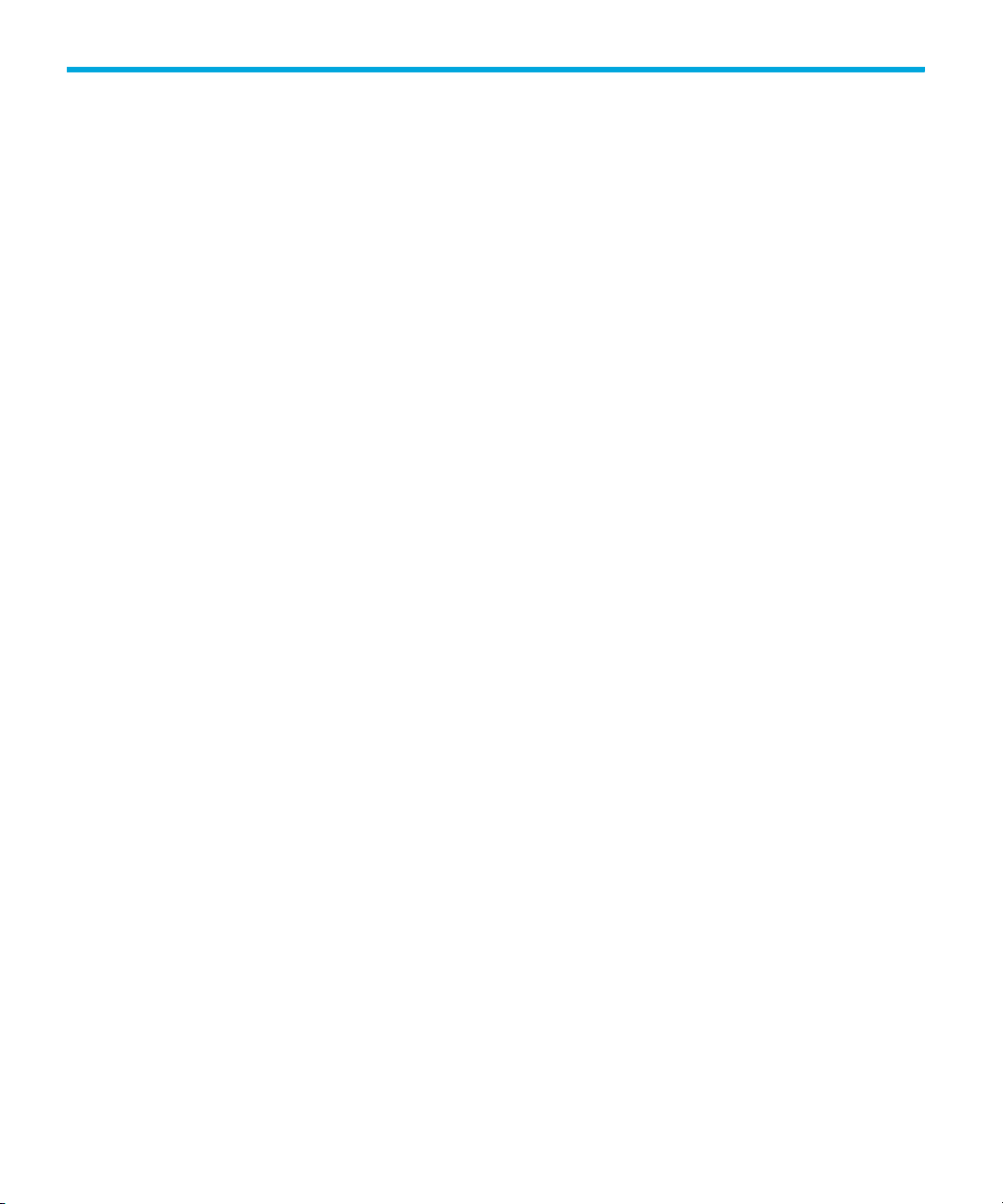
Contents
About this guide . . . . . . . . . . . . . . . . . . . . . . . . . . . . . . . . . . . . . . . . . . . . . . . . xxv
Intended audience . . . . . . . . . . . . . . . . . . . . . . . . . . . . . . . . . . . . . . . . . . . . . . . . . . . . . . . . xxv
Prerequisites . . . . . . . . . . . . . . . . . . . . . . . . . . . . . . . . . . . . . . . . . . . . . . . . . . . . . . . . . . . . xxv
Related documentation . . . . . . . . . . . . . . . . . . . . . . . . . . . . . . . . . . . . . . . . . . . . . . . . . . . . . xxv
Document conventions and symbols . . . . . . . . . . . . . . . . . . . . . . . . . . . . . . . . . . . . . . . . . . . . xxvi
HP technical support . . . . . . . . . . . . . . . . . . . . . . . . . . . . . . . . . . . . . . . . . . . . . . . . . . . . . . xxvii
HP-authorized reseller . . . . . . . . . . . . . . . . . . . . . . . . . . . . . . . . . . . . . . . . . . . . . . . . . . xxvii
Helpful web sites . . . . . . . . . . . . . . . . . . . . . . . . . . . . . . . . . . . . . . . . . . . . . . . . . . . . . . xxvii
Contents
1 Overview . . . . . . . . . . . . . . . . . . . . . . . . . . . . . . . . . . . . . . . . . . . . . . . . . . . . 1
About This Product . . . . . . . . . . . . . . . . . . . . . . . . . . . . . . . . . . . . . . . . . . . . . . . . . . . . . . . . . 1
Suggested Topics for First-Time Users . . . . . . . . . . . . . . . . . . . . . . . . . . . . . . . . . . . . . . . . . . . . 4
Product Components . . . . . . . . . . . . . . . . . . . . . . . . . . . . . . . . . . . . . . . . . . . . . . . . . . . . . . . . 4
Management Server Components . . . . . . . . . . . . . . . . . . . . . . . . . . . . . . . . . . . . . . . . . . . . 5
About the User Interface on the SE Home Page . . . . . . . . . . . . . . . . . . . . . . . . . . . . . . . . . . . . . 7
About the Top Pane . . . . . . . . . . . . . . . . . . . . . . . . . . . . . . . . . . . . . . . . . . . . . . . . . . . . . . 7
About the Left Pane . . . . . . . . . . . . . . . . . . . . . . . . . . . . . . . . . . . . . . . . . . . . . . . . . . . . . . 8
About the Home Page . . . . . . . . . . . . . . . . . . . . . . . . . . . . . . . . . . . . . . . . . . . . . . . . . . 9
Installing the Java Plug-in . . . . . . . . . . . . . . . . . . . . . . . . . . . . . . . . . . . . . . . . . . . . . . . . . . . 11
Installing the Software Security Certificate . . . . . . . . . . . . . . . . . . . . . . . . . . . . . . . . . . . . . . . . 12
Installing the Certificate by Using Microsoft
Explorer 6.0 . . . . . . . . . . . . . . . . . . . . . . . . . . . . . . . . . . . . . . . . . . . . . . . . . . . . . . . . . . 13
Installing the Certificate by Using Netscape
Navigator 7 . . . . . . . . . . . . . . . . . . . . . . . . . . . . . . . . . . . . . . . . . . . . . . . . . . . . . . . . . . 13
Changing the Security Certificate to Match
the Name of the Server . . . . . . . . . . . . . . . . . . . . . . . . . . . . . . . . . . . . . . . . . . . . . . . . . . 13
Stopping the Service for the
Management Server . . . . . . . . . . . . . . . . . . . . . . . . . . . . . . . . . . . . . . . . . . . . . . . . . . . . . . . 14
2 Discovering NAS Devices,
Tape Libraries, Switches
and Storage Systems . . . . . . . . . . . . . . . . . . . . . . . . . . . . . . . . . . . . . . . . . . . 15
Differences Between HP SE and HP SIM Discovery . . . . . . . . . . . . . . . . . . . . . . . . . . . . . . . . . . 16
Accessing the Discovery Pages for HP SIM and HP SE . . . . . . . . . . . . . . . . . . . . . . . . . . . . . 17
Accessing the HP Systems Insight Manager Discovery Page . . . . . . . . . . . . . . . . . . . . 17
Accessing the HP SE Discovery Page . . . . . . . . . . . . . . . . . . . . . . . . . . . . . . . . . . . . 17
Selective Discovery Filter . . . . . . . . . . . . . . . . . . . . . . . . . . . . . . . . . . . . . . . . . . . . . . . . . . . . 18
Discovery Steps . . . . . . . . . . . . . . . . . . . . . . . . . . . . . . . . . . . . . . . . . . . . . . . . . . . . . . . . . . 18
Discovery from HP SIM Steps . . . . . . . . . . . . . . . . . . . . . . . . . . . . . . . . . . . . . . . . . . . . 19
Discovery from HP SE Steps . . . . . . . . . . . . . . . . . . . . . . . . . . . . . . . . . . . . . . . . . . . . . 19
Overall Discovery Tasks . . . . . . . . . . . . . . . . . . . . . . . . . . . . . . . . . . . . . . . . . . . . . . . . . . 19
Storage Essentials 5.1 User Guide iii
Page 4
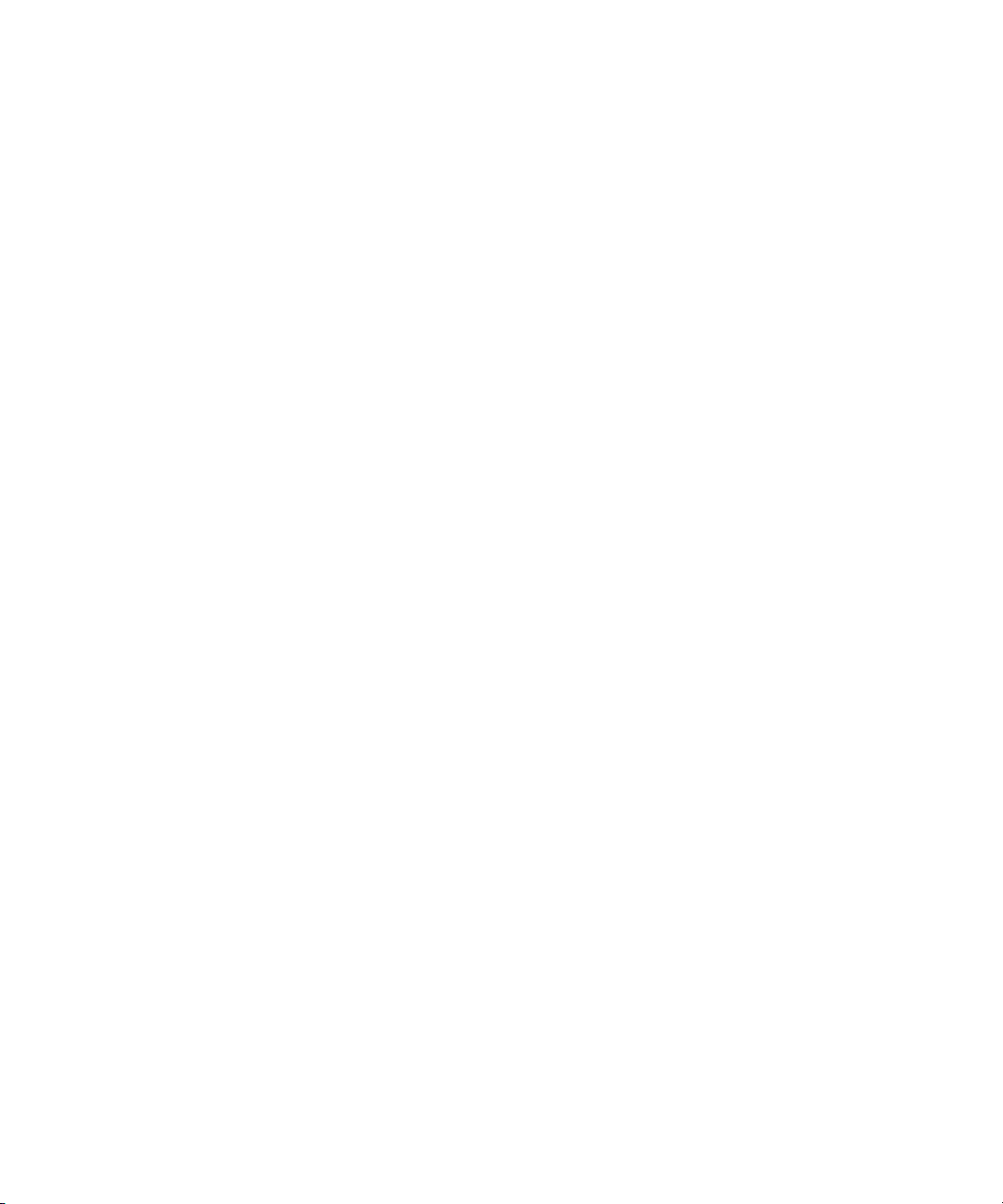
Overview of Discovery Features . . . . . . . . . . . . . . . . . . . . . . . . . . . . . . . . . . . . . . . . . . . . . . . 22
About Entering Credentials for Elements in HP SIM . . . . . . . . . . . . . . . . . . . . . . . . . . . . . . . 23
Setting Default User Names and Passwords . . . . . . . . . . . . . . . . . . . . . . . . . . . . . . . . . . . . 23
Discovery from HP SIM . . . . . . . . . . . . . . . . . . . . . . . . . . . . . . . . . . . . . . . . . . . . . . . . . 23
Discovery from HP SE . . . . . . . . . . . . . . . . . . . . . . . . . . . . . . . . . . . . . . . . . . . . . . . . . . 23
Adding an IP Range for Scanning . . . . . . . . . . . . . . . . . . . . . . . . . . . . . . . . . . . . . . . . . . . 24
Discovery from HP SIM . . . . . . . . . . . . . . . . . . . . . . . . . . . . . . . . . . . . . . . . . . . . . . . . . 24
Discovery from HP SE . . . . . . . . . . . . . . . . . . . . . . . . . . . . . . . . . . . . . . . . . . . . . . . . . . 25
Adding a Single IP Address or DNS Name for Discovery . . . . . . . . . . . . . . . . . . . . . . . . . . . 25
Discovery from HP SIM . . . . . . . . . . . . . . . . . . . . . . . . . . . . . . . . . . . . . . . . . . . . . . . . . 26
Discovery from HP SE . . . . . . . . . . . . . . . . . . . . . . . . . . . . . . . . . . . . . . . . . . . . . . . . . . 26
Modifying a Single IP Address Entry for Discovery . . . . . . . . . . . . . . . . . . . . . . . . . . . . . . . . 27
Discovery from HP SIM . . . . . . . . . . . . . . . . . . . . . . . . . . . . . . . . . . . . . . . . . . . . . . . . . 27
Discovery from HP SE . . . . . . . . . . . . . . . . . . . . . . . . . . . . . . . . . . . . . . . . . . . . . . . . . . 27
Removing Elements from the Addresses to Discover List. . . . . . . . . . . . . . . . . . . . . . . . . . . . . 28
Discovery from HP SIM . . . . . . . . . . . . . . . . . . . . . . . . . . . . . . . . . . . . . . . . . . . . . . . . . 28
Discovery from HP SE . . . . . . . . . . . . . . . . . . . . . . . . . . . . . . . . . . . . . . . . . . . . . . . . . . 28
Importing Discovery Settings from a File . . . . . . . . . . . . . . . . . . . . . . . . . . . . . . . . . . . . . . . 29
Discovery from HP SIM . . . . . . . . . . . . . . . . . . . . . . . . . . . . . . . . . . . . . . . . . . . . . . . . . 29
Discovery from HP SE . . . . . . . . . . . . . . . . . . . . . . . . . . . . . . . . . . . . . . . . . . . . . . . . . . 29
Saving Discovery Settings to a File. . . . . . . . . . . . . . . . . . . . . . . . . . . . . . . . . . . . . . . . . . . 30
Discovery from HP SIM . . . . . . . . . . . . . . . . . . . . . . . . . . . . . . . . . . . . . . . . . . . . . . . . . 30
Discovery from HP SE . . . . . . . . . . . . . . . . . . . . . . . . . . . . . . . . . . . . . . . . . . . . . . . . . . 31
Step 1 - Discover Switches . . . . . . . . . . . . . . . . . . . . . . . . . . . . . . . . . . . . . . . . . . . . . . . . . . . 32
SMI-S Switches Must Be Removed
and Rediscovered After Upgrading . . . . . . . . . . . . . . . . . . . . . . . . . . . . . . . . . . . . . . . . . . 33
Discovering Brocade Switches. . . . . . . . . . . . . . . . . . . . . . . . . . . . . . . . . . . . . . . . . . . . . . 34
Brocade SMI-S Provider Installation Requirements
(New Installations of the Management Server) . . . . . . . . . . . . . . . . . . . . . . . . . . . . . . . . 35
Verifying Brocade Rapid Program Is Set to 1 . . . . . . . . . . . . . . . . . . . . . . . . . . . . . . . . . 35
About Brocade Discovery (Specifying Brocade
Discovery Using Fabric Access API or SMI-S) . . . . . . . . . . . . . . . . . . . . . . . . . . . . . . . . . 36
Discovery from HP SIM . . . . . . . . . . . . . . . . . . . . . . . . . . . . . . . . . . . . . . . . . . . . . . . . . 36
Discovery from HP SE . . . . . . . . . . . . . . . . . . . . . . . . . . . . . . . . . . . . . . . . . . . . . . . . . . 37
Discovering CNT Switches . . . . . . . . . . . . . . . . . . . . . . . . . . . . . . . . . . . . . . . . . . . . . . . . 38
Discovery from HP SIM . . . . . . . . . . . . . . . . . . . . . . . . . . . . . . . . . . . . . . . . . . . . . . . . . 39
Discovery from HP SE . . . . . . . . . . . . . . . . . . . . . . . . . . . . . . . . . . . . . . . . . . . . . . . . . . 40
Discovering Cisco Switches. . . . . . . . . . . . . . . . . . . . . . . . . . . . . . . . . . . . . . . . . . . . . . . . 40
Discovery from HP SIM . . . . . . . . . . . . . . . . . . . . . . . . . . . . . . . . . . . . . . . . . . . . . . . . . 41
Discovery from HP SE . . . . . . . . . . . . . . . . . . . . . . . . . . . . . . . . . . . . . . . . . . . . . . . . . . 42
Discovering Sun StorEdge and QLogic Switches . . . . . . . . . . . . . . . . . . . . . . . . . . . . . . . . . 43
Discovery from HP SIM . . . . . . . . . . . . . . . . . . . . . . . . . . . . . . . . . . . . . . . . . . . . . . . . . 43
Discovery from HP SE . . . . . . . . . . . . . . . . . . . . . . . . . . . . . . . . . . . . . . . . . . . . . . . . . . 44
Changing the SNMP Trap Listener Port for Sun StorEdge Switches . . . . . . . . . . . . . . . . . . . . . 44
Discovering McDATA and EMC Connectrix Switches . . . . . . . . . . . . . . . . . . . . . . . . . . . . . . 45
SWAPI Setting Through a Proxy . . . . . . . . . . . . . . . . . . . . . . . . . . . . . . . . . . . . . . . . . . 47
Step 1 - (McDATA Switches Only) Install the Bridge Agent . . . . . . . . . . . . . . . . . . . . . 47
iv
Page 5

Step 2 - Verify the Discovery Setting for McDATA and Connectrix Switches is Set to SWAPI.
48
Step 3 - Discover the Proxy . . . . . . . . . . . . . . . . . . . . . . . . . . . . . . . . . . . . . . . . . . . 48
Discovery from HP SIM . . . . . . . . . . . . . . . . . . . . . . . . . . . . . . . . . . . . . . . . . . . . . . . . . 48
Discovery from HP SE . . . . . . . . . . . . . . . . . . . . . . . . . . . . . . . . . . . . . . . . . . . . . . . . . . 48
CIM_ERR_FAILED When Trying to Activate a Zone Set Using McDATA SWAPI . . . . . . . 49
SNMP Setting Through a Proxy. . . . . . . . . . . . . . . . . . . . . . . . . . . . . . . . . . . . . . . . . . . 50
Step 1 - Change the Discovery Setting for Switches to SNMP . . . . . . . . . . . . . . . . . . . 50
Step 2 - Discover the Proxy . . . . . . . . . . . . . . . . . . . . . . . . . . . . . . . . . . . . . . . . . . . 50
Discovery from HP SIM . . . . . . . . . . . . . . . . . . . . . . . . . . . . . . . . . . . . . . . . . . . . . . . . . 50
Discovery from HP SE . . . . . . . . . . . . . . . . . . . . . . . . . . . . . . . . . . . . . . . . . . . . . . . . . . 51
(Only applies to Discovery from HP SE)Step 3 - Make Sure There Are No Port Conflicts for
Receiving SNMP Traps . . . . . . . . . . . . . . . . . . . . . . . . . . . . . . . . . . . . . . . . . . . . . . 52
Step 4 - Set Up the Proxy to Send Traps to the Correct Port . . . . . . . . . . . . . . . . . . . . . 52
Contacting a McDATA or Connectrix Switch Directly. . . . . . . . . . . . . . . . . . . . . . . . . . . . 53
Discovery from HP SIM . . . . . . . . . . . . . . . . . . . . . . . . . . . . . . . . . . . . . . . . . . . . . . . . . 53
Discovery from HP SE . . . . . . . . . . . . . . . . . . . . . . . . . . . . . . . . . . . . . . . . . . . . . . . . . . 53
(Discovery from HP SE Only) Make Sure There Are No Port Conflicts for Receiving SNMP Traps
54
Step 3 - Set Up the Proxy to Send Traps to the Correct Port . . . . . . . . . . . . . . . . . . . . . 54
(Discovery from HP SE only) Changing the Discovery Settings . . . . . . . . . . . . . . . . . . . . . 55
(Discovery from SE Only) Excluding McDATA and EMC Connectrix Switches from Discovery . . 56
Viewing Log Messages. . . . . . . . . . . . . . . . . . . . . . . . . . . . . . . . . . . . . . . . . . . . . . . . . . . 57
Viewing the Status of System Tasks . . . . . . . . . . . . . . . . . . . . . . . . . . . . . . . . . . . . . . . . . . 57
Duplicate Logs for Brocade Switches in Same Fabric. . . . . . . . . . . . . . . . . . . . . . . . . . . . 58
Step 2 - Discover Storage Systems, NAS Devices and Tape Libraries . . . . . . . . . . . . . . . . . . . . . 58
Discovering 3PAR Storage Systems . . . . . . . . . . . . . . . . . . . . . . . . . . . . . . . . . . . . . . . . . . 61
Discovery from HP SIM . . . . . . . . . . . . . . . . . . . . . . . . . . . . . . . . . . . . . . . . . . . . . . . . . 61
Discovery from HP SE . . . . . . . . . . . . . . . . . . . . . . . . . . . . . . . . . . . . . . . . . . . . . . . . . . 62
Discovering EMC Solutions Enabler 5.1 . . . . . . . . . . . . . . . . . . . . . . . . . . . . . . . . . . . . . . . 62
Excluding EMC Symmetrix Storage Systems from Discovery . . . . . . . . . . . . . . . . . . . . . . . . . 63
Discovering EMC CLARiiON Storage Systems . . . . . . . . . . . . . . . . . . . . . . . . . . . . . . . . . . . 64
Discovering Engenio Storage Systems . . . . . . . . . . . . . . . . . . . . . . . . . . . . . . . . . . . . . . . . 65
Discovery from HP SIM . . . . . . . . . . . . . . . . . . . . . . . . . . . . . . . . . . . . . . . . . . . . . . . . . 66
Discovery from HP SE . . . . . . . . . . . . . . . . . . . . . . . . . . . . . . . . . . . . . . . . . . . . . . . . . . 66
Discovering HDS Storage Systems . . . . . . . . . . . . . . . . . . . . . . . . . . . . . . . . . . . . . . . . . . . 66
Discovery from HP SIM . . . . . . . . . . . . . . . . . . . . . . . . . . . . . . . . . . . . . . . . . . . . . . . . . 67
Discovery from HP SE . . . . . . . . . . . . . . . . . . . . . . . . . . . . . . . . . . . . . . . . . . . . . . . . . . 67
Excluding HDS Storage Systems from Discovery . . . . . . . . . . . . . . . . . . . . . . . . . . . . . . . . . 68
Discovering HP StorageWorks EVA or MSA Arrays . . . . . . . . . . . . . . . . . . . . . . . . . . . . . . . 69
Discovery from HP SIM . . . . . . . . . . . . . . . . . . . . . . . . . . . . . . . . . . . . . . . . . . . . . . . . . 69
Discovery from HP SE . . . . . . . . . . . . . . . . . . . . . . . . . . . . . . . . . . . . . . . . . . . . . . . . . . 70
Discovering HP StorageWorks XP Arrays . . . . . . . . . . . . . . . . . . . . . . . . . . . . . . . . . . . . . . 70
Discovering HP XP Arrays by Using Command View XP. . . . . . . . . . . . . . . . . . . . . . . . . . 70
Discovery from HP SIM by Using Command View XP. . . . . . . . . . . . . . . . . . . . . . . . . 71
Discovery from HP SE by Using Command View XP . . . . . . . . . . . . . . . . . . . . . . . . . 71
Discovering HP XP Arrays by Using Command View XP Advanced Edition. . . . . . . . . . . . . 72
Storage Essentials 5.1 User Guide v
Page 6

Discovery from HP SIM by Using Command View XP Advanced Edition . . . . . . . . . 72
Discovery from HP SE by Using Command View XP Advanced Edition. . . . . . . . . . 72
Discovering HP XP Arrays by using XP Provider for Storage Essentials . . . . . . . . . . . . . . . . 73
Discovery from HP SIM by Using XP Provider for Storage Essentials . . . . . . . . . . . 73
Discovery from HP SE by Using XP Provider for Storage Essentials . . . . . . . . . . . . 73
Discovering IBM Storage Systems . . . . . . . . . . . . . . . . . . . . . . . . . . . . . . . . . . . . . . . . . . . 74
Discovery from HP SIM . . . . . . . . . . . . . . . . . . . . . . . . . . . . . . . . . . . . . . . . . . . . . . . . . 75
Discovery from HP SE . . . . . . . . . . . . . . . . . . . . . . . . . . . . . . . . . . . . . . . . . . . . . . . . . . 75
Discovering Sun StorEdge 3510 Storage Systems . . . . . . . . . . . . . . . . . . . . . . . . . . . . . . . . 76
Discovery from HP SIM . . . . . . . . . . . . . . . . . . . . . . . . . . . . . . . . . . . . . . . . . . . . . . . . . 76
Discovery from HP SE . . . . . . . . . . . . . . . . . . . . . . . . . . . . . . . . . . . . . . . . . . . . . . . . . . 77
Discovering Sun StorEdge 6920 and 6940 Storage Systems . . . . . . . . . . . . . . . . . . . . . . . . 77
Discovery from HP SIM . . . . . . . . . . . . . . . . . . . . . . . . . . . . . . . . . . . . . . . . . . . . . . . . . 77
Discovery from HP SE . . . . . . . . . . . . . . . . . . . . . . . . . . . . . . . . . . . . . . . . . . . . . . . . . . 77
Discovering Sun StorEdge 6130 Storage Systems . . . . . . . . . . . . . . . . . . . . . . . . . . . . . . . . 78
Discovery from HP SIM . . . . . . . . . . . . . . . . . . . . . . . . . . . . . . . . . . . . . . . . . . . . . . . . . 78
Discovery from HP SE . . . . . . . . . . . . . . . . . . . . . . . . . . . . . . . . . . . . . . . . . . . . . . . . . . 78
Discovering Xiotech Storage Systems . . . . . . . . . . . . . . . . . . . . . . . . . . . . . . . . . . . . . . . . . 79
Discovery from HP SIM . . . . . . . . . . . . . . . . . . . . . . . . . . . . . . . . . . . . . . . . . . . . . . . . . 79
Discovery from HP SE . . . . . . . . . . . . . . . . . . . . . . . . . . . . . . . . . . . . . . . . . . . . . . . . . . 79
Discovering HP NAS Devices on Windows . . . . . . . . . . . . . . . . . . . . . . . . . . . . . . . . . . . . . 80
Discovery from HP SIM . . . . . . . . . . . . . . . . . . . . . . . . . . . . . . . . . . . . . . . . . . . . . . . . . 80
Discovery from HP SE . . . . . . . . . . . . . . . . . . . . . . . . . . . . . . . . . . . . . . . . . . . . . . . . . . 80
Discovering HP NAS Devices on Linux . . . . . . . . . . . . . . . . . . . . . . . . . . . . . . . . . . . . . . . . 81
Discovery from HP SE . . . . . . . . . . . . . . . . . . . . . . . . . . . . . . . . . . . . . . . . . . . . . . . . . . 82
Discovering NetApp NAS Devices . . . . . . . . . . . . . . . . . . . . . . . . . . . . . . . . . . . . . . . . . . . 82
Discovery from HP SIM . . . . . . . . . . . . . . . . . . . . . . . . . . . . . . . . . . . . . . . . . . . . . . . . . 83
Discovery from HP SE . . . . . . . . . . . . . . . . . . . . . . . . . . . . . . . . . . . . . . . . . . . . . . . . . . 83
Discovering Sun NAS Devices . . . . . . . . . . . . . . . . . . . . . . . . . . . . . . . . . . . . . . . . . . . . . . 84
Discovery from HP SIM . . . . . . . . . . . . . . . . . . . . . . . . . . . . . . . . . . . . . . . . . . . . . . . . . 84
Discovery from HP SE . . . . . . . . . . . . . . . . . . . . . . . . . . . . . . . . . . . . . . . . . . . . . . . . . . 84
Discovering HP and IBM Tape Libraries . . . . . . . . . . . . . . . . . . . . . . . . . . . . . . . . . . . . . . . 85
Discovery from HP SIM . . . . . . . . . . . . . . . . . . . . . . . . . . . . . . . . . . . . . . . . . . . . . . . . . 85
Discovery from HP SE . . . . . . . . . . . . . . . . . . . . . . . . . . . . . . . . . . . . . . . . . . . . . . . . . . 85
Step 3 (Discovery from HP SE Only) -
Build the Topology . . . . . . . . . . . . . . . . . . . . . . . . . . . . . . . . . . . . . . . . . . . . . . . . . . . . . . . . 85
Building the Topology View . . . . . . . . . . . . . . . . . . . . . . . . . . . . . . . . . . . . . . . . . . . . . . . 86
Modifying the Properties of a Discovered Address . . . . . . . . . . . . . . . . . . . . . . . . . . . . . . . . 87
Discovery from HP SIM . . . . . . . . . . . . . . . . . . . . . . . . . . . . . . . . . . . . . . . . . . . . . . . . . 87
Discovery from HP SE . . . . . . . . . . . . . . . . . . . . . . . . . . . . . . . . . . . . . . . . . . . . . . . . . . 88
Deleting Elements from the Product. . . . . . . . . . . . . . . . . . . . . . . . . . . . . . . . . . . . . . . . . . . 88
Discovery from HP SIM . . . . . . . . . . . . . . . . . . . . . . . . . . . . . . . . . . . . . . . . . . . . . . . . . 88
Discovery from HP SE . . . . . . . . . . . . . . . . . . . . . . . . . . . . . . . . . . . . . . . . . . . . . . . . . . 88
Deleting an Element Using System Manager or Chargeback Manager . . . . . . . . . . . . . . . 89
(Discovery from HP SE Only)Deleting Elements Using Discovery Step 2 (Topology) . . . . . . . 90
Step 4 - Discovery Data Collection or Get Details . . . . . . . . . . . . . . . . . . . . . . . . . . . . . . . . . . . 90
Get Details or Discovery Data Collection . . . . . . . . . . . . . . . . . . . . . . . . . . . . . . . . . . . . . . 91
vi
Page 7
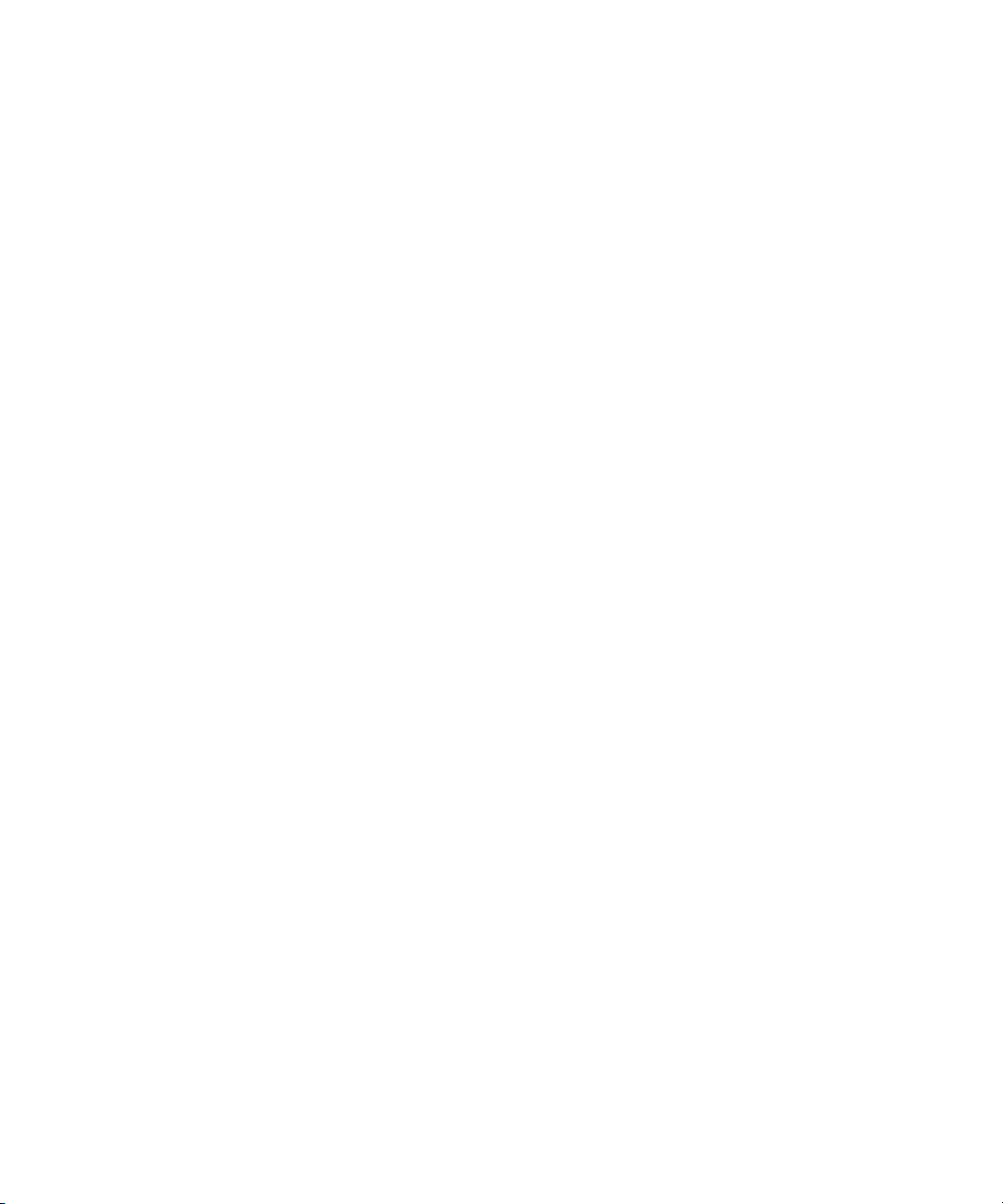
Stopping the Gathering of Details . . . . . . . . . . . . . . . . . . . . . . . . . . . . . . . . . . . . . . . . . . . 92
Excluding EMC Symmetrix Storage Systems
from Force Device Manager Refresh . . . . . . . . . . . . . . . . . . . . . . . . . . . . . . . . . . . . . . . . . 93
Excluding HDS Storage Systems from Force Device Manager Refresh. . . . . . . . . . . . . . . . . . . 94
Troubleshooting Mode . . . . . . . . . . . . . . . . . . . . . . . . . . . . . . . . . . . . . . . . . . . . . . . . . . . . . 95
Managing McDATA and EMC Connectrix Switches . . . . . . . . . . . . . . . . . . . . . . . . . . . . . . . . . 96
About Managing McDATA and EMC Connectrix Switches . . . . . . . . . . . . . . . . . . . . . . . . . . 96
Adding McDATA and EMC Connectrix Switches . . . . . . . . . . . . . . . . . . . . . . . . . . . . . . . . . 96
(Discovery from HP SE Only)Removing McDATA and EMC Connectrix Switches . . . . . . . . . . . 97
(Discovery from HP SE Only)Swapping McDATA and EMC Connectrix Switches . . . . . . . . . . . 98
Assigning a File Extension in Netscape 7 . . . . . . . . . . . . . . . . . . . . . . . . . . . . . . . . . . . . . . . . 98
Filtering Discovery Groups. . . . . . . . . . . . . . . . . . . . . . . . . . . . . . . . . . . . . . . . . . . . . . . . . . . 99
Moving Elements to Another Discovery Group . . . . . . . . . . . . . . . . . . . . . . . . . . . . . . . . . . . . . 99
Placing an Element in Quarantine. . . . . . . . . . . . . . . . . . . . . . . . . . . . . . . . . . . . . . . . . . . . . 100
Removing an Element from Quarantine . . . . . . . . . . . . . . . . . . . . . . . . . . . . . . . . . . . . . . . . . 101
Updating the Database with Element Changes . . . . . . . . . . . . . . . . . . . . . . . . . . . . . . . . . . . . 101
Discovery from HP SIM . . . . . . . . . . . . . . . . . . . . . . . . . . . . . . . . . . . . . . . . . . . . . . . . 101
Discovery from HP SE . . . . . . . . . . . . . . . . . . . . . . . . . . . . . . . . . . . . . . . . . . . . . . . . . 102
Notifying the Software of a New Element . . . . . . . . . . . . . . . . . . . . . . . . . . . . . . . . . . . . . . . 103
3 Discovering Applications, Backup Servers and Hosts . . . . . . . . . . . . . . . . . . . . 105
Step 1 - Discovering Your Hosts and Master Backup Servers . . . . . . . . . . . . . . . . . . . . . . . . . . 105
Step A - Configure the jboss.properties File
for Backup Servers. . . . . . . . . . . . . . . . . . . . . . . . . . . . . . . . . . . . . . . . . . . . . . . . . . . . . 106
Step B - Set Up Discovery for Hosts . . . . . . . . . . . . . . . . . . . . . . . . . . . . . . . . . . . . . . . . . 107
Discovery from HP SIM . . . . . . . . . . . . . . . . . . . . . . . . . . . . . . . . . . . . . . . . . . . . . . . . 108
Discovery from HP SE . . . . . . . . . . . . . . . . . . . . . . . . . . . . . . . . . . . . . . . . . . . . . . . . . 108
Discovery from HP SE . . . . . . . . . . . . . . . . . . . . . . . . . . . . . . . . . . . . . . . . . . . . . . . . . 110
Step B - (Discovery from HP SE Only) Build the Topology . . . . . . . . . . . . . . . . . . . . . . . . . . 112
(Optional) Step C - (Discovery from HP SE Only)View the Topology . . . . . . . . . . . . . . . . . . . 112
Step D - Obtain Details. . . . . . . . . . . . . . . . . . . . . . . . . . . . . . . . . . . . . . . . . . . . . . . . . . 113
Step 2 - Setting Up Discovery for Applications . . . . . . . . . . . . . . . . . . . . . . . . . . . . . . . . . . . . 114
Monitoring Oracle . . . . . . . . . . . . . . . . . . . . . . . . . . . . . . . . . . . . . . . . . . . . . . . . . . . . . 115
Step A - Create the APPIQ_USER Account for Oracle . . . . . . . . . . . . . . . . . . . . . . . . . . 115
Removing the APPIQ_USER Account for Oracle . . . . . . . . . . . . . . . . . . . . . . . . . . . . . . 116
Step B - Provide the TNS Listener Port . . . . . . . . . . . . . . . . . . . . . . . . . . . . . . . . . . . . . 117
Step C - Set up Discovery for Oracle 10g . . . . . . . . . . . . . . . . . . . . . . . . . . . . . . . . . . 118
Discovering Oracle Clusters . . . . . . . . . . . . . . . . . . . . . . . . . . . . . . . . . . . . . . . . . . . . 119
Monitoring Microsoft SQL Server . . . . . . . . . . . . . . . . . . . . . . . . . . . . . . . . . . . . . . . . . . . 120
Switching to Mixed Mode Authentication. . . . . . . . . . . . . . . . . . . . . . . . . . . . . . . . . . . 120
Step A - Create the APPIQ_USER for the SQL Server . . . . . . . . . . . . . . . . . . . . . . . . . . . 121
Step B - Provide the Microsoft SQL Server Name and Port Number . . . . . . . . . . . . . . . . . 122
Removing the APPIQ_USER Account for SQL Server . . . . . . . . . . . . . . . . . . . . . . . . . . . 124
Deleting SQL Server Information . . . . . . . . . . . . . . . . . . . . . . . . . . . . . . . . . . . . . . . . . 124
Monitoring Sybase Adaptive Server Enterprise . . . . . . . . . . . . . . . . . . . . . . . . . . . . . . . . . 125
Step A - Create the APPIQ_USER account for Sybase . . . . . . . . . . . . . . . . . . . . . . . . . . 125
Removing the APPIQ_USER Account for Sybase . . . . . . . . . . . . . . . . . . . . . . . . . . . . . . 126
Storage Essentials 5.1 User Guide vii
Page 8

Step B - Provide the Sybase Server Name and Port Number. . . . . . . . . . . . . . . . . . . . . . 127
Deleting Sybase Information. . . . . . . . . . . . . . . . . . . . . . . . . . . . . . . . . . . . . . . . . . . . 128
Monitoring Microsoft Exchange. . . . . . . . . . . . . . . . . . . . . . . . . . . . . . . . . . . . . . . . . . . . 128
Adding Microsoft Exchange Domain Controller Access . . . . . . . . . . . . . . . . . . . . . . . . . 128
Deleting a Microsoft Exchange Domain Controller . . . . . . . . . . . . . . . . . . . . . . . . . . . . 129
Step 3 - Discovering Applications . . . . . . . . . . . . . . . . . . . . . . . . . . . . . . . . . . . . . . . . . . . . . 129
Step A - Detect Your Applications . . . . . . . . . . . . . . . . . . . . . . . . . . . . . . . . . . . . . . . . . . 130
Discovery from HP SIM . . . . . . . . . . . . . . . . . . . . . . . . . . . . . . . . . . . . . . . . . . . . . . . . 130
Discovery from HP SE . . . . . . . . . . . . . . . . . . . . . . . . . . . . . . . . . . . . . . . . . . . . . . . . . 130
Step B - (Discovery from HP SE Only) Obtain the Topology . . . . . . . . . . . . . . . . . . . . . . . . . 131
Step C - Obtain Discovery Data Collection or Get Details . . . . . . . . . . . . . . . . . . . . . . . . . . 131
Discovery from HP SIM . . . . . . . . . . . . . . . . . . . . . . . . . . . . . . . . . . . . . . . . . . . . . . . . 132
Discovery from HP SE . . . . . . . . . . . . . . . . . . . . . . . . . . . . . . . . . . . . . . . . . . . . . . . . . 132
Changing the Oracle TNS Listener Port . . . . . . . . . . . . . . . . . . . . . . . . . . . . . . . . . . . . . . . . . 133
Adding/Modifying Microsoft Exchange Domain Controller Access . . . . . . . . . . . . . . . . . . . . . . 133
Changing the Password for the Managed Database Account. . . . . . . . . . . . . . . . . . . . . . . . . . 134
Obtaining Disk Drive Statistics from Engenio Storage Systems . . . . . . . . . . . . . . . . . . . . . . . . . 135
4 Managing Security . . . . . . . . . . . . . . . . . . . . . . . . . . . . . . . . . . . . . . . . . . . 137
About the Security for the Management Server . . . . . . . . . . . . . . . . . . . . . . . . . . . . . . . . . . . . 137
About Roles . . . . . . . . . . . . . . . . . . . . . . . . . . . . . . . . . . . . . . . . . . . . . . . . . . . . . . . . . 137
About Organizations . . . . . . . . . . . . . . . . . . . . . . . . . . . . . . . . . . . . . . . . . . . . . . . . . . . 140
Planning Your Hierarchy. . . . . . . . . . . . . . . . . . . . . . . . . . . . . . . . . . . . . . . . . . . . . . . . . 143
Naming Organizations . . . . . . . . . . . . . . . . . . . . . . . . . . . . . . . . . . . . . . . . . . . . . . . . . 143
Managing User Accounts . . . . . . . . . . . . . . . . . . . . . . . . . . . . . . . . . . . . . . . . . . . . . . . . . . 143
Adding Users . . . . . . . . . . . . . . . . . . . . . . . . . . . . . . . . . . . . . . . . . . . . . . . . . . . . . . . . 144
Editing a User Account . . . . . . . . . . . . . . . . . . . . . . . . . . . . . . . . . . . . . . . . . . . . . . . . . . 145
Deleting Users . . . . . . . . . . . . . . . . . . . . . . . . . . . . . . . . . . . . . . . . . . . . . . . . . . . . . . . . 146
Modifying Your User Profile . . . . . . . . . . . . . . . . . . . . . . . . . . . . . . . . . . . . . . . . . . . . . . 146
Modifying Your User Preferences . . . . . . . . . . . . . . . . . . . . . . . . . . . . . . . . . . . . . . . . . . . 147
System Manager and Element Topology Preferences . . . . . . . . . . . . . . . . . . . . . . . . . . . 147
Event Manager Preferences . . . . . . . . . . . . . . . . . . . . . . . . . . . . . . . . . . . . . . . . . . . . 147
Warnings for Slow Systems Operations . . . . . . . . . . . . . . . . . . . . . . . . . . . . . . . . . . . . 148
Viewing the Properties of a Role . . . . . . . . . . . . . . . . . . . . . . . . . . . . . . . . . . . . . . . . . . . 148
Viewing the Properties of an Organization . . . . . . . . . . . . . . . . . . . . . . . . . . . . . . . . . . . . 149
Managing Roles . . . . . . . . . . . . . . . . . . . . . . . . . . . . . . . . . . . . . . . . . . . . . . . . . . . . . . . . . 149
Adding Roles . . . . . . . . . . . . . . . . . . . . . . . . . . . . . . . . . . . . . . . . . . . . . . . . . . . . . . . . 149
Editing Roles . . . . . . . . . . . . . . . . . . . . . . . . . . . . . . . . . . . . . . . . . . . . . . . . . . . . . . . . . 150
Deleting Roles . . . . . . . . . . . . . . . . . . . . . . . . . . . . . . . . . . . . . . . . . . . . . . . . . . . . . . . . 151
Managing Organizations . . . . . . . . . . . . . . . . . . . . . . . . . . . . . . . . . . . . . . . . . . . . . . . . . . 152
Adding an Organization . . . . . . . . . . . . . . . . . . . . . . . . . . . . . . . . . . . . . . . . . . . . . . . . 152
Adding Storage Volumes to an Organization . . . . . . . . . . . . . . . . . . . . . . . . . . . . . . . . 153
Viewing Organizations . . . . . . . . . . . . . . . . . . . . . . . . . . . . . . . . . . . . . . . . . . . . . . . . . 153
Editing Organizations . . . . . . . . . . . . . . . . . . . . . . . . . . . . . . . . . . . . . . . . . . . . . . . . . . 154
Deleting an Organization . . . . . . . . . . . . . . . . . . . . . . . . . . . . . . . . . . . . . . . . . . . . . . . . 154
Removing Members from an Organization . . . . . . . . . . . . . . . . . . . . . . . . . . . . . . . . . . . . 155
Filtering Organizations. . . . . . . . . . . . . . . . . . . . . . . . . . . . . . . . . . . . . . . . . . . . . . . . . . 156
viii
Page 9

Changing the Password of System Accounts . . . . . . . . . . . . . . . . . . . . . . . . . . . . . . . . . . . . . 157
Using Active Directory/LDAP
for Authentication . . . . . . . . . . . . . . . . . . . . . . . . . . . . . . . . . . . . . . . . . . . . . . . . . . . . . . . . 158
Step 1 - Configure the Management Server to Use Active Directory or LDAP . . . . . . . . . . . . . 159
Active Directory . . . . . . . . . . . . . . . . . . . . . . . . . . . . . . . . . . . . . . . . . . . . . . . . . . . . 159
LDAP. . . . . . . . . . . . . . . . . . . . . . . . . . . . . . . . . . . . . . . . . . . . . . . . . . . . . . . . . . . . 162
Step 2 - Restart the AppStorManager Service and Login as the Designated Admin Account . . 165
Step 3 - Add Users to the Management Server . . . . . . . . . . . . . . . . . . . . . . . . . . . . . . . . . 166
Step 4 - Provide Login Information to Your Users . . . . . . . . . . . . . . . . . . . . . . . . . . . . . . . . 167
5 Managing Licenses . . . . . . . . . . . . . . . . . . . . . . . . . . . . . . . . . . . . . . . . . . . 169
About the License . . . . . . . . . . . . . . . . . . . . . . . . . . . . . . . . . . . . . . . . . . . . . . . . . . . . . . . . 169
Importing a License File . . . . . . . . . . . . . . . . . . . . . . . . . . . . . . . . . . . . . . . . . . . . . . . . . . . . 172
Viewing Cumulative Licenses . . . . . . . . . . . . . . . . . . . . . . . . . . . . . . . . . . . . . . . . . . . . . . . . 173
Viewing a Specific License. . . . . . . . . . . . . . . . . . . . . . . . . . . . . . . . . . . . . . . . . . . . . . . . . . 173
Deleting a License. . . . . . . . . . . . . . . . . . . . . . . . . . . . . . . . . . . . . . . . . . . . . . . . . . . . . . . . 174
Import License File Window Appears Too Small . . . . . . . . . . . . . . . . . . . . . . . . . . . . . . . . . . . 174
6 Configuring the Management Server . . . . . . . . . . . . . . . . . . . . . . . . . . . . . . . 177
Trap Generation. . . . . . . . . . . . . . . . . . . . . . . . . . . . . . . . . . . . . . . . . . . . . . . . . . . . . . . . . 177
Changing the Default to SNMPv2 . . . . . . . . . . . . . . . . . . . . . . . . . . . . . . . . . . . . . . . . . . 177
Setting Up E-mail Notification . . . . . . . . . . . . . . . . . . . . . . . . . . . . . . . . . . . . . . . . . . . . . . . 178
Managing Getting Discovery Details . . . . . . . . . . . . . . . . . . . . . . . . . . . . . . . . . . . . . . . . . . . 179
Adding a Discovery Schedule . . . . . . . . . . . . . . . . . . . . . . . . . . . . . . . . . . . . . . . . . . . . . 179
Disabling a Schedule . . . . . . . . . . . . . . . . . . . . . . . . . . . . . . . . . . . . . . . . . . . . . . . . . . . 181
Editing a Schedule. . . . . . . . . . . . . . . . . . . . . . . . . . . . . . . . . . . . . . . . . . . . . . . . . . . . . 181
Removing a Schedule. . . . . . . . . . . . . . . . . . . . . . . . . . . . . . . . . . . . . . . . . . . . . . . . . . . 181
Managing Product Health . . . . . . . . . . . . . . . . . . . . . . . . . . . . . . . . . . . . . . . . . . . . . . . . . . 181
Enabling Disk Space Monitoring . . . . . . . . . . . . . . . . . . . . . . . . . . . . . . . . . . . . . . . . . . . 182
Viewing the Results of Disk Space Monitoring . . . . . . . . . . . . . . . . . . . . . . . . . . . . . . . . . . 183
Advanced Settings . . . . . . . . . . . . . . . . . . . . . . . . . . . . . . . . . . . . . . . . . . . . . . . . . . . . . 184
Modifying Java Memory Settings . . . . . . . . . . . . . . . . . . . . . . . . . . . . . . . . . . . . . . . . 184
Customizing Properties . . . . . . . . . . . . . . . . . . . . . . . . . . . . . . . . . . . . . . . . . . . . . . . 184
Managing Logging . . . . . . . . . . . . . . . . . . . . . . . . . . . . . . . . . . . . . . . . . . . . . . . . . . . . . . . 184
Accessing the Log Files. . . . . . . . . . . . . . . . . . . . . . . . . . . . . . . . . . . . . . . . . . . . . . . . . . 185
Downloading Logs to a File. . . . . . . . . . . . . . . . . . . . . . . . . . . . . . . . . . . . . . . . . . . . . . . 185
Downloading the User Audit Log . . . . . . . . . . . . . . . . . . . . . . . . . . . . . . . . . . . . . . . . . . . 186
Downloading the Discovery Summary Log . . . . . . . . . . . . . . . . . . . . . . . . . . . . . . . . . . . . 186
Displaying a Log File in a Command Prompt Window . . . . . . . . . . . . . . . . . . . . . . . . . . . . 186
Changing the Provider Log Level . . . . . . . . . . . . . . . . . . . . . . . . . . . . . . . . . . . . . . . . . . . 187
Enabling the Scanning of Critical Events
of the Management Server Database . . . . . . . . . . . . . . . . . . . . . . . . . . . . . . . . . . . . . . . . 188
Viewing the Results of Logging . . . . . . . . . . . . . . . . . . . . . . . . . . . . . . . . . . . . . . . . . . . . 189
Managing the Display of Events . . . . . . . . . . . . . . . . . . . . . . . . . . . . . . . . . . . . . . . . . . . . . . 189
Controlling the Display of Cleared and Deleted Events . . . . . . . . . . . . . . . . . . . . . . . . . . . . 189
Modifying the Clearing and Deletion Frequency . . . . . . . . . . . . . . . . . . . . . . . . . . . . . . . . 190
Configuring the Clearing of Events. . . . . . . . . . . . . . . . . . . . . . . . . . . . . . . . . . . . . . . . . . 191
Storage Essentials 5.1 User Guide ix
Page 10

Configuring the Deletion of Events . . . . . . . . . . . . . . . . . . . . . . . . . . . . . . . . . . . . . . . . . . 192
Managing File System Viewer . . . . . . . . . . . . . . . . . . . . . . . . . . . . . . . . . . . . . . . . . . . . . . . 192
Managing Collectors for File System Viewer . . . . . . . . . . . . . . . . . . . . . . . . . . . . . . . . . . . 193
Adding File Servers . . . . . . . . . . . . . . . . . . . . . . . . . . . . . . . . . . . . . . . . . . . . . . . . . . . . 194
Setting Data Collection Properties . . . . . . . . . . . . . . . . . . . . . . . . . . . . . . . . . . . . . . . . . . 194
File System Viewer Scan Status . . . . . . . . . . . . . . . . . . . . . . . . . . . . . . . . . . . . . . . . . . . . 196
Performing a Test File System Viewer Scan . . . . . . . . . . . . . . . . . . . . . . . . . . . . . . . . . . . . 197
Managing Backup Collection . . . . . . . . . . . . . . . . . . . . . . . . . . . . . . . . . . . . . . . . . . . . . . . . 197
Viewing Collectors for Backup Servers . . . . . . . . . . . . . . . . . . . . . . . . . . . . . . . . . . . . . . 198
Scheduling Backup Collection for Backup Managers . . . . . . . . . . . . . . . . . . . . . . . . . . . . . 198
Editing the Schedule of Backup Collection . . . . . . . . . . . . . . . . . . . . . . . . . . . . . . . . . . . . 199
Viewing the Status of Backup Collection . . . . . . . . . . . . . . . . . . . . . . . . . . . . . . . . . . . . . . 199
Managing Reports . . . . . . . . . . . . . . . . . . . . . . . . . . . . . . . . . . . . . . . . . . . . . . . . . . . . . . . 199
Architectural Overview of Report Views and Report Cache Refresh . . . . . . . . . . . . . . . . . . . 200
Managing Collectors for Reports . . . . . . . . . . . . . . . . . . . . . . . . . . . . . . . . . . . . . . . . . . . 202
Starting Collectors. . . . . . . . . . . . . . . . . . . . . . . . . . . . . . . . . . . . . . . . . . . . . . . . . . . 203
Stopping Collectors. . . . . . . . . . . . . . . . . . . . . . . . . . . . . . . . . . . . . . . . . . . . . . . . . . 204
Setting the Date and Time for Report Collectors . . . . . . . . . . . . . . . . . . . . . . . . . . . . . . . . . 204
Viewing Scheduled E-mail Deliveries for Reports . . . . . . . . . . . . . . . . . . . . . . . . . . . . . . . . 205
Editing E-mail Schedules for Reports . . . . . . . . . . . . . . . . . . . . . . . . . . . . . . . . . . . . . . . . . 206
Viewing Data Aging Statistics for Reports . . . . . . . . . . . . . . . . . . . . . . . . . . . . . . . . . . . . . 207
Scheduling Report Cleanup. . . . . . . . . . . . . . . . . . . . . . . . . . . . . . . . . . . . . . . . . . . . . . . 208
Refreshing the Report Cache . . . . . . . . . . . . . . . . . . . . . . . . . . . . . . . . . . . . . . . . . . . . . . 209
Refreshing the Report Cache Immediately . . . . . . . . . . . . . . . . . . . . . . . . . . . . . . . . . . 209
Scheduling a Report Cache Refresh. . . . . . . . . . . . . . . . . . . . . . . . . . . . . . . . . . . . . . . 210
Setting Up Global Reporter . . . . . . . . . . . . . . . . . . . . . . . . . . . . . . . . . . . . . . . . . . . . . . . 211
Editing Remote Site Information . . . . . . . . . . . . . . . . . . . . . . . . . . . . . . . . . . . . . . . . . . . . 215
Remote Sites Are Not Removed from the tnsnames.ora File . . . . . . . . . . . . . . . . . . . . . . . . . 216
Managing Performance Collection . . . . . . . . . . . . . . . . . . . . . . . . . . . . . . . . . . . . . . . . . . . . 217
Managing Performance Collectors . . . . . . . . . . . . . . . . . . . . . . . . . . . . . . . . . . . . . . . . . . 217
Starting Performance Collectors . . . . . . . . . . . . . . . . . . . . . . . . . . . . . . . . . . . . . . . . . . . . 219
Stopping Performance Collectors . . . . . . . . . . . . . . . . . . . . . . . . . . . . . . . . . . . . . . . . . . . 220
Setting the Date and Time for Performance Collectors. . . . . . . . . . . . . . . . . . . . . . . . . . . . . 220
Viewing Data Aging Statistics for Performance . . . . . . . . . . . . . . . . . . . . . . . . . . . . . . . . . 221
Process Names. . . . . . . . . . . . . . . . . . . . . . . . . . . . . . . . . . . . . . . . . . . . . . . . . . . . . . . . . . 222
7 Database Maintenance and Management . . . . . . . . . . . . . . . . . . . . . . . . . . . 225
Database Maintenance Window . . . . . . . . . . . . . . . . . . . . . . . . . . . . . . . . . . . . . . . . . . . . . 225
Overview of Backups . . . . . . . . . . . . . . . . . . . . . . . . . . . . . . . . . . . . . . . . . . . . . . . . . . . . . 226
Database Mode . . . . . . . . . . . . . . . . . . . . . . . . . . . . . . . . . . . . . . . . . . . . . . . . . . . . . . . . . 227
Architectural Overview of RMAN Backups. . . . . . . . . . . . . . . . . . . . . . . . . . . . . . . . . . . . . . . 228
Performing an RMAN Hot Backup . . . . . . . . . . . . . . . . . . . . . . . . . . . . . . . . . . . . . . . . . . . . 230
Scheduling RMAN Hot Backups of the Database . . . . . . . . . . . . . . . . . . . . . . . . . . . . . . . . . . 230
Viewing Results from RMAN Backup . . . . . . . . . . . . . . . . . . . . . . . . . . . . . . . . . . . . . . . . . . . 231
About the Database Admin Utility . . . . . . . . . . . . . . . . . . . . . . . . . . . . . . . . . . . . . . . . . . . . . 232
Accessing the Database Admin Utility . . . . . . . . . . . . . . . . . . . . . . . . . . . . . . . . . . . . . . . 232
Refreshing the Database Admin Utility . . . . . . . . . . . . . . . . . . . . . . . . . . . . . . . . . . . . . . . 232
x
Page 11
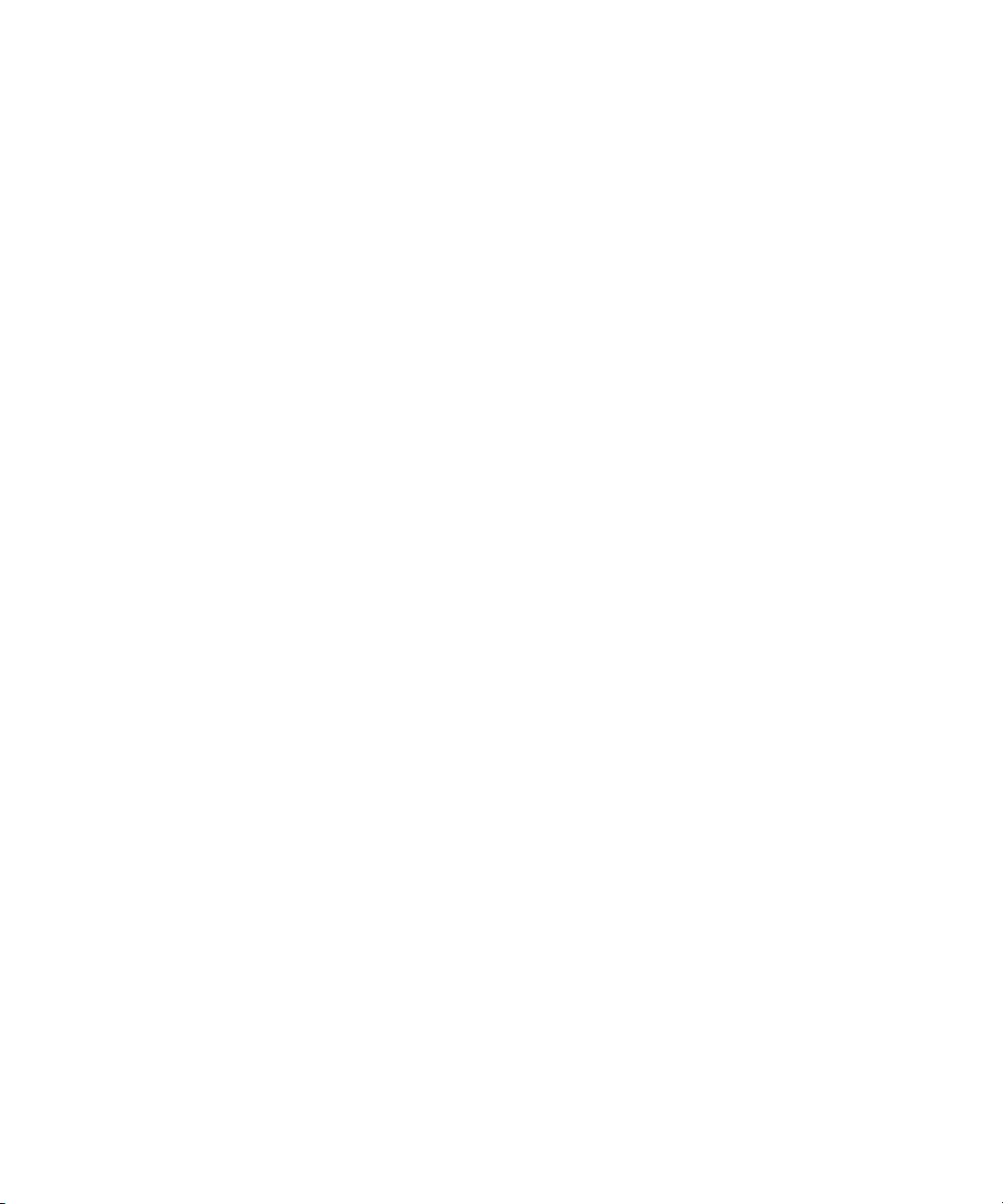
Checking the Database and Listener Status . . . . . . . . . . . . . . . . . . . . . . . . . . . . . . . . . . . . 233
Changing the Password of System Accounts . . . . . . . . . . . . . . . . . . . . . . . . . . . . . . . . . . . 233
Exporting the Database . . . . . . . . . . . . . . . . . . . . . . . . . . . . . . . . . . . . . . . . . . . . . . . . . 234
Importing the Database . . . . . . . . . . . . . . . . . . . . . . . . . . . . . . . . . . . . . . . . . . . . . . . . . 235
Re-initializing the Database. . . . . . . . . . . . . . . . . . . . . . . . . . . . . . . . . . . . . . . . . . . . . . . 236
Resetting the Temp and Undo Tablespace. . . . . . . . . . . . . . . . . . . . . . . . . . . . . . . . . . . . . 237
Restarting the Database . . . . . . . . . . . . . . . . . . . . . . . . . . . . . . . . . . . . . . . . . . . . . . . . . 237
Restoring a Cold Backup . . . . . . . . . . . . . . . . . . . . . . . . . . . . . . . . . . . . . . . . . . . . . . . . 237
Setting the Archive Mode . . . . . . . . . . . . . . . . . . . . . . . . . . . . . . . . . . . . . . . . . . . . . . . . 238
RMAN Restore . . . . . . . . . . . . . . . . . . . . . . . . . . . . . . . . . . . . . . . . . . . . . . . . . . . . . . . 239
Running a Cold Backup . . . . . . . . . . . . . . . . . . . . . . . . . . . . . . . . . . . . . . . . . . . . . . . . . 239
Changing the Archive Destination . . . . . . . . . . . . . . . . . . . . . . . . . . . . . . . . . . . . . . . . . . 240
Viewing Logs from the Database Admin Utility . . . . . . . . . . . . . . . . . . . . . . . . . . . . . . . . . 240
Changing the Oracle Listener Password . . . . . . . . . . . . . . . . . . . . . . . . . . . . . . . . . . . . . . 240
Resetting the Log . . . . . . . . . . . . . . . . . . . . . . . . . . . . . . . . . . . . . . . . . . . . . . . . . . . . . . 241
Warning Messages During Reinitializing the Database . . . . . . . . . . . . . . . . . . . . . . . . . . . 241
Database Password . . . . . . . . . . . . . . . . . . . . . . . . . . . . . . . . . . . . . . . . . . . . . . . . . . . . . . 241
Troubleshooting Listener and Database Connection Problems. . . . . . . . . . . . . . . . . . . . . . . . . . 242
8 Viewing Element Topology and Properties . . . . . . . . . . . . . . . . . . . . . . . . . . . 245
About System Manager. . . . . . . . . . . . . . . . . . . . . . . . . . . . . . . . . . . . . . . . . . . . . . . . . . . . 245
Accessing System Manager . . . . . . . . . . . . . . . . . . . . . . . . . . . . . . . . . . . . . . . . . . . . . . . . 247
About Cisco Switches and VSANs in System Manager . . . . . . . . . . . . . . . . . . . . . . . . . . . . . . 247
About the User Interface . . . . . . . . . . . . . . . . . . . . . . . . . . . . . . . . . . . . . . . . . . . . . . . . . . . 248
About the User Interface for System Manager . . . . . . . . . . . . . . . . . . . . . . . . . . . . . . . . . . 248
About the Toolbar in System Manager . . . . . . . . . . . . . . . . . . . . . . . . . . . . . . . . . . . . . . . 248
Description of the Icons Displayed in the Topology . . . . . . . . . . . . . . . . . . . . . . . . . . . . . . 251
About the List Tab . . . . . . . . . . . . . . . . . . . . . . . . . . . . . . . . . . . . . . . . . . . . . . . . . . . . . 252
Viewing Elements by Type . . . . . . . . . . . . . . . . . . . . . . . . . . . . . . . . . . . . . . . . . . . . . 253
About the Access Tab. . . . . . . . . . . . . . . . . . . . . . . . . . . . . . . . . . . . . . . . . . . . . . . . . . . 253
Obtaining Information About Zone Entries . . . . . . . . . . . . . . . . . . . . . . . . . . . . . . . . . . 254
Obtaining Information About Host Bindings . . . . . . . . . . . . . . . . . . . . . . . . . . . . . . . . . 256
Obtaining Information About Storage System LUN Masking. . . . . . . . . . . . . . . . . . . . . . 257
About the Path Tab . . . . . . . . . . . . . . . . . . . . . . . . . . . . . . . . . . . . . . . . . . . . . . . . . . . . 258
About the Right-Click Menu Options. . . . . . . . . . . . . . . . . . . . . . . . . . . . . . . . . . . . . . . . . 260
Viewing Storage Elements . . . . . . . . . . . . . . . . . . . . . . . . . . . . . . . . . . . . . . . . . . . . . . . . . . 266
Adding a Virtual Application. . . . . . . . . . . . . . . . . . . . . . . . . . . . . . . . . . . . . . . . . . . . . . 267
Adding Information for “Discovered” Hosts . . . . . . . . . . . . . . . . . . . . . . . . . . . . . . . . . . . . 268
Arranging Elements in the Topology. . . . . . . . . . . . . . . . . . . . . . . . . . . . . . . . . . . . . . . . . 269
Closing Topology Windows . . . . . . . . . . . . . . . . . . . . . . . . . . . . . . . . . . . . . . . . . . . . . . 271
Using the Global View . . . . . . . . . . . . . . . . . . . . . . . . . . . . . . . . . . . . . . . . . . . . . . . . . . 271
Printing Elements in System Manager . . . . . . . . . . . . . . . . . . . . . . . . . . . . . . . . . . . . . . . . 271
Exporting the Topology to Visio . . . . . . . . . . . . . . . . . . . . . . . . . . . . . . . . . . . . . . . . . . . . 273
Viewing the Topology in Microsoft Visio . . . . . . . . . . . . . . . . . . . . . . . . . . . . . . . . . . . 273
Installing Storage Planner . . . . . . . . . . . . . . . . . . . . . . . . . . . . . . . . . . . . . . . . . . . . . 274
Configuring Visio to View Exported Topology . . . . . . . . . . . . . . . . . . . . . . . . . . . . . . . 274
Updating Element Data . . . . . . . . . . . . . . . . . . . . . . . . . . . . . . . . . . . . . . . . . . . . . . . . . 275
Storage Essentials 5.1 User Guide xi
Page 12

Viewing Ports . . . . . . . . . . . . . . . . . . . . . . . . . . . . . . . . . . . . . . . . . . . . . . . . . . . . . . . . 275
Showing the Impact of an Element . . . . . . . . . . . . . . . . . . . . . . . . . . . . . . . . . . . . . . . . . . 276
Assigning a Business Cost to an Application . . . . . . . . . . . . . . . . . . . . . . . . . . . . . . . . . . . 278
Expanding the Topology Pane. . . . . . . . . . . . . . . . . . . . . . . . . . . . . . . . . . . . . . . . . . . . . 280
Filtering Fabrics. . . . . . . . . . . . . . . . . . . . . . . . . . . . . . . . . . . . . . . . . . . . . . . . . . . . . . . 280
Viewing Event Status in the Topology . . . . . . . . . . . . . . . . . . . . . . . . . . . . . . . . . . . . . . . . 280
Custom Name for Switch Truncated in Topology . . . . . . . . . . . . . . . . . . . . . . . . . . . . . . . . 283
Managing Groups . . . . . . . . . . . . . . . . . . . . . . . . . . . . . . . . . . . . . . . . . . . . . . . . . . . . . 283
About Groups . . . . . . . . . . . . . . . . . . . . . . . . . . . . . . . . . . . . . . . . . . . . . . . . . . . . . 283
Grouping "Discovered" Hosts. . . . . . . . . . . . . . . . . . . . . . . . . . . . . . . . . . . . . . . . . . . 283
Ungrouping "Discovered" Hosts . . . . . . . . . . . . . . . . . . . . . . . . . . . . . . . . . . . . . . . . . 284
Grouping "Discovered" Storage Systems . . . . . . . . . . . . . . . . . . . . . . . . . . . . . . . . . . . 285
Ungrouping "Discovered" Storage Systems . . . . . . . . . . . . . . . . . . . . . . . . . . . . . . . . . 286
Managing Fabrics . . . . . . . . . . . . . . . . . . . . . . . . . . . . . . . . . . . . . . . . . . . . . . . . . . . . . 286
Changing the Fabric Name . . . . . . . . . . . . . . . . . . . . . . . . . . . . . . . . . . . . . . . . . . . . 287
Deleting Fabrics . . . . . . . . . . . . . . . . . . . . . . . . . . . . . . . . . . . . . . . . . . . . . . . . . . . . 287
Hiding and Showing Generic Hosts . . . . . . . . . . . . . . . . . . . . . . . . . . . . . . . . . . . . . . . . . 287
About Hiding Generic Hosts. . . . . . . . . . . . . . . . . . . . . . . . . . . . . . . . . . . . . . . . . . . . 287
Hiding Generic Hosts for a Switch . . . . . . . . . . . . . . . . . . . . . . . . . . . . . . . . . . . . . . . 288
Expanding Generic Hosts for a Switch . . . . . . . . . . . . . . . . . . . . . . . . . . . . . . . . . . . . 289
Hiding Generic Hosts for All Switches . . . . . . . . . . . . . . . . . . . . . . . . . . . . . . . . . . . . . 289
Expanding Generic Hosts for All Switches . . . . . . . . . . . . . . . . . . . . . . . . . . . . . . . . . . 290
Setting Up Custom Commands . . . . . . . . . . . . . . . . . . . . . . . . . . . . . . . . . . . . . . . . . . . . . . . 290
About Custom Commands . . . . . . . . . . . . . . . . . . . . . . . . . . . . . . . . . . . . . . . . . . . . . . . 290
Adding a Custom Command. . . . . . . . . . . . . . . . . . . . . . . . . . . . . . . . . . . . . . . . . . . . . . 291
Editing a Custom Command . . . . . . . . . . . . . . . . . . . . . . . . . . . . . . . . . . . . . . . . . . . . . . 293
Deleting a Custom Command . . . . . . . . . . . . . . . . . . . . . . . . . . . . . . . . . . . . . . . . . . . . . 294
Software Environment Variables for Scripting . . . . . . . . . . . . . . . . . . . . . . . . . . . . . . . . . . 294
Using the Remote Console . . . . . . . . . . . . . . . . . . . . . . . . . . . . . . . . . . . . . . . . . . . . . . . 297
About the Remote Console . . . . . . . . . . . . . . . . . . . . . . . . . . . . . . . . . . . . . . . . . . . . . 298
Keeping the Remote Console Active . . . . . . . . . . . . . . . . . . . . . . . . . . . . . . . . . . . . . . 298
About the Buttons on the Remote Console . . . . . . . . . . . . . . . . . . . . . . . . . . . . . . . . . . 299
About the Drop-Down Menu Options. . . . . . . . . . . . . . . . . . . . . . . . . . . . . . . . . . . . . . 299
Copying Text from the Remote Console . . . . . . . . . . . . . . . . . . . . . . . . . . . . . . . . . . . . 300
Using External Tools . . . . . . . . . . . . . . . . . . . . . . . . . . . . . . . . . . . . . . . . . . . . . . . . . . . . . . 300
About the External Tools Feature . . . . . . . . . . . . . . . . . . . . . . . . . . . . . . . . . . . . . . . . . . . 300
Setting up External Tools. . . . . . . . . . . . . . . . . . . . . . . . . . . . . . . . . . . . . . . . . . . . . . . . . 301
About the Navigation Tab . . . . . . . . . . . . . . . . . . . . . . . . . . . . . . . . . . . . . . . . . . . . . . . . . . 301
Finding the Status of a Port on a Switch . . . . . . . . . . . . . . . . . . . . . . . . . . . . . . . . . . . . . . 304
Accessing the Navigation Tab. . . . . . . . . . . . . . . . . . . . . . . . . . . . . . . . . . . . . . . . . . . . . 306
Viewing Element Properties . . . . . . . . . . . . . . . . . . . . . . . . . . . . . . . . . . . . . . . . . . . . . . . . . 306
About the Properties Tab . . . . . . . . . . . . . . . . . . . . . . . . . . . . . . . . . . . . . . . . . . . . . . . . 306
Accessing the Properties Tab. . . . . . . . . . . . . . . . . . . . . . . . . . . . . . . . . . . . . . . . . . . . . . 307
Viewing Fabric Properties . . . . . . . . . . . . . . . . . . . . . . . . . . . . . . . . . . . . . . . . . . . . . . . . 308
Assigning a Custom Name . . . . . . . . . . . . . . . . . . . . . . . . . . . . . . . . . . . . . . . . . . . . . . . 308
Viewing Element Topology. . . . . . . . . . . . . . . . . . . . . . . . . . . . . . . . . . . . . . . . . . . . . . . . . . 309
About the Topology Tab . . . . . . . . . . . . . . . . . . . . . . . . . . . . . . . . . . . . . . . . . . . . . . . . . 309
xii
Page 13

Accessing the Topology. . . . . . . . . . . . . . . . . . . . . . . . . . . . . . . . . . . . . . . . . . . . . . . 315
About the New Window Option . . . . . . . . . . . . . . . . . . . . . . . . . . . . . . . . . . . . . . . . . . . 316
Printing the Topology . . . . . . . . . . . . . . . . . . . . . . . . . . . . . . . . . . . . . . . . . . . . . . . . . . . 317
Creating a Virtual Application . . . . . . . . . . . . . . . . . . . . . . . . . . . . . . . . . . . . . . . . . . . . . . . 319
About the Provisioning Tab . . . . . . . . . . . . . . . . . . . . . . . . . . . . . . . . . . . . . . . . . . . . . . . . . 320
About the Events Tab . . . . . . . . . . . . . . . . . . . . . . . . . . . . . . . . . . . . . . . . . . . . . . . . . . . . . 320
Asset Attributes of an Element . . . . . . . . . . . . . . . . . . . . . . . . . . . . . . . . . . . . . . . . . . . . . . . 321
About the Collectors Tab . . . . . . . . . . . . . . . . . . . . . . . . . . . . . . . . . . . . . . . . . . . . . . . . . . . 323
About the Monitoring Tab . . . . . . . . . . . . . . . . . . . . . . . . . . . . . . . . . . . . . . . . . . . . . . . . . . 323
About the Policies Tab. . . . . . . . . . . . . . . . . . . . . . . . . . . . . . . . . . . . . . . . . . . . . . . . . . . . . 324
Determining If a Host Belongs to a File System . . . . . . . . . . . . . . . . . . . . . . . . . . . . . . . . . . . . 324
About the Data from CXFS File Systems . . . . . . . . . . . . . . . . . . . . . . . . . . . . . . . . . . . . . . . . . 325
9 Provisioning Manager . . . . . . . . . . . . . . . . . . . . . . . . . . . . . . . . . . . . . . . . . 327
About Provisioning Manager . . . . . . . . . . . . . . . . . . . . . . . . . . . . . . . . . . . . . . . . . . . . . . . . 327
About Provisioning Brocade Switches
After Upgrading . . . . . . . . . . . . . . . . . . . . . . . . . . . . . . . . . . . . . . . . . . . . . . . . . . . . . . 328
Managing Zones . . . . . . . . . . . . . . . . . . . . . . . . . . . . . . . . . . . . . . . . . . . . . . . . . . . . . . . . 328
SAN Zoning Overview. . . . . . . . . . . . . . . . . . . . . . . . . . . . . . . . . . . . . . . . . . . . . . . . . . 328
Accessing Information About Zone Aliases . . . . . . . . . . . . . . . . . . . . . . . . . . . . . . . . . . . . 333
Creating Zone Aliases . . . . . . . . . . . . . . . . . . . . . . . . . . . . . . . . . . . . . . . . . . . . . . . . . . 334
Modifying a Zone Alias . . . . . . . . . . . . . . . . . . . . . . . . . . . . . . . . . . . . . . . . . . . . . . . . . 335
Deleting Zone Aliases . . . . . . . . . . . . . . . . . . . . . . . . . . . . . . . . . . . . . . . . . . . . . . . . . . 336
Accessing Information About Zoning . . . . . . . . . . . . . . . . . . . . . . . . . . . . . . . . . . . . . . . . 336
Creating a Zone in a Fabric . . . . . . . . . . . . . . . . . . . . . . . . . . . . . . . . . . . . . . . . . . . . . . 337
Adding and Removing Zone Members . . . . . . . . . . . . . . . . . . . . . . . . . . . . . . . . . . . . . . . 339
Deleting Zones . . . . . . . . . . . . . . . . . . . . . . . . . . . . . . . . . . . . . . . . . . . . . . . . . . . . . . . 339
Accessing Information About Zone Sets . . . . . . . . . . . . . . . . . . . . . . . . . . . . . . . . . . . . . . 339
Creating a Zone Set. . . . . . . . . . . . . . . . . . . . . . . . . . . . . . . . . . . . . . . . . . . . . . . . . . . . 340
Modifying a Zone Set . . . . . . . . . . . . . . . . . . . . . . . . . . . . . . . . . . . . . . . . . . . . . . . . . . 342
Deleting Zone Sets. . . . . . . . . . . . . . . . . . . . . . . . . . . . . . . . . . . . . . . . . . . . . . . . . . . . . 342
Copying a Zone Set. . . . . . . . . . . . . . . . . . . . . . . . . . . . . . . . . . . . . . . . . . . . . . . . . . . . 343
Activating a Zone Set. . . . . . . . . . . . . . . . . . . . . . . . . . . . . . . . . . . . . . . . . . . . . . . . . . . 344
Zones and Zone Sets Are Sometimes Listed Twice . . . . . . . . . . . . . . . . . . . . . . . . . . . . . . . 345
Changing the Amount of Information Collected
from the Inactive Zone Database (Cisco Switches) . . . . . . . . . . . . . . . . . . . . . . . . . . . . . . . 346
About the Messages Displayed in the Brocade
Console . . . . . . . . . . . . . . . . . . . . . . . . . . . . . . . . . . . . . . . . . . . . . . . . . . . . . . . . . . . . 347
Managing Storage . . . . . . . . . . . . . . . . . . . . . . . . . . . . . . . . . . . . . . . . . . . . . . . . . . . . . . . 348
Setting Up Storage Partitioning . . . . . . . . . . . . . . . . . . . . . . . . . . . . . . . . . . . . . . . . . . . . 348
Modifying the Cache Settings (Engenio and Sun 6130) . . . . . . . . . . . . . . . . . . . . . . . . . . . 352
Changing the Owner of a Volume (Engenio, CLARiiON and Sun 6130) . . . . . . . . . . . . . . . 353
Managing Storage Pools . . . . . . . . . . . . . . . . . . . . . . . . . . . . . . . . . . . . . . . . . . . . . . . . 353
Creating a Storage Pool (Engenio, CLARiiON,
Sun 6130 and Sun 35xx) . . . . . . . . . . . . . . . . . . . . . . . . . . . . . . . . . . . . . . . . . . . . . 354
Accessing Information About Storage Pools . . . . . . . . . . . . . . . . . . . . . . . . . . . . . . . . . 354
Deleting a Storage Pool (Engenio and CLARiiON Only) . . . . . . . . . . . . . . . . . . . . . . . . 355
Storage Essentials 5.1 User Guide xiii
Page 14
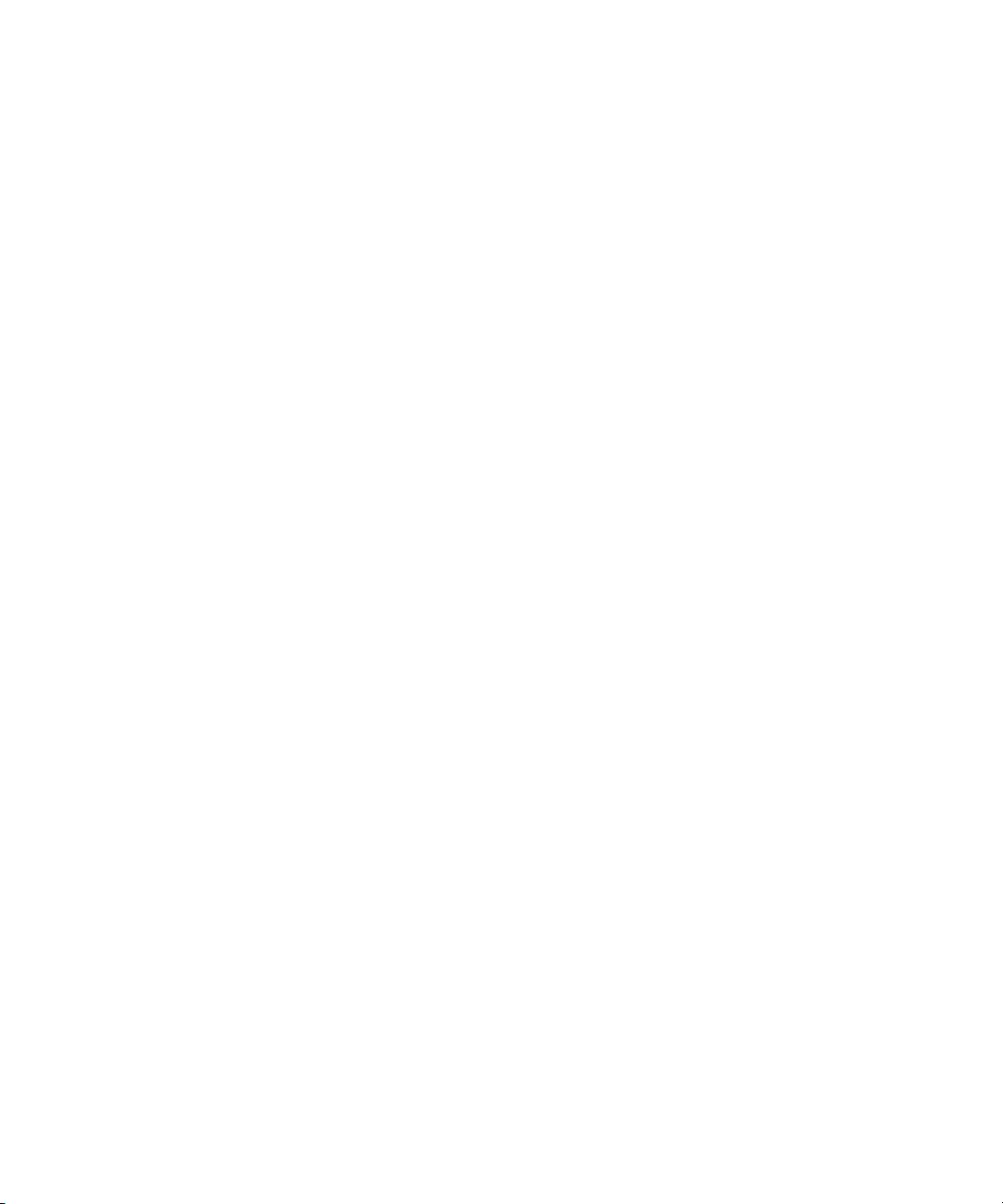
Managing Volumes . . . . . . . . . . . . . . . . . . . . . . . . . . . . . . . . . . . . . . . . . . . . . . . . . . . . 356
Accessing Information About Volumes . . . . . . . . . . . . . . . . . . . . . . . . . . . . . . . . . . . . . 356
Filtering Volumes . . . . . . . . . . . . . . . . . . . . . . . . . . . . . . . . . . . . . . . . . . . . . . . . . . . 357
About Volumes on HDS Storage Systems . . . . . . . . . . . . . . . . . . . . . . . . . . . . . . . . 358
Creating a Storage Volume . . . . . . . . . . . . . . . . . . . . . . . . . . . . . . . . . . . . . . . . . . . . 358
Deleting a Storage Volume . . . . . . . . . . . . . . . . . . . . . . . . . . . . . . . . . . . . . . . . . . . . 361
Changing the Cache Block Size for a Storage System . . . . . . . . . . . . . . . . . . . . . . . . . . 362
Modifying the Cache Settings (Engenio and Sun 6130 Only). . . . . . . . . . . . . . . . . . . . . 362
Rules for Creating Host Security Groups . . . . . . . . . . . . . . . . . . . . . . . . . . . . . . . . . . . . . . 363
Managing Host Security Groups . . . . . . . . . . . . . . . . . . . . . . . . . . . . . . . . . . . . . . . . . . . 366
Accessing Information About Host Security Groups . . . . . . . . . . . . . . . . . . . . . . . . . . . . 367
Creating Host Security Groups . . . . . . . . . . . . . . . . . . . . . . . . . . . . . . . . . . . . . . . . . . 368
Editing Host Security Groups . . . . . . . . . . . . . . . . . . . . . . . . . . . . . . . . . . . . . . . . . . . 371
Deleting Host Security Groups . . . . . . . . . . . . . . . . . . . . . . . . . . . . . . . . . . . . . . . . . . 373
Setting the Host Mode for IBM Storage Systems . . . . . . . . . . . . . . . . . . . . . . . . . . . . . . 373
General Provisioning Issues. . . . . . . . . . . . . . . . . . . . . . . . . . . . . . . . . . . . . . . . . . . . . . . 374
Provisioning Can Make a Device Inaccessible . . . . . . . . . . . . . . . . . . . . . . . . . . . . . . . 374
Provisioning Does Not Make an Operating
System Aware of a Device . . . . . . . . . . . . . . . . . . . . . . . . . . . . . . . . . . . . . . . . . . . . . 374
Provisioning Issues by Vendor . . . . . . . . . . . . . . . . . . . . . . . . . . . . . . . . . . . . . . . . . . . . . 374
Issues Specific to CLARiiON Storage Systems . . . . . . . . . . . . . . . . . . . . . . . . . . . . . . . . 375
Make the Management Server a Privileged User
for CLARiiON . . . . . . . . . . . . . . . . . . . . . . . . . . . . . . . . . . . . . . . . . . . . . . . . . . . 375
EMC Navisphere CLI Is Required . . . . . . . . . . . . . . . . . . . . . . . . . . . . . . . . . . . . . . 375
Issues Specific to EMC Symmetrix Storage Systems . . . . . . . . . . . . . . . . . . . . . . . . . . . . 375
About Provisioning on EMC Symmetrix Storage Systems . . . . . . . . . . . . . . . . . . . . . . 376
LUN Provisioning Is Not Supported with Solutions Enabler 4.3 . . . . . . . . . . . . . . . . . 376
“Process Has an Exclusive Lock” Message. . . . . . . . . . . . . . . . . . . . . . . . . . . . . . . . 376
Some EMC Volumes, Their LUNs and LUN Maskings Are Hidden . . . . . . . . . . . . . . . 377
Issues Specific to HDS Storage Systems . . . . . . . . . . . . . . . . . . . . . . . . . . . . . . . . . . . . 377
About Provisioning on HDS Storage Systems . . . . . . . . . . . . . . . . . . . . . . . . . . . . . . 377
Host Security Group Names on HDS Storage Systems . . . . . . . . . . . . . . . . . . . . . . . 378
Unable to Provision When HDS CruiseControl Is Enabled . . . . . . . . . . . . . . . . . . . . . 378
Increasing the Wait Time for the Management Server. . . . . . . . . . . . . . . . . . . . . . . . 378
Initiator Ports Cannot Be Used for Provisioning . . . . . . . . . . . . . . . . . . . . . . . . . . . . 379
The Software Is Unable to Map a Host to Volumes
in Different Host Storage Domains of the Same Port
on HDS 9900V . . . . . . . . . . . . . . . . . . . . . . . . . . . . . . . . . . . . . . . . . . . . . . . . . . 380
A Default LUN Number Is Used Instead of a User-Specified One . . . . . . . . . . . . . . . . 380
Issues Specific to HP Storage Systems . . . . . . . . . . . . . . . . . . . . . . . . . . . . . . . . . . . . . 380
Size Reported as 0 on EVA Array Volumes of 1 GB or
More (Correct Size is Reported After Running Get All
Details on EVA Array . . . . . . . . . . . . . . . . . . . . . . . . . . . . . . . . . . . . . . . . . . . . . . 380
Cannot Always Delete Selected Volume on MSA, MSA Allows Deletion of Only Topmost or
Last Volume. . . . . . . . . . . . . . . . . . . . . . . . . . . . . . . . . . . . . . . . . . . . . . . . . . . . . 380
Issues Specific to Engenio Storage Systems . . . . . . . . . . . . . . . . . . . . . . . . . . . . . . . . . 380
Creating and Deleting Storage Pools . . . . . . . . . . . . . . . . . . . . . . . . . . . . . . . . . . . 380
xiv
Page 15
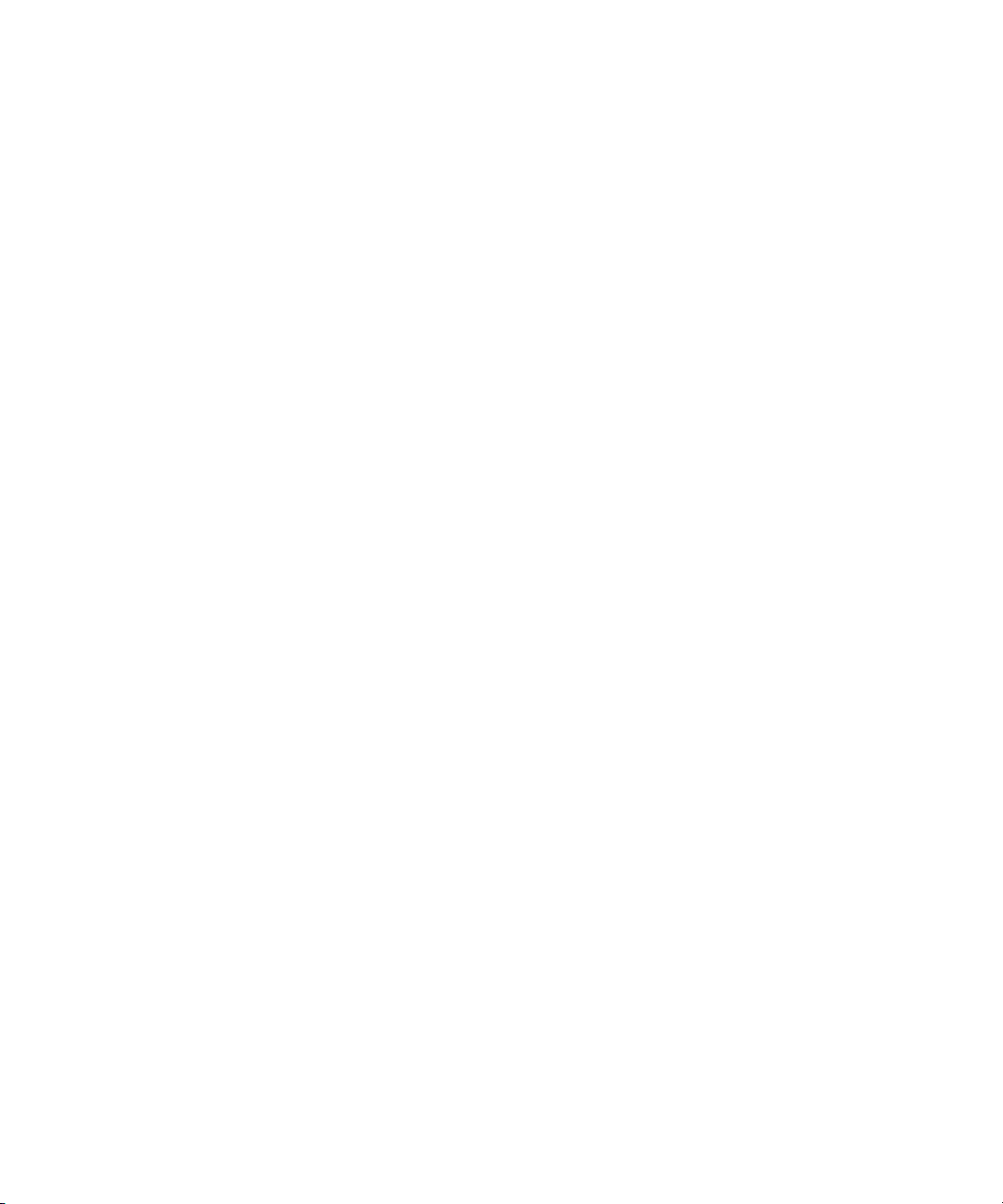
Creating and Deleting Storage Volumes . . . . . . . . . . . . . . . . . . . . . . . . . . . . . . . . . 380
10Managing Backups . . . . . . . . . . . . . . . . . . . . . . . . . . . . . . . . . . . . . . . . . . . 383
About Backup Manager . . . . . . . . . . . . . . . . . . . . . . . . . . . . . . . . . . . . . . . . . . . . . . . . . . . 383
Requirements for Using Backup Manager . . . . . . . . . . . . . . . . . . . . . . . . . . . . . . . . . . . . . . . 384
Accessing Backup Manager . . . . . . . . . . . . . . . . . . . . . . . . . . . . . . . . . . . . . . . . . . . . . . . 385
Determining if Last Night’s Backup was Successful . . . . . . . . . . . . . . . . . . . . . . . . . . . . . . . . . 385
Viewing the Summary Backup Charts . . . . . . . . . . . . . . . . . . . . . . . . . . . . . . . . . . . . . . . 385
Viewing Backup Results for a Backup Manager . . . . . . . . . . . . . . . . . . . . . . . . . . . . . . . . . 385
Viewing Backup Results for a Client . . . . . . . . . . . . . . . . . . . . . . . . . . . . . . . . . . . . . . . . . 386
Viewing Backup Information for a Client. . . . . . . . . . . . . . . . . . . . . . . . . . . . . . . . . . . . . . 387
Viewing Backup Reports . . . . . . . . . . . . . . . . . . . . . . . . . . . . . . . . . . . . . . . . . . . . . . . . . 387
Determining if You Have Enough Media to Run a Backup . . . . . . . . . . . . . . . . . . . . . . . . . . . . 388
About the User Interface . . . . . . . . . . . . . . . . . . . . . . . . . . . . . . . . . . . . . . . . . . . . . . . . . . . 389
About the Toolbars in Backup Manager . . . . . . . . . . . . . . . . . . . . . . . . . . . . . . . . . . . . . . 390
Changing the Topology Settings . . . . . . . . . . . . . . . . . . . . . . . . . . . . . . . . . . . . . . . . . . . 392
Exporting the Topology to Visio . . . . . . . . . . . . . . . . . . . . . . . . . . . . . . . . . . . . . . . . . . . . 393
About the Right-Click Menu Options. . . . . . . . . . . . . . . . . . . . . . . . . . . . . . . . . . . . . . . . . 394
About the Summary Backup Charts . . . . . . . . . . . . . . . . . . . . . . . . . . . . . . . . . . . . . . . . . . . 398
About the Tabs in the Lower Pane . . . . . . . . . . . . . . . . . . . . . . . . . . . . . . . . . . . . . . . . . . . . 402
Sorting Information in the Lower Pane . . . . . . . . . . . . . . . . . . . . . . . . . . . . . . . . . . . . . . . . . . 405
Modifying Summary Backup Charts . . . . . . . . . . . . . . . . . . . . . . . . . . . . . . . . . . . . . . . . . . . 405
Viewing Charts for a Backup Manager . . . . . . . . . . . . . . . . . . . . . . . . . . . . . . . . . . . . . . . . 407
Printing Summary Charts . . . . . . . . . . . . . . . . . . . . . . . . . . . . . . . . . . . . . . . . . . . . . . . . . . 407
11Path Provisioning. . . . . . . . . . . . . . . . . . . . . . . . . . . . . . . . . . . . . . . . . . . . . 409
About Path Provisioning . . . . . . . . . . . . . . . . . . . . . . . . . . . . . . . . . . . . . . . . . . . . . . . . . . . 409
How Path Provisioning Works . . . . . . . . . . . . . . . . . . . . . . . . . . . . . . . . . . . . . . . . . . . . . . . 411
How to Use Path Provisioning . . . . . . . . . . . . . . . . . . . . . . . . . . . . . . . . . . . . . . . . . . . . . . . 412
Default System Action Templates . . . . . . . . . . . . . . . . . . . . . . . . . . . . . . . . . . . . . . . . . . . . . 413
Volume Creation, LUN Security, and Zone Operation . . . . . . . . . . . . . . . . . . . . . . . . . . . . 414
Step 1 - Select Storage System . . . . . . . . . . . . . . . . . . . . . . . . . . . . . . . . . . . . . . . . . . 414
Step 2 - Select a Host . . . . . . . . . . . . . . . . . . . . . . . . . . . . . . . . . . . . . . . . . . . . . . . . 415
Step 3 - Select a Volume . . . . . . . . . . . . . . . . . . . . . . . . . . . . . . . . . . . . . . . . . . . . . . 416
Step 4 - Select a Host Security Group . . . . . . . . . . . . . . . . . . . . . . . . . . . . . . . . . . . . . 417
Step 5 - Select a Zone . . . . . . . . . . . . . . . . . . . . . . . . . . . . . . . . . . . . . . . . . . . . . . . . 417
Creating a Zone . . . . . . . . . . . . . . . . . . . . . . . . . . . . . . . . . . . . . . . . . . . . . . . . . 418
Meta Volume Creation . . . . . . . . . . . . . . . . . . . . . . . . . . . . . . . . . . . . . . . . . . . . . . . . . . 419
LUN Security. . . . . . . . . . . . . . . . . . . . . . . . . . . . . . . . . . . . . . . . . . . . . . . . . . . . . . . . . 420
Step 1 - Select Storage System . . . . . . . . . . . . . . . . . . . . . . . . . . . . . . . . . . . . . . . . . . 421
Step 2 - Select a Host . . . . . . . . . . . . . . . . . . . . . . . . . . . . . . . . . . . . . . . . . . . . . . . . 422
Adding a Host. . . . . . . . . . . . . . . . . . . . . . . . . . . . . . . . . . . . . . . . . . . . . . . . . . . 423
Step 3 - Select a Volume . . . . . . . . . . . . . . . . . . . . . . . . . . . . . . . . . . . . . . . . . . . . . . 424
Step 4 - Select a Host Security Group . . . . . . . . . . . . . . . . . . . . . . . . . . . . . . . . . . . . . 424
Zone Operation . . . . . . . . . . . . . . . . . . . . . . . . . . . . . . . . . . . . . . . . . . . . . . . . . . . . . . 425
Step 1 - Select Storage System . . . . . . . . . . . . . . . . . . . . . . . . . . . . . . . . . . . . . . . . . . 425
Step 2 - Select a Host . . . . . . . . . . . . . . . . . . . . . . . . . . . . . . . . . . . . . . . . . . . . . . . . 426
Storage Essentials 5.1 User Guide xv
Page 16
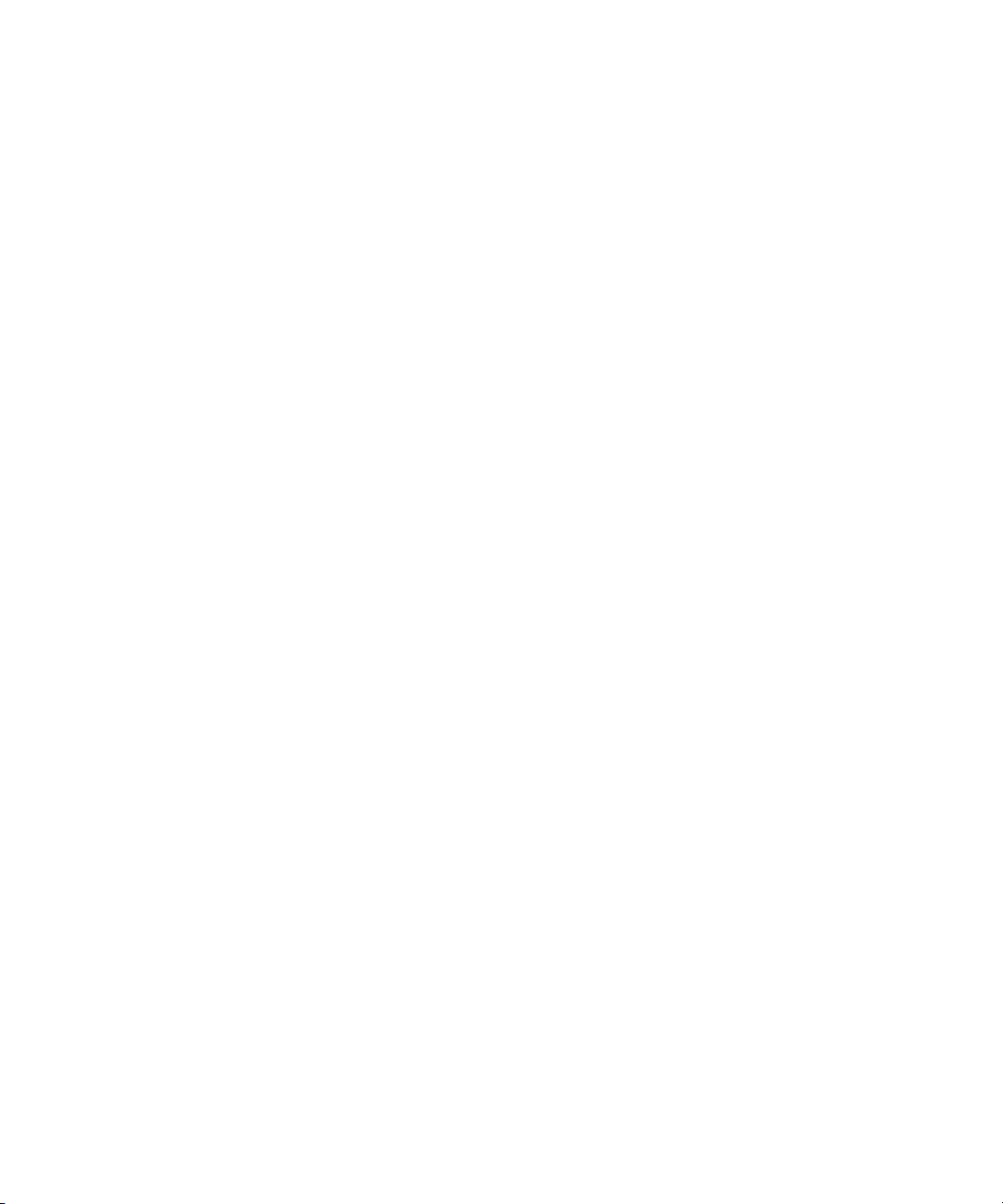
Step 3 - Select a Zone . . . . . . . . . . . . . . . . . . . . . . . . . . . . . . . . . . . . . . . . . . . . . . . . 427
Creating a Zone . . . . . . . . . . . . . . . . . . . . . . . . . . . . . . . . . . . . . . . . . . . . . . . . . 428
Volume Creation and LUN Security . . . . . . . . . . . . . . . . . . . . . . . . . . . . . . . . . . . . . . . . . 429
Step 1 - Select Storage System . . . . . . . . . . . . . . . . . . . . . . . . . . . . . . . . . . . . . . . . . . 429
Step 2 - Select a Volume . . . . . . . . . . . . . . . . . . . . . . . . . . . . . . . . . . . . . . . . . . . . . . 430
Step 3 - Select a Host Security Group . . . . . . . . . . . . . . . . . . . . . . . . . . . . . . . . . . . . . 431
LUN Security and Zone Operation. . . . . . . . . . . . . . . . . . . . . . . . . . . . . . . . . . . . . . . . . . 431
Step 1 - Select Storage System . . . . . . . . . . . . . . . . . . . . . . . . . . . . . . . . . . . . . . . . . . 432
Step 2 - Select a Host . . . . . . . . . . . . . . . . . . . . . . . . . . . . . . . . . . . . . . . . . . . . . . . . 433
Adding a Host. . . . . . . . . . . . . . . . . . . . . . . . . . . . . . . . . . . . . . . . . . . . . . . . . . . 434
Step 3 - Select a Host Security Group . . . . . . . . . . . . . . . . . . . . . . . . . . . . . . . . . . . . . 435
Step 4 - Select a Zone . . . . . . . . . . . . . . . . . . . . . . . . . . . . . . . . . . . . . . . . . . . . . . . . 435
Creating a Zone . . . . . . . . . . . . . . . . . . . . . . . . . . . . . . . . . . . . . . . . . . . . . . . . . 436
Volume Assignment . . . . . . . . . . . . . . . . . . . . . . . . . . . . . . . . . . . . . . . . . . . . . . . . . . . . 436
Step 1 - Select Storage System . . . . . . . . . . . . . . . . . . . . . . . . . . . . . . . . . . . . . . . . . . 437
Step 2 - Select a Volume . . . . . . . . . . . . . . . . . . . . . . . . . . . . . . . . . . . . . . . . . . . . . . 438
Step 3 - Select a Host Security Group . . . . . . . . . . . . . . . . . . . . . . . . . . . . . . . . . . . . . 439
Providing a LUN Number . . . . . . . . . . . . . . . . . . . . . . . . . . . . . . . . . . . . . . . . . . . . . . . . 439
Creating a System Action Template. . . . . . . . . . . . . . . . . . . . . . . . . . . . . . . . . . . . . . . . . . . . 440
Modifying a System Action Template . . . . . . . . . . . . . . . . . . . . . . . . . . . . . . . . . . . . . . . . . . 441
Adding a Host . . . . . . . . . . . . . . . . . . . . . . . . . . . . . . . . . . . . . . . . . . . . . . . . . . . . . . . . . . 441
Creating a Host Security Group . . . . . . . . . . . . . . . . . . . . . . . . . . . . . . . . . . . . . . . . . . . . . . 442
Scheduling Provisioning Jobs . . . . . . . . . . . . . . . . . . . . . . . . . . . . . . . . . . . . . . . . . . . . . . . . 443
Executing Provisioning Jobs . . . . . . . . . . . . . . . . . . . . . . . . . . . . . . . . . . . . . . . . . . . . . . . . . 445
Monitoring Provisioning Jobs . . . . . . . . . . . . . . . . . . . . . . . . . . . . . . . . . . . . . . . . . . . . . . . . 445
Deleting Multiple Jobs . . . . . . . . . . . . . . . . . . . . . . . . . . . . . . . . . . . . . . . . . . . . . . . . . . . . . 446
Naming Conventions for Zones . . . . . . . . . . . . . . . . . . . . . . . . . . . . . . . . . . . . . . . . . . . . . . 446
Using Multipathing with Path Provisioning . . . . . . . . . . . . . . . . . . . . . . . . . . . . . . . . . . . . . . . 447
Customizing Path Provisioning . . . . . . . . . . . . . . . . . . . . . . . . . . . . . . . . . . . . . . . . . . . . . . . 447
Storage System Customize Dialog . . . . . . . . . . . . . . . . . . . . . . . . . . . . . . . . . . . . . . . . . . 448
Host Customize Dialog . . . . . . . . . . . . . . . . . . . . . . . . . . . . . . . . . . . . . . . . . . . . . . . . . . 448
Volume Customize Dialog. . . . . . . . . . . . . . . . . . . . . . . . . . . . . . . . . . . . . . . . . . . . . . . . 448
LUN Customize Dialog . . . . . . . . . . . . . . . . . . . . . . . . . . . . . . . . . . . . . . . . . . . . . . . . . . 448
Zone Customize Dialog . . . . . . . . . . . . . . . . . . . . . . . . . . . . . . . . . . . . . . . . . . . . . . . . . 449
Automatically Configure Zoning . . . . . . . . . . . . . . . . . . . . . . . . . . . . . . . . . . . . . . . . . 450
Manually Configure Zoning . . . . . . . . . . . . . . . . . . . . . . . . . . . . . . . . . . . . . . . . . . . . 450
Assigning Templates to a Role . . . . . . . . . . . . . . . . . . . . . . . . . . . . . . . . . . . . . . . . . . . . . . . 452
12Event Management . . . . . . . . . . . . . . . . . . . . . . . . . . . . . . . . . . . . . . . . . . . 453
About Event Manager . . . . . . . . . . . . . . . . . . . . . . . . . . . . . . . . . . . . . . . . . . . . . . . . . . . . . 453
Viewing Event Details . . . . . . . . . . . . . . . . . . . . . . . . . . . . . . . . . . . . . . . . . . . . . . . . . . . . . 457
Clearing Events . . . . . . . . . . . . . . . . . . . . . . . . . . . . . . . . . . . . . . . . . . . . . . . . . . . . . . . . . 458
Unclearing Events . . . . . . . . . . . . . . . . . . . . . . . . . . . . . . . . . . . . . . . . . . . . . . . . . . . . . . . . 459
Configuring the Clearing of Events . . . . . . . . . . . . . . . . . . . . . . . . . . . . . . . . . . . . . . . . . . . . 459
Configuring the Deletion of Events . . . . . . . . . . . . . . . . . . . . . . . . . . . . . . . . . . . . . . . . . . . . 460
Deleting Events. . . . . . . . . . . . . . . . . . . . . . . . . . . . . . . . . . . . . . . . . . . . . . . . . . . . . . . . . . 460
Sorting Events . . . . . . . . . . . . . . . . . . . . . . . . . . . . . . . . . . . . . . . . . . . . . . . . . . . . . . . . . . 460
xvi
Page 17
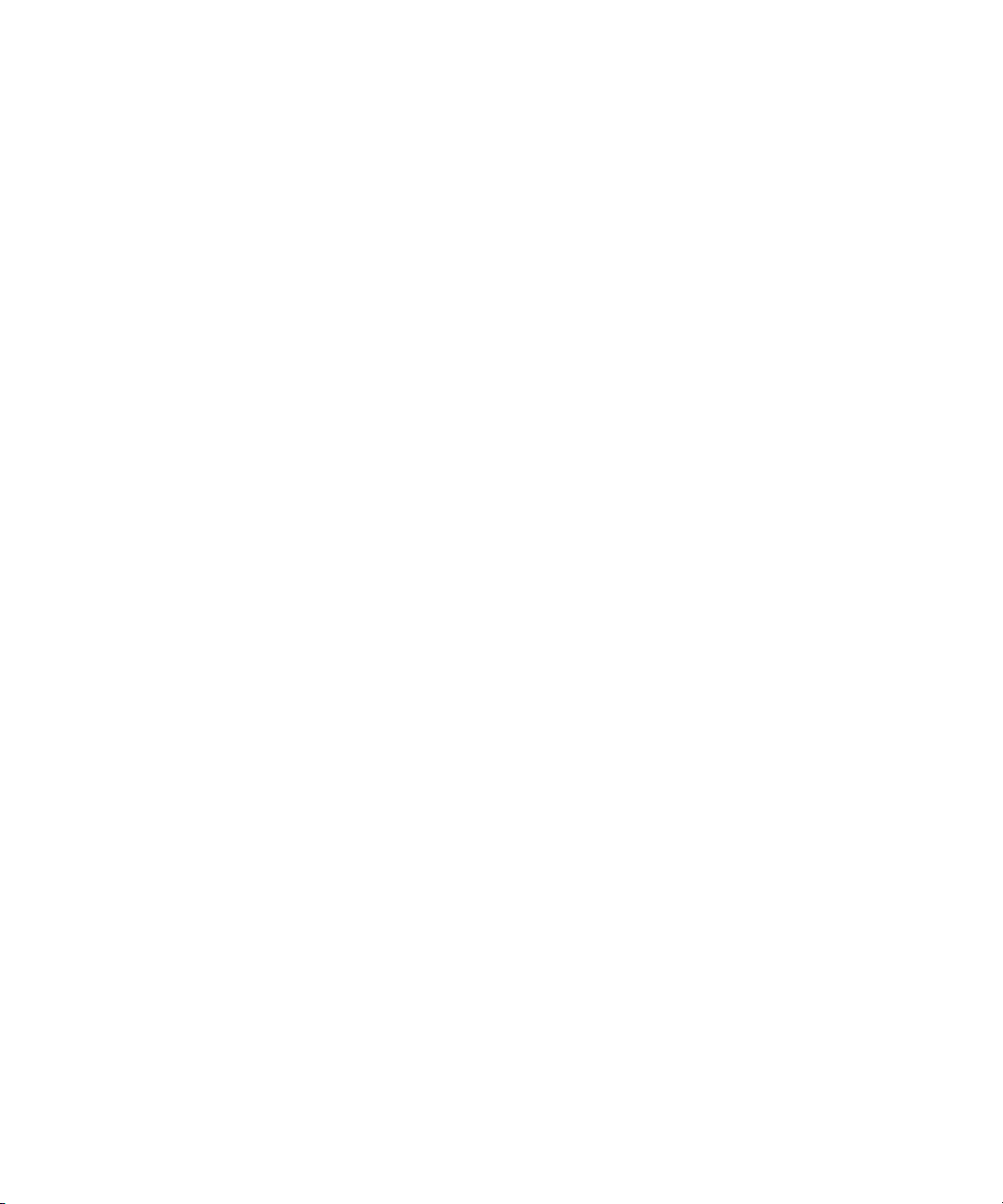
Changing the CLARiiON Event Polling Interval . . . . . . . . . . . . . . . . . . . . . . . . . . . . . . . . . . . . 461
Brocade Events . . . . . . . . . . . . . . . . . . . . . . . . . . . . . . . . . . . . . . . . . . . . . . . . . . . . . . . . . 462
Brocade Switch Events . . . . . . . . . . . . . . . . . . . . . . . . . . . . . . . . . . . . . . . . . . . . . . . . . . 462
Supported Brocade Events . . . . . . . . . . . . . . . . . . . . . . . . . . . . . . . . . . . . . . . . . . . . . . . 463
Filtering Events . . . . . . . . . . . . . . . . . . . . . . . . . . . . . . . . . . . . . . . . . . . . . . . . . . . . . . . . . . 464
About Filtering Events. . . . . . . . . . . . . . . . . . . . . . . . . . . . . . . . . . . . . . . . . . . . . . . . . . . 464
Selecting a Severity Level . . . . . . . . . . . . . . . . . . . . . . . . . . . . . . . . . . . . . . . . . . . . . . . . 464
Customizing the Severity Level Filter . . . . . . . . . . . . . . . . . . . . . . . . . . . . . . . . . . . . . . . . . 466
Selecting an Element Type for Events . . . . . . . . . . . . . . . . . . . . . . . . . . . . . . . . . . . . . . . . 466
Customizing the Element Type Filter for Events. . . . . . . . . . . . . . . . . . . . . . . . . . . . . . . . . . 467
Filtering Events by Summary Text or Element Name . . . . . . . . . . . . . . . . . . . . . . . . . . . . . . 467
Hiding Filters in Event Manager. . . . . . . . . . . . . . . . . . . . . . . . . . . . . . . . . . . . . . . . . . . . 468
Specifying a Filter for Events Forwarded
from Storage Essentials to HP SIM . . . . . . . . . . . . . . . . . . . . . . . . . . . . . . . . . . . . . . . . . . 468
Enabling the Rank Column in Event Manager. . . . . . . . . . . . . . . . . . . . . . . . . . . . . . . . . . . . . 470
13Running Reports . . . . . . . . . . . . . . . . . . . . . . . . . . . . . . . . . . . . . . . . . . . . . 473
About Reporting . . . . . . . . . . . . . . . . . . . . . . . . . . . . . . . . . . . . . . . . . . . . . . . . . . . . . . . . . 473
Accessing Reporting . . . . . . . . . . . . . . . . . . . . . . . . . . . . . . . . . . . . . . . . . . . . . . . . . . . . . . 476
Viewing Reports . . . . . . . . . . . . . . . . . . . . . . . . . . . . . . . . . . . . . . . . . . . . . . . . . . . . . . . . . 476
Report Parameters . . . . . . . . . . . . . . . . . . . . . . . . . . . . . . . . . . . . . . . . . . . . . . . . . . . . . 477
Viewing Report Collectors for an Element . . . . . . . . . . . . . . . . . . . . . . . . . . . . . . . . . . . . . . . 477
Refreshing a Report . . . . . . . . . . . . . . . . . . . . . . . . . . . . . . . . . . . . . . . . . . . . . . . . . . . . . . 478
Changing the Formatting of a Report . . . . . . . . . . . . . . . . . . . . . . . . . . . . . . . . . . . . . . . . . . 478
Opening a Report in a New Window . . . . . . . . . . . . . . . . . . . . . . . . . . . . . . . . . . . . . . . . . . 478
Maximizing the Screen Space for a Report . . . . . . . . . . . . . . . . . . . . . . . . . . . . . . . . . . . . . . 479
Filtering Data in Global Reports . . . . . . . . . . . . . . . . . . . . . . . . . . . . . . . . . . . . . . . . . . . . . . 479
Sending a Report by E-mail . . . . . . . . . . . . . . . . . . . . . . . . . . . . . . . . . . . . . . . . . . . . . . . . . 480
Managing E-mail Schedules for Reports. . . . . . . . . . . . . . . . . . . . . . . . . . . . . . . . . . . . . . . . . 481
Adding an E-mail Schedule for a Report . . . . . . . . . . . . . . . . . . . . . . . . . . . . . . . . . . . . . . 481
Editing an E-mail Schedule for a Report . . . . . . . . . . . . . . . . . . . . . . . . . . . . . . . . . . . . . . 484
Deleting E-mail Schedules for a Report . . . . . . . . . . . . . . . . . . . . . . . . . . . . . . . . . . . . . . . 486
Viewing E-mail Schedules for a Report . . . . . . . . . . . . . . . . . . . . . . . . . . . . . . . . . . . . . . . 487
Creating Custom Reports . . . . . . . . . . . . . . . . . . . . . . . . . . . . . . . . . . . . . . . . . . . . . . . . . . . 487
About Creating Custom Reports. . . . . . . . . . . . . . . . . . . . . . . . . . . . . . . . . . . . . . . . . . . . 488
Configuring Report Designer to Work
with the Management Server. . . . . . . . . . . . . . . . . . . . . . . . . . . . . . . . . . . . . . . . . . . . . . 489
Designing Custom Reports . . . . . . . . . . . . . . . . . . . . . . . . . . . . . . . . . . . . . . . . . . . . . . . 490
Creating Standard Reports. . . . . . . . . . . . . . . . . . . . . . . . . . . . . . . . . . . . . . . . . . . . . 490
Integrating Custom Reports . . . . . . . . . . . . . . . . . . . . . . . . . . . . . . . . . . . . . . . . . . . . . . . 499
Detailed Schema Information . . . . . . . . . . . . . . . . . . . . . . . . . . . . . . . . . . . . . . . . . . . . . 501
Views from Previous Releases . . . . . . . . . . . . . . . . . . . . . . . . . . . . . . . . . . . . . . . . . . . . . 534
14Viewing Performance Data . . . . . . . . . . . . . . . . . . . . . . . . . . . . . . . . . . . . . . 537
About Performance Manager . . . . . . . . . . . . . . . . . . . . . . . . . . . . . . . . . . . . . . . . . . . . . . . . 537
Accessing Performance Manager . . . . . . . . . . . . . . . . . . . . . . . . . . . . . . . . . . . . . . . . . . . . . 538
Creating Performance Charts . . . . . . . . . . . . . . . . . . . . . . . . . . . . . . . . . . . . . . . . . . . . . . . . 538
Storage Essentials 5.1 User Guide xvii
Page 18
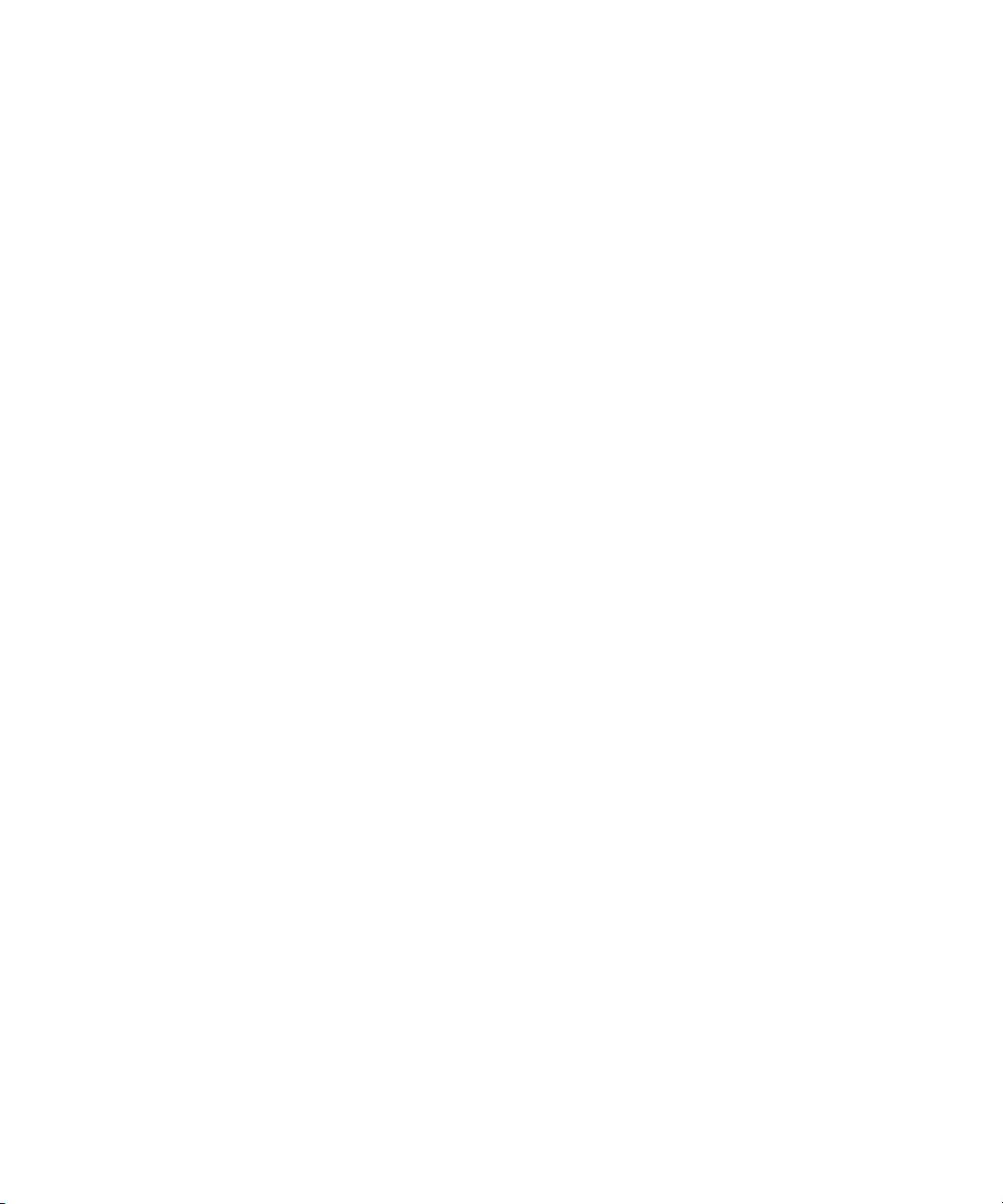
About the Toolbars in Performance Manager . . . . . . . . . . . . . . . . . . . . . . . . . . . . . . . . . . . . . 539
Comparing the Performance of Different Elements. . . . . . . . . . . . . . . . . . . . . . . . . . . . . . . . . . 542
Viewing Summary Charts . . . . . . . . . . . . . . . . . . . . . . . . . . . . . . . . . . . . . . . . . . . . . . . . . . 543
Viewing Trending Information for Performance . . . . . . . . . . . . . . . . . . . . . . . . . . . . . . . . . . . . 543
Removing Performance Data from a Graph . . . . . . . . . . . . . . . . . . . . . . . . . . . . . . . . . . . . . . 544
Setting a Custom Period . . . . . . . . . . . . . . . . . . . . . . . . . . . . . . . . . . . . . . . . . . . . . . . . . . . 544
About the Monitoring Options . . . . . . . . . . . . . . . . . . . . . . . . . . . . . . . . . . . . . . . . . . . . . . . 546
Task Already Running on Element . . . . . . . . . . . . . . . . . . . . . . . . . . . . . . . . . . . . . . . . . . . . . 555
Monitoring with Direct Attached Storage . . . . . . . . . . . . . . . . . . . . . . . . . . . . . . . . . . . . . . . . 556
Supported Host Configurations for Monitoring . . . . . . . . . . . . . . . . . . . . . . . . . . . . . . . . . . . . 556
Sudden Dips Displayed in Certain Charts
in Performance Manager. . . . . . . . . . . . . . . . . . . . . . . . . . . . . . . . . . . . . . . . . . . . . . . . . . . 559
Values Continue to Increase in Charts
for Aggregated Drives and Aggregate
Volumes . . . . . . . . . . . . . . . . . . . . . . . . . . . . . . . . . . . . . . . . . . . . . . . . . . . . . . . . . . . . . . 559
15Finding an Element’s Storage Capacity . . . . . . . . . . . . . . . . . . . . . . . . . . . . . 561
About Capacity Manager . . . . . . . . . . . . . . . . . . . . . . . . . . . . . . . . . . . . . . . . . . . . . . . . . . 561
Accessing Capacity Manager . . . . . . . . . . . . . . . . . . . . . . . . . . . . . . . . . . . . . . . . . . . . . . . 563
About the Toolbars in Capacity Manager . . . . . . . . . . . . . . . . . . . . . . . . . . . . . . . . . . . . . . . 563
Finding the Capacity of an Element . . . . . . . . . . . . . . . . . . . . . . . . . . . . . . . . . . . . . . . . . . . 567
Capacity Information for Applications . . . . . . . . . . . . . . . . . . . . . . . . . . . . . . . . . . . . . . . 567
Capacity Information for Hosts . . . . . . . . . . . . . . . . . . . . . . . . . . . . . . . . . . . . . . . . . . . . 568
Capacity Information for NetApp NAS Devices . . . . . . . . . . . . . . . . . . . . . . . . . . . . . . . . . 568
Capacity Information for Storage Systems. . . . . . . . . . . . . . . . . . . . . . . . . . . . . . . . . . . . . 570
Obtaining Utilization Reports . . . . . . . . . . . . . . . . . . . . . . . . . . . . . . . . . . . . . . . . . . . . . . . . 571
Printing Elements in Capacity Manager . . . . . . . . . . . . . . . . . . . . . . . . . . . . . . . . . . . . . . . . . 572
Viewing Capacity Charts. . . . . . . . . . . . . . . . . . . . . . . . . . . . . . . . . . . . . . . . . . . . . . . . . . . 574
Viewing Trending Information for Storage Capacity . . . . . . . . . . . . . . . . . . . . . . . . . . . . . . . . 575
Different Results for the df -k Command and Capacity Manager . . . . . . . . . . . . . . . . . . . . . . . . 576
16Managing Policies. . . . . . . . . . . . . . . . . . . . . . . . . . . . . . . . . . . . . . . . . . . . 579
About Policy Manager . . . . . . . . . . . . . . . . . . . . . . . . . . . . . . . . . . . . . . . . . . . . . . . . . . . . 579
Accessing Policy Manager. . . . . . . . . . . . . . . . . . . . . . . . . . . . . . . . . . . . . . . . . . . . . . . . . . 580
Creating Policies . . . . . . . . . . . . . . . . . . . . . . . . . . . . . . . . . . . . . . . . . . . . . . . . . . . . . . . . 580
Creating a Utilization or Backup Policy . . . . . . . . . . . . . . . . . . . . . . . . . . . . . . . . . . . . . . 581
About the Policy Templates . . . . . . . . . . . . . . . . . . . . . . . . . . . . . . . . . . . . . . . . . . . . . . . 583
Creating Policies for Discovery . . . . . . . . . . . . . . . . . . . . . . . . . . . . . . . . . . . . . . . . . . . . 585
Creating Policies for Provisioning. . . . . . . . . . . . . . . . . . . . . . . . . . . . . . . . . . . . . . . . . . . 587
Creating Policies for Events . . . . . . . . . . . . . . . . . . . . . . . . . . . . . . . . . . . . . . . . . . . . . . . 588
Testing a Utilization Policy . . . . . . . . . . . . . . . . . . . . . . . . . . . . . . . . . . . . . . . . . . . . . . . 591
Modifying Policies . . . . . . . . . . . . . . . . . . . . . . . . . . . . . . . . . . . . . . . . . . . . . . . . . . . . . . . 591
Modifying Utilization and Backup Policies . . . . . . . . . . . . . . . . . . . . . . . . . . . . . . . . . . . . 591
Modifying Discovery Policies. . . . . . . . . . . . . . . . . . . . . . . . . . . . . . . . . . . . . . . . . . . . . . 592
Modifying Provisioning Policies . . . . . . . . . . . . . . . . . . . . . . . . . . . . . . . . . . . . . . . . . . . . 594
Modifying Policies for Events. . . . . . . . . . . . . . . . . . . . . . . . . . . . . . . . . . . . . . . . . . . . . . 595
Viewing Policies . . . . . . . . . . . . . . . . . . . . . . . . . . . . . . . . . . . . . . . . . . . . . . . . . . . . . . . . . 597
xviii
Page 19

Deactivating a Policy . . . . . . . . . . . . . . . . . . . . . . . . . . . . . . . . . . . . . . . . . . . . . . . . . . . . . 598
Deleting Policies . . . . . . . . . . . . . . . . . . . . . . . . . . . . . . . . . . . . . . . . . . . . . . . . . . . . . . . . . 598
Providing E-mail Notification for a Policy . . . . . . . . . . . . . . . . . . . . . . . . . . . . . . . . . . . . . . . . 598
Providing Event Generation for a Policy. . . . . . . . . . . . . . . . . . . . . . . . . . . . . . . . . . . . . . . . . 599
Providing a Custom Command for a Policy . . . . . . . . . . . . . . . . . . . . . . . . . . . . . . . . . . . . . . 600
17Chargeback Manager . . . . . . . . . . . . . . . . . . . . . . . . . . . . . . . . . . . . . . . . . 603
About Chargeback Manager . . . . . . . . . . . . . . . . . . . . . . . . . . . . . . . . . . . . . . . . . . . . . . . 603
Setting Up Chargeback Manager . . . . . . . . . . . . . . . . . . . . . . . . . . . . . . . . . . . . . . . . . . . . 604
Accessing Chargeback Manager . . . . . . . . . . . . . . . . . . . . . . . . . . . . . . . . . . . . . . . . . . . . . 605
Creating an Asset Record . . . . . . . . . . . . . . . . . . . . . . . . . . . . . . . . . . . . . . . . . . . . . . . . . . 605
Changing the Status of an Element . . . . . . . . . . . . . . . . . . . . . . . . . . . . . . . . . . . . . . . . . . . . 606
Saving Chargeback Manager Information . . . . . . . . . . . . . . . . . . . . . . . . . . . . . . . . . . . . . . 607
Viewing Assets. . . . . . . . . . . . . . . . . . . . . . . . . . . . . . . . . . . . . . . . . . . . . . . . . . . . . . . . . . 607
Defining Storage Tiers. . . . . . . . . . . . . . . . . . . . . . . . . . . . . . . . . . . . . . . . . . . . . . . . . . . . . 608
Creating a New Storage Tier . . . . . . . . . . . . . . . . . . . . . . . . . . . . . . . . . . . . . . . . . . . . . 608
Adding Elements to a Storage Tier . . . . . . . . . . . . . . . . . . . . . . . . . . . . . . . . . . . . . . . . . . 609
Removing Elements from a Storage Tier . . . . . . . . . . . . . . . . . . . . . . . . . . . . . . . . . . . . . . 609
Editing a Storage Tier . . . . . . . . . . . . . . . . . . . . . . . . . . . . . . . . . . . . . . . . . . . . . . . . . . 610
Deleting a Storage Tier. . . . . . . . . . . . . . . . . . . . . . . . . . . . . . . . . . . . . . . . . . . . . . . . . . 610
Adding Asset Information . . . . . . . . . . . . . . . . . . . . . . . . . . . . . . . . . . . . . . . . . . . . . . . . . . 610
Adding Asset Information . . . . . . . . . . . . . . . . . . . . . . . . . . . . . . . . . . . . . . . . . . . . . . . . 610
Adding General Information . . . . . . . . . . . . . . . . . . . . . . . . . . . . . . . . . . . . . . . . . . . . . 611
Adding Staff Information . . . . . . . . . . . . . . . . . . . . . . . . . . . . . . . . . . . . . . . . . . . . . . . . 612
Adding Geographic Information . . . . . . . . . . . . . . . . . . . . . . . . . . . . . . . . . . . . . . . . . . . 612
Adding Licensing and Warranty Information . . . . . . . . . . . . . . . . . . . . . . . . . . . . . . . . . . 613
Adding Custom Information . . . . . . . . . . . . . . . . . . . . . . . . . . . . . . . . . . . . . . . . . . . . . . 613
Managing Departments. . . . . . . . . . . . . . . . . . . . . . . . . . . . . . . . . . . . . . . . . . . . . . . . . . . . 613
Adding Departments . . . . . . . . . . . . . . . . . . . . . . . . . . . . . . . . . . . . . . . . . . . . . . . . . . . 614
Editing a Department . . . . . . . . . . . . . . . . . . . . . . . . . . . . . . . . . . . . . . . . . . . . . . . . . . . 614
Removing a Department from Chargeback Manager . . . . . . . . . . . . . . . . . . . . . . . . . . . . . 614
Setting the Infrastructure Cost . . . . . . . . . . . . . . . . . . . . . . . . . . . . . . . . . . . . . . . . . . . . . . . . 615
About Asset–based Infrastructure Cost . . . . . . . . . . . . . . . . . . . . . . . . . . . . . . . . . . . . . . . 615
About Storage–based Infrastructure Cost . . . . . . . . . . . . . . . . . . . . . . . . . . . . . . . . . . . . . 615
Setting Up Asset and Storage Based Chargeback Manager . . . . . . . . . . . . . . . . . . . . . . . . . . 615
Setting Up Asset-Based Chargeback Manager . . . . . . . . . . . . . . . . . . . . . . . . . . . . . . . . . 616
Step 1 - Specify Financial information . . . . . . . . . . . . . . . . . . . . . . . . . . . . . . . . . . . . . 616
Step 2 - Assign Departmental Ownership Percentage . . . . . . . . . . . . . . . . . . . . . . . . . . 617
Step 3 - Review Asset-based Chargeback Result . . . . . . . . . . . . . . . . . . . . . . . . . . . . . . 618
Setting Up Storage-Based Chargeback Manager . . . . . . . . . . . . . . . . . . . . . . . . . . . . . . . 619
Step 1 - Assign Departmental Ownership Percentage . . . . . . . . . . . . . . . . . . . . . . . . . . 620
Step 2 - Review Storage Tier Cost . . . . . . . . . . . . . . . . . . . . . . . . . . . . . . . . . . . . . . . . 620
Step 3 - Review Storage Dependency and Cost . . . . . . . . . . . . . . . . . . . . . . . . . . . . . . 621
Step 4 - Review Storage-Based Chargeback Result . . . . . . . . . . . . . . . . . . . . . . . . . . . . 621
Editing Percentage of Ownership. . . . . . . . . . . . . . . . . . . . . . . . . . . . . . . . . . . . . . . . . . . 622
Removing Department Ownership of an Element . . . . . . . . . . . . . . . . . . . . . . . . . . . . . . . . 622
Capacity in Chargeback Manager and Capacity Manager Differ . . . . . . . . . . . . . . . . . . . . 622
Storage Essentials 5.1 User Guide xix
Page 20
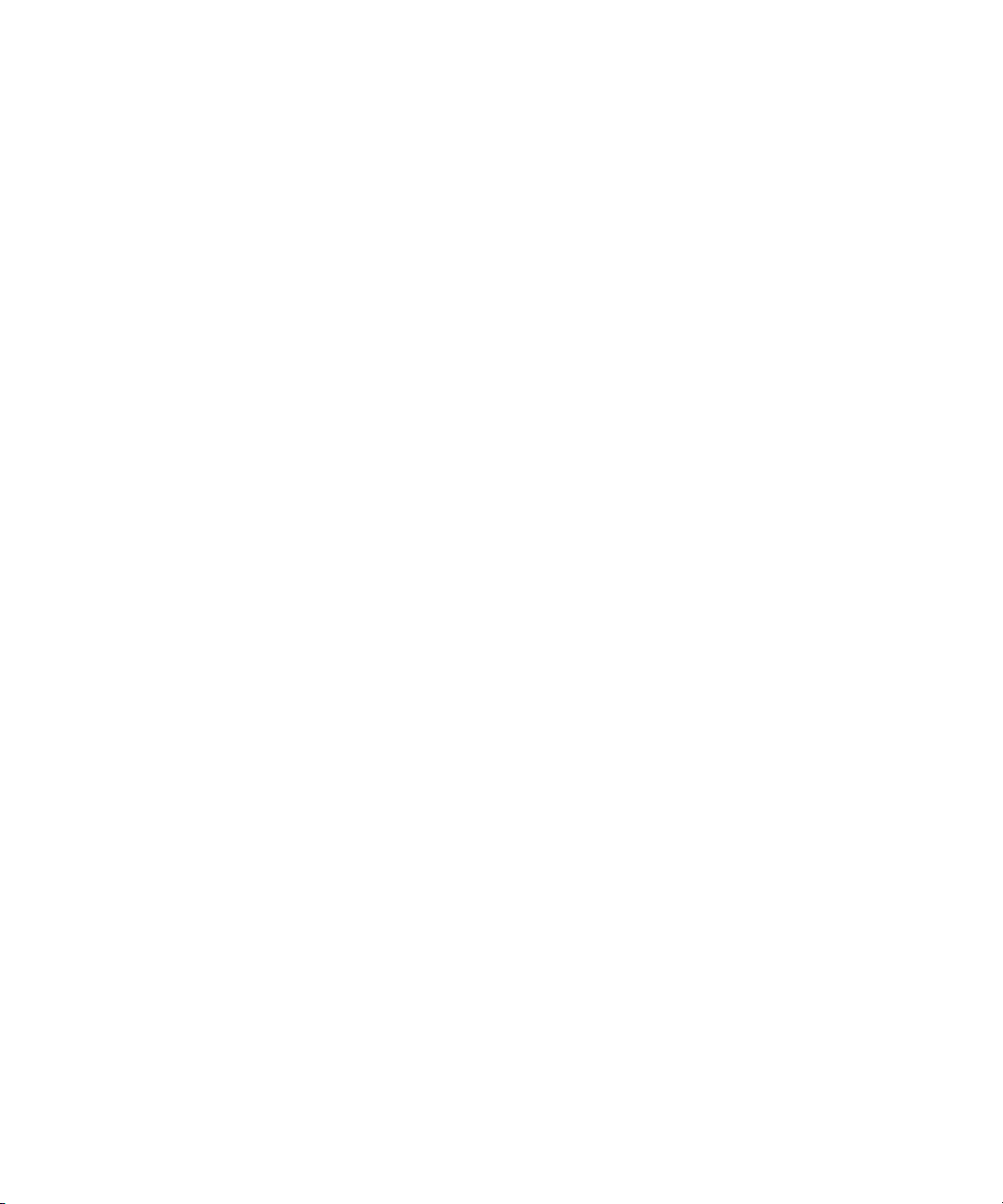
How a Depreciation Method Is Calculated . . . . . . . . . . . . . . . . . . . . . . . . . . . . . . . . . . . . 623
Calculating Straight Line Depreciation . . . . . . . . . . . . . . . . . . . . . . . . . . . . . . . . . . . . 623
Calculating Fixed Declining Balance . . . . . . . . . . . . . . . . . . . . . . . . . . . . . . . . . . . . . 624
Calculating Double Declining Balance . . . . . . . . . . . . . . . . . . . . . . . . . . . . . . . . . . . . 626
Viewing Chargeback . . . . . . . . . . . . . . . . . . . . . . . . . . . . . . . . . . . . . . . . . . . . . . . . . . . . . 628
Viewing Chargeback by Element . . . . . . . . . . . . . . . . . . . . . . . . . . . . . . . . . . . . . . . . . . 628
Viewing Chargeback by Department . . . . . . . . . . . . . . . . . . . . . . . . . . . . . . . . . . . . . . . . 629
Viewing Chargeback by Owner . . . . . . . . . . . . . . . . . . . . . . . . . . . . . . . . . . . . . . . . . . . 630
Chargeback Reports . . . . . . . . . . . . . . . . . . . . . . . . . . . . . . . . . . . . . . . . . . . . . . . . . . . . . . 631
Viewing Chargeback Reports . . . . . . . . . . . . . . . . . . . . . . . . . . . . . . . . . . . . . . . . . . . . . 631
E-mailing a Chargeback Report . . . . . . . . . . . . . . . . . . . . . . . . . . . . . . . . . . . . . . . . . . . 632
Managing E-mail Schedules for Chargeback Reports . . . . . . . . . . . . . . . . . . . . . . . . . . . . . 633
Adding an E-mail Schedule for a Chargeback Report . . . . . . . . . . . . . . . . . . . . . . . . . . 633
Editing an E-mail Schedule for a Chargeback Report . . . . . . . . . . . . . . . . . . . . . . . . . . 635
Deleting E-mail Schedules for a Chargeback Report . . . . . . . . . . . . . . . . . . . . . . . . . . . 636
Viewing E-mail Schedules for a Chargeback Report . . . . . . . . . . . . . . . . . . . . . . . . . . . 637
Viewing the History of an E-mail Chargeback Schedule . . . . . . . . . . . . . . . . . . . . . . . . . 638
Filtering Assets . . . . . . . . . . . . . . . . . . . . . . . . . . . . . . . . . . . . . . . . . . . . . . . . . . . . . . . . . . 638
About Filtering Assets . . . . . . . . . . . . . . . . . . . . . . . . . . . . . . . . . . . . . . . . . . . . . . . . . . . 639
Selecting an Element Type for Chargeback . . . . . . . . . . . . . . . . . . . . . . . . . . . . . . . . . . . 639
Customizing the Element Type Filter for Chargeback . . . . . . . . . . . . . . . . . . . . . . . . . . . . . 640
Filtering Assets by Status . . . . . . . . . . . . . . . . . . . . . . . . . . . . . . . . . . . . . . . . . . . . . . . . 640
Customizing the Asset Status Filter for Chargeback . . . . . . . . . . . . . . . . . . . . . . . . . . . . . . 640
Hiding Filters in Chargeback Manager . . . . . . . . . . . . . . . . . . . . . . . . . . . . . . . . . . . . . . 641
18Business Tools. . . . . . . . . . . . . . . . . . . . . . . . . . . . . . . . . . . . . . . . . . . . . . . 643
About the Business Tools . . . . . . . . . . . . . . . . . . . . . . . . . . . . . . . . . . . . . . . . . . . . . . . . . . . 643
Using the HBA Replacement Automator . . . . . . . . . . . . . . . . . . . . . . . . . . . . . . . . . . . . . . . . . 644
Installing New HBA with Old HBA. . . . . . . . . . . . . . . . . . . . . . . . . . . . . . . . . . . . . . . . . . 644
Installing New HBA by Itself . . . . . . . . . . . . . . . . . . . . . . . . . . . . . . . . . . . . . . . . . . . . . . 644
Using the Brocade Firmware Update Utility . . . . . . . . . . . . . . . . . . . . . . . . . . . . . . . . . . . . . . 645
Updating the Firmware Without Modifying the Configuration File . . . . . . . . . . . . . . . . . . . . 645
Updating the Firmware With Modifying the Configuration File . . . . . . . . . . . . . . . . . . . . . . 646
Setting up Risk Analysis. . . . . . . . . . . . . . . . . . . . . . . . . . . . . . . . . . . . . . . . . . . . . . . . . . . . 647
Global Change Management . . . . . . . . . . . . . . . . . . . . . . . . . . . . . . . . . . . . . . . . . . . . . . . 647
19Troubleshooting . . . . . . . . . . . . . . . . . . . . . . . . . . . . . . . . . . . . . . . . . . . . . 649
“Data is late or an error occurred”
Message . . . . . . . . . . . . . . . . . . . . . . . . . . . . . . . . . . . . . . . . . . . . . . . . . . . . . . . . . . . . . . 649
appiq.log Filled with Connection
Exceptions . . . . . . . . . . . . . . . . . . . . . . . . . . . . . . . . . . . . . . . . . . . . . . . . . . . . . . . . . . . . . 649
Receiving “HTTP ERROR: 503" When
Accessing the Management Server . . . . . . . . . . . . . . . . . . . . . . . . . . . . . . . . . . . . . . . . . . . . 650
Errors in the Logs . . . . . . . . . . . . . . . . . . . . . . . . . . . . . . . . . . . . . . . . . . . . . . . . . . . . . . 651
Permanently Changing the Port a
CIM Extension Uses (UNIX Only) . . . . . . . . . . . . . . . . . . . . . . . . . . . . . . . . . . . . . . . . . . . . . 651
Configuring UNIX CIM Extensions
xx
Page 21

to Run Behind Firewalls . . . . . . . . . . . . . . . . . . . . . . . . . . . . . . . . . . . . . . . . . . . . . . . . . . . . 652
Volume Names from Ambiguous
Automounts Are Not Displayed . . . . . . . . . . . . . . . . . . . . . . . . . . . . . . . . . . . . . . . . . . . . . . 656
Installing the Software Security Certificate . . . . . . . . . . . . . . . . . . . . . . . . . . . . . . . . . . . . . . . 657
Installing the Certificate by Using Microsoft Explorer 6.0. . . . . . . . . . . . . . . . . . . . . . . . . . 657
Installing the Certificate by Using
Netscape Navigator 7 . . . . . . . . . . . . . . . . . . . . . . . . . . . . . . . . . . . . . . . . . . . . . . . . . . 658
Changing the Security Certificate to Match the
Name of the Server . . . . . . . . . . . . . . . . . . . . . . . . . . . . . . . . . . . . . . . . . . . . . . . . . . . . 658
Troubleshooting After Upgrading . . . . . . . . . . . . . . . . . . . . . . . . . . . . . . . . . . . . . . . . . . . . . 659
SMI-S Switches Must Be Removed
and Rediscovered After Upgrading . . . . . . . . . . . . . . . . . . . . . . . . . . . . . . . . . . . . . . . . . 659
Troubleshooting Discovery and
Discovery Data Collection/Get Details . . . . . . . . . . . . . . . . . . . . . . . . . . . . . . . . . . . . . . . . . 659
Names are Changed After Running Discovery Data Collection/Get Details
for Cisco SMI-S Switches . . . . . . . . . . . . . . . . . . . . . . . . . . . . . . . . . . . . . . . . . . . . . . . . 660
Configuring E-mail Notification for Discovery Data Collection/Get Details . . . . . . . . . . . . . . 660
Increasing the Time-out Period and Number
of Retries for Switches in Progress . . . . . . . . . . . . . . . . . . . . . . . . . . . . . . . . . . . . . . . . . . 661
“Connection to the Database Server Failed” Error . . . . . . . . . . . . . . . . . . . . . . . . . . . . . . . 663
DCOM Unable to Communicate with Computer . . . . . . . . . . . . . . . . . . . . . . . . . . . . . . . . 663
Duplicate Listings for Brocade Switches
in Same Fabric . . . . . . . . . . . . . . . . . . . . . . . . . . . . . . . . . . . . . . . . . . . . . . . . . . . . . . . 664
Element Logs Authentication Errors During Discovery . . . . . . . . . . . . . . . . . . . . . . . . . . . . . 664
EMC Device Masking Database Does Not Appear
in Topology (AIX Only). . . . . . . . . . . . . . . . . . . . . . . . . . . . . . . . . . . . . . . . . . . . . . . . . . 664
Management Server Does Not Discover Another
Management Server's Database . . . . . . . . . . . . . . . . . . . . . . . . . . . . . . . . . . . . . . . . . . . 664
Microsoft Exchange Drive Shown as a Local Drive . . . . . . . . . . . . . . . . . . . . . . . . . . . . . . . 664
Unable to Discover Microsoft Exchange Servers . . . . . . . . . . . . . . . . . . . . . . . . . . . . . . . . 664
Nonexistent Oracle Instance Is Displayed . . . . . . . . . . . . . . . . . . . . . . . . . . . . . . . . . . . . . 664
Requirements for Discovering Oracle . . . . . . . . . . . . . . . . . . . . . . . . . . . . . . . . . . . . . . . . 665
Do Not Run Overlapping Discovery Schedules . . . . . . . . . . . . . . . . . . . . . . . . . . . . . . . . . 665
"This storage system uses unsupported
firmware. ManagementClassName: ???"
Message . . . . . . . . . . . . . . . . . . . . . . . . . . . . . . . . . . . . . . . . . . . . . . . . . . . . . . . . . . . 665
Troubleshooting Topology Issues. . . . . . . . . . . . . . . . . . . . . . . . . . . . . . . . . . . . . . . . . . . . . . 665
About the Topology . . . . . . . . . . . . . . . . . . . . . . . . . . . . . . . . . . . . . . . . . . . . . . . . . . . . 666
Undiscovered Hosts Display as Storage Systems . . . . . . . . . . . . . . . . . . . . . . . . . . . . . . . . 669
Solaris Machines Appear to Have Extra QLogic HBAs . . . . . . . . . . . . . . . . . . . . . . . . . . . . 670
No Stitching for Brocade Switches with Firmware 3.2.0 . . . . . . . . . . . . . . . . . . . . . . . . . . . 670
Link Between a Brocade Switch and a Host
Disappears from the Topology. . . . . . . . . . . . . . . . . . . . . . . . . . . . . . . . . . . . . . . . . . . . . 670
Incorrect Topology Sometimes Displayed for CNT Switches . . . . . . . . . . . . . . . . . . . . . . . . 670
Unable to Find Elements on the Network . . . . . . . . . . . . . . . . . . . . . . . . . . . . . . . . . . . . . 670
Unable to See Path Information . . . . . . . . . . . . . . . . . . . . . . . . . . . . . . . . . . . . . . . . . . . . 671
Device Locking Mechanism for Brocade Element
Storage Essentials 5.1 User Guide xxi
Page 22

Manager Query/Reconfiguration . . . . . . . . . . . . . . . . . . . . . . . . . . . . . . . . . . . . . . . . . . 671
A Discovered Sun StorEdge A5000 JBOD Does
Not Display Its WWN Properly . . . . . . . . . . . . . . . . . . . . . . . . . . . . . . . . . . . . . . . . . . . . 671
Unable to Monitor McDATA Switches . . . . . . . . . . . . . . . . . . . . . . . . . . . . . . . . . . . . . . . 671
Unable to Detect a Host Bus Adapter . . . . . . . . . . . . . . . . . . . . . . . . . . . . . . . . . . . . . . . . 671
Navigation Tab Displays Removed Drives as Disk Drives . . . . . . . . . . . . . . . . . . . . . . . . . . 672
Unable to Obtain Information from a CLARiiON Storage System . . . . . . . . . . . . . . . . . . . . . 672
Discovery Fails Too Slowly for a Nonexistent IP Address. . . . . . . . . . . . . . . . . . . . . . . . . . . 672
“CIM_ERR_FAILED” Message . . . . . . . . . . . . . . . . . . . . . . . . . . . . . . . . . . . . . . . . . . . . . 673
Re-establishing Communication with EFCM . . . . . . . . . . . . . . . . . . . . . . . . . . . . . . . . . 674
Communicating with HiCommand Device Manager Over SSL . . . . . . . . . . . . . . . . . . . . . . . 675
Unable to Discover a UNIX Host Because of DNS or Routing Issues . . . . . . . . . . . . . . . . . . . 676
Troubleshooting the Java Plug-in . . . . . . . . . . . . . . . . . . . . . . . . . . . . . . . . . . . . . . . . . . . . . . 677
Java Applet Has Data from a Different Version
of Management Server Software . . . . . . . . . . . . . . . . . . . . . . . . . . . . . . . . . . . . . . . . . . . 677
OutOfMemoryException Messages . . . . . . . . . . . . . . . . . . . . . . . . . . . . . . . . . . . . . . . . . 677
Improving Reload Performance in System Manager . . . . . . . . . . . . . . . . . . . . . . . . . . . . . . 677
Troubleshooting Provisioning . . . . . . . . . . . . . . . . . . . . . . . . . . . . . . . . . . . . . . . . . . . . . . . . 677
Cannot Access a Resource Owned by Another Controller. . . . . . . . . . . . . . . . . . . . . . . . . . 677
Error -56. . . . . . . . . . . . . . . . . . . . . . . . . . . . . . . . . . . . . . . . . . . . . . . . . . . . . . . . . . . . 678
“Can't delete this zone” Message . . . . . . . . . . . . . . . . . . . . . . . . . . . . . . . . . . . . . . . . . . 678
Changes in EFC Manager Requiring Discovery Data Collection/Get Details . . . . . . . . . . . . . 678
Troubleshooting Hardware . . . . . . . . . . . . . . . . . . . . . . . . . . . . . . . . . . . . . . . . . . . . . . . . . 678
About Swapping Host Bus Adapters. . . . . . . . . . . . . . . . . . . . . . . . . . . . . . . . . . . . . . . . . 678
“Fork Function Failed” Message on AIX Hosts . . . . . . . . . . . . . . . . . . . . . . . . . . . . . . . . . . 678
Known Driver Issues . . . . . . . . . . . . . . . . . . . . . . . . . . . . . . . . . . . . . . . . . . . . . . . . . . . . 679
Known Device Issues . . . . . . . . . . . . . . . . . . . . . . . . . . . . . . . . . . . . . . . . . . . . . . . . . . . 679
“mailbox command 17 failure status FFF7” Message . . . . . . . . . . . . . . . . . . . . . . . . . . . . . 682
”Process Has an Exclusive Lock” Message . . . . . . . . . . . . . . . . . . . . . . . . . . . . . . . . . . . . 682
Glossary . . . . . . . . . . . . . . . . . . . . . . . . . . . . . . . . . . . . . . . . . . . . . . . . . . . . 685
A . . . . . . . . . . . . . . . . . . . . . . . . . . . . . . . . . . . . . . . . . . . . . . . . . . . . . . . . . 685
C . . . . . . . . . . . . . . . . . . . . . . . . . . . . . . . . . . . . . . . . . . . . . . . . . . . . . . . . . 685
F . . . . . . . . . . . . . . . . . . . . . . . . . . . . . . . . . . . . . . . . . . . . . . . . . . . . . . . . . . 685
D. . . . . . . . . . . . . . . . . . . . . . . . . . . . . . . . . . . . . . . . . . . . . . . . . . . . . . . . . . 686
E . . . . . . . . . . . . . . . . . . . . . . . . . . . . . . . . . . . . . . . . . . . . . . . . . . . . . . . . . . 686
G . . . . . . . . . . . . . . . . . . . . . . . . . . . . . . . . . . . . . . . . . . . . . . . . . . . . . . . . . 686
H . . . . . . . . . . . . . . . . . . . . . . . . . . . . . . . . . . . . . . . . . . . . . . . . . . . . . . . . . 686
I . . . . . . . . . . . . . . . . . . . . . . . . . . . . . . . . . . . . . . . . . . . . . . . . . . . . . . . . . . 686
M . . . . . . . . . . . . . . . . . . . . . . . . . . . . . . . . . . . . . . . . . . . . . . . . . . . . . . . . . 687
xxii
Page 23
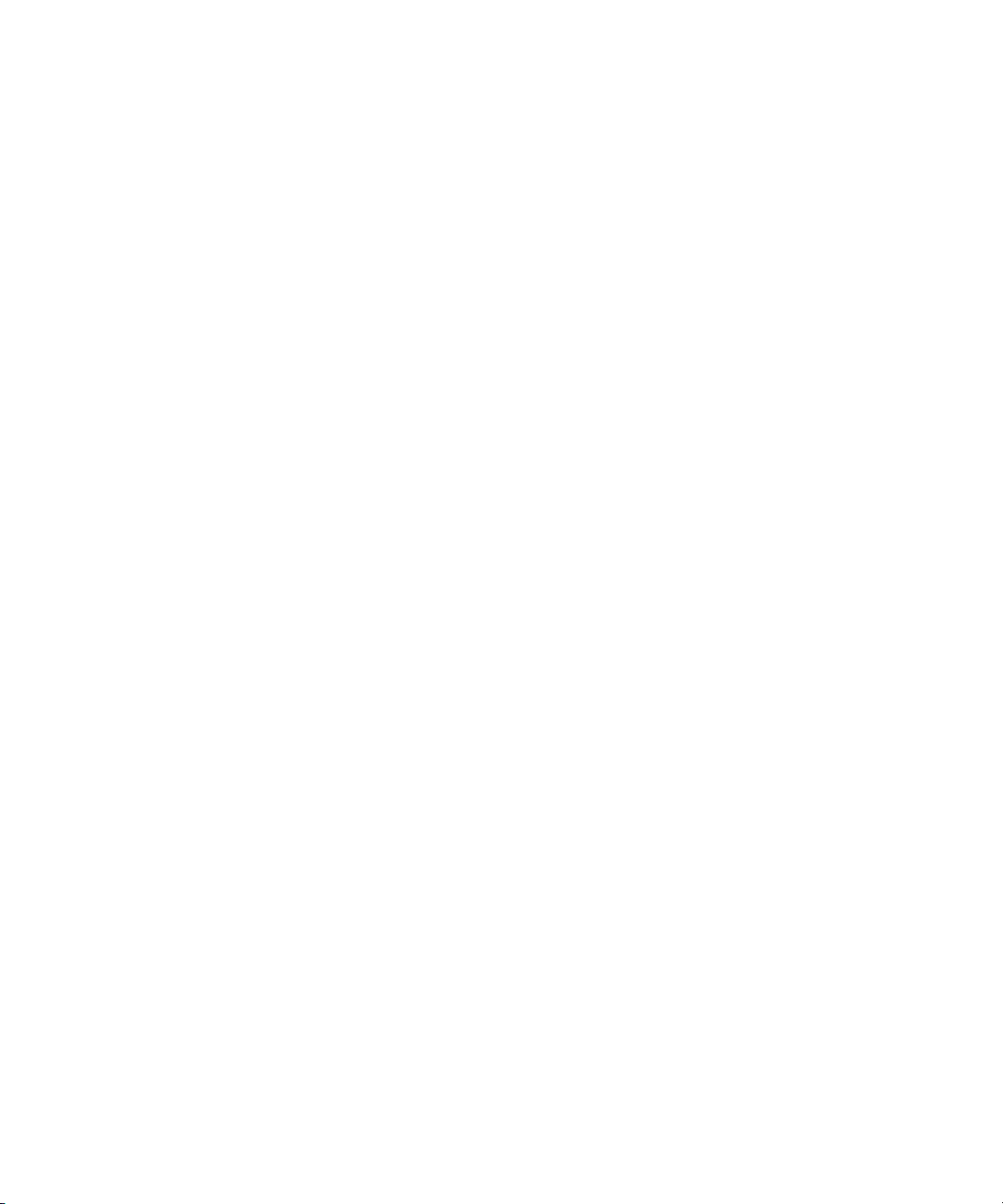
P . . . . . . . . . . . . . . . . . . . . . . . . . . . . . . . . . . . . . . . . . . . . . . . . . . . . . . . . . . 687
S. . . . . . . . . . . . . . . . . . . . . . . . . . . . . . . . . . . . . . . . . . . . . . . . . . . . . . . . . . 688
V. . . . . . . . . . . . . . . . . . . . . . . . . . . . . . . . . . . . . . . . . . . . . . . . . . . . . . . . . . 688
W . . . . . . . . . . . . . . . . . . . . . . . . . . . . . . . . . . . . . . . . . . . . . . . . . . . . . . . . . 689
Z. . . . . . . . . . . . . . . . . . . . . . . . . . . . . . . . . . . . . . . . . . . . . . . . . . . . . . . . . . 689
Index . . . . . . . . . . . . . . . . . . . . . . . . . . . . . . . . . . . . . . . . . . . . . . . . . . . . . . . 691
Figures
1 Accessing Features from the Tools > Storage Essentials Menu . . . . . . . . . . . . . . . . . . . . . . . . . 2
2 Accessing Roles in Storage Essentials . . . . . . . . . . . . . . . . . . . . . . . . . . . . . . . . . . . . . . . . . . 2
3 Accessing the Documentation Center . . . . . . . . . . . . . . . . . . . . . . . . . . . . . . . . . . . . . . . . . . 3
4 Status Light . . . . . . . . . . . . . . . . . . . . . . . . . . . . . . . . . . . . . . . . . . . . . . . . . . . . . . . . . . . . 7
5 Deleting Elements from the Management Server. . . . . . . . . . . . . . . . . . . . . . . . . . . . . . . . . . 90
6 Parent-Child Hierarchy for Organizations . . . . . . . . . . . . . . . . . . . . . . . . . . . . . . . . . . . . . 141
7 Children in Multiple Organizations . . . . . . . . . . . . . . . . . . . . . . . . . . . . . . . . . . . . . . . . . 142
8 Changing Your User Profile. . . . . . . . . . . . . . . . . . . . . . . . . . . . . . . . . . . . . . . . . . . . . . . 146
9 Accessing the User Preferences Tab . . . . . . . . . . . . . . . . . . . . . . . . . . . . . . . . . . . . . . . . . 147
10 Clicking the Organization Link . . . . . . . . . . . . . . . . . . . . . . . . . . . . . . . . . . . . . . . . . . . . 156
11 Active Organization. . . . . . . . . . . . . . . . . . . . . . . . . . . . . . . . . . . . . . . . . . . . . . . . . . . . 157
12 An Example of Direct Attached Storage . . . . . . . . . . . . . . . . . . . . . . . . . . . . . . . . . . . . . . 172
13 Selecting the Date and Time from the Calendar . . . . . . . . . . . . . . . . . . . . . . . . . . . . . . . . . 195
14 Report Views and Report Cache Refresh . . . . . . . . . . . . . . . . . . . . . . . . . . . . . . . . . . . . . . . 200
15 Selecting the Date and Time from the Calendar . . . . . . . . . . . . . . . . . . . . . . . . . . . . . . . . . 205
16 An Example of Global Reporting . . . . . . . . . . . . . . . . . . . . . . . . . . . . . . . . . . . . . . . . . . . 212
17 Selecting the Date and Time from the Calendar . . . . . . . . . . . . . . . . . . . . . . . . . . . . . . . . . 221
18 Expanding the Fabric Node . . . . . . . . . . . . . . . . . . . . . . . . . . . . . . . . . . . . . . . . . . . . . . 252
19 Fabric Members Are Highlighted . . . . . . . . . . . . . . . . . . . . . . . . . . . . . . . . . . . . . . . . . . . 252
20 Highlighting the Applications in the Topology . . . . . . . . . . . . . . . . . . . . . . . . . . . . . . . . . . 253
21 Members of a Zone Set . . . . . . . . . . . . . . . . . . . . . . . . . . . . . . . . . . . . . . . . . . . . . . . . . 254
22 Displaying Zone Members . . . . . . . . . . . . . . . . . . . . . . . . . . . . . . . . . . . . . . . . . . . . . . . 255
23 Zone Member to Switch . . . . . . . . . . . . . . . . . . . . . . . . . . . . . . . . . . . . . . . . . . . . . . . . . 255
24 Obtaining Information About a Zone Member's Adapter . . . . . . . . . . . . . . . . . . . . . . . . . . 256
25 Highlighting Elements with Host Bindings . . . . . . . . . . . . . . . . . . . . . . . . . . . . . . . . . . . . . 256
26 Displaying Host Bindings . . . . . . . . . . . . . . . . . . . . . . . . . . . . . . . . . . . . . . . . . . . . . . . . 257
27 HBA Port Properties . . . . . . . . . . . . . . . . . . . . . . . . . . . . . . . . . . . . . . . . . . . . . . . . . . . . 257
28 WWN Properties. . . . . . . . . . . . . . . . . . . . . . . . . . . . . . . . . . . . . . . . . . . . . . . . . . . . . . 258
29 WWN Properties. . . . . . . . . . . . . . . . . . . . . . . . . . . . . . . . . . . . . . . . . . . . . . . . . . . . . . 258
30 Obtaining Path Information. . . . . . . . . . . . . . . . . . . . . . . . . . . . . . . . . . . . . . . . . . . . . . . 259
31 Path Information Visible in the Tree . . . . . . . . . . . . . . . . . . . . . . . . . . . . . . . . . . . . . . . . . 260
32 Enclosing the Elements . . . . . . . . . . . . . . . . . . . . . . . . . . . . . . . . . . . . . . . . . . . . . . . . . . 270
33 Dragging Multiple Elements to Their New Location . . . . . . . . . . . . . . . . . . . . . . . . . . . . . . 270
34 Showing the Impact of an Application . . . . . . . . . . . . . . . . . . . . . . . . . . . . . . . . . . . . . . . 277
35 Determining Business Cost . . . . . . . . . . . . . . . . . . . . . . . . . . . . . . . . . . . . . . . . . . . . . . . 279
Storage Essentials 5.1 User Guide xxiii
Page 24
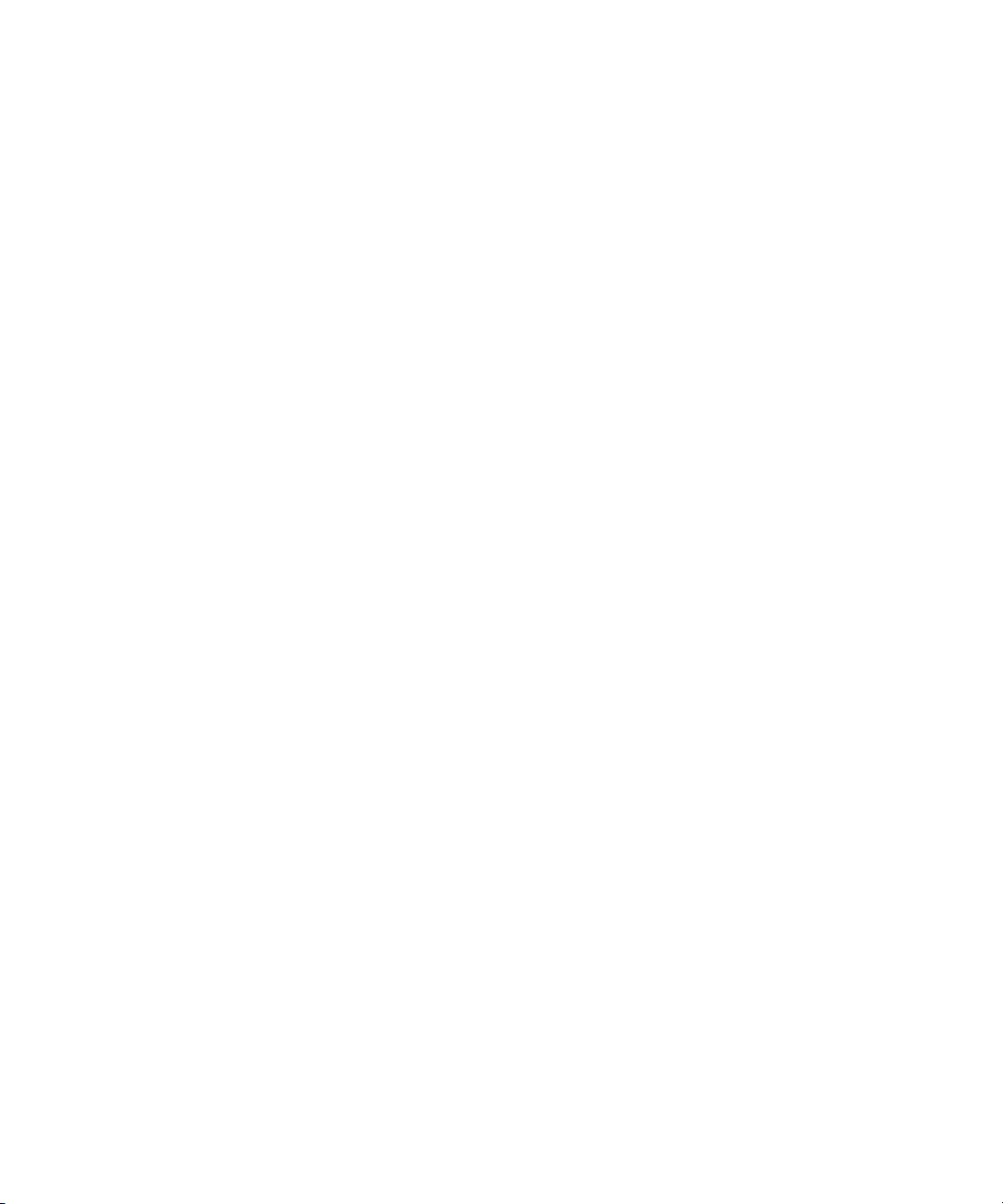
36 Expanding the Topology Pane. . . . . . . . . . . . . . . . . . . . . . . . . . . . . . . . . . . . . . . . . . . . . 280
37 Filtering Fabrics. . . . . . . . . . . . . . . . . . . . . . . . . . . . . . . . . . . . . . . . . . . . . . . . . . . . . . .280
38 Remote Console . . . . . . . . . . . . . . . . . . . . . . . . . . . . . . . . . . . . . . . . . . . . . . . . . . . . . . 298
39 Obtaining Information About a Host . . . . . . . . . . . . . . . . . . . . . . . . . . . . . . . . . . . . . . . . 302
40 Details of a Host Connected to a Switch . . . . . . . . . . . . . . . . . . . . . . . . . . . . . . . . . . . . . . 303
41 Finding the Status of a Port . . . . . . . . . . . . . . . . . . . . . . . . . . . . . . . . . . . . . . . . . . . . . . . 305
42 Topology of a Server . . . . . . . . . . . . . . . . . . . . . . . . . . . . . . . . . . . . . . . . . . . . . . . . . . . 310
43 Topology of a Server (Continued) . . . . . . . . . . . . . . . . . . . . . . . . . . . . . . . . . . . . . . . . . . 311
44 Multipathing Displayed in the Topology . . . . . . . . . . . . . . . . . . . . . . . . . . . . . . . . . . . . . . 313
45 Multipathing Displayed in the Topology (Continued) . . . . . . . . . . . . . . . . . . . . . . . . . . . . . 314
46 Direct Attached Storage in the Topology. . . . . . . . . . . . . . . . . . . . . . . . . . . . . . . . . . . . . . 315
47 New Window Option . . . . . . . . . . . . . . . . . . . . . . . . . . . . . . . . . . . . . . . . . . . . . . . . . . 317
48 Viewing Asset Records . . . . . . . . . . . . . . . . . . . . . . . . . . . . . . . . . . . . . . . . . . . . . . . . . . 322
49 CXFS File System . . . . . . . . . . . . . . . . . . . . . . . . . . . . . . . . . . . . . . . . . . . . . . . . . . . . . . 325
50 Resources in Two Zones . . . . . . . . . . . . . . . . . . . . . . . . . . . . . . . . . . . . . . . . . . . . . . . . . 330
51 Overview of Zoning Capabilities . . . . . . . . . . . . . . . . . . . . . . . . . . . . . . . . . . . . . . . . . . . 330
52 Summary Settings for Backup Manager Charts . . . . . . . . . . . . . . . . . . . . . . . . . . . . . . . . . 406
53 Selecting a Storage System. . . . . . . . . . . . . . . . . . . . . . . . . . . . . . . . . . . . . . . . . . . . . . . 415
54 Selecting a Storage System. . . . . . . . . . . . . . . . . . . . . . . . . . . . . . . . . . . . . . . . . . . . . . . 422
55 Selecting a Storage System. . . . . . . . . . . . . . . . . . . . . . . . . . . . . . . . . . . . . . . . . . . . . . . 426
56 Selecting a Storage System. . . . . . . . . . . . . . . . . . . . . . . . . . . . . . . . . . . . . . . . . . . . . . . 430
57 Selecting a Storage System. . . . . . . . . . . . . . . . . . . . . . . . . . . . . . . . . . . . . . . . . . . . . . . 433
58 Selecting a Storage System. . . . . . . . . . . . . . . . . . . . . . . . . . . . . . . . . . . . . . . . . . . . . . . 438
59 Specifying a LUN Number . . . . . . . . . . . . . . . . . . . . . . . . . . . . . . . . . . . . . . . . . . . . . . . 440
60 Deleting Multiple Provisioning Jobs . . . . . . . . . . . . . . . . . . . . . . . . . . . . . . . . . . . . . . . . . 446
61 Event Manager Summary . . . . . . . . . . . . . . . . . . . . . . . . . . . . . . . . . . . . . . . . . . . . . . . . 453
62 Right-clicking Event Details . . . . . . . . . . . . . . . . . . . . . . . . . . . . . . . . . . . . . . . . . . . . . . . 457
63 Accessing Event Details . . . . . . . . . . . . . . . . . . . . . . . . . . . . . . . . . . . . . . . . . . . . . . . . . 458
64 Hiding the Middle Pane . . . . . . . . . . . . . . . . . . . . . . . . . . . . . . . . . . . . . . . . . . . . . . . . . 479
65 Selecting Organizations Used in This Report . . . . . . . . . . . . . . . . . . . . . . . . . . . . . . . . . . . 483
66 Selecting Organizations Used in This Report . . . . . . . . . . . . . . . . . . . . . . . . . . . . . . . . . . . 486
67 Report Architecture . . . . . . . . . . . . . . . . . . . . . . . . . . . . . . . . . . . . . . . . . . . . . . . . . . . . 488
68 Choosing a Standard Report. . . . . . . . . . . . . . . . . . . . . . . . . . . . . . . . . . . . . . . . . . . . . . 491
69 Adding Tables for a Standard Report . . . . . . . . . . . . . . . . . . . . . . . . . . . . . . . . . . . . . . . . 492
70 Linking Common Data in Tables for a Standard Report. . . . . . . . . . . . . . . . . . . . . . . . . . . . 493
71 Creating Search Criteria for Standard Reports. . . . . . . . . . . . . . . . . . . . . . . . . . . . . . . . . . 494
72 Deciding Which Data Should Appear in the Report . . . . . . . . . . . . . . . . . . . . . . . . . . . . . . 495
73 Sorting Information in the Report . . . . . . . . . . . . . . . . . . . . . . . . . . . . . . . . . . . . . . . . . . . 496
74 Selecting the Layout of the Report . . . . . . . . . . . . . . . . . . . . . . . . . . . . . . . . . . . . . . . . . . 497
75 Report Template Displayed . . . . . . . . . . . . . . . . . . . . . . . . . . . . . . . . . . . . . . . . . . . . . . . 498
76 Clicking the View Tab . . . . . . . . . . . . . . . . . . . . . . . . . . . . . . . . . . . . . . . . . . . . . . . . . . 499
77 Legend for Capacity Manager . . . . . . . . . . . . . . . . . . . . . . . . . . . . . . . . . . . . . . . . . . . . 562
78 Capacity of an Element . . . . . . . . . . . . . . . . . . . . . . . . . . . . . . . . . . . . . . . . . . . . . . . . . 563
79 Viewing the Capacity of Elements in a Fabric . . . . . . . . . . . . . . . . . . . . . . . . . . . . . . . . . . 567
80 Viewing a Utilization Report . . . . . . . . . . . . . . . . . . . . . . . . . . . . . . . . . . . . . . . . . . . . . . 572
81 Testing a Newly Created Utilization Policy . . . . . . . . . . . . . . . . . . . . . . . . . . . . . . . . . . . . 583
82 Chargeback Capacity . . . . . . . . . . . . . . . . . . . . . . . . . . . . . . . . . . . . . . . . . . . . . . . . . . 623
xxiv
Page 25

83 Capacity in Capacity Manager . . . . . . . . . . . . . . . . . . . . . . . . . . . . . . . . . . . . . . . . . . . . 623
Tables
1 Document conventions . . . . . . . . . . . . . . . . . . . . . . . . . . . . . . . . . . . . . . . . . . . . . . . xxvi
2 Status Light Settings . . . . . . . . . . . . . . . . . . . . . . . . . . . . . . . . . . . . . . . . . . . . . . . . . . . 7
3 Icons on the Home Page . . . . . . . . . . . . . . . . . . . . . . . . . . . . . . . . . . . . . . . . . . . . . . . . 9
4 HP SIM Discovery Steps for Switches, NAS Devices, and Storage Systems . . . . . . . . . . . . 21
5 HP SE Discovery Steps for Switches, NAS Devices, and Storage Systems . . . . . . . . . . . . . 22
6 Discovery Requirements for Switches . . . . . . . . . . . . . . . . . . . . . . . . . . . . . . . . . . . . . . 32
7 Brocade Discovery Methods . . . . . . . . . . . . . . . . . . . . . . . . . . . . . . . . . . . . . . . . . . . . 34
8 Required Switch Models and InVsn
Versions for Discovery39
9 Discovery Settings for McDATA and Connectrix Switches . . . . . . . . . . . . . . . . . . . . . . . . 45
10 Task Status Descriptions . . . . . . . . . . . . . . . . . . . . . . . . . . . . . . . . . . . . . . . . . . . . . . . 58
11 Discovery Requirements for Storage Systems, Tape Libraries & NAS Devices. . . . . . . . . . . 59
12 (Discovery from HP SIM) Discovering Hosts . . . . . . . . . . . . . . . . . . . . . . . . . . . . . . . . . 108
13 Making the Management Server Aware of Hosts (SE Discovery Only) . . . . . . . . . . . . . . 109
14 Default Role Privileges . . . . . . . . . . . . . . . . . . . . . . . . . . . . . . . . . . . . . . . . . . . . . . . 138
15 Default Role Privileges with Elements . . . . . . . . . . . . . . . . . . . . . . . . . . . . . . . . . . . . . 139
16 Changing User Preferences for Event Manager . . . . . . . . . . . . . . . . . . . . . . . . . . . . . . 147
17 License Requirements . . . . . . . . . . . . . . . . . . . . . . . . . . . . . . . . . . . . . . . . . . . . . . . . 169
18 Determining Managed Access Points . . . . . . . . . . . . . . . . . . . . . . . . . . . . . . . . . . . . . 171
19 Logging Levels. . . . . . . . . . . . . . . . . . . . . . . . . . . . . . . . . . . . . . . . . . . . . . . . . . . . . 187
20 Default Settings for Clearing Events . . . . . . . . . . . . . . . . . . . . . . . . . . . . . . . . . . . . . . 191
21 About the Collectors for File System Viewer . . . . . . . . . . . . . . . . . . . . . . . . . . . . . . . . 193
22 About File System Viewer Scan Status . . . . . . . . . . . . . . . . . . . . . . . . . . . . . . . . . . . . 196
23 About Collectors for Reports . . . . . . . . . . . . . . . . . . . . . . . . . . . . . . . . . . . . . . . . . . . 202
24 Viewing System Wide E-mail Schedules . . . . . . . . . . . . . . . . . . . . . . . . . . . . . . . . . . . 205
25 Description of “An Example of Global Reporting” . . . . . . . . . . . . . . . . . . . . . . . . . . . . 212
26 About Performance Collectors . . . . . . . . . . . . . . . . . . . . . . . . . . . . . . . . . . . . . . . . . . 218
27 Process Names on Windows . . . . . . . . . . . . . . . . . . . . . . . . . . . . . . . . . . . . . . . . . . 222
28 Description of Backups . . . . . . . . . . . . . . . . . . . . . . . . . . . . . . . . . . . . . . . . . . . . . . . 226
29 Backup Directories in
%ORA_HOME%\rman228
30 Backup Example . . . . . . . . . . . . . . . . . . . . . . . . . . . . . . . . . . . . . . . . . . . . . . . . . . . 229
31 Default Passwords for Database Accounts. . . . . . . . . . . . . . . . . . . . . . . . . . . . . . . . . . 241
32 Description of Toolbar in System Manager . . . . . . . . . . . . . . . . . . . . . . . . . . . . . . . . . 248
33 Elements Displayed in the Topology . . . . . . . . . . . . . . . . . . . . . . . . . . . . . . . . . . . . . . 251
34 Drop-Down Menu Options Accessible from the Topology* . . . . . . . . . . . . . . . . . . . . . . 261
35 Drop-Down Menu Options on the Access Tab . . . . . . . . . . . . . . . . . . . . . . . . . . . . . . . 265
36 Show Impact Results. . . . . . . . . . . . . . . . . . . . . . . . . . . . . . . . . . . . . . . . . . . . . . . . . 278
37 Legend for Severity Level Icons . . . . . . . . . . . . . . . . . . . . . . . . . . . . . . . . . . . . . . . . . 281
38 Descriptions of the Severity Levels Presented
in the Severity Menu282
39 Variables for All Elements* . . . . . . . . . . . . . . . . . . . . . . . . . . . . . . . . . . . . . . . . . . . . 294
40 Variables for Only Storage Systems, Switches, and Hosts* . . . . . . . . . . . . . . . . . . . . . . 295
41 Variables for Only Switches . . . . . . . . . . . . . . . . . . . . . . . . . . . . . . . . . . . . . . . . . . . 295
Storage Essentials 5.1 User Guide xxv
Page 26
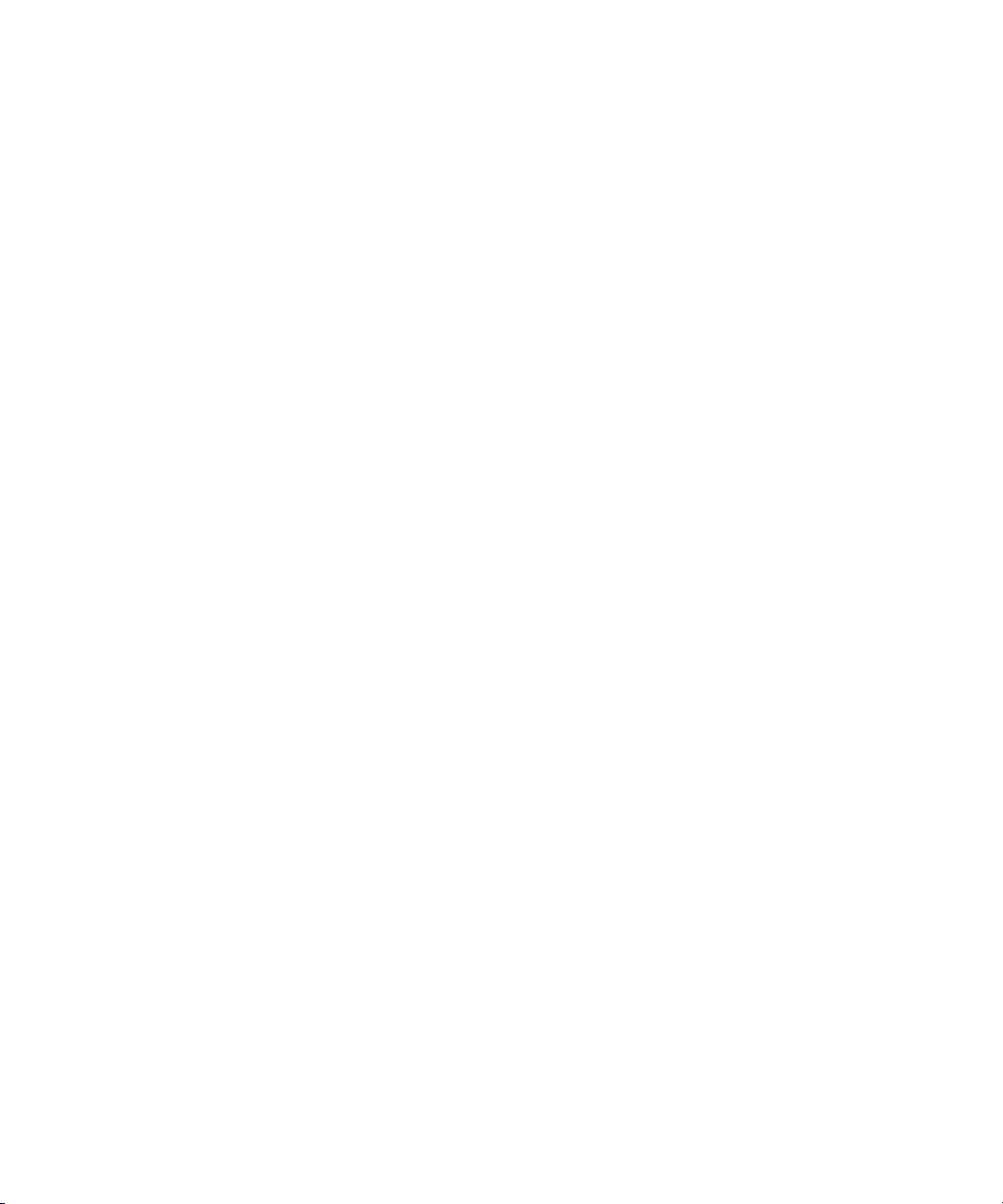
42 Variables for Only Hosts*. . . . . . . . . . . . . . . . . . . . . . . . . . . . . . . . . . . . . . . . . . . . . 296
43 Variables for Only Applications. . . . . . . . . . . . . . . . . . . . . . . . . . . . . . . . . . . . . . . . . 296
44 Buttons on the Remote Console . . . . . . . . . . . . . . . . . . . . . . . . . . . . . . . . . . . . . . . . . 299
45 Drop-Down Menu Options . . . . . . . . . . . . . . . . . . . . . . . . . . . . . . . . . . . . . . . . . . . . 300
46 Information Available from the Navigation Page . . . . . . . . . . . . . . . . . . . . . . . . . . . . . 303
47 Port Status Definitions. . . . . . . . . . . . . . . . . . . . . . . . . . . . . . . . . . . . . . . . . . . . . . . . 305
48 About the Toolbar in the Topology Tab. . . . . . . . . . . . . . . . . . . . . . . . . . . . . . . . . . . . 316
49 Setting Up Zoning . . . . . . . . . . . . . . . . . . . . . . . . . . . . . . . . . . . . . . . . . . . . . . . . . . 331
50 Zoning Support . . . . . . . . . . . . . . . . . . . . . . . . . . . . . . . . . . . . . . . . . . . . . . . . . . . . 331
51 Provisioning and Pool Support. . . . . . . . . . . . . . . . . . . . . . . . . . . . . . . . . . . . . . . . . . 349
52 Volume and HSG Support . . . . . . . . . . . . . . . . . . . . . . . . . . . . . . . . . . . . . . . . . . . . 350
53 Setting Up Storage Partitioning . . . . . . . . . . . . . . . . . . . . . . . . . . . . . . . . . . . . . . . . . 351
54 Allowed Initiators in Host Security Groups . . . . . . . . . . . . . . . . . . . . . . . . . . . . . . . . . 363
55 Volume Usage. . . . . . . . . . . . . . . . . . . . . . . . . . . . . . . . . . . . . . . . . . . . . . . . . . . . . 381
56 About the Toolbar in Backup Manager . . . . . . . . . . . . . . . . . . . . . . . . . . . . . . . . . . . 390
57 Toolbar for Charts . . . . . . . . . . . . . . . . . . . . . . . . . . . . . . . . . . . . . . . . . . . . . . . . . . 392
58 About the Right-Click Menu Options
on the Topology Tab394
59 About the Right-Click Menu Options
on the Summary Tab396
60 Obtaining Additional Information
from a Chart on the Summary Tab397
61 Show Details for Tabs on the Lower Pane
of the Topology Tab397
62 Backup Manager Summary Charts . . . . . . . . . . . . . . . . . . . . . . . . . . . . . . . . . . . . . . 398
63 About the Tabs in the Lower Pane of Backup Manager . . . . . . . . . . . . . . . . . . . . . . . . 402
64 Buttons on the Summary Settings Page . . . . . . . . . . . . . . . . . . . . . . . . . . . . . . . . . . . . 406
65 Overview for Path Provisioning . . . . . . . . . . . . . . . . . . . . . . . . . . . . . . . . . . . . . . . . . 413
66 Zone Icons . . . . . . . . . . . . . . . . . . . . . . . . . . . . . . . . . . . . . . . . . . . . . . . . . . . . . . . 418
67 Zone Icons . . . . . . . . . . . . . . . . . . . . . . . . . . . . . . . . . . . . . . . . . . . . . . . . . . . . . . . 428
68 Zone Icons . . . . . . . . . . . . . . . . . . . . . . . . . . . . . . . . . . . . . . . . . . . . . . . . . . . . . . . 435
69 Zone Icons . . . . . . . . . . . . . . . . . . . . . . . . . . . . . . . . . . . . . . . . . . . . . . . . . . . . . . . 451
70 About the Icons in Event Manager . . . . . . . . . . . . . . . . . . . . . . . . . . . . . . . . . . . . . . . 454
71 Supported Hardware . . . . . . . . . . . . . . . . . . . . . . . . . . . . . . . . . . . . . . . . . . . . . . . . 455
72 Default Settings for Clearing Events . . . . . . . . . . . . . . . . . . . . . . . . . . . . . . . . . . . . . . 459
73 Brocade Switch Events . . . . . . . . . . . . . . . . . . . . . . . . . . . . . . . . . . . . . . . . . . . . . . . 462
74 Severity Levels. . . . . . . . . . . . . . . . . . . . . . . . . . . . . . . . . . . . . . . . . . . . . . . . . . . . . 465
75 Element Types . . . . . . . . . . . . . . . . . . . . . . . . . . . . . . . . . . . . . . . . . . . . . . . . . . . . . 466
76 Viewing E-mail Schedules for a Report . . . . . . . . . . . . . . . . . . . . . . . . . . . . . . . . . . . . 487
77 Description of the Report Views . . . . . . . . . . . . . . . . . . . . . . . . . . . . . . . . . . . . . . . . . 501
78 MVC_HOSTSUMMARYVW . . . . . . . . . . . . . . . . . . . . . . . . . . . . . . . . . . . . . . . . . . . 504
79 MVC_CARDSUMMARYVW . . . . . . . . . . . . . . . . . . . . . . . . . . . . . . . . . . . . . . . . . . . 505
80 MVC_HOSTVOLUMESUMMARYVW (logical volumes) . . . . . . . . . . . . . . . . . . . . . . . . . 506
81 MVC_HOSTDISKDRIVEVW. . . . . . . . . . . . . . . . . . . . . . . . . . . . . . . . . . . . . . . . . . . . 506
82 MVC_STORAGESYSTEMSUMMARYVW . . . . . . . . . . . . . . . . . . . . . . . . . . . . . . . . . . 507
83 MVC_STORGAEPOOLSUMMARYVW . . . . . . . . . . . . . . . . . . . . . . . . . . . . . . . . . . . . 507
84 MVC_STORAGEVOLUMESUMMARYVW . . . . . . . . . . . . . . . . . . . . . . . . . . . . . . . . . . 508
xxvi
Page 27

85 MVC_SWITCHSUMMARYVW . . . . . . . . . . . . . . . . . . . . . . . . . . . . . . . . . . . . . . . . . 509
86 MVC_PORTSUMMARYVW . . . . . . . . . . . . . . . . . . . . . . . . . . . . . . . . . . . . . . . . . . . . 511
87 MVC_ZONESUMMARYVW . . . . . . . . . . . . . . . . . . . . . . . . . . . . . . . . . . . . . . . . . . . 511
88 MVC_ZONEVW . . . . . . . . . . . . . . . . . . . . . . . . . . . . . . . . . . . . . . . . . . . . . . . . . . . 512
89 MVC_PATHVW. . . . . . . . . . . . . . . . . . . . . . . . . . . . . . . . . . . . . . . . . . . . . . . . . . . . 513
90 MVC_SUBPATHVW . . . . . . . . . . . . . . . . . . . . . . . . . . . . . . . . . . . . . . . . . . . . . . . . . 513
91 MVC_MULTIPATHVW . . . . . . . . . . . . . . . . . . . . . . . . . . . . . . . . . . . . . . . . . . . . . . . 514
92 MVC_EVENTSVW . . . . . . . . . . . . . . . . . . . . . . . . . . . . . . . . . . . . . . . . . . . . . . . . . . 514
93 MVC_ORGANIZATIONVW . . . . . . . . . . . . . . . . . . . . . . . . . . . . . . . . . . . . . . . . . . . 515
94 MVC_ORGRELATIONVW. . . . . . . . . . . . . . . . . . . . . . . . . . . . . . . . . . . . . . . . . . . . . 515
95 MVC_HOSTCAPACITYVW . . . . . . . . . . . . . . . . . . . . . . . . . . . . . . . . . . . . . . . . . . . . 516
96 MVC_STORAGESYSTEMCONFIGVW . . . . . . . . . . . . . . . . . . . . . . . . . . . . . . . . . . . . 516
97 MVC_STORAGEPOOLCONFIGVW. . . . . . . . . . . . . . . . . . . . . . . . . . . . . . . . . . . . . . 517
98 MVC_SWITCHCONFIGVW . . . . . . . . . . . . . . . . . . . . . . . . . . . . . . . . . . . . . . . . . . . 517
99 MVC_OPTIONALTABLEVW . . . . . . . . . . . . . . . . . . . . . . . . . . . . . . . . . . . . . . . . . . . 517
100 MVC_DISKEXTENTSUMMARYVW . . . . . . . . . . . . . . . . . . . . . . . . . . . . . . . . . . . . . . 518
101 MVC_STORAGEVOLUMEPORTS . . . . . . . . . . . . . . . . . . . . . . . . . . . . . . . . . . . . . . . 518
102 MVC_VOLUMEDISKDRIVEVW . . . . . . . . . . . . . . . . . . . . . . . . . . . . . . . . . . . . . . . . . 519
103 MVC_STORAGEPROCESSORSUMMARYVW. . . . . . . . . . . . . . . . . . . . . . . . . . . . . . . 519
104 MVC_DISKDRIVESUMMARYVW . . . . . . . . . . . . . . . . . . . . . . . . . . . . . . . . . . . . . . . 520
105 MVC_DISK_EXTENTVW . . . . . . . . . . . . . . . . . . . . . . . . . . . . . . . . . . . . . . . . . . . . . 521
106 MVC_ASSETSUMMARY . . . . . . . . . . . . . . . . . . . . . . . . . . . . . . . . . . . . . . . . . . . . . 521
107 MVC_APPLICATIONSUMMARYVW . . . . . . . . . . . . . . . . . . . . . . . . . . . . . . . . . . . . . 523
108 MVC_UNITACCESSVW . . . . . . . . . . . . . . . . . . . . . . . . . . . . . . . . . . . . . . . . . . . . . 524
109 MVCA_DBAPPCAPACITYVW. . . . . . . . . . . . . . . . . . . . . . . . . . . . . . . . . . . . . . . . . . 524
110 MVCA_EXCHAPPCAPACITYVW . . . . . . . . . . . . . . . . . . . . . . . . . . . . . . . . . . . . . . . 525
111 MVCA_VIRTUALAPPCAPACITYVW . . . . . . . . . . . . . . . . . . . . . . . . . . . . . . . . . . . . . . 525
112 MVCA_FSRM_VOLUMESUMMARYVW . . . . . . . . . . . . . . . . . . . . . . . . . . . . . . . . . . . 526
113 MVCA_FSRM_AGESUMMARYVW . . . . . . . . . . . . . . . . . . . . . . . . . . . . . . . . . . . . . . 526
114 MVCA_FSRM_EXTDETAILSUMMARYVW . . . . . . . . . . . . . . . . . . . . . . . . . . . . . . . . . . 527
115 MVCA_FSRM_DIRDETAILSUMMARYVW . . . . . . . . . . . . . . . . . . . . . . . . . . . . . . . . . . 527
116 MVCA_FSRM_USERSUMMARYVW . . . . . . . . . . . . . . . . . . . . . . . . . . . . . . . . . . . . . 527
117 MVCA_FSRM_GROUPSUMMARYVW. . . . . . . . . . . . . . . . . . . . . . . . . . . . . . . . . . . . 528
118 MVCA_FSRM_TOPNFILES . . . . . . . . . . . . . . . . . . . . . . . . . . . . . . . . . . . . . . . . . . . . 528
119 MVCA_FSRM_AGEDFILEDETAILS . . . . . . . . . . . . . . . . . . . . . . . . . . . . . . . . . . . . . . . 529
120 MVCA_FSRM_LARGEDIRINFO . . . . . . . . . . . . . . . . . . . . . . . . . . . . . . . . . . . . . . . . . 529
121 MVCA_BU_MASTERSERVERSUMMARY . . . . . . . . . . . . . . . . . . . . . . . . . . . . . . . . . . 529
122 MVCA_BU_MEDIASERVERSUMMARY. . . . . . . . . . . . . . . . . . . . . . . . . . . . . . . . . . . . 530
123 MVCA_BU_CLIENTSUMMARY . . . . . . . . . . . . . . . . . . . . . . . . . . . . . . . . . . . . . . . . . 530
124 MVCA_BU_MEDIASUMMARY . . . . . . . . . . . . . . . . . . . . . . . . . . . . . . . . . . . . . . . . . 531
125 MVCA_BU_JOBSUMMARY . . . . . . . . . . . . . . . . . . . . . . . . . . . . . . . . . . . . . . . . . . . 532
126 MVCA_BU_LIBRARYSUMMARY . . . . . . . . . . . . . . . . . . . . . . . . . . . . . . . . . . . . . . . . 533
127 MVIEWCORE_STATUS . . . . . . . . . . . . . . . . . . . . . . . . . . . . . . . . . . . . . . . . . . . . . . 534
128 MVIEW_STATUS . . . . . . . . . . . . . . . . . . . . . . . . . . . . . . . . . . . . . . . . . . . . . . . . . . 534
129 Views from Previous Releases . . . . . . . . . . . . . . . . . . . . . . . . . . . . . . . . . . . . . . . . . . 535
130 Toolbar in Lower Pane of Performance Manager . . . . . . . . . . . . . . . . . . . . . . . . . . . . 539
131 About the Monitoring Options . . . . . . . . . . . . . . . . . . . . . . . . . . . . . . . . . . . . . . . . . 546
Storage Essentials 5.1 User Guide xxvii
Page 28
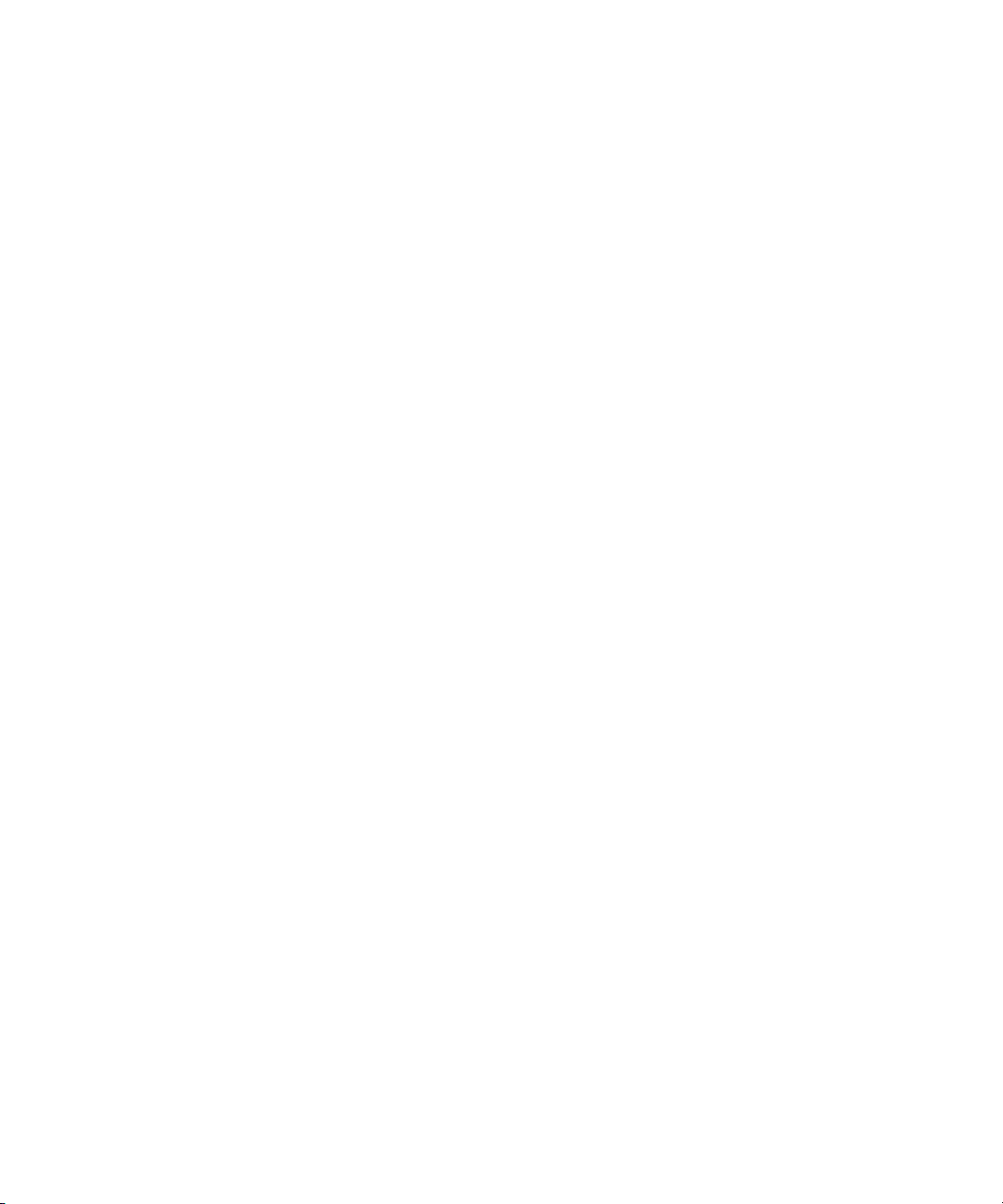
132 Host Monitoring Support . . . . . . . . . . . . . . . . . . . . . . . . . . . . . . . . . . . . . . . . . . . . . 557
133 Toolbar in Lower Pane of Capacity Manager . . . . . . . . . . . . . . . . . . . . . . . . . . . . . . . 564
134 Explanation of the Properties of the Capacity Levels for HDS Array Groups . . . . . . . . . 570
135 Policy Templates. . . . . . . . . . . . . . . . . . . . . . . . . . . . . . . . . . . . . . . . . . . . . . . . . . . 583
136 Policy Table Description . . . . . . . . . . . . . . . . . . . . . . . . . . . . . . . . . . . . . . . . . . . . . 597
137 Setting Up Chargeback Manager . . . . . . . . . . . . . . . . . . . . . . . . . . . . . . . . . . . . . . . 605
138 Element Type Icons . . . . . . . . . . . . . . . . . . . . . . . . . . . . . . . . . . . . . . . . . . . . . . . . 608
139 Viewing E-mail Schedules for a Chargeback Report . . . . . . . . . . . . . . . . . . . . . . . . . . 637
140 Element Types . . . . . . . . . . . . . . . . . . . . . . . . . . . . . . . . . . . . . . . . . . . . . . . . . . . . 639
141 Troubleshooting Firewalls . . . . . . . . . . . . . . . . . . . . . . . . . . . . . . . . . . . . . . . . . . . . 653
142 Time-out Properties . . . . . . . . . . . . . . . . . . . . . . . . . . . . . . . . . . . . . . . . . . . . . . . . . 662
143 Retry Properties . . . . . . . . . . . . . . . . . . . . . . . . . . . . . . . . . . . . . . . . . . . . . . . . . . . 663
144 Troubleshooting Discovery and Discovery Data Collection/Get Details . . . . . . . . . . . . . 667
145 Known Device Issues. . . . . . . . . . . . . . . . . . . . . . . . . . . . . . . . . . . . . . . . . . . . . . . . 679
xxviii
Page 29
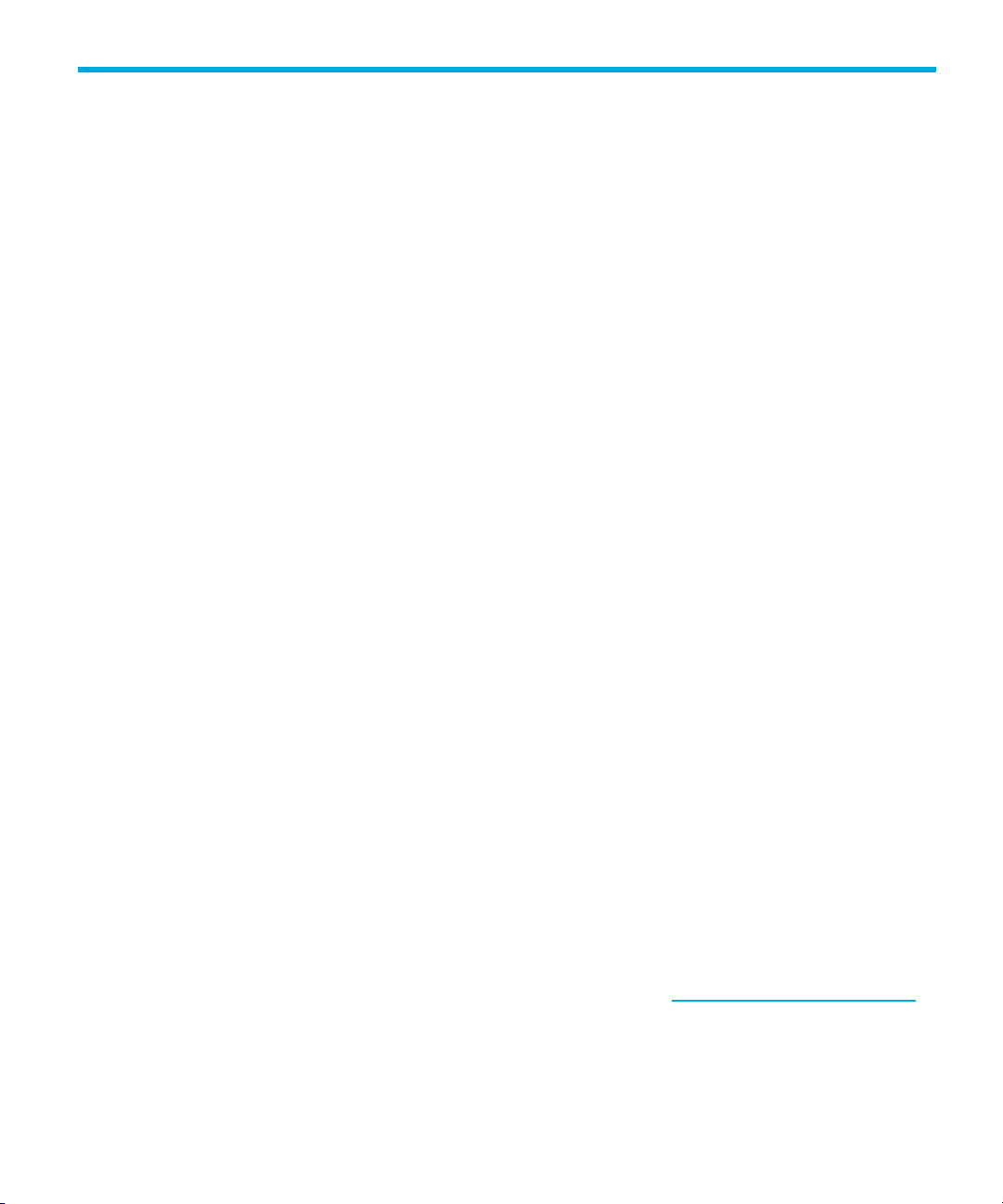
About this guide
This guide provides information about:
• Discovering elements
• Managing Security
• Configuring HP
• Monitoring and managing elements
• Provisioning elements
• Viewing events from elements
• Viewing reports about elements
• Viewing performance, capacity and chargeback information
• Troubleshooting HP
Intended audience
This guide is intended for:
• Network Engineers
• Administrators
• Any one that needs to monitor and/or manage their file servers
Prerequisites
Prerequisites for using this product include:
• Networking
• Storage Area Networks (SANs)
• The Common Information Model (CIM)
Related documentation
In addition to this guide, please refer to other documents for this product:
• Online help for HP Storage Essentials 5.1
• HP Storage Essentials 5.1 Installation Guide
• HP Storage Essentials 5.1 Application Guide
• HP Storage Essentials 5.1 CLI Guide
• HP Storage Essentials 5.1 for File Servers Guide
These and other HP documents can be found on the HP web site: http://www.hp.com/support/
Storage Essentials 5.1 User Guide xxv
Page 30

Document conventions and symbols
Table 1 Document conventions
Convention Element
Medium blue text: Figure 1 Cross-reference links and e-mail addresses
Medium blue, underlined text
(http://www.hp.com
Bold font • Key names
Italics font Text emphasis
Monospace font • File and directory names
Monospace, italic font • Code variables
Monospace, bold font Emphasis of file and directory names, system output, code, and
)
Web site addresses
• Text typed into a GUI element, such as into a box
• GUI elements that are clicked or selected, such as menu and
list items, buttons, and check boxes
• System output
• Code
• Text typed at the command-line
• Command-line variables
text typed at the command line
WARNING! Indicates that failure to follow directions could result in bodily harm or death.
xxvi
CAUTION: Indicates that failure to follow directions could result in damage to equipment or data.
IMPORTANT: Provides clarifying information or specific instructions.
NOTE: Provides additional information.
Page 31

TIP: Provides helpful hints and shortcuts.
HP technical support
Telephone numbers for worldwide technical support are listed on the HP support web site:
http://www.hp.com/support/
Collect the following information before calling:
• Technical support registration number (if applicable)
• Product serial numbers
• Product model names and numbers
• Applicable error messages
• Operating system type and revision level
• Detailed, specific questions
For continuous quality improvement, calls may be recorded or monitored.
HP strongly recommends that customers sign up online using the Subscriber's choice web site at
http://www.hp.com/go/e-updates
• Subscribing to this service provides you with e-mail updates on the latest product
enhancements, newest versions of drivers, and firmware documentation updates as well as
instant access to numerous other product resources.
• After signing up, you can quickly locate your products by selecting Business support and then
Storage under Product Category.
.
.
HP-authorized reseller
For the name of your nearest HP-authorized reseller:
• In the United States, call 1-800-345-1518.
• Elsewhere, visit the HP web site: http://www.hp.com
and telephone numbers.
Helpful web sites
For third-party product information, see the following HP web sites:
• http://www.hp.com
• http://www.hp.com/go/storage
• http://www.hp.com/support/
. Then click Contact HP to find locations
Storage Essentials 5.1 User Guide xxvii
Page 32

xxviii
Page 33

1Overview
This chapter describes the following:
• ”About This Product” on page 1
• ”Suggested Topics for First-Time Users” on page 4
• ”Product Components” on page 4
• ”About the User Interface on the SE Home Page” on page 6
• ”Installing the Java Plug-in” on page 11
• ”Installing the Software Security Certificate” on page 12
• ”Stopping the Service for the Management Server” on page 14
About This Product
IMPORTANT: If you access HP Systems Insight Manager through HTTP over SSL (HTTPS), you must
provide the full DNS name for the host to be able to access HP Storage Essentials. For example,
you could access HP Systems Insight Manager by using
https://mycomputer.domainname.com:50000, but you could not use
https://mycomputer:50000. For non-secure connections (HTTP), the full DNS name does not need
to be provided.
HP Storage Essentials is a family of open, standards-built SAN management and storage resource
management (SRM) solutions that enable you to visualize, monitor, report on, provision, and
manage your heterogeneous storage environment with unprecedented simplicity and speed.
Storage Essentials is integrated throughout HP Systems Insight Manager. You can determine where
Storage Essentials begins by looking at the menus. Whenever a menu item displays “Storage
Essentials,” it is a gateway into Storage Essentials. For example, assume you selected Tasks &
Logs > View Storage Essentials Logs. You have selected to view the logs for Discovery Data
Collection in Storage Essentials, not in HP Systems Insight Manager. When you select Tools >
Storage Essentials 5.1 User Guide 1
Page 34

Storage Essentials, you see a submenu listing several features. These features are only in
Storage Essentials.
Figure 1 Accessing Features from the Tools > Storage Essentials Menu
Some features are not directly accessible from the menus in HP Systems Insight Manager. For
example, to edit a role, you must access Storage Essentials first. You can access Storage Essentials
numerous ways. One way to access Storage Essentials is to select Tools > Storage Essentials >
Home. Then, select Security > Roles in the upper-right corner of the panel for Storage Essentials.
Figure 2 Accessing Roles in Storage Essentials
To access the online help for Storage Essentials, you must access Storage Essentials as described in
the previous paragraph. Then, click Help > For this page or Help > Documentation Center.
Overview2
Page 35

The Documentation Center provides the documentation set for Storage Essentials, including the
PDFs, online help, release notes, and support matrix.
Figure 3 Accessing the Documentation Center
To manage and monitor your elements in Storage Essentials, discover your elements in HP Systems
Insight Manager or HP Storage Essentials.
This product provides two types of discovery:
• Discovery from HP SIM - Lets you perform all of your discovery tasks within the framework of
Systems Insight Manager. Use Discovery from HP SIM if you are familiar with the HP SIM
interface. Use Discovery from HP SIM when you want to manage and monitor not only storage,
but other elements on your network, such as printers, enclosers and racks.
• Discovery from HP SE - Lets you perform all of your discovery tasks within the framework of
Storage Essentials. Use Discovery from HP SE if you are familiar with the HP SE interface. Use
Discovery from HP SE if you want to manage and monitor only storage.
See ”Discovering Applications, Backup Servers and Hosts” on page 105 and ”Discovering
Applications, Backup Servers and Hosts” on page 105.
Storage Essentials runs on a central server, and it relies upon CIM Extensions to provide
information about hosts and applications. A CIM Extension is a small software program that
gathers information about a host and its applications. The CIM Extension then provides the
information it has gathered to Storage Essentials. If you want to monitor a host and its applications,
install a CIM Extension on the host. Refer to the Installation Guide for more information on how to
install CIM Extensions.
Storage Essentials can simplify your complex environment and lower your cost of management with
CIM-based integrated storage management. The management software integrates the management
of applications, servers, storage networks and storage systems in a single, easy to implement and
intuitive solution.
The management server integrates the various components in the storage area network
infrastructure into a CIM/WBEM/SMI standards based database so you can eliminate any vendor
dependencies and view and manage your infrastructure as a whole. A SAN is a network
configuration that is dedicated to transporting storage data among network devices, such as
storage systems, servers, tape libraries, and switches. Since the SAN is dedicated to transporting
storage data, it frees up the data network for regular TCP/IP traffic.
By giving your administrators a single, integrated console to manage tactical activities such as
provisioning storage, managing real time events, installing new applications, and migrating
servers and storage, as well as strategic activities such as forecasting, planning and cost analysis.
Storage Essentials 5.1 User Guide 3
Page 36

The management server's integrated storage management lowers your cost of acquiring and
managing a heterogeneous storage environment.
Storage Management Terms
• CIM - A common data model of an implementation-neutral schema for describing overall
management information in a network/enterprise environment.
• Web-Based Enterprise Management (WBEM) - An initiative based on a set of management
and Internet standard technologies developed to unify the management of enterprise computing
environments.
• Storage Management Initiative (SMI) - A SNIA standard for implementing data storage
management using CIM.
See the glossary in this user guide for additional definitions.
Key Benefits
• More efficient use of existing assets
• Increased application availability and performance
• Quicker deployment of storage infrastructure and business applications
• Protection of customer flexibility and investments with a standards-based interface
Suggested Topics for First-Time Users
First become familiar with the discovery and Discovery Data Collection/Get Details in the
management server. You must configure the management server to discover the devices on the
network so that the management server becomes aware of them. Then, you must Discovery Data
Collection/Get Details so that the management server is aware of the various types of elements on
the network.
To learn more about discovery and Discovery Data Collection/Get Details, see the following
topics:
• ”Discovering NAS Devices, Tape Libraries, Switches and Storage Systems” on page 15
• ”Discovering Applications, Backup Servers and Hosts” on page 105
Once you have discovered and obtained details about the devices in the network, begin adding
users and adding them to roles and organizations. See ”Managing Security” on page 137 for
more information.
Once you are done adding users and roles, use the following list as a guideline for the topics you
should learn about:
• ”Provisioning Manager” on page 327
• ”Event Management” on page 453
• ”Running Reports” on page 473
• ”Viewing Performance Data” on page 537
Product Components
This product ships with the following software:
Overview4
Page 37

• Management server - The management server provides various tools to let you monitor and
manage your SAN devices. See ”Management Server Components” on page 5 for more
information about these tools.
• CIM Extensions - A CIM Extension gathers information from the operating system and host bus
adapters. It then makes the information available to the management server. For more
information, see the following in the glossary. Refer to the Installation Guide for information on
how to install the CIM Extensions.
• (Optional) Module for managing Microsoft Exchange Server - Management software for
Microsoft Exchange lets the administrator actively manage the data storage requirements for
Microsoft Exchange.
• (Optional) Module for managing Oracle Database - Management software for Oracle
reduces database storage cost and improves performance, availability and reliability by
assisting the Oracle database administrator in administering Oracle instances, particularly
storage.
• (Optional) Module for managing Microsoft SQL Server - Management software for
Microsoft SQL Server lets the administrator manage and monitor Microsoft SQL Server.
• (Optional) Module for managing Sybase Adaptive Server Enterprise - Management
software for Sybase lets the administrator actively manage the data requirements for Sybase.
Management Server Components
You may not have access to all of the features described in this section depending on the following:
• The type of license you have. Depending on your license, all features may not be available. See
the “List of Features” to determine if you have access to all features. The “List of Features” is
accessible from the Documentation Center (Help > Documentation Center in Storage
Essentials).
• The role assigned to your user account. For example, users assigned to the Help Desk role by
default have access to Application Viewer and Event Manager, but not to System Manager,
Provisioning Manager, Policy Manager, and Reporting.
The following is the full feature set available:
• Application Viewer - Application Viewer lets you monitor and display data from
applications. You can access Application Viewer by clicking Tools > Storage Essentials >
Application Viewer.
• Business Tools - The management server provides advisors and automators. Advisors
provides detailed information for you to make informed decisions about your network, such as
non-compliant HBA firmware. Automators let you automate particular tasks. The advisors and
automators available to you depend upon your release. See ”Business Tools” on page 643 for
more information.
• Capacity Manager - Capacity Manager provides a graphical representation of an element's
storage capacity in the storage network. See ”Finding an Element’s Storage Capacity” on
page 561 for more information.
• Chargeback Manager - Chargeback Manager helps you manage departmental ownership,
track cost and assemble business reports making inquires, such as audits and inventory
reviews, easier. See ”Chargeback Manager” on page 603 for more information.
Storage Essentials 5.1 User Guide 5
Page 38

• Command Line Interface - The command line interface (CLI) provides an alternate way for
you to manage elements the management server monitors. You can use the CLI commands in
scripts to manage your storage.
• File System Viewer - File System Viewer does a recursive lookup on the file system and stores
the information in an embedded database. File System Viewer can scan files very quickly
because of its structure in the database and because it uses a multi-threaded process. More
than one process can be used at a time to scan the files. Refer to the File Servers Guide for
more information.
• Event Manager - Event Manager lets you view, clear, sort and filter events from managed
elements. An event can be anything that occurs on the element, such as a device connected to
a Brocade switch has gone off-line. See ”Event Management” on page 453 for more
information.
• Event Monitoring for Storage Essentials - Storage Essentials provides detailed information
about events from an element. To access Event Monitoring for Storage Essentials, click the
Storage Essentials Managed link in HP Systems Insight Manager. Click the link for the system
name. On the HP System Page, click SE System Properties. Then, click the Events tab. See
”Event Management” on page 453 for more information.
• Path Provisioning - Path Provisioning lets you schedule provisioning task, such as creating
zones, to run at a later time. See ”Path Provisioning” on page 409 for more information.
• Performance Manager - Performance Manager provides a graphical representation of the
performance history of an element, such as bytes transmitted per second for a switch. See
”Viewing Performance Data” on page 537 for more information.
• Policy Manager - Policy Manager can automatically send an e-mail, generate an event, or run
a remote script when an element is being overused or when one of the following occurs:
• A new element is discovered
• Successful provisioning occurred
• An event occurred on one or more specified elements
See ”Managing Policies” on page 579 for more information.
• Backup Manager - Backup Manager helps you to keep track of element backups. See
”Managing Backups” on page 383 for more information.
• Provisioning Manager - Provisioning Manager assists you in creating zones, zone sets, and
zone aliases, in addition to storage pools, volumes, and host security groups. For more
information, see ”Provisioning Manager” on page 327.
• Reporting - Reporting provides a variety of detailed reports, such as dependency, event, and
utilization reports for discovered elements. See ”Running Reports” on page 473 for more
information.
• System Manager - System Manager is the gateway to many features that let you view details
about the discovered elements. System Manager provides a topology that lets you view how the
devices in your network are connected. For more information, see ”Viewing Element Topology
and Properties” on page 245.
Overview6
Page 39

About the User Interface on the SE Home Page
The SE Home page provides a gateway into the functionality for SE. To access the SE Home page,
select Tools > Storage Essentials > Home. The user interface for the Home page is split into
several panes:
• Top pane - It provides access to discovery and configuration features, in addition to features
that let you change your login profile.
• Left pane - Displays the status light. If you are using HP the Storage Essentials workflow, you
can view the buttons for the management server's utilities in the left pane.
• Right pane - Displays the output of a feature, such as the topology in System Manager.
About the Top Pane
The menus and button in the upper-right corner of the Home page (Tools > Storage Essentials >
Home) provide the following functionality.
IMPORTANT: The Configuration, Security, and Discovery buttons only appear if you belong
to a role that has System Configuration selected on the Edit Role page (such as the Domain
Administrator role). See ”Managing Security” on page 137 for more information.
• Configuration - This menu provides the tools for you to manage the management server, such
as saving the database. See ”Configuring the Management Server” on page 177.
• Security - This menu lets you manage users, organizations, roles and licenses. See ”Managing
Security” on page 137.
• Discovery - This menu provides the tools for the management server to discover and obtain
information from elements in your network. See ”Discovering NAS Devices, Tape Libraries,
Switches and Storage Systems” on page 15 and ”Discovering Applications, Backup Servers
and Hosts” on page 105.
• Help - This menu provides access to the online help and the copyright information.
The links in the upper-left corner let you modify your profile and sign out of the management server.
The status light indicates the status of the management server. It usually displays green under
normal conditions, as shown in the following figure:
Figure 4 Status Light
The status light changes color during the following:
Table 2 Status Light Settings
Scenario Status Light
Normal
Storage Essentials 5.1 User Guide 7
Page 40

Table 2 Status Light Settings
Discovery
Backup Topology Details
Include infrastructure details
NOTE: When the status light is orange or red, you may want to click the text to the left of the light
to access discovery logs quickly (Tasks & Logs > View Storage Essentials Log).
About the Left Pane
The left pane displays the buttons used to access the management server's main utilities. The left
pane is accessible when you access Storage Essentials Home page (Tools > Storage Essentials
> Home):
IMPORTANT: You may not see all of the following utilities depending on the role assigned to your
user account. For example, users assigned to the Help Desk role by default have access to
Application Viewer and Event Manager, but not to System Manager, Provisioning Manager, Policy
Manager, and Reporting.
• Application Viewer - Application Viewer lets you monitor and display information obtained
from discovered databases.
• Backup Manager - Backup Manager lets you monitor the overall status of the backup process,
and visualize the backup configuration and recoverability of a file, directory, volume or a
server. See ”About Backup Manager” on page 383.
• System Manager - System Manager lets you accesses systems, and view assets by fabric and
logical path. See ”About System Manager” on page 245.
• Capacity Manager - Capacity Manager provides a graphical representation of an element's
storage capacity in the storage network. See ”About Capacity Manager” on page 561.
• PerfExplorer - Performance Manager provides a graphical representation of the results
obtained from monitoring your elements. See ”Creating Performance Charts” on page 538.
• Event Manager - Event Manager lets you view, clear, sort and filter API-generated events. See
”About Event Manager” on page 453.
• Provisioning Manager - Provisioning Manager assists you in creating zones, zone sets, and
zone aliases, in addition to storage pools, volumes, and host security groups. See ”About
Provisioning Manager” on page 327.
Overview8
Page 41
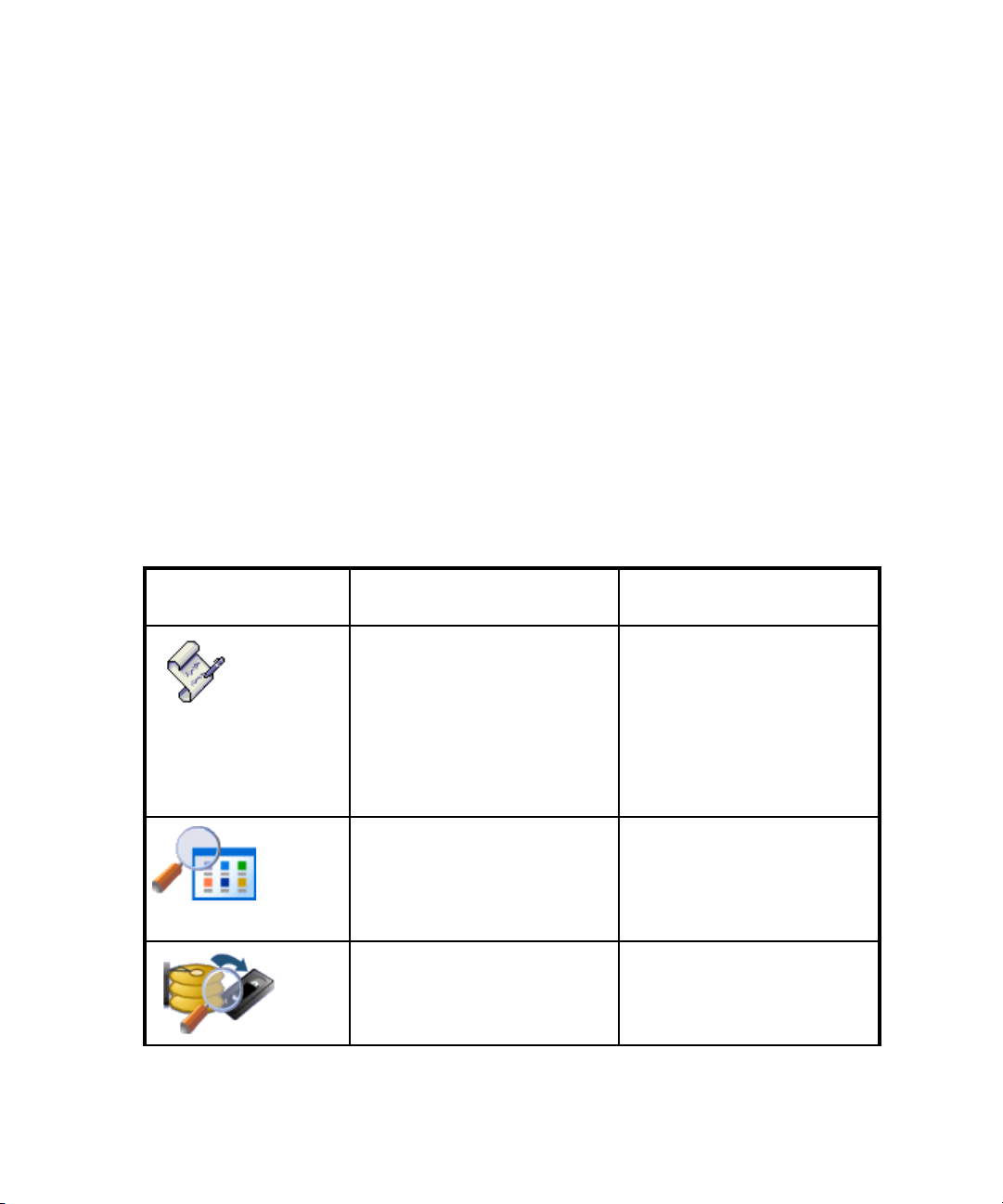
• Policy Manager - Policy Manager lets you set up rules so that an automated response occurs
when a particular event happens or a value triggers the system. See ”About Policy Manager”
on page 579.
• Business Tools - The management server provides advisors and automators. Advisors
provides detailed information for you to make informed decisions about your network, such as
non-compliant HBA firmware. Automators let you automate particular tasks. The advisors and
automators available to you depend upon your release. See ”About the Business Tools” on
page 643.
• Chargeback Manager - Chargeback Manager helps you manage ownership by department,
track costs and assemble business reports. You can view data gathered by Chargeback
Manager by element, department and enterprise-wide. You can show the data Chargeback
Manager gathered to upper-management through reports, which can be e-mailed on a regular
schedule. See ”About Chargeback Manager” on page 603 for more information.
• Reporting - Reporting provides detailed reporting on the infrastructure, such as statistics, and
usage trends. See ”About Reporting” on page 473.
About the Home Page
The Home page provides an overview of the main features for the management server. You can
access the Home page for Storage Essentials by selecting Tools > Storage Essentials > Home
from Systems Insight Manager. To access a feature, click its icon.
Table 3 Icons on the Home Page
Feature Description Where to Find More
Information
Policy Manager
Application Viewer
Backup Manager
Policy Manager can e-mail you,
generate an event or run a
custom script when policy
conditions are met. You can
define policies to monitor
provisioning status, element
creation, storage utilization
and incoming events.
Application Viewer lists the
applications and their instances
running in the storage area
network (SAN) and any events
associated with them.
Backup Manager lets you keep
track of element backups.
”Managing Policies” on
page 579.
“Accessing Information About
Applications” in the
Application Guide.
”Managing Backups” on
page 383
Storage Essentials 5.1 User Guide 9
Page 42

Table 3 Icons on the Home Page (continued)
Feature Description Where to Find More
Information
System Manager
Performance Manager
Capacity Manager
Event Manager
System Manager shows you the
topology of your SAN and
gives you the ability to explore
details about each element.
Performance Manager provides
detailed performance
management capabilities
enabling you to visualize what
you have and how it is
performing.
Capacity Manager provides a
graphical representation of an
element's storage capacity and
utilization in the storage
network.
Events Manager keeps you
informed of what is happening
with your managed elements.
Its filter and report format
allows you to view, clear, and
sort the events you are
interested in easily.
”Viewing Element Topology
and Properties” on page 245
”Viewing Performance Data”
on page 537
”Finding an Element’s Storage
Capacity” on page 561
”Event Management” on
page 453
Provisioning Manager
Chargeback Manager
Overview10
Provisioning Manager make
your SAN-zoning tasks and
storage management tasks a
snap. The format minimizes
errors by giving you
easy-to-follow instructions and
step-by-step screens.
Chargeback Manager helps
you manage departmental
ownership, track costs and
assemble business reports
making inquires, such as audits
and inventory reviews, easier.
”Provisioning Manager” on
page 327
”Chargeback Manager” on
page 603
Page 43

Table 3 Icons on the Home Page (continued)
Feature Description Where to Find More
Information
Business Tools helps you
manage the business aspect of
your network. You can use
Business Tools
Reporting
• The type of license you have. Depending on your license, all features may not be available. See
the “List of Features” to determine if you have access to all features. The “List of Features” is
accessible from the Documentation Center (Help > Documentation Center).
• The role assigned to your user account. For example, users assigned to the Help Desk role by
default have access to Application Viewer and Event Manager, but not to System Manager,
Provisioning Manager, Policy Manager, and Reporting. See ”About the Security for the
Management Server” on page 137 for more information.
Advisors to retrieve important
network information, and
Automators to automate tasks.
Reporting provides reports
using data collected by the
management server. Some of
these reports give you
enterprise views of your hosts,
switches, storage systems or
applications while others give
you an at-a-glance analysis
based on assets, ownerships,
chargeback or performance
information.
”Business Tools” on page 643
”Running Reports” on
page 473
For first-time users, see the following topics:
• ”Discovering NAS Devices, Tape Libraries, Switches and Storage Systems” on page 15
• ”Discovering Applications, Backup Servers and Hosts” on page 105
• ”Managing Security” on page 137
• ”About System Manager” on page 245
• ”About Event Manager” on page 453
• ”About Provisioning Manager” on page 327
• ”About Reporting” on page 473
Installing the Java Plug-in
Java 2 Runtime Environment is required to access several features in the management server, such
as System Manager. If your Web browser is running on Sun Solaris, you must manually install the
Java plug-in.
Storage Essentials 5.1 User Guide 11
Page 44
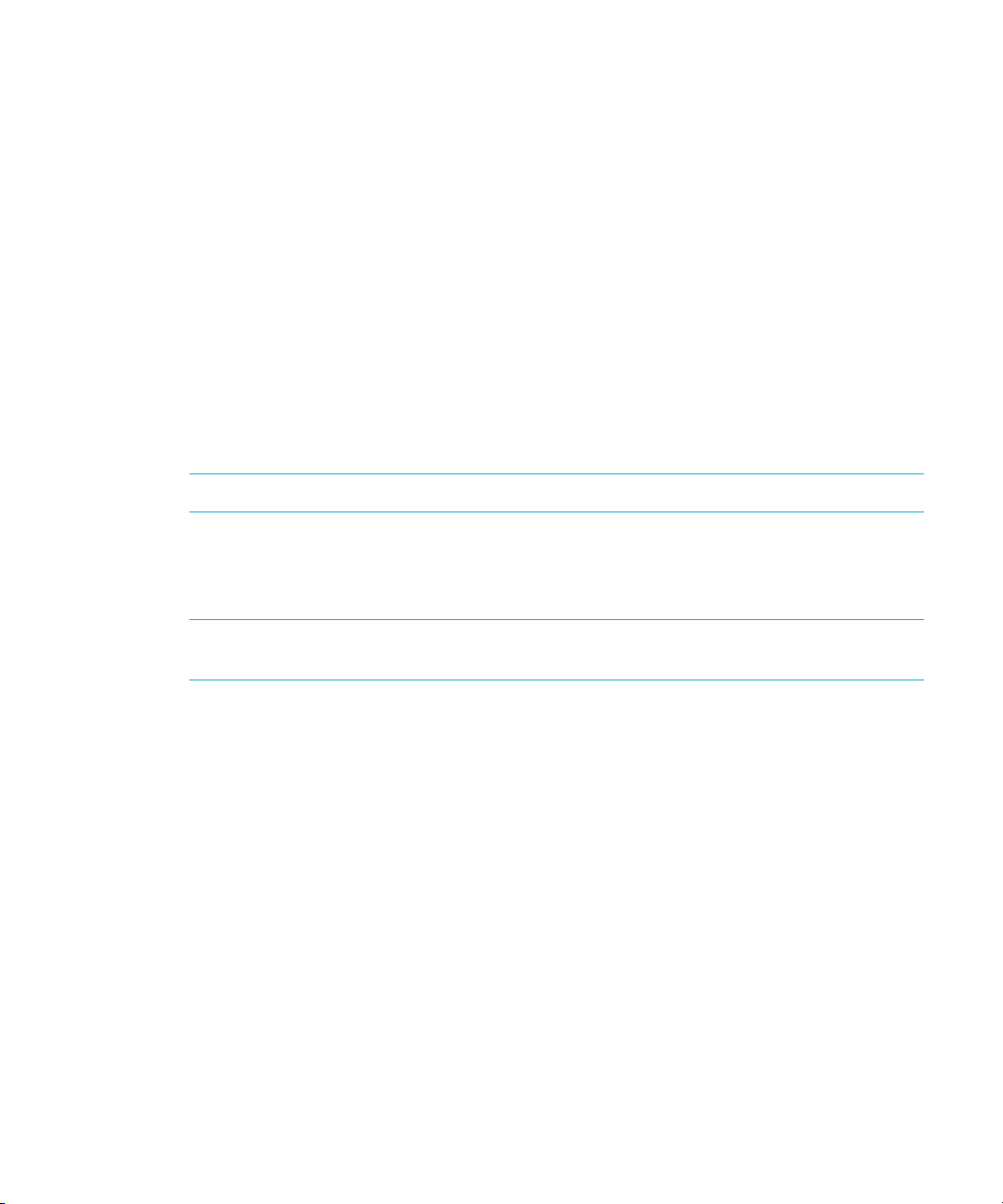
To install the Java plug-in:
1. Go to the following URL and download the installation file for the Sun JRE when asked:
http://<management_server>/appiq/j2re-1_4_2_04-solaris-sparc.sh
where <management_server> is the hostname of the management server.
2. In a terminal window, execute the downloaded file in a directory where you want the JRE
installed.
This executable installs the Sun JRE on your computer.
The Java plug-in for your Web browser is available in the following file:
$JRE_HOME/plugin/sparc/ns610/libjava_oji.so
where $JRE_HOME is the directory containing the JRE installation.
3. In a terminal window, go to the $HOME/.mozilla/plugins directory. Create a plugins
directory if it does not exist.
4. Remove any existing links to the Java plug-in in this directory.
5. Create a symbolic link to the Java plug-in by using the following command:
ln -s $JRE_HOME/plugin/sparc/ns610/libjava_oji.so
NOTE: Remember the dot at the end of the command.
6. If you are a root user on the server and you want to make the plug-in available to all users,
create a symbolic link in the plugins directory under the browser's installation directory,
typically /opt/SUNWns/plugins.
NOTE: Any existing plug-ins in a user's home directory take precedence over this
system-wide plug-in.
7. Restart your Web browser.
Installing the Software Security Certificate
To stop receiving a Security Alert message each time you use the HTTPS logon, install the software
security certificate, as described in this section.
• ”Installing the Certificate by Using Microsoft Explorer 6.0” on page 12
• ”Installing the Certificate by Using Netscape Navigator 7” on page 13
• ”Changing the Security Certificate to Match the Name of the Server” on page 13
Keep in mind the following:
• Enter the DNS name of the computer in the URL instead of localhost. If you use
https://localhost to access the management server, you are shown a "Hostname
Mismatch" error.
• For customers to receive a trusted certificate, they need to purchase a certificate from a trusted
entity (most browsers have trust relationships set up for Verisign, Entrust, and Thawte, among
others.) with the Common Name (CN) set to the name of their management server. Also note
that the Common Name in the certificate must match the name in the URL.
Overview12
Page 45

Installing the Certificate by Using Microsoft
Explorer 6.0
1. Access the management server by typing the following:
https://machinename
where machinename is the name of the management server.
2. When the security alert message appears, click OK.
If you do not want the Web browser to warn you about a secure connection at any Web site,
select the In the future, do not show this warning option.
3. When you are told there is a problem with the site's security certificate, click the View
Certificate button.
4. When you are shown the certificate information, click the Install Certificate button at the
bottom of the screen.
5. When you are shown the Certificate Import Wizard, click Next to continue the installation
process.
6. Select one of the following:
• Automatically select the certificate store based on the type of certificate - This option
places the certificate automatically in the appropriate location.
• Place all certificates in the following store - This option lets you pick the store where the
certificate will be stored.
7. Click Finish.
8. When you are asked if you want to install the certificate, click Yes.
You are shown the following message when the certificate is installed.
Installing the Certificate by Using Netscape
Navigator 7
1. Access the management server by typing the following:
https://machinename
where machinename is the name of the management server.
2. When the security alert message appears, click the Always button.
3. When you are told you are requesting an encrypted page, click OK.
4. Click the Always button when you are asked if you want to accept the certificate.
5. When asked if you wanted to trust the signed applet, click the Always button.
Changing the Security Certificate to Match
the Name of the Server
If your users are shown a Security Alert window with the following message, you might want to
modify the security certificate so users feel more comfortable with installing the certificate:
"The name of the security certificate is invalid or does not match the name of the site."
You can change the security certificate so that users receive the following message instead:
Storage Essentials 5.1 User Guide 13
Page 46

"The security certificate has a valid name matching the name of the page you are trying to view."
When you change the certificate, you must use the generateAppiqKeystore.bat program to delete
the original certificate. Then, use the generateAppiqKeystore.bat program to create a new
certificate and to copy the new certificate to the management server.
To change the certificate:
1. Go to the %MGR_DIST%\Tools directory.
2. To delete the original certificate, enter the following at the command prompt:
%MGR_DIST%
The original certificate is deleted.
3. To create a new certificate containing the DNS name of the management server, enter the
following at the command prompt:
%MGR_DIST%
4. If the program is unable to detect a DNS name, enter the following at the command prompt:
%MGR_DIST%
where mycomputername is the DNS name of the computer
5. To copy the new certificate to the management server, enter the following at the command
prompt:
%MGR_DIST%
The new certificate is copied to the correct location.
\Tools> generateAppiqKeystore.bat del
\Tools> generateAppiqKeystore.bat
\Tools> generateAppiqKeystore.bat mycomputername
\Tools> generateAppiqKeystore.bat copy
Stopping the Service for the
Management Server
By default, the software runs as a service from the time the management server has restarted. If you
must stop the service, it is recommended that you stop the service from the Services window, rather
than from the command prompt window.
IMPORTANT: The service must be running for users to access the management server.
To restart the AppStorManager service on a management server:
1. Go to the Services window, usually accessible from the Control Panel.
2. Right-click AppStorManager.
3. Select Stop from the drop-down menu.
4. To start the management server, right-click AppStorManager and select Start from the
drop-down menu.
Overview14
Page 47

2 Discovering NAS Devices,
Tape Libraries, Switches
and Storage Systems
Before you can use the management server, you must make the software aware of the elements on
your network. An element is anything on the network that can be detected by the management
server, such as a switch. This is done through the discovery process. Discovery obtains a list of
discovered elements and information about their management interface and dependencies. The
management server can discover only elements with a suitable management interface. Refer to the
support matrix for supported hardware.
NOTE: The term “element” is used in HP Storage Essentials to refer to a network device such as a
switch. The term “system” is used in HP Systems Insight Manager. Both terms have the same
meaning: a device on your network.
IMPORTANT: Information about HP Systems Insight Manager (HP SIM), such as discovery
instructions, are for HP SIM version 5.0.
Storage Essentials provides two types of discovery. Both types of discovery obtain for the most part
the same information while letting you work in the user interface you prefer:
• Discovery from HP SIM - Lets you perform all of your discovery tasks within the framework of
Systems Insight Manager. Use Discovery from HP SIM if you are familiar with the HP SIM
interface. Use Discovery from HP SIM when you want to manage and monitor not only storage,
but other elements on your network, such as printers, enclosures and racks.
• Discovery from HP SE - Lets you perform all of your discovery tasks within the framework of
Storage Essentials. Use Discovery from HP SE if you are familiar with the HP SE interface. Use
Discovery from HP SE if you want to manage and monitor only storage.
IMPORTANT: If you choose to discover your elements using the Storage Essentials (SE) interface,
please keep in mind credential information is not shared with HP SIM. As a result, you are not able
to perform tasks in HP SIM that require authentication if you used discovery from SE. You can
manually enter credential information in HP SIM to allow rediscovery. See ”Differences Between
HP SE and HP SIM Discovery” on page 16 for more information.
This chapter describes the following:
• ”Differences Between HP SE and HP SIM Discovery” on page 16
• ”Accessing the Discovery Pages for HP SIM and HP SE” on page 17
• ”Selective Discovery Filter” on page 17
• ”Discovery Steps” on page 18
Storage Essentials 5.1 User Guide 15
Page 48

• ”Overview of Discovery Features” on page 22
• ”Step 1 - Discover Switches” on page 31
• ”Step 2 - Discover Storage Systems, NAS Devices and Tape Libraries” on page 58
• ”Step 3 (Discovery from HP SE Only) - Build the Topology” on page 85
• ”Step 4 - Discovery Data Collection or Get Details” on page 90
• ”Troubleshooting Mode” on page 94
• ”Managing McDATA and EMC Connectrix Switches” on page 95
• ”Assigning a File Extension in Netscape 7” on page 97
• ”Filtering Discovery Groups” on page 98
• ”Moving Elements to Another Discovery Group” on page 98
• ”Placing an Element in Quarantine” on page 99
• ”Removing an Element from Quarantine” on page 99
• ”Updating the Database with Element Changes” on page 100
• ”Notifying the Software of a New Element” on page 101
Differences Between HP SE and HP SIM Discovery
As mentioned previously, discovery from HP SIM and HP SE provides similar results in that they
gather information about your elements. You can use either form of discovery; however, keep in
mind there are some differences and the discovery pages for HP SIM and HP SE are accessed
using either the HP SIM interface or the HP SE interface depending on your choice of discovery.
• Accessing the Discovery pages for HP SIM or HP SE
To perform Discovery from HP SIM, you can use the First Time User Wizard or you can use the
HP SIM Discovery command on the HP SIM home page Option menu (Options > Discovery).
To perform Discovery from HP SE, you use the Storage Essentials interface. From the HP SIM
home page, select Tools > Storage Essentials > Home. The Storage Essentials home page
opens in a separate web browser window. To view the HP SE Discovery pages, click
Discovery in the upper-right pane of the Storage Essentials home page. See ”Accessing the
Discovery Pages for HP SIM and HP SE” on page 17 for step-by-step instructions. For an
overview on working with HP Storage Essentials, see the Welcome to HP Storage Essentials
online help that is displayed when you log in to HP Systems Insight Manager.
• Deleting an element - When you delete an element from Step 1, 2 or 3 of Discovery from HP
SE, the element is deleted in Storage Essentials only. The corresponding element in HP SIM must
be deleted manually.
• Building the topology - Discovery from HP SE lets you quickly build the topology (Step 2) in
System Manager without running Step 3, which can take several hours.
• Credentials are not passed from HP SE to HP SIM - If you use Discovery from HP SE, the IP
address is given to HP SIM but not the credentials, such as the user name and password for
discovering the element. Because HP SIM does not have the user name and password, you must
provide the user name and password again for these systems if you decide to use Discovery
Discovering NAS Devices, Tape Libraries, Switches and Storage Systems16
®
Page 49

from HP SIM. Credentials are passed from HP SIM to HP SE, so if you perform Discovery from
HP SIM, the user names and passwords for discovering those elements appear in HP SE.
• Multiple entries in SE may result when modifying username and password in HP SIM - If
you use Discovery from HP SIM, the user name and passwords for those elements are
forwarded HP SE. If you modify a user name for an element in Discovery from HP SIM, the
modification is passed to HP SE as a new discovery entry for that element. The entry with the
old user name is not removed from HP SE. This is also true for password modification. Unless
removed, the invalid entry is included in Discovery from HP SE.
• Testing Discovery from HP SE (Tools > Storage Essentials > Home > Discovery > Setup)
lets you test an IP address and its credentials, so you can diagnose discovery problems.
Accessing the Discovery Pages for HP SIM and HP SE
The HP SIM and HP SE discovery pages are accessed differently. Each method is described in the
following sections.
HP SIM provides two ways for you to access its login page:
• From the Start menu - Select Start > Programs > HP Systems Insight Manager > HP
Systems Insight Manager. This selection displays a Web browser with the URL for HP SIM
displayed.
• From a Web browser - Type the following in the Address field of Microsoft Internet Explorer:
https://<FQDN of localhost>:50000
For example: https://example.domain.com:50000
The host name must be fully qualified.
Accessing the HP Systems Insight Manager Discovery Page
Follow these steps to access the HP SIM discovery pages:
1. Log in to HP SIM.
2. Select Options > Discovery on the HP SIM home page menu. The HP SIM Discovery page is
displayed.
3. See ”Discovery Steps” on page 18 for more details on Discovery from HP SIM.
Accessing the HP SE Discovery Page
Follow these steps to access the HP SE discovery pages:
1. Log in to HP SIM.
2. Select Tools > Storage Essentials > Home on the HP SIM home page menu. The HP Storage
Essentials home page opens in a separate web browser window.
3. Click Discovery in the upper-right pane of the HP Storage Essentials home page window. The
HP SE Discovery page is displayed.
4. See ”Discovery Steps” on page 18 for more details on Discovery from HP SE.
Storage Essentials 5.1 User Guide 17
Page 50
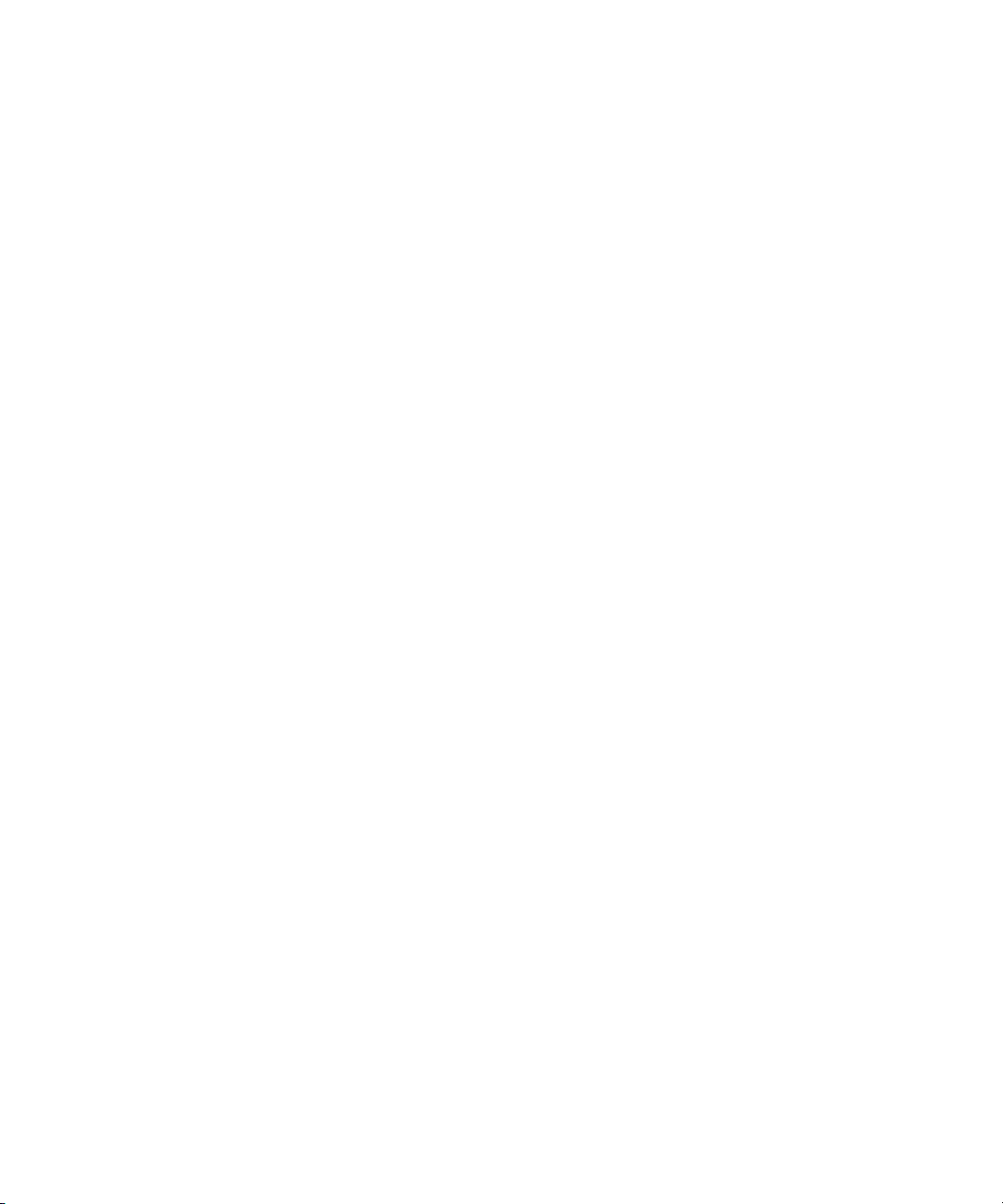
Selective Discovery Filter
The Selective Discovery Filter provides the capability to selectively filter the devices that are passed
from HP SIM to HP SE for discovery operations. The filter is a file created by the user that contains
a list of the IP addresses that should (or should not) be passed to HP SE.
The filter does not impact the device discovery operations within HP SIM. It only restricts the data
that is sent from HP SIM to HP SE. Further, the Selective Discovery Filter does not prevent the
discovery of devices from HP SE. If you decide to discover a filtered device via HP SE discovery,
the use of the Selective Discovery Filter won’t impact the ability of HP SE to discover the device.
The Selective Discovery Filter functions on the HP SIM side of the integrated product. It examines
each device that has been discovered by HP SIM prior to sending the discovery information to HP
SE. In the case of multi-homed devices, the filter operation will utilize all reported IP addresses for a
given device in deciding whether or not to send the data to HP SE. IP ranges and wildcards are not
supported.
Devices can be filtered with an inclusive filter or an exclusive filter. The inclusive filter indicates that
only those IP addresses that are defined in the file should be transferred from HP SIM to HP SE. The
exclusive filter indicates that only those IP addresses that are not defined in the file should be
transferred. The filter can only be inclusive or exclusive at any one time. Inclusive and exclusive
filters can not be combined. A blank filter file is treated as though no filter exists.
To selectively filter the devices that are passed from HP SIM to HP SE for discovery operations:
1. Create a file named SEDiscoveryFilterList (with no extension given for the file).
2. Put the SEDiscoveryFilterList file in the [Installation_Directory]\config directory on the HP
SIM management server.
3. To create an inclusive filter, add one IP address on each line of the file, including all IP
addresses that should be passed to HP SE. For example:
15.3.10.120
15.3.10.121
15.3.10.145
15.5.23.12
4. To create an exclusive filter, enter the word “exclusive” on the first line of the file. Next, add
one IP address on each line of the file, including all IP addresses that should NOT be passed to
HP SE. For example:
exclusive
15.3.10.120
15.3.10.121
15.3.10.145
15.5.23.12
Discovery Steps
Discovery of switches, storage systems, NAS devices and tape libraries consists of several steps.
The steps differ according to whether you are using Discovery from HP SIM or Discovery from HP
SE.
Discovering NAS Devices, Tape Libraries, Switches and Storage Systems18
Page 51

IMPORTANT: Because of subtle differences between discovery from HP SIM and HP SE, HP
strongly recommends you do either all of your discovery steps in HP SIM or HP SE. See
”Differences Between HP SE and HP SIM Discovery” on page 16 for more information about the
differences between HP SIM and HP SE discovery.
Discovery from HP SIM Steps
Discovery of switches, storage systems, NAS devices and tape libraries consists of several steps:
1. Discover your switches by using HP Systems Insight Manager. See ”Step 1 - Discover Switches”
on page 31. Refer to the documentation for HP SIM for detailed information about discovery.
2. Discover your storage systems, NAS devices and tape libraries by using HP Systems Insight
Manager. See ”Step 2 - Discover Storage Systems, NAS Devices and Tape Libraries” on
page 58.
3. Obtain details about the elements you previously discovered by using the Run Discovery Data
Collection feature. You must run Get Details to obtain provisioning information. This step takes
some time to complete. Run Get Details when the network is not busy. See ”Step 4 - Discovery
Data Collection or Get Details” on page 90 for more information.
Discovery from HP SE Steps
Discovery for switches, storage systems, tape libraries and NAS devices consists of several steps:
1. Discover your switches. See ”Step 1 - Discover Switches” on page 31.
2. Discover your storage systems, tape libraries, and NAS devices. See ”Step 2 - Discover
Storage Systems, NAS Devices and Tape Libraries” on page 58.
3. (Optional) If you want to view the topology quickly in System Manager, obtain the topology as
described in ”Step 3 (Discovery from HP SE Only) - Build the Topology” on page 85. Keep in
mind this step only gathers the information necessary for displaying the topology.
4. Perform Get Details. Get Details is required to obtained detailed information from the elements
you discovered. You must run Get Details to obtain provisioning information. This step takes
some time to complete. Run Get Details when the network is not busy. See ”Step 4 - Discovery
Data Collection or Get Details” on page 90 for more information.
IMPORTANT: Before performing any provisioning operations that involve a Brocade switch you
must perform Discovery Step 3 for any subset of elements that includes this Brocade switch.
Overall Discovery Tasks
Keep in mind the following:
• Accessing the Discovery pages for discovery from HP SIM or HP SE differs. See ”Accessing the
Discovery Pages for HP SIM and HP SE” on page 17 for details.
• To save time, make sure the user names and passwords are correct. When credentials are not
supplied, the default user names and passwords are tried for the element.
Storage Essentials 5.1 User Guide 19
Page 52

• After you discover an EMC Connectrix or McDATA switch, the IP address displayed next to the
name of the switch is actually the IP address of the service processor for the switch in the Get
Details/Discovery Data Collection screens. To find the IP address of the switch, click the link for
the switch in one of the following screens:
• Run Discovery Data Collection screen (Options > Storage Essentials > Discovery > Run
Discovery Data Collection) for Discovery from HP SIM.
• Topology screen (Tools > Storage Essentials > Home > Discovery > Topology) for
Discovery from HP SE.
• Get Details screen (Tools > Storage Essentials > Home > Discovery > Details) for
Discovery from HP SE.
Then, click the Properties tab. The Properties tab can also be accessed by double clicking the
switch in System Manager. Complete the steps in this chapter before you try to find the IP
address of the switch.
• If you are having a problem with discovering an element, try enabling Troubleshooting Mode.
See ”Troubleshooting Mode” on page 94 for more information. If you are still having a
problem, see ”Troubleshooting” on page 649.
• The management server does not display additional information about excluded elements in the
user interface; however, the IP addresses of excluded elements appear in the following
locations:
• Run Discovery Data Collection (Options > Storage Essentials > Discovery > Run
Discovery Data Collection) for Discovery from HP SIM.
• Discovery screen (Tools > Storage Essentials > Home > Discovery > Setup) for
Discovery from HP SE.
• Topology screen (Tools > Storage Essentials > Home > Discovery > Topology) for
Discovery from HP SE.
• Get Details screen (Tools > Storage Essentials > Home > Discovery > Details) for
Discovery from HP SE.
The management server, however, does mention in the logs for Discovery from HP SE
(Discovery > View Logs) that a provider instance has been created for an excluded element.
You can ignore this message that appears in the logs.
• To obtain information about the storage area network (SAN), include in the discovery the IP
addresses for the following:
• Fibre channel switch The fibre channel switch contains a list of all elements within the
fabric. The management server obtains a detailed listing of all elements connected to the
switch fabric.
• A host containing a Host Bus Adapter (HBA) All fibre channel host adapters look
for available elements attached to the HBA. This information is gathered by CIM Extensions
and sent to the management server. Since you have not installed CIM Extensions yet, the
management server obtains limited information on the hosts when you perform discovery
this time around.
• A proxy connected to the SAN - Include a proxy that has a direct connection or a SAN
connection to the management server. An example of a proxy is the EMC Solutions Enabler
or Hitachi HiCommand Device Manager. Engenio storage systems do not require a proxy,
Discovering NAS Devices, Tape Libraries, Switches and Storage Systems20
Page 53

as they can be accessed directly. Make sure the proxy service has started. On a computer
running Windows, this can be determined by looking in the Services window. EMC
Solutions Enabler version 5.1 requires additional steps for discovery. See ”Discovering EMC
Solutions Enabler 5.1” on page 62 for more information.
NOTE: Before performing any provisioning operations that involve a Brocade switch you must
perform Discovery Step 3 for any subset of elements that includes this Brocade switch.
To make the management server aware of elements on your network follow the steps for discovery
outlined in one of the following tables:
• Discovery from HP SIM - See Table 4 on page 21.
• Discovery from HP SE - See Table 5 on page 22.
NOTE: See ”Accessing the Discovery Pages for HP SIM and HP SE” on page 17 for details on
how to access HP SIM or HP SE.
Table 4 HP SIM Discovery Steps for Switches, NAS Devices, and Storage Systems
Step Description
1 If you have several switches and storage systems that use the same password
and user name, set that password and user name as the default. Use the
Global Settings (Options > Protocol Settings > Global Settings) feature
to set your default passwords. Refer to the documentation that ships with HP
SIM for more information.
2 Discover your switches (Options > Discovery > Automatic). See Table 6
on page 32 for information on how to discover the types of switches in your
network.
One way to detect multiple IP addresses at once is to add an IP range for
scanning. The management server scans the IP range for elements and
populates the discovery list with element it could contact.
You can then discover those elements. See ”Adding an IP Range for
Scanning” on page 24 for more information.
3 Discover your NAS devices and storage systems (Options > Discovery >
Automatic). See Table 11 on page 59.
4 Discovery Data Collection (Options > Storage Essentials > Discovery >
Run Discovery Data Collection) is required to obtain information from your
discovered elements. Discovery Data Collection takes some time. You might
want to perform this process when the network and the managed elements
are not busy.
Storage Essentials 5.1 User Guide 21
Page 54

Use the following table for SE discovery steps. See ”Accessing the Discovery Pages for HP SIM and
HP SE” on page 17 if needed.
Table 5 HP SE Discovery Steps for Switches, NAS Devices, and Storage Systems
Step Description
1 If you have several switches and storage systems that use the same password
and user name, set that password and user name as the default. See ”Setting
Default User Names and Passwords” on page 23 for more information.
2 Discover your switches. See Table 6 on page 32 for information on how to
discover the types of switches in your network.
One way to detect multiple IP addresses at once is to add an IP range for
scanning. The management server scans the IP range for elements and
populates the discovery list with element it could contact. You can then
discover those elements. See ”Adding an IP Range for Scanning” on page 24
for more information.
3 Discover your NAS devices and storage systems. See Table 11 on page 59.
4Get Details (Tools > Storage Essentials > Home > Discovery > Details)
is required to obtain information from your discovered elements. Obtaining
details takes some time. You might want to perform this process when the
network and the managed elements are not busy.
You can obtain a picture of device connectivity quickly, by clicking the Get
Topology button on the Topology tab. See the following topics for more
information:
• ”Step 3 (Discovery from HP SE Only) - Build the Topology” on page 85
• ”Step 4 - Discovery Data Collection or Get Details” on page 90
Overview of Discovery Features
This section primarily focuses on discovery from HP SE. If you want to learn more about HP SIM
discovery, refer to the HP SIM documentation. From the HP SIM home page, click the Help menu to
access the HP SIM documentation.
With discovery, you can:
• Provide up to three default user name and passwords for discovery.
• Import pre-existing discovery lists, so you do not need to re-enter discovery information.
• Save your existing discovery list.
• Modify a discovery entry.
• Remove elements from a discovery list.*
*HP SIM removes elements from its database.
Discovering NAS Devices, Tape Libraries, Switches and Storage Systems22
Page 55

This section describes the following:
• ”About Entering Credentials for Elements in HP SIM” on page 23
• ”Setting Default User Names and Passwords” on page 23
• ”Adding an IP Range for Scanning” on page 24
• ”Adding a Single IP Address or DNS Name for Discovery” on page 25
• ”Modifying a Single IP Address Entry for Discovery” on page 27
• ”Removing Elements from the Addresses to Discover List” on page 28
About Entering Credentials for Elements in HP SIM
For elements you want to discover and manage in HP SIM, you must enter each element’s
credentials as WBEM settings regardless of the protocol used to discover the element. You can set
global or system-specific WBEM settings in HP SIM.
• For system-specific WBEM settings - click Options > Protocol Settings > System
Protocol Settings.
• For global WBEM settings - click Options > Protocol Settings > Global Protocol
Settings.
See the HP SIM documentation for more details.
Setting Default User Names and Passwords
Both types of discovery let you set default user name and passwords.
Discovery from HP SIM
Use the Global Settings (Options > Protocol Settings > Global Settings) feature to set your
default user name and passwords. Users can provide user name and passwords for multiple types
of settings, such as for WBEM and SNMP.
IMPORTANT: Provide the SNMP credentials in the WBEM settings section on the System Protocol
Settings page (Options > Protocol Settings > System Protocol Settings). Only the WBEM
default credentials are passed from HP SIM to HP SE. Any default credential information you set up
in regards to SNMP is not passed from HP SIM to HP SE.
NOTE: Refer to the documentation that ships with HP SIM for more information.
Discovery from HP SE
You can specify up to three default user names and passwords. If several of the elements in the
same domain use the same user name and password, assign the user name and password as the
default. The management server uses the default user names and passwords if a user name and
password are not assigned to an element in the Setup screen.
For example, if you have several hosts using the same user name and password, you could enter
the default user name and password. If one of the hosts is connected to a storage system with
Storage Essentials 5.1 User Guide 23
Page 56

another user name and password, you would also enter this user name and password. Do not
specify the user name and password for the storage system in the individual range because that
overrides the default user name and password.
To access a Windows-based device, prefix the user name with
domain_name\, as shown in the
following example. This is required by the Windows login mechanism.
domain_name\user_name
where
•
domain_name is the domain name of the element
•
user_name is the name of the account used to access that element
To save time, make sure the user names and passwords are correct. The software tries each of the
default user names and passwords whenever it finds an element.
To add the default user name and passwords:
1. Click Tools > Storage Essentials > Home on the HP SIM home page menu. The Storage
Essentials home page opens in a separate web browser window. From the Storage Essentials
home page, click Discovery, then click Setup in the upper-right pane of the Storage
Essentials window.
2. Under Discovery Setup, select Step 1 at the top of the screen.
3. Click the link, Set Default User Name and Password.
4. In the User Name field, type the user name for one or more elements.
5. In the Password field, type the corresponding password for the user name typed in the
previous step.
6. In the Verify Password field, retype the password.
7. Repeat steps 4 through 6 for other default user names and passwords you want to add.
8. Click Add System.
Adding an IP Range for Scanning
Both types of discovery let you add an IP range for scanning.
Discovery from HP SIM
Discovery from HP SIM lets you scan an IP range at a set schedule:
1. Select Options > Discovery, which brings you to the Automatic Discover tab for HP SIM
discovery.
2. To create a new automatic discovery task, click New.
3. Modify the schedule for automatic discovery if necessary.
4. Enter an IP range in the Ping inclusion field.
5. Select the new Automatic Discovery Task from within the table of Automatic Discovery Tasks,
and click Run Now.
Refer to the HP SIM documentation for more information.
Discovering NAS Devices, Tape Libraries, Switches and Storage Systems24
Page 57

Discovery from HP SE
Instead of adding each IP address individually for scanning, the management server can detect a
range of IP addresses, automatically populating the list of elements to be discovered.
Keep in mind the following:
• Include in the scanning, the proxy server that has a direct connection or a SAN connection to
the management server, such as the EMC Solutions Enabler. Make sure the proxy service has
started. On a computer running Microsoft Windows, this can be determined by looking in the
Services window.
• You cannot scan an IP range to discover an instance of HiCommand Device Manager that
listens on a port other than 2001. The management server does not allow port numbers in the
scanning of IP ranges, and thus, you are not able to specify the port. See ”Discovering HDS
Storage Systems” on page 66 for more information.
• Enter a range within the same subnet. The management server cannot scan IP ranges across
subnets.
To add an IP address range to scan:
1. Click Tools > Storage Essentials > Home on the HP SIM home page menu. The Storage
Essentials home page opens in a separate web browser window. From the Storage Essentials
home page, click Discovery, then click Setup in the upper-right pane of the Storage
Essentials window.
2. Click the IP Ranges tab.
The IP ranges already added are listed.
3. Click the Add Range button.
4. In the From IP Address field, type a lowest IP address in the range to be scanned.
5. In the To IP Address field, type the highest IP address in the range to be scanned.
6. In the User Name (Optional) field, type a common user name for elements in the IP range.
7. In the Password (Optional) field, type a common password for elements in the IP range.
8. In the Verify Password field, retype the password.
9. In the Comment field, type a brief description of the servers. For example, “Servers in
Marketing.”
10.Click OK.
11.Click the Start Scanning button on the IP Ranges tab.
The management server scans the IP range and populates the Addresses to Discover table
on the
IP Addresses tab.
Adding a Single IP Address or DNS Name for Discovery
Keep in mind the following for discovering Engenio storage systems:
• Discover both controllers for the Engenio storage system. Each controller has its own IP address.
In Step 1 of discovery, specify all the IP addresses for all the controllers (usually two). The
management server discovers these controllers as one single storage system.
Storage Essentials 5.1 User Guide 25
Page 58

• The following steps provide general information on how to discover an element. See Table 6 on
page 32, Table 11 on page 59, and Table 13 on page 109.
• To obtain drive-related statistics, install a proxy host. Ensure the proxy host has at least one LUN
rendered by each controller of the array. See ”Obtaining Disk Drive Statistics from Engenio
Storage Systems” on page 135 for more information.
• (Discovery from HP SE only) The Do Not Authenticate option is for Engenio storage systems.
The Engenio storage systems do not require a password for Get Details. If you want do not
want to use the management server for provisioning on Engenio storage systems, you can leave
the password field blank and select the Do Not Authenticate option. The management server
will still monitor the Engenio storage system; however, you will not be able to do provisioning
tasks.
Discovery from HP SIM
To discover a single IP address or DNS name:
1. Select Options > Discovery. Then, click the Manual tab.
2. Select one of the following:
• System Name - Select this option if you want to discover an element by its DNS name.
• IP Address - Select this option if you want to discover an element by its IP address.
3. (Optional) Click More Settings if you want to provide more information for your discovery.
NOTE: Refer to the HP SIM documentation about the additional settings that appear when
you click the More Settings button.
4. Click Add System.
HP SIM starts the discovery process.
Discovery from HP SE
To add a single IP address or DNS name to discover:
1. Click Tools > Storage Essentials > Home on the HP SIM home page menu. The Storage
Essentials home page opens in a separate web browser window. From the Storage Essentials
home page, click Discovery, then click Setup in the upper-right pane of the Storage
Essentials window.
2. Under Discovery Setup, select Step 1 at the top of the screen.
3. On the IP Addresses tab, click the Add Address button.
4. In the IP Address/DNS Name field, type the IP address or DNS name of the device you want
to discover.
5. In the User Name (Optional) field, type the user name. If you are discovering an Engenio
storage system, leave this field blank.
This field can also be left blank if the element's user name and password are one of the default
user names and passwords.
6. Do one of the following for the password:
Discovering NAS Devices, Tape Libraries, Switches and Storage Systems26
Page 59

• If you do not want to do provisioning on a storage system, leave the Password field blank.
For Engenio storage systems, you must also select the Do Not Authenticate option.
• If you want to do provisioning on a storage system, type the corresponding password for
controller or proxy and make sure the Do Not Authenticate option is not selected.
• For all other elements other than storage systems, provide the password if it is necessary for
authentication. If the element does not require a password, leave the Password field blank.
7. If you typed a password in the previous step, retype the password in the Verify Password
field.
8. In the Comment field (optional), type a comment for additional information. The information
typed into this field is displayed under the Comment column in the Addresses to Discover list
(Tools > Storage Essentials > Home > Discovery > Setup).
9. Click OK.
10.To start discovering elements on the network, click the Start Discovery button on the IP
Addresses tab.
Modifying a Single IP Address Entry for Discovery
You can change the user name and password the software uses to access an element. Whenever a
user name and/or password has changed on an element the management server monitors, the
management server must be made aware of the change. For example, assume the password for a
host was changed. You would need to updated the management server database with the new
password.
IMPORTANT: These steps only change the user name and password stored in the database for HP
SIM or HP SE. It does not change the device's user name and password.
Discovery from HP SIM
To change the user name and password for discovering an element:
1. Click Options > Protocol Settings > System Protocol Settings.
2. Select the target systems you want to change the user name and password.
3. Click Next.
4. Specify the new settings as specified in the documentation for HP SIM.
5. Click Run Now or Schedule when done.
Discovery from HP SE
To modify a user name or password for discovery:
1. Click Tools > Storage Essentials > Home on the HP SIM home page menu. The Storage
Essentials home page opens in a separate web browser window. From the Storage Essentials
home page, click Discovery, then click Setup in the upper-right pane of the Storage
Essentials window.
2. Click the button for the element you want to modify the user name and/or password.
3. To change the user name, type the new user name in the User Name field.
Storage Essentials 5.1 User Guide 27
Page 60

4. To add or change a comment, type a comment in the Comment field.
5. To change the password:
a. Click the Change password button.
b. Type the new password in the New Password field.
c. Type the password again in the Verify Password field.
d. Click OK in the Change Password page.
6. Click OK in the Edit Address for Discovery page.
7. Select the option, Step 2 - Topology: Select the discovered elements and build the
topology view.
8. Select the element for which you changed the user name and/or password.
9. Click the Get Topology button.
The software updates its database with the new user name and/or password.
Removing Elements from the Addresses to Discover List
When you remove IP addresses and/or ranges from the Addresses to Discover list, the elements
associated with those IP addresses are not removed from the management server. Only the
information that was used to discover them is removed.
Discovery from HP SIM
IMPORTANT: This step removes systems from the discovery list and from the HP SIM database.
NOTE: Refer to the HP SIM documentation for more information about removing discovered
elements.
The deleted element can reappear if the following occurs:
• If a scheduled automatic discovery task includes the deleted element, HP SIM will rediscover the
deleted element again during the next discovery.
• If HP SE still lists the access point for the element, HP SE rediscovers the element the next time
during Discovery Data Collection/Get Details.
To remove systems from the HP SIM database:
1. On the HP SIM home page, click Systems in the left pane.
2. Select the elements you want to delete.
3. Click Delete.
Discovery from HP SE
To remove items from the Discovery list:
1. From the HP SIM home page, start the Storage Essentials home page, click Tools > Storage
Essentials > Home on the HP SIM home page menu. The Storage Essentials home page
Discovering NAS Devices, Tape Libraries, Switches and Storage Systems28
Page 61

opens in a separate web browser window. Click the Discovery icon in the upper-right pane of
the Storage Essentials home page.
2. Click Setup.
3. Select Step 1 at the top of the page.
4. Do one of the following:
• Select the IP addresses and/or IP ranges you want to remove from the list. Then, click the
Delete button.
• Click the button corresponding to the elements you want to remove from the Addresses to
Discover list.
IMPORTANT: The elements associated with these addresses are not removed from the
management server. See ”Deleting Elements from the Product” on page 87 for information
about how to remove an element from the management server.
Importing Discovery Settings from a File
If you have a previous discovery list you can import it, rather than re-entering the information.
Discovery from HP SIM
To import a list of hosts:
NOTE: Refer to the HP SIM documentation for more information about importing a list of
discovered elements.
1. Click Options > Discovery.
2. Click the Hosts File tab.
3. Click the New button.
4. In the Hosts file name field, enter a name for the new hosts file. This field is required.
5. Under Initialize contents select Systems loaded from hosts file. Enter the file name and
location (for example, c:\ doc.txt) or click Browse to browse to the location of the hosts file.
This option reads the contents of the specified file and displays it in the Contents window.
6. If you did not select Empty File, click Initialize Now to load the hosts file. Otherwise, enter the
contents of the hosts file in the Contents section.
7. Click OK to save the hosts file, or click Cancel to cancel any changes you have made.
Discovery from HP SE
The import discovery settings feature lets you import the following information to the Discovery list:
• IP addresses to discover
• Default user names and passwords, which are encrypted
• Discovery information for applications
Storage Essentials 5.1 User Guide 29
Page 62
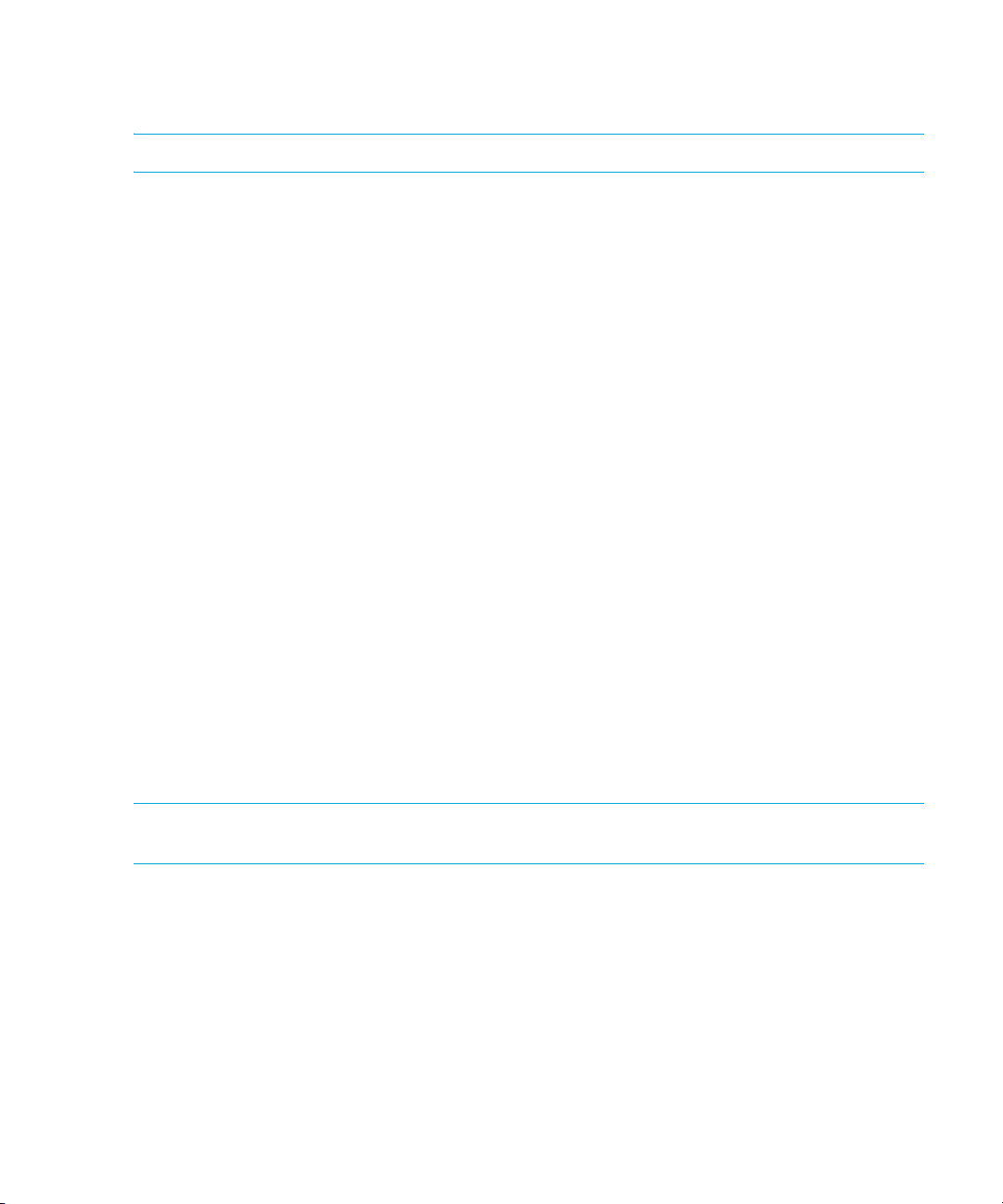
To prevent re-entering the information for each management server instance, you can import the
same file for multiple management server instances.
IMPORTANT: When you import a file, your previous settings are overwritten.
If you are shown an error message when you try to import the discovery settings, verify you are
using the right password. If you are using the correct password, there could be a possibility that the
file is corrupt.
To import discovery settings from a file:
1. Click Tools > Storage Essentials > Home on the HP SIM home page menu. The Storage
Essentials home page opens in a separate web browser window. From the Storage Essentials
home page, click Discovery, then click Setup in the upper-right pane of the Storage
Essentials window.
2. Click the Import Settings from File link.
3. In the Import Settings from File window, do one of the following:
•Click the Browse button to find the file.
•In the Filename field, type a complete path to the file.
4. In the Password field, type the password for the management server.
5. Click OK. The information on the following tabs is updated:
• IP Addresses
•IP Ranges
• Applications
Saving Discovery Settings to a File
After you have discovered your elements, save the discovery settings of the elements in your
discovery list.
Discovery from HP SIM
NOTE: Refer to the HP SIM documentation for more information about saving discovery settings to
a file.
To save discovery settings to a file:
1. Click Options > Discovery on the HP SIM home page menu.
2. Click the Hosts File tab and click the New button.
3. Enable the Systems loaded from the central management server, sorted by: radio button
and select the settings you want to save to this file from the list box:
• IP address
• System name
• System type and then by IP address
Discovering NAS Devices, Tape Libraries, Switches and Storage Systems30
Page 63

• System type and then by System name. This option loads the systems being managed
by HP Systems Insight Manager into the Contents window.
4. If you did not select Empty File, click Initialize Now to load the hosts file. Otherwise, enter the
contents of the hosts file in the Contents section.
5. Click OK to save the hosts file, or click Cancel to cancel any changes you have made.
Discovery from HP SE
The Save Settings to File link on the Discovery Targets tab lets you save the following:
• IP addresses to discover
• Default user names and passwords, which are encrypted
• Oracle TNS Listener ports
• Microsoft Exchange configuration
To prevent re-entering the information for each instance of the management server, you can import
the file for multiple instances.
To save the discovery settings to a file:
1. Click Tools > Storage Essentials > Home on the HP SIM home page menu. The Storage
Essentials home page opens in a separate web browser window. From the Storage Essentials
home page, click Discovery, then click Setup in the upper-right pane of the Storage
Essentials window.
2. Click Setup in the upper-right corner.
3. Click the Save Settings to File link.
4. In the Password field, type the password for the management server.
5. In the Verify Password field, type the password from the previous step. Then, click OK.
6. When you are asked if you want to open or save the file, do one of the following:
• Microsoft Internet Explorer - Click the Save button.
• Netscape 7 - Select the Save this file to disk option.
The Downloading window appears.
7. Type a name for the *.xml file and select the directory to which you want to save the file. The
name of the file is DiscoverySettings.xml by default.
IMPORTANT: Netscape 7 assumes the file is an HTML file. If you are running Netscape,
make sure the file type is selected to All Files and the file extension is xml. You can make
Netscape 7 recognize the xml file next time, by clicking the Advanced button See the topic,
”Assigning a File Extension in Netscape 7” on page 97 for more information.
8. Leave the Password field blank, a password is not required. If you enter a password, that
password is required later when you import the file. Leaving the password field blank allows the
file to be imported without a password.
9. Click the Save button in the Save As window. The file is saved.
Storage Essentials 5.1 User Guide 31
Page 64

Step 1 - Discover Switches
This section describes the following:
• ”SMI-S Switches Must Be Removed and Rediscovered After Upgrading” on page 33
• ”Discovering Brocade Switches” on page 34
• ”Discovering CNT Switches” on page 38
• ”Discovering Cisco Switches” on page 40
• ”Discovering Sun StorEdge and QLogic Switches” on page 42
• ”Changing the SNMP Trap Listener Port for Sun StorEdge Switches” on page 44
• ”Discovering McDATA and EMC Connectrix Switches” on page 45
• ”(Discovery from SE Only) Excluding McDATA and EMC Connectrix Switches from Discovery”
on page 55
The following table provides an overview of the discovery requirements for switches.
Table 6 Discovery Requirements for Switches
Element Discovery Requirements Additional Information
Brocade switches
(Fabric Access API)
Brocade switches
(SMI-S*)
CNT switches Enter the IP address and the port
Cisco switches
(SMI-S)*
Enter the IP address/DNS name,
user name and password of the
Brocade switch to discover it. The
user name (default admin) and
password must be for the Admin
Account.
Enter the IP address/DNS name,
user name and password of the
Brocade SMI-S proxy server to
discover it. The user name (default
admin) and password must be for
the Admin Account. Note that
some SMI-S providers require you
to specify the server using its IP
address: http://IPADDRESS.
number for the InVsn Software that
manages the switch as well as the
user name and password.
Enter the IP address/DNS name of
the Cisco switch as well as the user
name and password of the switch.
All SMI-S switches require a user
name and password.
See ”Discovering Brocade
Switches” on page 34.
See ”Discovering Brocade
Switches” on page 34.
See ”Discovering CNT Switches”
on page 38.
See ”Discovering Cisco Switches”
on page 40.
Discovering NAS Devices, Tape Libraries, Switches and Storage Systems32
Page 65

Table 6 Discovery Requirements for Switches (continued)
Element Discovery Requirements Additional Information
Cisco switches
(SNMP)
QLogic switches
(SMI-S)*
Sun StorEdge and
QLogic switches
(SNMP)
McDATA and EMC
Connectrix switches
Enter the IP address/DNS name of
the Cisco switch. Enter the SNMP
read-only community string as the
user name. You do not need to
enter a password if you discover it
in HP SE. HP SIM requires a
password.
Enter the IP address/DNS name of
the QLogic SMI-S switch as well as
the user name and password of the
switch. All SMI-S switches require a
user name and password.
Enter the IP address/DNS name of
the Sun StorEdge or QLogic switch.
Enter the SNMP read-only
community string as the user name.
You do not need to enter a
password if you discover it in HP
SE. HP SIM requires a password.
Additional steps are required for
discovering these switches, and the
steps vary according to your
network configuration.
See ”Discovering Cisco Switches”
on page 40.
See ”Discovering Sun StorEdge
and QLogic Switches” on
page 42.
See ”Discovering Sun StorEdge
and QLogic Switches” on
page 42.
See ”Discovering McDATA and
EMC Connectrix Switches” on
page 45.
* SMI-S switches must be removed and rediscovered after upgrading from builds earlier than 4.2. See ”SMI-S
Switches Must Be Removed and Rediscovered After Upgrading” on page 33 for important information. See
”Important Information About Upgrading and Brocade Switches” on page 39 for specific details related to Brocade
switches.
IMPORTANT: Make sure pop-up blocking software is disabled. If your Web browser has an
option for blocking pop-ups, disable it. The management server uses pop-ups for dialog boxes.
SMI-S Switches Must Be Removed
and Rediscovered After Upgrading
You must remove and rediscover Brocade, Cisco, QLogic, or CNT switches supported
through SMI-S after you upgrade the management server. These additional steps vary according to
whether you do discovery from HP SIM or HP SE.
Storage Essentials 5.1 User Guide 33
Page 66

IMPORTANT: Refer to the support matrix for information on which models and firmware revisions
are supported through SMI-S.
HP SIM
1. To remove elements from the HP SIM database:
a. On the HP SIM home page, click Systems in the left pane.
b. Select the elements you want to delete.
c. Click Delete.
2. Rediscover the Brocade, Cisco, QLogic, or CNT switches in HP SIM. See ”Step 1 - Discover
Switches” on page 31.
3. Perform Discovery Data Collection. See ”Step 4 - Discovery Data Collection or Get Details” on
page 90.
HP SE
1. Remove the Brocade, Cisco, QLogic, or CNT switches supported through SMI-S from HP SE.
See ”Deleting Elements from the Product” on page 87.
2. Rediscover the Brocade, Cisco, QLogic, or CNT switches in HP SE. See ”Step 1 - Discover
Switches” on page 31.
3. Perform Get Details. See ”Step 4 - Discovery Data Collection or Get Details” on page 90.
Discovering Brocade Switches
If you are upgrading to build 5.1 from any build prior to 4.2 of the management server your
Brocade switches are discovered using the Brocade Fabric Access API after the upgrade. See
”Important Information About Upgrading and Brocade Switches” on page 39 for upgrade details.
If this is a new installation of the management server software, your Brocade switches are
discovered using the Brocade SMI-S (Storage Management Initiative Specification) provider and
you must download and install the Brocade SMI-S provider software from the following FTP site:
ftp://ftp.compaq.com/pub/products/storageworks/smisproviders/brocade_provider.pdf.
Table 7 Brocade Discovery Methods
Management Server Installation Status: Default Brocade Discovery Method:
New installation of Build 5.1 SMI-S (You must download the Brocade SMI-S
provider from the following site:
ftp://ftp.compaq.com/pub/products/storagewo
rks/smisproviders/brocade_provider.pdf.)
Upgrade from Build 4.2 Fabric Access API (The Brocade Fabric Access
API provider installed with build 4.2 of the
management server is used.)
Discovering NAS Devices, Tape Libraries, Switches and Storage Systems34
Page 67

IMPORTANT: When using the Brocade Fabric Access API, Brocade recommends that the switch
with the most recent version of Brocade API firmware (newer than v.2.6.x) is configured as the
proxy switch.
When discovering Brocade SMI-S hosts the IP address of the Brocade SMI-S proxy server must be
entered for Discovery Step 1. Be sure to see the Support Matrix for the latest details on firmware
requirements.
Brocade SMI-S Provider Installation Requirements
(New Installations of the Management Server)
If this is a new installation of the management server, the management server is configured to
discover Brocade switches through SMI-S, by default, as noted earlier. You must first download
and install the Brocade SMI-S provider software from the following site:
ftp://ftp.compaq.com/pub/products/storageworks/smisproviders/brocade_provid
er.pdf
Be sure to check this FTP site periodically to be sure you are running a current version of the
Brocade SMI-S provider. See the Support Matrix for details.
Keep in mind the following for Brocade SMI-S switches:
• You must verify that the Rapid program on the switch is set to 1. Rapid must be set to 1 so that
the management server or any Brocade SMI-S agent can communicate with the switch. Be sure
to see ”Verifying Brocade Rapid Program Is Set to 1” on page 35 for more information. Note
that this requirement also applies to Brocade switches that are configured to use the Fabric
Access API provider.
• Before performing any provisioning operations that involve a Brocade switch after an upgrade
to build 4.2 or 5.1 from any build prior to 4.2, you must perform Discovery Data
Collection/Get Details for any subset of elements that includes this Brocade switch. See ”Step 4
- Discovery Data Collection or Get Details” on page 90 for details on running Discovery Data
Collection/Get Details.
Verifying Brocade Rapid Program Is Set to 1
If you are discovering Brocade switches or Brocade SMI-S agents, verify that the Rapid program on
the switch is set to 1.
1. (Optional) Set the command prompt window so that it displays many rows.
While completing the following steps, the command prompt window displays a large amount of
data. You might want to expand the size and buffer of the command prompt window. To do
this in Microsoft Windows 2000, click the upper-right corner of the command prompt window,
click the Layout tab, and then modify the options under Screen Buffer Size and Window Size.
2. Access the Brocade switch or SMI-S agent by using the telnet option. For example,
telnet
open 10.1.213.228
where 10.1.213.228 is the IP address of the switch.
Storage Essentials 5.1 User Guide 35
Page 68

3. When prompted for the user name and password, supply them.
4. Type the following to see what is supported on the switch or Brocade SMI-S agent:
configshow
The output is displayed in a page-by-page format.
5. Select all of the output.
6. Paste the output in a text editor, for example Notepad. Use the Find command to search for
rpc.rapid.
7. Verify Rapid is set to one, as displayed below:
rpc.rapid: 1
About Brocade Discovery (Specifying Brocade
Discovery Using Fabric Access API or SMI-S)
For new installations, SMI-S is the default Brocade discovery protocol with this release of the
management server as noted earlier. For existing installations, Fabric Access API is the default
Brocade discovery protocol with this release of the management server. You can change from
SMI-S to Fabric Access API by following the steps below:
To change the Brocade discovery settings to Fabric Access API on the management server:
1. Click Options > Storage Essentials > Manage Product Health from the HP SIM home
page. Then, click Advanced in the Disk Space tree.
2. In the Custom Properties field type cimom.brocade.useApi=true to use Fabric Access
API (or you can type: cimom.brocade.useApi=false to use SMI-S). If the
cimom.brocade.useApi value is not specified the management server uses SMI-S.
3. When you are done, click Save.
4. Restart the service for the management server for your changes to take effect.
While AppStorManager is restarting, users are not able to access the management server. The
AppStorManager service must be running for the management server to monitor elements. See
the help for your operating system platform for details on how to verify that the service is
running.
IMPORTANT: When using the Brocade API, Brocade recommends that the switch with the most
recent version of Brocade API firmware (newer than v.2.6.x) is configured as the proxy switch.
When discovering Brocade SMI-S hosts the IP address of the Brocade SMI-S proxy server must be
entered for Discovery Step 1. Be sure to see the Support Matrix for the latest details on firmware
requirements.
Discovery from HP SIM
To discover Brocade SMI-S or Fabric Access API switches with Discovery from HP SIM, provide the
following information in HP Systems Insight Manager:
• Brocade SMI-S
Discovering NAS Devices, Tape Libraries, Switches and Storage Systems36
Page 69

• IP address or system name of the Brocade SMI-S proxy server you want to discover. See
”Adding an IP Range for Scanning” on page 24 or ”Adding a Single IP Address or DNS
Name for Discovery” on page 25 for more information.
• User Name for the SMI-S proxy server for the Admin account
• Password for the SMI-S proxy server for the Admin account
NOTE: These instructions specify discovery using the standard port (5988 - non secure or
5989 - secure) for the Brocade SMI-S provider. For example:
https://16.18.236.23 or https://16.18.236.23:5985. Using the standard is
recommended.
• Brocade Fabric Access API
• IP address or system name of the Brocade switch you want to discover. See ”Adding an IP
Range for Scanning” on page 24 or ”Adding a Single IP Address or DNS Name for
Discovery” on page 25 for more information.
• User Name for the switch
• Password for the switch
Refer to the HP SIM documentation for more details.
Discovery from HP SE
To discover Brocade switches:
1. Click Tools > Storage Essentials > Home on the HP SIM home page menu. The Storage
Essentials home page opens in a separate web browser window. From the Storage Essentials
home page, click Discovery, then click Setup in the upper-right pane of the Storage
Essentials window.
2. Select Step 1 at the top of the page.
3. Click the IP Addresses tab.
4. Click the Add Address button.
5. In the IP Address/DNS Name field, do one of the following depending on the provider:
• SMI-S
Type the IP address of the proxy server that is running the SMI-S agent. (Some proxy servers
require the following format: http://IPADDRESS.)
• Fabric Access API
Type the IP address or DNS name of the Brocade switch you want to discover.
6. In the User Name field, do one of the following depending on the provider:
• SMI-S
Type the user name for the SMI-S proxy server.
This field can be left blank if one or more of the following conditions are fulfilled:
• The element's user name and password are one of the default user names and
passwords.
Storage Essentials 5.1 User Guide 37
Page 70

• The element does not require authentication.
• Fabric Access API
This field can be left blank if one or more of the following conditions are fulfilled:
• The element's user name and password are one of the default user names and
passwords.
• The element does not require authentication.
7. In the Password field, do one of the following:
• SMI-S
Type the password for the SMI-S proxy server.
This field can be left blank if one or more of the following conditions exists:
• The proxy server's user name and password are one of the default user names and
passwords.
• The proxy server does not require authentication.
• Fabric Access API
Type the corresponding password for the switch.
This field can be left blank if one or more of the following conditions are fulfilled:
• The element's user name and password are one of the default user names and
passwords.
• The element does not require authentication.
8. If you typed a password in the previous step, retype the password in the Verify Password
field.
9. In the Comment field (optional), type a comment for additional information. The information
typed into this field is displayed under the Comment column in the Addresses to Discover list
(from the HP SIM home page, click Tools > Storage Essentials > Home > Discovery >
Setup).
10.Do not select the Do Not Authenticate option.
11.Click OK.
12.To start discovering elements on the network, click the Start Discovery button on the IP
Addresses tab.
Discovering CNT Switches
The management server uses the CNT SMI-S provider to discover CNT switches. A provider is a
small software program that is used by the management server to communicate with a device, such
as a switch.
Discovering NAS Devices, Tape Libraries, Switches and Storage Systems38
Page 71

This provider communicates with CNT InVsn Enterprise Manager to obtain information about the
switch. The provider requires a certain version of InVsn depending on the switch model. See the
following table for more information.
Table 8 Required Switch Models and InVsn
Versions for Discovery
Switch Model InVsn Software Version
FC/9000 9.0 or later
UMD 9.5 or later
IMPORTANT: The InVsn credentials are used by the SMI-S provider. Make sure the SMI-S provider
is enabled as described in the steps in this section.
Keep in mind the following for CNT switches:
• SNMP is not supported for CNT switches.
• CNT InVsn Enterprise Manager must be running for the management server to discover it.
• The management server does not support provisioning for CNT switches. Only the active zone
set and its zone members are reported.
• No ports are reported for uninstalled blades or GBICs.
Discovery from HP SIM
IMPORTANT: First discover the host running the InVSN software. See ”Adding an IP Range for
Scanning” on page 24 or ”Adding a Single IP Address or DNS Name for Discovery” on page 25
for more information. Then, select Options > Protocol Settings > System Protocol Settings
and select the host you discovered as a target. On the System Protocol Settings page, provide the
port number for the host under the WBEM section. You can also provide the user name and
password for the element if it is not one of the default user name and passwords.
1. Before you can discover a CNT switch, you must do the following in the CNT InVsn Enterprise
Manager software:
a. Open the file ProductInfo.ini in a text editor, such as Notepad. If the software was
installed in the default directory, this file should be in the following directory:
\Program Files\CNT\inVSN_EM
b. Change the following entry in the file:
cimomenabled=TRUE
c. Save the file, then restart the InVsn software.
To discover a CNT switch in HP Systems Insight Manager, you must provide the following:
Storage Essentials 5.1 User Guide 39
Page 72

• IP Address or System name of the primary IP address of the host running the InVsn software
you want to discover. See ”Adding an IP Range for Scanning” on page 24 or ”Adding a Single
IP Address or DNS Name for Discovery” on page 25 for more information.
• Namespace - If the //root/cntfabric namespace for the InVSN software is not already included
in the wbemportlist.xml file on the server running HP SIM, add this namespace as described in
the HP SIM documentation.
• Port number for the InVsn software. Enter its port number on the System Protocol Settings page
(Options > Protocol Settings > System Protocol Settings) under the WBEM section. Refer
to the SIM documentation for more information.
• User Name for the login to the InVsn software.
• Password for the login to the InVsn software.
Refer to the HP SIM documentation for more details.
Discovery from HP SE
To discover CNT switches:
1. Before you can discover a CNT switch, you must do the following in the CNT InVsn Enterprise
Manager software:
a. Open the file ProductInfo.ini in a text editor, such as Notepad. If the software was
installed in the default directory, this file should be in the following directory:
\Program Files\CNT\inVSN_EM
b. Change the following entry in the file:
cimomenabled=TRUE
c. Save the file, then restart the InVsn software.
2. In the IP Address/DNS Name field, type the primary IP address of the host running the InVsn
software you want to discover followed by its namespace and port number, as shown in the
following example:
192.168.10.76//root/cntfabric:5989
where
• 192.168.10.76 is the IP address of the host running the InVsn software
• //root/cntfabric is the namespace
• 5989 is the port number
3. In the User Name field, type the user name for the login to the InVsn software.
4. In the Password field type the password for the login to the InVsn software.
5. In the Verify Password field type the password you provided previously.
6. Click Start Discovery.
Discovering Cisco Switches
The management server discovers Cisco switches through SNMP (Simple Network Management
Protocol) and SMI-S (Storage Management Initiative Specification) connections—depending on the
model of the Cisco switch. See the Support Matrix for details on supported switch models and
firmware revisions.
Discovering NAS Devices, Tape Libraries, Switches and Storage Systems40
Page 73

NOTE: The Cisco MDS 9020 Multilayer Fabric Switch does not support VSANs.
Keep in mind the following for Cisco SNMP switches:
• When you discover a Cisco SNMP switch, you do not need to provide a password if you
discover it in HP SE. HP SIM requires a password.
• You can view zones, zone sets and zone aliases on a Cisco switch; however, you cannot use
the management server to create, modify or remove them from a Cisco switch.
• The management server gathers information about the Cisco inactive database during Get
Details or Discovery Data Collection. You can change the amount of information that is
collected by modifying a property. See ”Changing the Amount of Information Collected from
the Inactive Zone Database (Cisco Switches)” on page 346.
• The management server groups active zone sets in all Virtual SANs (VSANs) in a fabric into a
zone set called “ACTIVE”, and the “ACTIVE” zone set is shown associated with the physical
fabric. The members of the “ACTIVE” zone set (zones, zone sets, zone aliases) have the name
of the VSAN prefixed to their name. For example, an active zone named “ZONE1” from a
VSAN named “VSAN1” is displayed as a zone on the physical fabric with name
“VSAN1:CISCO1:ZONE1”.
Keep in mind the following for Cisco SMI-S switches:
• When you discover a Cisco SMI-S switch you need to provide a user name and password. All
SMI-S switches require a user name and password.
• Cisco switches on the fabric are displayed without their names — each Cisco SMI-S switch
name on the fabric is replaced with a generic name such as: Switch_1401 after running
Discovery Data Collection/Get Details.
To view the correct names for the Cisco SMI-S switches after running Discovery Data
Collection/Get Details, manually enter the correct name for the Cisco SMI-S switches.
Discovery from HP SIM
IMPORTANT: Provide the SNMP credentials in the WBEM settings section on the System Protocol
Settings page (Options > Protocol Settings > System Protocol Settings). Only the WBEM
default credentials are passed from HP SIM to HP SE. Any default credential information you set up
in regards to SNMP is not passed from HP SIM to HP SE.
To discover a Cisco switch in HP Systems Insight Manager, you must provide the following:
• System name or primary IP address of the Cisco switch you want to discover. See ”Adding an
IP Range for Scanning” on page 24 or ”Adding a Single IP Address or DNS Name for
Discovery” on page 25 for more information.
• Do one of the following:
Storage Essentials 5.1 User Guide 41
Page 74
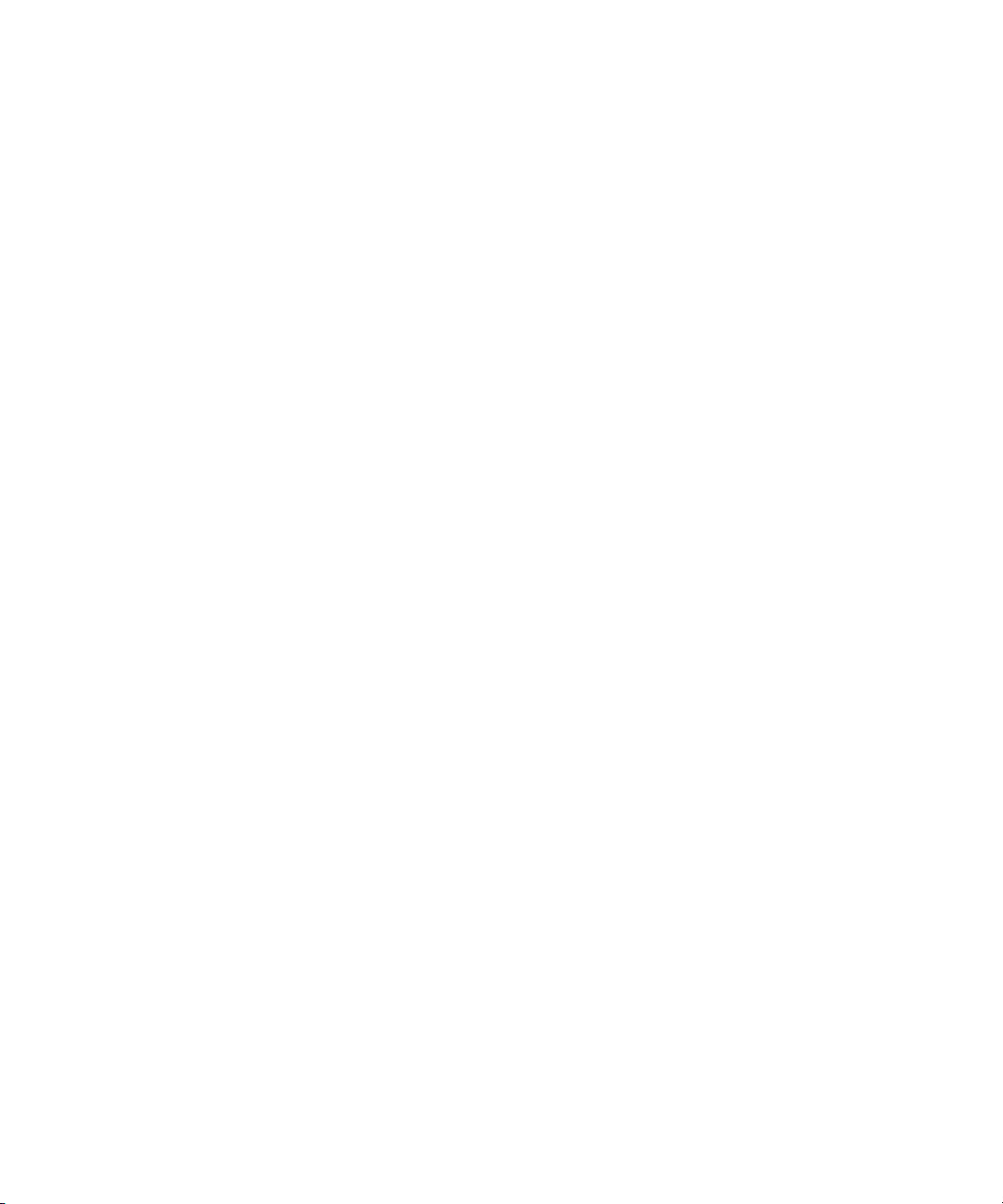
•For Cisco switches with SNMP connections:
Provide the user name for the switch. This is the public community SNMP string for the
switch.
•For Cisco switches with SMI-S connections:
Provide the SMI-S user name.
• HP SIM does not allow blank passwords. Do one of the following:
• Enter anything for the password for Cisco SNMP switches.
• A password is required on SMI-S switches. Enter the password.
Refer to the HP SIM documentation for more details.
Discovery from HP SE
To discover a Cisco switch:
1. Click Tools > Storage Essentials > Home on the HP SIM home page menu. The Storage
Essentials home page opens in a separate web browser window. From the Storage Essentials
home page, click Discovery, then click Setup in the upper-right pane of the Storage
Essentials window.
2. Select Step 1 at the top of the page.
3. Click the IP Addresses tab.
4. Click the Add Address button.
5. In the IP Address/DNS Name field, type the DNS name or primary IP address of the Cisco
switch you want to discover.
6. Do one of the following:
•For Cisco switches with SNMP connections:
In the User Name field, type the user name for the switch. This is the public community
SNMP string for the switch. This field can be left blank if the element's user name and
password are one of the default user names and passwords.
•For Cisco switches with SMI-S connections:
In the User Name field, type the user name for this SMI-S switch.
7. Do one of the following:
•For Cisco switches with SNMP connections:
Leave the Password field blank.
•For Cisco switches with SMI-S connections:
In the Password
field, type the password for this SMI-S switch.
8. Do one of the following:
•For Cisco switches with SNMP connections:
Leave the Verify Password field blank.
•For Cisco switches with SMI-S connections:
In the Verify Password field, type the password of the SMI-S switch again.
Discovering NAS Devices, Tape Libraries, Switches and Storage Systems42
Page 75

Discovering Sun StorEdge and QLogic Switches
The management server discovers Sun StorEdge switches through an SNMP connection and
QLogic switches—depending on the model—are discovered through SNMP or SMI-S. See the
Support Matrix for details on supported switch models and firmware revisions.
Keep in mind the following for Sun StorEdge and QLogic SNMP switches:
• When you discover a Sun StorEdge or QLogic SNMP switch in HP SE, you do not need to
provide a password if you discover it in HP SE. HP SIM requires a password.
• The management server does not support provisioning for Sun StorEdge and QLogic switches.
Only the active zone set and its zone members are reported.
• To manage a fabric of Sun StorEdge and/or QLogic switches, every switch in the fabric must
be included in the discovery list. If a switch is not included in the discovery list, it may show up
as a generic host system.
• No ports are reported for uninstalled blades or GBICs.
• The default SNMP trap listener port for all Sun StorEdge switches is 162. To change this port,
see ”Changing the SNMP Trap Listener Port for Sun StorEdge Switches” on page 44.
• To receive events from Sun StorEdge switches, verify the SNMP trap community string is set to
public in SANbox Manager or via telnet. Also, make sure the SNMP traps are configured to be
sent to the management server. See ”About Event Manager” on page 453 for more
information.
Keep in mind the following for QLogic SMI-S switches:
• A user name and password are required to discover any SMI-S switch.
• You must perform Get Details or Discovery Data Collection to obtain all available information
from QLogic SMI-S switches—otherwise, attributes such as vendor, fabric, and port information
will be missing for the QLogic SMI-S switches.
Discovery from HP SIM
IMPORTANT: Provide the SNMP credentials in the WBEM settings section on the System Protocol
Settings page (Options > Protocol Settings > System Protocol Settings). Only the WBEM
default credentials are passed from HP SIM to HP SE. Any default credential information you set up
in regards to SNMP is not passed from HP SIM to HP SE.
To discover a Sun StorEdge or QLogic switch in HP Insight Manager, provide the following:
• System name or primary IP address of the a Sun StorEdge or QLogic switch you want to
discover. See ”Adding an IP Range for Scanning” on page 24 or ”Adding a Single IP Address
or DNS Name for Discovery” on page 25 for more information.
• Do one of the following:
• For Sun StorEdge or QLogic switches with SNMP connections:
Provide the user name for the switch. This is the public community SNMP string for the
switch.
Storage Essentials 5.1 User Guide 43
Page 76
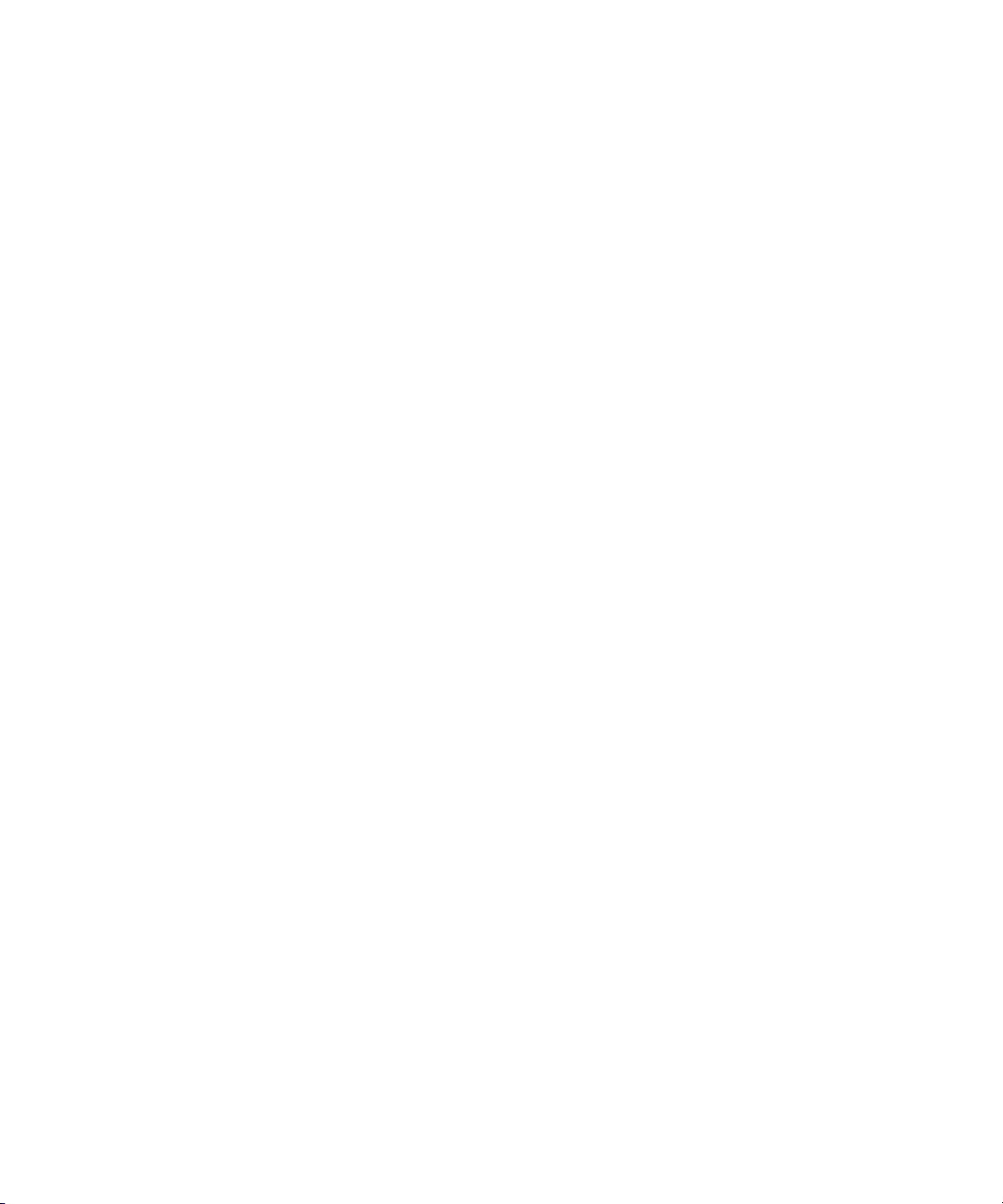
•For QLogic switches with SMI-S connections:
Provide the SMI-S user name.
• HP SIM does not allow blank passwords. Do one of the following:
• Enter anything for the password for Sun StorEdge and QLogic SNMP switches.
• A password is required on SMI-S switches. Enter the password.
See the HP SIM documentation for more details.
Discovery from HP SE
To discover Sun StorEdge or QLogic switches:
1. Click Tools > Storage Essentials > Home > Discovery > Setup. See ”Accessing the
Discovery Pages for HP SIM and HP SE” on page 17 if needed.
2. Select Step 1 at the top of the page.
3. Click the IP Addresses tab.
4. Click the Add Address button.
5. In the IP Address/DNS Name field, type the DNS name or primary IP address of the Sun
StorEdge or QLogic switch you want to discover.
6. Do one of the following:
•For Sun StorEdge and QLogic switches with SNMP connections:
In the User Name field, type the user name for the switch. This is the public community
SNMP string for the switch. This field can be left blank if the element's user name and
password are one of the default user names and passwords.
•For QLogic switches with SMI-S connections:
In the User Name field, type the user name for this switch. All SMI-S switches require a user
name and password.
7. Do one of the following:
•For Sun StorEdge and QLogic switches with SNMP connections:
Leave the Password field blank.
•For QLogic switches with SMI-S connections:
In the Password field, type the password for this switch.
8. Do one of the following:
•For Sun StorEdge and QLogic
Leave the Verify Password field blank.
•For QLogic switches with SMI-S connections:
In the Verify Password field, type the password of the switch again.
switches with SNMP connections:
Changing the SNMP Trap Listener Port for Sun StorEdge Switches
The default SNMP trap listener port for all Sun StorEdge switches is 162. To change this port for all
switches that are discovered through SNMP, modify the cimom.snmpTrapListenerPort
property as described in the following steps:
1. Select Options > Storage Essentials > Manage Product Health. Then, click Advanced in
the Disk Space tree.
Discovering NAS Devices, Tape Libraries, Switches and Storage Systems44
Page 77

2. Click Show Default Properties at the bottom of the page.
3. Copy the cimom.snmpTrapListenerPort property. How you copy the text depends on
your Web browser. If you are using Microsoft Explorer or Netscape Navigator, select the text
and then right-click the selected text. Then, select Copy.
4. Return to the Advanced page (Options > Storage Essentials > Manage Product Health.
Then, click Advanced in the Disk Space tree).
5. Paste the copied text into the Custom Properties field. How you paste the text depends on
your Web browser. If you are using Microsoft Explorer or Netscape Navigator, right-click the
field and select Paste.
6. Make your changes in the Custom Properties field. Make sure the property is not commented
out by removing the hash (#) symbol in front of the property.
7. Set the cimom.snmpTrapListenerPort property to the port you want, as shown in the
following example:
cimom.snmpTrapListenerPort=162
8. When you are done, click Save.
9. Restart the service for the management server for your changes to take effect.
While AppStorManager is restarting, users are not able to access the management server. The
AppStorManager service must be running for the management server to monitor elements.
Discovering McDATA and EMC Connectrix Switches
McDATA and EMC Connectrix switches use the Fibre Channel Switch Application Programming
Interface (SWAPI) to communicate with devices on the network. The management server can
discover multiple instances of Enterprise Fabric Connectivity Manager.
Use one of the following techniques to discover McDATA and Connectrix switches:
Table 9 Discovery Settings for McDATA and Connectrix Switches
Discovery SWAPI setting
through a Proxy
Description Use this option if you
have Enterprise
Fabric Connectivity
(EFC) Manager.
You will need to
connect through the
proxy instead of the
switch. See ”SWAPI
Setting Through a
Proxy” on page 46
for more
information.
SNMP setting
Through a Proxy
Contact the switch
through a proxy. You
can use this option
with EMC
Connectrix™
Manager and
Enterprise Fabric
Connectivity (EFC)
Manager to contact
the switch. See
”SNMP Setting
Through a Proxy” on
page 49 for more
information.
Contacting the switch
directly
Contact the switch by its IP
address or DNS name. This
connection uses SNMP or
SMI-S depending on the
McDATA switch model. See
the Support Matrix for
details on McDATA switch
models (Help >
Documentation Center >
Support Matrix). See
”Contacting a McDATA or
Connectrix Switch Directly”
on page 52.
Storage Essentials 5.1 User Guide 45
Page 78

Table 9 Discovery Settings for McDATA and Connectrix Switches (continued)
Discovery SWAPI setting
through a Proxy
Provisioning
Limitations
The SWAPI setting
lets you activate a
zone set, in addition
to creating, editing,
and deleting zones
and zone sets. You
cannot manage or
view information
about zone aliases.
SNMP setting
Through a Proxy
This SNMP setting
through a proxy does
not let you manage
or access information
about zones, zone
sets or zone aliases.
Contacting the switch
directly
This SNMP setting provides
view only access to the
active zone set and its
members. You cannot
create, modify, and/or
delete zone sets or its
members. SMI-S provides
active management of
zones.
Keep in mind the following:
• If you change a discovery configuration from SNMP to SWAPI or vice versa, the user ID and
password will no longer work. For this reason, it is recommended that you set this property
before discovering any McDATA switches. If you must change the configuration, see
”(Discovery from HP SE only) Changing the Discovery Settings” on page 54.
• After you discover a McDATA or Connectrix switch through a proxy, the IP address displayed
next to the name of the switch is actually the IP address of the proxy for the switch in the
Discovery, and Get Details screens. To find the IP address of the switch, click the link for the
switch in the Topology screen (Tools > Storage Essentials > Home > Discovery >
Topology), Discovery Data Collection screen (Options > Storage Essentials > Discovery >
Run Discovery Data Collection), or Get Details screen (Tools > Storage Essentials >
Home > Discovery > Details) and then click the Properties tab. The Properties tab can also
be accessed by double clicking the switch in System Manager.
• If you want to add, remove, or replace McDATA or Connectrix switches after you have
discovered the service processor, you must perform additional steps, see ”About Managing
McDATA and EMC Connectrix Switches” on page 95.
• If you have problems obtaining information from McDATA or Connectrix switches during
discovery and/or Get Details (Discovery Data Collection for HP SIM), see ”Step 2 - Discover
Storage Systems, NAS Devices and Tape Libraries” on page 58.
• All McDATA switches in a fabric must be managed by the same EFC Manager. Do not have
more than one EFC Manager to a fabric for McDATA switches. If you do use more than one
EFC Manager in a fabric, you must use the same EFC Manager for your zoning. Do not use the
other EFC Managers for zoning, as this will create zoning database problems.
• All Connectrix switches in a fabric must be managed by the same Connectrix Manager. Do not
have more than one Connectrix Manager to a fabric for Connectrix switches. If you do use
more than one Connectrix Manager in a fabric, you must use the same Connectrix Manager for
your zoning. Do not use the other Connectrix Managers for zoning, as this will create zoning
database problems.
• If you want the management server to receive SNMP events from Connectrix or McDATA
switches, do one of the following:
Discovering NAS Devices, Tape Libraries, Switches and Storage Systems46
Page 79

• If you discovered Connectrix Manager or EFC Manager, only enable SNMP trap
forwarding to the management server on the Connectrix Manager or EFC Manager, not on
the individual switches.Connectrix Manager or EFC Manager should be configured to
forward SNMP traps to the IP address of the management server, and the community string
should match the user ID you used to discover Connectrix Manager or EFC Manager.
• If you discovered Connectrix or McDATA switches directly, enable SNMP trap forwarding
on the switches, not on any other management software. The switches should be configured
to forward SNMP traps to the IP address of the management server, and the community
string should match the user ID you used to discover the Connectrix or McDATA switches.
SWAPI Setting Through a Proxy
With the SWAPI setting, the management server contacts a proxy to obtain information about the
switches connected to it. Use Enterprise Fabric Connectivity (EFC) Manager for this option. If you
do not have EFC Manager, see ”SNMP Setting Through a Proxy” on page 49. EFC Manager
versions 7.0, 1.3 and later can communicate with the management server and the switch. EFC
Manager accesses the switch through a SWAPI connection. This configuration lets multiple
instances of the management server or other clients contact EFC Manager, which in turn provides
information about the switch.
IMPORTANT: EMC customers using the EMC Connectrix Manager (EMC’s rebranded EFCM)
cannot use the EMC Fibre Zone Bridge (EMC’s rebranded Bridge Agent) to discover EMC switches
using SWAPI. The McDATA SWAPI library is incompatible with EMC’s Fibre Zone Bridge Agent.
If the Fibre Zone Bridge Agent is not installed or not needed, you can uninstall the Fibre Zone
Bridge Agent and install McDATA’s Bridge Agent. The McDATA Bridge Agent will work with
EMC’s Connectrix Manager, but it cannot co-exist with EMC’s Fibre Zone Bridge Agent.
If you are running Connectrix Manager and you need to have the EMC Fibre Zone Bridge Agent
running, you will not be able to discover EMC switches using SWAPI. You must discover them
through the SNMP provider, either directly or through a proxy. See ”SNMP Setting Through a
Proxy” on page 49 for more information about using the SNMP provider to discover switches
through a proxy. See ”Contacting a McDATA or Connectrix Switch Directly” on page 52 for more
information about discovering switches by their IP address.
NOTE: Neither McDATA nor EMC officially support running the EMC Connectrix Manager with
the McDATA Bridge Agent. Although this configuration has been tested for discovering EMC
switches using SWAPI, you should check with your EMC or McDATA representative to determine
the implications of this configuration.
Step 1 - (McDATA Switches Only) Install the Bridge Agent
To communicate with EFC Manager, the management server requires the Bridge Agent. Refer to
your McDATA representative for more information about the Bridge Agent.
Storage Essentials 5.1 User Guide 47
Page 80

Step 2 - Verify the Discovery Setting for McDATA and Connectrix Switches
is Set to SWAPI
By default the discovery settings for McDATA and Connectrix switches is set to SWAPI. If you
believe it has been changed to SNMP, you can perform the following steps to change it back to
SWAPI.
1. Click Options > Storage Essentials > Manage Product Health. Then, click Advanced in
the Disk Space tree.
2. Click Show Default Properties at the bottom of the page.
3. Copy the following property. How you copy the text depends on your Web browser. If you are
using Microsoft Explorer or Netscape Navigator, select the text and then right-click the selected
text. Then, select Copy.
cimom.useSnmpMcDataProvider=TRUE
4. Return to the Advanced page (Options > Storage Essentials > Manage Product Health.
Then, click Advanced in the Disk Space tree).
5. Paste the copied text into the Custom Properties field. How you paste the text depends on
your Web browser. If you are using Microsoft Explorer or Netscape Navigator, right-click the
field and select Paste.
6. Uncomment the cimom.useSnmpMcDataProvider property by removing the number sign
(#) in front of cimom.useSnmpMcDataProvider.
7. Change the cimom.useSnmpMcDataProvider property to false.
cimom.useSnmpMcDataProvider=FALSE
8. When you are done, click Save.
9. Restart the service for the management server for your changes to take effect.
While AppStorManager is restarting, users are not able to access the management server. The
AppStorManager service must be running for the management server to monitor elements.
Step 3 - Discover the Proxy
Discovery from HP SIM
To discover the proxy, you must provide the following information to HP Systems Insight Manager:
• IP address or system name of the EFC Manager/Connectrix Manager you want to discover.
See ”Adding an IP Range for Scanning” on page 24 or ”Adding a Single IP Address or DNS
Name for Discovery” on page 25 for more information.
• User name - Type the user name for EFC Manager/Connectrix Manager.
• Password - Type the corresponding password for EFC Manager/Connectrix Manager.
Discovery from HP SE
To discover the proxy:
1. Click Tools > Storage Essentials > Home on the HP SIM home page menu. The Storage
Essentials home page opens in a separate web browser window. From the Storage Essentials
home page, click Discovery, then click Setup in the upper-right pane of the Storage
Essentials window.
Discovering NAS Devices, Tape Libraries, Switches and Storage Systems48
Page 81

2. Select Step 1 at the top of the page.
3. Click the IP Addresses tab.
4. Click the Add Address button.
5. In the IP Address/DNS Name field, type the IP address or DNS name of the EFC
Manager/Connectrix Manager you want to discover.
6. In the User Name field, type the user name for EFC Manager/Connectrix Manager.
This field can be left blank if one or more of the following conditions are fulfilled:
• The element's user name and password are one of the default user names and passwords.
• The element does not require authentication.
To access a Windows-based device, prepend the user name with the Windows domain name,
as shown in the following example.
domain_name\user_name
where
•
domain_name is the domain name of the machine
•
user_name is the name of your network account
7. In the Password field, type the corresponding password for EFC Manager/Connectrix
Manager.
This field can be left blank if one or more of the following conditions are fulfilled:
• The element's user name and password are one of the default user names and passwords.
• The element does not require authentication.
8. If you typed a password in the previous step, retype the password in the Verify Password
field.
9. In the Comment field (optional), type a comment for additional information. The information
typed into this field is displayed under the Comment column in the Addresses to Discover list
(Tools > Storage Essentials > Home > Discovery > Setup).
10.Click OK.
11.To start discovering elements on the network, click the Start Discovery button on the IP
Addresses tab.
Discovery is complete when the software displays the DISCOVERY COMPLETED message in the
Log Messages field.
CIM_ERR_FAILED When Trying to Activate a Zone Set Using McDATA SWAPI
When the user tries to activate a zone set using McDATA SWAPI, the operation may return
CIM_ERR_FAILED with one of the following detailed messages:
Cannot activate zone set. SWAPI Handle is not valid for fabric
Cannot activate zone set. Active zone set information is out of date for
fabric
There is no active SWAPI connection for fabric
Fabric is not in the cache
These error messages indicate that the SWAPI connection to the EFCM managing the fabric is no
longer valid, or the active zone information was changed on the fabric without using the
management server. The management server does not activate a zone set under these conditions.
Storage Essentials 5.1 User Guide 49
Page 82

(Discovery from HP SE only) To fix this problem, use the Test button on the discovery screen to
check the status of the SWAPI connection. If necessary, re-discover the EFCM to re-establish the
SWAPI connection.
Once the connection is working, the provisioning operation should succeed. If it continues to fail
because the active zone set information is out of date, do a Get Details for this element to update
the zoning information.
SNMP Setting Through a Proxy
This SNMP setting through a proxy does not let you manage or access information about zones,
zone sets or zone aliases.
This option is required if you want to discover McDATA or Connectrix switches through a proxy
using the SNMP provider. You can use this option with EMC Connectrix™ Manager and Enterprise
Fabric Connectivity (EFC) Manager to contact the switch.
Step 1 - Change the Discovery Setting for Switches to SNMP
To change the discovery settings to SNMP:
1. Click Options > Storage Essentials > Manage Product Health. Then, click Advanced in
the Disk Space tree.
2. Click Show Default Properties at the bottom of the page.
3. Copy the following command:
#cimom.useSnmpMcDataProvider=true
4. Return to the Advanced page.
5. Paste the copied text into the Custom Properties field. How you paste the text depends on
your Web browser. If you are using Microsoft Explorer or Netscape Navigator, right-click the
field and select Paste.
6. Uncomment the property by removing the hash (#) symbol in front of the property if needed:
cimom.useSnmpMcDataProvider=true
7. When you are done, click Save.
8. Restart the service for the management server.
9. Verify the following on the proxy and the switches accessible from the proxy:
• The SNMP agent is enabled.
• The read-only community string is configured.
Step 2 - Discover the Proxy
Discovery from HP SIM
IMPORTANT: Provide the SNMP credentials in the WBEM settings section on the System Protocol
Settings page (Options > Protocol Settings > System Protocol Settings). Only the WBEM
default credentials are passed from HP SIM to HP SE. Any default credential information you set up
in regards to SNMP is not passed from HP SIM to HP SE.
To discover the proxy, you must provide the following information to HP Systems Insight Manager:
Discovering NAS Devices, Tape Libraries, Switches and Storage Systems50
Page 83

• IP address or system name of the EFC Manager/Connectrix Manager you want to discover.
See ”Adding an IP Range for Scanning” on page 24 or ”Adding a Single IP Address or DNS
Name for Discovery” on page 25 for more information.
• User name - The default user name, which is “public” (the read-only community string). This is
the user name of the proxy.
• HP SIM does not allow blank passwords. Enter anything for the password.
See the HP SIM documentation for more detailed information.
Discovery from HP SE
To discover the proxy:
1. Click Tools > Storage Essentials > Home on the HP SIM home page menu. The Storage
Essentials home page opens in a separate web browser window. From the Storage Essentials
home page, click Discovery, then click Setup in the upper-right pane of the Storage
Essentials window.
2. Select Step 1 at the top of the page.
3. Click the IP Addresses tab.
4. Click the Add Address button.
5. In the IP Address/DNS Name field, type the IP address or DNS name of the proxy you want to
discover.
6. In the User Name field, type the user name, which is the read-only community string of the EFC
Manager or Connectrix Manager. The default community-string is "public" but this can be
changed on the EFC Manager or Connectrix Manager.
7. Leave the Password (Optional) field blank. The password does not matter since the
management server is not doing any configurations through SNMP.
8. You can leave the Verify Password field blank.
9. In the Comment field (optional), type a comment for additional information. The information
typed into this field is displayed under the Comment column in the Addresses to Discover list
(Tools > Storage Essentials > Home > Discovery > Setup).
10.Do not select the Do Not Authenticate option.
11.Click OK
.
12.To start discovering elements on the network, click the Start Discovery button on the IP
Addresses tab.
Discovery is complete when the software displays the DISCOVERY COMPLETED message in the
Log Messages field.
Storage Essentials 5.1 User Guide 51
Page 84

IMPORTANT: To obtain more information about the switch, you need to map the topology
and obtain element details. See the topics, ”Building the Topology View” on page 85 and
”Get Details or Discovery Data Collection” on page 90.
(Only applies to Discovery from HP SE)Step 3 - Make Sure There Are No
Port Conflicts for Receiving SNMP Traps
IMPORTANT: This step does not apply to discovery from HP SIM.
When the management server is configured to contact the proxy by SNMP, the management server
receives events from the proxy in the form of SNMP traps. By default, the management server uses
port 162 to receive SNMP traps. If another software package is using that port, the management
server is unable to receive the traps. To change the port the management server uses:
1. Select Tools > Storage Essentials > Home > Configuration > Product Health. Then, click
Advanced in the Disk Space tree.
2. Click Show Default Properties at the bottom of the page.
3. Copy the following command:
cimom.snmpTrapListenerPort
4. Return to the Advanced page.
5. Paste the copied text into the Custom Properties field. How you paste the text depends on
your Web browser. If you are using Microsoft Explorer or Netscape Navigator, right-click the
field and select Paste.
6. Set the cimom.snmpTrapListenerPort to another port, as shown in the following
example:
cimom.snmpTrapListenerPort=1234
where 1234 is the new port
7. When you are done making your changes, click Save.
8. Restart the service for the management server for your changes to take effect.
While AppStorManager is restarting, users are not able to access the management server. The
AppStorManager service must be running for the management server to monitor elements.
Step 4 - Set Up the Proxy to Send Traps to the Correct Port
IMPORTANT: The management server uses the Windows SNMP trap service when Discovery from
HP SIM is used.
When you are using the SNMP setting to discover a proxy, you must configure the SNMP agent on
the proxy manager to send traps to the management server using the port you selected. This
configuration sends traps from all switches managed by that proxy. Refer to your documentation
for your proxy for more information.
Discovering NAS Devices, Tape Libraries, Switches and Storage Systems52
Page 85

Contacting a McDATA or Connectrix Switch Directly
The management server uses SWAPI to discover a McDATA or Connectrix switch by its IP address
or DNS name. SWAPI is the default setting. If you want to discover McDATA or Connectrix
switches by SNMP, you must change to SNMP before you begin the following steps. See
”(Discovery from HP SE only) Changing the Discovery Settings” on page 54. If you are using a
McDATA SMI-S compliant switch model, a direct connection to the switch is required and the
switch must be contacted via its IP address. See the Support Matrix for McDATA switch details
(Help > Documentation Center > Support Matrix).
Discovery from HP SIM
To discover a McDATA or Connectrix switch directly, provide the following to HP Insight Manager:
• The IP address or system name of the switch you want to discover. See ”Adding an IP Range for
Scanning” on page 24 or ”Adding a Single IP Address or DNS Name for Discovery” on
page 25 for more information.
• The user name for accessing the switch. The default user name is “public” (the read-only
community string).
• Password. HP SIM requires you to fill in the password field.
Discovery from HP SE
To discover a McDATA or Connectrix switch directly:
1. Click Tools > Storage Essentials > Home on the HP SIM home page menu. The Storage
Essentials home page opens in a separate web browser window. From the Storage Essentials
home page, click Discovery, then click Setup in the upper-right pane of the Storage
Essentials window.
2. Select Step 1 at the top of the page.
3. Click the IP Addresses tab.
4. Click the Add Address button.
5. In the IP Address/DNS Name field, type the IP address or DNS name of the switch you want to
discover.
6. In the User Name field, type the user name for accessing the switch. If you are using SNMP the
user name is the read-only community string of the switch. The default community-string is
"public" but this can be changed on the switch. If you are using SMI-S the user name is the user
name of the admin login of the switch.
7. If you are using SNMP leave the Password (Optional) field blank. The password does not
matter since the management server is not doing any configurations through SNMP. If you are
using SMI-S type the password of the admin account on the switch.
8.
In the Verify Password field type the same thing you typed in the password field.
9. In the Comment field (optional), type a comment for additional information. The information
typed into this field is displayed under the Comment column in the Addresses to Discover list
(Tools > Storage Essentials > Home > Discovery > Setup).
10.Do not select the Do Not Authenticate option.
11.Click OK.
Storage Essentials 5.1 User Guide 53
Page 86

12.To start discovering elements on the network, click the Start Discovery button on the IP
Addresses tab.
Discovery is complete when the software displays the DISCOVERY COMPLETED message in the
Log Messages field.
IMPORTANT: To obtain more information about the switch, you need to map the topology
and obtain element details. See the topics ”Building the Topology View” on page 85 and
”Get Details or Discovery Data Collection” on page 90.
(Discovery from HP SE Only) Make Sure There Are No Port Conflicts for
Receiving SNMP Traps
When the management server is configured to contact a switch by SNMP, the management server
receives events from the switch in the form of SNMP traps. By default, the management server uses
port 162 to receive SNMP traps. If another software package is using that port, the management
server is unable to receive the traps. To change the port the management server uses:
1. Select Configuration > Product Health. Then, click Advanced in the Disk Space tree.
2. Click Show Default Properties at the bottom of the page.
3. Copy the following command:
cimom.snmpTrapListenerPort
4. Return to the Advanced page.
5. Paste the copied text into the Custom Properties field. How you paste the text depends on
your Web browser. If you are using Microsoft Explorer or Netscape Navigator, right-click the
field and select Paste.
6. Set the cimom.snmpTrapListenerPort to another port, as shown in the following
example:
cimom.snmpTrapListenerPort=1234
where 1234 is the new port
7. When you are done making your changes, click Save.
8. Restart the service for the management server for your changes to take effect.
While AppStorManager is restarting, users are not able to access the management server. The
AppStorManager service must be running for the management server to monitor elements.
Step 3 - Set Up the Proxy to Send Traps to the Correct Port
IMPORTANT: The management server uses the Windows SNMP trap service when Discovery from
HP SIM is used.
When you are using the SNMP setting to discover a proxy, you must configure the SNMP agent on
the proxy manager to send traps to the management server using the port you selected. This
configuration sends traps from all switches managed by that proxy. Refer to your documentation
for your proxy for more information.
Discovering NAS Devices, Tape Libraries, Switches and Storage Systems54
Page 87
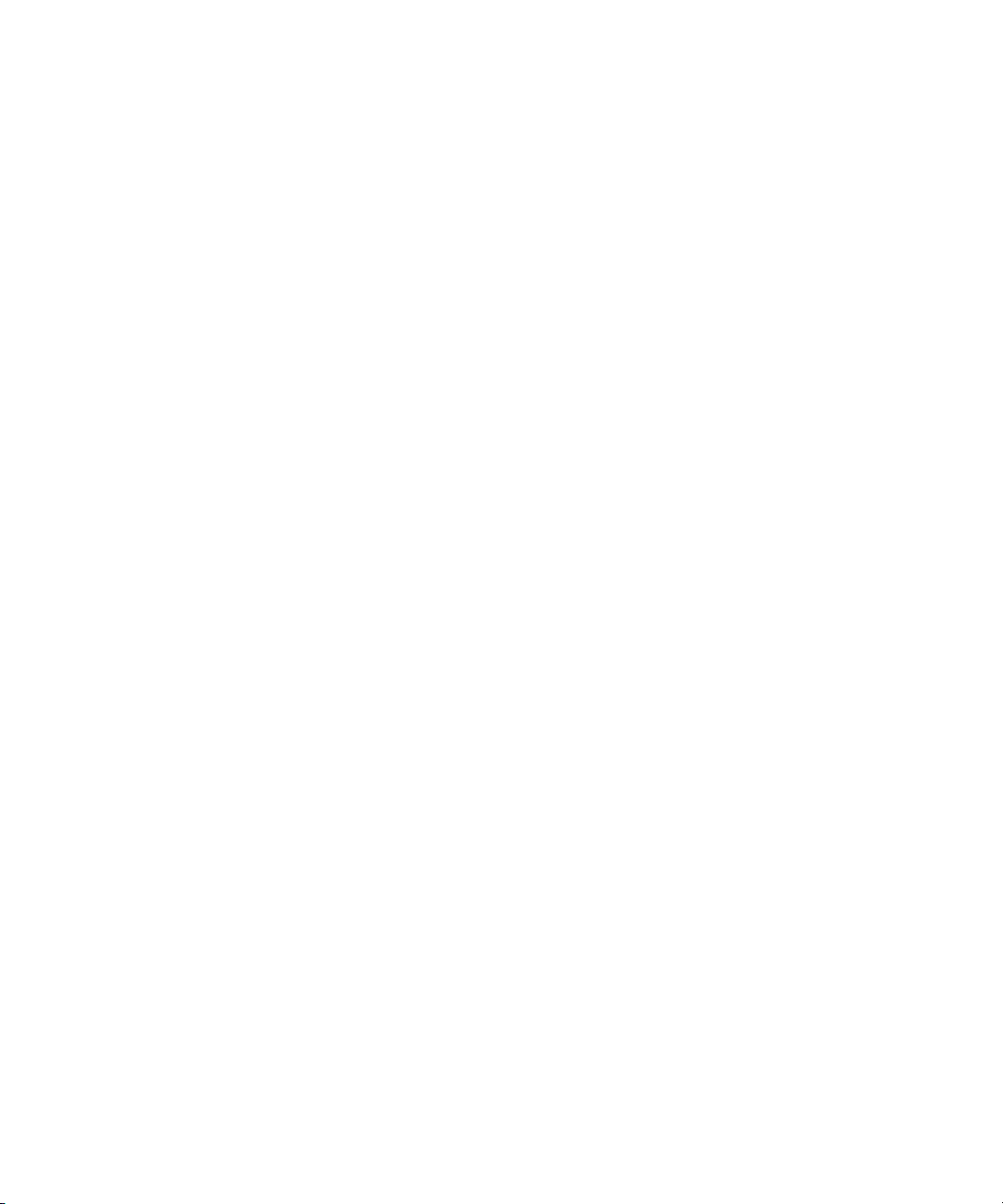
(Discovery from HP SE only) Changing the Discovery Settings
To change the discovery settings from SWAPI to SNMP or vice versa:
1. Delete all McDATA and Connectrix switches in the application by going to the Get Topology
for Discovered Elements table (Tools > Storage Essentials > Home > Discovery >
Topology) and selecting the switches you want to delete. Then, click the Delete button. See
”Accessing the Discovery Pages for HP SIM and HP SE” on page 17 if needed.
2. Delete all McDATA and Connectrix switches listed in the Addresses To Discover table (Tools >
Storage Essentials > Home > Discovery > Setup) by selecting the switches you want to
delete and clicking the Delete button.
3. Remove the elements from HP SIM. See ”Deleting Elements from the Product” on page 87 for
more information.
4. Click Options > Storage Essentials > Manage Product Health. Then, click Advanced in
the Disk Space tree.
5. Click Show Default Properties at the bottom of the page.
6. Change the cimom.useSnmpMcDataProvider property as follows:
• SNMP setting - Uncomment cimom.useSnmpMcDataProvider property by removing
the number sign (#) in front of the cimom.useSnmpMcDataProvider property as follows:
cimom.useSnmpMcDataProvider=true
• SWAPI setting - Comment out the cimom.useSnmpMcDataProvider property by placing a
number sign (#) in front of the cimom.useSnmpMcDataProvider property.
7. Click Save.
8. Restart the service for the management server.
9. Add new elements in the Discovery screen(Tools > Storage Essentials > Home > Discovery
> Setup > Add Address) by using the appropriate IP address and user name.
• SWAPI connection - Enter the IP address, user name and password for the proxy.
•
SNMP connection - Enter the IP address of the proxy. The default user name is “public”
(the read-only community string). The password does not matter since the management
server is not doing any configurations through SNMP.
10.Verify the following on the proxy and the switches accessible from the proxy:
• The SNMP agent is enabled.
• The read-only community string is configured.
11.Run Discovery.
12.Run Get Details.
Storage Essentials 5.1 User Guide 55
Page 88

(Discovery from SE Only) Excluding McDATA and EMC Connectrix Switches
from Discovery
IMPORTANT: This step only applies to discovery from SE only.
Specific McDATA and Connectrix switches can be excluded from discovery by using system
properties.
To exclude one or more switches from discovery, you must modify the
property. Set the property cimom.mcdata.exclude to a comma separated list of Worldwide
Names of the McDATA and Connectrix switches you want excluded, as shown in the following
example:
cimom.mcdata.exclude=1000080088A07024,1000080088A0D0B6
The management server excludes the switches with one of the following Worldwide Names:
1000080088A07024 and 1000080088A0D0B6
If the cimom.mcdata.exclude property is not modified, the management server discovers and
obtains details from all McDATA and Connectrix switches.
IMPORTANT: The IP addresses of excluded elements appear in the discovery lists (Tools >
Storage Essentials > Home > Discovery > Setup), topology (Tools > Storage Essentials >
Home > Discovery > Topology), or Get Details lists (Tools > Storage Essentials > Home >
Discovery > Details). The management server does not display additional information about
excluded elements in the user interface. The management server, however, does mention in the
logs (Tools > Storage Essentials > Home > Discovery > View Logs) that a provider instance
has been created for an excluded element. You can ignore this message that appears in the logs.
To modify the
1. Select Options > Storage Essentials > Manage Product Health. Then, click Advanced in
the Disk Space tree.
2. Click Show Default Properties at the bottom of the page.
3. Copy the
browser. If you are using Microsoft Explorer or Netscape Navigator, select the text and then
right-click the selected text. Then, select Copy.
4. Return to the Advanced page (Options > Storage Essentials > Manage Product Health.
Then, click Advanced in the Disk Space tree).
5. Paste the copied text into the Custom Properties field. How you paste the text depends on
your Web browser. If you are using Microsoft Explorer or Netscape Navigator, right-click the
field and select Paste.
6. Make your changes in the Custom Properties field. Make sure the property is not commented
out by removing the hash (#) symbol in front of the property.
cimom.mcdata.exclude property:
cimom.mcdata.exclude property. How you copy the text depends on your Web
cimom.mcdata.exclude
Discovering NAS Devices, Tape Libraries, Switches and Storage Systems56
Page 89

7. Add the Worldwide Names corresponding to the switches you want to exclude from discovery.
Separate additional Worldwide Names with a comma, as shown by the following example:
cimom.mcdata.exclude=1000080088A07024,1000080088A0D0B6
where 1000080088A07024 and 1000080088A0D0B6 are the Worldwide Names for
McDATA and Connectrix switches.
8. When you are done, click Save.
While AppStorManager is restarting, users are not able to access the management server. The
AppStorManager service must be running for the management server to monitor elements.
Viewing Log Messages
Use the View Logs page to obtain the status of the following:
• Discovery
• Building the Topology (Applies to Discovery from HP SE)
• Get Details for Discovery from HP SE and Discovery Data Collection for Discovery from HP SIM
• Backup Details
During these operations, the management server displays its status at regular intervals.
To view logs for these operations:
1. Do one of the following:
• Discovery from HP SIM - Click Tasks & Logs > View Storage Essentials Log.
• Discovery from HP SE - Click Discovery > View Logs.
2. To obtain the latest status, click the Get Latest Messages button.
If the software is unable to discover or obtain information about a device, the log messages might
provide some information as to where the problem occurred.
For example, if a host was not discovered, the log messages might indicate the provider
configuration for that device was never created. This could mean the software was given the wrong
user name and/or password for that host. As a result, the software logged onto the host with a
guest account, which does not have enough permissions to start WMI.
IMPORTANT: Look at Event Manager for additional information. See ”About Event Manager” on
page 453 for more information.
Viewing the Status of System Tasks
The Task Dashboard allows you to view the status of the tasks running on the management server.
The dashboard provides the name of each task, its latest status, and the time the status was last
reported.
To view the status of system tasks:
1. Click Tools > Storage Essentials > Home > Discovery > System Tasks.
2. To obtain the latest status, click the Get the Latest Status button.
Storage Essentials 5.1 User Guide 57
Page 90
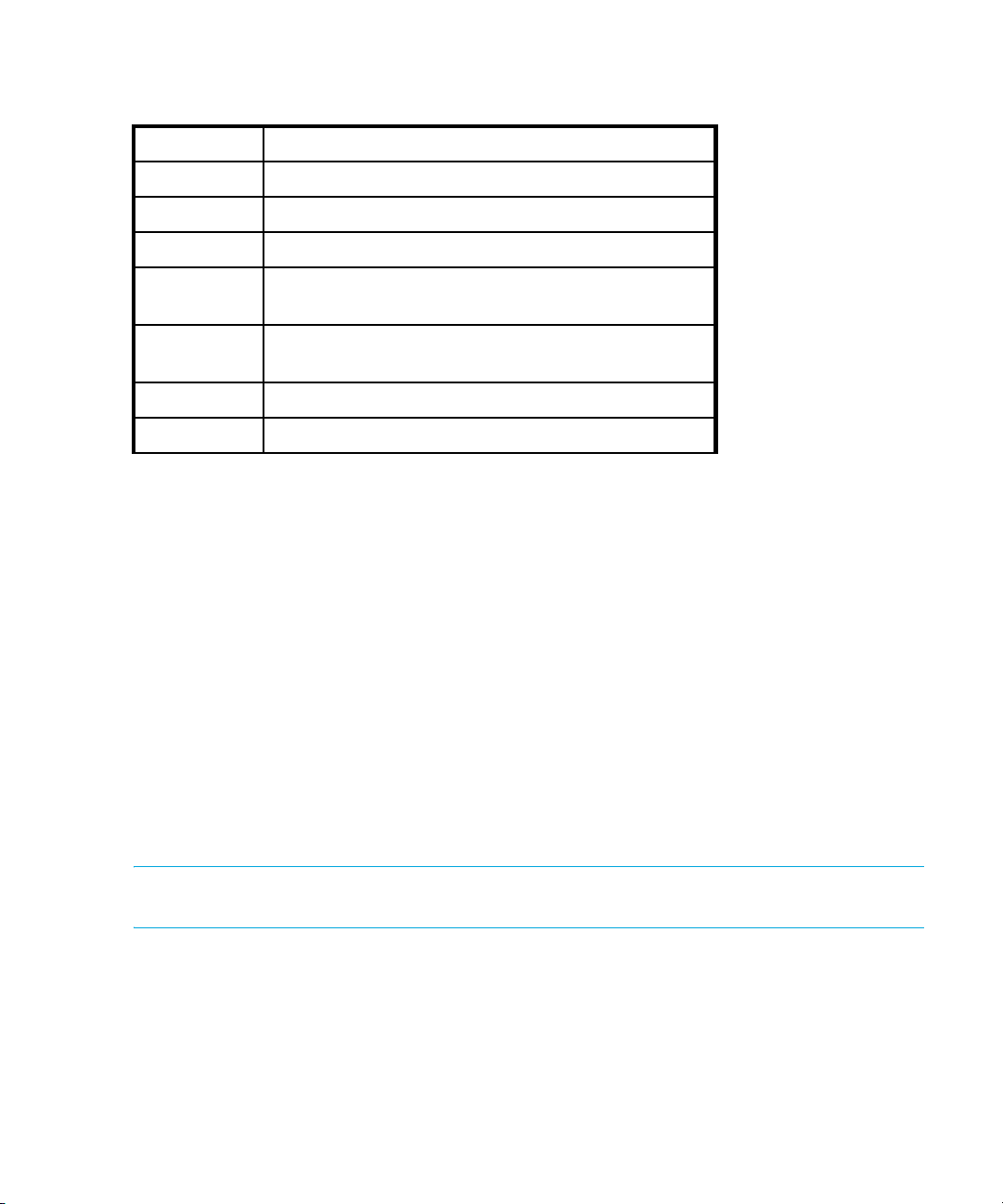
The following task statuses are provided by the Task Dashboard:
Table 10 Task Status Descriptions
Status Description
Not Found This task can not be found on this server.
Completed This task has been completed successfully.
Failed This task failed with an error.
Aborted This task has been aborted by the user or other
automated actions.
In Progress This task is in progress. CPU and disk activities are
active on this server.
Queued This task is scheduled to be executed in the future.
Rejected This task has been rejected by this server.
Duplicate Logs for Brocade Switches in Same Fabric
If you discover more than one Brocade switch in the same fabric, the discovery log displays
duplicate listings for the Brocade switches. Each Brocade switch is listed multiple times with the IP
address of the other switches and its own.
For example, assume you are discovering Brocade switches QBrocade2 and QBrocade5 in the
same fabric, two duplicate entries are displayed in the log. QBrocade2 is listed twice, once with its
own IP address, the other time with the IP address of QBrocade5, as shown below.
[Nov 27, 2002 8:45:05 AM] Discovered Switch: QBrocade2 at 192.168.10.22
[Nov 27, 2002 8:45:09 AM] Discovered Switch: QBrocade5 at 192.168.10.22
[Nov 27, 2002 8:45:09 AM] Enabling provider configuration:
APPIQ_BrocadeElementManagerConfig
[...]
[Nov 27, 2002 8:45:37 AM] Discovered Switch: QBrocade2 at 192.168.10.25
[Nov 27, 2002 8:45:42 AM] Discovered Switch: QBrocade5 at 192.168.10.25
[Nov 27, 2002 8:45:42 AM] Enabling provider configuration:
APPIQ_BrocadeElementManagerConfig
NOTE: (Discovery from HP SE only) On the Topology page, the software displays each Brocade
switch (192.168.10.22 and 192.168.10.25) as elements:
192.168.10.22 Switch QBrocade2, QBrocade5 admin
192.168.10.25 Switch QBrocade2, QBrocade5 admin
Step 2 - Discover Storage Systems, NAS Devices and Tape
Libraries
• ”Discovering 3PAR Storage Systems” on page 61
Discovering NAS Devices, Tape Libraries, Switches and Storage Systems58
Page 91

• ”Discovering EMC Solutions Enabler 5.1” on page 62
• ”Excluding EMC Symmetrix Storage Systems from Discovery” on page 63
• ”Discovering EMC CLARiiON Storage Systems” on page 64
• ”Discovering Engenio Storage Systems” on page 65
• ”Discovering HDS Storage Systems” on page 66
• ”Excluding HDS Storage Systems from Discovery” on page 68
• ”Discovering HP StorageWorks XP Arrays” on page 70
• ”Discovering IBM Storage Systems” on page 73
• ”Discovering Sun StorEdge 3510 Storage Systems” on page 75
• ”Discovering Sun StorEdge 6920 and 6940 Storage Systems” on page 77
• ”Discovering Sun StorEdge 6130 Storage Systems” on page 77
• ”Discovering Xiotech Storage Systems” on page 78
• ”Discovering HP NAS Devices on Windows” on page 79
• ”Discovering HP NAS Devices on Linux” on page 80
• ”Discovering NetApp NAS Devices” on page 82
• ”Discovering Sun NAS Devices” on page 83
• ”Discovering HP and IBM Tape Libraries” on page 84
Table 11 Discovery Requirements for Storage Systems, Tape Libraries & NAS Devices
Element Discovery Requirements Additional Information
3PAR storage
systems
EMC CLARiiON
storage systems
Discover the 3PAR storage system
directly.
The EMC Navisphere CLI is
required for the management
server to communicate with the
See ”Discovering 3PAR Storage
Systems” on page 61.
See ”Discovering EMC CLARiiON
Storage Systems” on page 64 for
more information.
CLARiiON storage system.
EMC Symmetrix
storage system
(Including EMC
Discover the server running the
EMC Solutions Enabler.
See ”Discovering EMC Solutions
Enabler 5.1” on page 62 for
more information.
Symmetrix DMX
storage systems)
Storage Essentials 5.1 User Guide 59
Page 92
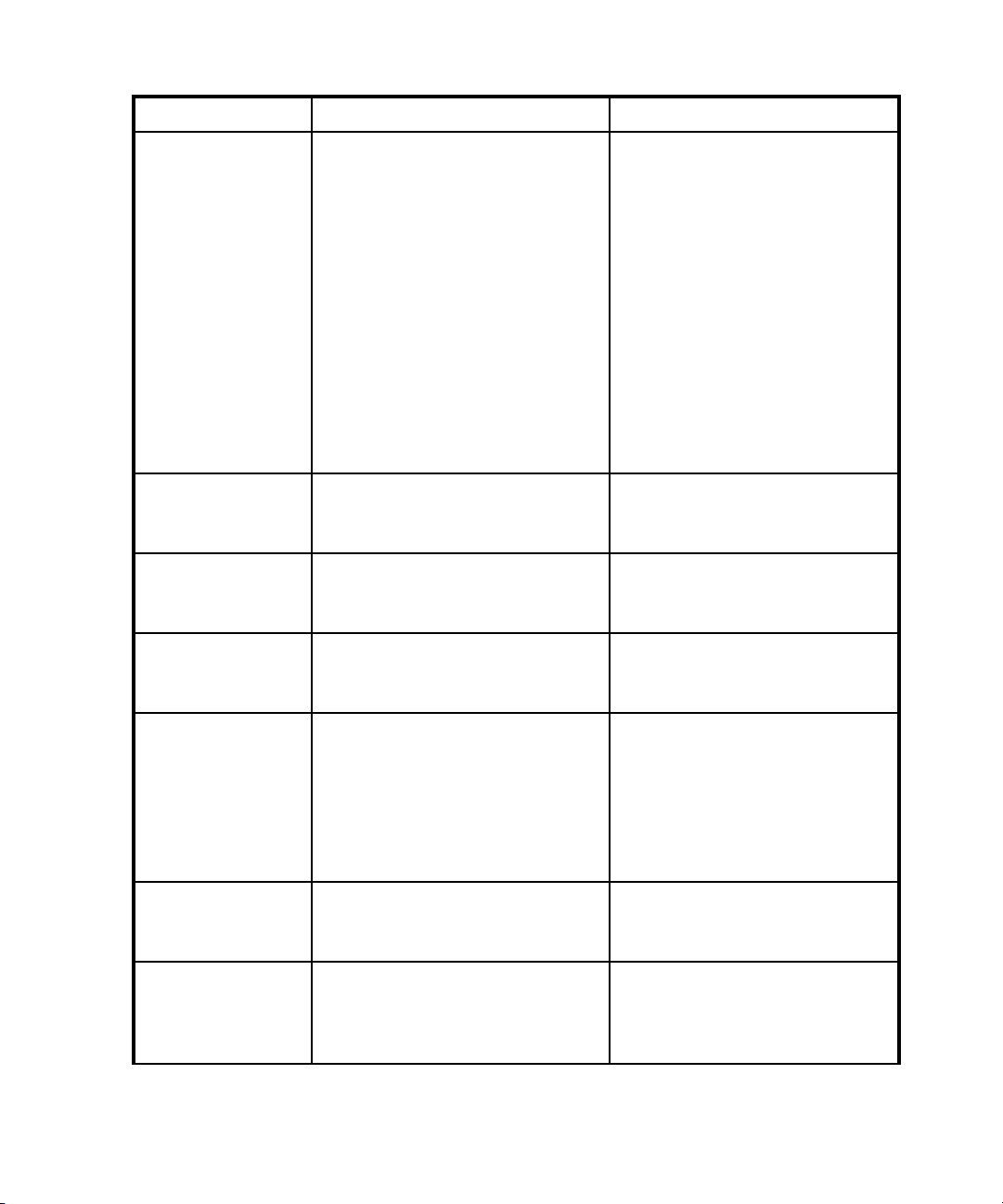
Table 11 Discovery Requirements for Storage Systems, Tape Libraries & NAS Devices (continued)
Element Discovery Requirements Additional Information
Engenio storage
systems
Can be discovered two ways:
• Entering the IP address/DNS
name, user name and
password of a controller for an
Engenio storage system.
Discovers only the
corresponding IP address of the
controller.
• Entering the IP address/DNS
name, user name and
password of a proxy that is
used to manage an Engenio
storage system. Discovers all
controllers known to the proxy.
HDS storage
systems
Discover the server running
HiCommand Device Manager.
HP storage systems Discover the server running the HP
CIMOM.
IBM Storage
Systems
Discover the CIMOM that talks to
the IBM storage systems you want
to monitor.
See ”Discovering Engenio
Storage Systems” on page 65.
See ”Discovering HDS Storage
Systems” on page 66 for more
information.
See ”Discovering HP
StorageWorks XP Arrays” on
page 70.
See ”Discovering IBM Storage
Systems” on page 73.
Sun StorEdge 3510 Discovered through proxy software
called Sun StorEdge™
Configuration Service. On the
discovery page the user should
enter the hostname or IP address of
the computer running the Sun
StorEdge 3510 SMI-S provider.
Sun StorEdge 6920
and 6940
Discover the storage system
directly.
Sun StorEdge 6130 Discover the storage system
directly. The username does not
matter. The password matters only
for provisioning.
Discovering NAS Devices, Tape Libraries, Switches and Storage Systems60
See ”Discovering Sun StorEdge
3510 Storage Systems” on
page 75.
See ”Discovering Sun StorEdge
6920 and 6940 Storage
Systems” on page 77.
See ”Discovering Sun StorEdge
6130 Storage Systems” on
page 77.
Page 93

Table 11 Discovery Requirements for Storage Systems, Tape Libraries & NAS Devices (continued)
Element Discovery Requirements Additional Information
Xiotech Storage
Systems
HP NAS Devices Discover the device directly. See ”Discovering HP NAS
NetApp Devices Discover the device directly. See ”Discovering NetApp NAS
Sun NAS Devices Discover the server running the
HP and IBM Tape
Libraries
Discover the storage system
directly.
SMI-S provider for the Sun NAS
Devices.
Provide the IP address,
namespace, user name and
password for the tape library.
Discovering 3PAR Storage Systems
NOTE: You do not need to provide the interop namespace because the management server
includes the interop namespace for 3PAR storage systems in its default list.
See ”Discovering Xiotech Storage
Systems” on page 78.
Devices on Windows” on
page 79 and ”Discovering HP
NAS Devices on Linux” on
page 80.
Devices” on page 82.
See ”Discovering Sun NAS
Devices” on page 83.
See ”Discovering HP and IBM
Tape Libraries” on page 84
IMPORTANT: To be able to discover a 3PAR storage system, the SMI-S server for the 3PAR
storage system must be running. By default, the 3PAR SMI-S server is not started on the array. To
start the SMI-S server, bring up the InForm CLI and run the following command:
startcim
This command starts the SMI-S server within a minute or so.
Discovery from HP SIM
To discover a 3PAR storage system, provide the following information in HP Systems Insight
Manager:
• Provide the IP address or system name for the storage system. See ”Adding an IP Range for
Scanning” on page 24 or ”Adding a Single IP Address or DNS Name for Discovery” on
page 25 for more information.
• User name of the storage system.
• Password of the storage system.
Storage Essentials 5.1 User Guide 61
Page 94

Discovery from HP SE
To discover a 3PAR storage system:
1. Click Tools > Storage Essentials > Home. See ”Accessing the Discovery Pages for HP SIM
and HP SE” on page 17 if needed. Discovery > Setup.
2. Select Step 1 at the top of the page.
3. Click the IP Addresses tab.
4. Click the Add Address button.
5. In the IP Address/DNS Name field, the following for the 3PAR storage system you want to
discover.
<host>
where <host> is the IP address or DNS name of the 3PAR storage system you want to
discover.
6. Enter the User Name of the storage system.
7. Enter the Password of the storage system.
8. Retype the password in the Verify Password field.
9. In the Comment field (optional), type a comment for additional information. The information
typed into this field is displayed under the Comment column in the Addresses to Discover list
(Tools > Storage Essentials > Home > Discovery > Setup).
10.Do not select the Do Not Authenticate option.
11.Click OK.
12.To start discovering elements on the network, click the Start Discovery button on the IP
Addresses tab.
Discovering EMC Solutions Enabler 5.1
EMC Solutions Enabler restricts access to itself through the nethost file. If present, the nethost file is
located in the same directory as the netcnfg file. If you are using a nethost file, edit it to allow the
management server to discover the Solutions Enabler and the Symmetrix storage systems that it
manages.
IMPORTANT: Use a nethost file unless you are running a version of the Solutions Enabler earlier
than the 5.1 version. You must have the license installed for the Solutions Enabler. The nethost file
provides access to the Solutions Enabler API.
Sometimes you can access an EMC Symmetrix storage system through several Solutions Enabler
servers. In this case if you do not have access to a particular Solutions Enabler, you may still be
able to access the Symmetrix storage system through another Solutions Enabler.
If you do not have a nethost file, you may need to create one. For example, assume you are
running Solutions Enabler on a Solaris server, you would create a nethost file as described in the
following steps. Refer to the documentation for Solutions Enabler for other operating systems.
1. Create a file called “nethost” in the /opt/emc/API/symapi/config directory.
Discovering NAS Devices, Tape Libraries, Switches and Storage Systems62
Page 95

2. Add the following lines to the nethost file:
[management server name] SYSTEM
[management server IP] SYSTEM
where
• [management server name] is the DNS name of the management server
• [management server name] is the IP address of the management server
3. Add the following line to the /opt/emc/API/symapi/config/netcnfg file:
SYMAPI_SERVER - TCPIP <IP of SymAPI server> 2707
4. Use the following command to start the daemon:
/opt/emc/SYMCLI/V5.5.0/bin/symapisrv -service SYMAPI_SERVER start
-background
5. Use the following command to stop the daemon:
/opt/emc/SYMCLI/V5.5.0/bin/symapisrv stop
6. You may need to discover the Symmetrix arrays the SymAPI server can see by running the
following command:
/opt/emc/SYMCLI/V5.5.0/bin/symcfg discover
IMPORTANT: If error 214 is present in the discovery log and/or cimom.log during discovery, this
means the SymAPI server is not licensed for remote connections. The end-user will have to acquire
and install the license before discovery can occur.
Required Licenses
If you want to use all of the features of the management server, such as provisioning, with an EMC
Symmetrix storage system, you must have licenses for the following products:
• BASE
• DeltaMark
• SERVER
• DevMasking
• Config Manager
• Mapping (SOLUTION_4)
Excluding EMC Symmetrix Storage Systems from Discovery
When multiple EMC Symmetrix storage systems are managed through a single Solutions Enabler,
specific storage systems may be excluded from discovery by using system properties.
To exclude one or more Symmetrix storage systems from discovery, you must modify the
cimom.symmetrix.exclude property. Set the property cimom.symmetrix.exclude to a
comma separated list of serial numbers of the storage systems you want excluded, as shown in the
following example:
cimom.symmetrix.exclude=000183500570,000183610580
The management server excludes the storage systems with one of the following serial numbers:
000183500570 and 000183610580.
Storage Essentials 5.1 User Guide 63
Page 96

If the cimom.symmetrix.exclude property, the management server discovers and obtains
details from all EMC Symmetrix Storage Systems managed by discovered Solutions Enablers.
IMPORTANT: The IP addresses of excluded elements appear in the discovery (Tools > Storage
Essentials > Home > Discovery > Setup), topology (Tools > Storage Essentials > Home >
Discovery > Topology), Discovery Data Collection (Options > Storage Essentials >
Discovery > Run Discovery Data Collection), or Get Details lists (Tools > Storage Essentials
> Home > Discovery > Details). The management server does not display additional information
about excluded elements in the user interface. The management server, however, does mention in
the logs (Discovery > View LogsTasks & Logs > View Storage Essentials Log) that a
provider instance has been created for an excluded element. You can ignore this message that
appears in the logs.
To modify the cimom.symmetrix.exclude property:
1. Select Options > Storage Essentials > Manage Product Health. Then, click Advanced in
the Disk Space tree.
2. Click Show Default Properties at the bottom of the page.
3. Copy the following command. How you copy the text depends on your Web browser. If you
are using Microsoft Explorer or Netscape Navigator, select the text and then right-click the
selected text. Then, select Copy.
#cimom.symmetrix.exclude=000183500570,000183500575
4. Return to the Advanced page.
5. Paste the copied text into the Custom Properties field. How you paste the text depends on
your Web browser. If you are using Microsoft Explorer or Netscape Navigator, right-click the
field and select Paste.
6. Make sure the property is not commented out by removing the hash (#) symbol in front of the
property. Add the serial numbers corresponding to the Symmetrix storage systems you want to
exclude from discovery. Separate additional serial numbers with a comma, as shown by the
following example:
cimom.symmetrix.exclude
where 000183500570 and 000183500575 are serial numbers for Symmetrix storage
systems.
7. When you are done, click Save.
8. Restart the service for the management server for your changes to take effect.
While AppStorManager is restarting, users are not able to access the management server. The
AppStorManager service must be running for the management server to monitor elements.
=000183500570,000183500575
Discovering EMC CLARiiON Storage Systems
The EMC Navisphere® CLI must be installed on the management server for the management server
to communicate with the CLARiiON® storage system. At the time this documentation was created,
EMC distributed the Navisphere CLI as part of the EMC Navisphere Software Suite. Contact your
EMC representative for more information about obtaining the Navisphere CLI. Distribution rights
Discovering NAS Devices, Tape Libraries, Switches and Storage Systems64
Page 97

for the Navisphere CLI belong to EMC. For Solaris, you must install the Navisphere Disk Array
Management Tool CLI (NAVICLI).
Contact your EMC representative for more information about obtaining the Navisphere CLI.
Distribution rights for the Navisphere CLI belong to EMC.
IMPORTANT: Before you discover your CLARiiON storage systems, you must have already
installed all required software components for your CLARiiON storage system, such as the
Navisphere Host Agent. Refer to the documentation for your storage system for more information.
In Navisphere Manager add one of the following to the privilege user section:
SYSTEM@name_of_my_management_server
SYSTEM@IP_of_my_management_server
where
• name_of_my_management_server is the DNS name of the computer running the
management server software
• IP_of_my_management_server is the IP address of the computer running the management
server software
When you use the management server to discover the CLARiiON storage system, provide the IP
address for the CLARiiON storage system and the user name and password used to log into
Navisphere.
Discovering Engenio Storage Systems
Keep in mind the following when discovering an Engenio storage system:
• Discover all controllers on an Engenio storage system by entering the IP address of each
controller.
• The management server must have the User Name field populated to discover the Engenio
storage system. If your Engenio storage system does not have a user name set, you must enter
something in the User Name field, even though the storage system has no user name.
• Discover both controllers for the Engenio storage system. Each controller has its own IP address.
When you discover from HP SIM (Discovery > Options) or HP SE (Discovery > Setup from
the SE Home page, see ”Accessing the Discovery Pages for HP SIM and HP SE” on page 17 if
needed), specify all the IP addresses for all the controllers (usually two). The management server
discovers these controllers as one single storage system.
• To obtain drive-related statistics, install a proxy host. Ensure the proxy host has at least one LUN
rendered by each controller of the array. See the topic, ”Obtaining Disk Drive Statistics from
Engenio Storage Systems” on page 135 for more information.
• A license key is required for each storage system and that the key is obtained from the Web site
specified on the Activation Card that shipped with your storage system.
• Engenio storage systems do not require a password for Get Details. If you want do not want to
use the management server for provisioning on Engenio storage systems, select the Do Not
Storage Essentials 5.1 User Guide 65
Page 98

Authenticate option. The management server will still monitor the Engenio storage system;
however, you will not be able to do provisioning tasks.
Discovery from HP SIM
To discover Engenio storage systems, provide the following information in HP Systems Insight
Manager:
• IP address or system name of the controller or proxy you want to discover. See ”Adding an IP
Range for Scanning” on page 24 or ”Adding a Single IP Address or DNS Name for Discovery”
on page 25 for more information.
• User name for the storage system. If your Engenio storage system does not have a user name,
you must enter something in the User Name field, even though the storage system has no user
name.
• You must provide a password. HP SIM does not allow blank passwords. Enter anything for the
password if the storage system does not have a password.
Discovery from HP SE
Do the following to discover Engenio storage systems:
1. Click Tools > Storage Essentials > Home > Discovery > Setup.
2. Select Step 1 at the top of the page.
3. Click the IP Addresses tab.
4. Click the Add Address button.
5. In the IP Address/DNS Name field, type the IP address or DNS name of the controller or proxy
you want to discover.
6. Enter the user name in the User Name field. If your Engenio storage system does not have a
user name, you must enter something in the User Name field, even though the storage system
has no user name.
7. Leave the Password field blank if you do not want to do provisioning on the Engenio storage
system. If you want to do provisioning, type the corresponding password for controller or
proxy.
8. If you typed a password in the previous step, retype the password in the Verify Password
field.
9. In the Comment field (optional), type a comment for additional information. The information
typed into this field is displayed under the Comment column in the Addresses to Discover list
(Tools > Storage Essentials > Home > Discovery > Setup
10.If you do not plan to use provisioning in the product, select the Do Not Authenticate option.
11.Click OK.
12.To start discovering elements on the network, click the Start Discovery button on the IP
Addresses tab.
).
Discovering HDS Storage Systems
HiCommand Device Manager is required for the management server to communicate with an HDS
storage system. To discover an HDS storage system, enter the IP address, user name and password
Discovering NAS Devices, Tape Libraries, Switches and Storage Systems66
Page 99

for the server running HiCommand Device Manager. Do not point to the disk array for the storage
system.
To obtain information about HDS storage systems, the management server must be able to access
the port HiCommand Device Manager uses to listen. By default, HiCommand Device Manager
listens on port 2001, and the management server assumes this configuration at discovery time. If
HiCommand Device Manager uses a different port, specify this other port when you discover
HiCommand Device Manager.
Keep in mind the following:
• You cannot scan an IP range to discover an instance of HiCommand Device Manager that
listens on a port other than 2001. The management server does not allow port numbers in the
scanning of IP ranges, and thus, you are not able to specify the port.
• The management server communicates with HiCommand Device Manager through a nonsecure
connection. If you want the management server to communicate with HiCommand Device
Manager through a secure sockets layer (SSL) connection, you must modify an internal property
or use HTTPS when you discover HiCommand Device Manager. See ”Communicating with
HiCommand Device Manager Over SSL” on page 675.
Discovery from HP SIM
To discover an HDS storage system that listens on a port other than 2001, you must provide the
following information to HP System Insight Manager:
IMPORTANT: First discover the IP address of the server running HiCommand Device Manager.
See ”Adding an IP Range for Scanning” on page 24 or ”Adding a Single IP Address or DNS
Name for Discovery” on page 25 for more information. Then, select Options > Protocol
Settings > System Protocol Settings and select the host you discovered as a target. On the
System Protocol Settings page, provide the port number for the server under the WBEM section.
You can also provide the user name and password for the element on this page if the user name
and password are not one of the defaults.
• The name of the server and the port HiCommand Device Manager uses to listen. Enter its port
number on the System Protocol Settings page (Options > Protocol Settings > System
Protocol Settings) under the WBEM section. Refer to the HP SIM documentation for more
information.
• User name for HiCommand Device Manager.
• Password for HiCommand Device Manager.
NOTE: Adding new ports or interop namespaces cause the discovery process to take longer
because HP Systems Insight Manager tries all possible combinations of ports, interop namespaces,
and user name/password pairs on each IP address in the discovery range.
Discovery from HP SE
To discover an HDS storage system that listens on a port other than 2001:
Storage Essentials 5.1 User Guide 67
Page 100

1. Access the Discovery Setup page (Tools > Storage Essentials > Home > Discovery >
Setup).
2. Click the Add Address button.
3. In the IP Address/DNS Name field, type the name of the server and the port HiCommand
Device Manager uses to listen separated by a colon, as shown in the following example:
proxy2:1234
where
• proxy2 is the name of the server running HiCommand Device Manager
• 1234 is the port HiCommand Device Manager uses to listen
4. In the User Name field, type the user name for accessing HiCommand Device Manager.
5. In the Password field, type the password for accessing HiCommand Device Manager.
6. In the Verify Password field, retype the password for accessing HiCommand Device
Manager.
7. In the Comment field (optional), type a comment for additional information. The information
typed into this field is displayed under the Comment column in the Addresses to Discover list
(Tools > Storage Essentials > Home > Discovery > Setup).
8. Do not select the Do Not Authenticate option.
9. Click OK.
Excluding HDS Storage Systems from Discovery
When multiple HDS storage systems are managed through a single HiCommand Device Manager,
specific storage systems may be excluded from discovery by using system properties.
To exclude one or more HDS storage systems from discovery, you must modify the
cimom.hds.exclude property. Set the property cimom.hds.exclude to a comma separated
list of serial numbers of the storage systems you want excluded, as shown in the following example:
cimom.hds.exclude=61038,61037
The management server excludes the storage systems with one of the following serial numbers:
61038 and 61037.
If the cimom.hds.exclude property is not specified, the management server discovers and
obtains details from all HDS storage systems managed by the discovered HiCommand Device
Manager.
The IP addresses of excluded elements appear in the discovery (Tools > Storage Essentials >
Home > Discovery > Setup), topology (Tools > Storage Essentials > Home > Discovery >
Topology), Discovery Data Collection (Options > Storage Essentials > Discovery > Run
Discovery Data Collection), or Get Details list (Tools > Storage Essentials > Home >
Discovery > Details). The management server does not display additional information about
excluded elements in the user interface. The management server, however, does mention in the
logs (Tools > Storage Essentials > Home > Discovery > View Logs) that a provider instance
has been created for an excluded element. You can ignore this message that appears in the logs.
To modify the cimom.hds.exclude property:
Discovering NAS Devices, Tape Libraries, Switches and Storage Systems68
