Page 1

Contents
Agilent Standard Instrument Control Library
User’s Guide for Windows
Front Matter............................................................................................... 7
Notice... ....... ...... ....... .......................................................... ...... ..... 7
Warranty Information .................................................................... 7
U.S. Government Restricted Rights .............................................. 7
Trademark Information ................................. ....... ...... ....... ...... ...... 8
Printing History ............................................................................. 8
Copyright Information ................................................................... 8
1. Introduction .......................................................................................... 9
What’s in This Guide?.................................................................. 11
SICL Overview.............................................................................13
2. Getting Started with SICL ................................................................. 15
Getting Started Using C...............................................................17
Getting Started Using Visual Basic..............................................23
3. Programming with SICL .................................................................... 25
Building a SICL Application ......................................................... 27
Opening a Communications Session........................................... 31
Sending I/O Commands ....................................... ...... ................. 35
Handling Asynchronou s Ev ents................................................... 5 5
Handling Errors..................... ...... ....... .......................................... 58
Using Locks ................................................................................. 64
4. Using SICL with GPIB ........................................................................ 69
Introduction.................................................................................. 71
Using GPIB Device Sessions ...................................................... 72
Using GPIB Interface Sessions ................................................... 78
Using GPIB Commander Sessions.............................................. 83
Writing GPIB Interrupt Handlers ..................................................85
5. Using SICL with GPIO ....................................................................... 89
Introduction.................................................................................. 91
Using GPIO Interface Sessions................................................... 94
6. Using SICL with VXI ......................................................................... 101
Introduction................................................................................ 103
Using VXI Device Sessions.......................................................105
Using VXI Interface Sessions.................................................... 117
Communicating with VME Devices............................................ 119
SICL Function Support with VXI................................................124
1
Page 2

VXI Backplane Memory I/O Performance...................................127
Using VXI-Specific Interrupts......................................................131
7. Using SICL with RS-232 ...................................................................135
Introduction.................................................................................137
Using RS-232 Device Sessions..................................................141
Using RS-232 Interface Sessions...............................................146
8. Using SICL with LAN ........................................................................153
LAN Overview.............................................................................155
Using LAN-gatewayed Sessions................................................160
Using LAN Interface Sessions....................................................167
Using Locks and Threads over LAN...........................................169
Using Timeouts with LAN...........................................................171
9. Troubleshooting SICL Programs ....... ...... ....... ...... ...... ....... ...... .......175
SICL Error Codes .......................................................................177
Common Windows Problems.....................................................180
Common RS-232 Problems........................................................181
Common GPIO Problems...........................................................182
Common LAN Problems.............................................................184
10. More SICL Example Programs ......................................................189
Example: Oscillosope Program (C)............................................191
Example: Oscillosope Program (Visual Basic) ...........................199
11. SICL Language Reference .............................................................203
Introduction.................................................................................205
IBLOCKCOPY............................................................................207
IBLOCKMOVEX .........................................................................209
ICAUSEERR...............................................................................211
ICLEAR.......................................................................................212
ICLOSE ......................................................................................213
IDEREFPTR...............................................................................214
IFLUSH.......................................................................................215
IFREAD ......................................................................................217
IFWRITE.....................................................................................219
IGETADDR.................................................................................221
IGETDATA..................................................................................222
IGETDEVADDR..........................................................................223
IGETERRNO..............................................................................224
IGETERRSTR ............................................................................225
IGETGATEWAYTYPE................................................................226
IGETINTFSESS..........................................................................227
2
Page 3

IGETINTFTYPE......................................................................... 228
IGETLOCKWAIT........................................................................ 229
IGETLU......................................................................................230
IGETLUINFO ............................................................................. 231
IGETLULIST .............................................................................. 233
IGETONERROR........................................................................ 234
IGETONINTR............................................................................. 235
IGETONSRQ ............................................................................. 236
IGETSESSTYPE ....................................................................... 237
IGETTERMCHR ........................................................................ 238
IGETTIMEOUT .......................................................................... 239
IGPIBATNCTL ........................................................................... 240
IGPIBBUSADDR........................................................................ 241
IGPIBBUSSTATUS.................................................................... 242
IGPIBGETT1DELAY.................................................................. 244
IGPIBLLO .................................................................................. 245
IGPIBPASSCTL.........................................................................246
IGPIBPPOLL.............................................................................. 247
IGPIBPPOLLCONFIG................................................................ 248
IGPIBPPOLLRESP....................................................................249
IGPIBRENCTL........................................................................... 250
IGPIBSENDCMD....................................................................... 251
IGPIBSETT1DELAY .................................................................. 252
IGPIOCTRL ............................................................................... 253
IGPIOGETWIDTH...................................................................... 257
IGPIOSETWIDTH...................................................................... 258
IGPIOSTAT................................................................................ 260
IHINT ......................................................................................... 263
IINTROFF .................................................................................. 265
IINTRON.................................................................................... 266
ILANGETTIMEOUT ................................................................... 267
ILANTIMEOUT........................................................................... 268
ILOCAL...................................................................................... 271
ILOCK........................................................................................ 272
IMAP.......................................................................................... 275
IMAPX........................................................................................ 278
IMAPINFO ................................................................................. 281
IONERROR ............................................................................... 283
IONINTR.................................................................................... 286
IONSRQ..................................................................................... 288
IOPEN........................................................................................ 289
IPEEK ........................................................................................ 291
IPEEKX8, IPEEKX16, IPEEKX32..............................................292
IPOKE........................................................................................293
3
Page 4

IPOKEX8, IPOKEX16, IPOKEX 32 .............................................294
IPOPFIFO................................................... ...... ...... ....... ...... .......295
IPRINTF............................ ...... ....... ...... ....... ...... ...... ....... ...... .......297
IPROMPTF.......................................................................... .......307
IPUSHFIFO ............................ ....... ...... ....... ................................308
IREAD........................ ....... ...... ....... ...... ....... ...... ...... ....... ...... .......310
IREADSTB........................ ...... ....... ...... ....... ...... .......................... 31 2
IREMOTE......................................................... ...... ....... ...... .......313
ISCANF ............................ ...... ....... ...... ....... ...... .......................... 31 4
ISERIALBREAK......... ....... ...... ....... ...... ....... ...... ...... ....... .............324
ISERIALCTRL ........................ ....... .............................................325
ISERIALMCLCTRL..................................... ...... ...... ....... ...... .......328
ISERIALMCLSTAT.... ....... ...... ....... ...... ....... ...... ...... ....................32 9
ISERIALSTAT............ ....... ...... ....... ...... ....... ...... ...... ....... ...... .......330
ISETBUF .......................... ...... ....... ...... ....... ...... ...... ....................33 4
ISETDATA........................ ..........................................................336
ISETINTR......................................................... ...... ....... ...... .......337
ISETLOCKWAIT......................................... ...... .......................... 34 4
ISETSTB.............. ...... ....... ...... ....... ...... ....... ...... ...... ....... ...... .......345
ISETUBUF.................................................. ...... ...... ....... ...... .......346
ISWAP....................... .......................................................... .......348
ITERMCHR....................... ...... ....................................................350
ITIMEOUT ..................................................................................351
ITRIGGER........................................................ ...... ....... ...... .......352
IUNLOCK.......................... ...... ....................................................354
IUNMAP..................... ....... ...... ....... ...... ....... ...... ...... ....... ...... .......355
IUNMAPX......................................................... ...... ....... .............357
IVERSION ........................ ...... ....... ...... ....... ................................359
IVXIBUSSTATUS ............................................. ...... ....... ...... .......360
IVXIGETTRIGROUTE ...................................... ...... ....... ...... .......363
IVXIRMINFO.............. ....... ...... ....... .............................................364
IVXISERVANTS ............... ...... ....... ...... ....... ...... ...... ....... ...... .......367
IVXITRIGOFF............ ....... ...... ....... ...... ....... ...... ...... ....... ...... .......368
IVXITRIGON........................................ ....... ...... ...... ....... .............370
IVXITRIGROUTE................................................................. .......372
IVXIWAITNORMOP... ....... ...... ....... ...... ....... ...... ...... ....... ...... .......374
IVXIWS...................... .......................................................... .......375
IWAITHDLR................................................ ...... ...... ....... ...... .......377
IWRITE...................... ....... ...... ....... ...... ....... ...... ...... ....... ...... .......379
IXTRIG....................... ....... ...... ....... ...... ....... ...... ...... ....... .............381
_SICLCLEANUP............... ...... ....... ...... ....... ...... ...... ....................38 4
4
Page 5
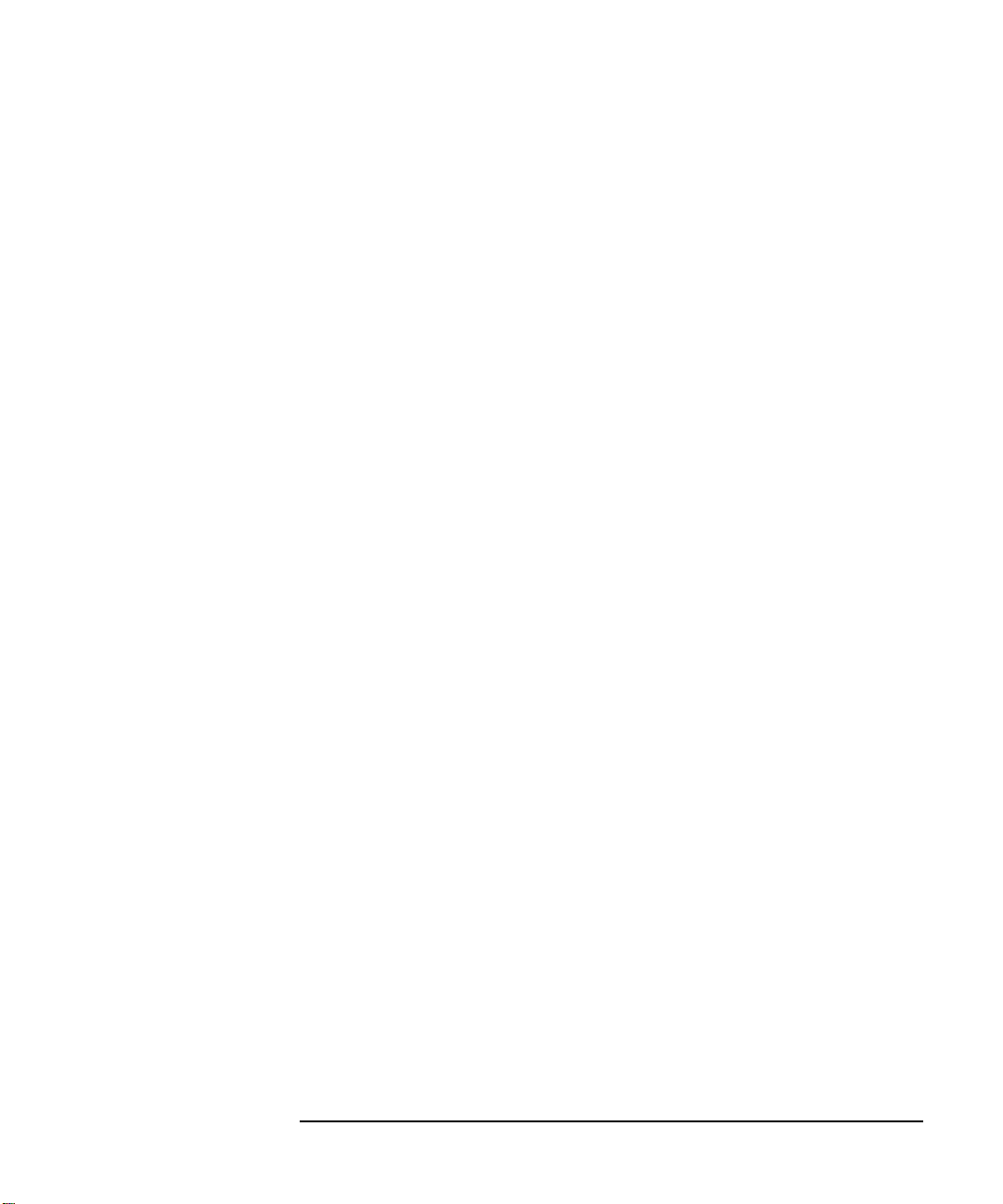
A. SICL System Information .............................................................. 385
Windows 95/Windows 98........................................................... 387
Windows NT/Windows 2000...................................................... 389
B. Porting to Visual Basic .................................................................. 391
C. SICL Error Codes ..........................................................................393
D. SICL Function Summary ............................................................... 397
E. RS-232 Cables ................................................................................ 403
Cable/Adapter Part Numbers..................................................... 405
Cable/Adapter Pinouts...............................................................407
Glossary ............................................................................................... 415
Index ...................................................................................................... 419
5
Page 6

6
Page 7

Notice
The information contained in this document is subject to change without
notice.
Agilent Technologies shall not be liable for any errors contained in this
document.
regard to this document, whether express or implied. Agilent Technologies
specifically disclaims the implied warranties of merchantability and fitness
for a particular purpose.
direct, indirect, special, incidental, or consequential damages, whether
based on contract, tort, or any other legal theory, in connection with the
furnishing of this document or the use of the information in this document.
Agilent Technologies makes no warranties of any kind with
Agilent Technologies shall not be liable for any
Warranty Information
A copy of the specific warranty terms applicable to your Agilent T echnologies
product and replacement parts can be obtained from Agilent Technologies,
Inc.
U.S. Government Restricted Rights
The Software and Documentation have been developed entirely at private
expense. They are delivered and licensed as "commercial computer
software" as defined in DFARS 252.227- 7013 (Oct 1988), DFARS 252.2117015 (May 1991) or DFARS 252.227-7014 (Jun 1995), as a "commercial
item" as defined in FAR 2.101(a), or as "Restricted computer software" as
defined in FAR 52.227-19 (Jun 1987)(or any equivalent agency regulation or
contract clause), whichever is applicable. You have only those rights
provided for such Software and Documentation by the applicable FAR or
DFARS clause or the Agilent standard software agreement for the product
involved.
7
Page 8

Trademark Information
Microsoft®, Windows ® 95, Windows ® 98, Windows ® 2000, and
Windows NT® are U.S. registered trademarks of Microsoft Corporation.
All other brand and product names are trademarks or registered trademarks
of their respective companies.
Printing History
Edition 1 - April 1994
Edition 2 - September 1995
Edition 3 - May 1996
Edition 4 - October 1996
Edition 5 - July 2000
Copyright Information
Agilent Technologies Standard Instrument Control Library
User’s Guide for Windows
Edition 5
Copyright © 1984 -1988 Sun Microsystems, Inc.
Copyright © 1994-1998, 2000 Agilent Technologies, Inc.
All rights reserved.
8
Page 9
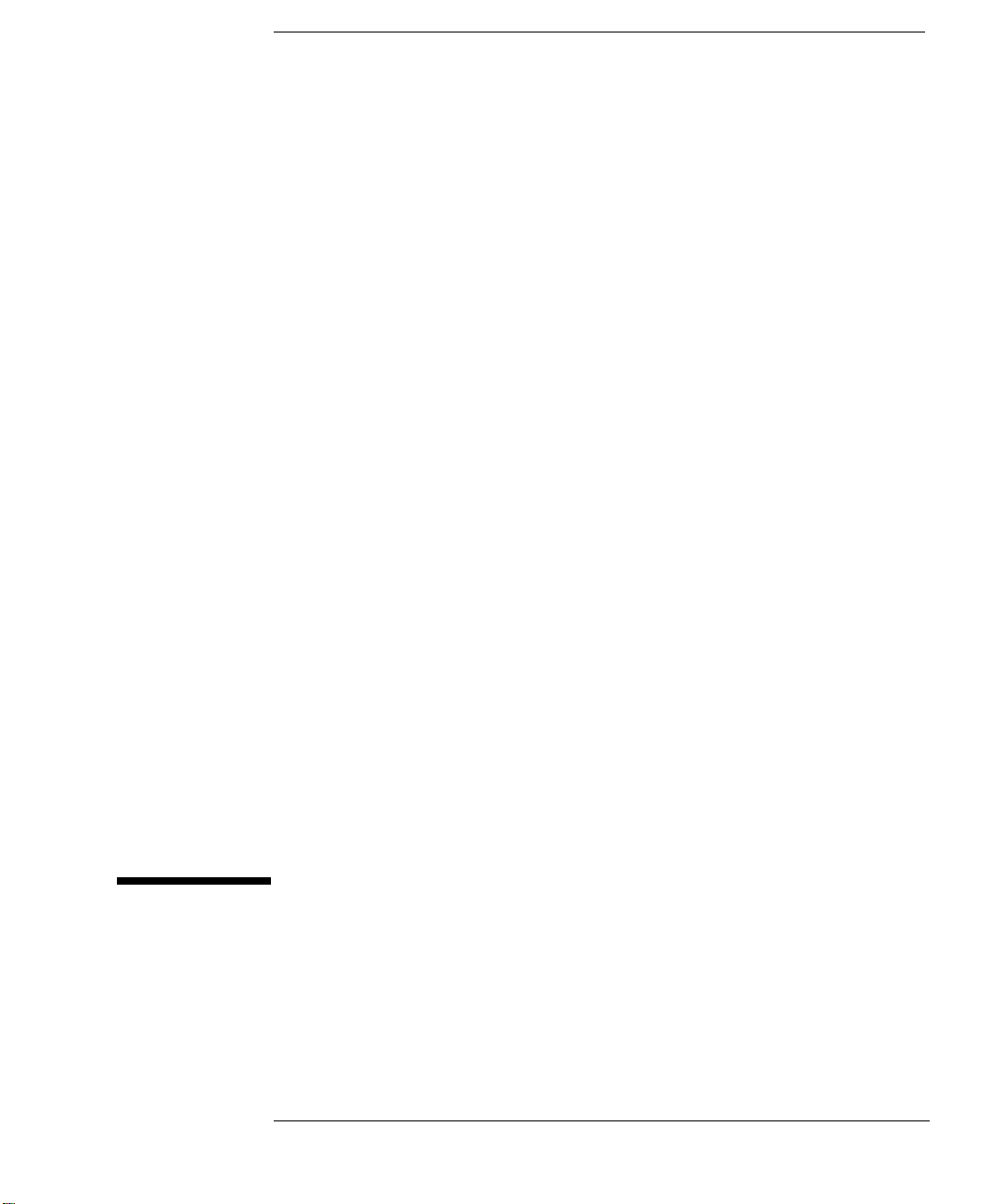
1
Introduction
9
Page 10
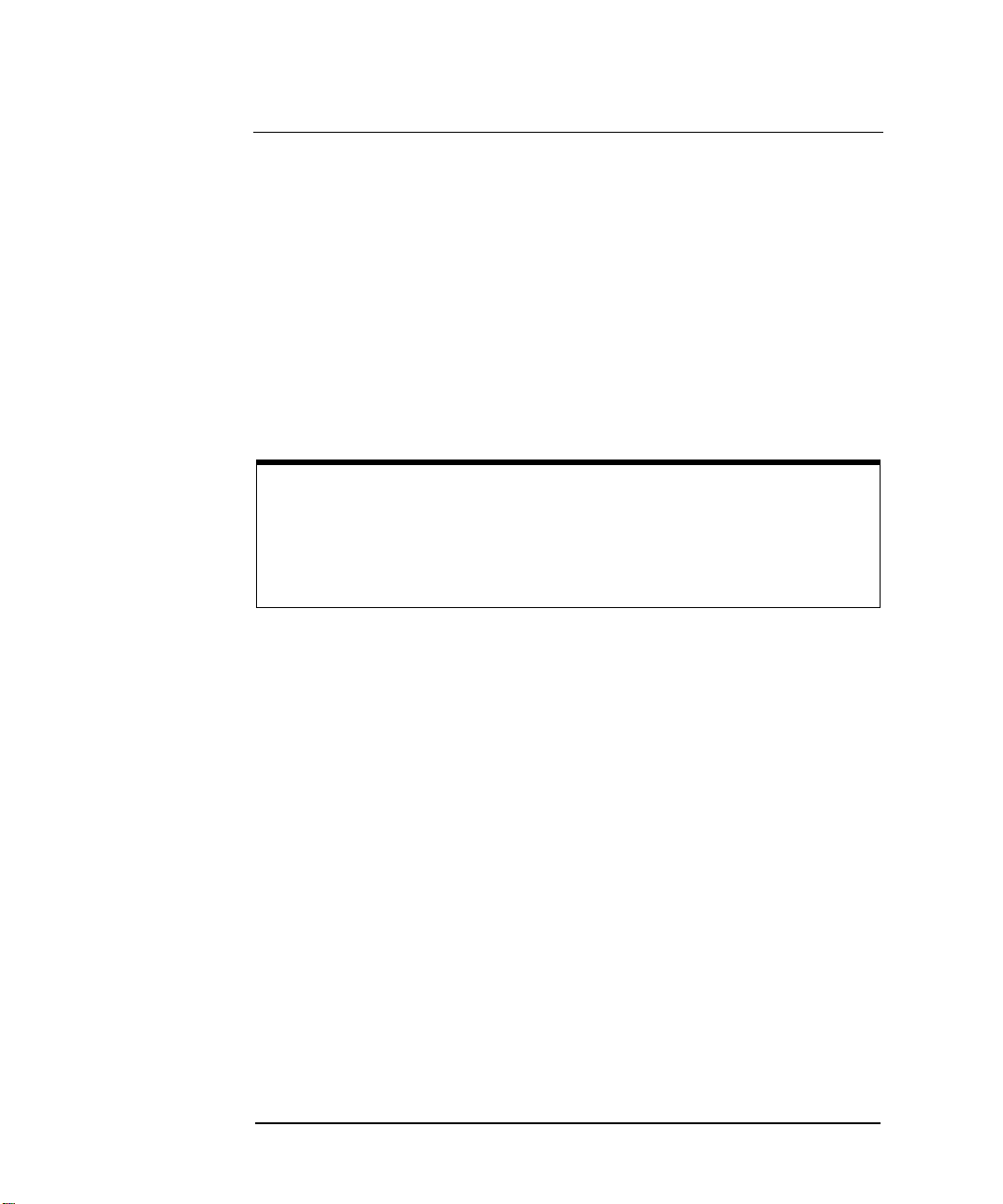
Introduction
This
Agilent Standard Instrument Control Libraries (SICL) User’s Guide
for Windows
applications on Microsoft Windows 95, Windows 98, Windows NT 4.0,
and Windows 2000. A getting started chapter is provided to help you write
and run your first SICL program. Then, this guide explains how to build and
program SICL applications. Later chapters are interface-specific, describing
how to use SICL with GPIB, GPIO, VXI, RS-232, and LAN interfaces.
NOTE
Before you can use SICL, you must install and configure SICL on your
computer. See the
Guide for Windows
otherwise indicated, Windows NT refers to Windows NT 4.0.
If You Need Help:
n In the USA and Canada, you can reach Agilent Technologies at
describes Agilent SICL and how to use it to develop I/O
Agilent IO Libraries Installation and Configuration
for installation on Windows systems. Unless
these telephone numbers:
USA: 1-800-452-4844
Canada: 1-877-894-4414
n Outside the USA and Canada, contact your country’s Agilent support
organization. A list of contact information for other countries is
available on the Agilent web site:
http://www.agilent.com/find/assist
10 Chapter 1
Page 11

Introduction
What’s in This Guide?
What’s in This Guide?
This chapter provides an overview of SICL. In addition, this guide contains
the following chapters:
n
Chapter 2 - Getting Started with SICL
an example program in C/C++ and Visual BASIC.
n
Chapter 3 - Programming with SICL
application in a Windows environment and provides information on
communications sessions, addressing, error handling, locking, etc..
n
Chapter 4 - Using SICL with GPIB
the GPIB interface.
n
Chapter 5 - Using SICL with GPIO
the GPIO interface.
n
Chapter 6 - Using SICL with VXI
the VXIbus interface.
shows how to build and run
shows how to build a SICL
shows how to communicate over
shows how to communicate over
shows how to communicate over
n
Chapter 7 - Using SICL with RS-232
over the RS-232 interface.
n
Chapter 8 - Using SICL with LAN
a Local Area Network (LAN).
n
Chapter 9 - Troubleshooting SICL Programs
common SICL programming problems and provides troubleshooting
procedures.
n
Chapter 10 - More SICL Example Programs
example programs to help you develop SICL applications.
n
Chapter 11 - SICL Language Reference
and description for each SICL function.
n
Appendix A - SICL System Information
SICL software files and system interaction.
Chapter 1 11
shows how to communicate
shows how to communicate over
describes some
contains additional
provides function syntax
provides information on
Page 12
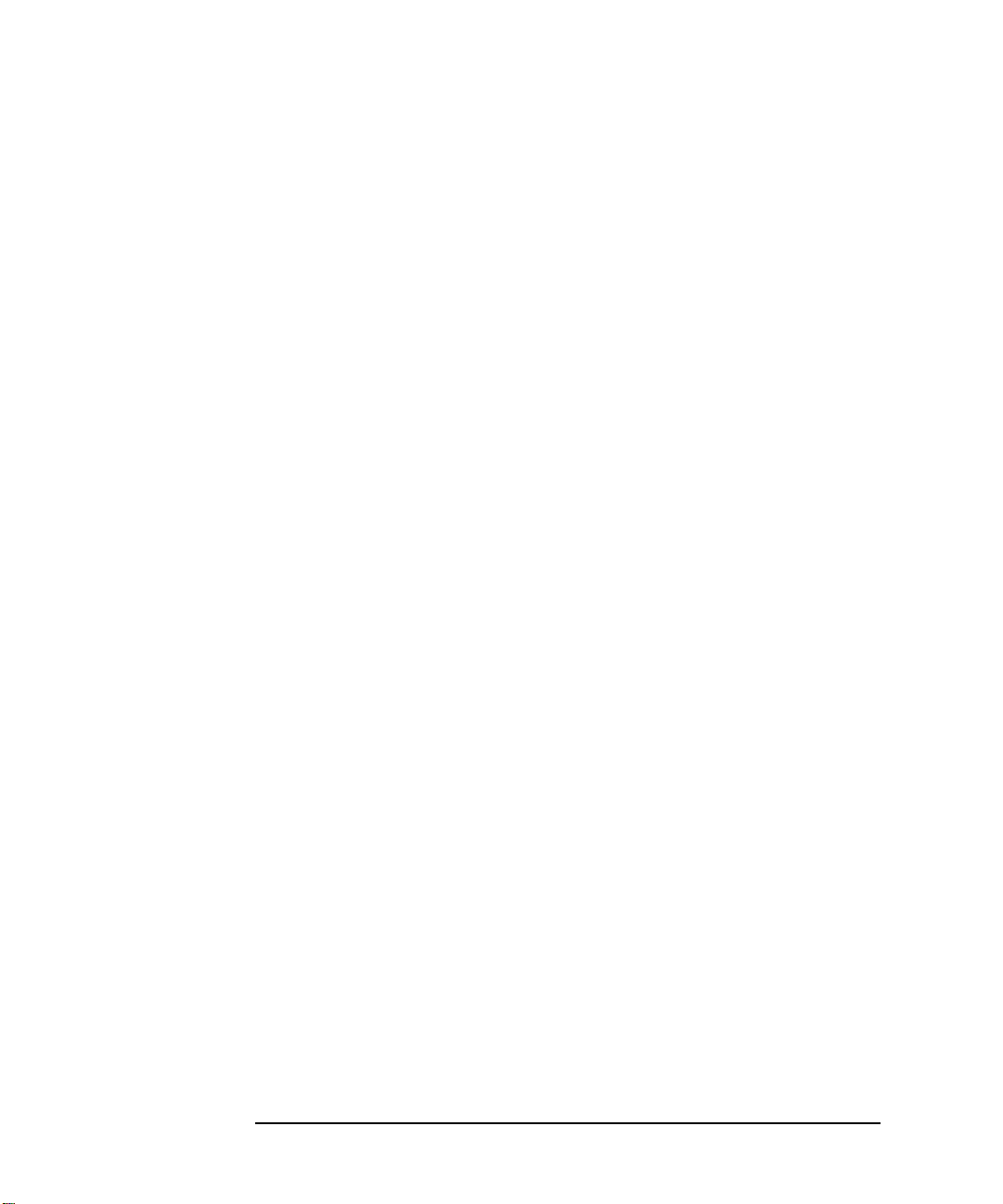
Introduction
What’s in This Guide?
n
Appendix B - Porting to Visual Basic
applications from earlier versions of Visual Basic (such as version
3.0) to Visual Basic version 4.0 and above.
n
Appendix C - SICL Error Codes
error strings along with a brief description of each error.
n
Appendix D - SICL Function Summary
features for each SICL function.
n
Appendix E - RS-232 Cables
diagrams for several RS-232 cables.
n
Glossary
includes major terms and definitions used in this guide.
explains how to move SICL
provides a list of error codes and
summarizes supported
lists part numbers and shows wiring
12 Chapter 1
Page 13

Introduction
SICL Overview
SICL Overview
SICL is part of the Agilent IO Libraries. The Agilent IO Libraries consists of
two libraries:
Agilent Standard Instrument Control Library (SICL).
Introducing VISA and SICL
n Agilent Virtual Instrument Software Architecture (VISA) is an I/O
Agilent Virtual Instrument Software Architecture (VISA)
library designed according to the VXI
allows software developed from different vendors to run on the same
system.
plug&play
System Allian c e t h at
and
n Use VISA if y ou wa nt t o use VXI
applications, or if you want the I/O applications or instrument drivers
that you develop to be compliant with VXI
are using new instruments or are developing new I/O applications or
instrument drivers, we recommend you use Agilent VISA.
plug&play
instrument drivers in your
plug&play
standards. If you
n Agilent Standard Instrument Control Library (SICL) is an I/O library
developed by Hewlett-Packard and Agilent that is portable across
many I/O interfaces and systems.
n You can use Agilent SICL if you have been using SICL and want to
remain compatible with software currently implemented in SICL.
NOTE
Since VISA and SICL are different libraries, using VISA functions and
SICL functions in the same I/O application is not supported.
SICL Description
Agilent Standard Instrument Control Library (SICL) is an I/O library
developed by Hewlett-Packard and Agilent that is portable across many
I/O interfaces and systems. SICL is a modular instrument communications
library that works with a variety of computer architectures, I/O interfaces,
and operating systems. Applications written in C/C++ or Visual BASIC using
this library can be ported at the source code level from one system to
another with no (or very few) changes.
Chapter 1 13
Page 14
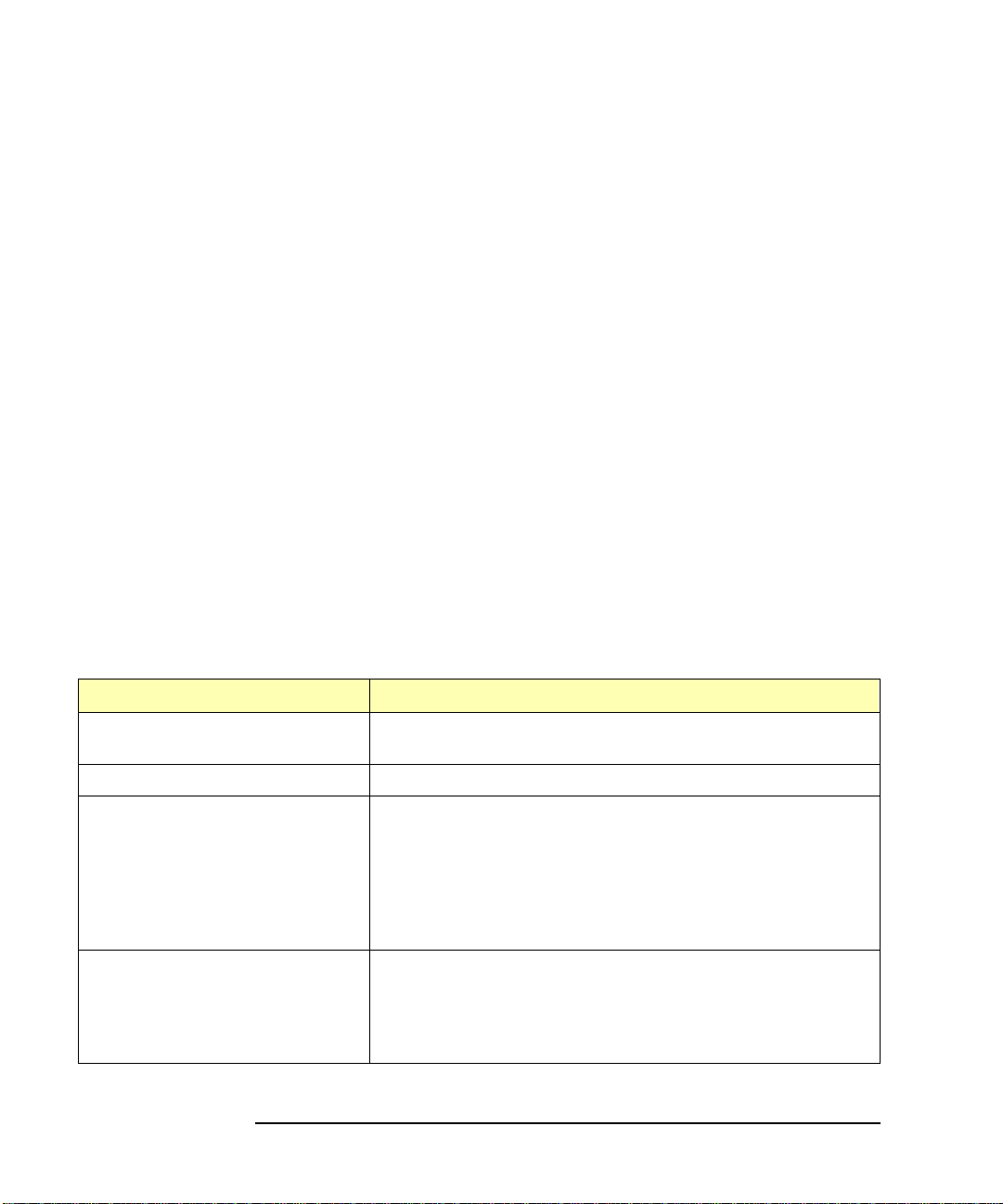
Introduction
SICL Overview
SICL uses standard, commonly used functions to communicate over a wide
variety of interfaces. For example, a program written to communicate with a
particular instrument on a given interface can also communicate with an
equivalent instrument on a different type of interfac e.
6,&/6XSSRUW The 32-bit version of SICL is supported on this version of the Agilent IO
Libraries for Windows 95, Windows 98, Wi ndo ws NT, and Windows 2000.
Support for the 16-bit version of SICL was removed in version H.01.00.
However, versions through G.02.02 support 16-bit SICL. C, C++, and Visual
BASIC are supported on all these Windows versions. SICL is supported on
the GPIB, GPIO, VXI, RS-232, and LAN interfaces.
6,&/8VHUV SICL is intended for instrument I/O and C/C++ or Visual BASIC
programmers who are familiar with Windows 95, Windows 98, Windows
2000, or Windows NT. To perform SICL installation and configuration on
Windows NT, you must have system administrator privileges on the
Windows NT system.
6,&/
'RFXPHQWDWLRQ
This table shows associated documentation you can use when programming
with Agilent SICL.
Document Description
Agilent SICL User’s Guide for
Windows
SICL Online Help
SICL Example Programs
VXIbus Consortium specifications
(when using VISA over LAN)
Agilent SICL Documentation
Shows how to use Agilent SICL and provides the SICL
language reference.
Information is provided in the form of Windows Help.
Example programs are provided online to help you develop
SICL applications. SICL ex ample programs are provided in the
C\SAMPLES (for C/C++) subdirectory and in the VB\SAMPLES
subdirectory (for Visual BASIC) under the base directory where
SICL is installed. For example, under the C:\SICL95 or
C:\SICLNT base directory if the default installation directory was
used.
TCP/IP Instrument Protocol Specification
TCP/IP-VXIbus Interface Specification
TCP/IP-IEEE 488.1 Interface Specification
TCP/IP-IEEE 488.2 Instrument Interface Specification
Rev. 1.0
- VXI-11, Rev. 1.0
- VXI-11.1, Rev. 1.0
- VXI-11.2, Rev. 1.0
- VXI-11.3,
14 Chapter 1
Page 15
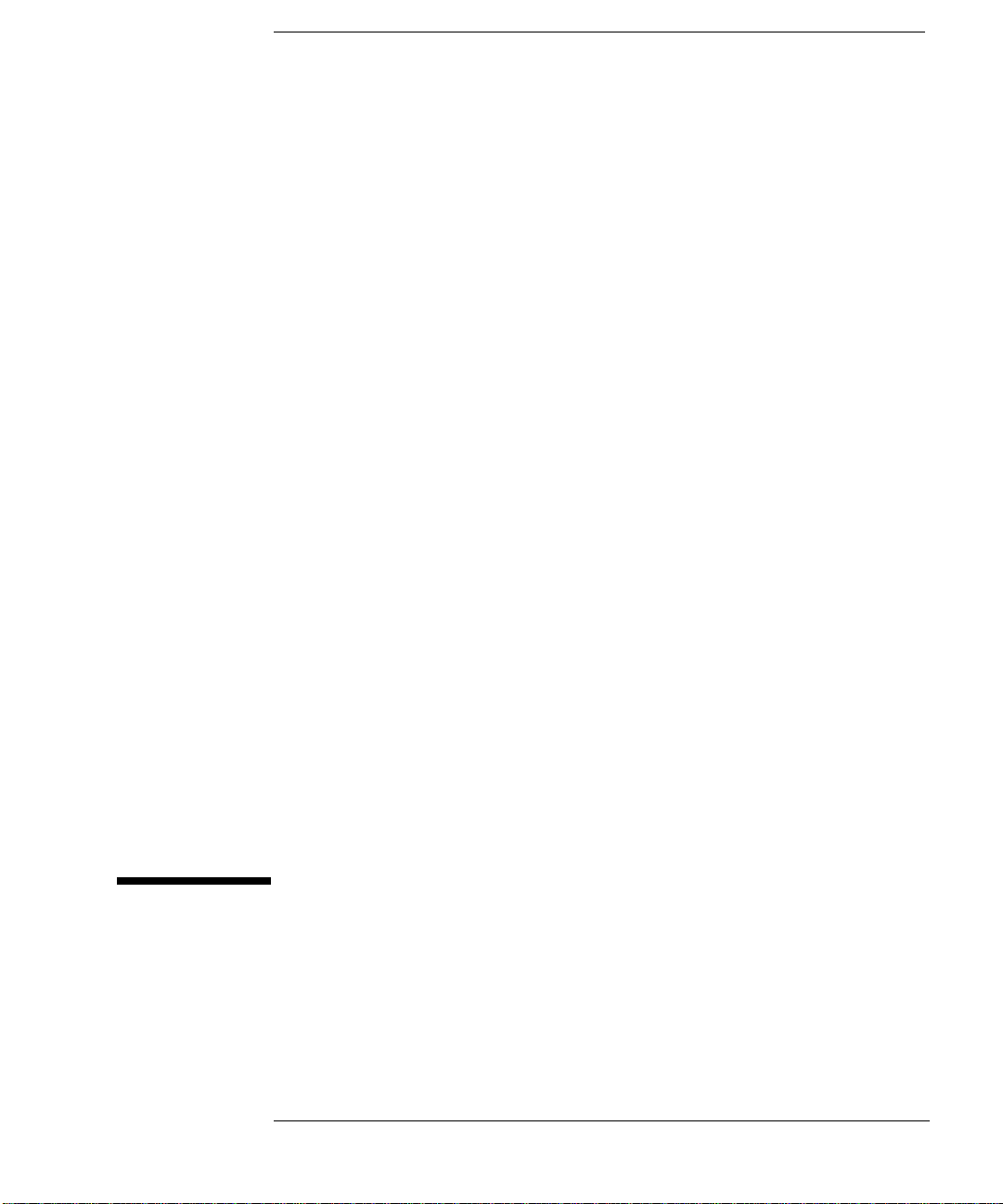
2
Getting Started with SICL
15
Page 16

Getting Started with SICL
This chapter gives guidelines to help you to get started programming with
SICL using the C/C++ language. This chapter provides example programs in
C/C++ and in Visual Basic to help you verify your configuration and
introduce you to some of SICL’s basic features. The chapter contents are:
n Getting Started Using C
n Getting Started Using Visual Basic
NOTE
This chapter is divided into two sections: the first section is for C
programmers and the second section is for Visual BASIC programmers.
See “Getting Started Using C” if you want to use SICL with the
C/C++ programming language. See “Getting Started Using Visual Basic”
if you want to use SICL with the Visual BASIC programming language.
You may want to see
familiarize yourself with SICL functions. This reference information is also
available as online help. To see the reference information online, doubleclick the Help icon in the
16 Chapter 2
Chapter 11 - SICL Language Reference
Agilent IO Libraries program group.
to
Page 17

Getting Started with SICL
Getting Started Using C
Getting Started Using C
This section describes an example program called IDN that queries a
GPIB instrument for its identification string. This example builds a console
application for WIN32 programs (32-bit SICL programs on Windows 95,
Windows 98, Windows 2000, or Windows NT) using the C programming
language.
C Program Example Code
All files used to develop SICL applications in C or C++ are located in the
C subdirectory of the base IO Libraries directory. Sample C/C++
programs are located in the C\SAMPLES subdirectory of the base IO
Libraries directory.
Each sample program subdirectory contains makefiles or project files that
you can use to build each sample C program. You must first compile the
sample C/C++ programs before you can execute them.
The IDN example files are located in the C\SAMPLES\IDN subdirectory
under the base IO Libraries directory. This subdirectory contains the
source program, IDN.C. The source file IDN.C is listed on the following
pages. An explanation of the function calls in the example follows the
program listing.
/* This program uses the Standard Instrument Control Library to
query a GPIB instrument for an identification string and then
prints the result. This program is to be built as a WIN32 console
application on Windows 95, Windows 98, Windows 2000, or Windows NT.
Edit the DEVICE_ADDRESS line to specify the address of the applicable
device. For example:
hpib7,0: refers to a GPIB device at bus address 0 connected to
an interface named “hpib7” by the IO Config utility.
hpib7,9,0: refers to a GPIB device at bus address 9, secondary
address 0, connected to an interface named “hpib7”
by the IO Config utility. */
#include <stdio.h> /* for printf() */
#include “sicl.h” /* SICL routines */
#define DEVICE_ADDRESS “hpib7,0” /* Modify to match your setup */
Chapter 2 17
Page 18
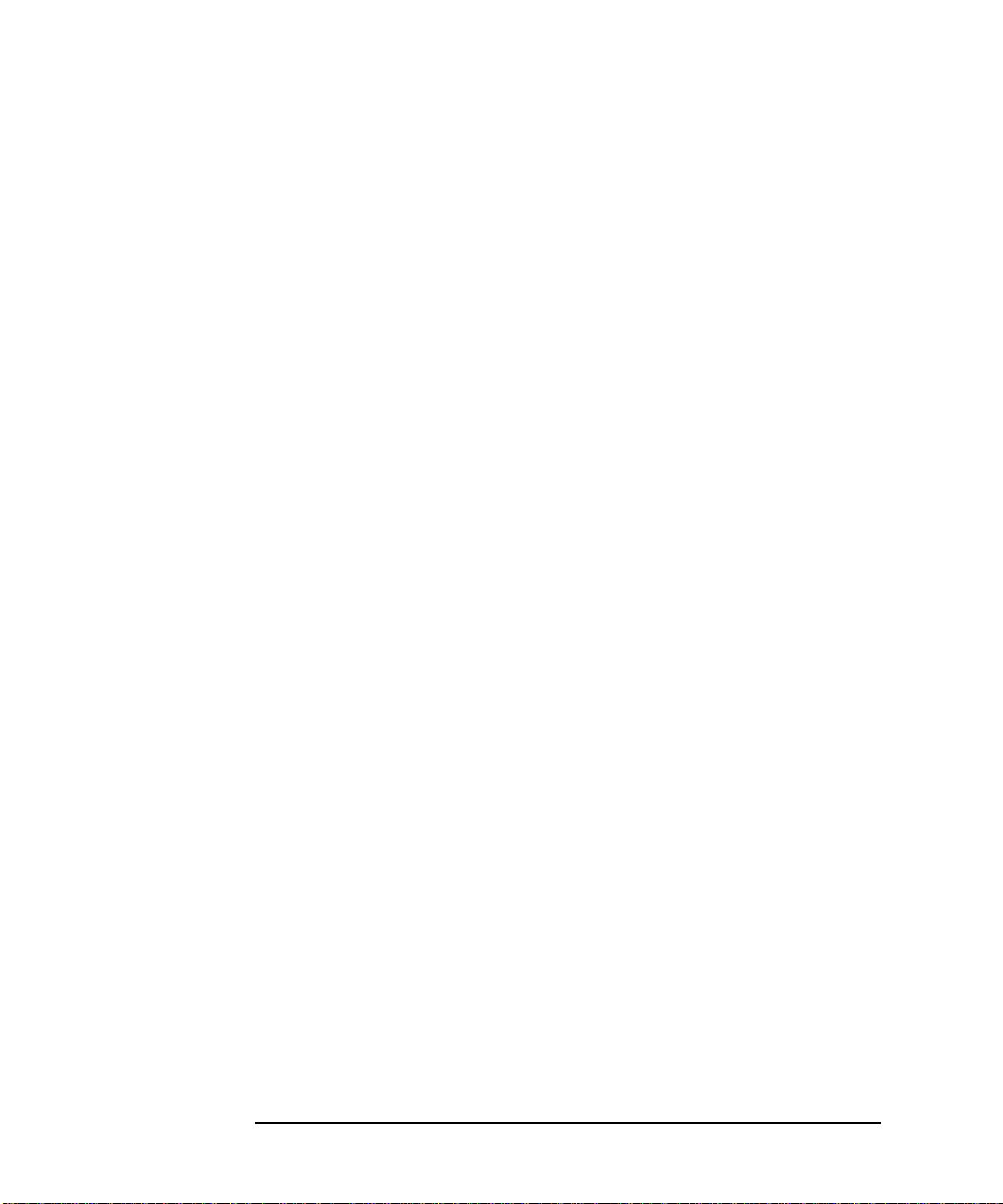
Getting Started with SICL
Getting Started Using C
void main(void)
{
INST id; /* device session id */
char buf[256] = { 0 }; /* read buffer for idn string */
#if defined(__BORLANDC__) && !defined(__WIN32__)
_InitEasyWin();// required for Borland EasyWin programs.
#endif
/* Install a default SICL error handler that logs an error message and exits.
On Windows 95 or Windows 98, view messages with the SICL Message Viewer,
and on Windows 2000 or Windows NT use the Event Viewer. */
ionerror(I_ERROR_EXIT);
/* Open a device session using the DEVICE_ADDRESS */
id = iopen(DEVICE_ADDRESS);
/* Set the I/O timeout value for this session to 1 second */
itimeout(id, 1000);
/* Write the *RST string (and send an EOI indicator) to put the instrument
into a known state. */
iprintf(id, “*RST\n”);
/* Write the *IDN? string and send an EOI indicator, then read the response
into buf.
ipromptf(id, “*IDN?\n”, “%t”, buf);
printf(“%s\n”, buf);
iclose(id);
/* This call is a no-op for WIN32 programs.*/
_siclcleanup();
}
18 Chapter 2
Page 19

Getting Started with SICL
Getting Started Using C
C Example Code Description
sicl.h. The sicl.h file is included at the beginning of the file to provide the
function prototypes and constants defined by SICL.
id
INST. Notice the declaration of INST
INST is defined by SICL and is used to represent a unique identifier that will
describe the specific device or interface that you are communicating with.
The
id
is set by the return value of the SICL iopen call and will be set to 0
if iopen fails for any reason.
ionerror. The first SICL call, ionerror, installs a default error handling
routine that is automatically called if any of the subsequent SICL calls result
in an error. I_ERROR_EXIT specifies a built-in error handler that will print
out a message about the error and then exit the program. If desired, a
custom error handling routine could be specified instead.
NOTE
at the beginning of main. The type
On Windows 95, Windows 98, and Windows 2000, error messages may
be viewed by executing the Message Viewer utility in the Agilent
IO Libraries program group. On Windows NT, these messages may
be viewed with the Event Viewer utility in the Agilent IO Libraries
Control on the taskbar.
iopen. When an iopen call is made, the parameter string ”hpib7,0”
passed to iopen specifies the GPIB interface followed by the bus address
of the instrument. The interface name, ”hpib7”, is the name given to the
interface during execution of the IO Config utility. The bus (primary)
address of the instrument follows (”0” in this case) and is typically set
with switches on the instrument or from the front panel of the instrument.
NOTE
To modify the program to set the interface name and instrument address
to those applicable for your setup, see
SICL
for information on using SICL’s addressing capabilities.
Chapter 2 19
Chapter 3 - Programming with
Page 20
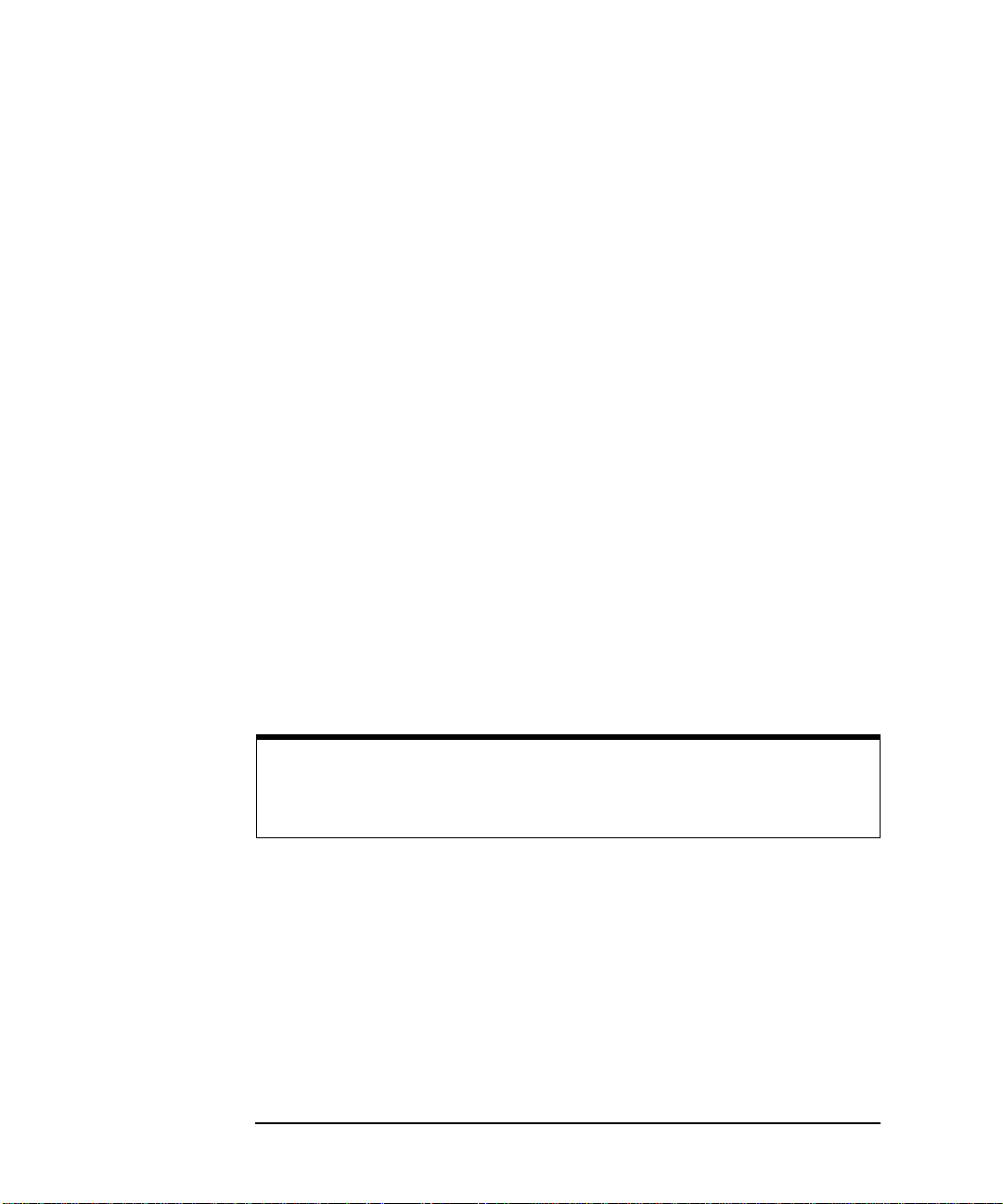
Getting Started with SICL
Getting Started Using C
itimeout. itimeout is called to set the length of time (in milliseconds) that
SICL will wait for an instrument to respond. The specified value will depend
on the needs of your configuration. Different timeout values can be set for
different sessions as needed.
iprintf and ipromptf. SICL provides formatted I/O functions that are
patterned after those used in the C programming language. These SICL
functions support the standard ANSI C format strings, plus additional
formats defined specifically for instrument I/O.
The SICL iprintf call sends the Standard Commands for Programmable
Instruments (SCPI) command *RST to the instrument that puts it in a known
state. Then, ipromptf queries the instrument for its identification string.
The string is read back into buf and then printed to the screen. (Separate
iprintf and iscanf calls could have been used to perform this
operation.)
The %t read format string specifies that an ASCII string is to be read back,
with end indicator termination. SICL automatically handles all addressing
and GPIB bus management necessary to perform these reads and writes to
instrument.
iclose and _siclcleanup. The iclose function closes the device session
to this instrument (
Windows 95, Windows 98, Windows 2000, or Windows NT do not require
the _siclcleanup call.
NOTE
See
Chapter 11 - SICL Language Reference
more information on these SICL function calls.
20 Chapter 2
id
is no longer valid after this point). WIN32 programs on
or the SICL online Help for
Page 21

Getting Started with SICL
Getting Started Using C
Compiling the C Example Program
The C\SAMPLES\IDN subdirectory contains a number of files you can use
to build the example with specific compilers. You will have a subset of the
following files, depending on the Windows environment you are using.
IDN.C Example program source file.
IDN.DEF Module definition file for the IDN example program.
MSCIDN.MAK Windows 3.1 makefile for Microsoft C and Microsoft
SDK compilers.
VCIDN.MAK Windows 3.1 project file for Microsoft Visual C++.
VCIDN32.MAK Windows 95 or Windows NT (32-bit) project file for
Microsoft Visual C++.
VCIDN16.MAK Windows 95 (16-bit) project file for Microsoft Vi sual
C++.
QCIDN.MAK Windows 3.1 project file for Microsoft QuickC for
Windows.
BCIDN.IDE Windows 3.1 project file for Borland C Integrated
Development Environment.
BCIDN32.IDE Windows 95 or Windows NT (32-bit) project file for
Borland C Integrated Development Environment.
BCIDN16.IDE Windows 95 (16-bit) project file for Borland C Integra ted
Development Environment.
Steps to compile the IDN example program follow.
1. Connect an instrument to a GPIB interface that is compatible with
IEEE 488.2.
2. Change directories to the location of the example.
3. The program assumes the GPIB interface name is hpib7 (s e t
using IO Config) and the instrument is at bus address 0. If
necessary, modify the interface name and instrument address on
the DEVICE_ADDRESS definition line in the IDN.C source file.
Chapter 2 21
Page 22
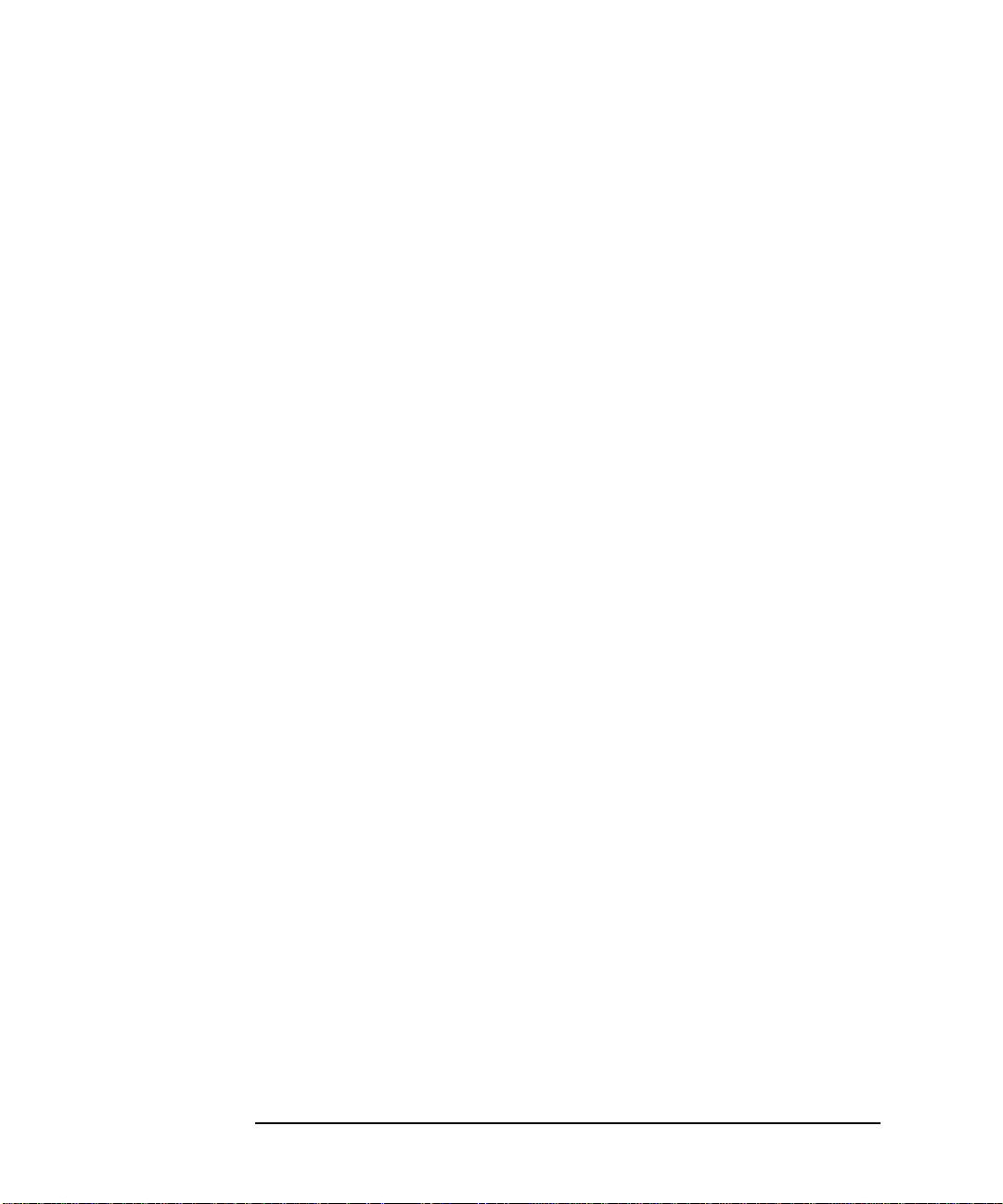
Getting Started with SICL
Getting Started Using C
4. Select and load the appropriate project or make file. Then, compile
the program as follows:
q For Borland compilers, use Project | Open Project.
Then, select Project | Build All.
q For Microsoft compilers, use Project | Open. Next, set
the include file path by selecting Options | Directories.
Then, in the Include File Path box, enter the full path to the C
subdirectory. Finally, select Project | Re-build All.
Running the C Example Program
To run the IDN example program, execute the program from a console
command prompt.
n For Borland, select Run | Run
n For Microsoft, select Project | Execute or Run | Go
If the program runs correctly, an example of the output if connected to a
54601A oscilloscope is
HEWLETT-PACKARD,54601A,0,1.7
If the program does not run, see the message logger for a list of run-time
errors, and see
correct the problem.
Chapter 9 - Troubleshooting SICL Programs
for guidelines to
Where to Go Next
Go to
Chapter 3 - Programming with SICL
chapter(s) that describe how to use SICL with your specific interface(s):
n
Chapter 4 - Using SICL with GPIB
n
Chapter 5 - Using SICL with GPIO
n
Chapter 6 - Using SICL with VXI
n
Chapter 7 - Using SICL with RS-232
n
Chapter 8 - Using SICL with LAN
You may also want to familiarize yourself with SICL functions, defined in
Chapter 11 - SICL Language Reference
provided in SICL online Help. If you have any problems, see
Troubleshooting SICL Programs
22 Chapter 2
.
. In addition, you should see the
and in the reference information
Chapter 9 -
Page 23

Getting Started with SICL
Getting Started Using Visual Basic
Getting Started Using Visual Basic
There is a collection of Visual Basic sample programs in the VB\SAMPLES
subdirectory of the base IO Libraries directory. See these programs as
examples of using SICL with Visual Basic.
Be sure to include the sicl4.bas file (in the VB directory) in your Visual Basic
project. This file contains the necessary SICL definitions, function
prototypes, and support procedures to allow you to call SICL functions from
Visual Basic.
Where to Go Next
Go to
Chapter 3 - Programming with SICL
chapter(s) that describe how to use SICL with your specific interface(s):
n
Chapter 4 - Using SICL with GPIB
n
Chapter 5 - Using SICL with GPIO
n
Chapter 6 - Using SICL with VXI
n
Chapter 7 - Using SICL with RS-232
n
Chapter 8 - Using SICL with LAN
. In addition, you should see the
You may also want to familiarize yourself with SICL functions, defined in
Chapter 11 - SICL Language Reference
provided in SICL online Help. If you have any problems, see
Troubleshooting SICL Programs
Chapter 2 23
.
and in the reference information
Chapter 9 -
Page 24

Notes:
Getting Started with SICL
Getting Started Using Visual Basic
24 Chapter 2
Page 25
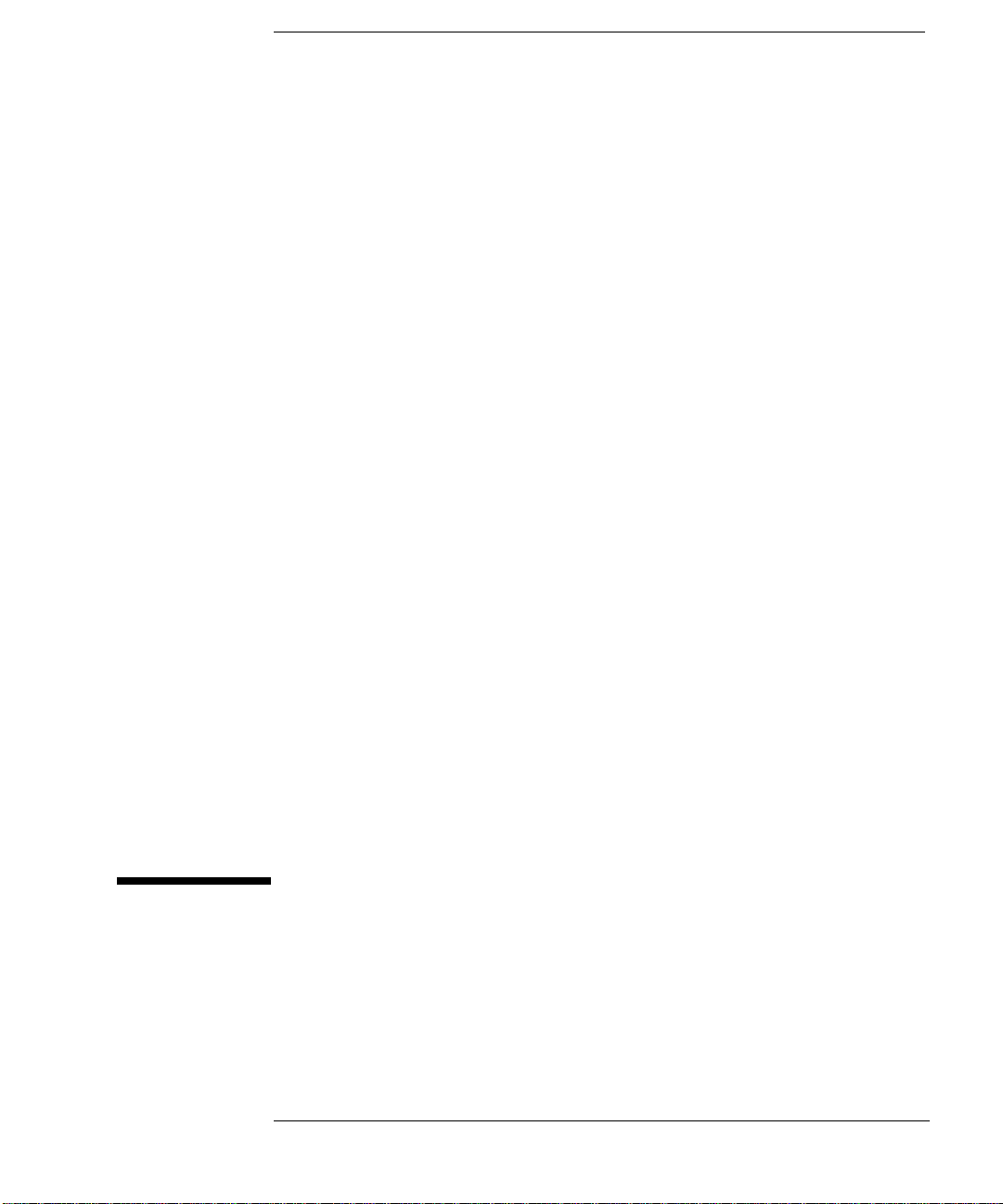
3
Programming with SICL
25
Page 26

Programming with SICL
This chapter describes how to build a SICL application and then describes
SICL programming techniques. Example programs are also provided to help
you develop SICL applications. The chapter includes:
n Building a SICL Application
n Opening a Communications Session
n Sending I/O Commands
n Handling Asynchronous Events
n Handling Errors
n Using Locks
NOTE
Copies of the example programs are located in the C\SAMPLES\MISC
subdirectory (for C/C++) or in the VB\SAMPLES\MISC subdirectory (for
Visual Basic) under the base IO Libraries directory. For details on
SICL functions, see
online Help.
Chapter 11 - SICL Language Reference
or SICL
26 Chapter 3
Page 27
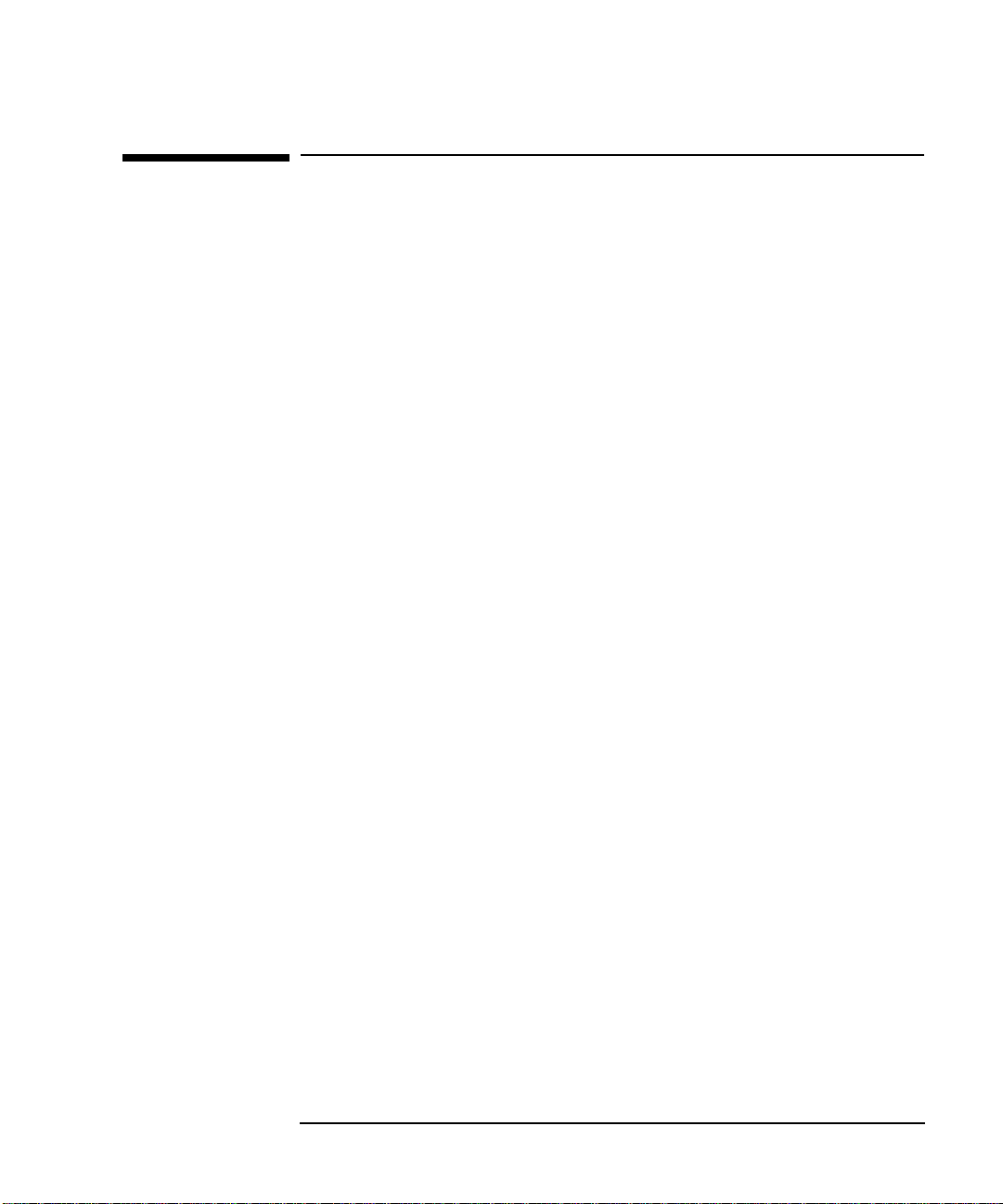
Programming with SICL
Building a SICL Application
Building a SICL Application
This section gives guidelines to build a SICL application in a Windows
environment.
Including the SICL Declaration File
For C and C++ programs, you must include the sicl.h header file at the
beginning of every file that contains SICL function calls. This header file
contains the SICL function prototypes and the definitions for all SICL
constants and error codes.
#include “sicl.h”
For Visual Basic version 3.0 or earlier programs, you must add the
SICL.BAS file to each project that calls SICL. For Visual Basic version 4.0
or later programs, you must add the SICL4.BAS file to each project that
calls SICL.
Libraries for C Applications and DLLs
All WIN32 applications and DLLs that use SICL must link to the
SICL32.LIB import library. (Borland compilers use BCSICL32.DLL.)
The SICL libraries are located in the C directory under the IO Libraries
base directory (for example, C:\Program Files\Agilent\IO
Libraries\C if you installed SICL in the default location). You may
want to add this directory to the library file path used by your language tools.
Use the DLL version of the C run-time libraries, because the run-time
libraries contain global variables that must be shared between your
application and the SICL DLL.
If you use the static version of the C run-time libraries, these global variables
will not be shared and unpredictable results could occur. For example, if you
use isscanf with the %F format, an application error will occur. The
following sections describe how to use the DLL versions of the run-time
libraries.
Chapter 3 27
Page 28

Programming with SICL
Building a SICL Application
Compiling and Linking C Applications
A summary of important compiler-specific considerations follows for several
C/C++ compiler products when developing WIN32 applications.
NOTE
If you are using a version of the Microsoft or Borland compilers other than
those listed in this subsection, the menu structure and selections may be
different than indicated here. However, the equivalent functionality exists
for your specific version.
0LFURVRIW9LVXDO
&&RPSLOHUV
1. Select Project | Settings or Build | Settings from
the menu (depending on the version of your compiler).
2. Click the C/C++ button. Then, select Code Generation from
the Category list box and select Multithreaded Using DLL
from the Use Run-Time Library list box. Click OK to close the
dialog box.
3. Select Project | Settings or Build | Settings from
the menu. Click the Link button. Then, add sicl32.lib to the
Object/Library Modules list box. Click OK to close the
dialog box.
4. You may want to add the SICL C directory (for example,
C:\Program Files\Agilent\IO Libraries\C to the include
file and library file search paths. To do this, select Tools |
Options from the menu and click the Directories button.
Then:
q To set the include file path, select Include Files from
the Show Directories for: list box. Next, click the Add
button and type in C:\Program Files\Agilent\IO
Libraries\C. Then, click OK.
q To set the library file path, select Library Files from the
Show Directories for: list box. Next, click the Add
button and type in C:\Program Files\Agilent\IO
Libraries\C. Then, click OK.
28 Chapter 3
Page 29

Programming with SICL
Building a SICL Application
%RUODQG&
9HUVLRQ
&RPSLOHUV
1. Link your programs with BCSICL32.LIB,
BCSICL32.LIB is located in the C subdirectory under the SICL
base directory (for example, C:\Program Files\Agilent\
IO Libraries\C if SICL is installed in the default location).
2. Edit the BCC32.CFG and TLINK32.CFG files, which are located in
the BIN subdirectory of the Borland C installation directory.
not
SICL32.LIB.
q Add the following line to BCC32.CFG so the compi le r can find
the sicl.h file:
where
-IC:\
IO_base_dir
IO_base_dir
is the IO Libraries base directory.
\C
q Add the following line to both files so the compiler and linker
can find BCSICL32.LIB:
where
IO_base_dir
-LC:\
IO_base_dir
is the IO Libraries base directory.
\C
q For example, to create MYPROG.EXE from MYPROG.C, type:
BCC32 MYPROG.C BCSICL32.LIB
Loading and Running Visual Basic Applications
To load and run an existing Visual Basic application, first run Visual Basic.
Then, open the project file for the program you want to run by selecting
File | Open Project from the Visual Basic menu. Visual Basic project
files have a .MAK file extension. After you haved opened the application’s
project file, you can run the application by pressing
the Visual Basic Toolbar.
You can create a standalone executable (.EXE) version of this program by
selecting File | Make EXE File from the Visual Basic menu. Once this
is done, the application can be run stand-alone (just like any other .EXE file)
without having to run Visual Basic.
Chapter 3 29
F5 or the Run button on
Page 30
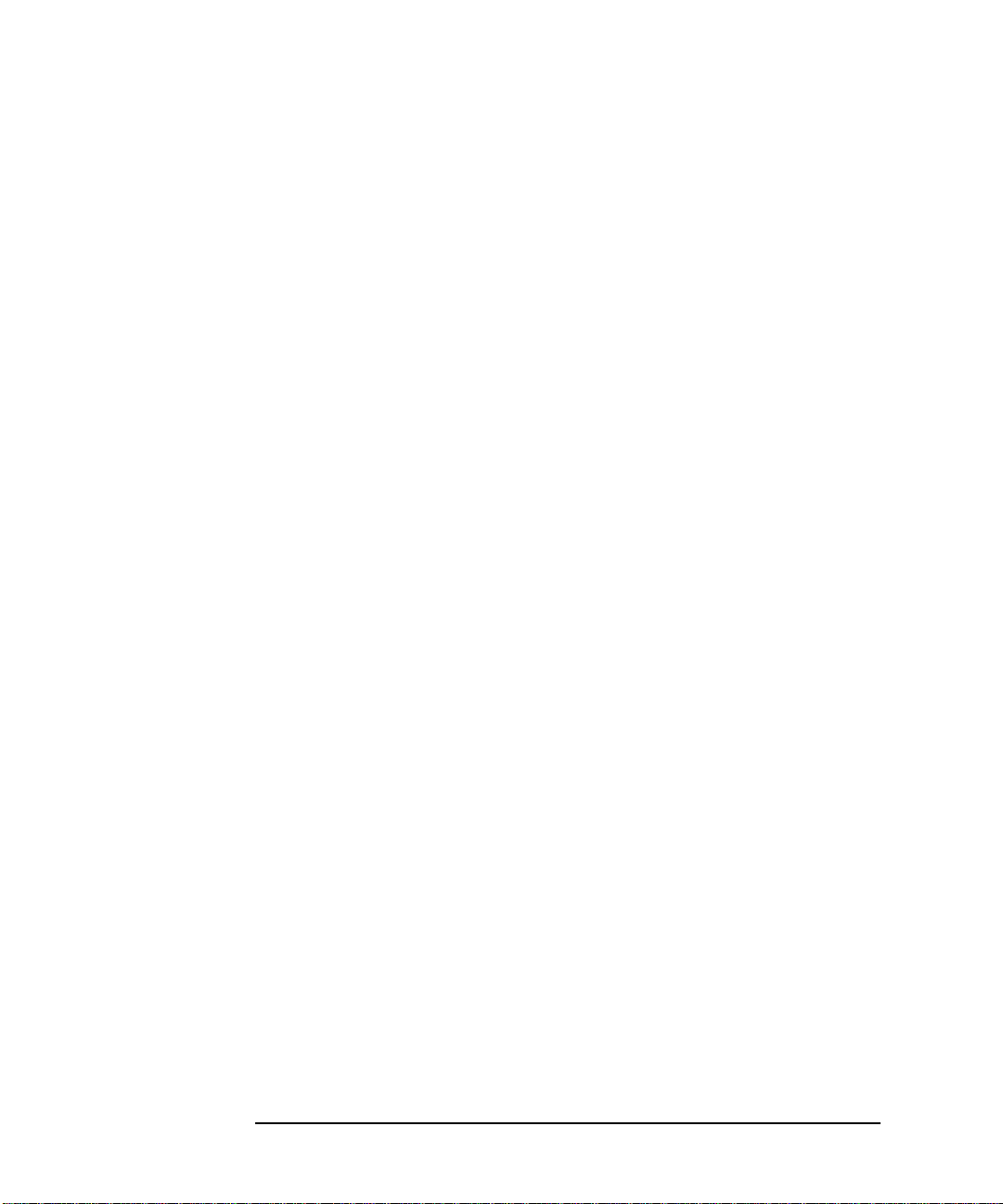
Programming with SICL
Building a SICL Application
Thread Support for 32-bit Windows Applications
SICL can be used in multi-threaded designs and SICL calls can be made
from multiple threads, in WIN32 applications. However, there are some
important points:
n SICL error handlers (installed with ionerror) are
(not per thread) but are called in the context of the thread that
caused the error to occur. Calling ionerror from one thread will
overwrite any error handler presently installed by another thread.
per process
n The igeterrno is per thread and returns the last SICL error that
occurred in the current thread.
n You may want to make use of the SICL session locking functions
(ilock and iunlock) to help coordinate common instrument
accesses from more than one thread.
n See
Chapter 8 - Using SICL with LAN
using SICL with LAN.
for thread information when
30 Chapter 3
Page 31

Programming with SICL
Opening a Communications Session
Opening a Communications Session
A communications session is a channel of communication with a particular
device, interface, or commander:
n A device session is used to communicate with a device on an
interface. A device is a unit that receives commands from a
controller. Typically a device is an instrument but could be a
computer, a plotter, or a printer.
n An interface session is used to communicate with a specified
interface. Interface sessions allow you to use interface-specific
functions (for example, igpibsendcmd).
n A commander session is used to communicate with the interface’s
commander. Typically a commander session is used when a
computer is acting like a device.
Steps to Open a Communications Session
There are two parts to opening a communications session with a specific
device, interface, or commander. First, you must declare a variable for the
SICL session identifier. C and C++ programs should declare the session
variable to be of type INST. Visual Basic programs should declare the
session variable to be of type Integer. Once the variable is declared,
you can open the communication channel by using the SICL iopen
function, as shown in the following example.
C example:
INST id;
id
= iopen (
Visual Basic example:
Dim id As Integer
id
= iopen (
Where
interface, or commander . The
address, or the term cmdr for a commander session. See the sections that
follow for details on creating the different types of communications sessions.
id
is the session identifier used to communicate to a device,
addr
addr
);
)
addr
parameter specifies a device or interface
Chapter 3 31
Page 32

Programming with SICL
Opening a Communications Session
Y our program may have several sessions open at the same time by creating
multiple session identifiers with the iopen function. Use the SICL iclose
function to close a channel of communication.
Device Sessions
A device session allows you direct access to a device without knowing the
type of interface to which the device is connected. On GPIB, for example,
you do not have to address a device to listen before sending data to it. This
insulation makes applications more robust and portable across interfaces,
and is recommended for most applications.
Device sessions are the recommended way of communicating using SICL.
They provide the highest level programming method, best overall
performance, and best portability.
$GGUHVVLQJ'HYLFH
6HVVLRQV
To create a device session, specify the interface logical unit or symbolic
name and a specific device logical address in the
iopen function. The logical unit is an integer corresponding to the interface.
The device address generally consists of an integer that corresponds to the
device’s bus address. It may also include a secondary address which is an
integer. (Secondary addressing is not supported on RS-232 interfaces.) The
following are valid device addresses:
7,23 Device at address 23 connected to an interface card at
logical unit 7.
7,23,1 Device at address 23, secondary address 1, connected
to an interface card at logical unit 7.
hpib,23 GPIB device at address 23.
hpib2,23,1 GPIB device at address 23, secondary address 1,
connected to a second GPIB interface card.
com1,488 RS-232 device
The interface logical unit and symbolic name are set by running the IO
Config utility from the Agilent IO Libraries Control (on the
taskbar) for Windows 95, Windows 98, Windows 2000, or Windows NT.
See the
Windows
Agilent IO Libraries Installation and Configuration Guide for
for information on the IO Config utility.
addr
parameter of the
32 Chapter 3
Page 33

Programming with SICL
Opening a Communications Session
([DPSOHV2SHQLQJ
D'HYLFH6HVVLRQ
$GGUHVVLQJ,QWHUIDFH
6HVVLRQV
The following examples open a device session with a GPIB device at
address 23.
C example:
INST dmm;
dmm = iopen (“hpib,23”);
Visual Basic example:
Dim dmm As Integer
dmm = iopen (“hpib,23”)
Interface Sessions
An interface sessi on allows direct, low-level control of the specified interface.
A full set of interface-specific SICL functions existds for programming
features that are specific to a particular interface type (GPIB, Serial, etc.).
This provides full control of the activities on a given interface, but does
create less portable code.
To create an interface session, specify the particular interface logical unit or
symbolic name in the
logical unit and symbolic name are set by running the IO Config utility
from the Agilent IO Libraries Control (on the taskbar) for Windows
95, Windows 98, Windows 2000, or Windows NT. See the
Libraries Installation and Configuration Guide for Windows
the IO Config utility.
addr
parameter of the iopen function. The interface
Agilent IO
for information on
The logical unit is an integer that corresponds to a specific interface. The
symbolic name is a string which uniquely describes the interface. The
following are valid interface addresses:
7 Interface card at logical unit 7
hpib GPIB interface card.
hpib2 Second GPIB interface card.
com1 RS-232 interface card.
Chapter 3 33
Page 34

Programming with SICL
Opening a Communications Session
([DPSOHV2SHQLQJ
DQ,QWHUIDFH6HVVLRQ
$GGUHVVLQJ
&RPPDQGHU
6HVVLRQV
These examples open an interface session with an RS-232 interface.
C example:
INST com1;
com1 = iopen (“com1”);
Visual Basic example:
Dim com1 As Integer
com1 = iopen (“com1”)
Commander Sessions
A commander sess ion allows your computer to talk to the interface controller.
Typically, the controller is the computer used to communicate with devices
on the interface. When the computer is not active controller, commander
sessions can be used to talk to the computer that is active controller. In this
mode, the computer is acting like a device on the interface.
To create a commander session, specify a valid interface address followed
by a comma and then the string cmdr in the iopen function. The following
are valid commander addresses:
hpib,cmdr GPIB commander session.
7,cmdr Commander session on interface at logical unit 7.
([DPSOHV&UHDWLQJ
D&RPPDQGHU
6HVVLRQ
These examples create a commander session with the GPIB interface.
The function calls open a session of communication with the commander
on a GPIB interface.
C example:
INST cmdr;
cmdr = iopen(“hpib,cmdr”);
Visual Basic example:
Dim cmdr As Integer
cmdr = iopen (“hpib,cmdr”)
34 Chapter 3
Page 35

Programming with SICL
Sending I/O Commands
Sending I/O Commands
Once you have established a communications session with a device,
interface, or commander, you can start communicating with that session
using SICL’s I/O routines. SICL provides formatted I/O and non-formatted
I/O routines.
n Formatted I/O converts mixed types of data under the control of a
format string. The data is buffered, thus optimizing interface traffic.
The formatted I/O routines are geared towards instruments, and
reduce the amount of I/O code.
n Non-formatted I/O sends or receives raw data to a device, interface,
or commander. With non-formatted I/O, no format or conversion of
the data is performed. Thus, if formatted data is required, it must be
done by the user.
Formatted I/O in C Applications
The SICL formatted I/O mechanism is similar to the C stdio mechanism.
SICL formatted I/O, however, is designed specifically for instrument
communication and is optimized for IEEE 488.2 compatible instruments.
The three main functions for formatted I/O in C applications are:
n The iprintf function formats according to the format string and
sends data to a device:
iprintf(
id, format [,arg1][,arg2][,...]
);
n The iscanf function receives and converts data according to the
format string:
iscanf(
id, format [,arg1][,arg2][,...]
);
n The ipromptf function formats and sends data to a device and
then immediately receives and converts the response data:
ipromptf(
The formatted I/O functions are buffered. Also, there are two non-buffered
and non-formatted I/O functions called iread and iwrite. (See “Non-
Formatted I/O” later in this chapter.) These are raw I/O functions and do not
intermix with formatted I/O functions.
Chapter 3 35
id, writefmt, readfmt [,arg1][,arg2][,...]
);
Page 36

Programming with SICL
Sending I/O Commands
If raw I/O must be mixed, use the ifread/ifwrite functions. These
functions have the same parameters as iread and iwrite, but read or
write raw output data to the formatted I/O buffers. See “Formatted I/O
Buffers” in this section for more details.
)RUPDWWHG,2
&RQYHUVLRQ
Formatted I/O functions convert data under the control of the format string.
The format string specifies how the argument is converted before it is input
or output. A typical format string syntax is:
%[format flags][field width][. precision][, array
size][argument modifier]conversion character
See iprintf, ipromptf, and iscanf in
Reference
for more information on how data is converted under the control
Chapter 11 - SICL Language
of the format string
Format Flags. Zero or more flags may be used to modify the meaning of
the conversion character. The format flags are only used when sending
formatted I/O (iprintf and ipromptf). Supported format flags are:
Format
Flag
@1 Converts to a 488.2 NR1 number.
@2 Converts to a 488.2 NR2 number.
@3 Converts to a 488.2 NR3 number.
@H Converts to a 488.2 hexadecimal number.
@Q Converts to a 488.2 octal number.
Description
@B Converts to a 488.2 binary number.
+ Prefixes number with sign (+ or –).
– Left justifies result.
space Prefixes number with blank space if positive or with – if negative.
# Uses alternate form. For o conversion , it prin t s a l ead ing ze ro. For x
or X, a nonzero will have 0 x or 0X as a pre fix. Fo r e, E, f, g, or G, the
result will always have one digit on the right of the decimal point.
0 Causes left pad character to be a zero for all numeric conversion
types.
36 Chapter 3
Page 37

Programming with SICL
Sending I/O Commands
This example converts numb into a 488.2 floating point number and sends
the value to the session specified b y
id
:
int numb = 61;
iprintf (
id
, “%@2d&\n”, numb);
Sends: 61.000000
Field Width. Field width is an optional integer that specifies how many
characters are in the field. If the formatted data has fewer characters than
specified in the field width, it will be padded. The padded character is
dependent on various flags. You can use an asterisk (*) in place of the
integer to indicate that the integer is taken from the next argument.
This example pads numb to six characters and sends the value to the
session specified by
id
:
long numb = 61;
iprintf (
id
, “%6ld&\n”, numb);
Pads to six characters: 61
. Precision. Precision is an optional integer preceded by a period. When
used with conversion characters e, E, and f, the number of digits to the
right of the decimal point are specified. For the d, i, o, u, x, and X
conversion characters, the minimum number of digits to appear is specified.
For the s and S conversion characters, the precision specifies the maximum
number of characters to be read from the argument. This field is only used
when sending formatted I/O (iprintf and ipromptf). You can use an
asterisk (*) in place of the integer to indicate that the integer is taken from
the next argument.
This example converts numb so that there are only two digits to the right of
the decimal point and sends the value to the session specified by
id
:
float numb = 26.9345;
iprintf (
id
, “.2f\n”, numb);
Sends : 26.93
, Array Size. The comma operator is a format modifier which allows you to
read or write a comma-separated list of numbers (only valid with %d and %f
conversion characters). It is a comma followed by an integer. The integer
indicates the number of elements in the array. The comma operator has the
format of ,
dd
where dd is the number of elements to read or write.
Chapter 3 37
Page 38

Programming with SICL
Sending I/O Commands
This example specifies a comma-separated list to be sent to the session
specified by
id
:
int list[5]={101,102,103,104,105};
iprintf (
id
, “%,5d\n”, list);
Sends: 101,102,103,104,105
Argument Modifier. The meaning of the optional argument modifier
h, l, w, z, or Z is dependent on the conversion character.
Argument Modifiers in C Applications
Argument
Modifier
h d,i Corresponding argument is a short integer.
hf Corresponding argum ent is a float for iprintf
l d,i Corresponding argument is a long integer.
l b,B Corresponding argument is a pointer to a block
lf Co rrespon ding argu me nt is a double for iprintf
w b,B Corresponding argument is a pointer to a block
z b,B Corresponding argument is a pointer to a block
Z b,B Corresponding argument is a pointer to a block
Conversion Characters. The conversion characters for sending and receiving
Conversion
Character
Description
or a pointer to a float for iscanf.
of long integers.
or a pointer to a double for iscanf.
of short integers.
of floats.
of doubles.
formatted I/O are different. The following tables summarize the conversion
characters for each.
38 Chapter 3
Page 39

Programming with SICL
Sending I/O Commands
iprintf and ipromptf Conversion Characters in C Applications
Conversion
Character
d,i Corresponding argument is an integer.
f Corresponding argument is a float.
b,B Corresponding argument is a pointer to an arbitrary block
of data.
c,C Corresponding argument is a character.
t Controls whether the END indicator is sent with each LF
character in the format string.
s,S Corresponding argument is a pointer to a null terminated
string.
% Sends an ASCII percent (%) character.
o,u,x,X Corresponding argument will be treated as an unsigned
integer.
e,E,g,G Corresponding argument is a double.
n Corresponding argument is a pointer to an integer.
F Corresponding argument is a pointer to a FILE descriptor
opened for reading.
Description
This example sends an arbitrary block of data to the session specified by the
id
parameter. The asterisk (*) is used to indicate that the number is taken
from the next argument:
int size = 1024;
char data [1024];
.
.
iprintf (
id
, “%*b&\n”, size, data);
Sends 1024 characters of block data.
Chapter 3 39
Page 40

Programming with SICL
Sending I/O Commands
iscanf and ipromptf Conversion Characters in C Applications
([DPSOH)RUPDWWHG
,2&
Conversion
Character
d,i,n Corresponding argument must be a pointer to an integer.
e,f,g Corresponding argument must be a pointer to a float.
c Corresponding argument is a pointer to a character.
s,S,t Corresponding argument is a pointer to a string.
o,u,x Corresponding argument must be a pointer to an unsigned
integer.
[ Corresponding argument must be a character pointer.
F Corresponding argument is a pointer to a FILE descriptor
opened for writing.
Description
This example receives data from the session specified by the id parameter
and converts the data to a string:
char data[180];
iscanf (
id
, “%s”, data);
This C program example shows one way to send and receive formatted I/O.
This example opens an GPIB communications session with a multimeter
and uses a comma operator to send a comma-separated list to the
multimeter. The
lf
conversion characters are used to receive a double from
the multimeter.
/* formatio.c
This example program makes a multimeter measurement
with a comma-separated list passed with formatted
I/O and prints the results */
#include <sicl.h>
#include <stdio.h>
main()
{
INST dvm;
double res;
double list[2] = {1,0.001};
#if defined(__BORLANDC__) && !defined(__WIN32__)
_InitEasyWin(); /*Required for Borland EasyWin programs*/
#endif
40 Chapter 3
Page 41

Programming with SICL
Sending I/O Commands
/* Log message and terminate on error */
ionerror (I_ERROR_EXIT);
/* Open the multimeter session */
dvm = iopen (“hpib7,16”);
itimeout (dvm, 10000);
/*Initialize dvm*/
iprintf (dvm, “*RST\n”);
/*Set up multimeter and send comma-separated list*/
iprintf (dvm, “CALC:DBM:REF 50\n”);
iprintf (dvm, “MEAS:VOLT:AC? %,2lf\n”, list);
/* Read the results */
iscanf (dvm,”%lf”,&res);
/* Print the results */
printf (“Result is %f\n”,res);
/* Close the multimeter session */
iclose (dvm);
/* This is a no-op for WIN32 programs.*/
_siclcleanup();
return 0;
}
)RUPDW6WULQJ The format string for iprintf puts a special meaning on the newline
character (\n). The newline character in the format string flushes the output
buffer to the device. All characters in the output buffer will be written to the
device with an END indicator included with the last byte (the newline
character). This means you can control at what point you want the data
written to the device.
If no newline character is included in the format string for an iprintf call,
the characters converted are stored in the output buffer. It will require
another call to iprintf or a call to iflush to have those characters
written to the device.
This can be very useful in queuing up data to send to a device. It can also
raise I/O performance by doing a few large writes instead of several smaller
Chapter 3 41
Page 42

Programming with SICL
Sending I/O Commands
writes. This behavior can be changed by the isetbuf and isetubuf
functions. See “Formatted I/O Buffers” for details.
The format string for iscanf ignores most white-space characters.
Two white-space characters that it does not ignore are newlines (\n) and
carriage returns (\r). These characters are treated just like normal
characters in the format string, which
character read from the device.
must
match the next non-white-space
)RUPDWWHG,2
%XIIHUV
The SICL software maintains both a read and write buffer for formatted I/O
operations. Occasionally, you may want to control the actions of these
buffers. See the isetbuf function for other options for buffering data.
The write buffer is maintained by the iprintf and the write portion of the
ipromptf functions. It queues characters to send to the device so that they
are sent in large blocks, thus increasing performance. The write buffer
automatically flushes when it sends a newline character from the format
string (see the %t conversion character to change this feature).
The write buffer also flushes immediately after the write portion of the
ipromptf function. It may occasionally be flushed at other nondeterministic times, such as when the buffer fills. When the write buffer
flushes, it sends its contents to the device.
The read buffer is maintained by the iscanf and the read portion of the
ipromptf functions. The read buffer queues the data received from a
device until it is needed by the format string. The read buffer is automatically
flushed before the write port ion of an ipromptf. Flushing the read buffer
destroys the data in the buffer and guarantees that the next call to iscanf
or ipromptf reads data directly from the device rather than data that was
previously queued.
NOTE
Flushing the read buffer also includes reading all pending response data
from a device. If the device is still sending data, the flush process will
continue to read data from the device until it receives an END indicator
from the device.
42 Chapter 3
Page 43

Programming with SICL
Sending I/O Commands
5HODWHG)RUPDWWHG
,2)XQFWLRQV
A set of functions related to formatted I/O follows.
ifread Obtains raw data directly from the read formatted I/O buffer.
This is the same buffer that iscanf uses.
ifwrite Writes raw data dire ctly to the write fo rmatted I/O bu ffer. This is
the same buffer that iprintf uses.
iprintf Converts data via a format string and writes the arguments
appropriately.
iscanf Reads data from a device/interface, converts this data via a
format string, and assigns the values to your arguments.
ipromptf Sends, then receives, data from a device/instrument. It also
converts data via format strings that are identical to iprintf
and iscanf.
iflush Flushes the formatted I/O rea d an d wr it e bu f fe r s. A flu sh of th e
read buffer means that any data in the buffer is lost. A flush of
the write buffer means that any data in the buffer is written to
the session’s target address.
isetbuf Sets the size of the formatted I/O read and the write buffers.
A size of zero (0) means no buffering. If no buffering is used,
performance can be severely affected.
isetubuf Sets the read or the write buffer to your allocated buffer.
The same buffer cannot be used for both reading and writing.
Also you should be careful when using buffers that are
automatically allocated.
Chapter 3 43
Page 44

Programming with SICL
Sending I/O Commands
Formatted I/O in Visual Basic Applications
SICL formatted I/O is designed specifically for instrument communication
and is optimized for IEEE 488.2 compatible instruments. The two main
functions for formatted I/O in Visual Basic applications are:
n The ivprintf function formats according to the format string and
sends data to a device:
id
Function ivprintf(
ap
As Integer,
As Any) As Integer
n The ivscanf function receives and converts data according to the
format string:
id
Function ivscanf(
ap
NOTE
As Integer,
As Any) As Integer
fmt
As String,
fmt
As String,
There are certain restrictions when using ivprintf and ivscanf with
Visual Basic. For details about these restrictions, see “Restrictions Using
ivprintf in Visual Basic” in the iprintf function or “Restrictions
Using ivscanf in Visual Basic” in the iscanf function in
SICL Language Reference
The formatted I/O functions are buffered. There are two non-buffered and
non-formatted I/O functions called iread and iwrite. (See “Non-
Formatted I/O” later in this chapter.) These are raw I/O functions and do not
intermix with the formatted I/O functions.
If raw I/O must be mixed, use the ifread/ifwrite functions. They have
the same parameters as iread and iwrite, but read or write raw output
data to the formatted I/O buffers. See “Formatted I/O Buffers” for details.
.
Chapter 11 -
44 Chapter 3
Page 45

Programming with SICL
Sending I/O Commands
)RUPDWWHG,2
&RQYHUVLRQ
The formatted I/O functions convert data under the control of the format
string. The format string specifies how the argument is converted before it is
input or output. The typical format string syntax is:
%[format flags][field width][. precision][, array
size][argument modifier]conversion character
See iprintf and iscanf in
Chapter 11 - SICL Language Reference
for
more information on how data is converted under the control of the format
string.
Format Flags. Zero or more flags may be used to modify the meaning of the
conversion character. The format flags are only used when sending
formatted I/O (ivprintf). Supported format flags are:
Format Flags for ivprintf in Visual Basic Applications
Format
Flag
@1 Converts to a 488.2 NR1 number.
@2 Converts to a 488.2 NR2 number.
@3 Converts to a 488.2 NR3 number.
@H Converts to a 488.2 hexadecimal number.
@Q Converts to a 488.2 octal number.
@B Converts to a 488.2 binary number.
Description
+ Prefixes number with sign (+ or –).
– Left justifies result.
space Prefixes number with blank space if positive or with – if
negative.
# Uses alternate form. For o conversion, it prints a leading zero.
For x or X, a n onzero will have 0x or 0X as a prefix. For e, E, f,
g, or G, the result will always have one digit on the right of the
decimal point.
0 Causes left pad character to be a zero for all numeric
conversion types.
Chapter 3 45
Page 46

Programming with SICL
Sending I/O Commands
This example converts numb into a 488.2 floating point number to the
session specified by
id
. The function return values must be assigned to
variables for all Visual Basic function calls. Also, + Chr$(10) adds the
newline character to the format string to indicate that the formatted I/O write
buffer should be flushed. (This is equivalent to the \n cha racter sequence
used for C/C++ programs.
Dim numb As Integer
Dim ret_val As Integer
numb = 61
ret_val = ivprintf(
id
, “%@2d” + Chr$(10), numb)
Sends: 61.000000
Field Width. Field width is an optional integer that specifies how many
characters are in the field. If the formatted data has fewer characters than
specified in the field width, it will be padded. The padded character is
dependent on various flags.
This example pads numb to six characters and sends the value to the
session specified by
id
:
Dim numb As Integer
Dim ret_val As Integer
numb = 61
ret_val = ivprintf(
id
, “%6d” + Chr$(10), numb)
Pads to six characters: 61
. Precision. Precision is an optional integer preceded by a period. When
used with conversion characters e, E, and f, the number of digits to the
right of the decimal point are specified. For the d, i, o, u, x, and X
conversion characters, the minimum number of digits to appear is specified.
This field is only used when sending formatted I/O (ivprintf ).
This example converts
decimal point and sends the value to the session specified by
numb
so there are only two digits to the right of the
id
:
Dim numb As Double
Dim ret_val As Integer
numb = 26.9345
ret_val = ivprintf(
id
, “%.2lf” + Chr$(10), numb)
Sends : 26.93
46 Chapter 3
Page 47

Programming with SICL
Sending I/O Commands
, Array Size. The comma operator is a format modifier which allows you to
read or write a comma-separated list of numbers (only valid with %d and %f
conversion characters). It is a comma followed by an integer. The integer
indicates the number of elements in the array. The comma operator has the
format of ,
dd
where dd is the number of elements to read or write.
This example specifies a comma separated list to be sent to the session
specified by
id
:
Dim list(4) As Integer
Dim ret_val As Integer
list(0) = 101
list(1) = 102
list(2) = 103
list(3) = 104
list(4) = 105
ret_val = ivprintf(
id
, “%,5d” + Chr$(10), list(0))
Sends: 101,102,103,104,105
Argument Modifier. The meaning of the optional argument modifier
h, l, w, z, or Z is dependent on the conversion character.
Argument Modifiers in Visual Basic Application
Argument
Modifier
h d,i Corresponding argument is an Integer.
hf Corresponding argument is a Single.
l d,i Corresponding argument is a Long.
l d,B Corresponding argument is an array of Long.
lf Corresponding argument is a Double.
w d,B Corresponding argument is an array of Integer.
z d,B Corresponding argument is an array of Single.
Z d,B Corresponding argument is an array of Double.
Conversion Characters. The conversion characters for sending and receiving
Conversion
Character
Description
formatted I/O are different. The following tables summarize the conversion
characters for each:
Chapter 3 47
Page 48

Programming with SICL
Sending I/O Commands
ivprintf Conversion Characters in Visual Basic Applications
Conversion
Character
d, i Corresponding argument is an Integer.
b, B Not supported on Visual Basic.
c,C Not supported on Visual Basic.
t Not supported on Visual Basic.
s,S Not supported on Visual Basic.
% Sends an ASCII percent (%) character.
o,u,x,X Corresponding argument will be treated as an Integer.
f,e,E,g,G Corresponding argument is a Double.
n Corresponding argument is an Integer.
F Corresponding arg is a pointer to a FILE descriptor.
Description
ivscanf Conversion Characters in Visual Basic Applications
Conversion
Character
d,i,n Corresponding argument must be an Integer.
e,f,g Corresponding argument must be a Single.
c Corresponding argument is a f ixed length String.
Description
s,S,t Corresponding argument is a f ixed length String.
o,u,x Corresponding argument must be an Integer.
[ Corresponding argument must be a fixed length character String.
F Not supported on Visual Basic.
48 Chapter 3
Page 49

Programming with SICL
Sending I/O Commands
This example receives data from the session specified by the id parameter
and converts the data to a string:
Dim ret_val As Integer
Dim data As String * 180
ret_val = ivscanf(
([DPSOH)RUPDWWHG
,29LVXDO%DVLF
‘ formatio.bas
‘ The following subroutine makes a multimeter measurement with a comma‘ separated list passed with formatted I/O and prints the results.
‘
Sub main()
Dim dvm As Integer
Dim res As Double
ReDim list(2) As Double
Dim nRetVal As Integer
On Error GoTo ErrorHandler
‘ Initialize values in list
list(0) = 1
list(1) = 0.001
‘ Open the multimeter session
dvm = iopen(“hpib7,0”)
Call itimeout(dvm, 10000)
This Visual Basic program example sends and receives formatted I/O.
The example opens a GPIB communications session with a multimeter and
uses a comma operator to send a comma-separated list to the multimeter.
The lf conversion characters are then used to receive a Double from the
multimeter.
id
, “%180s”, data)
‘ Initialize dvm.
nRetVal = ivprintf(dvm, “*RST” + Chr$(10), 0&)
‘ Set up multimeter and send comma separated list
nRetVal = ivprintf(dvm, “CALC:DBM:REF 50” + Chr$(10))
nRetVal = ivprintf(dvm, “MEAS:VOLT:AC? %,2lf” + Chr$(10), list())
‘ Read the results.
nRetVal = ivscanf(dvm, “%lf”, res)
Chapter 3 49
Page 50

Programming with SICL
Sending I/O Commands
‘ Display the results
MsgBox “Result is “ + Format$(res)
‘ Close the multimeter session
Call iclose(dvm)
‘ Tell SICL to clean up for this task
Call siclcleanup
End
ErrorHandler:
‘ Display the error message
MsgBox “*** Error : “ + Error$, MB_ICON_EXCLAMATION
‘ Tell SICL to clean up for this task
Call siclcleanup
End
End Sub
)RUPDW6WULQJ In the format stri ng for ivprintf, when the special characters Chr$(10)
is used the output buffer to the device is flushed. All characters in the output
buffer will be written to the device with an END indicator included with the
last byte. This means you can control at what point you want the data written
to the device.
If no Chr$(10) is included in the format string for an ivprintf call, the
characters converted are stored in the output buffer. It will require another
call to ivprintf or a call to iflush to have those characters written to
the device. This can be very useful in queuing up data to send to a device.
It can also raise I/O performance by doing a few large writes instead of
several smaller writes.
The format string for ivscanf ignores most white-space characters. Two
white-space characters that it does not ignore are newlines (Chr$(10)) and
carriage returns (Chr$(13)). These characters are treated just like normal
characters in the format string, which
character read from the device.
50 Chapter 3
must
match the next non-white-space
Page 51

Programming with SICL
Sending I/O Commands
)RUPDWWHG,2
%XIIHUV
5HODWHG)RUPDWWHG
,2)XQFWLRQV
The SICL software maintains both a read and write buffer for formatted I/O
operations. Occasionally, you may want to control the actions of these
buffers.
The write buffer is maintained by the ivprintf function. It queues
characters to send to the device so that they are sent in large blocks,
thus increasing performance. The write buffer automatically flushes when it
sends a newline character from the format string. The write buffer may
occasionally be flushed at other non-deterministic times, such as when the
buffer fills. When the write buffer flushes, it sends its contents to the device.
The read buffer is maintained by the ivscanf function. It queues the data
received from a device until it is needed by the format string. Flushing the
read buffer destroys the data in the buffer and guarantees that the next call
to ivscanf reads data directly from the device rather than data that was
previously queued.
NOTE
Flushing the read buffer also includes reading all pending response data
from a device. If the device is still sending data, the flush process will
continue to read data from the device until it receives an END indicato r
from the device.
This set of functions are related to formatted I/O in Visual Basic:
ifread Obtains raw data directly from the read formatted
I/O buffer. This is the same buffer that ivscanf uses.
ifwrite Writes raw data directly to the write formatted I/O buffer .
This is the same buffer that ivprintf uses.
ivprintf Converts data via a format string and converts the
arguments appropriately.
ivscanf Reads data from a device/interface, converts this data
via a format st ring, and assigns the value to your
arguments.
iflush Flushes the format ted I/O read and write buf fers. A flush
of the read buffer means that any data in the buffer is
lost. A flush of the write buffer means that any data in
the buffer is written to the sess ion’s target address.
Chapter 3 51
Page 52

Programming with SICL
Sending I/O Commands
Non-Formatted I/O
There are two non-buffered, non-formatted I/O functions called iread and
iwrite. These are raw I/O functions and do not intermix with the formatted
I/O functions. If raw I/O must be mixed, use the ifread and ifwrite
functions that have the same parameters as iread and iwrite, but
read/write raw data from/to the formatted I/O buffers.
iread
DQGiwrite
)XQFWLRQV
([DPSOH1RQ
)RUPDWWHG,2&
The iread function reads raw data from the device or interface specified by
the
id
parameter and stores the results in the location where
C example:
iread(
Visual Basic example:
Call iread(
The iwrite function sends the data pointed to by
device specified by
C example:
iwrite(
Visual Basic example:
Call iwrite(
This C language program illustrates using non-formatted I/O to
communicate with a multimeter over the GPIB interface. The SICL nonformatted I/O functions iwrite and iread are used for communication.
A similar example was used to illustrate formatted I/O earlier in this chapter.
/* nonfmt.c
This example program measures AC voltage on a
multimeter and prints the results*/
id, buf, bufsize, reason, actualcnt
id, buf, bufsize, reason, actualcnt
id
:
id, buf, datalen, end, actualcnt
id, buf, datalen, end, actualcnt
);
);
)
buf
to the interface or
)
buf
is pointing.
#include <sicl.h>
#include <stdio.h>
main()
{
INST dvm;
char strres[20];
unsigned long actual;
52 Chapter 3
Page 53

Programming with SICL
Sending I/O Commands
#if defined(__BORLANDC__) && !defined(__WIN32__)
_InitEasyWin(); /*required for Borland EasyWin
programs*/
#endif
/* Log message and terminate on error */
ionerror (I_ERROR_EXIT);
/* Open the multimeter session */
dvm = iopen (“hpib7,16”);
itimeout (dvm, 10000);
/*Initialize dvm*/
iwrite (dvm, “*RST\n”, 5, 1, NULL);
/*Set up multimeter and take measurements*/
iwrite (dvm,”CALC:DBM:REF 50\n”,16,1,NULL);
iwrite (dvm,”MEAS:VOLT:AC? 1, 0.001\n”,23,1,NULL);
/* Read measurements */
iread (dvm, strres, 20, NULL, &actual);
/* NULL terminate result string and print the results*/
/* This technique assumes the last byte sent was a line-
feed */
if (actual){
strres[actual - 1] = (char) 0;
printf(“Result is %s\n”, strres);
}
/* Close the multimeter session */
iclose(dvm);
/* This call is a no-op for WIN32 programs.*/
_siclcleanup();
return 0; }
Chapter 3 53
Page 54

Programming with SICL
Sending I/O Commands
([DPSOH1RQ
)RUPDWWHG,2
9LVXDO%DVLF
‘ nonfmt.bas
‘ The following subroutine measures AC voltage on a
‘ multimeter and prints the results.
‘
Sub Main ()
Dim dvm As Integer
Dim strres As String * 20
Dim actual As Long
‘ Open the multimeter session
dvm = iopen(“hpib7,16”)
Call itimeout(dvm, 10000)
‘ Initialize dvm
Call iwrite(dvm,ByVal “*RST” + Chr$(10), 5, 1, 0&)
‘ Set up multimeter and take measurements
Call iwrite(dvm,ByVal “CALC:DBM:REF 50” +
Chr$(10),16,1, 0&)
Call iwrite(dvm,ByVal “MEAS:VOLT:AC? 1, 0.001” +
Chr$(10),23,1, 0&)
‘ Read measurements
Call iread(dvm,ByVal strres, 20, 0&, actual)
‘ Print the results
Print “Result is “ + Left$(strres, actual)
‘ Close the multimeter session
Call iclose(dvm)
‘ Tell SICL to clean up for this task
Call siclcleanup
Exit Sub
End Sub
54 Chapter 3
Page 55

Programming with SICL
Handling Asynchronous Events
Handling Asynchronous Events
Asynchronous events are events that happen outside the control of your
application. These events include Service ReQuests (
interrupts. An SRQ is a notification that a device requires service. Both
devices and interfaces can generate SRQs and interrupts.
NOTE
SICL allows installation of SRQ and interrupt handlers in C programs, but
does not support them in Visual Basic programs.
By default, asynchronous events are enabled. However, the library will not
generate any events until the appropriate handlers are installed in your
program.
If an application uses asynchronous events (ionsrq, ionintr), a callback
thread is created by the underlying SICL implementation to service the
asynchronous event. This thread will not be terminated until some other
thread of the application performs an ExitProcess on Windows 95 or
Windows 98 or calls iclose on Windows NT or Windows 2000.
SRQs) and
Example declarations:
void SICLCALLBACK my_int_handler(INST id, int reason,
long sec) {
/* your code here */
}
void SICLCALLBACK my_srq_handler(INST id) {
/* your code here */
}
Chapter 3 55
Page 56

Programming with SICL
Handling Asynchronous Events
SRQ Handlers
The ionsrq function installs an SRQ handler. The currently installed SRQ
handler is called any time its’ corresponding device generates an SRQ.
If an interface is unable to determine which device on the interface
generated the SRQ, all SRQ handlers assigned to that interface will be
called.
Therefore, an SRQ handler cannot assume that its’ corresponding device
generated an SRQ. The SRQ handler should use the ireadstb function to
determine whether its device generated an SRQ. If two or more sessions
refer to the same device, the handlers for each of the sessions are called.
Interrupt Handlers
Two distinct steps are required for an interrupt handler to be called. First, the
interrupt handler must be installed. Second, the interrupt event or events
need to be enabled. The ionintr function installs an interrupt handler. The
isetintr function enables the interrupt event or events.
An interrupt handler can be installed with no events enabled. Conversely,
interrupt events can be enabled with no interrupt handler installed. Only
when both an interrupt handler is installed and interrupt events are enabled
will the interrupt handler be called.
Temporarily Disabling/Enabling Asynchronous Events
To temporarily prevent
the iintroff function to disable all asynchronous handlers for all sessions
in the process.
To re-enable asynchronous SRQ and interrupt handlers previously disabled
by iintroff, use the iintron function. This enables all asynchronous
handlers for all sessions in the process that had been previously enabled.
These functions do not affect the isetintr values or the handlers
(ionsrq or ionintr). The default value for both functions is on.
For operating systems that support multiple threads such as Windows 95,
Windows 98, Windows 2000, and Windows NT, SRQ and interrupt handlers
execute on a separate thread (a thread created and managed by SICL). This
means a handler can be executing when the iintroff call is made. If this
occurs, the handler will continue to execute until it has completed.
all
SRQ and interrupt handlers from executing, use
56 Chapter 3
Page 57

Programming with SICL
Handling Asynchronous Events
An implication of this is that the SRQ or interrupt handler may need to
synchronize its operation with the application’s primary thread. This could be
accomplished via WIN32 synchronization methods or by using SICL locks,
where the handler uses a separate session to perform its work.
Calls to iintroff/iintron may be nested, meaning that there must be
an equal number of ons and offs. Thus, calling the iintron function may
not actually re-enable interrupts.
Occasionally, you may want to suspend a process and wait until an event
occurs that causes a handler to execute. The iwaithdlr function causes
the process to suspend until an enabled SRQ or interrupt condition occurs
and the related handler executes. Once the handler completes its operation,
this function returns and processing continues.
For this function to work properly, your application
(i.e., use iintroff). The iwaithdlr function behaves as if interrupts are
enabled. Interrupts are still disabled after the iwaithdlr function has
completed.
Interrupts must be disabled if you use iwaithdlr. Use iintroff to
disable interrupts. The reason for disabling interrupts is that there may be
a race condition between the isetintr and iwaithdlr. If you only
expect one interrupt, it might come before the iwaithdlr. This may or
may not have the desired effect. For example:
...
ionintr (hpib, act_isr);
isetintr (hpib, I_INTR_INTFACT, 1);
...
iintroff ();
igpibpassctl (hpib, ba);
while (!done)
iwaithdlr (0);
iintron ();
...
must
turn interrupts off
Chapter 3 57
Page 58

Programming with SICL
Handling Errors
Handling Errors
This section gives guidelines to handle errors in SICL, including:
n Logging SICL Error Messages
n Using Error Handlers in C
n Using Error Handlers in Visual Basic
Logging SICL Error Messages
This section shows how to use the Event Viewer (Windows 2000 and
Windows NT) or the Message Viewer (Windows 95 and Windows 98) to
log SICL error messages.
n To use the Event Viewer (Windows 2000 and Windows NT),
run the Event V
iewer
n To use the Message Viewer (Windows 95 and Windows 98),
run the Message V
after
iewer
you run the SICL program.
before
you run the SICL program.
8VLQJWKHEvent
Viewer
8VLQJWKHMessage
Viewer
For Windows NT and Windows 2000, SICL logs internal messages as
Windows NT/Windows 2000 events. This includes error messages logged
by the I_ERROR_EXIT and I_ERROR_NOEXIT error handle rs. Whi le
developing your SICL application or tracking down problems, you can view
these messages by opening the the Agilent IO Libraries Control
(on the taskbar) and clicking Run Event V
application messages can be logged to the Event Viewer from SICL.
SICL messages are identified by SICL LOG or by the driver name (e.g.,
ag341i32).
For Windows 95 or Windows 98, you can use the Message Viewer utility.
This utility provides a debug window to which SICL logs internal messages
during application execution, including those logged by the I_ERROR_EXIT
and I_ERROR_NOEXIT error handlers. The Message Viewer utility
provides menu selections for saving the logged messages to a file, and to
clear the message buffer. To start the Message Viewer utility, open the
Agilent IO Libraries Control (on the taskbar) and click Run
Message V
58 Chapter 3
iewer.
iewer. Both system and
Page 59

Programming with SICL
Handling Errors
Using Error Handlers in C
When a SICL function call in a C/C++ program results in an error, it typically
returns a special value such as a NULL pointer or a non-zero error code.
SICL allows you to install an error handler for all SICL functions within a
C/C++ application to provide a convenient mechanism for handling errors.
Installing an error handler allows your application to ignore the return value,
and permits the error procedure to detect errors and recover. The error
handler is called before the function that generated the error completes.
Eerror handlers are per process (
not
per session or per thread).
ionerror
)XQFWLRQ The function ionerror used to install an error handler is defined as:
int ionerror (
void (*
where:
void SICLCALLBACK
INST
int
The routine
occurs. Two special reserved values of
ionerror function
I_ERROR_EXIT This value installs a special error handler which will
I_ERROR_NOEXIT This value installs a special error handler which will
This mechanism has substantial advantages over other I/O libraries,
because error handling code is located away from the center of your
application.
id
error
proc
;
;
proc
proc
);
)();
proc (id, error
is the error handler and is called whenever a SICL error
log a diagnostic message and then terminate the
process.
log a diagnostic message and then allow the process
to continue execution.
);
proc
may be passed to the
Chapter 3 59
Page 60

Programming with SICL
Handling Errors
([DPSOH,QVWDOOQJ
DQ(UURU+DQGOHU
&
Typically, error handling code is intermixed with the I/O code in an
application. However, with SICL error handling routines no special error
handling code is inserted between the I/O calls.
Instead, a single line at the top (calling ionerror) installs an error handler
that gets called any time an error occurs. In this example, a standard,
system-defined error handler is installed that logs a diagnostic message
and then exits.
/* errhand.c
This example demonstrates how a SICL error handler
can be installed. */
#include <sicl.h>
#include <stdio.h>
main ()
{
INST dvm;
double res;
#if defined(__BORLANDC__) && !defined(__WIN32__)
_InitEasyWin(); /* Required for Borland EasyWin
programs */
#endif
ionerror (I_ERROR_EXIT);
dvm = iopen (“hpib7,16”);
itimeout (dvm, 10000);
iprintf (dvm, “%s\n”, “MEAS:VOLT:DC?”);
iscanf (dvm, “%lf”, &res);
printf (“Result is %lf\n”, res);
iclose (dvm);
/* This call is a no-op for WIN32 programs.*/
_siclcleanup();
return 0;
}
60 Chapter 3
Page 61

Programming with SICL
Handling Errors
([DPSOH:ULWLQJDQ
(UURU+DQGOHU&
This is an example of writing and implementing your own error handler.
NOTE
If an error occurs in iopen, the
valid.
/* errhand2.c
This program shows how you can install your own error
handler*/
#include <sicl.h>
#include <stdio.h>
#include <stdlib.h>
void SICLCALLBACK err_handler (INST id, int error) {
fprintf (stderr, “Error: %s\n”, igeterrstr (error));
exit (1);
}
main () {
INST dvm;
double res;
#if defined(__BORLANDC__) && !defined(__WIN32__)
_InitEasyWin(); /* Required for Borland EasyWin
programs */
#endif
id
passed to the error handler may not be
ionerror (err_handler);
dvm = iopen (“hpib7,16”);
itimeout (dvm, 10000);
iprintf (dvm, “%s\n”, “MEAS:VOLT:DC?”);
iscanf (dvm, “%lf”, &res);
printf (“Result is %lf\n”, res);
iclose (dvm);
/* This call is a no-op for WIN32 programs*/
_siclcleanup();
return 0;
}
Chapter 3 61
Page 62

Programming with SICL
Handling Errors
Using Error Handlers in Visual Basic
Typically in an application, error handling code is intermixed with the I/O
code. However, by using Visual Basic’s error handling capabilities, no
special error handling code need be inserted between the I/O calls. Instead,
a single line at the top (On Error GoTo) installs an error handler in the
subroutine that gets called any time a SICL or Visual Basic error occurs.
When a SICL call results in an error, the error is communicated to Visual
Basic by setting Visual Basic’s Err variable to the SICL error code and
Error$ is set to a human-readable string that corresponds to Err. This
allows SICL to be integrated with Visual Basic’s built-in error handling
capabilities. SICL programs written in Visual Basic can set up error handlers
with the Visual Basic On Error statement.
The SICL ionerror function for C programs is not used with Visual Basic.
Similarly, the I_ERROR_EXIT and I_ERROR_NOEXIT default handlers used
in C programs are not defined for Visual Basic.
When an error occurs within a Visual Basic program, the default behavior is
to display a dialog box indicating the error and then halt the program. If you
want your program to intercept errors and keep executing, you will need to
install an error handler with the On Error statement. For example:
On Error GoTo MyErrorHandler
This will cause your program to jump to code at the label MyErrorHandler
when an error occurs. Note that the error handling code must exist within the
subroutine or function where the error handler was declared.
If you do not want to call an error handler or have your application terminate
when an error occurs, you can use the On Error statement to tell Visual
Basic to ignore errors. For example:
On Error Resume Next
This tells Visual Basic to proceed to the statement following the statement
in which an error occurs. In this case, you could call the Visual Basic Err
function in subsequent lines to find out which error occurred.
Visual Basic error handlers are only active within the scope of the subroutine
or function in which they are declared. Each Visual Basic subroutine or
function that wants an error handler must declare its own error handler. This
is different than the way SICL error handlers installed with ionerror work
in C programs. An error handler installed with ionerror remains active
within the scope of the whole C program.
62 Chapter 3
Page 63

Programming with SICL
Handling Errors
Example: (UURU
+DQGOHUV9LVXDO
%DVLF
In this Visual Basic example, the error handler displays the error message
in a dialog box and then terminates the program. When an error occurs, the
Visual Basic Err variable is set to the error code and the Error$ variable is
set to the error message string for the error that occurred.
‘ errhand.bas
‘
Sub Main()
Dim dvm As Integer
Dim res As Double
On Error GoTo ErrorHandler
dvm = iopen(“hpib7,16”)
Call itimeout(dvm, 10000)
argcount = ivprintf(dvm, “MEAS:VOLT:DC?” + Chr$(10))
argcount = ivscanf(dvm, “%lf”, res)
MsgBox “Result is “ + Format(res)
iclose (dvm)
‘ Tell SICL to clean up for this task
Call siclcleanup
End
ErrorHandler:
‘ Display the error message
MsgBox “*** Error : “ + Error$, MB_ICON_EXCLAMATION
‘ Tell SICL to clean up for this task
Call siclcleanup
End
End Sub
Chapter 3 63
Page 64

Programming with SICL
Using Locks
Using Locks
Because SICL allows multiple sessions on the same device or interface,
the action of opening does not mean you have exclusive use. In some cases
this is not an issue, but should be a consideration if you are concerned with
program portability.
What are Locks?
The SICL ilock function is used to lock an interface or device. The SICL
iunlock function is used to unlock an interface or device.
Locks are performed on a per-session (device, interface, or commander)
basis. Also, locks can be nested. The device or interface only becomes
unlocked when the same number of unlocks are done as the number of
locks. Doing an unlock without a lock returns the error I_ERR_NOLOCK.
What does it mean to lock? Locking an interface (from an interface session)
restricts other device and interface sessions from accessing this interface.
Locking a device restricts other device sessions from accessing this device;
however, other interface sessions may continue to access the interface for
this device. Locking a commander (from a commander session) restricts
other commander sessions from accessing this commander.
CAUTION
It is possible for an interface session to access a device locked from a
device session. In such a case, data may be lost from the device
session that was underway. For example,
Environment (VEE)
I/O operations from VEE applications can supercede any device session
that has a lock on a particular device.
Not all SICL routines are affected by locks. Some routines that set or return
session parameters never touch the interface hardware and therefore work
without locks. For information on using locks in multi-threaded SICL
applications over LAN, see
64 Chapter 3
applications use SICL interface sessions. Therefore,
Chapter 8 - Using SICL with LAN
Agilent Visual Engineering
.
Page 65

Programming with SICL
Using Locks
Lock Actions
If a session tries to perform any SICL function that obeys locks on an
interface or device currently locked by another session, the default action is
to suspend the call until the lock is released or, if a timeout is set, until the
call times out.
This action can be changed with the isetlockwait function (see
11 - SICL Language Reference
function is called with the
changed. Rather than causing SICL functions to suspend, an error will be
returned immediately.
To return to the default action, to suspend and wait for an unlock, call the
isetlockwait function with the
for a description). If the isetlockwait
flag
parameter set to 0 (zero), the default action is
flag
set to any non-zero value.
Chapter
Locking in a Multi-User Environment
In a multi-user/multi-process environment where devices are being shared,
it is a good idea to use locking to ensure exclusive use of a particular device
or set of devices. However, as explained in “Using Locks”, an interface
session can access a device locked from a device session.
In general, it is not good programming practice to lock a device at the
beginning of an application and unlock it at the end. This can result in
deadlocks or long waits by others who want to use the resource.
The recommended procedure to use locking is per transaction. Per
transaction means that you lock before you setup the device, then unlock
after all desired data have been acquired. When sharing a device, you
cannot assume the state of the device, so the beginning of each transaction
should have any setup needed to configure the device or devices to be
used.
Chapter 3 65
Page 66

Programming with SICL
Using Locks
Example: Locking (C Program)
/* locking.c
This example shows how device locking can be
used to gain exclusive access to a device*/
#include <sicl.h>
#include <stdio.h>
main()
{
INST dvm;
char strres[20];
unsigned long actual;
#if defined(__BORLANDC__) && !defined(__WIN32__)
_InitEasyWin(); /* required for Borland EasyWin
programs */
#endif
/* Log message and terminate on error */
ionerror (I_ERROR_EXIT);
/* Open the multimeter session */
dvm = iopen (“hpib7,16”);
itimeout (dvm, 10000);
/* Lock the multimeter device to prevent access
from other applications*/
ilock(dvm);
/* Take a measurement */
iwrite (dvm, “MEAS:VOLT:DC?\n”, 14, 1, NULL);
/* Read the results */
iread (dvm, strres, 20, NULL, &actual);
/* Release the multimeter device for use by others */
iunlock(dvm);
/* NULL terminate result string and print results */
/* This technique assumes the last byte sent was a
line-feed */
66 Chapter 3
Page 67

Programming with SICL
if (actual) {
strres[actual - 1] = (char) 0;
printf(“Result is %s\n”, strres);
}
/* Close the multimeter session */
iclose(dvm);
/* This call is a no-op for WIN32 programs.*/
_siclcleanup();
return 0;
}
Example: Locking (Visual Basic)
‘ locking.bas
Sub Main ()
Dim dvm As Integer
Dim strres As String * 20
Dim actual As Long
Using Locks
‘ Install an error handler
On Error GoTo ErrorHandler
‘ Open the multimeter session
dvm = iopen(“hpib7,16”)
Call itimeout(dvm, 10000)
‘ Lock the multimeter device to prevent access from other
applications
Call ilock(dvm)
‘ Take a measurement
Call iwrite(dvm,ByVal “MEAS:VOLT:DC?” + Chr$(10), 14,
1, 0&)
‘ Read the results
Call iread(dvm,ByVal strres, 20, 0&, actual)
‘ Release the multimeter device for use by others
Call iunlock(dvm)
Chapter 3 67
Page 68

Programming with SICL
Using Locks
‘ Display the results
MsgBox “Result is “ + Left$(strres, actual)
‘ Close the multimeter session
Call iclose(dvm)
‘ Tell SICL to clean up for this task
Call siclcleanup
End
ErrorHandler:
‘ Display the error message.
MsgBox “*** Error : “ + Error$
‘ Tell SICL to clean up for this task
Call siclcleanup
End
End Sub
68 Chapter 3
Page 69

4
Using SICL with GPIB
69
Page 70

Using SICL with GPIB
This chapter shows how to open a communications session and
communicate with GPIB devices, interfaces, or controllers. The example
programs in this chapter are also provided in the C\SAMPLES\MISC
(for C/C++) or VB\SAMPLES\MISC (for Visu al Basic) o f the IO Libraries
base directory. This chapter includes:
n Introduction
n Using GPIB Device Sessions
n Using GPIB Interface Sessions
n Using GPIB Commander Sessions
n Writing GPIB Interrupt Handlers
70 Chapter 4
Page 71

Using SICL with GPIB
Introduction
Introduction
This section provides an introduction to using SICL with the GPIB interface,
including:
n Selecting a GPIB Communications Session
n SICL GPIB Functions
Selecting a GPIB Communications Session
When you have determined the GPIB system is set up and operating
correctly, you can start programming with the SICL functions. First, you
must determine what type of communications session to use.
The three types of communications sessions are
commander. To use a device session, see “Using GPIB Device Sessions”.
To use an interface session, see “Using GPIB Interface Sessions”. To use
a commander session, see “Using GPIB Commander Sessions”.
device, interface, and
SICL GPIB Functions
Function Name Action
igpibatnctl Sets or clears the ATN line
igpibbusaddr Changes bus address
igpibbusstatus Returns requested bus data
igpibgett1delay Returns the current T1 setting for the interface
igpibllo Sets bus in Local Lockout Mode
igpibpassctl Passes active control to specified address
igpibppoll Performs a parallel poll on the bus
igpibppollconfig Configures device for PPOLL response
igpibppollresp Sets PPOLL state
igpibrenctl Sets or clears the REN line
igpibsendcmd Sends data with ATN line set
igpibsett1delay Sets the T1 delay value for this interface
Chapter 4 71
Page 72

Using SICL with GPIB
Using GPIB Device Sessions
Using GPIB Device Sessions
A device session allows you direct access to a device without knowing the
type of interface to which it is connected. The specifics of the interface are
hidden from the user.
Addressing GPIB Devices
To create a device session, specify the interface logical unit or symbolic
name and a particular device logical address in the
iopen function. The interface logical unit and symbolic name are set by
running the IO Config utility. To open IO Config, open the Agilent
IO Libraries Control (on the taskbar) and click Run I
See the
Windows
Agilent IO Libraries Installation and Configuration Guide for
for information on the IO Config utility.
addr
parameter of the
O Config.
3ULPDU\DQG
6HFRQGDU\
$GGUHVVHV
9;,0DLQIUDPH
&RQQHFWLRQV
SICL supports both primary and seco ndar y ad dres si ng on GP IB inte rf aces .
The primary address must be between 0 and 30 and the secondary address
must be between 0 and 30. The primary and secondary addresses
correspond to the GPIB primary and secondary addresses. Some example
GPIB addresses for device sessions are:
GPIB,7 A device address corresponding to the device at
primary address 7
hpib,3,2 A device address corresponding to the device at
primary address 3, secondary address 2
For connections to a VXI mainframe via an E1406 Command Module (or
equivalent), the primary address passed to iopen corresponds to the
address of the Command Module and the secondary address must be
specified to select a specific instrument in the card cage.
Secondary addresses of 0, 1, 2, ... 30 correspond to VXI instruments at
logical addresses of 0, 8, 16, ... 240, respectively. See “GPIB Device
Session Examples” in this chapter for an example program to communicate
with a VXI mainframe via the GPIB interface.
72 Chapter 4
Page 73

Using SICL with GPIB
Using GPIB Device Sessions
Examples to open a device session with an GPIB device at bus address 16
follow.
C example:
INST dmm;
dmm = iopen (“hpib,16”);
Visual Basic example:
Dim dmm As Integer
dmm = iopen (“hpib,16”)
SICL Function Support for GPIB Device Session
This section shows how some SICL functions are implemented for GPIB
device sessions. The data transfer functions work only when the GPIB
interface is the Active Controller. Passing control to another GPIB device
causes this device to lose active control.
iwrite Causes all devices to untalk and unlisten. It sends this
controller’s talk address followed by unlisten and then the listen
address of the correspo nding dev ice sess ion. Then, it sends th e
data over the bus.
iread Causes all devices to untalk and unlisten. It sends an unlisten,
then sends this controller’s listen address followed by the talk
address of the corresponding device session. Then, it reads the
data from the bus.
ireadstb Performs a GPIB serial poll (SPOLL).
itrigger Performs an addressed GPIB group execute trigger (GET).
iclear Performs a GPIB selected device clear (SDC) on the device
corresponding to this session.
Chapter 4 73
Page 74

Using SICL with GPIB
Using GPIB Device Sessions
*3,%'HYLFH
6HVVLRQVDQG
6HUYLFH5HTXHVWV
There are no device-specific interrupts for the GPIB interface, but GPIB
device sessions do support Service Requests (SRQs). On the GPIB
interface, when one device issues an SRQ, the library informs
device sessions that have SRQ handlers installed (see ionsrq in
11 - SICL Language Reference
This is an artifact of how GPIB handles the SRQ line. The interface cannot
distinguish which device requested service. Therefore, the library acts as if
all devices require service. The SRQ handler can retrieve the device’s
).
all
GPIB
Chapter
status by te by using the ireadstb function. For more information, see
“Writing GPIB Interrupt Handlers” in this chapter.
Example: GPIB Device Session (C)
This example opens two GPIB communications sessions with VXI devices
(via a VXI Command Module). Then, a scan list is sent to a switch and
measurements are taken by the multimeter every time a switch is closed.
/* hpibdev.c
This example program sends a scan list to a switch
and, while looping, closes channels and takes
measurements. */
#include <sicl.h>
#include <stdio.h>
main()
{
INST dvm;
INST sw;
double res;
int i;
#if defined(__BORLANDC__) && !defined(__WIN32__)
_InitEasyWin(); /* Required for Borland EasyWin
programs */
#endif
/* Log message and terminate on error */
ionerror (I_ERROR_EXIT);
/* Open the multimeter and switch sessions*/
dvm = iopen (“hpib7,9,3”);
74 Chapter 4
Page 75

Using GPIB Device Sessions
sw = iopen (“hpib7,9,14”);
itimeout (dvm, 10000);
itimeout (sw, 10000);
/*Set up trigger*/
iprintf (sw, “TRIG:SOUR BUS\n”);
/*Set up scan list*/
iprintf (sw,”SCAN (@100:103)\n”);
iprintf (sw,”INIT\n”);
for (i=1;i<=4;i++)
{
/* Take a measurement */
iprintf (dvm,”MEAS:VOLT:DC?\n”);
/* Read the results */
iscanf (dvm,”%lf”,&res);
/* Print the results */
printf (“Result is %lf\n”,res);
Using SICL with GPIB
/* Trigger to close channel */
iprintf (sw, “TRIG\n”);
}
/* Close the multimeter and switch sessions */
iclose (dvm);
iclose (sw);
/* This call is a no-op for WIN32 programs*/
_siclcleanup();
return 0;
}
Chapter 4 75
Page 76

Using SICL with GPIB
Using GPIB Device Sessions
Example: GPIB Device Session (Visual Basic)
This example opens two GPIB communications sessions with VXI devices
(via a VXI Command Module). Then, a scan list is sent to a switch and
measurements are taken by the multimeter every time a switch is closed.
‘hpibdev.bas
‘ This example program sends a scan list to a switch and
‘ while looping closes channels and takes measurements.
Sub Main ()
Dim dvm As Integer
Dim sw As Integer
Dim res As Double
Dim i As Integer
Dim argcount As Integer
‘ Open the multimeter and switch sessions
dvm = iopen(“hpib7,9,3”)
sw = iopen(“hpib7,9,14”)
Call itimeout(dvm, 10000)
Call itimeout(sw, 10000)
‘ Set up trigger
argcount = ivprintf(sw, “TRIG:SOUR BUS” + Chr$(10))
‘ Set up scan list
argcount = ivprintf(sw, “SCAN (@100:103)” + Chr$(10))
argcount = ivprintf(sw, “INIT” + Chr$(10))
‘ Display form1 and print voltage measurements
form1.Show
For i = 1 To 4
‘ Take a measurement
argcount = ivprintf(dvm, “MEAS:VOLT:DC?” + Chr$(10))
‘ Read the results
argcount = ivscanf(dvm, “%lf”, res)
‘ Print the results
form1.Print “Result is “ + Format(res)
76 Chapter 4
Page 77

Using GPIB Device Sessions
‘ Trigger to close channel
argcount = ivprintf(sw, “TRIG” + Chr$(10))
Next i
‘ Close the voltmeter session
Call iclose(dvm)
‘ Close the switch session
Call iclose(sw)
‘ Tell SICL to clean up for this task
Call siclcleanup
End Sub
Using SICL with GPIB
Chapter 4 77
Page 78

Using SICL with GPIB
Using GPIB Interface Sessions
Using GPIB Interface Sessions
Interface sessions allow direct, low-level control of the specified interface, but
the programmer must provide all bus maintenance settings for the interface
and must know the technical details about the interface. Also,
when using interface sessions, interface-specific functions must be used.
Thus, the program cannot be used on other interfaces and becomes less
portable.
Addressing GPIB Interfaces
To create an interface session on your GPIB system, specify the particular
interface logical unit or symbolic name in the
function. The interface logical unit and symbolic name are set by running
the IO Config utility. To open IO Config, open the Agilent IO
Libraries Control (on the taskbar) and click Run I
the
Agilent IO Libraries Installation and Configuration Guide for Windows
information on the IO Config utility. Example interface addresse s foll ow.
addr
parameter of the iopen
O Config. See
for
GPIB An interface symbolic name.
hpib An interface symbolic name.
gpib2 An interface symbolic name.
IEEE488 An interface symbolic name.
7 An interface logical unit.
These examples open an interface session with the GPIB interface.
C example:
INST hpib;
hpib = iopen (“hpib”);
Visual Basic example:
Dim hpib As Integer
hpib = iopen (“hpib”)
78 Chapter 4
Page 79

Using SICL with GPIB
Using GPIB Interface Sessions
SICL Function Support for GPIB Interface Sessions
This section describes how some SICL functions are implemented for GPIB
interface sessions.
iwrite Sends the specified bytes directly to the interface without
performing any bus addressing. The iwrite function always
clears the ATN line before sending any bytes, thus ensuring
that the GPIB interface sends the bytes as data, not as
command bytes.
iread Reads the data directly from the interface without performing
any bus addressing.
itrigger Performs a broadcast GPIB group execute trigger (GET)
without additional addressing. Use this function with
igpibsendcmd to send a UNL followed by the appropriate
device addresses. This will allow the itrigger function to be
used to trigger multiple GPIB devices simultaneously.
*3,%,QWHUIDFH
6HVVLRQV,QWHUUXSWV
*3,%,QWHUIDFH
6HVVLRQVDQG
6HUYLFH5HTXHVWV
Passing the I_TRIG_STD value to the ixtrig function also
causes a broadcast GPIB group execute trigger (GET). There
are no other valid values for the ixtrig function.
iclear Performs a GPIB interface clear (pulses IFC), which resets the
interface.
There are specific interface session interrupts that can be used. See
isetintr in
the interface session interrupts for GPIB. Also, see “Writing GPIB Interrupt
Handlers” in this chapter for more information.
GPIB interface sessions support Service Requests (SRQs). On the GPIB
interface, when one device issues an SRQ, the library will inform
interface sessions that have SRQ handlers installed (see ionsrq in
Chapter 11 - SICL Language Reference
“Writing GPIB Interrupt Handlers” in this chapter.
Chapter 11 - SICL Language Reference
). For more information, see
for information on
all
GPIB
Chapter 4 79
Page 80

Using SICL with GPIB
Using GPIB Interface Sessions
Example: GPIB Interface Session (C)
/* hpibstat.c
This example retrieves and displays GPIB
bus status information. */
#include <stdio.h>
#include <sicl.h>
main()
{
INST id; /* session id */
int rem; /* remote enable */
int srq; /* service request */
int ndac; /* not data accepted */
int sysctlr; /* system controller */
int actctlr; /* active controller */
int talker; /* talker */
int listener; /* listener */
int addr; /* bus address */
#if defined(__BORLANDC__) && !defined(__WIN32__)
_InitEasyWin(); / * Req ui re d f or B orland E as yW in pr ogra ms */
#endif
/* exit process if SICL error detected */
ionerror(I_ERROR_EXIT);
/* open GPIB interface session */
id = iopen(“hpib”);
itimeout (id, 10000);
/* retrieve GPIB bus status */
igpibbusstatus(id, I_GPIB_BUS_REM, &rem);
igpibbusstatus(id, I_GPIB_BUS_SRQ, &srq);
igpibbusstatus(id, I_GPIB_BUS_NDAC, &ndac);
igpibbusstatus(id, I_GPIB_BUS_SYSCTLR, &sysctlr);
igpibbusstatus(id, I_GPIB_BUS_ACTCTLR, &actctlr);
igpibbusstatus(id, I_GPIB_BUS_TALKER, &talker);
igpibbusstatus(id, I_GPIB_BUS_LISTENER, &listener);
igpibbusstatus(id, I_GPIB_BUS_ADDR, &addr);
80 Chapter 4
Page 81

Using SICL with GPIB
Using GPIB Interface Sessions
/* display bus status */
printf(“%-5s%-5s%-5s%-5s%-5s%-5s%-5s%-5s\n”,
“REM”, “SRQ”,“NDC”, “SYS”, “ACT”, “TLK”, “LTN”,
“ADDR”);printf(“%2d%5d%5d%5d%5d%5d%5d%6d\n”,
rem, srq, ndac, sysctlr, actctlr, talker, listener,
addr);
/* This call is no-op for WIN32 programs.*/
_siclcleanup();
return 0;
}
Example: GPIB Interface Session (Visual Basic)
‘hpibstat.bas
‘ The following example retrieves and displays
‘ GPIB bus status information.
Sub main ()
Dim id As Integer ‘ session id
Dim remen As Integer ‘ remote enable
Dim srq As Integer ‘ service request
Dim ndac As Integer ‘ not data accepted
Dim sysctlr As Integer‘ system controller
Dim actctlr As Integer‘ active controller
Dim talker As Integer ‘ talker
Dim listener As Integer‘ listener
Dim addr As Integer ‘ bus address
Dim header As String ‘ report header
Dim values As String ‘ report output
‘ Open GPIB interface session
id = iopen(“hpib7”)
Call itimeout(id, 10000)
‘ Retrieve GPIB bus status
Call igpibbusstatus(id, I_GPIB_BUS_REM, remen)
Call igpibbusstatus(id, I_GPIB_BUS_SRQ, srq)
Call igpibbusstatus(id, I_GPIB_BUS_NDAC, ndac)
Call igpibbusstatus(id, I_GPIB_BUS_SYSCTLR, sysctlr)
Call igpibbusstatus(id, I_GPIB_BUS_ACTCTLR, actctlr)
Call igpibbusstatus(id, I_GPIB_BUS_TALKER, talker)
Call igpibbusstatus(id, I_GPIB_BUS_LISTENER, listener)
Chapter 4 81
Page 82

Using SICL with GPIB
Using GPIB Interface Sessions
Call igpibbusstatus(id, I_GPIB_BUS_ADDR, addr)
‘ Display form1 and print results
form1.Show
form1.Print “REM”; Tab(7); “SRQ”; Tab(14); “NDC”;
Tab(21);“SYS”; Tab(28); “ACT”; Tab(35); “TLK”;
Tab(42); “LTN”; Tab(49);“ADDR” form1.Print remen;
Tab(7); srq; Tab(14); ndac; Tab(21);sysctlr;
Tab(28); actctlr; Tab(35); talker; Tab(42);
listener; Tab(49); addr
‘ Tell SICL to clean up for this task
Call siclcleanup
End Sub
82 Chapter 4
Page 83

Using SICL with GPIB
Using GPIB Commander Sessions
Using GPIB Commander Sessions
Commander sessions are intended for use on GPIB interfaces that are not the
active controller. In this mode, a computer that is not the controller is acting
like a device on the GPIB bus. In a commander session, the data transfer
routines only work when the GPIB interface is not active controller.
Addressing GPIB Commanders
To create a commander session on your GPIB interface, specify the
particular interface logical unit or symbolic name in the
followed by a comma and the string cmdr in the iopen function.
The interface logical unit and symbolic name are set by running the IO
Config utility. To open IO Config, open the Agilent IO Libraries
Control (on the taskbar) and click Run I
O Config. See the
Libraries Installation and Configuration Guide for Windows
the IO Config utility. Example GPIB addresses for commander sessions
follow.
addr
parameter
Agilent IO
for information on
GPIB,cmdr A commander session with the GPIB interface.
hpib2,cmdr A commander session with the hpib2 interface.
7,cmdr A commander session with the interface at logical unit 7.
These examples open a commander session with the GPIB interface.
C example:
INST hpib;
hpib = iopen (“hpib,cmdr”);
Visual Basic example:
Dim hpib As Integer
hpib = iopen (“hpib,cmdr”)
Chapter 4 83
Page 84

Using SICL with GPIB
Using GPIB Commander Sessions
SICL Function Support for GPIB Commander Sessions
This section describes how some SICL functions are implemented for GPIB
commander sessio ns .
iwrite If the interface has been addressed to talk, the data is written
directly to the interface. If the interface has not been addressed
to talk, it will wait to be addressed to talk before writing the data.
iread If the interface has been addressed to listen, the data is read
directly from the interface. If the interface has not been
addressed to listen, it will wait to be addressed to listen before
reading the data.
isetstb Sets the status value that will be returned on a ireadstb call
(that is, when this device is SPOLLed). Bit 6 of the status byte
has a special meaning. If bit 6 is set, the SRQ line will be set. If
bit 6 is clear, the SRQ line will be cleared.
*3,%&RPPDQGHU
6HVVLRQV,QWHUUXSWV
There are specific commander session interrupts that can be used. See
isetintr in
commander session interrupts. Also see “Writing GPIB Interrupt Handlers”
for more information.
Chapter 11 - SICL Language Reference
for information on
84 Chapter 4
Page 85

Using SICL with GPIB
Writing GPIB Interrupt Handlers
Writing GPIB Interrupt Handlers
This section provides some additional information for writing interrupt
handlers for GPIB applications in SICL.
Multiple I_INTR_GPIB_TLAC Interrupts
This interrupt occurs whenever a device has been addressed to talk or
untalk, or a device has been addressed to listen or unlisten. Due to
hardware limitations, your SICL interrupt handler may be called twice in
response to any of these events.
Your GPIB application should be written to handle this situation gracefully.
This can be done by keeping track of the current talk/listen state of the
interface card and ignoring the interrupt if the state does not change. For
more information, see the
function in
Chapter 11 - SICL Language Reference
secval
parameter definition of the isetintr
.
Handling SRQs from Multiple GPIB Instruments
GPIB is a multiple-device bus and SICL allows multiple device sessions
open at the same time. On the GPIB interface, when one device issues a
Service Request (SRQ), the library will inform
have SRQ handlers installed (see ionsrq in
Reference
This is an artifact of how GPIB handles the SRQ line. The underlying GPIB
hardware does not support session-specific interrupts like VXI does.
Therefore, your application must reflect the nature of the GPIB hardware
if you expect to reliably service SRQs from multiple devices on the same
GPIB interface.
It is vital that you never exit an SRQ handler without first clearing the SRQ
line. If the multiple devices are all controlled by the same process, the
easiest technique is to service all devices from one handler. The pseudocode for this follows. This algorithm loops through all the device sessions
and does not exit until the SRQ line is released (not asserted).
while (srq_asserted) {
).
serial_poll (device1)
if (needs_service) service_device1
serial_poll (device2)
if (needs_service) service_device2
all
GPIB device sessions that
Chapter 11 - SICL Language
Chapter 4 85
Page 86

Using SICL with GPIB
Writing GPIB Interrupt Handlers
...
check_SRQ_line
}
([DPSOH6HUYLFLQJ
5HTXHVWV&
This example shows a SICL program segment that implements this
algorithm. Checking the state of the SRQ line requires an interface session.
Only one device session need s to execute ionsrq because that handler is
invoked regardless of which instrument asserted the SRQ line. Assuming
IEEE-488 compliance, an ireadstb is all that is needed to clear the
device’s SRQ.
Since the program cannot leave the handler until all devices have released
SRQ, it is recommended that the handler do as little as possible for each
device. The previous example assumed that only one iscanf was needed
to service the SRQ. If lengthy operations are needed, a better technique is
to perform the ireadstb and set a flag in the handler. Then, the main
program can test the flags for each device and perform the more lengthy
service.
Even if the different device sessions are in different processes, it is still
important to stay in the SRQ handler until the SRQ line is released.
However, it is not likely that a process which only knows about Device A
can do anything to make Device B release the SRQ line.
In such a configuration, a single unserviced instrument can effectively
disable SRQs for all processes attempting to use that interface. Again,
this is a hardware characteristic of GPIB. The only way to ensure true
independence of multiple GPIB processes is to use multiple GPIB
interfaces.
/* Must be global */
INST id1, id2, bus;
void handler (dummy)
INST dummy;
{
int srq_asserted = 1;
unsigned char statusbyte;
/* Service all sessions in turn until no one is
requesting service */
while (srq_asserted) {
ireadstb(id1, &statusbyte);
if (statusbyte & SRQ_BIT)
{
86 Chapter 4
Page 87

Using SICL with GPIB
Writing GPIB Interrupt Handlers
/* Actual service actions depend upon application */
iscanf(id1, “%f”, &data1);
}
ireadstb(id2, &statusbyte);
if (statusbyte & SRQ_BIT){
iscanf(id2, “%f”, &data2);
}
igpibbusstatus(bus, I_GPIB_BUS_SRQ, &srq_asserted);
}
}
main() {
.
.
/* Device sessions for instruments */
id1 = iopen(“hpib, 17”);
id2 = iopen(“hpib, 18”);
/* Interface session for SRQ test */
bus = iopen(“hpib”);
/* Only one handler needs to be installed */
ionsrq(id1, handler);
.
.
Chapter 4 87
Page 88

Notes:
Using SICL with GPIB
Writing GPIB Interrupt Handlers
88 Chapter 4
Page 89

5
Using SICL with GPIO
89
Page 90

Using SICL with GPIO
This chapter shows how to open an interface communications session and
communicate with an instrument over a GPIO connection. The example
programs in this chapter are also provided in the C\SAMPLES\MISC
(for C/C++) and VB\SAMPLES\MISC (for Visual Basic) subdirectories.
This chapter includes:
n Introduction
n Using GPIO Interface Sessions
90 Chapter 5
Page 91

Using SICL with GPIO
Introduction
Introduction
This section provides an introduction to using SICL with the GPIO interface,
including:
n Selecting a GPIO Communications Session
n SICL GPIO Functions
Selecting a GPIO Communications Session
GPIO is a parallel interface that is flexible and allows a variety of custom
connections. Although GPIO typically requires more time to configure than
GP-IB, the speed and versatility of GPIO make it the perfect choice for many
tasks.
NOTE
GPIO is
Windows 2000, and Windows NT. GPIO is
via LAN.
Once you have configured your system for GPIO communications, you can
start programming with the SICL functions. If you have programmed GPIO
before, you will probably want to open the interface and start sending
commands.
With GPIB, there can be multiple devices on a single interface. These
interfaces support a connection called a
one device is connected to the interface. Therefore, communication with
GPIO devices m ust be using an
only
supported with SICL on Windows 95, Windows 98,
not
supported with SICL
device session. With GPIO, only
interface session.
SICL GPIO Functions
Function Name Action
igpioctrl Sets the following characteristics of the GPIO
interface:
Chapter 5 91
Page 92

Using SICL with GPIO
Introduction
Request Characteristic Settings
I_GPIO_AUTO_HDSK Auto-Handshake mode 1 or 0
I_GPIO_AUX Auxiliary Control lines 16-bit mask
I_GPIO_CHK_PSTS Check PSTS before
read/write
I_GPIO_CTRL Control lines I_GPIO_CTRL_CTL0
I_GPIO_DATA Data Output lines 8-bit or 16-bit mask
I_GPIO_PCTL_DELAY PCTL delay time 0-7
I_GPIO_POLARITY Logical polarity 0-31
I_GPIO_READ_CLK Data input latching See
I_GPIO_READ_EOI END termination pattern I_GPIO_EOI_NONE or
I_GPIO_SET_PCTL Start PCTL handshake 1
igpiogetwidth
igpiosetwidth
Returns the current width (in bits) of the GPIO data
ports.
Sets the width (in bits) of the GPIO data ports. Either
8 or 16.
1 or 0
I_GPIO_CTRL_CTL1
Chapter 1 1 - SICL
Language Reference
8-bit or 16-bit mask
92 Chapter 5
Page 93

Using SICL with GPIO
Introduction
igpiostat Gets the following information about the GPIO
interface
:
Request Characteristic Value
I_GPIO_CTRL Control Lines I_GPIO_CTRL_CTL0
I_GPIO_CTRL_CTL1
I_GPIO_DATA Data In lines 16-bit mask
I_GPIO_INFO GPIO information I_GPIO_AUTO_HDSK
I_GPIO_CHK_PSTS
I_GPIO_EIR
I_GPIO_ENH_MODE
I_GPIO_PSTS
I_GPIO_READY
I_GPIO_READ_EOI E ND termination pattern I_GPIO_EOI_NONE
or 8-bit or 16-bit mask
I_GPIO_STAT Status lines I_GPIO_STAT_STI0
I_GPIO_STAT_STI1
Chapter 5 93
Page 94

Using SICL with GPIO
Using GPIO Interface Sessions
Using GPIO Interface Sessions
GPIO Interface sessions are used for GPIO data transfer, interrupt, status,
and control operations. When communicating with a GPIO interface
session, the programmer must specify the interface name.
Addressing GPIO Interfaces
To create an interface session on GPIO, specify the interface logical unit or
symbolic name in the
logical unit and symbolic name are defined by running the IO Config
utility. To open IO Config, click the Agilent IO Libraries Control
(on the taskbar) and click Run I
Installation and Configuration Guide for Windows
IO Config. Some example addresses for GPIO interface sessions are:
gpio An interface symbolic name
addr
parameter of the iopen function. The interface
O Config. See the
Agilent IO Libraries
for information on
12 An interface logical unit
This example opens an interface session with the GPIO interface.
INST intf;
intf = iopen (“gpio”);
SICL Function Support with GPIO Interface Sessions
This section describes how some SICL functions are implemented for
GPIO interface sessions.
94 Chapter 5
Page 95

*3,2,QWHUIDFH
6HVVLRQV6,&/
)XQFWLRQV
iwrite,
iread
Using SICL with GPIO
Using GPIO Interface Sessions
The
size
parameters for non-formatted I/O functions are always
byte counts, regardless of the current data width of the
interface.
iprintf,
iscanf
itermchr For 16-bit data widths, only low (least-significant) byte is use d.
ixtrig Provides a method of triggering using either the CTL0 or CTL1
itrigger Same as ixtrig (I_TRIG_STD). Pulses the CTL0 control line.
iclear
ionsrq Installs a service request handler for this session. The concept
All formatted I/O functions work with GPIO. When formatted
I/O is used with 16-bit data widths, the formatting buffers
reassemble the data as a stream of bytes. On Windows, these
bytes are ordered: high-low-high-low... Because of this
“unpacking” operation, 16-b it data widths may not be
appropriate for formatted I/O operations. For iscanf
termination, an END value must be specified using
igpioctrl. See
control lines. This function pulses the specified control line for
approximately 1 or 2
I_TRIG_STD Pulse CTL0 line
I_TRIG_GPIO_CTL0 P ulse CTL0 line
I_TRIG_GPIO_CTL1 Pulse CTL1 line
Pulses the P_RESET line for at least 12
pending writes, discards any data in the receive buffer, and
resets any error conditions. Optionally, clears the Data Out
port, depending on the configuration specified via IO Config.
of service request (SRQ) originates from GPIB. On a GPIB
interface, a device can request service from the controller by
asserting a line on the interface bus. On GPIO, the EIR line is
assumed to be the service request line.
Chapter 11 - SICL Language Reference
µsec. The following constants ar e defined:
µsec, aborts any
.
*3,2,QWHUIDFH
6HVVLRQV,QWHUUXSWV
ireadstb Although ireadstb is for device sessions only, since GPIO
has no device sessions, ireadstb is allowed with GPIO
interface sessions. The interface status byte has bit 6 set if EIR
is asserted. Otherwise, the status byte is 0 (zero). This allows
normal SRQ programming techniques in GPIO SRQ handlers.
There are specific interface session interrupts that can be used. See
isetintr in
Chapter 11 - SICL Language Reference
for information on the
interface session interrupts for GPIO.
Chapter 5 95
Page 96

Using SICL with GPIO
Using GPIO Interface Sessions
Example: GPIO Interface Session (C)
/* gpiomeas.c
This program:
- Creates a GPI O session with ti meout an d erro r checki ng
- Signals the device with a CTL0 pulse
- Reads the device’s response using formatted I/O */
#include <sicl.h>
main()
{
INST id; /* interface session id */
float result; /* data from device */
#if defined (__BORLANDC__) && !defined (__WIN32__)
_InitEasyWin(); / * r e q u i r e d f o r B o r la n d E a s y W i n p r o g r a m s */
#endif
/* log message and exit program on error */
ionerror(I_ERROR_EXIT);
/* open GPIO interface session, with 3 sec timeout*/
id = iopen(“gpio”);
itimeout(id, 3000);
/* setup formatted I/O configuration */
igpiosetwidth(id, 8);
igpioctrl(id, I_GPIO_READ_EOI, ‘\n’);
/* monitor the device’s PSTS line */
igpioctrl(id, I_GPIO_CHK_PSTS, 1);
/* signal the device to take a measurement */
itrigger(id);
/* get the data */
iscanf(id, “%f%*t”, &result);
printf(“Result = %f\n”, result);
/* This call is a no-op for WIN32 applications. */
_siclcleanup();
/* close session */
iclose (id); }
96 Chapter 5
Page 97

Using SICL with GPIO
Using GPIO Interface Sessions
Example: GPIO Interface Session (Visual Basic)
‘ This program:
‘ - Creates a GPIO sessio n with timeout and er ror checking
‘ - Signals the device with a CTL0 pulse
‘ - Reads the device’s response using formatted I/O
‘
Sub cmdMeas_Click ()
Dim id As Integer ‘ device session id
Dim retval As Integer ‘ function return value
Dim buf As String ‘ buffer for displaying
Dim real_data As Double ‘ data from device
‘ Set up an error handler within this subrouti ne that will
‘ be called if a SICL error occurs.
On Error GoTo ErrorHandler
‘ Disable the button used to initiate I/O while I/O is
‘ being performed.
cmdMeas.Enabled = False
‘ Open an interface session using a known symbolic name
id = iopen(“gpio12”)
‘ Set the I/O timeout value for this session to 3 sec
Call itimeout(id, 3000)
‘ Setup formatted I/O configuration
Call igpiosetwidth(id, 8)
Call igpioctrl(id, I_GPIO_READ_EOI, 10)
‘ Signal the device to take a measurement
Call itrigger(id)
‘ Get the data
retval = ivscanf(id, “%lf%*t”, real_data)
‘ Display the response as string in a Message Box
buf = Str$(real_data)
retval = MsgBox(buf, MB_OK, “GPIO Data”)
‘ Close the device session.
Call iclose(id)
Chapter 5 97
Page 98

Using SICL with GPIO
Using GPIO Interface Sessions
‘ Enable the button used to initiate I/O
cmdMeas.Enabled = True
Exit Sub
ErrorHandler:
‘ Display the error message string in a Message Box
retval = MsgBox(Error$, MB_ICONEXCLAMATION, “SICL Error”)
‘ Close the device session if iopen was successful.
If id <> 0 Then
iclose (id)
End If
‘ Enable the button used to initiate I/O
cmdMeas.Enabled = True
Exit Sub
End Sub
‘ The following routine is called when the application’s
‘ Start Up form is unloaded. It calls siclcleanup to
‘ release resources allocated by SICL for this
‘ application. ‘
Sub Form_Unload (Cancel As Integer)
Call siclcleanup ‘ Tell SICL to clean up for this task
End Sub
Example: GPIO Interrupts
/* gpiointr.c
This program:
- Creates a GPIO session with error checking
- Installs an interrupt hand ler and enables EIR i nterrupts
- Waits for EIR; invokes the han dler for each interrupt
*/
#include <sicl.h>
void SICLCALLBACK handler(id, reason, sec)
INST id;
int reason, sec;
{
98 Chapter 5
Page 99

Using SICL with GPIO
Using GPIO Interface Sessions
if (reason == I_INTR_GPIO_EIR) {
printf(“EIR interrupt detected\n”);
/* Proper protocol is for the peripheral device to hold
* EIR asserted until the controller “acknowledges” the
* interrupt. The method for ack nowledging and/or resp onding
* to EIR is very device-dependent. Perhaps a CTLx line is
* pulsed, or data is read, etc. The response should be
* executed at this point in the program.
*/
}
else
printf(“Unexpected Interrupt; reason=%d\n”, reason);
}
main()
{
INST intf; /* interface session id */
#if defined (__BORLANDC__) && !defined (__WIN32__)
_InitEasyWin(); /* required for Borland EasyWin programs */
#endif
/* log message and exit program on error */
ionerror(I_ERROR_EXIT);
/* open GPIO interface session */
intf = iopen(“gpio”);
/* suspend interrupts until configured */
iintroff();
/* configure interrupts */
ionintr(intf, handler);
isetintr(intf, I_INTR_GPIO_EIR, 1);
/* wait for interrupts */
printf(“Ready for interrupts\n”);
while (1) {
iwaithdlr(0); / * optional timeout can be specified here*/
}
Chapter 5 99
Page 100

Using SICL with GPIO
Using GPIO Interface Sessions
/* iwaithdlr pe rforms an automatic iin tron(). If your progra m
* does concurr ent processing, instead of waiting you need
* to execute i intron() when you are r eady for interrupts.
*/
/* This simplified ex ample loops forever. Most real applic ations
* would have termi nation conditions that cause the loop to exit.
*/
iclose(id);
/* This call is a no-op for WIN32 applications. */
_siclcleanup();
}
100 Chapter 5
