Page 1
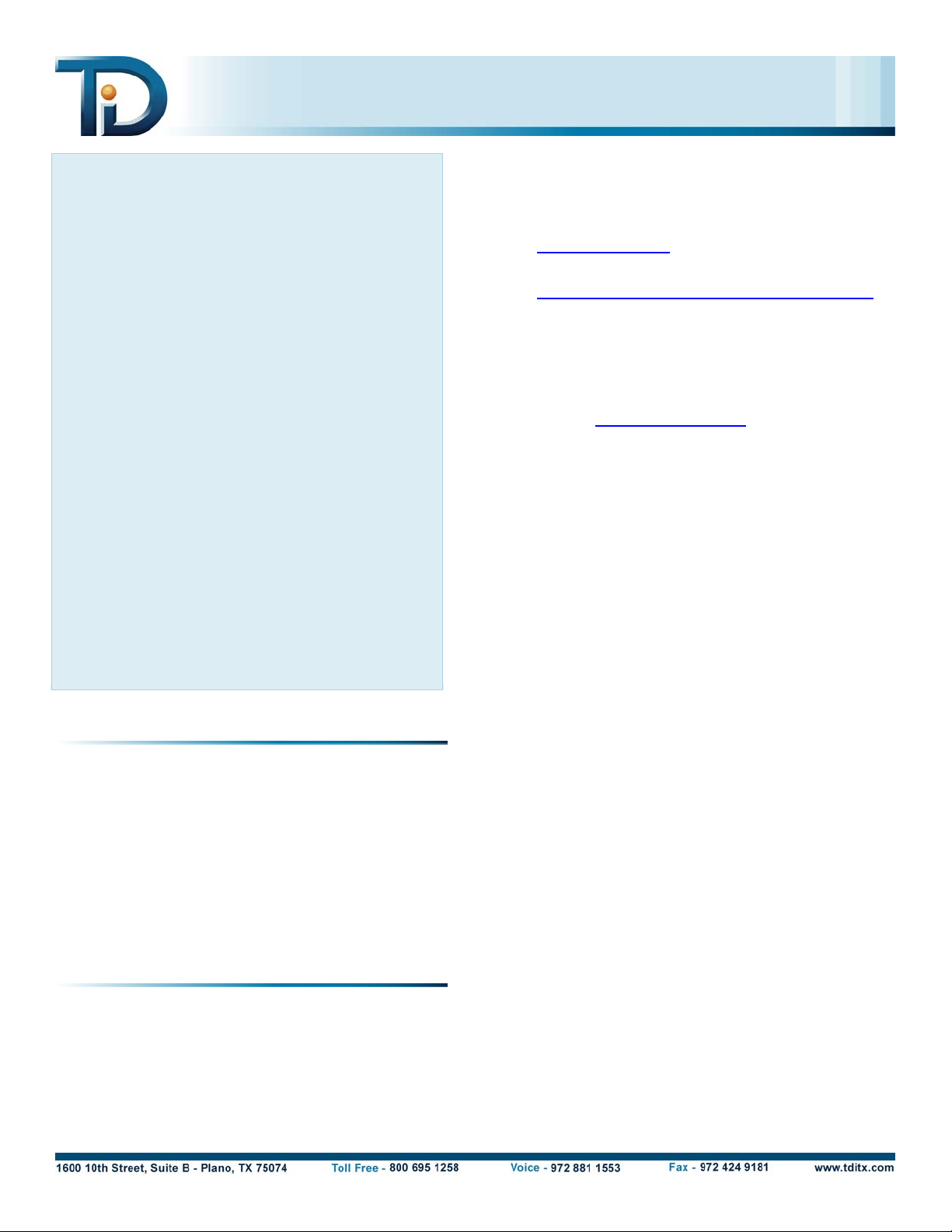
Intelligent Event Module™ for HP® AlphaServer® RMC/SROM
INTELLIGENT EVENT MODULE BASICS
The HP AlphaServer RMC/SROM Intelligent Event
Module™ (IEM) enables you to automate real-time
monitoring of HP® AlphaServer® systems running
RMC/SROM firmware and capture the critical
information you need for effective enterprise
management.
The HP AlphaServer RMC/SROM IEM provides
ConsoleWorks® with a watch-list of text messages,
including error codes, system warnings, and statu s
alerts, produced by AlphaServer ES40 and ES45
systems running RMC/SROM firmware. ConsoleWorks
watches for these messages, called Events, in the data
streams of your managed systems.
Events
When ConsoleWorks detects an Event, it alerts you to
the Event as it is happening, records the circumstances
surrounding the Event, and automatically performs the
default or customer-configured responses associated
with that Event.
Scans
IEMs come with Events pre-arranged in logical
groupings, called Scans™. Working with a Scan—or a
combination of Scans—instead of hundreds of
individual Events simplifies managing Events across
your enterprise.
HP ALPHASERVER RMC/SROM IEM AT A GLANCE
Events: 74
Scans: 1 Master
5 Event Severity
Filename: cw_iem-hp_alpharmc-
0001.bin
License Required: CONWRKS-DB-ALPHAES.lic
Download the IEM
1. Obtain a license for the HP AlphaServer
RMC/SROM IEM. To obtain this license, contact
your TDi Solutions Team Manager
(
sales@tditx.com).
2. Move to the TDi web site
www.tditx.com/support_iemdownloads.asp).
(
3. On the Product Downloads page, locate and click
HP AlphaServer RMC/SROM.
4. In the Connect to support2.tditx.com dialog box,
enter your User name and Password, and click OK.
To obtain a User name and Password, contact TDi
Support (
support@tditx.com).
5. Save the file (cw_iem-hp_alpharmc-0001.bin)
to a directory accessible from your client
workstation.
Import the IEM
1. On the ConsoleWorks main menu, click
Admin > Database > Import IEM.
2. On the Import IEM page, click Browse.
3. On the Choose file dialog box, locate and doubleclick cw_iem-hp_alpharmc-0001.bin
.
4. On the Import IEM page, click Import IEM, and wait
for the
IEM import completed message to
appear on the page before attempting to associate
Scans.
Associate the Scans
Associate the Scans with the systems you want
ConsoleWorks to monitor. When you associate Scans
with a system, you are specifying that ConsoleWorks
scan the data streams of that system for the Events
contained in the Scans.
Connector Required: Serial or SYSLOG
USING THE HP ALPHASERVER RMC/SROM IEM
To use this IEM, complete the following tasks:
1. Download the IEM from the TDi web site.
2. Import the IEM into ConsoleWorks.
3. Associate the Scans from the IEM with the systems
you want to manage.
ConsoleWorks provides you with three options for
associating Scans:
• Associate individual Scans with one or more
systems.
• Associate groups of Scans with one or more
systems.
• Create a Scan containing only the Events you want
monitored and associate this customized Scan with
one or more systems.
Note: While you can associate any Scan with any
application, system, or device, only associate a Scan
with the application, system, or device appropriate for
Page 2
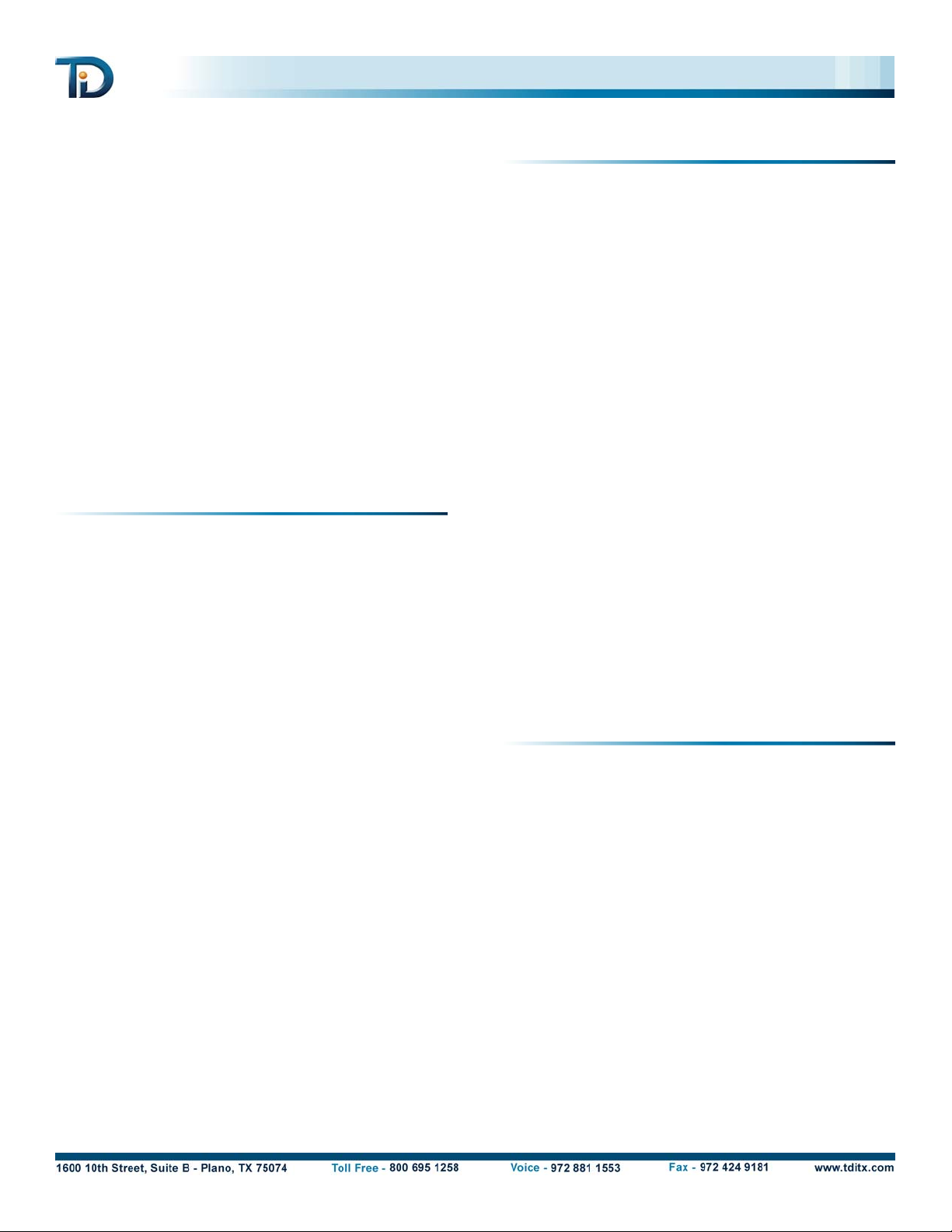
that Scan. For instance, associate only Cisco Scans with
Cisco systems and HP Scans with HP systems.
Example: To associate Scan ALPHARMC_CRITICAL
1. On the ConsoleWorks main menu, click
Manage > Scans > Show Scans.
2. On the Show Scans page, in the Scans column,
click ALPHARMC_CRITICAL.
3. On the Scan: ALPHARMC_CRITICAL page, in the
Unassociated Consoles column, select t he check
boxes next to the names of the managed systems
you want to associate with the Scan.
4. Click Update Scan.
For detailed instructions on associating Scans, please
refer to the ConsoleWorks user guide.
SCANS AVAILABLE IN THE HP ALPHASERVER
RMC/SROM IEM
The HP AlphaServer RMC/SROM IEM contains a
Master Scan and five Event Severity Scans.
Master Scan
The Master Scan, ALPHARMC, is the top-level Scan. It
references all the other Scans in the IEM. When you
associate the Master Scan with an AlphaServer system,
you are specifying that ConsoleWorks scan the data
stream of that system for all 74 Events.
Event Severity Scans
The HP AlphaServer RMC/SROM IEM contains five
Event Severity Scans. Use these Scans to monitor
AlphaServer systems for messages based on the
Severity level of the Events.
The IEM provides the following Event Severity Scans:
• ALPHARMC_CRITICAL 12 Events
• ALPHARMC_MAJOR 15 Events
• ALPHARMC_MINOR 23 Events
• ALPHARMC_WARNING 4 Events
• ALPHARMC_INFORMATIONAL 20 Events
SAMPLE HP ALPHASERVER RMC/SROM IEM
EVENTS
The HP AlphaServer RMC/SROM IEM provides you with
names, message texts, Severity ratings, and causes for
Events produced by AlphaServer systems running
RMC/SROM firmware.
The following section displays samples of the
information you receive for each Event in the
HP AlphaServer RMC/SROM IEM.
Sample Event 1
Name: ALPHARMC_ACLOSS
Message:
Severity: CRITICAL
Cause: No AC power is present to the system.
A fatal error has been detected. Most
fatal errors prevent the system from
completing the power-up sequence.
Sample Event 2
Name: ALPHARMC_KBDERR
Message: Keyboard not detected
Severity: INFORMATIONAL
Cause: The system cannot detect a keyboard.
© 2006 TECSys Development, Inc. The information in this document is
provided by TECSys Development, Inc. as-is without warranty of any
kind and is subject to change without notice. The warranties for
TECSys Development, Inc. solutions are set forth in the limited
warranty statements accompanying such solutions. Nothing herein
shall be construed as constituting an additional warranty. All products
or company names mentioned in this document are trademarks or
registered trademarks of their respective owners. Portions of the
technology within the ConsoleWorks server are protected under US
Patent number 6,505,245. ConsoleWorks is a registered trademark of
TECSys Development, Inc.
No AC power to the system
