Page 1
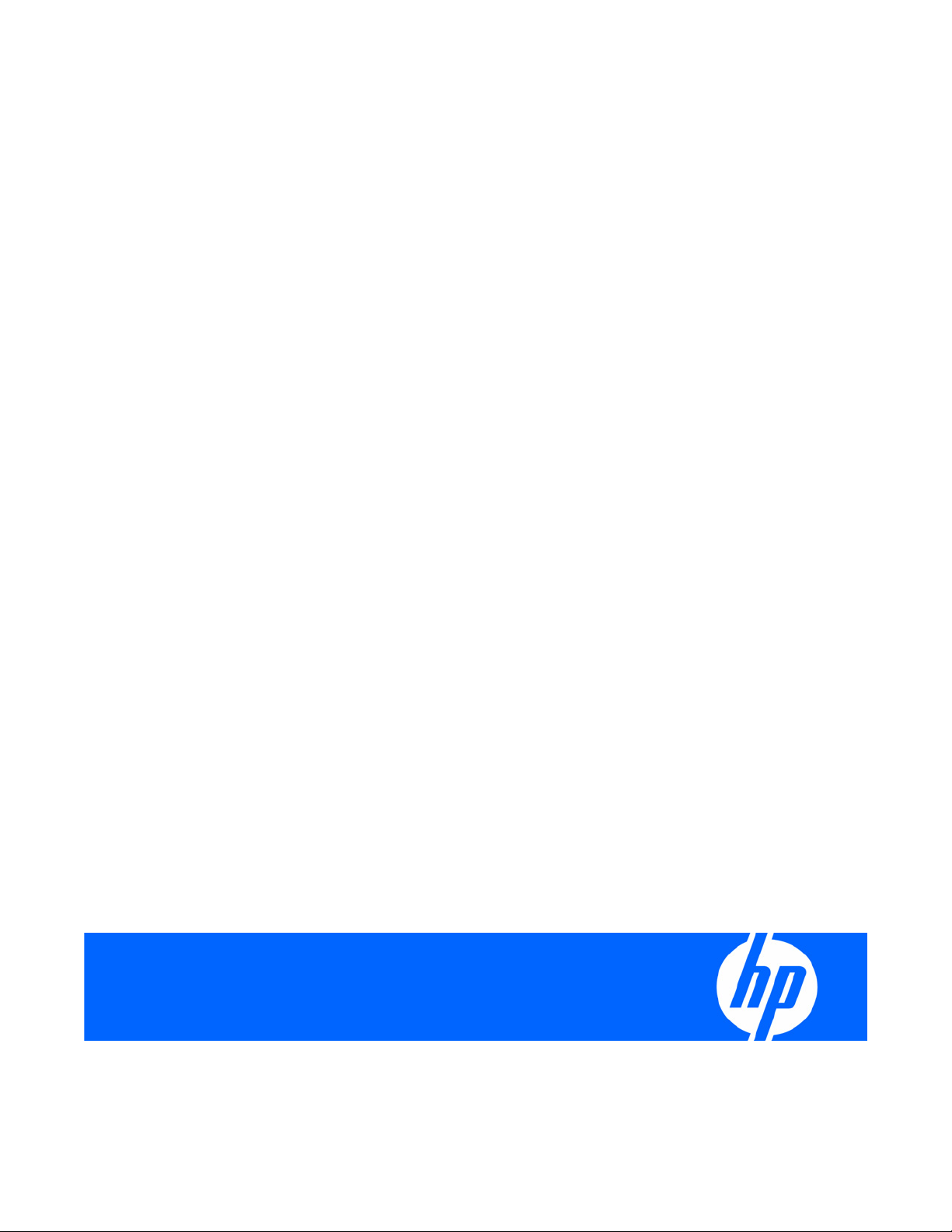
HP Server Management Packs for Microsoft® System Center Essentials User Guide
Part Number 460344-001
September 2007 (First Edition)
Page 2
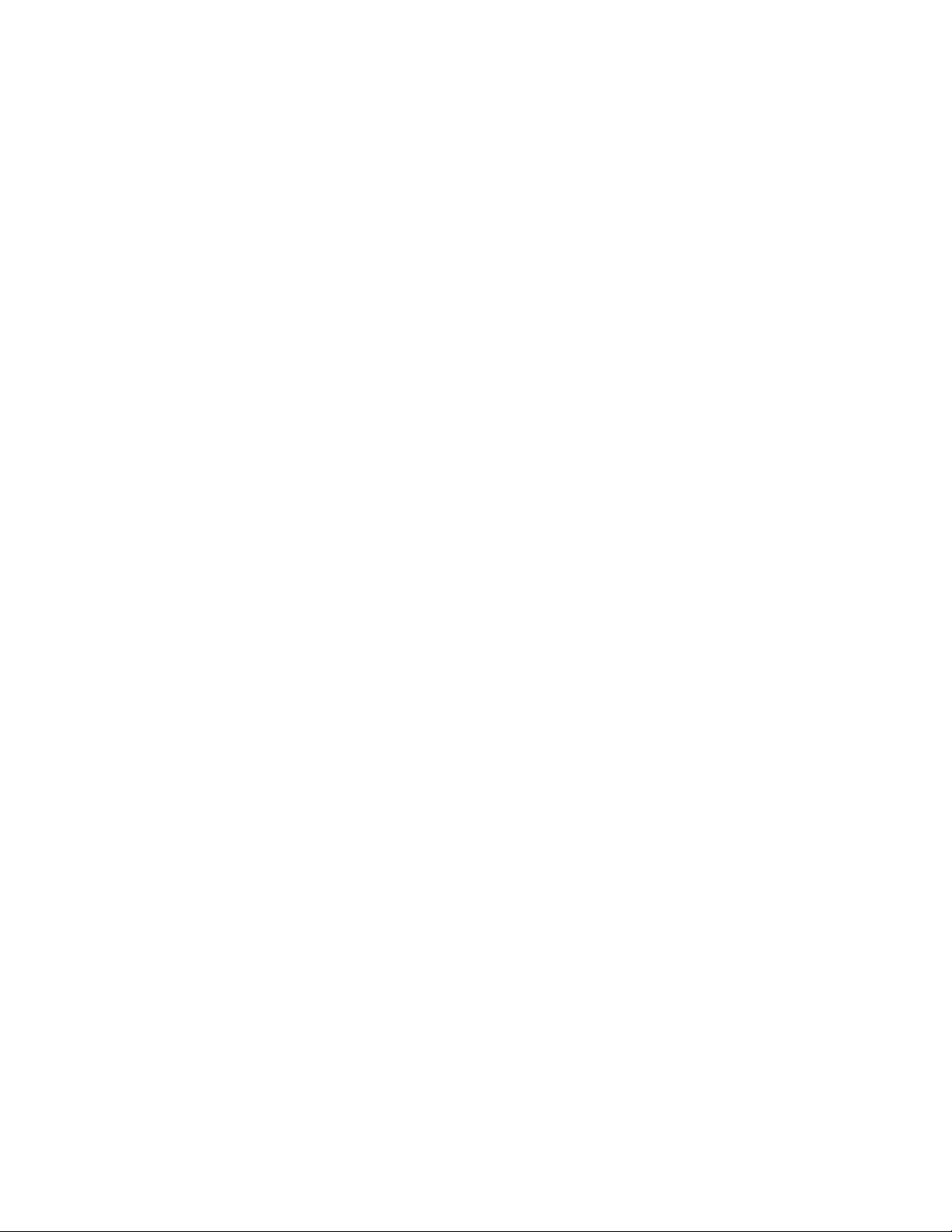
© Copyright 2007 Hewlett-Packard Development Company, L.P.
The information contained herein is subject to change without notice. The only warranties for HP products and services are set forth in the express
warranty statements accompanying such products and services. Nothing herein should be construed as constituting an additional warranty. HP
shall not be liable for technical or editorial errors or omissions contained herein.
Confidential computer software. Valid license from HP required for possession, use or copying. Consistent with FAR 12.211 and 12.212,
Commercial Computer Software, Computer Software Documentation, and Technical Data for Commercial Items are licensed to the U.S.
Government under vendor’s standard commercial license.
Microsoft, Windows, and Windows NT are U.S. registered trademarks of Microsoft Corporation.
Page 3
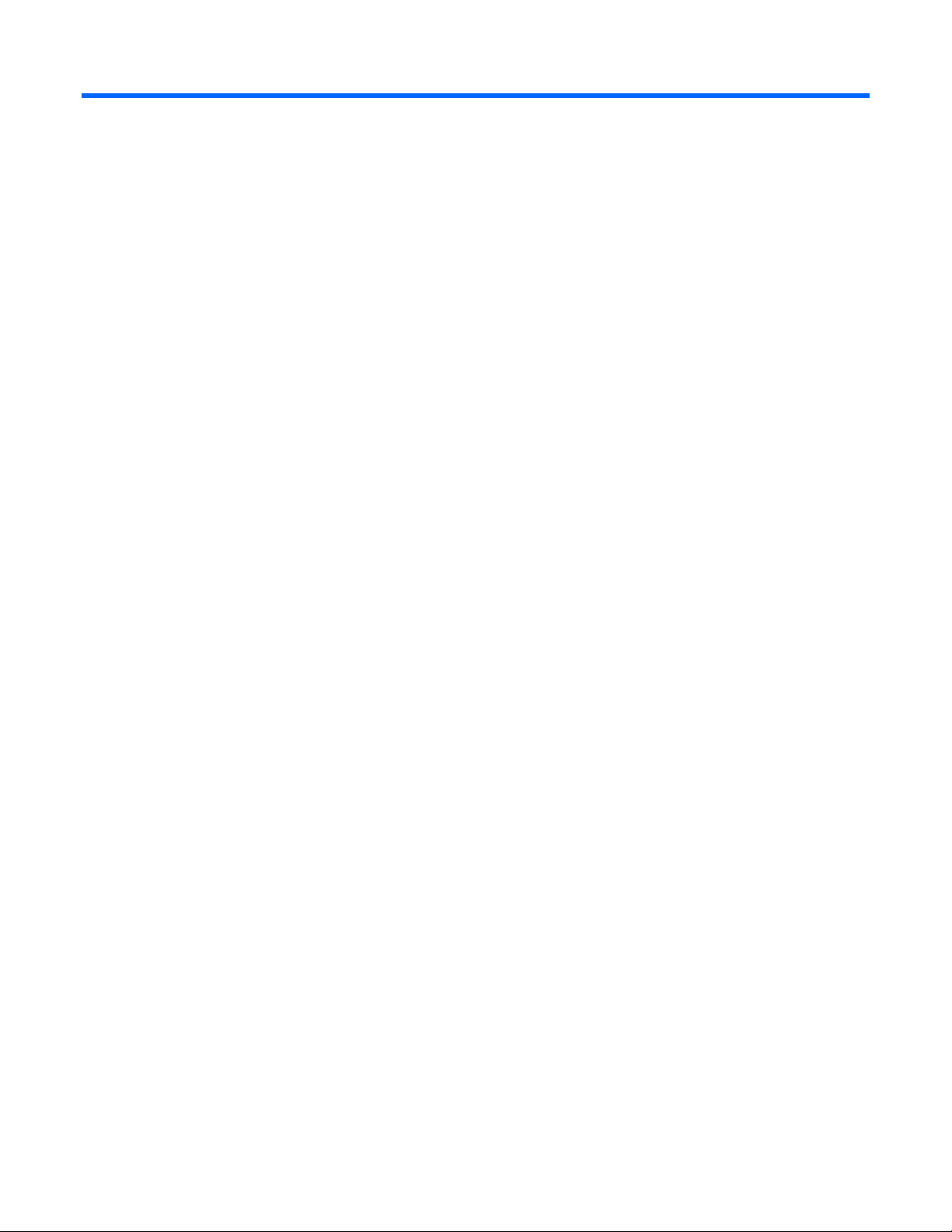
Contents
Overview..................................................................................................................................... 5
Getting started.......................................................................................................................................... 5
About this guide........................................................................................................................................ 5
Introduction .............................................................................................................................................. 5
Features................................................................................................................................................... 6
Benefits.................................................................................................................................................... 6
Product architecture...................................................................................................................................7
How HP Server Management Packs operate ................................................................................................. 7
Installation ................................................................................................................................... 9
Installation overview .................................................................................................................................. 9
Installing the HP ProLiant Management Pack for System Center Essentials (x86 or x64 editions)......................... 10
After the installation of the HP ProLiant Management Pack for System Center Essentials ....................................15
Uninstalling the HP ProLiant Management Pack for System Center Essentials ...................................................16
Using the software ...................................................................................................................... 20
Using the HP Server Management Packs for System Center Essentials............................................................. 20
Classes .................................................................................................................................................. 20
HP Servers Core Library classes....................................................................................................... 22
HP ProLiant Servers Base classes ..................................................................................................... 24
HP ProLiant Servers SNMP classes ................................................................................................... 27
Views ....................................................................................................................................................28
Active Alerts view.......................................................................................................................... 28
Computers view ............................................................................................................................31
Group State view ..........................................................................................................................32
Health Collection State view ........................................................................................................... 33
HP Management Servers view......................................................................................................... 33
Server Diagram view .....................................................................................................................34
Server State view........................................................................................................................... 36
Task Status view............................................................................................................................39
Discovering HP servers............................................................................................................................. 39
HP core management pack discovery rule......................................................................................... 39
HP ProLiant base management pack discovery rules........................................................................... 39
HP ProLiant SNMP management pack discovery rules ........................................................................42
HP ProLiant servers discoveries........................................................................................................ 43
Event processing rules.............................................................................................................................. 43
Tasks for HP servers................................................................................................................................. 45
HP Custom Data Manager.............................................................................................................. 46
HP Systems Insight Manager task..................................................................................................... 52
Custom HP Systems Insight Manager task ......................................................................................... 52
Remote Desktop and Computer Management tasks ............................................................................ 57
HP ProLiant Integrated Management Log task....................................................................................57
HP Integrated Lights-Out task........................................................................................................... 60
Monitors ................................................................................................................................................61
Overriding individual monitors........................................................................................................67
Security for HP tasks ................................................................................................................................ 73
Contents 3
Page 4
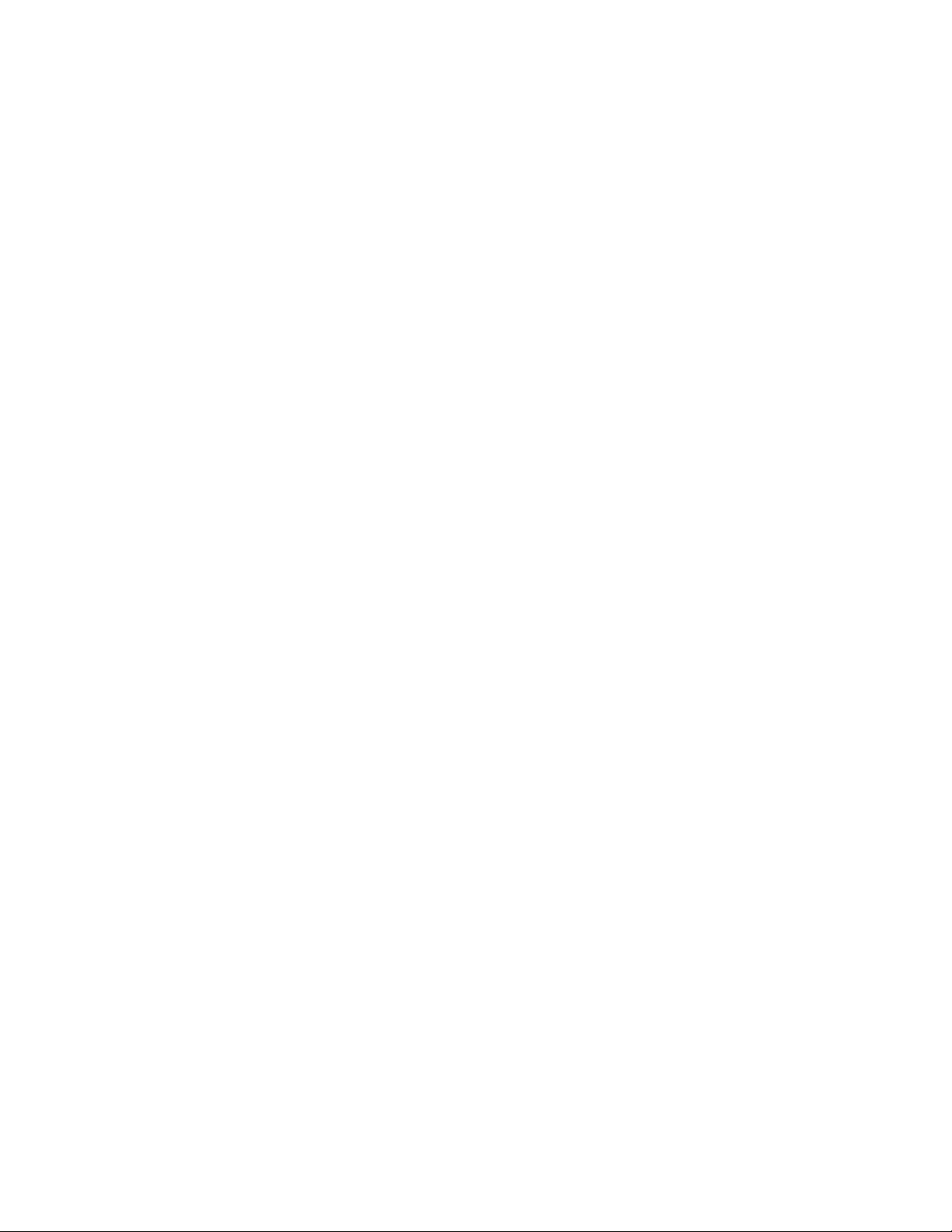
Event rules for HP ProLiant servers................................................................................................. 75
ProLiant base hardware events.................................................................................................................. 75
ProLiant environmental hardware events..................................................................................................... 76
ProLiant remote management processor events............................................................................................ 77
ProLiant cluster hardware events................................................................................................................ 77
ProLiant network interface events............................................................................................................... 77
ProLiant server storage events ...................................................................................................................78
Technical support........................................................................................................................ 81
Additional references............................................................................................................................... 81
Before contacting HP support.................................................................................................................... 81
Technical support contact information for the HP Server Management Packs for System Center Essentials ...........82
HP contact information............................................................................................................................. 82
Acronyms and abbreviations........................................................................................................ 83
Index......................................................................................................................................... 85
Contents 4
Page 5
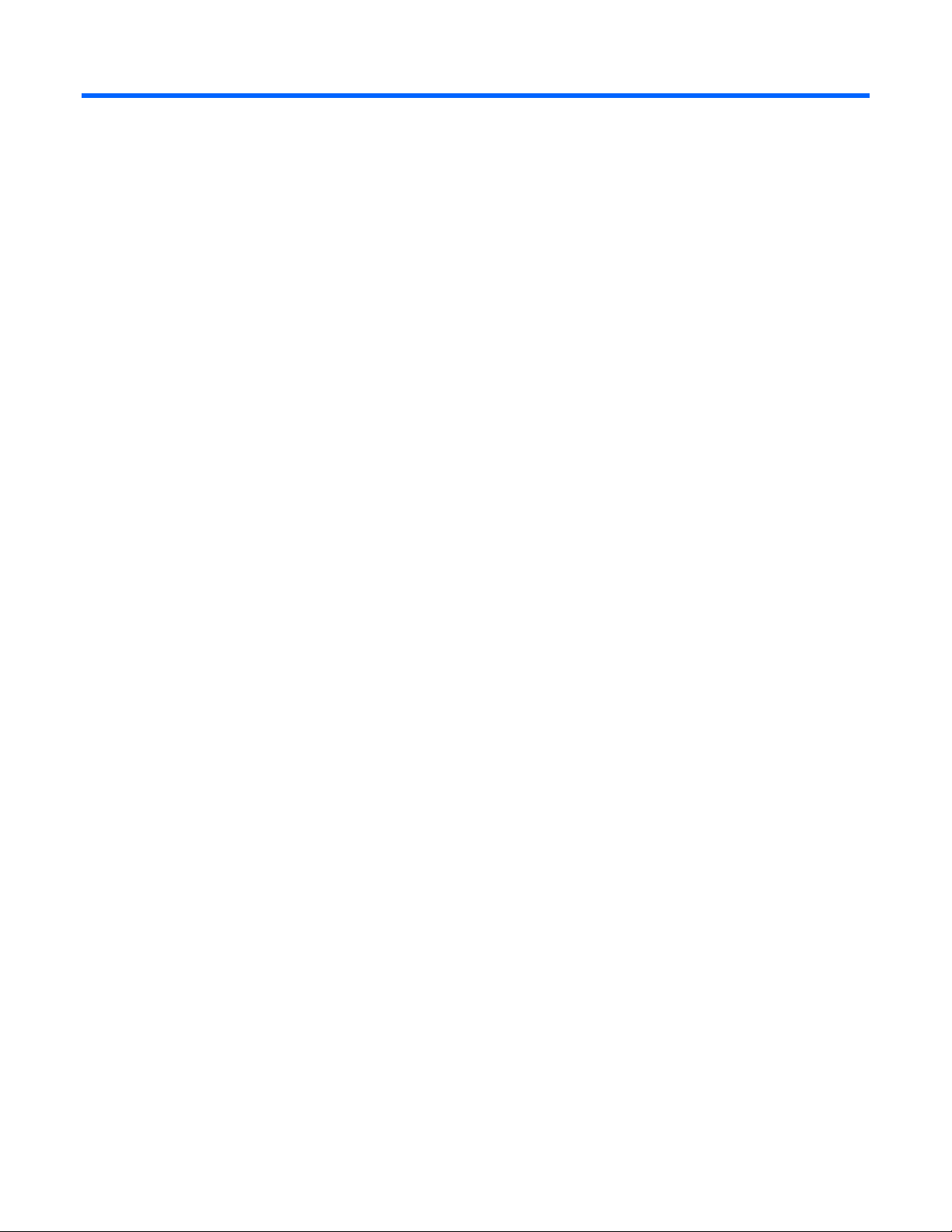
Overview
Getting started
The following identifies key steps, terms and documents to consider when using the Management Packs
for the first time:
• Custom Data Manager (CDM) is a new tool included in the HP Server Management Packs. You must
install the CDM on remote consoles using the custom installation option. For more information, see
"Installation (on page 9)".
• Security settings are required to run HP Tasks properly. For more information, see "Security for HP
Tasks (on page 73)".
• New object types are defined for HP servers including Others and Log Classes. For definitions of
these objects, see "Discovering HP Servers (on page 39)".
• A new HP Server Configuration Guide for System Center Integrations is provided with the HP
Management Pack Kits. This guide details the supported versions and configurations.
• A Troubleshooting Assistant is provided within the HP Management Pack Kits to help you diagnose
and resolve issues before contacting HP.
About this guide
This guide is designed for system administrators who use the HP Server Management Packs for
Microsoft® System Center Essentials, Insight Management Agents, and other HP applications and tools to
manage the operations of HP ProLiant within a System Center Essentials environment.
You should be familiar with the configuration and operation of Microsoft® Windows®, Microsoft®
System Center Essentials, and the Insight Management Agents. Because of the potential risk of data loss,
only individuals who are experienced with using this software should implement the procedures described
in this guide.
HP assumes that this level of expertise is available to customers using the HP Server Management Pack for
Microsoft® System Center Essentials User Guide. HP recommends reviewing your Microsoft® product
documentation for assistance in understanding this guide.
Introduction
HP delivers new management packs that complement and extend System Center Essentials, integrate alert
processing, state monitoring, and hardware resource lifecycle management for HP ProLiant servers.
Designed specifically for System Center Essentials, the HP Server Management Packs provide predefined
discoveries, views, monitors, event processing rules, and tasks. These enable administrators to proactively
streamline IT operations and ensure increased systems availability by monitoring Microsoft® Windows®
environments and HP server hardware platforms through a common System Center Essentials console.
Overview 5
Page 6
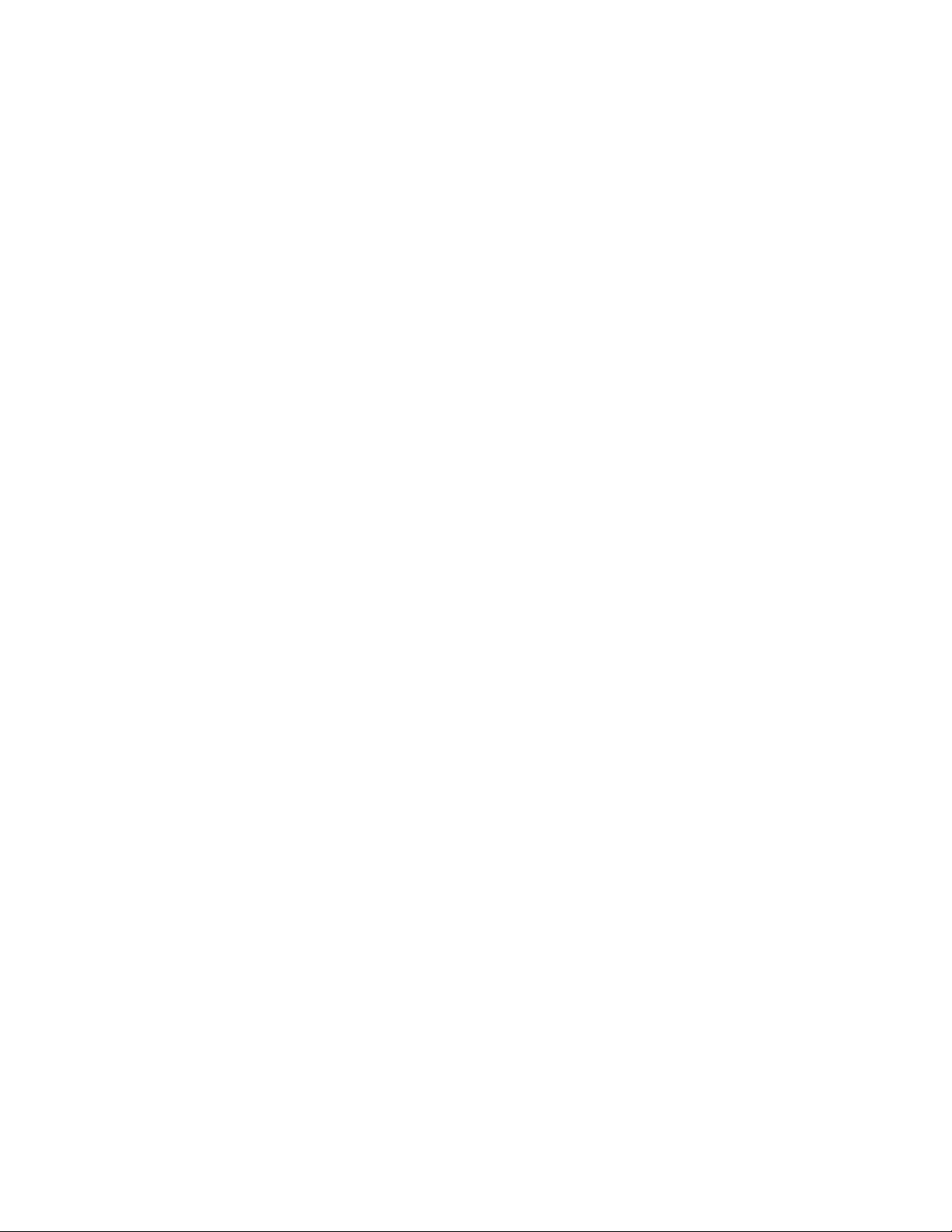
The HP Server Management Packs for System Center Essentials discover and group HP ProLiant servers by
hardware platform type. Default discoveries and monitors highlight the state of HP hardware and
management software components and present a consolidated view of system status. Predefined event
processing rules build on the functionality of the HP Insight Management Agents to display Windows®
Event Log entries for HP server hardware as alerts in the System Center Essentials Console, including realtime and prefailure event definitions.
For advanced hardware lifecycle management and remote administration of HP ProLiant servers, the HP
Server Management Packs for System Center Essentials include tasks that launch HP Systems Insight
Manager for group systems administration, the HP System Management Homepage for single system
health and configuration monitoring, and advanced remote server administration through the HP
Integrated Lights-Out Management Processor when installed.
Features
The HP Server Management Packs for System Center Essentials support the following new features:
• Integration with Microsoft® System Center Essentials
• New capability for User Defined Custom Data
• New Icons for System Center Essentials Diagram View
• Streamlined procedure for HP Server Management Packs for System Center Essentials installation
• Improved management of events by eliminating multiple alerts in Rules
• Fully scripted installation that imports management pack data into the System Center Essentials
database automatically
• Automatic discovery and grouping of HP ProLiant servers by server family and platform type
• State monitoring for HP hardware subsystems and management software components
• Predefined rules to process and display Windows® Event Log entries for HP server hardware alerts
in the System Center Essentials Console
• Policies to present consolidated views of key HP server attributes for rapid system analysis, which
include CPU type, total memory, available hard drive storage, firmware revisions, and the version of
installed Insight Management Agents
• HP servers represented in the Diagram View
• Console Tasks to launch HP SIM, the HP System Management Homepage and HP Integrated Lights-
Out Management Processors from the System Center Essentials Console
• Access to HP BladeSystem and other HP ProLiant Essentials value-added software for hardware
performance management, vulnerability assessment, and advanced lifecycle administration of blade
servers and virtual systems through HP SIM
Benefits
The HP Server Management Packs for System Center Essentials provide the following benefits:
• Hardware resource management for HP ProLiant servers with augmented System Center Essentials
• Simplified and proactive monitoring of the Microsoft® Windows® and HP hardware resources using
a common System Center Essentials console
Overview 6
Page 7
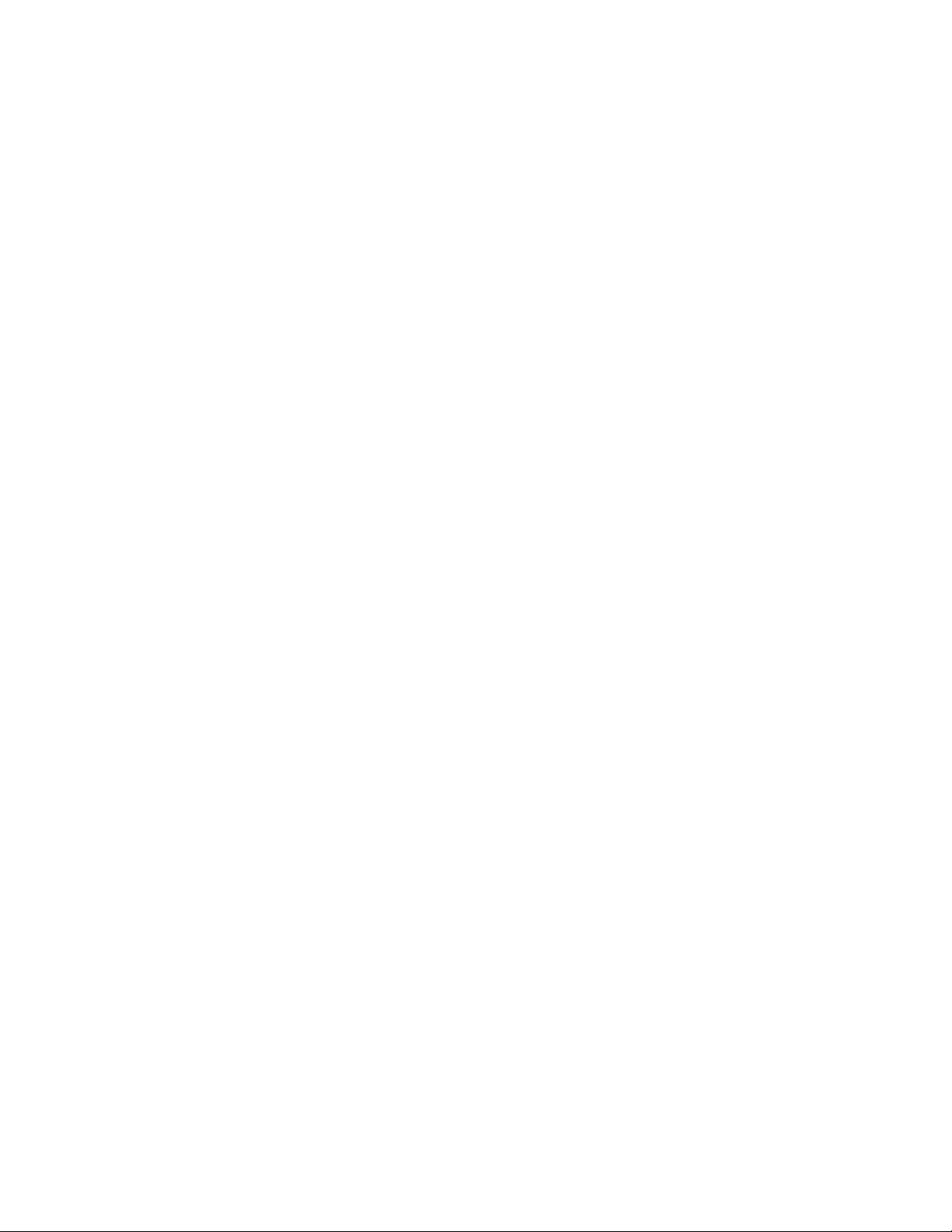
• Streamlined IT administration and increased systems availability
Product architecture
The HP Server Management Packs for System Center Essentials integration is designed to perform the
following major functions:
• Automatically identify, group, and display HP ProLiant servers within the System Center Essentials
Console
• Populate System Center Essentials with server attributes and configuration data for HP hardware and
software components
• Monitor and display the state of HP server hardware and the associated management services
• Proactively identify, translate, and display HP hardware events written to the Windows® Event Log
as System Center Essentials alerts
• Provide browser-based links to HP management tools for hardware resource management and
advanced remote administration from within System Center Essentials
All elements of the HP Server Management Packs are copied to the System Center Essentials database.
The following elements are included:
• Classes and Attributes
• Discoveries
• Monitors
• Rules
• Tasks
• Views
HP Management Packs are a set of unrelated management packs. After the installation of HP Server
Management Packs, System Center Essentials transfers the primary HP management packs to each
computer system under the System Center Essentials Agent. HP Management Packs perform an initial
discovery to verify that the system is supported by a server with the HP management software. If the
discovery succeeds, the appropriate additional management packs are transferred to the HP servers.
These management packs then run a detailed discovery process that enables state monitoring and event
processing.
After the server is properly discovered, HP server information can be seen on the System Center Essentials
console. HP server grouping is performed on the System Center Essentials Server. The discovered
inventory data and monitored state are reflected on the state and diagram views.
This process does not take place for agentless servers under System Center Essentials. Agentless servers
are monitored by a System Center Essentials Agent run on the System Center Essentials Server. This agent
performs management pack operation on the target server remotely, which causes higher network traffic
and process power consumption on the System Center Essentials Server. HP recommends keeping the
number of agentless servers in your System Center Essentials environment to a minimum.
How HP Server Management Packs operate
Some of the major elements of the HP Server Management Packs for System Center Essentials and the
underlying elements collect data and process hardware events and state changes. These elements include:
Overview 7
Page 8
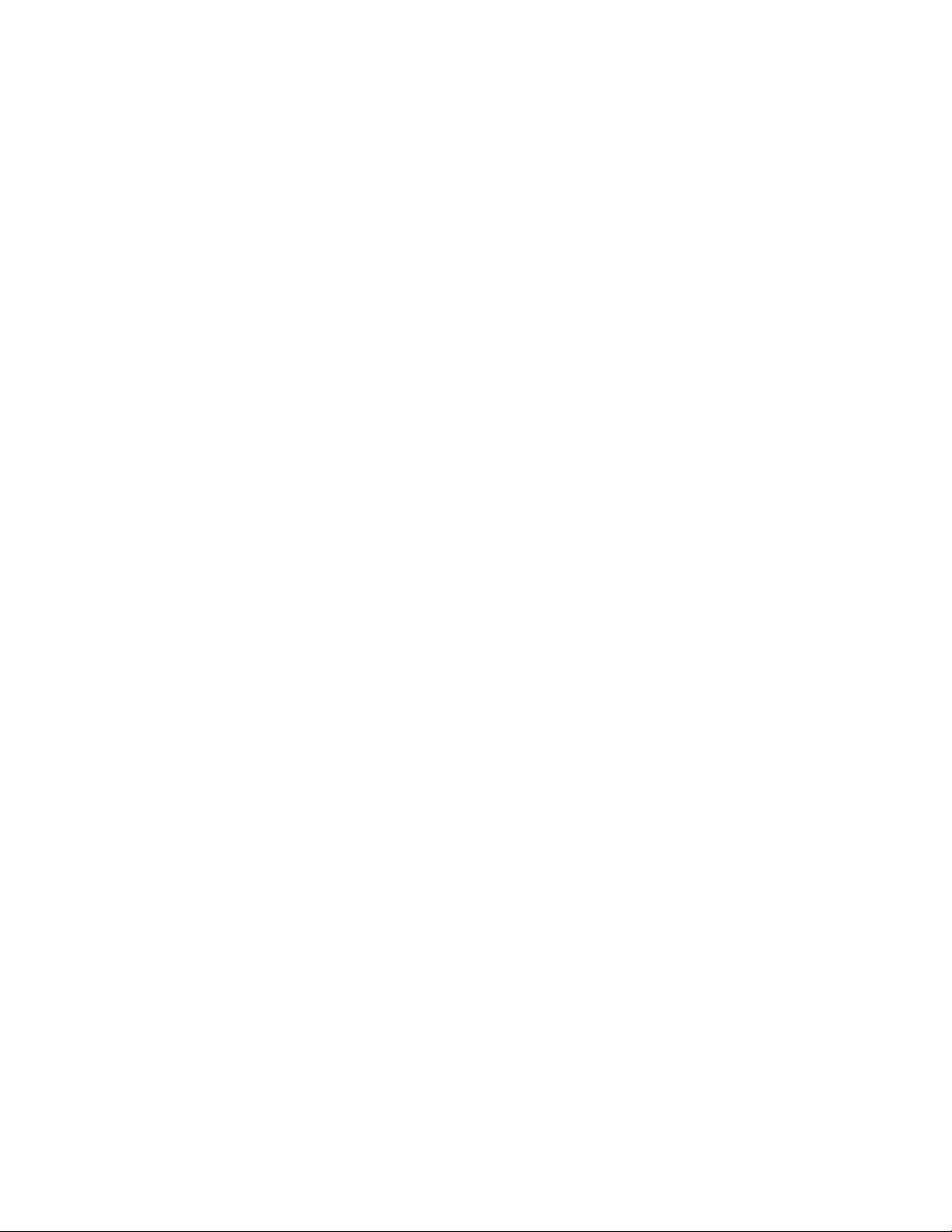
• The HP server discovery rules and scripts use Insight Management Agents, system BIOS data, and
information from WMI to identify HP ProLiant servers and collate individual system configuration
attributes.
• HP state monitoring rules use data from Insight Management Agents MIB files to monitor the
condition of HP ProLiant server hardware and to populate the State views in the System Center
Essentials Console. HP state monitoring rules also monitor the availability of key HP management
software and services such as Insight Management Agents.
• The HP event processing rules rely on Insight Management Agents and data written to the
Windows® Event Log to identify and process HP hardware events.
When an HP Insight Management Agent generates an event, a corresponding entry is written to the
Windows® Event log, which is the primary event data source used by System Center Essentials. If
the HP event in the Windows® Event Log has an associated event processing rule defined by an HP
Management Pack, a System Center Essentials alert is generated and written to the appropriate view
in the System Center Essentials Console.
HP alerts in System Center Essentials include clear event details and knowledge base data designed
to enable rapid analysis of real-time and prefailure conditions. Certain hardware events reported to
the Windows® Event Log can also generate additional events that indicate a change in hardware
state.
For information on the components provided with the HP Server Management Packs for System Center
Essentials, see "Using the software (on page 20)".
Overview 8
Page 9
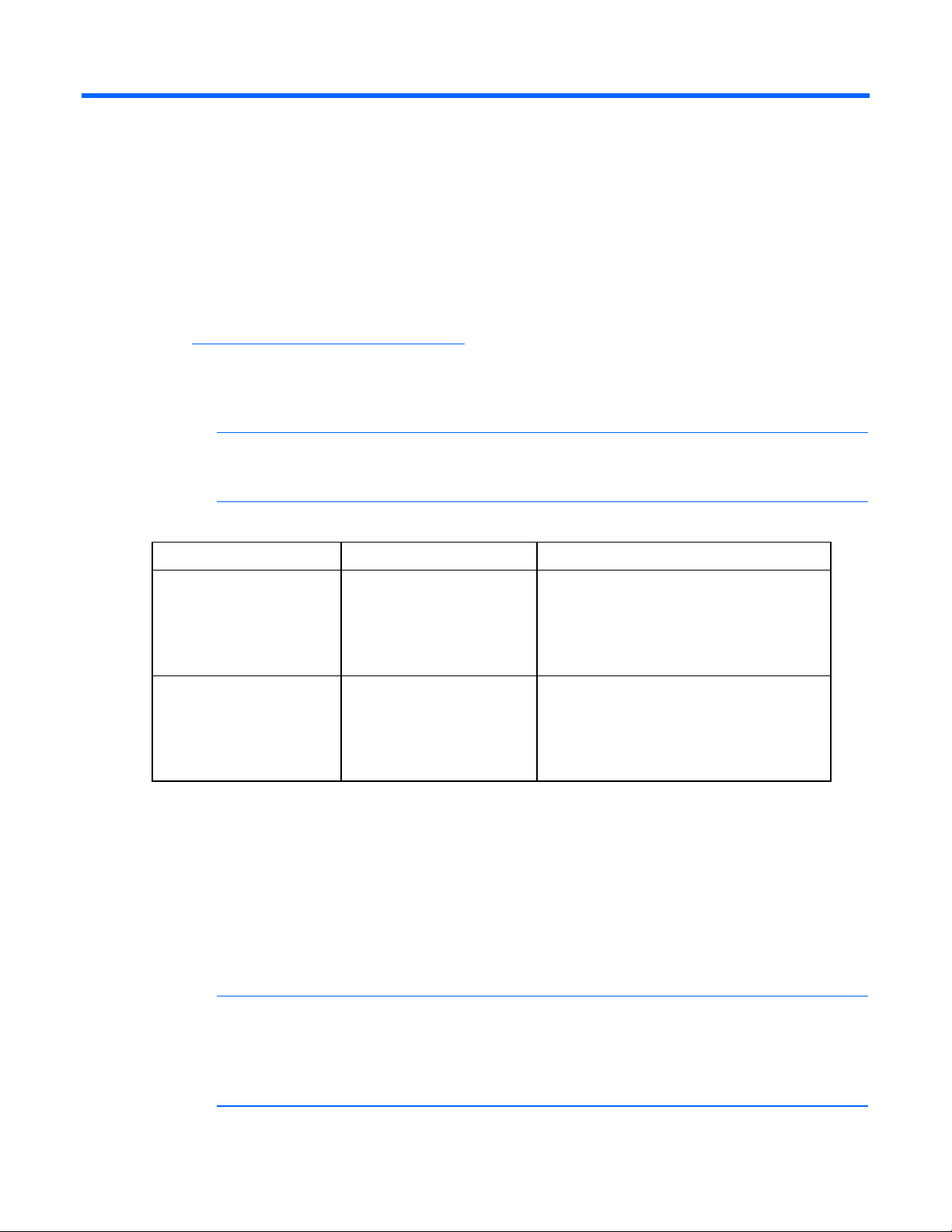
Installation
Installation overview
To install the HP Server Management Packs for System Center Essentials:
1. Download the appropriate management pack from the HP website
(http://www.hp.com/servers/integration
The following zip file is available for download:
HPProLiantMgmtPackForSCE1_0.exe
2. Select the appropriate management pack to install.
NOTE: The appropriate versions of HP Insight Management Agents are installed and running
on all managed servers. For further information, see the HP Server Management Pack
Configuration Guide.
), and unzip the file.
The following table shows the kits available for selection.
Kit name File name Description
HP ProLiant Server
Management Pack 1.0 for
System Center Essentials
(x86)
HP ProLiant Server
Management Pack 1.0 for
System Center Essentials
(x64)
3. Install the HP Server Management Packs for System Center Essentials into the System Center
HP ProLiant Mgmt Pack for
SCE_x86.msi
HP ProLiant Mgmt Pack for
SCE_x64.msi
Used to install HP ProLiant Server management
capability where System Center Essentials is
operating in an x86 environment.
This kit supports both x86 and x64 ProLiant
Server managed nodes.
Used to install HP ProLiant Server management
capability where System Center Essentials is
operating in an x64 environment.
This kit supports both x86 and x64 ProLiant
Server managed nodes.
Essentials environment.
The kits support a custom setup option. Select any or all of the following to be installed:
o Release Notes and Documents (always installed)
o Console Task Tools
o Management Packs
The custom setup option is used to install HP console task tools to each remote System Center
Essentials Console.
NOTE: There are dependencies between management packs and console task tools, therefore
both components must be installed to ensure full functionality. The management packs must
always be installed on the System Center Essentials server. The console task tools can be
installed on the System Center Essentials server and on a remote operator console system. The
custom setup option is used to select components to install.
Installation 9
Page 10
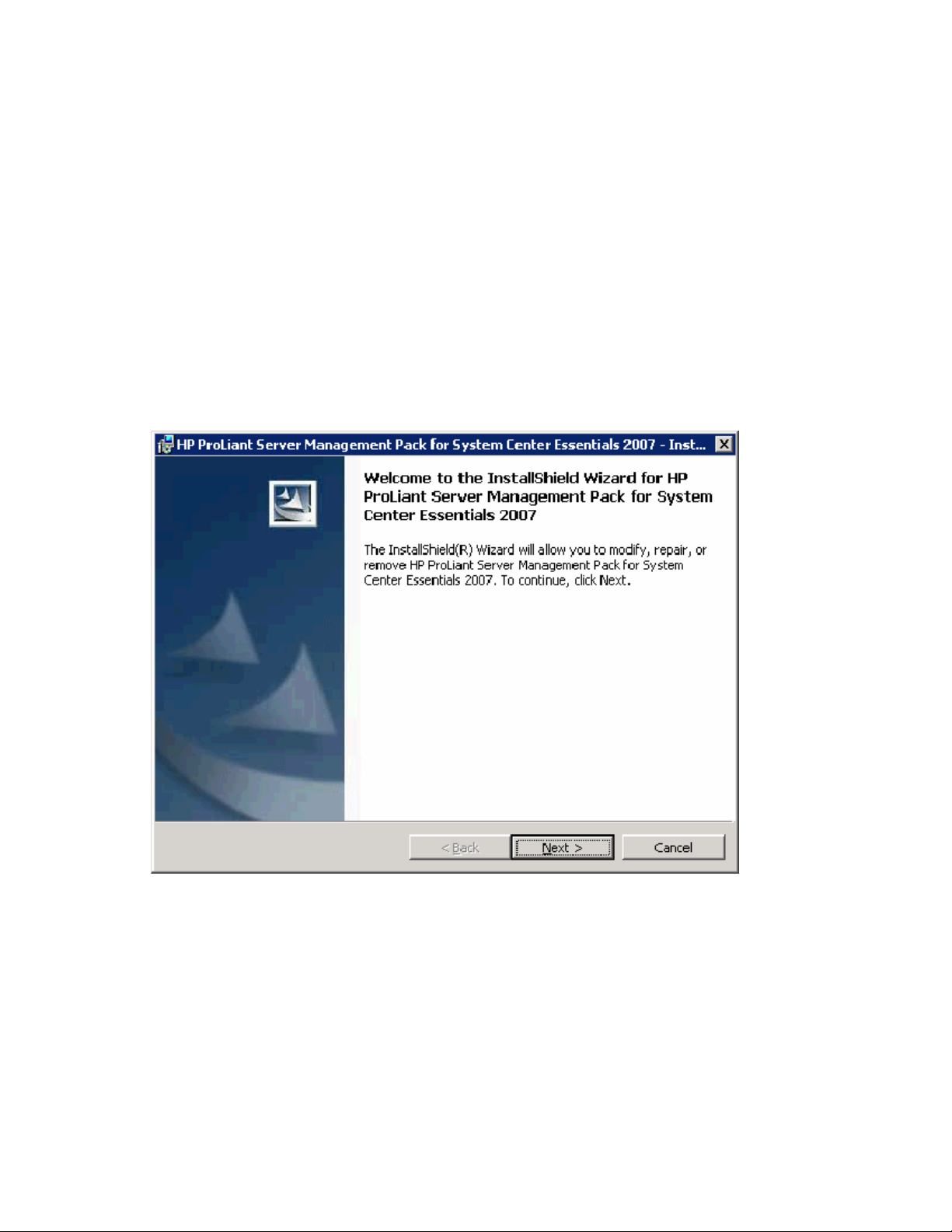
4.
The installer automatically imports the management packs to the System Center Essentials.
5. Complete the post-installation procedures to discover and display HP servers in the System Center
Essentials console.
Installing the HP ProLiant Management Pack for System Center Essentials (x86 or x64 editions)
1. Close the System Center Essentials console if it is running.
2. Install either the HP ProLiant Mgmt Pack for SCE_x86.msi file or the HP ProLiant Mgmt Pack for
SCE_x64.msi file on a system hosting the System Center Essentials Management Server or a system
running remote System Center Essentials console.
3. Execute either the HP ProLiant Mgmt Pack for SCE_x86.msi file or the HP ProLiant Mgmt Pack for
SCE_x64.msi file to begin the installation process.
4. Click Next.
Installation 10
Page 11
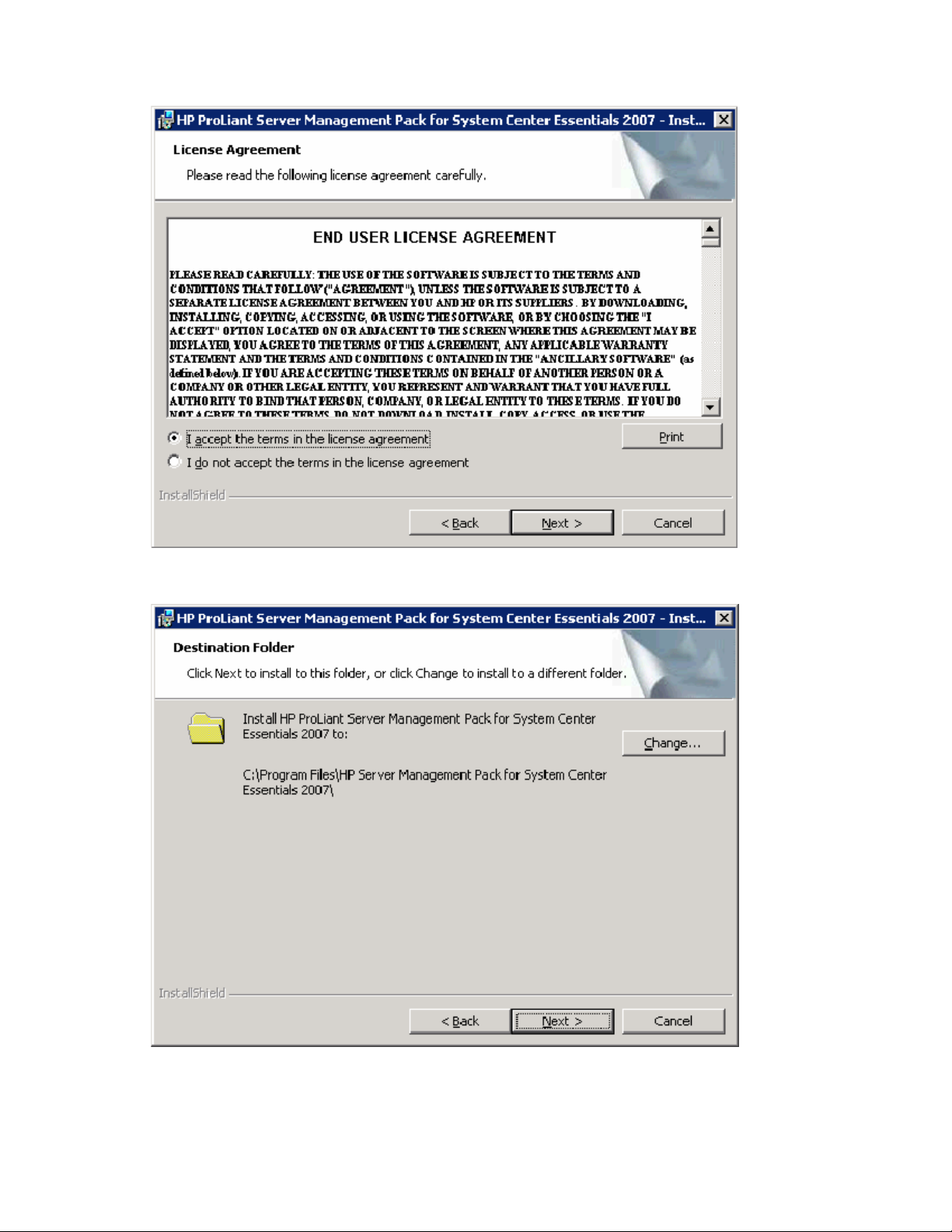
5.
Select I accept the terms in the license agreement, and click Next.
6. To change the destination folder, click Change. If no folder change is required, click Next, and go to
step 8.
Installation 11
Page 12
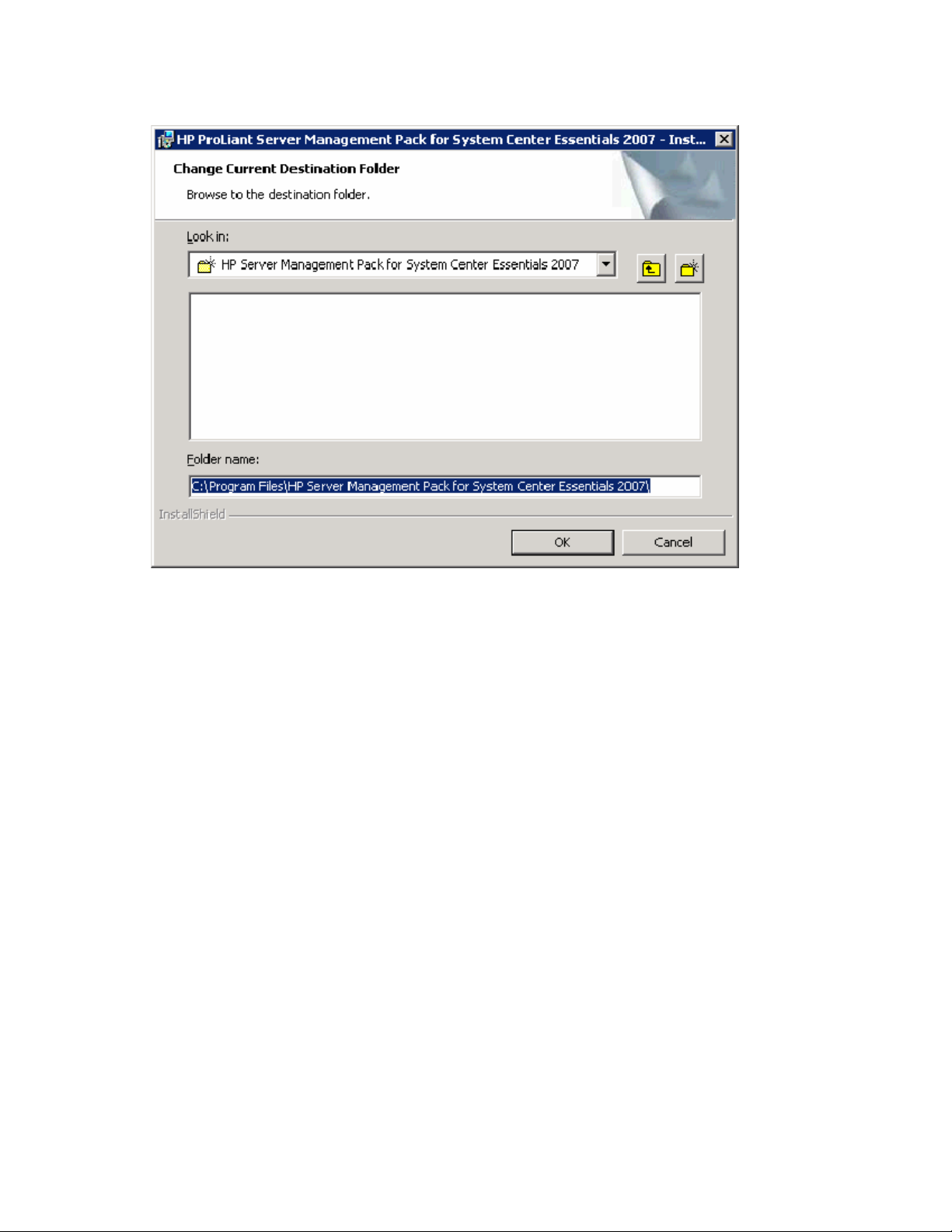
7.
Select the destination folder by using the folder navigation button to browse to the folder location or
by entering the folder name in the textbox. Click OK.
8. Select the setup type from the following options:
o Complete—Select this setup type to install all necessary features onto the System Center
Essentials environment (Continue to step 10.).
o Custom—Select this setup type to select the features to install the System Center Essentials in a
console-only environment (Remote System Center Essentials console).
The Custom Data Manager must be installed on all remote consoles.
Installation 12
Page 13
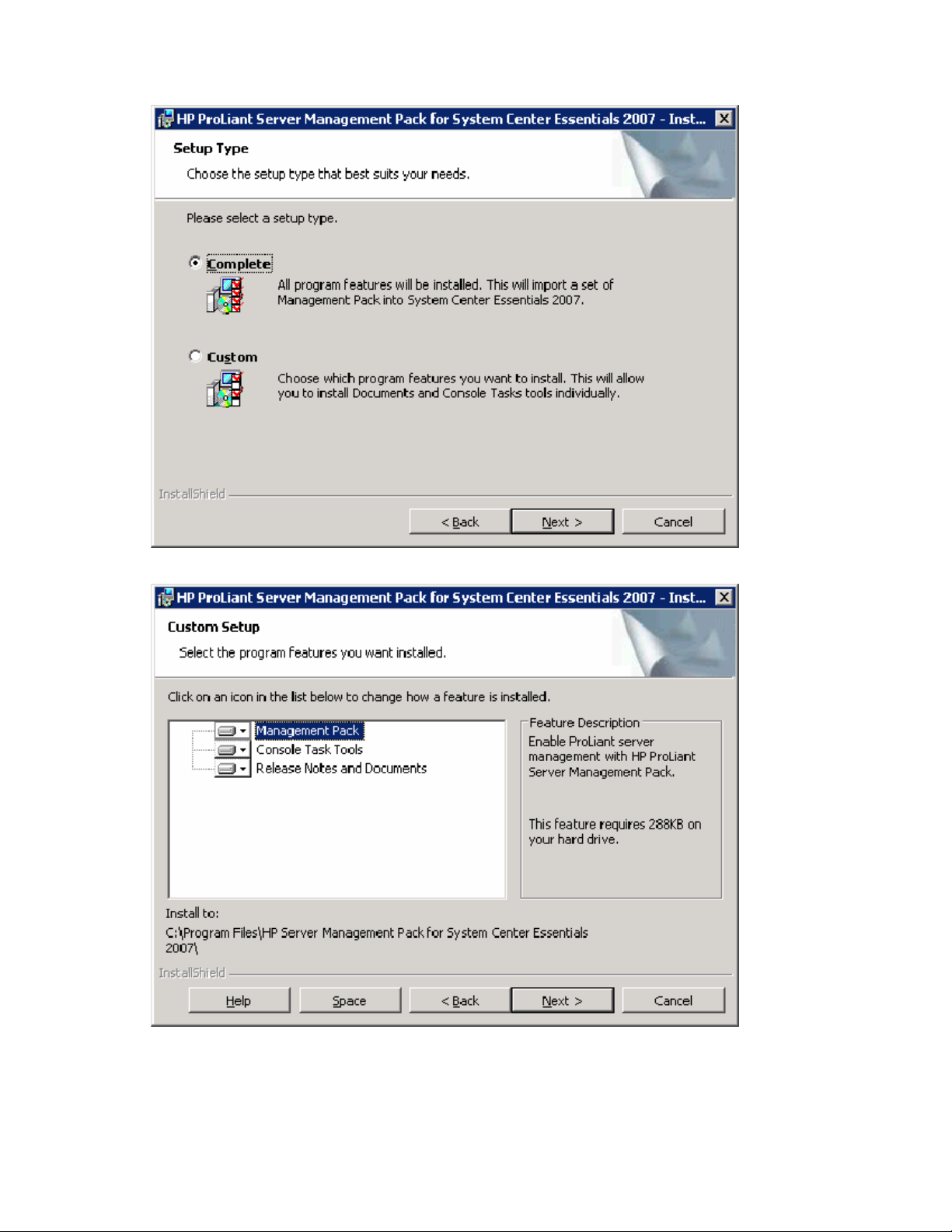
Click Next.
9. Select the required features to install from the menu. Click Next.
Installation 13
Page 14
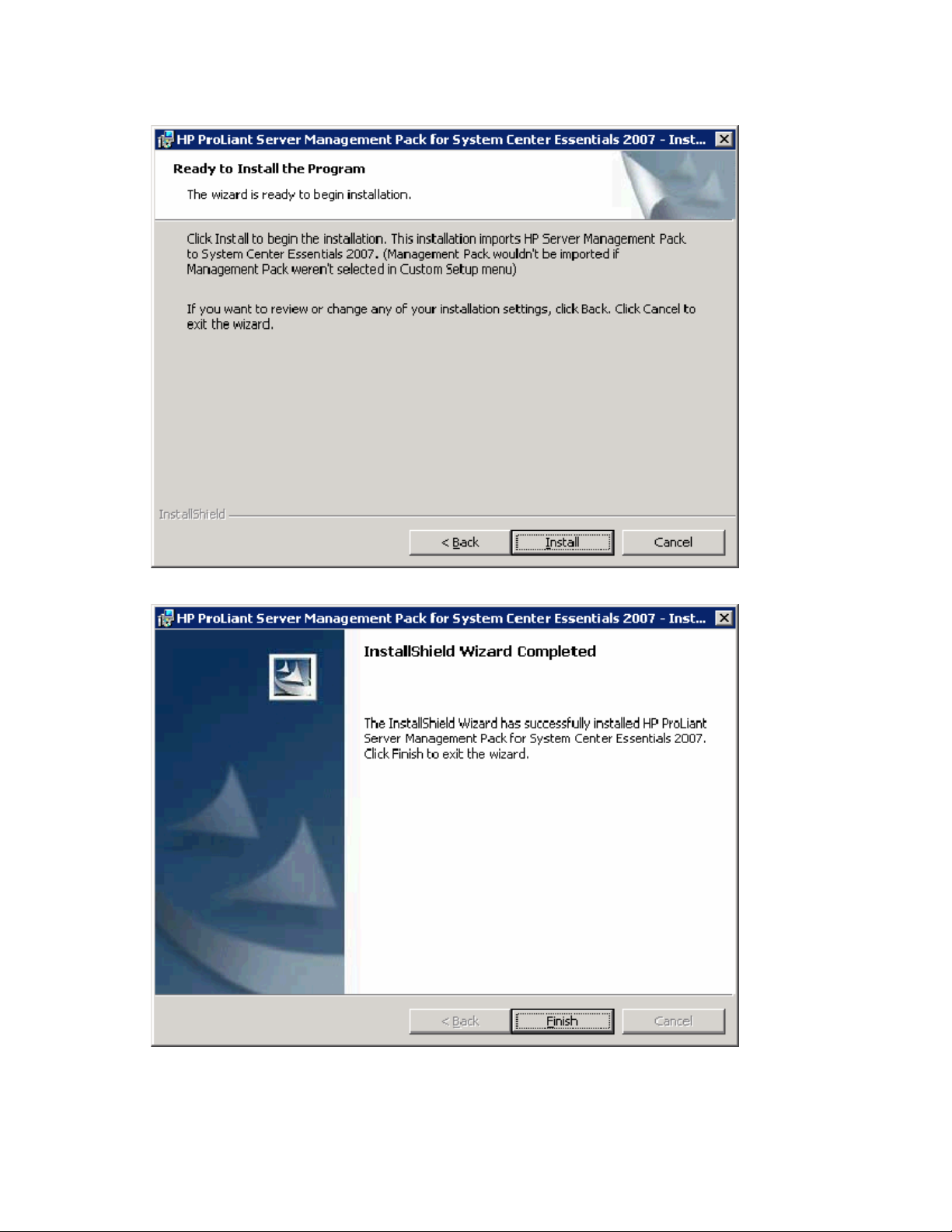
10.
Click Install. The installation automatically imports the management packs. The installation progress
screen appears.
11. Click Finish.
Installation 14
Page 15
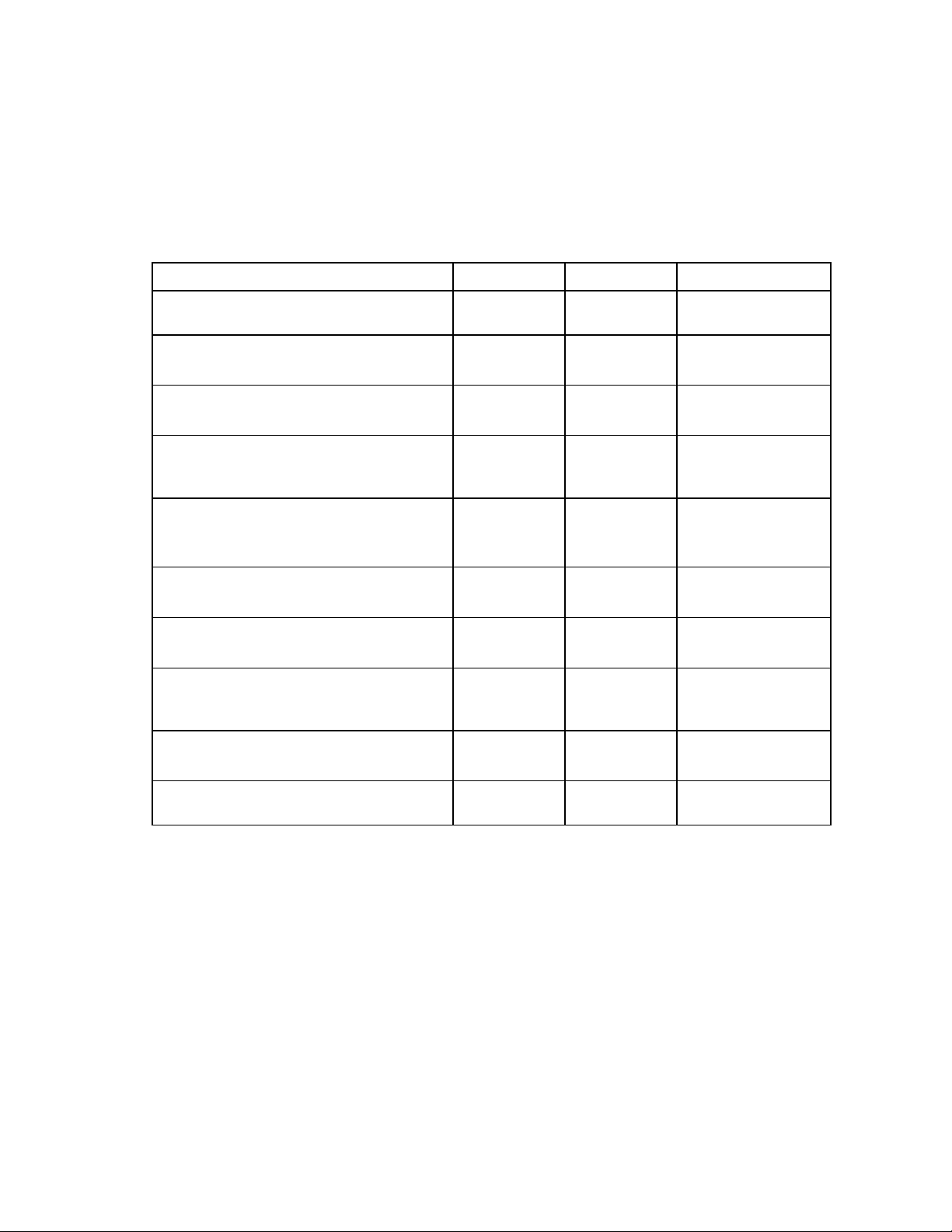
After the installation of the HP ProLiant Management Pack for System Center Essentials
The installation updates the system with components in the following table. By default, all files are
installed in the %Program Files%\HP Server Management Packs for System Center Essentials directory. If
you selected a different destination folder during the installation, these files are installed in the selected
folder.
Name Type Component Description
HPServerManagementPacksForSCEDir Environment
variable
Management Packs
\HewlettPackard.Servers.Library.mp
Management Packs\ProLiant
HewlettPackard.Servers.ProLiant.mp
Management Packs\ProLiant
\HP.Servers.ProLiant.SNMP.mp
Release Notes and Documents
\HPManagementPacks 1_0
TroubleshootingAssistant.chm
Release Notes and Documents
\HP ManagementPacks 1_0 UserGuide.chm
Release Notes and Documents
\ProLiant\LicenseForProLiantMPs.rtf
Release Notes and Documents
\ProLiant
\ReleaseNotesForProLiantMPs.rtf
Tools
\hpCDM.exe
ProLiantImportMPs.log Log Management
Management
Pack
Management
Pack
Management
Pack
Document Release Notes
Document Release Notes
Document Release Notes
Document Release Notes
Tool Console Task
Default Store the destination
folder
Management
Packs
Management
Packs
Management
Packs
and Documents
and Documents
and Documents
and Documents
Tools
Packs
HP Servers Core
Library
HP ProLiant Servers
Base
HP ProLiant Servers
SNMP Management
Pack
Troubleshooting
Assistant document
User Guide
License document
Release Notes
HP Custom Data
Manager
Logging text data of
imported result
Installation 15
Page 16
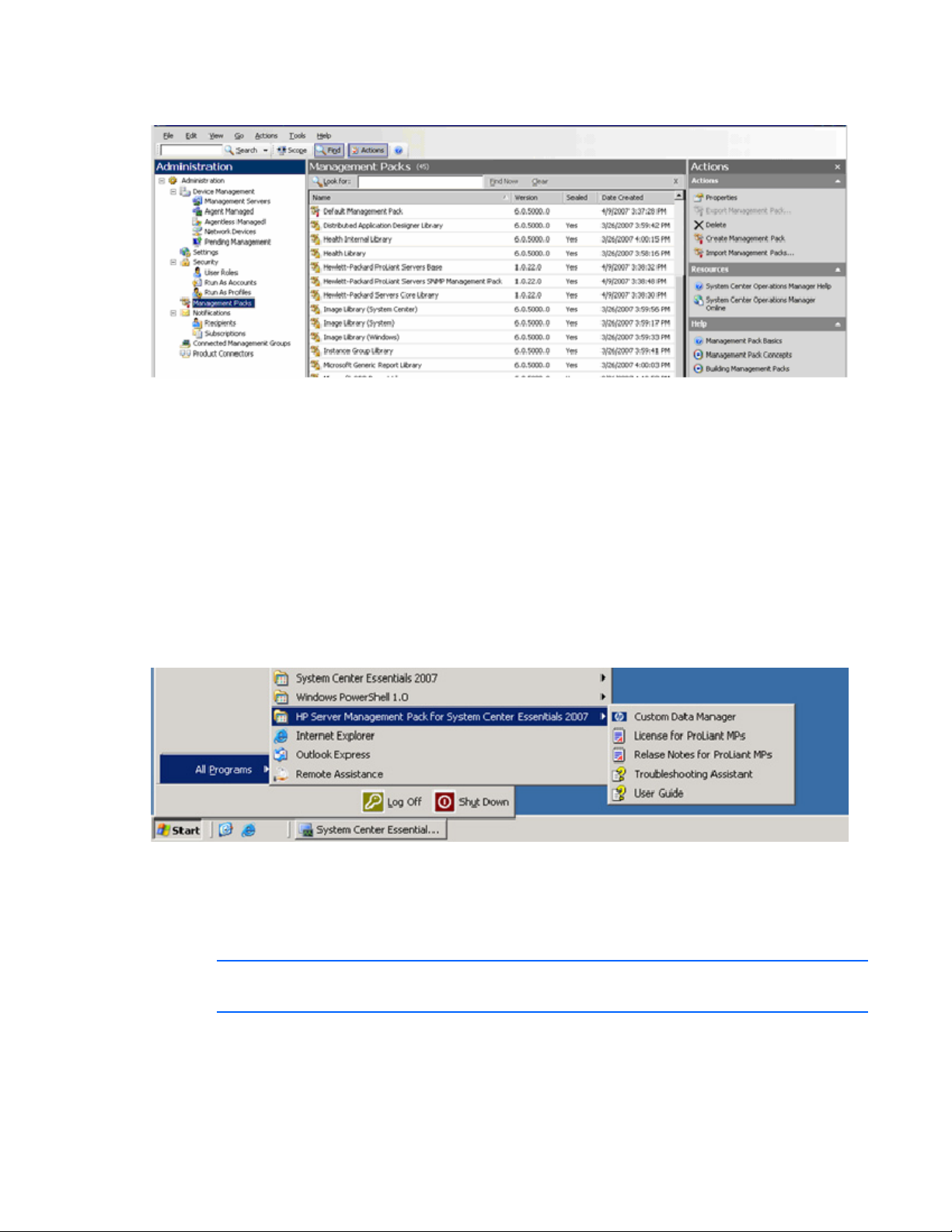
The installation results can be viewed using the Management Packs view in the System Center Essentials
console. Import logging data is also available in the ProLiantImportMPs.log file.
The ProLiant Management Pack kit imports the following three management packs into the System Center
Essentials server:
• Hewlett-Packard Servers Core Library—Defines the basic HP Server Class structure to support
ProLiant Servers Management
• Hewlett-Packard ProLiant Servers Base—Defines the HP ProLiant Server Class structure to process
primary monitoring to ProLiant Servers
• Hewlett-Packard ProLiant Servers SNMP Management Pack—Defines the HP Insight Management
Agents-based management for states and events
These management packs are deployed automatically, and you can view state and event information after
the installation.
This installation also adds entries in the programs menu on the Windows® Start menu.
Uninstalling the HP ProLiant Management Pack for
System Center Essentials
NOTE: Uninstalling the kits will not delete the imported Management Packs from the System
Center Essentials servers.
Before attempting to remove the kits from the Add/Remove Programs menu, you must manually delete all
dependent management pack data from the System Center Essentials console and the HP ProLiant
management packs.
Installation 16
Page 17
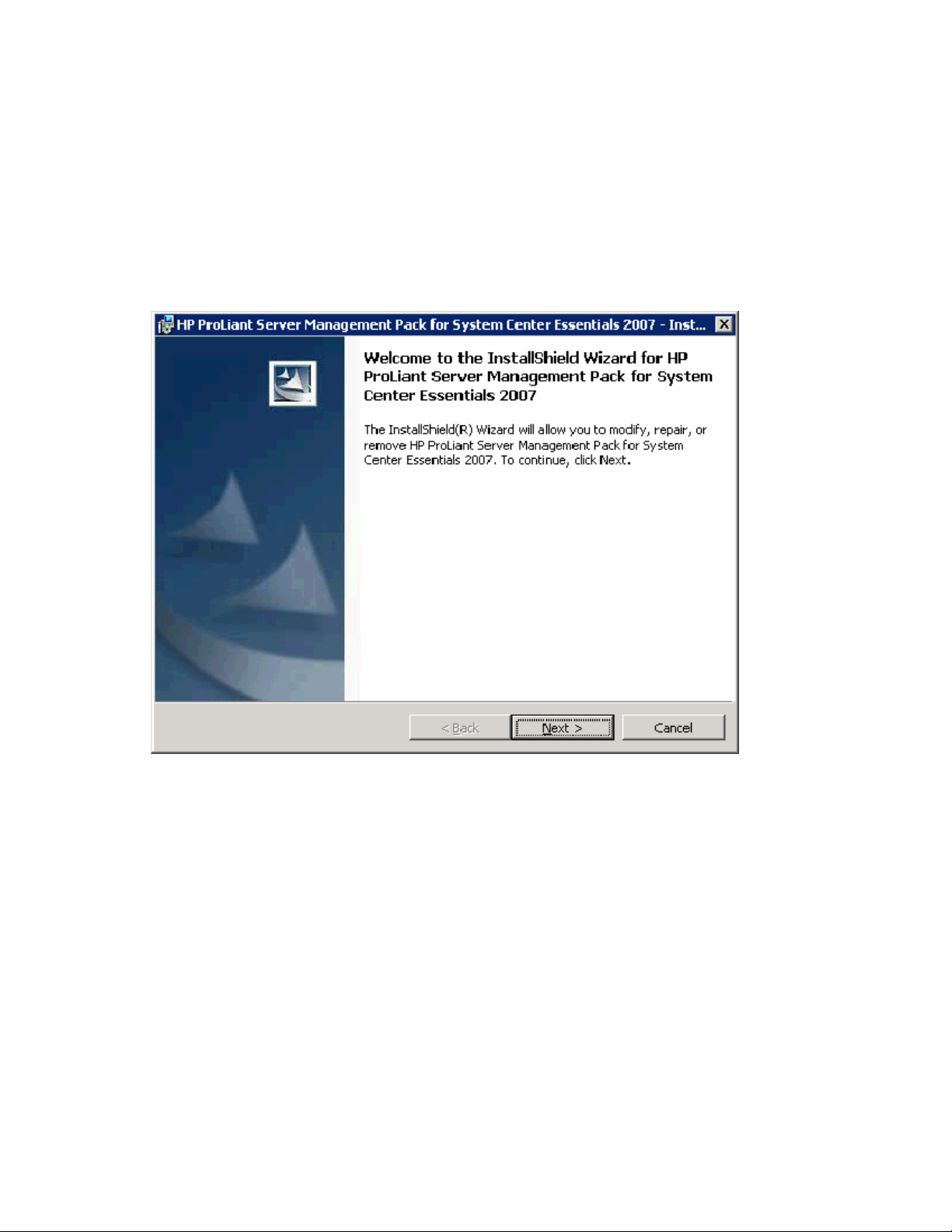
You can check current dependency in the Administration screen. Right-click the HP ProLiant Servers
Management Pack you want to check, and select Properties. Select the Dependencies tab. If the
Management Pack that depends on this Management Pack list does not show any dependency, then the
selected management pack can be deleted. If there are dependencies present, then you must verify that it
is appropriate to delete them.
After the HP ProLiant Management Packs are deleted from the System Center Essentials server, perform
the following procedure to uninstall all kit contents.
1. Locate the HP ProLiant Management Packs for System Center Essentials in the Windows®
Add/Remove programs menu. To begin the removal process, click Change.
2. Click Next.
Installation 17
Page 18
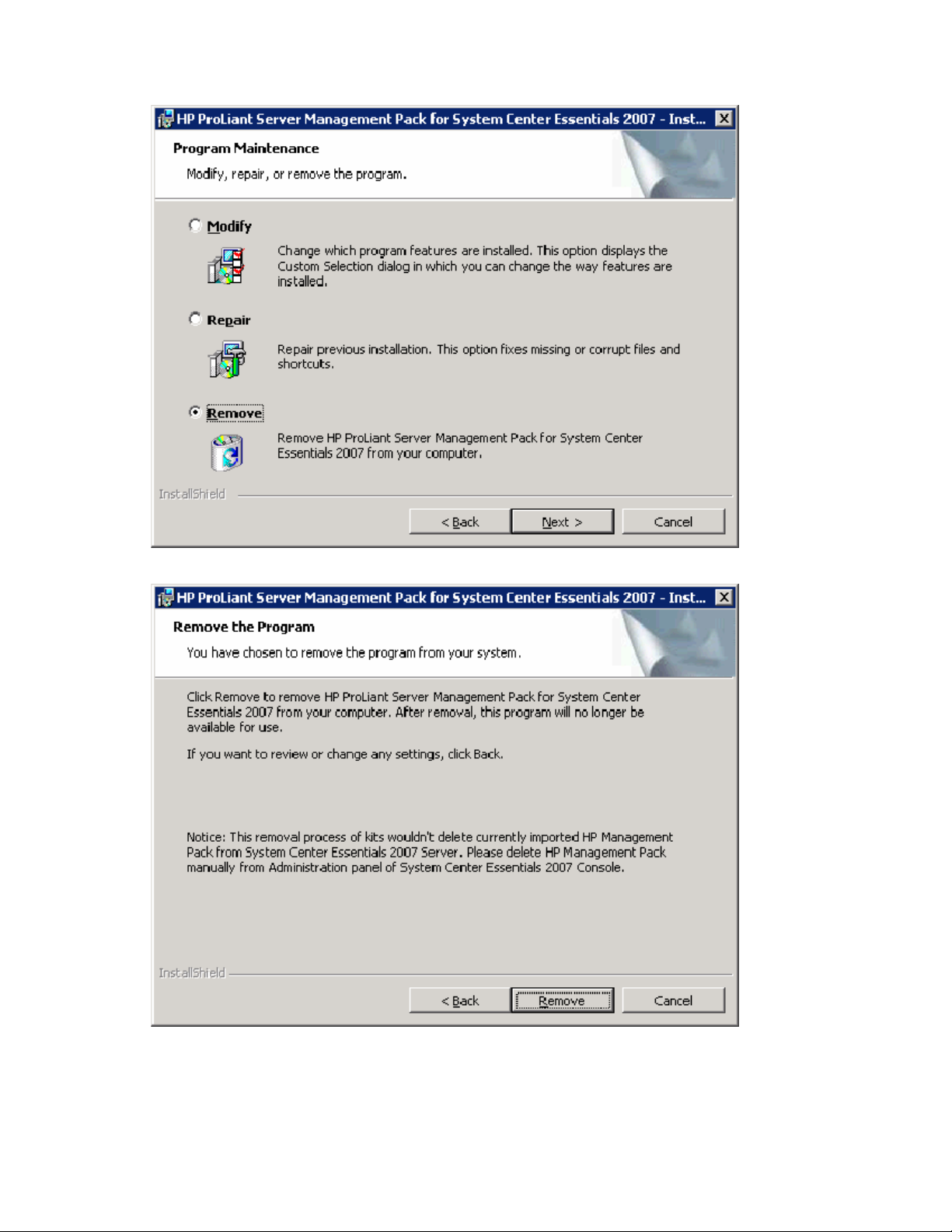
3.
Select Remove, and click Next.
4. Click Remove. The uninstallation progress screen appears.
Installation 18
Page 19
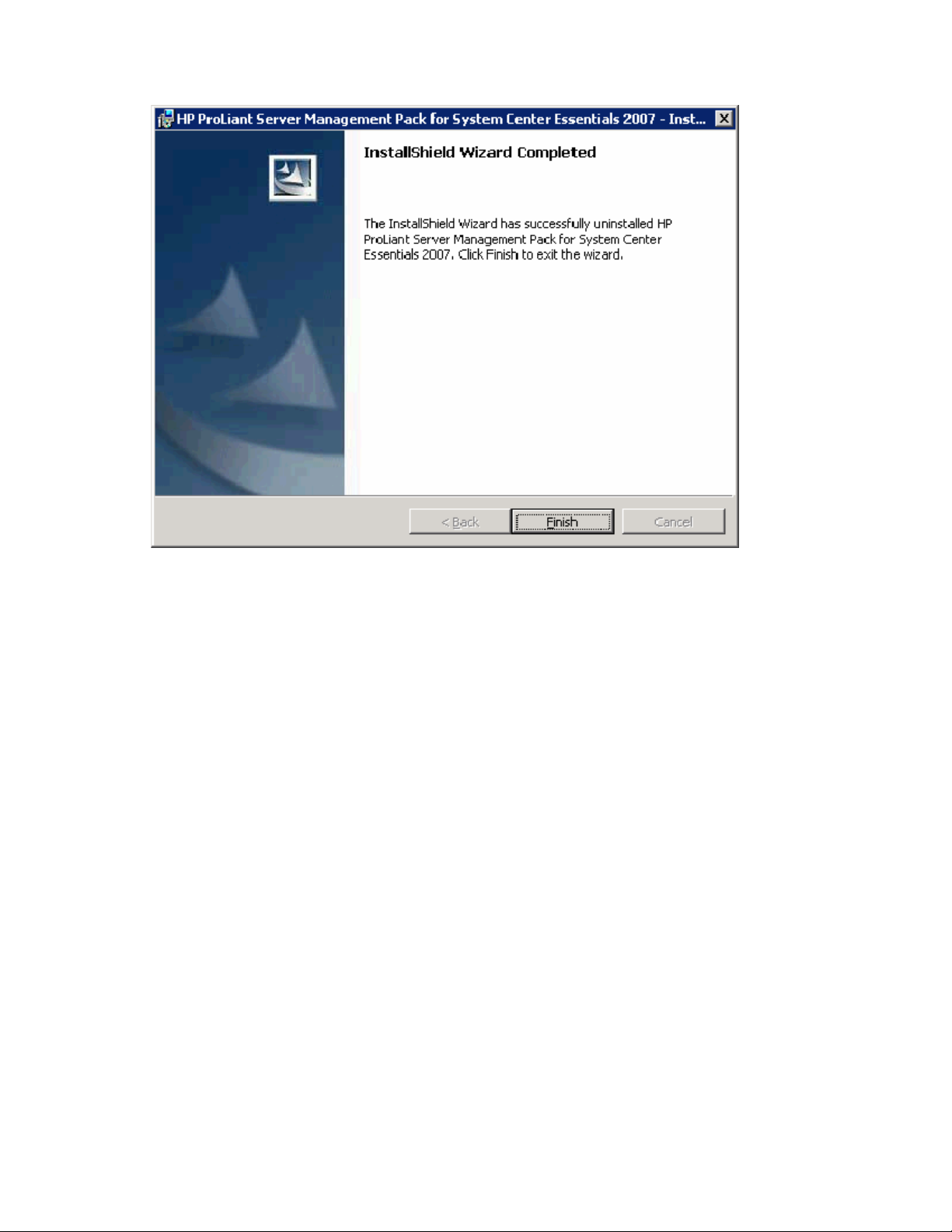
5.
Click Finish.
Installation 19
Page 20
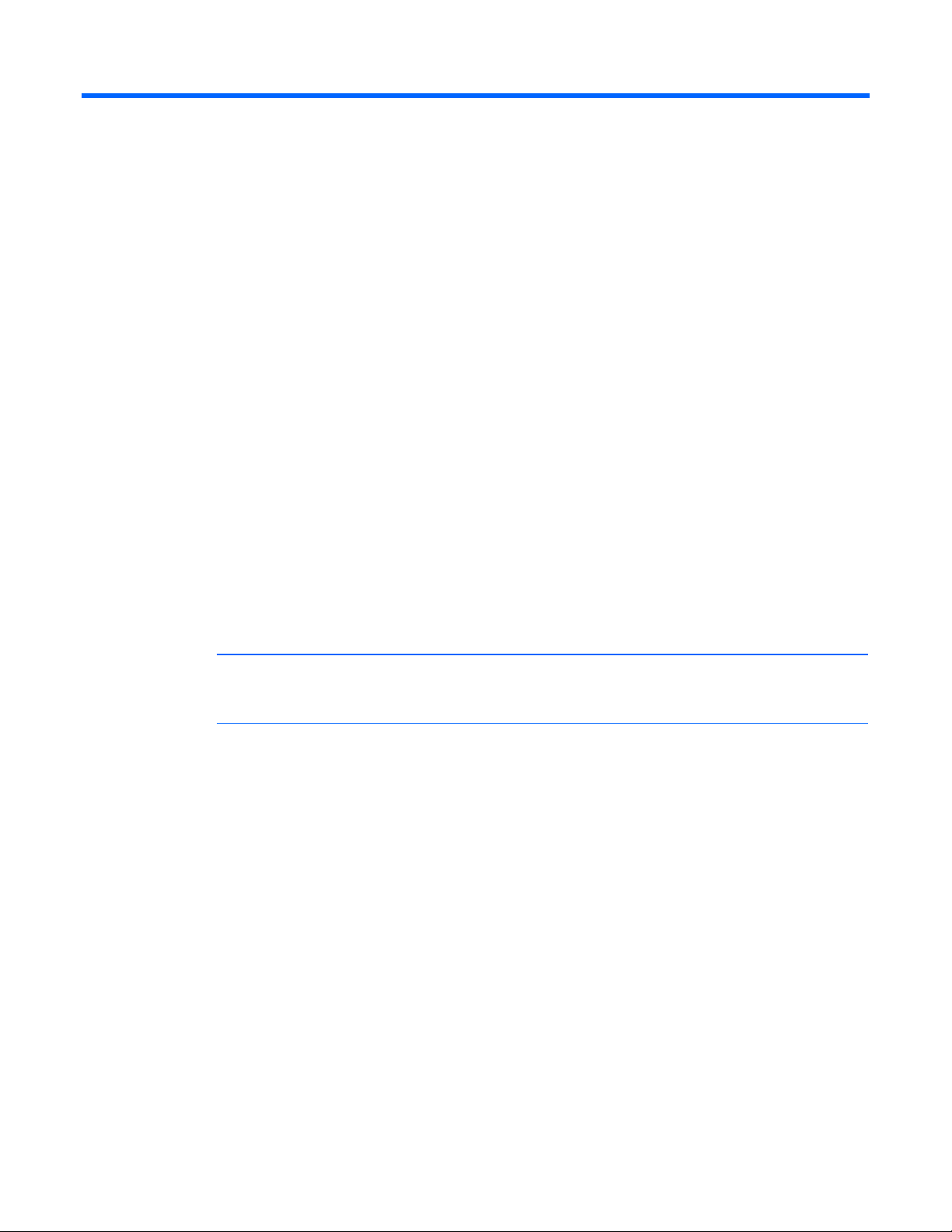
Using the software
Using the HP Server Management Packs for System Center Essentials
The HP Server Management Packs for System Center Essentials include the following major elements:
• Classes
• Views
• Discoveries
• Monitors
• Rules
• Tasks
Before using the HP Server Management Packs for System Center Essentials, be sure that the following
conditions exist:
• The HP Server Management Packs for System Center Essentials have been installed according to the
installation procedures ("Installation" on page 9) defined in this guide.
• SNMP services are installed, properly configured, and running on all managed servers.
NOTE: The appropriate versions of HP Insight Management Agents are installed and running
Classes
The structure of the HP Server Classes is defined to provide the following features:
• Classes to abstract HP ProLiant servers.
• Classes to abstract SNMP and future WMI based management.
• Classes organized into multiple management packs.
on all managed servers. For further information, see the HP Server Management Pack
Configuration Guide.
Using the software 20
Page 21
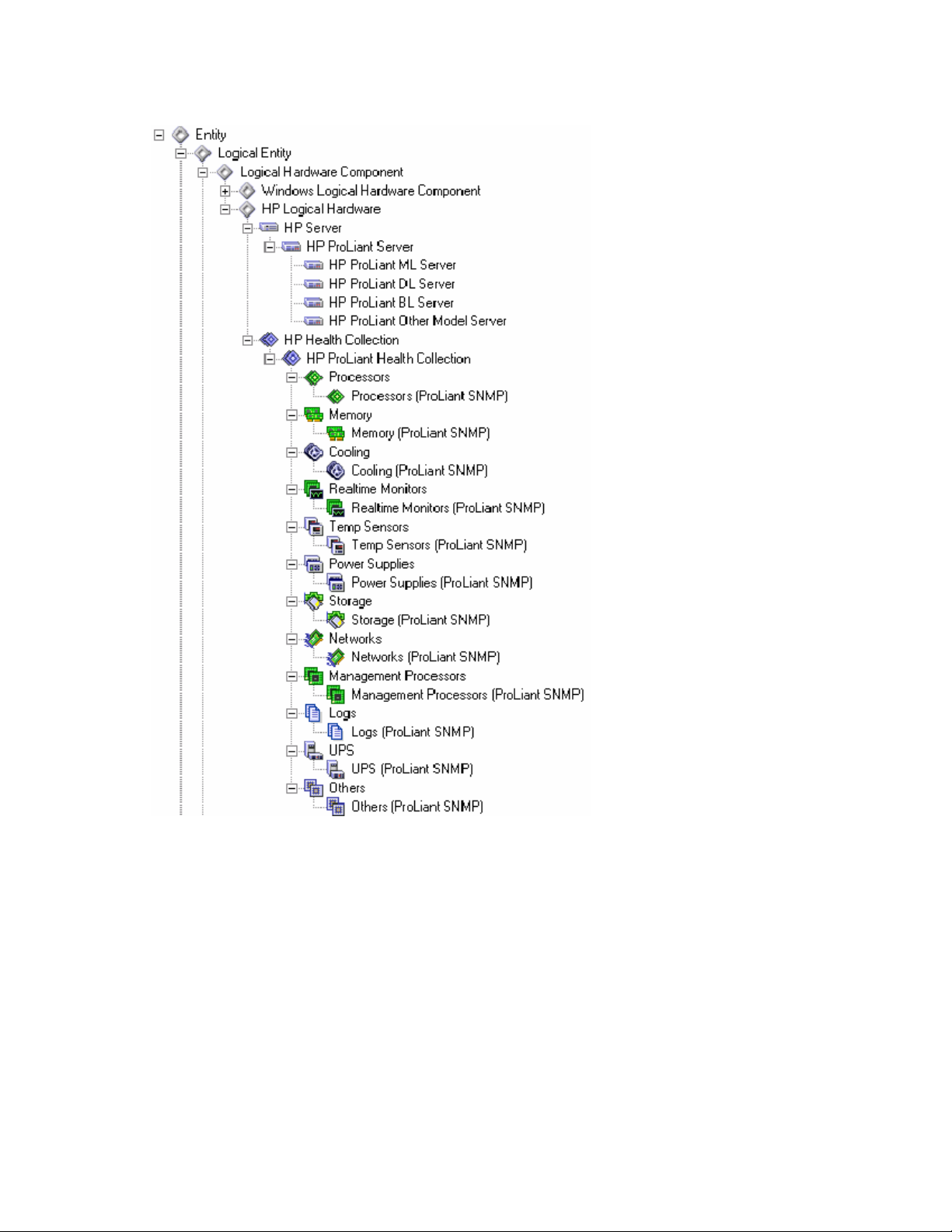
The following figure illustrates the HP Logical Hardware class inheritance hierarchy for HP ProLiant SNMPbased managements.
Using the software 21
Page 22
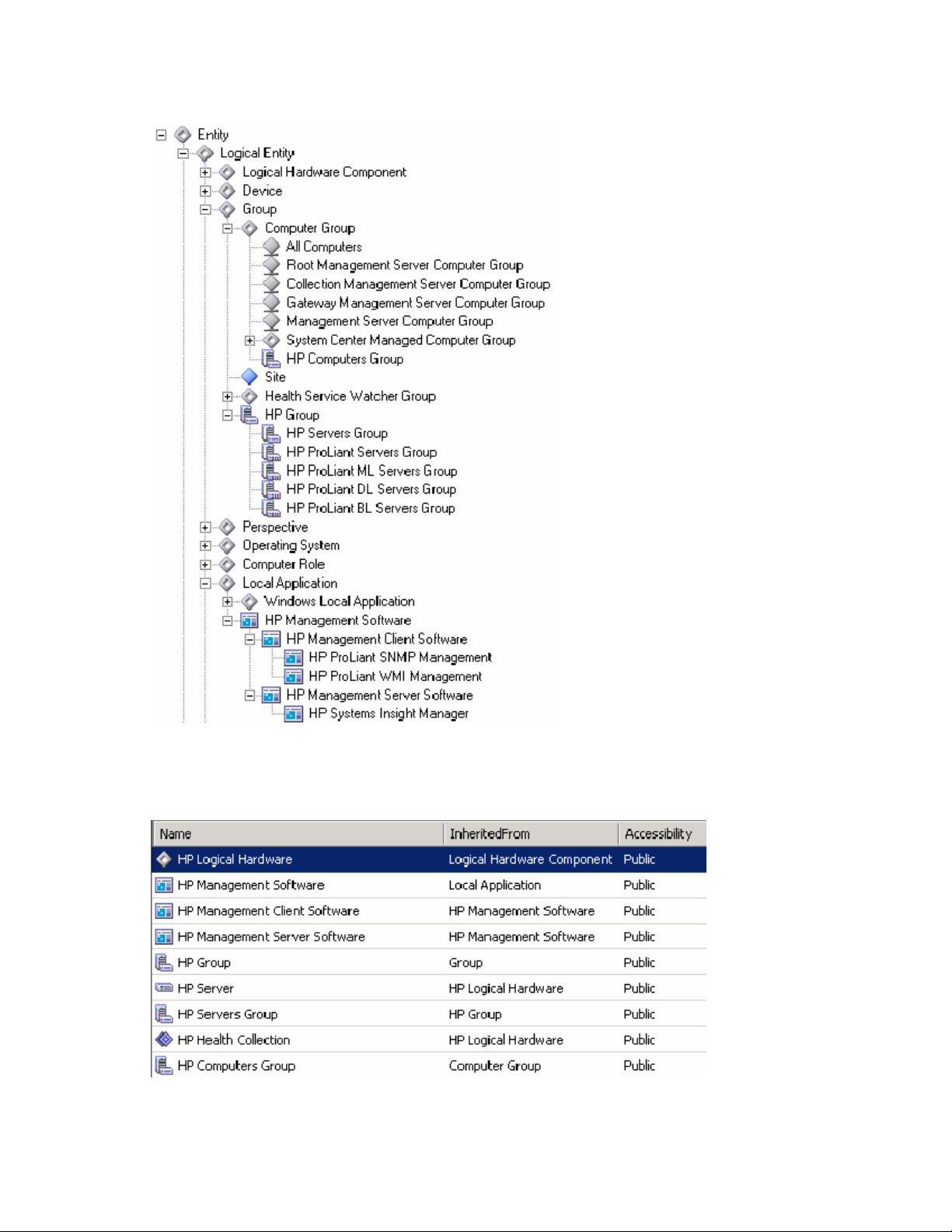
The following figure illustrates the HP ProLiant Group and Management Software class inheritance
hierarchy.
HP Servers Core Library classes
The Core Library defines the primary abstract classes and group classes:
• HP Logical Hardware (ID=HewlettPackard.Servers.HPLogicalHardware)
Using the software 22
Page 23
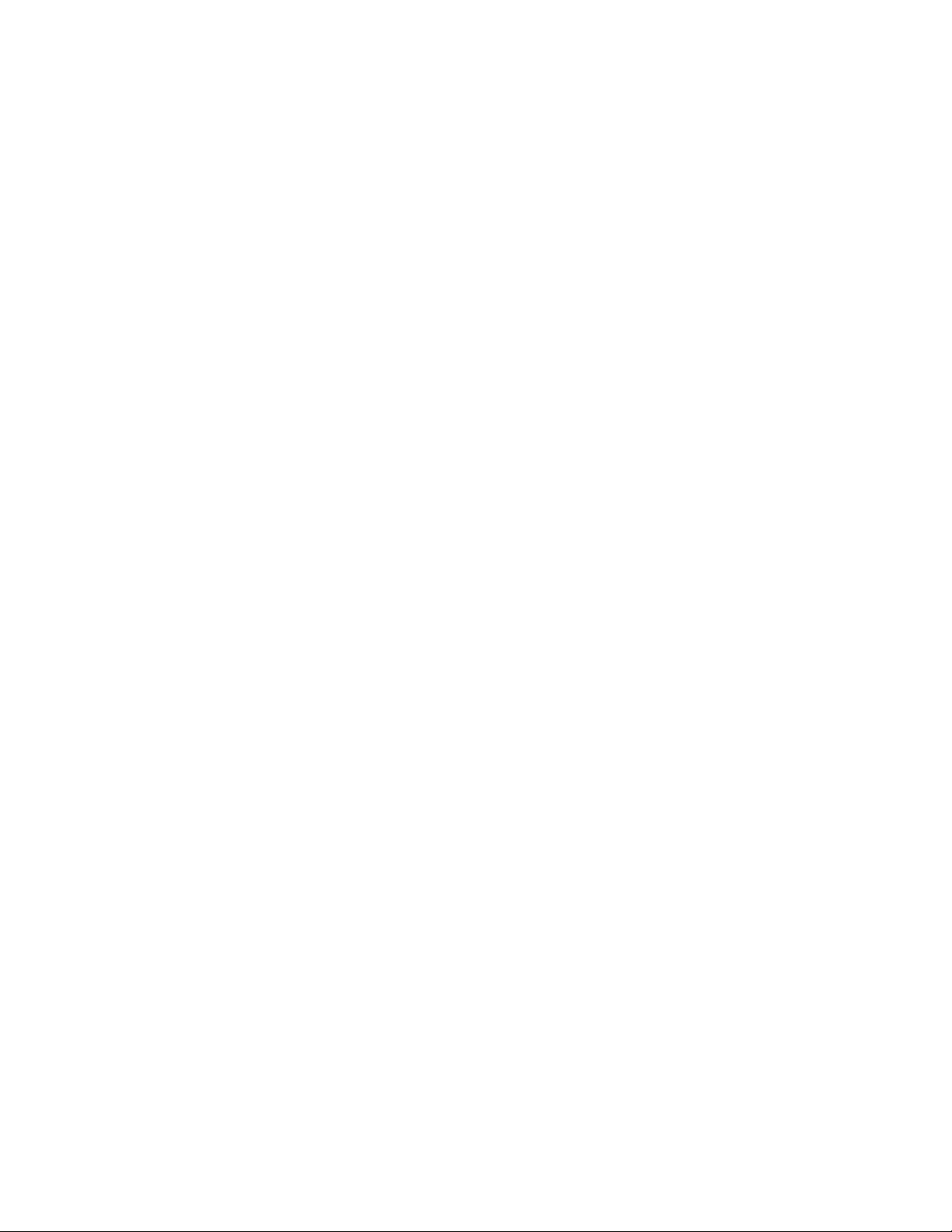
• HP Management Software (ID=HewlettPackard.Servers.HPManagementSoftware)
o Version—Version information of HP management software
• HP Management Client Software (ID=HewlettPackard.Servers.HPManagementClientSoftware)
• HP Management Server Software (ID=HewlettPackard.Servers.HPManagementServerSoftware)
o Server Name (key)—Network name of HP server or computer
• HP Group (ID=HewlettPackard.Servers.HPGroup)
• HP Server (ID=HewlettPackard.Servers.HPServer)
o Network Name (key)—Network name of HP server or computer
o Manufacturer—Server manufacturer name
o Model—Model name of server
o Serial Number—Server serial number
o System Firmware—System firmware version
o System Type—Server system type
o Physical Memory (MB)—Physical memory size in megabytes
o Total Disk (GB)—Total disk size in gigabytes
o HP Management Version—HP management agents and provider versions
o Monitoring Source—Monitoring instrumentation name
o Custom Data 1—Title: User Custom Data field
o Custom Data 1—Value: User Custom Data field
o Custom Data 2—Title: User Custom Data field
o Custom Data 2—Value: User Custom Data field
o Custom Data 3—Title: User Custom Data field
o Custom Data 3—Value: User Custom Data field
o Custom Data 4—Title: User Custom Data field
o Custom Data 4—Value: User Custom Data field
o Custom Data 5—Title: User Custom Data field
o Custom Data 5—Value: User Custom Data field
• HP Servers Group (ID=HewlettPackard.ServersHPServersGroup)
• HP Health Collection (ID=HewlettPackard.Servers.HPHealthConnection)
o Server Name—Network name of HP server or computer
• HP Computers Group (ID=HewlettPackard.Servers.HPComputersGroup)
• HP All Instance Group (ID=HewlettPackard.Servers.HPAllInstanceGroup)
Using the software 23
Page 24
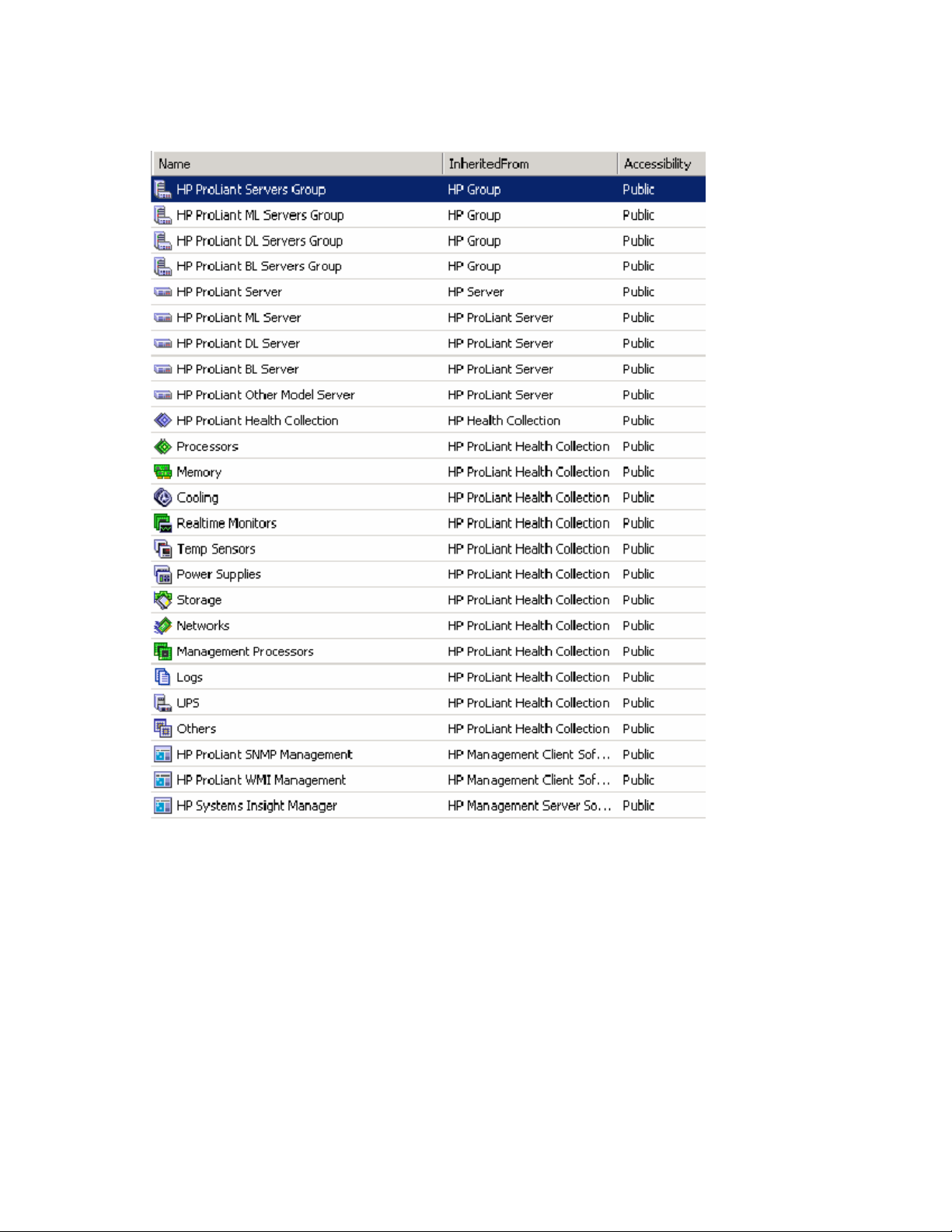
HP ProLiant Servers Base classes
The HP Servers Base implements the HP ProLiant Server Class with Model Membership Groups.
• HP ProLiant Servers Group (ID=HewlettPackard.Servers.ProLiant.HPProLiantServersGroup)
• HP ProLiant ML Servers Group (ID=HewlettPackard.Servers.ProLiant.HPProLiantMLServersGroup)
• HP ProLiant DL Servers Group (ID=HewlettPackard.Servers.ProLiant.HPProLiantDLServersGroup)
• HP ProLiant BL Servers Group (ID=HewlettPackard.Servers.ProLiant.HPProLiantBLServersGroup)
• HP ProLiant Server (ID=HewlettPackard.Servers.ProLiant.HPProLiantServer)
o Integrated Lights-Out IP Address—IP Address of Integrated Lights-Out Management Processor
• HP ProLiant ML Server (ID=HewlettPackard.Servers.ProLiant.HPProLiantMLServer)
• HP ProLiant DL Server (ID=HewlettPackard.Servers.ProLiant.HPProLiantDLServer)
• HP ProLiant BL Server (ID=HewlettPackard.Servers.ProLiant.HPProLiantBLServer)
• HP ProLiant Other Model Server (ID=HewlettPackard.Servers.ProLiant.HPProLiantXXServer)
Using the software 24
Page 25
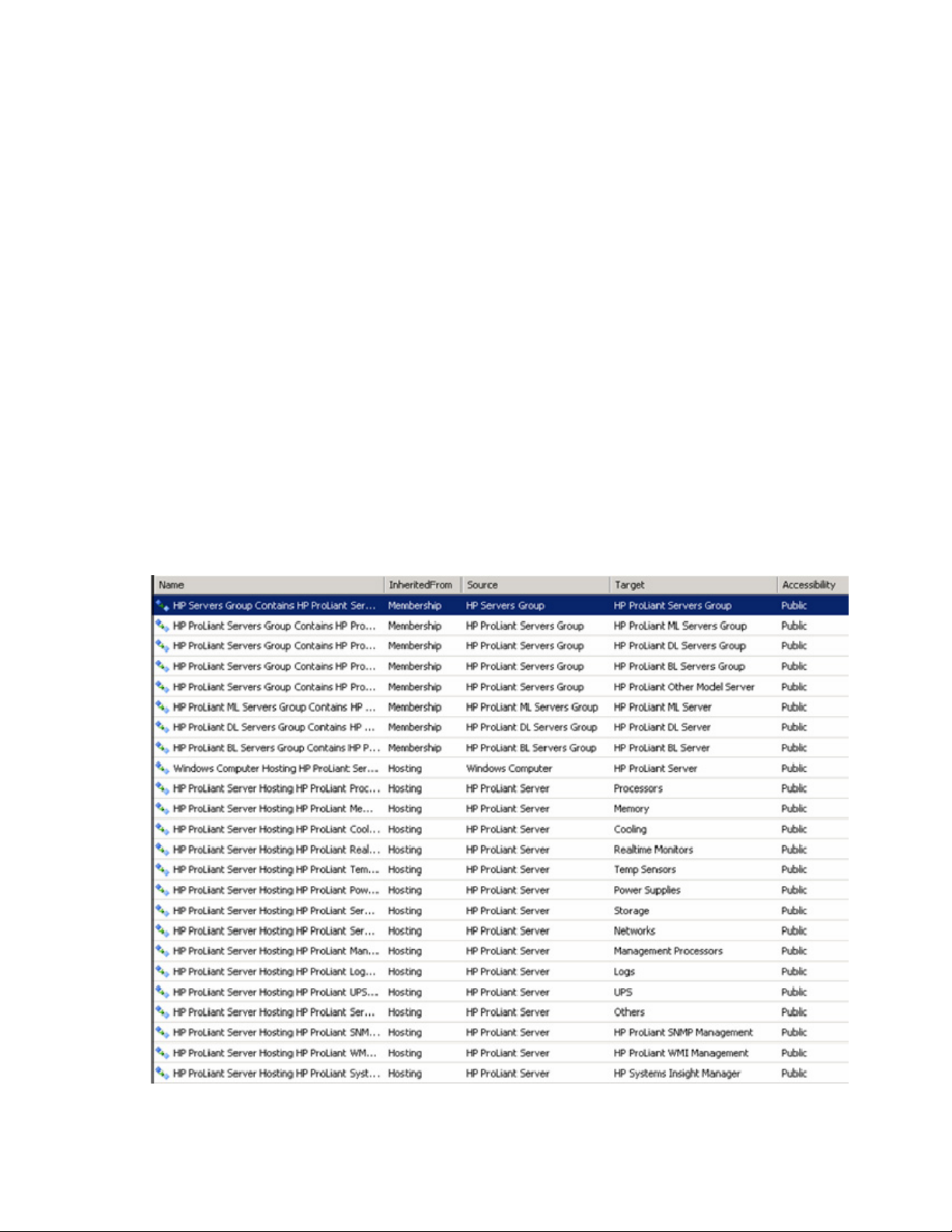
• HP ProLiant Health Collection (ID=HewlettPackard.Servers.ProLiant.HPProLiantHealthCollection)
• Processors (ID=HewlettPackard.Servers.ProLiant.HPProLiantProcessors)
• Memory (ID=HewlettPackard.Servers.ProLiant.HPProLiantMemory)
• Cooling (ID=HewlettPackard.Servers.ProLiant.HPProLiantCooling)
• Realtime Monitors (ID=HewlettPackard.Servers.ProLiant.HPProLiantRealtimeMonitors)
• Temp Sensors (ID=HewlettPackard.Servers.ProLiant.HPProLiantTemperatureSensors)
• Power Supplies (ID=HewlettPackard.Servers.ProLiant.HPProLiantPowerSupplies)
• Storage (ID=HewlettPackard.Servers.ProLiant.HPProLiantServerStorage)
• Networks (ID=HewlettPackard.Servers.ProLiant.HPProLiantServerNetworks)
• Management Processors (ID=HewlettPackard.Servers.ProLiant.HPProLiantManagementProcessors)
• Logs (ID=HewlettPackard.Servers.ProLiant.HPProLiantLogs)
• UPS (ID=HewlettPackard.Servers.ProLiant.HPProLiantUPS)
• Others (ID=HewlettPackard.Servers.ProLiant.HPProLiantServerOthers)
• HP ProLiant SNMP Management (ID=HewlettPackard.Servers.ProLiant.HPProLiantSNMPManagement
• HP ProLiant WMI Management (ID=HewlettPackard.Servers.ProLiant.HPProLiantWMIManagement)
• HP System Insight Manager (ID=HewlettPackard.Servers.ProLiant.HPProLiantSystemsInsightManager)
The HP ProLiant Servers Base also defines the following Relationship classes.
Using the software 25
Page 26
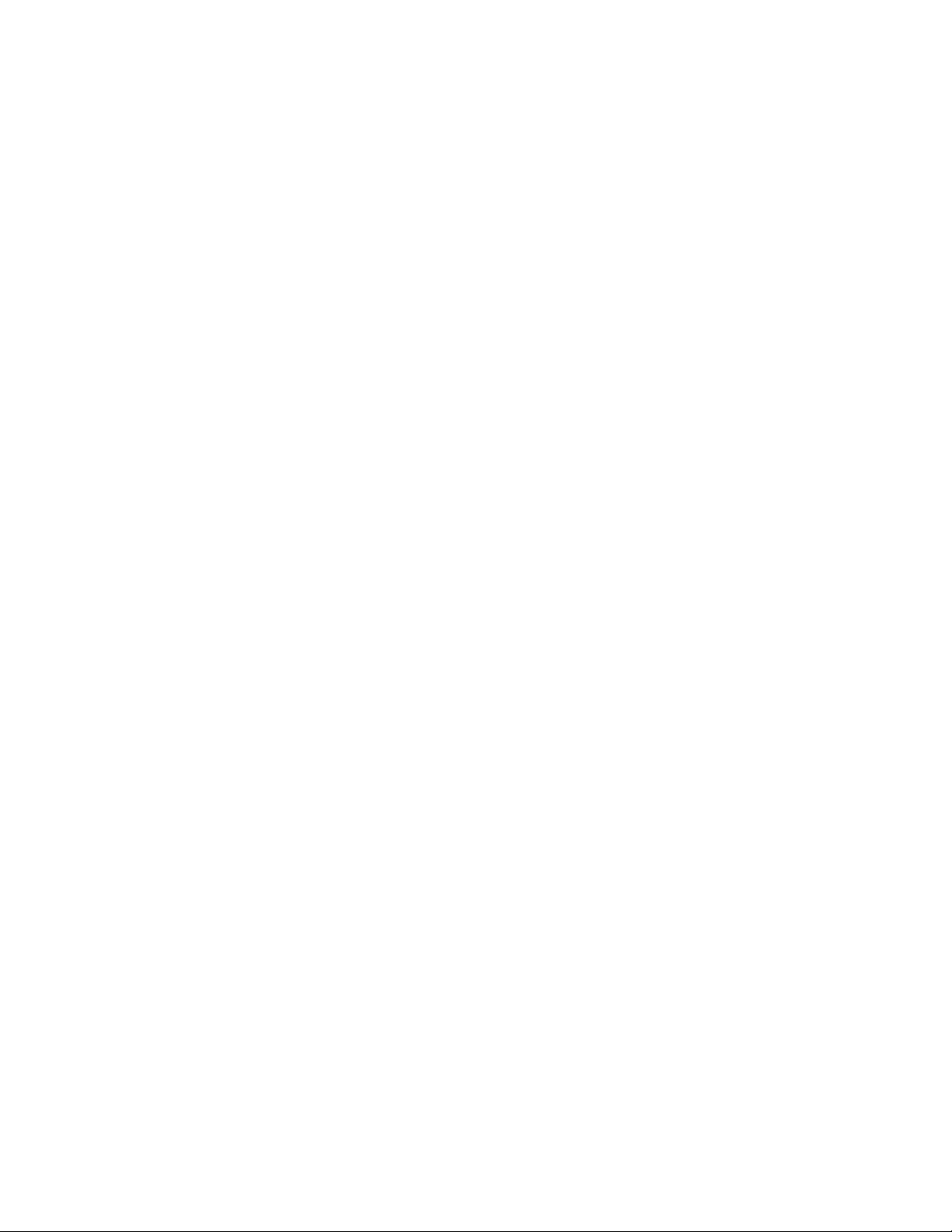
• HP Servers Group Contains HP ProLiant Servers Group Relationship
(ID=HewlettPackard.Servers.ProLiant.HPServersGroupContainsHPProLiantServersGroup)
• HP ProLiant Servers Group Contains HP ProLiant ML Servers Group Relationship
(ID=HewlettPackard.Servers.ProLiant.HPProLiantServersGroupContainsHPProLiantMLServersGroup)
• HP ProLiant Servers Group Contains HP ProLiant DL Servers Group Relationship
(ID=HewlettPackard.Servers.ProLiant.HPProLiantServersGroupContainsHPProLiantDLServersGroup)
• HP ProLiant Servers Group Contains HP ProLiant BL Servers Group Relationship
(ID=HewlettPackard.Servers.ProLiant.HPProLiantServersGroupContainsHPProLiantBLServersGroup)
• HP ProLiant Servers Group Contains HP ProLiant Other Model Server Group Relationship
(ID=HewlettPackard.Servers.ProLiant.HPProLiantServersGroupContainsHPProLiantXXServer)
• HP ProLiant ML Servers Group Contains HP ProLiant ML Server Relationship
(ID=HewlettPackard.Servers.ProLiant.HPProLiantMLServersGroupContainsHPProLiantMLServer)
• HP ProLiant ML Servers Group Contains HP ProLiant DL Server Relationship
(ID=HewlettPackard.Servers.ProLiant.HPProLiantDLServersGroupContainsHPProLiantDLServer)
• HP ProLiant ML Servers Group Contains HP ProLiant BL Server Relationship
(ID=HewlettPackard.Servers.ProLiant.HPProLiantBLServersGroupContainsHPProLiantBLServer)
• Windows® Computer Hosting HP ProLiant Server Relationship
(ID=HewlettPackard.Servers.ProLiant.WindowsComputerHostsHPProLiantServer)
• HP ProLiant Server Hosting HP ProLiant Processors Collection Relationship
(ID=HewlettPackard.Servers.ProLiant.HPProLiantServerHostsHPProLiantProcessors)
• HP ProLiant Server Hosting HP ProLiant Memory Collection Relationship
(ID=HewlettPackard.Servers.ProLiant.HPProLiantServerhostsHPProLiantMemory)
• HP ProLiant Server Hosting HP ProLiant Cooling Collection Relationship
(ID=HewlettPackard.Servers.ProLiant.HPProLiantServerHostsHPProLiantCooling)
• HP ProLiant Server Hosting HP ProLiant Realtime Monitors Collection Relationship
(ID=HewlettPackard.Servers.ProLiant.HPProLiantServerHostsHPProLiantRealtimeMonitors)
• HP ProLiant Server Hosting HP ProLiant Temperature Sensors Collection Relationship
(ID=HewlettPackard.Servers.ProLiant.HPProLiantServerHostsHPProLiantTemperatureSensors)
• HP ProLiant Server Hosting HP ProLiant Power Supplies Collection Relationship
(ID=HewlettPackard.Servers.ProLiant.HPProLiantServerHostsHPProLiantPowerSupplies)
• HP ProLiant Server Hosting HP ProLiant Server Storage Collection Relationship
(ID=HewlettPackard.Servers.ProLiant.HPProLiantServerHostsHPProLiantServerStorage)
• HP ProLiant Server Hosting HP ProLiant Server Networks Collection Relationship
(ID=HewlettPackard.Servers.ProLiant.HPProLiantServerHostsHPProLiantServerNetworks)
• HP ProLiant Server Hosting HP ProLiant Management Processors Collection Relationship
(ID=HewlettPackard.Servers.ProLiant.HPProLiantServerHostsHPProLiantManagementProcessors)
• HP ProLiant Server Hosting HP ProLiant Logs Collection Relationship
(ID=HewlettPackard.Servers.ProLiant.HPProLiantServerHostsHPProLiantHPProLiantLogs)
• HP ProLiant Server Hosting HP ProLiant UPS Collection Relationship
(ID=HewlettPackard.Servers.ProLiant.HPProLiantServerHostsHPProLiantUPS)
• HP ProLiant Server Hosting HP ProLiant Server Others Collection Relationship
(ID=HewlettPackard.Servers.ProLiant.HPProLiantServerHostsHPProLiantOthers)
Using the software 26
Page 27
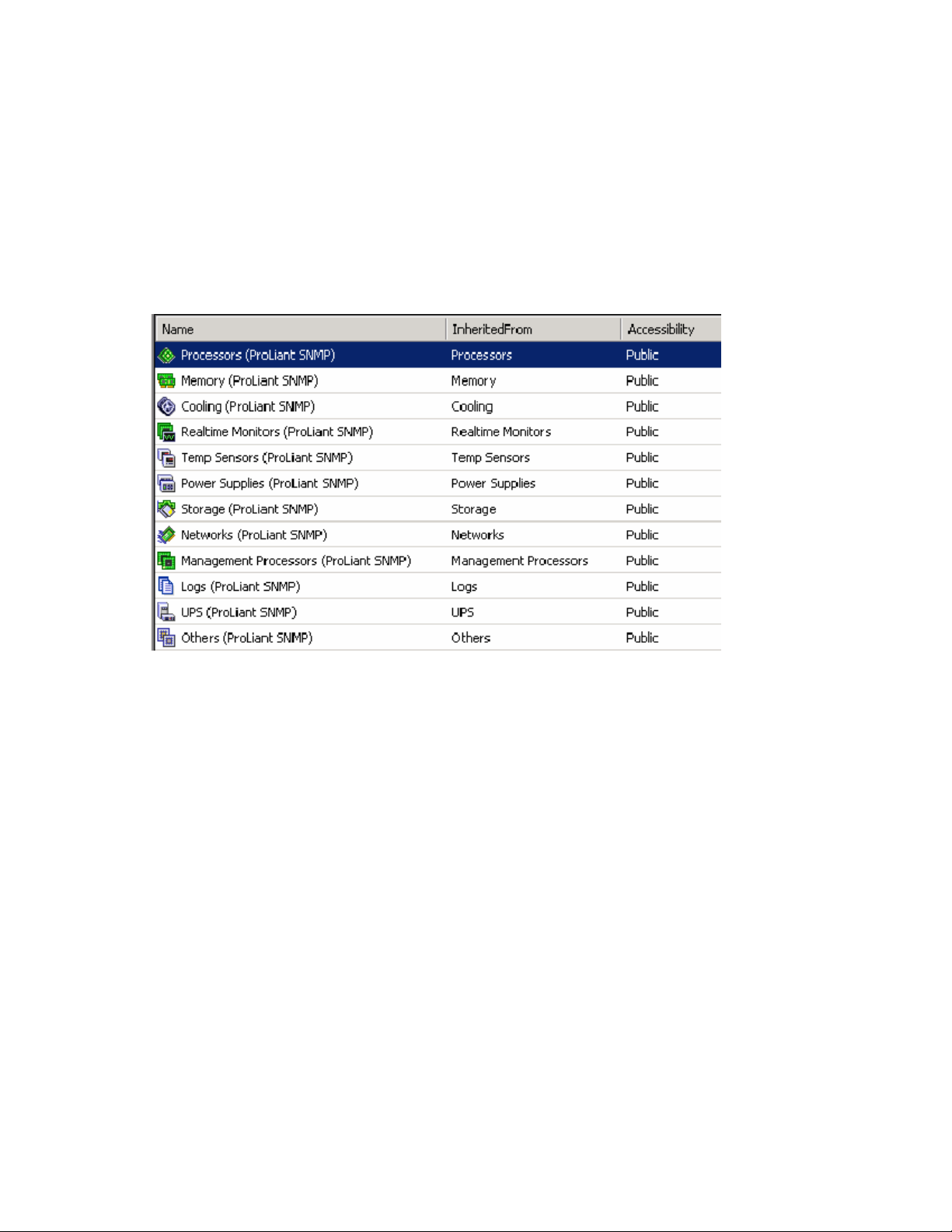
• HP ProLiant Server Hosting HP ProLiant SNMP Management Relationship
(ID=HewlettPackard.Servers.ProLiant.HPProLiantServerHostsHPProLiantSNMPManagement)
• HP ProLiant Server Hosting HP ProLiant WMI Management Relationship
(ID=HewlettPackard.Servers.ProLiant.HPProLiantServerHostsHPProLiantWMIManagement)
• HP ProLiant Server Hosting HP ProLiant Systems Insight Manager Relationship
(ID=HewlettPackard.Servers.ProLiant.HPProLiantServerHostsHPProLiantSystemsInsightManager)
HP ProLiant Servers SNMP classes
The HP ProLiant Servers SNMP Management Pack defines the following classes.
• Processors (ProLiant SNMP) (ID=HewlettPackard.Servers.ProLiant.SNMP.HPProLiantSNMPProcessors)
• Memory (ProLiant SNMP) (ID=HewlettPackard.Servers.ProLiant.SNMP.HPProLiantSNMPMemory)
• Cooling (ProLiant SNMP) (ID=HewlettPackard.Servers.ProLiant.SNMP.HPProLiantSNMPCooling)
• Realtime Monitors (ProLiant SNMP)
(ID=HewlettPackard.Servers.ProLiant.SNMP.HPProLiantSNMPRealtimeMonitors)
• Temp Sensors (ProLiant SNMP)
(ID=HewlettPackard.Servers.ProLiant.SNMP.HPProLiantSNMPTemperatureSensors)
• Power Supplies (ProLiant SNMP)
(ID=HewlettPackard.Servers.ProLiant.SNMP.HPProLiantSNMPPowerSupplies)
• Storage (ProLiant SNMP)
(ID=HewlettPackard.Servers.ProLiant.SNMP.HPProLiantSNMPServerStorage)
• Networks (ProLiant SNMP)
(ID=HewlettPackard.Servers.ProLiant.SNMP.HPProLiantSNMPServerNetworks)
• Management Processors (ProLiant SNMP)
(ID=HewlettPackard.Servers.ProLiant.SNMP.HPProLiantSNMPManagementProcessors)
• Logs (ProLiant SNMP) (ID=HewlettPackard.Servers.ProLiant.SNMP.HPProLiantSNMPLogs)
• UPS (ProLiant SNMP) (ID=HewlettPackard.Servers.ProLiant.SNMP.HPProLiantSNMPUPS)
Using the software 27
Page 28

• Others (ProLiant SNMP) (ID=HewlettPackard.Servers.ProLiant.SNMP.HPProLiantSNMPServerOthers)
Views
The System Center Essentials Console provides a collection of folders and windows for viewing
information stored in the System Center Essentials database. The HP Server Management Packs for System
Center Essentials include predefined HP server views that present information about each HP server and
associated alerts.
The following views are added on the System Center Essentials Console after successful installation of the
HP ProLiant Management Pack for System Center Essentials:
• HP Servers—This is the root folder that includes all HP server-related views.
• HP Servers/Active Alerts—This view displays all active alerts generated by Collection classes.
• HP Servers/Computers—This view displays all HP computers.
• HP Servers/Group State—This view displays the state view by Groups.
• HP Servers/Health Collection State—This view displays the state view by Collection classes.
• HP Servers/HP Management Servers—This view displays the state view of HP management server
• HP Servers/Server Diagram—This view displays the diagram view starting with the HP Servers
software such as the HP Systems Insight Manager.
Group.
• HP Servers/Server State—This view displays the state view for HP servers.
• HP Servers/Task Status—This view displays the task results. Only remote tasks will appear here.
Active Alerts view
The Active Alerts view displays all active alerts associated with HP health collection classes. To display
details for an individual alert, select the alert from the Active Alerts pane. The Alert Details pane displays
HP Knowledge base text with the originated NT® Event message in the Alert Description.
The predefined event processing rules included with the HP Server Management Packs for System Center
Essentials are designed to automatically identify and display HP server events received in the Windows®
Event Log as System Center Essentials alerts.
The following information appears in the alert details:
• Alert Name
• Source of Alert
• Path
• Alert Rule Name
• Created Time
• Alert Description
• Knowledge
o Resolution with embedded Console tasks
o Causes
Using the software 28
Page 29
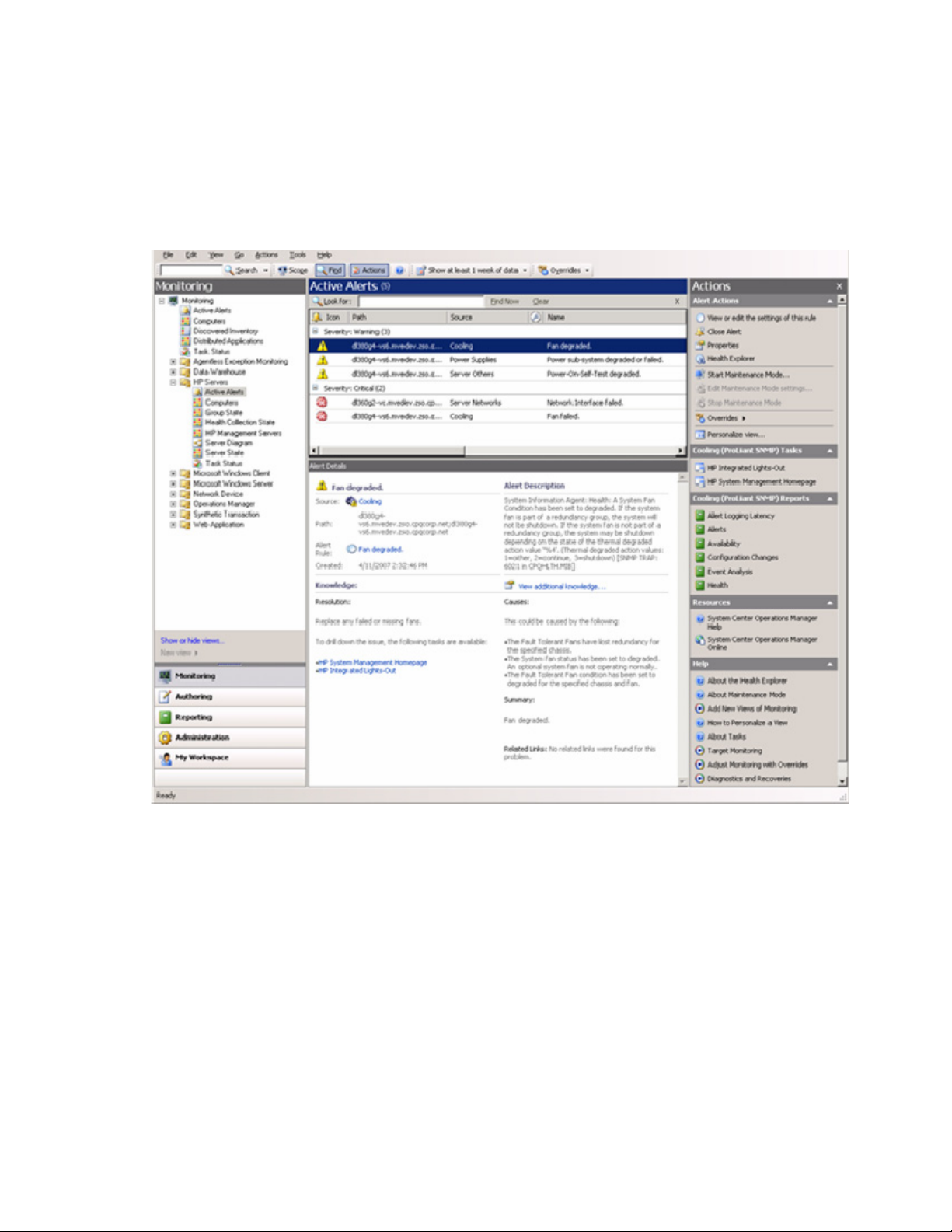
o
Summary
o Related Links
The Resolution section contains the following tasks to assist in tool access:
For HP ProLiant servers:
• HP System Management Homepage
• HP Integrated Lights-Out
Analyzing HP alerts
The HP alerts contain server hardware and services information that enable you to identify the cause of an
issue and implement a timely and effective response.
Using the software 29
Page 30
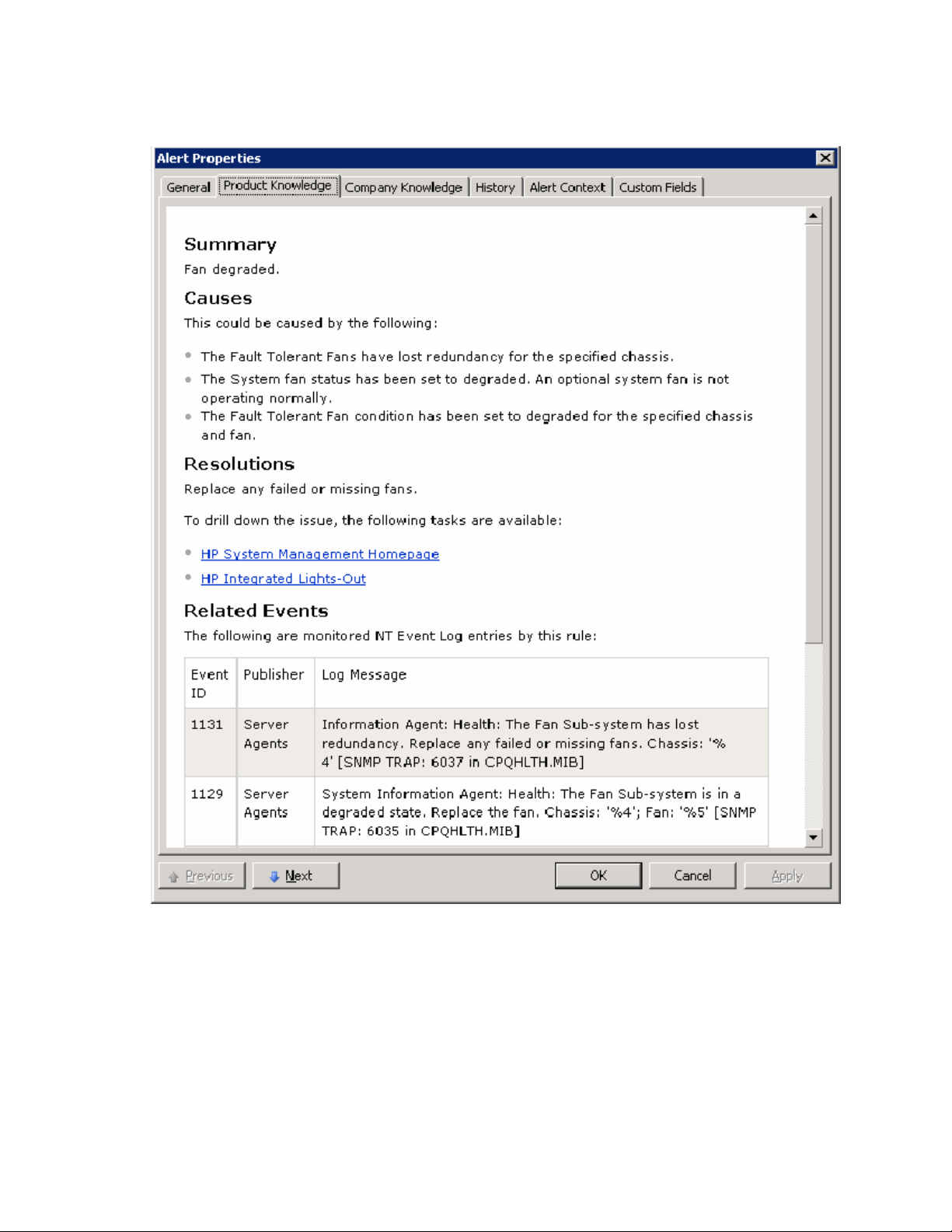
The Product Knowledge tab displays suggested resolutions to the alert. To view full knowledge
information, click View additional knowledge from the Alert Details pane. If necessary, launch the
Console Tasks listed in the Product Knowledge.
Use the information in the alert to implement a rapid response and maintain system availability. For
additional system data, view the HP System Management Homepage on the individual server or use HP
SIM to manage multiple systems. Use the tasks provided with the Product Knowledge.
Using the software 30
Page 31
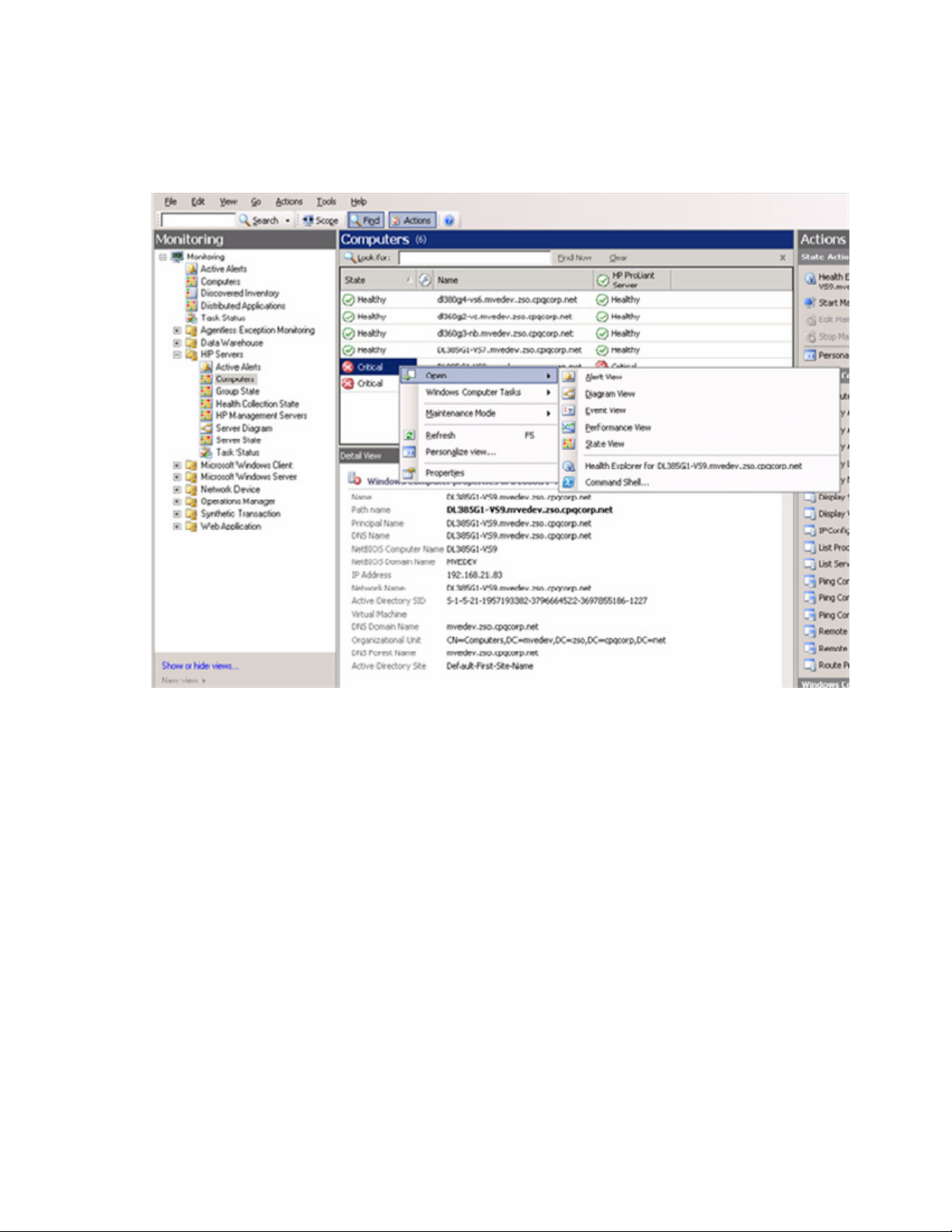
Computers view
The Computers view displays all HP computers managed by HP Insight Management Agents and the
hosted Microsoft® applications. This view displays the health state of each computer and you can use
Microsoft® tasks as defined in the Microsoft® Computer class.
Using the software 31
Page 32

To view associated HP information, right-click the server entry, and then select Open>Diagram View. This
view displays the relationship between HP Server and Windows® Computer classes along with other
managed classes under the Windows® Computer class instance.
The state of the HP Server class instance is propagated to the Windows® Computer class instance.
Group State view
The Group State view displays each Server Model Group State propagating from underlying Server
Models. To view members of HP Server Group, right-click the group entry, and then select Open>Diagram
View.
Using the software 32
Page 33

Health Collection State view
The Health Collection State view displays the state of all collections of HP servers. You can view all failed
collections simultaneously by sorting the State column.
HP Management Servers view
The HP Management Servers view lists all computers that host the HP SIM application for cross-platform
hardware resource lifecycle management. The HP Server Management Packs for System Center Essentials
include a task that enables HP SIM to be launched within System Center Essentials.
Using the software 33
Page 34

Server Diagram view
The Server Diagram view provides a graphical display of groups and associated HP servers and
subsystems (collections). HP ProLiant servers appear in the Server Diagram display. Expand each icon
node to drill down to the next level of information.
Using the software 34
Page 35

Using the software 35
Page 36

Server State view
The Server State view displays the overall status of HP hardware associated with the listed computers. To
view detailed state information for HP health collections for a computer, select the computer, and then
launch Health Explorer from the Context menu or from the link in the Actions panel.
Using the software 36
Page 37

Health Explorer
The Health Explorer can be launched from the State view and the Diagram view. It displays the result of
state propagation in folder style. The Health Explorer automatically expands those folders in which red or
yellow states are observed. Select the last node in the folder to get knowledge information, and then
select the State Change Event tab to view state change history.
Using the software 37
Page 38

The following figure is an example of Health State Change history and state property bag data. The
property bag data contains a list of properties with Health State Update and Failed Component
information.
The Failed Component information is available by collection monitors:
• Processor Health Collection: Processor Name
• Memory Health Collection: Memory Module or Memory Board Name
• Cooling Health Collection: Fan Type
• Power Supplies Health Collection: Power Supply Name
• Realtime Monitoring Collection: Auto Server Recovery
• Server Others Health Collection: Component Name such as Base System, Threshold Management,
Operating System, Non HP Devices, Windows, Appliance, Enclosure, and Other System Health (UID
and POST)
Other Health Collections that were not described previously, display N/A to indicate there is no further
information available for the failed component. For detailed diagnostic information, launch the HP System
Management Homepage.
Using the software 38
Page 39

Task Status view
The Task Status view displays task results. HP ProLiant Server Management Packs have HP ProLiant
Integrated Management Log tasks that display the task results on this view.
Discovering HP servers
The HP Server Management Packs for System Center Essentials include many discovery rules in different
HP core management pack discovery rule
HP ProLiant base management pack discovery rules
management packs.
The HP Servers core library management pack (ID=HewlettPackard.Servers.Library) in HP ProLiant
Management Pack for System Center Essentials contains the following discovery rule:
• HP Computer Discovery (ID=HewlettPackard.Servers.HPComputerGroupDiscovery)—This rule
discovers HP servers and classifies them under the HP servers group.
The HP ProLiant Servers base management pack (ID=HewlettPackard.Servers.ProLiant) in the HP ProLiant
Management Pack for System Center Essentials contains the following discovery rules:
Using the software 39
Page 40

• HP ProLiant Server Discovery Rule
(ID=HewlettPackard.Servers.ProLiant.HPProLiantServerDiscoveryRule)—Discovers an HP ProLiant
server with these properties:
o Network Name
o Manufacturer
o Model
o Serial Number
o System Firmware
o System Type
o Physical Memory
o Total Disk
o HP Management Version
o Monitoring Source
o Insight Lights-Out IP address (The IP address is not visible in the Server Detail View. It appears in
the Diagram View and after the task is launched.)
• HP ProLiant Systems Insight Manager Discovery Rule
(ID=HewlettPackard.Servers.ProLiant.HPProLiantSystemsInsightManagerDiscoveryRule)—Discovers HP
Systems Insight Manager on an HP ProLiant server
• HP Servers Group to ProLiant Servers Group Membership Rule
(ID=HewlettPackard.Servers.ProLiant.HPServersGroupProLiantServersGroupMembershipRule)—
Instantiates HP ProLiant Servers group under HP Servers group
• HP ProLiant Server Group to ML Servers Group Membership Rule
(ID=HewlettPackard.Servers.ProLiant.HPProLiantServersGroupMLServersGroupMembershipRule)—
Instantiates HP ProLiant ML Servers group under HP ProLiant Servers group
• HP ProLiant Servers Group to DL Servers Group Membership Rule
(ID=HewlettPackard.Servers.ProLiant.HPProLiantServersGroupDLServersGroupMembershipRule)—
Instantiates HP ProLiant DL Servers group under HP ProLiant Servers group
• HP ProLiant Servers Group to BL Servers Group Membership Rule
(ID=HewlettPackard.Servers.ProLiant.HPProLiantServersGroupBLServersGroupMembershipRule)—
Instantiates HP ProLiant BL Servers group under HP ProLiant Servers group
• HP ProLiant Servers Group to HP ProLiant Other Model Servers Group Membership Rule
(ID=HewlettPackard.Servers.ProLiant.HPProLiantServersGroupHPProLiantXXMembershipRule)—
Discovers and classifies an HP ProLiant server (except BL, ML, and DL models) under HP ProLiant
Servers group
• HP ProLiant ML Servers Group to HP ProLiant ML Membership Rule
(ID=HewlettPackard.Servers.ProLiant.HPProLiantMLServersGroupHPProLiantMLMembershipRule)—
Discovers and classifies an HP ProLiant ML server under HP ProLiant ML Servers group
• HP ProLiant DL Servers Group to HP ProLiant DL Membership Rule
(ID=HewlettPackard.Servers.ProLiant.HPProLiantDLServersGroupHPProLiantDLMembershipRule)—
Discovers and classifies an HP ProLiant DL server under HP ProLiant DL Servers group
• HP ProLiant BL Servers Group to HP ProLiant BL Membership Rule
(ID=HewlettPackard.Servers.ProLiant.HPProLiantBLServersGroupHPProLiantBLMembershipRule)—
Discovers and classifies an HP ProLiant BL server under HP ProLiant BL Servers group
Using the software 40
Page 41

The HP ProLiant Server Discovery Rule and the HP ProLiant Systems Insight Manager Discovery Rule run
every 60 minutes by default. To change the discovery frequency, perform the following procedure:
1. Open the Authoring panel.
2. Select Management Pack Objects>Object Discoveries. A list of Object Discoveries appears.
3. Select HP Proliant Server Discovery Rule.
4. In the Actions panel, select Overrides>Override the Object Discovery>For all objects of type:
Windows Computer. The override properties window appears.
Using the software 41
Page 42
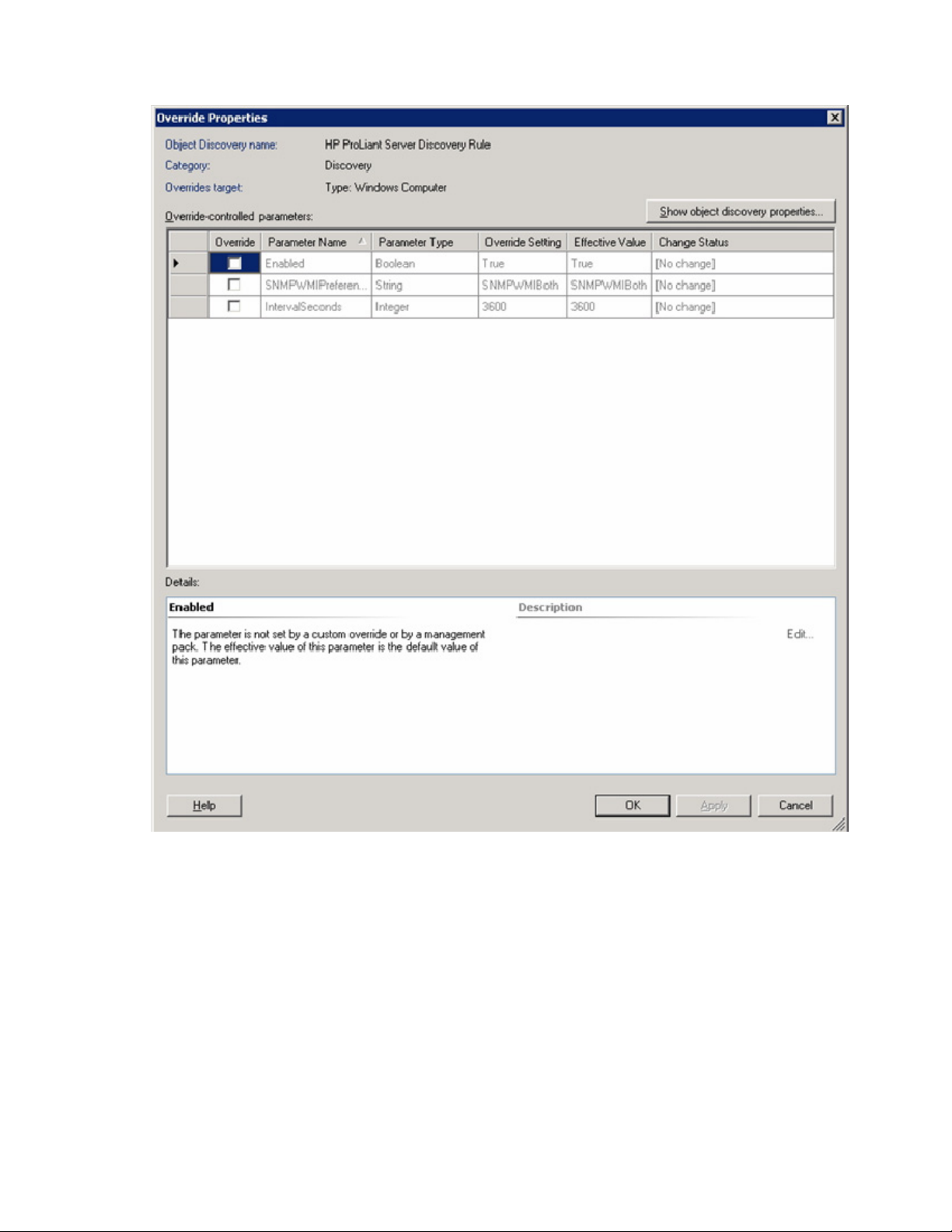
5.
Modify the IntervalSeconds parameter to adjust the discovery frequency (in seconds).
To disable discovery, perform the same steps. However, at the object discovery, select Disable Object
Discovery.
HP ProLiant SNMP management pack discovery rules
The HP ProLiant Servers SNMP management pack (ID=HewlettPackard.Servers.Proliant.SNMP) in the HP
ProLiant Management Pack for System Center Essentials contain the following discovery rule:
• HP ProLiant SNMP Collection Health Condition Discovery Rule
(ID=HewlettPackard.Servers.ProLiant.SNMP.ProLiantSNMPHealthDiscoveryRule)—Instantiates Health
Collection classes associated with HP ProLiant servers (This discovery rule runs every 60 minutes by
default).
Using the software 42
Page 43
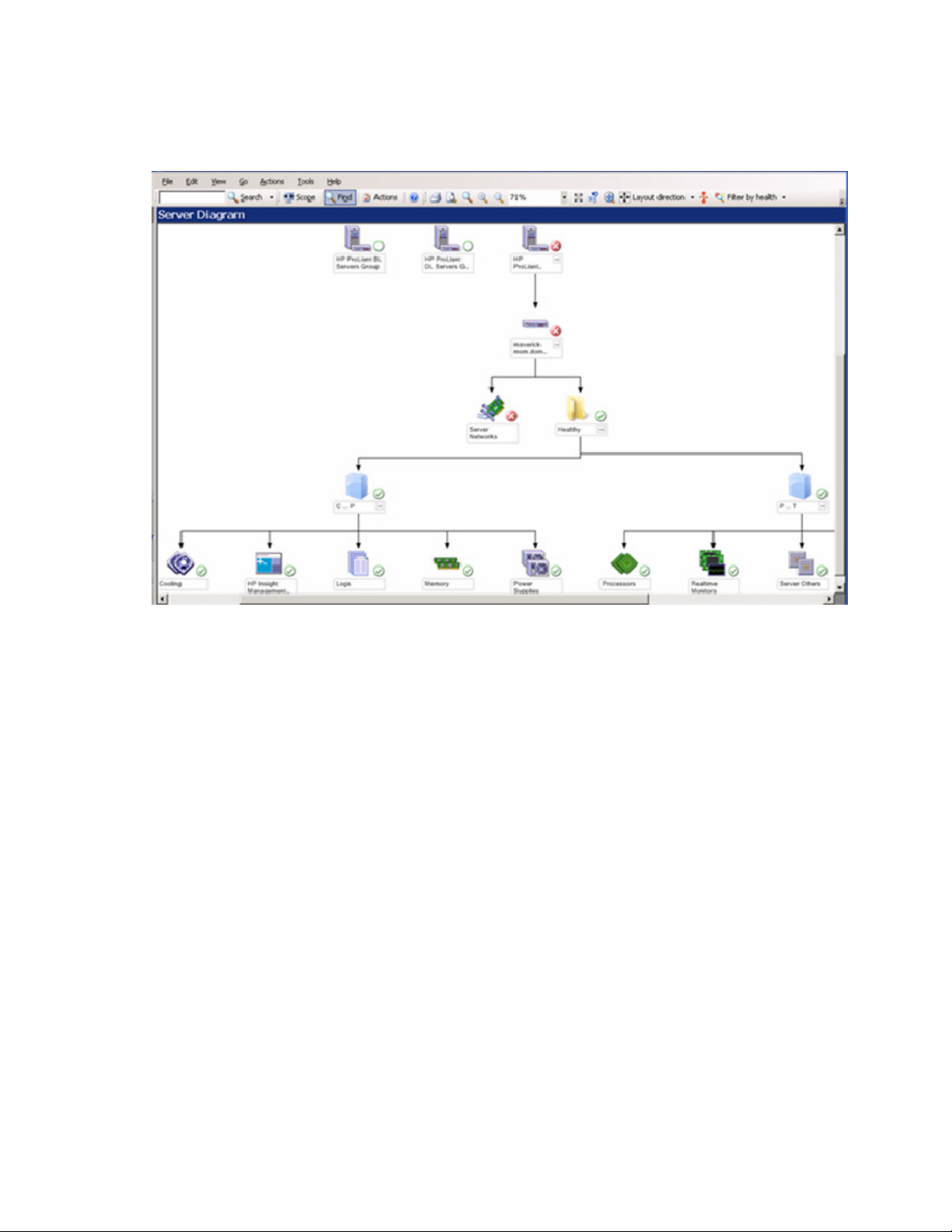
HP ProLiant servers discoveries
The discovery rules in the HP ProLiant Management Pack for System Center Essentials help to discover and
automatically classify HP ProLiant servers into their appropriate groups and Health Collection classes.
Event processing rules
The HP Server Management Packs for System Center Essentials creates event processing rules for
targeting Health Collection classes. These rules identify HP events written to the Windows® Event Log by
HP Insight Management Agents and display them as System Center Essentials alerts. The HP Server
Management Packs for System Center Essentials provides knowledge base data within the event
processing rules. This data can be used to identify the cause of an event and assist in reducing the time to
resolution. Knowledge base data can be annotated to include environment or customer specific
information.
HP Server ProLiant SNMP Management Pack defines processing rules for these Health Collections:
• Processors—Processor error monitoring
• Memory—Memory error monitoring
• Temp Sensors—Temperature sensor error monitoring
• Cooling—Fan error monitoring
• Power Supplies—Power supply error monitoring
• Management Processors—Integrated Lights-Out error monitoring
• Networks—NIC and teaming network error monitoring
• Storage—Storage system error monitoring
• Others—Rack, Blade Enclosures, additional error monitoring
Using the software 43
Page 44

• Realtime Monitors—Auto Server Recovery monitoring
The Event rules for HP ProLiant servers section contains all error processing rules. These rules can be
edited from the Active Alerts or the Rule Authoring panes.
The Active Alerts pane displays current Active Alerts. To access the Properties or Overrides menu, rightclick an Active Alert, and then select Properties or Overrides.
Using the software 44
Page 45

The Authoring Rules pane displays all rules. To search for a rule, enter the search text in the Look For text
box, and then click Find Now. To access the Properties or Overrides menu, right-click an Active Alert, and
then select Properties or Overrides.
Tasks for HP servers
The HP Server Management Packs for System Center Essentials include predefined tasks that can be used
to access in-depth server information, carry out advanced remote server administration, and perform
lifecycle management on multiple servers, clients, printers, and other networked devices. HP tasks appear
in the Actions window. Not all tasks appear in every view because tasks are associated with specific
classes.
The HP ProLiant Management Pack for System Center Essentials includes the following tasks:
• HP Custom Data Manager
• HP Integrated Lights-Out
• HP System Management Homepage
• HP Systems Insight Manager
• HP ProLiant Integrated Management Log Export
• HP ProLiant Integrated Management Log Clear
Using the software 45
Page 46

• Remote Desktop and Computer Management
HP Custom Data Manager
The HP Custom Data Manager (CDM) maintains user-specified text information on a per server basis. It
can store text information such as warranty expiration, server memo, and server location description. The
text information format is open to users, and the HP CDM enables users to view and input the information.
CDM is a console task on System Center Essentials, and launches from HP Servers Groups and subgroups.
NOTE: CDM must be installed on each remote System Center Essentials Console. For further
information, see Installing the HP ProLiant Management Pack for System Center Essentials (x86
CDM automatically locates the System Center Essentials host name from the System Center Essentials
registry with user credentials. Users must have the proper access credentials to use this tool. CDM
communicates with the SDK interface of System Center Essentials and enumerates all HP Server systems in
the System Center Essentials domain. CDM does not enumerate non-HP servers.
The following command buttons are included with the Custom Data Manager:
• Open File enables users to load a previously-saved XML file to update the Custom Data section.
• Save File enables users to save enumerated HP Server data to an XML file. Microsoft® Excel can be
or x64 editions) (on page 10).
used to edit the saved XML file to be loaded back to the CDM tool to update the Custom Data
section.
NOTE: The saved file must be saved as XML data, not an XML spreadsheet.
Using the software 46
Page 47
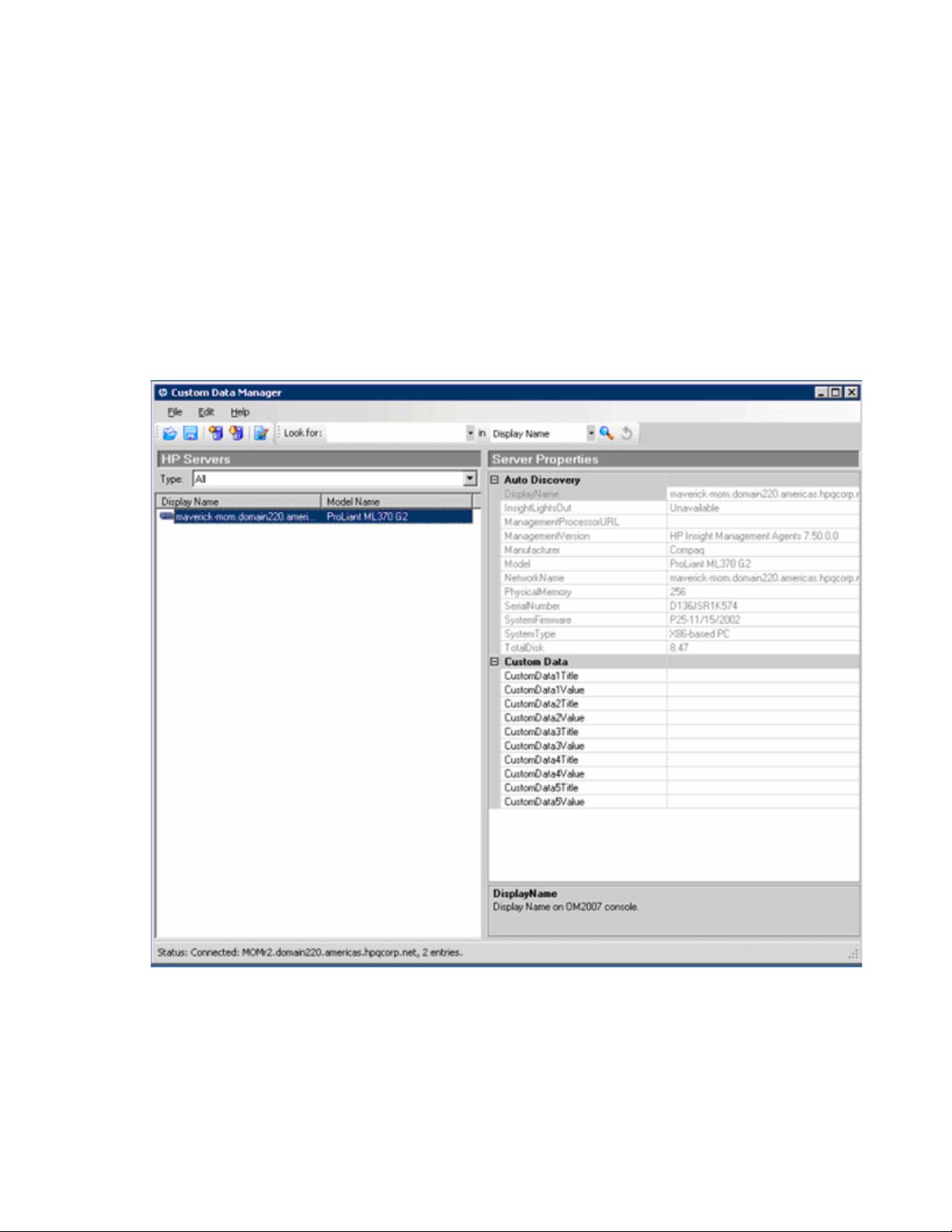
• ReConnect enables users to reconnect to a System Center Essentials server with current user
credentials to retrieve current HP Server information.
• Update enables users to sync with a System Center Essentials server for Custom Data update.
• Exit and Remove Connecter enables users to close CDM and remove the Connector interface
specifically for CDM from System Center Essentials.
• Edit Names Properties enables users to set the CustomDataTitle properties to the desired string. There
are five CustomDataTitle properties, which users can set for all HP Servers. The checkbox in the HP
Recommended Set provides the HP recommended default set of names.
To launch the HP CDM:
1. Select an HP Server group or an HP Server subgroup.
2. Click HP Custom Data Manager. The Custom Data Manager screen appears. This screen displays the
Server Properties and the default Custom Data fields.
3. Select one of the command buttons described previously to perform the desired operation. For
example, to change or set the strings in the Custom Data section, click Edit, and select Name
Properties.
Using the software 47
Page 48

4.
Enter the strings for the five common names, or click Click to set HP recommended set of names.
5. Enter the strings for the CustomDataValue fields, click File, and then click Save to save the custom
data to an XML file.
6. To save the custom data to the System Center Essentials database, click Update.
7. To load a previously-saved XML file, click File>Open.
Using the software 48
Page 49

8.
To list a specific server, select the Display Name option, and then enter the server name in the Look
For textbox.
Using the software 49
Page 50

9.
To list all servers of the same model, select the Model Name option, and then enter the server model
name in the Look For textbox.
10. To exit the CDM, close the Custom Data Manager window.
To edit the saved XML file in Microsoft® Excel:
1. To load a previously saved XML file, click File, and then select Open. Select XML Files (*.xml) in the
Files of type list, and then select the previously saved file. Click Open.
Using the software 50
Page 51

2.
Select how you would like to open the XML file.
3. Select As an XML list.
4. To view a standard Microsoft® Excel spreadsheet, click OK. Only columns CustomData1Title to
CustomData5Title, and CustomData1Value to CustomData5Value are customizable. You cannot edit
other properties.
5. After editing, click File, and then select Save menu. Select XML Data from the File Type menu.
6. To ignore the warning, click Continue. Microsoft® Excel saves the result to a XML file that can be
loaded to CDM.
Using the software 51
Page 52

HP Systems Insight Manager task
HP Systems Insight Manager (HP SIM) is discovered by HP ProLiant Management Packs. The discovered
HP SIM is displayed in the HP Management Servers view. Select HP SIM in the main pane, and the HP
SIM task is available in the Actions pane.
Custom HP Systems Insight Manager task
Universal HP Systems Insight Manager task is a custom console task from the Authoring tab view. Custom
HP SIM console tasks can enable the easy launch of HP SIM from any view. To create custom HP SIM
console task, perform the following procedure.
Using the software 52
Page 53
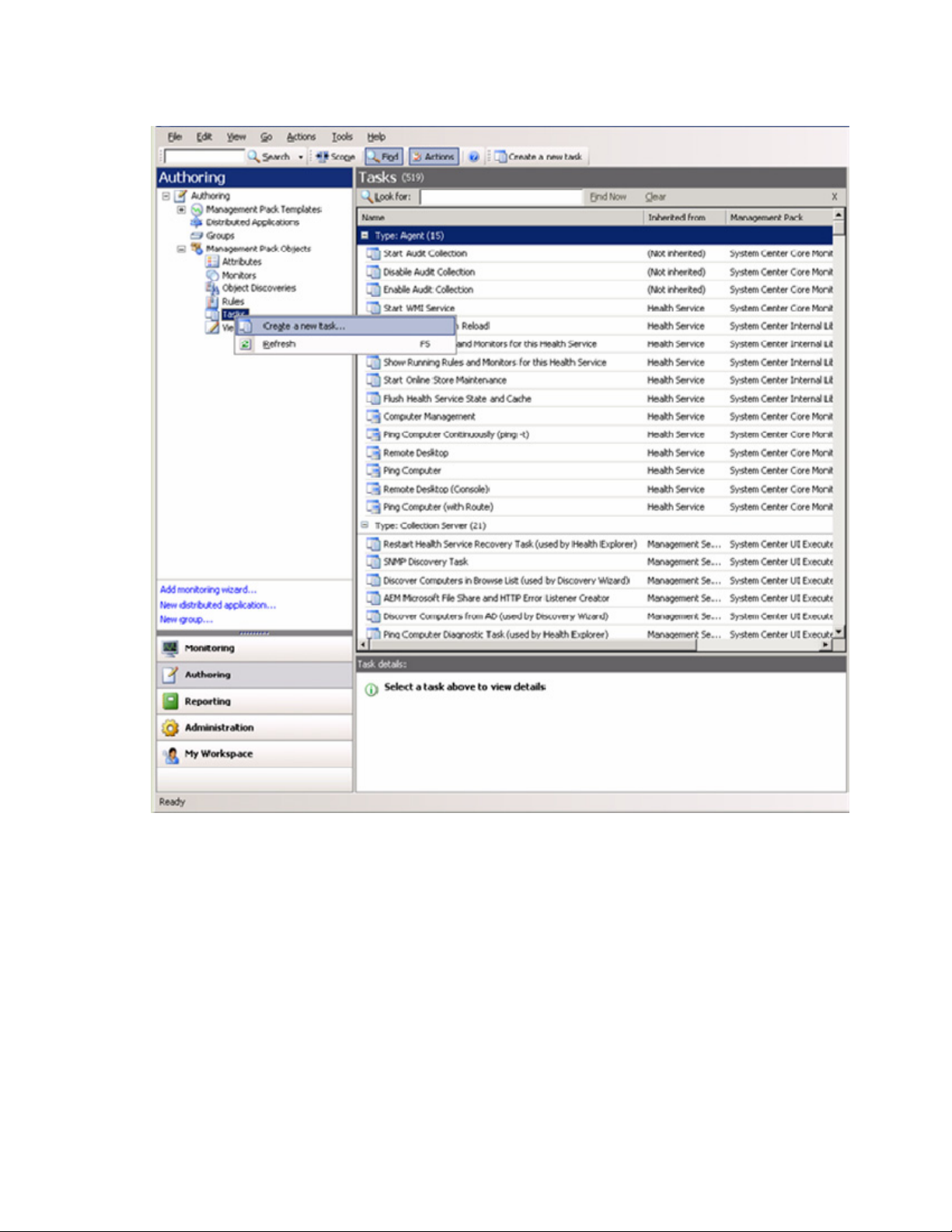
1.
Select Authoring view tab, expand the Management Pack Objects folder, and then right-click the
Tasks folder. Select Create a new task.
Using the software 53
Page 54

2.
In the Console Tasks folder, select Command line, and then select a Management Pack to store the
custom task information. Click Next.
Using the software 54
Page 55

Enter HP Systems Insight Manager (Custom) in the Task name textbox. Select Task target
3.
to HP Logical Hardware. Click Next.
Using the software 55
Page 56

Enter https://<HPSIMServerName>:50000. Clear the Display output when this task is run
4.
checkbox. Click Create.
5. HP Systems Insight Manager (Custom) console task is now available in the Server State and Active
Alerts views.
Using the software 56
Page 57
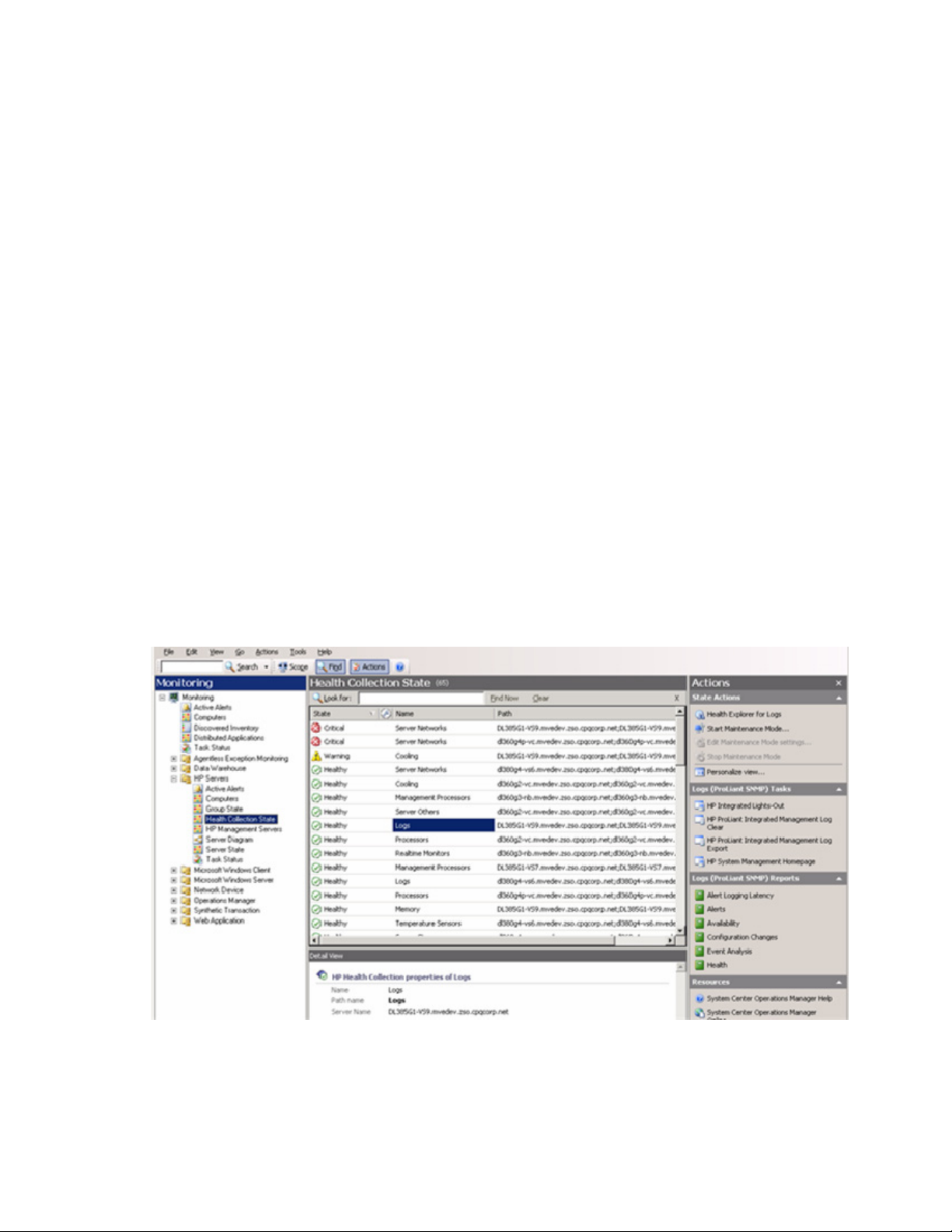
Remote Desktop and Computer Management tasks
Three Microsoft® Windows® tools are available from the Server State view and the Diagram view when
an HP Server is focused on the view. These console tools launch Windows® native tools on the local
system to remotely connect to the selected HP Server.
• Computer Management—Launches Windows® Computer Management MMC tool
• Remote Desktop (Console)—Launches Remote Desktop with console mode
• Remote Desktop—Launches Remote Desktop
HP ProLiant Integrated Management Log task
HP ProLiant Servers can have an Integrated Management Log to keep a record of historical hardware
events. Some historical hardware events cannot be reflected to other health collection. Health Collection
logs present the state of Integrated Management Log that might have error or warning states. These states
only appear when any other health collections cannot report the specific hardware issue situation. Two
tasks are provided to eliminate visiting each machine to view and clear records of Integrated
Management Log. These tasks are the following:
• HP ProLiant Integrated Management Log Export—Exports log records
• HP ProLiant Integrated Management Log Clear—Exports, and then clears log records
Both tasks run remotely on the target system with the results seen on task screen on the System Center
Essentials Console. Both tasks are associated with Logs Collection so these can be accessed from Health
Collection State view or Server Diagram view. The task results include a record table with Excel CSV
format, so it can import to Excel after manual editing for easy viewing.
1. Select Health Collection State View. Locate the target Logs collection from the list on the main pane.
Using the software 57
Page 58
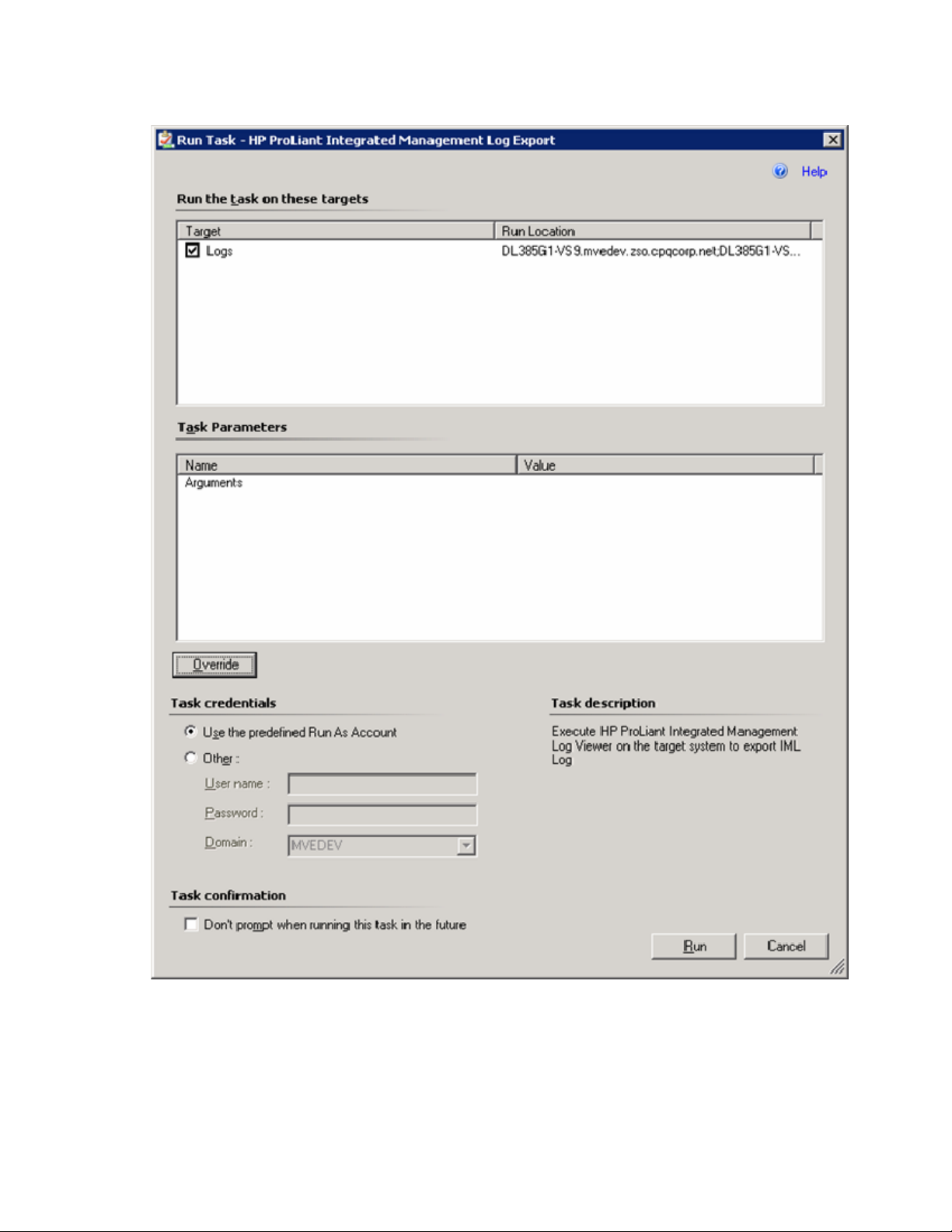
2.
Click one of the tasks such as HP ProLiant Integrated Management Log Export, or click Clear from
action pane.
Using the software 58
Page 59
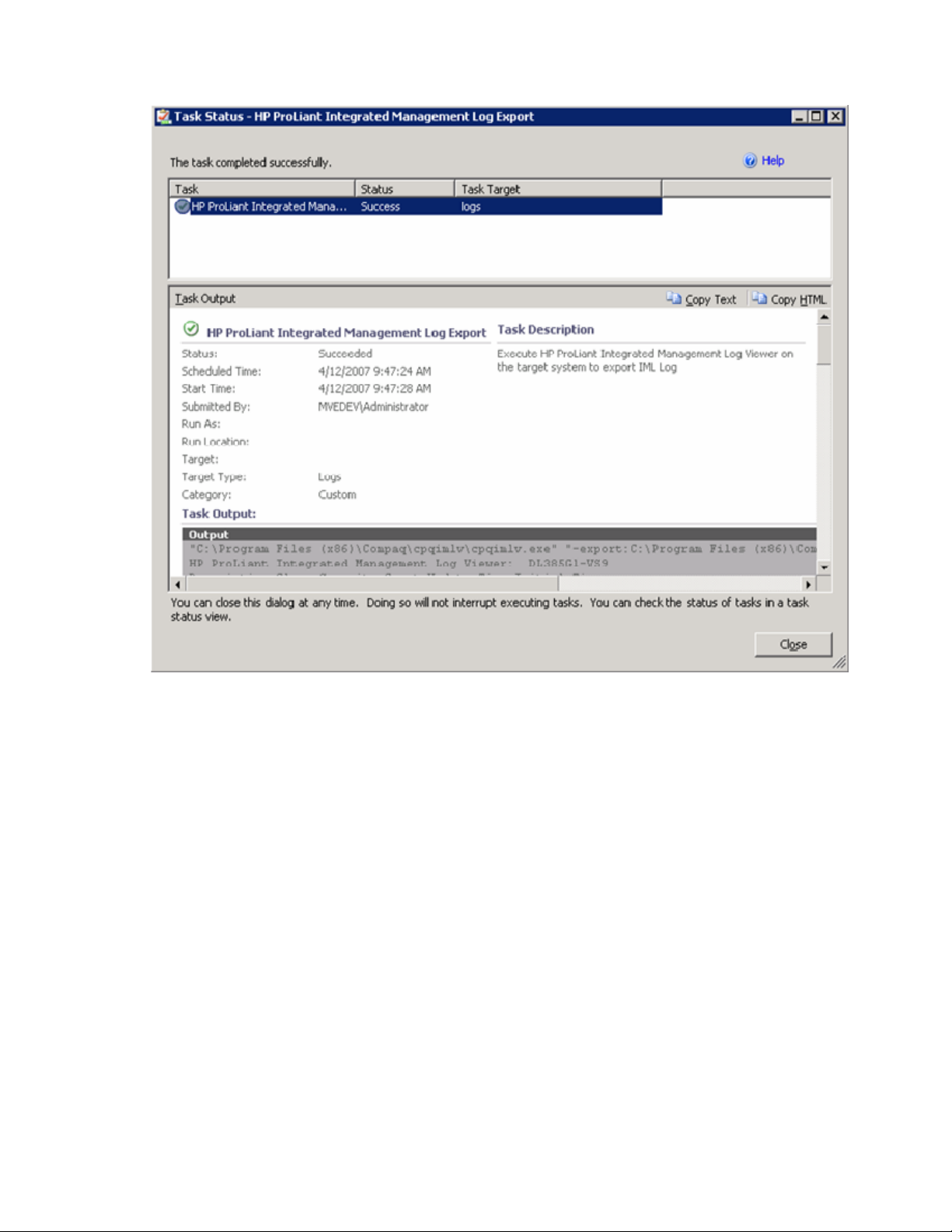
3.
The confirmation screen appears. Click Run.
Using the software 59
Page 60

4.
To retrieve latest results of tasks at anytime, click Task State View.
HP Integrated Lights-Out task
HP ProLiant servers can include an Integrated Lights-Out management processor, which enables you to
perform advanced, secure, and operating system-independent remote server management using a
standard browser interface. The HP ProLiant Management Pack for System Center Essentials include a task
that collects HP Integrated Lights-Out management processor data and creates an associated browser link
to remotely access the selected HP ProLiant server.
To launch the HP Integrated Lights-Out task to display information:
1. Select an HP ProLiant server.
2. Click HP Integrated Lights-Out.
Using the software 60
Page 61

3.
Log in to HP Integrated Lights-Out.
Monitors
HP Server Management Packs include a set of monitors to update the health states from HP management
software. Monitors are presented in the following categories:
• Health Collection State monitoring—These monitors update the health states to each Health
Collection class instance.
• State Propagation monitoring—These monitors update the health states to propagate from a lower
associated class instance to a higher class instance
Management Software monitoring—These monitors update the health states of HP Insight Management
Agents.
The following table displays each set of monitors defined in the HP Server Management Packs.
Using the software 61
Page 62
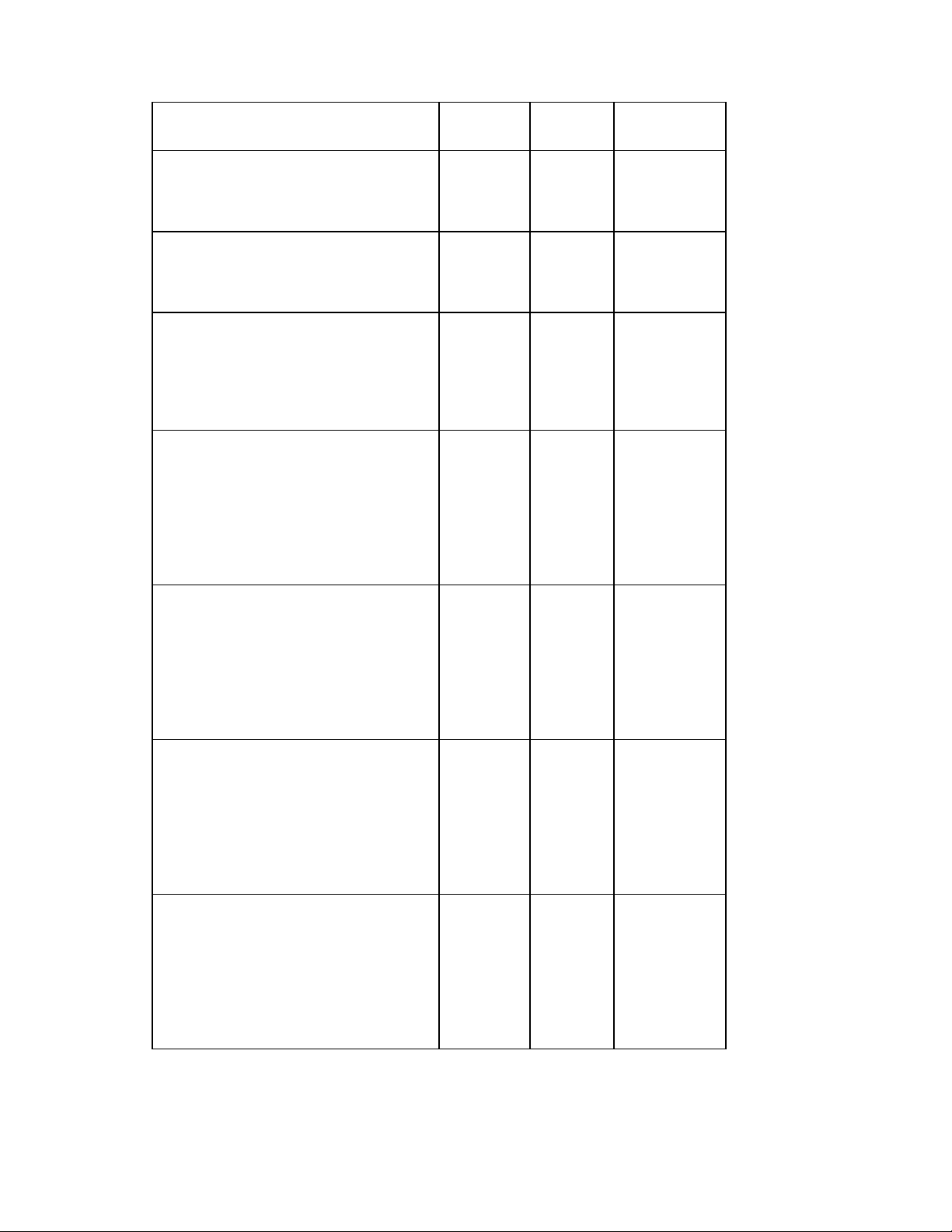
The following are monitors for HP ProLiant Base Management Packs.
ID: Name Type Target
class
HewlettPackard.Servers.ProLiant.HPProLiantS
NMPManagementHealthMonitor: HP ProLiant
Insight Management Agents Health Monitor
HewlettPackard.Servers.ProLiant.HPProLiantSy
stemsInsightManagerHealthMonitor : HP
ProLiant Systems Insight Manager Health
Monitor
HewlettPackard.Servers.ProLiant.HPServersGr
oupProLiantServersGroupHealthRollupMonitor
: HP ProLiant Servers Group to HP Servers
Group Health Rollup Monitor
HewlettPackard.Servers.ProLiant.HPProLiantS
erversGroupMLServersGroupHealthRollupMo
nitor : HP ProLiant ML Servers Group to HP
ProLiant Servers Group Health Rollup Monitor
HewlettPackard.Servers.ProLiant.HPProLiantS
erversGroupDLServersGroupHealthRollupMon
itor : HP ProLiant DL Servers Group to HP
ProLiant Servers Group Health Rollup Monitor
HewlettPackard.Servers.ProLiant.HPProLiantS
erversGroupBLServersGroupHealthRollupMon
itor : HP ProLiant BL Servers Group to HP
ProLiant Servers Group Health Rollup Monitor
HewlettPackard.Servers.ProLiant.HPProLiantS
erversGroupProLiantXXServerHealthRollupMo
nitor : HP ProLiant Other Model Server to HP
ProLiant Servers Group Health Rollup Monitor
Unit Monitor HP ProLiant
SNMP
Manageme
nt
Unit Monitor HP Systems
Insight
Manager
Dependency
Monitor
Dependency
Monitor
HP Servers
Group
HP ProLiant
Servers
Group
Dependency
Monitor
HP ProLiant
Servers
Group
Dependency
Monitor
HP ProLiant
Servers
Group
Dependency
Monitor
HP ProLiant
Servers
Group
Description
Monitors the
health of HP
Server Agents
Monitors the
health of HP
Systems Insight
Manager
This Health
Rollup Monitor
rolls up from the
ProLiant Servers
Group to the HP
Servers Group
This Health
Rollup Monitor
rolls up from the
HP ProLiant ML
Servers Group
to the HP
ProLiant Servers
Group
This Health
Rollup Monitor
rolls up from the
HP ProLiant DL
Servers Group
to the HP
ProLiant Servers
Group
This Health
Rollup Monitor
rolls up from the
HP ProLiant BL
Servers Group
to the HP
ProLiant Servers
Group
This Health
Rollup Monitor
rolls up from the
HP ProLiant
Other Model
Server to the HP
ProLiant Servers
Group
Using the software 62
Page 63
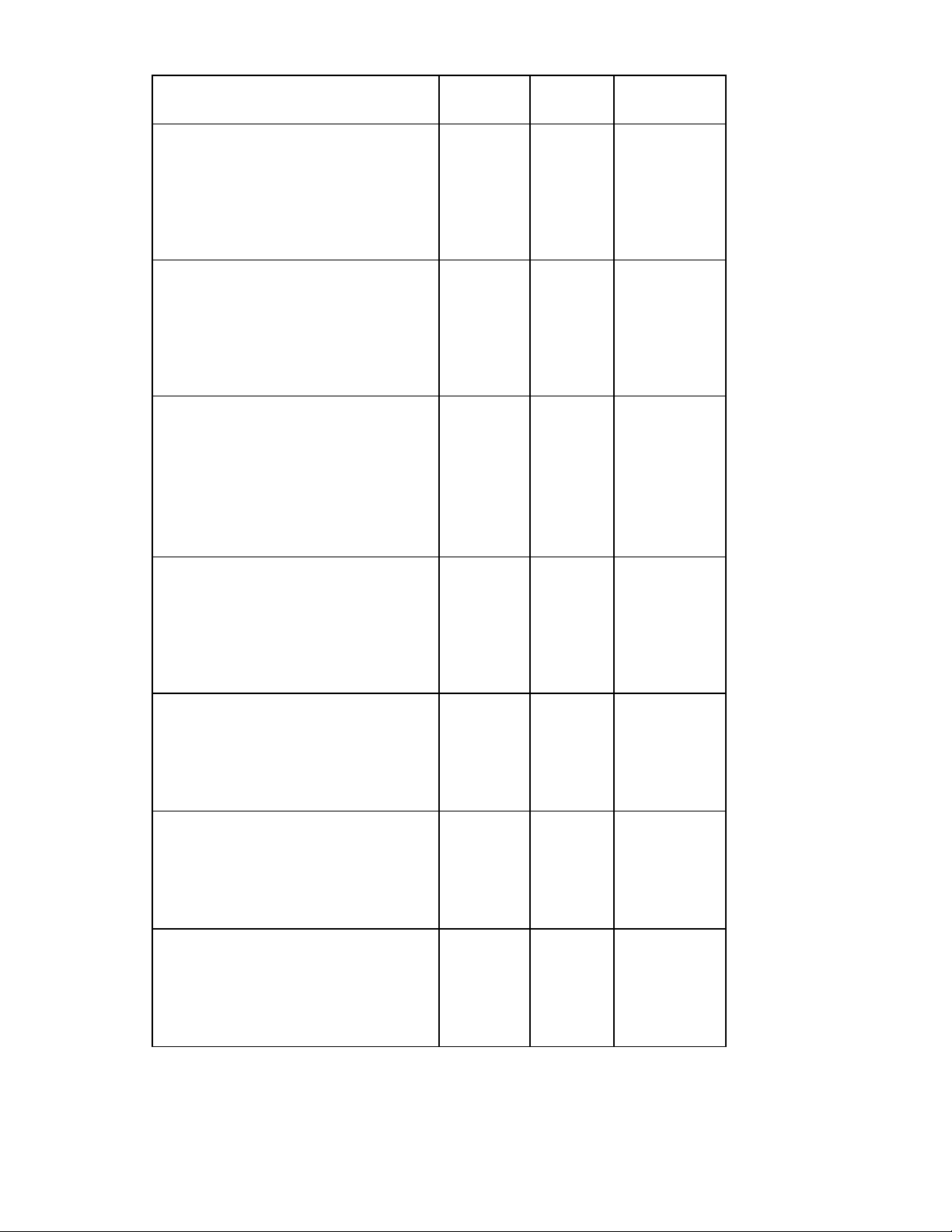
ID: Name Type Target
class
HewlettPackard.Servers.ProLiant.HPProLiantM
LServersGroupProLiantMLServerHealthRollup
Monitor : HP ProLiant ML Server to HP
ProLiant ML Servers Group Health Rollup
Monitor
HewlettPackard.Servers.ProLiant.HPProLiantDL
ServersGroupProLiantDLServerHealthRollupM
onitor : HP ProLiant DL Server to HP ProLiant
DL Servers Group Health Rollup Monitor
HewlettPackard.Servers.ProLiant.HPProLiantBL
ServersGroupProLiantBLServerHealthRollupM
onitor : HP ProLiant BL Server to HP ProLiant
BL Servers Group Health Rollup Monitor
HewlettPackard.Servers.ProLiant.WindowsCo
mputerHPProLiantServerHealthRollupMonitor :
HP ProLiant Server to Windows Computer
Health Rollup Monitor
HewlettPackard.Servers.ProLiant.HPProLiantPr
ocessorsHealthRollupMonitor : HP ProLiant
Processors to HP ProLiant Server Health
Rollup Monitor
HewlettPackard.Servers.ProLiant.HPProLiantM
emoryHealthRollupMonitor : HP ProLiant
Memory to HP ProLiant Server Health Rollup
Monitor
HewlettPackard.Servers.ProLiant.HPProLiantC
oolingHealthRollupMonitor : HP ProLiant
Cooling to HP ProLiant Server Health Rollup
Monitor
Dependency
Monitor
Dependency
Monitor
Dependency
Monitor
Dependency
Monitor
Dependency
Monitor
Dependency
Monitor
Dependency
Monitor
HP ProLiant
ML Servers
Group
HP ProLiant
DL Servers
Group
HP ProLiant
BL Servers
Group
Windows®
Computer
HP ProLiant
Server
HP ProLiant
Server
HP ProLiant
Server
Description
This Health
Rollup Monitor
rolls up from the
HP ProLiant ML
Server to the HP
ProLiant ML
Servers Group
This Health
Rollup Monitor
rolls up from the
HP ProLiant DL
Server to the HP
ProLiant DL
Servers Group
This Health
Rollup Monitor
rolls up from the
HP ProLiant BL
Server to the HP
ProLiant BL
Servers Group
This Health
Rollup Monitor
rolls up from the
HP ProLiant
Server to the
Windows®
Computer
This Health
Rollup Monitor
rolls up from HP
ProLiant
Processors to HP
ProLiant Server
This Health
Rollup Monitor
rolls up from HP
ProLiant Memory
to HP ProLiant
Server
This Health
Rollup Monitor
rolls up from HP
ProLiant Cooling
to HP ProLiant
Server
Using the software 63
Page 64

ID: Name Type Target
class
HewlettPackard.Servers.ProLiant.HPProLiantRe
altimeMonitorsHealthRollupMonitor : HP
ProLiant Realtime Monitors to HP ProLiant
Server Health Rollup Monitor
HewlettPackard.Servers.ProLiant.HPProLiantTe
mperatureSensorsHealthRollupMonitor : HP
ProLiant Temperature Sensors to HP ProLiant
Server Health Rollup Monitor
HewlettPackard.Servers.ProLiant.HPProLiantP
owerSuppliesHealthRollupMonitor : HP
ProLiant Power Supplies to HP ProLiant Server
Health Rollup Monitor
HewlettPackard.Servers.ProLiant.HPProLiantS
erverStorageHealthRollupMonitor : HP
ProLiant Server Storage to HP ProLiant Server
Health Rollup Monitor
HewlettPackard.Servers.ProLiant.HPProLiantS
erverNetworksHealthRollupMonitor : HP
ProLiant Server Networks to HP ProLiant
Server Health Rollup Monitor
HewlettPackard.Servers.ProLiant.HPProLiantM
anagementProcessorsHealthRollupMonitor :
HP ProLiant Management Processors to HP
ProLiant Server Health Rollup Monitor
HewlettPackard.Servers.ProLiant.HPProLiantLo
gsHealthRollupMonitor : HP ProLiant
Hardware Logs to HP ProLiant Server Health
Rollup Monitor
HewlettPackard.Servers.ProLiant.HPProLiantU
PSHealthRollupMonitor : HP ProLiant UPS to
HP ProLiant Server Health Rollup Monitor
Dependency
Monitor
Dependency
Monitor
Dependency
Monitor
Dependency
Monitor
Dependency
Monitor
Dependency
Monitor
Dependency
Monitor
Dependency
Monitor
HP ProLiant
Server
HP ProLiant
Server
HP ProLiant
Server
HP ProLiant
Server
HP ProLiant
Server
HP ProLiant
Server
HP ProLiant
Server
HP ProLiant
Server
Description
This Health
Rollup Monitor
rolls up from HP
ProLiant
Realtime
Monitors to HP
ProLiant Server
This Health
Rollup Monitor
rolls up from
Temperature
Sensors to HP
ProLiant Server
This Health
Rollup Monitor
rolls up from
Power Supplies
to HP ProLiant
Server
This Health
Rollup Monitor
rolls up from
Server Storage
to HP ProLiant
Server
This Health
Rollup Monitor
rolls up from
Server Networks
to HP ProLiant
Server
This Health
Rollup Monitor
rolls up from
Management
Processors to HP
ProLiant Server
This Health
Rollup Monitor
rolls up from
Hardware Logs
to HP ProLiant
Server
This Health
Rollup Monitor
rolls up from
UPS to HP
ProLiant Server
Using the software 64
Page 65
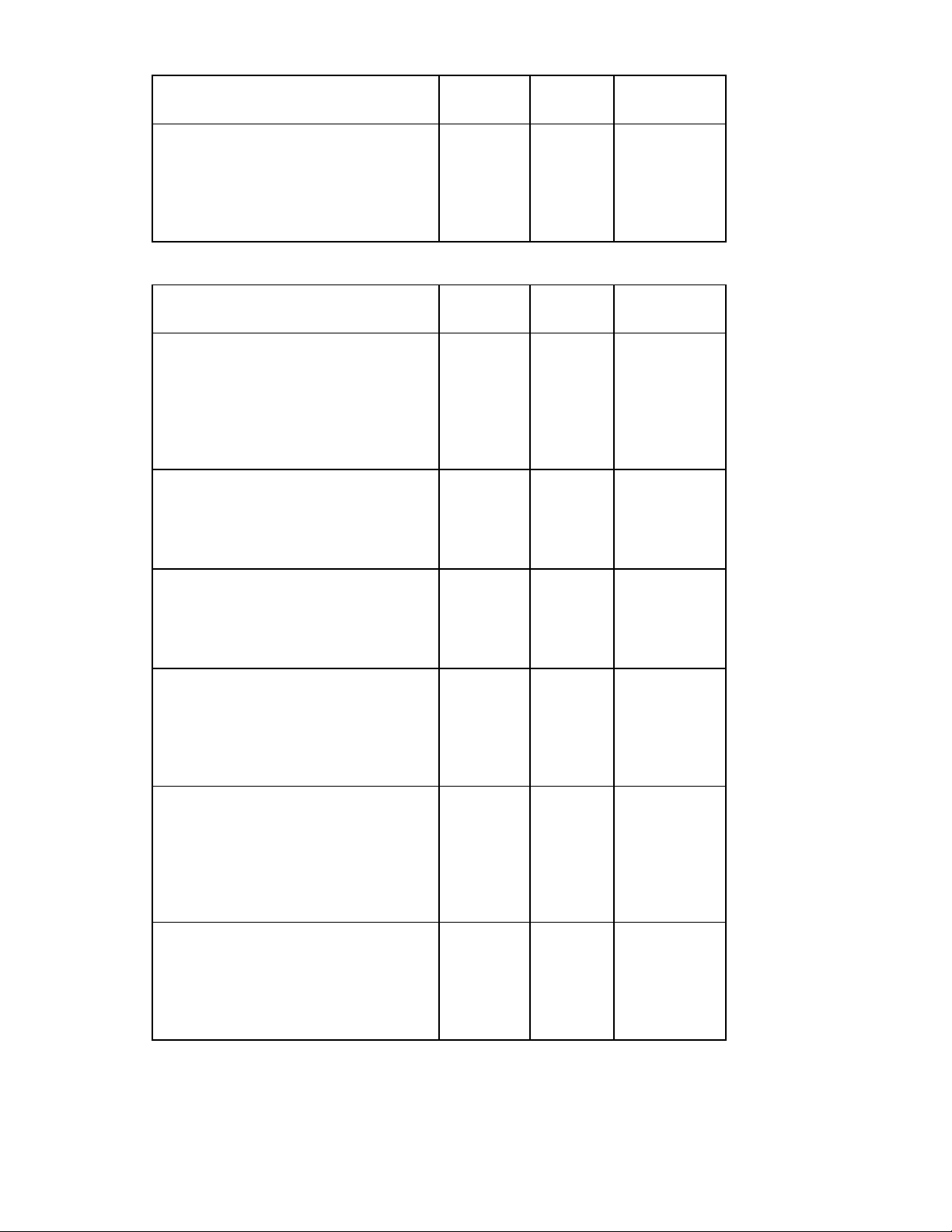
ID: Name Type Target
class
HewlettPackard.Servers.ProLiant.HPProLiantS
erverOthersHealthRollupMonitor : HP ProLiant
Dependency
Monitor
Server Others to HP ProLiant Server Health
Rollup Monitor
The following are monitors for HP ProLiant SNMP Management Packs.
HP ProLiant
Server
ID: Name Type Target
Class
HewlettPackard.Servers.ProLiant.SNMP.HPPr
oLiantSNMPProcessorsHealthMonitor : HP
ProLiant SNMP Processors Collection Health
Monitor
HewlettPackard.Servers.ProLiant.SNMP.HPPr
oLiantSNMPMemoryHealthMonitor : HP
ProLiant SNMP Memory Collection Health
Monitor
HewlettPackard.Servers.ProLiant.SNMP.HPPr
oLiantSNMPCoolingHealthMonitor : HP
ProLiant SNMP Cooling Collection Health
Monitor
HewlettPackard.Servers.ProLiant.SNMP.HPPr
oLiantSNMPRealtimeMonitorsHealthMonitor :
HP ProLiant SNMP Realtime Monitors
Collection Health Monitor
HewlettPackard.Servers.ProLiant.SNMP.HPPr
oLiantSNMPTemperatureSensorsHealthMonit
or : HP ProLiant SNMP Temperature Sensors
Collection Health Monitor
HewlettPackard.Servers.ProLiant.SNMP.HPPr
oLiantSNMPPowerSuppliesHealthMonitor :
HP ProLiant SNMP Power Supplies Collection
Health Monitor
Unit Monitor HP ProLiant
SNMP
Processors
Unit Monitor HP ProLiant
SNMP
Memory
Collection
Unit Monitor HP ProLiant
SNMP
Cooling
Collection
Unit Monitor HP ProLiant
SNMP
Realtime
Monitors
Unit Monitor HP ProLiant
SNMP
Temperatur
e Sensors
Collection
Unit Monitor HP ProLiant
SNMP
Power
Supplies
Collection
Description
This Health
Rollup Monitor
rolls up from
Server Others to
HP ProLiant
Server
Description
An Unit Monitor
runs a script to
get HP ProLiant
SNMP
Processors
Collection
Health
Runs a script to
get HP ProLiant
SNMP Memory
Collection
Health
Runs a script to
get HP ProLiant
SNMP Cooling
Collection
Health
Runs a script to
get HP ProLiant
SNMP Realtime
Monitors
Collection
Health
Runs a script to
get HP ProLiant
SNMP
Temperature
Sensors
Collection
Health
Runs a script to
get HP ProLiant
SNMP Power
Supplies
Collection
Health
Using the software 65
Page 66

ID: Name Type Target
Class
HewlettPackard.Servers.ProLiant.SNMP.HPPr
oLiantSNMPServerStorageHealthMonitor : HP
ProLiant SNMP Server Storage Collection
Health Monitor
HewlettPackard.Servers.ProLiant.SNMP.HPPr
oLiantSNMPServerNetworksHealthMonitor :
HP ProLiant SNMP Server Networks
Collection Health Monitor
HewlettPackard.Servers.ProLiant.SNMP.HPPr
oLiantSNMPManagementProcessorsHealthMo
nitor : HP ProLiant SNMP Management
Processors Collection Health Monitor
HewlettPackard.Servers.ProLiant.SNMP.HPPr
oLiantSNMPLogsHealthMonitor : HP ProLiant
SNMP Hardware Logs Collection Health
Monitor
HewlettPackard.Servers.ProLiant.SNMP.HPPr
oLiantSNMPUPSHealthMonitor : HP ProLiant
SNMP UPS Collection Health Monitor
HewlettPackard.Servers.ProLiant.SNMP.HPPr
oLiantSNMPServerOthersHealthMonitor : HP
ProLiant SNMP Server Others Collection
Health Monitor
HewlettPackard.Servers.ProLiant.HPProLiantS
NMPManagement.SysMgmtHp.HealthMonito
r: HP ProLiant Insight Management Agents
Health Monitor
HewlettPackard.Servers.ProLiant.HPProLiantS
NMPManagement.CqMgHost.HealthMonitor:
HP ProLiant Insight Management Agents
Health Monitor
HewlettPackard.Servers.ProLiant.HPProLiantS
NMPManagement.CqMgServ.HealthMonitor:
HP ProLiant Insight Management Agents
Health Monitor
Unit Monitor HP ProLiant
SNMP
Server
Storage
Collection
Unit Monitor HP ProLiant
SNMP
Server
Networks
Collection
Unit Monitor HP ProLiant
SNMP
Manageme
nt
Processors
Collection
Unit Monitor HP ProLiant
SNMP Logs
Collection
Unit Monitor HP ProLiant
SNMP UPS
Collection
Unit Monitor HP ProLiant
SNMP
Server
Others
Collection
Unit Monitor HP ProLiant
SNMP
Manageme
nt
Unit Monitor HP ProLiant
SNMP
Manageme
nt
Unit Monitor HP ProLiant
SNMP
Manageme
nt
Description
Runs a script to
get HP ProLiant
SNMP Server
Storage
Collection
Health
Runs a script to
get HP ProLiant
SNMP Server
Networks
Collection
Health
Runs a script to
get HP ProLiant
SNMP
Management
Processors
Collection
Health
Runs a script to
get HP ProLiant
SNMP
Hardware Logs
Collection
Health
Runs a script to
get HP ProLiant
SNMP UPS
Collection
Health
Runs a script to
get HP ProLiant
SNMP Server
Others
Collection
Health
Monitors the
health of HP
System
Management
Homepage
Monitors the
health of HP
Insight
Foundation
Agents
Monitors the
health of HP
Insight Server
Agents
Using the software 66
Page 67

ID: Name Type Target
Description
Class
HewlettPackard.Servers.ProLiant.HPProLiantS
NMPManagement.CqMgStor.HealthMonitor:
HP ProLiant Insight Management Agents
Health Monitor
HewlettPackard.Servers.ProLiant.HPProLiantS
NMPManagement.CpqNicMgmt.HealthMonit
or: HP ProLiant Insight Management Agents
Health Monitor
HewlettPackard.Servers.ProLiant.HPProLiantS
NMPManagement.cpqvcagent.HealthMonitor
: HP ProLiant Insight Management Agents
Health Monitor
HewlettPackard.Servers.ProLiant.HPProLiantS
NMPManagement.CpqRcmc.HealthMonitor:
HP ProLiant Insight Management Agents
Health Monitor
HewlettPackard.Servers.ProLiant.HPProLiantS
NMPManagement.CpqRIIS.HealthMonitor:
HP ProLiant Insight Management Agents
Health Monitor
HewlettPackard.Servers.ProLiant.HPProLiantS
NMPManagement.sysdown.HealthMonitor:
HP ProLiant Insight Management Agents
Health Monitor
HewlettPackard.Servers.ProLiant.HPProLiantS
NMPManagement.CIMnotify.HealthMonitor:
HP ProLiant Insight Management Agents
Health Monitor
HewlettPackard.Servers.ProLiant.HPProLiantS
NMPManagement.hplopts.HealthMonitor: HP
ProLiant Insight Management Agents Health
Monitor
Unit Monitor HP ProLiant
SNMP
Manageme
nt
Unit Monitor HP ProLiant
SNMP
Manageme
nt
Unit Monitor HP ProLiant
SNMP
Manageme
nt
Unit Monitor HP ProLiant
SNMP
Manageme
nt
Unit Monitor HP ProLiant
SNMP
Manageme
nt
Unit Monitor HP ProLiant
SNMP
Manageme
nt
Unit Monitor HP ProLiant
SNMP
Manageme
nt
Unit Monitor HP ProLiant
SNMP
Manageme
nt
Monitors the
health of HP
Insight Storage
Agents
Monitors the
health of HP
Insight NIC
Agents
Monitors the
health of HP
Version Control
Agents
Monitors the
health of HP
ProLiant Remote
Monitor Service
Monitors the
health of HP
ProLiant Rack
Infrastructure
Interface Service
Monitors the
health of HP
ProLiant System
Shutdown
Service</Descri
ption>
Monitors the
health of HP
Insight Event
Notifier
Monitors the
health of HP iLO
Passthrough
Service
Overriding individual monitors
Use the following procedure to override individual monitor properties.
Using the software 67
Page 68

1.
Select the Authoring tab, and select Monitors.
2. Enter the monitor rule name in the Look for textbox.
Using the software 68
Page 69

3.
Select the monitor rule from the Search results screen. The information appears in the Monitor Details
pane.
Using the software 69
Page 70

4.
To access the definition of the monitor, click View Knowledge. The Properties dialog window
appears.
5. Click Close.
Using the software 70
Page 71

6.
To override the settings of this monitor, click Overrides>Override the Monitor.
Using the software 71
Page 72

7.
Select the Override checkbox next to the appropriate Parameter Name from the menu. The Override
Properties dialog window appears.
Using the software 72
Page 73
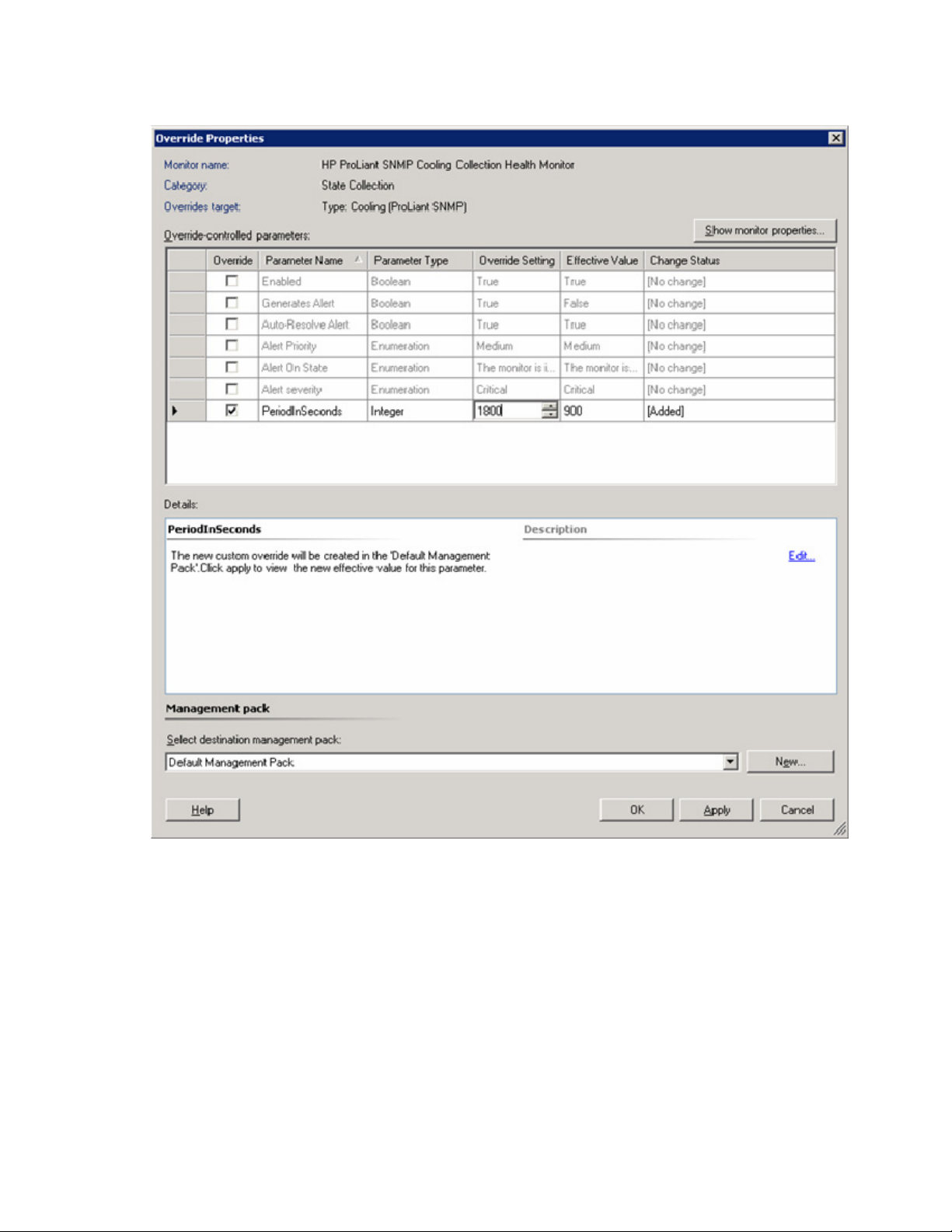
8.
All available overriding parameters display in the dialog window. Select the entry to override, and
enter the Override Setting numerical value.
Security for HP tasks
Security settings are required to run HP tasks properly. HP tasks are categorized into three types:
• Console Tasks that launch an external tool, which does not communicate to the System Center
Essentials interface. (Type A)
o HP System Management Homepage
o HP Integrated Lights-Out
o HP Systems Insight Manager
o Remote Desktop
o Remote Desktop (Console)
Using the software 73
Page 74
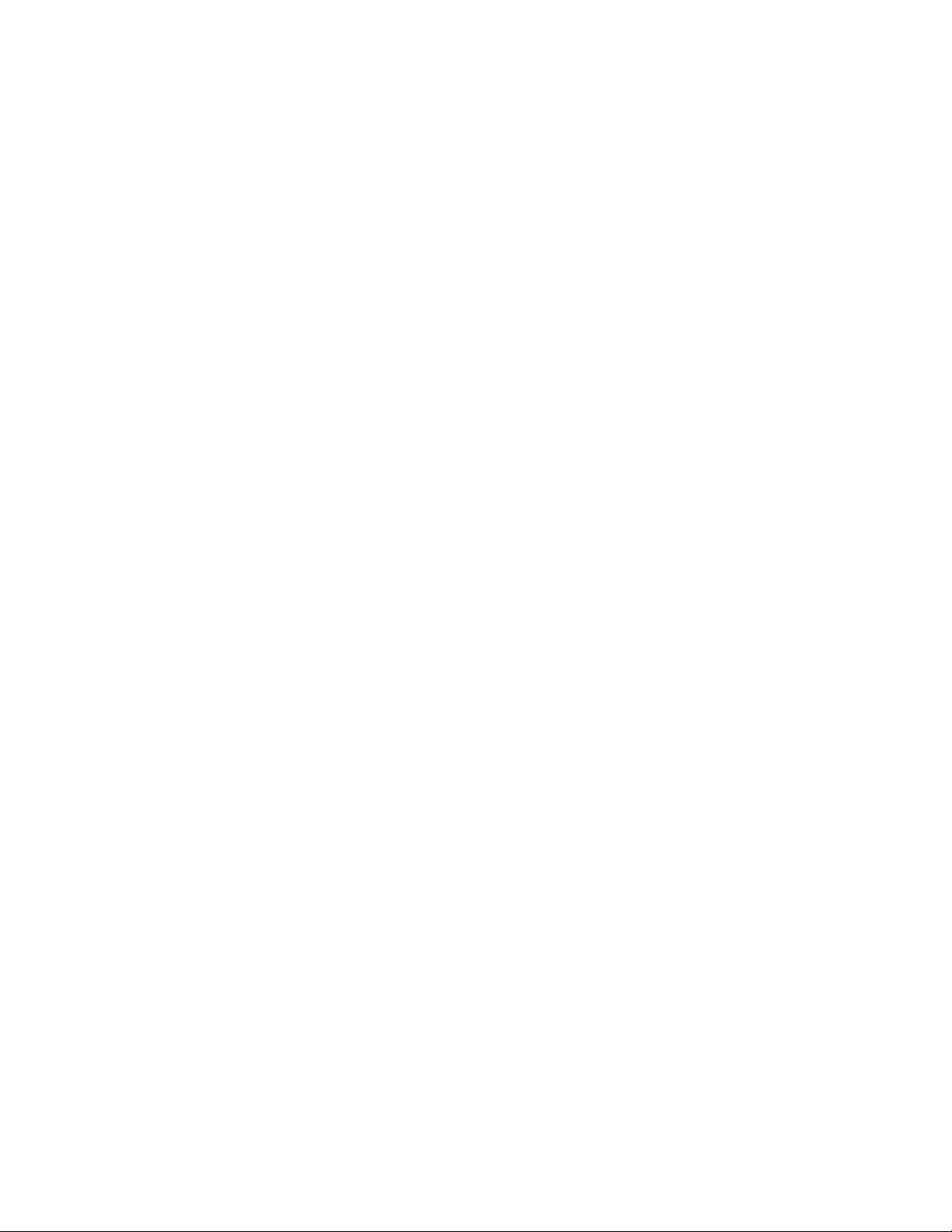
o
Computer Management
• Console Tasks that launch an external tool, which directly communicate to the System Center
Essentials interface. (Type B)
o HP Custom Data Manager
• Tasks that run on a managed node under System Center Essentials Health Service. (Type C)
o HP ProLiant Integrated Management Log Export
o HP ProLiant Integrated Management Log Clear
To use these tasks properly, the following user role profile and credentials are required:
• Type A—These tools are launched locally on the current user’s credentials. These include the
password validation process, which asks for the login information individually. They are dependant
on the current user’s credentials and the security management of the tool.
• Type B—HP Custom Data Manager accesses the SDK interface and the Connector interface of
System Center Essentials. The SDK Interface provides the capability to read the HP Server custom
data, and the Connector interface provides the capability to write HP Server custom data. Reading
permission is assigned to members of the following Operator roles:
o Advanced Operator
o Author
o Operator
o Read-Only Operator
o Administrator of System Center Essentials
Writing permission is assigned to the Administrator role.
• Type C—These log tasks require proper System Center Essentials role settings. Tasks can be
executed with Operator, Advanced Operator, Author and Administrator profiles. The operator
profile can select each task individually to allow access to members. For more information, see the
System Center Essentials User Guide for Security and User Role settings.
Using the software 74
Page 75
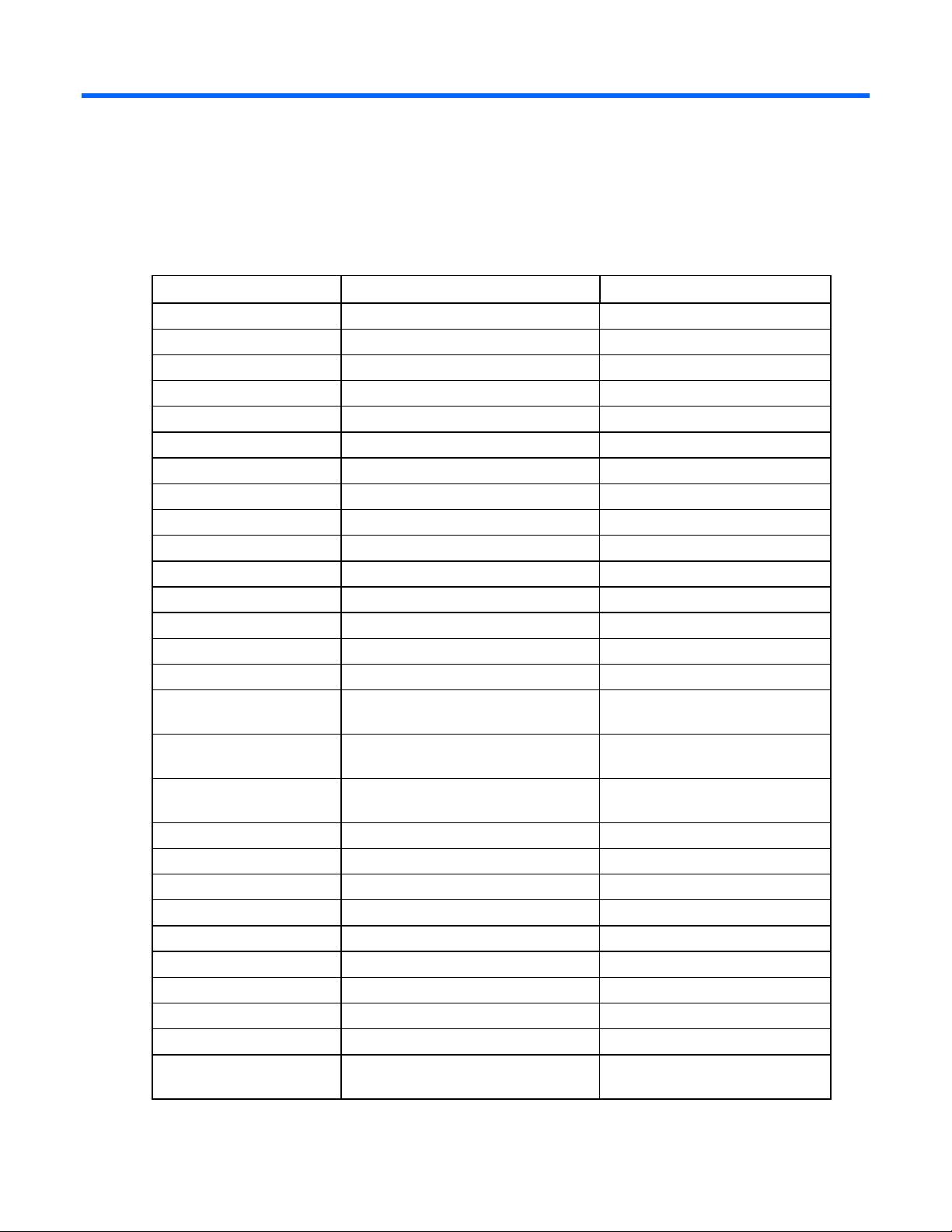
Event rules for HP ProLiant servers
ProLiant base hardware events
Windows® Event ID Base hardware event description Target class
1025 Memory degraded Memory (ProLiant SNMP)
1026 Memory degraded Memory (ProLiant SNMP)
1027 Memory degraded Memory (ProLiant SNMP)
1028 Memory degraded Memory (ProLiant SNMP)
1031 Memory degraded Memory (ProLiant SNMP)
1071 Memory degraded Memory (ProLiant SNMP)
1072 Memory error tracking disabled Memory (ProLiant SNMP)
1092 Power on self test degraded Others (ProLiant SNMP)
1103 Power subsystem degraded or failed Power Supplies (ProLiant SNMP)
1114 Processor degraded Processors (ProLiant SNMP)
1115 Base system degraded Others (ProLiant SNMP)
1124 Power subsystem degraded or failed Power Supplies (ProLiant SNMP)
1125 Power subsystem degraded or failed Power Supplies (ProLiant SNMP)
1126 Power subsystem degraded or failed Power Supplies (ProLiant SNMP)
1128 Power subsystem degraded or failed Power Supplies (ProLiant SNMP)
1137 DC-DC power converter degraded or
failed
1138 DC-DC power converter degrader or
failed
1139 DC-DC power converter degraded or
failed
1142 PCI adapter failed Others (ProLiant SNMP)
1155 Rack power supply failed Others (ProLiant SNMP)
1156 Rack power supply degraded Others (ProLiant SNMP)
1160 Rack power subsystem not redundant Others (ProLiant SNMP)
1161 Rack power subsystem degraded Others (ProLiant SNMP)
1162 Rack power subsystem degraded Others (ProLiant SNMP)
1163 Rack server power subsystem degraded Others (ProLiant SNMP)
1164 Rack server power subsystem degraded Others (ProLiant SNMP)
1165 Rack server power subsystem degraded Others (ProLiant SNMP)
1166 Rack enclosure power subsystem
degraded
Power Supplies (ProLiant SNMP)
Power Supplies (ProLiant SNMP)
Power Supplies (ProLiant SNMP)
Others (ProLiant SNMP)
Event rules for HP ProLiant servers 75
Page 76

Windows® Event ID Base hardware event description Target class
1167 Rack enclosure power subsystem
degraded
1169 Rack enclosure power subsystem
degraded
1172 Rack enclosure power subsystem
degraded
1173 Rack enclosure power subsystem
degraded
1174 Rack enclosure power subsystem
degraded
1175 Rack enclosure power subsystem
degraded
1176 Rack power subsystem degraded Others (ProLiant SNMP)
1177 Rack enclosure power subsystem
degraded
1178 Rack enclosure power subsystem
degraded
Others (ProLiant SNMP)
Others (ProLiant SNMP)
Others (ProLiant SNMP)
Others (ProLiant SNMP)
Others (ProLiant SNMP)
Others (ProLiant SNMP)
Others (ProLiant SNMP)
Others (ProLiant SNMP)
ProLiant environmental hardware events
Windows® Event ID Environmental hardware event
description
1082 Temperature failed and system shutdown Temp Sensors (ProLiant SNMP)
1083 Temperature degraded Temp Sensors (ProLiant SNMP)
1085 Fan failed Cooling (ProLiant SNMP)
1086 Fan degraded Cooling (ProLiant SNMP)
1088 Fan failed Cooling (ProLiant SNMP)
1129 Fan degraded Cooling (ProLiant SNMP)
1130 Fan failed Cooling (ProLiant SNMP)
1131 Fan degraded Cooling (ProLiant SNMP)
1134 Temperature failed and system shutdown Temp Sensors (ProLiant SNMP)
1135 Temperature degraded Temp Sensors (ProLiant SNMP)
1147 Rack enclosure temperature degraded or
failed
1148 Rack enclosure temperature degraded or
failed
1150 Rack fans failed Others (ProLiant SNMP)
1151 Rack fans degraded Others (ProLiant SNMP)
Target class
Others (ProLiant SNMP)
Others (ProLiant SNMP)
Event rules for HP ProLiant servers 76
Page 77
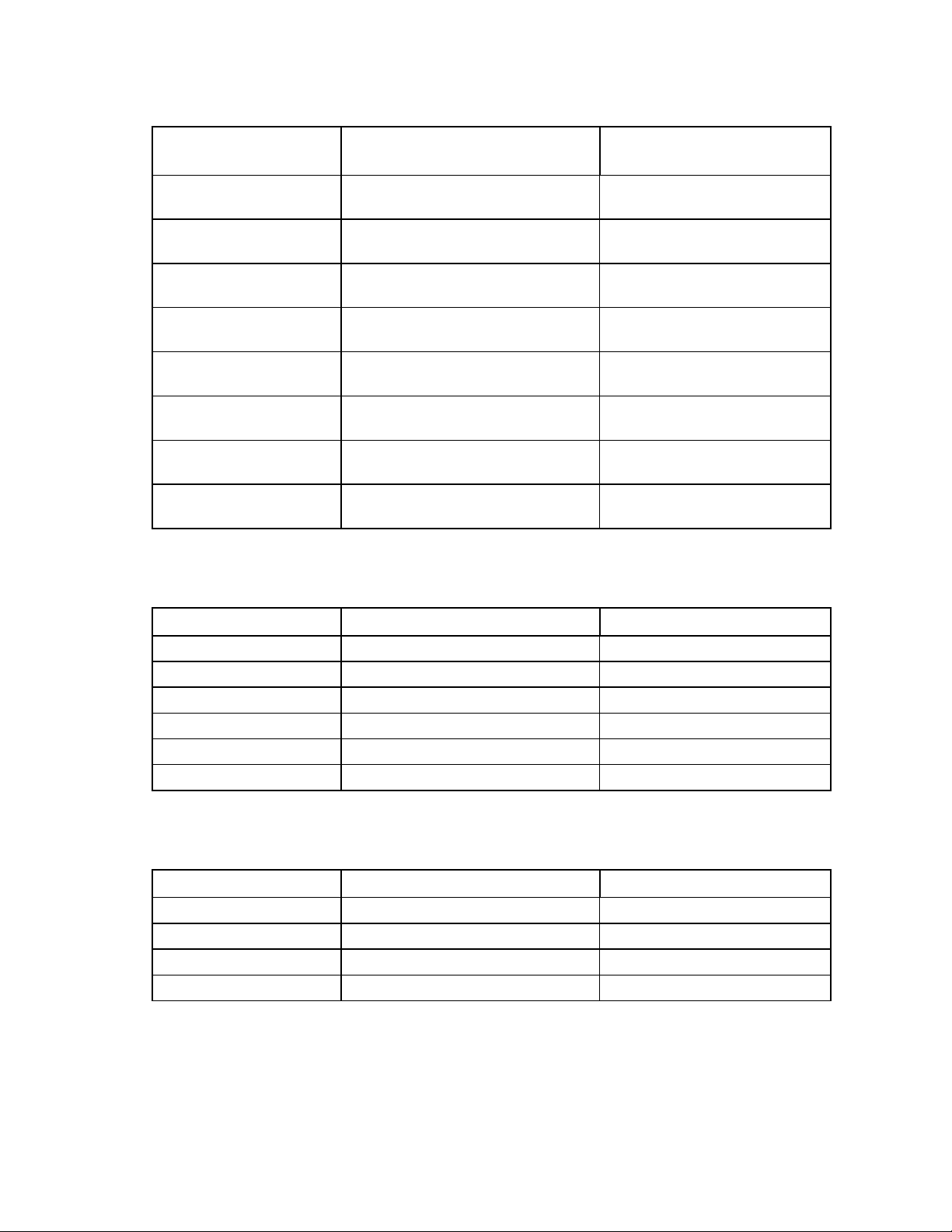
ProLiant remote management processor events
Windows® Event ID Remote management processor
event description
1109 Remote Management Processor battery
failed
1110 Remote Management Processor failed Management Processors (ProLiant
1111 Remote Management Processor
degraded
1112 Remote Management Processor battery
connector degraded
1113 Remote Management Processor
keyboard connector degraded
1116 Remote Management Processor mouse
connector degraded
1117 Remote Management Processor power
connector degraded
1181 Remove Management Processor failed
reset
Target class
Management Processors (ProLiant
SNMP)
SNMP)
Management Processors (ProLiant
SNMP)
Management Processors (ProLiant
SNMP)
Management Processors (ProLiant
SNMP)
Management Processors (ProLiant
SNMP)
Management Processors (ProLiant
SNMP)
Management Processors (ProLiant
SNMP)
ProLiant cluster hardware events
Windows® Event ID Cluster hardware event description Target class
1167 Cluster resource degraded Others (ProLiant SNMP)
1168 Cluster resource failed Others (ProLiant SNMP)
1169 Cluster network degraded Others (ProLiant SNMP)
1170 Cluster network failed Others (ProLiant SNMP)
1171 Cluster service degraded Others (ProLiant SNMP)
1172 Cluster service failed Others (ProLiant SNMP)
ProLiant network interface events
Windows® Event ID Network interface event description Target class
1281 Network interface failed Networks (ProLiant SNMP)
1283 NIC teaming failed Networks (ProLiant SNMP)
1285 Network interface failed Networks (ProLiant SNMP)
1287 NIC teaming failed Networks (ProLiant SNMP)
Event rules for HP ProLiant servers 77
Page 78
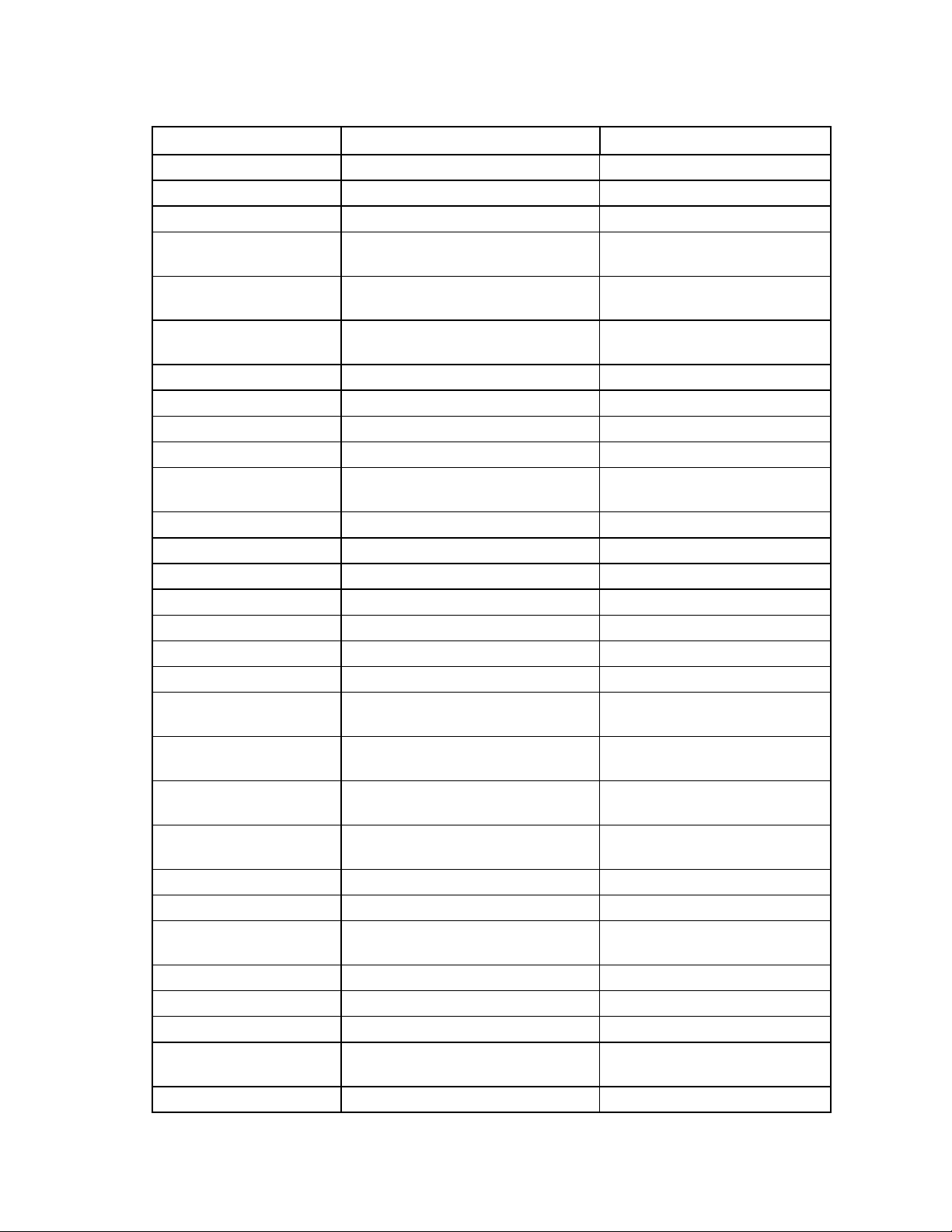
ProLiant server storage events
Windows® Event ID Storage server event description Target class
1061 Drive array physical drive failed Storage (ProLiant SNMP)
1063 Drive array spare drive failed Storage (ProLiant SNMP)
1064 Drive array physical drive failed Storage (ProLiant SNMP)
1065 Drive array accelerator degraded or
failed or battery failed
1066 Drive array accelerator degraded or
data degraded or failed
1067 Drive array accelerator degraded or
failed or battery failed
1075 Storage system fan degraded Storage (ProLiant SNMP)
1076 Storage system temperature failed Storage (ProLiant SNMP)
1077 Storage system temperature degraded Storage (ProLiant SNMP)
1101 Storage system side panel degraded Storage (ProLiant SNMP)
1104 Storage system fault-tolerant power
supply degraded
1107 SCSI tape drive failed Storage (ProLiant SNMP)
1119 SCSI tape drive degraded Storage (ProLiant SNMP)
1120 SCSI tape drive degraded Storage (ProLiant SNMP)
1121 IDE drive degraded Storage (ProLiant SNMP)
1145 External array logical drive failed Storage (ProLiant SNMP)
1146 External array physical drive failed Storage (ProLiant SNMP)
1147 External array spare drive failed Storage (ProLiant SNMP)
1148 External array accelerator failed or data
failed or battery failed
1149 External array accelerator failed or data
failed or battery failed
1150 External array accelerator failed or data
failed or battery failed
1151 External array controller degraded or
failed
1152 Storage system fan degraded Storage (ProLiant SNMP)
1153 Storage system power supply degraded Storage (ProLiant SNMP)
1154 Storage system power supply UPS
degraded
1155 Storage system temperature degraded Storage (ProLiant SNMP)
1156 SCSI tape library failed Storage (ProLiant SNMP)
1158 SCSI tape library degraded Storage (ProLiant SNMP)
1159 SCSI tape library door degraded
(disabled at default)
1161 SCSI CD library degraded Storage (ProLiant SNMP)
Storage (ProLiant SNMP)
Storage (ProLiant SNMP)
Storage (ProLiant SNMP)
Storage (ProLiant SNMP)
Storage (ProLiant SNMP)
Storage (ProLiant SNMP)
Storage (ProLiant SNMP)
Storage (ProLiant SNMP)
Storage (ProLiant SNMP)
Storage (ProLiant SNMP)
Event rules for HP ProLiant servers 78
Page 79
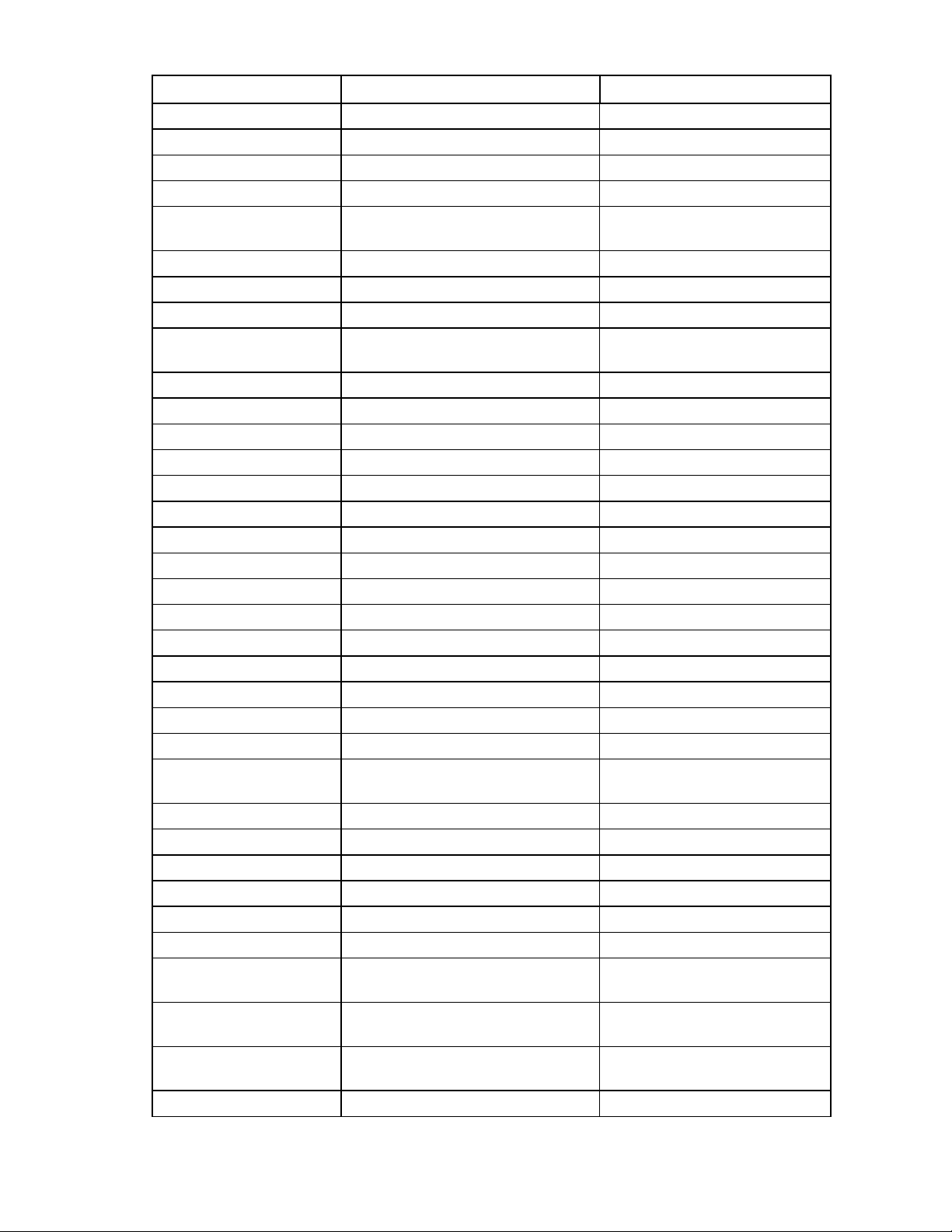
Windows® Event ID Storage server event description Target class
1164 Drive array controller degraded Storage (ProLiant SNMP)
1165 Drive array controller degraded Storage (ProLiant SNMP)
1173 Fibre Channel tape controller degraded Storage (ProLiant SNMP)
1174 Fibre Channel tape library degraded Storage (ProLiant SNMP)
1175 Fibre Channel tape library door
degraded
1176 Fibre Channel tape drive degraded Storage (ProLiant SNMP)
1177 Fibre Channel tape drive degraded Storage (ProLiant SNMP)
1178 Fibre Channel tape drive degraded Storage (ProLiant SNMP)
1179 External array controller degraded or
failed
1180 Drive array tape library degraded Storage (ProLiant SNMP)
1181 Drive array tape library door degraded Storage (ProLiant SNMP)
1182 Drive array tape drive degraded Storage (ProLiant SNMP)
1183 Drive array tape drive degraded Storage (ProLiant SNMP)
1184 Drive array tape drive degraded Storage (ProLiant SNMP)
1185 Fibre Channel controller degraded Storage (ProLiant SNMP)
1186 IDE ATA disk degraded Storage (ProLiant SNMP)
1187 ATA RAID logical drive degraded Storage (ProLiant SNMP)
1188 Storage system fan degraded Storage (ProLiant SNMP)
1189 Storage system temperature degraded Storage (ProLiant SNMP)
1190 Storage system power supply degraded Storage (ProLiant SNMP)
1192 SCSI tape drive failed Storage (ProLiant SNMP)
1193 External tape drive degraded Storage (ProLiant SNMP)
1194 External tape drive degraded Storage (ProLiant SNMP)
1195 External tape drive degraded Storage (ProLiant SNMP)
1196 Storage system recovery server
degraded
1197 External tape library degraded Storage (ProLiant SNMP)
1198 External tape library door degraded Storage (ProLiant SNMP)
1199 Drive array controller degraded Storage (ProLiant SNMP)
1201 Drive array spare drive degraded Storage (ProLiant SNMP)
1202 Drive array physical drive degraded Storage (ProLiant SNMP)
1203 Drive array physical drive degraded Storage (ProLiant SNMP)
1204 Drive array accelerator degraded or
failed or battery failed
1205 Drive array accelerator data degraded
or failed
1206 Drive array accelerator degraded or
failed or battery degraded
1207 Drive array tape library degraded Storage (ProLiant SNMP)
Storage (ProLiant SNMP)
Storage (ProLiant SNMP)
Storage (ProLiant SNMP)
Storage (ProLiant SNMP)
Storage (ProLiant SNMP)
Storage (ProLiant SNMP)
Event rules for HP ProLiant servers 79
Page 80

Windows® Event ID Storage server event description Target class
1208 Drive array tape library door degraded Storage (ProLiant SNMP)
1209 Drive array tape drive degraded Storage (ProLiant SNMP)
1210 Drive array tape drive degraded Storage (ProLiant SNMP)
1211 Drive array tape drive degraded Storage (ProLiant SNMP)
1212 Storage system fan degraded Storage (ProLiant SNMP)
1213 Storage system temperature degraded Storage (ProLiant SNMP)
1214 Storage system fault-tolerant power
supply degraded
1215 Fibre Channel controller degraded Storage (ProLiant SNMP)
1216 Drive array physical drive degraded Storage (ProLiant SNMP)
1217 Drive array spare drive degraded Storage (ProLiant SNMP)
1218 Storage system fan degraded Storage (ProLiant SNMP)
1219 Storage system temperature degraded Storage (ProLiant SNMP)
1220 Storage system fault-tolerant power
supply degraded
1221 SAS/SATA physical drive degraded Storage (ProLiant SNMP)
1222 SAS/SATA logical drive degraded Storage (ProLiant SNMP)
1223 SAS tape drive degraded Storage (ProLiant SNMP)
Storage (ProLiant SNMP)
Storage (ProLiant SNMP)
Event rules for HP ProLiant servers 80
Page 81

Technical support
Additional references
The following additional information sources are available:
• Web pages related to the HP Server Management Packs for System Center Essentials
(http://www.hp.com/servers/integration
)
• HP Server Management Pack for Microsoft® System Center Essentials Troubleshooting Assistant
Before contacting HP support
Before contacting HP for support, review the following steps and collect the necessary system information
to help expedite a resolution:
1. Review the troubleshooting information found in this guide.
IMPORTANT: Before proceeding, access the HP website
(http://www.hp.com/servers/integration
Server Management Pack for Microsoft® System Center Essentials User Guide. Use the part
number and the date on the title page to determine which version you are using. The contents
of this guide are updated frequently and newer versions are placed on the HP website.
Download and open the updated file to use the current HP Server Management Pack for
2. See the HP website (http://www.hp.com/servers/integration) for product updates.
3. If you cannot resolve the problem with the information contained in this guide, then have the
Microsoft® System Center Essentials User Guide.
following information about your System Center Essentials environment available:
o Microsoft® Windows® operating system version and patch levels
o The HP Server Management Pack for Microsoft® System Center Essentials version installed
) to verify you are using the current version of the HP
o The versions of Insight Management Agents as associated plug-in tools (such as Version Control
Agents and Insight Diagnostics)
o HP server type and models
o HP server serial number
o Screen prints of any error messages received
o Detailed description of the problem
Technical support 81
Page 82
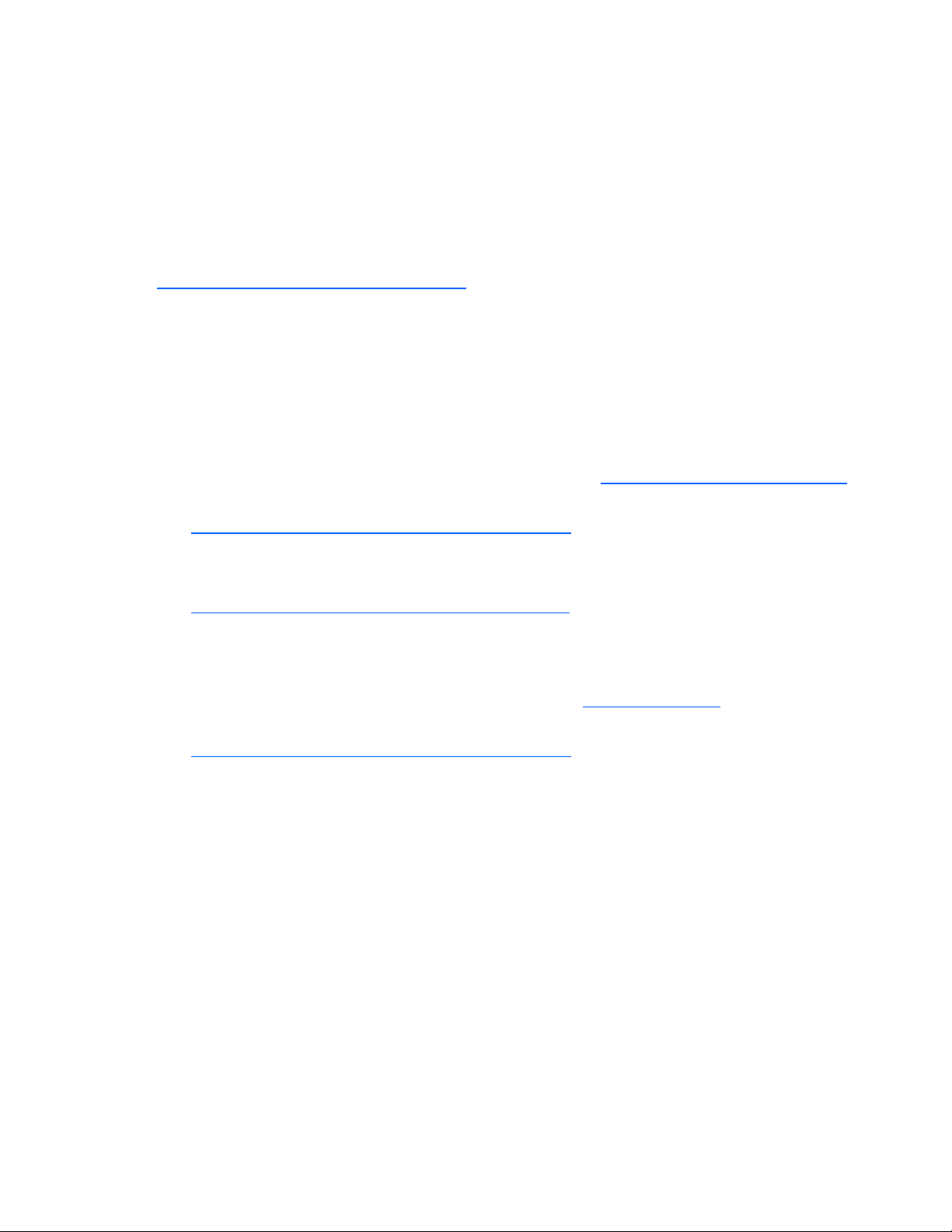
Technical support contact information for the HP Server Management Packs for System Center Essentials
For technical support for System Center Essentials, contact Microsoft® support.
For technical support for the HP Server Management Packs for System Center Essentials, e-mail HP support
(mailto:MOMIntegrationPack.Support@hp.com
list of information to include in your e-mail. Be sure to include a contact name and e-mail address.
For technical support for HP products, excluding the HP Server Management Packs for System Center
Essentials, see "HP contact information (on page 82)."
). See "Before contacting HP support (on page 81)" for a
HP contact information
For the name of the nearest HP authorized reseller:
• In the United States, see the HP US service locator webpage (http://www.hp.com/service_locator).
• In other locations, see the Contact HP worldwide (in English) webpage
(http://welcome.hp.com/country/us/en/wwcontact.html
For HP technical support:
).
• In the United States, for contact options see the Contact HP United States webpage
(http://welcome.hp.com/country/us/en/contact_us.html
o Call 1-800-HP-INVENT (1-800-474-6836). This service is available 24 hours a day, 7 days a
week. For continuous quality improvement, calls may be recorded or monitored.
o If you have purchased a Care Pack (service upgrade), call 1-800-633-3600. For more
information about Care Packs, refer to the HP website (http://www.hp.com
). To contact HP by phone:
).
• In other locations, see the Contact HP worldwide (in English) webpage
(http://welcome.hp.com/country/us/en/wwcontact.html
).
Technical support 82
Page 83

Acronyms and abbreviations
ATA
Advanced Technology Attachment
BIOS
Basic Input/Output System
CPU
central processing unit
DLL
dynamic link library
FAQ
frequently asked questions
HTTP
hypertext transfer protocol
I/O
input/output
IDE
integrated device electronics
IMP
Insight Management Pack
IP
Internet Protocol
IRQ
interrupt request
MIB
management information base
Acronyms and abbreviations 83
Page 84

MP
Management Pack
NIC
network interface controller
PCI
peripheral component interface
RAID
redundant array of inexpensive (or independent) disks
SAS
serial attached SCSI
SATA
serial ATA
SCSI
small computer system interface
SIM
Systems Insight Manager
SMH
System Management Homepage
SNMP
Simple Network Management Protocol
SP1
Service Pack 1
SQL
structured query language
UPS
uninterruptible power system
WMI
Windows Management Instrumentation
Acronyms and abbreviations 84
Page 85

Index
A
Active Alerts view 28
Administrator Console 20
alerts 5, 6, 28, 29
Alerts view 28
alerts, HP 28
alerts, viewing 28
architecture 7
authorized reseller 81, 82
B
base hardware events, ProLiant 75
benefits 6
C
cluster hardware events, ProLiant 77
computer attributes 20
computer groups 6, 20
Computer Management 57
Computers view 31
console interface 7
Custom HP Systems Insight Manager task 52
D
discovering servers 39
Health Collection State view 33
Health Explorer 37
HP alerts 28
HP alerts, analyzing 29
HP core management pack discovery rule 39
HP Custom Data Manager 46
HP Integrated Lights-Out task 60
HP Management Servers view 33
HP ProLiant base management pack discovery
rules 39
HP ProLiant event rules 43
HP ProLiant Integrated Management Log task 57
HP ProLiant Management Pack for Operations
Manager, uninstalling 16
HP ProLiant Servers Base classes 24
HP ProLiant Servers SNMP classes 27
HP ProLiant SNMP management pack discovery
rules 42
HP Remote Insight web interface 5, 6
HP server classes 20
HP Server Group 32
HP server tasks 20, 45, 52
HP Servers Core Library classes 22
HP System Management Homepage 5, 6, 7
HP Systems Insight Manager 33, 52
HP Systems Insight Manager task 52
HP Systems Insight Manager, launching 5, 6
HP website 9
E
environmental hardware events, ProLiant 76
event log 29
F
features 6
G
Group State view 32
H
hardware support notification group 6
Health Collection State monitoring 61
I
iLO (Integrated Lights-Out) 60
Insight Management Agents 5, 6
Insight Management Diagnostics 5
installation instructions 9
installation overview 9
Integrated Lights-Out (iLO) 60
K
knowledge base data 6
M
management packs 5, 15, 61
management packs, first time using 5
Index 85
Page 86

Management Software monitoring 61
monitor 61
monitoring servers 20
monitoring, Health Collection State 61
monitoring, Management Software 61
monitoring, State Propagation 61
N
network interface events, ProLiant 77
O
overriding individual monitors 67
P
product architecture 7
product overview 5
ProLiant base hardware events 75
ProLiant cluster hardware events 77
ProLiant environmental hardware events 76
ProLiant network interface events 77
ProLiant Remote Management Processor events 77
ProLiant server storage events 78
public views 6, 31
public views, Computer 31
public views, Task Status 39
T
Task Status view 39
tasks 20, 45, 52
tasks, HP ProLiant Integrated Management Log 57
tasks, HP Systems Insight Manager 52
technical support 81, 82
telephone numbers 81, 82
V
viewing HP alerts 28
W
website, HP 82
Windows Event Log 6, 29
Windows Management Instrumentation (WMI) 7
WMI (Windows Management Instrumentation) 7
R
Remote Desktop 57
remote management processor events, ProLiant 77
rule groups 5, 6, 20
S
security settings 73
server discovery 39
Server Group Diagram view 6, 34, 37, 57
Server State view 36, 57
server storage events, ProLiant 78
server tasks 20, 45
servers, discovering 39
servers, monitoring 20
software procedures 20
State Change Event tab 37
state monitoring 20, 39
State Propagation monitoring 61
State view 37
support 81
Index 86
