Page 1
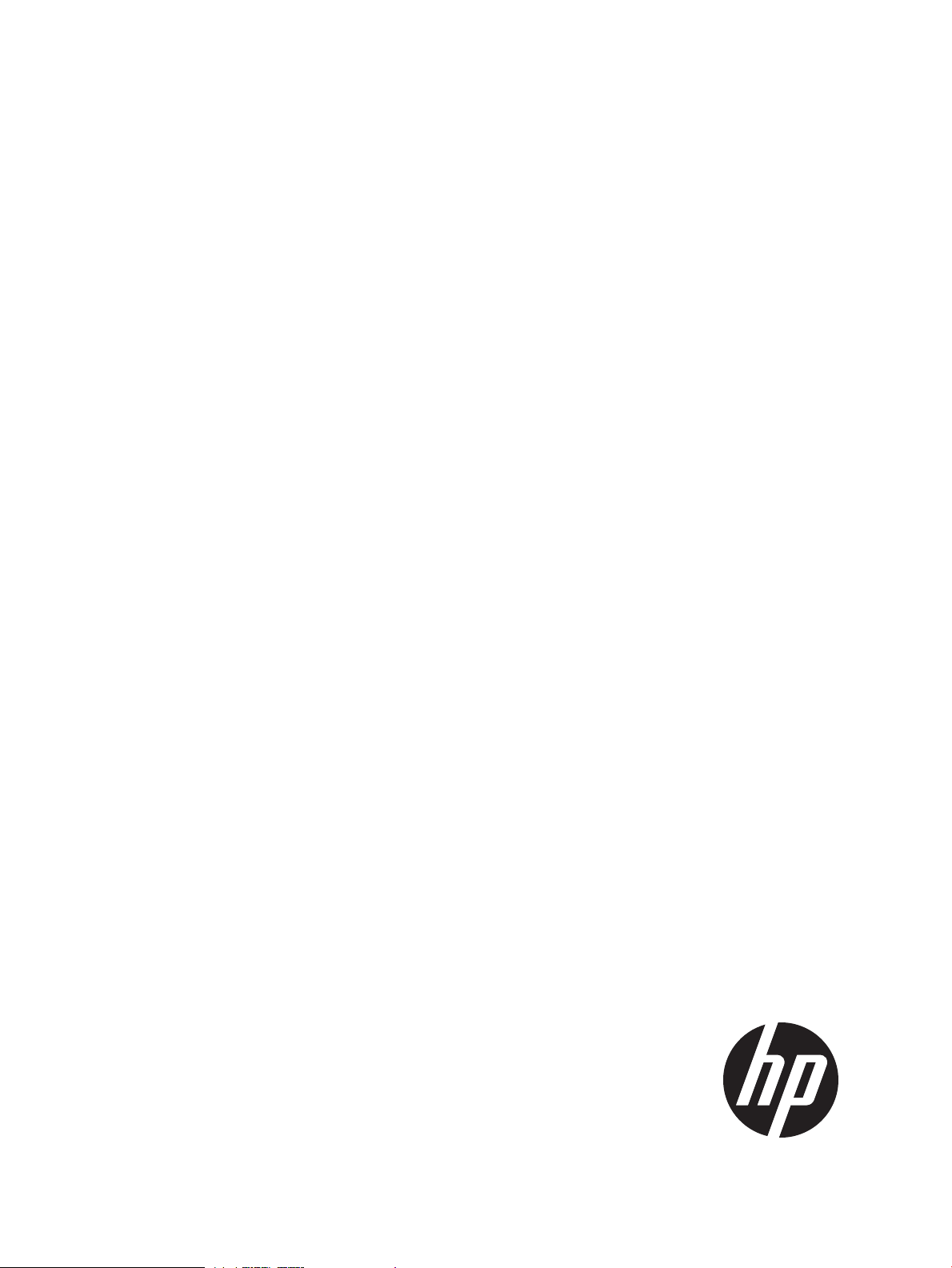
HP SDN App Store Submittal Guide
Abstract
This document describes the requirements and procedures for submitting applications to the HP SDN App Store.
HP Part Number: 5998-6326
Published: July 2014
Edition: 1
Page 2
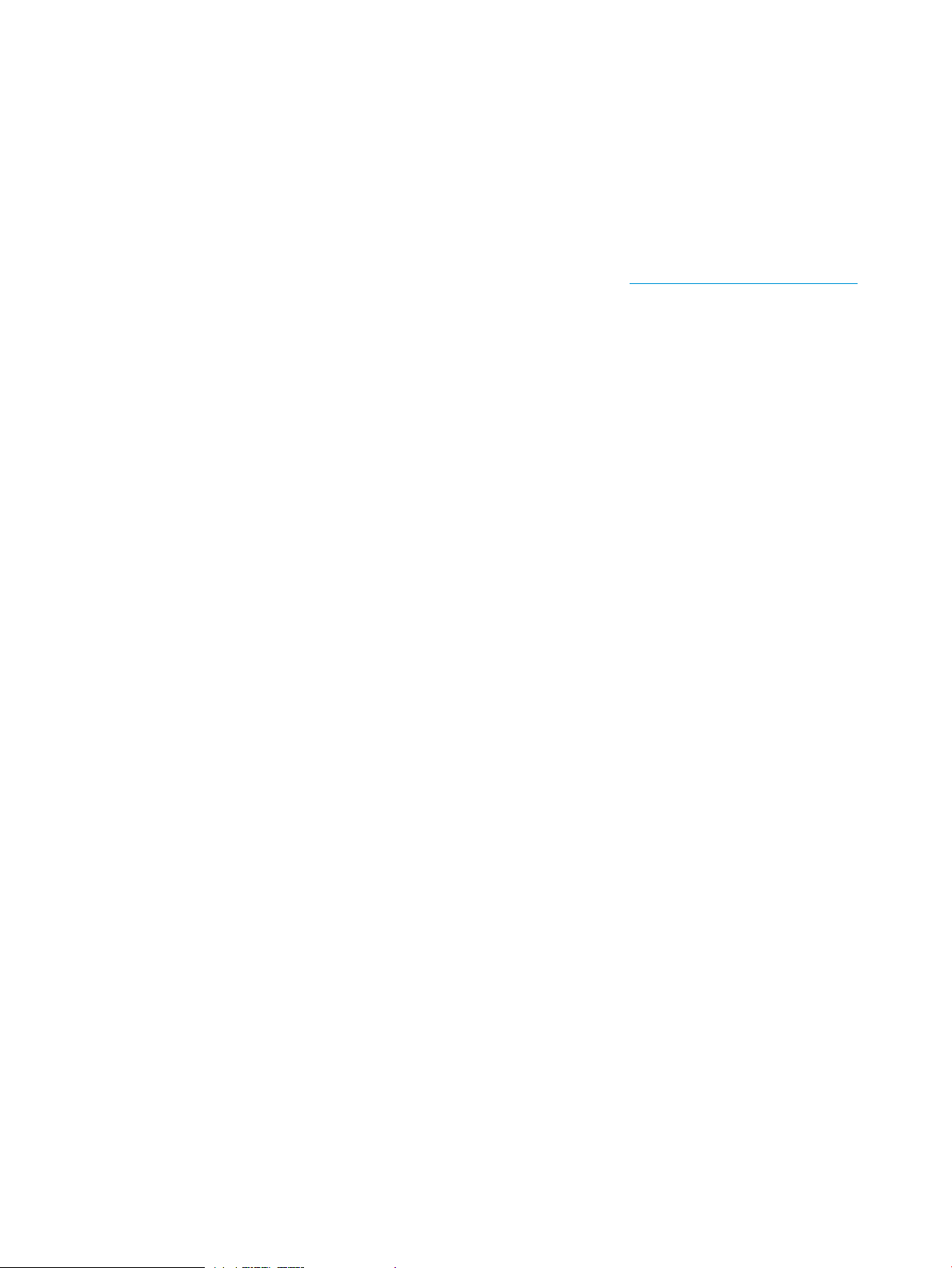
© Copyright 2014 Hewlett-Packard Development Company, L.P.
Confidential computer software. Valid license from HP required for possession, use or copying. Consistent with FAR 12.211 and 12.212, Commercial
Computer Software, Computer Software Documentation, and Technical Data for Commercial Items are licensed to the U.S. Government under
vendor's standard commercial license. The information contained herein is subject to change without notice. The only warranties for HP products
and services are set forth in the express warranty statements accompanying such products and services. Nothing herein should be construed as
constituting an additional warranty. HP shall not be liable for technical or editorial errors or omissions contained herein.
Acknowledgments
Google™ is a trademark of Google Inc. Windows®, Windows® 7 is a U.S. registered trademarks of the Microsoft group of companies.
Warranty
For the software end user license agreement and warranty information for HP Networking products, see http://www.hp.com/networking/support.
Page 3
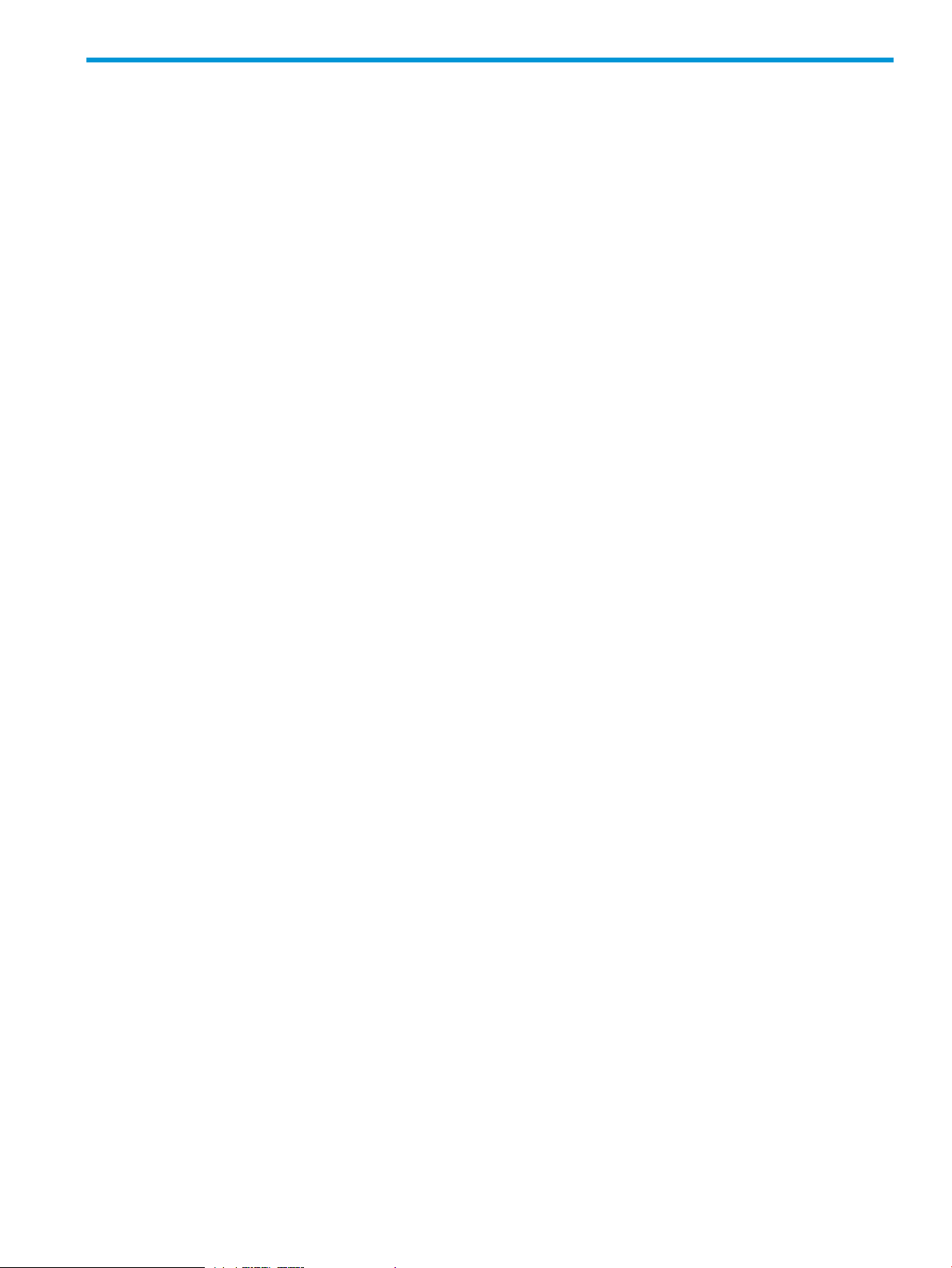
Contents
1 Requirements for applications.......................................................................4
1.1 File format, content, and size.................................................................................................4
1.2 Naming requirements for zip files..........................................................................................4
1.3 Application and zip file signing............................................................................................5
1.4 Use of encryption technologies..............................................................................................5
1.5 Icon requirements................................................................................................................5
1.6 Screenshot requirements.......................................................................................................6
1.7 Application validation requirements.......................................................................................6
1.8 Pre-submittal checklist..........................................................................................................7
2 Obtain a Developer account........................................................................8
2.1 Create an email account to use when managing your applications............................................8
2.2 Request a Developer account...............................................................................................8
2.2.1 Company or organization.............................................................................................8
2.2.2 Individual accounts......................................................................................................8
3 Submitting an application to the App Store....................................................9
3.1 Concepts...........................................................................................................................9
3.2 Supported web browsers.....................................................................................................9
3.3 Arranging for payments.......................................................................................................9
3.4 Log in to the management portal..........................................................................................9
3.5 Upload and submit the application.......................................................................................9
4 Changing catalog information about a published application........................12
5 Publishing a new version of your application................................................13
5.1 Choosing an update method...............................................................................................13
5.2 Updating an existing catalog item with a new file version......................................................13
6 Suspending access to a published application.............................................15
7 Re-publishing a suspended catalog item......................................................16
8 Documentation feedback...........................................................................17
Contents 3
Page 4
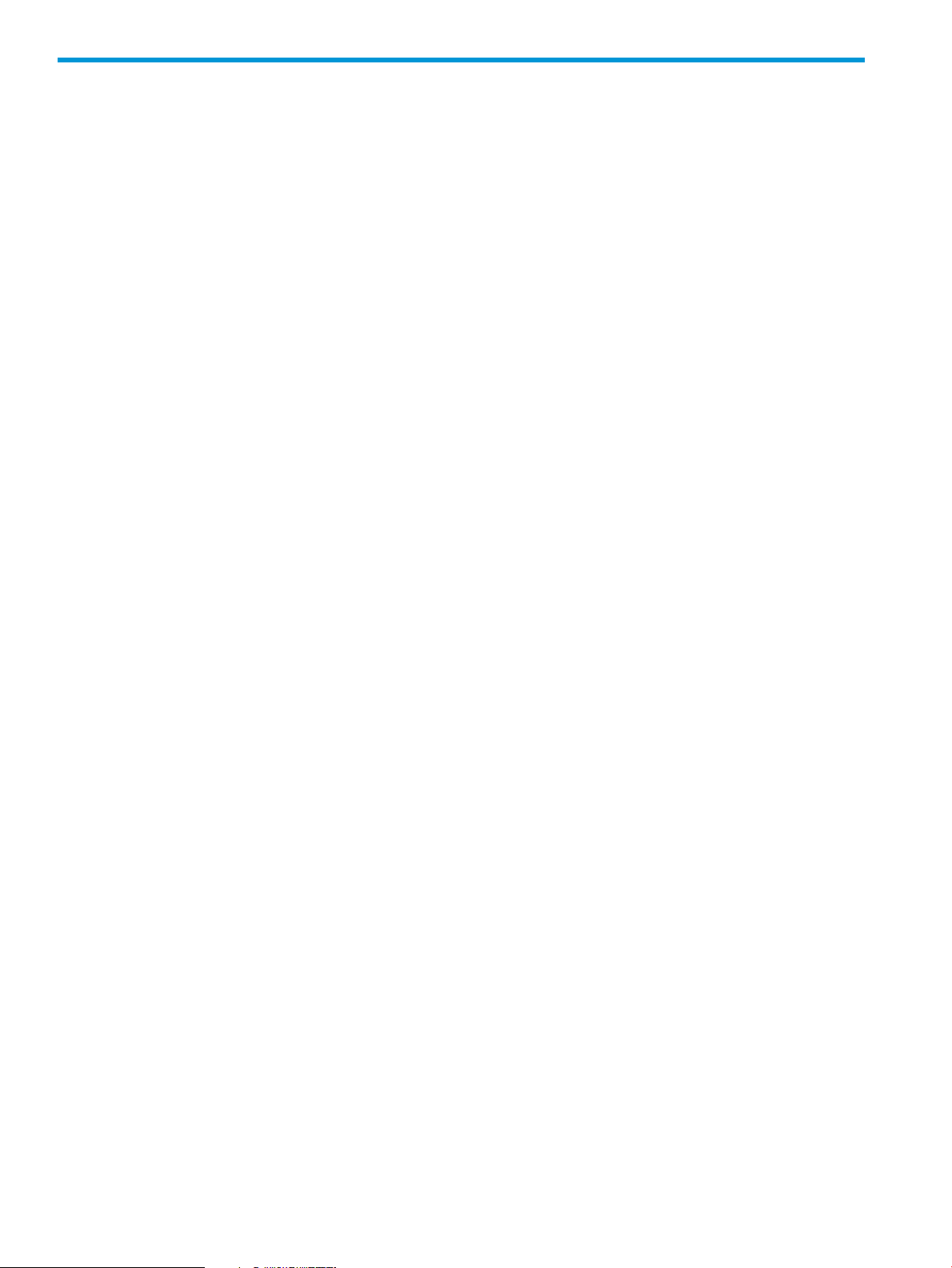
1 Requirements for applications
This chapter describes the requirements for submitting an application to the HP SDN App Store.
In addition to the requirements described in this chapter, currently HP recommends that you include
an independent method that customers can use to purchase and install a license for your application.
See “Arranging for payments” (page 9).
1.1 File format, content, and size
Applications to be installed on the HP VAN SDN Controller, also called internal applications must
meet the following requirements:
• Must include a Java application to be installed on the controller
• Must meet the requirements for applications as described in the HP VAN SDN Controller
Administrator Guide
• Must be distributed in a zip file that is no larger than 2 GB
• (Optional) Can include Debian packages in the zip file
External applications (applications not installed on the HP VAN SDN Controller) must meet the
following requirements:
• Must be packaged in an .ova (Open Virtualization Format) file to be installed on a virtual
machine provided by the customer
• The distribution file must be no larger than 2 GB
1.2 Naming requirements for zip files
Application zip file names must use the following name format:
application-id_vapplication-version.zip
For example:
com.hp.sdn.app.networkprotector_v1.1.8.zip
Where:
application-id A string that uniquely identifies the application. This string:
• Must uniquely identify the application.
• Must match the value of the id key in the descriptor file of
the application.
• Can contain numbers, letters, and the dot (.) character.
Recommended form
com.publisher.appname
Where publisher identifies the publisher of the application
and appname identifies the application.
For example: com.hp.sdn.app.networkprotector
_vapplication-version A string that identifies the version of the application. This string:
4 Requirements for applications
• Must start with the underscore character (_) and the
lowercase letter v.
• Must match the value of the version key in the descriptor
file of the application.
Page 5
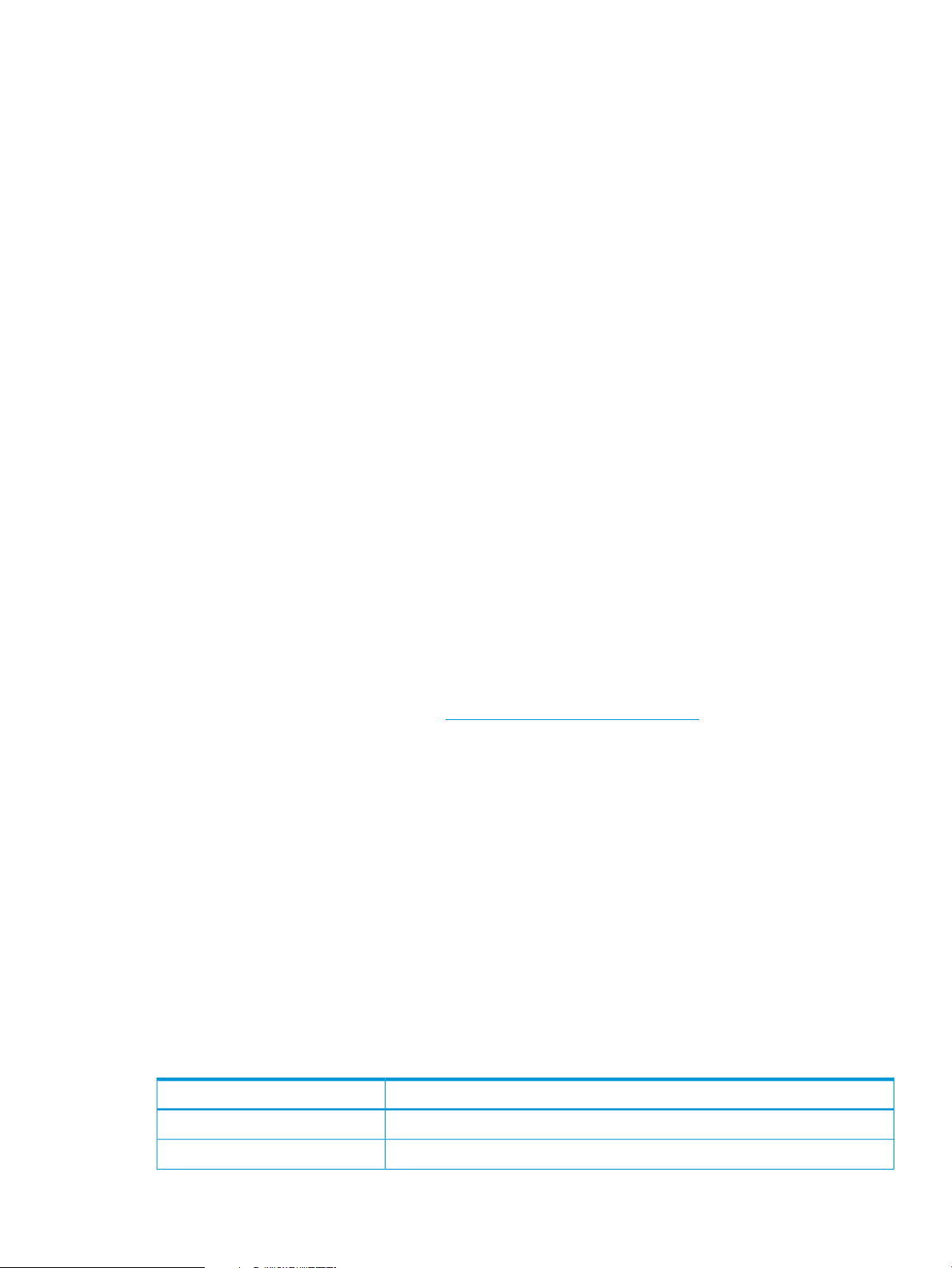
• Can contain numbers, letters, and the dot (.) character.
• Follows the OSGi standard for version numbering:
major[.minor[.micro]]
Recommended form
_vmajor[.minor[.micro]]
For example: _v1.0.0
1.3 Application and zip file signing
For applications that are installed on the controller, the application zip file and the application
JAR, PAR, or WAR file must be signed as described in the HP VAN SDN Controller Administrator
Guide. By default, the controller ships with signature validation enabled, but the user can disable
this feature.
1.4 Use of encryption technologies
You are responsible that your application complies with all applicable laws and regulations.
Many governments, including the U.S. government, restrict the export of cryptography. The level
of government control on encryption can depend upon such factors as the purpose for which the
encryption will be used, the encryption algorithm, the key length and the method of key
management, and the country to which the product is exported.
Products whose use of encryption technologies is limited to encrypting passwords and PINS or
authenticating messages are generally exportable without prior government authorization. Products
that can encrypt the contents of messages, files, or databases are subject to more stringent controls
and prior government authorization may be required to export/reexport/import these products
depending upon the strength of the encryption program.
When considering whether or not your application includes encryption technologies, consider any
code libraries, utilities, or components that your application links to or includes.
In the U.S. the export of cryptography and encryption technologies is controlled by the United
States Bureau of Industry and Security Export Administration Regulations (EAR). If your application
is subject to export restrictions, you must enter the ERN (Encryption Registration Number) or CCATS
(Commodity Classification Automated Tracking System) number for this application when you
submit it.
1.5 Icon requirements
Each catalog item requires two icons:
• A small icon that is used in the category listing for the catalog item that is displayed in the
App Store.
• A large icon that is used in the application page for the item in the App Store and in the
management portal you use to submit applications.
You can use the same file for both icons, but the file must conform to the dimensions permitted for
the large icon.
For best results, use a square shape for your icon.
Icons must meet the following requirements:
RequirementAttribute
PNG or JPGFile format
2 GBMaximum file size
1.3 Application and zip file signing 5
Page 6
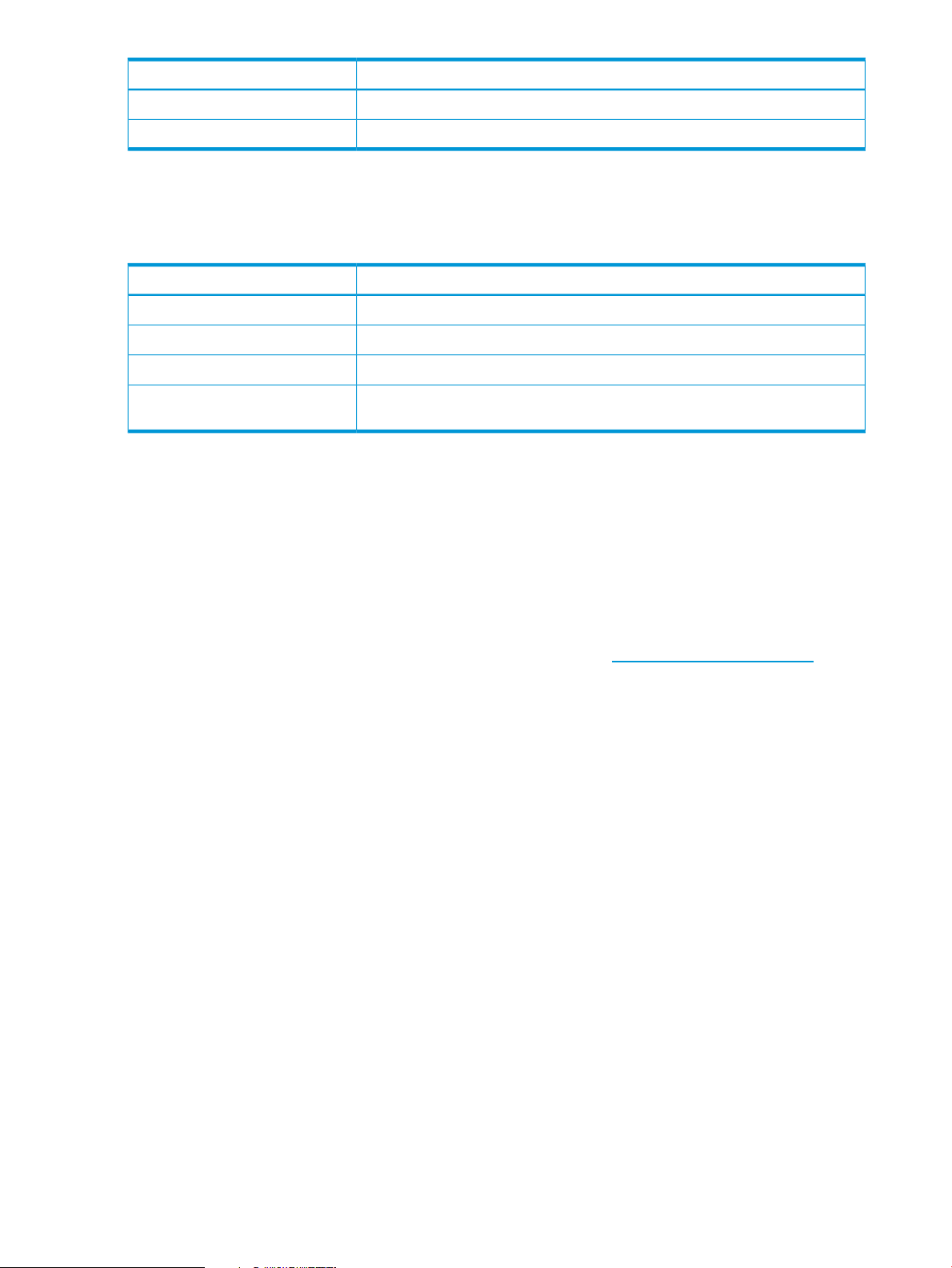
RequirementAttribute
From 32x32 pixels to 512x512 pixelsSmall icon dimensions
From 64x64 pixels to 512x512 pixelsLarge icon dimensions
1.6 Screenshot requirements
Including screenshots in your catalog item is optional. If you include screenshots, they must meet
the following requirements:
RequirementAttribute
PNG or JPGFile format
2 GBMaximum file size
From 320x320 pixels to 2048x2048 pixels (larger sizes preferred)Screenshot dimensions
5Maximum number of screenshots
permitted
1.7 Application validation requirements
Applications to be installed on the controller must meet the requirements for applications as described
in the HP VAN SDN Controller Administrator Guide.
Depending on the HP SDN App Store tier to which you have been invited, your application must
meet additional requirements describe in the document Application Validation Requirements, which
is sent to you when you register as a Developer.
In addition, you might be required to send a verification report with the email notification you send
when the application is submitted and ready for release. For more information about the App Store
tiers and their requirements, contact the SDN Alliances Team at sdnalliancesteam@hp.com.
6 Requirements for applications
Page 7

1.8 Pre-submittal checklist
and validation requirements
attach an email
than 2 GB in size
for export control, ECN or CCATS number obtained if
necessary
More informationItem
“Obtain a Developer account” (page 8)Developer account created
“Application validation requirements” (page 6)Applications to be installed on controller meet controller
“Application validation requirements” (page 6)Application validation report created and ready to
“Naming requirements for zip files” (page 4)Application file named correctly
“Application and zip file signing” (page 5)Application files signed
“File format, content, and size” (page 4)Application file in a supported format and smaller in
“Use of encryption technologies” (page 5)Applications that use encryption technology evaluated
“Icon requirements” (page 5)Icon created
Short description of application written
Company information (Name, company website URL)
available
(Optional) URLs for application discussion forum and
support information created
Because payment for application licenses must be
provided outside of the App Store, you might want to
include information in your description about pricing or
licensing. See “Arranging for payments” (page 9)
The website URL can be a link to a specific page that
describes the application on the company website.
“Screenshot requirements” (page 6)(Optional) screenshots created
URLs must point to videos posted on YouTube.(Optional) URL to demonstration video created
1.8 Pre-submittal checklist 7
Page 8

2 Obtain a Developer account
You must be registered as a Developer to submit applications.
2.1 Create an email account to use when managing your applications
You upload and manage your applications using a management portal provided by HP. The
account user name includes the email address you provide when requesting access as a Developer.
IMPORTANT: The account you use when you upload your application is the only account that
can be used to manage that application.
2.2 Request a Developer account
2.2.1 Company or organization
To obtain a Developer account for your company or organization:
1. Apply to the HP AllianceOne and the HP Networking specialization program at
hp.com/go/hpn_specialization.
2. Contact your alliance manager or send an email to the SDN Alliances Team at
sdnalliancesteam@hp.com. Include the email address for the account from which you want
to manage your applications for the HP SDN App Store. Currently, one email address for one
account per company is supported.
2.2.2 Individual accounts
To obtain a Developer account for an individual:
• Send an email to the SDN Alliances Team at sdnalliancesteam@hp.com and include the
following information:
• The email address to use for the account.
• A high-level description of the application you want to publish.
• Whether you plan to charge a fee for the application or make it available for free.
8 Obtain a Developer account
Page 9

3 Submitting an application to the App Store
3.1 Concepts
DescriptionConcept
The entire collection of items intended for display in the App Store.catalog
catalog item
App Store
An instance of a single active version of an application. A catalog item might
also contain older versions that are not available in the App Store.
An identifier for a group of catalog items.category
The interface you use to submit and manage your applications.management portal
The interface customers use to find and download applications, services, and
other catalog items.
3.2 Supported web browsers
3.3 Arranging for payments
Currently the HP SDN App Store does not collect payment for downloaded files. HP recommends
that the software you post be a free, trial, or otherwise feature-limited demo version, and that you
provide an independent method that customers can use to purchase and install a license to unlock
the full functionality of the application.
3.4 Log in to the management portal
Operating SystemVersionsBrowser
Windows 7 or laterVersion 30 or laterChrome
1. Using a supported web browser to access the management portal at:
https://mp.hpwsportal.com
2. For Catalog Name, enter:
hpn
The HP WebID screen is displayed.
3. Enter the email address and password assigned to your Developer account and click OK.
The management portal screen is displayed.
3.5 Upload and submit the application
1. Log on to the management portal (see “Log in to the management portal” (page 9)).
2. Click Catalog Items.
The Catalog Item Management – Completed page is displayed.
3. Click Add Item.
The Catalog Item Management dialog box is displayed.
4. Drag and drop the new file in the Drop files here box under Item File.
After the file uploads, the dialog box prompts you to enter the Item Version.
5. In Item Version, enter the version number.
The version number you must conform to the pattern #.#.#, where # is a number.
3.1 Concepts 9
Page 10

All three numbers are required, and letters are not permitted. For example, 1.1.0 and 2.1.3
are valid version numbers. Because of this restriction, the version number you enter in the form
is not required to match the version information in the file name.
6. In Public Application Information, provide the following information:
DescriptionItem
Enter the title (name) of the application.Item Title
Enter the name of the company that developed the application.Company Name
Company Website
Enter the URL of the company that developed the application or a URL of a specific
page that describes the application.
Enter a description of the application.Description
Select HP VAN SDN Controller.SDN Devices
Select the oldest controller version your application supports.Min Controller Version
(Optional) Select all OpenFlow versions your application requires.OpenFlow Versions
7. (Optional) Under SDN Application Web Links:
• For Discussion Forum Link, enter the URL for the discussion forum or forum thread, if any,
where customers can discuss your application.
• For Product Support Link, enter the URL to be used for obtaining support for your
application.
8. Under Categories, Select at least one Item Category.
To add up to two additional categories, click the plus icon.
9. Under Tax & Legal, Data Encryption, if your application uses data encryption in ways that are
restricted by the United States Bureau of Industry and Security Export Administration Regulations
(EAR), select Yes.
If you select Yes, you must enter the ERN (Encryption Registration Number) or CCATS
(Commodity Classification Automated Tracking System) number for this application.
10. The Pricing function is not available at this time. See “Arranging for payments” (page 9).
11. To be notified by email every time this item is downloaded, under Email Notification, select
Yes and enter the email address to which you want notifications to be sent.
12. Under Item Small Icon and Item Large Icon, drag and drop the icon file into the box. For
information about the requirements for icons, see “Icon requirements” (page 5).
13. (Optional) Upload a screenshot by dragging and dropping the file into the box under Item
Screenshot. You upload up to five image files that fully describe your application (typically
information slides, architectural diagrams, and screenshots). For information about the
requirements for screenshots, see “Screenshot requirements” (page 6).
14. (Optional) Under Video Link, enter a URL for a video:
• URLs must point to videos posted on YouTube.
• http://youtu.be/ links are not supported. The URL must be in the format beginning
with the following:
http://www.youtube.com/watch?v=
• After you enter a link to a video, the link is displayed in the catalog after your item is
published, but is not displayed with your item in the management portal.
15. Click Submit Item.
The Submit Item button is not active until all items in the dialog box are free of errors.
10 Submitting an application to the App Store
Page 11

To cancel your edit without saving changes, click Cancel.
The management portal automatically validates the submitted item. The validation can include
a check for malware. Validation can take up to 10 minutes.
• If the item fails validation, it receives the status Virus Scan: Item Rejected. Correct
the problem and submit a new version as a full update to the catalog item.
• If the item passes validation, it receives the status Published.
Following submission, you might see the transient catalog item statuses Queued for Review
or Ready for Review. You can ignore these statuses. If you see one of these statuses on
the Item Details page for a catalog item, wait 10 minutes , then press F5 to reload the page.
If the transient status persists, contact the SDN Alliances Team at sdnalliancesteam@hp.com.
16. Send an email to the SDN Alliances Team at sdnalliancesteam@hp.com, notifying them that
the application is published and ready for release to the HP SDN App Store:
a. In the subject line, enter:
READY FOR RELEASE: item-title item-version
Where
item-title Is the title of the item as you entered it in the Public Application
Information.
item-version Is the number you entered for Item Version when you uploaded the
file.
b. Include your completed Application Verification Report with your email.
IMPORTANT: The application catalog item does not appear in the App Store until it is released
by the SDN Alliances Team.
3.5 Upload and submit the application 11
Page 12

4 Changing catalog information about a published
application
For any item you own with a status of Published, you can change any information appearing
in the catalog item except the following:
• Version number
• The application file name or application file content
• The Public ID, which is generated by the management portal for the catalog item.
NOTE: If a catalog item has been updated, you can edit the current version only.
You make changes to the catalog information by using the Edit action.
IMPORTANT: When you edit a catalog item, when you submit the edits and the item is
Published, it is available in the App Store immediately.
1. Log on to the management portal (see “Log in to the management portal” (page 9)).
2. Click Catalog Items.
The Catalog Item Management – Completed page is displayed.
3. Select the catalog item you want to change and click the icon in the Actions column.
If there are multiple versions, all the versions are displayed. Select the version you want to
edit and click the icon in the Actions column.
The Item Details dialog box is displayed.
4. Click Edit.
The Catalog Item Management dialog box is displayed.
5. Enter your changes and click Submit Item.
For more information about each item in the dialog box, see “Upload and submit the
application” (page 9).
The Submit Item button is not active until all items in the dialog box are free of errors.
To cancel without saving changes, click Cancel.
When you submit the item and its status is Published, it is available in the App Store
immediately.
12 Changing catalog information about a published application
Page 13

5 Publishing a new version of your application
5.1 Choosing an update method
You can publish a new version of your application in different ways:
• By submitting the new version of the application as a new catalog item.
• By updating the existing catalog item for the application.
If you publish each version of your application as a new catalog item:
• You can have several application versions available for customers to download.
• You can manage each application version individually, including suspending access to its
catalog item.
If you update an existing catalog item:
• Older versions are hidden from the App Store when you update the existing catalog item.
• The updated version does not appear in the App Store until it is released by the SDN Alliances
Team.
• Although you can download earlier versions using the management portal, earlier versions
are no longer available to customers.
• You can make updates or catalog item information changes to the latest version of the catalog
item only:
◦ You can not suspend access individual versions of catalog items.
◦ You can not edit catalog item information for older versions of catalog items.
5.2 Updating an existing catalog item with a new file version
You make these changes using the Update action.
IMPORTANT: When you update a catalog item, the older version of that item is hidden from the
App Store when you submit the update. The updated version does not appear in the App Store
until it is released by the SDN Alliances Team.
When you update or edit a catalog item, ensure that you send an email notification to the SDN
Alliances Team.
1. Log on to the management portal (see “Log in to the management portal” (page 9)).
2. Click Catalog Items.
The Catalog Item Management – Completed page is displayed.
3. Select the catalog item you want to change and click the icon in the Actions column.
If there are multiple versions, all the versions are displayed. Select the highest version and
click the icon in the Actions column.
The Item Details dialog box is displayed.
4. Click Edit.
The Catalog Item Management dialog box is displayed. The file name of the current version
is displayed as the value for Item File.
5. Drag and drop the new file in the Drop files here box under Update Item Version.
After the file uploads, the dialog box prompts you to enter the Item Version.
5.1 Choosing an update method 13
Page 14

6. In Item Version, enter the version number.
The version number must conform to the pattern #.#.#, where # is a number. All three numbers
are required, and letters are not permitted. Because of this restriction, the version number you
enter in the form is not required to match the version information in the file name. The version
number of the new version must be higher than the existing version.
For example, 1.1.0 and 2.1.3 are valid version numbers, but you can not update version
2.1.3 with version 2.0.0.
7. Enter the other information in the Catalog Item Management dialog box.
If you change the item title, the change is made for the updated version only. The catalog item
contains the item title of highest published version.
8. Enter your changes and click Submit Item. For more information about each item in the dialog
box, see “Upload and submit the application” (page 9).
The Submit Item button is not active until all items in the dialog box are free of errors.
To cancel your edit without saving changes, click Cancel.
9. Send an email to the SDN Alliances Team at sdnalliancesteam@hp.com, notifying them that
the application is published and ready for release to the HP SDN App Store:
a. In the subject line, enter:
READY FOR RELEASE: item-title item-version
Where
item-title Is the title of the item as you entered it in the Public Application
Information.
item-version Is the number you entered for Item Version when you uploaded the
file.
b. Include your completed Application Verification Report with your email.
14 Publishing a new version of your application
Page 15

6 Suspending access to a published application
To remove a published application from the App Store, you use the Suspend action on the highest
version of the catalog item for that application.
1. Log on to the management portal (see “Log in to the management portal” (page 9)).
2. Click Catalog Items.
The Catalog Item Management – Completed page is displayed.
3. Select the catalog item you want to suspend and click the icon in the Actions column.
If there are multiple versions, all the versions are displayed. Select the highest version and
click the icon in the Actions column.
The Item Details dialog box is displayed.
4. Click Suspend.
The catalog item is removed from the App Store but remains accessible to you in the
management portal.
15
Page 16

7 Re-publishing a suspended catalog item
IMPORTANT: Published catalog items do not appear in the App Store until they are released by
the SDN Alliances Team.
When you publish a catalog item, ensure that you send an email notification to the SDN Alliances
Team.
1. Log on to the management portal (see “Log in to the management portal” (page 9)).
2. Click Catalog Items.
The Catalog Item Management – Completed page is displayed.
3. Select the catalog item you want to re-publish and click the icon in the Actions column.
The item status must be Suspended.
If there are multiple versions, all the versions are displayed. Select the highest version and
click the icon in the Actions column.
The Item Details dialog box is displayed.
4. Click Publish.
The item status is changed to Published. The application does not appear in the App Store
until it is released by the SDN Alliances Team.
5. Send an email notification to the SDN Alliances Team informing them that you have republished
a suspended application.
16 Re-publishing a suspended catalog item
Page 17

8 Documentation feedback
HP is committed to providing documentation that meets your needs. To help us improve the
documentation, send any errors, suggestions, or comments to Documentation Feedback
(docsfeedback@hp.com). Include the document title and part number, version number, or the URL
when submitting your feedback.
17
