Page 1
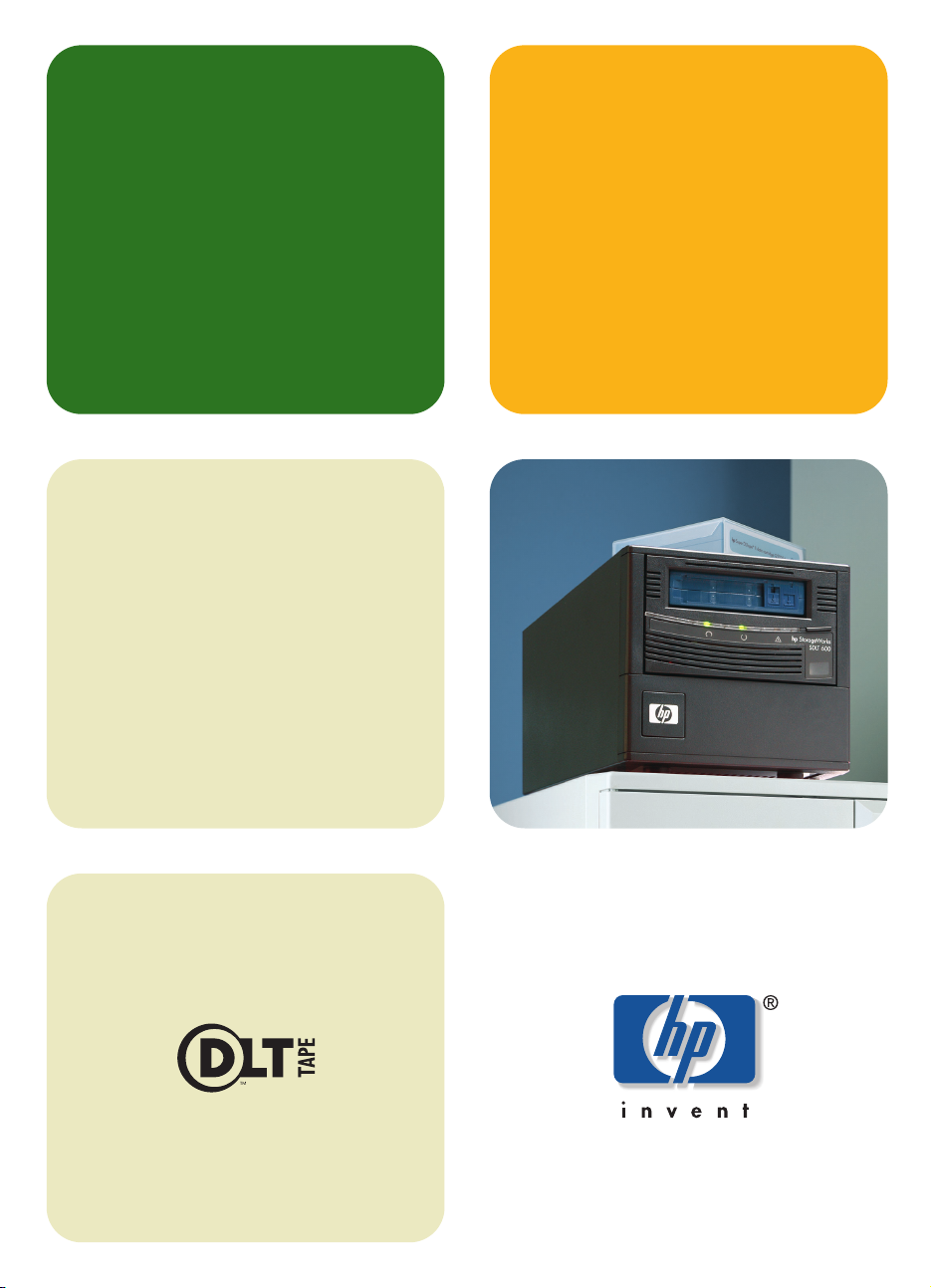
getting started guide
hp StorageWorks
SDLT tape drive
external model
SDLT 600e
Page 2
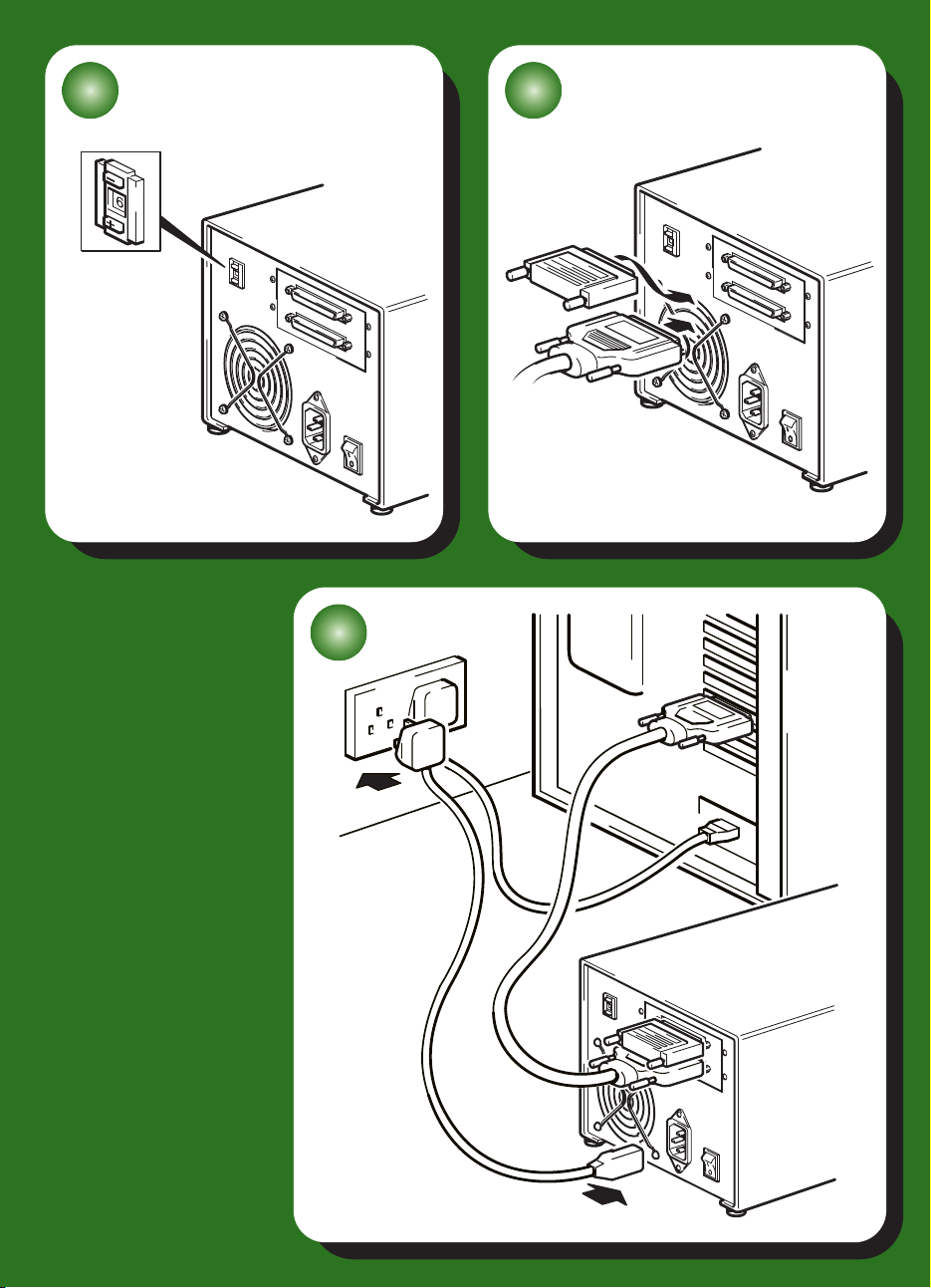
3
1 2
Page 3
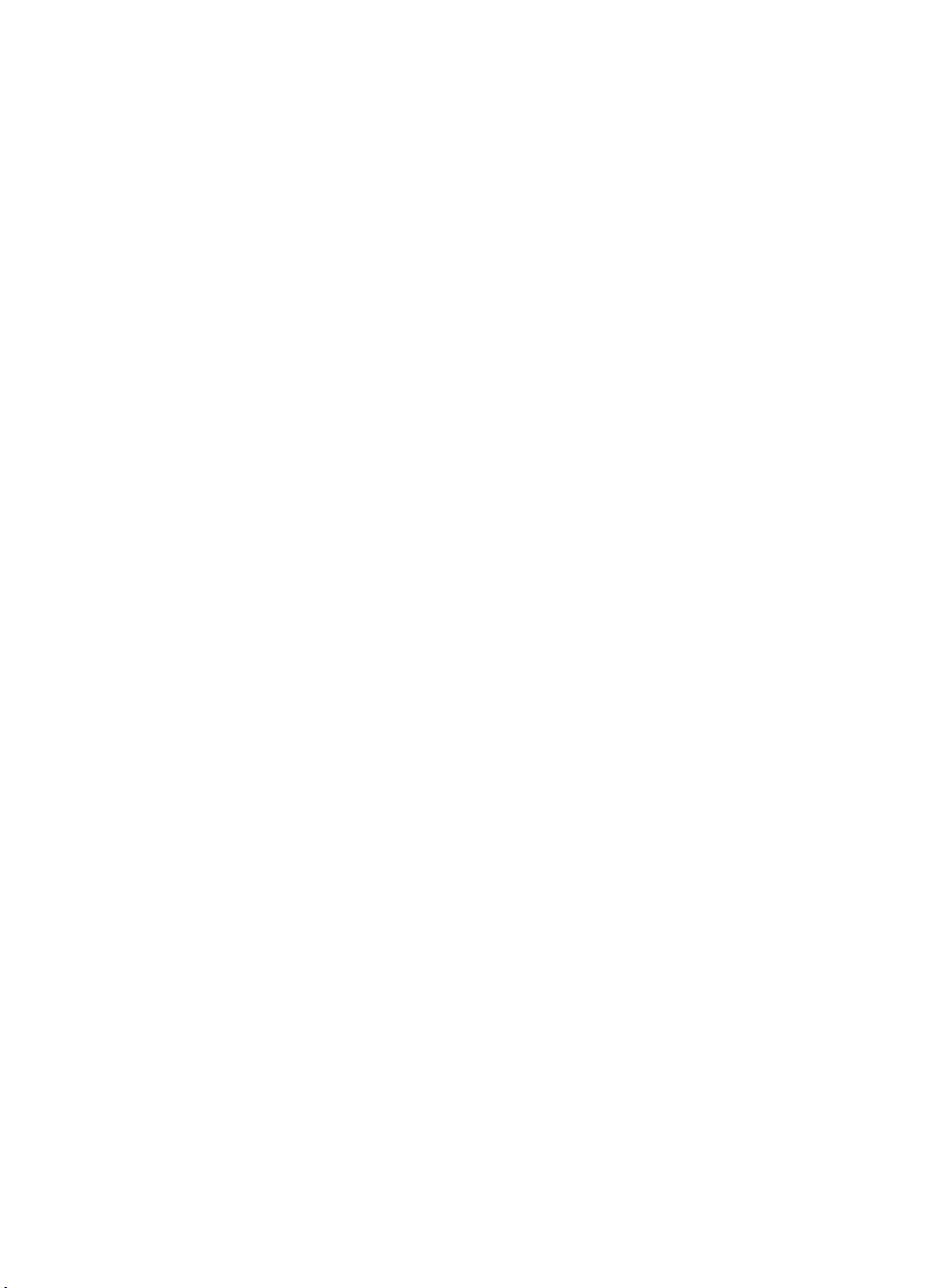
External drives - contents
Pre-Installation
Before you start page 3
Backup software and drivers page 5
Usage models page 7
Using the CD-ROM page 9
Installing the tape drive
Step 1: Check the SCSI connection page 11
Step 2: Check the drive’s SCSI ID page 13
Step 3: Attach SCSI cable page 15
Step 4: Attach power cable page 17
Step 5: Install drivers and verify installation page 19
Using the tape drive
Your HP StorageWorks SDLT 600 tape drive page 21
Use the correct media page 23
Register your tape drive page 25
Using HP OBDR page 27
Diagnostic tools page 29
Optimizing performance page 30
Troubleshooting page 32
Understanding the LEDs page 37
Problems with cartridges page 39
Other sources of information page 41
1
Page 4
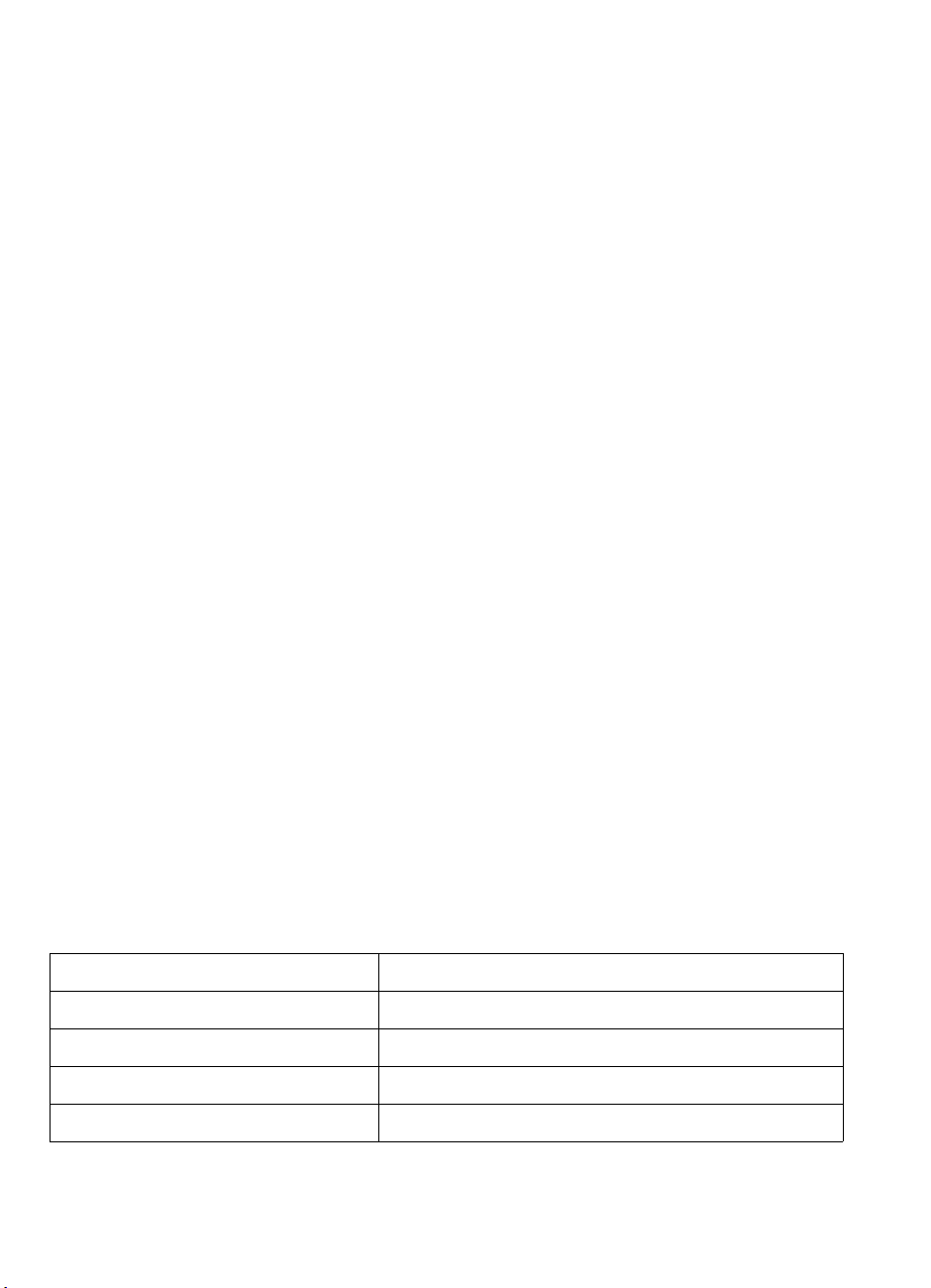
Copyright © 2004 by Hewlett-Packard Development Company, L.P.
January 2004
Part Number: AA985-90902
Hewlett-Packard Company makes no warranty of any kind with regard to this material,
including, but not limited to, the implied warranties of merchantability and fitness for a
particular purpose. Hewlett-Packard shall not be liable for errors contained herein or for
incidental or consequential damages in connection with the furnishing, performance, or use
of this material.
This document contains proprietary information, which is protected by copyright. No part of
this document may be photocopied, reproduced, or translated to another language without
the prior written consent of Hewlett-Packard. The information contained in this document is
subject to change without notice.
Microsoft
registered trademarks of Microsoft Corporation.
UNIX
DLTtape, the DLTtape logo, Super DLTtape and the Super DLTtape logo are trademarks of
Quantum Corporation registered in the U.S.A. and other countries.
Alpha and OpenVMS are registered trademarks of Hewlett-Packard Development Company,
L.P.
Hewlett-Packard Company shall not be liable for technical or editorial errors or omissions
contained herein. The information is provided ”as is” without warranty of any kind and is
subject to change without notice. The warranties for Hewlett-Packard Company products are
set forth in the express limited warranty statements for such products. Nothing herein should
be construed as constituting an additional warranty.
Printed in the U.K.
®, MS-DOS®, MS Windows®, Windows® and Windows NT® are U.S.
® is a registered trademark of The Open Group.
Product Details
Write your tape drive details here so you can find them easily if you need them. The model name is on the
front of the drive and the product and serial numbers are on a label on the bottom of the drive.
Model (type of drive):
Model (number):
Serial (number):
Date purchased/installed:
SCSI ID:
2
Page 5

Before you start
The HP StorageWorks SDLT 600 tape drive is a high-capacity, high-performance streaming
tape drive. Before starting to install your tape drive, you should consider the following.
Which operating systems are supported?
HP StorageWorks SDLT 600 drives can be connected to servers running under Windows®,
NetWare, UNIX, Tru64, OpenVMS and Linux. Refer to the “HP StorageWorks Tape Software
Compatibility” topic on our World Wide Web site (
information about the operating system versions that are supported.
How do I use the tape drive with my system?
Check the usage models on page 7. This shows how the HP StorageWorks SDLT 600 tape
drive can be used in different system configurations; direct attach, network attach and storage
area network.
How do I connect the drive to my server?
Your tape drive is supplied with a 68-pin, wide, VHD-to-HD SCSI cable to attach to the host
server.
You will need a properly installed and configured SCSI host bus adapter (HBA) or a built-in
SCSI controller on your server with a spare LVDS SCSI port with a 68-pin, very high density
(VHD), wide SCSI connector.
For optimum performance your tape drive should only be connected to an Ultra 3 (160) or
Ultra 4 (320) host bus adapter or SCSI controller and it should be the only device on the SCSI
bus. Do not connect more than two tape drives per SCSI controller. Do not attach the drive to
the same SCSI bus as your disk drive or RAID controller.
See also Table 1, “supported SCSI bus types,” on page 11.
www.hp.com/go/connect) for more
Why is the SCSI bus type important?
The SCSI bus type determines the speed at which data can be transferred between devices on
the bus and the maximum length of cable that can be used. HP StorageWorks SDLT 600 tape
drives are high performance Ultra 3 SCSI devices with a maximum burst transfer speed of
160 MB/second. To benefit from this level of performance, it is important to ensure that the
drives are connected to a SCSI bus of a similar or higher specification. This means that you
need:
• An Ultra 3 (160) or Ultra 4 (320) SCSI bus. Ultra 160 SCSI supports the maximum bus speed
of 160 MB per second, Ultra 320 SCSI exceeds this.
• LVD-rated SCSI cabling and terminators. The LVD interface enables the data to be
transferred at the drive's maximum rate and provides a maximum cable length of 12 meters.
If you attach the drive to a lower specification SCSI bus, it may still work, but data will not be
transferred as quickly. For example, on a single-ended (SE) Ultra 160 SCSI bus the maximum
burst transfer speed of the drive is 40 MB/second and the maximum cable length is restricted
to 3 meters. See also Table 1, “supported SCSI bus types,” on page 11.
Note The drives are not compatible with high voltage differential (HVD) SCSI devices.
3
Page 6
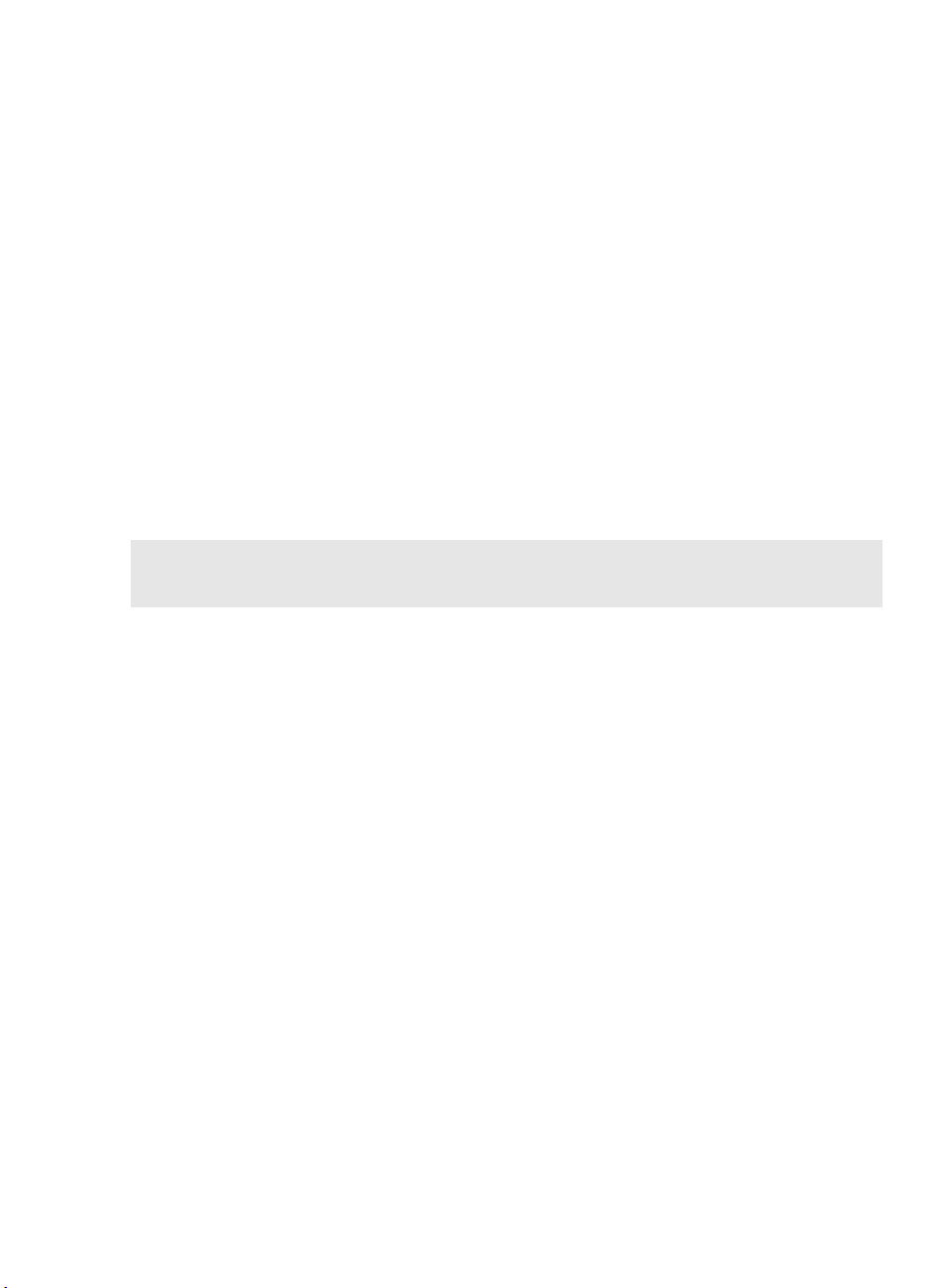
How can I check the SCSI bus type?
For most operating systems you can install HP Library & Tape Tools, directly from the web site
at www.hp.com/support/tapetools or from the link on the HP StorageWorks Tape
CD-ROM, and run the “Install Check” to check your server’s current SCSI configuration (see
page 29). This will provide information about the SCSI bus and the SCSI IDs in use.
Do I need additional items for installation?
• If you do not have a VHD, wide SCSI connector on your server, you will need to purchase
and install a VHD-to-HD adapter or use an HD-to-HD cable instead of the supplied cable.
• If the tape drive is the only or last device on the bus, you must attach a multimode terminator
to one of the SCSI connectors on the rear of the tape drive (see “Step 3: Attach SCSI cable”
on page 15). If the tape drive is not the only or last device on the SCSI bus, you must ensure
that the bus is terminated with a multimode terminator.
• If you do not have a spare, suitably rated SCSI connector on your server, a new HBA (also
known as a SCSI card) will be required. We recommend that a 64-bit Ultra 3 (160) HBA is
used. For specific details relevant to your server model please refer to
connect
expansion slot within your server before installing your tape drive. (The kit can also be
installed in a 32-bit PCI expansion slot, but performance may be degraded.)
Refer to our World Wide Web site for recommended products, configurations and ordering
information:
. You will need to purchase and install the new HBA into an unused, 64-bit PCI
www.hp.com/go/connect or www.hp.com/support.
www.hp.com/go/
4
Page 7

Backup software and drivers
Backup software
For optimum performance it is important to use a backup application that is appropriate for
your system’s configuration. In a direct attach environment, where the tape drive is attached to
a standalone server, you can use backup software that is designed for a single server
environment. In network configurations you will need backup software that supports enterprise
environments. HP, Veritas, Legato, Yosemite and Computer Associates all provide suitable
products. Further details about these and other products that may be appropriate can be
found on our connectivity web site.
1 Go to our connectivity web site: www.hp.com/go/connect and select tape backup.
2 Select software compatibility.
3 Select your combination of operating system and tape drive model in the table. A list of
supported backup applications is displayed. This will also tell you whether your configuration
is compatible with HP One-Button Disaster Recovery, HP OBDR.
(All HP StorageWorks SDLT 600 tape drives support HP OBDR. However, you can only use this
feature. if your system configuration and backup application also support it. See “Using HP
OBDR” on page 27.)
4 Make sure you have a backup application that supports HP StorageWorks SDLT 600 tape
drives and download any upgrades or patches, if required.
Drivers
Windows users
After you install the tape drive, insert the HP StorageWorks Tape CD-ROM and follow the link
to download the HP driver from our web site:
accompanying README file for specific installation instructions for Windows NT, Windows
2000, Windows XP and Windows Server 2003 drivers.
Note: We recommend that you install drivers from the CD-ROM rather than the Windows
Hardware Installation Wizard, as you can also use software on the CD-ROM to verify that
your installation is correct (see “HP Library & Tape Tools” on page 29). If you do not have
internet access, you can also download drivers directly from the HP StorageWorks Tape
CD-ROM, but these may not be the latest versions available.
www.hp.com/support. Refer to the
UNIX and OpenVMS users
The recommended backup applications use the operating system’s standard, built-in device
drivers. To upgrade drivers we recommend that you patch to the latest version of the operating
system, following the instructions in the patch documentation.You will also find information
about configuring device files in the Configuration Guides on the CD-ROM.
IA64 users
If you are installing on IA64 system, such as an HP Integrity server, check www.hp.com/
go/connect
and drivers.
for the latest information on the availability of backup application upgrades
5
Page 8
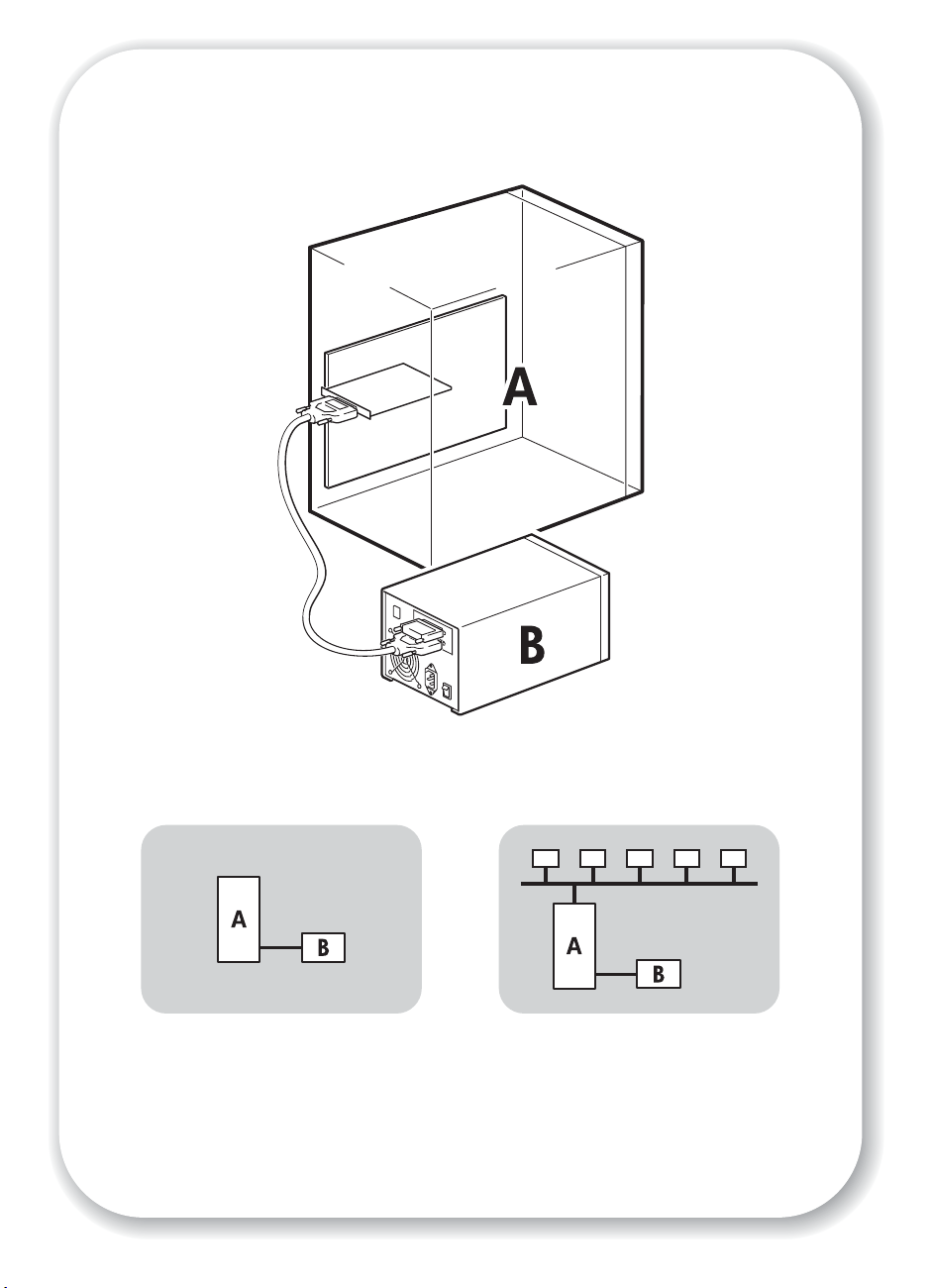
tape
drive
server
Direct attach - SCSI Network attach - SCSI
Figure 1: usage models
6
Page 9
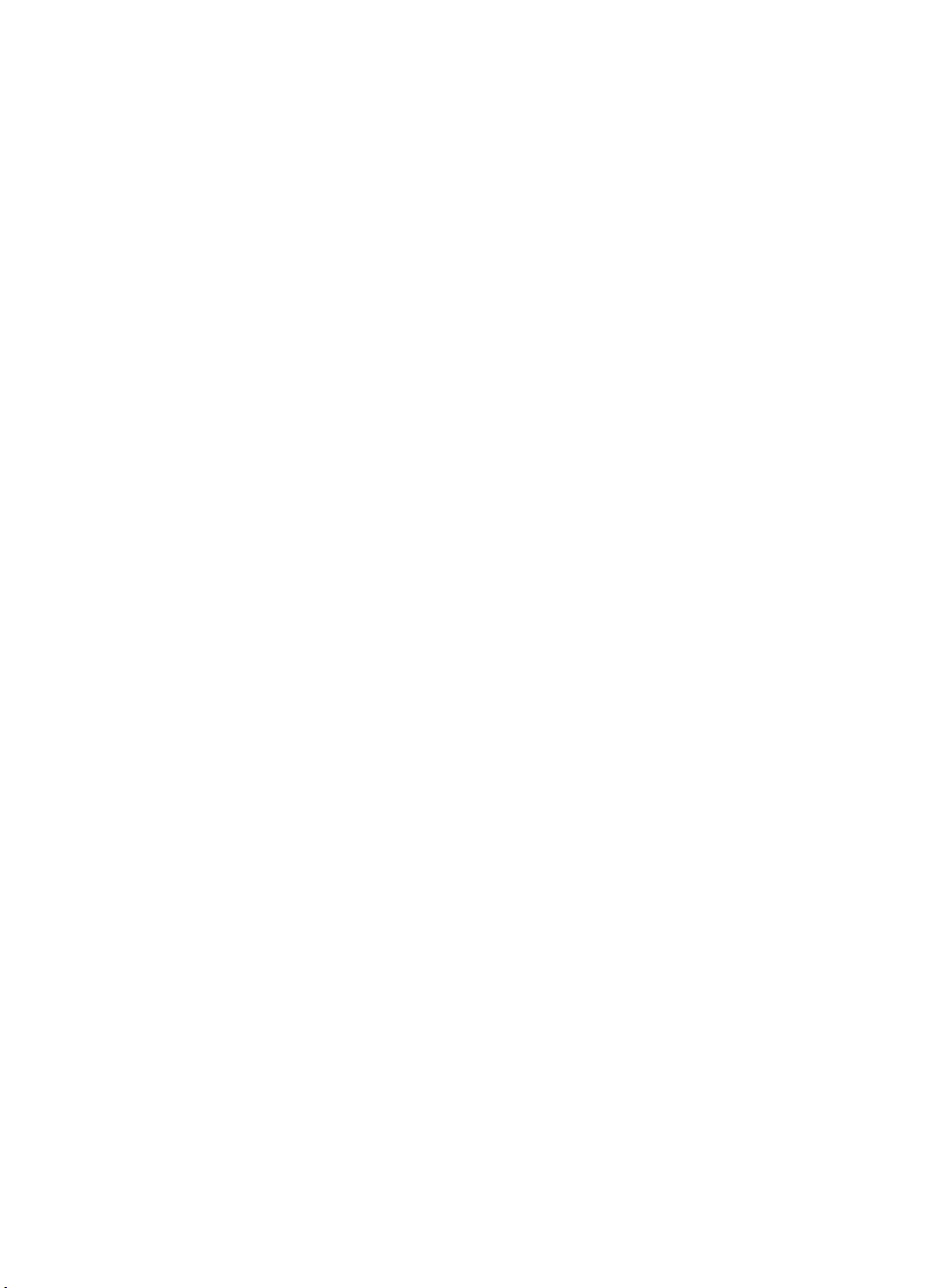
Usage models
The tape drive is directly attached to a VHD SCSI connector on the server. It can be used in a
stand-alone (direct attach) or network environment. In a network environment it is attached to
a network storage server.
This guide describes how to connect the tape drive to the VHD SCSI connector on the server.
The instructions are appropriate for all environments, but network users may need to take
additional steps to ensure that their system is configured for optimum performance. See
“Optimizing performance” on page 30.
Direct attach
The tape drive is directly attached to a single server via a SCSI link.
Network attach (LAN)
The tape drive is directly attached to a network storage server that can be accessed by a
number of clients or workstations. As with the direct attach model, the connection is via a
SCSI link to the storage server.
7
Page 10
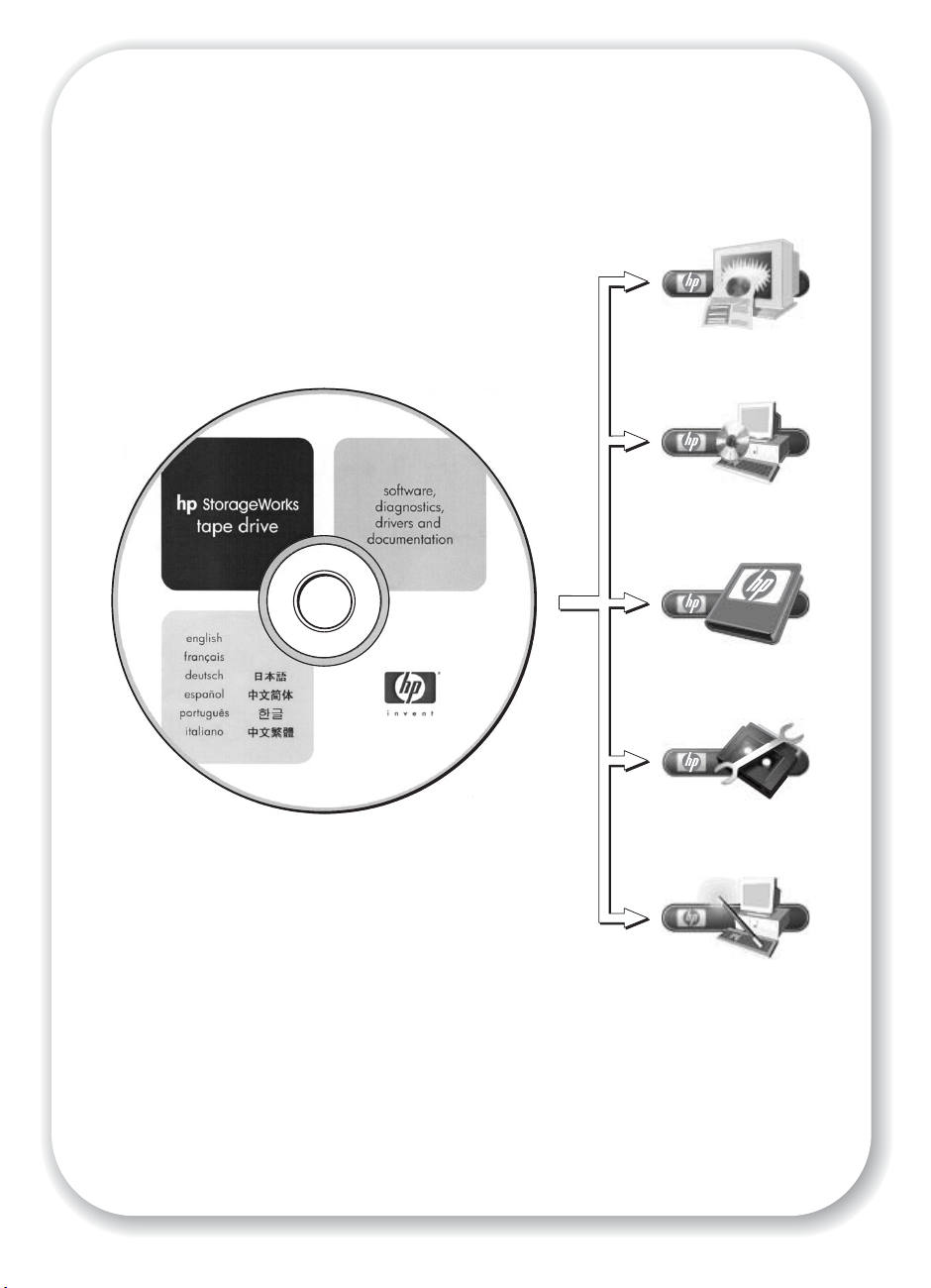
HP Product
Registration
Drivers
User
Documentation
HP Library &
Tape Tools
CD-ROM Guide
Figure 2: the
8
HP StorageWorks Tape
CD-ROM
Page 11
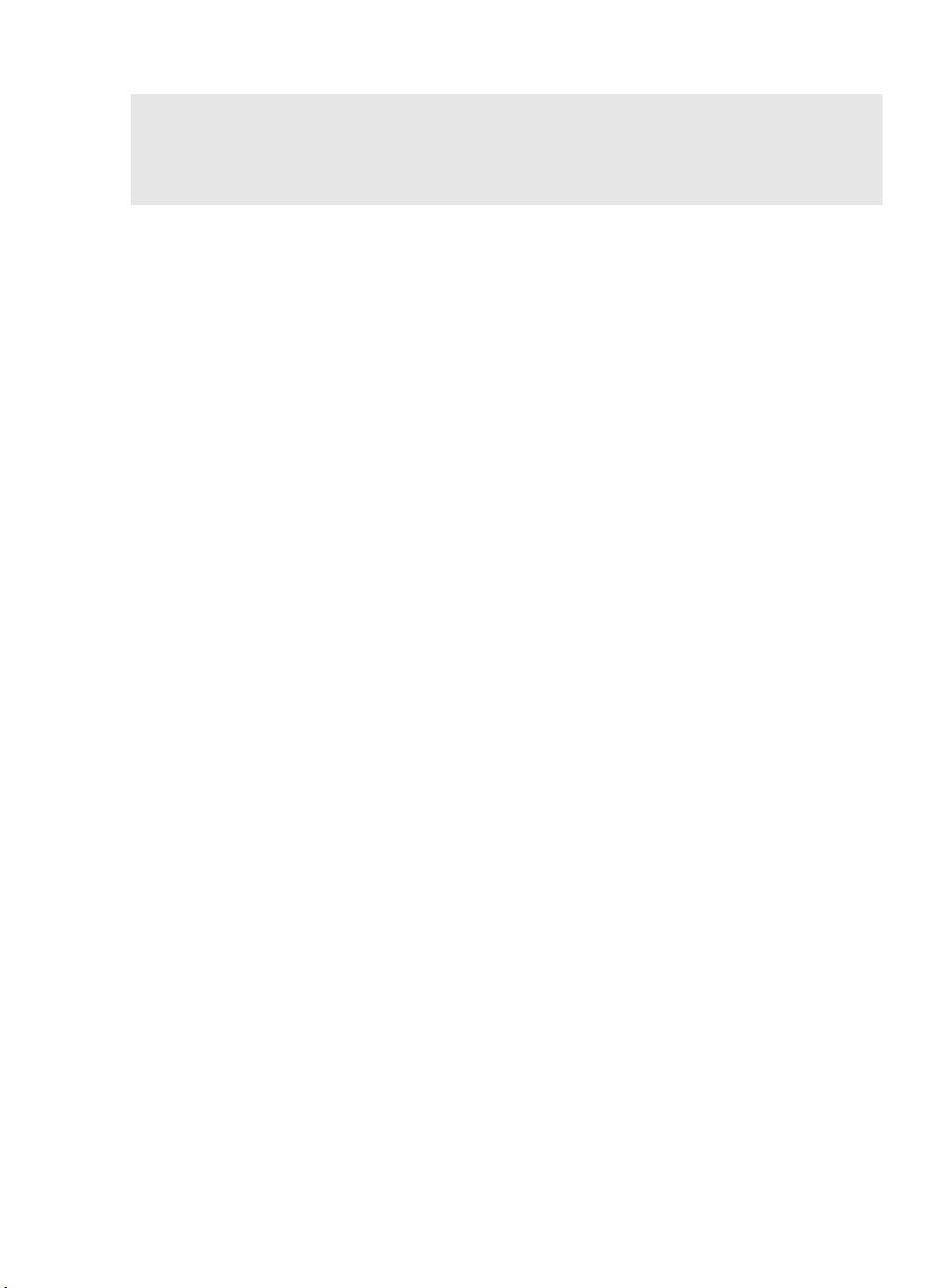
Using the CD-ROM
The HP StorageWorks Tape CD-ROM contains drivers, useful utilities and information to help
you install and use your tape drive. Before installation, users of most operating systems can
use the link to HP Library & Tape Tools software to check SCSI ID information on the SCSI
bus. UNIX users may like to print off the UNIX configuration guide.
Drivers
For detailed information about drivers, refer to the appropriate README file in the DRIVERS
directories on the HP StorageWorks Tape CD-ROM. There is a separate sub-directory for each
operating system.
HP Library & Tape Tools
HP Library & Tape Tools software provides diagnostic and troubleshooting utilities. It allows
you to identify your product correctly, check SCSI ID information on the SCSI bus, run tests,
carry out firmware upgrades and, if necessary, generate comprehensive troubleshooting
information for support calls. For further details see page 29.
User documentation
Refer to the “User Documentation” topic on the HP StorageWorks Tape CD-ROM for a UNIX
Configuration guide and an online User’s Guide that provides more detailed information
about using your HP StorageWorks SDLT 600 tape drive.
Refer to your backup application’s documentation for instructions on how to back up and
restore data.
CD-ROM guide
The CD-ROM guide provides an overview of the CD directory structure and information about
the languages in which the contents of the CD-ROM are available. It also contains a set of
URLs and links for further information.
HP product registration
To register your new tape drive electronically via the web, use the “Product Registration” link
on the HP StorageWorks Tape CD-ROM.
9
Page 12
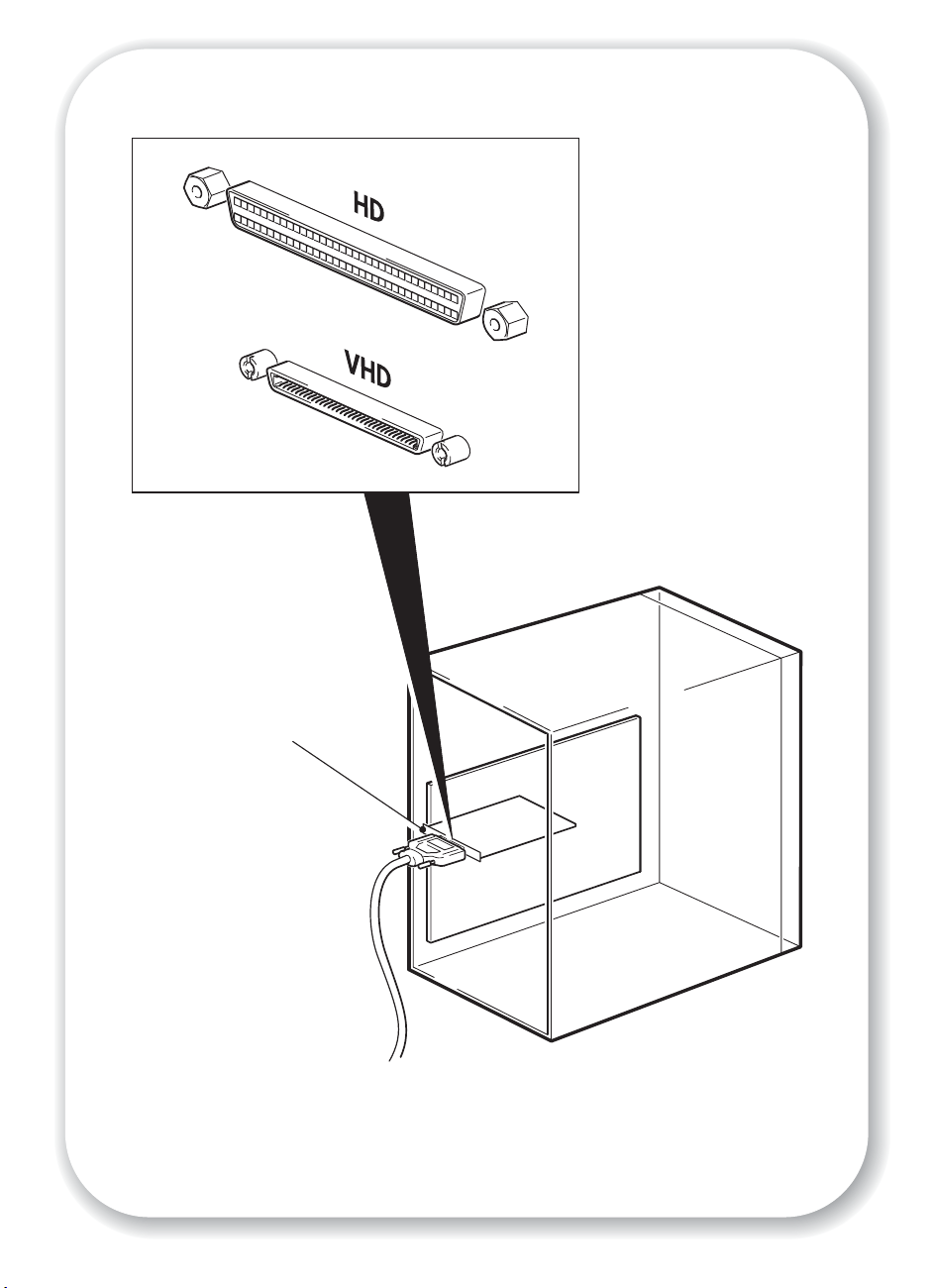
10
connecting to an
HBA card in the
server
Figure 3: checking the SCSI connection
Page 13
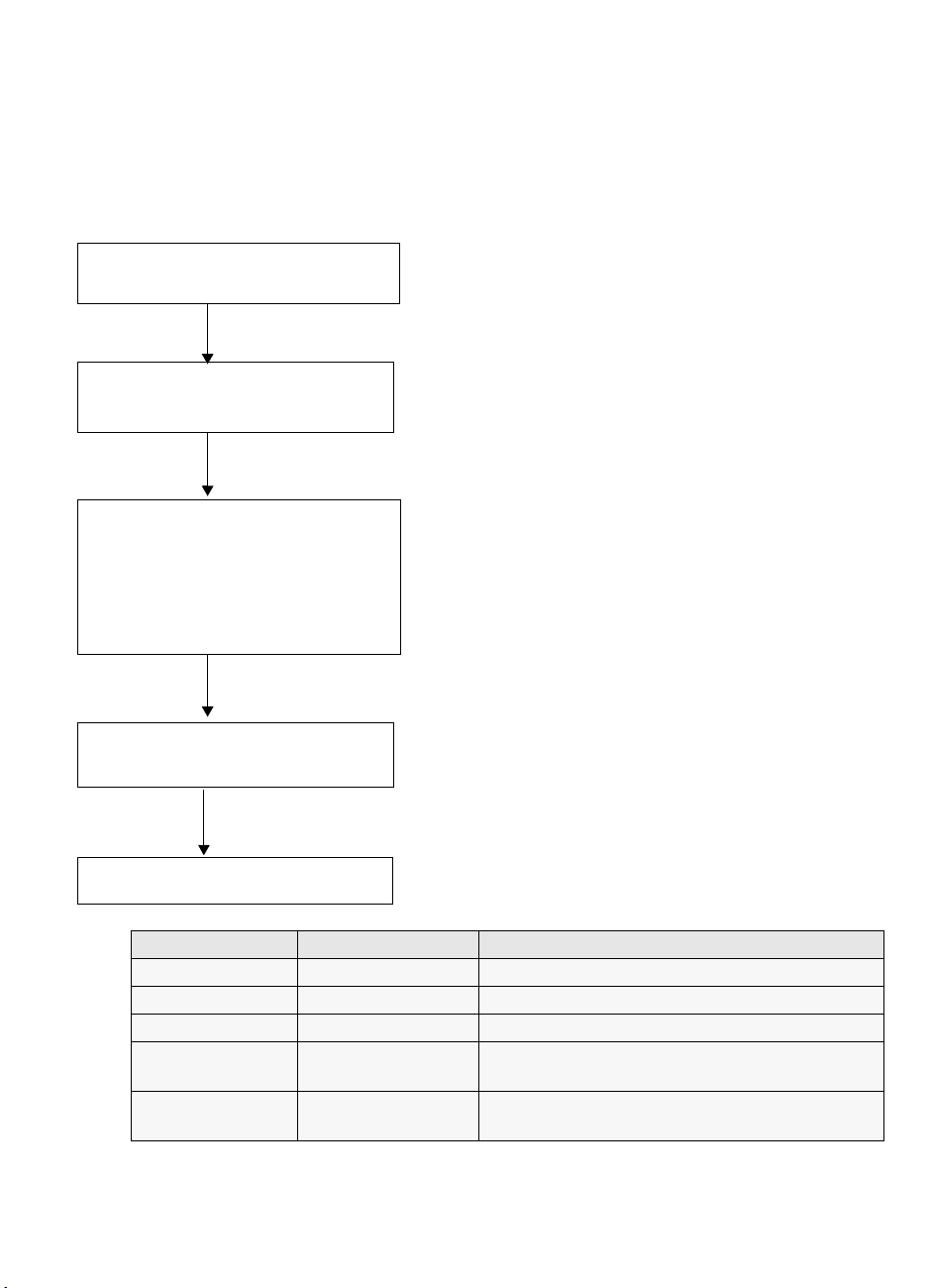
Step 1: Check the SCSI connection
Use the following questions to help you check your SCSI connection. Most users can use HP
Library & Tape Tools to check the SCSI bus type, see page 29. If you answer ‘Yes’ to all these
questions, you are ready to install your tape drive. If you answer ‘No’, you will probably need
to purchase and install additional items. For product details, go to
connect
.
www.hp.com/go/
1 Is there a spare SCSI port on your
server?
Yes
2 Is the SCSI bus type correct for the
SCSI specification of the device?
Yes
3 Will the tape drive be the only
device on the bus? This is the
recommended configuration. Do
not connect to a RAID controller or
the same SCSI bus as your disk
drive.
Yes
4 Does the HBA/controller have a
VHD SCSI connector?
No
No
No
No
Purchase and install one of the recommended
HBAs into an unused 64-bit PCI expansion
slot. (The HBA can also be installed in a 32bit PCI expansion slot, but performance may
be degraded.)
See table below. If the SCSI bus differs from
the recommended specification for the drive,
performance of either the drive or the bus may
be impaired. Consider replacing your card
with one of the recommended HBAs.
If you have an Ultra HBA, performance may
be impaired. Consider installing (if you have
a spare PCI slot) or replacing your card with
an Ultra3 (160) or Ultra4 (320) HBA. Make
sure the last device on the bus is terminated.
Purchase and install a VHD-to-HD adapter or
use an HD-to-HD cable instead of the supplied
VHD-to-HD cable.
Yes
5 You are ready to install the device.
SCSI Bus Type Transfer Speed Supported
Ultra 3 (160) LVD Up to 160 MB/s Yes. This is a recommended configuration.
Ultra 4 (320) LVD Up to 320 MB/s Yes. This is a recommended configuration.
Ultra 2 LVD Up to 80 MB/s Yes, but this is not recommended
Ultra single-ended,
wide
High Voltage
Differential
Up to 40 MB/s Yes, but this is not recommended as it will restrict
performance. Do not connect to a narrow SCSI bus.
Up to 40 MB/s No. The drive will not work and you may damage
the drive or controller
table 1: supported SCSI bus types
11
Page 14
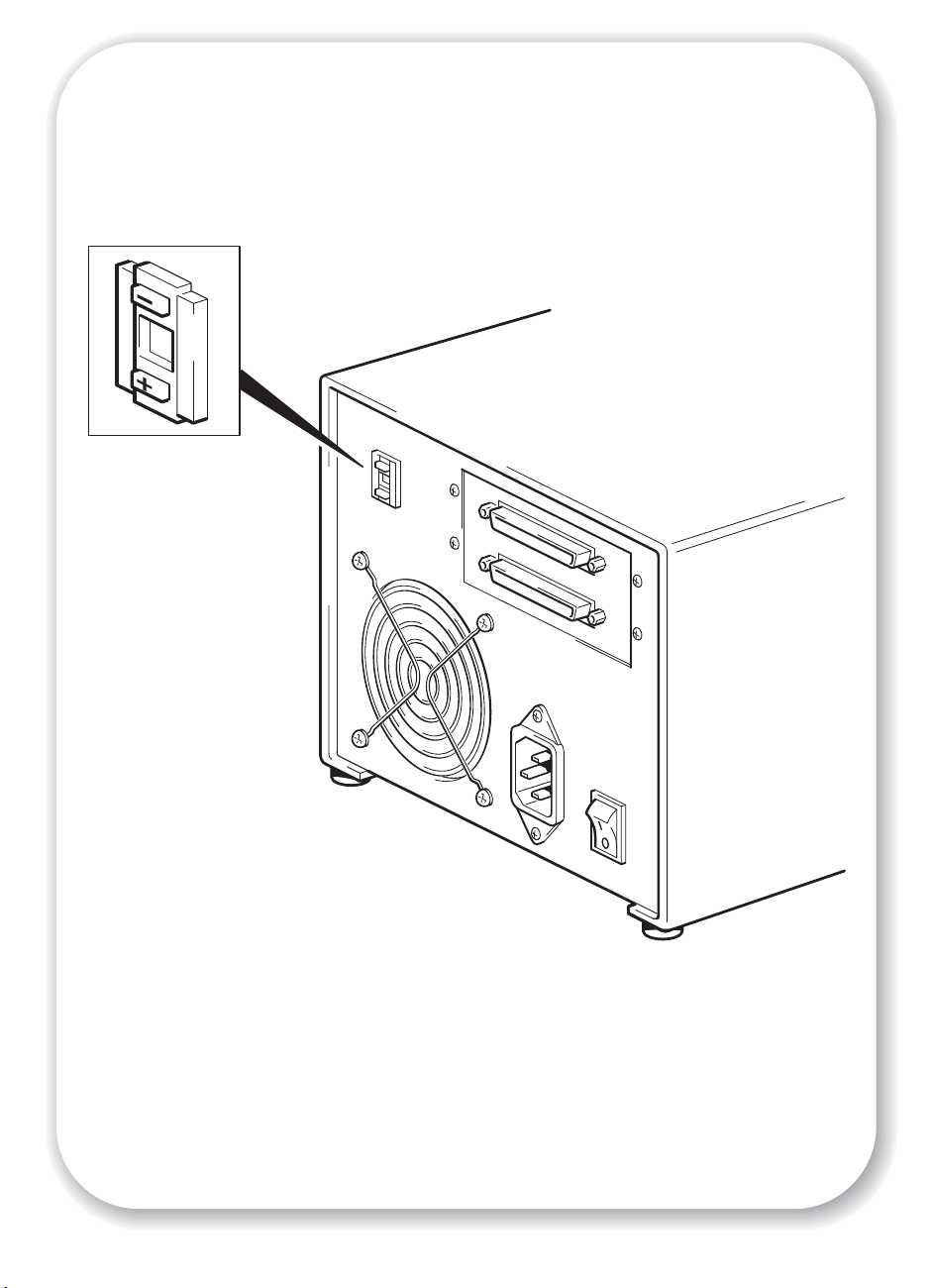
6
12
Figure 4: checking the SCSI ID
Page 15
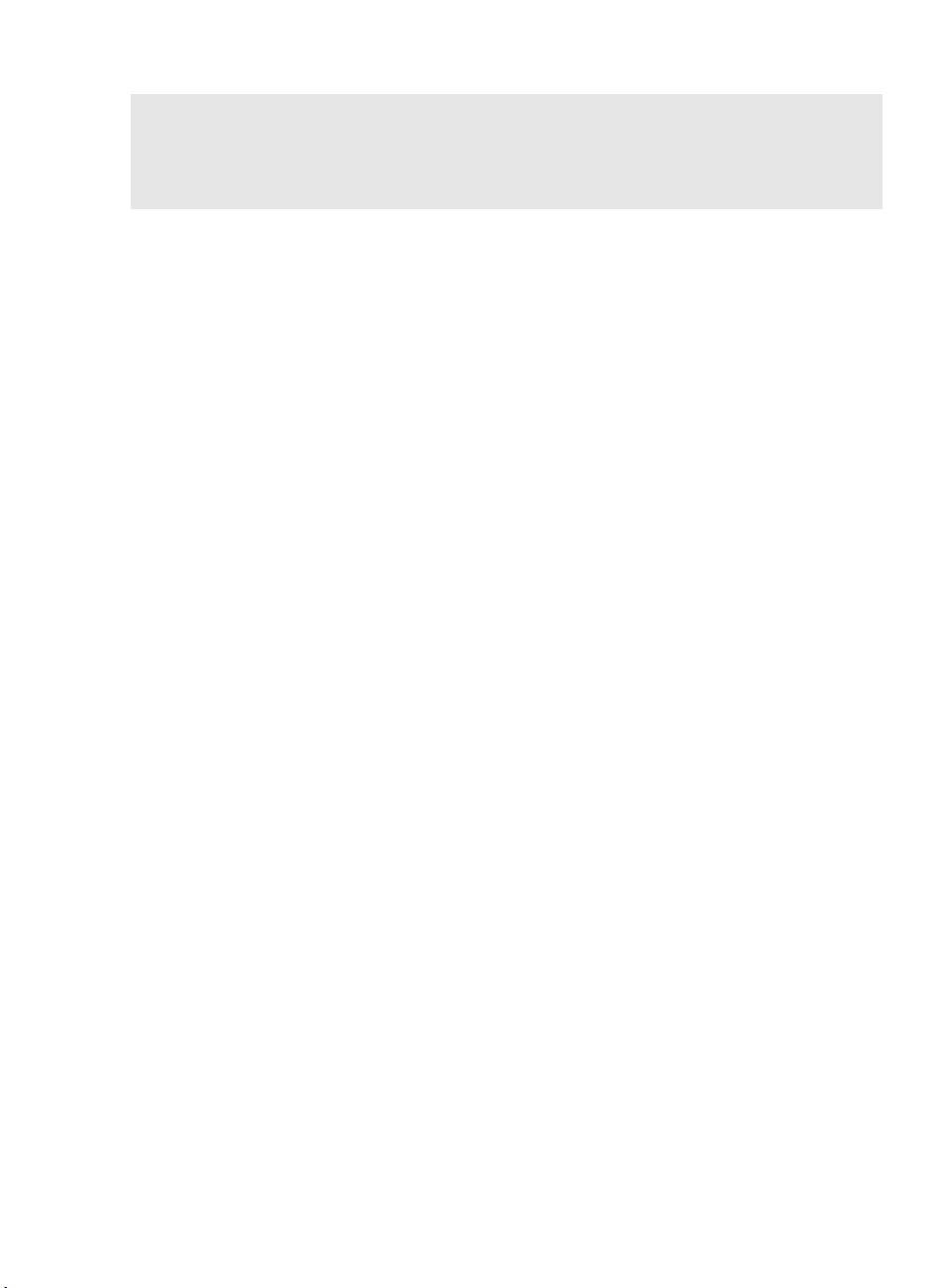
Step 2: Check the drive’s SCSI ID
Your HP StorageWorks SDLT 600 drive is shipped with a default SCSI ID of 6, but it can be
assigned any unused ID between 0 and 15. Do not use SCSI ID 7, which is reserved for the
SCSI controller.SCSI ID 0 is typically assigned to the boot disk and should also not be used
unless the tape drive is on a dedicated SCSI bus.
1 Determine whether you need to change the SCSI ID from the default of 6. For example, in multi-
initiator parallel SCSI environments (such as ProLiant clusters) it is possible that the initiator
devices will use IDs 6 and 7. In this case, you will need to change the tape drive’s SCSI ID.
For most operating systems you can install HP Library & Tape Tools from the link on the
HP StorageWorks Tape CD-ROM and run the “Install Check” to check your server’s current
SCSI configuration (see page 29). This will provide information about the SCSI bus and the
SCSI IDs in use.
For UNIX systems, check the UNIX Configuration Guide on the HP StorageWorks Tape
CD-ROM for instructions on how to determine the SCSI IDs of existing devices.
Caution Static electricity can damage electronic components. Always wear an antistatic wriststrap if
possible. If not, to equalize the electromagnetic charges, touch a bare metal part of the server
(such as the back plate) before you remove the tape drive from its bag.
2 Change the tape drive’s SCSI ID, if necessary.
Use a small screwdriver or a ball-point pen to press the indented SCSI ID selector buttons on
the rear panel (see Figure 4) until the required value is displayed. Do not use a pencil because
small bits of graphite could contaminate the drive.
Note The server and the tape drive SCSI IDs are only checked at power-on. To change the SCSI ID
after installation, power down both the server and the tape drive, change the tape drive’s
SCSI ID, power up the tape drive, and then power up the server.
13
Page 16
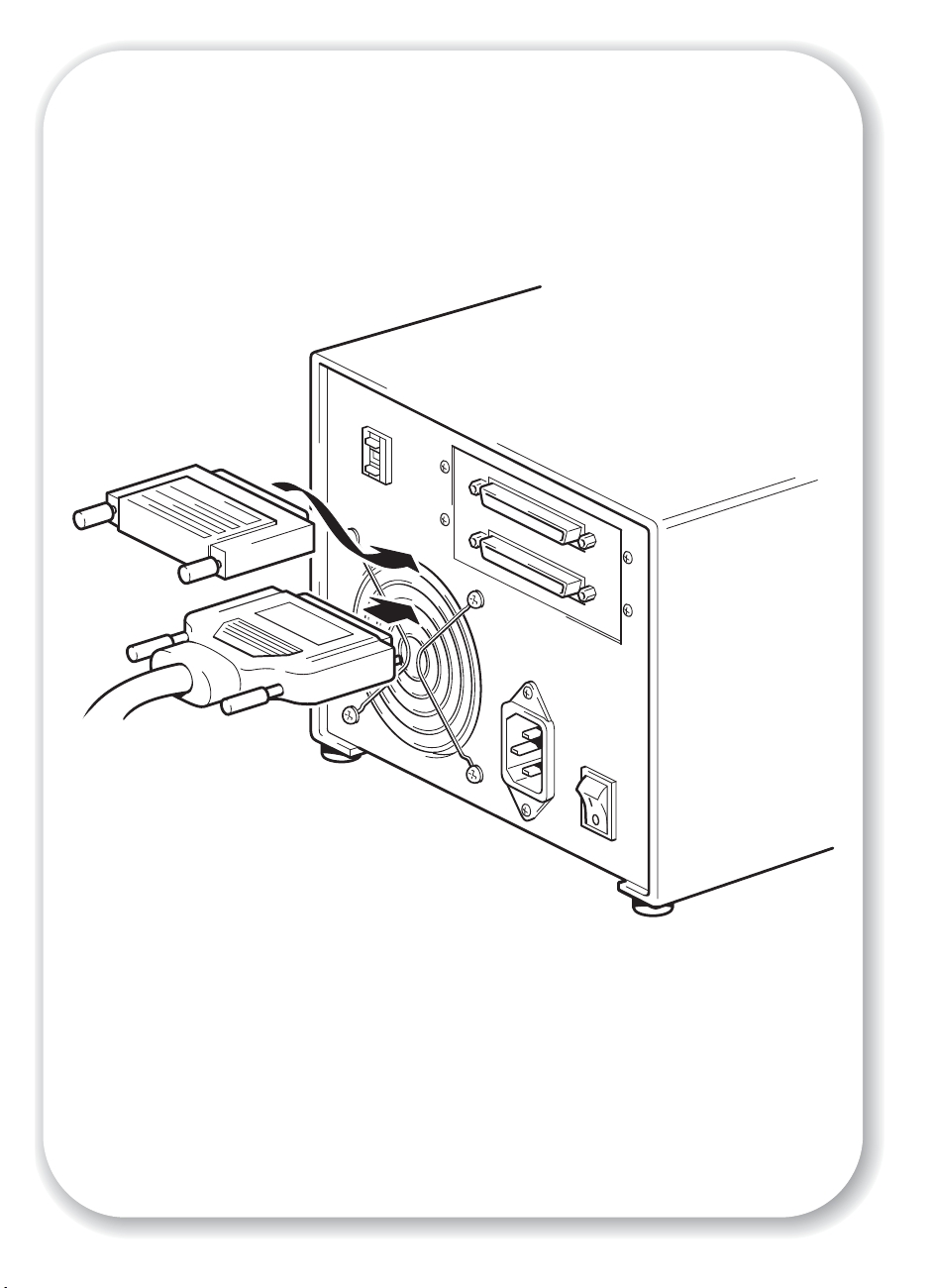
14
Figure 5: connecting the SCSI cable
Page 17
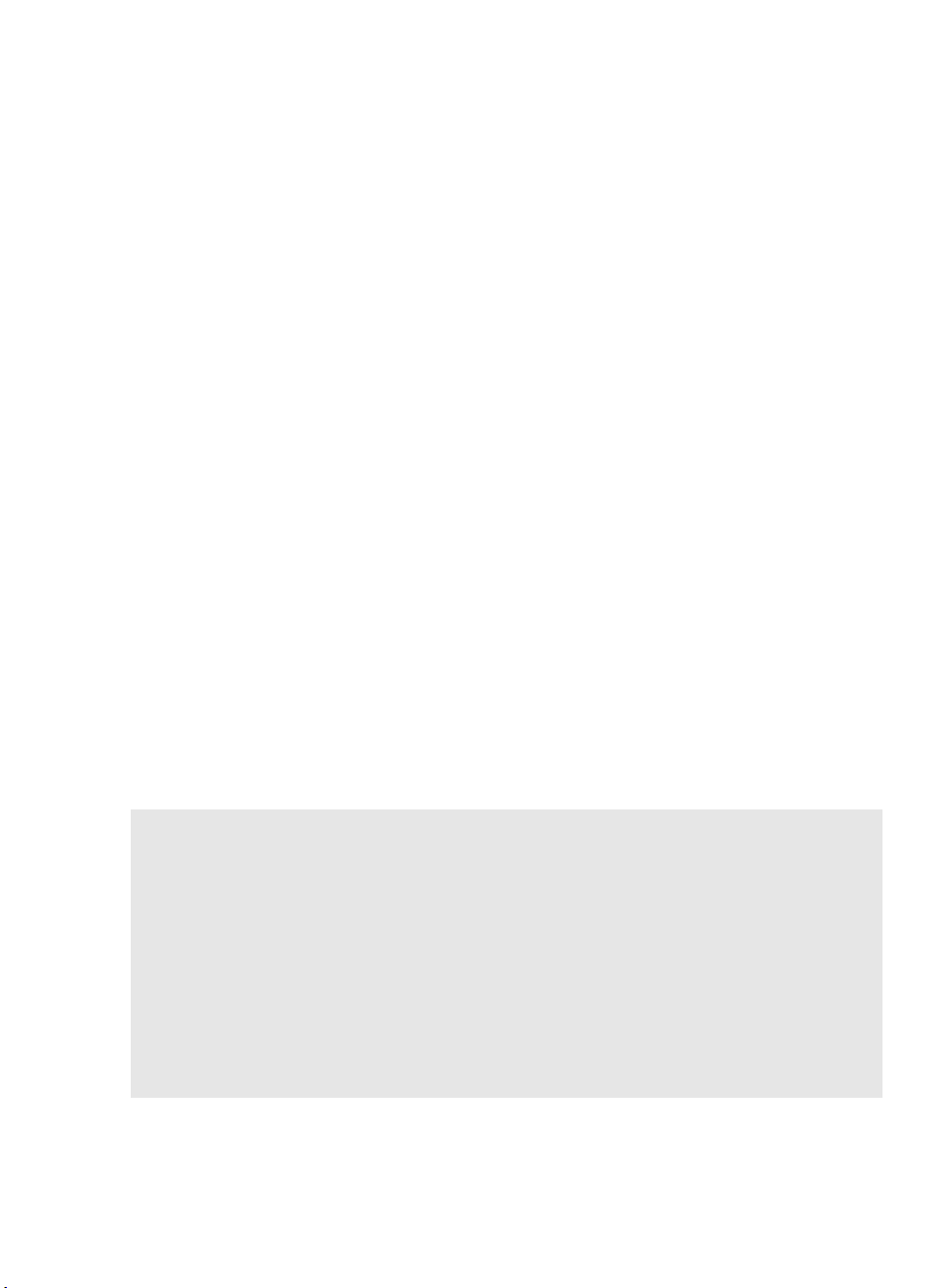
Step 3: Attach SCSI cable
A wide VHD-to-HD SCSI cable is provided to connect your HP StorageWorks SDLT 600 tape
drive to a VHD SCSI port on an LVD SCSI bus. If your server has an HD SCSI port, you must
either purchase and install a VHD-to-HD adapter or use an HD-to-HD cable instead of the
supplied cable. Refer to our web site for recommended products:
connect
.
Caution To avoid damaging the server or tape drive, ensure that both are powered off while you
attach the SCSI cable.
1 Make sure you are connecting to a recommended SCSI bus type. See “Step 1: Check the SCSI
connection” on page 11. Do not connect the tape drive to the same bus as a RAID controller.
For optimum performance, we recommend that your HP StorageWorks SDLT 600 tape drive is
installed on a dedicated SCSI bus. If it is not, do not connect it to the same bus as your disk
drive.
Note: The recommended connection (Ultra 320 or Ultra 160 LVD SCSI) and Ultra 2 SCSI
support a maximum bus length of 12 meters. However, if you daisy chain the tape drive with
an Ultra device, cable length is restricted to 3 meters. Use a 1.8 meter cable to attach the
initial unit and a 0.9 meter cable to daisy chain the additional tape drive. Do not connect
more than two tape drives per SCSI controller.
2 Perform a normal system shutdown and turn off the server and any connected peripherals.
3 Attach the VHD connection on the SCSI cable to the server’s external SCSI connector and
secure it by tightening the screws.
www.hp.com/go/
4 Attach the HD connection on the SCSI cable to one of the SCSI connectors on the rear panel
of the tape drive and secure it by tightening the screws. (See Figure 5.)
5 Connect the multimode terminator to the tape drive’s other SCSI connector and tighten the
screws to secure it. The multimode terminator detects whether the host bus adapter is SE or LVD
and automatically provides the appropriate termination.
Why does the tape drive need a terminator?
Terminators are essential, as they provide the correct voltages on the SCSI bus and prevent
unwanted signal reflections from interfering with data transfers. The rule is:
There must be termination at both physical ends of the bus and only at the ends.
Normally the HBA forms one end of the SCSI bus and provides termination. You, therefore,
need to ensure that the other end of the bus is terminated. If the tape drive is at the end of
the SCSI bus, the terminator must be attached to the tape drive.
If you want to attach additional devices to the SCSI bus after the tape drive, you will need
to remove the SCSI terminator and attach the next device to this SCSI connector. Make sure
that you attach the terminator to the last device in the chain.
15
Page 18

16
power on/off switch
Figure 6: attaching the power cable
Page 19

Step 4: Attach power cable
An external HP StorageWorks SDLT 600 tape drive will operate using any voltage in the range
100–240 volts (0.7 A, 50-60 Hz). No adjustment is needed. To connect your tape drive to the
power supply, proceed as follows:
1 Make sure that the tape drive is switched OFF. The power switch is on the rear panel.
2 Plug the power cable securely into the socket on the rear panel of the tape drive. (See Figure 6.)
3 Plug the other end of the power cable into the power outlet.
17
Page 20
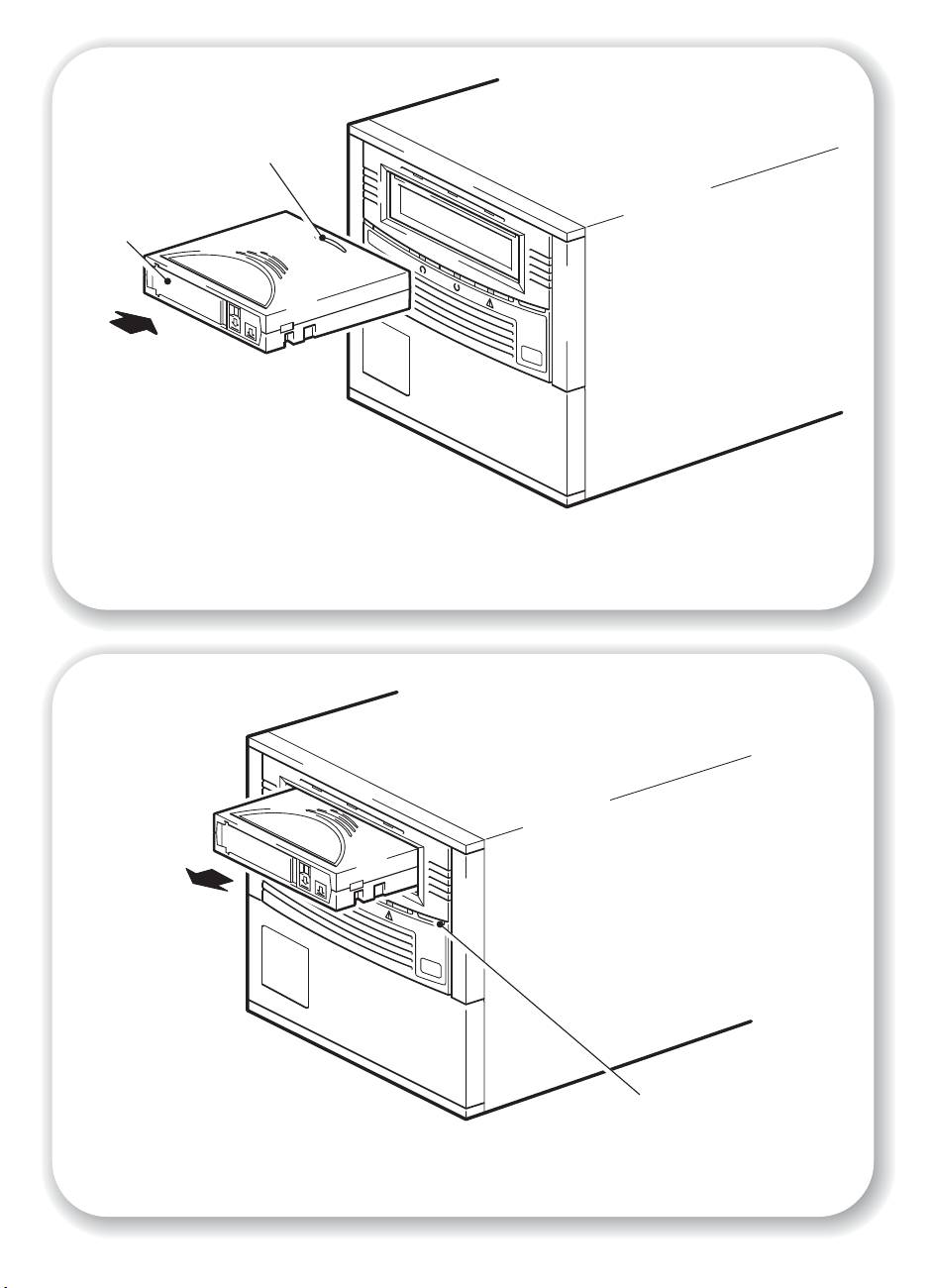
slide in
label here
indicates leading
direction
hp
StorageWorks
SD
L
T
60
0
Figure 7a: loading a cartridge
18
hp
StorageWorks
SDLT
600
Figure 7b: unloading a cartridge
eject button
Page 21
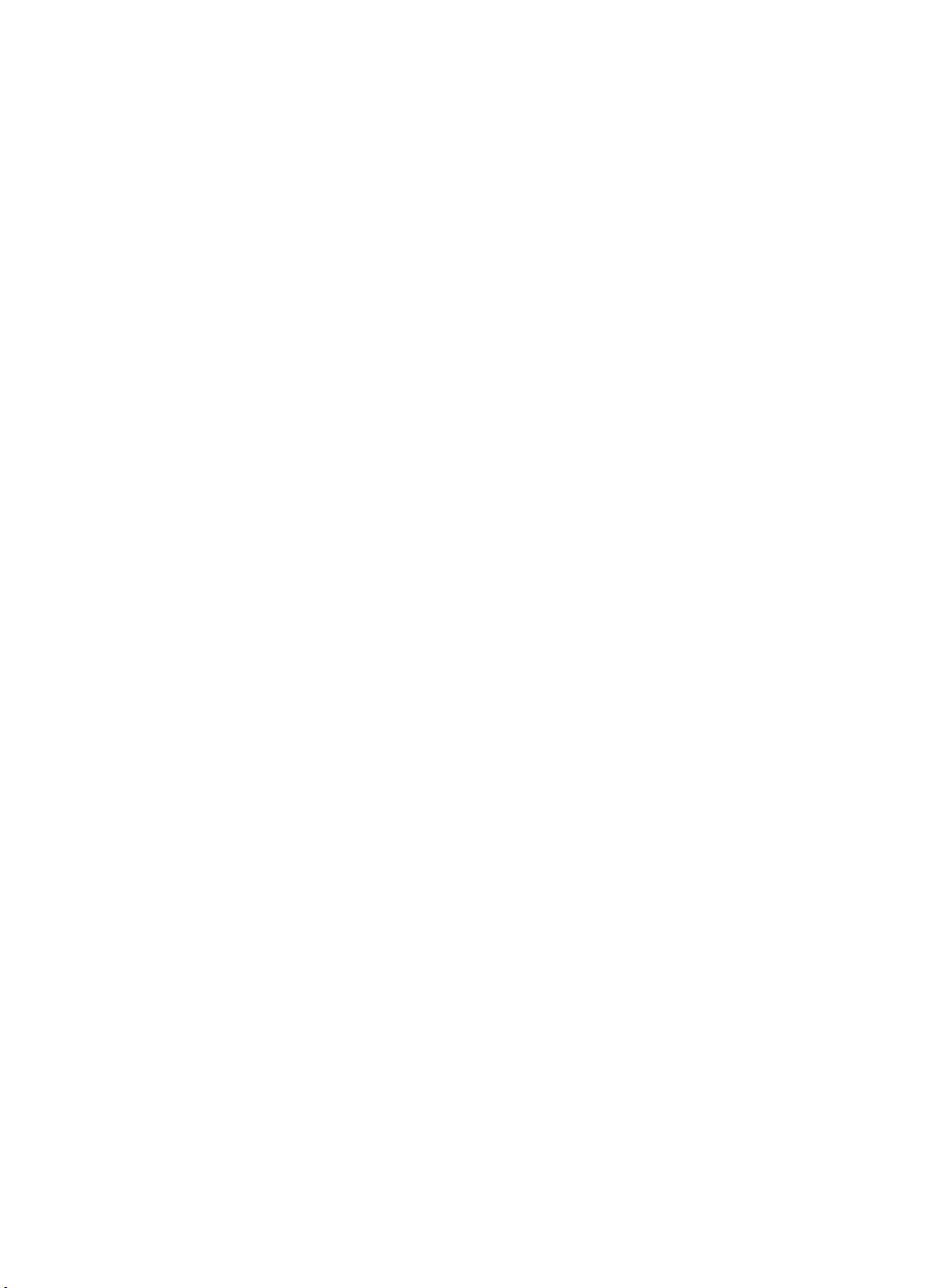
Step 5: Install drivers and verify installation
Check operation
1 Switch on the server and tape drive. The tape drive will run its hardware self-test, which takes
between 10 to 15 seconds. If self-test passes, the middle LED remains on and the other two
LEDs are off. If the test fails, the middle and right LEDs remain on and the left LED flashes. This
continues until the drive is reset. See “LEDs during self-test” on page 37 for more information
about the LEDs.
2 Install drivers and backup software.
For all operating systems ensure that you have downloaded drivers and any upgrades
necessary for your backup application (see page 5). On Windows systems the Windows
Hardware Installation wizard is displayed automatically. We recommend that you close the
wizard and install the drivers from the link on the HP StorageWorks Tape CD-ROM.
3 Verify that the tape drive installation was successful.
For most operating systems use HP Library & Tape Tools on the HP StorageWorks Tape
CD-ROM, as described on page 29. For UNIX systems, the UNIX Configuration Guide on the
HP StorageWorks Tape CD-ROM includes a verification procedure.
If you encounter a problem during this verification procedure, turn to “Troubleshooting” on
page 32 for help in diagnosing and fixing the problem.
4 You are now ready to carry out a backup and restore test to check that the drive can write data
to tape. Refer to your backup application documentation for specific instructions. Use the blank
cartridge supplied with the tape drive. See “Use the correct media” on page 23 for more
information about recommended cartridges.
To load a cartridge
1 Insert the cartridge into the slot in front of the drive with the markings uppermost and facing
the drive door. Apply gentle pressure until the drive takes the cartridge and loads it. (See
Figure 7a.)
2 The Drive Status LED flashes green while the drive performs its load sequence. When the
cartridge is ready for use, the Drive Status LED shows steady green.
To unload a cartridge
Caution Never try to remove a cartridge before it is fully ejected or power off the tape drive while a
cartridge is still loaded. Failure to remove a data cartridge may result in cartridge or tape
drive damage.
1 Press the Eject button on the front panel. (See Figure 7b.)
2 The drive will complete its current task, rewind the tape to the beginning, and eject the
cartridge. The Drive Status LED will flash to indicate that the unload is still in progress and will
show steady green, when the cartridge is ready for removal. This may take a maximum of 10
minutes, if the drive has to rewind from the end of the tape.
19
Page 22
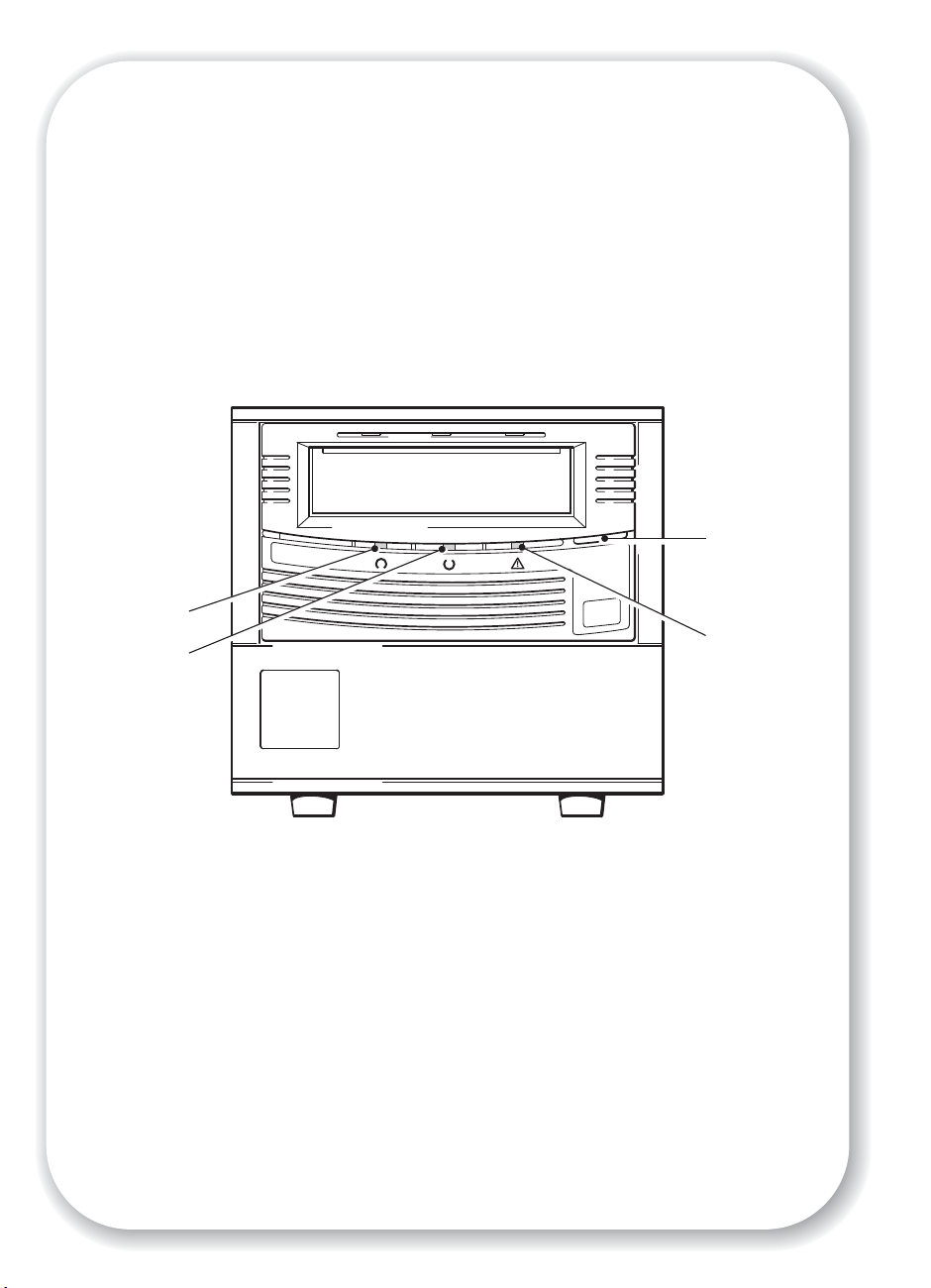
Drive
Density
Drive
Status
hp
StorageWorks
Eject button
SDLT 600
Cleaning
Required
20
Figure 8: tape drive controls and indicators
Page 23

Your HP StorageWorks SDLT 600 tape drive
Your HP StorageWorks SDLT 600 tape drive has three LEDs (light emitting diodes) on the front
panel, which indicate drive status, and an eject button. The LEDs provide useful
troubleshooting information. See also “Understanding the LEDs” on page 37. See page 19
for more information about using the eject button in normal operation.
Front panel LEDs
There are three LEDs as illustrated in the diagram. (See Figure 8.)
Drive Density - left, green/red
• On, green: blank or SDLT 600 formatted Super DLTtape II inserted
• On, red: blank or SDLT 220/320 formatted Super DLTtape I cartridge inserted
• Off: no cartridge inserted
• Flashing-off repeated pattern: the drive is in OBDR mode
Drive Status - middle. green
• On: the drive is ready for use
• Off: the drive power is off or there was a failure during self-test
• Flashing: the drive is busy
Cleaning Required - right, yellow
• On: cleaning is required
• Off: the drive does not require cleaning
• Flashing-off repeated pattern: the drive is in OBDR mode
Eject button
Use the eject button to eject the tape cartridge from the drive. When you press the button, the
drive completes any active writing of data to the tape, then ejects the cartridge.
An overtemp condition exists when the measured tape path temperature reaches 50o C.
When this condition is detected, the tape cartridge is rewound, unloaded, and ejected from
the drive. SCSI status will indicate the drive is in the over temperature condition.
21
Page 24
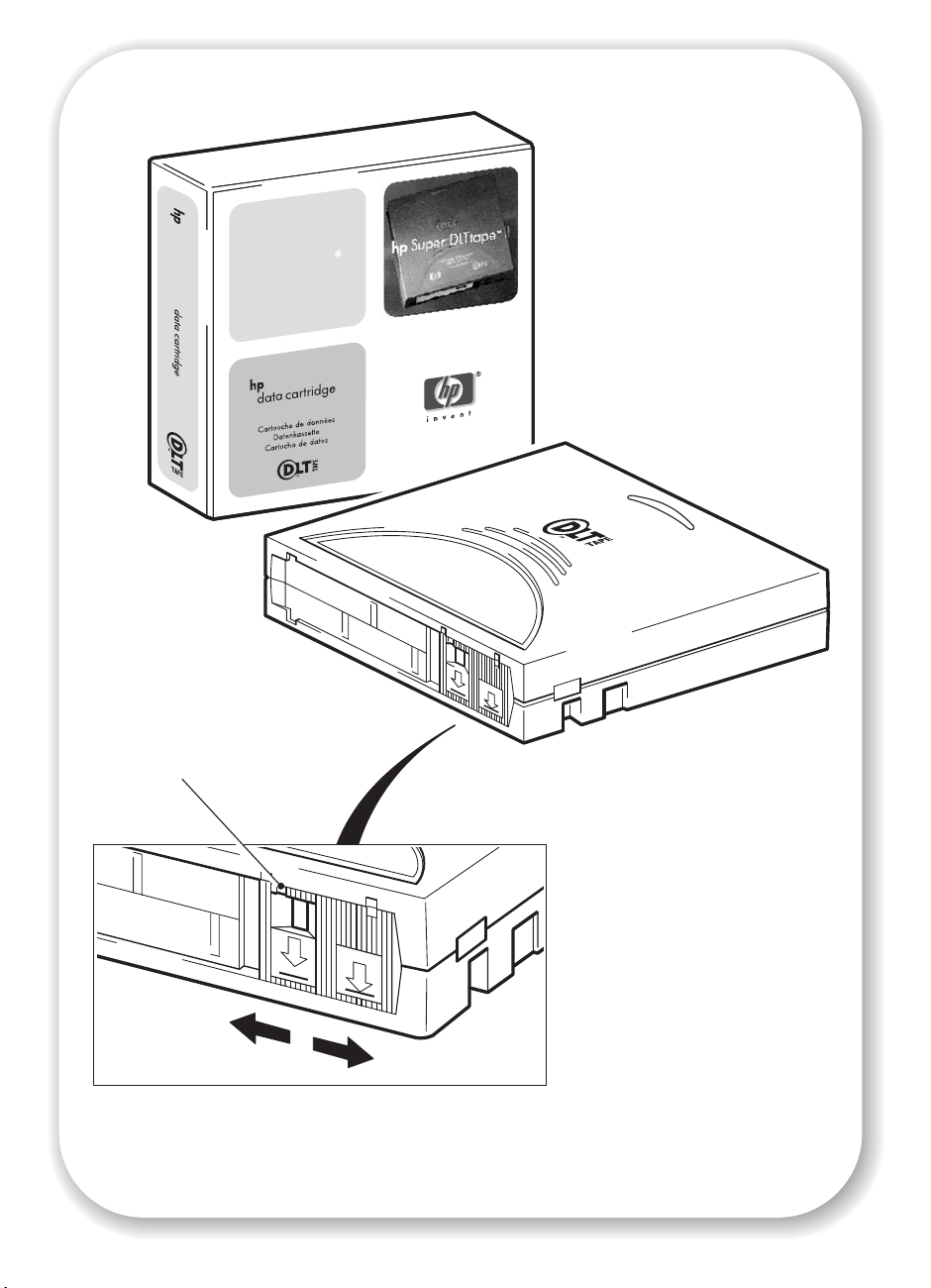
SDLT
uper
tape
TM
II
Q2020A
orange rectangle
indicates cartridge
is protected
600GB
T
DL
uper tape II
S
Q2020A
M
T
22
Figure 9: write-protecting cartridges
Page 25

Use the correct media
For best performance we recommend HP branded media. Order online at:
www.hp.com/go/storagemedia
Guide on the HP StorageWorks Tape
and cleaning cartridges.
Data cartridges
Note * All values assume 2:1 compression.
We recommend HP Super DLTtape II 600 GB* tape cartridges for use with your tape drive.
These are single-reel cartridges that match your drive's format and are optimized for high
capacity, throughput and reliability.
HP StorageWorks SDLT 600 tape drives are also backward-read compatible with some
earlier formats, as shown in the following table.
Type of cartridge Capacity Compatibility
Super DLTtape II
Super DLTtape I 320 GB* Read Only
Super DLTtape I 220 GB* Read Only
DLT formats Various None
table 2: SDLT 600 data cartridge compatibility
Note SDLT 600 tape drives will eject a data cartridge written in DLT formats.
. If you do not have internet access, refer to the User’s
CD-ROM for ordering information for tape cartridges
600 GB* Read/Write
Write-protecting cartridges
If you want to protect the data on a cartridge from being altered or overwritten, you can writeprotect the cartridge.
If you move the write-protect switch during operation, the write-protect feature does not take
effect until after the current write operation completes.
• To write-protect a cartridge, slide the switch to the left; a small orange rectangle is visible.
• To write-enable a cartridge, slide the switch to the right; the orange rectangle is no longer
visible.
Figure 9 illustrates the location of the write-protect tab.
Write-protection will not prevent a cartridge being erased by bulk-erasure or degaussing.
Cleaning cartridges
You must use the SDLT CleaningTape with HP StorageWorks SDLT 600 tape drives, as other
cleaning cartridges, such as CleaningTape III or DLT VS CleaningTape will not load and run.
Caution Do not use other format cartridges in your tape drive and do not use SDLT CleaningTape
cartridges in other format tape drives.
To clean the tape drive:
An SDLT CleaningTape cartridge should only be used when the yellow Cleaning Required
LED is constantly lit or when your backup software notifies you that the tape drive needs
23
Page 26

cleaning. Do not clean the tape drive unless the tape drive specifically indicates cleaning is
necessary.
For ordering information see www.hp.com/go/storagemedia.
1 Insert the SDLT CleaningTape cartridge, with the Front Slide Label Slot facing outward.
2 The drive will carry out its cleaning cycle and eject the cartridge on completion, which can take
between 1 (the first time that the cartridge is used) and 4 minutes (the 20
cartridge is used). During the cleaning cycle the yellow Cleaning Required LED will be on
solidly and the green Drive Status LED will flash.
Each SDLT CleaningTape cartridge can be used up to 20 times. If the cartridge has expired, it
will not clean and the yellow Cleaning Required LED will remain on.
th
time that the
Looking after cartridges
Caution You may damage the tape drive if you try to insert and load a damaged cartridge. If you
have dropped the cartridge or suspect it may be damaged, please refer to the “Cartridges”
topic in the online User’s Guide on the HP StorageWorks Tape CD-ROM for more detailed
information about how to inspect it. This topic also contains comprehensive information about
looking after and handling cartridges.
• Do not touch the tape media.
• Do not attempt to clean the tape path or tape guides inside the cartridge.
• Do not leave cartridges in excessively dry or humid conditions. Do not leave cartridges in
direct sunlight or in places where magnetic fields are present (for example, under
telephones, next to monitors or near transformers).
• Do not drop cartridges or handle them roughly.
• Insert labels into the label area only.
• See the insert included with the tape cartridge for storage conditions.
24
Page 27
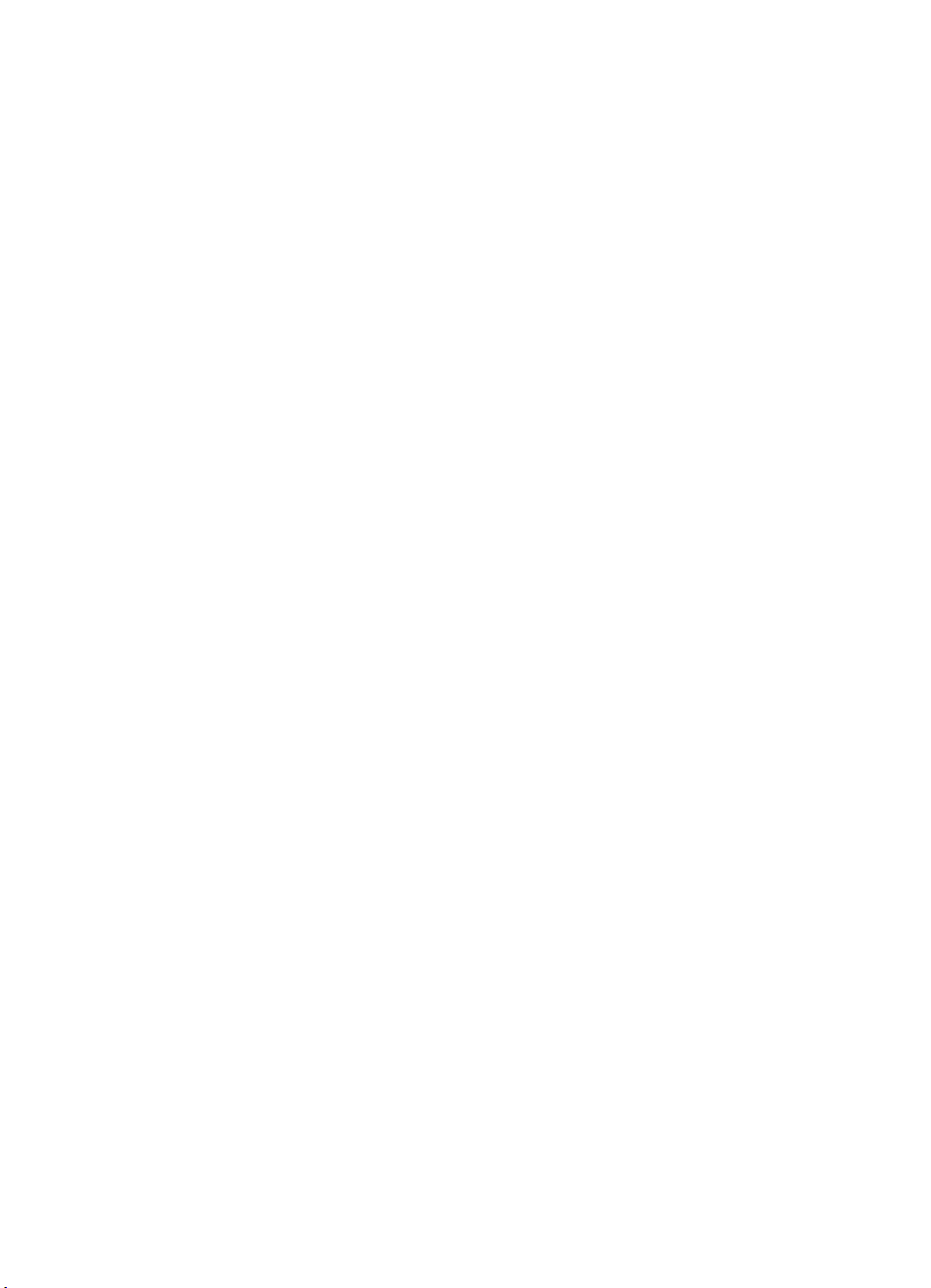
Register your tape drive
Once you have installed and tested your HP StorageWorks SDLT 600 tape drive, please take
a few minutes to register your product. You can register via the web at
www.register.hp.com.
To ensure your registration is complete, there are a number of questions on the electronic form
that are mandatory. Other questions are optional. However, the more you feel able to
complete, the better we can meet your needs.
Note HP and its subsidiaries are committed to respecting and protecting your privacy. For further
information, please visit our World Wide Web site (
Statement.
www.hp.com) and click on Privacy
25
Page 28

Figure 10a: using HP OBDR, step 1
Figure 10b: using HP OBDR, step 2
26
Figure 10c: using HP OBDR, step 3
Figure 10d: using HP OBDR, step 4
Page 29

Using HP OBDR
Compatibility
HP One-Button Disaster Recovery is a standard feature on all HP StorageWorks SDLT 600
tape drives. However, it can only be used with specific configurations and will only recover
the server to which the tape drive is directly connected.
To check whether your system (hardware, operating system and backup software) is OBDRcompatible, please refer to our World Wide Web site
For more specific information concerning the benefits of OBDR and the latest new features
please refer to our World Wide Web site
www.hp.com/go/obdr.
Note HP OBDR is not applicable to HP-UX and other non-Intel UNIX operating systems, and it is not
compatible with Intel-based Solaris systems. HP OBDR is supported on a server with a RAID
controller if the tape drive is connected directly to a host bus adapter (HBA).
If your system does not support HP One-Button Disaster Recovery, you can still use your tape
drive normally to back up and restore data. However, you must remember to create a
separate set of emergency recovery disks for your operating system whenever you change
your system configuration.
What does HP OBDR do?
Using just the tape drive and the most recent backup cartridge HP OBDR allows you to
recover from the following types of system disaster:
• Hard disk failures, as long as the replacement hard disk is the same size or larger than the
original and uses the same interface (for example, replace a SCSI hard disk with another
SCSI disk)
• Hardware failures where the server is replaced by an identical component
• File corruption because of an operating system error
• File corruption because of an application software error
• Viruses that prevent you from booting your system correctly
• User errors that stop you from booting your system correctly
When you run HP One-Button Disaster Recovery, your tape drive goes through the following
sequence:
1 It goes into a special disaster recovery mode that enables it to restore your operating system
and reboot. It acts like a bootable CD-ROM. (Your system’s ability to boot from CD-ROM is
normally enabled by default. If you have changed this setting, you will need to enable it
again. Refer to your system BIOS manual for further details.)
2 It returns to normal tape drive mode and restores the data.
www.hp.com/go/connect.
Remote disaster recovery (ProLiant servers only)
The HP Remote Insight Lights-Out Edition (RILOE) on ProLiant servers gives the IT Administrator
the ability to completely recover a failed server at a remote location without physically
traveling to where the server resides. The on-site non-technical person need only insert the
bootable cartridge into the tape drive when asked to do so by the administrator.
Refer to the HP OBDR web site at
this feature and compatibility.
www.hp.com/go/obdr for more information about using
27
Page 30

Testing for compatibility
We recommend that you perform a full disaster recovery immediately after installation—if
possible, onto a blank hard disk. If you do not have a blank hard disk and do not want to
overwrite your system, you can safely cancel the disaster recovery process at step 3 in the
following procedure.
Refer to our connectivity web site (
suitable backup applications.
www.hp.com/go/connect) for more information about
Running HP OBDR
HP OBDR can only be used with backup applications that support one-button disaster
recovery and methods of operating OBDR will vary between different software companies.
Check our World Wide Web site (
firmware upgrades and troubleshooting before you use HP OBDR.
1 Insert the latest bootable cartridge in the tape drive (see figure 10a). The cartridge must be
written by a backup application that writes data to tape in CD-ROM format.
2 Hold down the eject button. Keeping the eject button pressed down, power on your tape drive
(see Figure 10b). This puts the device into HP One-Button Disaster Recovery mode when you
power on. Release the button as soon as the Drive Density (left) and Cleaning Required (right)
LEDs on the front panel flash in the OBDR sequence. This is a repeated pattern of: flash-flashoff. (The Drive Status LED functions as normal; flashing when moving tape and solid when in
the ready state.)
www.hp.com/go/obdr) for the latest information about
Keyboard shortcut for HP ProLiant servers
There is no need to press the Eject button. Just power on your server and press the [F8]
function key during the Power On Self Test (POST). This invokes OBDR to restore your system.
For more information and specific instructions please refer to our World Wide Web site at
www.hp.com/go/obdr.
3 Switch on your server (see Figure 10c).
4 Follow the on-screen instructions to set up the operating system (see Figure 10d). (These will
vary depending upon the backup software.) Normally, you can accept the default response to
all the prompts, for example just press <Enter>.
5 The LEDs will flash in OBDR mode (as described in step 2) while the tape drive restores your
operating system to a state where it can run a normal data restore.
6 Once the operating system has been set up and rebooted, the Drive Status (middle) LED display
on the tape drive changes to constant green and you can remove the backup cartridge, if you
wish. You are now ready to run a normal data restore. Follow the normal process for your
restore application.
If restore fails
If the restore fails for any reason, refer to our World Wide Web site (www.hp.com/go/
) for detailed troubleshooting information.
obdr
28
Page 31

Diagnostic tools
HP Library & Tape Tools
HP Library & Tape Tools works on most operating systems, but not all. Compatibility
information, updates, and latest version of this software can be found at
support
HP Library & Tape Tools software provides free diagnostic and troubleshooting utilities. It
allows you to:
• Quickly identify, diagnose and troubleshoot drive and media problems.
• Verify that the drive is installed correctly and check drive health.
• Upgrade to the latest drive firmware (you will need internet connection to do this)
You can also install HP Library & Tape Tools from the link on the HP StorageWorks Tape
CD-ROM.
Performance Assessment Tool
For optimum performance your disk sub-system needs to be able to supply data at 36 MB/
second (native). You can use our free Performance Assessment Toolkit, PAT, to check tape
performance and test whether your disk sub-system can supply data at the optimum transfer
rate.
PAT does not work on all operating systems. Compatibility information, updates and the latest
version of this software can be found at
.
www.hp.com/
www.hp.com/support/pat.
29
Page 32

Optimizing performance
Various factors can affect tape drive performance, particularly in a network environment or if
the drive is not on a dedicated SCSI bus. If your tape drive is not performing as well as
expected, consider the following points before contacting HP Support at
support
Is the tape drive on a dedicated SCSI bus?
For optimum performance, we recommend that the tape drive is the only device on the SCSI
bus. If it is not, ensure other devices are LVD-compliant. If they are single-ended, the bus will
switch to single-ended mode with a lower transfer speed. There will also be restrictions on
cable length.
Can your system deliver the required performance?
The HP StorageWorks SDLT 600 tape drive can write data at 36 MB/s (native) or 72 MB/s
(compressed, assuming 2:1 compression). However, to get this performance it is essential that
your whole system can deliver this performance.
Typical areas where bottlenecks can occur are:
• Disk system (a single hard disk drive will not be able to deliver a transfer rate of 72 MB/s).
• Some file systems are able to transfer data faster than others.
• The type of data being backed up can affect backup performance (for example, file sizes
and compressibility).
• Some backup software performs better than others.
To improve performance we strongly recommend a RAIDed disk solution with a large number
of physical hard disks.
Some enterprise class backup applications can be made to interleave data from multiple
sources, such as clients or disks, to keep the tape drive working at optimum performance.
.
www.hp.com/
Performance checklist
The following list summarizes factors that can affect performance. They provide a guideline
only of areas that may need further investigation. They do not attempt to explain how to
configure individual systems. For a more detailed discussion, including information about tools
that allow you to test performance, refer to our white papers on
product first and look at the Information Library.)
• Is the tape drive reading and writing data at the correct speed?
• Is the source system (hard disk) transferring data at the correct speed?
• Is the backup application writing buffers at the correct speed? You may need to tune the
transfer, buffer and block size settings to optimize the speed that the application writes data
to the tape drive. HP StorageWorks SDLT 600 tape drives have an internal buffer of 64 MB.
30
www.hp.com. (Select the
Page 33
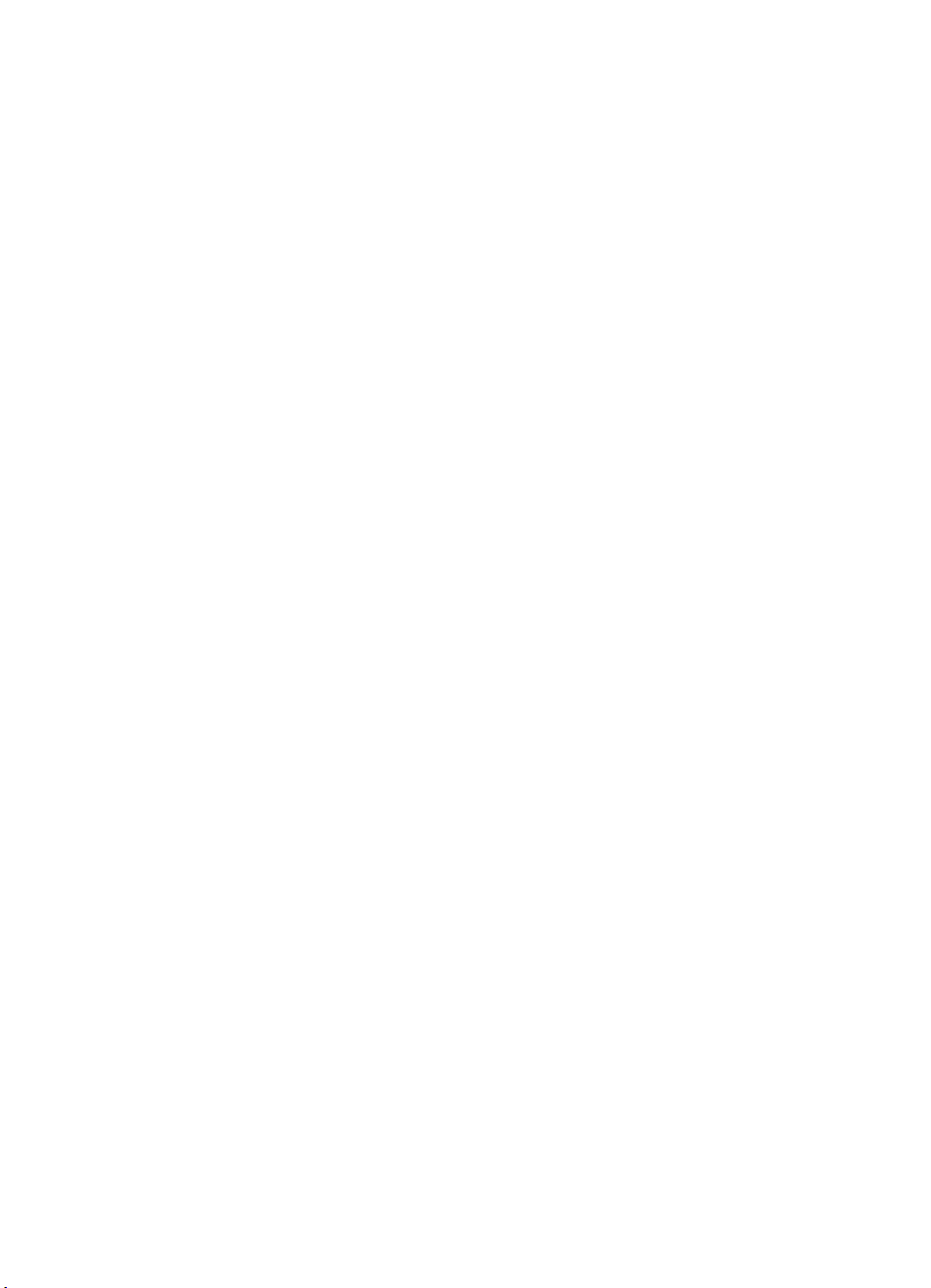
• Is the operating system tuned for performance? You may need to adjust the data transfer
packet size.
• Are user applications, such as Exchange or database servers, optimized for backup
performance?
• Are there other factors that could be affecting performance, such as interference?
31
Page 34
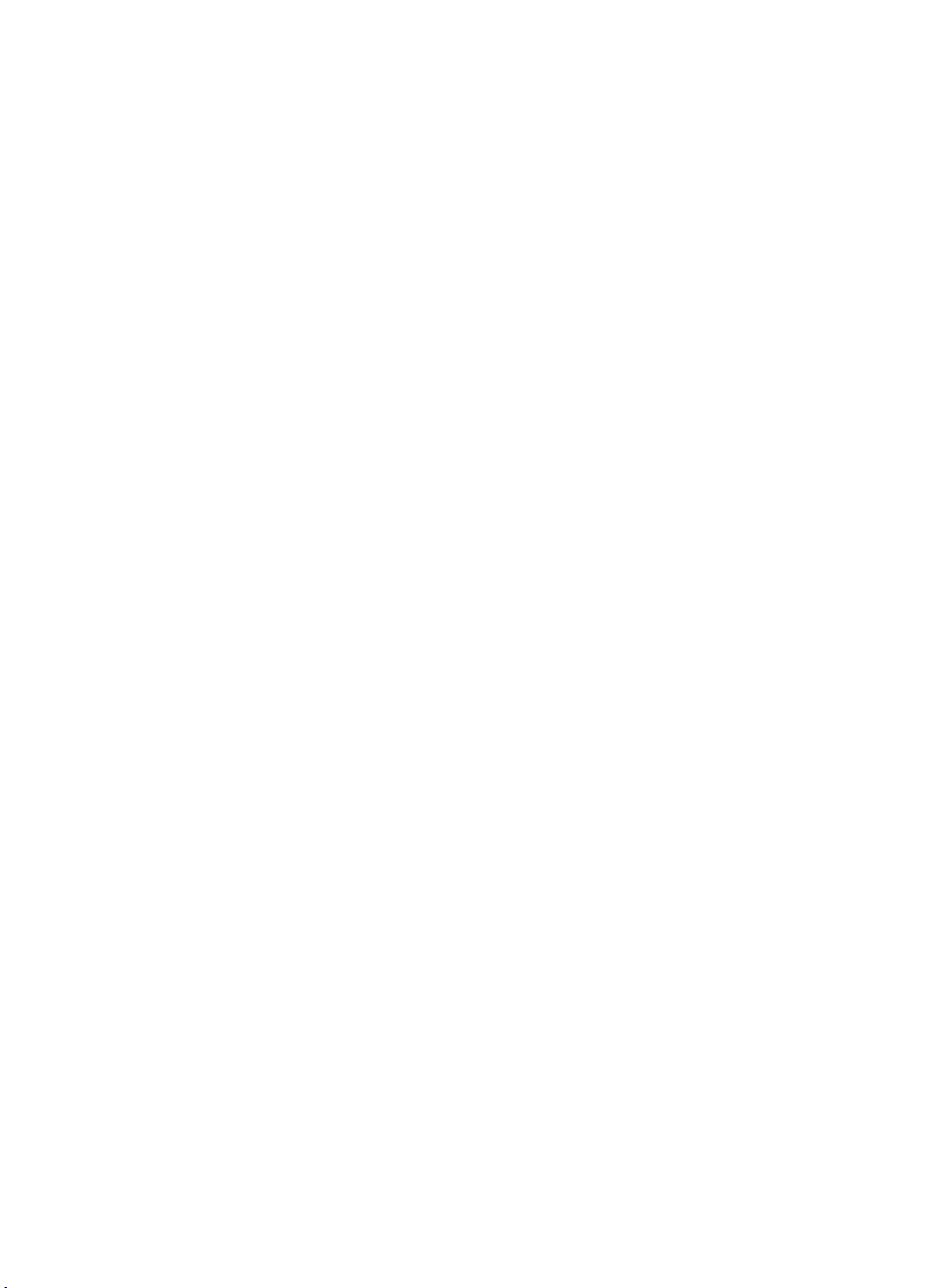
Troubleshooting
The first step in problem-solving is establishing whether the problem lies with the cartridge, the
drive, the host server and its connections, or with the way the system is being operated.
Most modern SCSI host bus adapters locate and display attached devices when the system is
booting up. On Windows systems, if you swap or connect a product when your system is
running, you will need to reboot the system. IA32 systems also usually need to be rebooted.
UNIX systems may have pluggable drivers, which allow drives to be attached to a running
system and detected without rebooting.
If the device is not detected on boot up, there is probably a problem with the physical
hardware: cables, termination, connections, power or the host bus adapter itself. If the device
is displayed during boot up but cannot be found in the operating system, this is more likely to
be a software problem.
• If you encounter a problem during installation and need further clarification, refer to the
“Problems encountered during installation” on page 33.
• If a problem arises during testing after you have installed the drive, refer to the symptombased section “Testing after installation” on page 35.
• For more information about LED sequences, refer to “Understanding the LEDs” on page 37.
• For information about cartridges, refer to “Problems with cartridges” on page 39.
Users of most operating systems can use HP Library & Tape Tools to help them diagnose
problems.
32
Page 35
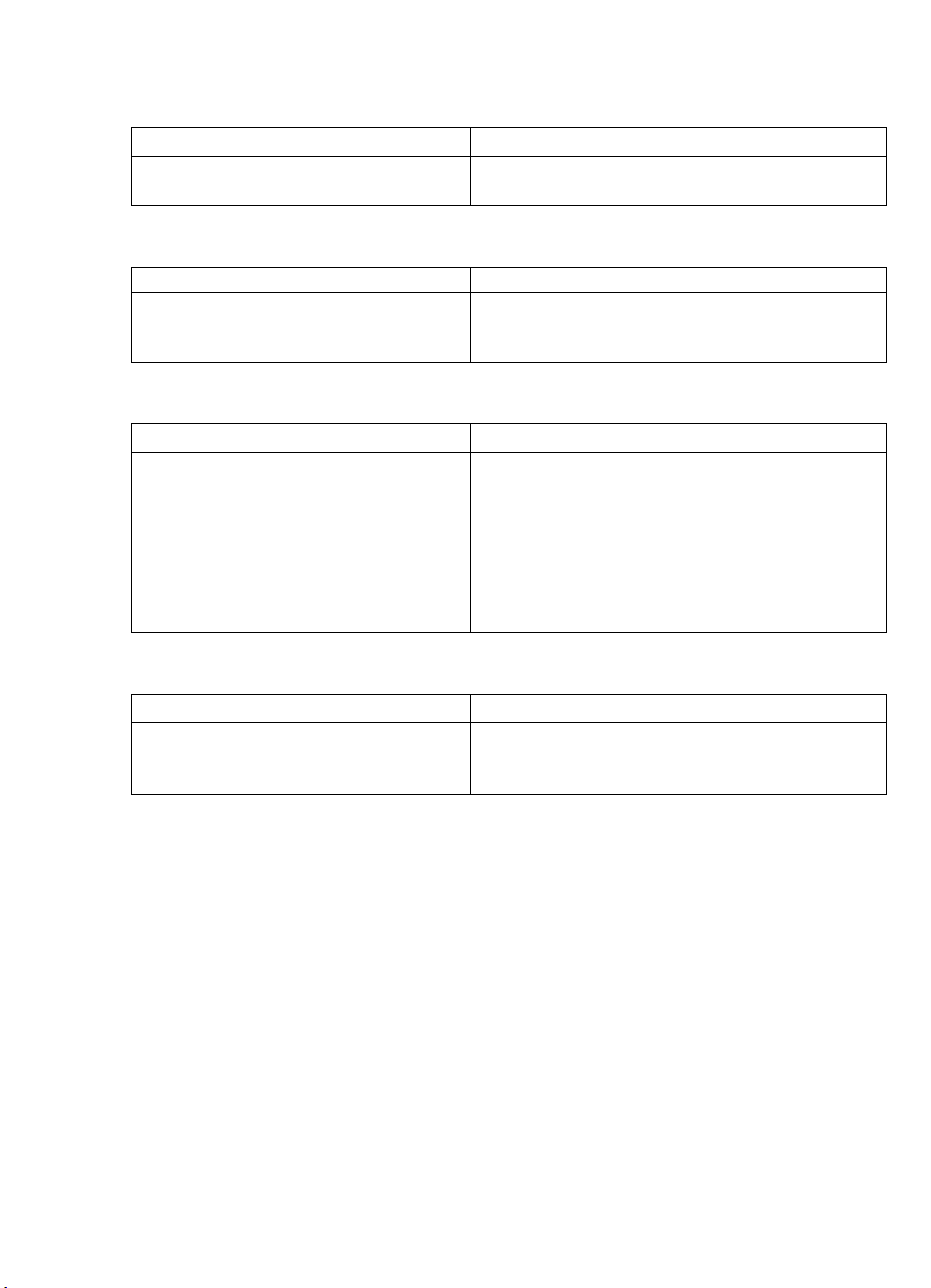
Problems encountered during installation
Unpacking
Description Further information
Some parts appear to be missing or
damaged.
The SCSI cable shipped with the drive is not correct
Description Further information
The SCSI cable shipped with the drive does
not plug into the SCSI host adapter of the
server.
It is unclear which SCSI ID to use
Description Further information
It is uncertain which ID numbers are
available.
Contact your vendor if any parts need replacing.
The cable provided will connect to the majority of
systems. if a different cable is required, refer to the
www.hp.com/go/connect web site.
Use HP Library & Tape Tools (see page 29) to provide
information on your current SCSI settings. You can
also normally check the SCSI configuration from the
boot-up screen or from the Windows Control Panel
The HP StorageWorks SDLT 600 drive has its SCSI ID
set to 6 by default. This should be left unchanged
unless this number is already in use. Full instructions
on how to change the SCSI ID are given on page 13.
How should the SCSI bus be configured?
Description Further information
Correct configuration of the SCSI bus with
multiple drives can be a complex area and
more help may be required.
Refer to the “SCSI Configuration” section in the online
User’s Guide on the HP StorageWorks Tape
CD-ROM.
33
Page 36

How should the SCSI bus be terminated?
Description Further information
It is unclear if the bus is already terminated
or where an additional terminator should
be placed.
Both ends of a SCSI bus must be terminated.
Assuming that the host bus adapter is already
correctly terminated, there are typically three
possibilities:
• The tape drive is the only external device on the SCSI
bus. It should be terminated with the terminator
provided.
• The tape drive is being added to the end of a chain
of one or more existing external d evices. Remove the
terminator from the last device on the existing chain,
connect the tape drive to the chain, and terminate
the tape drive with the terminator provided.
• The tape drive is being added to the middle of a
chain of existing external devices. Insert the tape
drive into the chain and do not use the terminator
provided.
The terminator plugs directly onto either SCSI
connection on the rear of the tape drive. Refer also to
the “SCSI Configuration” section in the online User’s
Guide on the HP StorageWorks Tape CD-ROM.
Is the correct SCSI host bus adapter installed?
Description Further information
The server already has a SCSI host bus
adapter but it is difficult to determine what
type it is.
The server may not have a SCSI host bus
adapter installed.
If your server is in its original configuration (no SCSI
adapters have been added or removed) then use
www.hp.com/go/connect to check the
compatibility of your system. You can also check the
SCSI configuration from the boot-up screen or from
the Windows Control Panel, or by using HP Library &
Tape Tools (see page 29).
Use HP Library & Tape Tools (see page 29) to check
whether you have a SCSI host adapter on your
system. If not, you will need to purchase one. Refer to
the ordering supplies section in the online User’s
Guide on the HP StorageWorks Tape CD-ROM.
34
Page 37

Do drivers need to be installed and, if so, which ones
Description Further information
It is unclear whether there is a need to
install drivers onto the system and more
help is required.
The required drivers do not appear to be
available.
Detailed information specific to your system can be
found on the www.hp.com/go/connect web site.
For support on Windows operating systems, drivers
can be obtained from the HP StorageWorks Tape
CD-ROM or from www.hp.com/support. For
support on UNIX systems, see the UNIX Configuration
Guide on the HP StorageWorks Tape CD-ROM.
(Backup software that states support for
HP StorageWorks SDLT 600 tape drives also provides
the required drivers.)
Future drivers will be provided via the support web
site when they become available.
Testing after installation
Remember that the system recognizes devices during boot-up. If you swap or connect a
product when your system is running, you will need to reboot the system. Rebooting the system
will reset devices and will often resolve problems. It is good practice to reboot every time you
add a driver or install firmware.
Caution Never power off the drive while a cartridge is still loaded or during a firmware upgrade.
The server does not reboot after installation
Possible reason Recommended action
You have installed an additional SCSI host
bus adapter and its resources are clashing
with an existing adapter.
You have disconnected the power or SCSI
cable from the server’s boot disk during the
drive installation process.
Remove the new host bus adapter and check the
server documentation.
Check that the cables to all devices are firmly
connected.
35
Page 38

The server boots but does not recognize the tape drive
Possible reason Recommended action
The power or SCSI cable is not connected
properly.
The SCSI bus is not terminated correctly. Check that the SCSI bus is actively terminated. (Refer
The tape drive’s SCSI ID address is not
unique.
The tape drive was switched on after the
server booted up. The server only checks for
SCSI devices at power-on.
Check that the cables to the tape drive are firmly
connected. Ensure that the SCSI cable is LVDScompliant and does not have any bent pins.
Replace, if necessary. (See the “ordering supplies”
topic on the HP StorageWorks Tape CD-ROM.)
also to the documentation for your SCSI controller
and any other SCSI devices you may have.)
Make sure that each device on the SCSI bus has a
unique ID.
We recommend that the tape drive is connected to a
dedicated host bus adapter. Do not attach the drive
to the same SCSI bus as your disk drive, or to a RAID
controller.
Switch on the tape drive and then reboot the server.
The application does not recognize the tape drive
Possible reason Recommended action
The application does not support the tape
drive.
Some applications require drivers to be
loaded.
Use HP Library & Tape Tools to check that the drive
is installed properly. Refer to our World Wide Web
site (www.hp.com/go/connect) for details of
backup applications that support the
HP StorageWorks SDLT 600 tape drive. Load any
service packs as necessary.
Check that the correct SCSI and tape drive drivers
are installed. Consult the backup application’s
installation notes for details.
36
The drive does not work
Possible reason Recommended action
If the drive does not power up (all LEDs are
off), the power cable may not be connected
to the drive properly.
If the self-test fails (see “LEDs during self-test”
on page 37), there may be a hardware or
firmware failure.
Make sure that the power cable is firmly connected.
If it is, try another power connector. If the drive still
does not power up, call for assistance.
If there is a cartridge in the drive, remove it. Power
down the drive and power it up again. Try another
power connector. If the self-test still fails, call for
assistance.
Page 39
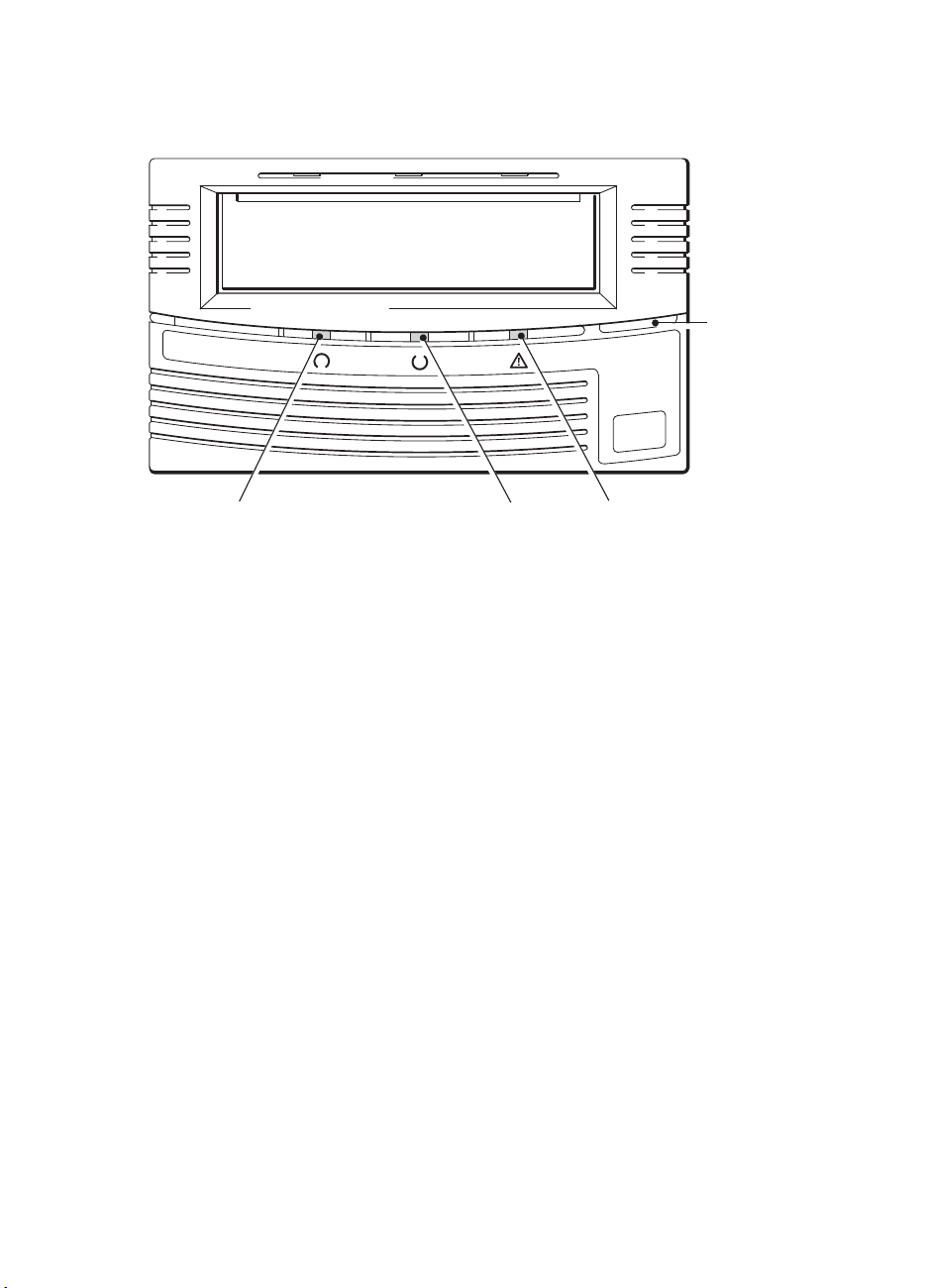
Understanding the LEDs
LEDs during self-test
hp
StorageWorks
SDLT 600
Eject button
Drive
Density
Drive
Status
Cleaning
Required
Your HP StorageWorks SDLT 600 tape drive has three LEDs (light emitting diodes) on the front
panel, which indicate drive status. These LEDs provide useful troubleshooting information.
The tape drive performs a power on self-test whenever power is applied. The test takes
between 10 and 15 seconds.
• At power on, all three LEDs are on solid for approximately 1 second and then flash for one
iteration.
• During the self-test the Drive Status (middle) LED flashes and the other two LEDs are off.
• If self-test passes, the Drive Status (middle) LED is on solid and the other two LEDs are off.
• If the test fails, the middle and right LEDs remain on and the left LED flashes. This continues
until the drive is reset.
37
Page 40

Using the LEDs for troubleshooting
If you cannot resolve a problem, contact customer service at www.hp.com/support.
Use the following table to interpret the front panel LED sequences and the appropriate action
to take, if any.
LED Sequence Cause Action required
All LEDs OFF.
Left LED blinks RED;
middle LED solid
GREEN; right LED
solid YELLOW.
Middle LED solid
GREEN.
Drive may not have
power, may be faulty or
may have been power
cycled or reset during a
firmware upgrade.
The drive has failed to
execute power-on self
test (POST).
The drive is ready for
operation.
Make sure the drive is switched on.
Check the power cable connection and
replace the cable if necessary. You can use
the power cable from your monitor or another
device to check that the connection is working.
If the power supply is present and all LEDs
remain off, power cycle the server. If it still
fails, call for service.
Power cycle or reset the drive.
If the error condition reappears, call for
service.
None. This is normal.
Middle LED blinks
GREEN.
Left LED blinks RED;
middle LED solid
GREEN; right LED
blinks YELLOW.
Left LED blinks RED;
middle LED blinks
GREEN
.
Right LED solid
YELLOW
Middle LED blinks
GREEN; right LED
solid YELLOW.
Left LED blinks or is
solid RED; middle LED
blinks or is solid
GREEN; right LED
blinks or is solid
YELLOW.
The drive is carrying out
a normal activity (read,
write).
The drive is in OBDR
mode.
The drive is
downloading firmware.
The drive requires
cleaning.
None.
If the drive is upgrading firmware, do not reset
or power cycle it.
See “Running HP OBDR” on page 28 for
further details.
None.
Do not reset or power cycle the drive.
Load the cleaning cartridge. See page 23 for
supported cartridges and instructions.
If the Cleaning Required LED is still
illuminated when you load a new or known
data cartridge after cleaning, call for service.
Cleaning is in progress. None. The cleaning cartridge will eject on
completion.
The cleaning cycle can take up to 5 minutes to
complete.
The drive mechanism
has detected an error or
the drive has a firmware
error.
Power cycle or reset the drive.
Load the latest firmware.
Load a new cartridge.
If the problem persists, call for service.
38
Page 41
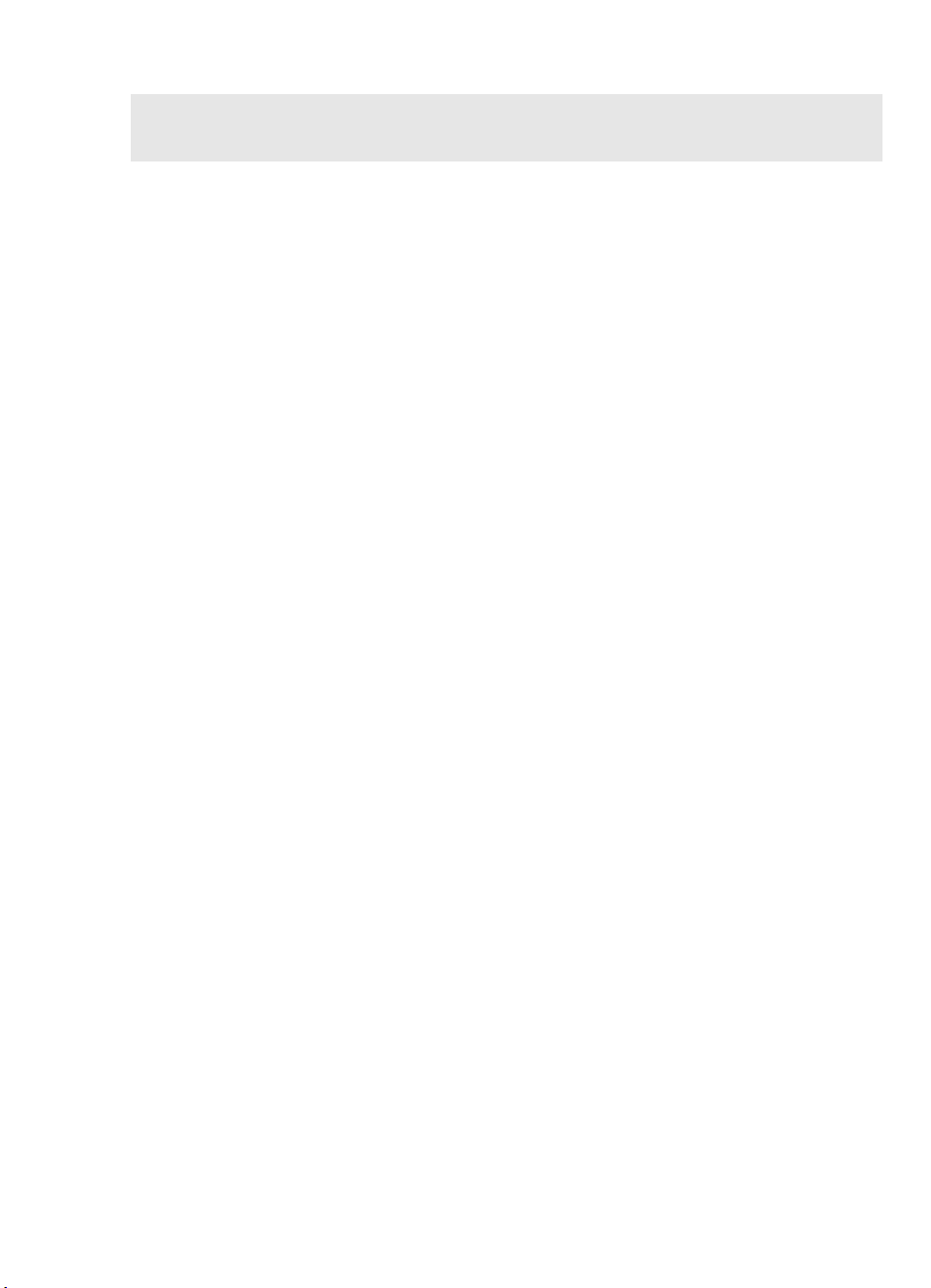
Problems with cartridges
For detailed information about handling and inspecting cartridges for damage, please refer
to the online User’s Guide on the HP StorageWorks Tape
If you experience any problems using HP branded cartridges, check:
• The cartridge case is intact and that it contains no splits, cracks or damage.
• The cartridge has been stored at the correct temperature and humidity. This prevents
condensation. See the insert included with the tape cartridge for storage conditions.
• The write-protect switch is fully operational. It should move from side to side with a positive
click.
• The World Wide Web site for more detailed troubleshooting information:
www.hp.com/support
.
Cartridge is jammed
If the cartridge is jammed or the backup application is unable to eject it, you can force eject
the cartridge. Once the cartridge is successfully ejected, it is good practice to upgrade the
firmware. If the failure occurs regularly, contact customer service at
www.hp.com/support.
1 Press and hold the Eject button on the front of the tape drive for 10 seconds.
CD-ROM.
2 Wait for the cartridge to be ejected. This process may take up to 15 minutes (the maximum
rewind time). It is important that you allow sufficient time for the drive to complete this process.
If you interrupt it, you may damage the media or the tape drive.
3 If the cartridge is still jammed, see the “Removing a jammed cartridge” topic in the online
User’s Guide on the HP StorageWorks Tape CD-ROM.
4 Wait for the drive to reset and get back to the loaded position. This process may take up to 15
minutes (the maximum rewind time) to complete.
5 Press and hold the Eject button for 10 seconds.
If the cartridge is still jammed, the tape drive has failed. Contact customer service at
www.hp.com/support.
The drive will not accept cartridge (or ejects it immediately)
The cartridge may have been damaged, for example dropped, or the drive may have a fault.
Caution You may damage the tape drive if you try to insert and load a damaged cartridge. If you
have dropped the cartridge or suspect it may be damaged, please refer to the cartridge care
section of the User’s Guide on the HP StorageWorks Tape CD-ROM for more detailed
information about how to inspect it.
1 Check that the drive has power (the power cable is properly connected and the Drive Status
LED is on).
39
Page 42

2 Check that you are using the correct media. Only use Super DLTtape media, we recommend
Super DLTtape II cartridges (see page 23).
3 Make sure that you have loaded the cartridge with the correct orientation (see “To load a
cartridge” on page 19).
4 Check for damage to your media (to the cartridge case, leader pin or cartridge teeth) and
discard it if it is damaged. See the cartridge care section of the User’s Guide on the
HP StorageWorks Tape CD-ROM for more information about checking the leader pin and
cartridge teeth.
5 Use a new or known, good piece of media and see if it loads. If it does, the original cartridge
is faulty and should be discarded.
6 If you are confident that the cartridge is not damaged, check if another SDLT 600 drive will
accept the cartridge. If it does, the original drive may be faulty. Before calling customer service,
please check that the tape drive is responding and that it can be seen on the SCSI bus. Users
of most operating systems can use HP Library & Tape Tools to do this, see page 29.
40
Page 43
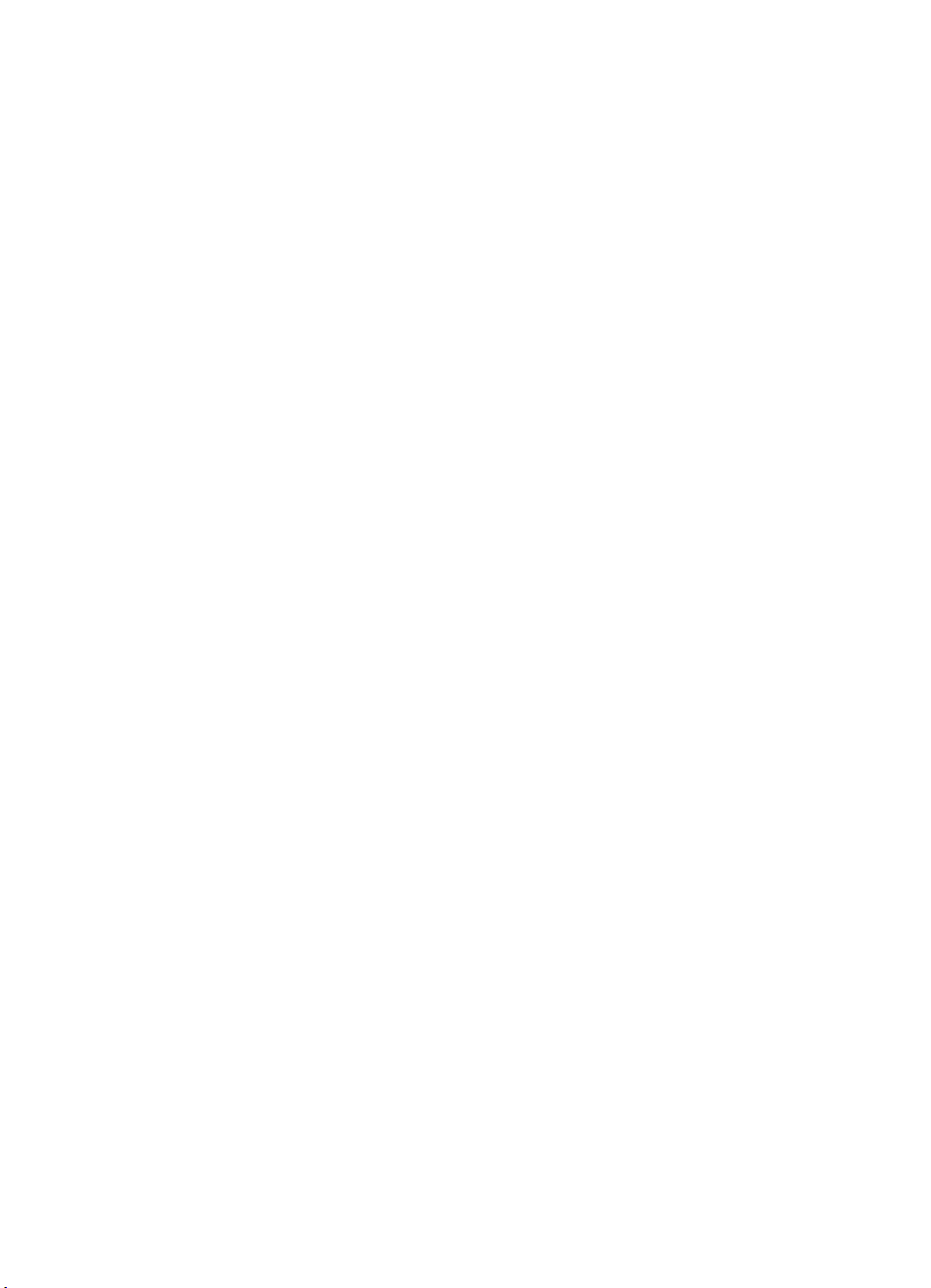
Other sources of information
You will also find troubleshooting information and contact details on the HP StorageWorks
Tape CD-ROM and the HP web site. In particular:
• The online User’s Guide on the HP StorageWorks Tape CD-ROM contains an extensive
troubleshooting topic.
• The HP support web site contains a link to
Customer Care web site for a wide range of up-to-date information about your product.
• The HP web site at
products and configurations.
• The HP web site at
HP One-Button Disaster Recovery.
How to contact HP
You can also use the HP Customer Call Centers for specialist technical help. Contact details
can be found at
To make the best use of this service, we ask that you work with our Support Specialists to
resolve any issues with your drive. This may include downloading diagnostic software, that
will assist in the rapid resolution of your problems. If you do not have web access, a full listing
of HP Customer Call Centers, correct at time of printing, is given in the online User’s Guide on
the HP StorageWorks Tape CD-ROM.
www.hp.com/go/connect provides details of recommended
www.hp.com/go/obdr provides detailed information about
www.hp.com. Click on the link to “contact HP”.
www.hp.com/support that takes you to HP’s
41
Page 44

42
Page 45

Page 46

http://www.hp.com/go/storagemedia
http://www.hp.com/support/tape
AA985-90902
