Page 1
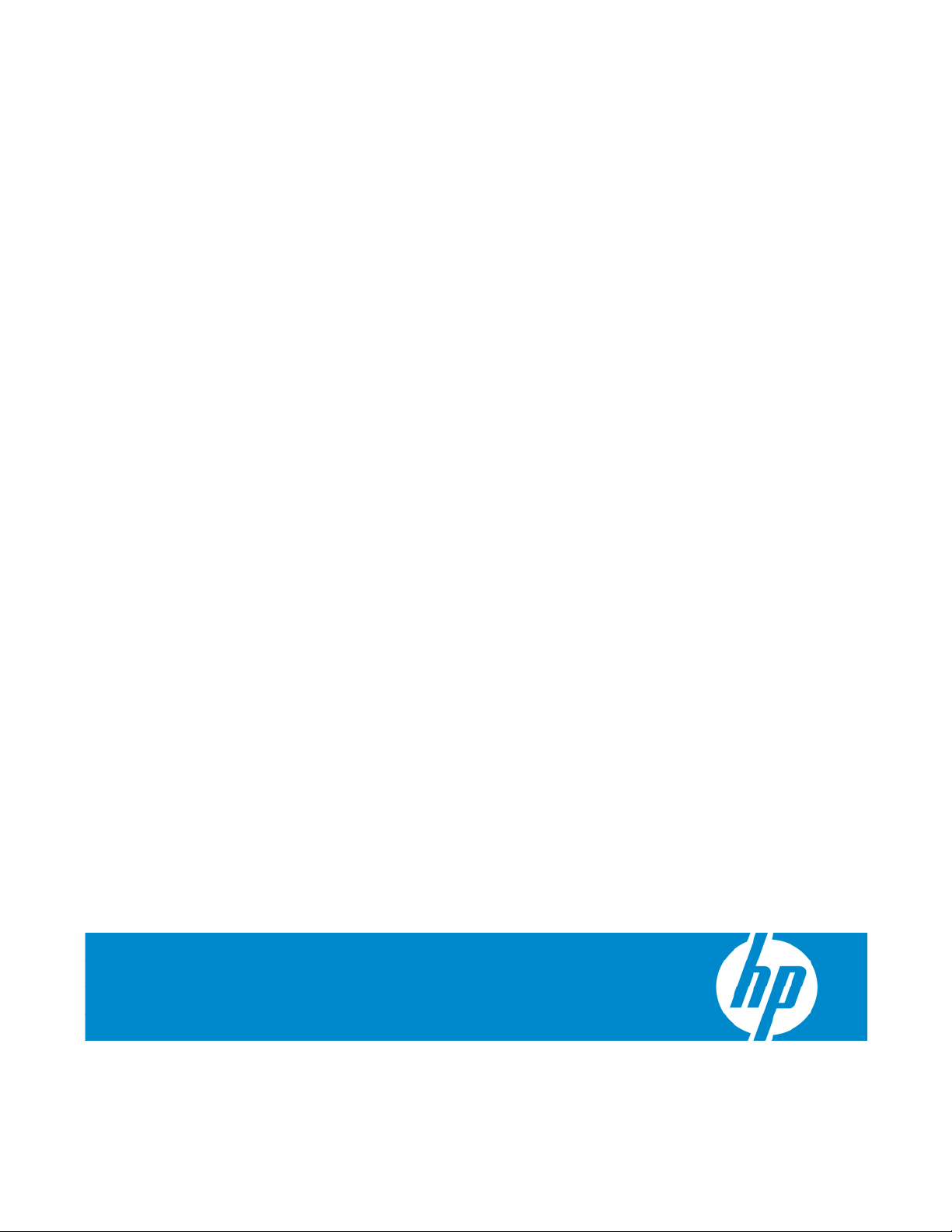
HP StorageWorks SB40c Storage Blade User Guide
Part Number 433904-002
November 2006 (Second Edition)
Page 2
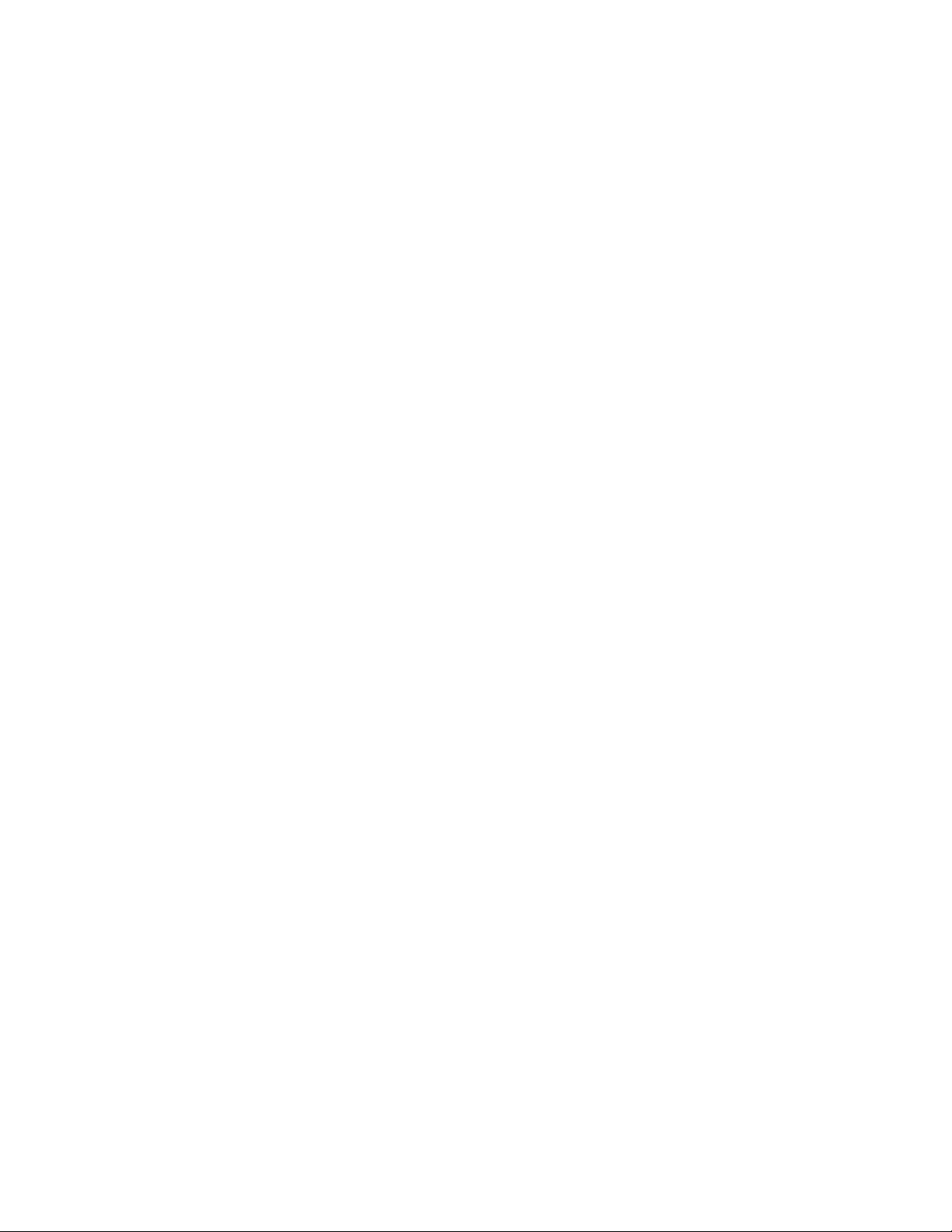
© Copyright 2006 Hewlett-Packard Development Company, L.P.
The information contained herein is subject to change without notice. The only warranties for HP products and services are set forth in the express
warranty statements accompanying such products and services. Nothing herein should be construed as constituting an additional warranty. HP
shall not be liable for technical or editorial errors or omissions contained herein.
Microsoft and Windows are U.S. registered trademarks of Microsoft Corporation.
Audience assumptions
This document is for the person who installs, administers, and troubleshoots servers and storage systems.
HP assumes you are qualified in the servicing of computer equipment and trained in recognizing hazards
in products with hazardous energy levels.
Page 3
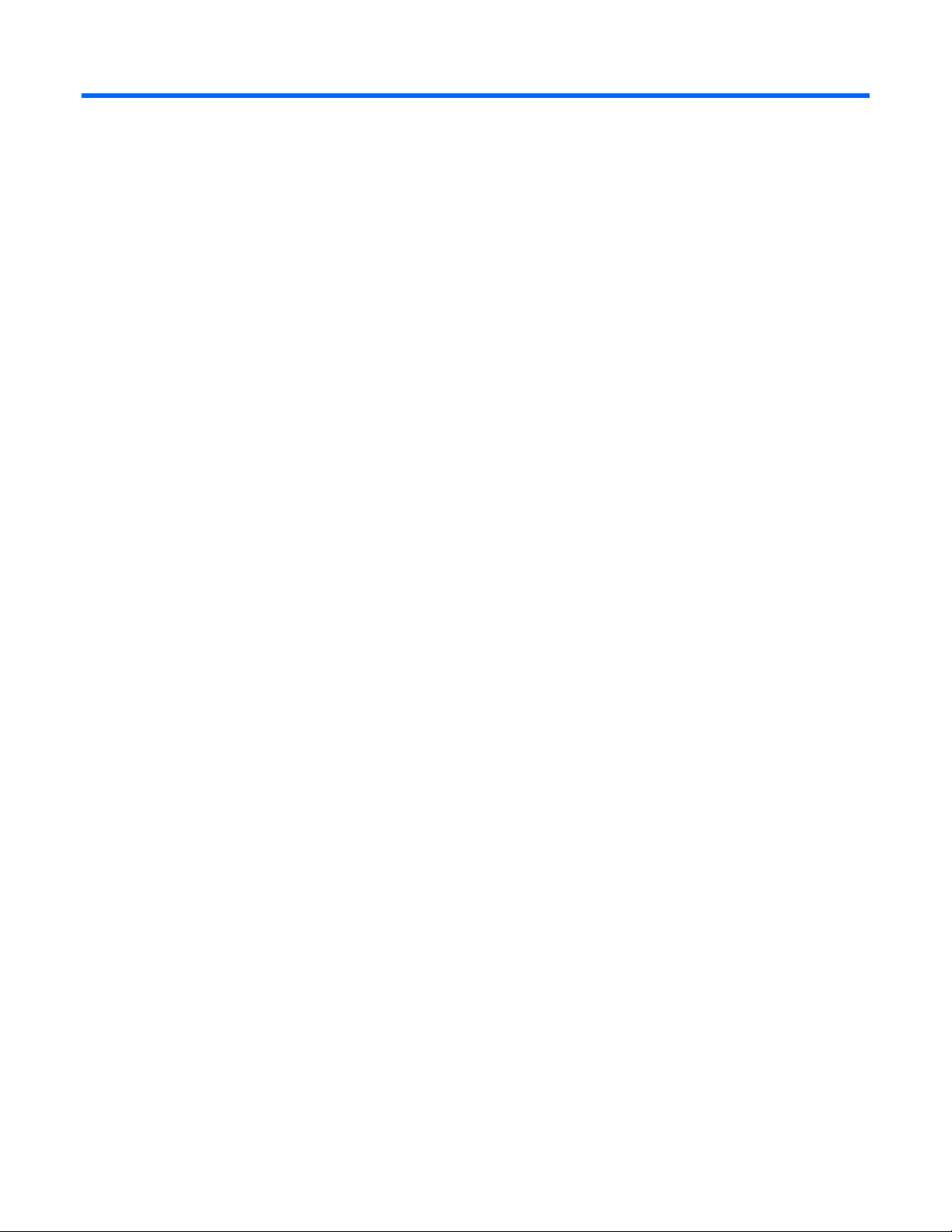
Contents
Component identification............................................................................................................... 5
Front panel LEDs ....................................................................................................................................... 5
Front panel components ............................................................................................................................. 6
SAS and SATA device numbers................................................................................................................... 6
SAS and SATA hard drive LEDs................................................................................................................... 7
SAS and SATA hard drive LED combinations ................................................................................................ 7
Operations................................................................................................................................... 9
Power up ................................................................................................................................................. 9
Power down ............................................................................................................................................. 9
Setup......................................................................................................................................... 10
Shipping carton contents.......................................................................................................................... 10
Installing an HP BladeSystem c-Class enclosure ...........................................................................................10
Half-height device bay numbering ............................................................................................................. 11
Installation guidelines............................................................................................................................... 11
Additional guidelines for installation with a half-height partner server blade.......................................... 11
Additional guidelines for installation with a full-height partner server blade ........................................... 11
Installing a storage blade ......................................................................................................................... 12
Hardware options installation....................................................................................................... 16
Hard drive options .................................................................................................................................. 16
SAS and SATA hard drive guidelines ............................................................................................... 16
SAS or SATA hard drive................................................................................................................. 16
HP Smart Array P400 Controller...................................................................................................... 17
Configuration and utilities............................................................................................................ 18
Configuration tools.................................................................................................................................. 18
Array Configuration Utility.............................................................................................................. 18
Option ROM Configuration for Arrays .............................................................................................18
Management tools................................................................................................................................... 19
HP Systems Insight Manager........................................................................................................... 19
Management Agents...................................................................................................................... 19
Diagnostic tools ...................................................................................................................................... 19
Array Diagnostic Utility ..................................................................................................................19
Remote support and analysis tools............................................................................................................. 19
Open Services Event Manager........................................................................................................ 19
Keeping the system current ....................................................................................................................... 20
Change control and proactive notification ........................................................................................ 20
Care Pack ....................................................................................................................................20
Troubleshooting.......................................................................................................................... 21
When the storage blade does not power up ............................................................................................... 21
Diagnostic questions................................................................................................................................ 21
Is the storage blade operating properly? ..........................................................................................21
Recognizing hard drive failure .................................................................................................................. 22
Effects of a hard drive failure .......................................................................................................... 22
Compromised fault tolerance .......................................................................................................... 23
Contents 3
Page 4
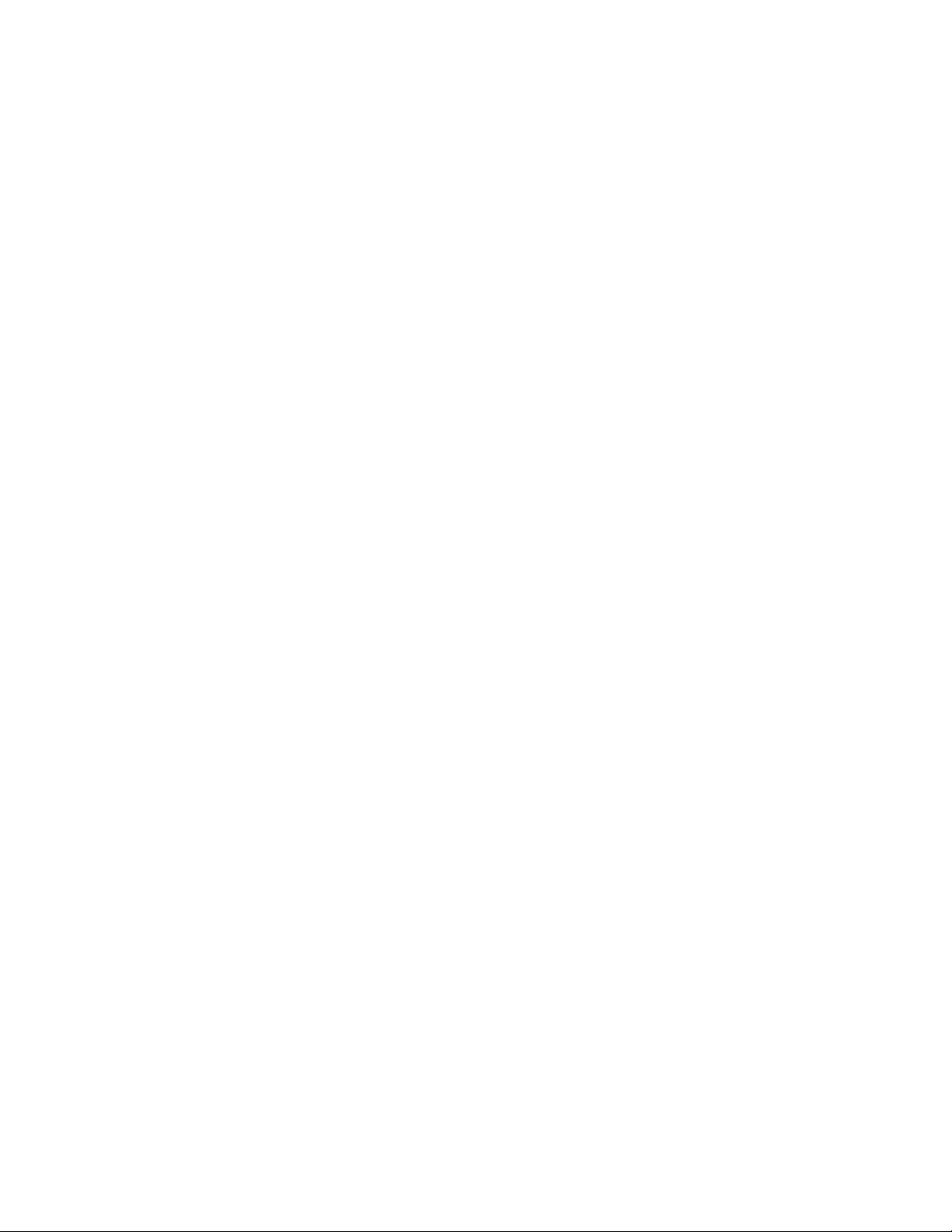
Recovering from compromised fault tolerance.................................................................................... 23
Factors to consider before replacing hard drives .........................................................................................23
Automatic data recovery (rebuild).............................................................................................................. 24
Time required for a rebuild ............................................................................................................. 24
Failure of another drive during rebuild .............................................................................................25
Drive failure in a NetWare environment..................................................................................................... 25
Failed drives or interim recovery mode............................................................................................. 25
Handling disk drive failures ............................................................................................................ 25
Regulatory compliance notices ..................................................................................................... 27
European Union regulatory notice .............................................................................................................27
BSMI notice............................................................................................................................................ 27
Korean class A notice .............................................................................................................................. 28
Electrostatic discharge................................................................................................................. 29
Preventing electrostatic discharge.............................................................................................................. 29
Grounding methods to prevent electrostatic discharge.................................................................................. 29
Specifications............................................................................................................................. 30
Environmental specifications ..................................................................................................................... 30
Storage blade specifications..................................................................................................................... 30
Technical support........................................................................................................................ 31
Before you contact HP.............................................................................................................................. 31
HP contact information............................................................................................................................. 31
Customer Self Repair ...............................................................................................................................31
Acronyms and abbreviations........................................................................................................ 39
Index......................................................................................................................................... 41
Contents 4
Page 5
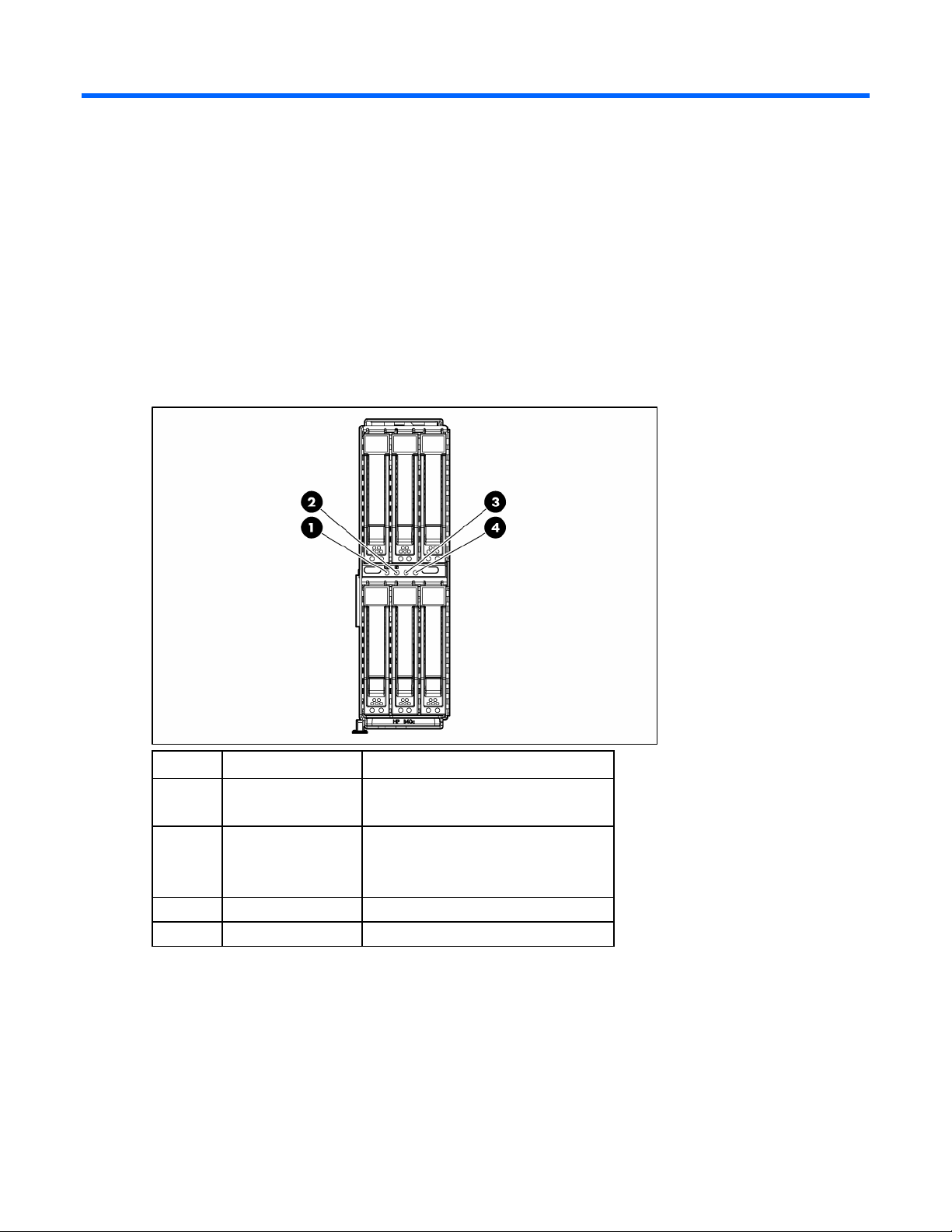
Component identification
In this section
Front panel LEDs ...................................................................................................................................... 5
Front panel components ............................................................................................................................ 6
SAS and SATA device numbers ................................................................................................................. 6
SAS and SATA hard drive LEDs ................................................................................................................. 7
SAS and SATA hard drive LED combinations............................................................................................... 7
Front panel LEDs
Item Description Status
1 UID LED Blue = Identified
Off = Not identified
2 System health LED Green = Normal operation
Flashing amber = Degraded condition
Flashing red = Critical condition
3 Reserved —
4 Reserved —
Component identification 5
Page 6
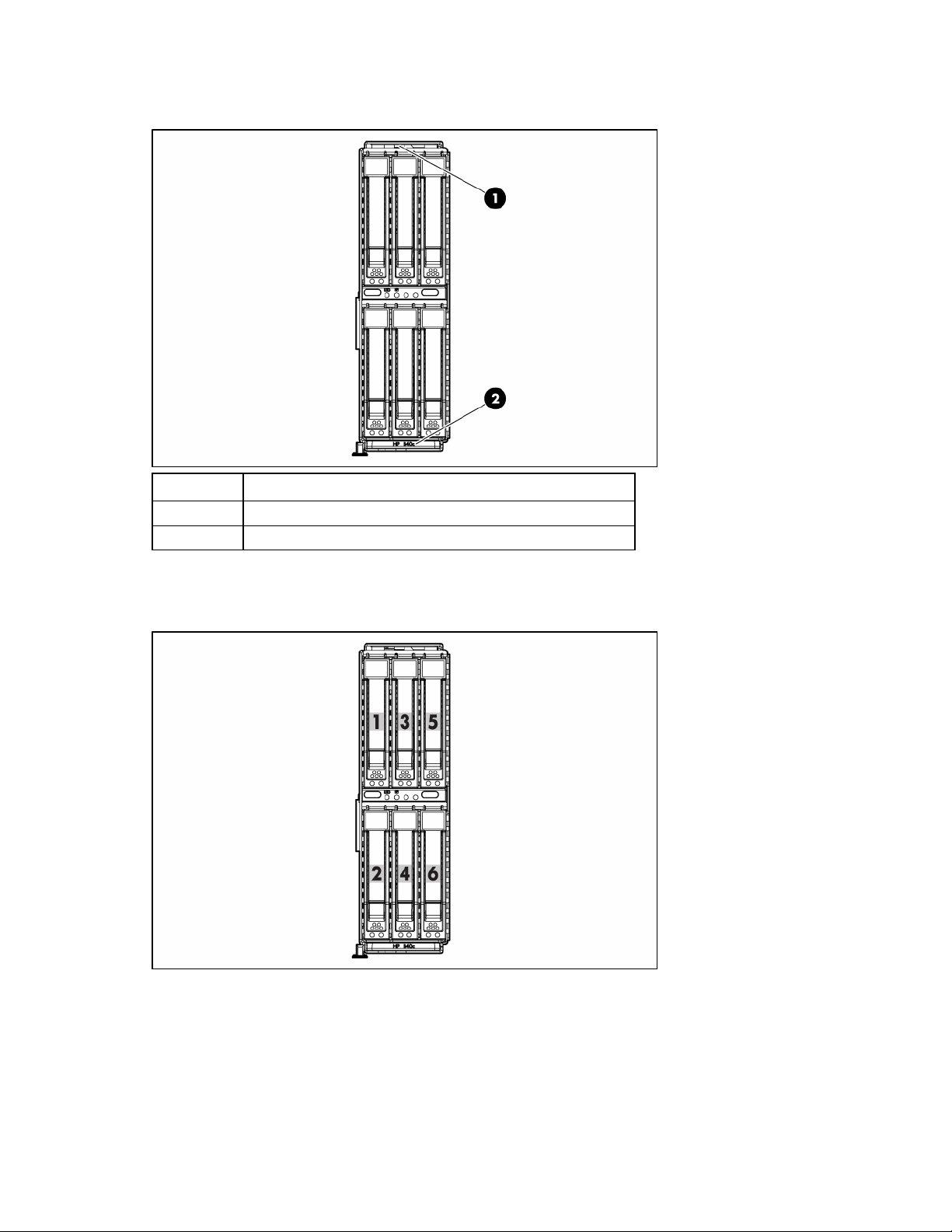
Front panel components
Item Description
1 Serial pull tab
2 Storage blade handle
SAS and SATA device numbers
Component identification 6
Page 7
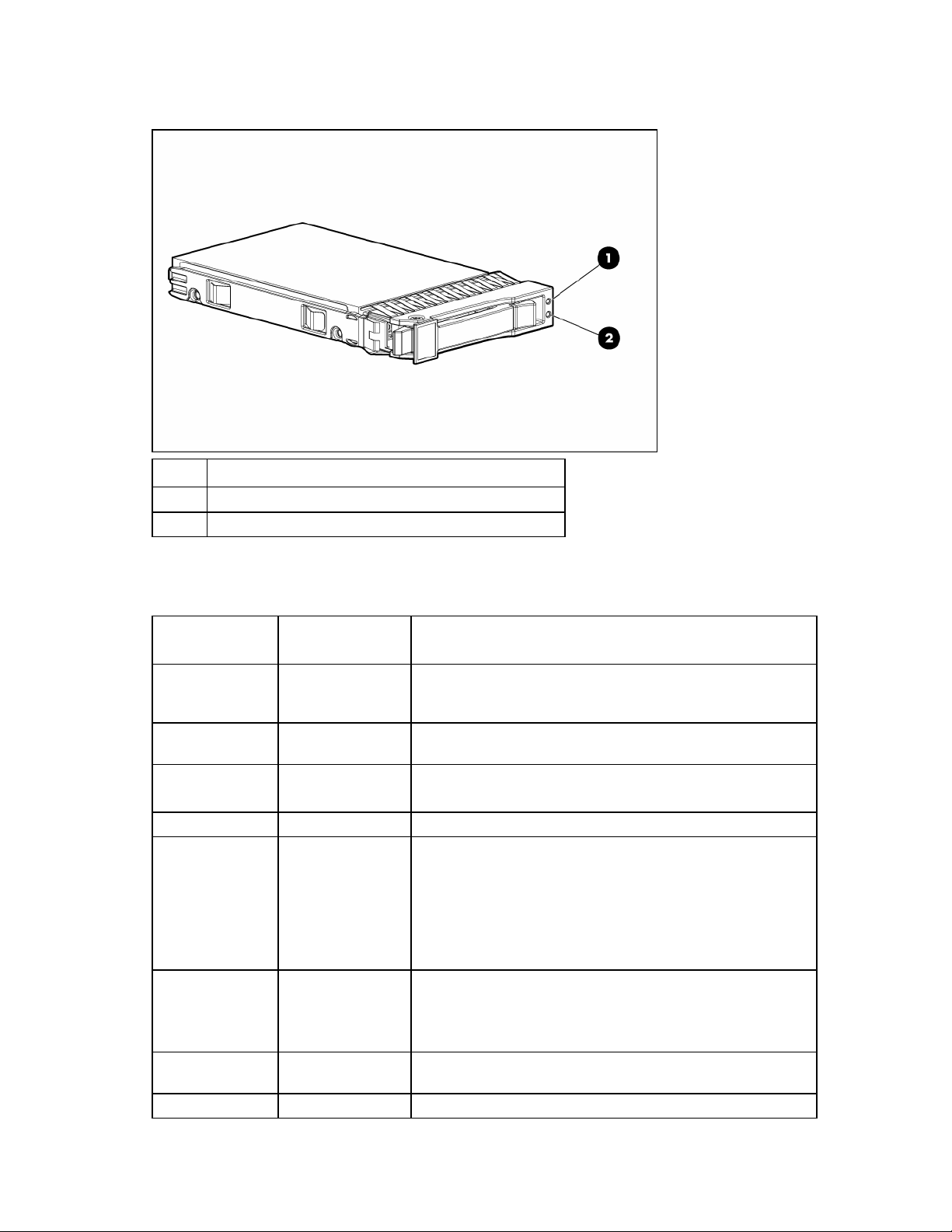
SAS and SATA hard drive LEDs
Item Description
1 Fault/UID LED (amber/blue)
2 Online LED (green)
SAS and SATA hard drive LED combinations
Online/activity
LED (green)
On, off, or flashing
On, off, or flashing Steadily blue
On
On Off The drive is online, but it is not active currently.
Flashing regularly
(1 Hz)
Flashing regularly
(1 Hz)
Flashing irregularly
Flashing irregularly Off The drive is active, and it is operating normally.
Fault/UID LED
(amber/blue)
Alternating amber
and blue
Amber, flashing
regularly (1 Hz)
Amber, flashing
regularly (1 Hz)
Off
Amber, flashing
regularly (1 Hz)
Interpretation
The drive has failed, or a predictive failure alert has been
received for this drive; it also has been selected by a
management application.
The drive is operating normally, and it has been selected by a
management application.
A predictive failure alert has been received for this drive.
Replace the drive as soon as possible.
Do not remove the drive. Removing a drive may terminate the
current operation and cause data loss.
The drive is part of an array that is undergoing capacity
expansion or stripe migration, but a predictive failure alert has
been received for this drive. To minimize the risk of data loss, do
not replace the drive until the expansion or migration is
complete.
Do not remove the drive. Removing a drive may terminate the
current operation and cause data loss.
The drive is rebuilding, or it is part of an array that is undergoing
capacity expansion or stripe migration.
The drive is active, but a predictive failure alert has been
received for this drive. Replace the drive as soon as possible.
Component identification 7
Page 8
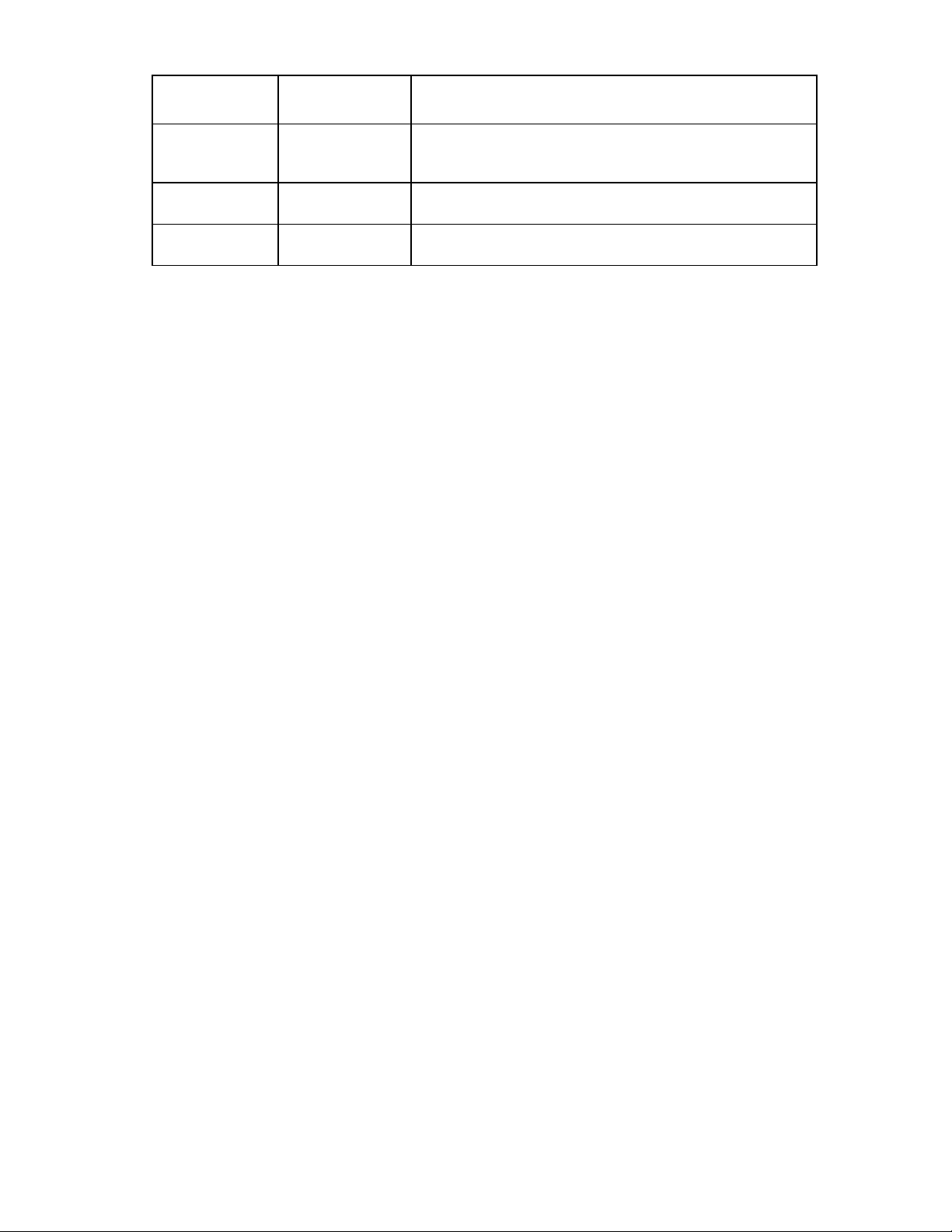
Online/activity
LED (green)
Off Steadily amber
Off
Off Off
For more information, see "HP Smart Array P400 Controller (on page 17)."
Fault/UID LED
(amber/blue)
Amber, flashing
regularly (1 Hz)
Interpretation
A critical fault condition has been identified for this drive, and
the controller has placed it offline. Replace the drive as soon as
possible.
A predictive failure alert has been received for this drive.
Replace the drive as soon as possible.
The drive is offline, a spare, or not configured as part of an
array.
Component identification 8
Page 9
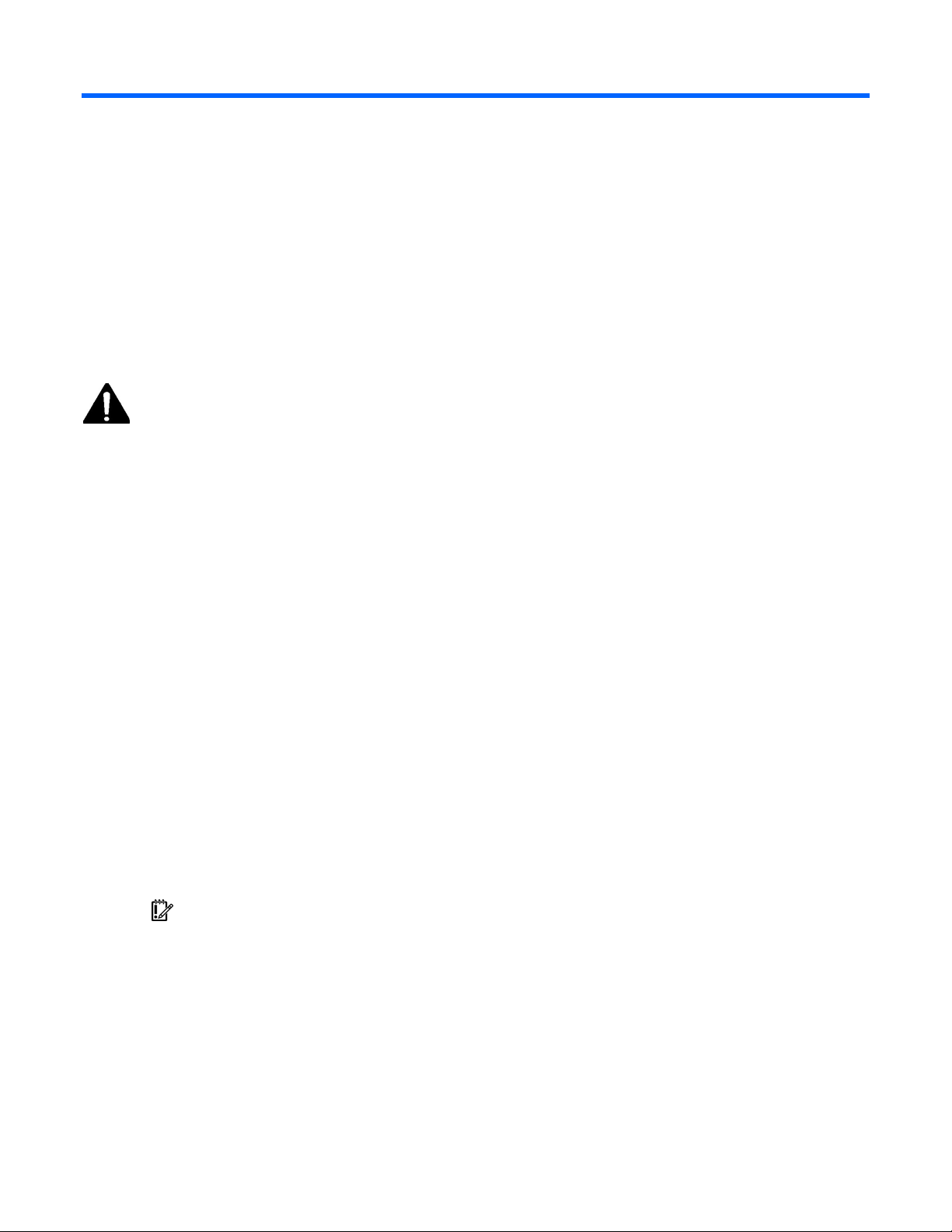
Operations
In this section
Power up................................................................................................................................................. 9
Power down ............................................................................................................................................ 9
Important Safety Information
Before installing this product, read the Important Safety Information document provided.
Power up
Observe the following guidelines before powering up the SB40c:
• Install hard drives in the SB40c so the partner server blade can identify and configure them at power
up.
• Be sure that the SB40c is installed as shown in the installation guidelines (on page 11).
• Be sure that the partner server blade is powered down.
To power up the SB40c:
1. Install the SB40c ("Installing a storage blade" on page 12). The system health LED flashes amber.
2. Power up the partner server blade. See the server blade documentation.
3. Observe the SB40c system health LED. When the SB40c is recognized, the system health LED
illuminates solid green.
Power down
In systems that use the SB40c as external data storage, be sure that the partner server blade is the first
unit to be powered down and the last to be powered back up. Taking this precaution ensures that the
system and the OS are shut down in an orderly manner.
IMPORTANT: If installing a hot-plug device, it is not necessary to power down the SB40c.
To power down the SB40c, power down the partner server blade. See the server blade documentation.
Operations 9
Page 10
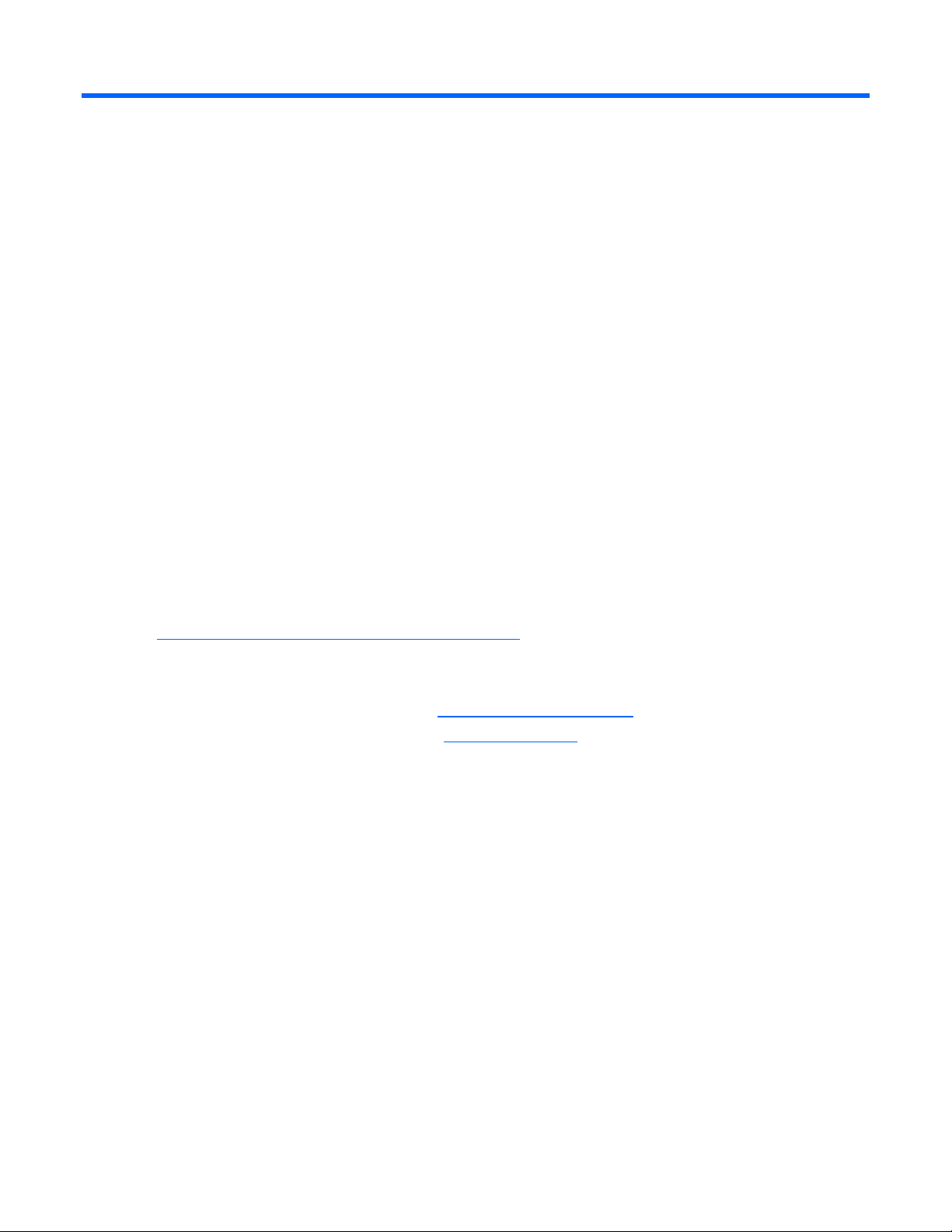
Setup
In this section
Shipping carton contents......................................................................................................................... 10
Installing an HP BladeSystem c-Class enclosure.......................................................................................... 10
Half-height device bay numbering............................................................................................................ 11
Installation guidelines ............................................................................................................................. 11
Installing a storage blade........................................................................................................................ 12
Shipping carton contents
When unpacking the HP StorageWorks SB40c storage blade, locate the following items:
• HP StorageWorks SB40c storage blade
• Coupler plate
• Documentation kit
Installing an HP BladeSystem c-Class enclosure
Before performing any procedures specific to the SB40c, install an HP BladeSystem c-Class enclosure.
The most current documentation for HP BladeSystem components is available at the HP website
(http://www.hp.com/go/bladesystem/documentation
Documentation is also available in the following locations:
• Documentation CD that ships with the enclosure
• HP Business Support Center website (http://www.hp.com/support)
• HP Technical Documentation website (http://docs.hp.com)
).
Setup 10
Page 11
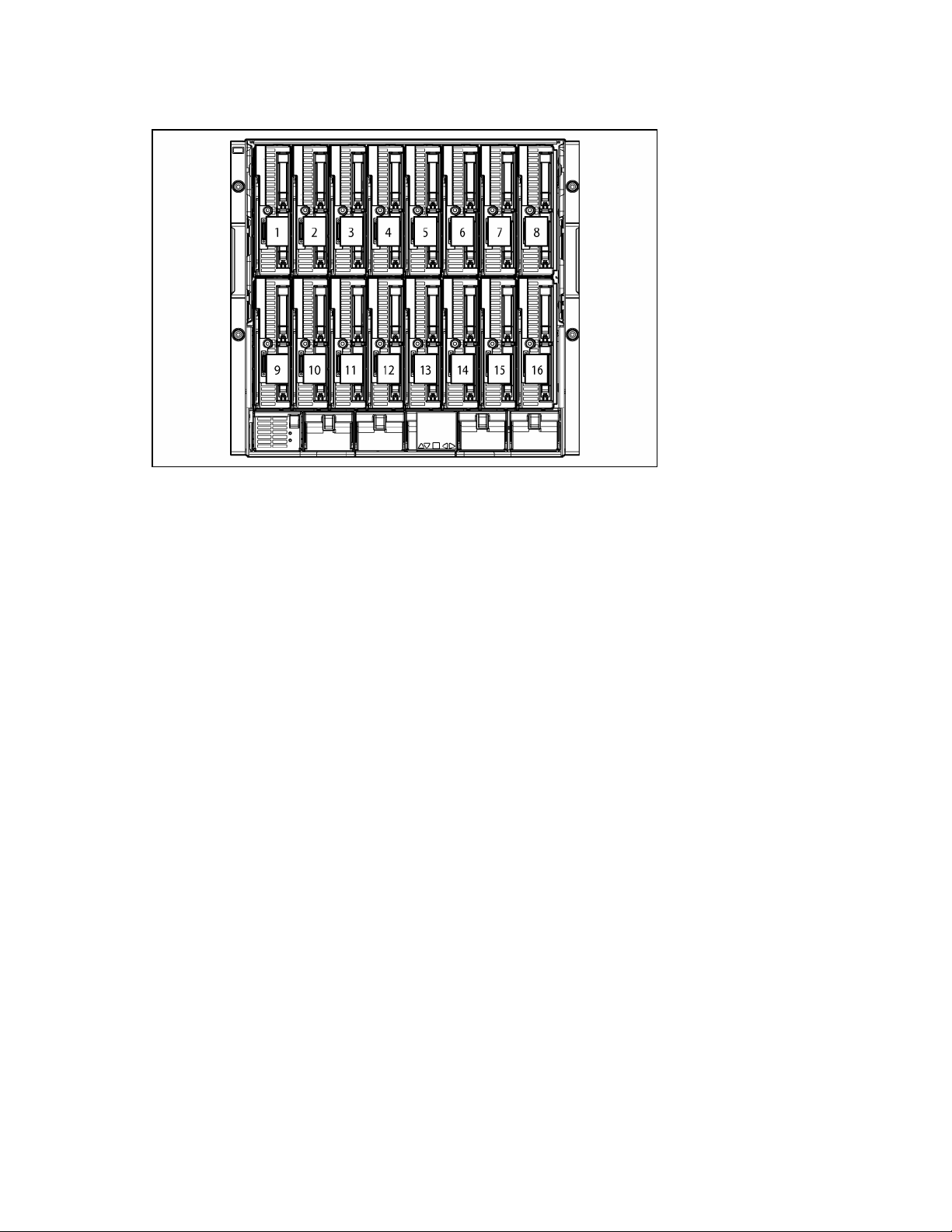
Half-height device bay numbering
Installation guidelines
Observe the following guidelines when installing the SB40c:
• An SB40c supports one partner server blade, and a partner server blade supports one SB40c.
• Install hard drives in the SB40c before installing the SB40c in the enclosure.
• Be sure that the partner server blade is powered down before installing the SB40c.
Onboard Administrator is used to configure the enclosure and the SB40c. To function with the SB40c,
Additional guidelines for installation with a half-height partner server blade
Onboard Administrator version 1.10 or later is required.
When installing the SB40c with a half-height server blade, observe the following additional guidelines:
• Install the SB40c in any device bay.
• If the SB40c is installed in an odd-numbered bay, install the partner server blade in the adjacent
even-numbered bay to the right.
• If the SB40c is installed in an even-numbered bay, install the partner server blade in the adjacent
odd-numbered bay to the left.
Additional guidelines for installation with a full-height partner server blade
When installing the SB40c with a full-height server blade, observe the following additional guidelines:
• Remove the device bay shelf.
• Install a HP PCIe Mezzanine Pass-Thru Card in mezzanine 3 connector in the server blade. See the
documentation that ships with the mezzanine card and the server blade documentation.
Setup 11
Page 12
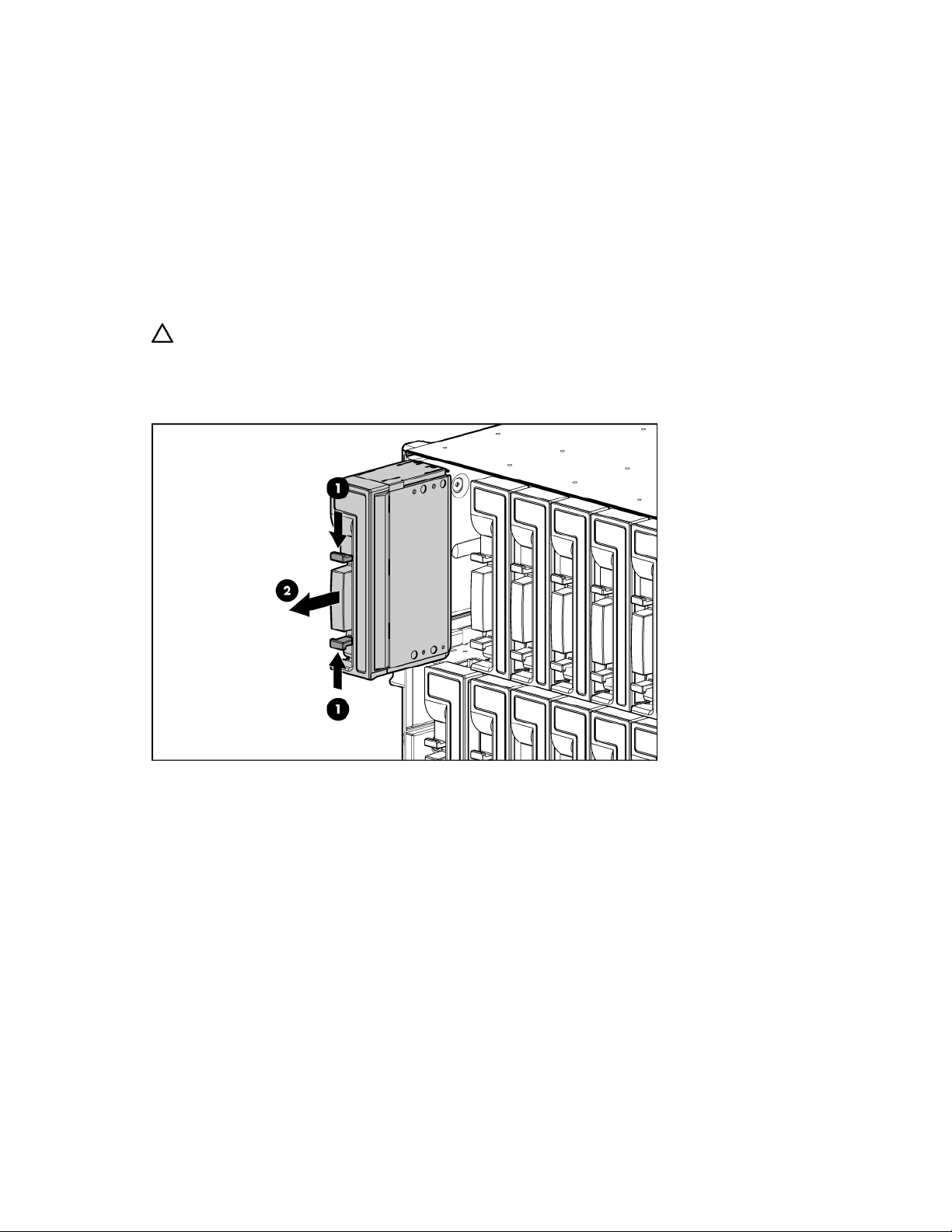
• Install the coupler plate on the SB40c.
• Install the SB40c in any device bay on the lower row of the enclosure (9 through 16).
• If the SB40c is installed in an odd-numbered bay, install the partner server blade in the adjacent
even-numbered bay to the right.
• If the SB40c is installed in an even-numbered bay, install the partner server blade in the adjacent
odd-numbered bay to the left.
• When installing the SB40c with a full-height server blade, a half-height server blade can be installed
in the empty bay above the SB40c. This server blade cannot be partnered with the SB40c.
Installing a storage blade
CAUTION: To prevent improper cooling and thermal damage, do not operate the server blade or the
enclosure unless all hard drive and device bays are populated with either a component or a blank.
1. Install the hard drives ("Hard drive options" on page 16).
2. Remove the blank.
Setup 12
Page 13
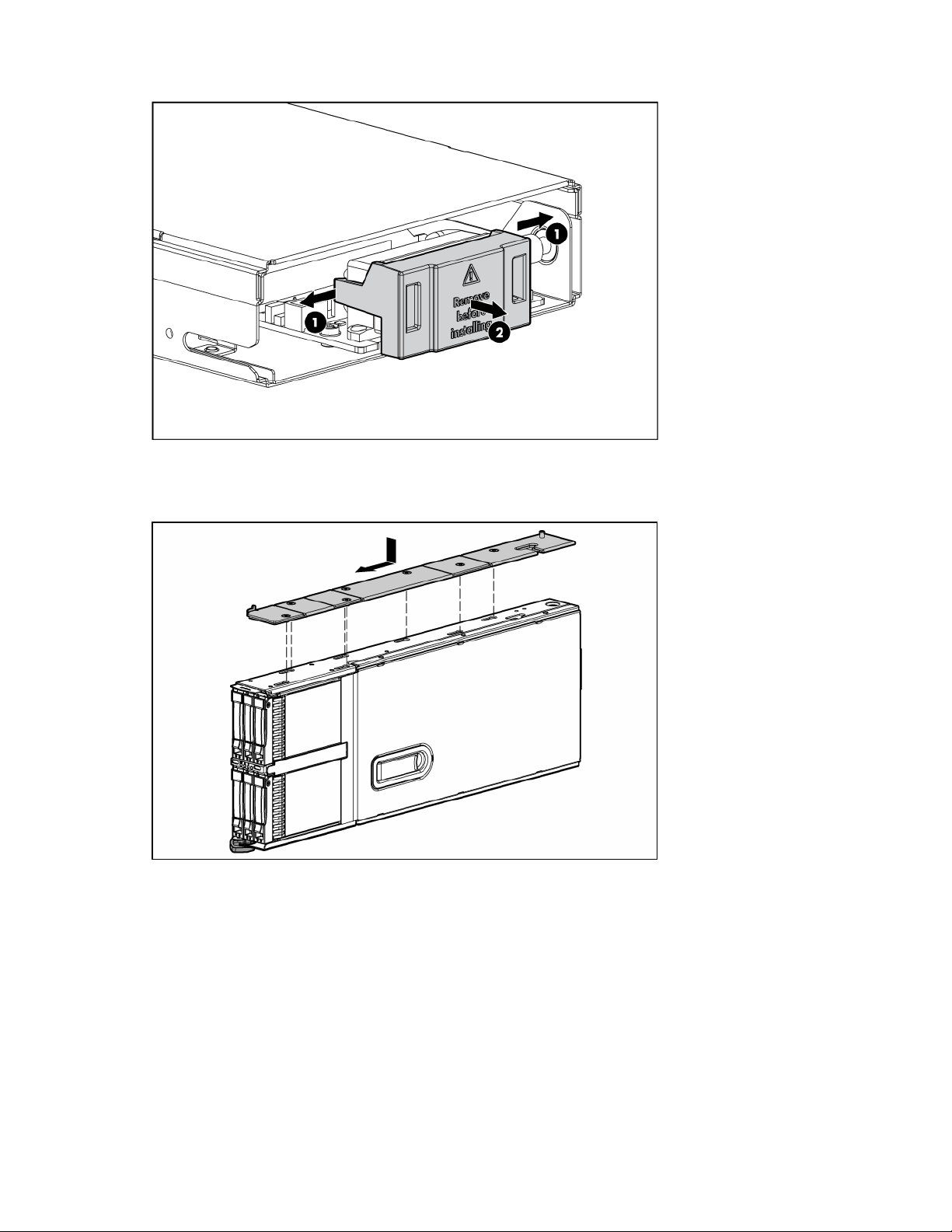
Remove the enclosure connector cover.
3.
4. Identify the partner server blade to be installed with the SB40c:
o To install the SB40c with a half-height server blade, proceed with the next step.
o To install the SB40c with a full-height server blade, install the coupler plate.
Setup 13
Page 14

Prepare the storage blade for installation.
5.
6. Install the storage blade:
o Partnered with a half-height server blade
Setup 14
Page 15

o Partnered with a full-height server blade
7. Install a server blade. See the documentation that ships with the server blade.
8. Configure the SB40c ("Configuration tools" on page 18).
Setup 15
Page 16

Hardware options installation
In this section
Hard drive options ................................................................................................................................. 16
Hard drive options
The SB40c supports up to six SAS or SATA hard drives. Always populate hard drive bays starting with the
SAS and SATA hard drive guidelines
lowest device number.
When adding hard drives to the SB40c, observe the following general guidelines:
• Install hard drives in in the lowest-numbered available hard drive bay.
• To provide the greatest storage space efficiency when drives are grouped together in the same drive
array, drives must be the same capacity .
NOTE: ACU does not support mixing SAS and SATA drives in the same logical volume.
SAS or SATA hard drive
This procedure describes first-time installation only. Removing the SB40c is not necessary for subsequent
drive installation.
CAUTION: To prevent improper cooling and thermal damage, do not operate the SB40c unless all
bays are populated with either a component or a blank.
1. Remove the hard drive blank.
Hardware options installation 16
Page 17

Prepare the hard drive.
2.
3. Install the hard drive.
4. Install the SB40c in the enclosure ("Installing a storage blade" on page 12).
5. Power up the partner server blade. See the server blade documentation.
6. Determine the status of the hard drive from the SAS and SATA hard drive LED combinations (on
page 7).
7. Configure the SB40c ("Configuration tools" on page 18).
HP Smart Array P400 Controller
An HP Smart Array P400 Controller is used to manage the hard drives in the SB40c. All P400 controller
RAID and management functionality is supported in the SB40c. For more information, see the HP Smart
Array P400 User Guide on the documentation CD.
Hardware options installation 17
Page 18

Configuration and utilities
In this section
Configuration tools................................................................................................................................. 18
Management tools.................................................................................................................................. 19
Diagnostic tools ..................................................................................................................................... 19
Remote support and analysis tools............................................................................................................ 19
Keeping the system current...................................................................................................................... 20
Configuration tools
Array Configuration Utility
NOTE: ACU does not support mixing SAS and SATA drives in the same logical volume.
ACU is a browser-based utility with the following features:
• Runs as a local application or remote service
• Supports online array capacity expansion, logical drive extension, assignment of online spares, and
RAID or stripe size migration
• Suggests the optimum configuration for an unconfigured system
• Provides different operating modes, enabling faster configuration or greater control over the
configuration options
• Remains available any time that the server is on
• Displays on-screen tips for individual steps of a configuration procedure
For optimum performance, the minimum display settings are 800 × 600 resolution and 256 colors.
Servers running Microsoft® operating systems require Internet Explorer 5.5 (with Service Pack 1) or later.
For Linux servers, refer to the README.TXT file for additional browser and support information.
For more information, refer to the Configuring Arrays on HP Smart Array Controllers Reference Guide on
the Documentation CD or the HP website (http://www.hp.com
Option ROM Configuration for Arrays
Before installing an operating system, you can use the ORCA utility to create the first logical drive, assign
RAID levels, and establish online spare configurations.
The utility also provides support for the following functions:
• Reconfiguring one or more logical drives
• Viewing the current logical drive configuration
• Deleting a logical drive configuration
• Setting the controller to be the boot controller
).
If you do not use the utility, ORCA will default to the standard configuration.
For more information regarding array controller configuration, refer to the controller user guide.
Configuration and utilities 18
Page 19

For more information regarding the default configurations that ORCA uses, refer to the HP ROM-Based
Setup Utility User Guide on the Documentation CD.
Management tools
HP Systems Insight Manager
HP SIM is a web-based application that allows system administrators to accomplish normal administrative
tasks from any remote location, using a web browser. HP SIM provides device management capabilities
that consolidate and integrate management data from HP and third-party devices.
IMPORTANT: You must install and use HP SIM to benefit from the Pre-Failure Warranty for
processors, SAS and SCSI hard drives, and memory modules.
For additional information, refer to the Management CD in the HP ProLiant Essentials Foundation Pack or
Management Agents
the HP SIM website (http://www.hp.com/go/hpsim
Management Agents provide the information to enable fault, performance, and configuration
management. The agents allow easy manageability of the server through HP SIM software, and thirdparty SNMP management platforms. Management Agents are installed with every SmartStart assisted
installation or can be installed through the HP PSP. The Systems Management homepage provides status
and direct access to in-depth subsystem information by accessing data reported through the Management
Agents. For additional information, refer to the Management CD in the HP ProLiant Essentials Foundation
Pack or the HP website (http://www.hp.com/servers/manage
).
).
Diagnostic tools
Array Diagnostic Utility
The HP Array Diagnostics Utility is a web-based application that creates a report of all HP storage
controllers and disk drives. This report provides vital information to assist in identifying faults or conditions
that may require attention. ADU can be accessed from the SmartStart CD or downloaded from the HP
website (http://www.hp.com
).
Remote support and analysis tools
Open Services Event Manager
OSEM is a standalone tool that performs real-time reactive and proactive service event filtering, analysis,
and notification. The tool gathers event data from SNMP traps or information provided over an HTTP
interface and notifies an administrator or HP through SMTP and ISEE.
For more information, refer to the HP website (http://h18000.www1.hp.com/support/svctools/
).
Configuration and utilities 19
Page 20

Keeping the system current
Change control and proactive notification
HP offers Change Control and Proactive Notification to notify customers 30 to 60 days in advance of
upcoming hardware and software changes on HP commercial products.
For more information, refer to the HP website
(http://h18023.www1.hp.com/solutions/pcsolutions/pcn.html
Care Pack
HP Care Pack Services offer upgraded service levels to extend and expand standard product warranty
with easy-to-buy, easy-to-use support packages that help you make the most of your server investments.
Refer to the Care Pack website (http://www.hp.com/hps/carepack/servers/cp_proliant.html
).
).
Configuration and utilities 20
Page 21

Troubleshooting
In this section
When the storage blade does not power up.............................................................................................. 21
Diagnostic questions............................................................................................................................... 21
Recognizing hard drive failure................................................................................................................. 22
Factors to consider before replacing hard drives........................................................................................ 23
Automatic data recovery (rebuild) ............................................................................................................ 24
Drive failure in a NetWare environment.................................................................................................... 25
When the storage blade does not power up
If the SB40c does not start:
1. Be sure that the SB40c is installed adjacent to the partner server blade.
2. Use the Onboard Administrator to be sure that sufficient power is available.
3. Use the Onboard Administrator to verify that sufficient cooling is available.
4. Restart the partner server blade.
IMPORTANT: If the system does not restart, proceed to "Diagnostic Steps."
5. Verify that the SB40c front panel health LED changes from flashing amber to solid green.
Diagnostic questions
Is the storage blade operating properly?
Answer Possible reasons Possible solutions
No
• The SB40c is not installed in the correct
location for the partner server blade.
• The partner server blade was not
restarted after the SB40c was installed.
• The SB40c is not properly seated in the
device bay.
• Verify that the SB40c is installed adjacent to
the partner server blade. See "Installation
guidelines ("Installation guidelines" on page
11)."
• Restart the server blade.
1 Power down the partner server blade.
2 Reseat the SB40c in the device bay.
3 Restart the server blade.
Troubleshooting 21
Page 22

Answer Possible reasons Possible solutions
• Insufficient power is available to operate
the SB40c.
• Remove any unused server blades, SB40cs, or
• Verify that the enclosure has sufficient power
• Verify that the enclosure power settings will
• Add power supplies to meet the power
• Insufficient or improperly located
enclosure cooling fans.
• Verify that a sufficient number of cooling fans
• Verify that the cooling fans are properly
Recognizing hard drive failure
A steadily illuminated Fault LED on a hard drive indicates that the drive has failed.
interconnect devices.
supply capacity available to operate all
installed devices.
enable the SB40c to start.
requirement.
are in the enclosure.
configured for the devices installed in the
enclosure.
Other indications of failed hard drives:
• ACU represents failed drives with a distinctive icon.
• HP SIM can detect failed drives remotely across a network. (For more information about HP SIM,
refer to the documentation on the Management CD.)
• ADU lists all failed drives.
• CPQONLIN identifies failed drives in a NetWare environment.
For additional information about diagnosing hard drive problems, see the HP ProLiant Servers
Troubleshooting Guide.
CAUTION: Sometimes, a drive that has previously failed may seem to be operational after the system
is power-cycled or (for a hot-pluggable drive) after the drive has been removed and reinserted.
However, continued use of such marginal drives may eventually result in data loss. Replace the
marginal drive as soon as possible.
Effects of a hard drive failure
When a hard drive fails, all logical drives that are in the same array are affected. Each logical drive in
an array may be using a different fault-tolerance method, so each logical drive can be affected
differently.
• RAID 0 configurations cannot tolerate drive failure. If any physical drive in the array fails, all non-
fault-tolerant (RAID 0) logical drives in the same array will also fail.
• RAID 1+0 configurations can tolerate multiple drive failures as long as no failed drives are mirrored
to one another.
• RAID 5 configurations can tolerate one drive failure.
• RAID 6 configurations can tolerate simultaneous failure of two drives.
Troubleshooting 22
Page 23

Compromised fault tolerance
If more hard drives fail than the fault-tolerance method allows, fault tolerance is compromised, and the
logical drive fails. In this case, all requests from the operating system are rejected with unrecoverable
errors. You are likely to lose data, although it can sometimes be recovered.
One example of a situation in which compromised fault tolerance may occur is when a drive in an array
fails while another drive in the array is being rebuilt. If the array has no online spare, any logical drives
in this array that are configured with RAID 5 fault tolerance will fail.
Compromised fault tolerance can also be caused by non-drive problems, such as a faulty cable or
temporary power loss to a storage system. In such cases, you do not need to replace the physical drives.
However, you may still have lost data, especially if the system was busy at the time that the problem
occurred.
Recovering from compromised fault tolerance
If fault tolerance is compromised, inserting replacement drives does not improve the condition of the
logical volume. Perform the following procedure to recover data:
1. Power down the SB40c ("Power down" on page 9).
2. Power up the SB40c ("Power up" on page 9).
In some cases, a marginal drive is operational long enough to allow backup of important files.
3. Make copies of important data, if possible.
4. Replace any failed drives.
Factors to consider before replacing hard drives
Be sure that the server blade is the first unit to be powered down and the last to be powered back up.
Taking this precaution ensures that the system does not erroneously mark the drives as failed when the
server blade is powered up.
Before replacing a degraded drive:
• Open HP SIM and inspect the Error Counter window for each physical drive in the same array to
confirm that no other drives have any errors. (For details, refer to the HP SIM documentation on the
Management CD.)
• Be sure that the array has a current, valid backup.
• Use replacement drives that have a capacity at least as great as that of the smallest drive in the
array. The controller immediately fails drives that have insufficient capacity.
To minimize the likelihood of fatal system errors, take these precautions when removing failed drives:
• Do not remove a degraded drive if any other drive in the array is offline (the online LED is off). In this
situation, no other drive in the array can be removed without data loss.
Exceptions:
o When RAID 1+0 is used, drives are mirrored in pairs. Several drives can be in a failed condition
simultaneously (and they can all be replaced simultaneously) without data loss, as long as no two
failed drives belong to the same mirrored pair.
o When RAID 6 is used, two drives can fail simultaneously (and be replaced simultaneously)
without data loss.
o If the offline drive is a spare, the degraded drive can be replaced.
Troubleshooting 23
Page 24

• Do not remove a second drive from an array until the first failed or missing drive has been replaced
and the rebuild process is complete. (The rebuild is complete when the online LED on the front of the
drive stops blinking.)
These cases are the exceptions:
o In RAID 6 configurations, any two drives in the array can be replaced simultaneously.
o In RAID 1+0 configurations, any drives that are not mirrored to other removed or failed drives
can be simultaneously replaced offline without data loss.
Automatic data recovery (rebuild)
When you replace a hard drive in an array, the controller uses the fault-tolerance information on the
remaining drives in the array to reconstruct the missing data (the data that was originally on the replaced
drive) and write it to the replacement drive. This process is called automatic data recovery, or rebuild. If
fault tolerance is compromised, this data cannot be reconstructed and is likely to be lost permanently.
If another drive in the array fails while fault tolerance is unavailable during rebuild, a fatal system error
may occur, and all data on the array is then lost. In exceptional cases, however, failure of another drive
need not lead to a fatal system error. These exceptions include:
• Failure after activation of a spare drive
• Failure of a drive that is not mirrored to any other failed drives (in a RAID 1+0 configuration)
• Failure of a second drive in a RAID 6 configuration
Time required for a rebuild
The time required for a rebuild varies considerably, depending on several factors:
• The priority that the rebuild is given over normal I/O operations (you can change the priority setting
by using ACU)
• The amount of I/O activity during the rebuild operation
• The rotational speed of the hard drives
• The availability of drive cache
• The brand, model, and age of the drives
• The amount of unused capacity on the drives
• The number of drives in the array (for RAID 5 and RAID 6)
Allow approximately 15 minutes per gigabyte for the rebuild process to be completed. This period is a
conservative estimate, and newer drive models usually require less time to rebuild.
System performance is affected during the rebuild, and the system is unprotected against further drive
failure until the rebuild has finished. Therefore, replace drives during periods of low activity when
possible.
CAUTION: If the Online LED of the replacement drive stops blinking and the amber Fault LED glows,
or if other drive LEDs in the array go out, the replacement drive has failed and is producing
unrecoverable disk errors. Remove and replace the failed replacement drive.
When automatic data recovery has finished, the online LED of the replacement drive stops flashing and
illuminates steadily.
Troubleshooting 24
Page 25

Failure of another drive during rebuild
If a non-correctable read error occurs on another physical drive in the array during the rebuild process,
the Online LED of the replacement drive stops blinking and the rebuild abnormally terminates.
If this situation occurs, reboot the server. The system may temporarily become operational long enough to
allow recovery of unsaved data. In any case, locate the faulty drive, replace it, and restore data from
backup.
Drive failure in a NetWare environment
Use CPQONLIN to identify and monitor drive failure status in a NetWare environment.
Failed drives or interim recovery mode
If a drive fails and hardware fault tolerance is enabled, operation continues. Do the following:
1. Replace the drive as soon as possible.
2. Select a logical drive.
3. Press the F3 key to monitor to the status of drive recovery.
Drive status messages include:
• Interim Recovery: The logical drive is operating, but a failed drive has not been replaced. Replace
the drive as soon as possible.
• Ready for Recovery: The logical drives are queued for recovery. This status is displayed when
another logical drive is already rebuilding or expanding.
• Rebuilding: The array is operating and rebuilding a replacement drive or an online spare, if one
was assigned.
• Logical Drive Failed: If you have one or more logical drives that are not protected by fault tolerance
in an array, the data on these logical drives will be lost. ACU shows the logical drives as FAILED.
After drive replacement, any fault-tolerant logical drives rebuild. The logical drives that were not
protected (FAILED) become available for data (the devices are reactivated automatically). If you have
a backup of the data, restore the data now.
If you do not replace the failed drive, the only option, using ACU, is to delete logical drives. Do not
delete logical drives that contain valid data. Doing so results in data loss.
NOTE: A failed status can occur on drives protected by fault tolerance if two or more physical drives
fail concurrently.
Some status messages are available without pressing the F3 key. For example, on the Main menu, the
FAILED status appears next to the logical drive that has failed. EXPANDING and REBUILDING appear
next to the array in which the activity is occurring.
Handling disk drive failures
If the SB40c was configured with hardware fault tolerance, complete the following steps after a disk drive
failure:
1. Determine which physical drive failed. On hot-plug drives, an amber drive failure LED illuminates.
2. If the unit containing the failed drive does not support hot-plug drives, perform a normal shutdown
("Power down" on page 9).
3. Remove the failed drive and replace it with a drive that is of the same capacity. For hot-plug drives,
after you secure the drive in the bay, the LEDs on the drive each flash once in an alternating pattern
Troubleshooting 25
Page 26

to indicate a successful connection. The online LED flashes, indicating that the SB40c recognized the
drive replacement and began the recovery process.
4. If applicable, power up the partner server blade ("Power up" on page 9).
5. The SB40c reconstructs the information on the new drive, based on information from the remaining
physical drives in the logical drive. While reconstructing the data on hot-plug drives, the online LED
flashes. When the drive rebuild is complete, the online LED is illuminated.
NetWare cannot detect a single physical drive failure when using hardware-based fault tolerance;
NetWare determines that the data is still valid and accessible during the rebuilding process. However, the
driver knows that a physical drive has failed. A message is printed on the console notifying the user that a
physical drive is in a degraded state. CPQONLIN also shows that the drive has failed.
Troubleshooting 26
Page 27

Regulatory compliance notices
In this section
European Union regulatory notice ............................................................................................................ 27
BSMI notice........................................................................................................................................... 27
Korean class A notice ............................................................................................................................. 28
European Union regulatory notice
This product complies with the following EU Directives:
• Low Voltage Directive 73/23/EEC
• EMC Directive 89/336/EEC
Compliance with these directives implies conformity to applicable harmonized European standards
(European Norms) which are listed on the EU Declaration of Conformity issued by Hewlett-Packard for this
product or product family.
This compliance is indicated by the following conformity marking placed on the product:
This marking is valid for non-Telecom products and EU harmonized Telecom products (e.g. Bluetooth).
This marking is valid for EU non-harmonized Telecom products.
*Notified body number (used only if applicable—refer to the product label)
Hewlett-Packard GmbH, HQ-TRE, Herrenberger Strasse 140, 71034 Boeblingen, Germany
BSMI notice
Regulatory compliance notices 27
Page 28

Korean class A notice
Regulatory compliance notices 28
Page 29

Electrostatic discharge
In this section
Preventing electrostatic discharge............................................................................................................. 29
Grounding methods to prevent electrostatic discharge ................................................................................ 29
Preventing electrostatic discharge
To prevent damaging the system, be aware of the precautions you need to follow when setting up the
system or handling parts. A discharge of static electricity from a finger or other conductor may damage
system boards or other static-sensitive devices. This type of damage may reduce the life expectancy of the
device.
To prevent electrostatic damage:
• Avoid hand contact by transporting and storing products in static-safe containers.
• Keep electrostatic-sensitive parts in their containers until they arrive at static-free workstations.
• Place parts on a grounded surface before removing them from their containers.
• Avoid touching pins, leads, or circuitry.
• Always be properly grounded when touching a static-sensitive component or assembly.
Grounding methods to prevent electrostatic discharge
Several methods are used for grounding. Use one or more of the following methods when handling or
installing electrostatic-sensitive parts:
• Use a wrist strap connected by a ground cord to a grounded workstation or computer chassis. Wrist
straps are flexible straps with a minimum of 1 megohm ±10 percent resistance in the ground cords.
To provide proper ground, wear the strap snug against the skin.
• Use heel straps, toe straps, or boot straps at standing workstations. Wear the straps on both feet
when standing on conductive floors or dissipating floor mats.
• Use conductive field service tools.
• Use a portable field service kit with a folding static-dissipating work mat.
If you do not have any of the suggested equipment for proper grounding, have an authorized reseller
install the part.
For more information on static electricity or assistance with product installation, contact an authorized
reseller.
Electrostatic discharge 29
Page 30

Specifications
In this section
Environmental specifications .................................................................................................................... 30
Storage blade specifications.................................................................................................................... 30
Environmental specifications
Specification Value
Temperature range
Operating* 10°C to 35°C (50°F to 95°F)
Maximum rate of change is 10º C/hr (50º F/hr)
Storage -30°C to 60°C (-22°F to 140°F)
Maximum rate of change is 20º C/hr (68º F/hr)
Relative humidity**
Operating
Storage
Altitude ‡
Operating 3048 m (10,000 ft)
Non-operating 9144 m (30, 000 ft)
* Temperature ratings shown are for sea level. An altitude derating of 1°C per 300 m (1.8°F per 1,000 ft) to 3048
m (10,000 ft) is applicable. No direct sunlight allowed. The upper limit may be limited by the type and number of
options installed.
** Storage maximum humidity of 95% is based on a maximum temperature of 45°C (113°F). Altitude maximum for
storage corresponds to a pressure minimum of 70 KPa.
‡ Maximum allowable altitude change rate is 457 m/min (1500 ft/min).
10% to 90% relative humidity (Rh), 28º C (82.4º F)
maximum wet bulb temperature, non-condensing
5% to 95% relative humidity (Rh), 38.7º C (101.66º F)
maximum wet bulb temperature, non-condensing
This value may be limited by the type and number of options
installed.
Storage blade specifications
Specification Value
Height 5.56 cm (2.19 in)
Depth 50.95 cm (20.06 in)
Width 18.16 cm (7.15 in)
Weight (maximum) 5.0 (11.0)
Weight (no drives installed) 3.6 (8.0)
Specifications 30
Page 31

Technical support
In this section
Before you contact HP............................................................................................................................. 31
HP contact information............................................................................................................................ 31
Customer Self Repair .............................................................................................................................. 31
Before you contact HP
Be sure to have the following information available before you call HP:
• Technical support registration number (if applicable)
• Product serial number
• Product model name and number
• Applicable error messages
• Add-on boards or hardware
• Third-party hardware or software
• Operating system type and revision level
HP contact information
For the name of the nearest HP authorized reseller:
• In the United States, see the HP US service locator webpage (http://www.hp.com/service_locator).
• In other locations, see the Contact HP worldwide (in English) webpage
(http://welcome.hp.com/country/us/en/wwcontact.html
For HP technical support:
• In the United States, for contact options see the Contact HP United States webpage
(http://welcome.hp.com/country/us/en/contact_us.html
o Call 1-800-HP-INVENT (1-800-474-6836). This service is available 24 hours a day, 7 days a
week. For continuous quality improvement, calls may be recorded or monitored.
o If you have purchased a Care Pack (service upgrade), call 1-800-633-3600. For more
information about Care Packs, refer to the HP website (http://www.hp.com
• In other locations, see the Contact HP worldwide (in English) webpage
(http://welcome.hp.com/country/us/en/wwcontact.html
Customer Self Repair
HP products are designed with many Customer Self Repair (CSR) parts to minimize repair time and allow
for greater flexibility in performing defective parts replacement. If during the diagnosis period HP (or HP
service providers or service partners) identifies that the repair can be accomplished by the use of a CSR
part, HP will ship that part directly to you for replacement. There are two categories of CSR parts:
• Mandatory—Parts for which customer self repair is mandatory. If you request HP to replace these
parts, you will be charged for the travel and labor costs of this service.
).
). To contact HP by phone:
).
).
Technical support 31
Page 32

• Optional—Parts for which customer self repair is optional. These parts are also designed for
customer self repair. If, however, you require that HP replace them for you, there may or may not be
additional charges, depending on the type of warranty service designated for your product.
NOTE: Some HP parts are not designed for customer self repair. In order to satisfy the customer
warranty, HP requires that an authorized service provider replace the part. These parts are identified as
"No" in the Illustrated Parts Catalog.
Based on availability and where geography permits, CSR parts will be shipped for next business day
delivery. Same day or four-hour delivery may be offered at an additional charge where geography
permits. If assistance is required, you can call the HP Technical Support Center and a technician will help
you over the telephone. HP specifies in the materials shipped with a replacement CSR part whether a
defective part must be returned to HP. In cases where it is required to return the defective part to HP, you
must ship the defective part back to HP within a defined period of time, normally five (5) business days.
The defective part must be returned with the associated documentation in the provided shipping material.
Failure to return the defective part may result in HP billing you for the replacement. With a customer self
repair, HP will pay all shipping and part return costs and determine the courier/carrier to be used.
For more information about HP's Customer Self Repair program, contact your local service provider. For
the North American program, refer to the HP website (http://www.hp.com/go/selfrepair
Réparation par le client (CSR)
).
Les produits HP comportent de nombreuses pièces CSR (Customer Self Repair = réparation par le client)
afin de minimiser les délais de réparation et faciliter le remplacement des pièces défectueuses. Si pendant
la période de diagnostic, HP (ou ses partenaires ou mainteneurs agréés) détermine que la réparation peut
être effectuée à l'aide d'une pièce CSR, HP vous l'envoie directement. Il existe deux catégories de pièces
CSR:
• Obligatoire - Pièces pour lesquelles la réparation par le client est obligatoire. Si vous demandez à
HP de remplacer ces pièces, les coûts de déplacement et main d'œuvre du service vous seront
facturés.
• Facultatif - Pièces pour lesquelles la réparation par le client est facultative. Ces pièces sont
également conçues pour permettre au client d'effectuer lui-même la réparation. Toutefois, si vous
demandez à HP de remplacer ces pièces, l'intervention peut ou non vous être facturée, selon le type
de garantie applicable à votre produit.
REMARQUE: Certaines pièces HP ne sont pas conçues pour permettre au client d'effectuer lui-même la
réparation. Pour que la garantie puisse s'appliquer, HP exige que le remplacement de la pièce soit
effectué par un Mainteneur Agréé. Ces pièces sont identifiées par la mention "Non" dans le Catalogue
illustré.
Les pièces CSR sont livrées le jour ouvré suivant, dans la limite des stocks disponibles et selon votre
situation géographique. Si votre situation géographique le permet et que vous demandez une livraison le
jour même ou dans les 4 heures, celle-ci vous sera facturée. Pour bénéficier d'une assistance
téléphonique, appelez le Centre d'assistance technique HP. Dans les documents envoyés avec la pièce de
rechange CSR, HP précise s'il est nécessaire de lui retourner la pièce défectueuse. Si c'est le cas, vous
devez le faire dans le délai indiqué, généralement cinq (5) jours ouvrés. La pièce et sa documentation
doivent être retournées dans l'emballage fourni. Si vous ne retournez pas la pièce défectueuse, HP se
réserve le droit de vous facturer les coûts de remplacement. Dans le cas d'une pièce CSR, HP supporte
l'ensemble des frais d'expédition et de retour, et détermine la société de courses ou le transporteur à
utiliser.
Pour plus d'informations sur le programme CSR de HP, contactez votre Mainteneur Agrée local. Pour plus
d'informations sur ce programme en Amérique du Nord, consultez le site Web HP
(http://www.hp.com/go/selfrepair
).
Technical support 32
Page 33

Riparazione da parte del cliente
Per abbreviare i tempi di riparazione e garantire una maggiore flessibilità nella sostituzione di parti
difettose, i prodotti HP sono realizzati con numerosi componenti che possono essere riparati direttamente
dal cliente (CSR, Customer Self Repair). Se in fase di diagnostica HP (o un centro di servizi o di
assistenza HP) identifica il guasto come riparabile mediante un ricambio CSR, HP lo spedirà direttamente
al cliente per la sostituzione. Vi sono due categorie di parti CSR:
• Obbligatorie – Parti che devono essere necessariamente riparate dal cliente. Se il cliente ne affida
la riparazione ad HP, deve sostenere le spese di spedizione e di manodopera per il servizio.
• Opzionali – Parti la cui riparazione da parte del cliente è facoltativa. Si tratta comunque di
componenti progettati per questo scopo. Se tuttavia il cliente ne richiede la sostituzione ad HP,
potrebbe dover sostenere spese addizionali a seconda del tipo di garanzia previsto per il prodotto.
NOTA: alcuni componenti HP non sono progettati per la riparazione da parte del cliente. Per rispettare
la garanzia, HP richiede che queste parti siano sostituite da un centro di assistenza autorizzato. Tali parti
sono identificate da un "No" nel Catalogo illustrato dei componenti.
In base alla disponibilità e alla località geografica, le parti CSR vengono spedite con consegna entro il
giorno lavorativo seguente. La consegna nel giorno stesso o entro quattro ore è offerta con un
supplemento di costo solo in alcune zone. In caso di necessità si può richiedere l'assistenza telefonica di
un addetto del centro di supporto tecnico HP. Nel materiale fornito con una parte di ricambio CSR, HP
specifica se il cliente deve restituire dei componenti. Qualora sia richiesta la resa ad HP del componente
difettoso, lo si deve spedire ad HP entro un determinato periodo di tempo, generalmente cinque (5) giorni
lavorativi. Il componente difettoso deve essere restituito con la documentazione associata nell'imballo di
spedizione fornito. La mancata restituzione del componente può comportare la fatturazione del ricambio
da parte di HP. Nel caso di riparazione da parte del cliente, HP sostiene tutte le spese di spedizione e
resa e sceglie il corriere/vettore da utilizzare.
Per ulteriori informazioni sul programma CSR di HP contattare il centro di assistenza di zona. Per il
programma in Nord America fare riferimento al sito Web HP (http://www.hp.com/go/selfrepair
Customer Self Repair
HP Produkte enthalten viele CSR-Teile (Customer Self Repair), um Reparaturzeiten zu minimieren und
höhere Flexibilität beim Austausch defekter Bauteile zu ermöglichen. Wenn HP (oder ein HP
Servicepartner) bei der Diagnose feststellt, dass das Produkt mithilfe eines CSR-Teils repariert werden
kann, sendet Ihnen HP dieses Bauteil zum Austausch direkt zu. CSR-Teile werden in zwei Kategorien
unterteilt:
• Zwingend – Teile, für die das Customer Self Repair-Verfahren zwingend vorgegeben ist. Wenn Sie
den Austausch dieser Teile von HP vornehmen lassen, werden Ihnen die Anfahrt- und Arbeitskosten
für diesen Service berechnet.
• Optional – Teile, für die das Customer Self Repair-Verfahren optional ist. Diese Teile sind auch für
Customer Self Repair ausgelegt. Wenn Sie jedoch den Austausch dieser Teile von HP vornehmen
lassen möchten, können bei diesem Service je nach den für Ihr Produkt vorgesehenen
Garantiebedingungen zusätzliche Kosten anfallen.
HINWEIS: Einige Teile sind nicht für Customer Self Repair ausgelegt. Um den Garantieanspruch des
Kunden zu erfüllen, muss das Teil von einem HP Servicepartner ersetzt werden. Im illustrierten Teilekatalog
sind diese Teile mit „No“ bzw. „Nein“ gekennzeichnet.
CSR-Teile werden abhängig von der Verfügbarkeit und vom Lieferziel am folgenden Geschäftstag
geliefert. Für bestimmte Standorte ist eine Lieferung am selben Tag oder innerhalb von vier Stunden gegen
einen Aufpreis verfügbar. Wenn Sie Hilfe benötigen, können Sie das HP technische Support Center
anrufen und sich von einem Mitarbeiter per Telefon helfen lassen. Den Materialien, die mit einem CSRErsatzteil geliefert werden, können Sie entnehmen, ob das defekte Teil an HP zurückgeschickt werden
).
Technical support 33
Page 34

muss. Wenn es erforderlich ist, das defekte Teil an HP zurückzuschicken, müssen Sie dies innerhalb eines
vorgegebenen Zeitraums tun, in der Regel innerhalb von fünf (5) Geschäftstagen. Das defekte Teil muss
mit der zugehörigen Dokumentation in der Verpackung zurückgeschickt werden, die im Lieferumfang
enthalten ist. Wenn Sie das defekte Teil nicht zurückschicken, kann HP Ihnen das Ersatzteil in Rechnung
stellen. Im Falle von Customer Self Repair kommt HP für alle Kosten für die Lieferung und Rücksendung auf
und bestimmt den Kurier-/Frachtdienst.
Weitere Informationen über das HP Customer Self Repair Programm erhalten Sie von Ihrem Servicepartner
vor Ort. Informationen über das CSR-Programm in Nordamerika finden Sie auf der HP Website unter
(http://www.hp.com/go/selfrepair
).
Reparaciones del propio cliente
Los productos de HP incluyen muchos componentes que el propio usuario puede reemplazar (Customer
Self Repair, CSR) para minimizar el tiempo de reparación y ofrecer una mayor flexibilidad a la hora de
realizar sustituciones de componentes defectuosos. Si, durante la fase de diagnóstico, HP (o los
proveedores o socios de servicio de HP) identifica que una reparación puede llevarse a cabo mediante el
uso de un componente CSR, HP le enviará dicho componente directamente para que realice su
sustitución. Los componentes CSR se clasifican en dos categorías:
• Obligatorio: componentes para los que la reparación por parte del usuario es obligatoria. Si
solicita a HP que realice la sustitución de estos componentes, tendrá que hacerse cargo de los
gastos de desplazamiento y de mano de obra de dicho servicio.
• Opcional: componentes para los que la reparación por parte del usuario es opcional. Estos
componentes también están diseñados para que puedan ser reparados por el usuario. Sin embargo,
si precisa que HP realice su sustitución, puede o no conllevar costes adicionales, dependiendo del
tipo de servicio de garantía correspondiente al producto.
NOTA: Algunos componentes no están diseñados para que puedan ser reparados por el usuario. Para
que el usuario haga valer su garantía, HP pone como condición que un proveedor de servicios
autorizado realice la sustitución de estos componentes. Dichos componentes se identifican con la palabra
"No" en el catálogo ilustrado de componentes.
Según la disponibilidad y la situación geográfica, los componentes CSR se enviarán para que lleguen a
su destino al siguiente día laborable. Si la situación geográfica lo permite, se puede solicitar la entrega
en el mismo día o en cuatro horas con un coste adicional. Si precisa asistencia técnica, puede llamar al
Centro de asistencia técnica de HP y recibirá ayuda telefónica por parte de un técnico. Con el envío de
materiales para la sustitución de componentes CSR, HP especificará si los componentes defectuosos
deberán devolverse a HP. En aquellos casos en los que sea necesario devolver algún componente a HP,
deberá hacerlo en el periodo de tiempo especificado, normalmente cinco días laborables. Los
componentes defectuosos deberán devolverse con toda la documentación relacionada y con el embalaje
de envío. Si no enviara el componente defectuoso requerido, HP podrá cobrarle por el de sustitución. En
el caso de todas sustituciones que lleve a cabo el cliente, HP se hará cargo de todos los gastos de envío
y devolución de componentes y escogerá la empresa de transporte que se utilice para dicho servicio.
Para obtener más información acerca del programa de Reparaciones del propio cliente de HP, póngase
en contacto con su proveedor de servicios local. Si está interesado en el programa para Norteamérica,
visite la página web de HP siguiente (http://www.hp.com/go/selfrepair
Customer Self Repair
Veel onderdelen in HP producten zijn door de klant zelf te repareren, waardoor de reparatieduur tot een
minimum beperkt kan blijven en de flexibiliteit in het vervangen van defecte onderdelen groter is. Deze
onderdelen worden CSR-onderdelen (Customer Self Repair) genoemd. Als HP (of een HP Service Partner)
bij de diagnose vaststelt dat de reparatie kan worden uitgevoerd met een CSR-onderdeel, verzendt HP
).
Technical support 34
Page 35

dat onderdeel rechtstreeks naar u, zodat u het defecte onderdeel daarmee kunt vervangen. Er zijn twee
categorieën CSR-onderdelen:
• Verplicht: Onderdelen waarvoor reparatie door de klant verplicht is. Als u HP verzoekt deze
onderdelen voor u te vervangen, worden u voor deze service reiskosten en arbeidsloon in rekening
gebracht.
• Optioneel: Onderdelen waarvoor reparatie door de klant optioneel is. Ook deze onderdelen zijn
ontworpen voor reparatie door de klant. Als u echter HP verzoekt deze onderdelen voor u te
vervangen, kunnen daarvoor extra kosten in rekening worden gebracht, afhankelijk van het type
garantieservice voor het product.
OPMERKING: Sommige HP onderdelen zijn niet ontwikkeld voor reparatie door de klant. In verband
met de garantievoorwaarden moet het onderdeel door een geautoriseerde Service Partner worden
vervangen. Deze onderdelen worden in de geïllustreerde onderdelencatalogus aangemerkt met "Nee".
Afhankelijk van de leverbaarheid en de locatie worden CSR-onderdelen verzonden voor levering op de
eerstvolgende werkdag. Levering op dezelfde dag of binnen vier uur kan tegen meerkosten worden
aangeboden, indien dit mogelijk is gezien de locatie. Indien assistentie gewenst is, belt u een HP Service
Partner om via de telefoon technische ondersteuning te ontvangen. HP vermeldt in de documentatie bij het
vervangende CSR-onderdeel of het defecte onderdeel aan HP moet worden geretourneerd. Als het defecte
onderdeel aan HP moet worden teruggezonden, moet u het defecte onderdeel binnen een bepaalde
periode, gewoonlijk vijf (5) werkdagen, retourneren aan HP. Het defecte onderdeel moet met de
bijbehorende documentatie worden geretourneerd in het meegeleverde verpakkingsmateriaal. Als u het
defecte onderdeel niet terugzendt, kan HP u voor het vervangende onderdeel kosten in rekening brengen.
Bij reparatie door de klant betaalt HP alle verzendkosten voor het vervangende en geretourneerde
onderdeel en kiest HP zelf welke koerier/transportonderneming hiervoor wordt gebruikt.
Neem contact op met een Service Partner voor meer informatie over het Customer Self Repair programma
van HP. Informatie over Service Partners vindt u op de HP website
(http://www.hp.nl/services/servicepartners
Reparo feito pelo cliente
Os produtos da HP são projetados com muitas peças para reparo feito pelo cliente (CSR) de modo a
minimizar o tempo de reparo e permitir maior flexibilidade na substituição de peças com defeito. Se,
durante o período de diagnóstico, a HP (ou fornecedores/parceiros de serviço da HP) concluir que o
reparo pode ser efetuado pelo uso de uma peça CSR, a peça de reposição será enviada diretamente ao
cliente. Existem duas categorias de peças CSR:
• Obrigatória – Peças cujo reparo feito pelo cliente é obrigatório. Se desejar que a HP substitua
essas peças, serão cobradas as despesas de transporte e mão-de-obra do serviço.
• Opcional – Peças cujo reparo feito pelo cliente é opcional. Essas peças também são projetadas
para o reparo feito pelo cliente. No entanto, se desejar que a HP as substitua, pode haver ou não a
cobrança de taxa adicional, dependendo do tipo de serviço de garantia destinado ao produto.
OBSERVAÇÃO: Algumas peças da HP não são projetadas para o reparo feito pelo cliente. A fim de
cumprir a garantia do cliente, a HP exige que um técnico autorizado substitua a peça. Essas peças estão
identificadas com a marca "No" (Não), no catálogo de peças ilustrado.
Conforme a disponibilidade e o local geográfico, as peças CSR serão enviadas no primeiro dia útil após
o pedido. Onde as condições geográficas permitirem, a entrega no mesmo dia ou em quatro horas pode
ser feita mediante uma taxa adicional. Se precisar de auxílio, entre em contato com o Centro de suporte
técnico da HP para que um técnico o ajude por telefone. A HP especifica nos materiais fornecidos com a
peça CSR de reposição se a peça com defeito deve ser devolvida à HP. Nos casos em que isso for
necessário, é preciso enviar a peça com defeito à HP dentro do período determinado, normalmente
cinco (5) dias úteis. A peça com defeito deve ser enviada com a documentação correspondente no
material de transporte fornecido. Caso não o faça, a HP poderá cobrar a reposição. Para as peças de
).
Technical support 35
Page 36

reparo feito pelo cliente, a HP paga todas as despesas de transporte e de devolução da peça e
determina a transportadora/serviço postal a ser utilizado.
Para obter mais informações sobre o programa de reparo feito pelo cliente da HP, entre em contato com
o fornecedor de serviços local. Para o programa norte-americano, visite o site da HP
(http://www.hp.com/go/selfrepair
).
Technical support 36
Page 37

Technical support 37
Page 38

Technical support 38
Page 39

Acronyms and abbreviations
ACU
Array Configuration Utility
ADU
Array Diagnostics Utility
CPQONLIN
NetWare Online Array Configuration Utility
CSR
Customer Self Repair
FC
Fibre Channel
ISEE
Instant Support Enterprise Edition
ORCA
Option ROM Configuration for Arrays
OSEM
Open Services Event Manager
PSP
ProLiant Support Pack
RAID
redundant array of inexpensive (or independent) disks
SAS
serial attached SCSI
SATA
serial ATA
Acronyms and abbreviations 39
Page 40

SIM
Systems Insight Manager
UID
unit identification
Acronyms and abbreviations 40
Page 41

Index
A
ADU (Array Diagnostic Utility) 19
health LEDs 5
HP ProLiant Essentials Foundation Pack 19
HP Systems Insight Manager, overview 19
HP technical support 31
B
BSMI notice 27
C
Care Pack 20
Change Control 20
component identification 5
configuration of system 18
configuration tools 18
connectors 5
contacting HP 31
CSR (customer self repair) 31
D
device bay numbering 11
diagnosing problems 21
diagnostic tools 19
E
electrostatic discharge 29
European Union notice 27
F
features 5
front panel components 6
G
grounding methods 29
H
I
installation instructions 12
K
Korean notices 28
L
LED, health 5
LED, internal health 5
LEDs, hard drive 7
M
Management Agents 19
management tools 19
O
operations 9
options installation 16
ORCA (Option ROM Configuration for Arrays) 18
P
phone numbers 31
powering down 9
powering up 9
problem diagnosis 21
R
regulatory compliance notices 27
required information 31
hard drive LEDs 7
hard drive, failure of 22
hard drives 16
hard drives, determining status of 7
hardware options 16
hardware options installation 16
S
SAS hard drive LEDs 7
SATA hard drive LEDs 7
Setup 10
shipping carton contents 10
Index 41
Page 42

specifications 30
static electricity 29
support 19, 31
T
technical support 31
telephone numbers 31
troubleshooting 21
U
UID LEDs 5
Index 42
