Page 1
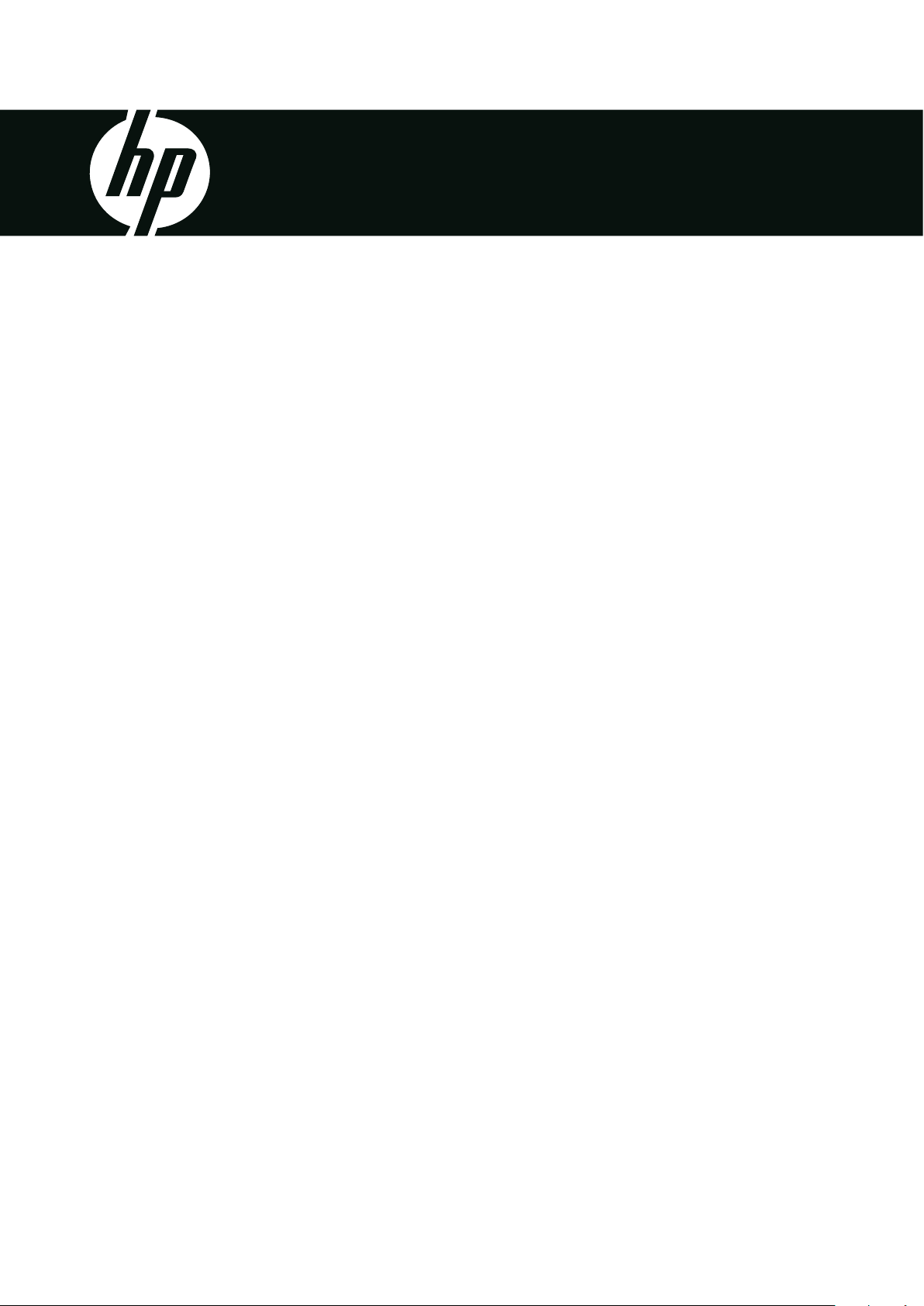
HP SB360
Digital Camera
User Manual
Page 2
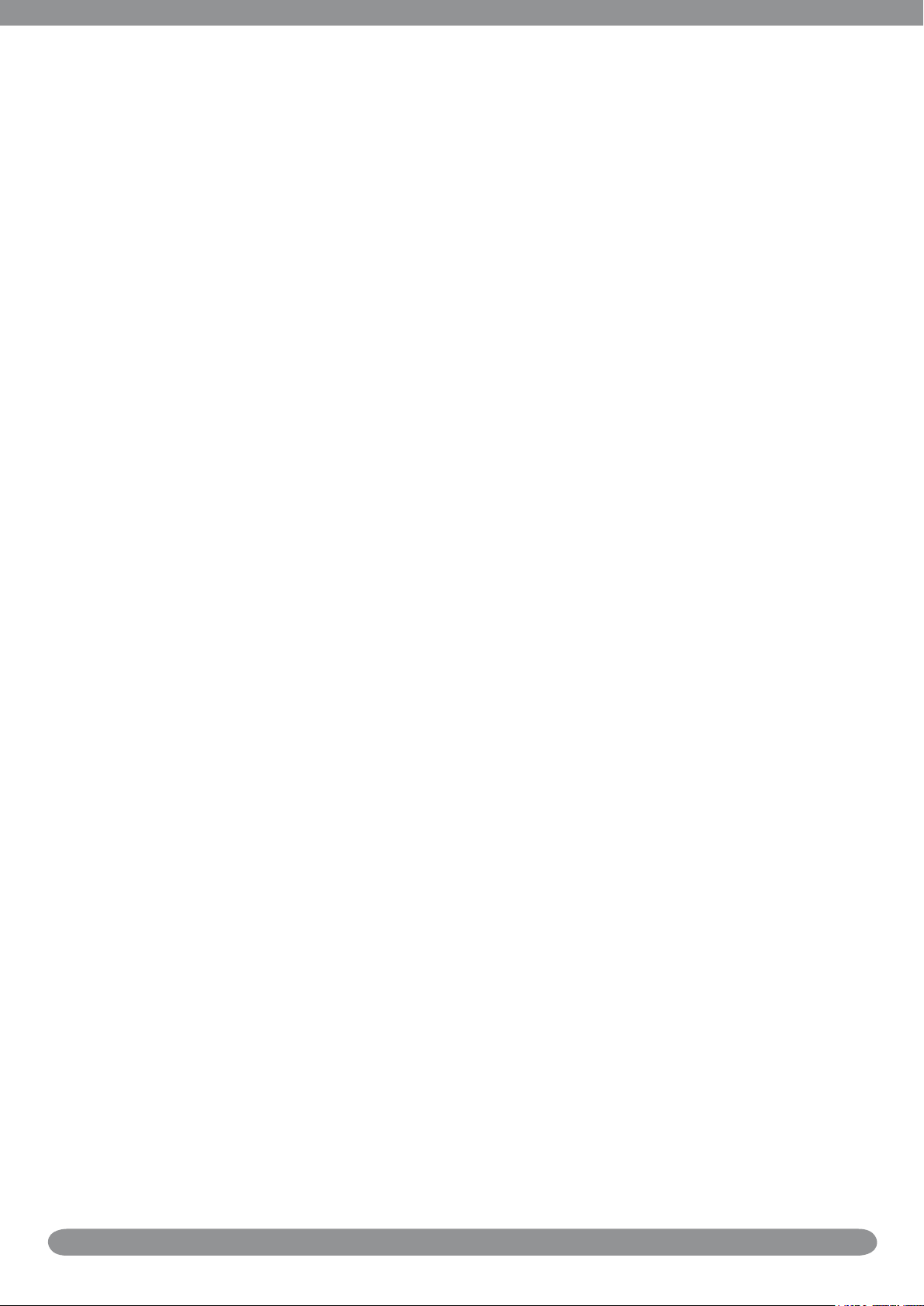
Table of Contents
Preface iv
Copyright .......................................................................................................................iv
Federal Communications Commission (FCC) Compliance .................................................... iv
Declaration of Conformity ................................................................................................ iv
Trademark Recognition ...................................................................................................iv
Safety and Handling Precautions .................................................................................... v
Camera Information .........................................................................................................v
Battery Information .........................................................................................................v
Battery safety notice ........................................................................................................v
Camera & battery recycle notice ...................................................................................... vi
Camera on operating notice ............................................................................................ vi
Using this Menu ............................................................................................................. vii
Photography Terms and Denitions ................................................................................. vii
Package Contents ............................................................................................................1
Camera Views .................................................................................................................. 1
Front View ......................................................................................................................1
Back View .......................................................................................................................2
Top View .........................................................................................................................2
Bottom View ...................................................................................................................2
Left View ........................................................................................................................2
Navigation Control ..........................................................................................................3
Attaching the Wrist Strap ................................................................................................3
Inserting the Battery ....................................................................................................... 3
Inserting an SD/SDHC Memory Card ..............................................................................4
Charging the Battery .......................................................................................................5
Initial Settings .................................................................................................................5
Setting the Language .......................................................................................................5
Setting the Date & Time ..................................................................................................6
Modes ..............................................................................................................................6
Shooting mode ................................................................................................................6
Playback mode ................................................................................................................6
Switching between Shooting mode and Playback Mode ......................................................6
Selecting the Shooting mode options ................................................................................6
LCD Monitor Layout and Icon Descriptions ..................................................................... 7
Shooting mode Screen Layout ..........................................................................................7
Playback Mode Screen Layout ..........................................................................................8
Changing the LCD Monitor Display .................................................................................. 12
i
Page 3
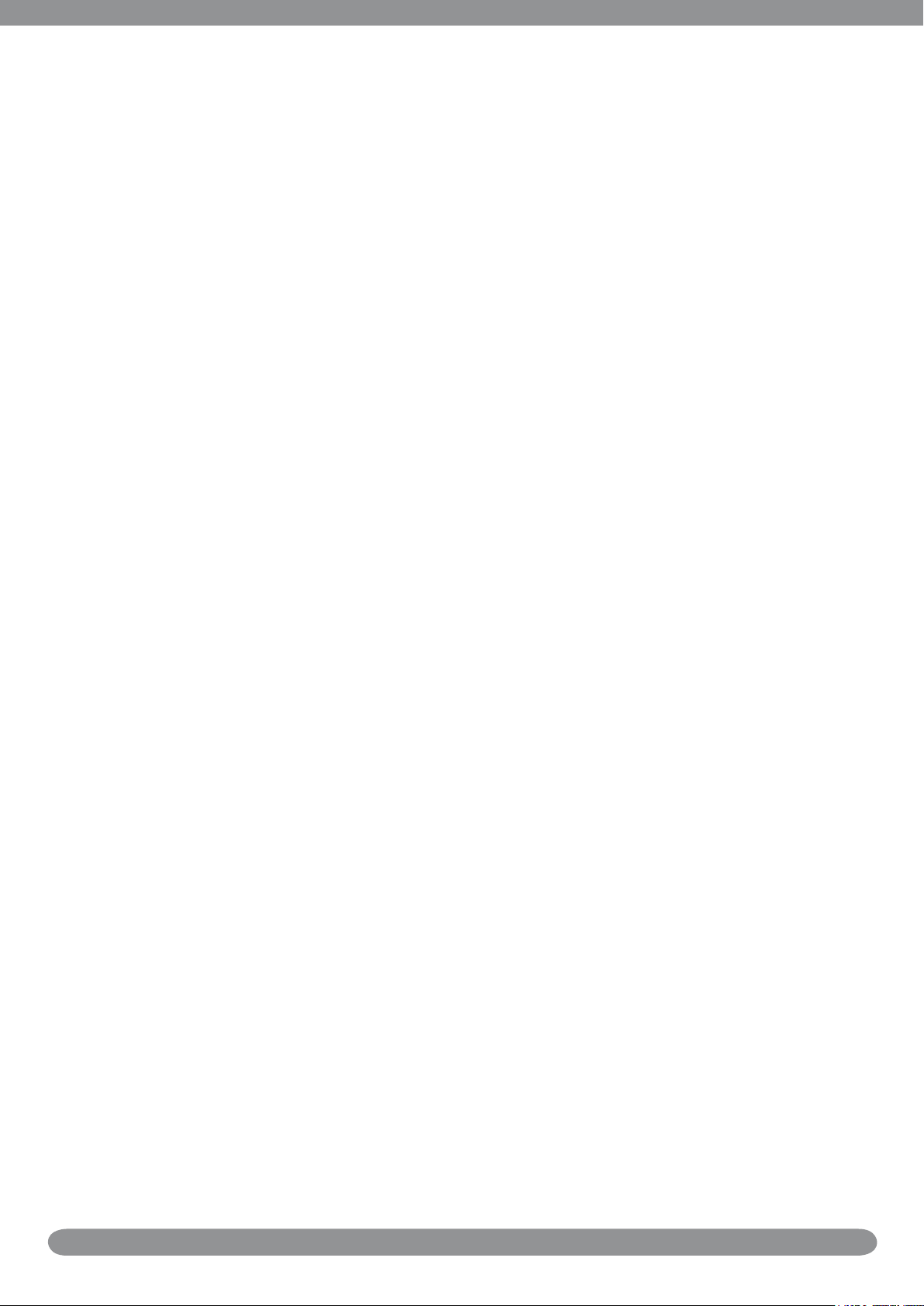
Shooting Image 14
Taking Photos ................................................................................................................14
Using the Stabilizer .......................................................................................................14
Setting the Zoom Control .............................................................................................. 15
Using Flash ....................................................................................................................15
Setting the Focus Mode ................................................................................................. 16
Using the Shooting Functions .......................................................................................17
Shooting Mode ..............................................................................................................17
Resolution .....................................................................................................................17
Quality ..........................................................................................................................17
EV Compensation ..........................................................................................................18
White Balance ...............................................................................................................18
ISO ..............................................................................................................................19
Metering .......................................................................................................................19
Color Mode ...................................................................................................................19
Using the Record Menu ................................................................................................. 21
Setting the Scene Mode ................................................................................................. 21
Using Smile Capture Scene ............................................................................................. 24
Using Blink Detection Mode ............................................................................................26
Using Aperture Priority Mode ..........................................................................................26
Using Manual Exposure Mode ........................................................................................27
Setting the Self-Timer/Burst ...........................................................................................28
Setting the AEB .............................................................................................................29
Setting the AF Area .......................................................................................................29
Setting the AF Lamp ......................................................................................................29
Setting Sharpness ..........................................................................................................30
Setting Saturation ..........................................................................................................30
Setting Contrast ............................................................................................................30
Setting the Digital Zoom ................................................................................................31
Setting the Date Stamp .................................................................................................. 31
Setting Auto Review ......................................................................................................32
Setting the Active Z-Lighting ..........................................................................................32
Recording Movies .......................................................................................................... 33
Setting the Movie Size....................................................................................................33
YouTube Mode ..............................................................................................................33
Recording Voices ...........................................................................................................34
Using the Viewing Functions 35
Viewing in Single Navigation ........................................................................................35
Viewing thumbnails .......................................................................................................35
ii
Page 4
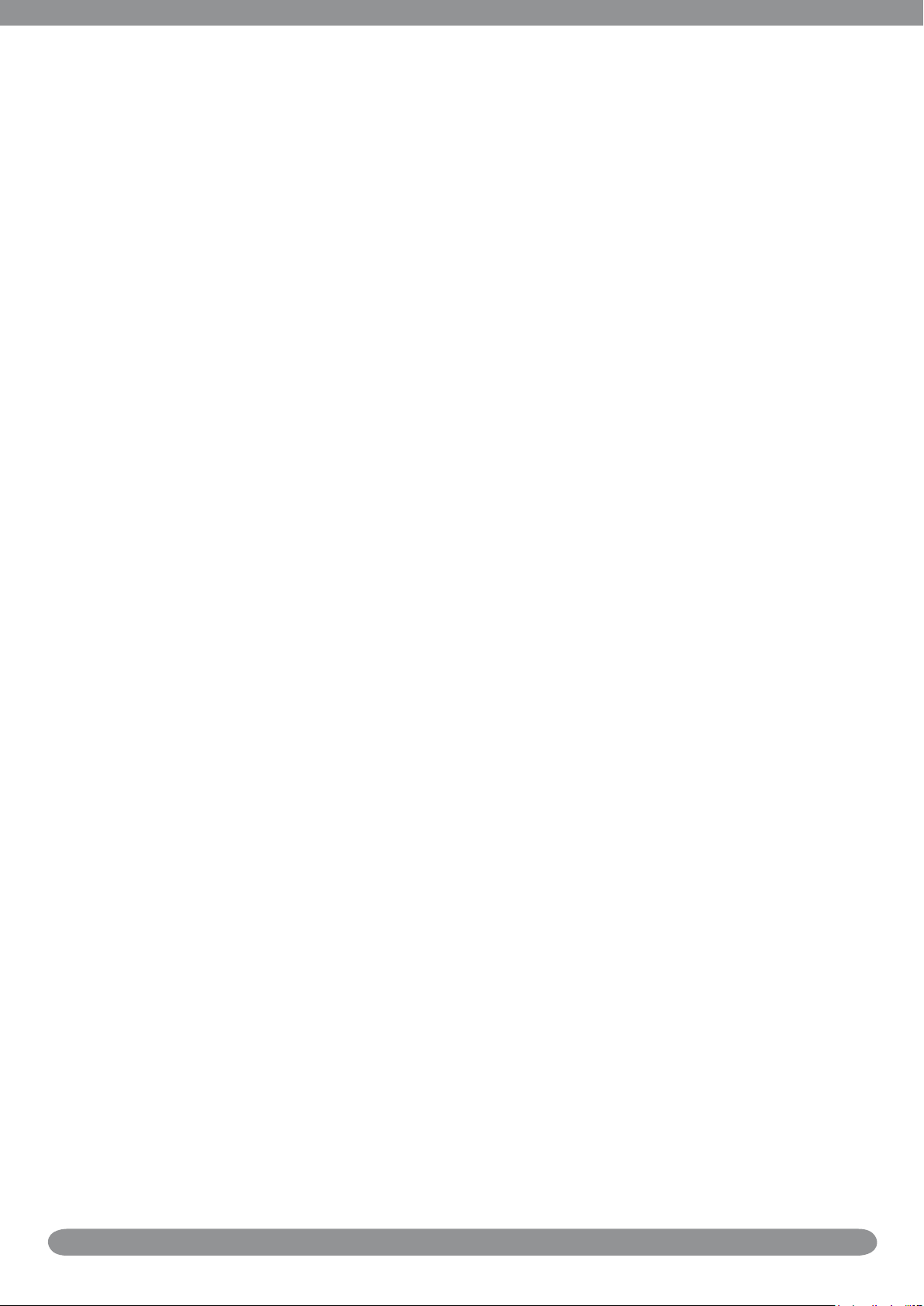
Zooming images ............................................................................................................ 36
Playing Movies ............................................................................................................... 36
To capture screenshot image from a movie clip ................................................................37
Playing Voice Recording ................................................................................................ 37
Playing Voice Memo ......................................................................................................38
Deleting an Image/Video/Audio ................................................................................... 38
Using the Delete Button ................................................................................................. 38
Playback Menu ..............................................................................................................39
Slide Show ....................................................................................................................39
Delete ..........................................................................................................................40
Protect .........................................................................................................................40
Red Eye Correction ........................................................................................................40
Voice Memo ..................................................................................................................41
Photo Edit .....................................................................................................................42
Z-Lighting .....................................................................................................................43
Rotate ..........................................................................................................................43
Trim .............................................................................................................................43
Resize ...........................................................................................................................44
Startup Image ...............................................................................................................45
DPOF ............................................................................................................................45
PictBridge .....................................................................................................................46
Using the Setup Menu ...................................................................................................46
Making Connections 47
Connecting the Camera to a PC .....................................................................................47
Connecting the Camera to a Printer .............................................................................. 47
Troubleshooting ............................................................................................................ 48
Specications ................................................................................................................49
Getting Help ..................................................................................................................51
iii
Page 5
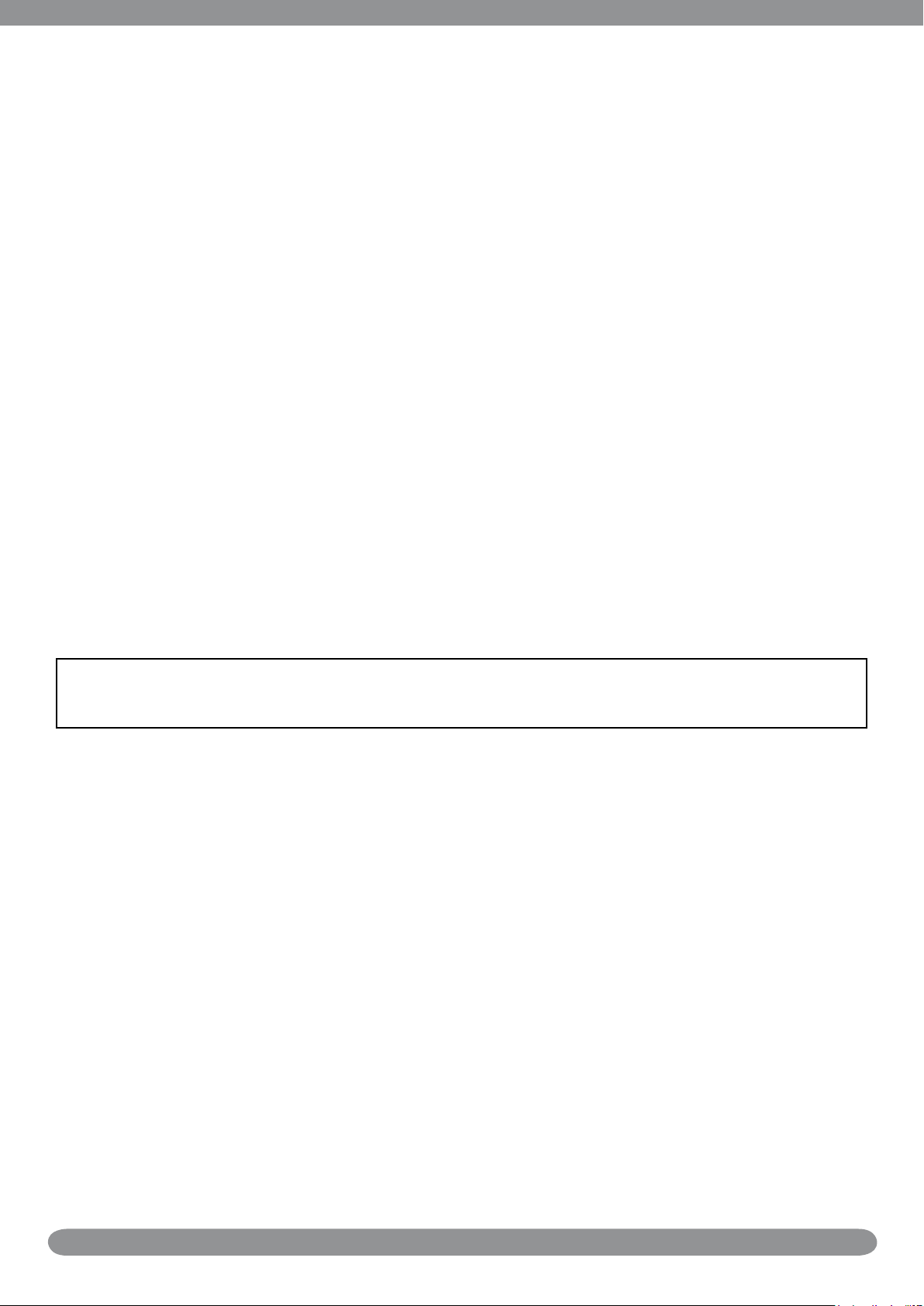
Preface
Copyright
This manual contains proprietary information protected by copyright. All rights are reserved. No
part of this manual may be reproduced by any mechanical, electronic or other means, in any
form, without prior written permission of the manufacturer.
© Copyright 2009
Federal Communications Commission (FCC) Compliance
This equipment has been tested and found to comply with the limits for a Class B digital
device, pursuant to Part 15 of the FCC Rules. These limits are designed to provide reasonable
protection against harmful interference in a residential installation. This equipment generates,
uses, and can radiate radio frequency energy and, if not installed and used in accordance with
the instructions, may cause harmful interference to radio communications. However, there is
no guarantee that interference will not occur in a particular installation. If this equipment does
cause harmful interference to radio or television reception, which can be determined by turning
the equipment off and on, the user is encouraged to try to correct the interference by one or
more of the following measures:
Reorient or relocate the receiving antenna.•
Increase the distance between the equipment and the receiver.•
Connect the equipment to an outlet on a circuit different from that to which the receiver is •
connected.
Consult the dealer or an experienced radio/TV technician for help.•
Warning: A shielded-type power cord is required in order to meet FCC emission limits and to prevent interference
to radio and television reception. Use only shielded cable to connect I/O devices to this equipment. Any changes or
modications not expressly approved by the manufacturer may void your warranty and service agreement.
Declaration of Conformity
This device complies with Part 15 of the FCC rules. Operation is subject to the following
conditions:
This device must accept any interference received, including interference that may cause •
undesired operation.
Trademark Recognition
Windows 2000/XP/Vista/Windows 7 are registered trademarks of Microsoft Corporation in the
United States and/or other countries. Windows is an abbreviated term referring to the Microsoft
Windows Operation System. All other companies or product names are trademarks or registered
trademarks of their respective companies.
iv
Page 6
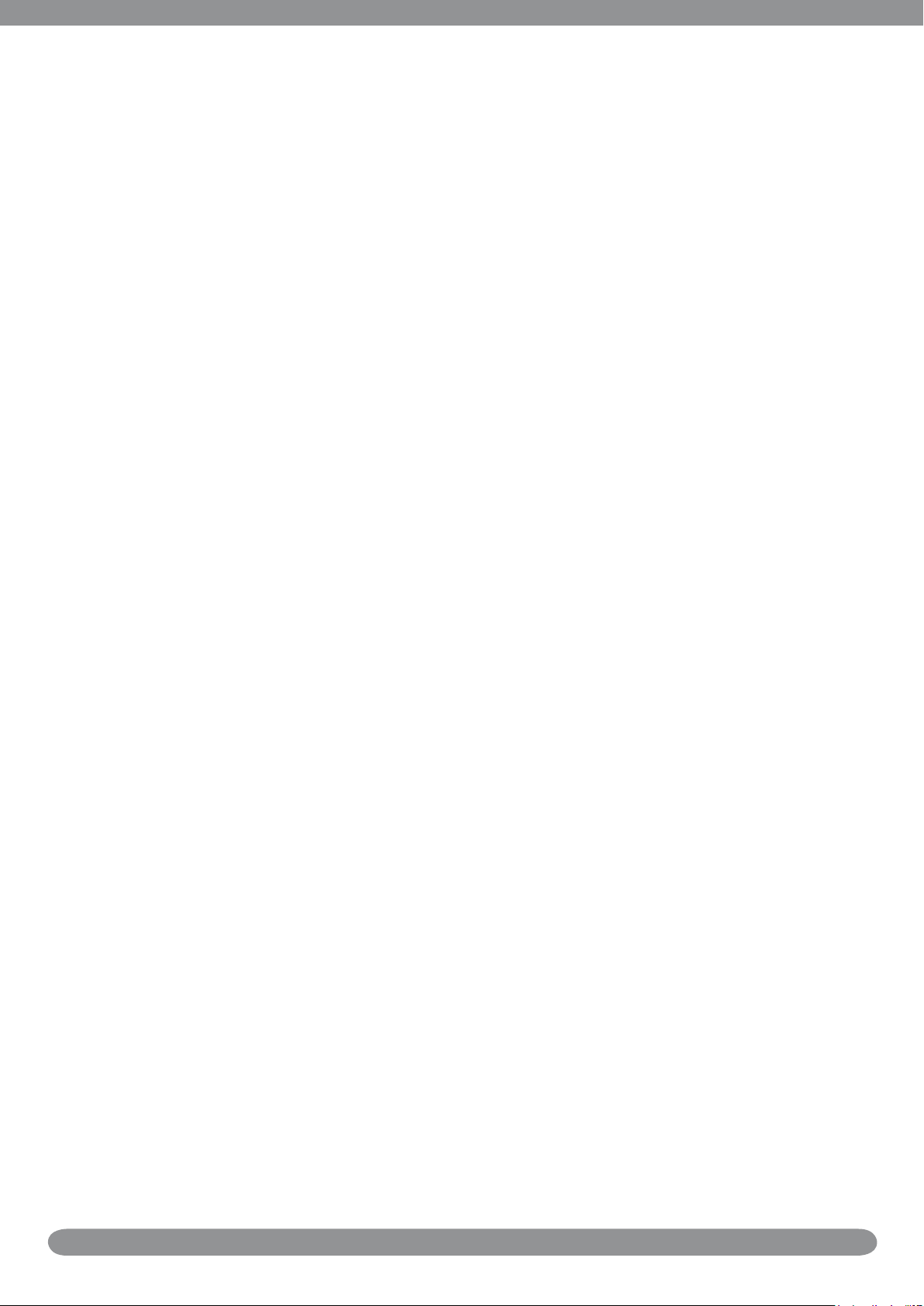
Safety and Handling Precautions
Camera Information
Do not take apart or attempt to service the camera yourself.•
Do not expose the camera to moisture, or extreme temperatures.•
Allow the camera to warm up when moving from cold to warm temperatures.•
Do not touch the camera lens.•
Do not expose the lens to direct sunlight for extended periods.•
Do not use abrasive chemicals, cleaning solvents or strong detergents the product. Wipe the •
product with a slightly damp soft cloth.
Battery Information
Turn off the camera before installing or removing the battery.•
Use only the provided batteries or type of battery and charger that came with your camera. •
Using other types of battery or charger may damage the equipment and invalidate the
warranty.
When using Li-ion battery in this product, ensure that they are inserted correctly. Inserting •
the battery upside down can cause damage to the product and possibly cause an explosion.
When the camera is used for an extended period of time, it is normal for the camera body •
to feel warm.
Download all pictures and remove the battery from the camera if you are going to store the •
camera for a long period of time.
The type of battery and the battery power level may cause the lens to not extend or retract •
properly.
Battery safety notice
If the battery pack is mishandled, the battery pack can burst, cause a re or even chemical
burns. Observe the following cautions.
Do not disassemble.•
Do not crush and do not expose the battery pack to any shock or force such as hammering, •
dropping or stepping on it.
Do not short circuit and do not allow metal objects to come into contact with the battery •
terminals.
Do not expose to high temperature above 45°C (113°F) such as in direct sunlight or in a car •
parked in the sun.
Do not incinerate or dispose of in re.•
Do not handle damaged or leaking lithium ion batteries.•
Be sure to charge the battery pack using a device that can charge the batter pack.•
Keep the battery pack out of the reach of small children.•
Keep the battery pack dry.•
Dispose of used battery packs promptly as described in the instructions.•
Replace the battery with the specied type only. Otherwise, re or injury may result. Do not
expose the batteries to excessive heat such as sunshine, re or the like.
v
Page 7
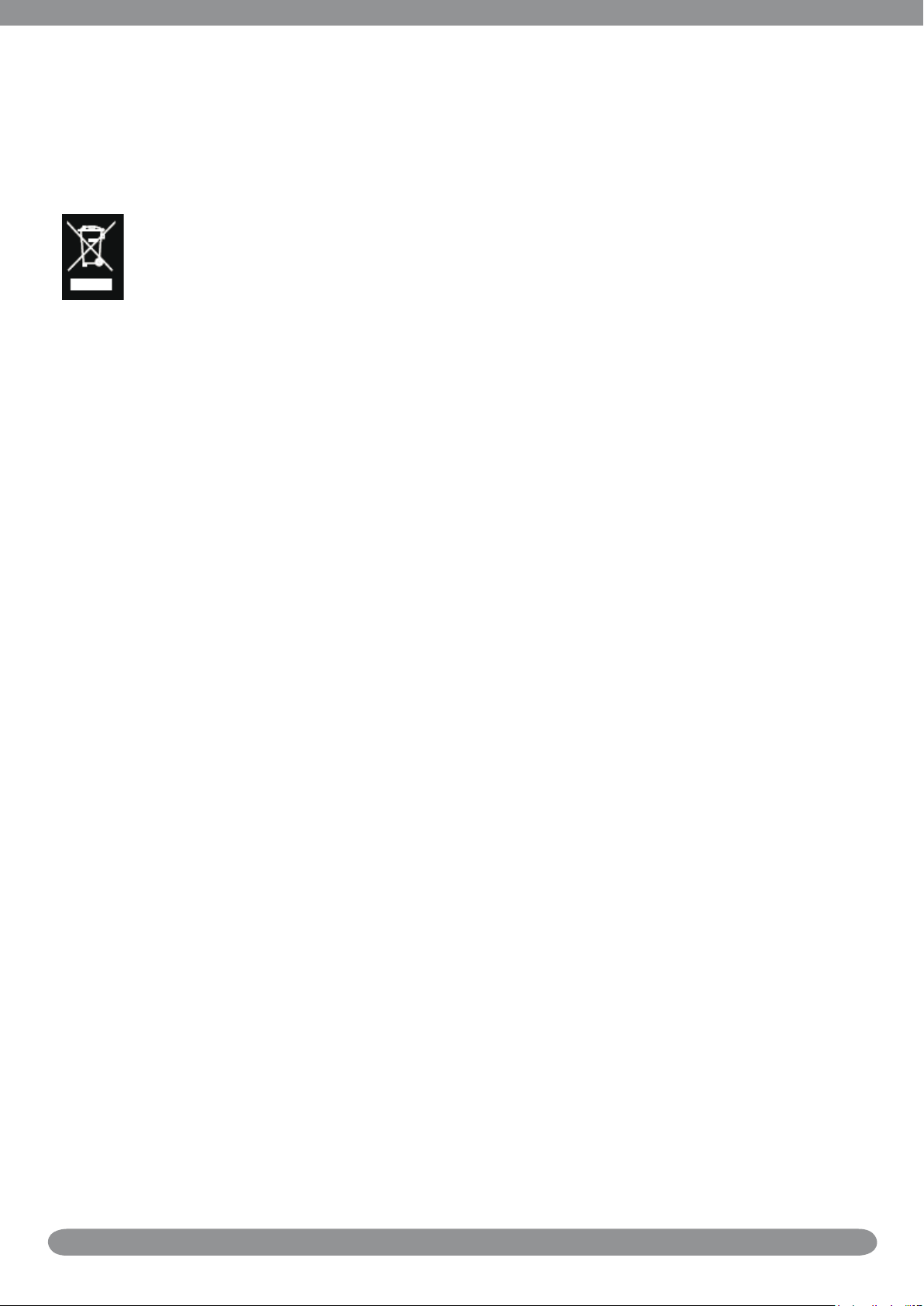
Lithium-ion Battery Warning
Caution: Danger of explosion if battery is incorrectly replaced. Replace only with the same or
equivalent type recommended by the manufacturer. Dispose of used batteries according to the
manufacturer’s instructions.
Camera & battery recycle notice
In the European Union, do not discard this product and battery as unsorted municipal waste.
Contact local authorities for recycling program information.
Camera on operating notice
On operating temperatures
Your camera is designed for use under the temperatures between 0°C and 40°C (32°F and
104°F). Shooting in extremely cold or hot places that exceed this range is not recommended.
Do not use/ store the camera in the following places
In an extremely hot, cold or humid place. In places such as in a car parked in the sun, the •
camera body may become deformed and this may cause a malfunction.
Under direct sunlight or near a heater. The camera body may become discolored or •
deformed, and this may cause a malfunction.
In a location subject to rocking vibration•
Near strong magnetic place•
In sandy or dusty places. Be careful not to let sand or dust get into the camera. This may •
cause the camera to malfunction, and in some cases this malfunction cannot be repaired.
vi
Page 8
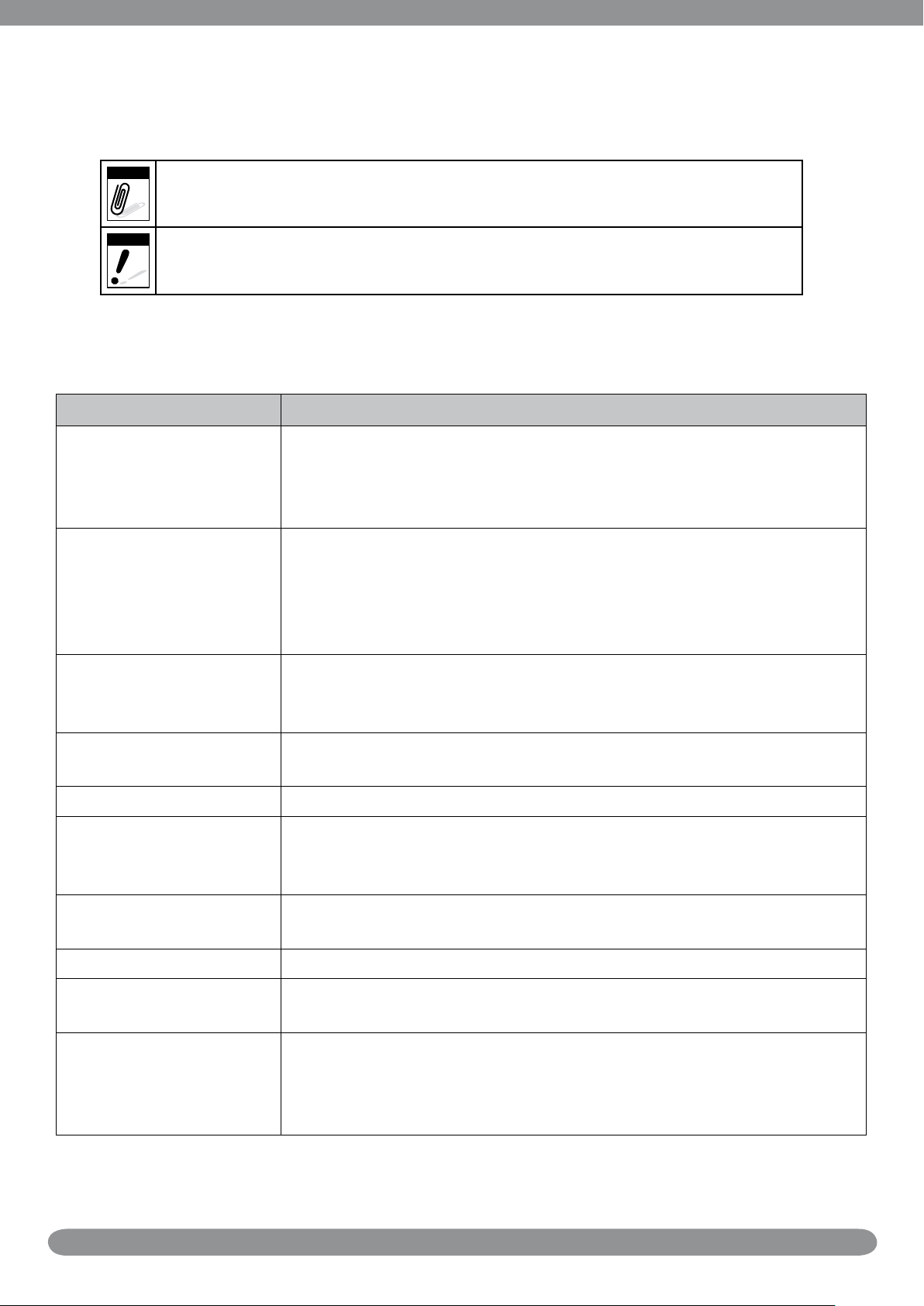
Using this Menu
Note
Warning
Symbols used in this manual are explained below:
This indicates useful information when using your camera.
This indicates warning message that should be read before using the function.
Photography Terms and Denitions
Terms Denitions
A simple technique professional photographers use to ensure they properly
auto exposure
bracketing (AEB)
expose their pictures, especially in challenging lighting situations. When AEB is
selected, the camera automatically takes three or more shots with a different
exposure for each frame.
Autofocus refers to a camera lens’ ability to adjust its conguration in order
to focus properly on a subject regardless of whether it is near or far from the
autofocus (AF)
album
Analog to Digital
Converter (A/D or ADC)
aspect ratio cf. image aspect ratio, pixel aspect ratio.
auto white balance
(AWB)
Charge Coupled Device
(CCD)
compression cf. image compression, sound le compression
camera. Autofocus lenses generally provide vastly superior image quality than
do their xed focus cousins since they do not have to rely on their depth of
eld. Also known as: “AF”, “auto-focus”
An end-user created object that is used to logically group data objects
according to some user-dened criteria. An album may or may not be a
physical folder in a lesystem.
A circuit that converts an analog signal, having a continuously varying
amplitude, to a digitally quantized representation using binary output signals.
With auto white balance, the camera attempts to determine the color
temperature of the light and automatically adjust for that color temperature.
Many people just leave the camera set to auto white balance all the time.
A type of silicon integrated circuit used to convert light into an electronic
signal.
connection
Digital Print Order
Format (DPOF)
A transport-provided logical or physical persistent mechanism for transferring
data between devices.
A standardized ASCII le created in a digital camera and stored on removable
media along with the image les that indicate how many copies of which
images should be printed. It also allows index prints, cropping, and text
overlays to be specied.
vii
Page 9
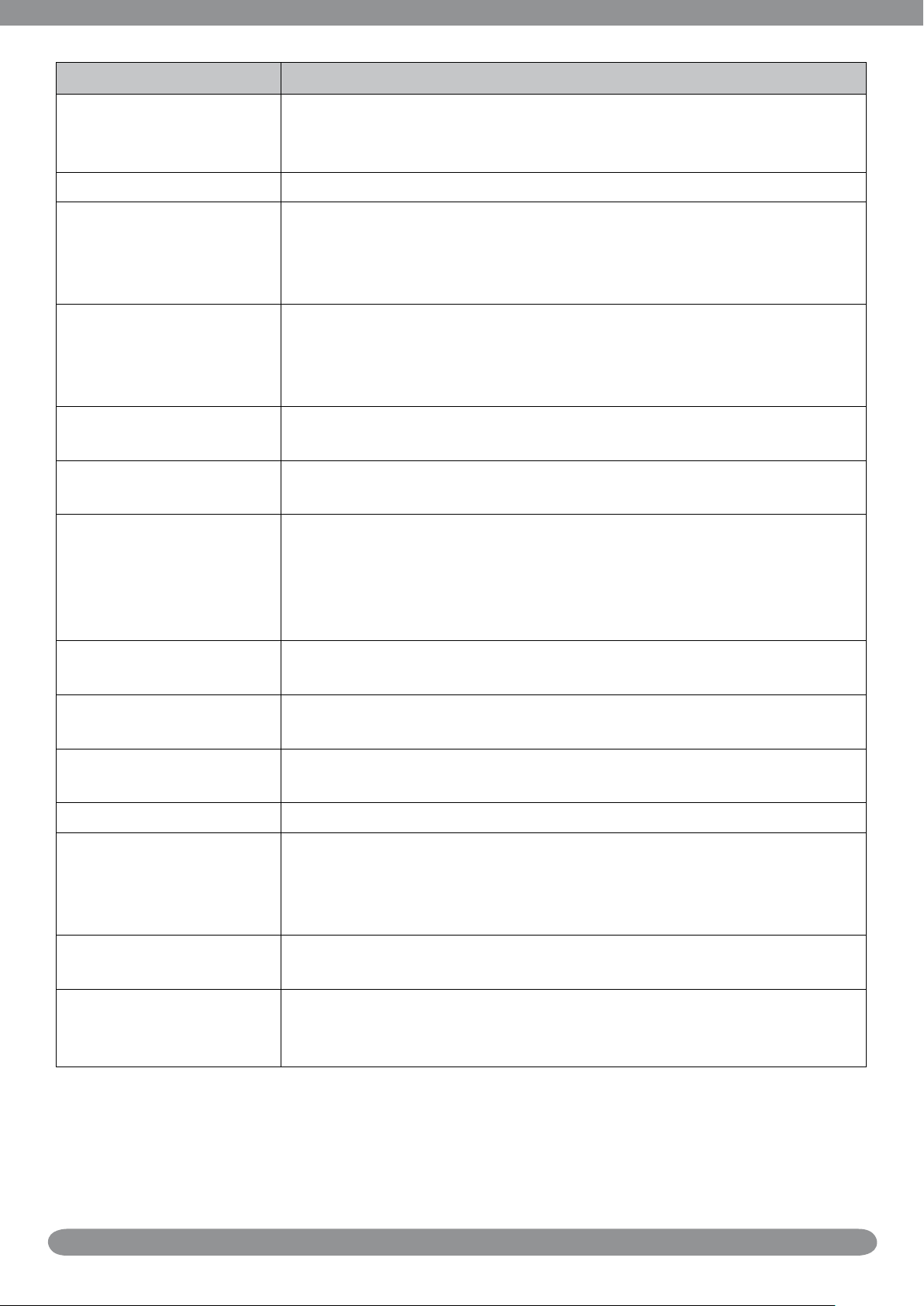
Terms Denitions
A camera incorporating an image sensor which outputs a digital signal
digital still camera (DSC)
dynamic range cf. ISO DSC dynamic range, colour gamut, luminance ratio
Exif/JPEG
exposure index
representing a still picture, or records a digital signal representing a still
picture on a removable medium, such as a memory card or magnetic disk.
A compressed le format for digital cameras in which the images are
compressed using the baseline JPEG standard, described in ISO 12234-2,
and metadata and thumbnail images are stored using TIFF tags within an
application segment at the beginning of the JPEG le.
A numerical value that is inversely proportional to the exposure provided to
an image sensor to obtain an image. Images obtained from a camera using a
range of exposure index values will normally provide a range of image quality
levels.
le system
folder
ISO speed
JPEG
memory card
PC
protocol Dened mechanisms for exchanging data between devices.
StorageID
The software structure which species how the data are logically organized on
a given storage medium.
An optional sub-structure in a hierarchical storage area that can contain data
objects.
A numerical value calculated from the exposure provided at the focal plane of
an electronic camera to produce specied camera output signal characteristics
using the methods described in the referenced standard. The ISO speed
should correlate with the highest exposure index value that provides peak
image quality for normal scenes.
Joint Photographic Experts Group. An image compression method dened in
ISO/IEC 10918-1.
A specic type of memory module with a physical form factor approximating
that of a credit card in outline; approx. 85 mm x 55 mm.
Personal Computer. Any personal computing device, which may employ various
hardware architectures and operating systems.
A device-specic four byte unsigned integer (UINT32) that represents a unique
storage area that may contain data objects. The most signicant sixteen bits
of a StorageID represents the PhysicalStorageID, while the least signicant
sixteen bits of a StorageID represents the LogicalStorageID.
USB
white balance
Universal serial bus, a digital interface for connecting up to 64 devices in a
tiered-star topology. See http://www.usb.org.
The adjustment of electronic still picture color channel gains or image
processing so that radiation with relative spectral power distribution equal to
that of the scene illumination source is rendered as a visual neutral.
Source: ISO/WE 12231 Photography-- Electronic still-picture cameras -- Terminology
viii
Page 10
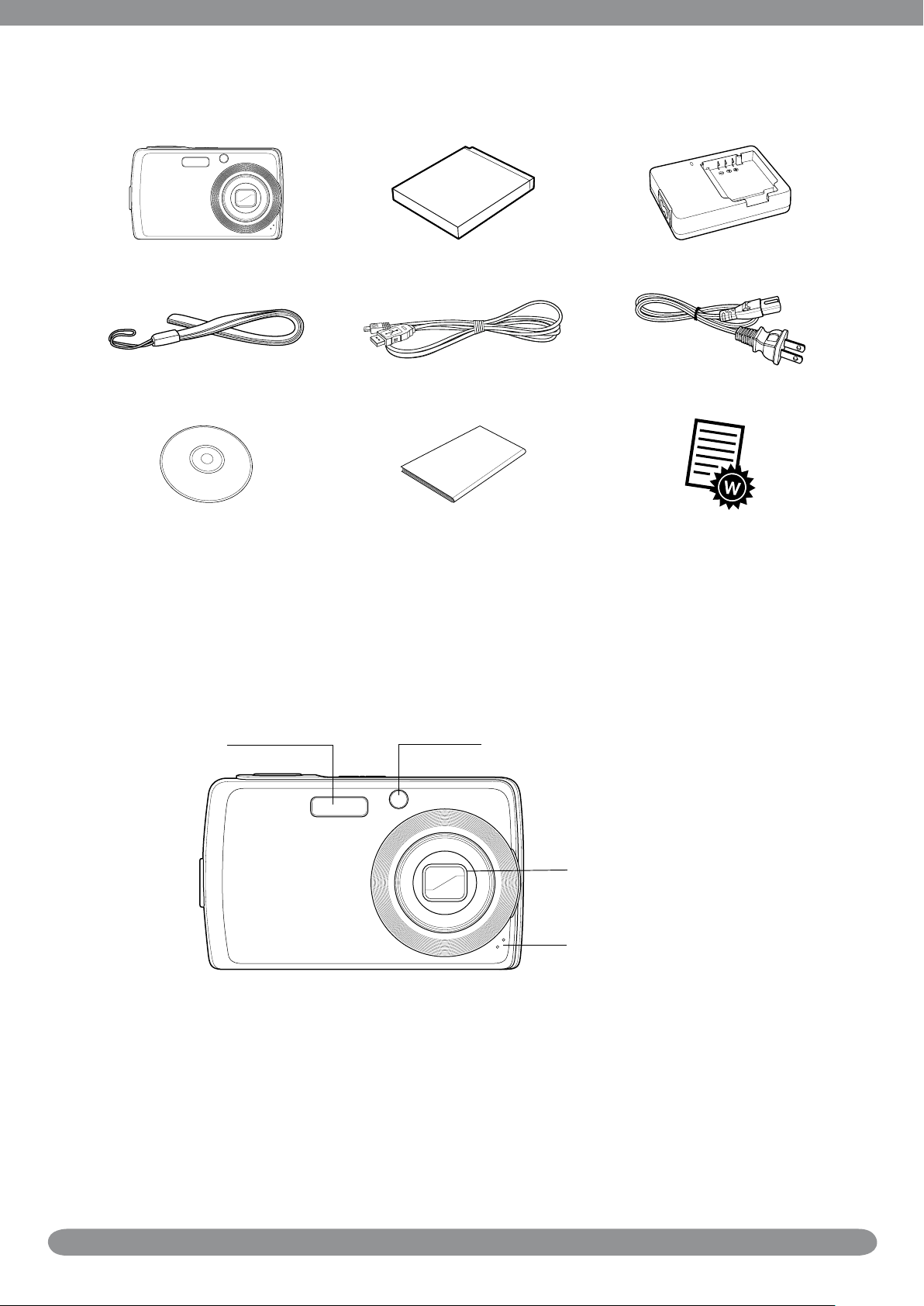
Package Contents
Please check the contents of your camera package. It should contain:
Digital camera Li-ion battery Battery charger
Wrist strap
CD-ROM Quick Start guide Warranty card
Camera Views
Front View
1. Flash 2. Self-timer LED /AF Assist Lamp
USB cable Power cord
3. Zoom Lens
4. Microphone
1
Page 11
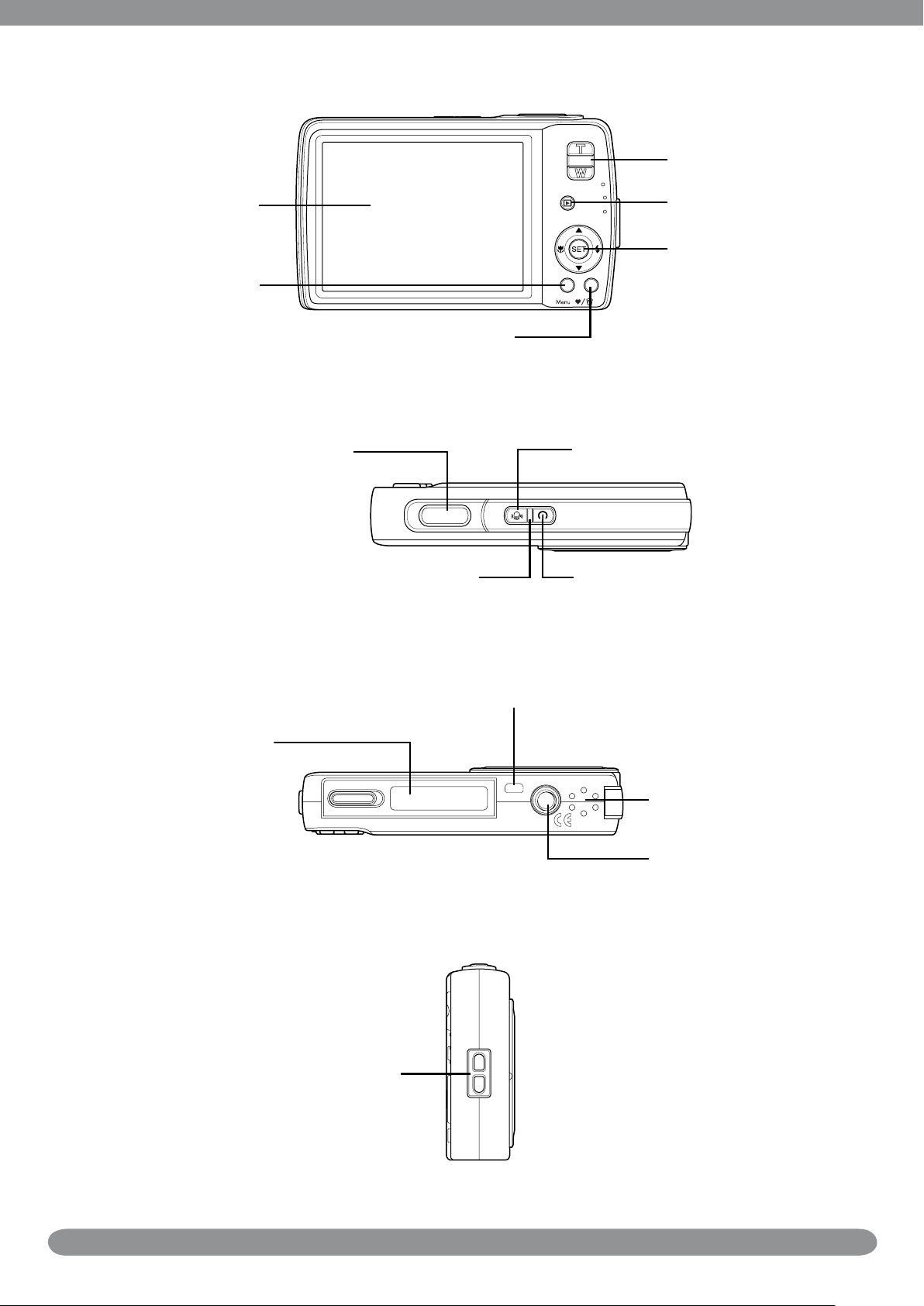
Back View
7. Zoom buttons
5. LCD screen
6. Menu button
Top View
Bottom View
8. Play button
9. SET button /4-way
navigation control
10. FUNC / Delete button
11. Shutter button 12. Stabilizer button
14. Power button13. LED indicator
15. Battery/ SD card
Left View
16. USB
compartment
17. Speaker
18. Tripod Hole
19. Strap ring
2
Page 12
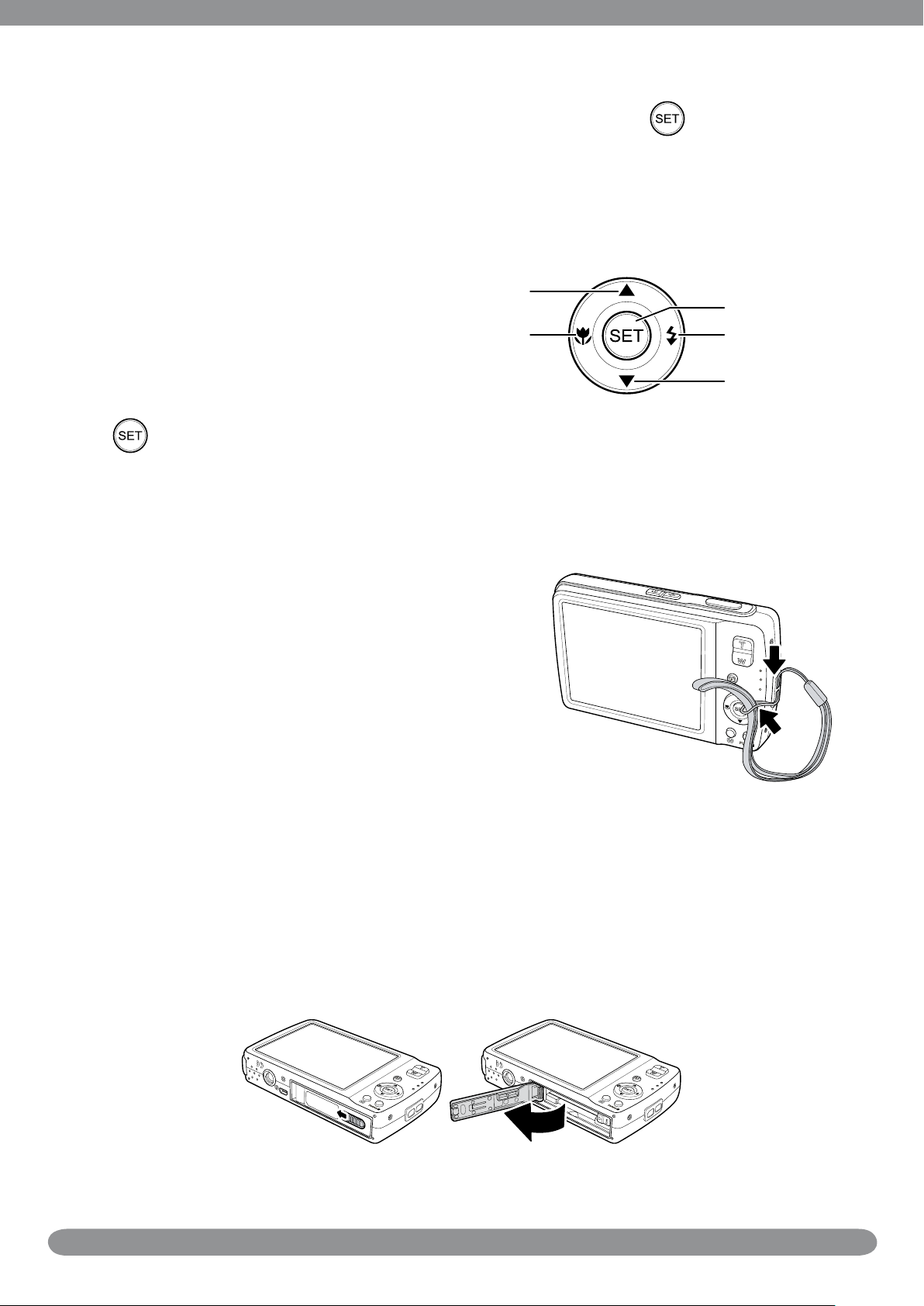
Navigation Control
You can choose camera settings by pressing the 4-way control or the button.
Left/Macro:1.
Scrolls left in menus.•
Activates Macro mode or Auto Focus mode.•
Up:2.
Scrolls up in menus.•
Right/Flash:3.
Scrolls right in menus.•
Selects a ash mode.•
2. Up Button
1. Macro Butto
5. SET Button
3. Flash Button
Down:4.
Scrolls down in menus.•
5. : Conrms a chosen setting.
Attaching the Wrist Strap
Insert the short loop of the strap in the strap 1.
eyelet.
Thread the larger loop of the strap though the 2.
short loop and pull tight to attach the strap to
the camera.
4. Down Button
Inserting the Battery
Please read “Battery Information” on page v before inserting/removing batteries.
Make sure the power is off before inserting the batteries.1.
Open the battery compartment at the bottom of the camera.2.
3
Page 13
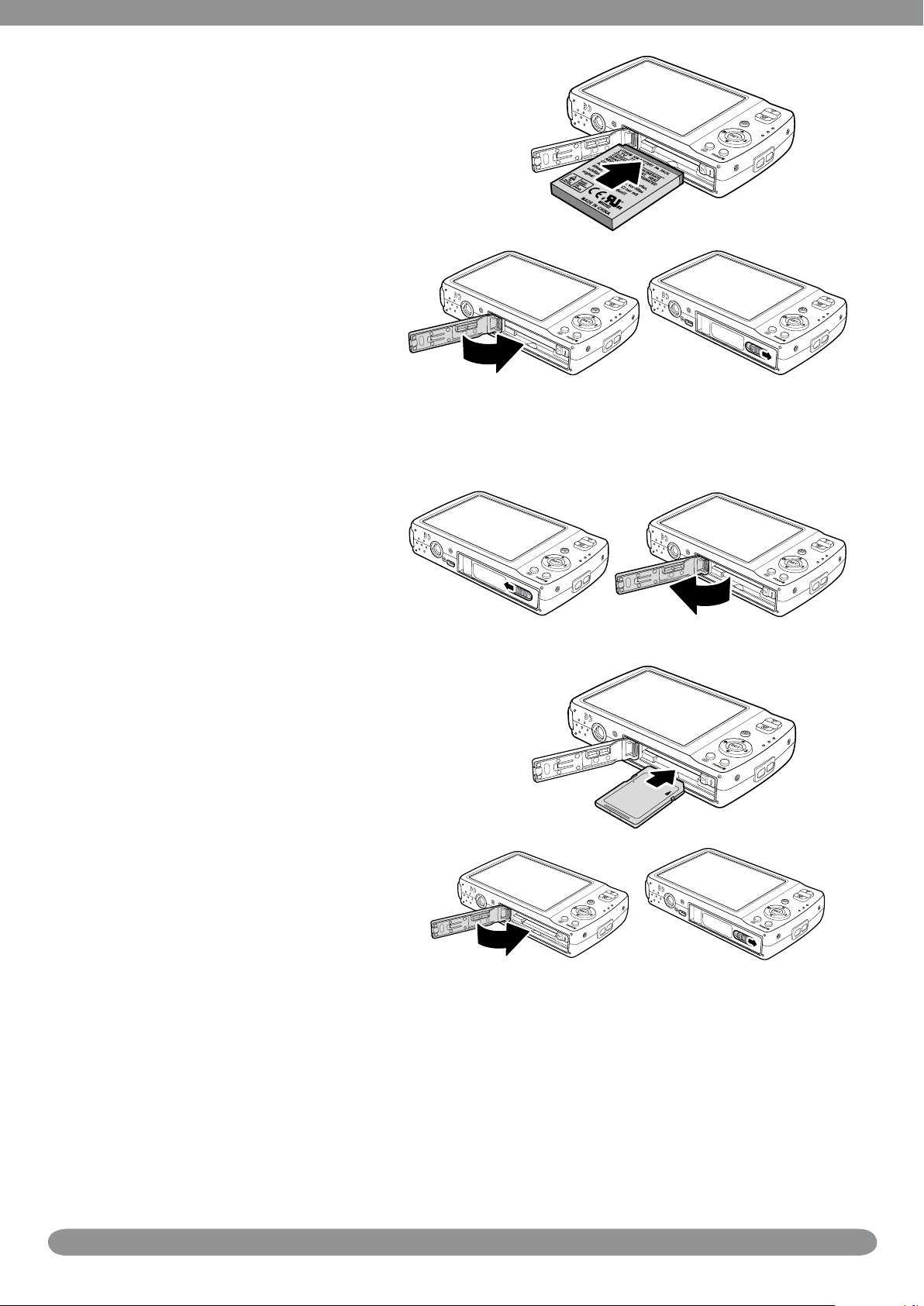
Insert the battery into the compartment 3.
L
O
C
K
with the terminal facing inside the
camera and the battery indent next to the
compartment door.
Close the battery compartment.4.
Inserting an SD/SDHC Memory Card
Open the battery compartment 1.
at the bottom of the camera.
Insert the SD/SDHC card into the memory 2.
card slot with the metallic part facing the
front side of the camera.
Push the SD/SDHC card into the memory 3.
slot until it clicks into place.
Close the battery compartment.4.
To remove the SD/SDHC card
Open the battery compartment.1.
Gently push the card until it pops out.2.
Pull out the card carefully.3.
4
Page 14
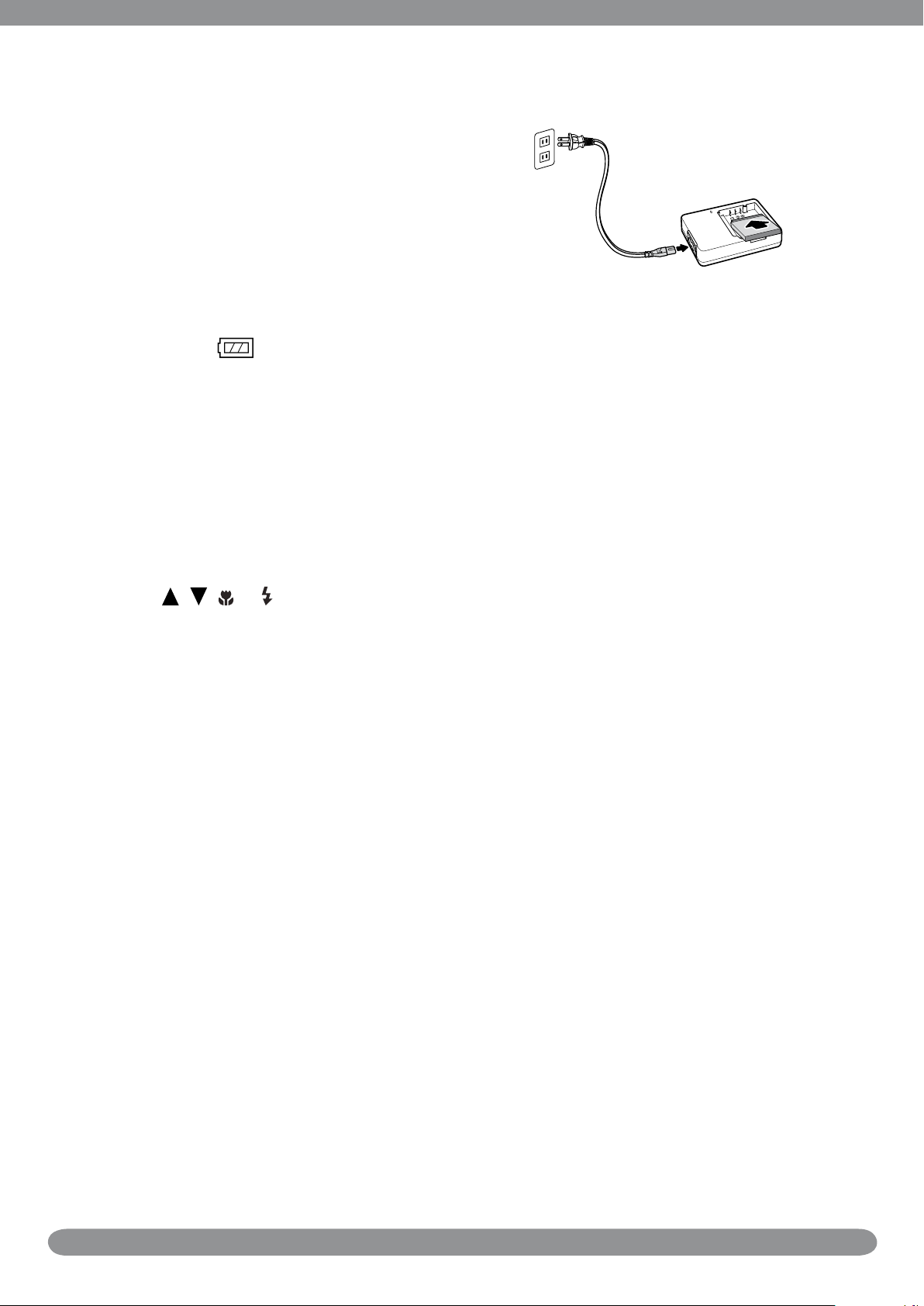
Charging the Battery
The battery that comes along with your
package is not charged. You need to charge
the battery before using the camera.
Insert the battery into the battery 1.
charger as shown.
Connect the power cord to the battery 2.
charger.
Plug the power cord to the main outlet.3.
The battery charging time is 2 hours.
The battery icon
on the LCD monitor indicates the battery level.
Initial Settings
You will be prompted to set up the language and the date and time when the camera is turned
on for the rst time.
Setting the Language
Press 1. , , or to move through the selection.
Select a language, then press SET to apply.2.
5
Page 15
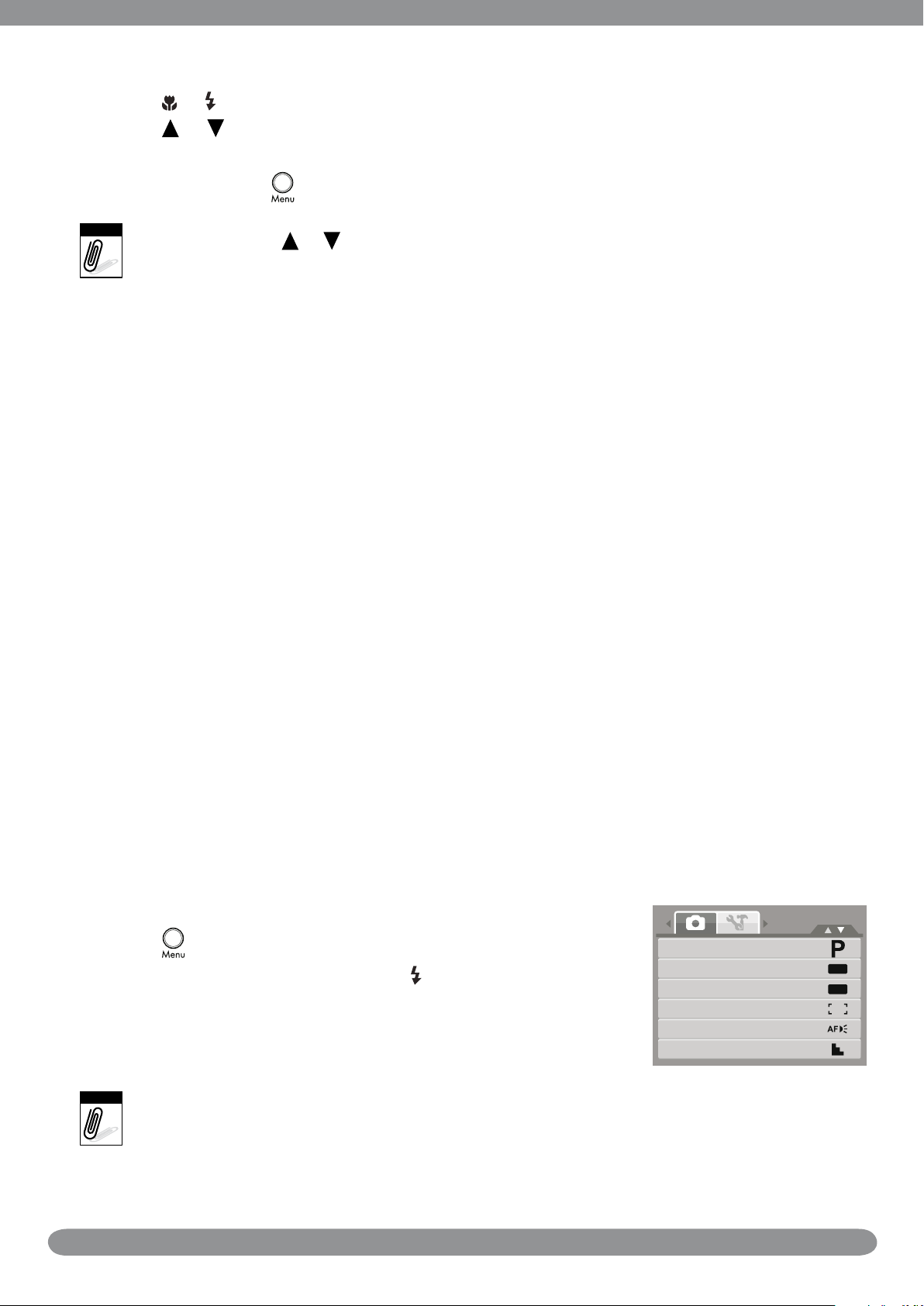
Setting the Date & Time
Note
OFF
OFF
Shooting Mode
Self-Timer/Burst
AEB
AF Area
AF Lamp
Sharpness
Note
Press 1. or to move through the selection.
Press 2.
or keys to change the value for the date and time.
Press SET to apply.3.
If necessary, press 4.
• Holding down the or changes the values continuously.
• If the batteries are removed for more than 48 hours, the Date & Time will have to be re-set.
Modes
Your camera has two modes:
Shooting mode
Set to Shooting mode to capture images and record videos and audio clips.•
Shooting mode can be further set to mode options like auto, movie and scene selection •
modes. See “Selecting the Shooting mode options” below.
Playback mode
Set your camera to Playback mode to view and edit captured images and playback videos •
and audio clips. You can also attach voice memo to images in this mode.
to close the menu.
When you turn on your camera using the Power button, you are automatically turned on to
Shooting mode.
Switching between Shooting mode and Playback Mode
In Shooting mode, press the Play button to switch to Playback mode.
In Playback mode, press the Play button to switch back to Shooting mode.
Selecting the Shooting mode options
The mode options allow you to capture images with preset settings according to scene
conditions.
Set the camera to Shooting mode.1.
Press 2.
Select 3. Shooting Mode, then press
Select a mode.4.
Press the 5. SET button to apply selected mode.
to launch Shooting mode Menu.
to enter submenu.
Use the 4-way navigation control to move through the menu selections.
6
Page 16
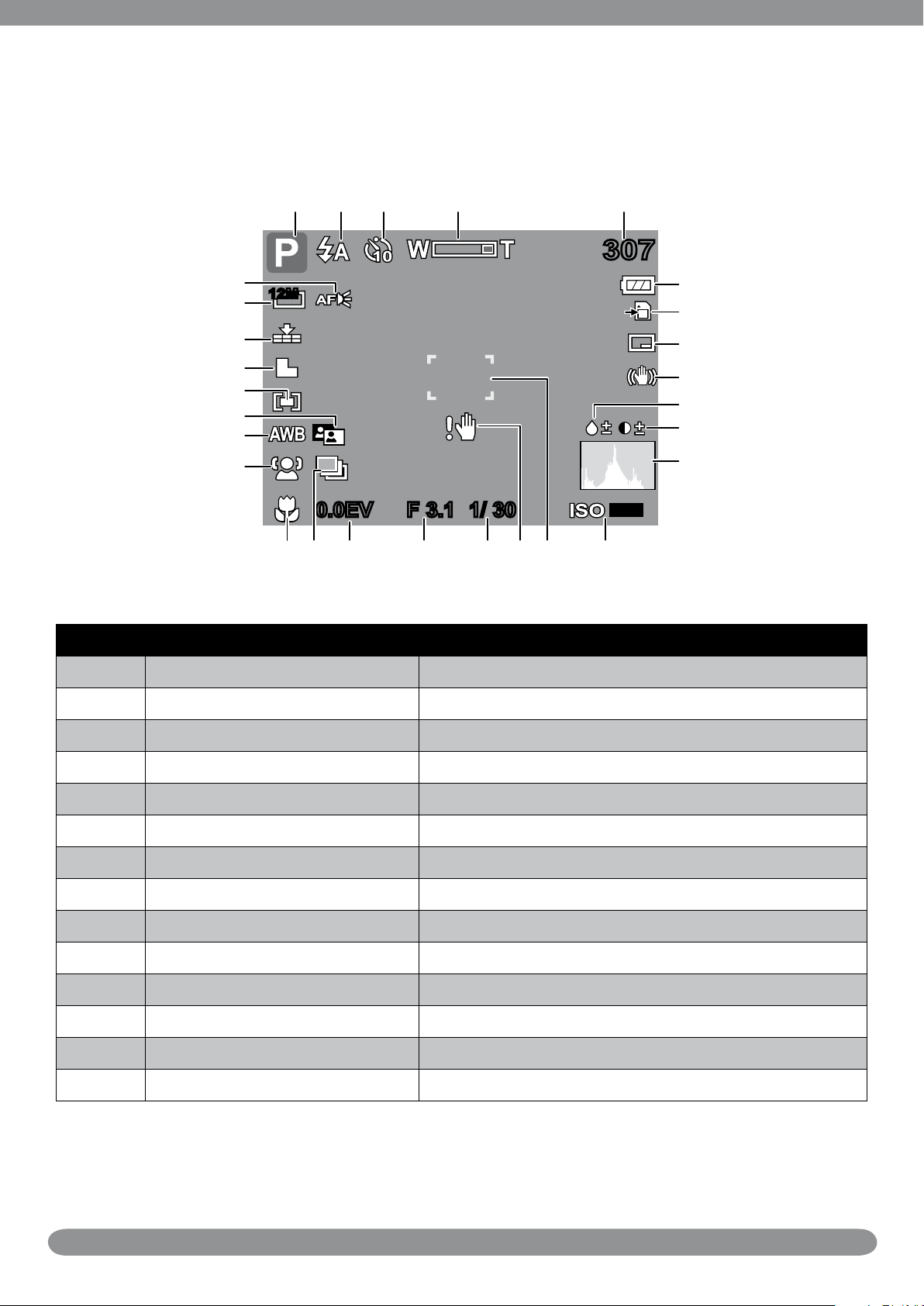
LCD Monitor Layout and Icon Descriptions
307307
AUTO
F 3.1F 3.11/ 301/ 300.0EV0.0EV
12M
Shooting mode Screen Layout
1 2 3 4 5
28
27
26
25
24
23
22
21
6
7
8
9
10
11
12
1314151617181920
No. Item Description
1 Shooting mode Indicates the current mode.
2 Flash Indicates ash settings.
3 Self-Timer/Burst Indicates Self-Timer/Burst settings.
4 Zoom indicator Displays zoom.
5 Shots remaining Indicates the remaining shots available.
6 Battery Indicates battery level.
7 Storage media Indicates current storage media in use.
8 Date stamp Indicates date stamp is enabled.
9 Stabilizer Indicates stabilizer function is enabled.
10 Saturation Displays saturation settings.
11 Contrast Displays contrast settings.
12 Histogram Graphic display of ISO settings.
13 ISO Displays ISO settings.
14 Focus area Use to frame subject to capture.
7
Page 17
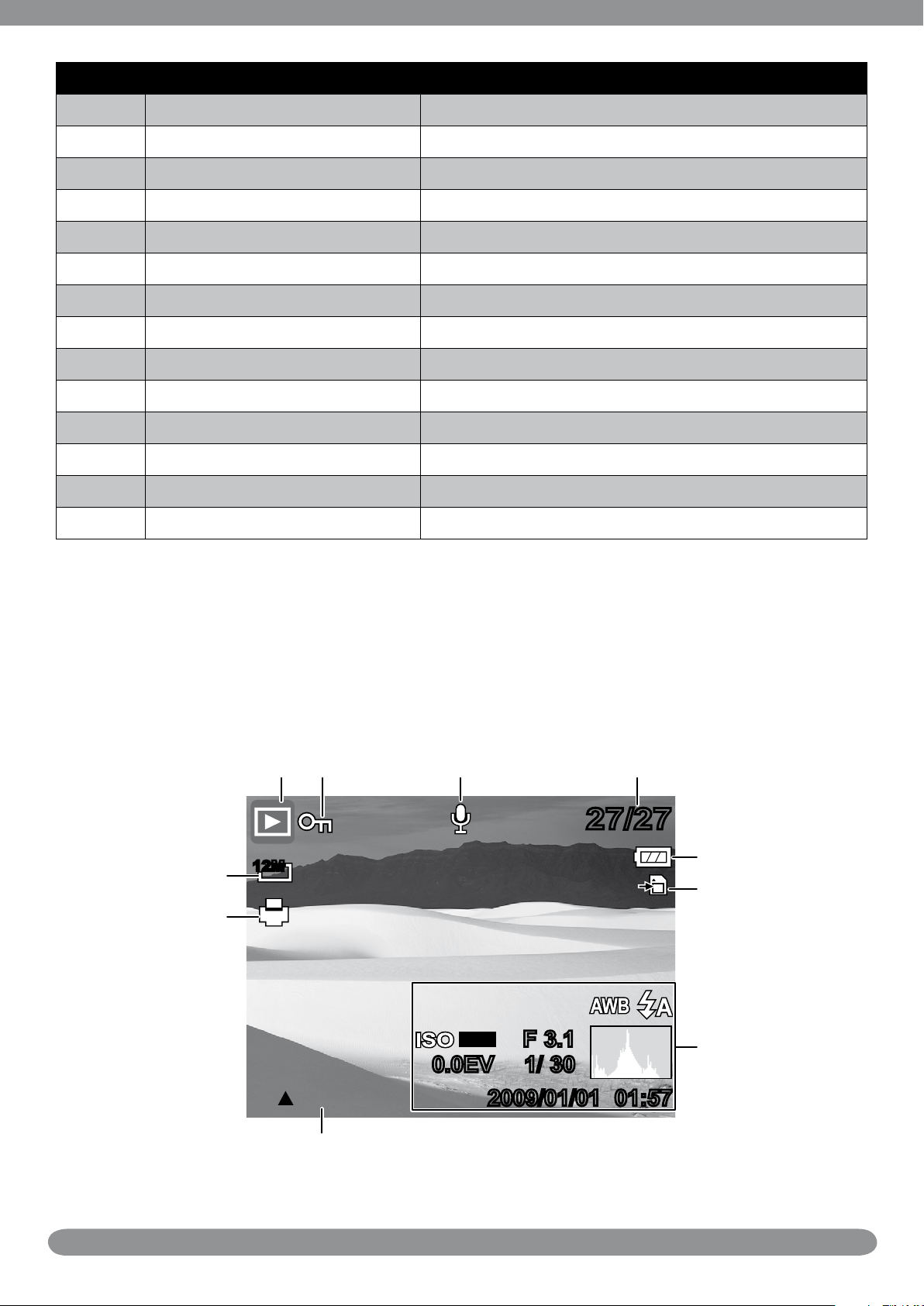
No. Item Description
AUTO
F 3.1F 3.1
1/ 30
1/ 300.0EV0.0EV
12M
27/2727/27
:PLAY
2009/01/01 01:572009/01/01 01:57
15 Shake warning Indicates that the camera is shaking.
16 Shutter speed Displays shutter speed settings.
17 Aperture value Displays aperture settings.
18 Exposure Displays exposure settings.
19 AEB Displays AEB settings.
20 Macro Indicates macro is enabled.
21 Face tracking Indicates face tracking is enabled.
22 White balance Displays white balance settings.
23 Active Z-Lighting Indicates Z-lighting is enabled.
24 Metering Displays metering settings.
25 Sharpness Displays sharpness settings.
26 Quality Displays quality settings.
27 Resolution Displays resolution settings.
28 AF lamp Indicates AF lamp is enabled.
Playback Mode Screen Layout
The Playback mode display varies depending on the type of image being viewed.
Playback mode display of still images:
1
10
9
2 3 4
5
6
7
8
8
Page 18
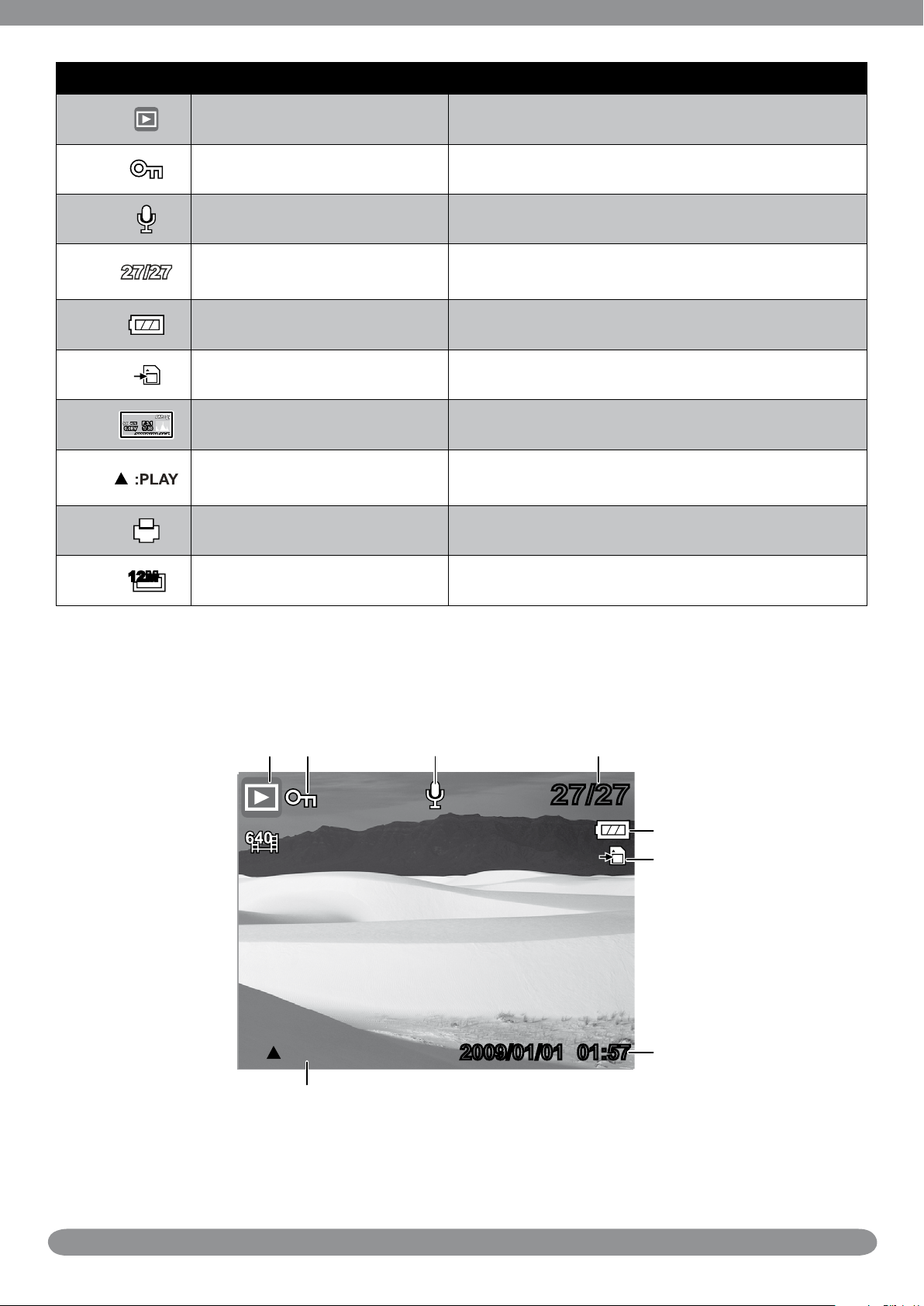
No. Item Description
12M
:PLAY
27/2727/27
2009/01/01 01:572009/01/01 01:57
1
2
3
4
5
6
7
8
9
Playback mode Indicates playback mode.
Protect Indicates le is protected.
Voice memo Indicates voice memo is attached.
File no. / Total no.
Battery Indicates battery level.
Storage media Indicates used storage memory.
Recording information Displays recording information of the le.
Button intro
DPOF Indicates the le is marked for printing.
Indicates the le number over the total number
of les in the storage card.
Indicates the button to press on the camera to
play a movie or audio le.
10
Playback mode of videos:
Resolution Displays the resolution settings.
1 2 3 4
5
6
7
8
9
Page 19
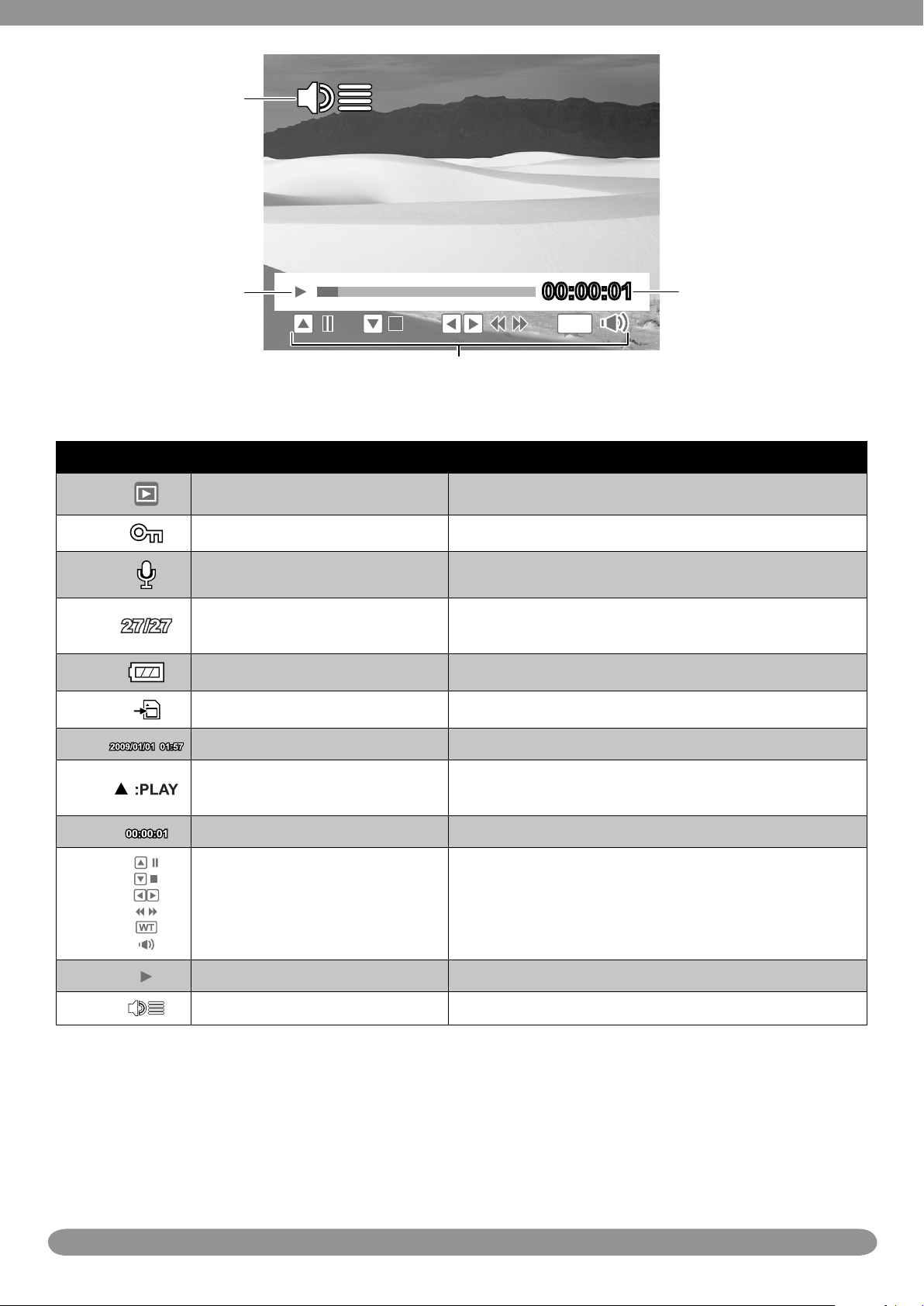
00:00:0100:00:01
WT
12
11 9
10
No. Item Description
1
2
3
4
5
6
7
8
9
10
Playback mode Indicates playback mode.
Protect Indicates le is protected.
Voice memo Indicates voice memo is attached.
File no. / Total no.
Battery Indicates battery level.
Storage media Indicates used storage memory.
Recording information Displays recording information of the le.
Button intro
Played time Indicates played time.
Key indicator
Indicates the le number over the total number
of les in the storage card.
Indicates the button to press on the camera to
play a movie or audio le.
Indicates the buttons to press on the camera to
apply the functions.
11
12
Playing status Displays playing status.
Volume Indicates volume settings.
10
Page 20

Playback mode of audio clips:
27/2727/27
:PLAY
2009/01/0101:572009/01/0101:57
1 2 3
4
5
7
6
00:00:0100:00:01
WT
9
8
11
No. Item Description
1
2
3
4
5
6
Playback mode Indicates playback mode.
Protect Indicates le is protected.
File no. / Total no.
Indicates the le number over the total number
of les in the storage card.
Battery Indicates battery level.
Storage media Indicates used storage memory.
Recording information Displays recording information of the le.
7
8
Button intro
Played time Indicates played time.
Indicates the button to press on the camera to
play a movie or audio le.
11
Page 21

No. Item Description
WT
12M
307307
12M
307307
AUTO
0.0EV0.0EV
Note
9
10
11
Key indicator
Playing status Displays playing status.
Volume Indicates volume settings.
Indicates the buttons to press on the camera to
apply the functions.
Changing the LCD Monitor Display
The type of information displayed on the LCD screen can be changed using the SET button.
In Shooting mode, the LCD display can be changed into any four of the following:
OSD on
Guide lines on
Full OSD on
OSD off
• The OSD information may vary depending on the Shooting mode type.
• The following icons, if enabled, are still displayed on the LCD even when OSD off or Guide lines
on: AEB, Face tracking, AF lamp, Active Z-lighting, Self-Timer/Burst, and Macro.
• Use the “Guide lines” to properly set image for capture.
12
Page 22

In Playback mode, the LCD display can be changed into any three of the following:
27/2727/27
12M
:PLAY
2009/01/01 01:572009/01/01 01:57
AUTO
1/ 301/ 300.0EV0.0EV
12M
F 3.1F 3.1
27/2727/27
:PLAY
2009/01/01 01:572009/01/01 01:57
:PLAY
Note
OSD on
Full OSD on OSD off
LCD display cannot be changed in the following situations:
• Manual exposure mode
• Recording movie or audio clips
• Playing movie or audio clips
• Playing slide show
13
Page 23
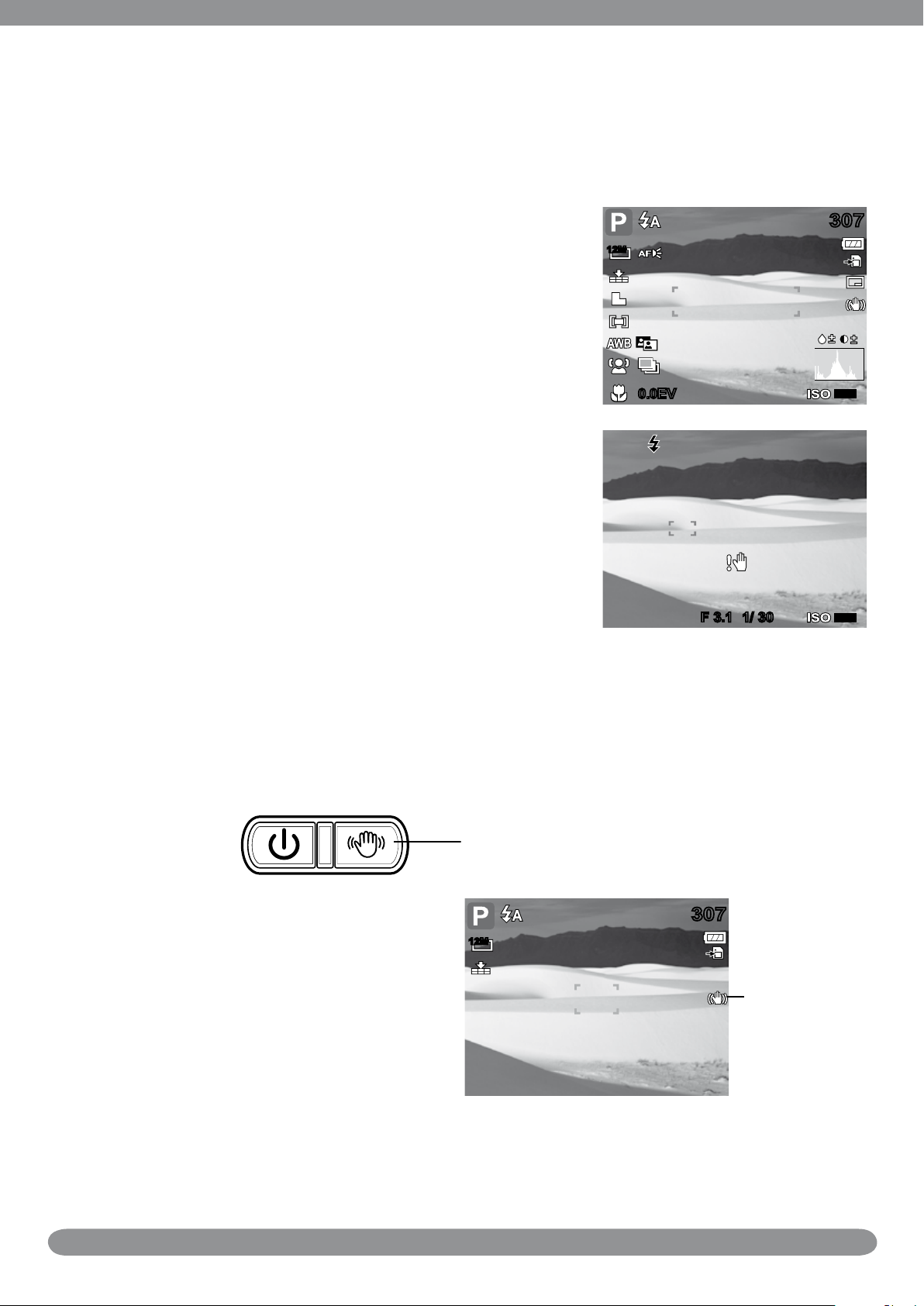
Shooting Image
307307
AUTO
0.0EV0.0EV
12M
F 3.1F 3.11/ 301/ 30
AUTO
307307
12M
Taking Photos
Turn on the camera by pressing the 1. Power button.
Frame the shot using the focus bracket on the LCD 2.
monitor. See illustration on the right.
Half press the 3. Shutter button. The camera
automatically adjusts the focus and exposure. When
the camera is ready to take the photo, the frame
bracket turns green, the shutter speed and aperture
value are displayed.
Fully press the 4. Shutter button to capture image.
Using the Stabilizer
The Stabilizer function prevents blurred images caused by shaking.
Stabilizer button
To activate Stabilizer
Press the • Stabilizer button on top of
your camera to enable/disable stabilizer. If
Stabilizer is enabled, the stabilizer icon is
displayed on the LCD monitor and the ISO
setting is automatically set to Auto.
Stabilizer on.
14
Page 24

Setting the Zoom Control
307307
AUTO
0.0EV0.0EV
x5.0
x5.0
12M
307307
AUTO
0.0EV0.0EV
12M
Note
Your camera features up to 3x optical zoom and up to 5x of digital zoom. Please refer to
“Setting the Digital Zoom” on page 31 on how to setup digital zoom.
To adjusts the optical zoom:
Press to zoom in.
Press the 1. Zoom buttons to zoom in or zoom
out an image.
The zoom indicator appears on the LCD 2.
Zoom buttons
Press to zoom out.
monitor.
To adjusts the digital zoom:
Activate digital zoom.1.
Press the 2. T button to optically zoom in to the maximum until it stops.
Release the button.3.
Press the 4. T button again to switch to digital zoom automatically. Zooming continues.
Optical zoom Digital zoom
Digital zoom is not activated in recording movies.
Using Flash
When taking the picture in dim lighting condition, use the Flash to get correct exposure. This
function cannot be activated in recording movies or continuous shooting.
To activate Flash:
Press the • Flash/Right button on your camera repeatedly
until your desired ash mode is displayed on the LCD
monitor.
Flash button
15
Page 25

Your camera is equipped with ve ash modes:
12M
307307
307307
12M
Auto ash. The ash res automatically
whenever extra lighting is needed.
Red-eye reduction. The ash res twice to
reduce the red-eye effect.
Forced on. The ash res whenever you press
the shutter button regardless of lighting conditions.
Slow sync. The ash res with a slow shutter
speed.
Forced off. The ash is turned off.
Setting the Focus Mode
To set the Focus mode
Auto ash is enabled.
Press the Macro button repeatedly until the desired focus mode icon is displayed on the •
lower left corner of the LCD monitor.
Macro button
Your camera supports the four focus modes:
Normal. With normal focus, the focus range
starts from 0.4m. There is no icon displayed on
the screen.
Macro. This mode is designed for close-up
photography. If Macro is enabled, you can capture
the detail and sharpness of a very close image by
xed focus.
Pan Focus. The camera focuses on every
object.
Macro
enabled
Infnity. The camera focuses on distant
objects.
16
Page 26

Using the Shooting Functions
Program
N
12M
AWB
ISO
AUTO
0 EV
Program
N
12M
AWB
ISO
AUTO
0 EV
A2 Size
N
12M
AWB
ISO
AUTO
12M 8M 3M5M
3:2
16:9
0 EV
Fine
N
12M
AWB
ISO
AUTO
0 EV
The hot key of “heart” (FUNC button) is used for a quick setup of the latest six shotting modes
(My Mode) and to adjust capturing settings in Shooting Mode.
Press the FUNC button of your camera to launch My Mode Menu.
Press the FUNC button again to close the menu.
The Menu options bar displays the •
six latest used shooting modes.
The available options for each item •
on the menu bar are shown in the
Menu options.
Use the •
or move through the
menu selections then press the SET
button to save and apply changes.
Menu bar
Menu options
Shooting Mode
It shows the selected mode from Menu options bar.
Resolution
The Resolution setting is used to set the resolution before you
capture the image. The higher the resolution, the more memory
space is required.
Quality
The quality setting lets you adjust the quality level of your
photos before you capture them. However, the higher the
quality, the more memory space is required in your memory
card. The available settings for still images are as follows:
Super ne, Fine, and Normal.
17
Page 27

EV Compensation
0 EV
N
12M
AWB
ISO
AUTO
0 EV
Auto
N
12M
AWB
ISO
AUTO
AWB
0 EV
In dim lighting condition, the auto exposure function of your
camera may be misled into giving the wrong readings. The EV
Compensation function allows you to adjust the exposure value
and correctly expose your images. Available for still images only.
To adjust EV settings, press the •
or keys to increase/
decrease the value. Press the SET button to save and apply
changes.
The available settings are: 0EV, +0.3EV, +0.7EV, +1.0EV, +1.3EV, +1.7EV, +2.0EV, -0.3EV, •
-0.7EV, -1.0EV, -1.3EV, -1.7EV, -2.0EV.
White Balance
The White Balance setting allows you to adjust the image color
temperature according to the ambient light condition when
recording the still images and movies.
Icon Item Description
Auto The camera automatically adjusts the white balance.
Daylight Ideally used for bright sunny conditions.
Cloudy Ideally used for cloudy conditions.
Tungsten
Fluorescent 1
Fluorescent 2
Ideally used for indoor photos with tungsten or halogen
lighting without a ash.
Ideally used for indoor photos with near blue
uorescent lighting conditions.
Ideally used for indoor photos with near red uorescent
lighting conditions.
Used when light source cannot be specied. Press the
Custom
shutter button for the camera to automatically adjust
the appropriate white balance setting according to the
environment.
18
Page 28

ISO
Auto
N
12M
AWB
ISO
AUTO
ISO
AUTO
ISO50ISO
100
ISO
200
ISO
800
ISO
400
0 EV
Note
Multi
N
12M
AWB
ISO
AUTO
0 EV
Normal
N
12M
AWB
ISO
AUTO
VN SRGBW
0 EV
N
V
The ISO function lets you adjust the ISO sensitivity in
recording still images depending on the lightning levels of your
surroundings.
Use a higher ISO setting in dim conditions and a lower ISO •
setting in brighter conditions.
Available settings are: Auto, 50, 100, 200, 400, 800, 1600, •
and 3200.
• If the Stabilizer is enabled, ISO is automatically set to Auto and cannot be adjusted. To adjust ISO,
disable Stabilizer rst.
• ISO 3200 setting is not available when the resolution is set to more than 3M.
Metering
The Metering function lets you select the area of the subject or
frame by which the camera measures light to record still images
or movies.
Icon Item Description
Multi
The camera measures the exposure readings from
multiple points in the subject area.
The camera measures the average light from the entire
Center
frame but gives more importance to the values near the
center.
Spot
The camera selects the exposure value based on the
center of your picture.
Color Mode
The Color Mode function lets you record still images or movies
and apply different colors or tones for a more artistic effect.
Icon Item Description
Normal The camera records normally.
Vivid
The camera captures the image with more contrast and
saturation emphasizing on the bold colors.
19
Page 29

S
Sepia Images are captured in sepia tones.
BW
R
G
B
B&W Images are captured in black and white.
Captured image becomes reddish. Ideally used to
Vivid Red
record images like owers and cars to make them more
vivid.
Captured image becomes greenish. Ideally used to
Vivid Green
record images like mountains and lawns to make them
more vivid.
Captured image becomes bluish. Ideally used to record
Vivid Blue
images like the sky and the ocean, to make them look
more vivid.
20
Page 30
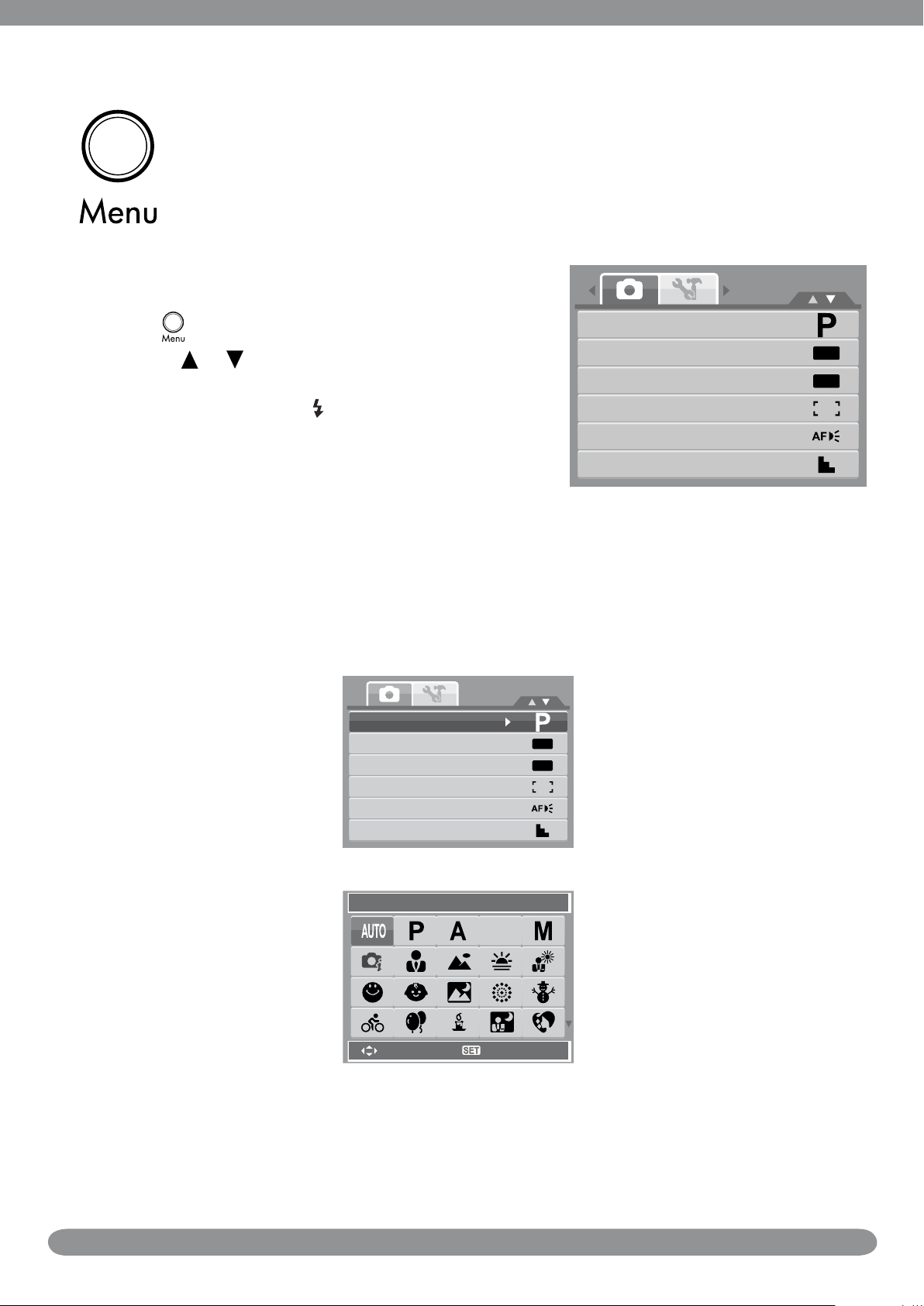
Using the Record Menu
OFF
OFF
Shooting Mode
Self-Timer/Burst
AEB
AF Area
AF Lamp
Sharpness
Shooting mode
Self-Timer/Burst
AEB
AF Area
AF Lamp
Sharpness
OFF
OFF
Select
Auto
OK
S
If you are in Shooting mode, you can access the Record menu simply by pressing
the MENU button on your camera.
When the menu is displayed, use the 4-way navigation control and the SET button
to move through menu selections and apply your desired settings. To close the
menu anytime, press the menu button again.
To go to Record Menu:
Set the camera to Shooting mode.1.
Press 2.
Use the 3.
to launch the Record Menu.
or keys to move through the menu
selections.
To select an item, press 4.
.
Change the submenu settings using the 4-way 5.
navigation control.
Press the 6. SET button to save and apply settings.
Setting the Scene Mode
Setting the Scene allows you to capture images with preset settings according to the scenes or
environment.
21
Page 31

The table below shows the available scene mode settings.
Icon Item Description
Auto
Program
Aperture Priority
Shutter Priority
Manual Exposure
Intelligent Scene
Portrait
Landscape This feature is used to emphasize wide scenic views.
The simplest way to shoot basic images. Settings are
adjusted automatically.
The camera automatically adjusts suitable shooting
settings like shutter speed and aperture values.
This feature lets users to adjust the aperture value and
the camera automatically selects the shutter speed to
match the brightness.
This feature lets users to adjust the shutter speed and
the camera automatically selects the aperture value to
match the brightness.
This feature lets users to adjusts the shutter speed and
aperture value to correctly expose your images.
The camera detects the shooting conditions and
automatically switches to the appropriate scene mode.
The camera blurs the background to focus on the
subject.
Sunset
Backlight
Smile Capture
Kids
Night Scene
Fireworks
Snow This feature is used for beach and snow scenes.
Sports
This feature enhances the red hue for recording sunset
images.
This feature is used to capture the image of a backlight
object by changing the metering.
This feature uses face tracking to auto detect faces
to capture. When smiles are detected, it continuously
captures the image.
This feature is used to capture still images of moving
kids.
This feature is used to capture images with night
scenery background.
This feature slows shutter speed to capture reworks
explosions.
This feature captures still images in high speed
motions.
Party
Candlelight
This feature is used for wedding or indoor party
settings.
This feature is used to capture warm candle light
effects.
22
Page 32

Icon Item Description
NIght Portrait
Soft Skin
Soft Flowing Water This feature enhances smooth effects like water or silk.
Food
Building This feature enhances the edges of captured images.
Text
Auction
Blink Detection
This feature is used to capture portrait pictures with
night or dark background.
This feature enhances skin tone thus facial skin appears
smooth.
This feature is used to capture food images. The
increased saturation in this mode makes the captured
image more enticing.
This feature enhances the black and white contrast
normally used when capturing text images.
Pictures taken in Auction mode are automatically saved
under a specic folder named “_AUCT”.
This feature detects if the subject blinked an eye when
the image is captured and gives the user an option
whether to save it or not.
Movie This mode is used to record movie clips.
Voice REC This mode is used to record audio clips.
23
Page 33

Using Smile Capture Scene
Note
The Smile Capture mode uses smile tracking to automatically capture images. Pressing the
shutter button will enable the camera to take 6 continuous shots whenever a smile is detected.
This feature is most useful in capturing different angles and smiles of moving people. When
capturing an image with more than one person, the camera detects the smile of the closest
person on the center of the screen.
To activate Smile Capture
Select 1. from the Scene Mode submenu.
Smile Capture Icon
The camera displays a white
frame when a face is detected.
Focus the camera on the subject to capture.2.
Press the shutter button to start smile detection. The smile capture icon blinks every 3.
second and the white focus frame turns green to denote camera activity.
When a smile is detected, the camera will automatically take a shot of the image. It will 4.
continuously take 6 shots whenever a smile is detected.
To stop shooting before the 6 shots are taken, press the shutter button again. The smile 5.
capture icon stops blinking and the focus frame turns white.
When capturing an image with several faces, face tracking function may take up more time tracking
faces for the rst time.
24
Page 34

Using Intelligent Scene Mode
12M
307307
12M
307307
With the Intelligent Scene Mode, the camera automatically detects the shooting conditions and
switches to the appropriate scene and settings when aiming on a subject. This feature is most
useful for novice users to capture great images even without basic knowledge of photography.
Intelligent scene icon. After the camera detects the shooting
conditions, this icon changes to show the detected scene mode.
Face tracking is automatically
enabled.
To activate Intelligent Scene
Select 1. from the Shooting Mode submenu.
Focus the camera on the subject to capture.2.
The camera detects the shooting conditions and switches to an appropriate scene mode.3.
Portrait Mode Icon
Half press the shutter button to focus the subject. The frame turns green to indicate focus 4.
is set.
Press the shutter button to take the shot.5.
The camera displays a solid white
frame when a face is detected.
The table below shows the modes supported by Intelligent scene:
Icon
Portrait This mode is set when a face is detected.
Backlight
Intelligent
Scene Modes
This mode is set when a face is detected with an EV
setting greater than 2.5.
25
Description
Page 35

Landscape
12M
307307
Save image
Cancel
This mode is set when:
There is no face detected.•
The focus distance is more than 1.5 meters. •
The EV setting is greater than 11 or 10.5.•
This mode is set when:
There is no face detected•
Macro
The focus distance is within the macro range.•
This mode can only be detected when you half press
the shutter button.
This mode is set when:
There is no face detected.•
Night Scene
The focus distance is more than 1.5 meters. •
The EV setting is lower than 5 or 4.5.•
Using Blink Detection Mode
The Blink Detection mode tracks faces and determines captured image that contain subjects
with blinked eyes. This feature saves time in managing photos to be stored or deleted from the
memory.
To activate Blink Detection
Select 1. from the Scene Mode submenu.
Blink Detection Icon
Face tracking is automatically
enabled.
Half press the shutter button to focus the subject. The 2.
frame turns green to indicate focus is set.
Press the shutter button to capture the image. The 3.
image is automatically saved unless the camera
detects that the subject blinked an eye. In this case,
the screen on the right is displayed.
Select 4. Save Image to save or Cancel to disregard.
Using Aperture Priority Mode
Detected faces are framed.
To activate Aperture Priority
26
Page 36

Select 1.
12M
307307
F 3.1F 3.1
12M
307307
1/ 1251/ 125
12M
307307
F 3.1F 3.1 1/ 1251/ 125
SET: Switch
from the Scene Mode submenu.
Aperture Priority Icon
Use the keys to increase or decrease the aperture.2.
Press the shutter button to capture the image.3.
To activate Aperture Priority
Select 1. from the Scene Mode submenu.
Shutter Priority Icon
Displays the aperture value.
Use the 2. or keys to increase or decrease the shutter speed.
Press the shutter button to capture the image.3.
Using Manual Exposure Mode
To activate Manual Exposure
Select 1. from the Scene Mode submenu.
Manual Exposure Icon
Displays the shutter speed
value.
Displays the aperture and
shutter speed values.
Use the 2. or keys to increase or decrease the aperture or shutter speed values.
Use the SET button to switch between aperture and shutter speed adjustment and vice 3.
27
Page 37

versa.
Note
Shoot Mode
Self-Timer/Burst
AEB
AF Area
AF Lamp
Sharpness
OFF
OFF
Shooting mode
Self-Timer/Burst
AEB
AF Area
AF Lamp
Sharpness
OFF
OFF
10 sec.
2 sec.
Double
Burst
Off
10
2
x
2
OFF
10
2
x
2
Press the shutter button to capture the image.4.
When you half press the shutter button, the difference between the correct and selected exposure is
displayed in red.
Setting the Self-Timer/Burst
Your camera features a Self-timer and Burst which can be set in the Self-Timer/Burst function
in the Record Menu. The Self-timer allows you to take photos after a pre-dened delay. While
burst lets you take consecutive shots. This function is only available in recording still images.
The Self-Timer/Burst setting is automatically set to off when you turn off the camera.
The table below shows the available Self-Timer/Burst settings.
Icon Item Description
10 Sec Self-timer
2 Sec Self-timer
Sets a 10-second delay to capture image after pressing
the shutter button.
Sets a 2-second delay to capture image after pressing
the shutter button.
Performs delay and capture twice:
Performs a 10-second delay, then captures the •
Double Self-timer
image.
Performs another 2-second delay then captures the •
image again.
Performs continuous shooting when the shutter button
Burst
is pressed. Stops shooting when the shutter button is
released.
Off Captures an image without time delay.
28
Page 38

Setting the AEB
Shooting Mode
AEB
AF Area
AF Lamp
Sharpness
OFF
OFF
On
Off
OFF
Self-Timer/Burst
Shooting Mode
AEB
AF Area
AF Lamp
Sharpness
OFF
OFF
Face Tracking
Wide
Center
Self-Timer/Burst
Shooting Mode
AEB
AF Area
AF Lamp
Sharpness
OFF
OFF
Auto
Off
OFF
Self-Timer/Burst
AEB stands for Automatic Exposure Bracketing. This feature
captures the same image with 3 different exposure settings.
The settings are recorded in the following order: standard •
exposure, under exposure, and over exposure.
Available settings are: [On] and [Off].•
Setting the AF Area
AF stands for Automatic Focus. This feature determines the area
on which the camera focuses.
The table below shows the available AF area settings.
Icon Item Description
Face Tracking
Wide
The camera automatically detects the position of a face
and sets the focus.
The camera automatically selects focus area within the
wide frame.
Center The focus area is xed on the center.
Setting the AF Lamp
The AF Lamp function allows you to record images even in low
light conditions.
If AF Lamp is set to Auto, the AF lamp located in the front of the
camera, emits an amber light by half pressing the shutter button
allowing the camera to focus easily. Available settings are: [Auto]
and [Off].
29
Page 39

Setting Sharpness
Shooting Mode
AEB
AF Area
AF Lamp
Sharpness
OFF
OFF
High
Medium
Low
Self-Timer/Burst
Saturation
Contrast
Digital Zoom
Date Stamp
Auto Review
Active Z-Lighting
OFF
OFF
OFF
High
Normal
Low
Saturation
Contrast
Digital Zoom
Date Stamp
Auto Review
Active Z-Lighting
OFF
OFF
OFF
High
Normal
Low
This function allows you to enhance or soft ner details of your
photos.
The table below shows the available Sharpness settings.
Icon Item Description
High Sharpens the image.
Medium Medium sharpness.
Low Softens the image.
Setting Saturation
The Saturation function lets you adjust the color saturation in your
photos. Use a higher saturation setting for rich colors and a lower
saturation setting for more natural tones.
The table below shows the available Saturation settings.
Icon Item Description
High Enhances saturation.
Normal Normal saturation is applied.
Low Reduces saturation.
Setting Contrast
This function allows you to adjust the contrast of your photos.
30
Page 40

The table below shows the available Contrast settings.
Saturation
Contrast
Digital Zoom
Date Stamp
Auto Review
Active Z-Lighting
OFF
OFF
OFF
Intelligent Zoom
Standard Zoom
Off
OFF
Note
Saturation
Contrast
Digital Zoom
Date Stamp
Auto Review
Active Z-Lighting
OFF
OFF
OFF
Date
Date & Time
Off
OFF
Saturation
Contrast
Digital Zoom
Date Stamp
Auto Review
Active Z-Lighting
OFF
OFF
OFF
Icon Item Description
High Enhances the contrast.
Normal Normal contrast.
Low Reduces the contrast.
Setting the Digital Zoom
Your camera enlarges an image using the optical zoom rst. When
the zoom scale exceeds 3x, the camera uses digital zoom.
The table below shows the available Digital Zoom settings.
Icon Item Description
Standard Zoom
Enlarges all image sizes up to a maximum of 5x, but
the image quality deteriorates.
Off Uses the optical zoom only.
• Digital Zoom is not available in Smile Capture, Video, and Voice Recording modes.
• The maximum Intellect zoom scale varies depending on the image type and resolution.
Setting the Date Stamp
The Date Stamp function allows you to add the recorded date and time on your photos. Once
date and time are stamped on a photo, they can no longer be edited or deleted. Limitations of
Date Stamp functions are as follows:
Available for still images only.•
May slow down AEB/ continuous shooting when Date Stamp is enabled in /AEB/ Burst •
mode.
If Date Stamp is enabled, digital zoom is automatically turned off.•
In vertical or rotated images, the date and time on your photos still appear horizontally.•
Available settings are as follows:
31
Page 41

• Date
Saturation
Contrast
Digital Zoom
Date Stamp
Auto Review
Active Z-Lighting
OFF
OFF
OFF
On
Off
OFF
ON
Saturation
Contrast
Digital Zoom
Date Stamp
Auto Review
Active Z-Lighting
OFF
OFF
OFF
Saturation
Contrast
Digital Zoom
Date Stamp
Auto Review
Active Z-Lighting
OFF
OFF
OFF
Auto
Off
OFF
• Date & Time
• Off
Setting Auto Review
The Auto Review function lets you view the captured image right after shooting it. If Auto
review is On, the camera will display the captured image for 1 second on the LCD monitor.
Setting the Active Z-Lighting
The Active Z-Lighting adjusts the metering and applies the
required Z-lighting according to shooting conditions. This function
is only available for still images.
Available settings are: [Auto] and [Off].
32
Page 42
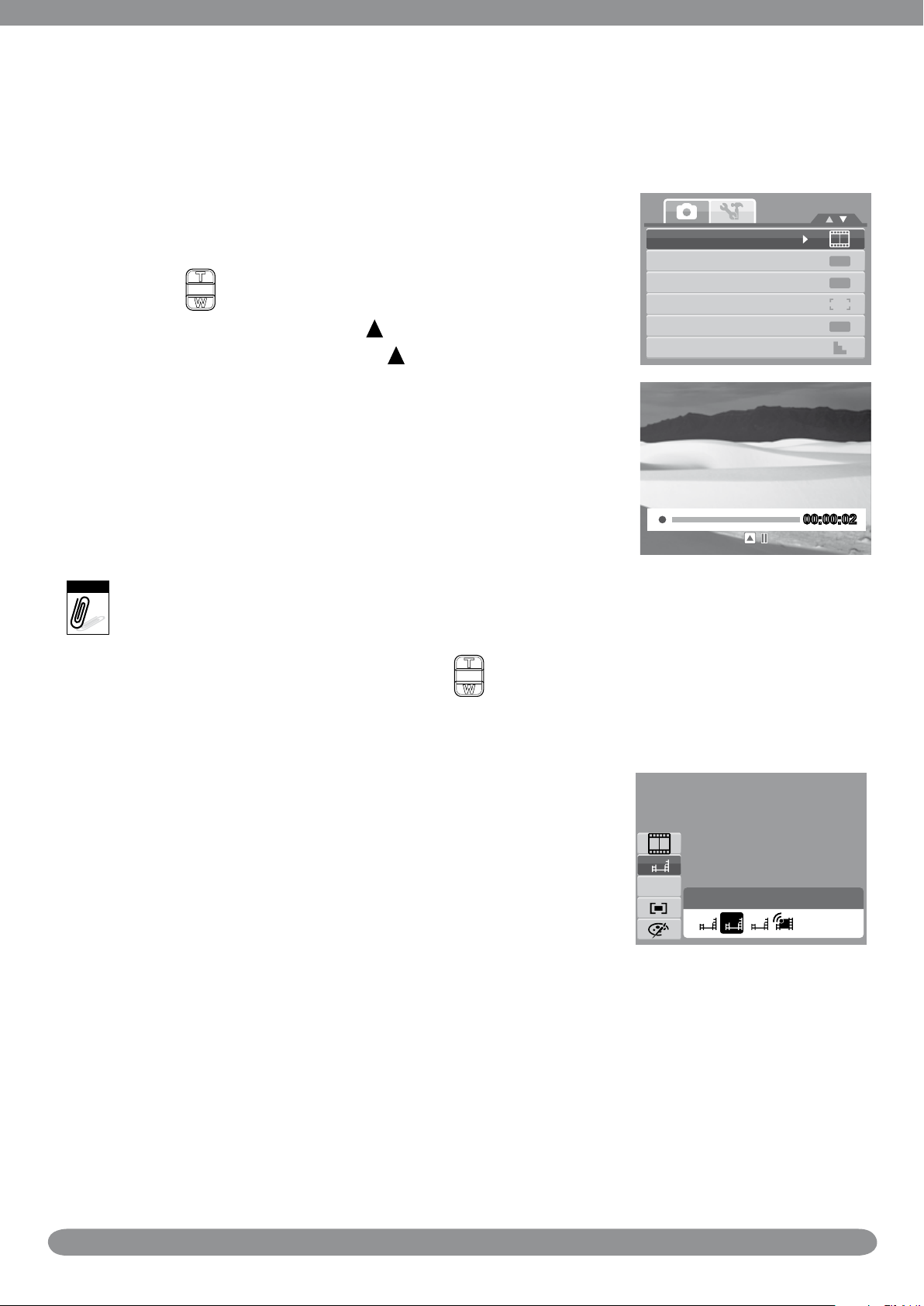
Recording Movies
Shooting Mode
Self-Timer/Burst
AEB
AF Area
AF Lamp
Sharpness
OFF
OFF
OFF
00:00:0200:00:02
Note
N
AWB
640
640 320
16:9
High Quality
You can record movies with the camera, the available recording time depends on the capacity
of the memory card. Videos can be recorded until the maximum memory capacity has been
reached.
From the Shooting mode menu, select 1. Video.
Focus your camera on the subject that you want to take.2.
Press the Shutter button to start recording.3.
Use the 4.
control to zoom in and zoom out an image.
To pause recording, press the 5.
To continue recording, press the 6.
To stop recording, press the Shutter button.7.
When the maximum capacity for a single video has been reached, simple press the shutter button
again to continue recording.
The camera will automatically stop recording when the memory capacity is full. Digital zoom is not
available in movie recording.
Sound cannot be recorded while pressing the
Setting the Movie Size
key.
key again.
control.
The Movie Size function icon appears only in Video Mode. Use
“FUNC” button to adjust the resolution and quality of movie clips.
YouTube Mode
The YouTube Mode allows you to record movies with predened video settings for easy upload
to the YouTube website.
YouTube supports two le upload standards:
Single File Uploader. The maximum movie le size is up to 100 MB.•
YouTube Uploader. The maximum movie le size is up to 1 GB.•
Most uploaded movie length ranges within 5 minutes, although you can upload a maximum
movie length of 10 minutes.
33
Page 43

Recorded movies in the YouTube mode are stored following the DCF rule, however movies are
00:00:0200:00:02
saved in a specic folder named “_UTUBE”.
To record a YouTube movie, select from the Movie Size function.•
Available recording time for a YouTube movie is up to 10 minutes.
Recording Voices
From the Shooting mode menu, select 1. Voice REC. The
Voice Recording screen layout is displayed on the LCD monitor.
Press the Shutter button to start recording.2.
Press the Shutter button again to stop recording.3.
34
Page 44

Using the Viewing Functions
27/2727/27
12M
:PLAY
2009/01/01 01:572009/01/01 01:57
:PLAY
27/2727/27
2009/01/01 01:572009/01/01 01:57
27/2727/27
:PLAY
2009/01/01 01:572009/01/01 01:57
Display
View images, videos and audio clips through your camera’s Playback mode.
Viewing in Single Navigation
The Single navigation mode displays the image one by one on the LCD monitor. To view
images/videos/audio clips, follow the steps below.
Press the 1. Play
button to set or turn on the camera to Playback mode.
The LCD monitor displays an image.2.
Still Image Movie Audio Clip
Use the 3. or keys to view next/previous image/video/audio.
To play a movie or audio clip, press the 4.
Viewing thumbnails
Press the 1. W button to view 9-image thumbnails.
key.
Use the navigation controls to move through the items.2.
Press the 3. SET button to select the image and view it normally.
Scroll bar. If scroll bars appear,
it indicates that the screen can
be scrolled.
Thumbnail view
Thumbnail icons
When you view the thumbnails, some images may contain icons. These icons indicate the type
of le or recording.
35
Page 45

Icon Item Description
x2.0
x2.0
00:00:0100:00:01
WT
Voice Memo Indicates that a voice memo is attached to the image.
Movie
Locked File
Voice Record Indicates a voice recording le.
File Error Indicates an error le.
Indicates a recorded movie. The image displayed is the
rst frame of the movie clip.
Indicates that the image has been locked. Locked les
cannot be edited or deleted.
Zooming images
The zoom view function works with still images only.
In normal view, press the • T button repeatedly until
the desired zoom view.
The 4 arrows on the LCD monitor indicate that the •
image is zoomed in.
Press the • Play
button to close zoom view.
Playing Movies
During playback, press the 4.
or rewind the movie. The camera supports forward and
rewind speed of up to 4x.
Set the camera to Playback mode.1.
Use the navigation controls to scroll through the saved 2.
images. A movie clip has a movie icon displayed on
screen. See picture on the left.
Press the 3.
or keys to fast forward
key to play the movie.
During playback, use the 5.
the T button to increase volume. Press the W button to
decrease volume.
to control volume. Press
36
Page 46
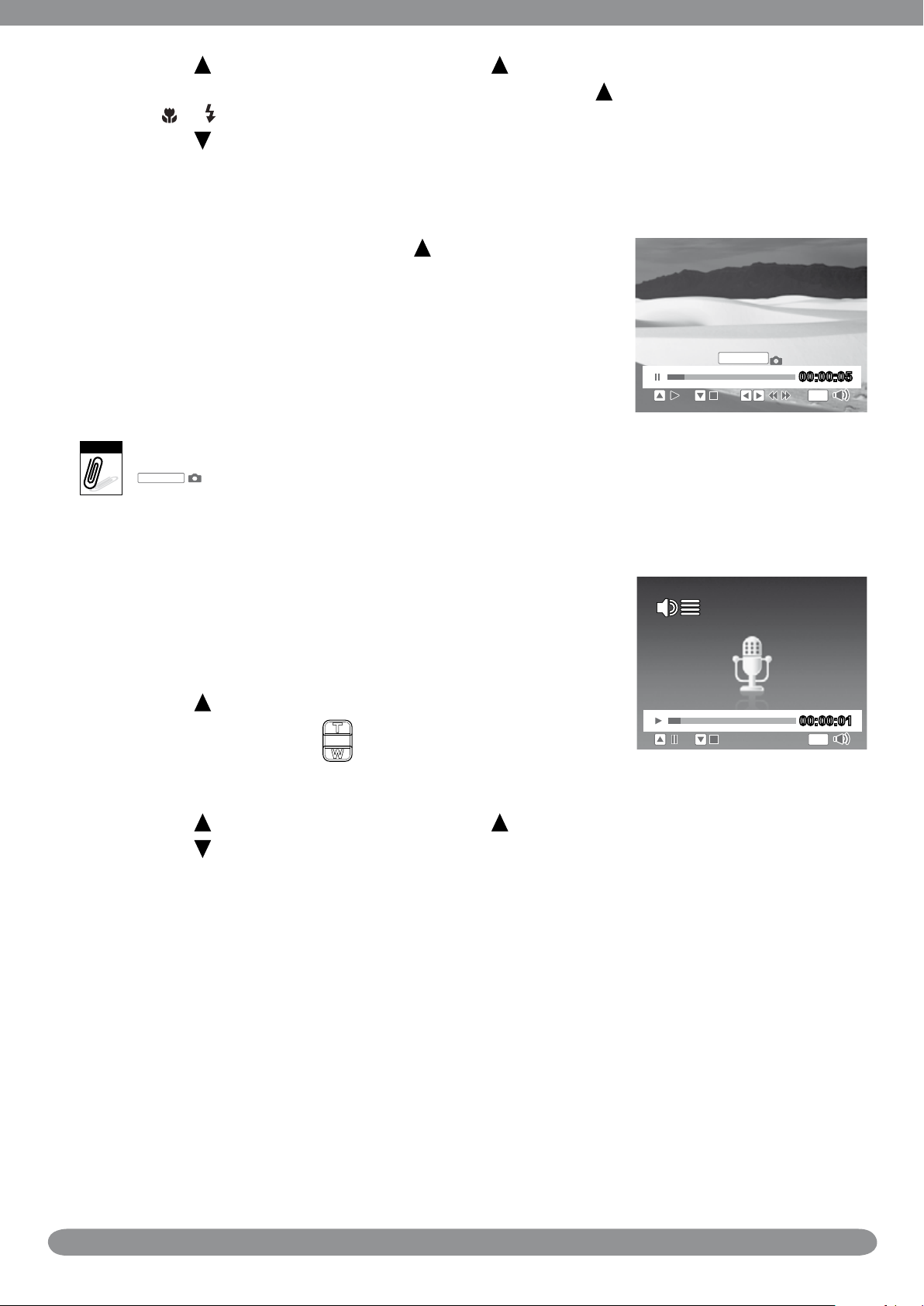
Press the 6.
00:00:0500:00:05
WT
SHUTTER
Note
SHUTTER
00:00:0100:00:01
WT
key to pause playback. Press the key again to resume.
To forward or rewind the movie frame by frame, press the 7.
press
Press the 8.
or the keys.
key to stop the playback. The LCD monitor displays the movie frame image in
Single navigation mode.
To capture screenshot image from a movie clip
During playback of movie, press the 1. key to pause
playback on your desired movie frame to capture.
Press the Shutter button to capture screenshot.2.
The camera will automatically stop playback. The LCD 3.
monitor displays the captured image in Single navigation
mode.
This feature does not function when the memory card is full or the folder cannot be created. The
icon does not appear on the screen either.
key to pause playback, then
Playing Voice Recording
Set the camera to Playback mode.1.
Use the navigation controls to scroll through the saved 2.
images. When viewing a voice recording le, the LCD
monitor displays the screen layout of Audio clips. See
picture on the right.
Press the 3.
During playback, use the 4.
volume icon appears on the screen. Press the T button to
increase volume. Press the W button to decrease volume.
Press the 5. key to pause playback. Press the key again to resume.
Press the 6.
navigation mode.
key to play the voice recording.
to control volume. The
key to stop the playback. The LCD monitor displays the image in Single
37
Page 47

Playing Voice Memo
AUTO
1/ 301/ 300.0EV0.0EV
12M
F 3.1F 3.1
27/2727/27
:PLAY
2009/01/01 01:572009/01/01 01:57
Note
Voice memo is separately recorded and attached to a captured image.
Deleting an Image/Video/Audio
Using the Delete Button
Use the Delete button on your camera to delete or mark an image/
video/audio clip for deletion.
Set the camera to Playback mode.1.
View images/videos/audio clips in Single navigation mode.2.
Use the 3.
or keys to scroll the display.
When the desired image/video/audio clip is displayed on 4.
the LCD monitor, press the Delete button.
A conrmation selection appears on screen.5.
Select 6. Delete.
Press the 7. SET button to delete.
The next image is displayed on the LCD monitor. To delete 8.
another le, use the
or to scroll through the images/
videos/audio clips. Then, repeat steps 4 to 7.
To close the Delete function and go back to viewing in single navigation mode, select 9.
Cancel.
Locked les cannot be deleted at any time. When you try to delete a locked le, the camera displays
“File Locked” message on the LCD monitor.
38
Page 48

Playback Menu
Slide Show
Delete
Protect
Red-eye Correction
Voice Memo
Photo Edit
Select
Slide Show
OK
Interval
Transition
Repeat
Start
Cancel
1 sec.
Horizontal
Yes/NO
To go to Playback Menu:
Set the camera to Playback mode.1.
Press 2.
Use 3.
selections.
To select a menu, press 4.
Change the submenu settings using the 4-way 5.
navigation control.
Press the 6. SET button to save and apply
settings.
to launch the Playback Menu.
keys to move through the menu
Slide Show
To view slide show:
From the Playback menu, select 1. Slide Show. The Slide
Show menu appears.
Set the Slide Show settings.2.
Select 3. Start, then press the SET button to start the Slide
Show.
During Slide Show, press the 4. SET button to pause Slide
Show.
or the SET button.
Use the 5.
whether to Continue or Exit the Slide Show.
Press the 6. SET button to apply selected option.
To change Slide Show settings:
From the Slide Show menu, use the 1. or keys to move through the selections.
Select Interval setting. Press the 2.
settings: 1 sec, 3 sec, 5 sec, and 10 sec.
Select Transition setting. Press 3.
transition settings:
Horizontal•
Shrink•
Fade•
Vertical•
Random•
Select Repeat setting. Press the 4.
or keys to move through the options. Select
or keys to adjust. Choose among the available interval
or the keys to adjust. Choose among the available
or keys to adjust. Available settings are: Yes, No.
39
Page 49

Delete
Slide Show
Delete
Protect
Red-eye Correction
Voice Memo
Photo Edit
Single
Voice Only
Multi
All
Slide Show
Delete
Protect
Red-eye Correction
Voice Memo
Photo Edit
Single
Multi
Lock all
Unlock all
Slide Show
Delete
Protect
Red-eye Correction
Voice Memo
Photo Edit
To delete a photo/video/audio clip:
From the Playback menu, select 1. Delete.
The Delete submenu is displayed on the LCD monitor. 2.
Select available settings:
Single.• Select one le to delete.
Voice Only.• Delete only the attached voice memo, the
image is retained in the memory.
Multi.• Select multiple les to delete at the same time.
All.• Delete all les.
Protect
The Protect function lets you lock a photo or video to protect it from being modied or
accidentally erased. A protected le has a lock icon when viewed on Playback mode.
To protect les:
From the Playback menu, select 1. Protect.
The Protect submenu is displayed on the LCD monitor. 2.
Select available settings:
Single.• Select one le to lock.
Multi.• Select multiple les from the thumbnail view to
lock.
Lock All.• Lock all les.
Unlock All.• Unlock all les.
Red Eye Correction
This function is only available for still images. Red eye correction can be applied to an image
several times, but the quality may gradually deteriorate.
To activate Red Eye Correction:
Set the camera to Playback mode.1.
Press the 2.
Press the 3. MENU button to launch the Playback menu.
Select 4. Red Eye Correction.
Select 5. Start.
Press the 6. SET button to start correction.
or keys to scroll and select an image.
40
Page 50

Steps 5 and 6 Step 7
Red-eye Correction
Start
Cancel
Red-eye Correction
Overwrite
Save As
Cancel
Slide Show
Delete
Protect
Red-eye Correction
Voice Memo
Photo Edit
30
sec
30
sec
Start
Cancel
Note
After completing Red eye correction, a menu selection appears. Select whether to:7.
Overwrite.• Save and replace the old le with the new one.
Save As.• Save the new le as a new one.
Cancel.• Cancel red eye correction.
Press the 8. SET button to save/cancel changes.
Voice Memo
To record voice memo:
Set the camera to Playback mode.1.
Press the 2.
or keys to scroll and select an image to
attach voice memo to.
Press the 3. MENU button to launch the Playback menu.
Select 4. Voice Memo.
Select 5. Start, then press the SET button to start
recording.
Time left (n seconds) for
recording
Select 6. Stop, then press the SET button to stop recording.
When you record voice memo to an image with an existing voice memo, the old recording is
automatically changed to the new one.
41
Page 51

Photo Edit
Photo Edit
Normal
N SRBW
Neg.
Slide Show
Delete
Protect
Red-eye Correction
Voice Memo
Photo Edit
N
S
BW
Neg.
R
G
B
To activate Photo Edit:
Set the camera to Playback mode.1.
Press the 2.
or keys to scroll and select an image to edit.
Press the 3. MENU button to launch the Playback menu.
Select 4. Photo Edit. The Photo Edit submenu appears.
Press the 5. or keys to scroll and select an option. As you move through the selection,
the preview on the LCD monitor changes synchronously. The succeeding table shows the
available settings.
Icon Item Description
Normal No effect is added to the image.
Sepia Image is saved with a sepia tone.
B&W Image is saved in black and white.
Negative Image appears to be the opposite of the original image.
Mosaic Image is saved with mosaic tiles.
Vivid Red Image is saved with reddish tint.
Vivid Green Image is saved with greenish tint.
Vivid Blue Image is saved with bluish tint.
Press the 6. SET button to apply changes and save the new le.
42
Page 52

Z-Lighting
Z-Lighting
0.0
Z-Lighting
Rotate
Trim
Resize
Startup Image
DPOF
Photo Edit
Normal
N SRBW
Neg.
Slide Show
Delete
Protect
Red-eye Correction
Voice Memo
Photo Edit
Note
Z-Lighting
Rotate
Trim
Resize
Startup Image
DPOF
The Z-Lighting function allows you to manually adjust the exposure to compensate for
inadequate lighting conditions. This function is only applicable for still images.
Rotate
The Rotate function lets you change the orientation of a saved photo. Rotated images are
saved as a new le.
Normal orientation of image. Image rotated at 90º clockwise.
Each time you press the SET button to rotate image, the image is rotated at 90º clockwise.
Trim
The Trim function allows you to trim an image to another image size.
To trim an image:
Set the camera to Playback mode.1.
Use the 2.
Press the 3. MENU button to launch the Playback menu.
Select 4. Trim. The Trim screen layout is displayed on the
LCD monitor.
or keys to scroll and select an image to trim.
Use the 5.
control to change size.
43
Page 53
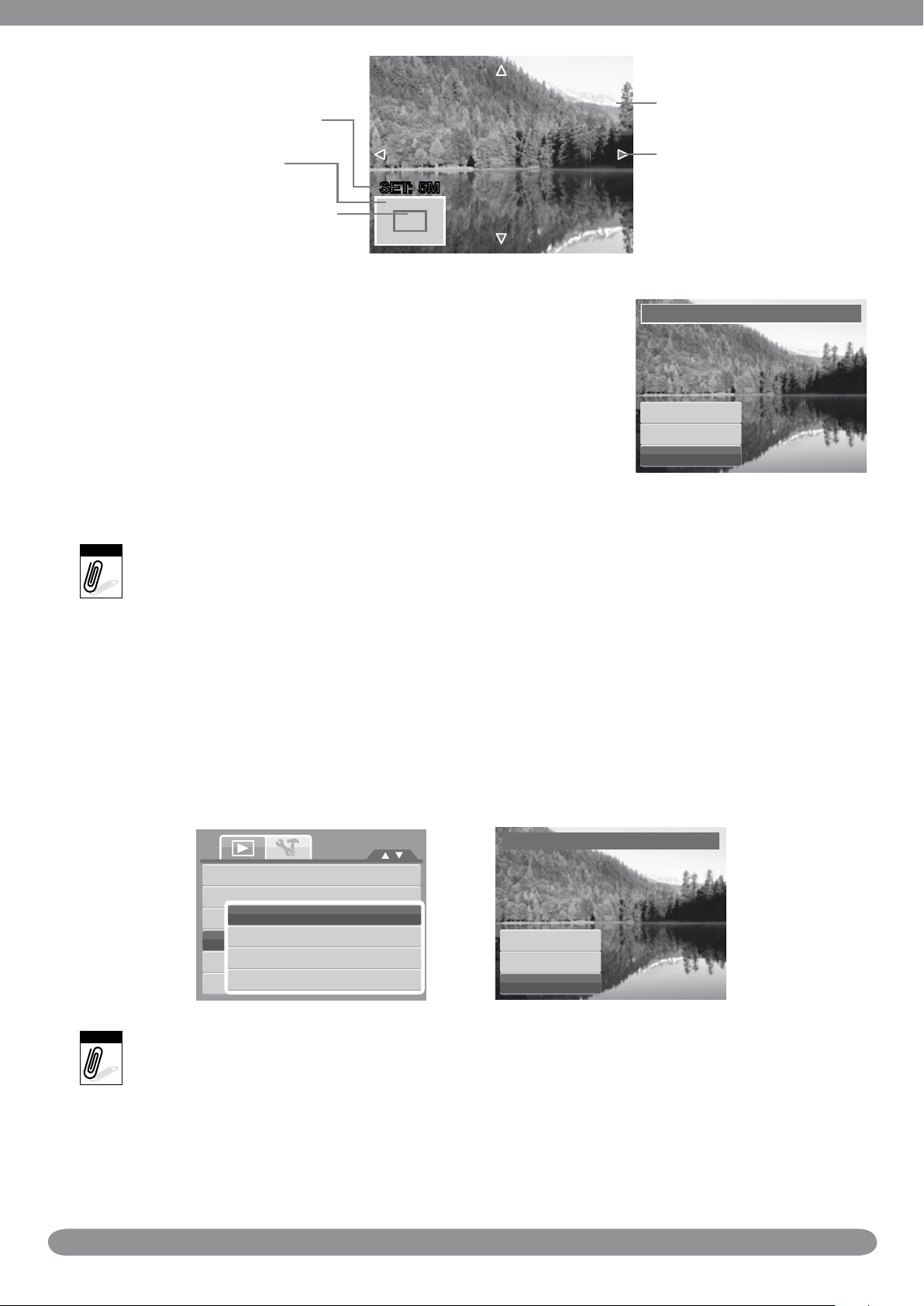
SET: 5MSET: 5M
Current image size
Trim
Overwrite
Save As
Cancel
Note
Overwrite
Save As
Cancel
Resize
Z-Lighting
Rotate
Trim
Resize
Startup Image
DPOF
8M
5M
3M
VGA
Note
Enlarged image
Display area
Shows the approximate location of
the displayed area.
Use the navigation controls to move the image.6.
Press the 7. SET button to apply changes. A menu selection
appears.
Select whether to:8.
Overwrite.• Save and replace the old le with the new
one.
Save As.• Save the new le as a new one.
Cancel.• Cancel resize.
Press the 9. SET button to save/cancel changes.
Trim function is not available for photos with image size set to VGA.
4-way indicator
Resize
The Resize function allows you to change the image resolution of large images to smaller ones.
• 1. Overwrite. Save and replace the old le with the new one.
Save As.• Save the new le as a new one.
Cancel.• Cancel resize.
Press the 2. SET button to save/cancel changes.
Resize function is not available for photos with image size set to VGA.
44
Page 54

Startup Image
System
My Photo
Off
Startup Image
Note
The Startup Image function allows you to setup a startup image when you turn on your
camera.
DPOF
The Digital Print Order Format (DPOF) function allows you to mark image in your memory card
for printing and allows you to specify the number of copies that you want to print at a later
date. When all images to be printed are marked, take the memory card to a digital printing
service, or use a DPOF compatible printer.
You can specify up to 99 copies for DPOF. If you specify 0 copies, the DPOF setting of that image is
automatically disabled.
45
Page 55

PictBridge
Sounds
Power Save
Date & Time
Language
File Numbering
TV Out
NTSC
1min
The PictBridge function allows you to print images captured by your camera without connecting
the camera to a PC. Print images with a PictBridge compatible printer directly.
To activate PictBridge:
Connect your camera to a PictBridge compatible printer using the USB cable. See illustration
below.
Using the Setup Menu
The Setup menu allows you to congure general camera settings.
To go to Setup Menu:
Press 1. to launch the Record/ Playback Menu.
Use the 2.
Setup menu.
Use the 3.
selections.
To select an item, press the 4. SET button or
Change the submenu settings using the 4-way 5.
navigation control.
Press the 6. SET button to save and apply settings.
or keys to change the menu tab to
or keys to move through the menu
.
46
Page 56

Making Connections
Note
Connecting the Camera to a PC
Connect the camera to a PC using the USB cable.1.
Turn on the camera.2.
The PC detects the connection. The camera’s 3.
internal memory and memory card display as
removable drives in the le manager. No image is
displayed on the LCD monitor.
You can also use a card reader to access the memory card contents of your camera.
Connecting the Camera to a Printer
You can print your photos directly using a PictBridge compatible printer.
Turn on your camera.1.
Set PictBridge settings.2.
Connect the camera to the printer using the USB cable.3.
47
Page 57

Troubleshooting
Problem Cause and/or Action
Camera does not turn on. The batteries may be exhausted. Charge or replace the batteries.
Camera turns off
automatically.
LCD turns blank. Press any button except the Power button to turn on the LCD.
Empty battery icon is
displayed on the LCD, then
the camera turns off.
LCD screen displays ‘No
image’.
LCD screen displays ‘Not
available for this le’.
LCD screen displays
‘Memory full’.
LCD screen displays ‘File
locked’
LCD screen displays ‘Card
locked’.
LCD screen displays ‘Format
error’.
Press any button except the Power button to turn on the camera.
Batteries are exhausted, please replace or recharge.
The image le on the memory card. Image le format may not
be supported.
Function is only available for specic le types. File format is not
supported.
Memory card is full. Replace the memory card with a new one or
delete unnecessary images.
This le is locked. Unlock the le. See “Protect” on page 39.
The memory card is protected. Remove the card and slide the
write-protect switch to its unlock position.
The memory card is protected. Remove the card and slide the
write-protect switch to its unlock position.
LCD screen displays ‘Copy
error’.
No image displays on the TV
screen.
The lens got stuck up.
The memory card is protected. Remove the card and slide the
write-protect switch to its unlock position.The memory card is
full. Replace card or delete unneces-sary les.
Incorrect TV-out type was selected. Set the correct TV-out type
to match your TV system.
Do not force the lens to go back. The type of the battery used
may be incorrect or the battery power level is too low. Change
the battery or charge the battery before using the camera.
48
Page 58

Specications
Sensor 12 Mega Pixels, Type: 1/2.3
Lens
LCD Monitor 3.0” color LCD
Focusing Range
Aperture F = 3.1 - 5.6
Shutter
File Format
Resolution (Still image)
Focal Length: f = 6.3 - 18.9 mm,
3X optical zoom, 5x digital zoom
Normal: 0.4m - Innity
Macro Wide: 10cm - 60cm
Tele: 40 - 60cm
Type: Mechanical and Electronic Shutter
Speed:
Auto: 1 - 1/2,000 sec.
Manual: 15 - 1/2,000 sec.
Night: 15 - 1/2,000 sec.
Fireworks: 8 sec.
Still Image: EXIF 2.2 compatible format (JPEG compression)
Video: AVI (MJPEG)
Audio: WAV
12M (4000 X 3000), 3:2 (4000 X 2672), 8M (3264 X 2448),
5M (2592 X 1944), 3M (2048 X 1536), HD (1920 x 1080),
VGA (640 X 480)
Resolution (Video) 16:9, 640 X 480, 320 X 240, YouTube
Auto, Program, Aperture Priority, Shutter Priority, Manual
Exposure, Intelligent Scene, Portrait, Landscape, Sunset,
Scene Mode
Sensitivity
White Balance
Exposure Control -2EV to + 2EV (1/3EV steps)
Metering Multi, Spot, Center-weighted
Self-Timer 10 sec., 2 sec., Double
Flash
Backlight, Smile Detection, Kids, Night Scene, Fireworks, Snow,
Sports, Party, Candlelight, Night Portrait, Soft Skin, Soft Flowing
Water, Food, Building, Text, Auction, Blink Detection, Movie, Voice
Rec
Auto, 50, 100, 200, 400, 800, 1600, 3200 (available only for 3M
resolution or lower)
Auto, Daylight, Cloudy, Tungsten, Fluorescent_H, Fluorescent_L,
Custom
Auto, Auto/Red-eye Reduction, Slow Sync/Red-eye Reduction,
Forced On, Forced Off
49
Page 59
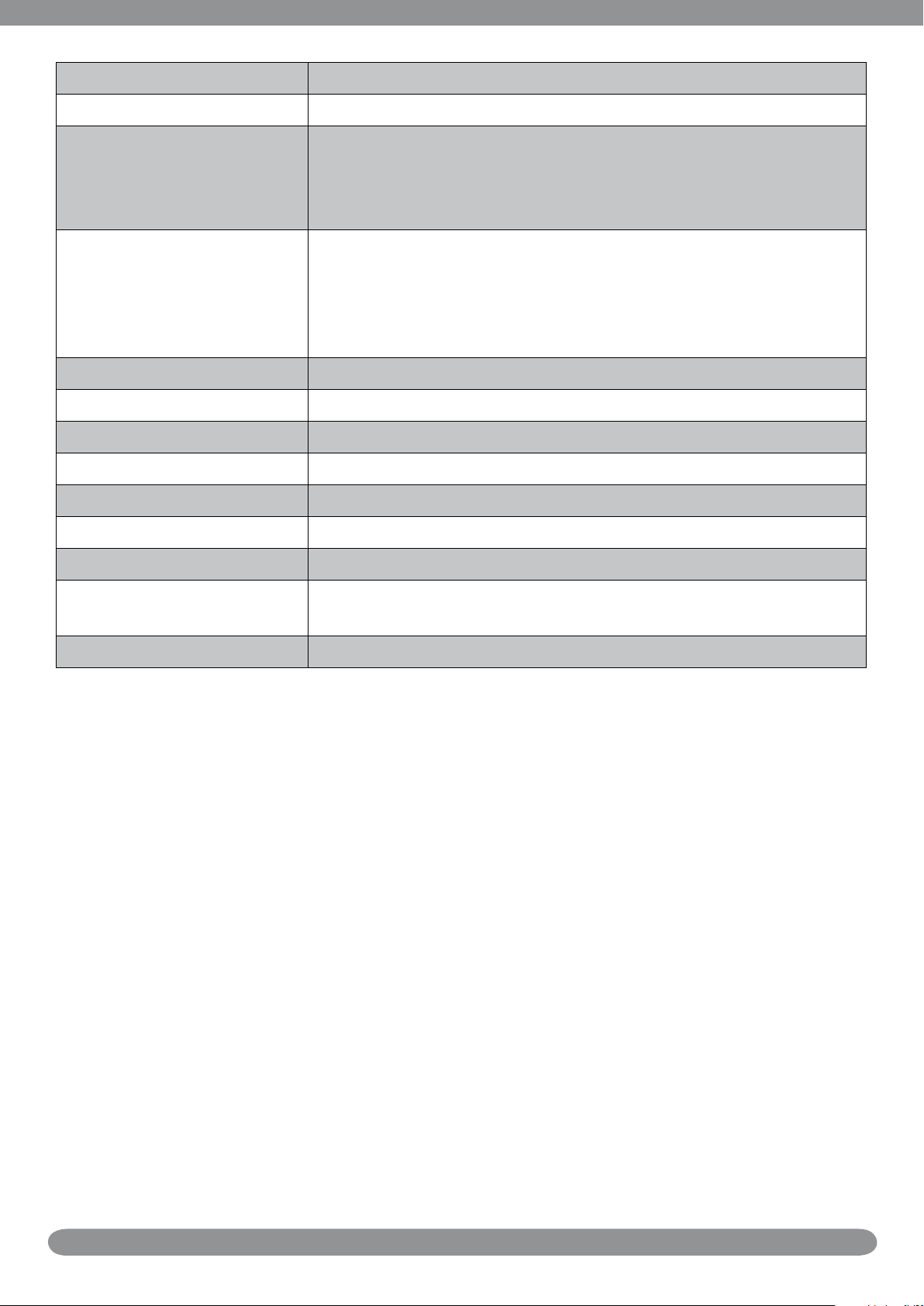
Effect (Preview) Normal, Vivid, Sepia, Black & White, Red, Green, Blue
Effect (Playback) Normal, Sepia, Black & White, Negative, Mosaic, Red, Green, Blue
Internal memory: 32MB ash memory
Storage
OSD Language
Interface USB / AV OUT
TV system NTSC, PAL
Battery Lithium Ion Battery
Operating Temperature 0º C - 40º C
Operating Humidity 0% - 90%
Real size for mass storage: about 9 MB
External memory: SD (up to 4GB), SDHC card (up to 16GB
guaranteed)
English, Spanish, German, French, Italian, Portuguese, Dutch,
Czech, Hungarian, Polish, Turkish, Russian, Swedish, Greek,
Romanian, Arabic, Thai, Japanese, Korean, Simplied Chinese,
Traditional Chinese, Brazil Portuguese, Croatian, Finnish, Danish,
Norwegian, Malay, Indonesia, Slovene, Bulgarian, Slovak
Microphone Built-in
Speaker Built-in
Dimensions
Weight 130g
Max. 97.5 X 57.7 X 18.9 mm
Normal 95.5 X 56.7 X 17.6 mm
50
Page 60

Getting Help
Should you have a technical support question or your HP Digital Camera require service within
the warranty period, please contact the original point of purchase or an authorized HP reseller
in your country. If service is not available at those locations, please contact an HP Branded
Product warranty agent from the support contact list provided below. A service agent will work
with you to troubleshoot your issue and if necessary, issue a Return Material Authorization
(RMA) number in order to replace your HP Branded Product. For warranty claims, you will be
required to provide a copy of your original dated sales receipt as proof of purchase and the
issued RMA number. You will be responsible for shipping charges when shipping the product
to the service center. The service agent will provide you with an address and you will also
be responsible for any shipping charges to the warranty service center. Once your product is
received by this service center, a replacement unit will be shipped back to you typically within 5
business days.
Email Support:
Language Email Address
Dutch hollands@hpodd.com
Chinese
English english@hpodd.com
Français francais@hpodd.com
Deutsch deutsch@hpodd.com
Italiano italiano@hpodd.com
Japanese nippon@hpodd.com
Korean korean@hpodd.com
Portuguese portugues@hpodd.com
Espanol espanol@hpodd.com
Svenska svensk@hpodd.com
Contact/phone Support:
Country Language Number
Europe Region (EMEA)
België Dutch and German + 32 2700 1724
FRANCE French + 33 171230454
simp.chinese@hpodd.com
trad.chinese@hpodd.com
DEUTSCHLAND German + 49 6950073896
IRELAND English + 353 1850882016
ITALIA Italian + 39 269682189
NETHERLANDS Dutch + 31 202015093
ESPAÑA Spanish + 34 914533458
SWITZERLAND German/French/Italian + 41 18009686
UK English + 44 2073652400
North America
United States English 1.866.694.7633
Canada English and French 1.866.694.7633
51
Page 61
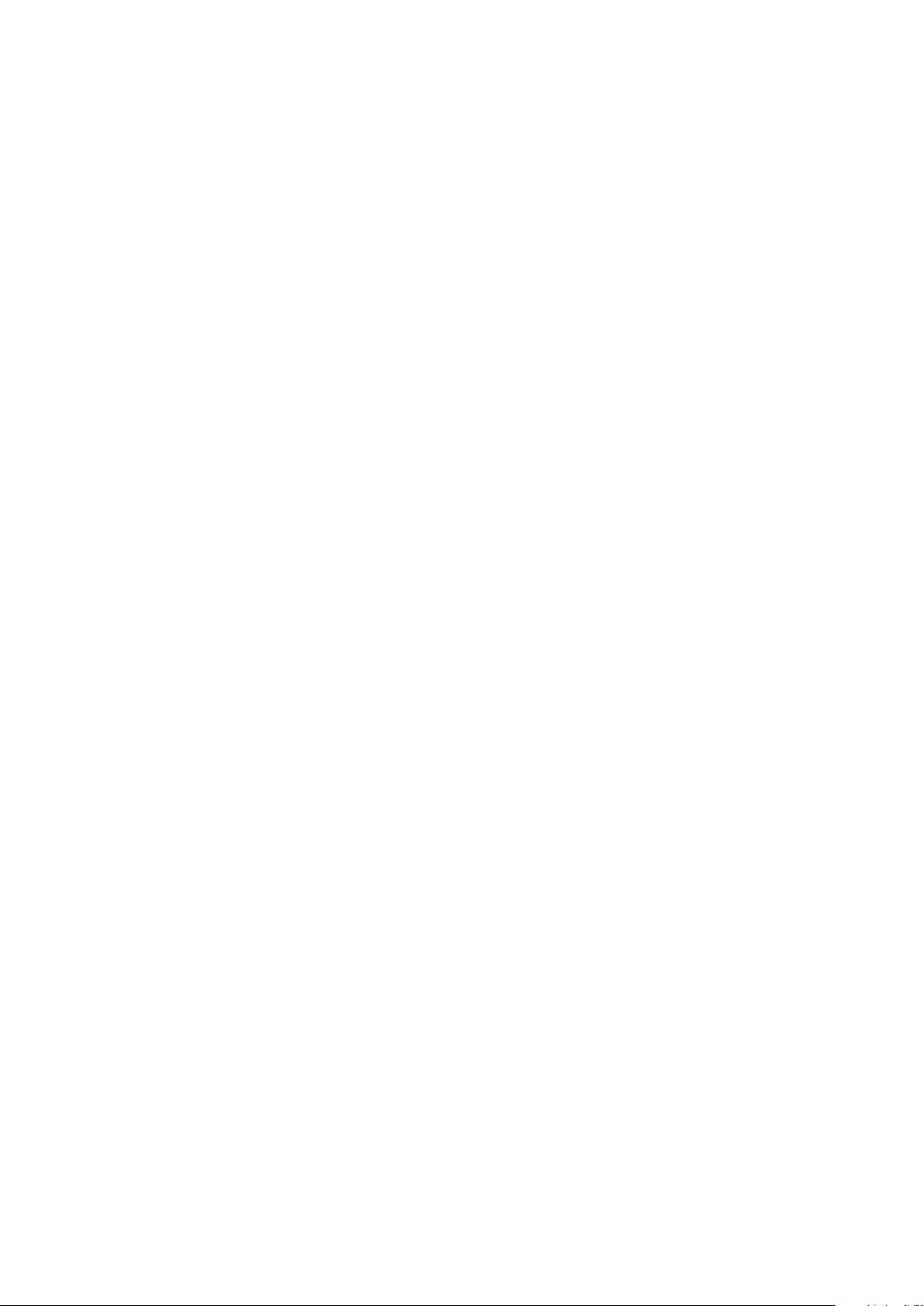
P/N: 7525C00060A
