Page 1

SB SERIES
FIBEROPTIC SWITCH
User’s Manual
Page 2
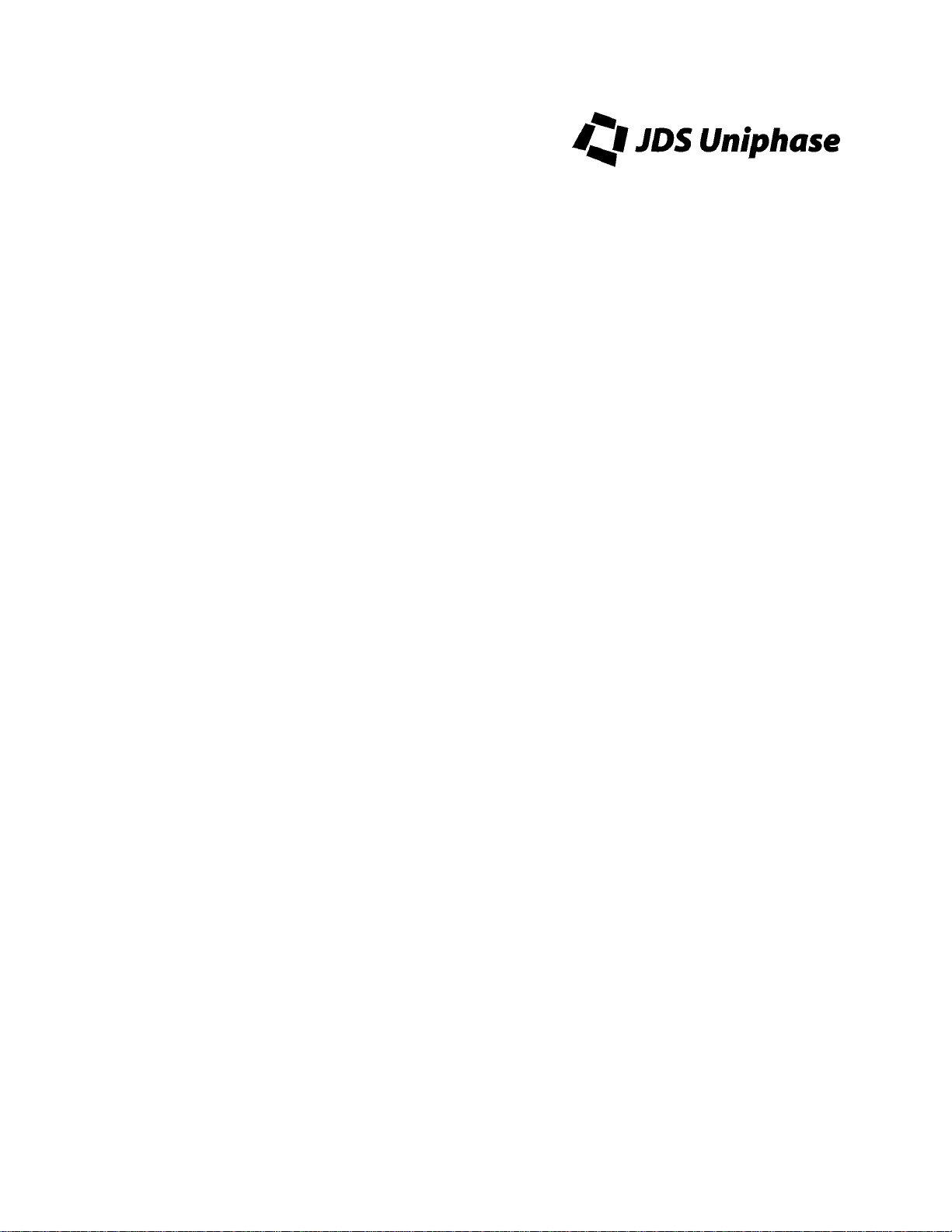
Page 3
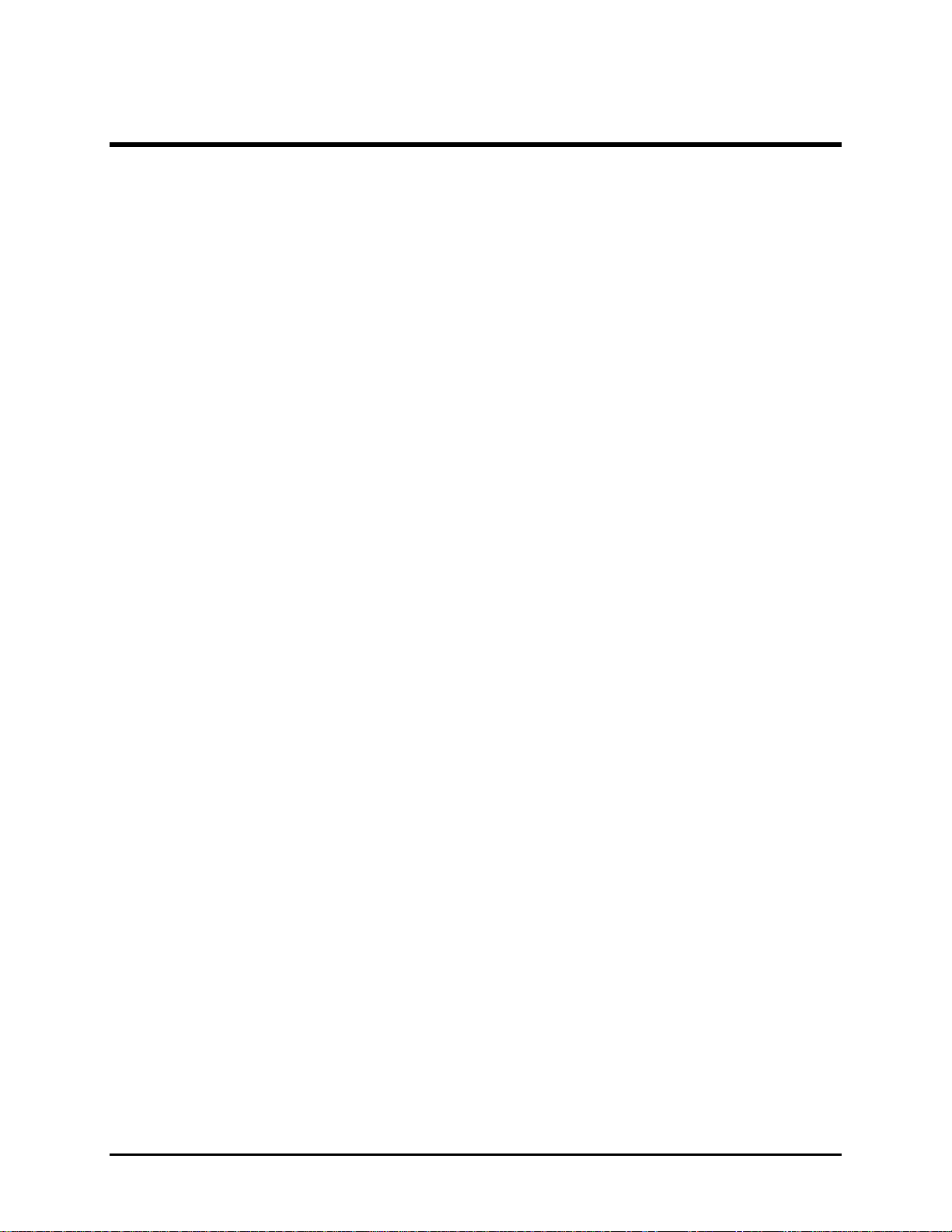
Contents
Safety Information, Instructions, and Symbols.......................................................................1
Safety Information...........................................................................................................1
Classification .......................................................................................................1
Disconnecting from Line Power...........................................................................1
Line Power Requirements ...................................................................................1
Fuse Type............................................................................................................1
Safety Instructions...........................................................................................................2
Before Initializing and Operating the Unit............................................................2
Operating the Unit ...............................................................................................2
Safety Symbols...............................................................................................................4
Compliance.....................................................................................................................5
CE Compliance....................................................................................................5
General Information and Specifications..................................................................................6
General Information ........................................................................................................6
Single-Common (SB-C) Switch Configuration .....................................................6
Dual-Common (SB-D) Switch Configuration........................................................7
Single Step Dual Common (SB-E) Switch Configuration.....................................7
Dual-Common Blocking (SB-F) Switch Configuration..........................................8
Key Features.......................................................................................................8
Applications.........................................................................................................8
Standard Accessories ..........................................................................................8
Optional Accessories...........................................................................................8
Specifications..................................................................................................................9
Getting Started........................................................................................................................11
Before Initializing and Operating the Unit ......................................................................11
Initial I nspecti on.............................................................................................................11
Operating Environment.................................................................................................11
Temperature......................................................................................................12
Humidity.............................................................................................................12
Ventilation..........................................................................................................12
Storing and Shipping.....................................................................................................12
Claims and Repackaging...................................................................................12
Returning Shipments to JDS Uniphase.............................................................12
Cleaning Connectors.....................................................................................................13
Installing the Switch.......................................................................................................14
Operating and Maintenance Instructions..............................................................................15
Front Panel....................................................................................................................15
Operating Keys..................................................................................................15
Status LEDs.......................................................................................................15
Rear Panel....................................................................................................................16
External Swit ch Module Connections............................................................................16
External Switch Module without TTL Input Controls...........................................16
External Switch Module with TTL Input Controls................................................17
SD000153 Rev. J May 2000
Page 4

Sample Driver Application: Electrical Equival ent of Driver.............................................17
Powering Up the Switch................................................................................................18
Using and Selecting a Channel.....................................................................................18
Setting the GPIB Address.............................................................................................19
Setting the Interface Command Set for SC and SX Switches.......................................19
Controlling the Drivers...................................................................................................19
Controlling the Switch Locally.......................................................................................20
Controlling the Switch Remotely by GPIB Interface ......................................................20
Controlling the Switch Remotely by RS232 Interface....................................................20
Calibrating the Switch....................................................................................................21
Maintaining the Switch ..................................................................................................21
Programming Guid e................................................................................................................23
GPIB Pin Assignment....................................................................................................23
Setting the GPIB Address.............................................................................................23
GPIB Interface Functions..............................................................................................24
RS232
Pin Assignment.................................................................................................24
RS232 Interface Specifications.....................................................................................24
RS232 Driver
Pin Assignment.......................................................................................25
Operation and Query Commands .................................................................................25
Command Parser Rules.....................................................................................25
Operation Commands........................................................................................26
Query Commands..............................................................................................27
Status Reporting and Service Request Control.............................................................29
Condition Register.............................................................................................29
Status Register ..................................................................................................29
SRQ Mask Register ...........................................................................................30
GPIB Programming Examples.......................................................................................30
Sending Commands..........................................................................................31
Serial Polling the S t atus Register ......................................................................31
Generating a Service Request Interrupt ............................................................32
Learn Query (LRN?)..........................................................................................32
RS232 Programming Examples....................................................................................32
Sending Commands..........................................................................................33
Querying Status.................................................................................................33
Reading the Status Register..............................................................................33
Setting the Interface Command Set..............................................................................33
SC Series Switch Command Set (SCXXX-0XXX Models).................................34
SX Series Switch Command Set.......................................................................34
SD000153 Rev. J May 2000
Page 5
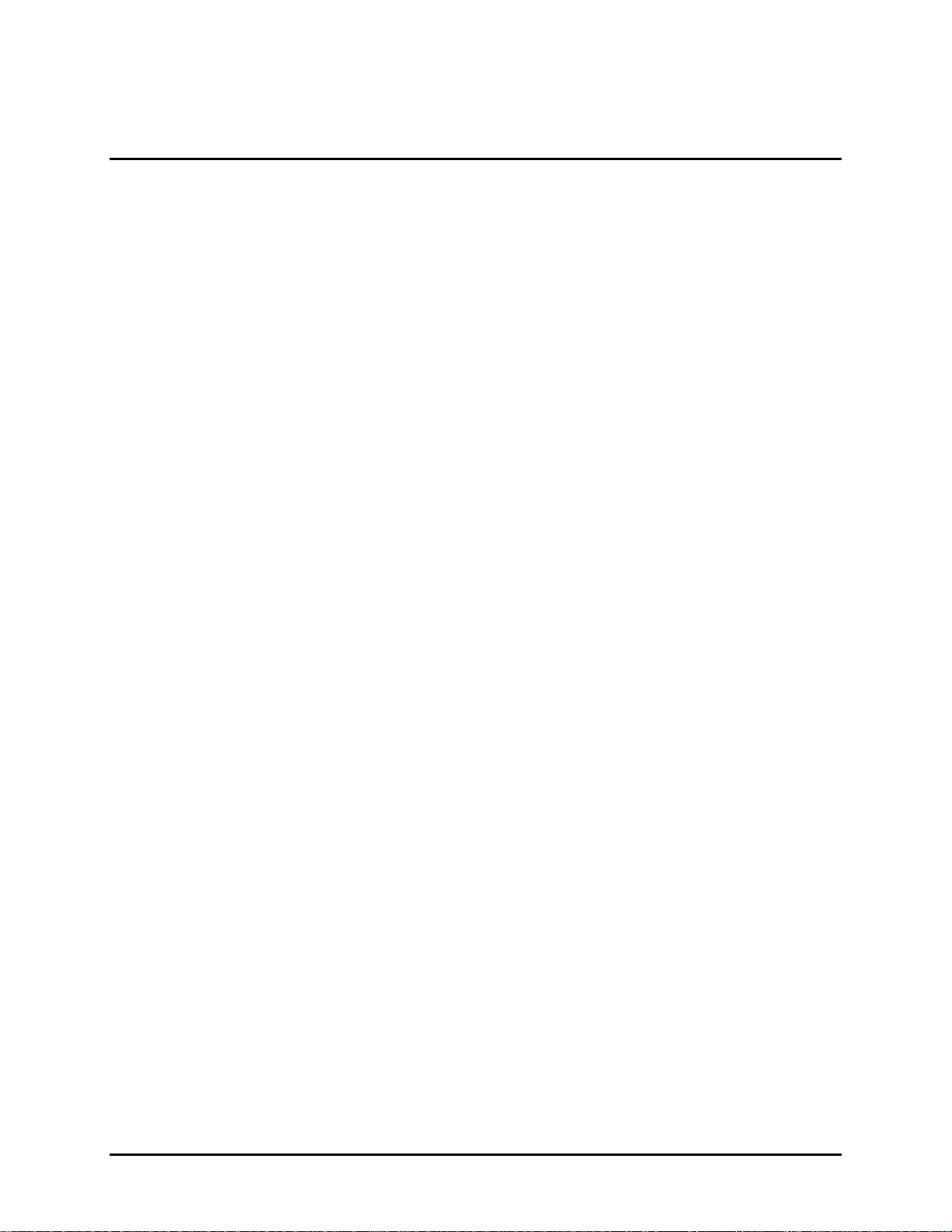
For sales and service information,
contact JDS Uniphase or your local representative.
JDS Uniph ase Cor poration
570 West Hunt Club Road
Nepean, Ontario, Canada
K2G 5W8
Phone: 613 727-1303
Fax: 613 727-8284
E-mail: sales@jdsunph.com
Website: http://www.jdsunph.com
SD000153 Rev. J May 2000
Page 6

Safety Information, Instructions, and Symbols
Safety I n for m ation
Classification
The unit consists of an exposed metal chassis that is connected directly to earth via a power
cord and, therefore, is classified as a Class 1 instrument. Class 1 refers to equipment relying
on ground protection as a means of shock protection.
The following symbol is used to indicate a protective conductor terminal in the unit.
Disconnecting from Line Power
Some of the circuits are powered whenever the unit is connected to the AC power source (line
power). To ensure that the unit is not connected to the line power, disconnect the power cord
from either the power inlet on the unit’s rear panel or from the AC line-power source
(receptacle). The power cord must always be accessible from one of these points. If the unit is
installed in a cabinet, the operator must be able to disconnect the unit from the line power by
the system’s line-power switch.
Line Power Require ments
The unit can operate from any single-phase AC power source that supplies between 100 and
240 V at a frequency range of 50 to 60 Hz. The maximum power consumption is 80 VA.
Fuse Type
The fuse type used by the unit is (5x20) mm, T1A / 250 V (slow).
Safety – 1
Page 7

Safety I n str u ction s
The following safety instructions must be observed whenever the unit is operated, serviced, or
repaired. Failure to comply with any of these instructions or with any precaution or warning
contained in the user’s manual is in direct violation of the standards of design, manufacture,
and intended use of the unit. JDS Uniphase assumes no liability for the cu stomer’s failure to
comply with any of these safety requirements.
Before Initializing and Operating the Unit
Inspect the unit for any signs of damage, and read the user’s manual thoroughly.
Install the unit as specified in the Getting Started section.
Ensure that the unit and any devices o r cords connected to it are properly grounded.
Operating t he Unit
Warning
To avoid the risk of injury or death, always observe the following precautions
before initializing the unit:
• If using a voltage-reducing autotransformer to power the unit, ensure that
the common terminal connects to the earthed pole of the power source.
• Use only the type of power cord supplied with the unit.
• Connect the power cord only to a power outlet equipped with a protective
earth contact. Never connect to an extension cord that is not equipped with
this feature.
• Willfully interrupting the protective earth connection is prohibited.
• Never look into the end of an optical cable connected to an optical output
device that is operating. Laser radiation is invisible, and direct exposure can
severely injure the human eye. For more information, see the user’s manual
of the laser source in use.
• Turning off the power to the device does not always block the externally
supplied radiation to the connector at the output of the unit.
• Do not use the unit outdoors.
• To prevent potential fire or shock hazard, do not expose the unit to any
source of excessive moisture.
• Do not operate the unit when its covers or panels have been removed.
• Do not interrupt the protective earth grounding. Any such action can lead to
a potential shock hazard that can result in serious personal injury.
• Do not operate the unit if an interruption to the protective grounding is
suspected. In this case, ensure that the unit remains inoperative.
• Use only the type of fuse specified by the manufacturer as appropriate for
this unit. Do not use repaired fuses, and avoid any situations that can short-
Safety – 2
Page 8

circuit the fuse.
• Unless absolutely necessary, do not attempt to adjust or perform any
maintenance or repair procedure when the unit is opened and connected to
a power source.
• Repairs are to be carried out only by a qualified professional.
• Do not attempt any adjustment, maintenance, or repair procedure to the
unit’s internal mechanism if immediate first aid is not accessible.
• Disconnect the power cord from the unit before adding or removing any
components.
• Operating the unit in the presence of flammable gases or fumes is
extremely hazardous.
• Do not perform any operating or maintenance procedure that is not
described in the user’s manual.
• Some of the unit’s capacitors can be charged even when the unit is not
connected to the power source.
Safety – 3
Page 9
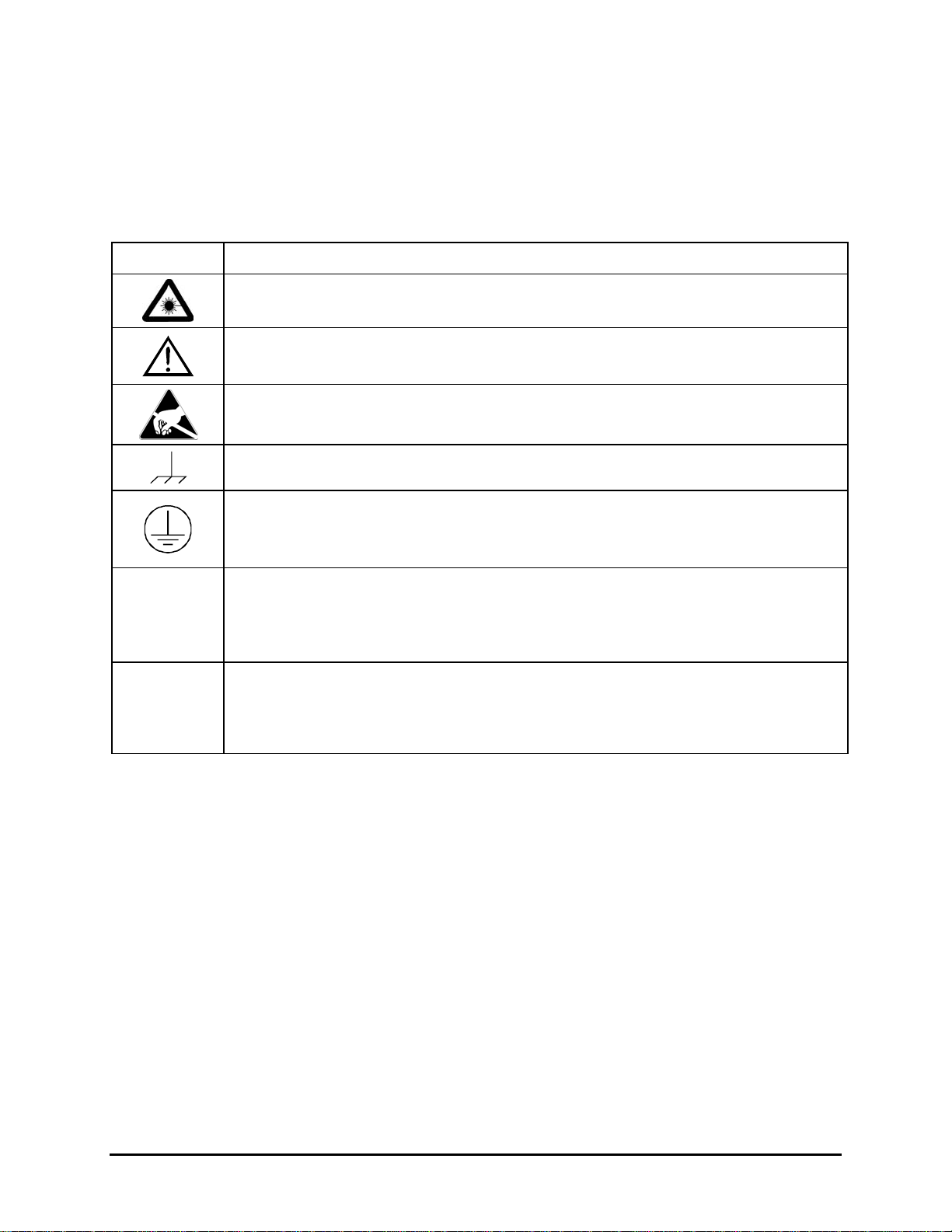
Safety Symbols
The following symbols and messages can be marked on the unit (Table 1). Observe all safety
instructions that are associated with a symbol.
Table 1: Safety Symbols
Symbol
WARNING
CAUTION
Description
Laser safety. See the user’s manual for instructions on handling and operating
the unit safely.
See the user’s manual for instructions on handling and operating the unit
safely.
Electrostatic discharge (ESD). See the user’s manual for instructions on
handling and operating the unit safely.
Frame or chassis terminal for electrical grounding within the unit.
Protective conductor terminal for electrical grounding to the earth.
The procedure can result in serious injury or loss of life if not carried out
in proper compliance with all safety instructions. Ensure that all
conditions necessary for safe handling and operation are met before
proceeding.
The procedure can result in serious damage to or destruction of the unit if not
carried out in compliance with all instructions for proper use. Ensure that all
conditions necessary for safe handling and operation are met before
proceeding.
Safety – 4
Page 10
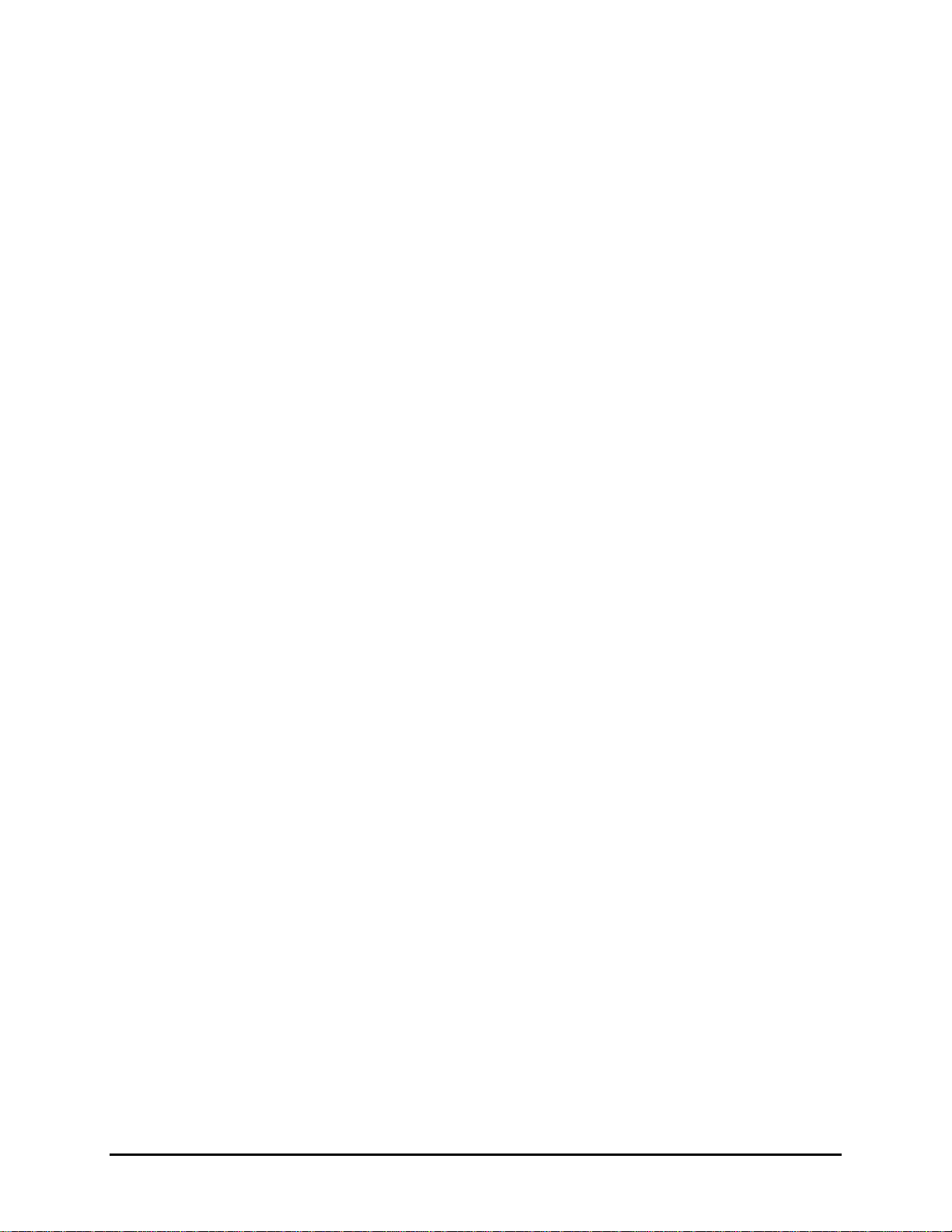
Compliance
CE Compliance
The unit has been designed and tested to comply with directive 73/23/EEC and its subsequent
amendments by the European Community (EC or CE). The directive relates to electrical
equipment designed for use within certain voltage limits. It ensures that electrical equipment is
constructed with good engineering prac t ice in s a f ety matters.
The unit has been designed and tested to comply with directive 89/336/EEC, exclusive of the
1997 amendment. The directive relates to electromagnetic compatibility. It demands that
electromagnetic disturbance does not exceed a prescribed level; that the equipment be
immune to a prescribed level of ambient level of interference ; tha t the equipment be protected
against electrostatic discharges; and that the equipment be immune to all electrical shock
wave disturbances.
The requirements specified by directive 89/336/EEC are as follows. CE compliance requires
that the manufacturer or its authorized representative established within the Community affix
the EC conformity mark to the apparatus or else to the packaging, instructions for use, or
guarantee certificate. The EC conformity mark shall consist of the letters CE as specified and
the figures of the year in which the mark was affixed. This mark should, where appropriate, be
accompanied by the distinctive letters used by the notified body issuing the EC typeexamination certificate. Where the apparatus is the subject of other Directives providing for the
EC conformity mark, the affixin g of the EC mar k shall also indicate c onformity with the relevant
requirements of those other Directives.
Safety – 5
Page 11
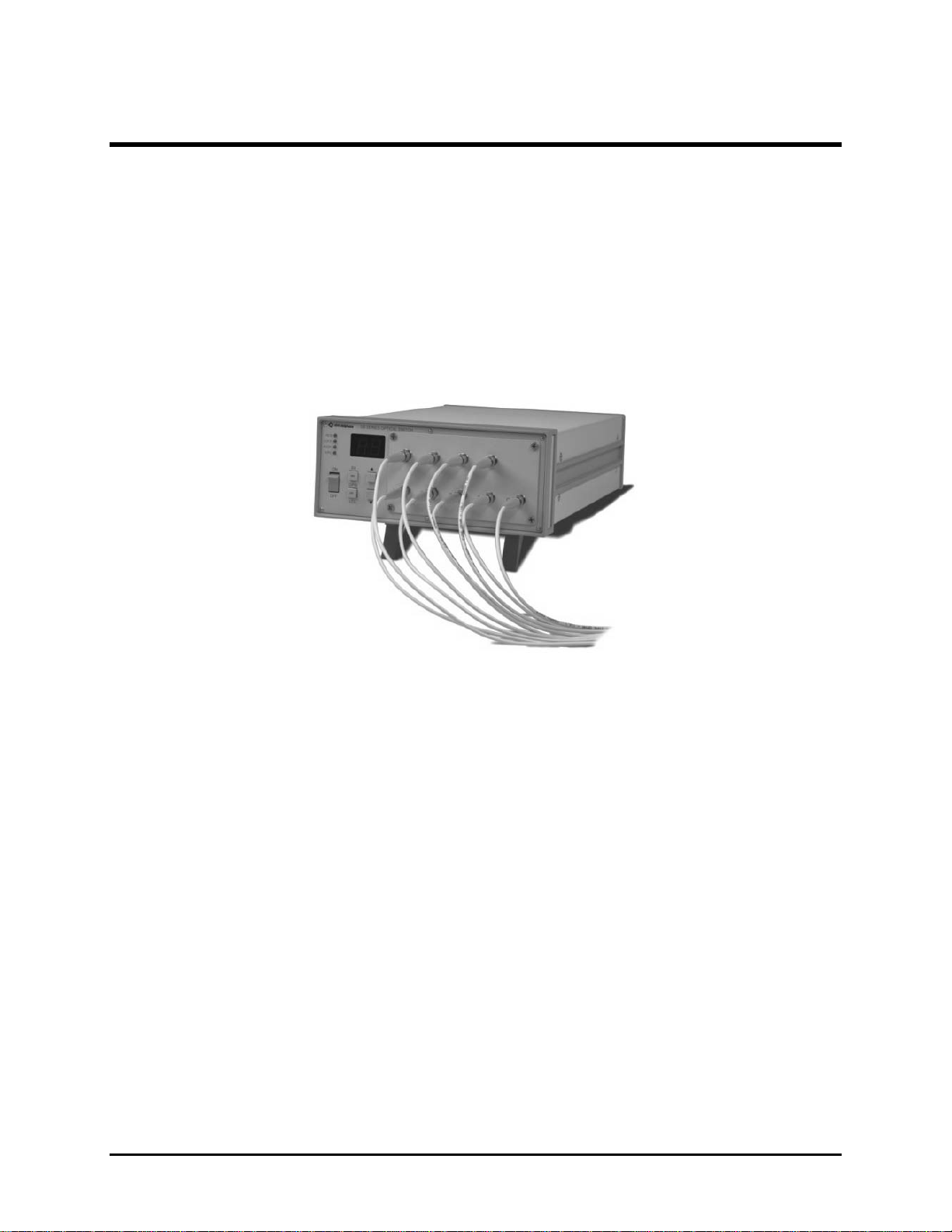
General Information and Specifications
General Information
This user’s manual for the SB Series Fiberoptic Switch contains complete operating
instructions.
The SB Series 1xN programmable switches are designed to connect a single fiberoptic input
channel to any of N (up to 48) output channels (Figure 1). The performance, configuration,
flexibility, and portable enclosure are suitable for a wide range of applications, including
fiberoptic component testing systems, remote fiber test systems in telecommunications, and
research and development. Single-mode and multimode versions of the switches are available.
The SB Series switche s are bidire ctional.
Figure 1: S B Sw itch
The SB switch connects the input to a selected output channel. The terminations are precisely
aligned by a processor-controlled stepper motor. Collimating lenses terminate the fiberoptic
attachments, minimizing the insertion loss of the switch and improving the repeatability and
stability of its parameters.
The SB switch is equipped with IEEE 488.1 parallel and RS232 serial interfaces for remote
operation. The switch also is operated manually using the front-panel controls. The switch
status is displayed on the front-panel indicators.
The SB switch is available in single-common (SB-C) and dual-common (SB-D, SB-E, and SBF) configurations. The dual-common units support two (paired) fiberoptic input channels.
Single-Common (SB-C) Switch Configuration
The common input channel (C) is connected to the output channel (1). The reset position (0) of
the switch is an open circuit. This configuration is shown in Figure 2.
General Information and Specifications – 6
Page 12
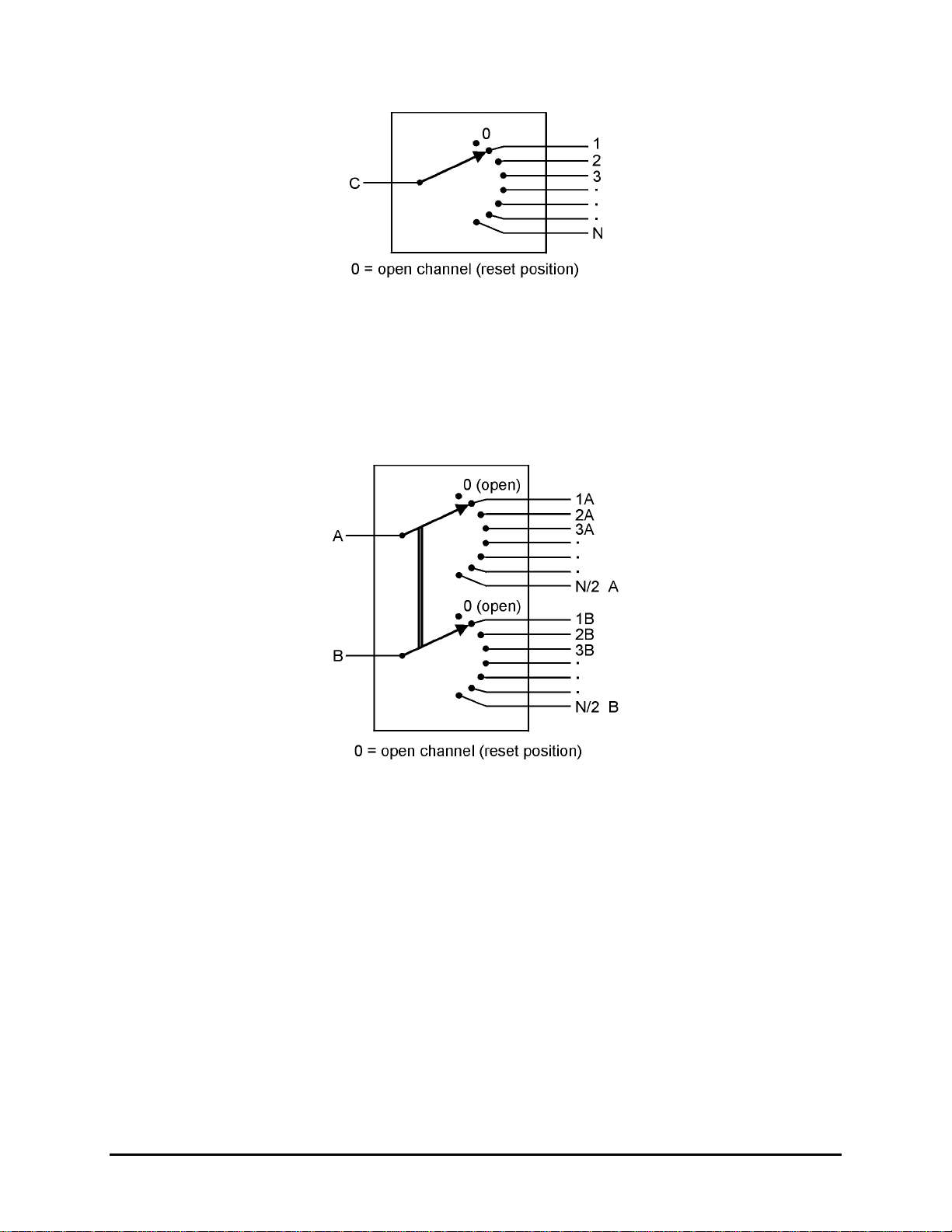
Figure 2: Single-Common Configuration
Dual-Common (SB-D) Switch Configuration
The D configuration provides simultaneous connection of a bank of inputs to outputs (Figure
3). The input A can be connected to 1A of 1B or …(N/2)A. In this dual-common configuration,
channel connections are stepped in pairs. The channel displaye d is the current channel pair (A
and B). The number of channel pairs is equal to one-half o f the total number of channels (N).
Figure 3: Dual-Common Configuration
Single Step Dual Common (SB-E) Switch Configuration
This non-blocking configuration allows any input to be connected to any output, but at the
same time, adjacent inputs align with adjacent outputs (Figure 4). This configuration allows for
single-step movement of paired input channels (A and B). The channel connection displayed is
B path; A input channel is connected to B path minus one.
General Information and Specifications – 7
Page 13

Figure 4: Single-Step Dual-Common Configuration
Dual-Common Blocking (SB-F) Switch Configuration
This configuration allows one of the inputs to be aligned with an output in a blocking sense,
with reduced output channel counts available (Figure 5).
Figure 5: Dual-Common Blocking Configuration
Key Features
• Up to 48 channels
• Typical insertion loss 0.4 dB
• Typical repeatability 0.003 dB
• Typical return loss 65 dB
• Local control and rem ote control via IEEE 488 and RS232 interfaces
Applications
• Remote fiber test systems in telecommunication networks
• Fiberoptic component testing
• Transmitter/receiver measurement
• Research and development
Standard Accessories
• AC power cord
• User’s manual
Optional Accessories
• Rack-mount kit
General Information and Specifications – 8
Page 14

Specifications
The fo llo win g optical specific ations describe the warranted characteristics of the unit (Table 2).
Supplementary specifications describe the typical non-warranted performance of the unit
(Table 3 and Table 4).
Tabl e 2: Optical Specificati ons
Insertion loss
single-mode
multimode
1
Return lo ss
single-mode
multimode
3
Parameter
1
2
standard/analog
standard/analog
Typical
0.4 dB
0.3 dB
65 dB/>65 dB
25 dB/35 dB
0.7 dB
0.6 dB
60 dB/65 dB (minimum)
20 dB/30 dB (minimum)
Polarization dependent loss (s ingle-mode) 0.02 dB 0.05 dB
Insertion loss stability
Repeatability
sequential switching
5
random switching
4
±0.03 dB ±0.05 dB
±0.003 dB
±0.01 dB
±0.005 dB
±0.025 dB
Crosstalk (single-mode) -100 dB -80 dB
Input power (continuous wave) 300 mW —
Channel options
front-panel FC or ST connectors
front-panel SC connectors
5 m rear-panel pigtail
20 (maximum)
24 (maximum)
48 (maximum)
Maximum
Switching t ime
one channel
each additional channel
1
Insertion loss does not inclu de connectors. Include 0.2 dB (typical), 0.5 dB (maximum) for each connector.
2
Excluding co nnectors.
3
Values shown for 62.5 µm diameter maximum fiber core.
4
Drift of any channel relative to one assigned reference chann el at ±3 °C deviation of ambient temperature over
a seven-day period.
5
Optimum repeatability after one hour warm-up.
300 ms (typical)
+12 ms (typical)
General Information and Specifications – 9
Page 15

Tabl e 3: Operating S pecificati ons
Local control
• Step-up, step-down channel selection
• Control of one external relay driver
• IEEE 488.1 address selection
• Return-to-local function
• Language selection
Remote
control
• GPIB interface:
IEEE 488.1 1987 capability SH1, AH1, T6, L4, SR1, PP0, DC 1, C0 , E 1
• RS232 interface:
setting 8 bits, 1200 baud, 1 stop bit, no parity
Command set Revised command set. Capable of emulating command set of JDS
Uniphase SC-0 and SX-0 Series switch models.
Drivers Eight open collector outputs, sink current 100 mA maximum per output
(driver):
• Drivers 1, 2, 3, 4, +5V, and GND (ground) are accessible from back
panel connector
• Drivers 5, 6, 7, and 8 are internal
• Driver 1 can also be controlled from the DRIVER1 key on the front panel
W arm-up time11 hour at 25 °C ambient temperature
1
Applicable for optimum repeatability performance.
Tabl e 4: Other Specifi cat ions
Electrical
Input voltage 100 to 240 V AC, 50 to 60 Hz
Power consumption 80 VA maximum
Physical
Dimensions (W x H x D)
standard
with rack-mount kit
Weight
Environmental
Operating temperature 0 to 55 °C
Storage temperature -40 to 70 °C
Humidity maximum 95% R H from 0 to 55 °C
1
Rack-mount kit is optional.
1
21.2 x 8.9 x 35.5 cm
48.3 x 8.9 x 35.5 cm
3.75 kg
General Information and Specifications – 10
Page 16

Getting Started
The SB Series Fiberoptic Switch consists of the switch unit and an AC power cord. The rackmount kit is optional.
Before Initializing and Operating the Unit
Inspect the unit for any signs of damage.
Read the user’s manual thoroughly, and become familiar with all safety symbols and
instructions to ensure that the unit is operated and maintained safely.
Initial Inspection
Warning
To avoid electrical shock, do not initialize or operate the unit if it bears any sign
Check that the unit and contents are complete:
1. Wear an anti-static wrist strap, and work in an electrostatic discharge (ESD) controlled
area.
2. Inspect the shipping container for any indication of excessive shock to the contents, and
inspect the contents to ensure that the shipment is complete.
3. Inspect the unit for structural damage that can have occurred during shipping.
4. Connect the unit to a power source, using the AC power cord provided.
5. Set the power switch to I (on) to initialize the SB switch. All key lamps and status LEDs
light. If no malfunction is detected during power-up, all lamps and LEDs turn off and the
display reads 0. If a malfunction is detected during the power-up sequence, an error
message is displayed.
of damage to any portion of its exterior surface, such as the outer cover or
panels.
6. Set the power switch to O (off), and disconnect the AC power cord from the power supply
and from the unit.
7. Keep the packaging.
Immediately inform JDS Uniphase and, if necessary, the carrier if th e contents of the shipment
are incomplete, if the unit or any of its components are damaged or defective, or if the unit
does not pass the initial inspection.
Operating Environment
In order for the unit to meet the warranted specifications, the operating environment must meet
the following conditions for temperature, humidity, and ventilation.
Getting Sta r ted – 11
Page 17

Temperature
The unit can be operated in the temperature range of 0 to 55 °C.
Humidity
The unit can be operated in environments with up to 95% humidity (0 to 55 °C). Do not expose
it to any environmental conditions or changes to environmental conditions that can cause
condensation to form inside the unit.
Ventilation
The unit contains a built-in cooling fan. Do not install it in any location where the ventilation is
blocked. For optimum performance, the unit must be operated from a location that provides at
least 75 mm (3 inches) of clearance at the rear and at least 25 mm (1 inch) of clearance at the
bottom. Blocking the air circulation around the unit can cause the unit to overheat,
compromising it s reliability.
Warning
• Do not use the unit outdoors.
• To prevent potential fire or shock hazard, do not expose the unit to any
source of excessive moisture.
Storing and Shipping
To maintain optimum operating reliability, do not store the unit in locations where the
temperature falls below -40 °C or rises above 70 °C. Avoid any environmental condition that
can result in internal condensation. Ensure that these temperature and humidity requirements
can also be met whenever the unit is shipped.
Claims an d R epackag in g
Immediately inform JDS Uniphase and, if necessary, the carrier, if
• The contents of the shipment are incomplete
• The unit or any of its components are damaged or defective
• The unit does not pass the initial inspection
In the event of carrier responsibility, JDS Uniphase will a llow for the repair or replacement of
the unit while a claim against the carrier is being processed.
Returning Shipments to JDS Uniphase
JDS Uniphase only accepts returns for which an approved Return Material Authorization
(RMA) has been issued by JDS Uniphase sales personnel. This number must be obtained prior
to shipping any material to JDS Uniphase. The owner’s name and address, the model number
and full serial number of the unit, the RMA number, and an itemized statement of claimed
defects must be included with the return material.
Getting Sta r ted – 12
Page 18

Ship return material in the original shipping container and packing material. If these are not
available, packaging guidelines are as follows:
1. Wear an anti-static wrist strap and work in an ESD controlled area.
2. Cover the front panel with a strip of cardboard.
3. Wrap the unit in anti-static packaging. Use anti-static connector covers, if applicable.
4. Pack the unit in a reliable shipping c ontainer.
5. Use enough shock-absorbing material (10 to 15 cm or 4 to 6 in on all sides) to cushion the
unit and prevent it from moving inside the container. Pink poly anti-static foam is the best
material.
6. Seal the shipping container securely.
7. Clearly mark FRAGILE on its surface.
8. Always provide the model and serial number of the unit and, if necessary, the RMA number
on any accompanying documentation.
9. Ship the unit only to the address given at the beginning of this document .
Cleaning Connectors
Caution
• Connecting damaged or dirty fibers to the unit can damage the connectors
on the unit.
• Never force an optical connector. Some connectors have a ceramic ferrule
that can easily be b ro ken.
Optical cable ends need to be cleaned before using them with the unit.
The following items are required for cleaning:
• Filtered compressed air or dusting gas (for example, Tech Spray Envi-Ro-Tech Duster
1671 gas, available from http://www.techspray.com/1671.htm)
• Lint-free pipe cleaners (for example, from 3M
• Li nt-f ree t owels (for examp le, 1 0 x 10 cm or 4 x 4 in Hy droS orb III wipe rs, a vaila ble from
http://www.focenter.com/acctech/hydrosobr_wipers.htm)
• Optical grade isopropyl alcohol or optical grade 200° ethanol (do not use rubbing alcohol,
which contains 30% water)
To clean the connectors:
1
) or lint-free swab
1
3M is a trademark of 3M.
Getting Sta r ted – 13
Page 19

1. Blow the sleeve with filtered compressed air (Figure 6).
Figure 6: Connector Cleaning (connector type can vary)
2. Apply optical grade isopropyl alcohol or optical grade ethanol (do not use rubbing alcohol)
to a small area of a lint-free towel and rub the end of the ferrule over the wet area.
3. Wipe th e ferrule on a dry area of the lint-free towel.
4. Using the dusting gas or compressed air, blow the end of the ferrule.
5. Apply the alcohol or ethanol to a lint-free pipe cleaner or swab and wipe off the remaining
parts of the connector.
6. With the other end of the pipe cleaner or swab, dry the areas cleaned.
7. Using the dusting gas or compressed air, blow the areas cleaned.
Installing the Switch
Warning
In sensitive applications, to avoid shock and vibration, do not mount the switch
in non-rigid racks or on top of raised floors or tables. Avoid use with highimpact doors that lack impact-reducing bumpers upon closing.
To install the switch:
1. Place the SB switch into its intended operating location.
2. Avoid blocking the ventilation holes at the back and at the bottom of the instrument.
3. Do not pull on the fibers exiting through the rear-panel strain relief. Excessive force can
damage the optics.
4. Route the fiber cables in such a way as to avoid creating bends that have a radius of less
than 1.5 cm; do not lay cables across sharp corners or tie bundles of cables together
tightly.
5. Reattach the AC power cord and reinitialize the switch.
Getting Sta r ted – 14
Page 20
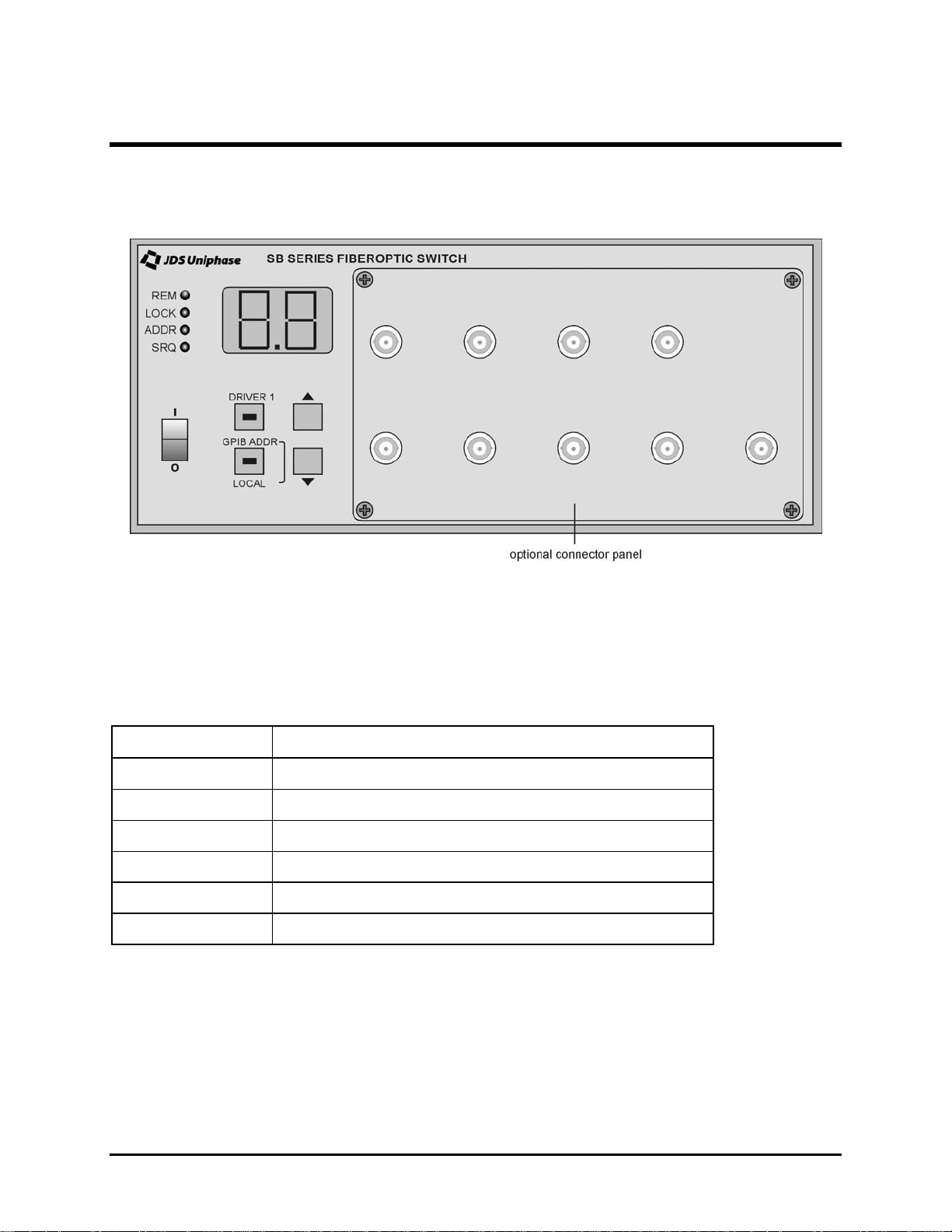
Operating and Maintenance Instructions
Front Panel
The front of the switch is shown in Figure 7.
Figure 7: Front of the Switch
Operating Keys
The operating keys are described in Table 5.
Tabl e 5: O perating Keys
Key Description
I / O
DRIVER 1 Toggles driver 1 on and off
GPIB ADDR Sets the swit ch t o G P IB Address (IEEE 488.1) mode
LOCAL Returns the switch to Local mode from Remote mode
▲
▼
Turns the power on (I) and off (O)
Channel increment key
Channel decrem ent key
Status LEDs
The status LEDs are described in Table 6.
Operating and Maintenance Instructions – 15
Page 21

Tabl e 6: Status LEDs
LED Description
REM Indicates that the GPIB or RS232 interface is in Remote mode. All front-panel
keys except Local are locked out.
LOCK Indicates that the SB switch is in Local Lockout mode. This mode prevents the
Local key from returning the SB switch to Local mode.
ADDR Indicates that the GPIB interface is in talk or listen state
SRQ Indicates that the interrupt logic of the SB switch has generated a service request
interrupt on the GPIB interface
Rear Panel
The back of the switch is shown in Figure 8.
Figure 8: Back of the Switch
External Switch Module Connections
External Switch Module without TTL Input Controls
The setup for a switch without transistor-to-transistor logic (TTL) is shown in Figure 9.
Operating and Maintenance Instructions – 16
Page 22

Figure 9: Switch Setup without TTL
External Switch Module with TTL Input Controls
The setup for a switch with TTL is shown in Figure 10.
Figure 10: Switch Setup with TTL
Sample Driver Application: Electrical Equivalent of Driver
A sample driver application is shown in Figure 1 1.
Operating and Maintenance Instructions – 17
Page 23

Figure 11: Sample Driver Application: Electrical Equivalent of Driver
Caution
Do not exceed 100 mA per driver.
Powering Up the Switch
To power up the switch:
1. Connect the switch to the AC power source with the AC power cord provided.
2. Set the power switch to I (on) to initialize the SB switch. All key lamps and status LEDs
light. If no malfunction is detected during power-up, all lamps and LEDs turn off, and the
display reads 0.
Using and Selecting a Channel
To use the switch:
1. Connect a channel to the front of the switch (Figure 12).
Figure 12: Using a Channel
Operating and Maintenance Instructions – 18
Page 24

To select a channel:
1. Press the ▲ or ▼ key to scroll to the channel number required. The switch mechanism
advances to the channel when the key is released.
In SB-C models (SB1CXXXXX+2XXXXXXXX), the channel number displayed is the current
channel number connected to the common fiber C (the switch has one common fiber).
In the SB-D models (SB2DXXXXX+2XXXXXXXX), the channel number displayed is the current
channel pair (the switch has two common fibers).
In the SB-E models (SB2EXXXXX+2XXXXXXXX), the channel number displayed is the
channel connected to the common fiber B. The channel connected to the common fiber A is B
- 1 (the switch has two common fibers).
In SB-F models (SB2FXXXXX+2XXXXXXXX), the channel number displayed is the channel
connected to the common fiber B. A blocked connection with B shows as an even-numbered
channel and the connected channels with B show as odd-numbered. The path connected to
common fiber A is B - 1.
In all configurations, channel 0 is an open circuit, that is, the switch is in an unconnected state.
Setting the GPIB Address
Set the SB switch to GPIB mode to display and edit the GPIB address:
1. Press the GPIB ADDR key. The current GPIB address is displayed.
2. To change the address, press the ▲ or ▼ key to scroll to the required address.
3. Press the GPIB ADDR key to store the new address. Or, to exit GPIB mode without
changing the address, press the DRIVER 1 key.
Setting the Interface Command Set for SC and SX Switches
The SB switch can be set to emulate the interface command sets of earlier models of JDS
Uniphase SC Series and SX Series switches.
To set the interface command set:
1. Press and hold the GPIB ADDR key while the SB switch powers u p. The active inte rface
command set is displayed.
2. Press the ▲ key to scroll to the required command set, for example, SB, SC, or SX.
3. Press the GPIB ADDR key to save the setting.
Controlling the Drivers
The SB switch has four drivers (drivers 1, 2, 3, and 4) for driving the external switch modules
and four drivers (drivers 5, 6, 7, and 8) for driving internal switch modules in custom
Operating and Maintenance Instructions – 19
Page 25

applications. All drivers are controlled by remote commands (use the Driver port at the back of
the switch). Driver 1 can also be controlled locally by the Driver 1 key.
To control driver 1 locally:
1. Press the Driver 1 key to toggle driver 1 on and off f or manual control. The status LED of
the key is lit when on.
Controlling the Switch Locally
To operate the switch using the front panel:
1. If the REM status LED is lit, press the Local key once to set the SB switch to Local mode.
2. Press the ▲ or ▼ key to select the switch position required. In SB-E configurations, the
display shows the common B switch position. Common A is set to the display reading
minus one.
3. To toggle external relay driver 1, press the Driver 1 key. This driver can be used to operate
a 1x2 source select switch. The status LED key is lit when on.
Controlling the Switch Remotely by GP I B In ter face
To control the switch by GPIB interface:
1. Connect a user-supplied GPIB cable to the controlling computer and to the IEEE 488
(GPIB) port at the back of the switch.
2. Verify that the interface command set is set to SB and that the GPIB address is set to 7. To
do this, turn the SB switch off and then on again. The display reads SB when set to SB
mode. See the Setting the Interface Command Set section for instructions on changing
the interface command set.
3. At the computer that controls the GPIB, set the message terminating character sequence
to carriage return and line feed (<CR><LF>), for example, ASCII character code 13, 10.
The <CR><LF> characters must be appended to the end of any messages sent to the SB
switch. Similarly, the switch appends these characters to all messages it returns.
4. Send a sample command to the SB switch; for example, use an OUTPUT statement (or
equivalent) to send the command CLOSE 10 at GPIB address 7. The channel setting
changes to 10. Most programming languages automatically append the terminating
sequence to the message.
5. Send a sample query command, for example, CLOSE?; then use an INPUT statement to
receive the message 10 from GPIB address 7.
Controlling the Switch Remotely by RS 232 In ter face
To control the switch by RS232 interface:
1. Connect an RS232 cable to the RS232C port of the SB switch and to a computer.
Operating and Maintenance Instructions – 20
Page 26

2. At the computer, initialize the serial port to 1200 baud, eight bit ASCII character code, one
stop bit, and no parity. Use the following MS-DOS
2
Qbasic program as an example:
OPEN "COM2;1200,N,8,1" FOR R ANDOM AS #1
PRINT #1, "CLOSE 5"
PRINT #1, "CLOSE? "
INPUT #1,A$
PRINT A$
END
Calibrating the Switch
No calibration is required.
Maintaining the Switch
Clean the connector ends with a lint-free tissue and alcohol before every mating. See the
Cleaning Connectors section.
Clean the internal connectors and the panel-mounted connector bulkheads periodically or
when high losses are suspected. The internal connectors can be accessed by removing the
connector panel:
1. Remove the retaining screws of the connector panel.
2. Slowly pull the panel out to the full extent of its guide rails (Figure 13).
Figure 13: Removing the Connector Panel
3. Remove the connectors from the connector bulkheads.
4. Clean the connector ends and the bulkhead mating sleeves with a lint-free tissue and
alcohol.
5. Reinstall the connectors into the bulkheads.
2
MS-DOS is a registered trademark of Microsoft Corporation.
Operating and Maintenance Instructions – 21
Page 27

6. Reinstall the connector panel, guiding the fibers back to ensure that they do not bend
sharply.
Operating and Maintenance Instructions – 22
Page 28

Programming Guide
The following programming instructions for the SB switch are intended for users who are
familiar with the GPIB interface and how to send or receive messages over a device. A
detailed description of the GPIB interface is contained in
Standard Digital Interface for Programmable Instrumentation
Electrical and Electronics Engi neers.
The SB switch is equipped with a GPIB parallel interface and an RS232C serial interface. The
switch accepts the same device dependent commands (commands that control the instrument)
over either i nterface.
The SB switch can be set to emulate the interface command sets, status reporting, and service
request control of the SC Series and SX Series switches. The active interface command set is
displayed when the switch is powered on. See the Setting the Interface Command Set
section for instructions on changing the interface command set.
GPIB Pin Assignment
The GPIB pin assignment is shown in Figure 14.
ANSI/IEEE Std. 488.1-1987 IEEE
, published by the Institute of
Figure 14: GPIB Pin Assignment
Caution
Tighten the connector lock screws by hand. Do not use a screwdriver.
Setting the GPIB Address
To display or edit the GPIB interface address:
1. Press t he GPIB ADDR key to set t he switch to GPIB mode. The current GPIB address is
displayed. (The factory-set GPIB address is 7.)
2. To change the address, press the ▲ or ▼ key to scroll to the required address.
Programming Guide – 23
Page 29

3. Press th e GPIB ADDR key. The ne w address is activated and stored. To leave the GPIB
address unchanged, press the Driver 1 key.
GPIB Interface Functions
The GPIB interface functions are listed in Table 7.
Tabl e 7: GPIB Interface Functions
Mnemonic Function
SH1 source handshake, complete capability
AH1 acceptor handshake, complete capability
T6 basic talker, serial poll, not addressed if MLA
L4 basic listener, not addressed if MTA
SR1 service request capability
RL1 remote/local, complete capability
PP0 parallel poll, no capability
DC1 device clear, complete capability
DT0 device trigger, no capability
C0 controller, no capability
E1 electrical interface, open collector drivers
RS232
The RS232 pin assignment is shown in Figure 15.
Pin Assignment
Figure 15: RS 232 Pi n Assignment
RS232 Interface Specifications
Table 8 lists the RS232 interface specifications.
Programming Guide – 24
Page 30

Table 8: RS232 Interface Specifications
Name Symbol Pin Number Signal Direction
transmitted data TxD 2 out
received data RxD 3 in
request to send RTS 8 out
clear to send CTS 7 in
data terminal ready DTR 6 out
signal ground SG 5 —
The data protocol is permanently set to 1200 baud ASCII character code, with eight bits per
character, one stop bit, and no parity bit. The serial port of the controlling computer must be
configured with the same settings.
RS232 Driver
Pin Assignment
The RS232 driver pin assignment is shown in Figure 16.
Figure 16: Driver Pin Assignment
Caution
Do not exceed 100 mA per driver.
Operation and Query Commands
Operation and query commands control instrument functions and are interface-independent.
Command Parser Rules
• A command consists of a mnemonic (for example, CLOSE) and, if required, a data
parameter. The mnemonic and the data parameter must be separated by at least one
space.
• Parameters can be entered in various formats; for example, 10, 10.0, and 1.0e1 are all
recognized as the same value.
• Commands can be sent in uppercase or lowercase characters.
Programming Guide – 25
Page 31

• A command is contained in a message, and messages can contain more than one
command, each one separated by a semicolon (;). For example, CLOSE 6;XDR 2 1 <CR>
<LF> contains two commands.
• All GPIB commands must end with the terminating sequence <CR> <LF>.
• All RS232 commands must be terminated with a single <CR> c haracter.
• The input buffer of the switch can hold as many as 100 characters. If the buffer becomes
full, the switch holds the handshaking line on the GPIB interface until space is available.
Similarly, over the RS232 interface, the switch sets the Clear To Send line low. Any
characters received after the line goes low are ignored.
• Commands are executed as they are parsed; consequently, a command can be executed
before the entire message in which it is contained is received.
• The switch delays accepting new characters sent over the GPIB interface while the switch
mechanism is moving, but no data are lost. The SB switch is always ready to accept
characters over the RS232 interface.
• A query command is used to extract status information from the switch. For example,
SRE? <CR> <LF> returns the contents of the status register.
• Multiple-command messages can contain only one query command. A query must be the
last command in the message, for example, CLOSE 20; XDRS? <CR> <LF>.
Operation Commands
RESET Reset
Returns the switch to the power-up state, for example, channel 0, relay drivers off.
CLOSE i Set Optical Channel
Closes the optical path represented by the integer i.
XDR i k Driver Control
Sets the specified external driver on or off.
• i = driver number (1 to 8)
• k = 1 (on)
• k = 0 (off)
Programming Guide – 26
Page 32

XDRS i Drivers Control
Sets all eight relay drivers according to the binary conversion of i. The binary weight of the
drivers is as follows:
• Driver 1 = 1
• Driver 2 = 2
• Driver 3 = 4
• Driver 4 = 8
• Driver 5 = 16
• Driver 6 = 32
• Driver 7 = 64
• Driver 8 = 128
Add together the weights of the drivers to be activated, and send the total. For example, when
i = 255, all eight rel ay drivers are turned on.
SRE i SQR Mask
Writes a decimal number to the SRQ mask register (see the Status Reporting and Service
Request Control section). Setting a bit to 1 generates an SRQ interrupt when the
corresponding bit in the status register changes from 0 to 1.
CSB Clear Status Byte
Resets the status byte.
CLR Clear Device
Clears the SRQ mask register and the status register.
Query Commands
CLOSE? Optical Swit ch Path
Returns the current optical path number. If the switch has two common input fibers (A and B),
CLOSE? returns the position of fiber B. CLOSE? MAX returns the maxi mum channel number.
XDR? i Driver
Returns the st a t e of an external rela y driver (i).
• 0 = relay driver is off
• 1 = relay driver is on
Programming Guide – 27
Page 33

XDRS? Drivers
Returns the states of all drivers in a binary-coded integer.
LRN? Learn
Returns a string containing three commands that, if sent, reset the switch to its current state,
for example, CLOSE i;XDRS k;SRE l, where i represents the current path number, k
represents the states of the external drivers, and l represents the value of the service request
enable register.
STB? Status Reg ister
Returns a three-digit integer and automatically clears the status register if the SRQ bit is set.
SRE? SRQ Mask
Returns the contents of the SRQ mask register.
CNB? Condition Register
Returns the contents of the condition register.
TST? Self-Test
Executes a self-test operation. An error code that can be queried with ERR? or LERR? is
placed in an error queue. The query TST? also sets bit 7 in the status register.
• 0 = self-test passed
• 1 = self-test failed
ERR? Error Number
Returns an error number if the self-test fails.
• 330 = self-test failed
• 0 = self-test did not fail
LERR? Last Number Error
Returns a three-digit error number from the error queue. The queue can contain as many as
five error numbers. The first error read is the last error that occurred. LERR? returns 000 if the
error queue is em pty .
Programming Guide – 28
Page 34
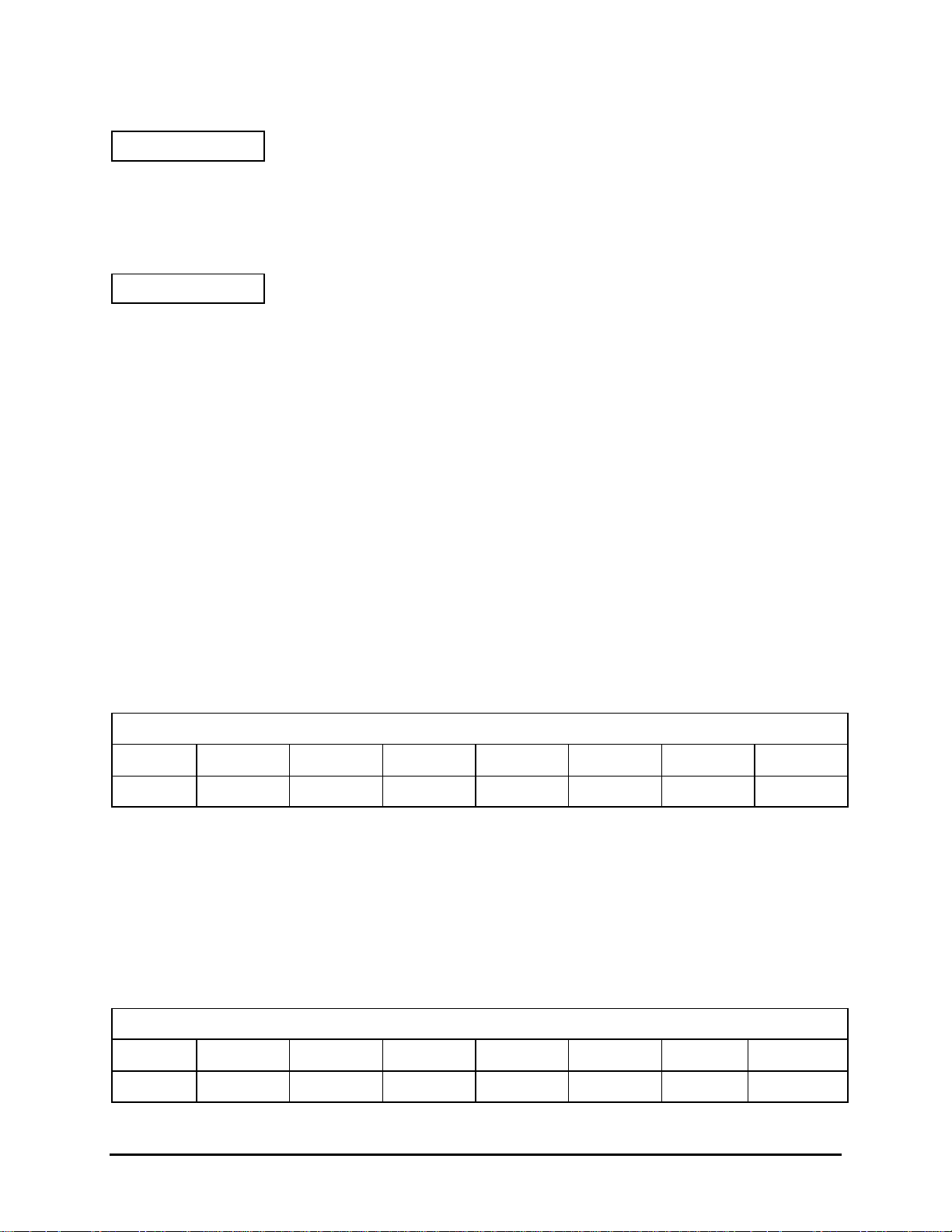
OPC? Operation Compl ete
Returns the status of the input buffer.
• 1 = the input buffer is empty, for example, all commands have been executed
• 0 = the input buffer is not empty, for example, commands are still pending
IDN? Identifier
Returns a string that identifies the manufacturer, the switch series, and the firmware level, for
example, JDS Uniphase, SB Switch, 2.00
Status Reporting and Service Request Control
The SB switch maintains three eight-bit registers that are used for status reporting and for
enabling the GPIB service request interrupt:
• Condition register
• Status register
• SRQ mask register
Condition Register
The condition register monitors the current state of the switch mechanism (Table 9). Bit 2, t he
settled condition bit, is 1 when the switch mechanism has stopped at the desired channel and
0 when the switch is moving to a new output channel. The CNB? query command returns the
value of the condition register. When the settled bit is true, CNB? query returns 4.
Table 9: Condition Register
Condition Register
Bit 7 Bit 6 Bit 5 Bit 4 Bit 3 Bit 2 Bit 1 Bit 0
0 0 0 0 0 settled 0 0
Status Register
The status register records errors and other events that have occurred in the switch (Table 10).
When an event occurs, the switch status logic sets the corresponding bit to 1. The status
register can be read at any time because the bits stay set until the register is read at least
once.
Tabl e 10: S t at us Register
Status Register
Bit 7 Bit 6 Bit 5 Bit 4 Bit 3 Bit 2 Bit 1 Bit 0
self-test service syntax message 0 settled 0 parameter
Programming Guide – 29
Page 35

error request error available error
• Bit 7 (self-test error) is set if a calibration error is detected after power-up or after the
self-test query (TST?) is executed. At all other times it is 0.
• Bit 6 (service request) is set when the interrupt request logic of the switch detects a reason
to generate a service request interrupt on the GPIB interface.
• Bit 5 (syntax error) is set when the parser det ects a sy ntax error i n a command mnemonic.
• Bit 4 (message available) is set when a message is available in the output buffer.
• Bit 2 (settled) is set when bit 2 in the condition register changes from 0 to 1.
• Bit 0 (parameter error) is set when a parameter value is out of the range of the SB switch.
The status register can be read with the status register query (STB?) or by serial polling the
GPIB interface. During power-up, the status register contains 0 and can only be read by serial
polling. After initial power-up, only the settled bit (bit 2) is set to 1. The clear status byte
command (CSB) and the clear device command (CLR) clear the status register. STB? also
clears the status register, but only if the service request bit (bit 6) is set to 1.
SRQ Mask Registe r
The SRQ mask register unmasks specific events in the status register that generate service
request interrupt on the GPIB interface (Table 11). The SRQ mask command (SRE) writes to
the SRQ mask register. When a bit in the SRQ mask register is set to 1, the interrupt logic of
the switch monitors the corresponding event bit in the status register. When a bit changes from
0 to 1, a service request interrupt is generated and bit 6 in the status register is set.
Tabl e 11: S RQ Mask Register
SRQ Mask Registe r
Bit 7 Bit 6 Bit 5 Bit 4 Bit 3 Bit 2 Bit 1 Bit 0
self-test
error
n/a syntax
error
message
available
n/a settled n/a parameter
error
The SRQ mask register can unmask more than one event at a time. The first unmasked event
to change from 0 to 1 causes an interrupt. To acknowledge this interrupt, the GPIB interface
can be serial polled or the status register can be read with STB?. The first time the SB switch
is serial polled after an SRQ is generated, bit 6 is on. Subsequent serial polling returns a va lu e
with bit 6 off. Similarly, STB? returns the status register with the SRQ bit set, but then the
switch logic automatically clears the register. As a result, subsequent STB? queries return 0.
The SRQ mask register is cleared by powering up the SB switch, by the clear device command
(CLR), or by the universal device clear command (DC1).
GPIB Programm ing Examples
This section provides programming samples for controlling the SB switch over the GPIB
interface. The samples were written in MS-DOS Qbasic and run on a personal computer
Programming Guide – 30
Page 36

equipped with a National Instruments3 GPIB interface board, with National Instruments
Universal Language Interface drivers loaded. The commands that control the GPIB are similar
to Hewlett Packard
4
HP Basic commands. Most other controller board manufacturers provide
basic output and input statements for communicating messages to a GPIB instrument.
Before using any of these samples, ensure that the GPIB address is set to 7, the interface
command set is SB, the ULI.EXE driver is loaded, and the switch is connected to the computer
via a GPIB cable.
The GPIB commands provided in this section do not always show the terminating sequence
<CR><LF>; however, it is implied.
Sending Commands
This example sets the SB switch to channel 6 and turns on all the external relay drivers.
' set up t h e interf ace card and drivers
OPEN "GPIB0" FOR OUTPUT AS #1
OPEN "GPIB0" FOR INPUT AS #2
PRINT #1, " ABORT"
' set terminating character to CR LF sequence
PRINT #1, " G PIBEOS OUT CR LF"
PRINT #1, "GPIBEOS IN CR LF"
' sample commands"close 6; xdrs 255"
PRINT #1, "OUTPUT 07;CLOSE 6;XDRS 255"
' sample queries
PRINT #1, "OUTPUT 07;CLOSE?"
PRINT #1, "ENTER 07"
INPUT #2, a
PRINT "channel ",a
PRINT #1, "OUTPUT 07;XDRS ?"
PRINT #1, "ENTER 07"
INPUT #2, a
PRINT "driver state ",a
END
Serial Polling the Status Register
This example changes the channel setting and reads the status register continuously until the
output has settled.
PRINT #1, "OUTPUT 07;csb" ' clearing the status byte clears the settling
bit
PRINT #1, "OUTPUT 07;CLOSE 12" ' change channel
sr = 0 ' initialize sr variable to enter the while loop
WHILE ((sr AND 4 ) =0) ' loop until settled bit is true
PRINT #1, "SPOLL 07" ' serial poll SB switch
INPUT #2, sr
3
National Instruments is a trademark of National Instruments.
4
Hewlett Packard is a registered trademark of Hewlett-Packard Co.
Programming Guide – 31
Page 37

WEND
PRINT sr ' print final value of sr
END
Generating a Service Reque st Interrupt
This example tests the service request interrupt function. It unmasks the settled bit in the
SRQ mask register and selects a channel. An interrupt is generated when the switch reaches
the channel.
ON PEN GOSUB SPOLL ' enable SRQ interrupt
PEN ON
PRINT #1, "OUTPUT 07;CSB;SR E 4" ' clear status register and unmask
' settled bit in SRQ mask register
PRINT #1 "OUTPUT 07;CLOSE 6" ' change channel
' More code executed while switch channel set
'
'
WHILE (INKEY$ = "") ' endless loop to simulate bigger program
WEND ' ends when any key is pressed
PEN OFF
END
SPOLL:
PRINT #1, "SPOLL 07" ' serial poll the switch
INPUT #2, sr ' read status register
PRINT sr ' verif y SRQ bit is set
PRINT #1, "SPOLL 07" ' serial poll again to verify SRQ bit is now cleared
INPUT #2, sr ' read status register
PRINT sr
RETURN
Learn Query (LRN?)
This example demonstrates the use of the learn query.
DIM LEARN$[100]
PRINT #1, "OUTPUT 07;LRN?" ' send the learn query command
PRINT #1, "ENTER 07"
LINE INPUT #2, LEARN$
' The above variables can be saved in a data file before quitting the program and
' then later read back and used to restore the switch to a same state.
' Like this...
PRINT#1, "OUTPUT 07;"LEARN$
' SB settings are now restored
END
RS232 Programming Examples
This section provides programming examples for controlling the SB switch over the RS232
interface. The examples were written in MS-DOS Qbasic and run on a personal computer
Programming Guide – 32
Page 38

equipped with a serial port. COM port 2 of the computer is designated as the serial port and is
connected to the switch.
Before using any of these examples, ensure that the active interface command set is SB.
The RS232 interface cannot receive an SRQ interrupt.
The RS232C commands that appear in this section do not always show the terminating
character <CR>; however, it is implied.
Sending Commands
OPEN "COM2:1200,N,8,1" FOR R ANDOM AS #3
A = 10
PRINT#3, "CLOSE ";A
PRINT#3, "XDRS 255"
END
Querying Status
This example queries and displays the current channel setting.
PRINT#3, "CLOSE?"
INPUT#3, A
PRINT A
END
Reading t he Status Register
The serial polling function is not supported on any RS232 interface, but STB? can be used to
query the status register since the query command performs the same function as serial
polling.
This example changes the channel setting and reads the status register continuously until the
output has settled.
OPEN "COM2:1200,N,8,1" FOR R ANDOM AS #3
PRINT#3, "CSB" ' clear status register
PRINT#3, "CLOSE 5"
DO ' loop until motor settles
PRINT#3, "STB?"
INPUT#3, SR1
LOOP UNTIL (SR1 AND 4)
PRINT SR1
END
Setting the Interface Command Set
The SB switch can be set to emulate the interface command sets of earlier models of JDS
Uniphase SC Series and SX Series switches.
Programming Guide – 33
Page 39

To change the command set:
1. Press and hold the GPIB ADDR key while the SB switch powers u p. The active inte rface
setting is displayed.
2. Press the ▲ key to scroll to the required command set, for example, SB, SC, or SX.
3. Press the GPIB ADDR key to save the setting.
SC Series Switch Command Set (SCXXX-0XXX Models)
The syntax and functions for the SC series switch commands are provided in Table 12.
Tabl e 12: SC Sw itch Command Set
Syntax Function
AnE switch to channel n
FE verify channel
XE turn external driver on
YE turn external driver off
Response messages (Table 13) are formatted as qn, where q is the switch status (A = normal,
I = syntax error, C = calibration error), and n is the channel number.
Table 13: Response Messages for SC Switch Commands
Status Byte Register
Bit 7 Bit 6 Bit 5 Bit 4 Bit 3 Bit 2 Bit 1 Message
0000 0 0 0BUSY
0000 0 0 1NORMAL
0 RQS 0 0 0 0 1 CAL ERROR
0 RQS 0 0 1 0 1 BAD DATA
0 RQS 0 0 1 1 1 UNIT FAILURE
SX Series Switch Command Set
The syntax and functions for the SX Series switch commands are provided in Table 14.
Programming Guide – 34
Page 40

Table 14: SX Switch Command Set
Syntax Function
An switch to channel n
Sn set driver n
Cn clear driver n
Bk conf igure drivers with binary code k
E enable unit to assert SRQ interrupt after completing each command
D disable SRQ interrupt except when an error occurs
R remote mode: lock out front panel keys;
not implemented in SB switch (RS232 only)
L local mode: enable front panel keys;
not implemented in SB switch (RS232 only)
Response messages (Table 15) are formatted as qn Rm, where q is the unit status (A =
normal, C = command error, S = system error); n is the channel number (0 to N); R is the letter
R; and m is the state of the external relay drivers (0 to 255).
Table 15: Response Messages for SX Switch Commands
Status Byte Register
Bit 7 Bit 6 Bit 5 Bit 4 Bit 3 Bit 2 Bit 1 Bit 0 Message
0RQS0 00000 BUSY
0RQS0 00001 NORMAL
0 RQS 1 0 0 0 0 1 BAD DATA
0 RQS 1 0 0 0 1 0 UNIT FAILURE
These bits are usually set to 0. Bit 6 (RQS) is set to 1 when the SB switch generates a service
request interrupt.
Programming Guide – 35
