Page 1

AH303A PCIe SC44Ge SAS Host Bus Adapter for Integrity Servers Installation Guide
HP-UX 11i v2 and 11i v3; OpenVMS V8.3-1H1
HP Part Number: 5992-3822
Published: March 2008
Edition: 1
Page 2

© Copyright 2008 Hewlett-Packard Development Company L.P.
Legal Notices
The information in this document is subject to change without notice.
Hewlett-Packard makes no warranty of any kind with regard to this manual, including, but not limited to, the implied warranties of merchantability and fitness
for a particular purpose. Hewlett-Packard shall not be held liable for errors contained herein or direct, indirect, special, incidental or consequential
damages in connection with the furnishing, performance, or use of this material.
Warranty A copy of the specific warranty terms applicable to your Hewlett-Packard product and replacement parts can be obtained from
your local Sales and Service Office.
U.S. Government License Proprietary computer software. Valid license from HP required for possession, use or copying. Consistent with FAR
12.211 and 12.212, Commercial Computer Software, Computer Software Documentation, and Technical Data for Commercial Items are licensed
to the U.S. Government under vendor's standard commercial license.
Trademark Notices UNIX® is a registered trademark in the United States and other countries, licensed exclusively through The Open Group.
Page 3

Table of Contents
Preface: About This Document .........................................................................................9
Intended Audience.................................................................................................................................9
New and Changed Documentation in This Edition...............................................................................9
Publishing History..................................................................................................................................9
What’s in This Document........................................................................................................................9
Related Documents.................................................................................................................................9
HP Encourages Your Comments..........................................................................................................10
1 HP-UX Installation.........................................................................................................11
Installation Overview...........................................................................................................................11
Installation Prerequisites......................................................................................................................11
Downloading Software.........................................................................................................................12
Installing Software................................................................................................................................13
Installing the Adapter Hardware Offline.............................................................................................13
Preparing the server........................................................................................................................13
Installing the Adapter......................................................................................................................13
Completing the Adapter Installation..............................................................................................14
Installing the Adapter Hardware Online..............................................................................................14
Connecting the Adapter to Other Devices............................................................................................15
Updating System Firmware..................................................................................................................16
Updating Adapter Firmware................................................................................................................16
2 OpenVMS Installation.................................................................................................19
Preparing the Server.............................................................................................................................19
Installing the Adapter Hardware.........................................................................................................19
Completing the Adapter Installation....................................................................................................20
Connecting the Adapter to Other Devices............................................................................................20
Updating System Firmware..................................................................................................................21
Verifying the Installation......................................................................................................................21
For More Information...........................................................................................................................22
A Electrostatic Discharge................................................................................................23
Handling Parts......................................................................................................................................23
Grounding.............................................................................................................................................23
Table of Contents 3
Page 4

4
Page 5
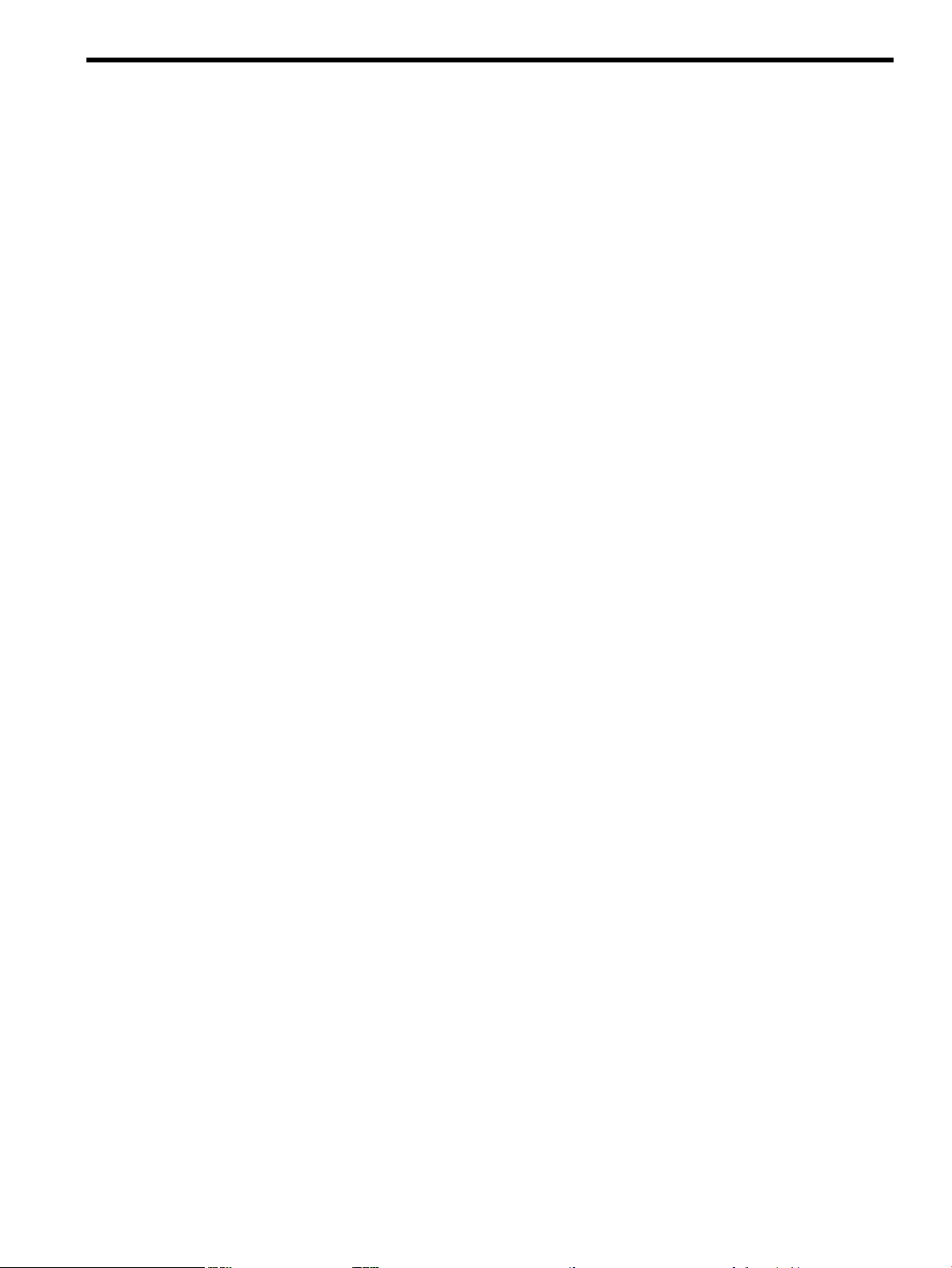
List of Tables
1 Publishing History Details..............................................................................................................9
1-1 Minimum Required CommonIO and SerialSCSI-00 Versions for AH303A Host Bus
Adapters........................................................................................................................................12
1-2 Cable kit part numbers..................................................................................................................15
1-3 Adapter Firmware Update Methods.............................................................................................16
2-1 Cable kit part numbers..................................................................................................................20
5
Page 6

6
Page 7
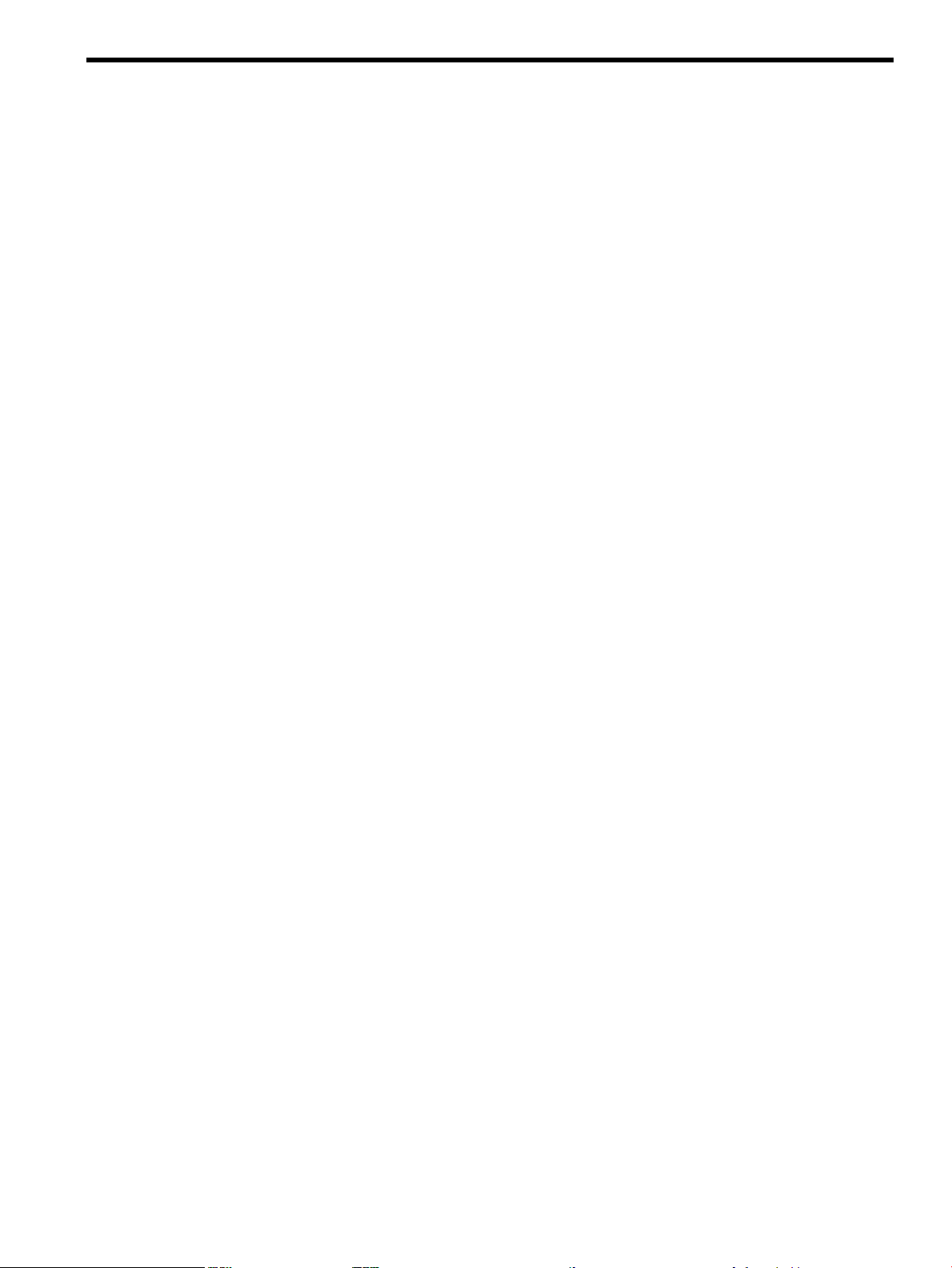
List of Examples
2-1 Using SAS$UTIL to Confirm the AH303A SAS Ports...................................................................21
2-2 Using SAS$UTIL to Confirm SAS Devices....................................................................................22
7
Page 8

8
Page 9

Preface: About This Document
This document describes how to install the AH303A Host Bus Adapter on HP-UX 11i v2, 11i v3,
and OpenVMS platforms. The latest version of this document is online at:
http://docs.hp.com/en/netcom.html
Intended Audience
This document is for system and network administrators responsible for installing, configuring,
and managing data storage systems. Administrators are expected to have knowledge of HP-UX
or OpenVMS operating system concepts, commands, and configuration.
This document is not a tutorial.
New and Changed Documentation in This Edition
This Installation Guide was published in conjunction with the release of the AH303A Host Bus
Adapter for HP Integrity servers. This is the second edition of this document.
Publishing History
Table 1 Publishing History Details
Document Manufacturing Part
Number
5992-3803
5992-3822
What’s in This Document
This Support Guide is divided into several chapters containing information about product
features, installation, configuration, and troubleshooting.
Chapter 1 “HP-UX Installation” lists the steps to install the AH303A Host Bus Adapter on
systems running HP-UX 11i v2 and 11i v3.
Chapter 2 “OpenVMS Installation” lists the steps to install the AH303A Host Bus Adapter on
systems running OpenVMS V8.3-1H1.
Appendix A “Electrostatic Discharge” provides information about preventing damage to your
system due to electrostatic discharge.
Operating Systems
Supported
HP-UX 11i v2
HP-UX 11i v3
OpenVMS
HP-UX 11i v2
HP-UX 11i v3
OpenVMS
Publication DateSupported Product
Versions
February 2008B.11.23.0712
B.11.31.0712
V8.3-1H1
March 2008B.11.23.0803
B.11.31.0803
V8.3-1H1
Related Documents
For additional information about the AH303A Host Bus Adapter, see:
http://docs.hp.com/en/netcom.html#SAS%20Host%20Bus%20Adapters
Other documents in this collection include:
• AH303A PCIe SC44Ge SAS Host Bus Adapter for Integrity Servers Support Guide
• SerialSCSI-00 (sasd) Mass Storage Driver Release Notes
• HP CommonIO Release Notes
• SAS Host Bus Adapters Support Matrix
Intended Audience 9
Page 10

HP Encourages Your Comments
HP encourages your comments concerning this document. We are committed to providing
documentation that meets your needs.
Please send comments to: mailto:netinfo_feedback@cup.hp.com
Please include document title, manufacturing part number, and any comment, error found, or
suggestion for improvement you have concerning this document. Also, please let us know if
there is anything about this document that is particularly useful, so we can incorporate it into
our other documents.
10
Page 11

1 HP-UX Installation
This chapter provides procedures to install the AH303A Host Bus Adapter. This chapter includes
the following topics:
“Installation Prerequisites”
“Downloading Software” (page 12)
“Installing Software” (page 13)
“Installing the Adapter Hardware Offline” (page 13)
“Completing the Adapter Installation” (page 14)
“Installing the Adapter Hardware Online” (page 14)
“Connecting the Adapter to Other Devices” (page 15)
“Updating System Firmware” (page 16)
“Updating Adapter Firmware” (page 16)
NOTE: If you received the AH303A Host Bus Adapter as a factory-integrated card (ordered
with product option 0D1), no installation is necessary.
Installation Overview
To install your AH303A Host Bus Adapter, follow these steps:
1. Confirm that all of the installation prerequisites are met. See “Installation Prerequisites.”
2. If you are installing the adapter online, use the swlist command to confirm that the
minimum supported SerialSCSI-00 operating system driver version is installed.
3. Install the adapter.
• To install the adapter offline, follow the steps in “Installing the Adapter Hardware
Offline” (page 13).
• To install the adapter online, follow the steps in “Installing the Adapter Hardware
Online” (page 14).
4. Configure the adapter.
For more information, see the AH303A PCIe SC44Ge SAS Host Bus Adapter for Integrity Servers
Support Guide at:
http://docs.hp.com/en/netcom.html
5. Connect the external disk enclosures.
For a list of supported enclosures, see the SAS Host Bus Adapters Support Matrix at:
http://docs.hp.com/en/netcom.html
IMPORTANT: The internal port of the AH303A adapter is not supported in HP Integrity
servers.
Installation Prerequisites
Before installing the AH303A adapter, be sure the following hardware and software prerequisites
are met:
1. Confirm that the controller is supported with your server model and HP-UX version.
For information about the supported server models and HP-UX versions, see the SAS Host
Bus Adapters Support Matrix at:
Installation Overview 11
Page 12

http://docs.hp.com/en/netcom.html
2. Confirm that you have the correct operating system drivers available.
The AH303A adapter is supported by the CommonIO and SerialSCSI-00 bundles, available
on Application Release CDs or the HP Software Depot website. Table 1-1 lists the minimum
CommonIO and SerialSCSI-00 bundle version requirements for each supported HP-UX
version:
Table 1-1 Minimum Required CommonIO and SerialSCSI-00 Versions for AH303A Host Bus
Adapters
Minimum SerialSCSI-00 VersionMinimum CommonIO VersionOperating System
B.11.23.0712B.11.23.0712HP-UX 11i v2
B.11.31.0712B.11.31.0712HP-UX 11i v3
IMPORTANT: If you install the drivers from HP-UX Fusion media, you must use Ignite-UX
version C.7.4.157 or later.
For more information about downloading the required software, see “Downloading Software”
(page 12).
3. Read the SerialSCSI-00 (sasd) Mass Storage Driver Release Notes and HP CommonIO Release
Notes for your HP-UX version to check for known problems, required patches, or other
information that you might need for installation.
4. Make sure you have superuser (root) privileges.
5. Make sure the /usr/sbin, /sbin, and /usr/bin directories are in your PATH statement,
by logging in as root and entering the following command:
# echo $PATH
6. Make sure that you have the necessary cables to connect external devices.
For more information, see “Connecting the Adapter to Other Devices” (page 15).
Downloading Software
The drivers, utilities, and manpages for the AH303A adapter are located at the HP Software
Depot. To locate and download the software, follow these steps:
1. Go to http://www.software.hp.com.
2. Search for CommonIO.
3. Locate the HP-UX Common Bundle and click Receive for Free.
4. Select the HP-UX version that your system runs, complete the required registration
information, then click Next.
5. Click the depot that corresponds with the OS you are running to download the bundle.
6. In the Documents column next to the Download Software column, click
Download/Installation Instructions to view instructions for using the swinstall tool to
install the drivers, utilities, and manpages.
7. Go to http://www.software.hp.com.
8. Search for AH303A.
9. Locate the HP-UX Serial SCSI driver and click Receive for Free.
10. Select the HP-UX version that your system runs, complete the required registration
information, then click Next.
11. Click the depot that corresponds with the OS you are running to download the bundle.
12 HP-UX Installation
Page 13

12. In the Documents column next to the Download Software column, click
Download/Installation Instructions to view instructions for using the swinstall tool to
install the drivers, utilities, and manpages.
Installing Software
The drivers, utilities, and manpages for SAS controllers are contained in the CommonIO and
SerialSCSI-00 bundles located in the downloaded depots. See “Downloading Software” (page 12).
Follow the procedure in the Download/Installation Instructions to verify the download and
install the bundles.
IMPORTANT: You must install the CommonIO bundle before the SerialSCSI-00 bundle.
Installing the Adapter Hardware Offline
This section describes the procedures to install the AH303A adapter offline.
CAUTION: Electronic components can be damaged by small amounts of static electricity. To
avoid damage, follow the guidelines in Appendix A (page 23).
Preparing the server
To prepare the server for offline installation of the AH303A adapter, follow these steps:
1. Perform a normal system shutdown.
2. Power off the server.
3. Power off all peripheral devices attached to the server.
4. Unplug the AC power cord from the outlet, and then unplug it from the server.
5. Disconnect all peripheral devices attached to the server.
Installing the Adapter
To install the adapter, follow these steps:
1. Depending on the server model, remove or open the server access panel.
For detailed instructions, see the documentation for your server at:
http://docs.hp.com/en/hw.html
WARNING! To reduce the risk of personal injury or damage to the equipment, consult the
safety information and user documentation provided with the server before attempting the
installation. Many servers can produce energy levels that are hazardous. The servers are
intended to be serviced by qualified personnel trained to deal with these hazards. Do not
remove enclosures or attempt to bypass interlocks that might be provided for removing
these hazardous conditions.
WARNING! To reduce the risk of personal injury from hot surfaces, allow the internal
system components to cool before touching them.
2. Locate the PCIe bus expansion slots, and select the slot that you want to use.
For more information, see the server documentation.
3. Depending on the server model, remove the retaining screw or open the expansion slot latch
that secures the PCIe slot.
4. Remove the slot cover and save it.
You must put it back if you decide to remove the adapter and leave the slot empty.
Installing Software 13
Page 14

5. Insert the adapter into the slot, and press it firmly into place, making sure that the contacts
on the adapter edge are fully seated in the system board connector.
6. Depending on the server model, secure the adapter by replacing the retaining screw or by
closing the slot latch.
7. Replace and secure the server access panel.
Completing the Adapter Installation
To complete the adapter installation, follow these steps:
1. Verify the cable connections to the external disks.
2. Reconnect peripheral devices to the server.
3. Plug the AC power cord into the server, and then into a grounded AC outlet.
4. Power on peripheral devices attached to the server.
5. Power on the server.
6. If necessary, update the system firmware. See “Updating System Firmware” (page 16).
To determine the minimum system firmware to use the AH303A controller on your system,
see the SAS Host Bus Adapters Support Matrix at:
http://docs.hp.com/en/netcom.html
7. If necessary, update the adapter firmware. See “Updating Adapter Firmware” (page 16).
To determine the recommended adapter firmware to use the AH303A controller on your
system, see the SAS Host Bus Adapters Support Matrix at:
http://docs.hp.com/en/netcom.html
8. Install the adapter drivers.
The AH303A adapter is supported by the CommonIO and SerialSCSI-00 bundles, available
on Application Release CDs or the HP website. Installation instructions are provided with
the files.
Installing the Adapter Hardware Online
Online Addition, Replacement and Deletion (OL*) enables you to add the AH303A Host Bus
Adapter online to HP-UX systems that support OL* without powering off and rebooting the
system. System hardware uses per-slot power control and HP-UX OL* utilities to enable online
addition or replacement of an adapter without adversely affecting other system components.
During an online addition or replacement operation, the system performs a Critical Resource
Analysis (CRA), which checks all channels on the target controller for critical resources that
become temporarily unavailable when the controller is shut down. If critical resources will be
affected by the OL* procedure, replace the controller when the system is offline. See “Installing
the Adapter Hardware Offline” (page 13).
To install an AH303A controller online, follow these steps:
1. Install updated operating system drivers and utilities, if needed.
See “Downloading Software” (page 12) and “Installing Software” (page 13).
2. Select the slot to install the controller in.
To determine the capabilities of the slots on your system, see one of the following documents:
• I/O Slot Matrix - Entry Class Integrity Servers, at:
http://docs.hp.com/en/hw.html
• The documentation for your server, at:
http://docs.hp.com/en/hw.html
14 HP-UX Installation
Page 15

3. Install the adapter in your HP-UX system according to the procedure described in the latest
edition of the Interface Card OL* Support Guide for 11i v2 or v3:
• For instructions on using OL* on HP-UX 11i v2, see the Interface Card OL* Support Guide:
http://docs.hp.com/en/oshpux11iv2.html
• For instructions on using OL* on HP-UX 11i v3, see the Interface Card OL* Support Guide:
http://docs.hp.com/en/oshpux11iv3.html
For instructions on opening the system enclosure and working with PCIe cards, see the
server documentation at:
http://docs.hp.com/en/hw.html
CAUTION: Electronic components can be damaged by small amounts of static electricity.
To avoid damage, follow the guidelines in Appendix A (page 23).
4. Replace the access panel or cover, and secure it with the thumbscrews (if any are present).
CAUTION: Do not operate the server with the access panel removed for extended periods
of time. The access panel protects thermally sensitive components by ensuring the proper
airflow through the server, and also minimizes personal contact with hazardous energy
levels.
Connecting the Adapter to Other Devices
The AH303A is compatible with several HP external storage enclosures, including the MSA50,
MSA60, and MSA70. For information on supported enclosures, see the SAS Host Bus Adapters
Support Matrix at:
http://docs.hp.com/en/netcom.html
For information on connecting an external enclosure, see the documentation for the enclosure.
After you connect a storage enclosure online, use the ioscan command to force the system to
recognize the enclosure and disks.
Table 1-2 lists cables that can be used with this adapter. HP cables are keyed so they cannot be
installed incorrectly.
Table 1-2 Cable kit part numbers
MSA70 Enclosures
Enclosure
Part NumberDescriptionDevice Type
419571-B21SAS 4x to Mini SAS 4x 2MHP StorageWorks MSA60 or
419572-B21SAS 4x to Mini SAS 4x 4M
419573-B21SAS 4x to Mini SAS 4x 6M
389668-B21HP External SAS Cable - 2MHP StorageWorks MSA50
389668-B21#0D1
HP StorageWorks Ultrium SAS
External Tape Drive
HP StorageWorks 1U SAS
Rack-Mount Kit
389671-B21HP External SAS Cable - 4M
389671-B21#0D1
AE466A2M External SAS (SFF8470) to Mini SAS (SFF8088)
1x SAS Cable
AE468A4M External SAS (SFF8470) to Mini SAS (SFF8088)
1x SAS Cable
Connecting the Adapter to Other Devices 15
Page 16

You can order additional cables from an authorized HP reseller or an authorized HP service
provider. If the cable you need is not listed here, or if you need additional ordering information,
see the HP website at:
http://www.hp.com
Updating System Firmware
The system firmware on HP Integrity® systems is based on the Extensible Firmware Interface
(EFI) specifications. You can use an EFI utility offline to verify the system firmware version
installed on HP Integrity systems.
To determine the minimum recommended system firmware version for your system, see the
SAS Host Bus Adapters Support Matrix at:
http://docs.hp.com/en/netcom.html
If the system firmware version installed on your system is lower than the minimum system
firmware version required for the AH303A adapter to operate on that system, obtain the latest
firmware updates from the Business Support Center at:
http://www.hp.com/go/bizsupport
To find firmware updates, search for the model number of your server, then follow the links to
download “Cross operating system (BIOS, Firmware, Diagnostics, etc.).” To install the update,
follow the instructions provided in the download package.
Updating Adapter Firmware
Follow the procedures in this section to update the adapter firmware. For information on
recommended firmware versions, see the SAS Host Bus Adapters Support Matrix at:
http://docs.hp.com/en/netcom.html
There are two methods to update the adapter firmware, depending on the HP-UX and
SerialSCSI-00 versions installed on the server:
• In some SerialSCSI-00 bundle versions, the sasd driver updates the adapter firmware when
the system boots.
• In later SerialSCSI-00 versions, the firmware is not updated by the driver. Use the sasflash
EFI utility to update adapter firmware offline.
Table 1-3 lists the method you must use to update the adapter firmware for each supported
HP-UX and SerialSCSI-00 bundle version.
Table 1-3 Adapter Firmware Update Methods
B.11.31.0803 or laterHP-UX 11i v3
B.11.31.0712
B.11.23.0803 or laterHP-UX 11i v2
Adapter Firmware Update MethodSerialSCSI-00 VersionHP-UX Version
sasflash.efi
sasd driver
Not supported with AH303AB.11.31.0709 or earlier
sasflash.efi
16 HP-UX Installation
B.11.23.0712
sasd driver
Not supported with AH303AB.11.23.0709 or earlier
Page 17

The sasflash.efi utility and firmware images are included on the IPF Offline Diagnostics and
Utilities CD, version 0803 and later. To update the adapter firmware offline, follow the procedures
provided with the sasflash utility.
CAUTION: If you have updated the adapter firmware using sasflash, booting a disk with
an older version of SerialSCSI-00 (including Ignite-UX) might download an older version of the
firmware and EFI driver to all HBAs controlled by SerialSCSI-00 in the system. In this case, use
sasflash to reinstall the correct adapter firmware.
Updating Adapter Firmware 17
Page 18

18
Page 19

2 OpenVMS Installation
This chapter provides information on installing the AH303A Host Bus Adapter on systems
running OpenVMS V8.3-1H1. This chapter includes the following topics:
“Preparing the Server” (page 19)
“Installing the Adapter Hardware” (page 19)
“Completing the Adapter Installation” (page 20)
“Connecting the Adapter to Other Devices” (page 20)
“Updating System Firmware” (page 21)
Preparing the Server
The instructions in this section are for the first-time installation of the AH303A. If you are replacing
an AH303A or installing an additional card, you can perform these operations online. See
“Installing the Adapter Hardware Online” (page 14).
To prepare the server for installation of the AH303A, follow these steps:
1. Install the VMS831H1I_FIBRE_SCSI-V0100 and VMS831H1I_IPB-V0100 patch kits (or
subsequent patches).
You can download patches from the HP IT Resource Center at:
http://itrc.hp.com
Search for the patch names. Installation instructions are included in the download packages.
For more information, see the Release Notes that are included with the patch kits.
2. Perform a normal system shutdown.
3. Power off the server.
4. Power off all peripheral devices attached to the server.
5. Unplug the AC power cord from the outlet, and then unplug it from the server.
6. Disconnect all peripheral devices attached to the server.
Installing the Adapter Hardware
CAUTION: Electronic component can easily be damaged by small amounts of static electricity.
To avoid damage, follow the guidelines in Appendix A (page 23).
To install the adapter, follow these steps:
1. Depending on the server model, remove or open the server access panel. (For detailed
instructions, see the documentation that was provided with the server.)
WARNING! To reduce the risk of personal injury or damage to the equipment, consult the
safety information and user documentation provided with the server before attempting the
installation. Many servers are capable of producing energy levels that are considered
hazardous and are intended to be serviced only by qualified personnel who have been
trained to deal with these hazards. Do not remove enclosures or attempt to bypass any
interlocks that may be provided for the purpose of removing these hazardous conditions.
WARNING! To reduce the risk of personal injury from hot surfaces, allow the internal
system components to cool before touching them.
2. Locate the PCIe bus expansion slots, and select the slot that you want to use. (For more
information, see the server documentation.)
3. Depending on the server model, remove the retaining screw or open the expansion slot latch
that secures the PCIe slot.
Preparing the Server 19
Page 20

4. Remove the slot cover and save it. You will need to put it back if you decide to remove the
adapter and leave the slot empty.
5. Insert the adapter into the slot, and press it firmly into place. The contacts on the adapter
edge must be fully seated in the system board connector.
6. Depending on the server model, secure the adapter by replacing the retaining screw or by
closing the slot latch.
7. Replace and secure the server access panel.
8. Connect the external disk enclosure(s). For a list of supported enclosures, see the SAS Host
Bus Adapters Support Matrix at:
http://docs.hp.com/en/netcom.html
NOTE: The internal port of the AH303A adapter is not supported in HP Integrity servers.
Completing the Adapter Installation
To complete the adapter installation, follow these steps:
1. Verify the cable connections to the external disks.
2. Reconnect peripheral devices to the server.
3. Plug the AC power cord into the server, and then into a grounded AC outlet.
4. Power on peripheral devices attached to the server.
5. Power on the server.
6. If necessary, update the system firmware; see “Updating System Firmware.”. To determine
the minimum system firmware to use the AH303A controller on your system, see the SAS
Host Bus Adapters Support Matrix at:
http://docs.hp.com/en/netcom.html
Connecting the Adapter to Other Devices
The AH303A is supported with HP MSA60 and MSA70 external storage enclosures on OpenVMS.
For information on connecting an external enclosure, see the documentation for the enclosure.
Table 1-2 lists cables that can be used with this adapter. All HP cables are keyed so that they
cannot be installed incorrectly.
Table 2-1 Cable kit part numbers
MSA70 Enclosures
HP StorageWorks Ultrium SAS
External Tape Drive
HP StorageWorks 1U SAS
Rack-mount Kit
Additional cables can be ordered from an authorized HP reseller or authorized HP service
provider. If the cable that you need is not listed here, or if you need additional ordering
information, see the HP website at:
http://www.hp.com
1x SAS Cable
1x SAS Cable
Part NumberDescriptionDevice Type
419571-B21SAS 4x to Mini SAS 4x 2MHP StorageWorks MSA60 or
419572-B21SAS 4x to Mini SAS 4x 4M
419573-B21SAS 4x to Mini SAS 4x 4M
AE466A2M External SAS (SFF8470) to Mini SAS (SFF8088)
AE468A4M External SAS (SFF8470) to Mini SAS (SFF8088)
20 OpenVMS Installation
Page 21

Updating System Firmware
The system firmware on HP Integrity systems is based on the Extensible Firmware Interface
(EFI) specifications. An EFI utility can be used offline to verify the system firmware version that
is installed on HP Integrity systems.
For a matrix of system firmware for I/O adapters with OpenVMS boot support, as well as the
minimum firmware requirements for OpenVMS V8.3-1H1, see the documents at:
http://docs.hp.com/en/hw.html
If the system firmware version installed on your system is lower than the minimum system
firmware version required for the AH303A adapter to operate properly on that system, you can
obtain the latest firmware updates from the Business Support Center:
http://www.hp.com/go/bizsupport
To find firmware updates, search for the model number of your server, then follow the links to
download “Cross operating system (BIOS, Firmware, Diagnostics, etc.).” To install the update,
follow the instructions that are provided in the download package.
Verifying the Installation
To verify the AH303A adapter installation. follow these steps:
1. Boot OpenVMS and login to a privileged account.
2. Use the SAS Utility to confirm that the AH303A SAS ports have been configured. For example:
Example 2-1 Using SAS$UTIL to Confirm the AH303A SAS Ports
$ RUN SYS$SYSTEM:SAS$UTIL
SAS> SHOW ADAPTER
Adapter: _PKB0:
Controller Type : SAS LSISAS1068E
Firmware version : 1.23.33.0
SAS WWID : 500605B0-003522E0
Cache:
Not Available.
Battery:
Not Available.
2
Issuing the SHOW ADAPTER
2
3
command at the SAS prompt
1
4
31
ID of the SAS adapterLaunching the SAS Utility
4
Information about the AH303A
(LSISAS1068E)
Updating System Firmware 21
Page 22

3. Use the SAS Utility to confirm the connectivity of SAS devices visible through the SAS port.
For example:
Example 2-2 Using SAS$UTIL to Confirm SAS Devices
$ RUN SYS$SYSTEM:SAS$UTIL
SAS> SET ADAPTER PKB0
Selected controller _PKC0: is a LSISAS10xx device.
SAS> SHOW DISK
Port _PKC0:
---- --- --- --- -------- ------- -------- ------------------ ---------------- ID Enc PHY Slt Device Type Size(MB) SAS Address Product Name
---- --- --- --- -------- ------- -------- ------------------ ----------------09 02 01 02 DGA-1 SAS 34732 5000C500-00F537E5 HP DH036.. HPD2
10 02 02 03 DGA-1 SAS 34732 5000C500-00F5F36D HP DH036.. HPD2
33 02 36 26 - SAS 0 500110A0-0077D125 HP MSA70.. 2.06
1
Issuing the SET ADAPTER command to specify the AH303A SAS controller, using
the adapter ID from the previous step.
2
Issuing the SHOW DISK command to display information about devices connected
to the AH303A.
For More Information
For more information on configuring SAS devices on the AH303A adapter, see the SAS Controller
section of the HP OpenVMS System Management Utilities Reference Manual. For more information
about booting Shared Serial Attached SCSI devices on OpenVMS, see the Guidelines for OpenVMS
Cluster Configurations. These documents are available at:
http://www.hp.com/go/openvms/doc
1
2
22 OpenVMS Installation
Page 23

A Electrostatic Discharge
This appendix discusses ways to prevent damage to your system due to Electrostatic Discharge
(ESD). This appendix addresses the following topics:
“Handling Parts” (page 23)
“Grounding” (page 23)
Handling Parts
To prevent damage to your system, you must take precautions when setting up the system or
handling parts. A discharge of static electricity from a finger or other conductor can damage
system boards or other static-sensitive devices. This type of damage can reduce the life expectancy
of the device.
To prevent electrostatic damage, observe the following precautions:
• Avoid hand contact; transport and store products in static-safe containers.
• Keep electrostatic-sensitive parts in their containers until they arrive at static-free workstations
.
• Place parts on a grounded surface before removing them from their containers.
• Avoid touching pins, leads, or circuitry.
• Always be properly grounded when handling a static-sensitive component or assembly.
Grounding
Use one or more of the following grounding methods when handling or installing
electrostatic-sensitive parts:
• A wrist strap connected by a ground cord to a grounded workstation or computer chassis.
Wrist straps are flexible straps with a minimum of 1 megohm resistance in the ground cords.
To provide proper ground, wear the strap snug against the skin.
• Heel straps, toe straps, or boot straps at standing workstations. Wear the straps on both feet
when standing on conductive floors or dissipating floor mats. Use conductive field service
tools.
• A portable field service kit with a folding static-dissipating work mat.
Handling Parts 23
