Page 1

S1921
/
S192
1d
, S2021
/S2
021a
LCD Monitors
User Guide
Page 2

© 2010 Hewlett-Packard Development
y
o
Company, L.P.
Microsoft, Windows, and Windows Vista are
either trademarks or registered trademarks
of Microsoft Corporation in the United States
and/or other countries.
The only warranties for HP products and
services are set forth in the express warrant
statements accompanying such products
and services. Nothing herein should be
construed as constituting an additional
warranty. HP shall not be liable for technical
or editorial errors or omissions contained
herein.
This document contains proprietary
information that is protected by copyright. N
part of this document may be photocopied,
reproduced, or translated to another
language without the prior written consent of
Hewlett-Packard Company.
Second Edition (April 2010)
609283-002
Page 3

About This
Guide
y
WARNING!
CAUTION:
NOT
E
:
This guide provides information on setting up the monitor, installing drivers, using the on-screen displa
menu, troubleshooting and technical specifications.
harm or loss of life.
to equipment or loss of information.
Text set off in this manner indicates that failure to follow directions could result in bodily
Text set off in this manner indicates that failure to follow directions could result in damage
Text set off in this manner provides important supplemental information.
ENWW
iii
Page 4

iv
About This Guide
ENWW
Page 5

Table of contents
1 Product Features
12
Safety
and Maintenance Guidelines
3
4
5
5
53
Setti
ng
Up the Monitor
6
6
4
Operating the Monitor
4
4
5
6
8
0
1
1
Appendix A Troubleshooting
2
3
4
24
v
Compaq LCD Monitors .........................................................................................................................
Important Safety Information ................................................................................................................
Safety Precautions ...............................................................................................................................
Maintenance Guidelines .......................................................................................................................
Cleaning the Monitor ............................................................................................................
Shipping the Monitor ............................................................................................................
Unpacking The Monitor ........................................................................................................................
Installing The Monitor ...........................................................................................................................
Adjusting The Tilt............................................................................................................................ ... 13
CD Software and Utilities ................................................................................................................... 1
Installing Drivers ................................................................................................................ 1
Using the Auto Adjustment Function .................................................................................................. 1
Front-Bezel Controls .......................................................................................................................... 1
Using the On-Screen Display (OSD) .................................................................................................. 1
Identifying Monitor Conditions ............................................................................................................ 2
Adjusting Screen Quality .................................................................................................................... 2
Power-Saver Feature ......................................................................................................................... 2
Solving Common Problems ................................................................................................................ 2
Getting Support from hp.com ............................................................................................................. 2
Preparing to Call Technical Support ................................................................................................... 2
Locating the Rating Label ...................................................................................................................
ENWW
Page 6

Appendix B Technical Specificat
ions
5
27
28
28
Appendix C Agency Regulatory Notic
es
29
29
29
.29
0
0
0
1
2
2
2
2
3
3
4vi
Compaq LCD Monitors ....................................................................................................................... 2
Preset Video Modes ...........................................................................................................................
LCD Monitor Quality and Pixel Policy .................................................................................................
Power Cord Set Requirements ............................................................................................................
Federal Communications Commission Notice ...................................................................................
Modifications ......................................................................................................................
Cables ................................................................................................................................
Declaration of Conformity for Products Marked with the FCC Logo (United States Only) .................
Canadian Notice ................................................................................................................................. 3
Avis Canadien .................................................................................................................................... 3
European Union Regulatory Notice .................................................................................................... 3
German Ergonomics Notice ............................................................................................................... 31
Japanese Notice .................................................................................................................................31
Korean Notice .....................................................................................................................................31
Power Cord Set Requirements ........................................................................................................... 3
Japanese Power Cord Requirements ................................................................................ 3
Product Environmental Notices .......................................................................................................... 3
Materials Disposal ............................................................................................................. 32
Disposal of Waste Equipment by Users in Private Household in the European
Union ................................................................................................................................. 3
Chemical Substances ........................................................................................................ 3
HP Recycling Program ...................................................................................................... 3
Restriction of Hazardous Substances (RoHS) ................................................................... 3
Turkey EEE Regulation ..................................................................................................... 3
ENWW
Page 7

1 Product
Features
Compaq LCD Monitors
creen
●
●
◦
◦
◦
●
●
●
●
●
●
●
English,
●
◦
The Compaq LCD (liquid crystal display) monitors have an active matrix, thin-film transistor (TFT) s
with the following features:
Large diagonal display
Maximum graphics resolution:
S1921: 1366 x 768 @ 60Hz
。 S1
921d: 1366 x 768 @ 60Hz
S2021: 1600 x 900 @ 60Hz
S2021a: 1600 x 900 @ 60Hz
Plus full-screen support for lower resolutions
VGA analog video input
DVI digital signal (select models)
Easy viewing from a sitting or standing position, or while moving from one side of the monitor to
the other
ENWW
Tilt adjustment
Removable pedestal and Video Electronics Standards Association (VESA) standard mounting
holes for flexible mounting solutions, including wall-mounting
Security lock slot for a locking security cable (security cable sold separately)
Plug and Play capability, if supported by your computer system
On-screen display (OSD) adjustments for ease of setup and screen optimization (choose
Spanish, French, Italian, Deutsch, Japanese, Simplified Chinese or Traditional Chinese)
Compaq LCD Monitors 1
Page 8

Built-in stereo speakers, rear- facing(select models)
●
●
●
●
◦
◦
◦
Power Saver to reduce energy consumption
HDCP (High Bandwidth Digital Content Protection) on DVI input(select models)
Software and utilities CD, containing the following:
Drivers
Auto adjustment software
Documents
2 Chapter 1 Product Features
ENWW
Page 9

2 Safety and Maintenance Guidelines
Important
Safety Information
he
WARNING!
rical
CAUTION:
ower
WARNING!
A power cord is included with the monitor. If another cord is used, use only a power source and
connection appropriate for this monitor. For information on the correct power cord set to use with t
monitor, refer to the Connecting the Power Cable section in Chapter 3.
To reduce the risk of electric shock or damage to the equipment:
• Do not disable the power cord grounding feature. The grounding plug is an important safety feature.
• Plug the power cord in a grounded (earthed) outlet that is easily accessible at all times.
• Disconnect power from the product by unplugging the power cord from the electrical outlet.
For your safety, do not place anything on power cords or cables. Arrange them so that no one may
accidentally step on or trip over them. Do not pull on a cord or cable. When unplugging from the elect
outlet, grasp the cord by the plug.
To reduce the risk of serious injury, read the Safety and Comfort Guide. It describes proper workstation,
setup, posture, and health and work habits for computer users, and provides important electrical and
mechanical safety information. This guide is located on the Web at http://www.hp.com/ergo and/or on
the documentation CD, if one is included with the monitor.
computer and its peripheral devices (such as a monitor, printer, scanner) to some form of surge
protection device such as a power strip or Uninterruptible Power Supply (UPS). Not all power strips
provide surge protection; the power strips must be specifically labeled as having this ability. Use a p
strip whose manufacturer offers a Damage Replacement Policy so you can replace the equipment, if
surge protection fails.
For the protection of the monitor, as well as the computer, connect all power cords for the
Use the appropriate and correctly sized furniture designed to properly support your HP LCD monitor.
speakers, chests, or carts may fall over and cause personal injury.
LCD monitors that are inappropriately situated on dressers, bookcases, shelves, desks,
Care should be taken to route all cords and cables connected to the LCD monitor so that they can not
be pulled, grabbed, or tripped over.
ENWW
Important Safety Information 3
Page 10

Safety
Precautions
re
●
pulling the
●
●
Use only a power source and connection compatible with this monitor, as indicated on the label/
●
back plate of the monitor.
Be sure the total ampere rating of the products connected to the outlet does not exceed the current
rating of the electrical outlet, and the total ampere rating of the products connected to the power
cord does not exceed the rating of the power cord. Look on the power label to determine the ampe
rating (Amps or A) for each device.
Install your monitor near a power outlet that you can easily reach. Disconnect the monitor by
grasping the plug firmly and pulling it from the outlet. Never disconnect the monitor by
cord.
Do not allow anything to rest on the power cord. Do not walk on the cord.
4 Chapter 2 Safety and Maintenance Guidelines
ENWW
Page 11
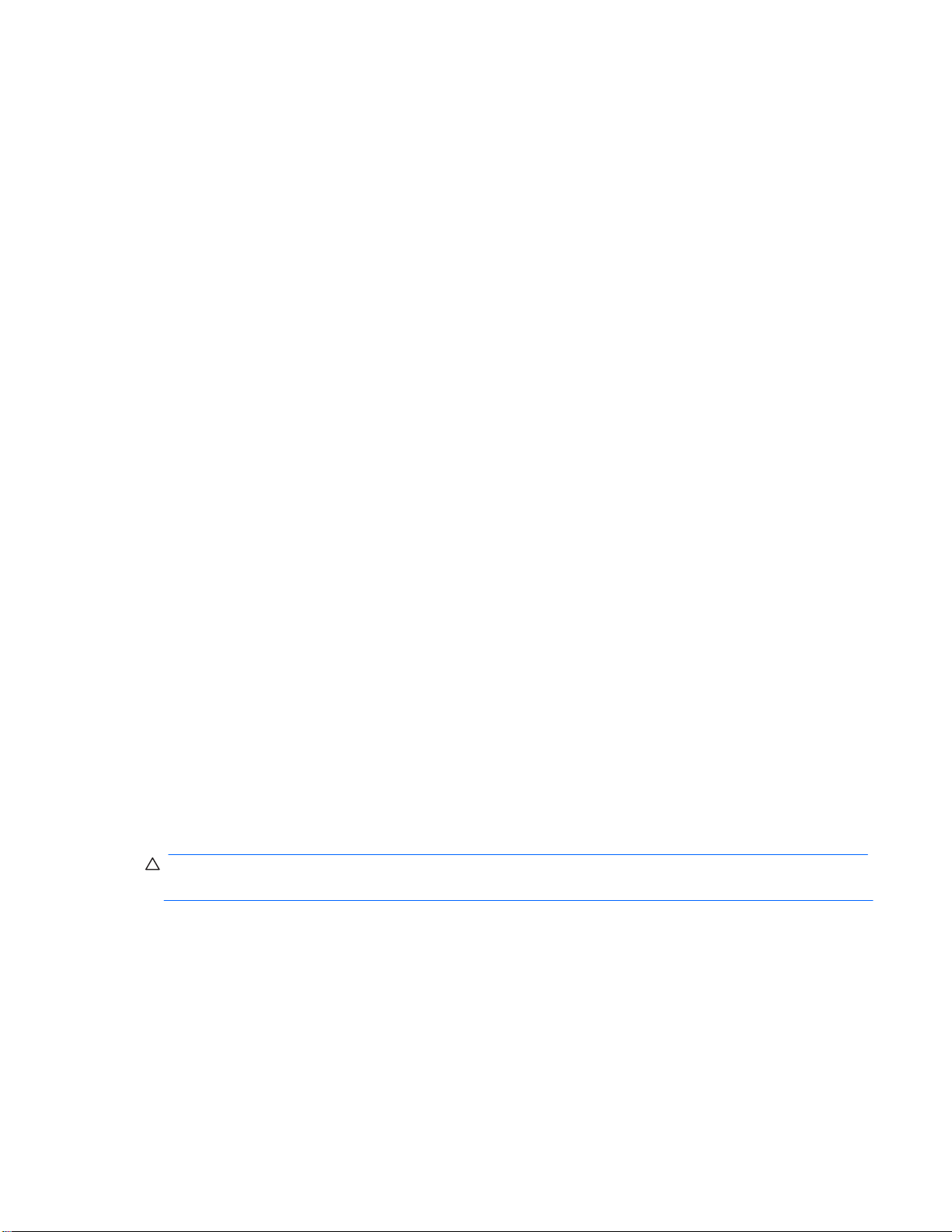
Maintenance
Guidelines
r
●
●
s
(AMPS
●
●
●
●
●
●
●
●
Cleaning the Monitor
1.
2.
3.
4.
CAUTION:
Shipping
the Monitor
To enhance the performance and extend the life of the monitor:
Do not open the monitor cabinet or attempt to service this product yourself. Adjust only those
controls that are covered in the operating instructions. If the monitor is not operating properly o
has been dropped or damaged, contact an authorized HP dealer, reseller, or service provider.
Use only a power source and connection appropriate for this monitor, as indicated on the label/
back plate of the monitor.
Be sure the total ampere rating of the products connected to the outlet does not exceed the current
rating of the electrical outlet, and the total ampere rating of the products connected to the cord doe
not exceed the rating of the cord. Look on the power label to determine the ampere rating
or A) for each device.
Install the monitor near an outlet that you can easily reach. Disconnect the monitor by grasping the
plug firmly and pulling it from the outlet. Never disconnect the monitor by pulling the cord.
Turn the monitor off when not in use. You can substantially increase the life expectancy of the
monitor by using a screen saver program and turning off the monitor when not in use.
Slots and openings in the cabinet are provided for ventilation. These openings must not be blocked
or covered. Never push objects of any kind into cabinet slots or other openings.
Do not drop the monitor or place it on an unstable surface.
Do not allow anything to rest on the power cord. Do not walk on the cord.
Keep the monitor in a well-ventilated area, away from excessive light, heat or moisture.
When removing the monitor base, you must lay the monitor face down on a soft area to prevent it
from getting scratched, defaced, or broken.
Turn off the monitor and the computer.
Unplug the monitor from the wall outlet.
Clean the monitor plastics with a clean cloth dampened with water.
Clean the monitor screen with an antistatic screen cleaner.
Do not use benzene, thinner, ammonia, or any other volatile substances to clean the
monitor or the screen. These chemicals may damage the cabinet finish as well as the screen.
Keep the original packing box in a storage area. You may need it later if you move or ship the monitor.
ENWW
Maintenance Guidelines 5
Page 12
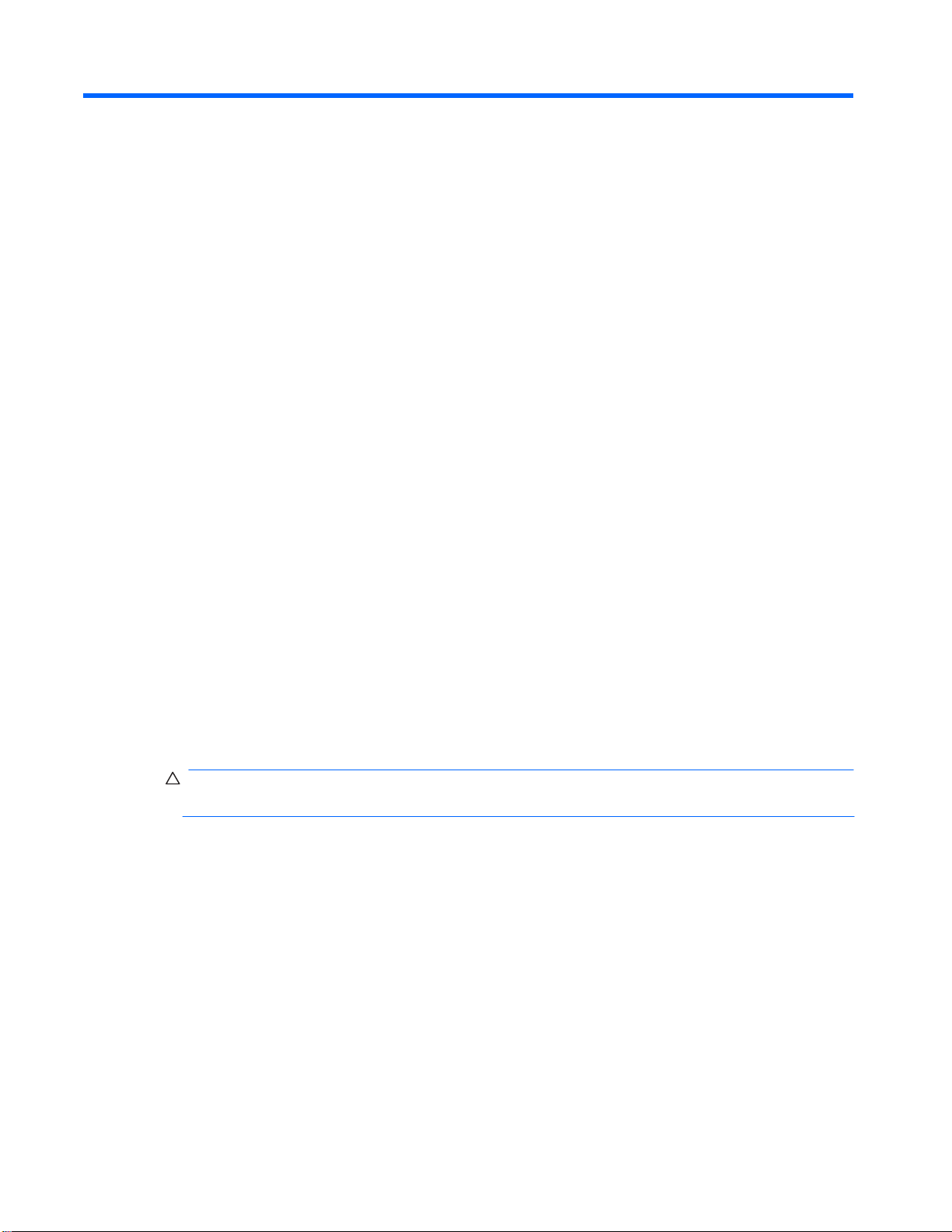
3 Setting Up the Monitor
Unpacking
the
Monitor
1.
2.
3.
4.
5.
Installing
the
Monitor
Preparing the monitor for desktop use 1.
CAUTION:
6
Unpack the monitor. Make sure all contents are included. Store the packing box.
Turn off the computer and other attached devices.
Determine whether the monitor will be desktop mounted or wall-mounted. See “Installing the
Monitor” in this chapter.
Prepare a flat area to assemble the monitor. You may need a flat, soft, protected area for placing
the monitor screen-down while preparing it for installation.
You need a Phillips screwdriver for preparing the monitor for wall-mounting. You may need a
straight-slot screwdriver to secure some cables.
You can install the monitor on a desktop or wall-mount it. Place the monitor in a convenient, wellventilated location near your computer. Connect the monitor cables after you have installed the monitor.
Set the monitor screen face down on a flat, soft, protected table or desk surface with the support
column overhanging the edge.
so can cause damage.
The screen is fragile. Avoid touching or applying pressure to the LCD screen; doing
Chapter 3 Setting Up the Monitor
ENWW
Page 13

2.
Align the column with the monitor support column and push forward until the column
Figure 3-1
3.
Figure 3-2
Preparing the monitor
for wall-mounting
1.
WARNING!
the
2.
3.
locks in place. Then align the stand with the column and push the stand towards the
bottom of the monitor.
Installing the monitor column and stand
Lift the monitor to an upright position and place on a flat, stable surface.
Monitor in upright position
ENWW
Check the stability of the wall-mounting fixture.
To reduce the risk of personal injury or of damage to the equipment, check that the
wall-mounting fixture is adequately installed and secured before attaching the monitor. Refer to
instructions supplied with the wall-mounting fixture and check that it is capable of supporting the
monitor.
Disconnect the power cable and any other cables from the monitor.
Place the monitor face down on a flat, protected surface.
Installing The Monitor 7
Page 14

Figure 3-3
Figure 3-4
4. Press the release button as indicated first before removing the stand then follow the arrow
direction to remove it.
Bottom view of monitor stand showing release button (circled)
Remove the stand from monitor
8 Chapter 3 Setting Up the Monitor
ENWW
Page 15

6.
for mounting flat-panel monitors.
5. Use the threaded holes to attach the wall mount bracket.
7
.
Figure 3-5
The threaded holes
Use the four holes (A), (B), (C), and (D) to attach the swing arm or other mounting fixture to the
back of the monitor with screws (not supplied).
Follow the instructions included with the mounting fixture to ensure that the monitor is safely
attached.
The four threaded holes that are on the back of the panel are compliant with the VESA standard
Attach a swing arm or other mounting fixture.
ENWW
Installing The Monitor 9
Page 16

NOTE:
or
Conne
c
ting Cabl
e
s
1. To co
nne
ct the VGA cable
(provided with select models)
2. To co
nnect
the DVI-D cable (provided with sele
ct models)
lect
Figure 3-6
High-B
andwidth
Digital Co
ntent
Protect
ion
(HPCD)
(Select Models)
Connecting the VGA (Analog) Cable or DVI-D (Digital) Cable
Use a VGA video cable or a DVI-D (select models) cable to connect your monitor to your computer.
Connect one end of the VGA video cable to the back of the monitor and the other end to the VGA
video connector on the computer.
If your computer has a DVI connector and no VGA connector, use a DVI-I to VGA adapter
to connect your computer to the monitor. Connect the DVI-I to VGA adapter to the DVI connect
on the computer graphic card, and connect the VGA cable to the adapter and the monitor.
Connect one end of the DVI-D video cable to the back of the monitor and the other end to the DVID video connector on the computer. You can use this cable only if your computer has a DVI
compliant graphics card installed. The monitor DVI-D connector and cable are included with se
models only.
Connecting the VGA or a DVI-D (select models) cable
If your monitor supports HDCP, it can receive high-definition content. High-definition content is available
in many sources, such as Blue-ray Disc devices or HDTV air or cable broadcasts. If you do not have an
HDCP-enabled monitor, you will see a blank screen or a lower resolution picture when playing highdefinition protected content. Your computer graphics card and monitor must both support HDCP to
display protected content.
10 Chapter 3 Setting Up the Monitor
ENWW
Page 17

Connecting the Audio Cable (select models)
Figure 3-7
NOTE:
Connect the built-in monitor speakers to the computer by using the audio cable, as the
following illustration shows
Connecting the audio cables (select models)
VGA or DVI signal converts only video data, not audio data.
When using a VGA or DVI signal, you must connect your audio separately because a
ENWW
Connecting Cables 11
Page 18

Connecting t
he Power Ca
ble 1.
WARNING!
at
Figure 3-8
2.
WARNING!
Follow all Electrical and Power Warnings
Do not disable the power cord grounding plug. The grounding plug is an important safety feature.
Plug the power cord into a grounded (earthed) electrical outlet.
To reduce the risk of electric shock or damage to your equipment:
Be sure that the grounded power outlet you plug the power cord into is easily accessible to the
operator and located as close to the equipment as possible. A power cord should be routed so th
it is not likely to be walked on or pinched by items that are placed upon it or against it.
Do not place anything on power cords or cables. Arrange them so that no one may accidentally
step on or trip over them. Do not pull on a cord or cable.
See “Technical Specifications” (Appendix B) for additional information.
Connecting the power cable
Connect one end of the power cable to the monitor and the other end to a grounded electrical outlet.
grounded electrical outlet is not available: (1) You should use an electrical outlet adapter that
provides proper grounding. (2) You should have a properly grounded electrical outlet installed.
To prevent injury from electrical shock, you should do one of the following if a properly
12 Chapter 3 Setting Up the Monitor
ENWW
Page 19

Adjusting the Tilt
1.
2.
Figure 3-9
For optimal viewing, adjust the screen tilt to your own preference, as follows:
Face the front of the monitor and hold the base so that you do not topple the monitor while changing
the tilt.
Adjust the tilt by moving the top edge of the monitor either toward or away from you, without
touching the screen.
Tilt adjustment
ENWW
Adjusting the Tilt
13
Page 20

4 Operating the Monitor
CD Software and Utilities
ur
Installing Drivers
les
Installing the monit
or dr
iver softw
are from the CD
1.
2.
3.
Install Monitor
Driver
Softw
are
4.
5.
NOTE:
Downloading updated drivers from the Internet
1.
http://www.hp.com/suppor
t
2.
3.
Download Drive
rs and Softw
are
4.
5.
6.
14
The CD that is included with this monitor contains drivers and software that you can install on yo
computer.
If you determine that you need to update the drivers, you can install the monitor driver INF and ICM fi
from the CD, or download them from the Internet.
To install the monitor driver software from the CD:
Insert the CD in your computer CD drive. The CD menu appears.
Select the language.
Click
.
Follow the on-screen instructions.
Ensure that the proper resolutions and refresh rates appear in the Display Control Panel settings.
Refer to the Windows® operating system documentation for more information.
You might need to install the digitally signed monitor drivers (INF or ICM files) manually
from the CD, in case of an installation error. Refer to the “Driver Software Readme” file on the CD
for instructions (in English only).
To download the latest version of drivers and software files from the HP Support site:
Refer to:
Select your country/region.
Select
Enter the model number of your monitor. The software download pages for your monitor are
displayed.
Download and install the driver and software files by following the instructions on the download
pages.
Ensure that your system meets the requirements.
.
.
Chapter 4 Operating the Monitor
ENWW
Page 21

Using the Auto Adjustment Function
the
●
●
●
●
●
CAUTION:
age
l
1.
2.
3.
4.
5.
Open Auto Adjustment Software
6.
Figure 4-1
7.
Auto/OK
You can easily optimize the screen performance for the VGA input by using the Auto/OK button on
monitor and the auto adjustment pattern software on the CD provided.
Do not use this procedure if your monitor is using a DVI input. If your monitor is using a VGA input, this
procedure can correct the following image-quality conditions:
Fuzzy or unclear focus
Ghosting, streaking, or shadowing effects
Faint vertical bars
Thin, horizontal scrolling lines
Off-center picture
Burn-in image damage may occur on monitors that display the same static image onscreen for a prolonged period of time (12 consecutive hours of non-use). To avoid burn-in image dam
on your monitor screen, you should always activate a screen saver application or turn off the monitor
when it is not in use for a prolonged period of time. Image retention is a condition that may occur on al
LCD screens.
To use the auto adjustment feature:
Allow the monitor to warm up for 20 minutes before adjusting.
Press the Auto/OK button on the monitor front bezel.
Insert the CD in your computer CD drive. The CD menu displays.
Select the language.
Select
The setup test pattern displays.
Auto adjustment setup test pattern
.
Press the
button on the monitor front bezel to produce a stable, centered image.
ENWW
Using the Auto Adjustment Function 15
Page 22

F
igure 4-2
No. Icon Descripti
o
n 1
2
3
4
5
of
6 Power
LED
Front
-
Bezel
Co
ntrols
Control buttons are located on the front bezel of the monitor:
Front-bezel control buttons
Auto-adjust the display to the ideal setting when the
OSD is not active / Enter the selected option
Pressing the “OK” button for 5 seconds shall be a hot-
key for the Input Select sub-menu. (select models)
Hot key to link volume level adjustment / Navigate
forward through the OSD menu and decreases
adjustment levels (Select modes).
Hot key to link to volume level adjustment / Navigate
backward through the OSD menu and increases
adjustment levels (Select modes).
Open, or select the OSD menu.
Turn the monitor on or off.
The Power button is located on the bottom right side
the monitor.
Light up to indicate the power is turned ON.
16 Chapter 4 Operating the Monitor
ENWW
Page 23

The
"Minus"
(-)
and "Plus"
(+)
OSD button
function
Figure 4-5
The
"OK/Auto
" button
function
Figure 4-4
The
"Menu
" button
function
Figure 4-6
OK/Auto
Figure 4-3
Pressing the “OK/Auto” button will auto adjust the screen display.
Auto Adjust
Pressing the “
Select (select models).
Selecting input source
” button for 5 seconds shall be a hot-key for the Input
The “Minus” and "Plus" OSD button shall be a hot-key for the Volume adjustment.
(select models)
Adjusting volume
Pressing the “Menu” button for more than 10 seconds shall be a hot-key to lock the
OSD function.
The OSD function has been locked
ENWW
Front-bezel control buttons
17
Page 24

Using t
h
e O
n-S
creen Dis
p
lay (OSD)
rs,
1.
2.
Menu
3.
+ (Plus)
NOTE:
4.
To a
d
just t
he
value
of a selected it
em,
press
the” +” or” –“button.
5.
6.
OK/Auto
NOTE:
18
Figure 4-7
Figure 4
-8
Then press the “Menu” button for more than 10 seconds to unlock the OSD function.
The OSD function has been unlocked
The "OK/Auto" , “+” and “Power” button function
Hold “OK/Auto” and “+” then Press the “Power” button to lock or unlock the
Power key function.
The Power button has been locked or unlocked
An on-screen display is an image superimposed on a screen picture, commonly used by monito
televisions, VCRs, and DVD players to display information such as volume, channel, and time.
If the monitor is not already on, press the Power button to turn on the monitor.
To access the OSD menu, press the
To navigate through the Main or sub-menu, press the
to scroll up, or the – (Minus) button to scroll in reverse. Then press the Menu button to select
the highlighted function.
The menu moves to the top if you scroll down at the bottom of the selections. The menu
moves to the bottom if you scroll up at the top of the selections.
Press OK/Auto if you want to save the setting or exit the present menu to the previous menu.
Press the
When a menu is displayed, if the buttons are untouched for 10 seconds (factory default),
adjustments and settings are not saved and the menu closes.
Chapter 4 Operating the Monitor
button to exit the OSD.
button. The OSD Main Menu displays.
button on the monitor’s front bezel
ENWW
Page 25

Icon Main M
enu Optio
n
s Sub-menu O
ptions Description
V
V
V
Picture
OSD
Display
Audio Settings
Brightness
Contrast
H. position
. position
Focus
Clock
Color Temp
Auto Adjust
H. position
. position
OSD Timeout
Display Mode
Optcolor
ECO
Sharpness
olume
Mute
Backlight Luminance of the LCD panel is adjusted.
R, G and B video gain adjustment.
Image horizontal position adjustment (1 Pixel pitch).
Image vertical position adjustment (1 Pixel pitch).
Manual optimizes image by phase.
Manual optimizes image by clock.
Adjust the Color for 6500, 9300 and User color
Automatically optimizes the image to display the
ideal setting.
Adjust the OSD horizontal position.
Adjust the OSD vertical position.
Adjust OSD menu off time range from 5~30 seconds.
Selects the input image size expands to full
screen or aspect.
Set up to five user modes for different brightness
and contrast.
Set to on or off to adjust the backlight.
Adjusts the screen image to look sharper or soft.
Adjust the audio volume from 0-100.
Turn on or off the
audio
.
ENWW
Using the On-Screen Display (OSD) 19
Page 26

Icon Main
Menu
Optio
n
s Sub-menu O
ptions Descripti
o
n
Identifying
Monitor
Conditions
●
Input Signal Out of Range
●
Mon
i
tor Going to Sl
eep
●
Check Video Cable
●
OSD
Lock
ears
●
No Input Signal
●
Auto Adjustment
in Progr
ess
●
Power
Lock
Power
for
Power
Power
power
Power
Power
power
Miscellaneous
Language
Input Select
Reset
Select language of the OSD from English,
Deutsch, Français, Español, Italiano,
Simplified Chinese, traditional Chinese and
Japanese.
Selects the input source for VGA and DVI.
(select models)
Resets monitor return to original setting.
Information
Selects and displays important information
about the monitor
Special messages appear on the monitor screen for the following monitor conditions:
because its resolution or refresh rate are set higher than the monitor supports.
— Indicates the monitor does not support the video card’s input signal
Change your video card settings to a lower resolution or refresh rate. Restart your computer for
the new settings to take effect.
— Indicates the screen display is entering a sleep mode. The speakers
(select models) are turned off in sleep mode.
— Indicates a video input cable is not properly connected to the computer or
monitor.
on the front bezel for 10 seconds. If the OSD is locked, the warning message OSD Lock-out app
for 3 seconds.
If the OSD is locked, press and hold the Menu button for 10 seconds to unlock the OSD.
— The OSD can be enabled or disabled by pressing and holding the Menu button
If the OSD is unlocked, press and hold the Menu button for 10 seconds to lock the OSD.
— Indicates the monitor is not receiving a video signal from the computer on the
monitor video input connector. Check to see if the computer or input signal source is off or in the
power-saver mode.
— Indicates the auto adjustment function is active. See “Adjusting
Screen Quality” in this chapter.
button. When the Power is locked/unlocked, the warning message of power Lock/unlock appears
3 seconds.
— The power can be enabled or disabled by holding “OK”,”+” and pressing “
If the “
If the “
” key is locked, hold “OK”,”+” and press “
” key is unlocked, hold “OK”,”+” and press “
” button to unlock the “
” button to lock the “
”
” key.
” key.
20 Chapter 4 Operating the Monitor
ENWW
Page 27

Adjusting
Screen Quality
clock,
un
Optimizing A
nalog Vide
o
Clock
●
Focus
●
age
1.
2.
3.
Picture
4.
Reset
OK/Auto
Power
-
Saver Feature
l
ber.
s
NOT
E:
The auto adjustment feature automatically fine-tunes the image quality for display size, position,
and focus each time a new video mode is displayed. For more precise adjustments of VGA input, r
the Auto Adjustment software on the CD. See “Using the Auto Adjustment Function” in this chapter.
If you want additional image quality improvement, use the Clock and Focus controls of the monitor
to fine tune the image. See “Optimizing Analog Video” in this chapter.
Some monitors contain advanced circuitry that allow the monitor to function as a standard analog
monitor. Two controls in the OSD menu can be adjusted to improve analog image performance:
Use these controls only when the auto adjustment function does not provide a satisfactory monitor im
in analog mode. To obtain the best results:
When the monitor is in normal operating mode, the Power light is green and the monitor uses the norma
watts of power. For power usage, refer to “Technical Specifications” (Appendix B).
The monitor also supports a power-saver mode that is controlled by the computer. When the monitor is
in the reduced-power state, the monitor screen is blank, the backlight is off, and the Power light is am
The monitor uses minimum power. When the monitor is “awakened,” a brief warm-up period occurs
before the monitor returns to normal operating mode. The energy-saving reduced power state activate
if the monitor does not detect either the horizontal sync signal or the vertical sync signal. The powersaver feature must be activated on your computer for this feature to work.
Refer to your computer documentation for instructions on setting energy-saver features (sometimes
called power-management features).
energy-saver features.
ENWW
— Increase or decrease the value to minimize any vertical bars or stripes visible on the
screen background.
— Increase or decrease the value to minimize video distortion or video jitter.
Allow the monitor to warm up for 20 minutes before adjusting.
Display the adjustment-pattern application provided on the CD.
Access the OSD menu, then select
Set the main Clock settings correctly first, because the Focus settings depend on the main
Clock settings.
When adjusting the Clock and Focus values, if the monitor images become distorted,
continue adjusting the values until the distortion disappears.
To restore the factory settings, access the OSD menu, select
button.
The energy-saver feature works only when the monitor is connected to computers that have
.
, and then press
Adjusting Screen Quality 21
Page 28

A Troubleshooting
Solving Common Problems
d
Problem
Solut
i
on
ected
more
d,
correct
P
icture
H
orizontal Positi
on
Vertical
Position
the
e
f
n
B).
has
x. We
The following table lists possible problems, the possible cause of each problem, and the recommende
solutions:
Power LED is not on.
Screen is blank.
Make sure the Power button is on, and the power cord is properly conn
to a grounded power outlet and to the monitor.
Connect the power cord. Turn on the power.
Connect the video cable properly. See “Setting Up the Monitor” for
information.
Press a key on the keyboard or move the mouse to turn off the screen-
blanking utility.
Image appears blurre
indistinct, or too dark.
Image is not centered. Press the Menu button to access the OSD menu. Select
Check Video Cabl
appears on screen.
Input Signal Out o
Range appears o
screen.
Picture is fuzzy and
ghosting, shadowing
problem.
Press the Auto/OK button on the monitor front bezel. If this does not
the image, press the Menu button to open the OSD menu, and adjust the
brightness and contrast scales.
,
and then select
position of the image.
Connect the monitor VGA or DVI signal cable to the signal connector on
the computer. Be sure that the computer power is off while connecting the
video cable.
Restart your computer and enter Safe Mode. Change your settings to a
supported setting (see the table in “Preset Video Modes” in Appendix
Restart your computer so that the new settings take effect.
Adjust the contrast and brightness controls.
Make sure that you are not using an extension cable or switch bo
recommend plugging the monitor directly into the graphic card output
connector on the back of your computer.
The auto adjustment feature might fix this problem.
or
to adjust
22 Appendix A Troubleshooting
ENWW
Page 29

Prob
lem Solut
i
on
l
or
Web
Do the following:
●
ain
●
eck
Drivers”
ers
pattern
y
in
er
uter.
Getting Support from hp.com
Unable to set the
monitor to the optima
resolution.
Screen is black or
displaying at a lower
resolution while
displaying highdefinition (HD) content
(select models).
Unable to hear audio
from built-in speakers
(select models).
No Plug and Play.
Picture bounces,
flickers, or wave
is present in the picture.
Make sure the graphics card supports the optimal resolution.
Make sure the latest supported driver is installed for the graphics card. F
HP and Compaq systems, you can download the latest graphics driver for
your system from: www.hp.com/support. For other systems, refer to the
site for your graphics card.
Check if your monitor and computer support HDCP. Refer to High-Content
Digital Bandwidth Protection or http://www.hp.com/support.
Ensure the source signal is good by using headphones at the source.
●
Press the Menu button to access the OSD menu. Select
Audio Settings, and then select Volume to adjust the volume.
Ensure speaker volume is not muted or too low: Click the Windows
start button™ , Control Panel, and Hardware and Sound. Under
Audio Devices and Sound, click Adjust system volume. Under M
Volume, move the slider up.
In order for the Plug and Play feature of the monitor to work, you need a
computer and graphic card that are compatible with Plug and Play. Ch
with your computer manufacturer.
Check the monitor’s video cable, and make sure that none of the pins are
bent.
Make sure that the monitor drivers are installed. Refer to “Installing
in the “Operating the Monitor” chapter for more information. Monitor driv
are also available at: http://www.hp.com/support
Move electrical devices that may cause electrical interference as far awa
from the monitor as possible.
Use the maximum refresh rate that your monitor is capable of at the
resolution that you are using.
Monitor is always
sleep mode (amb
LED).
Before you contact customer service, refer to HP Technical Support at: http://www.hp.com/support
Select your country/region, and then follow the links to the support page for your monitor.
ENWW
The computer power switch should be in the On position.
The computer graphic card should be snugly seated in its slot.
Check that the monitor video cable is properly connected to the comp
Inspect the monitor video cable, and make sure that none of the pins are
bent.
Check that your computer is operational: Press the Caps Lock key and
observe the Caps Lock LED found on most keyboards. The LED should
either turn on or off after hitting the Caps Lock key.
Getting Support from hp.com 23
Page 30

Preparing to Call Technical Support
d
Have the following
info
rmati
on av
ailable when you call:
●
●
●
●
●
●
●
Locating the Rating Label
ese
24
If you cannot solve a problem by using the troubleshooting tips in this section, you might have to call
technical support. For technical support contact information, refer to the printed documentation include
with the monitor.
Monitor model number
Monitor serial number (located on the back of monitor or in the OSD display in the Information
menu)
Purchase date on invoice
Conditions under which the problem occurred
Error messages received
Hardware configuration
Name and version of hardware and software you are using
The rating label on the monitor provides the product number and serial number. You may need th
numbers when contacting HP about your monitor model.
The rating label is on the back of the monitor.
Appendix A Troubleshooting
ENWW
Page 31

B Technical
Specifications
All specifications represent the typical specifications provided by HP's component manufacturers; actual
Compaq LCD Monitors
●
●
Table B-1 Model S1921\S
1921d
Specification
s:
Envir
o
nme
ntal Req
uirem
e
nts
of
performance may vary either higher or lower.
Face treatment: Glare polarizer with hard coating
Input terminal:
VGA connector
DVI-D 24–pin D-type connector (select models)
Display Type:
Viewable Image Size:
Tilt
Swivel
Maximum Weight (unpacked):
Dimensions (h x w x d):
Maximum Graphics Resolution: 1366 x 768 @ 60 Hz
Text Mode:
Dot Pitch:
Horizontal Frequency :
Vertical Frequency :
Temperature (independent
altitude)
Operating Temperature:
Non-Operating Humidity:
TFT LCD active matrix
47.0 cm (18.5 in.) diagonal
–5° to +20°
2.7 Kg (5.95 lb)
324 x 446 x 162 mm (12.8 x 17.6 x 6.4 in).
720 x 400
0.30 x 0.30 mm
30 to 64 kHz
50 to 76 Hz
5° to 35° C (41° to 95° F)
–20° to 60° C (–29° to 140° F)
ENWW
Compaq LCD Monitors 25
Page 32

Table B-1 Model S1921\
S19
21d (continued)
Specifications:
5% to 90%
Table B-2 Mod
els S2021
\S2
021a
Specifications:
Envir
onme
ntal Requiremen
ts
of
26
Relative Humidity (noncondensing):
Operating Humidity:
Non-Operating Humidity:
Power Source:
20% to 90%
100–240V, 50/60 Hz
Power Consumption:
Sleep Power Consumption:
Display Type:
Viewable Image Size:
Tilt
Dimensions (h x w x d):
Maximum Weight (unpacked):
Maximum Graphics Resolution: 1600 x 900@ 60 Hz
Text Mode:
Dot Pitch:
Horizontal Frequency : 30 to 72 kHz
Vertical Frequency :
23 watts (W) maximum
<1 watts (W) typical
TFT LCD active matrix
50.8 cm (20 in.) diagonal
–5° to +20°
343 x 478 x 162 mm (13.5 x 18.8 x 6.4 in.)
3.1 Kg (6.8lb )
720 x 400
0.3 x 0.3 mm
50 to 75 Hz
Temperature (independent
altitude)
Operating Temperature:
Non-Operating Humidity:
Relative Humidity (non-
condensing):
Operating Humidity:
Non-Operating Humidity:
Power Source:
Power Consumption:
Sleep Power Consumption:
Appendix B Technical Specifications
5° to 35° C (41° to 95° F )
–20° to 60° C (–29° to 140° F)
20% to 90%
5% to 90%
100–240V, 50/60 Hz
28 watts (W) maximum
<1 watts (W) typical
ENWW
Page 33

Preset Video Modes
zed
Table B-4 Fa
ctory Preset Video Input Mode,
S1921
\
S1921d
Pres
e
t Resoluti
o
n Horizont
al Frequency
(kHz)
Vertical
Frequency
(Hz)
Table B-5 Fa
ctory Preset Video Input Modes,
S2021
\
S2021a
Models
Pres
e
t Resoluti
o
n Horizont
al Frequency
(kHz)
Vertical
Frequency
The monitor automatically recognizes many preset video input modes that will appear properly si
and centered on the screen.
1 640 x 480 31.47 59.94
2 720 x 400 31.47 70.09
3 800 x 600 37.88 60.32
4 1024 x 768 48.36 60.00
5 1280 x 720 45.00 60.00
6 1280 x 960 60.00 60.00
7 1280 x 1024 63.98 60.02
8 1366 x 768 47.71 59.79
1 640 x 480 31.47 59.94
2 720 x 400 31.47 70.09
3 800 x 600 37.88 60.32
4 1024 x 768 48.36 60.00
5 1280 x 720 45.00 60.00
6 1280 x 1024 63.98 60.02
7 1440 x 900 55.94 59.89
8 1600 x 900 60.00 60.00
27 Appendix B Technical Specifications
(Hz)
ENWW
Page 34

LCD Monitor
Quality and Pixel
Policy
one
ole
50
Power Cord Set Requiremen
ts
●
●
●
than
ower
●
int
●
Your Compaq LCD Monitor uses high-precision technology, manufactured according to high standards,
to help guarantee trouble-free performance. Nevertheless, the display may have cosmetic imperfections
that appear as small bright or dark spots. This is common to all LCD displays used in products supplied
by all vendors and is not specific to your Compaq LCD Monitor. These imperfections are caused by
or more defective pixels or subpixels.
A pixel consists of one red, one green, and one blue subpixel. A defective whole pixel is always turned
on (a bright spot on a dark background), or it is always off (a dark spot on a bright background). The
first is the more visible of the two. A defective subpixel (dot defect) is less visible than a defective wh
pixel, and is small and only visible on a specific background.
To locate defective pixels, the monitor should be viewed under normal operating conditions and in
normal operating mode at a supported resolution and refresh rate, from a distance of approximately
cm (16 inches). We expect that, over time, the industry will continue to improve its ability to produce
displays with fewer cosmetic imperfections, and we will adjust guidelines as improvements are made.
For more information about your Compaq LCD Monitor, refer to the HP Web site at: http://www.hp.com/
support.
The monitor power supply is provided with Automatic Line Switching (ALS). This feature allows the
monitor to operate on input voltages between 100–240V, 50/60 Hz, 1.5A.
The power cord set (flexible cord or wall plug) received with the monitor meets the requirements
for use in the country/region where you purchased the equipment.
If you need to obtain a power cord for a different country/region, you should purchase a power cord
that is approved for use in that country/region.
The power cord must be rated for the product and for the voltage and current marked on the
product’s electrical ratings label. The voltage and current rating of the cord should be greater
the voltage and current rating marked on the product. If you have questions about the type of p
cord to use, contact your HP-authorized service provider.
A power cord should be routed so that it is not likely to be walked on or pinched by items placed
upon it or against it. Particular attention should be paid to the plug, electrical outlet, and the po
where the cord exits from the product.
ENWW
Power Cord Set Requirements 28
Page 35

C Agency Regulatory Notices
Federal Communications Commission Notice
nt
l
l
try
●
●
●
●
Modifications
are
Cables
Declaration of Conformity f
o
r Products
Marked
with
the
1.
2.
29
This equipment has been tested and found to comply with the limits for a Class B digital device, pursua
to Part 15 of the FCC Rules. These limits are designed to provide reasonable protection against harmfu
interference in a residential installation. This equipment generates, uses, and can radiate radio
frequency energy and, if not installed and used in accordance with the instructions, may cause harmfu
interference to radio communications. However, there is no guarantee that interference will not occur
in a particular installation. If this equipment does cause harmful interference to radio or television
reception, which can be determined by turning the equipment off and on, the user is encouraged to
to correct the interference by one or more of the following measures:
Reorient or relocate the receiving antenna.
Increase the separation between the equipment and the receiver.
Connect the equipment into an outlet on a circuit different from that to which the receiver is
connected.
Consult the dealer or an experienced radio or television technician for help.
The FCC requires the user to be notified that any changes or modifications made to this device that
not expressly approved by Hewlett Packard Company may void the user's authority to operate the
equipment.
Connections to this device must be made with shielded cables with metallic RFI/EMI connector hoods
to maintain compliance with FCC Rules and Regulations.
FCC Logo (United States Only)
This device complies with Part 15 of the FCC Rules. Operation is subject to the following two conditions:
This device may not cause harmful interference.
This device must accept any interference received, including interference that may cause
undesired operation.
For questions regarding the product, contact:
Appendix C Agency Regulatory Notices
ENWW
Page 36

Hewlett Packard Company
Canadian
Notice
Avis Canadien
tériel
European Union Regulatory Notice
●
●
for
ducts
P. O. Box 692000, Mail Stop 530113
Houston, Texas 77269-2000
Or, call 1-800-HP-INVENT (1-800 474-6836)
For questions regarding this FCC declaration, contact:
Hewlett Packard Company
P. O. Box 692000, Mail Stop 510101
Houston, Texas 77269-2000
Or, call (281) 514-3333
To identify this product, refer to the Part, Series, or Model number found on the product.
This Class B digital apparatus meets all requirements of the Canadian Interference-Causing Equipment
Regulations.
Cet appareil numérique de la classe B respecte toutes les exigences du Règlement sur le ma
brouilleur du Canada.
This product complies with the following EU Directives:
Low Voltage Directive 2006/95/EC
EMC Directive 2004/108/EC
Compliance with these directives implies conformity to applicable harmonized European standards
(European Norms) which are listed on the EU Declaration of Conformity issued by Hewlett-Packard
this product or product family.
This compliance is indicated by the following conformity marking placed on the product:
This marking is valid for nonTelecom products and EU
harmonized Telecom pro
(e.g. Bluetooth)
This marking is valid for EU non-
harmonized Telecom products.
*Notified body number (used
only if applicable — refer to the
product label).
ENWW
Canadian Notice 30
Page 37

Hewlett-Packard GmbH, HQ-TRE, Herrenberger Strasse 140, 71034 Boeblingen, Germany
German Ergonomics Notice
brand
mic
Japane
se
Notice
Korean Notice
Power Cord Set Requirements
the
d
m
.
the
The official EU CE declaration of conformity for this device may be found at http://www.hp.com/go/
certificates.
HP products which bear the “GS” approval mark, when forming part of a system comprising HP
computers, keyboards and monitors that bear the “GS” approval mark, meet the applicable ergono
requirements. The installation guides included with the products provide configuration information.
The monitor power supply is provided with Automatic Line Switching (ALS). This feature allows
monitor to operate on input voltages between 100–120V or 200–240V.
The power cord set (flexible cord or wall plug) received with the monitor meets the requirements for use
in the country where you purchased the equipment.
If you need to obtain a power cord for a different country, you should purchase a power cord that is
approved for use in that country.
The power cord must be rated for the product and for the voltage and current marked on the product's
electrical ratings label. The voltage and current rating of the cord should be greater than the voltage an
current rating marked on the product. In addition, the cross-sectional area of the wire must be a minimu
of 0.75 mm² or 18 AWG, and the length of the cord must be between 6 feet (1.8 m) and 12 feet (3.6 m)
If you have questions about the type of power cord to use, contact an authorized HP service provider.
A power cord should be routed so that it is not likely to be walked on or pinched by items placed upon
it or against it. Particular attention should be paid to the plug, electrical outlet, and the point where
cord exits from the product.
31 Appendix C Agency Regulatory Notices
ENWW
Page 38

Japanese Power Cord Requirements
CAUTION:
Product Environmental Notices
l
Disposal of Waste Equ
i
pment by Users in Private Household in the
ing
g,
Chemical
Substances
006
For use in Japan, use only the power cord received with this product.
Do not use the power cord received with this product on any other products.
Materials Disposal
This HP product contains mercury in the fluorescent lamp in the display LCD that might require specia
handling at end-of-life.
Disposal of this material can be regulated because of environmental considerations. For disposal or
recycling information, contact the local authorities or the Electronic Industries Alliance (EIA)
http://www.eiae.org.
European Union
This symbol on the product or on its packaging indicates that this product must not be disposed of with
your household waste. Instead, it is your responsibility to dispose of your waste equipment by hand
it over to a designated collection point for the recycling or waste electrical and electronic equipment.
The separate collection and recycling of your waste equipment at the time of disposal will help to
conserve natural resources and ensure that it is recycled in a manner that protects human health and
the environment. For more information about where you can drop off your waste equipment for recyclin
please contact the local city office, the household waste disposal service or the shop where you
purchased the product.
HP is committed to providing our customers with information about the chemical substances in our
products as needed to comply with legal requirements such as REACH (Regulation EC No 1907/2
of the European Parliament and Council). A chemical information report for this product can be found
at http://www.hp.com/go/reach.
ENWW
Product Environmental Notices 32
Page 39

HP Recycling Program
Restriction of Hazar
d
ous Substances (RoHS)
visit
11363
-
2006 11363
-
2006
HP encourages customers to recycle used electronic hardware, HP original print cartridges, and
rechargeable batteries. For more information about recycling programs, go to http://www.hp.com/
recycle.
A Japanese regulatory requirement, defined by specification JIS C 0950, 2005, mandates that
manufacturers provide Material Content Declarations for certain categories of electronic products
offered for sale after July 1, 2006. To view the JIS C 0950 material declaration for this product,
http://www.hp.com/go/jisc0950.
33 Appendix C Agency Regulatory Notices
ENWW
Page 40

Turkey EEE Regulation
In Conformity with the EEE Regulation
EEE Yönetmeliğine Uygundur
ENWW
Product Environmental Notices 34
