Page 1
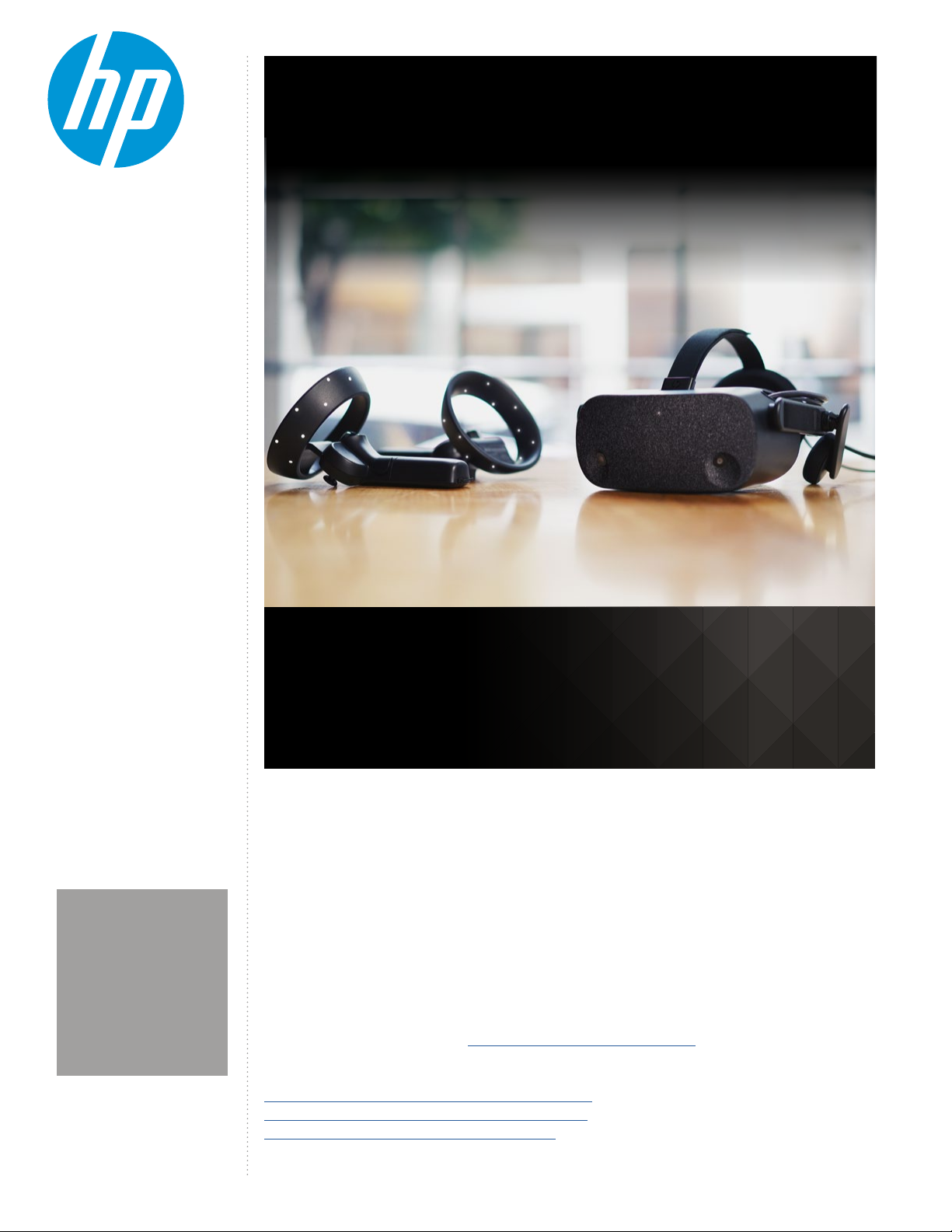
HOW TO GUIDE:
HP REVERB VR
HEADSET PRO
EDITION SET-UP
NOT FOR USE IN INDIA
USING ADAPTERS:
Any display adapter must
support 4K resolutions. Any
USB adapter must support
USB3.0 or higher.
SET-UP GUIDE
Your guide to setting up the HP Reverb Virtual Reality Headset
Professional Edition.
The HP Reverb Virtual Reality Headset - Professional Edition oers stunning immersive computing with signicant ease of setup
and use in a cost eective solution. This solution is well suited for Engineering Product Dev and design reviews, AEC (Architecture,
Engineering & Construction) reviews, location-based entertainment, and MRO (Maintenance, Repair and Overhaul) training use
environments.
Take advantage of the complete Windows 10 Mixed Reality and SteamVR ecosystems.
IMPORTANT NOTE: HP Reverb Virtual Reality Headset - Professional Edition is not recommended for children under the age of
13. All users should read the HP Reverb Virtual Reality Headset - Professional Edition User Guide to reduce the risk of personal
injury, discomfort, property damage, and other potential hazards and for important information related to your health and safety
when using the headset. Windows Mixed Reality requires Windows 10 October 2018 Update installed on the workstation or PC.
Features may require software or other 3rd-party applications to provide the described functionality. To minimize the possibility
of experiencing discomfort using a VR application, ensure that the PC system is equipped with the appropriate graphics and CPU
for the VR application. Learn more about HP workstation VR Ready congurations here.
REFERENCES:
HP Reverb Virtual Reality Headset Professional Edition QuickSpecs
HP Reverb Virtual Reality Headset Professional Edition Datasheet
HP Reverb Virtual Reality Headset Professional Edition FAQ
1.
Page 2
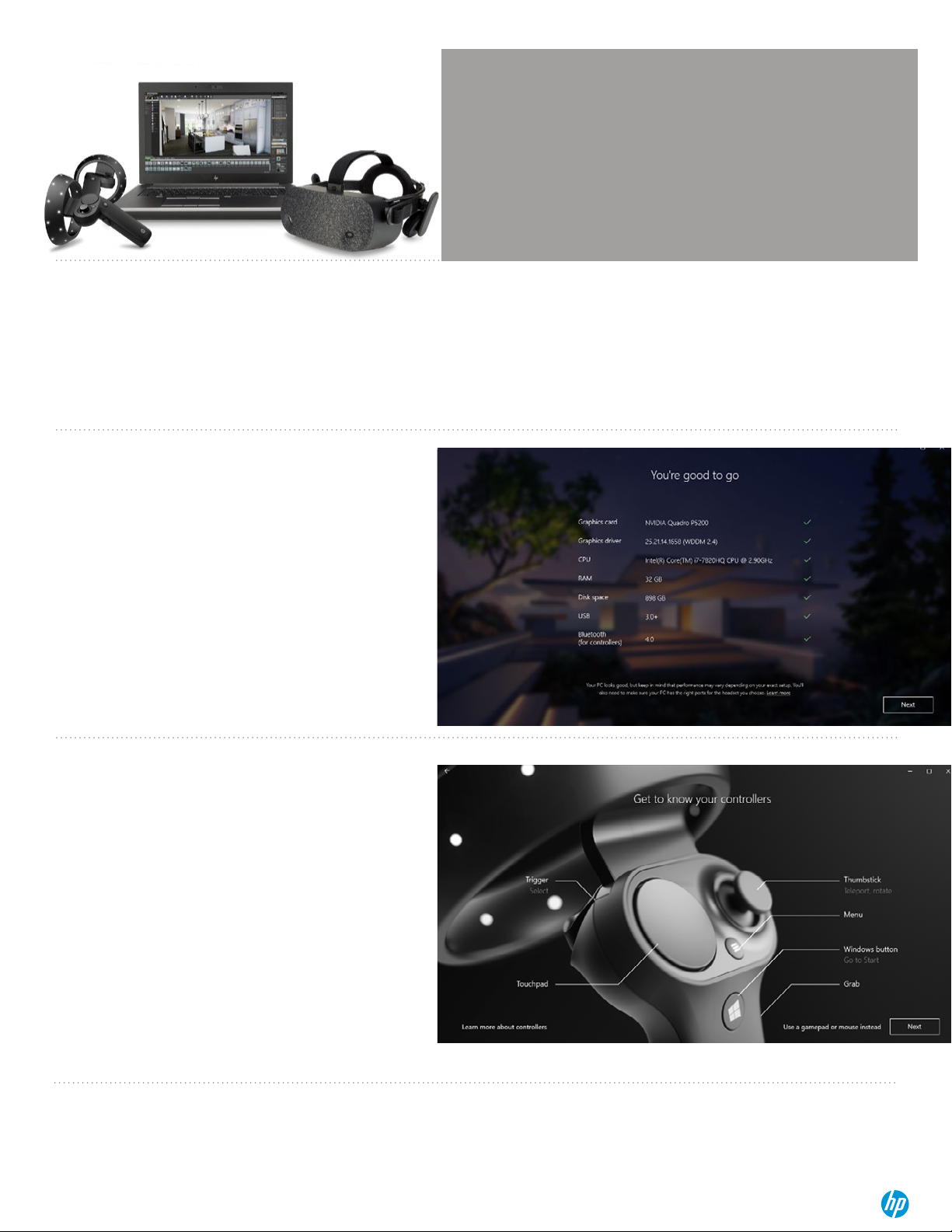
NOT FOR USE IN INDIA
RECOMMENDED MINIMUM
SYSTEM SPECIFICATIONS
GRAPHICS: DX12 capable graphics. NVIDIA® GTX 1080, NVIDIA® Quadro® P5200,
AMD Radeon™ Pro WX 8200, (update or later); equivalent or better
PROCESSOR: Intel® Core™ i7, Intel® Xeon® E3-1240 v5; equivalent or better
MEMORY: 16GB RAM or more
VIDEO OUT: DisplayPort™ 1.3 USB ports: 1x USB 3.0
OS: Windows 10, October 2018 or later
GETTING STARTED
Connect to your computer. The HP Reverb VR Headset - Pro Edition connects to your PC via a DisplayPort 1.3™ and USB 3.0 cable. If you use an adapter, ensure that it
supports 4K resolutions.
Begin the initial Mixed Reality Install. Setting up Windows Mixed Reality requires an internet connection. Even if there is nothing to download, Microsoft still requires internet
for the intial set-up.
STEP 1
Connect your headset to your host system. It should automatically launch
the Mixed Reality Portal. You can also press the Windows key and type
“Mixed Reality Portal” - select the app to launch manually.
Follow the on-screen instructions. There may be driver and rmware
updates at this point. If so, allow them to install.
If you fail the system check, you may need to update a driver or use a
dierent system.
STEP 2
Turn on your Mixed Reality motion controllers by pressing and holding the
Windows button on each controller for two seconds. The provided
controllers are pre-paired to the HMD via Bluetooth®.
2.
Page 3

STEP 3
Set up your VR space. If you have objects in the room you don’t want to
collide with, choose Set me up for all experiences. This allows you to draw
a visible boundary inside your VR experience.
If you don’t need a room boundary, you can choose Set me up for seated
and standing.
STEP 4
NOT FOR USE IN INDIA
Follow the on-screen instructions to set up your VR space. Select Center.
This marks the spot and forward-facing direction of the HMD and will be
the default position inside VR experiences.
STEP 5
If you chose all experiences in Step 3, you will now set up the VR room
boundary. Before you click Trace, move the HMD away from the center
and to where your boundary will be. Then, click Trace and use the HMD to
trace your boundary.
Keep in mind you’ll want a buer zone between you and any objects you
may hit with your hands while using the controllers.
3.
Page 4

STEP 6
Once you’ve successfully traced your boundary, you will be asked if you
want to use speech in Mixed Reality. The HP Reverb VR Headset - Pro
Edition has built-in microphones, so you can take advantage of this option
if you like.
For a list of speech commands, visit:
Help - Windows 10 Speech in Windows Mixed Reality
STEP 7
NOT FOR USE IN INDIA
You’re almost done! Mixed Reality will nish downloading now and install
all necessary components. The full download is several gigabytes, so now
might be a good time for a coee break.
STEP 8
Welcome to the welcome screen. You can access settings through the left
navigation pane, as well as mirror the headset display with the play
button.
You can complete set-up inside the HMD at this point. Make sure the
cameras on the HMD can see the oor while scanning the room. Reective
surfaces (like windows) can confuse it.
Within the portal, you can access a tutorial on how to interact with the VR
environment using your motion controllers.
Once inside the Cli House, your set-up is complete!
4.
Page 5

NOT FOR USE IN INDIA
MIXED REALITY
PORTAL SETTINGS
MENU:
Press the menu button
(3 lines, upper left)
to access the settings
menu.
BOUNDARY:
Turn on and off through
settings. Run setup if
you wish to redraw the
boundary or discover a
new VR space.
WINDOWS MENU:
Access the Windows
menu by using the
Windows button on your
controller. Get mixed
reality apps from the
Microsoft store. Get
help goes to an online
help guide. Set-up
controllers allows you
to unpair and re-pair
controllers. Settings
takes you to the
Windows system setting
for mixed reality.
THE HP REVERB VR
HEADSET PRO EDITION
ALSO WORKS WITH
STEAMVR!
Windows Mixed Reality Settings >
Bluetooth & other devices
To unpair any devices, select them from the list and
choose Remove Device. To add Bluetooth® devices,
select Add Bluetooth or other device.
Add a device
To pair a controller with your system’s Bluetooth®:
1. Turn on the controller by holding down the
Windows button on the controller.
2. Remove the battery cover.
3. Press the small button near the end of the
controller (near the wrist strap).
4. When the lights begin ashing half on, half o,
it’s in pairing mode.
5. Select Bluetooth® from the list.
6. Select the controller from the list of Bluetooth®
devices.
7. When the controller pairs, it will vibrate.
8. Replace the battery cover.
Audio and speech
The default works quite well. If you want people
outside of the VR experience to hear what the user
hears, you will need speakers; enable the option to
Mirror headset audio to desktop.
For speech, the HMD has built-in microphones. For a
list of speech commands, see Step 6.
Clear environment data
This will delete the accumulated data about your VR
space. You may want to rerun set-up after this. You
can customize the Cli House by moving things around
and adding new windows or content. Reset my home
will restore the default.
Selecting Settings from your Windows menu opens the system dialog box.
To pair a controller with your HP Reverb Pro :
1. Run HP Reverb VR Headset Setup.
2. Follow the on-screen instructions.
WHEN STEAMVR IS
INSTALLED, GO TO
EXPLORE AND SEARCH
Headset display
You can set the Visual quality if your hardware has
diculty functioning at an acceptable frame rate.
FOR “MIXED REALITY
FOR STEAMVR”.
Additional information on using
SteamVR can be found in the FAQ.
In Experience options, you can change the refresh
rate of the HMD. Some display technology may not
keep up with the 90Hz headset resolution; try 60Hz.
5.
© 2019 HP Development Company, L.P. The information herein is subject to change without notice. The only warranties for HP products and services are set forth in the express warranty statements accompanying such products and services. Nothing herein should be
construed as constituting an addtional warranty. HP shall not be liable for technical or editiorial errors or omissions contained herein.
4AA7-5420ENW, June 2019
