Page 1
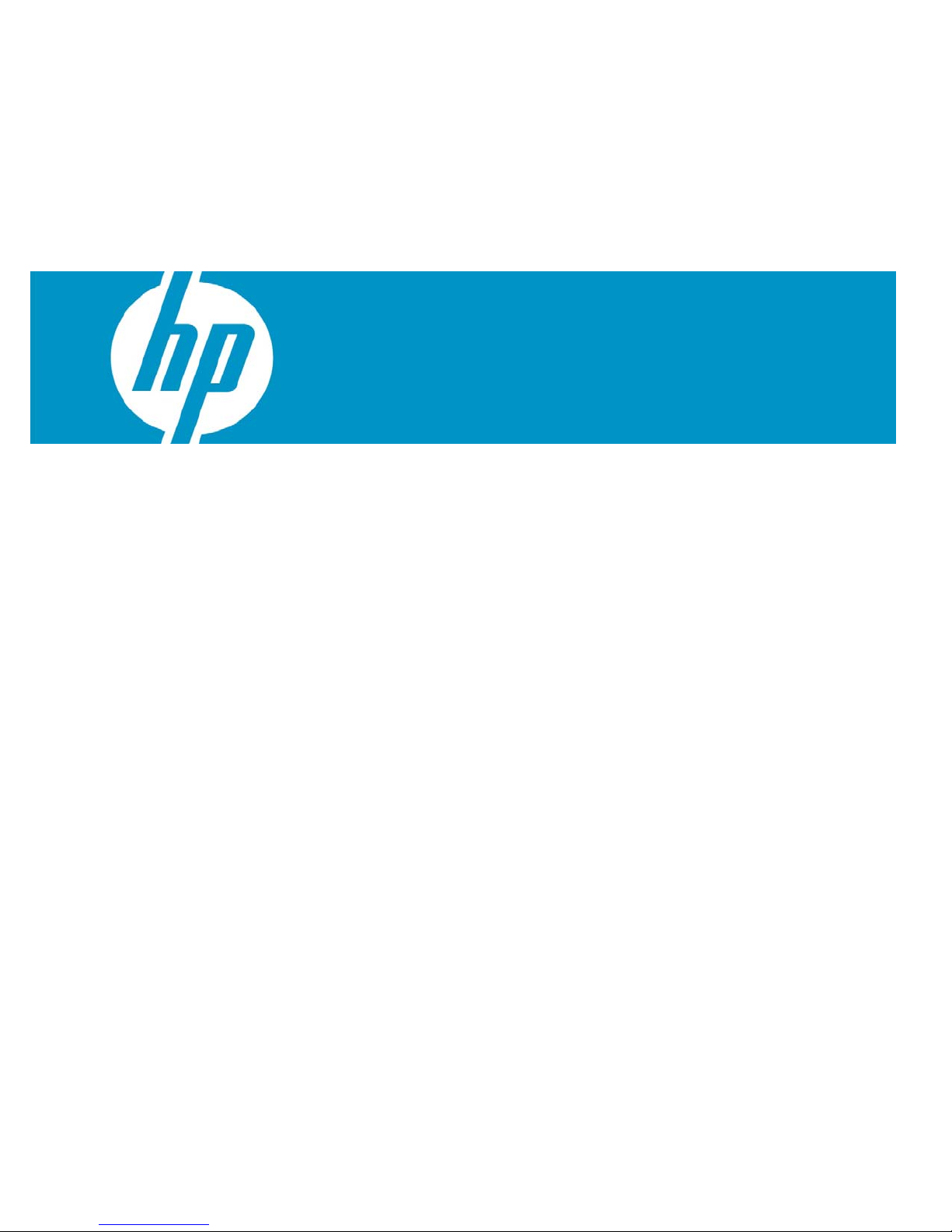
Installing and Configuring HP Remote Desktop Protocol
(RDP) Multimedia and USB Enhancement Software
for Linux
Overview ............................................................................................................................................ 2
Enhanced Multimedia Experience on an RDP Connection ..................................................................... 2
Extends USB Connectivity .................................................................................................................. 2
Hardware and Software Requirements ................................................................................................... 2
Linux Codecs ....................................................................................................................................... 3
Installation .......................................................................................................................................... 3
Client side ....................................................................................................................................... 3
Server Side ..................................................................................................................................... 3
Configuration ...................................................................................................................................... 4
Known Limitations and Considerations ................................................................................................... 4
Frequently Asked Questions .................................................................................................................. 5
For more information ............................................................................................................................ 6
Page 2
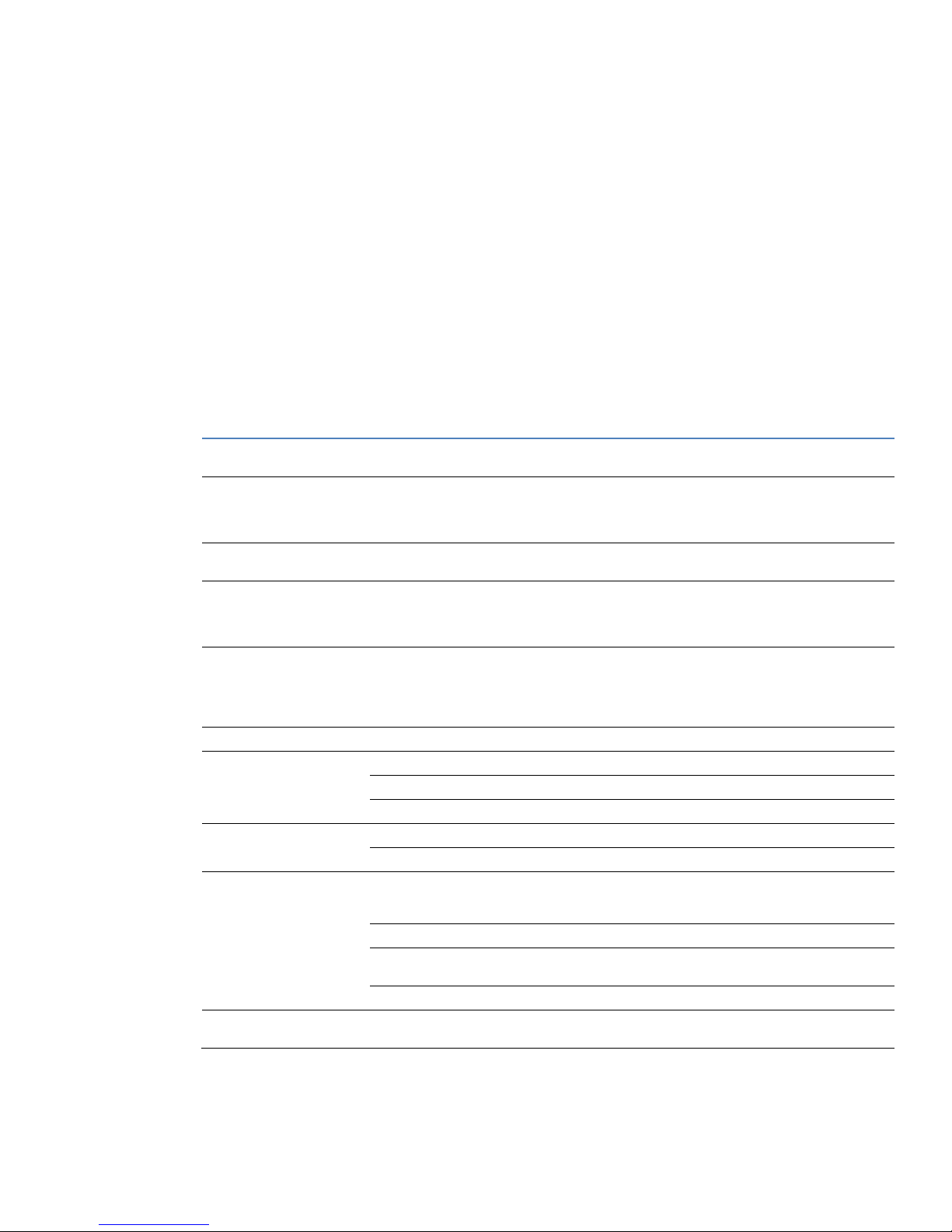
Overview
pp
y
–
A
g
–
Aug
p
A
p
g
HP Remote Desktop Protocol (RDP) Multimedia and USB Enhancements software provides multimedia
and USB device redirection to reduce the limitations sometimes associated with the VMware View 3.0
(or VDI) desktop experience.
Enhanced Multimedia Experience on an RDP Connection
Designed for HP Thin Clients running the ThinPro, ThinPro GT, or Debian Linux, HP RDP Enhancements
improves audio and video performance over RDP connections.
Extends USB Connectivity
Enjoy access to USB-connected devices such as drive keys, local printers, and scanners by redirecting
USB communication between the thin client and the data center.
Hardware and Software Requirements
Supported platforms VMware View 3.0 with Genuine Microsoft® Windows® XP Professional 32-bit guests
Supported thin client
platforms
Supported Virtualization
latforms for VDI
Codecs (Pack#1)
Multiple licenses may be
purchased for a single
download.
Codecs (Pack#2)
Multiple licenses may be
purchased for a single
download.
Broker support VMware View Manager 3.0
System requirements Required system memory 512 MB recommended (thin client)
Required disk space 512 MB Flash or greater (thin client)
Media player Windows Media Player 9/10 (hosted desktop)
Protocol specifications Transport method RDP virtual channel
Data encryption RDP encryption
Supported and tested USB
devices (VMware View 3.0
environment)
USB printers HP LaserJet 1150, HP LaserJet 1300, HP DeskJet 5650
USB printers Printing function supported on following printers: HP OfficeJet
USB dongles USB parallel (Belkin F5U002), USB Serial (Belkin F5u257)
Download details HP RDP Multimedia and USB enhancements software available as add-on on HP.com
Microsoft Terminal Services (Windows Server 2003) - Enhanced multimedia su
t5545 (ThinPro)
t5735 (Debian Linux) – August 2009
t5725 (Must first download the latest image version 13, then apply add-on) – August 2009
t7725 (ThinPro GT)
VMware ESX
WMV 7/8/9
WMA 7/8/9
MPEG-1
MP3
MPEG-4 part 2 (DiVX, Xvid, H.263)
MPEG-4 part 10 (AVC, H.264)
MPEG-2
AAC
C3
USB headsets
w/microphone
be
inning May 2009. Preinstalled on select thin client models (coming soon)
pril 2009
ust 2009
Cyber Acoustics AC-850, Microsoft LifeChat LX-3000, Logitech
USB (Audio will come out of the headset for everything on the
RDP session exce
9100, HP Color LaserJet 2840
t for multimedia played with MMR.)
ort onl
2
Page 3

Linux Codecs
A
Codec Pack #1 WMV 7/8/9
Codec Pack #2 MPEG-4 part 2 (DiVX, Xvid, H.263)
WMA 7/8/9
MPEG-1
MP3
MPEG-4 part 10 (AVC, H.264)
MPEG-2
AAC
C3
Installation
Client side
1. Go to www.hp.com. From Customer Support, select Software & Driver Downloads.
2. Select See support and troubleshooting information for product: and type the model number of
your thin client into the text box.
3. Press the Enter key or click >> to continue.
4. Locate and download Softpaq sp43456. Follow the instructions in the text file that accompanies
the Softpaq to unbundle the compressed files.
NOTE:
Use management software, such as HP Device Manager or Alitiris, to
complete the remaining steps:
5. Download the .hpk file to the HP ThinPro Thin Client.
6. Run fsunlock.
7. Run hpkg -i hptc-rdp-enhancements-4966.hpk.
8. Run fslock.
9. Reboot.
Server Side
NOTES:
In VMWare View 3.0 environments that use View Manager 3.0 broker,
please uninstall TCX Multimedia and USB redirection if you want to use HP
RDP Multimedia and USB enhancements.
If you install additional VMWare features after installing the HP RDP
Multimedia and USB Enhancements software, the registry keys are cleared
and the add-on is no longer functional. You will need to edit the Registry
key, as shown in Error! Reference source not found. below.
1. Go to www.hp.com. From Customer Support, select Software & Driver Downloads. 1. Go to www.hp.com. From Customer Support, select Software & Driver Downloads.
2. Select See support and troubleshooting information for product: and type the model number of
your thin client into the text box.
3. Press the Enter key or click >> to continue.
3
Page 4

4. Locate and download Softpaq SP42356. Follow the instructions in the text file that accompanies
the Softpaq to unbundle the compressed files.
5. Double-click HP RDP Multimedia and USB Enhancements (Server Side).
6. Follow the on-screen prompts to install the server-side components. When prompted, choose which
components to install:
• Complete: This is the default; select this to install all components.
• Custom: This option allows you to choose which components (Multimedia Redirection, USB
Redirection) to install.
NOTE:
USB Redirection is not supported under Windows Terminal Server. If
running Terminal Server 2003, you will need to deselect USB Redirection
when installing the server side component.
7. Restart the server to complete installation.
Configuration
On the thin client:
1. Open the Control Panel and select HP RDP USB Redirector Client.
2. Select the USB devices you want to share on the thin client:
• Check the Device Classes you want to redirect to the server
• To selectively share USB devices, select each device individually .
Known Limitations and Considerations
Multimedia
High-Definition (HD) video is not supported on t5545, t5725, t5735.
Audio Cannot mute video over HP Remote Desktop Protocol (RDP) Multimedia and USB Enhancement
Video
USB
The MPEG-4 file format, as defined by the MPEG-4 specification, contains MPEG-4 encoded video
and Advanced Audio Coding (AAC)-encoded audio content. It typically uses the .mp4 extension.
Windows Media Player does not support playback of the .mp4 file format. You can play back
.mp4 media files in Windows Media Player when you install DirectShow-compatible MPEG-4
decoder packs. DirectShow-compatible MPEG-4 decoder packs include the Ligos LSX-MPEG Player
and the EnvivioTV. Please refer to http://support.microsoft.com/kb/316992#34 for additional
information.
No sound from USB headset on multimedia applications. Use USB headset for voice applications
only.
Moving Windows Media Player from one display to another while using RDP Span mode will
cause video to freeze. Start Windows Media Player on the display you want to use.
Playing videos from USB devices is not supported.
Cannot mute video over HP RDP MMR.
USB Redirection is not supported under Windows Terminal Server. If installed on Windows
Terminal Server 2003, a mapped USB device will show up on all user sessions. This is a security
consideration.
HP Remote Desktop Protocol (RDP) Multimedia and USB Enhancement has control of the USB port
on the thin client. No other application will have access to any USB ports unless Auto-Shared is
4
Page 5

turned off after installation. Refer to the Configuration section, above.
USB drive with EXT3 format may cause HP Virtual Client server to crash.
USB keyboard causes device error when shared and unshared rapidly.
Logitech QuickCam Communicate Deluxe causes session to terminates when redirected. This device
is not supported.
Frequently Asked Questions
Q: I recently bought an HP t5545 which has HP RDP enhancements and codecs pre-installed. What
do I need to do run it?
A: You have everything you need to run HP RDP enhancements on your t5545. You do not need to
download or buy anything else.
Q: I bought an HP t5545 in December 2008. I understand that you have a solution now for
multimedia redirection and USB redirection. How do I get it?
A: Please download the required add-on from HP.com. This image contains both the HP RDP
enhancements software as well as select codecs (pack#1) for the t5545.
5
Page 6

For more information
HP Remote Desktop Protocol (RDP) Multimedia and USB Enhancement Software is part of the HP
Virtual Client Essentials software portfolio. For more information, please visit www.hp.com/go/vce
To learn about the types of files you can (and can't) play in Windows Media Player, visit the
Microsoft Web site at
http://www.microsoft.com/windows/windowsmedia/knowledgecenter/mediaadvice/0071.mspx
.
© 2009 Hewlett-Packard Development Company, L.P. The information contained
herein is subject to change without notice. The only warranties for HP products and
services are set forth in the express warranty statements accompanying such
products and services. Nothing herein should be construed as constituting an
additional warranty. HP shall not be liable for technical or editorial errors or
omissions contained herein.
Microsoft, Windows, Windows NT, and Windows XP are U.S. registered
trademarks of Microsoft Corporation.
582088-001, June 2009
