Page 1
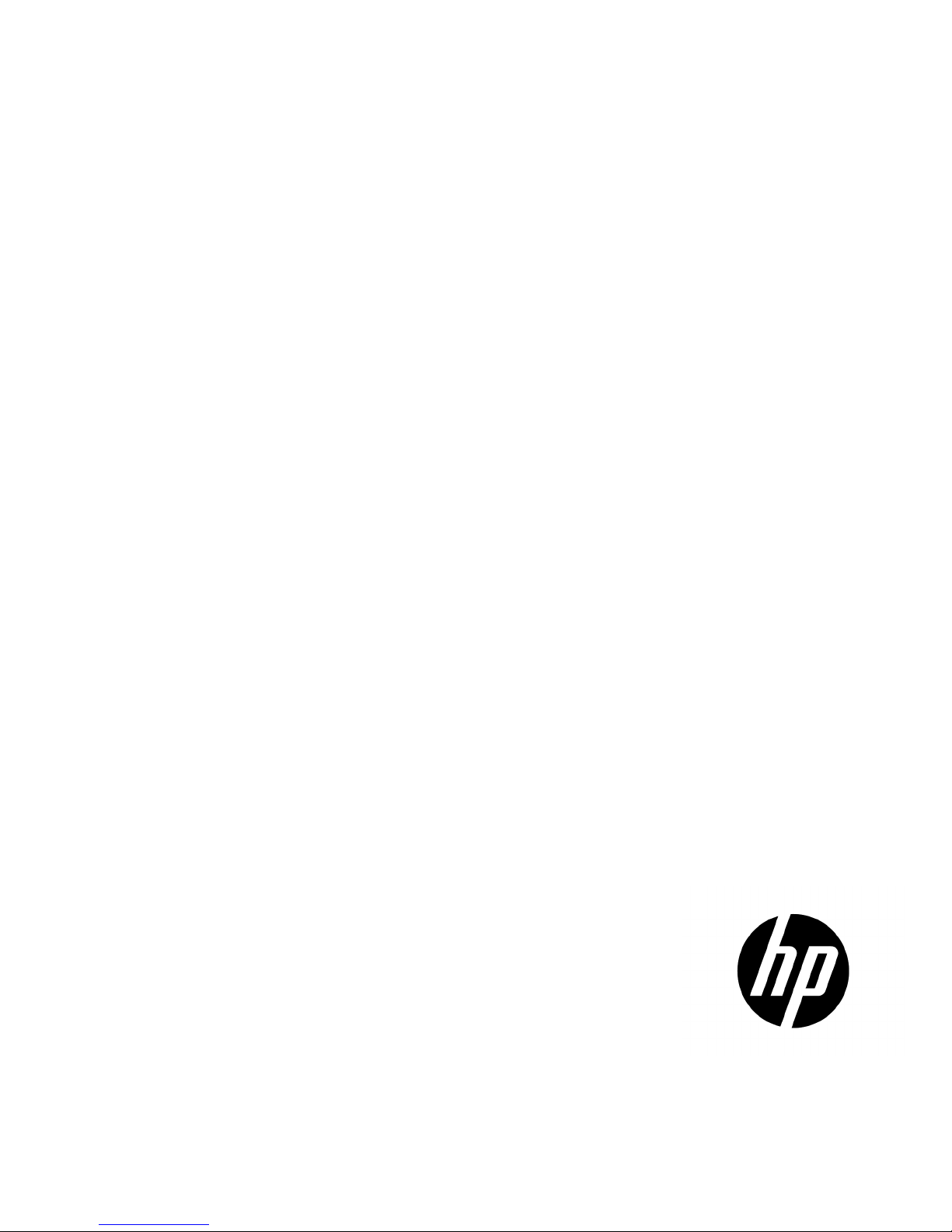
HP UPS R1500 Generation 3
Installation Instructions
Part Number 650952-001
Page 2
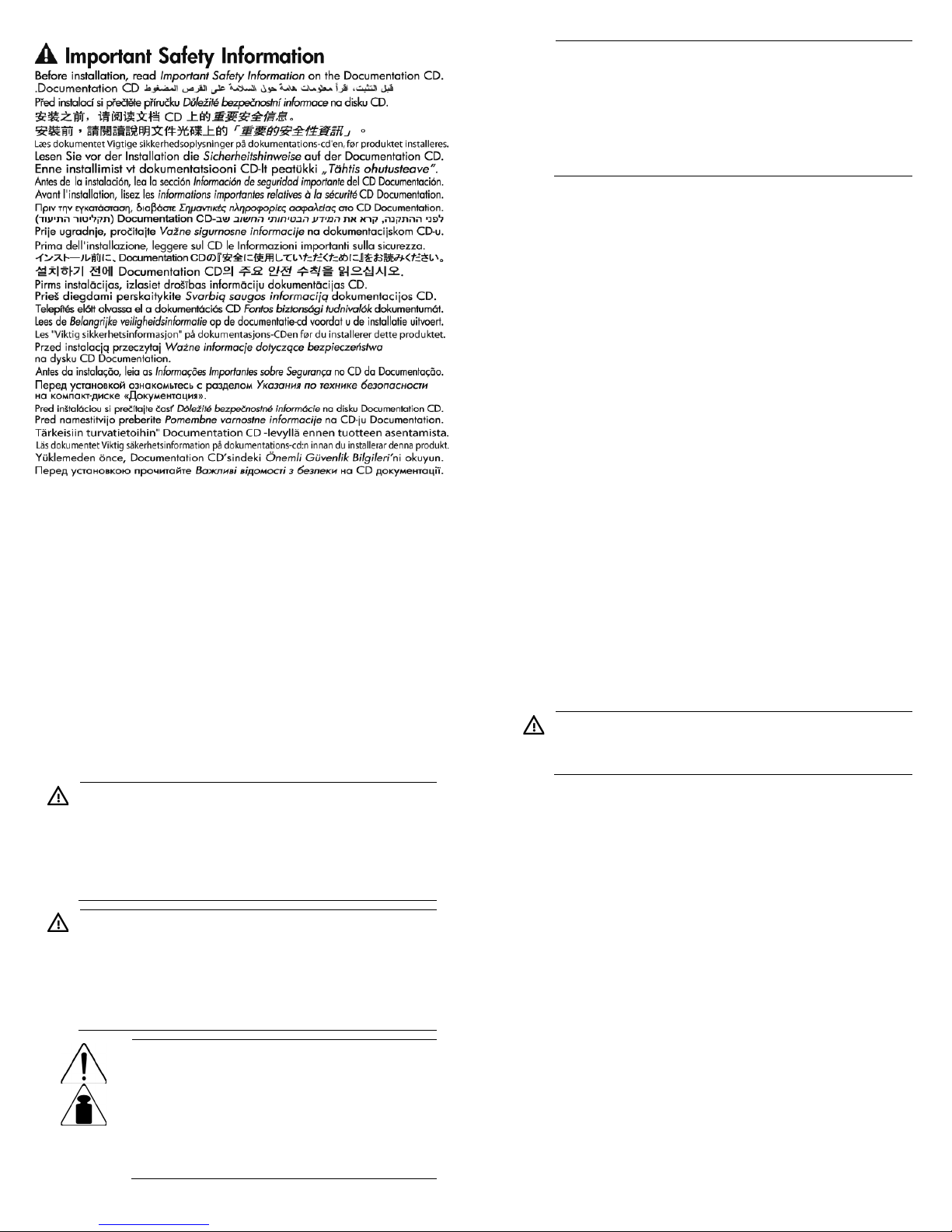
Overview
The HP UPS R1500 G3 features a 1U rack-mount design and offers
power protection for loads up to 1320 VA/1000 W (NA/TWN),
1200 VA/900 W (JPN) or 1500 VA/1000 W (INTL).
For more information about any of the topics covered in this document,
see the UPS user guide located on the documentation CD or HP website
(http://www.hp.com/go/rackandpower).
Precautions
Save these instructions. This document contains important safety
instructions that should be followed during installation, operation, and
maintenance of the UPS and batteries.
WARNING: A risk of personal injury from electric shock
and hazardous energy levels exists. The installation of
options and routine maintenance and service of this
product must be performed by individuals who are
knowledgeable about the procedures, precautions, and
hazards associated with AC power products.
WARNING: To prevent personal injury from earth
conductor leakage current:
• Do not operate the UPS while disconnected from the
utility power source.
• Disconnect load devices before disconnecting the UPS
from the utility power source.
23 kg
50.5 lb
This symbol indicates that the UPS exceeds the
recommended weight for one individual to
handle safely.
WARNING: To reduce the risk of personal
injury or damage to the equipment, observe local
occupational health and safety requirements and
guidelines for manual material handling.
NOTE: The rating label on the device provides the class
(A or B) of the equipment. Class B devices have a Federal
Communications Commission (FCC) logo or FCC ID on the
label. Class A devices do not have an FCC logo or FCC ID
on the label. After determining the class of the device, refer
to the user guide for complete regulatory compliance
notices.
Kit contents
• Important Safety Information guide
• This document and/or documentation CD
• HP Infrastructure Management Pack CD
To download the latest software version, see the HP website
(http://www.hp.com/go/rackandpower).
• Warranty information
• Rails, with mounting hardware
• Mounting brackets, with associated hardware
• UPS
• Front bezel
• Serial computer interface cable
• USB computer interface cable
• Jumper cords for load equipment power (INTL model only)
• Rear stabilization brackets
Tools required
A Philips screwdriver is required.
Selecting a site
WARNING: To prevent fire or electric shock, install the
unit in a temperature- and humidity-controlled indoor
environment, free of conductive contaminants.
When selecting a site, consider the following factors:
• Elevated operating ambient temperature—If the equipment is
installed in a closed or multi-unit rack assembly, the operating
ambient temperature of the rack environment might be greater
than room ambient temperature. Install the equipment in an
environment compatible with the operating temperature.
• Reduced air flow—In the rack, the rate of air flow required for
safe operation of the equipment must not be compromised.
• Circuit overloading—Consideration should be given to the
connection of the equipment to the supply circuit and the effect
that overloading of the circuits might have on overcurrent
protection and supply wiring. Appropriate consideration of
equipment nameplate ratings should be used when addressing
this concern.
• Reliable earthing—Reliable earthing of rack-mounted equipment
should be maintained. Particular attention should be given to
supply connections other than direct connections to the branch
circuit, such as the use of power strips.
Page 3

• Electrical requirements—All models require a dedicated
(unshared) branch circuit, suitably rated for the specific UPS as
stated in "Input specifications" in the user guide.
Readying the equipment
1. Check the battery recharge date specified on the label that is
affixed to the shipping carton.
IMPORTANT: Do not use the battery if the recharge date
has passed. If the date on the battery recharge date label
has passed without the battery being recharged, contact
an HP authorized service representative for directions.
2. Transport the packaged unit to its installation location.
3. Unpack the equipment near the rack where the unit will be
assembled.
CAUTION: Always plan the rack installation so that the
heaviest item is on the bottom of the rack. Install the
heaviest item first, and continue to populate the rack from
the bottom to the top.
Installing the mounting rails
WARNING: To reduce the risk of personal injury or
damage to the equipment, be sure that:
• The leveling feet are extended to the floor.
• The full weight of the rack rests on the leveling feet.
• The stabilizing feet are attached to the rack if it is a
single-rack installation.
• The racks are coupled together in multiple-rack
installations.
• Only one component is extended at a time. A rack may
become unstable if more than one component is
extended for any reason.
1. Attach the side-mounting brackets to the unit.
2. Loosen the wing nuts or hex nuts, and then extend the brackets to
the desired length.
3. Use the cage nut tool to install cage nuts or clip nuts into the rear
of the rack.
4. Insert screws through the mounting rail into the cage nuts or clip
nuts.
Page 4

5. Use the cage nut tool to install cage nuts or clip nuts into the front
of the rack.
6. Insert a screw through the bottom hole of the mounting rail into
the cage nuts or clip nuts.
7. Tighten the wing nuts or hex nuts.
Installing the UPS
Before installing the unit, review and adhere to all warnings provided
in "Precautions (on page 2)."
WARNING: A risk of personal injury or damage to the
equipment exists. Uneven loading of equipment in the rack
might cause the rack to become unstable. Install the
heavier components first, and then continue to populate
the rack from the bottom to the top.
1. Install the mounting rails.
2. Attach the chassis to the rack using the supplied screws.
3. (optional) Insert the rear stabilization brackets into the mounting
rails and then attach the brackets to the UPS.
Connecting the batteries
WARNING: The unit contains sealed lead-acid battery
modules. To prevent fire or chemical burns:
• Do not attempt to recharge batteries after removal from
the unit.
• Do not disassemble, crush, or puncture the batteries.
• Do not short the external contacts of the batteries.
• Do not immerse the batteries in water.
• Do not expose to temperatures higher than 40°C
(104°F).
WARNING: To prevent personal injury from hazardous
energy:
• Remove watches, rings, or other metal objects.
• Use tools with insulated handles.
• Do not place tools or metal parts on top of batteries.
IMPORTANT: Before performing the following tasks, be
sure that the unit is powered down and disconnected from
the utility power source.
Page 5

NOTE: A small amount of arcing may occur when
connecting the batteries. This is normal and does not
damage the unit or present any safety concern.
Connect the battery lead to the battery terminal.
Attaching the UPS front bezel
Selecting the UPS voltage
configuration
Using a small tool, position the DIP switches according to the desired
voltage configuration.
NOTE: An asterisk (*) indicates the default setting.
Output
voltage
Input voltage
range
DIP
switch 1
DIP switch
2
R1500 G3
JPN/TWN
100 V* 90–106 V Down Down
110 V 99–116 V Down Up
R1500 G3
NA
110 V 99–116 V Down Up
120 V* 108–127 V Up N/A
R1500 G3
INTL
220 V 198–233 V Down Up
230 V* 207–243 V Up N/A
240 V 216–254 V Down Down
Connecting the host computer
CAUTION: Only one communications port can be
connected to the host computer. Connecting more than
one will result in unexpected UPS behavior. If an option
card is installed, the serial and USB communications ports
are automatically disabled.
Connect the UPS to a host computer using either the USB cable or the
DB9 serial cable included with the UPS. Install HP Power Protector on
the host computer. See the HP website
(http://www.hp.com/go/rackandpower) to download the latest
version of HP Power Protector.
NOTE: To install and configure the software, see the
software user guide. The software user guide is available
for download from the HP website
(http://www.hp.com/go/rackandpower).
Connecting the serial communications port
CAUTION: Use only the computer interface cable
supplied with the UPS to connect the communications port
to the host computer.
IMPORTANT: Power management software requires the
communications port to be appropriately cabled to the
host computer.
For information about serial port pin assignment, see "Serial
communications port pin assignment" in the user guide.
Page 6

Connecting the USB communications port
Connecting the Network Transient
Protectors
CAUTION: To avoid damaging the equipment, use the
Network Transient Protector with a standard telephone line
only, not with a digital PBX.
To protect equipment against surges over a network data line:
1. Connect the network wall jack to the UPS Network Transient
Protector IN jack.
2. Connect the equipment to the UPS Network Transient Protector
OUT jack.
Connecting the UPS to utility power
WARNING: To prevent injury from electric shock or
damage to the equipment:
• Plug the input line cord into a grounded (earthed)
electrical outlet that is installed near the equipment and
is easily accessible.
• Do not disable the grounding plug on the input line
cord. The grounding plug is an important safety
feature.
• Do not use extension cords.
1. Connect the input power cord to the IEC-320-C14 input power
connector on the UPS rear panel (INTL model only).
2. Connect the UPS power cord to a grounded utility power outlet.
When the UPS is plugged in, the batteries begin to charge.
Power to the output receptacles designated for surge and battery
backup is not available until the unit is powered up.
For more information about receptacle control, see "Power protector
software" in the user guide.
Connecting devices to the UPS
CAUTION: Do not plug laser printers into the UPS output
receptacles. The instantaneous current drawn by this type
of printer can overload the UPS.
Before connecting devices, verify that the UPS will not overload by
checking that the ratings of the devices do not exceed the UPS
capacity. If the equipment rating is listed in amps, multiply the number
of amps by the selected output voltage to determine the VA.
After verifying that the UPS will not overload:
• Connect the device power cords to the output receptacles on the
rear panel of the UPS (NA/JPN/TWN model).
-or-
• Connect devices to the output receptacles on the rear panel of the
UPS using the jumper cords included with the UPS (INTL model).
Powering up the UPS
Press and hold the Power On/Standby button (1) until the UPS beeps.
The Power On, Load 1 and Load 2 LEDs illuminate, indicating that
power is available at the UPS output receptacles.
Charging the UPS batteries
With the UPS in Standby mode, allow the batteries to charge before
putting the UPS into service.
IMPORTANT: Charge the batteries for at least 24 hours
before supplying backup power to devices. The batteries
charge to:
• 90% of their capacity within 4 hours
• 100% of their capacity within 24 hours
Installing the optional UPS Network
Module
NOTE: It is not necessary to power down the UPS before
installing the UPS Network Module.
Page 7

1. Remove the two screws securing the UPS option slot cover plate
and remove.
2. Install the UPS Network Module along the alignment channels in
the option slot.
3. Secure the UPS Network Module using the two screws you
removed in step 1.
4. If the UPS is powered up, you can be sure that the UPS Network
Module is seated properly and communicating with the UPS by
verifying that the UPS Data LED illuminates solid green, and then
flashes regularly after 2 minutes.
Connecting the UPS Network
Module
The UPS Network Module card is provided to manage the attached
servers. RJ 45 network patch panel cables are required to use this card.
The RJ 45 network patch panel cables are not included.
Page 8

© Copyright 2011 Hewlett-Packard Development Company, L.P.
The information contained herein is subject to change without notice. The only
warranties for HP products and services are set forth in the express warranty statements
accompanying such products and services. Nothing herein should be construed as constituting an additional warranty. HP shall
not be liable for technical or editorial
errors or omissions contained herein.
Part Number: 650952-001
January 2011
Edition: 1
