Page 1
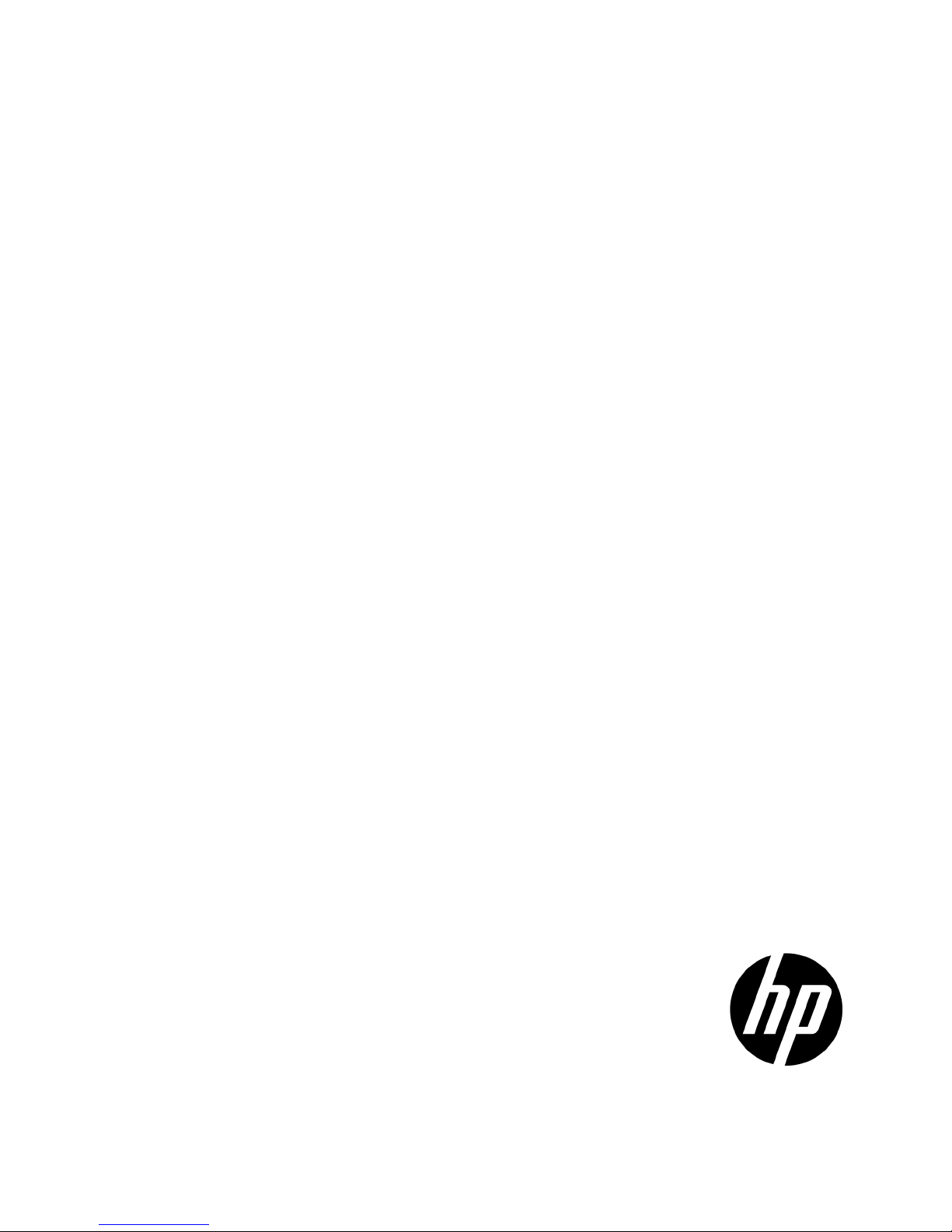
HP R12000 and R18000 DirectFlow UPS
is document is for
Part Number: 709321-003
User Guide
Abstract
This document includes installation, configuration, and operation information for the HP R12000 and R18000 DirectFlow UPS. Th
the person who installs and maintains power products. HP assumes you are qualified in the servicing of high-voltage equipment and trained in
recognizing hazards in products with hazardous energy levels.
April 2015
Edition: 3
Page 2
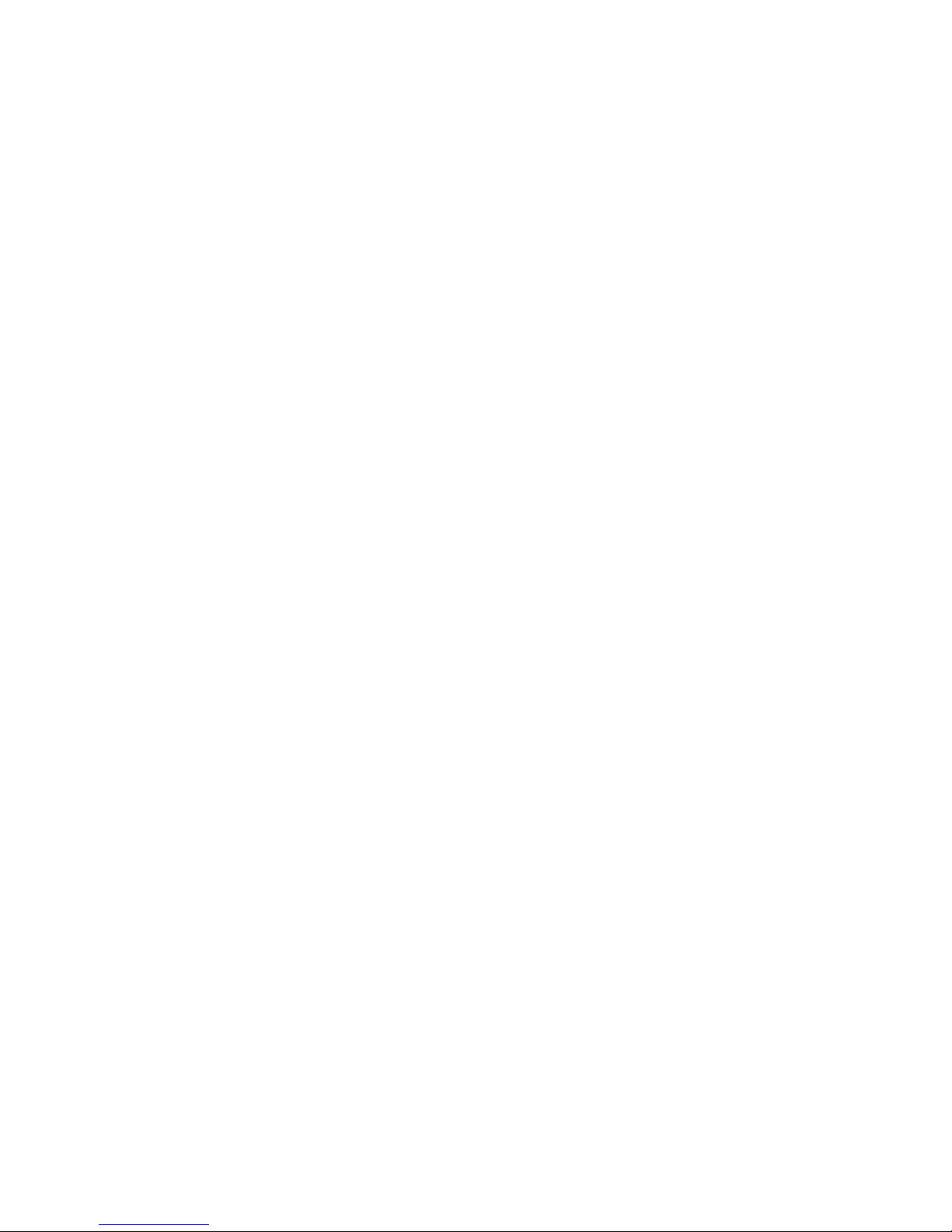
© Copyright 2014, 2015 Hewlett-Packard Development Company, L.P.
The information contained herein is subject to change without notice. The only warranties for HP products and services are set forth in the express
warranty statements accompanying such products and services. Nothing herein should be construed as constituting an additional warranty. HP shall
not be liable for technical or editorial errors or omissions contained herein.
Links to third-party websites take you outside the HP website. HP has no control over and is not responsible for information outside HP.com.
Confidential computer software. Valid license from HP required for possession, use or copying. Consistent with FAR 12.211 and 12.212,
Commercial Computer Software, Computer Software Documentation, and Technical Data for Commercial Items are licensed to the U.S. Government
under vendor’s standard commercial license.
Microsoft®, Windows®, and Windows Server® are trademarks of the Microsoft group of companies.
Page 3
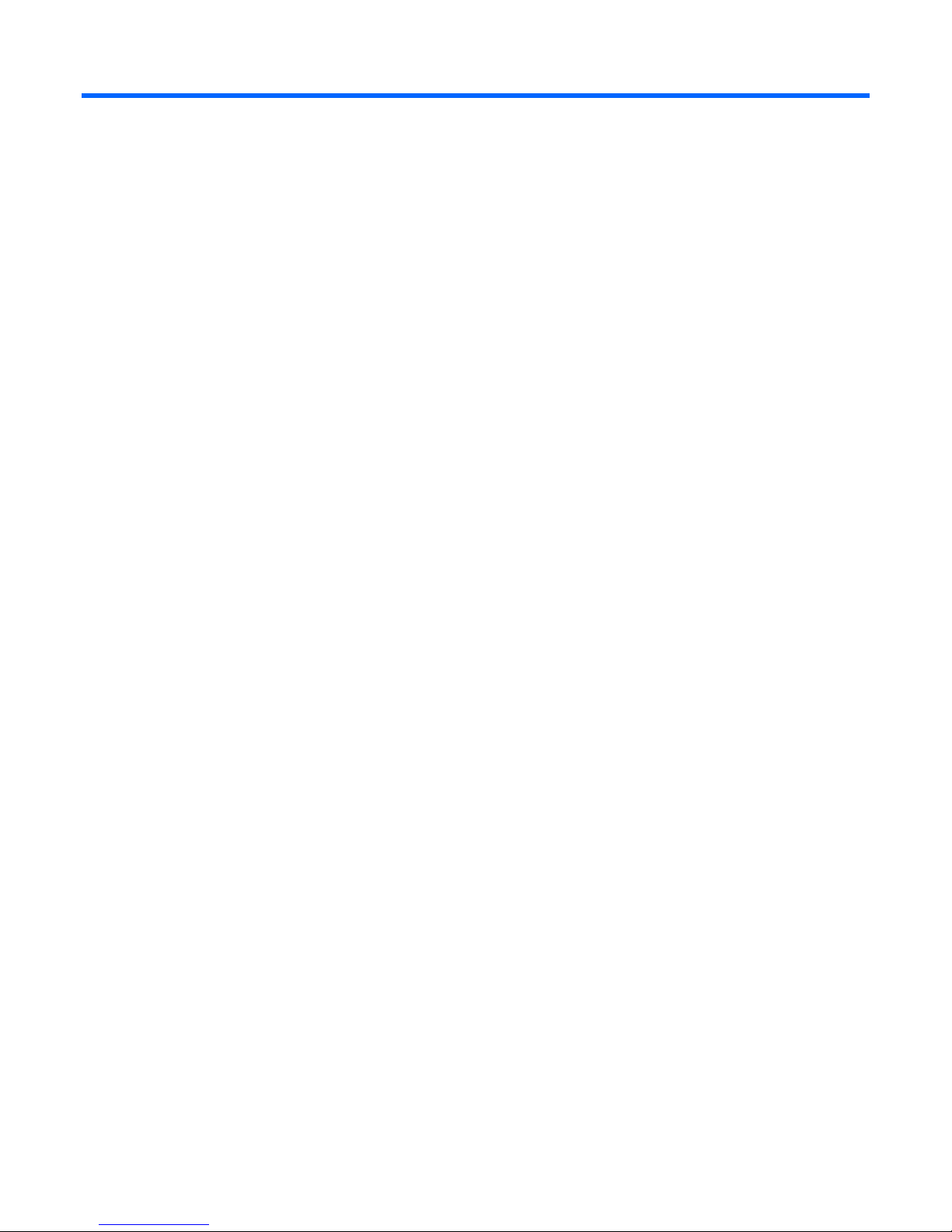
Contents
Overview ..................................................................................................................................... 6
HP DirectFlow UPS overview ....................................................................................................................... 6
Power management options .............................................................................................................. 6
Advanced monitoring and management features ................................................................................. 7
Location Discovery Services for the UPS configuration .......................................................................... 7
REPO port ...................................................................................................................................... 8
Component identification ........................................................................................................................... 8
HP R12000 DirectFlow UPS .............................................................................................................. 8
HP R18000 DirectFlow UPS ............................................................................................................ 11
1U battery pack rear panel ............................................................................................................. 14
3U battery pack rear panel ............................................................................................................. 15
Power unit and battery pack configurations ................................................................................................ 15
Installation ................................................................................................................................. 18
Precautions ............................................................................................................................................. 18
Important device safety information .................................................................................................. 18
Preparing to install the hardware ............................................................................................................... 19
Tools and materials ........................................................................................................................ 19
Selecting a site .............................................................................................................................. 19
Readying the equipment ................................................................................................................. 20
Installing rack rails .................................................................................................................................. 20
Installing rack rails for the 1U power unit .......................................................................................... 20
Installing rack rails for the 2U power unit .......................................................................................... 23
Installing rack rails for the 1U battery pack ....................................................................................... 26
Installing rack rails for the 3U battery pack ....................................................................................... 29
Installing battery packs ............................................................................................................................. 33
Powering down the UPS ................................................................................................................. 33
Installing the 1U battery pack .......................................................................................................... 33
Installing the 3U battery pack .......................................................................................................... 39
Installing the power unit ........................................................................................................................... 47
Installing the R12000DF power unit ................................................................................................. 47
Installing the R18000DF power unit ................................................................................................. 52
Connecting the UPS to utility power ................................................................................................. 56
Connecting devices ....................................................................................................................... 57
Starting power to the load .............................................................................................................. 57
Continuing the installation of components ......................................................................................... 57
Installing the Management Module card ..................................................................................................... 57
Installing the Management Module card in the 1U power unit ............................................................. 58
Installing the Management Module card in the 2U power unit ............................................................. 60
Checking the Health/Alert LED ........................................................................................................ 62
Configuration ............................................................................................................................. 63
Accessing the Management Module .......................................................................................................... 63
Launching a terminal emulation program .......................................................................................... 63
Launching a telnet session ............................................................................................................... 64
Navigating the Service Menu .................................................................................................................... 64
Service Menu ................................................................................................................................ 65
Contents 3
Page 4
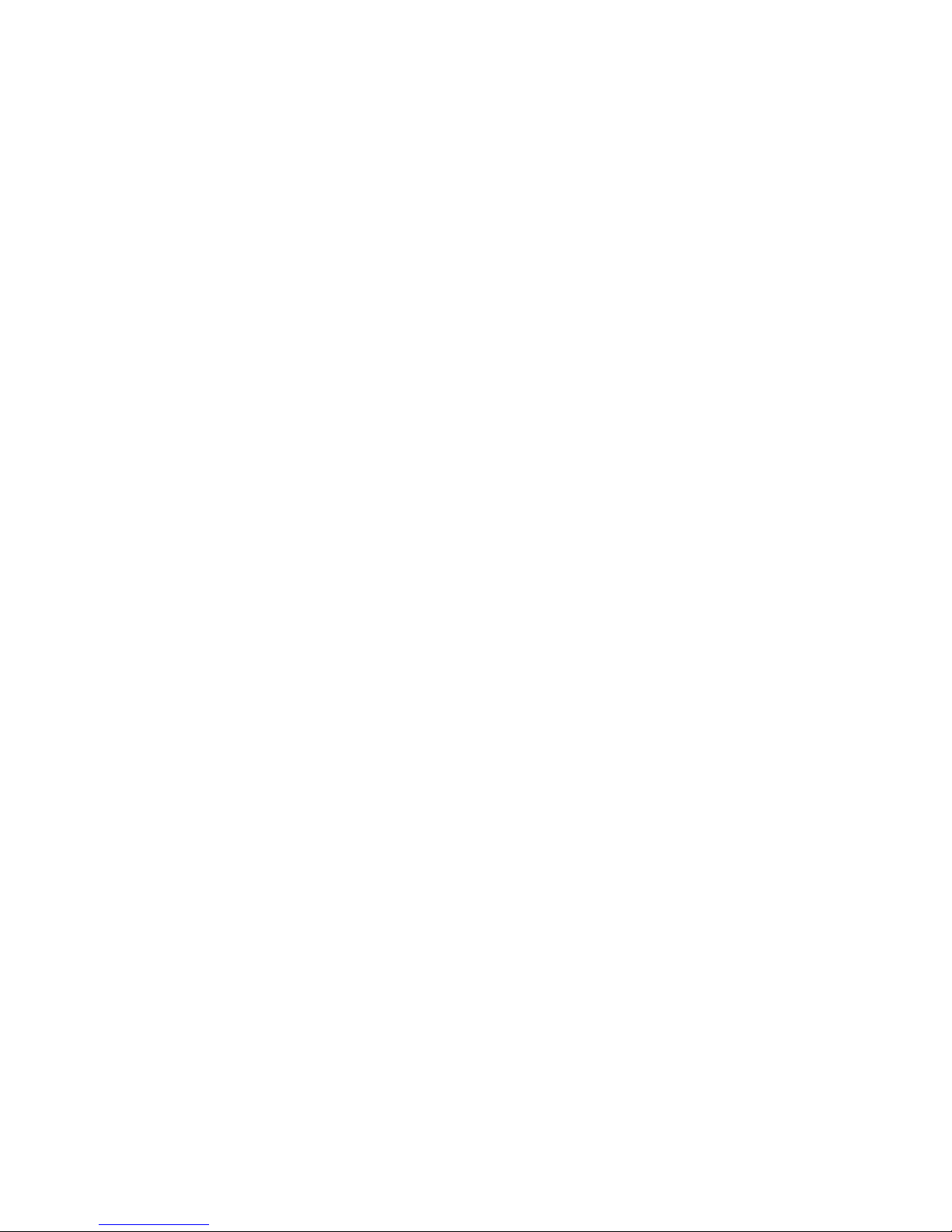
Module Configuration submenu ....................................................................................................... 65
Configuring the Management Module card for remote access ....................................................................... 70
Launching a web browser ............................................................................................................... 71
Signing into the Management Module web interface .......................................................................... 71
Configuring the power unit ....................................................................................................................... 72
UPS operations ........................................................................................................................... 73
Navigating UPS menu options .................................................................................................................. 73
UPS menu options.......................................................................................................................... 73
Configuring the battery charge power levels ..................................................................................... 75
Changing the language.................................................................................................................. 76
Working with UPS modes of operation ....................................................................................................... 76
AC mode ..................................................................................................................................... 76
Battery mode ................................................................................................................................ 77
Bypass mode ................................................................................................................................ 77
Maintenance .............................................................................................................................. 78
Updating the UPS firmware ...................................................................................................................... 78
Restoring power after a REPO activation .................................................................................................... 79
Verifying the REPO port connection ........................................................................................................... 79
Powering down the UPS and battery packs ................................................................................................. 80
Replacing the batteries ............................................................................................................................. 80
Important battery safety information ................................................................................................. 80
Battery care and storage guidelines ................................................................................................. 80
Battery replacement procedure ........................................................................................................ 81
Replacing the 1U battery pack .................................................................................................................. 83
Replacing the 3U battery pack .................................................................................................................. 84
Replacing the Management Module card ................................................................................................... 85
Replacing the power module .................................................................................................................... 85
Replacing the 1U power unit..................................................................................................................... 86
Replacing the 2U power unit..................................................................................................................... 87
Troubleshooting .......................................................................................................................... 89
LED and audible alarm troubleshooting ...................................................................................................... 89
Alarm descriptions and SNMP trap codes ......................................................................................... 90
General alarm condition .......................................................................................................................... 92
UPS does not start ................................................................................................................................... 93
Wiring condition ..................................................................................................................................... 93
Utility power condition ............................................................................................................................. 93
Battery connection condition ..................................................................................................................... 93
REPO condition ....................................................................................................................................... 94
UPS is in Bypass mode ............................................................................................................................. 94
Overload condition ................................................................................................................................. 94
UPS is in Battery mode ............................................................................................................................. 95
UPS frequently switches between utility and battery power ............................................................................ 95
Battery fault ............................................................................................................................................ 95
UPS backup time is short .......................................................................................................................... 95
Low battery shutdown .............................................................................................................................. 95
Deep Sleep mode .................................................................................................................................... 95
UPS alarm code decision flowcharts .......................................................................................................... 97
Specifications ........................................................................................................................... 112
Environmental specifications ................................................................................................................... 112
Power unit physical specifications ............................................................................................................ 112
REPO port specifications ............................................................................................................... 112
Contents 4
Page 5
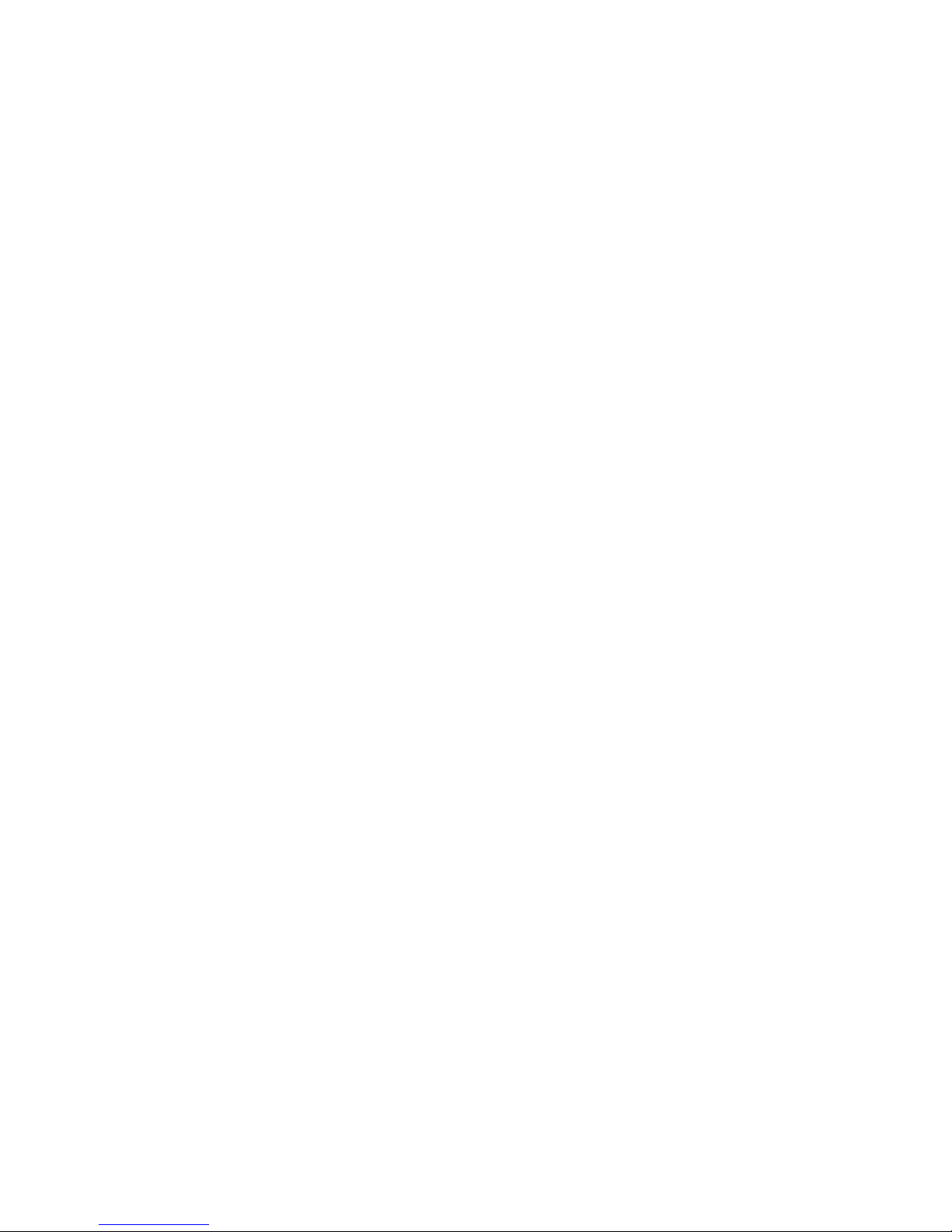
Battery pack physical specifications ......................................................................................................... 112
1U battery pack specifications ...................................................................................................... 113
3U battery pack specifications ...................................................................................................... 113
Lead acid battery module specifications ......................................................................................... 113
Lithium-ion battery module specifications ......................................................................................... 113
Battery runtime ............................................................................................................................ 114
UPS input specifications ......................................................................................................................... 114
UPS output specifications ........................................................................................................................ 115
Voltage specifications .................................................................................................................. 115
Output tolerance specifications ...................................................................................................... 115
Output feature specifications ......................................................................................................... 115
Spares ..................................................................................................................................... 116
UPS spare parts list ................................................................................................................................ 116
R12000DF UPS spare parts list ..................................................................................................... 116
R18000DF UPS spare parts list ..................................................................................................... 116
Hardware options ................................................................................................................................. 117
Electrostatic discharge ............................................................................................................... 118
Preventing electrostatic discharge ............................................................................................................ 118
Grounding methods to prevent electrostatic discharge ................................................................................ 118
Regulatory information .............................................................................................................. 119
Safety and regulatory compliance ........................................................................................................... 119
Turkey RoHS material content declaration ................................................................................................. 119
Ukraine RoHS material content declaration ............................................................................................... 119
Warranty information ............................................................................................................................ 119
Support and other resources ...................................................................................................... 120
Before you contact HP ............................................................................................................................ 120
HP contact information ........................................................................................................................... 120
HP product QuickSpecs .......................................................................................................................... 120
Documentation feedback ........................................................................................................... 121
Acronyms and abbreviations ...................................................................................................... 122
Index ....................................................................................................................................... 124
Contents 5
Page 6
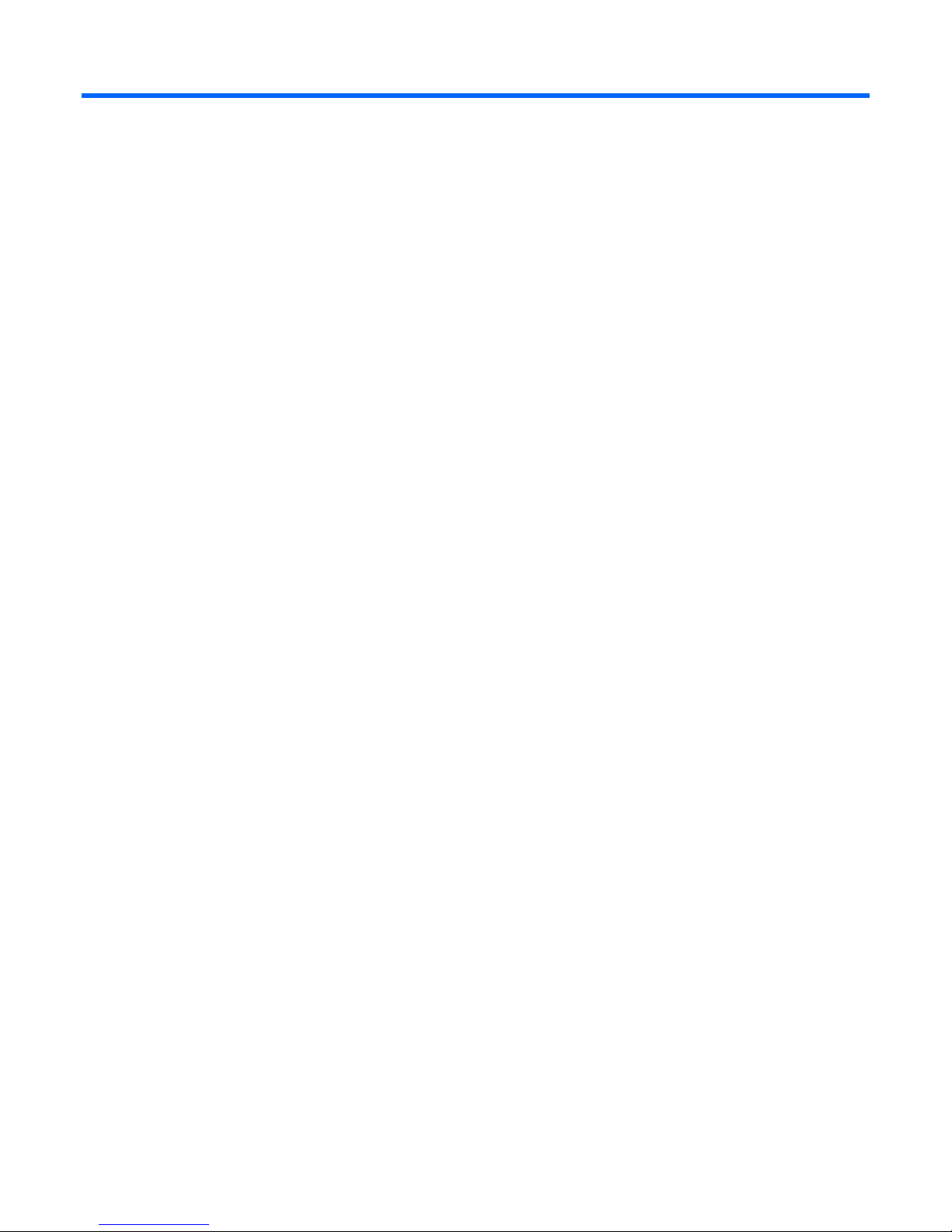
Overview
HP DirectFlow UPS overview
The HP DirectFlow UPS features a configurable rack-mount design that offers three-phase power protection
for loads up to a maximum of 20000 VA/18000 W (these numbers might vary by model). Features include:
• Configurations for extending runtime
o A configurable power unit with the following rack unit heights:
— R12000DF—1U
— R18000DF—2U
o Optional 3U lead acid or 1U lithium-ion battery packs
o A minimum of 60 seconds of backup power with one battery pack and 5 minutes of backup power
with two battery packs provided for the maximum load
• Advanced battery management to increase battery service life and optimize recharge time
o Warning before the end of the useful battery life
o Easily replaceable battery modules that simplify maintenance
• Configurable utility and generator battery charge power level switching
• Optional HP DirectFlow UPS Management Module network connectivity with advanced remote
monitoring, control, and management features
• Built-in location awareness of components
• Emergency shutdown control through a REPO port
• Firmware that is service upgradeable through a standard DB-9 serial communication port
• Backed by worldwide agency approvals
To benefit from product enhancements, update to the latest versions of UPS firmware and software. To
download the UPS firmware and software, see the HP website (http://www.hp.com/go/rackandpower).
Power management options
The DirectFlow UPS is comprised of an HP DirectFlow Power Unit configured with either HP DirectFlow VRLA
Battery Packs (3U) or an R12000DF (1U) or R18000DF (3U) HP DirectFlow Lithium-ion Battery Pack.
The DirectFlow UPS works within an overall power management plan that can include utility, generator, and
battery power.
The power unit includes front panel controls and an LCD screen for navigating UPS menu options (on page
73) to access system values. Certain values can be configured to accommodate your power management
plan.
Each battery pack provides a minimum of 60 seconds of backup power as a stopgap for a power supply lag
or outage. Depending upon configuration, including the number of battery packs and load requirements, the
Overview 6
Page 7
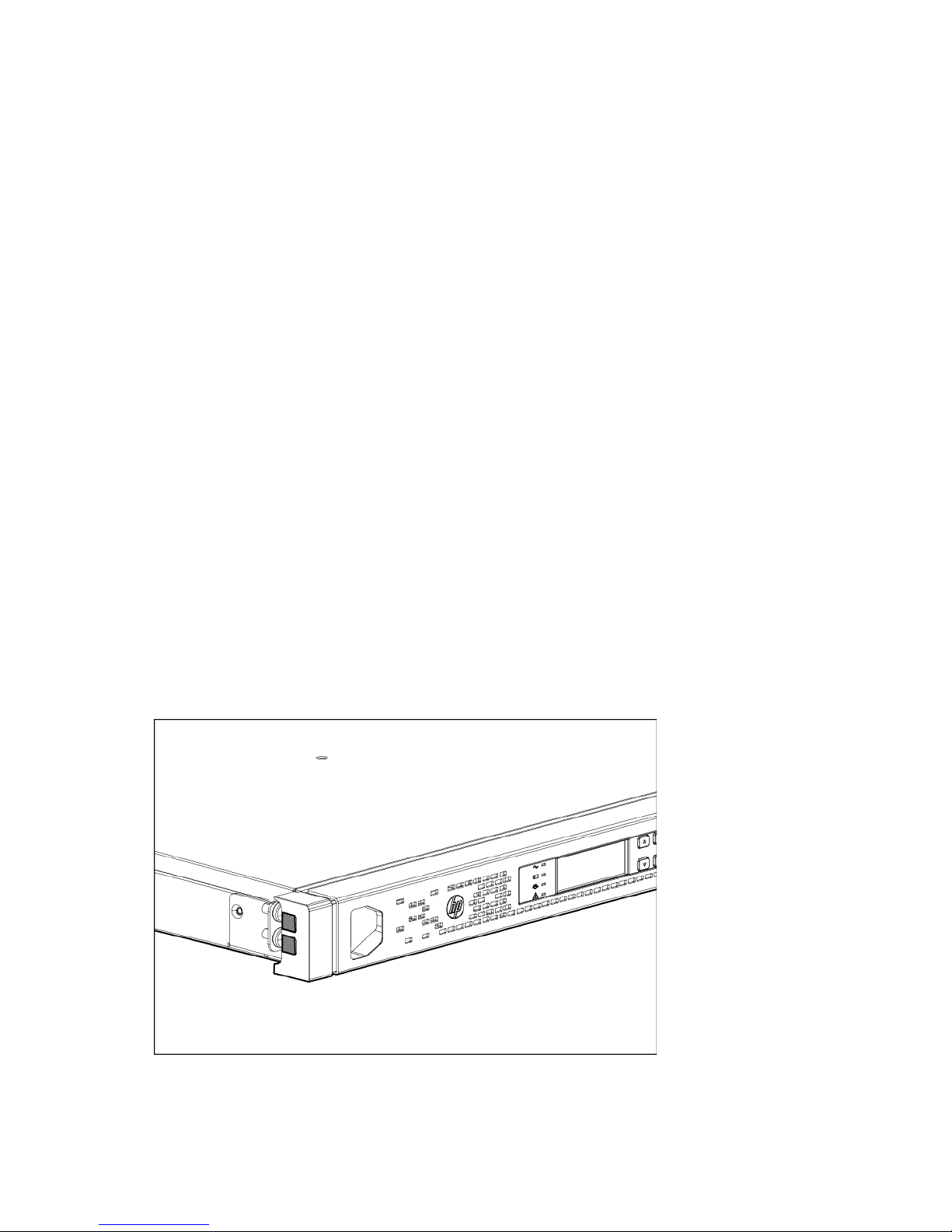
UPS can extend backup power for an increased amount of time. Distribute the load as evenly as possible
across the UPS configuration to most efficiently use the powerful three-phase UPS design.
The UPS modes of operation allow the UPS to transfer seamlessly between AC, Battery, and Bypass modes
to supply power to connected devices without interruption. For more information, see "Working with UPS
modes of operation (on page 76)." The power unit can use a built-in, time-based algorithm to switch between
utility and generator battery charging power levels when transferring operating modes. Using a lower
charge level while the UPS runs on generator power maximizes the output available to connected devices.
The Management Module provides additional features to receive generator commands. To set UPS battery
charge power levels, see "Configuring the battery charge power levels (on page 75)."
Advanced monitoring and management features
The Management Module card reports detailed information to the Management Module web interface
where the information is graphically displayed. Many commands and functions can be customized from the
interface. Customizable setup options in the UPS Service Menu can also be accessed using the Management
Module card. The Management Module is designed specifically for the DirectFlow UPS. It is not intended for
installation in other UPS devices.
To install and initially configure the Management Module in the DirectFlow UPS, see "Installing the
Management Module card (on page 57)" and "Accessing the Management Module (on page 63)." For
details about using the Management Module card and web interface, see the HP DirectFlow UPS
Management Module User Guide on the HP website (http://www.hp.com/support/DFUPS_MM_UG_en).
Location Discovery Services for the UPS configuration
HP provides built-in location awareness of rack components, a capability that works hand-in-hand with
technology in the new HP Intelligent Series racks. Together, the technologies provide the rack identification
number and precise U location of the components. This information is communicated through power
management software.
HP R12000DF
Overview 7
Page 8
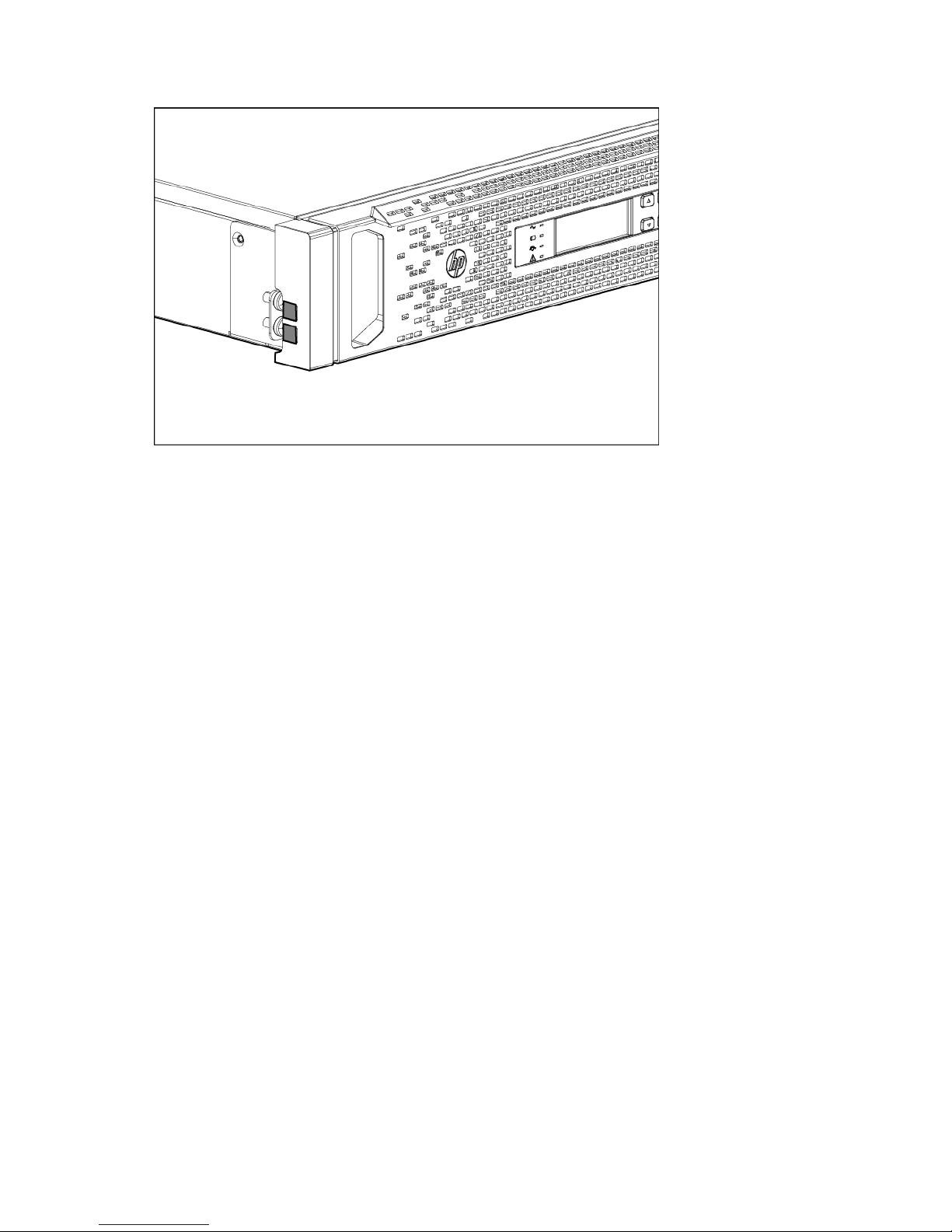
HP R18000DF
When the power unit is fully seated within the rack, Discovery Services connectors meet with a rack-mounted
EEPROM strip. Discovery Services reports the specific location of the power unit and a calculated location of
any battery packs. The battery packs must be installed directly beneath the power unit in the rack, without a
U gap, for Discovery Services to locate them. Racks without pre-installed EEPROM strips may be upgraded
by ordering and installing the strips, available on the HP website
(http://www.hp.com/products/rackoptions).
REPO port
The power unit includes an isolated REPO port. When properly wired, the REPO feature enables the power
at the UPS output receptacles to be switched off from a remote location. To use this feature, the REPO port
must be connected to a remote, normally open switch (not supplied). The REPO switch is used in conjunction
with a main disconnect device that removes the AC source from the input of the power unit.
When the switch is closed:
• The REPO feature immediately powers down protected devices and does not utilize an orderly
shutdown procedure.
• The REPO feature shuts down power units operating under utility, generator, or battery power.
To connect a REPO port, see either "Connecting the R12000DF REPO port (on page 49)" or "Connecting the
R18000DF REPO port (on page 54)." To restore power to the load devices after the REPO feature has been
activated, see "Restoring power after a REPO activation (on page 79)."
Component identification
HP R12000 DirectFlow UPS
The components in the following sections are found in the HP R12000 DirectFlow UPS.
Overview 8
Page 9
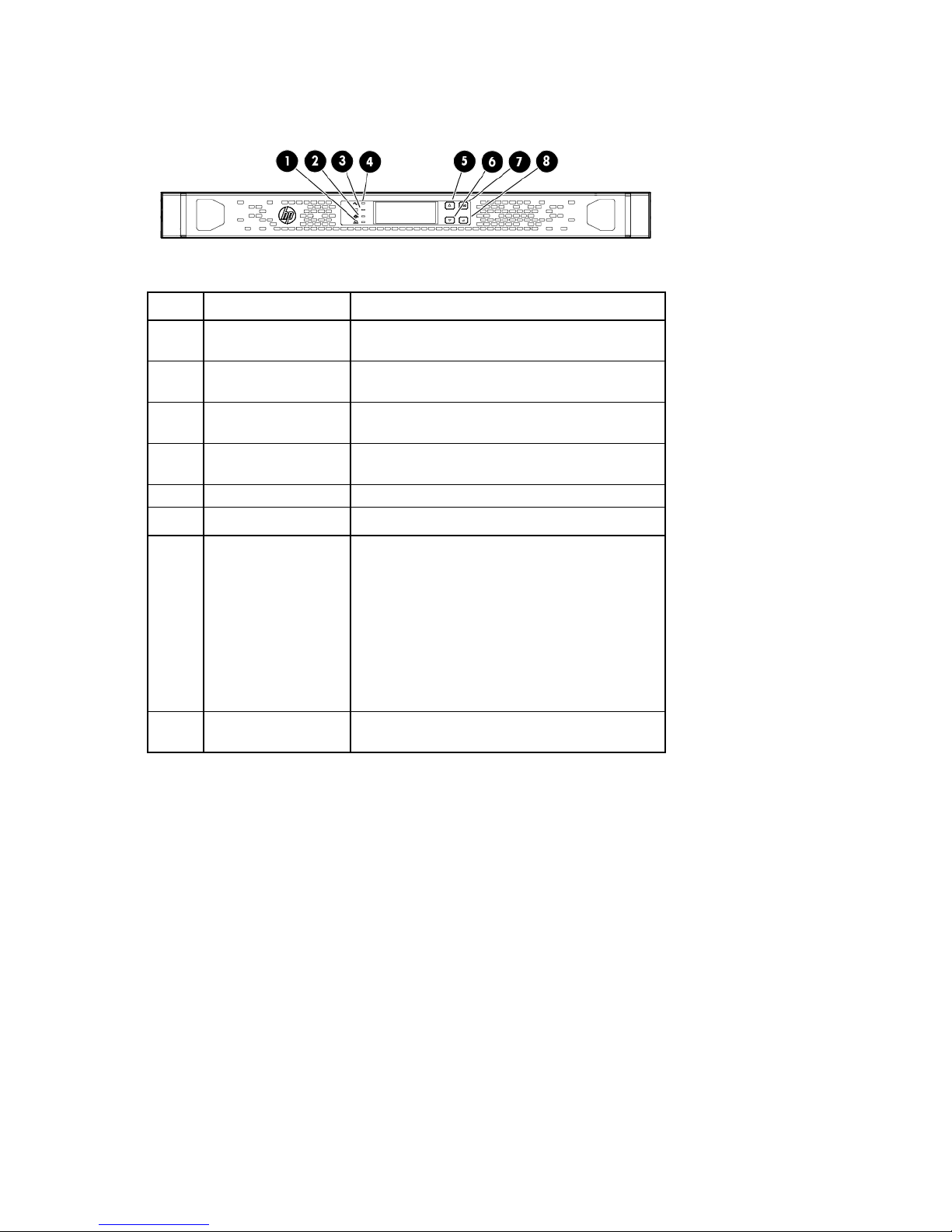
Power unit front panel controls
Up arrow
Press to scroll up through the menu structure.
•
•
•
Item Component Description
1
2
3
4
5
6
7
UPS fault LED Red light indicates a fault; no light indicates proper
function.
Bypass mode LED Green light indicates Bypass mode; no light
indicates AC mode.
Battery mode LED Yellow light indicates Battery mode; flashing
indicates low battery.
Input LED Green light indicates that the power input is
adequate.
Down arrow Press to scroll down through the menu structure.
Off/ESC/Clear fault
button
In AC mode, press the button for 3 seconds to
transfer the UPS to Bypass mode; in Battery
mode, press for 3 seconds to shut down the UPS
output.
During menu selection, press the button to go
back to the previous menu.
During a UPS fault, press the button for 3
seconds to clear the fault and transfer the UPS
to Bypass mode.
8
On/Enter button Press the button for 3 seconds to turn the UPS on;
press the button to confirm setup or menu entries.
Overview 9
Page 10
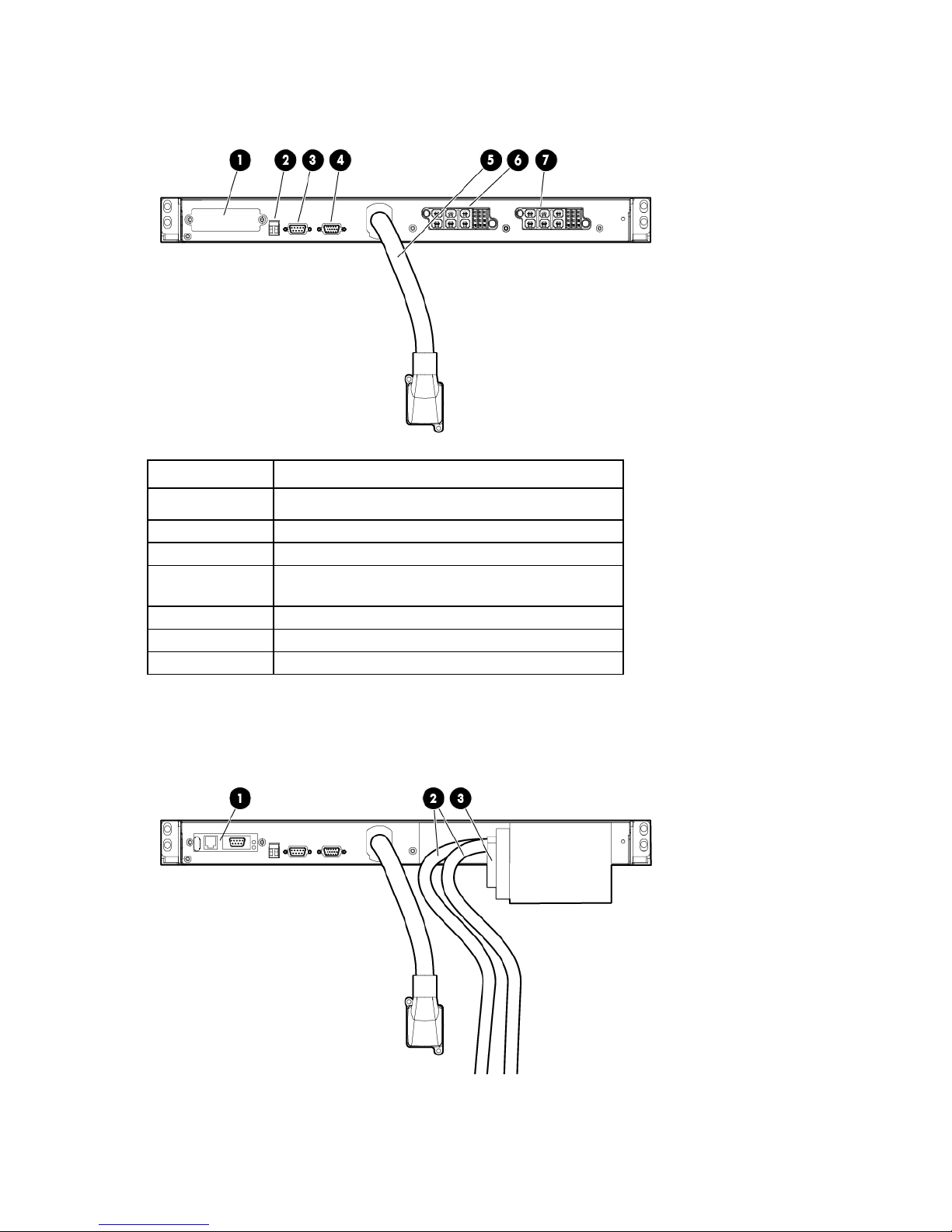
Power unit rear panel
DB-15 port for a CAN Bus cable for battery pack
Item Description
1
2
3
4
5
6
7
Cover plate for option slot
REPO port
DB-9 serial port for flashing UPS firmware
communication
Power cable for connection to the battery pack
Input/output power module connection
Input/output power module connection
Power unit rear panel with components
Overview 10
Page 11
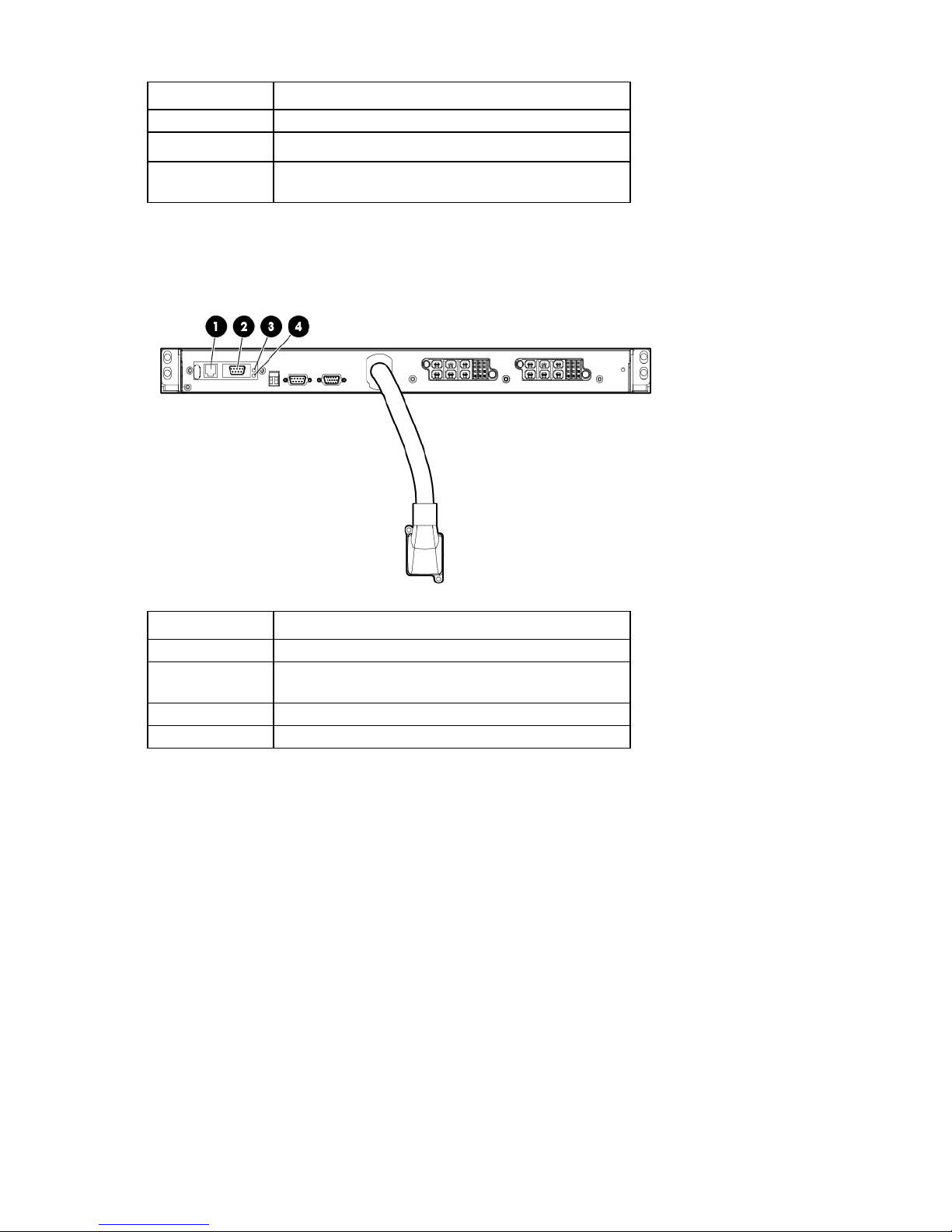
Item Description
1
2
3
HP DirectFlow UPS Management Module card
HP DirectFlow Input/Output Power Module switch
HP DirectFlow Input/Output Power Module connection
and cables
Power unit rear panel with Management Module card
Item Description
1
2
3
4
RJ-45 for network or Ethernet communications
DB-9 serial port for configuration and flashing card
firmware
Power LED
Health/Alert LED
HP R18000 DirectFlow UPS
The components in the following sections are found in the HP R18000 DirectFlow UPS.
Overview 11
Page 12
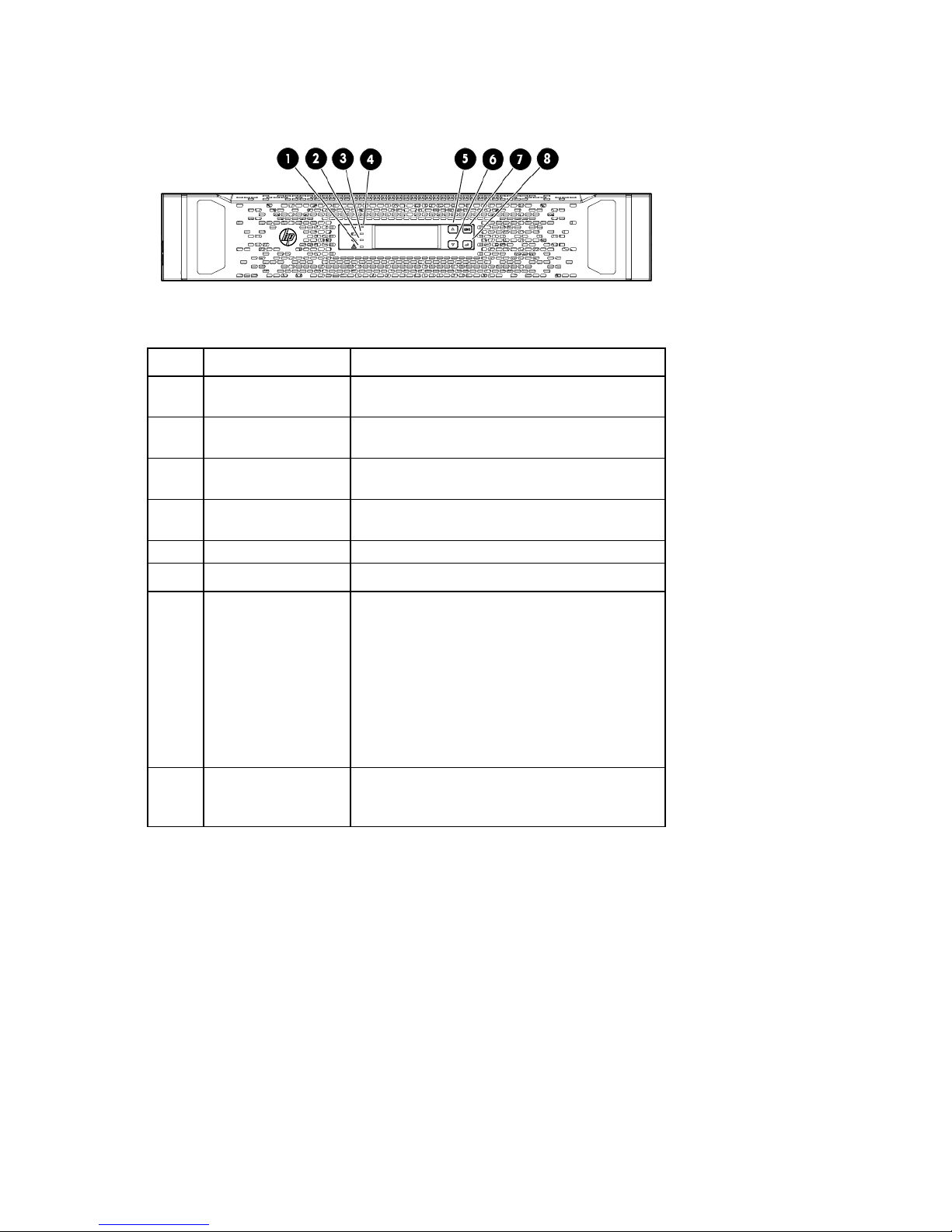
Power unit front panel controls
Up arrow
Press to scroll up through the menu structure.
•
•
•
Item Component Description
1
2
3
4
5
6
7
UPS fault LED Red light indicates a fault; no light indicates proper
function.
Bypass mode LED Green light indicates Bypass mode; no light
indicates AC mode.
Battery mode LED Yellow light indicates Battery mode; flashing
indicates low battery.
Input LED Green light indicates that the power input is
adequate.
Down arrow Press to scroll down through the menu structure.
Off/ESC/Clear fault
button
In AC mode, press the button for 3 seconds to
transfer the UPS to Bypass mode; in Battery
mode, press for 3 seconds to power down the
UPS output.
During menu selection, press the button to go
back to the previous menu.
During a UPS fault, press the button for 3
seconds to clear the fault and transfer the UPS
to Bypass mode.
8
On/Enter button Press the button for 3 seconds to power up the UPS
on; press the button to confirm setup or menu
entries.
Overview 12
Page 13
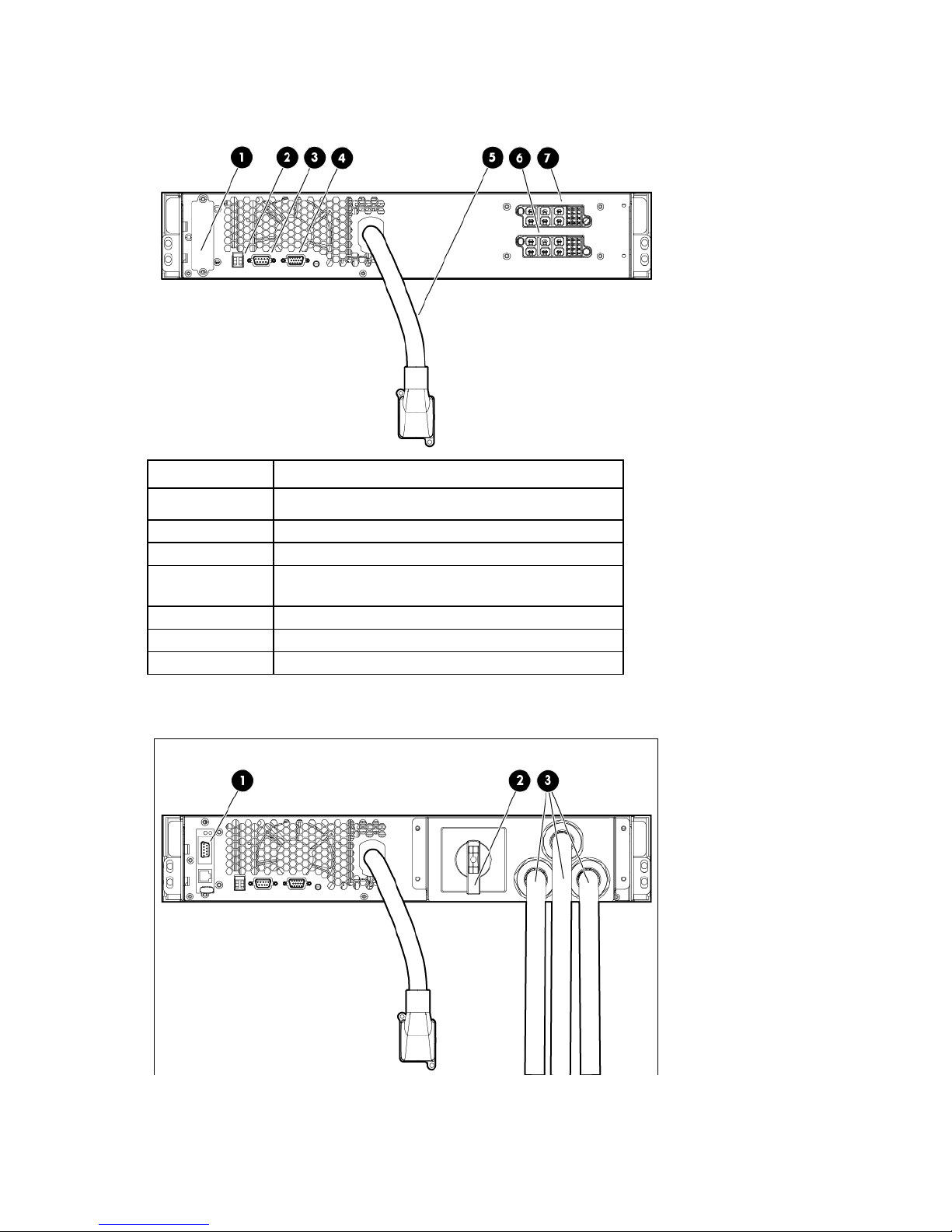
Power unit rear panel
DB-15 port for a CAN Bus cable for battery pack
Item Description
1
2
3
4
5
6
7
Cover plate for option slot
REPO port
DB-9 serial port for flashing UPS firmware
communication
Power cable for connection to the battery pack
Input/output power module connection
Input/output power module connection
Power unit rear panel with components
Overview 13
Page 14

Item Description
1
2
3
HP DirectFlow UPS Management Module card
HP DirectFlow Input/Output Power Module switch
HP DirectFlow Input/Output Power Module connection
and cables
Power unit rear panel with Management Module card
Item Description
1
2
3
4
Power LED
Health/Alert LED
DB-9 serial port for configuration and flashing card
firmware
RJ-45 for network or Ethernet communications
1U battery pack rear panel
Item Description
1
Connection for a DC to DC power cable to the power unit
2
Circuit breaker switch
Overview 14
Page 15
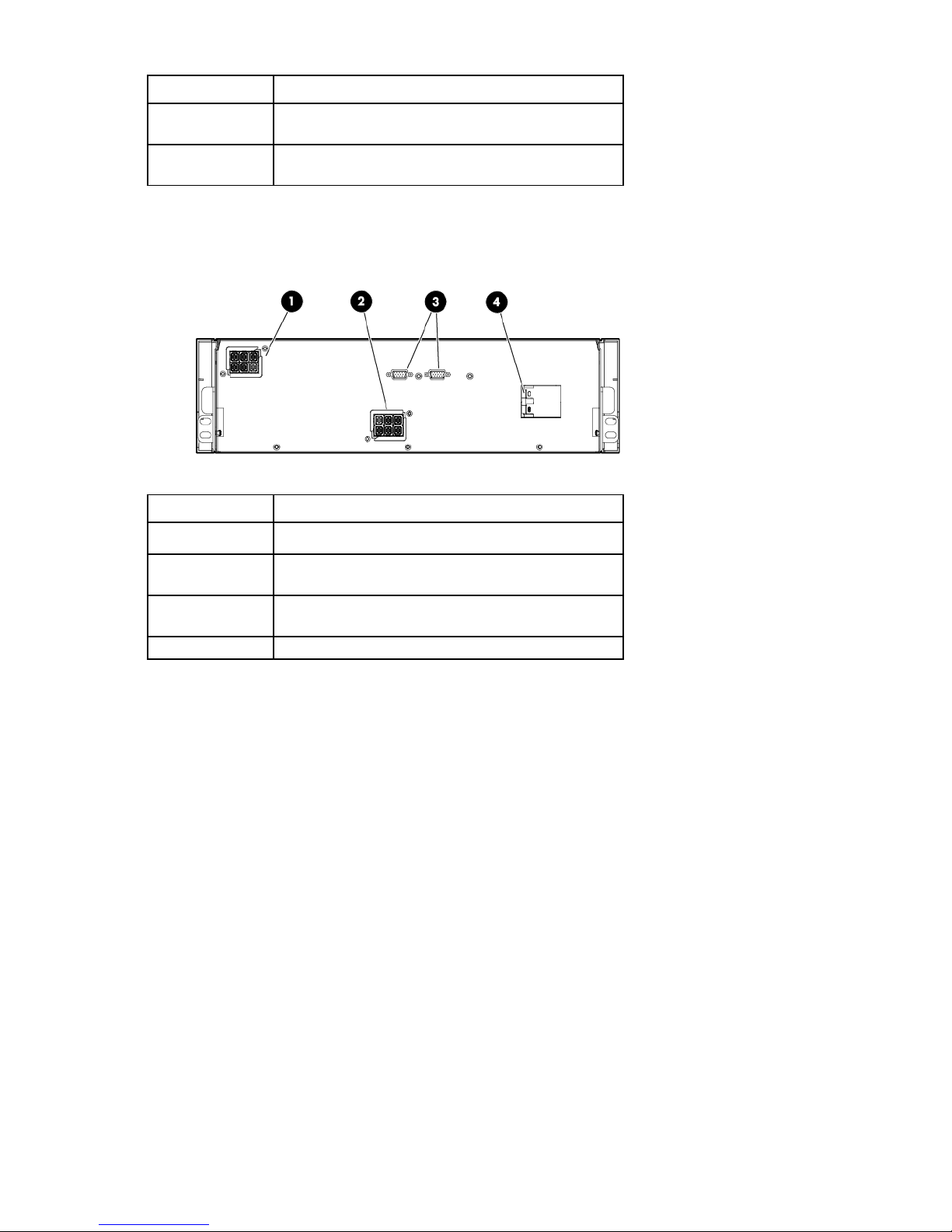
Item Description
3
4
Connection for a DC to DC power cable to the battery
pack
DB-15 ports for CAN Bus cables for battery pack
communication
3U battery pack rear panel
Item Description
1
2
3
4
Connection for a DC to DC power cable to the power unit
Connection for a DC to DC power cable to the battery
pack
DB-15 ports for CAN Bus cables for battery pack
communication
Circuit breaker switch
Power unit and battery pack configurations
The DirectFlow UPS can be configured in the following ways:
• DirectFlow power unit without any battery packs
The power unit can work as a standalone line conditioner, or active filter, that mitigates harmonics and
power factor for the input AC line that supplies utility or generator power. To set the power unit active
current correction (ACC) options, see the "UPS menu options (on page 73)."
A configuration without battery packs does not supply power for extended runtime.
• DirectFlow power unit with one battery pack
Overview 15
Page 16
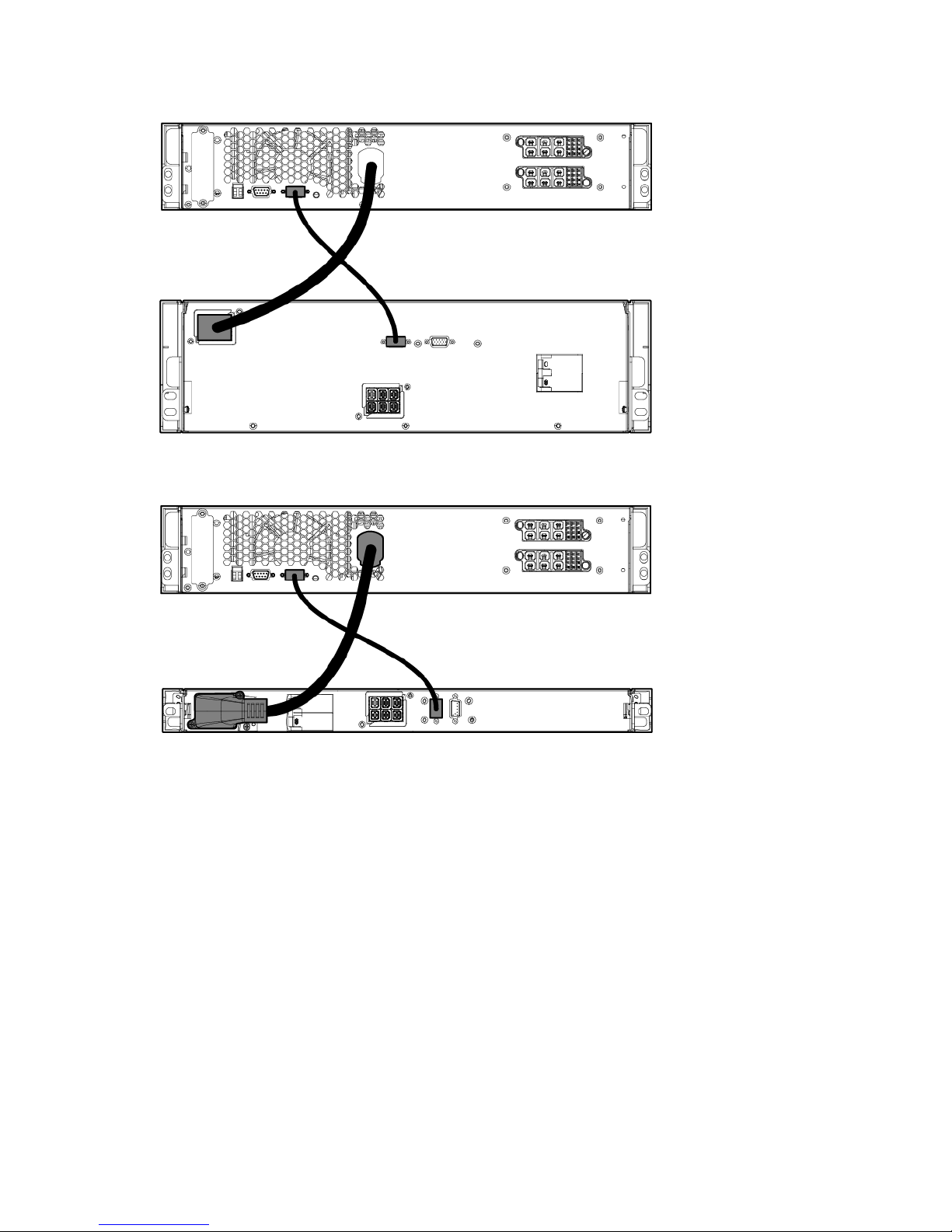
o 3U DirectFlow Battery Pack
o 1U DirectFlow Battery Pack
• DirectFlow power unit with two battery packs in series
The battery packs must be the same rack unit height and battery type; for instance, the power unit could
connect to a 3U lead acid battery pack connected in series to a 3U lead acid battery pack.
Overview 16
Page 17
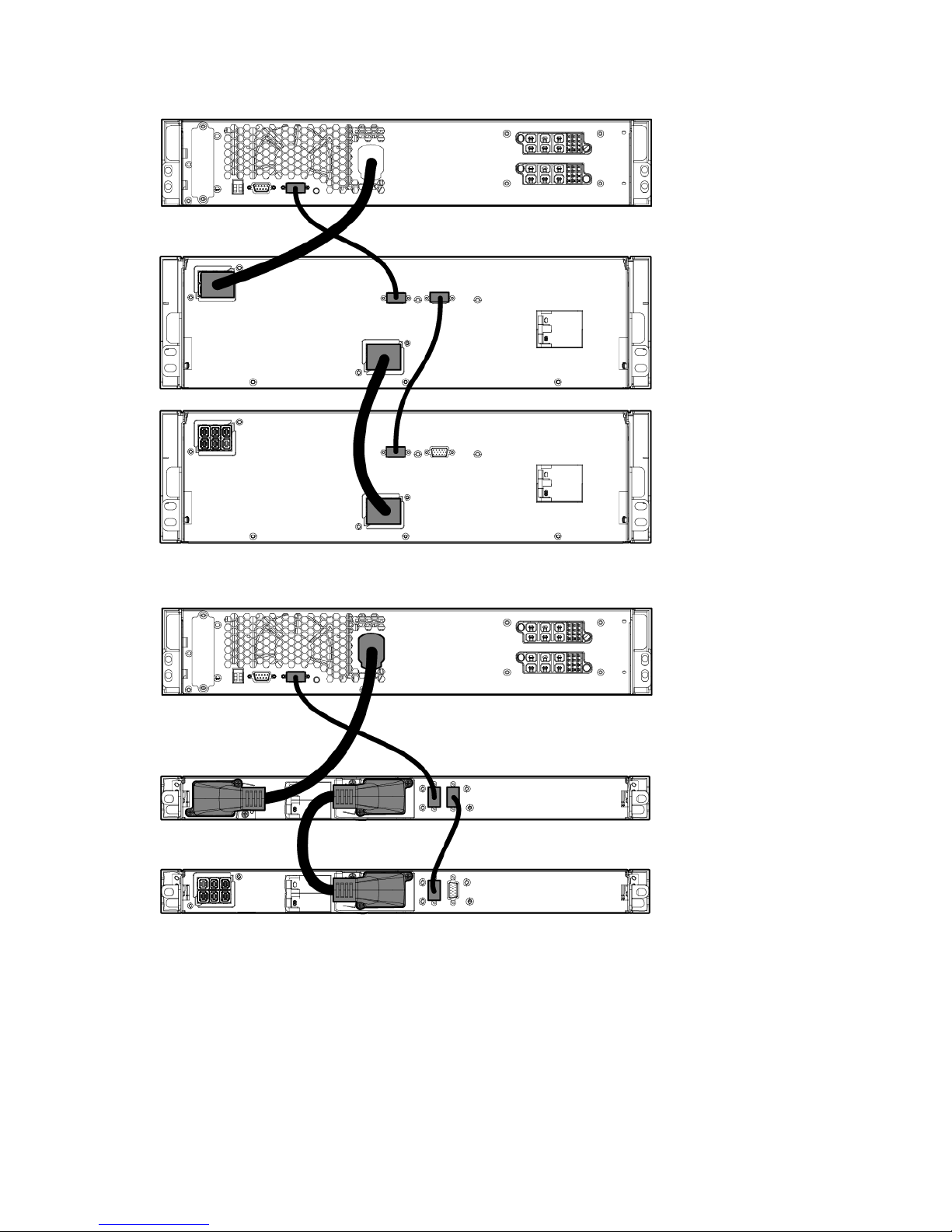
o Two 3U DirectFlow Battery Packs
o Two 1U DirectFlow Battery Packs
Overview 17
Page 18
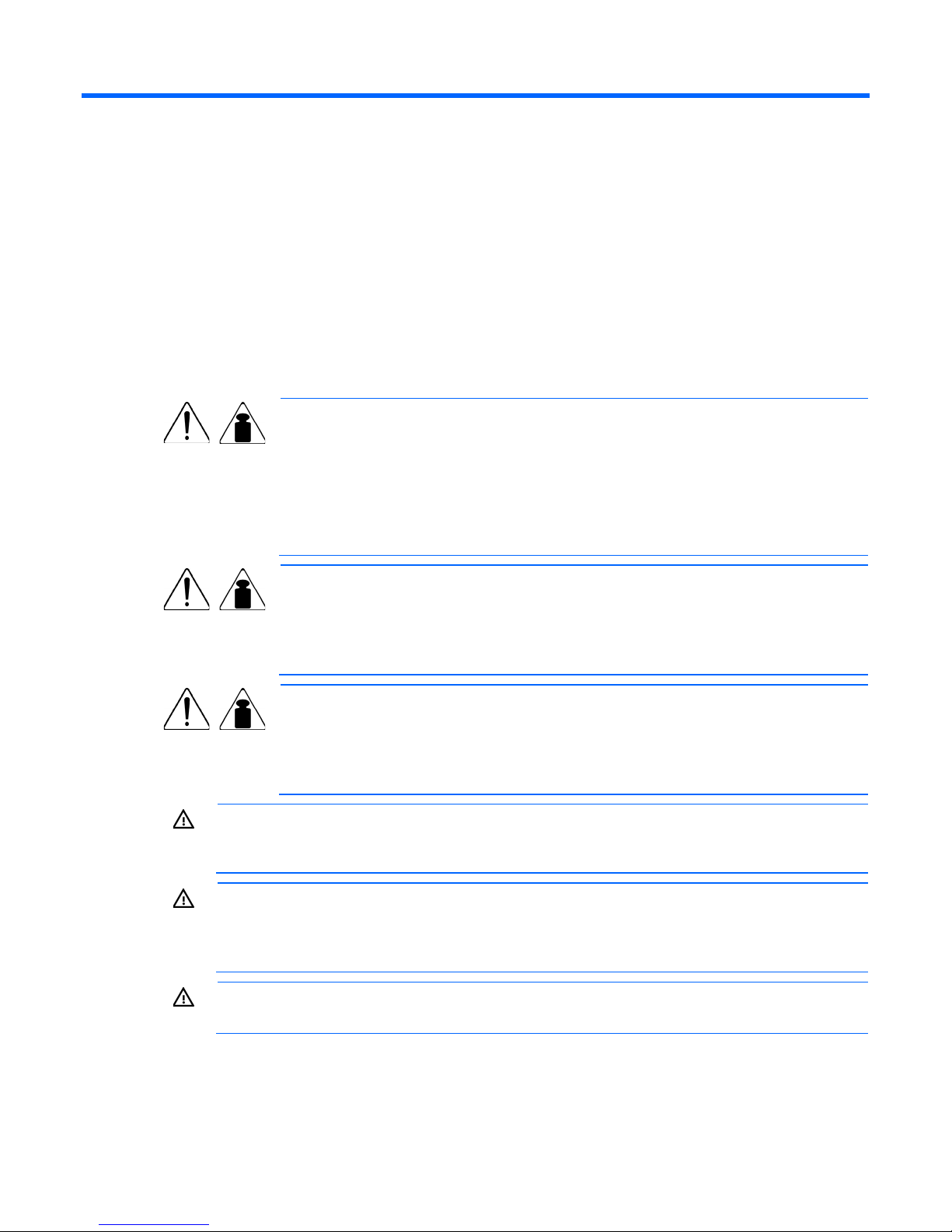
Installation
A risk of personal injury from electric shock and hazardous energy levels exists. The
Precautions
See the complete regulatory compliance notices in Safety and Compliance Information for Server, Storage,
Power, Networking, and Rack Products on the HP website
(http://www.hp.com/support/Safety-Compliance-EnterpriseProducts). In addition, follow the safety
precautions that are specific to this device.
Save these instructions. This document contains important safety instructions that should be followed during
installation, operation, and maintenance of the UPS and batteries.
100 kg
220 lb
12 kg
26.5 lb
WARNING: A risk of personal injury or damage to the equipment exists. Uneven loading of
equipment in the rack might cause the rack to become unstable. Install the heavier components
first, and then continue to populate the rack from the bottom to the top.
WARNING:
installation of options and routine maintenance and service of this product must be performed by
individuals who are knowledgeable about the procedures, precautions, and hazards associated
with AC power products.
WARNING: Contact with any part of a grounded battery can result in electrical shock. Shock risk
is reduced if grounds are removed during installation and maintenance.
This symbol indicates that the power unit exceeds the recommended weight for one
individual to handle safely. Weight for each power unit is:
• R12000DF—16 kg (35.2 lb)
• R18000DF—20.87 kg (46 lb)
WARNING: To reduce the risk of personal injury or damage to the equipment, observe
local occupational health and safety requirements and guidelines for manual material
handling.
This symbol indicates that the 3U DirectFlow Battery Pack exceeds the recommended
weight for one individual to handle safely.
WARNING: To reduce the risk of personal injury or damage to the equipment, observe
local occupational health and safety requirements and guidelines for manual material
handling.
This symbol indicates that the 1U DirectFlow Battery Pack exceeds the recommended
weight for one individual to handle safely.
WARNING: To reduce the risk of personal injury or damage to the equipment, observe
local occupational health and safety requirements and guidelines for manual material
handling.
Important device safety information
Installation 18
Page 19
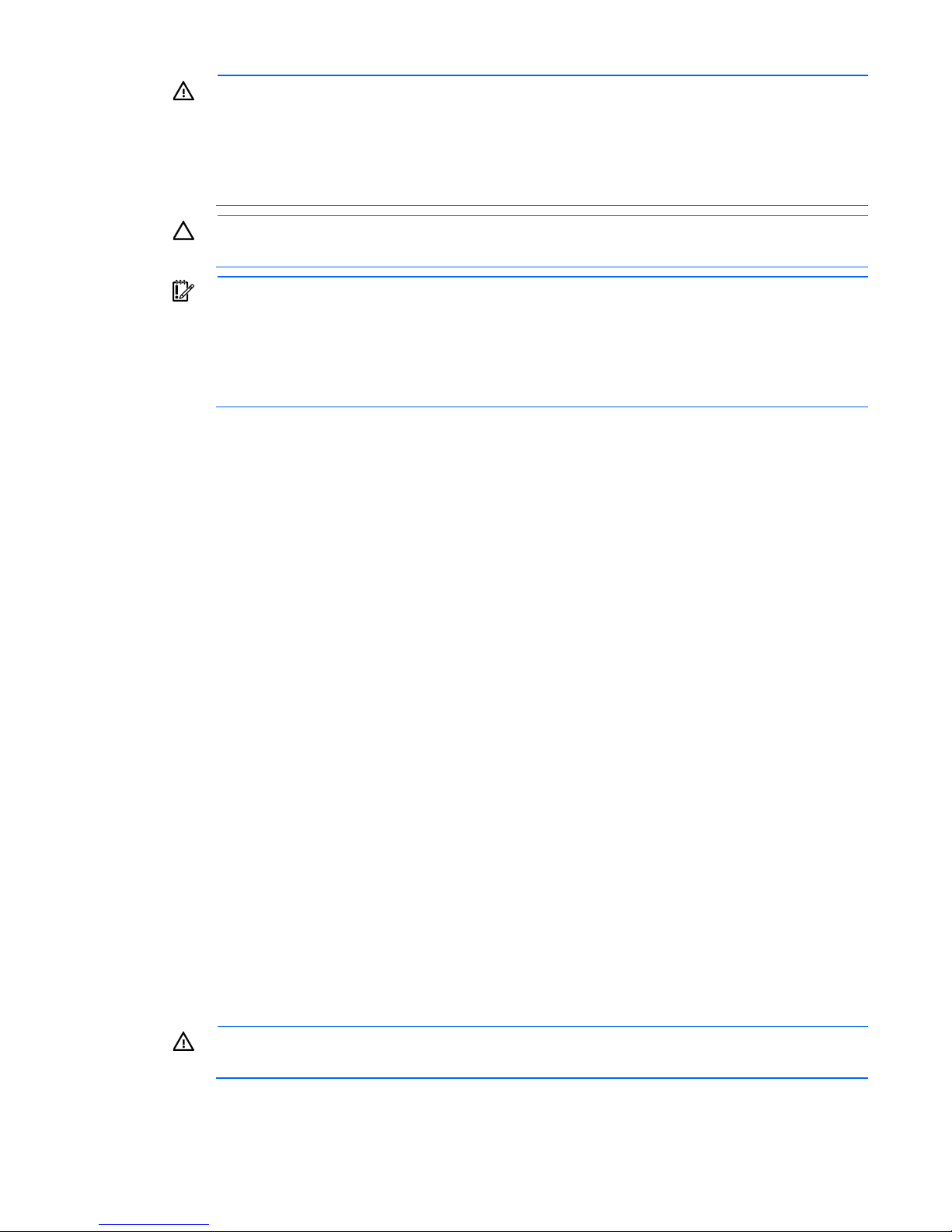
WARNING: To reduce the risk of fire, only connect unit input to a circuit provided with branch
The rating label on the device provides the class (A or B) of the equipment. Class
B devices have a Federal Communications Commission (FCC) logo or FCC ID on the label. Class
circuit overcurrent protection for 30 A rating in accordance with the National Electric Code,
ANSI/NFPA 70.
Disconnect the charging source prior to connecting or disconnecting battery terminals.
Determine if the battery is inadvertently grounded. If inadvertently grounded, remove the source
from the ground.
CAUTION: The DirectFlow UPS is intended to supply three-phase linear/PFC loads only.
IMPORTANT:
A devices do not have an FCC logo or FCC ID on the label. After determining the class of the
device, see the complete regulatory compliance notices in Safety and Compliance Information for
Server, Storage, Power, Networking, and Rack Products on the HP website
(http://www.hp.com/support/Safety-Compliance-EnterpriseProducts).
Preparing to install the hardware
To prepare for the hardware installation:
1. Ensure the necessary tools and materials (on page 19) are available.
2. Select a site.
3. Ready the equipment for installation in the rack.
Tools and materials
The following tools are required for installation:
• Phillips screwdriver
• 10-mm hex-nut driver
The following items are supplied with the rack:
• Screws
• Hex nuts
• Cage nuts
• Cage nut-fitting tool
To download the latest software version, see the HP website (http://www.hp.com/go/rackandpower).
Additional materials might be supplied depending upon the optional devices included. For a specific list of
materials, see the install card for each device.
Selecting a site
WARNING: To prevent fire or electric shock, install the unit in a temperature- and
When selecting a site, consider the following factors:
humidity-controlled indoor environment, free of conductive contaminants.
Installation 19
Page 20
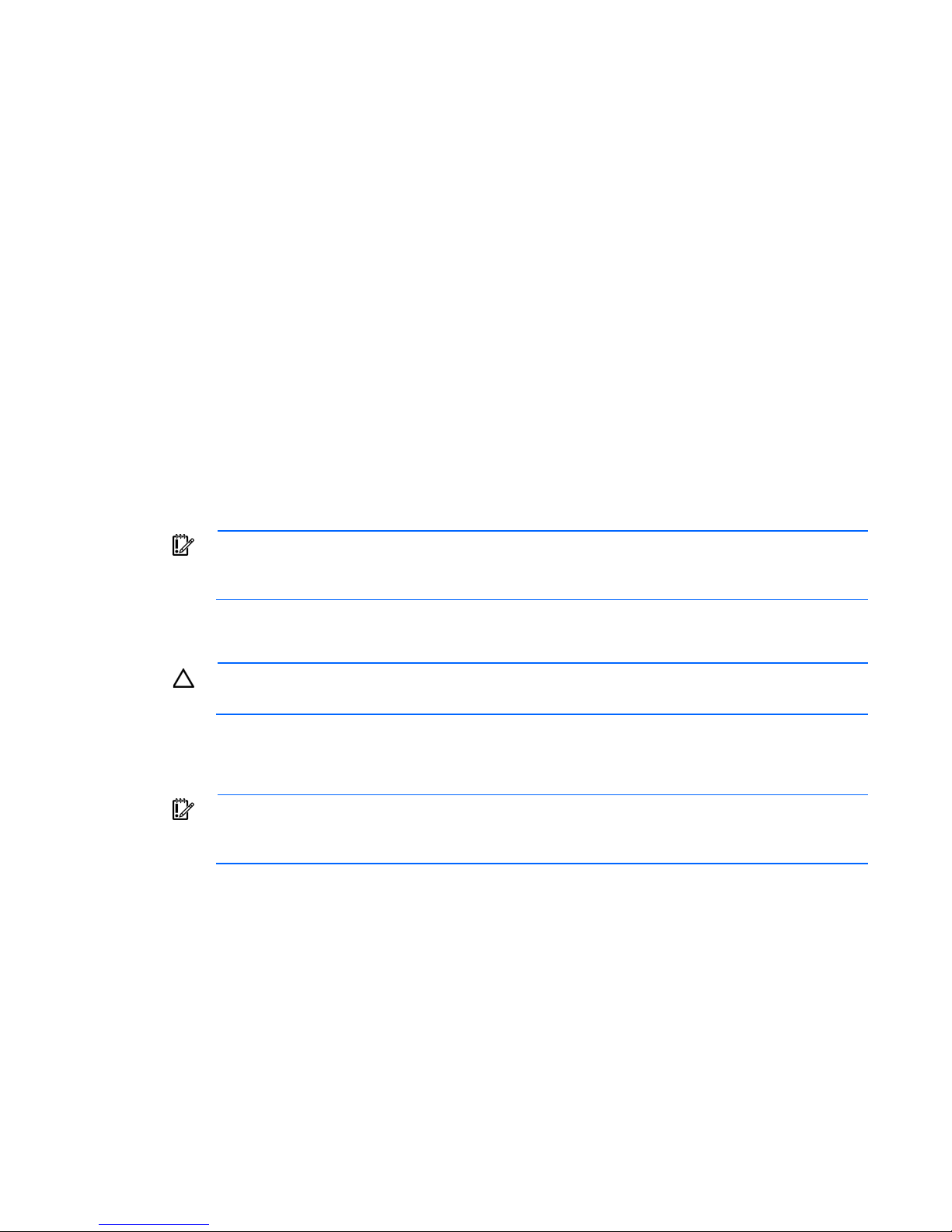
• Elevated operating ambient temperature—If the equipment is installed in a closed or multi-unit rack
assembly, the operating ambient temperature of the rack environment might be greater than room
ambient temperature. Install the equipment in an environment compatible with the operating
temperature.
• Reduced air flow—In the rack, the rate of air flow required for safe operation of the equipment must not
be compromised.
• Circuit overloading—Consideration should be given to the connection of the equipment to the supply
circuit and the effect that overloading of the circuits might have on overcurrent protection and supply
wiring. Appropriate consideration of equipment nameplate ratings should be used when addressing
this concern.
• Reliable earthing—Reliable earthing of rack-mounted equipment should be maintained. Particular
attention should be given to supply connections other than direct connections to the branch circuit, such
as the use of power strips.
• Electrical requirements—All models require a dedicated (unshared) branch circuit, including an
unshared grounding conductor, that is suitably rated for the specific UPS as stated in "UPS input
specifications (on page 114)."
Readying the equipment
1. Check the battery recharge date specified on the label that is affixed to the shipping carton.
IMPORTANT: Do not use the battery if the recharge date has passed. If the date on the battery
recharge date label has passed without the battery being recharged, contact an HP authorized
2. Transport the packaged unit to its installation location.
3. Unpack the equipment near the rack where the unit will be assembled.
service representative for directions.
CAUTION: Always plan the rack installation so that the heaviest item is on the bottom of the rack.
Install the heaviest item first, and continue to populate the rack from the bottom to the top.
Installing rack rails
IMPORTANT: For rack shipping or relocation of any of the components, ensure hex nuts and
shipping brackets are used with the rail supports. See the optional shipping steps in the rack rail
Reinforcement plates are required for rails that support the 2U power unit and 3U battery packs. Plates are
not needed for those rails that support the 1U power unit or 1U battery packs.
Installing rack rails for the 1U power unit
and component installation sections.
Installation 20
Page 21
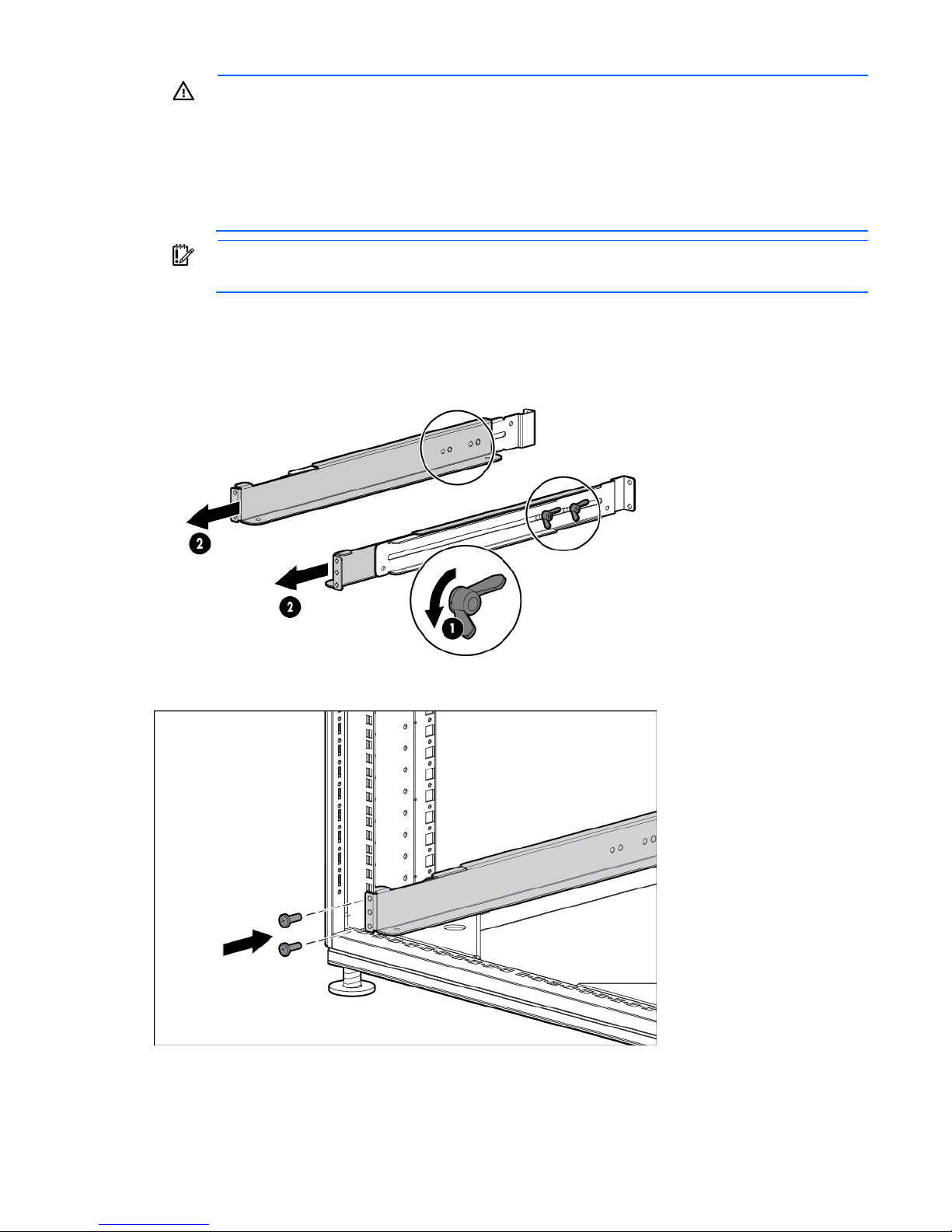
WARNING: To reduce the risk of personal injury or damage to the equipment, be sure that:
• The leveling feet are extended to the floor.
• The full weight of the rack rests on the leveling feet.
• The stabilizing feet are attached to the rack if it is a single-rack installation.
• The racks are coupled together in multiple-rack installations.
• Only one component is extended at a time. A rack may become unstable if more than one
component is extended for any reason.
IMPORTANT: Mounting hardware for square- and round-holed racks is included in the battery
pack kit.
To install the mounting rails for the 1U DirectFlow Battery Pack:
1. Loosen the wing nuts or hex nuts, and then extend the brackets to the desired length.
For rack shipping or relocation, ensure hex nuts are used in the rail supports.
2. Install the screws through the rack into the mounting rail and the front of each mounting bracket.
Installation 21
Page 22
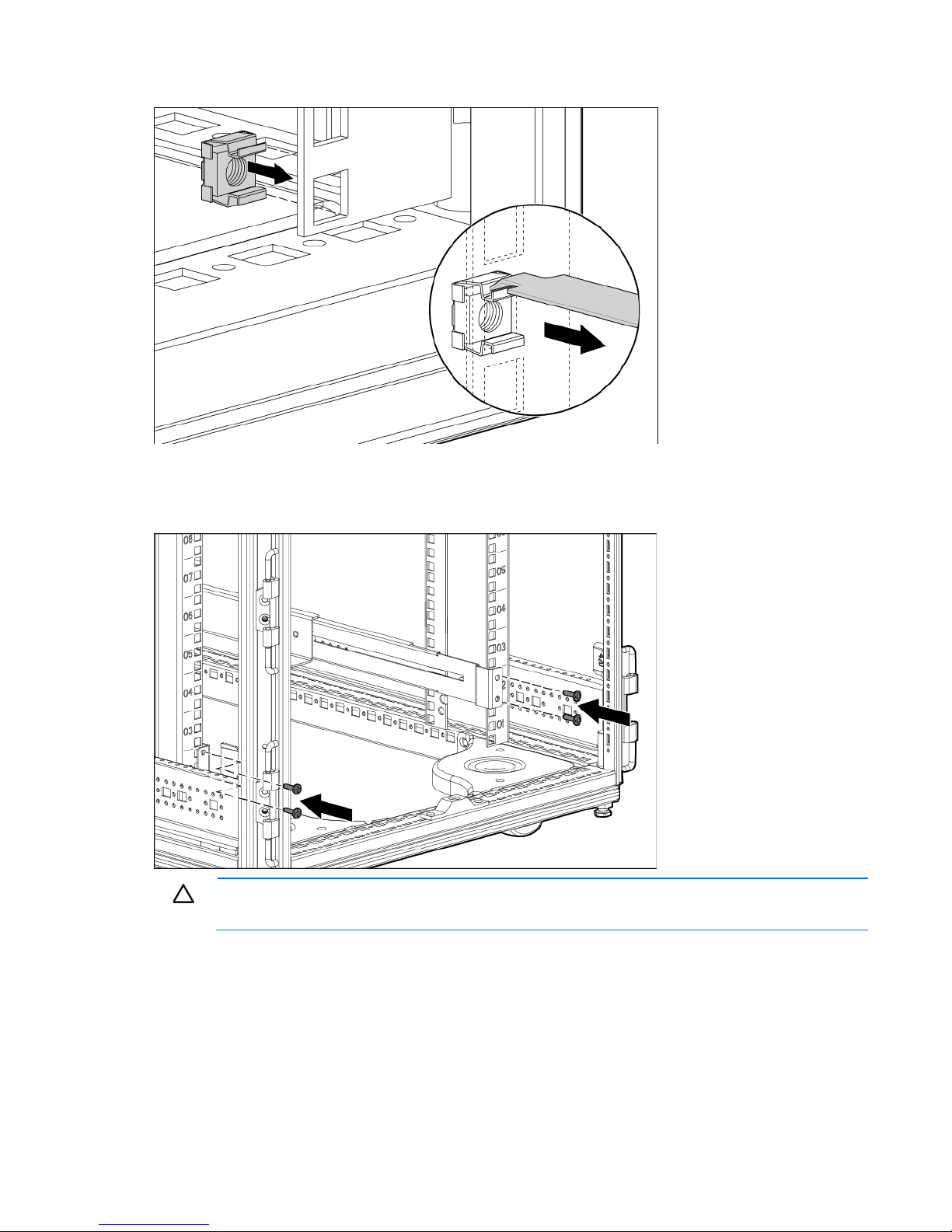
3. Install cage nuts or clip nuts into the rear of the rack.
4. Do one of the following:
o For a stationary rack installation, install the screws through the mounting rail into the cage nuts or
clip nuts.
CAUTION: When shipping or relocating a rack with installed components, always use the
shipping bracket to secure the unit.
Installation 22
Page 23
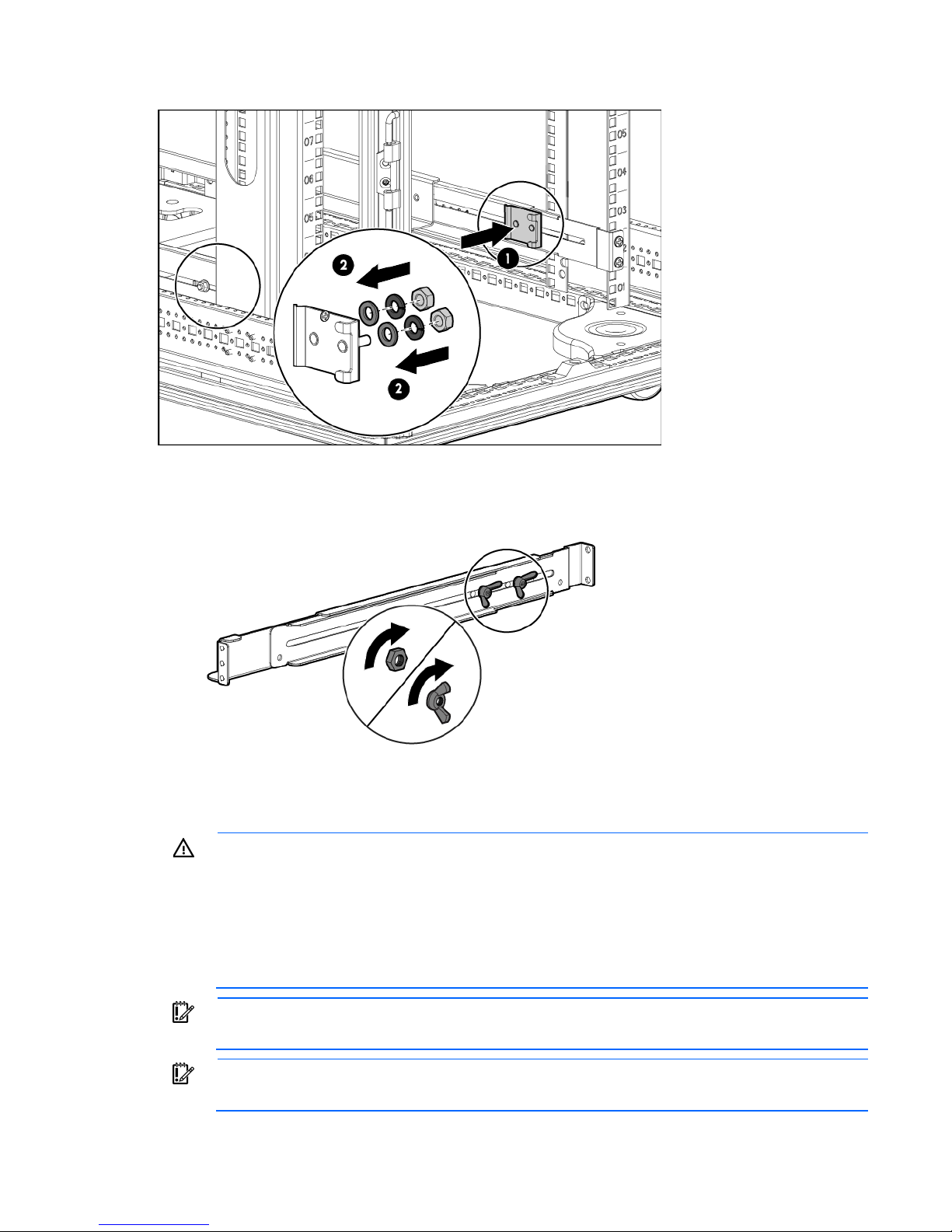
o For rack shipping or relocation, install the shipping brackets at the rear of each rail.
5. Tighten the wing nuts or hex nuts.
Installing rack rails for the 2U power unit
WARNING: To reduce the risk of personal injury or damage to the equipment, be sure that:
• The leveling feet are extended to the floor.
• The full weight of the rack rests on the leveling feet.
• The stabilizing feet are attached to the rack if it is a single-rack installation.
• The racks are coupled together in multiple-rack installations.
• Only one component is extended at a time. A rack may become unstable if more than one
component is extended for any reason.
IMPORTANT: If preparing the rails for integrated shipping, follow the same instructions as in
Installing the power unit (on page 47).
IMPORTANT: Mounting hardware for square- and round-holed racks is included in the UPS kit.
Installation 23
Page 24
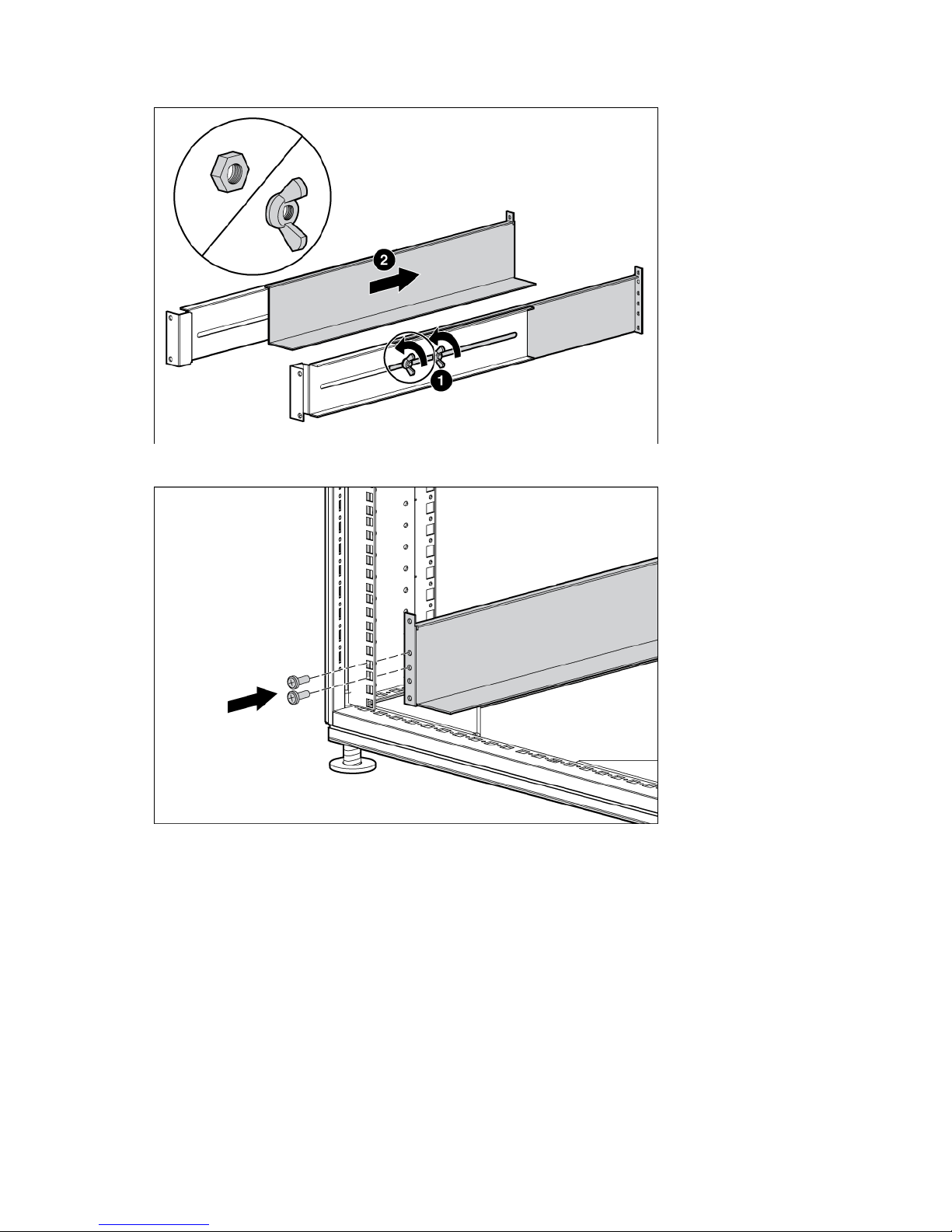
1. Loosen the wing nuts or hex nuts, and then extend the brackets to the desired length.
2. Insert screws through the rack into the mounting rail and the front of each mounting bracket.
Installation 24
Page 25
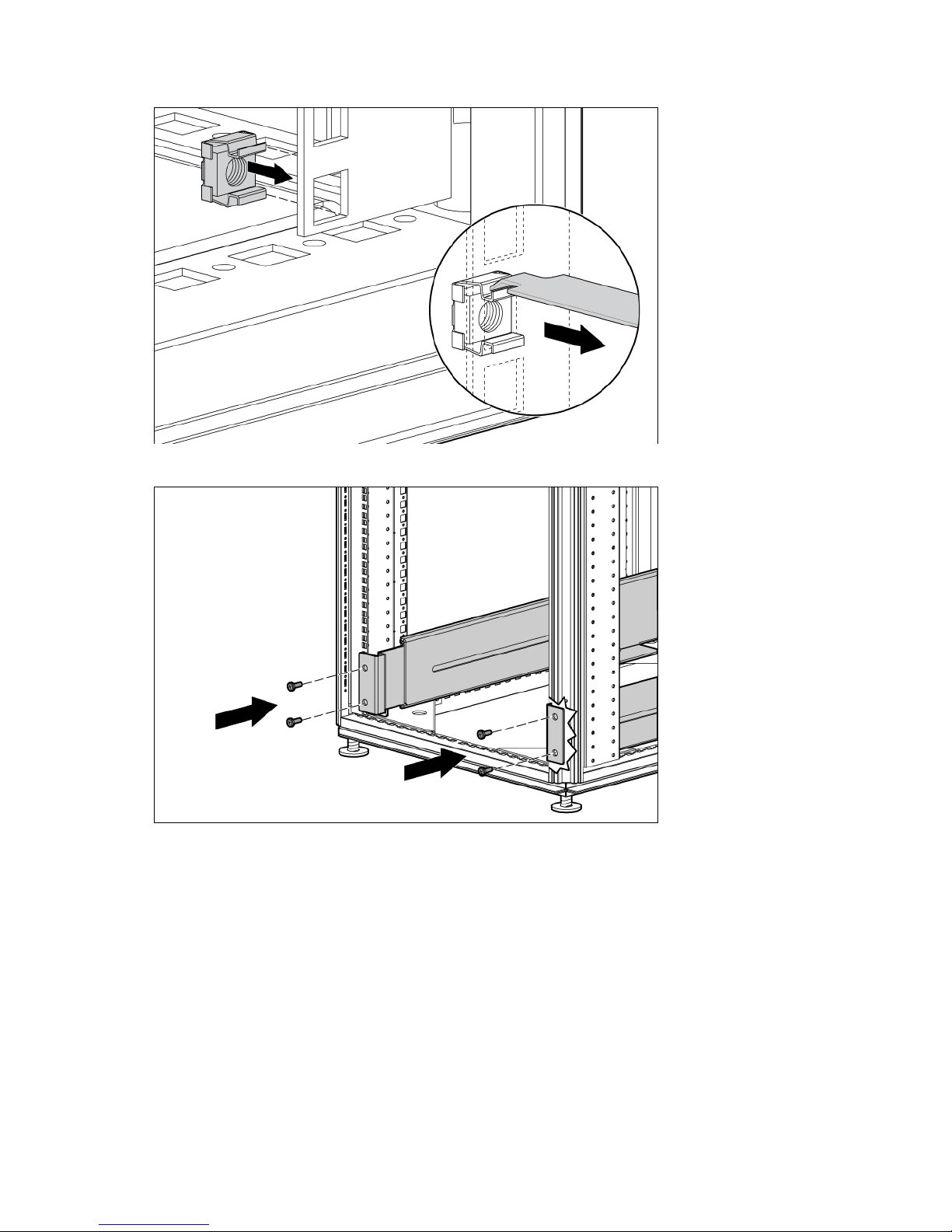
3. Install cage nuts or clip nuts into the rear of the rack.
4. Insert screws through the mounting rail into the cage nuts or clip nuts.
Installation 25
Page 26
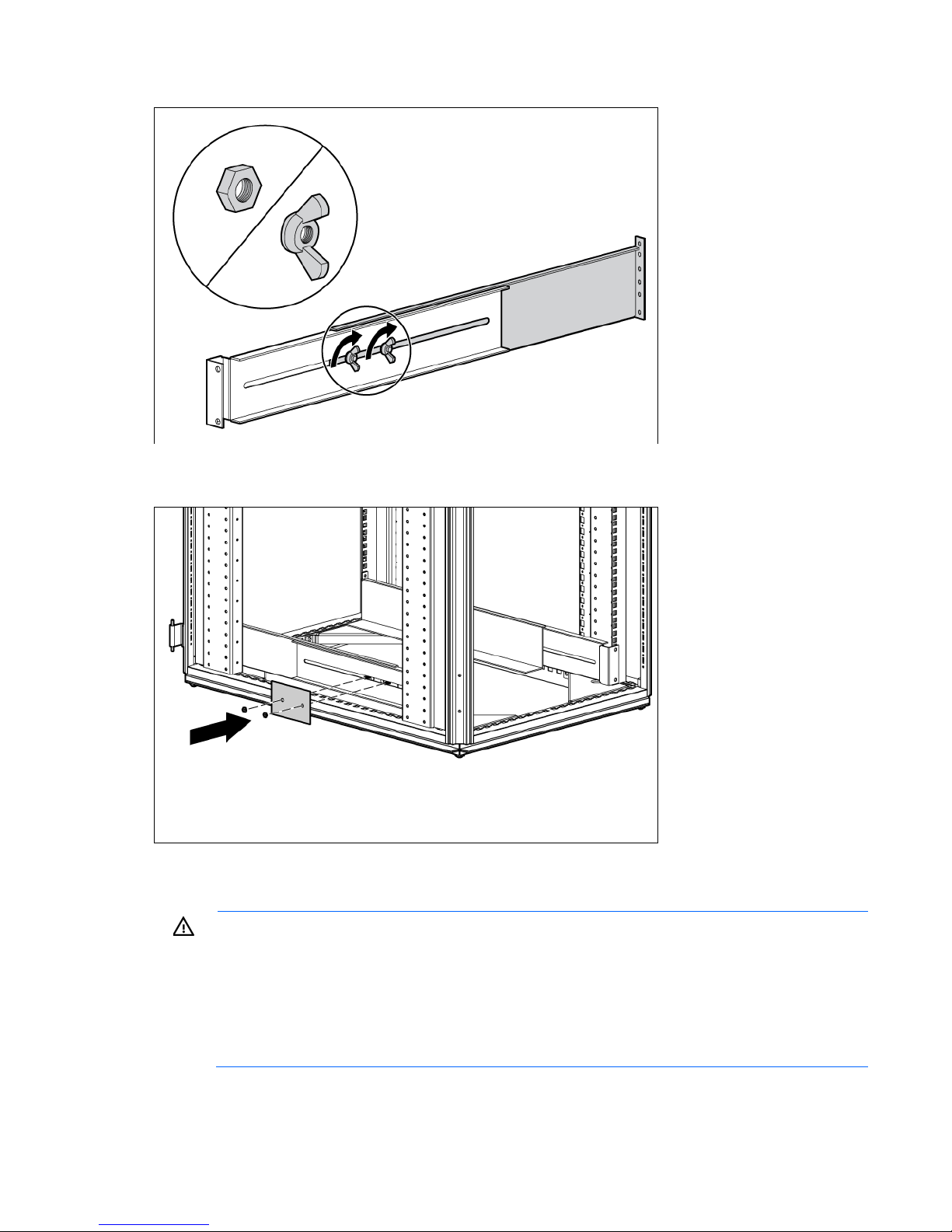
5. Tighten the wing nuts or hex nuts.
6. Install the reinforcement plates using hex nuts. Wait until the unit is installed and the brackets are
adjusted before tightening the nuts.
Installing rack rails for the 1U battery pack
WARNING: To reduce the risk of personal injury or damage to the equipment, be sure that:
• The leveling feet are extended to the floor.
• The full weight of the rack rests on the leveling feet.
• The stabilizing feet are attached to the rack if it is a single-rack installation.
• The racks are coupled together in multiple-rack installations.
• Only one component is extended at a time. A rack may become unstable if more than one
component is extended for any reason.
Installation 26
Page 27
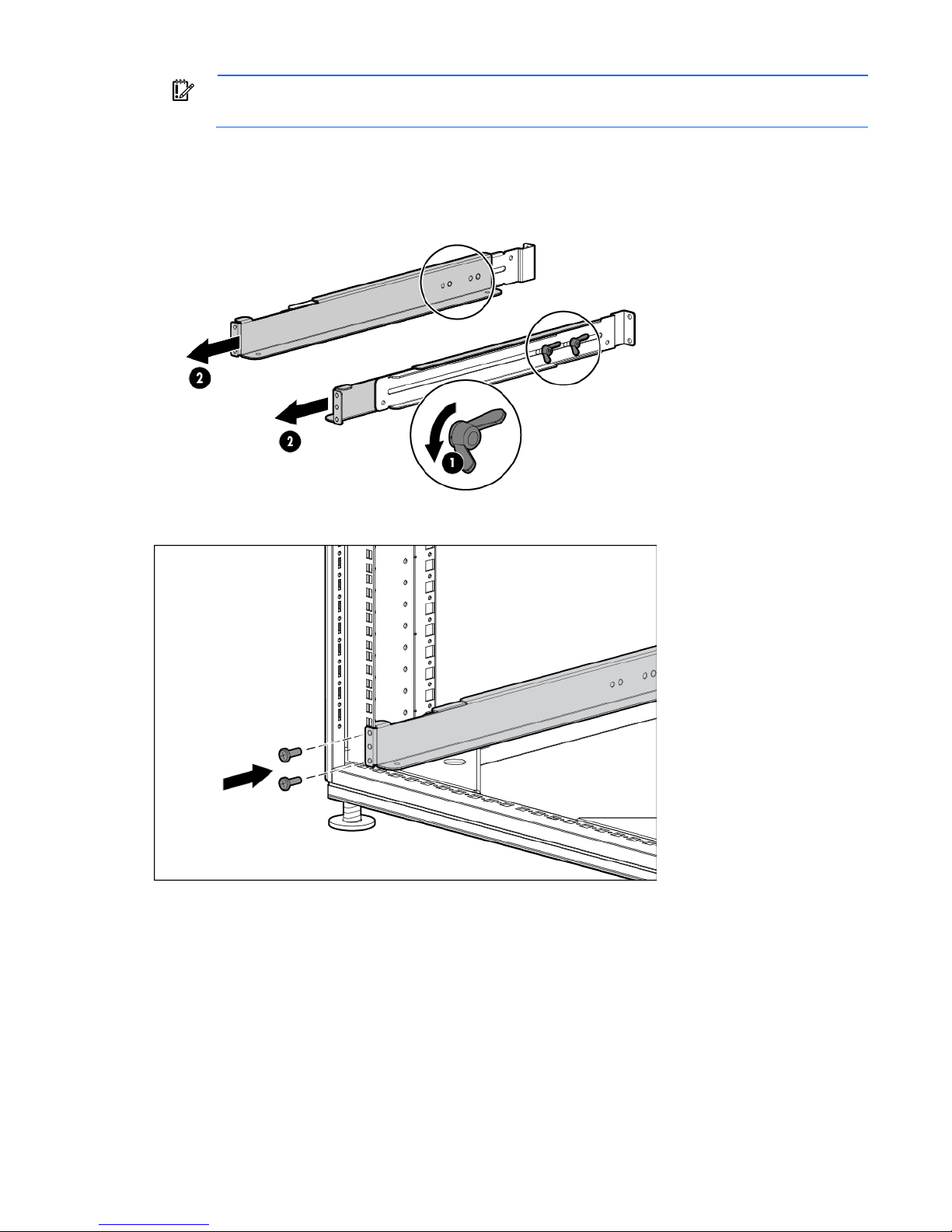
IMPORTANT: Mounting hardware for square- and round-holed racks is included in the battery
pack kit.
To install the mounting rails for the 1U DirectFlow Battery Pack:
1. Loosen the wing nuts or hex nuts, and then extend the brackets to the desired length.
For rack shipping or relocation, ensure hex nuts are used in the rail supports.
2. Install the screws through the rack into the mounting rail and the front of each mounting bracket.
Installation 27
Page 28
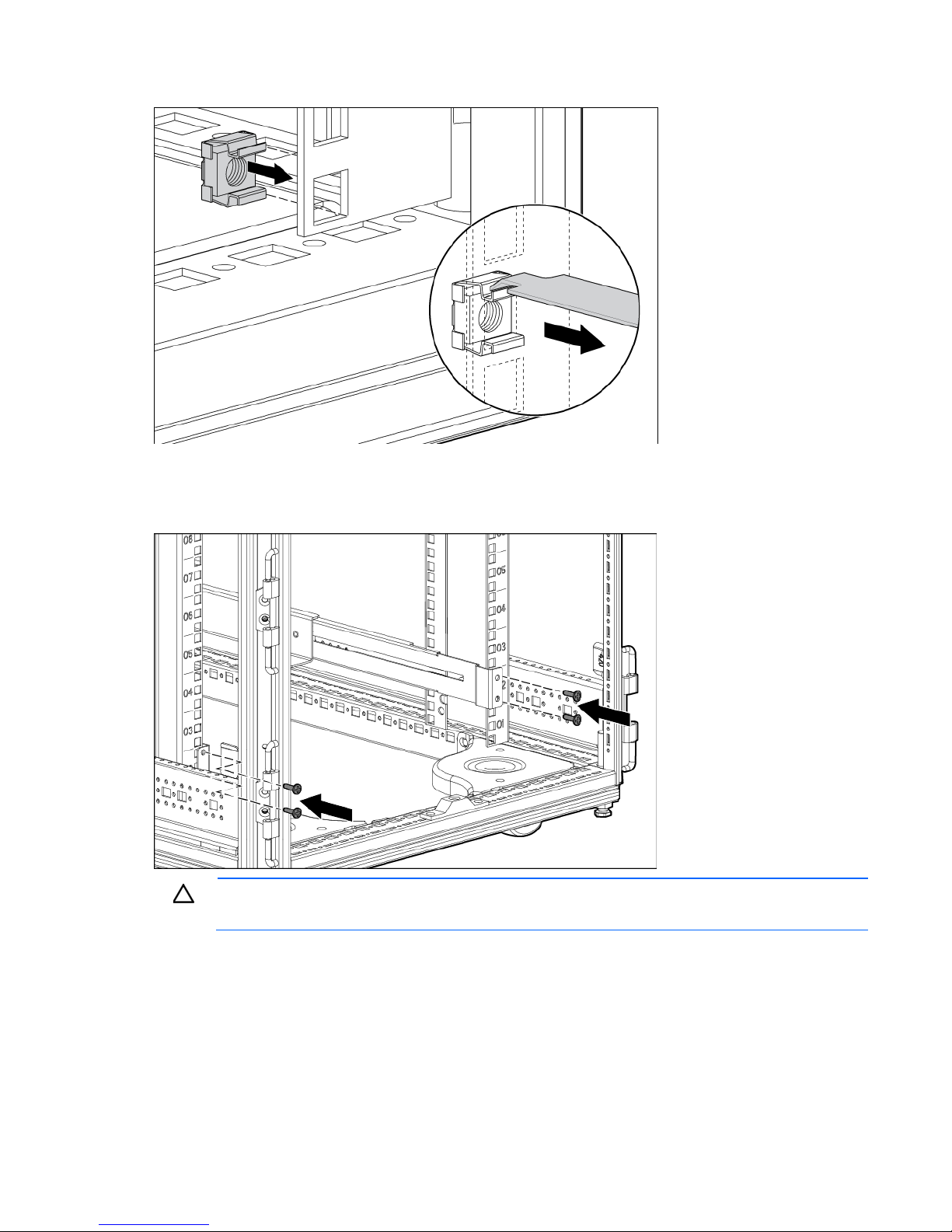
3. Install cage nuts or clip nuts into the rear of the rack.
4. Do one of the following:
o For a stationary rack installation, install the screws through the mounting rail into the cage nuts or
clip nuts.
CAUTION: When shipping or relocating a rack with installed components, always use the
shipping bracket to secure the unit.
Installation 28
Page 29
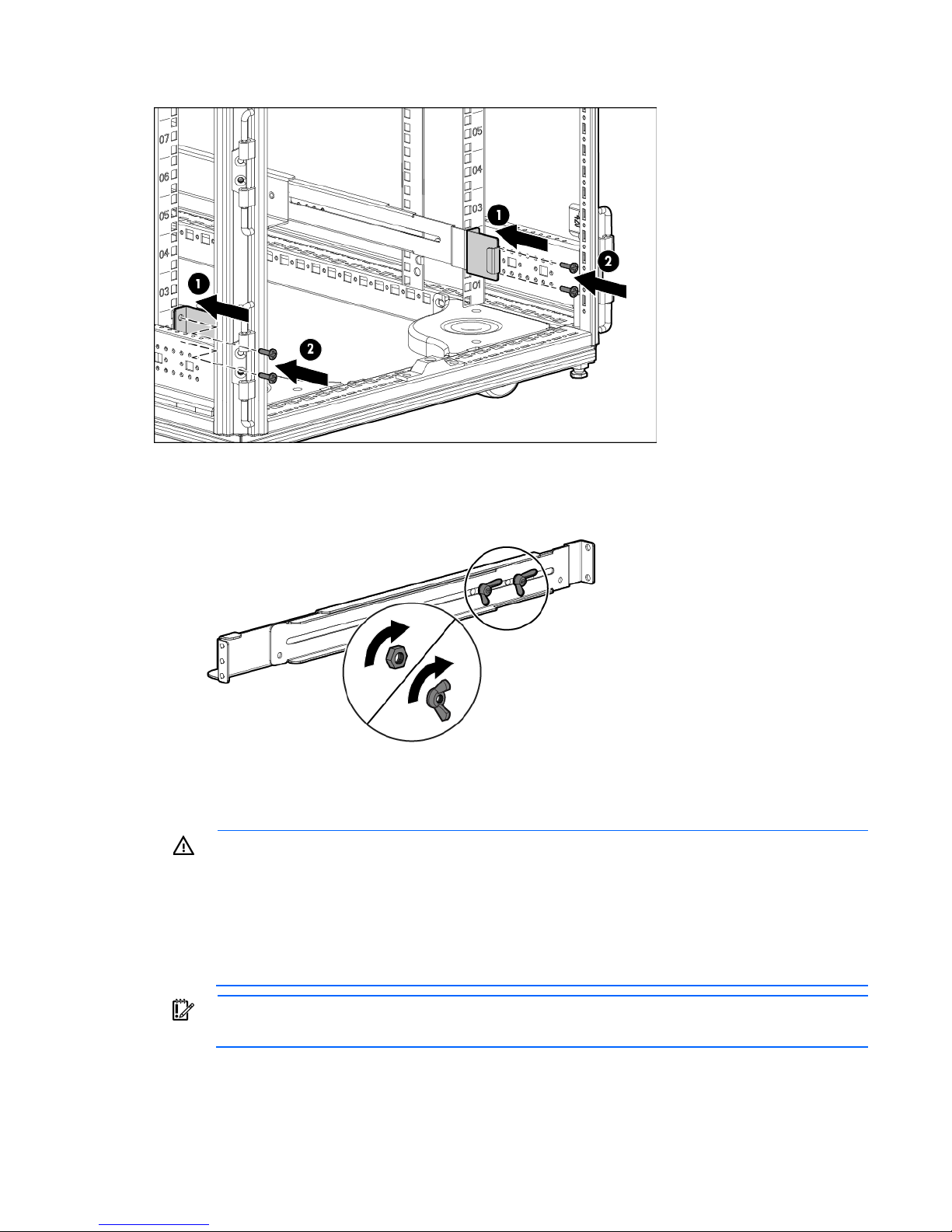
o For rack shipping or relocation, install the shipping brackets at the rear of each rail.
5. Tighten the wing nuts or hex nuts.
Installing rack rails for the 3U battery pack
WARNING: To reduce the risk of personal injury or damage to the equipment, be sure that:
• The leveling feet are extended to the floor.
• The full weight of the rack rests on the leveling feet.
• The stabilizing feet are attached to the rack if it is a single-rack installation.
• The racks are coupled together in multiple-rack installations.
• Only one component is extended at a time. A rack may become unstable if more than one
component is extended for any reason.
To install the mounting rails for the 3U DirectFlow Battery Pack:
1. Loosen the wing nuts or hex nuts, and then extend the brackets to the desired length.
IMPORTANT: Mounting hardware for square- and round-holed racks is included in the battery
pack kit.
Installation 29
Page 30
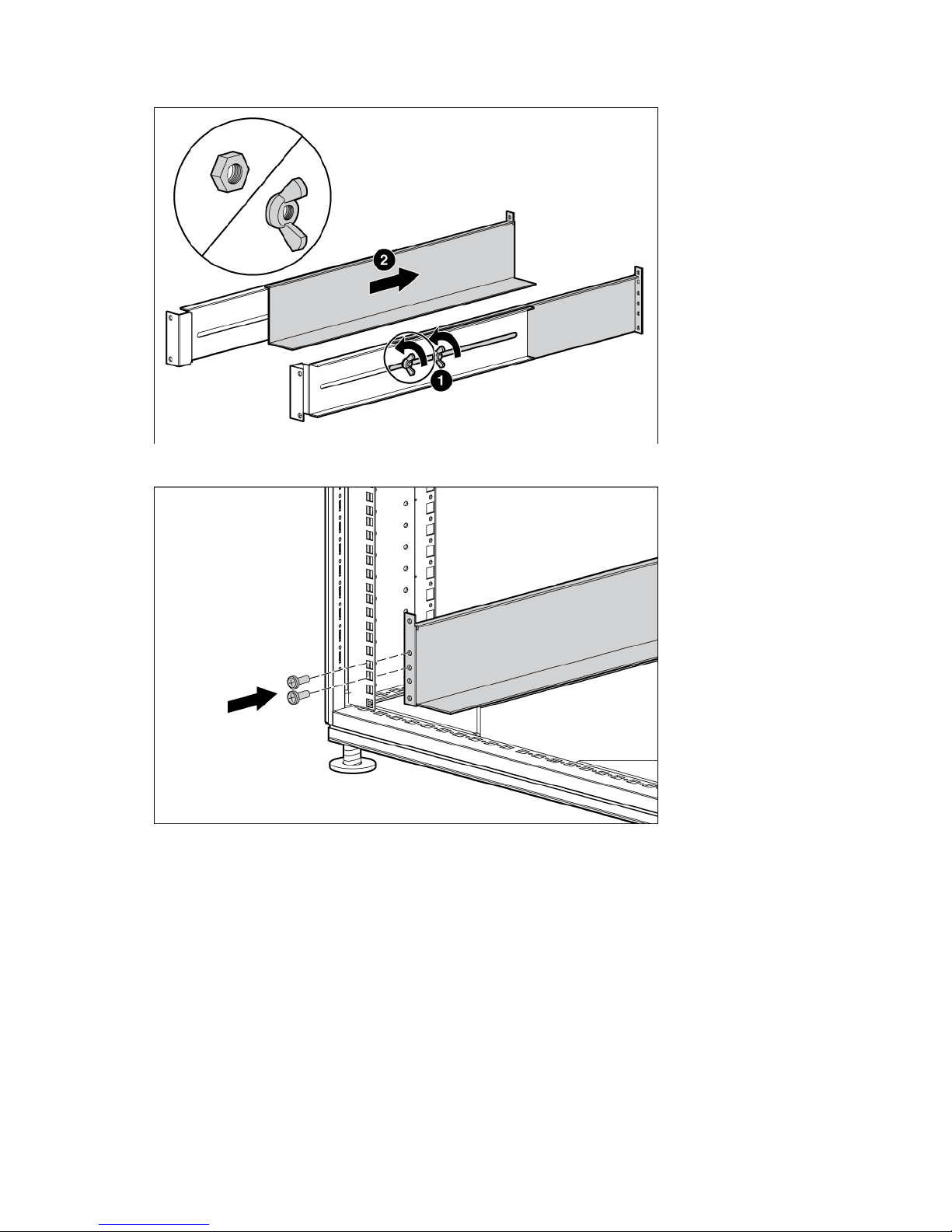
For rack shipping or relocation, ensure hex nuts are used in the rail supports.
2. Install screws through the rack into the mounting rail and the front of each mounting bracket.
Installation 30
Page 31

3. Install cage nuts or clip nuts into the rear of the rack.
4. Do one of the following:
o For stationary rack installation, install the screws through the mounting rail into the cage nuts or clip
nuts.
CAUTION: When shipping or relocating a rack with installed components, always use the
shipping bracket to secure the unit.
Installation 31
Page 32

o For rack relocation or shipping, install the shipping brackets at the rear of each rail.
5. Tighten the wing nuts or hex nuts.
Installation 32
Page 33

6. Install the reinforcement plates using hex nuts. Wait until the unit is installed and the brackets are
adjusted before tightening the nuts.
Installing battery packs
The HP DirectFlow Battery Pack can be installed to provide extended run-time. The HP DirectFlow VRLA
Battery Pack (3U) consists of a four-battery string in a 3U chassis. The HP R12000 and R18000 DirectFlow
1U Lithium-ion Battery Packs consist of an eight lithium-ion battery string in a 1U chassis. Each battery pack
can connect directly to a power unit and optionally to another battery pack that is the same battery type and
rack unit (U) height. Up to two battery packs can be connected in series.
Powering down the UPS
Before installing any battery packs, see "Powering down the UPS (on page 33)."
To power down an existing UPS configuration that includes battery packs, see "Powering down the UPS and
battery packs (on page 80)."
To power down the UPS:
1. Power down all load devices.
2. Press the ESC button for 3 seconds, and then press the Enter button to place the UPS in Bypass mode.
3. Disconnect the power unit from utility power.
4. Wait at least 5 minutes for the UPS internal circuitry to discharge and power down.
Installing the 1U battery pack
Before installing the unit, review and adhere to all warnings provided in "Precautions (on page 18)."
WARNING: To reduce the risk of personal injury or equipment damage due to weight
considerations, first load the empty battery pack chassis into the rack, and then install the battery
Mount the battery pack directly below the UPS without a U gap.
modules in the chassis.
Installation 33
Page 34

To install the battery pack:
1. Power down the UPS before installing the battery packs. For more information, see "Powering down the
UPS (on page 33)."
2. Install the mounting rails.
3. With one person on each side of the carton, lift the chassis and lower it to the floor in front of the rack.
4. With one person on each side, lift the chassis to rail level and slide the chassis on the mounting rails.
For shipping or relocating a populated rack, secure the rear of the chassis to the rails by mating the
chassis slots to the shipping bracket tabs.
5. Attach the chassis to the rack using the supplied screws.
To complete the installation, see the following instructions:
1. Installing the lithium-ion batteries (on page 35)
2. Attaching the 1U battery pack front bezel (on page 35)
3. Connecting the 1U battery pack to the 1U power unit (on page 35)
4. Connecting the 1U battery pack to the 2U power unit (on page 37)
5. Charging lithium-ion batteries (on page 39)
Installation 34
Page 35

Installing the lithium-ion batteries
Attaching the 1U battery pack front bezel
Connecting the 1U battery pack to the 1U power unit
IMPORTANT: Use only the Phillips 6-32, .375 screws provided in the kit to secure the
connection. The UPS does not recognize the battery pack if the screws are not tightened.
Installation 35
Page 36

To connect the battery pack to the power unit from the rear panels:
1. Switch the circuit breaker on the battery pack left to the Off position.
2. Connect the power cable on the power unit to the power connector on the battery pack, and then secure
the cable with the Phillips 6-32, .375 screws.
3. Connect the CAN bus communication cable from the DB-15 connector on the power unit to the DB-15
connector on the battery pack.
4. Switch the circuit breaker on the battery pack right to the On position.
To install a second battery pack that is the same battery type and rack U height:
1. Verify that the circuit breaker on the battery pack is in the left, Off position.
Installation 36
Page 37

2. Connect the DC to DC power cable from the first battery pack connector to the second battery pack
connector.
Up to two packs can be connected to the power unit.
3. Connect the CAN bus communication cable from the first battery pack to the second battery pack.
4. Switch the circuit breaker on the battery pack right to the On position.
The DC to DC power cable is a UPS option required for connecting battery packs; the cable can be ordered
Connecting the 1U battery pack to the 2U power unit
on the HP website (http://www.hp.com/go/rackandpower) (HP part number AF497A).
IMPORTANT: Use only the Phillips 6-32, .375 screws provided in the kit to secure the
connection. The UPS does not recognize the battery pack if the screws are not tightened.
To connect the battery pack to the power unit from the rear panels:
1. Switch the circuit breaker on the battery pack left to the Off position.
2. Connect the power cable on the power unit to the power connector on the battery pack.
Installation 37
Page 38

Pull back the retaining clip next to the power connector on the battery back in order to connect or
disconnect the power cable.
3. Connect the CAN bus communication cable from the DB-15 connector on the power unit to the DB-15
connector on the battery pack.
4. Switch the circuit breaker on the battery pack right to the On position.
To install a second battery pack that is the same battery type and rack U height:
1. Verify that the circuit breaker on the battery pack is in the left, Off position.
2. Connect the DC to DC power cable from the first battery pack connector to the second battery pack
connector.
Up to two packs can be connected to the power unit.
Installation 38
Page 39

3. Connect the CAN bus communication cable from the first battery pack to the second battery pack.
4. Switch the circuit breaker on the battery pack right to the On position.
The DC to DC power cable is a UPS option required for connecting battery packs; the cable can be ordered
on the HP website (http://www.hp.com/go/rackandpower) (HP part number AF497A).
Charging lithium-ion batteries
To connect the power unit to a grounded utility power outlet, see "Installing the R12000DF power module (on
page 50)." When the UPS is in AC mode, the power unit automatically begins charging the batteries. Allow
the batteries to charge for at least 5 hours.
To extend the useful life of the batteries through good maintenance practices, see "Battery care and storage
guidelines (on page 80)."
Installing the 3U battery pack
Before installing the unit, review and adhere to all warnings provided in "Precautions (on page 18)."
WARNING: To reduce the risk of personal injury or equipment damage due to weight
considerations, first load the empty battery pack chassis into the rack, and then install the battery
Mount the battery pack directly below the UPS without a U gap.
To install the battery pack:
1. Install the mounting rails including any reinforcement plates to support the battery packs. For more
2. Power down the power unit before installing the battery packs. For more information, see "Powering
modules in the chassis.
information, see "Installing rack rails (on page 20)."
down the UPS (on page 33).
3. With one person on each side of the carton, lift the chassis and lower it to the floor in front of the rack.
Installation 39
Page 40

4. Install the mounting ears on the chassis using the screws provided.
5. With one person on each side, lift the chassis to rail level and slide the chassis on the mounting rails.
For shipping or relocating a populated rack, secure the rear of the chassis to the rails by mating the
chassis slots to the shipping bracket tabs.
6. Attach the chassis to the rack using the supplied screws.
To complete the installation, see the following instructions:
1. Removing the 3U battery bracket (on page 41)
2. Installing the lead acid batteries (on page 41)
3. Replacing the 3U battery bracket (on page 42)
4. Attaching the 3U front bezel (on page 42)
5. Connecting the 3U battery pack to the 1U power unit (on page 42)
6. Connecting the 3U battery pack to the 2U power unit (on page 45)
7. Charging lead acid batteries
Installation 40
Page 41

Removing the 3U battery bracket
Installing the lead acid batteries
WARNING: To prevent personal injury, prepare the area and observe all materials-handling
procedures when transporting a battery module. Battery modules weigh 20 kg (44 lb).
Installation 41
Page 42

Replacing the 3U battery bracket
Attaching the 3U front bezel
Connecting the 3U battery pack to the 1U power unit
IMPORTANT: Use only the Phillips 6-32, .375 screws provided in the kit to secure the
connection. The UPS does not recognize the battery pack if the screws are not tightened.
Installation 42
Page 43

To connect the battery pack to the UPS from the rear panels:
1. Switch the circuit breaker on the battery pack left to the Off position.
2. Connect the power cable on the UPS to the power connector on the battery pack.
Installation 43
Page 44

3. Connect the CAN bus communication cable from the DB-15 connector on the UPS to the DB-15
connector on the battery pack.
4. Switch the circuit breaker on the battery pack right to the On position.
To install a second battery pack that is the same battery type and rack U height:
1. Verify that the circuit breaker on the battery pack is in the left, Off position.
2. Connect the DC to DC power cable from the first battery pack connector to the second battery pack
connector.
Up to two packs can be connected to the UPS.
3. Connect the CAN bus communication cable from the first battery pack to the second battery pack.
Installation 44
Page 45

4. Switch the circuit breaker on the battery pack right to the On position.
The DC to DC power cable is a UPS option required for connecting battery packs. The cable can be ordered
on the HP website (http://www.hp.com/go/rackandpower) (HP part number AF497A).
Connecting the 3U battery pack to the 2U power unit
IMPORTANT: Use only the Phillips 6-32, .375 screws provided in the kit to secure the
connection. The UPS does not recognize the battery pack if the screws are not tightened.
To connect the battery pack to the UPS from the rear panels:
1. Switch the circuit breaker on the battery pack left to the Off position.
2. Connect the power cable on the UPS to the power connector on the battery pack.
Installation 45
Page 46

3. Connect the CAN bus communication cable from the DB-15 connector on the UPS to the DB-15
connector on the battery pack.
4. Switch the circuit breaker on the battery pack right to the On position.
To install a second battery pack that is the same battery type and rack U height:
1. Verify that the circuit breaker on the battery pack is in the left, Off position.
2. Connect the DC to DC power cable from the first battery pack connector to the second battery pack
connector.
Up to two packs can be connected to the UPS.
3. Connect the CAN bus communication cable from the first battery pack to the second battery pack.
Installation 46
Page 47

4. Switch the circuit breaker on the battery pack right to the On position.
The DC to DC power cable is a UPS option required for connecting battery packs. The cable can be ordered
on the HP website (http://www.hp.com/go/rackandpower) (HP part number AF497A).
Charging lead acid batteries
To connect the power unit to a grounded utility power outlet, see "Installing the R18000DF power module (on
page 56)." When the UPS is in AC mode, the power unit automatically begins charging the batteries. Allow
the UPS batteries to charge for 24 hours.
For more information on extending the useful life of the batteries through good maintenance practices, see
"Battery care and storage guidelines (on page 80)."
Installing the power unit
The power unit can be installed with either an R12000DF or an R18000DF configuration.
Installing the R12000DF power unit
Before installing the unit, review and adhere to all warnings provided in "Precautions (on page 18)."
To install the power unit in the rack:
1. Install the mounting rails.
CAUTION: When shipping or relocating a rack with installed components, always use the
shipping bracket to secure the unit.
For shipping or relocation, secure the rear of the power unit to the rails using the shipping brackets. Be
sure that each shipping bracket overlaps the corresponding tab on the power unit chassis.
2. With one person on each side of the carton, lift the chassis and lower it to the floor in front of the rack.
Installation 47
Page 48

3. Install the mounting ears on the chassis using the screws provided.
4. With one person on each side, lift the chassis to rail level and slide the chassis on the mounting rails.
5. Attach the chassis to the rack using the supplied screws.
Installation 48
Page 49

Attaching the power unit front bezel
Connecting the R12000DF REPO port
WARNING: To meet the requirements stated in NEC (NFPA 70) Articles 645-10 and 645-11, a
UPS installed in a computer equipment room must be connected to a REPO circuit.
IMPORTANT: The remote switch must be in the Off (open) position to enable power to the output
receptacles.
Separate wire pairs should be attached to a single, normally open contact in a parallel connection. HP
recommends these practices:
• Choose different colors for the positive and negative wires.
• Use stranded, non-shielded wire (AWG #22 - #18, or the equivalent).
• Wire the connector block before powering up the power unit to avoid unintentionally tripping the power
unit.
Installation 49
Page 50

• Secure the REPO wires tightly to the rack and the rear of the power unit with tie wraps and tie wrap
blocks after installing the power unit in the rack.
Connecting the R12000DF serial communications port
To flash the UPS firmware, or to communicate with another device, connect a computer interface cable
between the power unit serial communications port and the serial port on a host computer or device.
Installing the R12000DF power module
When configuring a 1U power unit and the HP DirectFlow Input/Output Power Module with a 1U battery
pack, install the power unit and the power module above the battery pack.
Installation 50
Page 51

To install the power module in the power unit:
1. Connect the power module, and then tighten the screws.
2. Install the hold down bracket, and then tighten the screws.
Installation 51
Page 52

3. Ensure that the switch is in the normal, down position.
Before connecting any devices to the UPS, see "Connecting devices (on page 57)."
Installing the R18000DF power unit
Before installing the unit, review and adhere to all warnings provided in "Precautions (on page 18)."
To install the power unit in the rack:
1. Install the mounting rails.
CAUTION: When shipping or relocating a rack with installed components, always use the
shipping bracket to secure the unit.
For shipping or relocation, attach the shipping brackets at the rear of each rail.
2. With one person on each side of the carton, lift the chassis and lower it to the floor in front of the rack.
Installation 52
Page 53

3. Install the mounting ears on the chassis using the screws provided.
4. With one person on each side, lift the chassis to rail level and slide the chassis on the mounting rails.
For shipping or relocation, secure the rear of the power unit to the rails using the shipping brackets. Be
sure that each shipping bracket overlaps the corresponding tab on the power unit chassis.
5. Attach the chassis to the rack using the supplied screws.
Installation 53
Page 54

Attaching the power unit front bezel
Connecting the R18000DF REPO port
WARNING: To meet the requirements stated in NEC (NFPA 70) Articles 645-10 and 645-11, a
UPS installed in a computer equipment room must be connected to a REPO circuit.
IMPORTANT: The remote switch must be in the Off (open) position to enable power to the output
receptacles.
Separate wire pairs should be attached to a single, normally open contact in a parallel connection. HP
recommends these practices:
• Choose different colors for the positive and negative wires.
• Use stranded, non-shielded wire (AWG #22 - #18, or the equivalent).
• Wire the connector block before powering up the power unit to avoid unintentionally tripping the power
unit.
Installation 54
Page 55

• Secure the REPO wires tightly to the rack and the rear of the power unit with tie wraps and tie wrap
blocks after installing the power unit in the rack.
Connecting the R18000DF serial communications port
To flash the UPS firmware, or to communicate with another device, connect a computer interface cable
between the power unit serial communications port and the serial port on a host computer or device.
Installation 55
Page 56

Installing the R18000DF power module
To install the HP DirectFlow Input/Output Power Module in the power unit:
1. Connect the power module, and then tighten the screws.
2. Ensure that the switch is in the normal, down position.
Before connecting any devices to the UPS, see "Connecting devices (on page 57)."
Connecting the UPS to utility power
Installation 56
Page 57

WARNING: To prevent injury from electric shock or damage to the equipment:
• Plug the input line cord into a grounded (earthed) electrical outlet that is installed near the
equipment and is easily accessible.
• Do not disable the grounding plug on the input line cord. The grounding plug is an important
safety feature.
Connect the power unit to a grounded utility power outlet.
• Do not use extension cords.
Connecting devices
CAUTION: Do not plug laser printers into the UPS output receptacles. The instantaneous current
drawn by this type of printer can overload the UPS.
CAUTION: The DirectFlow UPS is intended to supply three-phase linear/PFC loads only.
Before connecting load devices to the UPS, verify the following:
• The ratings of the devices that will be connected do not exceed the UPS capacity, which will overload
the UPS
If the equipment rating is listed in amps, multiply the number of amps by the selected output voltage to
determine the VA.
• The load devices are linear/PFC loads
After verification, connect the device power cords to the UPS output receptacles.
Starting power to the load
Start power to the load by placing the UPS in AC mode.
IMPORTANT: AC power must be available the first time the UPS is started.
Continuing the installation of components
HP DirectFlow Battery Packs and the HP DirectFlow UPS Management Module card can be installed for
extended run-time and advanced battery management. To install these components, see the following
instructions:
• Installing battery packs (on page 33)
• Installing the Management Module card (on page 57)
For instructions about testing the REPO port function, see "Verifying the REPO port connection (on page 79)."
Installing the Management Module card
The HP DirectFlow UPS Management Module web interface allows remote monitoring and control of the HP
DirectFlow Power Unit, HP DirectFlow UPS Management Module card, and any HP DirectFlow Battery Packs
installed in the configuration. Power usage information is accessed through the network connector located on
Installation 57
Page 58

the front of the HP DirectFlow UPS Management Module card. Multiple devices can monitor the UPS over the
network connection. The Management Module card is designed specifically for the power unit. It is not
intended for installation in other UPS devices.
For information about configuring access from the HP DirectFlow UPS Management Module card to the web
interface, see "Accessing the Management Module (on page 63)."
For more information about accessing, signing in, and configuring the web interface software, see the HP
DirectFlow UPS Management Module User Guide on the HP website
(http://www.hp.com/support/DFUPS_MM_UG_en).
Installing the Management Module card in the 1U power unit
IMPORTANT: It is not necessary to power down the UPS before installing the Management
To install the card in the UPS:
1. Remove the two screws securing the cover plate on the power unit, and then slide the plate out.
Module card.
Installation 58
Page 59

2. Install the Management Module card along the alignment channels in the option slot.
3. If the UPS is powered up, check that the Management Module card is seated properly and receiving
power by verifying that the card's Power LED light is illuminated solid green.
Connecting the serial communications cable in the 1U power unit
Connect the serial port to configure or flash Management Module card firmware or to communicate to
another local device.
For the initial setup of the HP UPS DirectFlow Management Module web interface access to the management
module card, use a local host computer or device connected to the serial communication port. For details, see
"Accessing the Management Module (on page 63)."
Installation 59
Page 60

Connecting the network cable to the 1U power unit
Connect the Management Module card to a network or Internet connection with an RJ-45 Ethernet cable.
A network-connected computer can be used to login to the Management Module web interface for remote
access to the Management Module card and to view information about the DirectFlow UPS. To access the
Management Module web interface, see "Accessing the Management Module (on page 63)."
Installing the Management Module card in the 2U power unit
IMPORTANT: It is not necessary to power down the UPS before installing the Management
To install the card in the UPS:
1. Remove the two screws securing the cover plate on the power unit, and then slide the plate out.
Module card.
Installation 60
Page 61

2. Install the Management Module card along the alignment channels in the option slot.
3. If the UPS is powered up, check that the Management Module card is seated properly and receiving
power by verifying that the card's Power LED light is illuminated solid green.
Connecting the serial communications cable in the 2U power unit
Connect the serial port to configure or flash Management Module card firmware or to communicate to
another local device.
For the initial setup of the HP UPS DirectFlow Management Module web interface access to the management
module card, use a local host computer or device connected to the serial communication port. For details, see
"Accessing the Management Module (on page 63)."
Installation 61
Page 62

Connecting the network cable to the 2U power unit
Connect the Management Module card to a network or Internet connection with an RJ-45 Ethernet cable.
A network-connected computer can be used to log in to the Management Module web interface for remote
access to the Management Module card and to view information about the DirectFlow UPS. To access the
Management Module web interface, see "Accessing the Management Module (on page 63)."
Checking the Health/Alert LED
If the Health/Alert LED illuminates red or flashes red, see "Troubleshooting (on page 89)" for more
information.
Installation 62
Page 63

Configuration
Accessing the Management Module
A local connection to the HP DirectFlow UPS Management Module card is required the first time for initial
configuration.
To access the HP DirectFlow UPS Management Module locally:
1. Install the Management Module card in the power unit.
a. Connect the serial communications cable to a local host computer or device. For more information,
see "Connecting the serial communications cable in the 1U power unit (on page 59)" or
"Connecting the serial communications cable in the 2U power unit (on page 61)."
b. Connect the network cable to the Internet or network. For more information, see "Connecting the
network cable to the 1U power unit (on page 60)" or "Connecting the network cable to the 2U
power unit (on page 62)."
2. Launch a terminal emulation program. For more information, see "Launching a terminal emulation
program (on page 63)."
The POST executes on the session screen. For details about the information output by POST, see "POST
(on page 64)."
3. Record the IPv4 or IPv6 address for the Management Module card from the POST.
4. At the prompt, press any key within 5 seconds to access and configure the Management Module
Service Menu (on page 65).
-or-
Launch a telnet session to access and configure the Service Menu. For more information, see "Launching
a telnet session (on page 64)."
To prepare for remote access:
1. Access the Service Menu to configure the Management Module card for remote access.
2. Launch a web browser on a network-connected computer or device and sign into the Management
Module web interface. For more information, see "Launching a web browser (on page 71)" and
"Signing into the Management Module web interface (on page 71)."
Launching a terminal emulation program
HyperTerminal is the serial communication program provided with Microsoft Windows and is used in this
section as an example for setting up a terminal emulation session. If you are using another utility, the steps
might be different.
To launch a terminal emulation program:
1. On the host computer or device, click Start, and select
Programs>Accessories>Communications>HyperTerminal.
The Connection Description window appears.
Configuration 63
Page 64

2. Enter a description, select an icon for the connection, and then click OK. The Connect To window
appears.
3. Select the serial connector on the host computer to which the DB-9 cable is attached, and then click OK.
The COM Properties window appears.
4. Select the following parameter values, and then click OK.
o Bits per second—115,200
o Data bits—8
o Parity—None
o Stop bits—1
POST
o Flow control—None
When the card is powered up or reset, the boot loader performs a POST and outputs the following text.
IRQ test: PASS
Serial loopback test: PASS
HP DirectFlow UPS Management Module
NETWORK INTERFACE PARAMETERS:
IP address: 16.83.130.246
Subnet mask: 255.255.255.0
Default gateway: 16.83.130.1
HARDWARE PARAMETERS:
Module Serial number: 1US2010015
MAC address: 44:1E:A1:D1:02:14
Press any key in 5 seconds to enter the Service menu.
If an error is detected in the boot process, the Health/Alert LED illuminates or flashes. To correct the error, see
"Updating the UPS firmware (on page 78)" or "Troubleshooting (on page 89)."
To access a list of commands, open Help. Enter info or vers to display information such as IP address,
model and serial number, and version numbers for specific firmware.
Launching a telnet session
To launch a telnet session to access the Management Module Service Menu (on page 65):
1. Enter the following command at a DOS prompt or the command line:
Telnet xxx.xxx.xxx.xxx
where xxx.xxx.xxx.xxx is the IP address of the management module.
2. At the prompt, enter the user name and password.
The default user name is admin, and the default password is admin.
Navigating the Service Menu
The Management Module Service Menu provides an alternative, limited interface to the Management
Module card during initial setup and when the web interface is disabled or not preferred. The menu structure
textually displays measurements, warnings, and alarm messages from the Management Module card. Some
Configuration 64
Page 65

setup options and system values can be configured through the Service Menu and sent to the Management
Save New Changes and
Saves changes and resets the Management
Module web interface.
All status information included in the Management Module Service Menu is also available by signing into the
Management Module web interface (on page 71).
To navigate the Service Menu:
1. Enter the corresponding option number at the prompt to open a submenu.
2. Follow the on-screen prompts to enter or change configuration information.
3. Enter 0 at the submenu prompt to go to the previous menu.
Or, enter 0 at the main menu prompt to exit the utility.
4. Press the Enter key to refresh the screen.
The Management Module card resets automatically to allow configuration changes to take effect.
Service Menu
This menu only appears when accessing the Management Module card using a terminal emulation program.
Option number Submenu Description
1
2
Module Configuration Opens the Module Configuration submenu (on
Exit Exits the Service Menu and resets the
Module Configuration submenu
The Module Configuration submenu opens when Module Configuration is selected from the terminal
emulation Service Menu or when the telnet session is launched to access the Management Module card.
Option number Submenu Description
1
2
x
s
d
System Information Displays information about the power unit,
System Setup Sets the date, time, and daylight saving time
Exit Without Saving Exits a menu without saving the changes
Restart
Restore Configuration to
Factory Defaults
page 65)
Management Module card
battery packs, and Input/Output Power Module
parameters
Module card
Restores all parameters to default settings
System Information submenu
Option number Submenu Description
1
2
UPS Information Displays identification information and
firmware version for the power unit and
Input/Output Power Module
Battery Information Displays identification information and
firmware version for the battery packs
Configuration 65
Page 66

Option number Submenu Description
Static Subnet Mask
Sets the Management Module card subnet mask
3
4
5
0
UPS Status Displays power status for the power unit and
Input/Output Power Module
Battery Status Displays status of the battery capacity,
remaining run-time, test status and schedule,
delay times, and voltage
Additional Information Displays additional operating information
related to the UPS such as temperature, delay
time, operating mode, frequency, and
limitations
Previous Menu Returns to the previous menu
System Setup submenu
Each System Information submenu has the Refresh Data option to obtain the current status of the unit.
Option number Submenu Description
1
2
3
4
0
User Accounts submenu
Option number Submenu Description
(1-5)
0
User Accounts Enters or changes user account parameters
Network Displays the Network submenu to change
network properties for the Management Module
card
Remote Management Displays the Remote Management submenu to
change remote settings
UPS Management Displays the UPS Management submenu
Previous Menu Returns to the previous menu
Entry Change an entry for user login names,
passwords, or administrator privileges
Previous Menu Returns to the previous menu
Network submenu
Option number Submenu Description
1
2
3
0
IPV4 and IPV6 Network Settings submenus
Option number Submenu Description
1
2
3
IPV4 Network Settings Enters or changes the IPV4 network properties
for the Management Module card
IPV6 Network Settings Enters or changes the IPV4 network properties
for the Management Module card
Date/Time Configuration Configures the date and time
Previous Menu Returns to the previous menu
Static Address Sets the Management Module card IP address
Static Gateway Sets the Management Module card default
Configuration 66
Page 67

Option number Submenu Description
gateway
4
Toggle Boot Mode Toggles the boot mode between DHCP and
Static IP
5
0
Date/Time Configuration submenu
Ping Utility Pings the Management Module web interface
Previous Menu Returns to the previous menu
Option number Submenu Description
1
2
3
0
Network Time Protocol submenu
Network Time Protocol Enables you to configure the date and time
using NTP
Manual Date/Time Enables you to configure the date and time
manually
Daylight Saving Changes Enables you to configure daylight saving time
parameters
Previous Menu Returns to the previous menu
Option number Submenu Description
1
2
3
4
5
6
0
Manual Date/Time submenu
Primary NTP Server Enables you to enter or change the IP address of
the primary NTP server
Secondary NTP Server Enables you to enter or change the IP address of
the secondary NTP server
GMT Offset (time zone) Enables you to select the time zone from the
table provided
Update Frequency (1–24
hours)
Enables you to enter the number of hours that
should pass between each date and time
update
NTP Client Enables you to enable or disable the NTP client
Accept Changes Enables you to save all changes
Previous Menu Returns to the previous menu
Option number Submenu Description
1
2
0
Daylight Saving Changes submenu
Change Date Enables you to enter or change the date
manually
Change Time Enables you to enter or change the time
manually
Previous Menu Returns to the previous menu
Option number Submenu Description
1
2
Enable/Disable Daylight
Saving Time
Change Time Offset Enables you to configure the amount of time the
Enables you to enable or disable daylight
saving time
clock should change for daylight saving time in
your region
Configuration 67
Page 68

Previous Menu
Returns to the previous menu
Option number Submenu Description
3
Change Daylight Saving Time
Start
4
Change Daylight Saving Time
End
0
Remote Management submenu
Previous Menu Returns to the previous menu
Enables you to configure the day and time that
daylight saving should start
Enables you to configure the day and time that
daylight saving should end
Option number Submenu Description
1
2
3
4
5
6
0
SNMP Configures SNMP managers and SNMP traps
FTP Enables or disables the FTP service
Emails Configures a mail server and email event
notifications
Session Settings Configures timeouts and retries for remote
sessions
Web Access Enters or changes parameters for web interface
access
Remote Console Enters or changes parameters for telnet access
Previous Menu Returns to the previous menu
SNMP submenu
Option number Submenu Description
1
2
0
SNMP Managers (NMS) submenu
SNMP Managers (NMS) Enables you to select an entry to configure the
SNMP managers (computers that use the HP
Power MIB to request information from the
management module)
SNMP Traps Enables you to select an entry to configure the
SNMP traps receiver
Option number Submenu Description
1
2
3
4
5
0
SNMP Traps submenu
IP Address Enables you to enter or change the IP address of
the SNMP manager
Read Community String Enables you to enter or change the Read
community string of the SNMP manager
Write Community String Enables you to enter or change the Write
community string of the SNMP manager
Access Privileges Enables you to enter or change access
privileges of the SNMP manager
Enable/Disable SNMP
Manager
Enables you to enable or disable the SNMP
manager
Previous Menu Returns to the previous menu
Configuration 68
Page 69

Option number Submenu Description
1
2
3
0
Emails submenu
Trap Receiver IP Address Enables you to enter or change the IP address of
a server that should receive SNMP traps
Trap Community String Enables you to enter or change the community
strings of a server that should receive SNMP
traps
Enable/Disable Trap Enables or disables an SNMP traps receiver
Previous Menu Returns to the previous menu
Option number Submenu Description
1
2
0
SMTP Settings submenu
Change SMTP Settings Enables you to enter or change SMTP settings in
the SMTP Settings submenu (on page 69)
Edit An Entry Enables you to edit an email recipient entry on
the Email Recipient submenu (on page 69)
Previous Menu Returns to the previous menu
Option number Submenu Description
1
2
0
Email Recipient submenu
SMTP Server Enables you to enter or change the mail server
IP address
Sender Email Enables you to enter or change the email
address that messages are marked as being
sent from
Previous Menu Returns to the previous menu
Option number Submenu Description
1
2
0
Receiver Email Enables you to enter or change an email
address that should receive email alert
notifications
Enable/Disable Email
Generation
Enables or disables the receiver of email alert
notifications
Previous Menu Returns to the previous menu
Session Settings submenu
Option number Submenu Description
1
2
3
Session Inactivity Timeout Enables you to enter the number of minutes the
Management Module web interface should
wait before terminating an inactive session
Login Retries Enables you to enter the number of times a user
can unsuccessfully log in to the Management
Module web interface before the account is
locked
Lock-out Period (After x Retries) Enables you to enter the number of minutes to
wait between an unsuccessful login and a new
login attempt
Configuration 69
Page 70

Option number Submenu Description
4
Reset Login Retry Count For All
Users
0
Web Access submenu
Previous Menu Returns to the previous menu
Enables you to reset all locked out sessions
Option number Submenu Description
1
2
0
Remote Console submenu
Enable/Disable Web Access Turns web access on or off
HTTP/HTTPS Configuration Configures the port for HTTP or HTTPS
Previous Menu Returns to the previous menu
Option number Submenu Description
1
2
0
Enable/Disable Telnet Enables or disables telnet access
Change Telnet Port Changes the port for telnet
Previous Menu Returns to the previous menu
Configuring the Management Module card for remote
access
Use the Management Module Service Menu to configure the minimum settings required to access the
Management Module card remotely using the web interface. You can configure other settings using this utility
in conjunction with a terminal emulation program.
The IP address assigned to the Management Module card must be fixed. If the IP address changes:
• The UPS loses communication with the Management Module web interface.
• You can lose track of the Management Module card URL.
To configure the Management Module network parameters:
1. If your network is configured with a DHCP server, the network settings are automatically assigned.
Verify and note the assigned values.
2. If your network is not configured with a DHCP server:
a. On the Main menu, enter 1 at the prompt to open Module Configuration submenu.
b. Enter 2 at the prompt to enter the Network Configuration submenu.
c. Enter 1 at the prompt to enter the Network Settings submenu.
d. In the Network Settings submenu, change the mode used to acquire a network IP address to static
IP.
You can also change the IP address, subnet mask, and default gateway of the Management Module card.
Configuration 70
Page 71

Launching a web browser
Firefox
3.6.26
To launch a web browser to access the Management Module web interface:
1. If necessary, configure the Management Module card by:
a. Launching a terminal emulation program (on page 63).
b. Configuring the Management Module card for remote access (on page 70).
2. Launch a supported browser.
3. In the browser Address field (Microsoft Internet Explorer) or the Location field (Mozilla and Firefox),
enter:
http://xxx.xxx.xxx.xxx
-or-
https://xxx.xxx.xxx.xxx
where xxx.xxx.xxx.xxx is the IPv4 or IPv6 address of the Management Module card. The login screen
appears.
4. Sign in through the web browser.
For a complete list of the browser requirements, see "Web interface requirements (on page 71)."
Web interface requirements
The following table lists the minimum requirements necessary to operate the web interface.
OS running Windows Browser Browser
Windows XP
Windows Server 2003
Windows Vista
Windows Server 2008
Windows 7
Windows 7
Win Server 2008 R2
Win Vista SP2
Windows Server 2008 SP2
OS running Linux Browser Browser
RHEL 6.3
RHEL 5.8
SLES 10 SP4
SLES 11 SP2
HPUX
version
Internet Explorer 8
Internet Explorer 8
Internet Explorer 8
Internet Explorer 8
Internet Explorer 8
Internet Explorer 9
Internet Explorer 9
Internet Explorer 9
Internet Explorer 9
version
Firefox 10.0.5
Firefox 3.6.13
Firefox 10
Firefox 3.5.9
Signing into the Management Module web interface
To sign in to the Management Module web interface:
1. Enter the user name in the User Name field. The default user name is admin.
Configuration 71
Page 72

Enter the password in the Password field. The default password is admin.
2.
Passwords are case-sensitive.
3. Click Sign In. The HP DirectFlow UPS Management Module web interface appears.
-or-
Click Clear to clear the credentials.
For information about configuring and using the Management Module, see the HP DirectFlow UPS
Management Module User Guide on the HP website (http://www.hp.com/support/DFUPS_MM_UG_en).
The web interface graphically displays various measurements and warning and alarm messages from the
Management Module card. Also, system values and power fail settings can be configured through the web
interface and sent to the Management Module card.
Configuring the power unit
Configure the power unit for options such as utility and generator power levels and usage, SNMP traps,
testing parameters, date and time, display language, and machine functions using the front panel controls for
the UPS operations (on page 73).
Configuration 72
Page 73

UPS operations
—
Italian
—
Navigating UPS menu options
To navigate the options menu using the power unit front panel controls and LCD screen:
• Press the Up or Down arrow to activate the menu options.
• Press the Up or Down arrow to scroll to a menu or option.
• Press the Enter button to enter a submenu or select a specific option.
• Press the ESC button to cancel or return to the previous menu.
The control panel automatically dims after a long period of inactivity. Press any button to restore the screen.
To view the complete menu structure, see "UPS menu options (on page 73)."
UPS menu options
Main menu Submenu Display information or
UPS Status
—
—
—
—
—
Event Log
Measurements
Test/Reset
—
—
—
—
Settings
—
—
—
Description
menu option
Current Setting VOUT_SET=480V-Y Output voltage setting of
wiring type
— I/O Module: AF486A
480V NEMAL22
Battery Status VBAT=xxxV, xxx%, Boost Battery voltage
— Charge Inhibit Inhibit charging batteries
— BP=LA_3U, 2 Battery pack type
Service Life Time xxxxxDAYS xxHOURS Period that UPS has already
xx-DD/MM/YYYY
HH:MM
Alarm 1
— — Measurements display
Test Battery Press Enter for yes, or ESC
Clear Event Log Press Enter for yes, or ESC
Test Display In progress Tests the display
Set Factory Default Press Enter for yes, or ESC
Reset Batt Forecast Press Enter for yes, or ESC
Language English* Language displayed
— French —
— German —
— Date, time, and type of a
for no
for no
for no
for no
Input/output power module
type
operated
current alarm
Runs a battery test
Clears the event log
Resets to the factory default
settings
Resets the battery forecast
parameter
UPS operations 73
Page 74

—
Spanish
—
Battery Test Method
Energy Recycle
Battery test runs in AC mode
—
No Charge*
—
Main menu Submenu Display information or
menu option
—
—
—
—
—
—
—
—
—
—
—
—
—
—
—
—
—
—
—
—
—
—
—
—
—
—
—
—
—
—
—
—
—
Date & Time DD/MM/YYYY hh:mm Baseline date and time of UPS
Backlight Off After None Time before display back light
— xxMin —
Battery Test Period No Test Period of time for running
— 7 Days —
— 14 Days —
— 30 Days —
— 60 Days —
— To Battery Mode* Battery test runs in Battery
Power On Automatically* UPS turns on with AC power
— By On key UPS turns on by pressing On
Start-up Delay Random* Random startup delay
— xxxxxms Timed startup delay
Recovery Delay Random* Random recovery delay
— xxxxxms Timed recovery delay
Delay Charge None* No delay for charging
— xxxxxs Timed delay for charging
Function Of Machine UPS* Unit functions with battery
— ACC Only Unit functions as an active
Load Level For ACC Always on Active current correction on
— xxx%* Active current correction
— Always off Active current correction off
Charger Limit Gen 1100W Charger limit while on
— 555W —
— 190W —
Charger Limit-Uti 1100W Charger limit while on utility
— 555W* —
— 190W —
— No Charge —
Free Run Frequency 60Hz* Run frequency in AC mode
Description
shuts off
automatic battery test
mode
input
button
batteries
batteries
backup
current conditioner without
battery backup
percentage of load
generator
power
UPS operations 74
Page 75

—
50Hz
—
Main menu Submenu Display information or
Description
menu option
—
—
—
—
—
—
—
—
—
Identification
—
—
—
—
—
—
—
—
—
* An asterisk indicates the factory default setting.
Input Source Util Only AC input from utility power
source only
— Util & Gen* AC input from utility and
generator power sources
On-Gen Duration 30 min* Time period that unit uses
generator power settings
— 1 hr —
— 2 hr —
— 4 hr —
Run Time Limitation Yes Enable the maximum battery
run time limitation
— No* —
PU P/N: — Power unit model
PU S/N: — Power unit serial number
PU SYS FW: — Power unit system firmware
version
PU PWR FW: — Power unit power firmware
version
BP1 P/N: — Battery pack 1 model (closest
to power unit)
BP1 S/N: — Battery pack 1 serial number
BP1 FW: — Battery pack 1 firmware
version
BP2 P/N: — Battery pack 2 model
BP2 S/N: — Battery pack 2 serial number
BP2 FW: — Battery pack 2 firmware
version
Configuring the battery charge power levels
Different battery charge power levels can be set in the power unit for utility and generator input sources. A
higher charge power level like 1100 W or 550 W can be set for utility input, and a lower charge level, 190
W or 0 W, can be set for generator input to reserve AC power for loads while running on generator input.
By default, the power unit uses a built-in algorithm to determine when to switch battery charge power levels.
For instance, when there is a power outage the UPS transfers from AC mode to Battery mode. If the input AC
becomes available before 10 seconds or after 60 seconds, the power unit automatically remains at the
charge power level defined for utility input. However, if the input AC becomes available again between 10
and 60 seconds, the power unit switches to the battery charge power level defined for generator input. The
power unit remains at the generator charge power level until the defined on-generator time period expires,
and then the power unit switches back to the charge power level defined for utility input.
To set the power unit battery charge power levels from the Settings menu:
1. Select Input source, scroll to Utility & Gen, and then press Enter.
Utility & Gen is the default setting. To disable the built-in algorithm, select Utility Only.
UPS operations 75
Page 76

2. Select Charger Limit-Gen, scroll to the wattage, and then press Enter.
The default charger limit wattage setting is 0 W.
3. Select Charger Limit-Uti, scroll to the wattage, and then press Enter.
The default charger limit wattage setting is 555 W.
4. Select On-Gen Duration, scroll to the time period, and then press Enter.
The default on-generator duration is 30 minutes.
The Management Module can override the default settings for charge power level switching by initiating an
immediate switch to the generator charge power level if the Management Module receives a SNMP request
with an on-generator command from a generator system. The on-generator command must be received
within 15 minutes of the AC input power becomes available again or the power unit will use the default time
periods. The power unit will switch back to the utility charge power level either after an off-generator
command is received or after the defined on-generator period of time expires. To set up the Management
Module to receive generator commands, see the HP DirectFlow UPS Management Module User Guide.
Changing the language
To change the display language on the power unit:
1. Scroll through the main menu and select Settings.
2. Select Language.
3. Press the Up or Down arrow to scroll to the language.
4. Press the Enter button to save the change.
Working with UPS modes of operation
The UPS modes of operation result from current operating conditions and the parameters that provide power
protection to connected load devices. Some mode options can be set or adjusted using the UPS menu options
(on page 73).
The UPS has the following modes of operation:
• AC mode (on page 76)
• Battery mode (on page 77)
AC mode
• Bypass mode (on page 77)
When the UPS operates in AC mode:
• Power is available at the UPS receptacles.
• The power unit actively filters and mitigates harmonics and power factor.
• The power unit charges the batteries as necessary.
• The UPS transfers to Battery mode (on page 77) or Bypass mode (on page 77) as necessary.
An audible buzzer sounds briefly to indicate the UPS is powering up when the power unit is connected to
utility power. If no utility power is available, the UPS might enter Battery mode.
UPS operations 76
Page 77

Battery mode
When another power source is unavailable, the UPS automatically operates on battery power in Battery
mode:
• Power is available at the UPS receptacles for a minimum of 60 seconds per battery pack.
• The UPS automatically transfers back to AC mode (on page 76) when that input is available again.
To turn the UPS completely off from Battery mode, press the Off button for 3 seconds.
Bypass mode
The UPS automatically enters Bypass mode when one of the following conditions occurs:
• Extended overload
• Over temperature
• Output short
• Hardware failure
In Bypass mode, utility power continues to be passively filtered by the UPS. To troubleshoot operating
problems or conditions that might transfer the UPS into Bypass mode, see "Troubleshooting (on page 89)."
To transfer from Bypass mode to AC mode (on page 76) after any operating problems are resolved, press the
On button for 3 seconds.
UPS operations 77
Page 78

Maintenance
Updating the UPS firmware
Download the HP DirectFlow Upgrade Utility (Upgrade_HP_v00_1b_b11282013.exe) from the HP website
(http://www.hp.com/go/rackandpower).
To update the UPS firmware:
1. From AC mode, move the CAM switch on the power module to the Bypass setting.
2. Connect a local host computer or device to the power unit serial communications port. For more
information, see either "Connecting the R12000DF serial communications port (on page 50)" or
"Connecting the R18000DF serial communications port (on page 55)."
3. Launch the utility.
4. Click Upgrade Now.
If you receive an error, verify the UPS is in Bypass mode.
During upgrade, the utility:
o Verifies communication between the power unit and host computer or device
o Sets the UPS in Bypass mode for the upgrade process
o Flashes each component individually in order
o Displays a progress line
5. From Bypass mode, move the CAM switch on the power module to the AC setting.
Maintenance 78
Page 79

While testing, operate connected equipment in a safe test mode so the effects do
By default, all UPS components except the Management Module card are flashed during the upgrade. For
more information about using a utility to update or configure the Management Module card, see the HP
DirectFlow UPS Management Module User Guide.
Restoring power after a REPO activation
IMPORTANT: If the UPS was operating on battery power when the remote switch was closed, no
power is available to the load devices until utility power is restored and the UPS has been
manually powered up.
To restore power to the load devices after the REPO feature is activated:
1. Connect the REPO port. To connect a REPO port for an R12000DF power unit, see "Connecting the
R12000DF REPO port (on page 49)." To connect a REPO port for an R18000DF power unit, see
"Connecting the R18000DF REPO port (on page 54)."
2. Press the On button after the AC source is reconnected to the UPS.
IMPORTANT: Pressing and holding the On button without utility present normally initiates a
battery start and the UPS assumes the load. If the On button is pressed and a REPO is detected,
the battery start is inhibited and the UPS is not able to assume the load. The electronics module fan
spins and the UPS fault LED and an audible alarm is active as long as the On button is held.
To power down the entire network in the event of an emergency, the REPO ports of multiple power units can
be connected to a single switch.
Verifying the REPO port connection
IMPORTANT:
Verify the connection after connecting the REPO port:
not disrupt critical operations.
1. Initiate a REPO by closing the REPO contact.
CAUTION: If the polarity is reversed while connecting the REPO port, the UPS powers up
normally.
2. Verify proper connection of the REPO port:
a. Press the On button to power up the UPS.
b. Disconnect the REPO port.
c. Reconnect the REPO port.
If the polarity is correct, the REPO connectors can be disconnected, and then reconnected, without
initiating a REPO.
d. Verify that the UPS remains in AC mode (on page 76).
e. If a REPO is initiated, the polarity is reversed. Check and correct the connections.
Maintenance 79
Page 80

Powering down the UPS and battery packs
To power down the UPS:
1. Power down all load devices.
2. Press the ESC button for 3 seconds, and then press the Enter button to place the UPS in Bypass mode.
3. Disconnect the power unit from utility power.
4. Wait at least 60 seconds for the UPS internal circuitry to discharge and power down.
5. If battery packs are installed, turn the circuit breaker switches left to the Off positions.
Replacing the batteries
To replace the batteries:
1. Read and observe the requirements in "Important battery safety information (on page 80)" and "Battery
care and storage guidelines (on page 80)."
Important battery safety information
Battery care and storage guidelines
2. Follow the instructions in "Battery replacement procedure (on page 81)."
See the complete regulatory compliance notices in Safety and Compliance Information for Server, Storage,
Power, Networking, and Rack Products on the HP website
(http://www.hp.com/support/Safety-Compliance-EnterpriseProducts). In addition, follow the safety
precautions that are specific to this device.
Replace all battery modules at the same time with the same type of batteries originally installed in the battery
pack.
HP recommends the following care and storage practices:
• Keep the area around the UPS clean and dust-free.
If the environment is very dusty, clean the outside of the UPS regularly with a vacuum cleaner.
• Maintain the ambient temperature at 25°C (77°F).
• If storing a UPS for an extended period, recharge the batteries every 6 months.
a. Connect the power unit to utility power.
b. Allow the UPS to charge the batteries to 100% capacity.
c. Update the battery recharge date label.
CAUTION: Because of the short shelf life of the batteries, avoid storing a battery spare as a
backup. Do not maintain an inventory of spare batteries on site unless a procedure to keep these
batteries charged while in storage is implemented.
Maintenance 80
Page 81

Battery replacement procedure
To ensure confidence and meet expectation of the UPS performance, HP recommends replacing the battery
at the service life point of 3 years for the 3U lead acid batteries and 4 years for1U lithium-ion batteries.
Factors that affect battery service life include operating temperature, the depth and frequency of battery
Replacing lead acid battery modules
discharges, and charging control. Battery performance also slightly degrades later in the battery service life.
All four 3U battery modules must be replaced at the same time.
To remove the batteries from the battery pack:
1. Remove the front bezel.
2. Remove the battery bracket.
Maintenance 81
Page 82

3. Remove the battery modules.
To replace the component, reverse the removal procedure.
IMPORTANT: Charge the lead acid batteries for at least 24 hours before supplying backup
power to devices. The batteries charge to:
• 80 percent capacity within 3 hours
• 100 percent capacity within 24 hours
Replacing lithium-ion battery modules
To remove the batteries from the battery pack:
1. Remove the front bezel.
Maintenance 82
Page 83

2. Remove the battery modules.
To replace the component, reverse the removal procedure.
IMPORTANT: Charge the lithium-ion batteries for at least 5 hours before supplying backup
power to devices. The batteries charge to 100 percent capacity within 5 hours.
IMPORTANT: Lithium-ion batteries in excess of 100 Wh are classified as Class 9 Dangerous
Goods and must be packaged and shipped in accordance with International or domestic
regulations. For more information, see the special handling instructions that are required for
returning the lithium-ion battery modules that were provided in the spare lithium-ion battery
module spare kit.
Replacing the 1U battery pack
To remove the 1U battery pack:
1. Power down the UPS and battery packs. For more information, see "Powering down the UPS and
battery packs (on page 80)."
Do not remove the battery pack when the UPS is in Battery mode.
2. Disconnect all cabling.
3. Remove the lithium-ion battery modules from the battery pack. For more information, see "Replacing
lithium-ion battery modules (on page 82)."
Maintenance 83
Page 84

4. Remove the screws securing the battery pack, disengage any shipping brackets from the rear of the
battery pack, and then slide the module out.
To replace the battery pack, see "Installing battery packs (on page 33)."
Replacing the 3U battery pack
To remove the 3U battery pack:
1. Power down the UPS and battery packs. For more information, see "Powering down the UPS and
battery packs (on page 80)."
Do not remove the battery pack when the UPS is in Battery mode.
2. Disconnect all cabling.
3. Remove the lead acid battery modules from the battery pack. For more information, see "Replacing lead
acid battery modules (on page 81)."
Maintenance 84
Page 85

4. Remove the screws securing the battery pack, disengage any shipping brackets from the rear of the
battery pack, and slide the module out.
To replace the battery pack, see "Installing battery packs (on page 33)."
Replacing the Management Module card
To remove the Management Module card, slide the card out of the option slot in the power unit.
To replace the Management Module card, see "Installing the Management Module card (on page 57)."
Replacing the power module
To remove the power module from the power unit:
1. Power down the UPS and any battery packs. For more information, see "Powering down the UPS and
battery packs (on page 80)."
Maintenance 85
Page 86

2. Turn the switch clockwise to the left, Bypass position.
3. Loosen the four screws.
4. Disconnect the unit, and then remove the module from the power unit.
To replace the R12000DF power module, see "Installing the R12000DF power module (on page 50)."
To replace the R18000DF power module, see "Installing the R18000DF power module (on page 56)."
Replacing the 1U power unit
To remove the power unit:
1. Power down the UPS and any battery packs. For more information, see "Powering down the UPS and
battery packs (on page 80)."
2. Remove the Input/Output Power Module. For more information, see "Replacing the power module (on
page 85)."
3. Disconnect all cables attached to the power unit connectors.
Maintenance 86
Page 87

4. Remove the front bezel from the power unit.
5. Remove the screws securing the power unit, disengage any shipping brackets from the rear of the
power unit, and then slide the module out.
To replace the power module, see "Installing the R12000DF power unit (on page 47)."
IMPORTANT: Replacing the power unit might require power management software to be
restarted or reconfigured.
Replacing the 2U power unit
To remove the power unit:
1. Power down the UPS and any battery packs. For more information, see "Powering down the UPS and
battery packs (on page 80)."
Maintenance 87
Page 88

2. Remove the Input/Output Power Module. For more information, see "Replacing the power module (on
page 85)."
Slide the power module away from the power unit. Temporarily attach the power module to the battery
pack by inserting screws on the power module into empty holes on the top of the battery pack. Tighten
the screws slightly to secure the power module to the battery pack.
3. Disconnect all cables attached to the power unit connectors.
4. Remove the front bezel from the power unit.
5. Remove the screws securing the power unit, disengage any shipping brackets from the rear of the
power unit, and then slide the module out.
To replace the power module, see "Installing the R18000DF power unit (on page 52)."
IMPORTANT: Replacing the power unit might require power management software to be
restarted or reconfigured.
Maintenance 88
Page 89

Troubleshooting
Solid green light indicates
none
•
•
•
•
No light indicates utility
none
LED and audible alarm troubleshooting
The DirectFlow UPS is designed for durable, automatic operation and also to alert you whenever potential
operating problems might occur. The alarms do not necessarily mean that the output power is affected;
instead, they are often preventive alarms intended to alert you of a possible condition. An operating problem
might trigger the following activity:
• An audible alarm announced by a buzzer in the power unit
• LEDs illuminating, flashing, or not illuminating on the control panel
• Alarm descriptions that appear on the LCD screen
• Alarm entries or related event entries that appear on the Alarms screen or the Event Log screen of the
Management Module web interface
The following table describes typical alarms and conditions that are accompanied by LED behavior on the
power unit front panel.
LED LED status Alarm type
UPS fault LED
Bypass mode LED
Battery mode LED
Input LED
Power LED (on
Management Module
card)
Health/Alert LED (on
Management Module
card)
Solid red light indicates a
UPS fault
the UPS is in Bypass mode
Solid yellow light
indicates the UPS is in
Battery mode
Flashing yellow light
indicates low battery
condition
power is out of operating
range
No light indicates the card
is not active
Red light indicates an error
in the card boot process
Long buzzer (5 sec)
Short buzzer (.1 sec)
upon entering Battery
mode or low battery
status
Long buzzer upon
transferring out of
Battery mode (5 sec)
or low battery
condition (1 sec)
none
none
The alarm descriptions table describes typical alarms and conditions that appear on the power unit front
panel LCD screen in the UPS event log. If an alarm appears with a service code, see "HP contact information
(on page 120)."
Troubleshooting 89
Page 90

To check the event log for a list of active alarms:
1. Press the Enter button on the front panel display to activate the menu options.
2. Press the down arrow button until the Event Log menu appears.
3. Press the Enter button to display the list of alarms and conditions.
Alarm descriptions and SNMP trap codes
The following table describes power unit alarms and indicates the associated trap codes used by the
Management Module.
Trap code Alarm name Alarm description Alarm type
0
1
2
3
4
5
6
7
8
9
10
11
12
13
14
15
16
17
18
19
20
21
22
23
24
25
26
Test trap This alarm is used for testing traps. Test trap
Charger fault The charger voltage or current is out of the valid
charger threshold.
Fan fault A fan is locked or abnormal. Critical
Over temperature 1 The charger temperature exceeded the limit. Critical
Over temperature 2 The D2D temperature exceeded the limit. Critical
Over temperature 3 The inverter temperature exceeded the limit. Critical
Over temperature 4 The bypass SCR temperature exceeded the limit. Critical
Over temperature 5 The ambient temperature exceeded the limit. Critical
Over temperature 6 The 1U battery pack cell temperature exceeded the
limit during charging.
Over temperature 7 The 1U battery pack charger temperature
exceeded the limit.
Over temperature 8 The 1U battery pack MOSFET switches temperature
exceeded the limit.
Over temperature 9 The 1U battery pack cell temperature exceeded the
limit during discharging.
DC bus high/low The DC bus voltage is less than or greater than the
valid temperature.
Soft-start fault The +/- DC bus voltage cannot be boosted to the
default level.
Bus OVP The DC bus exceeded the voltage upper threshold. Critical
Power DSP fault The power DSP crashed. Critical
Inverter fault There is a fault in the inverter circuit. Critical
DC AUX power fault There is a fault in the DC auxiliary power circuit. Critical
AC AUX power fault There is a fault in the AC auxiliary power circuit. Critical
Input volt not OK The utility voltage is out of the usable voltage range. Critical
Input freq not OK The utility frequency is out of the usable frequency
range.
On battery The UPS is operating in battery discharging mode. Critical
On bypass The UPS is not powered on and the output is
supplied by utility directly.
Bypass fault There is a fault in the bypass SCR circuit. Critical
Output fault There is a fault in the inverter SCR circuit. Critical
Output overload Load levels are at, or exceeded, the overload
threshold.
Output short The output is shorted. Critical
Critical
Critical
Critical
Critical
Critical
Critical
Critical
Critical
Critical
Critical
Troubleshooting 90
Page 91

Trap code Alarm name Alarm description Alarm type
Battery low shutdown
Shut down the power unit due to low batteries.
Critical
On manual bypass
Turn the switch on the back of the power unit and
Warning
27
28
29
30
31
32
33
34
35
36
37
38
39
40
41
42
43
44
45
46
47
48
49
50
Low battery Battery time remaining is lower than the battery low
warning level defined for the UPS.
Battery bad A battery inside the battery pack is aging or
abnormal.
REPO initiated The external REPO contacts on the power unit have
been activated.
DB missing The distribution box (input/output power module)
was not connected to the power unit or the signal
was lost.
BM missing A battery module is missing. Critical
Overload shutdown Shut down the power unit due to overload. Critical
Wiring fault The input wiring of the 3-phase power unit is not
correct.
Attach > 2 BP More than two battery packs are connected to the
same power unit.
Not same BP type Two different battery pack types are connected to
the same power unit.
BP not compatible The firmware version of a battery pack is not
compatible with the power unit.
BM not compatible The firmware version of a battery module is not
compatible with the battery pack.
BP cable missing The signal cable between the power unit and the
battery pack is not connected.
BP disconnected The DC power cable is missing or the battery pack
breaker is not in the on position.
BP comm loss The communication between the battery pack and
the power unit is lost.
Internal comm loss The power unit MCU lost communication with the
power unit DSP.
the load is supplied by utility directly.
Self-diagnosis fault The inverter voltage cannot be boosted to the
default level.
PWR not compatible The firmware version of the power DSP is not
compatible with the system MCU.
ACC active ACC circuit is currently active. Informative
Manual power on Press and hold the Enter button to turn on the power
unit.
Manual power off Press and hold the ESC button to turn off the power
unit.
Remote power on Use this command to turn on the power unit. Informative
Remote power off Use this command to turn off the power unit. Informative
Critical
Critical
Critical
Critical
Critical
Warning
Warning
Warning
Warning
Warning
Warning
Warning
Warning
Warning
Warning
Informative
Informative
51
52
53
54
Testing battery The batteries are being tested. Informative
Battery is aging The battery is aging and cannot support sufficient
BP not ready 1 The 1U battery pack is performing self-diagnosis
BP not ready 2 The 1U battery pack is being reconfigured and the
Informative
battery runtime.
Informative
and the battery modules are not ready.
Informative
battery modules are not ready.
Troubleshooting 91
Page 92

Trap code Alarm name Alarm description Alarm type
55
56
57
58
59
60
61
62
63
64
65
66
67
68
69
BP not ready 3 The voltage between two parallel 1U battery packs
is too high and the battery packs are not ready.
BP not ready 4 The 1U battery pack has an internal communication
failure and the battery pack is not ready.
BP MOSFET fault The 1U battery pack MOSFET that puts battery
modules in series is damaged.
BP discharge OCP Over current protection was used for a 1U battery
pack while discharging.
BP charge OCP Over current protection was used for a 1U battery
pack while charging.
BP short circuit The 1U battery pack shorted while discharging. Critical
BP over voltage The 1U battery pack exceeded the cell voltage limit
while charging.
Under temperature 1 The 1U battery pack cell temperature is too low and
cannot be charged.
Under temperature 2 The 1U battery pack cell temperature is too low and
cannot be discharged.
Timeout shutdown The power unit shut down because the battery pack
exceeded the runtime (70 seconds for a single
battery pack and 5 minutes for two battery packs).
2BPs not compatible The firmware versions inside two battery packs are
not compatible with each other.
BM into deep sleep The battery module inside the 1U battery pack is in
deep sleep mode to prevent being deeply
discharged. In this condition, the 1U battery pack
cannot support the load.
Charger start fault The UPS starts the charger but the charger voltage
cannot reach the required voltage.
BM charger fault The charger inside the 1U battery pack has a
problem that prevents it from charging the battery
module.
BM bad The battery module has a calibration issue or a
capacity issue and needs to be replaced.
Informative
Informative
Critical
Critical
Critical
Critical
Critical
Critical
Critical
Warning
Warning
Critical
Critical
Critical
General alarm condition
Action:
1. If using the HP DirectFlow UPS Management Module web interface, check the log files to obtain specific
error information to help identify the problem.
For more information about the causes of a general alarm condition, see "LED and audible alarm
troubleshooting (on page 89)."
2. Check the batteries:
a. Allow the UPS batteries to charge for 48 hours.
b. If a battery fault occurs, replace the batteries.
3. Reduce the load:
a. Power down the UPS. For more information, see "Powering down the UPS and battery packs (on
page 80)."
b. Remove one or more load devices to reduce the power requirements.
Troubleshooting 92
Page 93

c. Wait at least 5 seconds and restart the UPS.
d. If the condition persists, verify that the load devices are not defective.
4. Allow the UPS to cool:
a. Power down the UPS. For more information, see "Powering down the UPS and battery packs (on
page 80)."
b. Clear vents and remove any heat sources.
c. Verify that the airflow around the UPS is not restricted.
5. Wait at least 5 minutes and restart the UPS.
6. If the condition persists, contact an HP authorized service representative.
7. If a battery fault occurs, replace the batteries.
UPS does not start
Action:
Verify the following:
1. The power cord is connected to a utility power receptacle.
2. The power module is attached to the power unit and the manual bypass switch is in the normal position.
3. The input voltage is within normal voltage range.
Wiring condition
Action: Contact a qualified electrician to verify the following:
• The line wires are not reversed in the wall outlet.
• A neutral wire connection exists.
Utility power condition
Possible cause:
The input voltage is not within +10 or -15 percent of nominal voltage.
The UPS is receiving utility power that might be unstable or in brownout conditions. The UPS continues to
supply power to the connected equipment. If conditions worsen, the UPS might switch to battery power.
Action:
1. Check the input voltage and reconfigure the UPS using the UPS menu options (on page 73).
2. Contact a qualified electrician to verify that the utility power is suitable for the UPS.
Battery connection condition
Possible cause:
• The power cable or signal cable is not connected.
• The battery circuit breaker is not switched on.
Troubleshooting 93
Page 94

• One or more battery strings are disconnected.
Action:
1. Be sure that all the battery modules are fully seated and locked in place.
2. If the condition persists, contact an HP authorized service representative.
REPO condition
Action:
• If the remote switch is closed, then open the switch to enable power to the output receptacles.
• If the condition occurred while reconnecting a disconnected REPO port, then verify the contactor of the
REPO connector pins.
For more information about the REPO port for an R12000DF power unit, see "Connecting the R12000DF
REPO port (on page 49)."
For more information about the REPO port for an R18000DF power unit, see "Connecting the R18000DF
REPO port (on page 54)."
UPS is in Bypass mode
Possible cause:
The equipment transferred to bypass utility power. Battery mode (on page 77) is not available and the
equipment is not protected; however, the utility power continues to be passively filtered by the power unit.
Action:
Check the UPS Event Log or the Management Module web interface for one of the following alarms:
• Extended overload
• Over temperature
• Output short
• Hardware failure
To attempt different resolutions, see "General alarm condition (on page 92)."
Overload condition
Possible cause: Power requirements exceed the UPS capacity. For output overload ranges, see "UPS output
specifications (on page 115)."
Action:
Remove one or more load devices to reduce the power requirements. The UPS continues to operate, but might
switch to Bypass mode (on page 77) if the load increases.
The alarm resets when the condition becomes inactive.
Troubleshooting 94
Page 95

UPS is in Battery mode
Action: Save files, and then power down connected load devices.
UPS frequently switches between utility and battery
power
Action:
1. Check the input voltage, and then reconfigure the UPS menu options (on page 73).
2. Contact a qualified electrician to verify that the utility power is suitable for the UPS.
Battery fault
Action: If a battery fault occurs, replace the batteries.
UPS backup time is short
Action:
1. Verify that the battery pack circuit breakers are switched to the On position.
2. Verify that the life of the batteries did not exceed the limit.
3. If the condition persists, contact an HP authorized service representative.
Low battery shutdown
Possible cause:
An ungraceful shutdown of any attached servers occurs when the UPS is in a low battery condition.
Action:
1. Verify that the power management software is not delaying the shutdown of attached servers when the
UPS is in a low battery condition.
2. Allow the UPS batteries to charge for 24 hours.
Deep Sleep mode
To prevent battery modules from discharging when the charger is not available, the battery pack enters Deep
Sleep mode. Each cell displays Z V on the LCD screen. Deep Sleep mode occurs under the following
conditions:
• The UPS is in Bypass mode.
• The UPS charger limit is set to NO CHARGE and at least one battery module has a voltage of less than
36 V.
When these conditions are cleared and no battery module has a low voltage, the battery pack wakes up from
Deep Sleep mode automatically.
Troubleshooting 95
Page 96

Deep Sleep mode
setting
Charger Limit is set to
any setting except
NO CHARGE
Charger Limit is set to
NO CHARGE and a
battery module has low
Charger Limit is set to NO
CHARGE and no battery
modules have low voltage
voltage
The UPS sets "Enter Deep
Sleep Mode."
The UPS clears "Enter
Deep Sleep Mode."
Keep at Deep Sleep
mode.
Wake up. Keep at Deep Sleep mode
Keep at Deep Sleep
mode.
until the handle of the
battery module is pressed
and the low-voltage
battery module is
replaced.
Keep at Deep Sleep mode.
Wake up.
Reset the power on the power module to avoid dropping loads during troubleshooting.
1. Set the power module to Bypass mode.
2. Disconnect the power module.
3. Reconnect the power module.
4. Set the power module to Normal mode.
Troubleshooting 96
Page 97

UPS alarm code decision flowcharts
The following decision flowcharts can assist with troubleshooting and diagnosing UPS issues.
Troubleshooting 97
Page 98

Troubleshooting 98
Page 99

Troubleshooting 99
Page 100

Troubleshooting 100
