Page 1
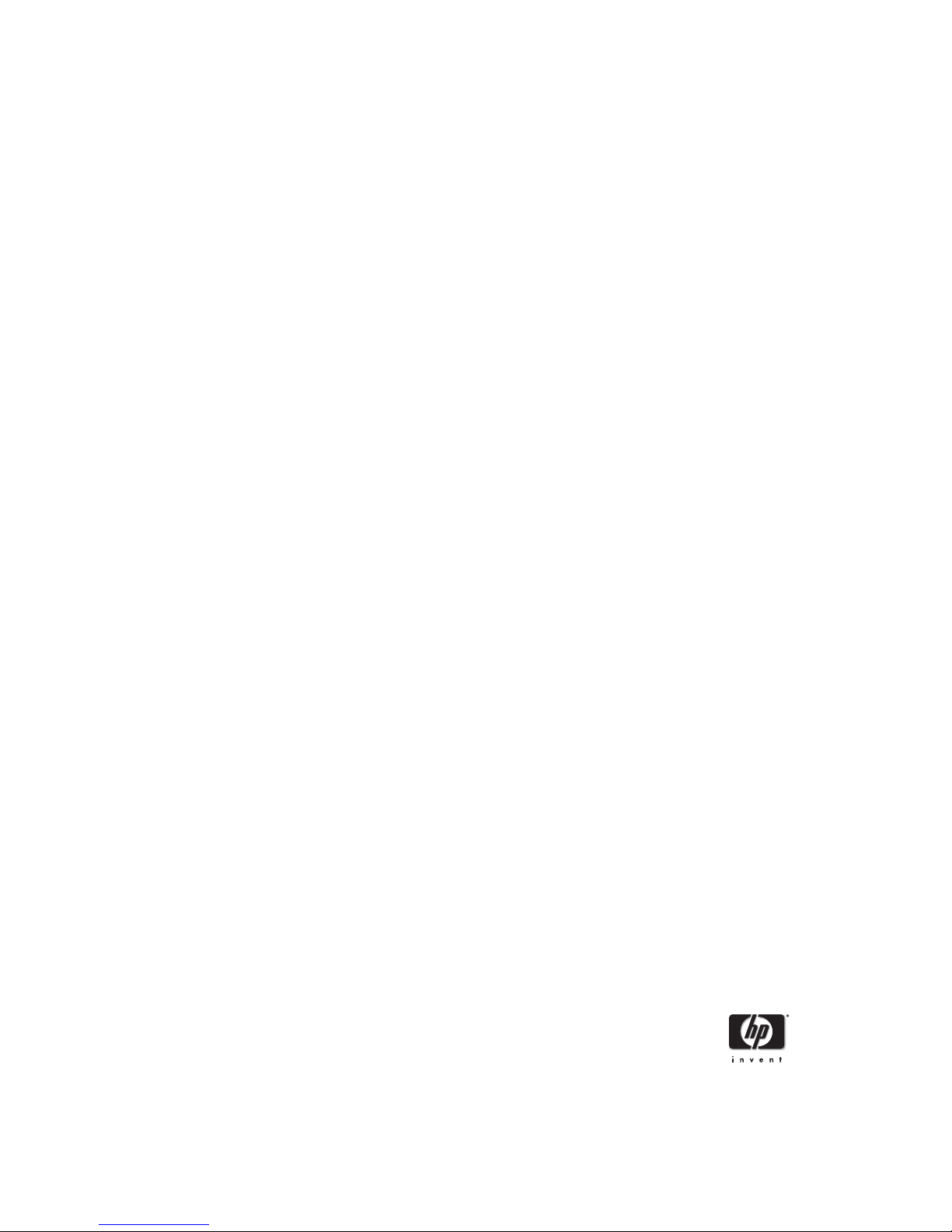
HP 1040/1050 Fax series
User Guide
Part number: Q7270-90102
First edition: 10/2004
Page 2
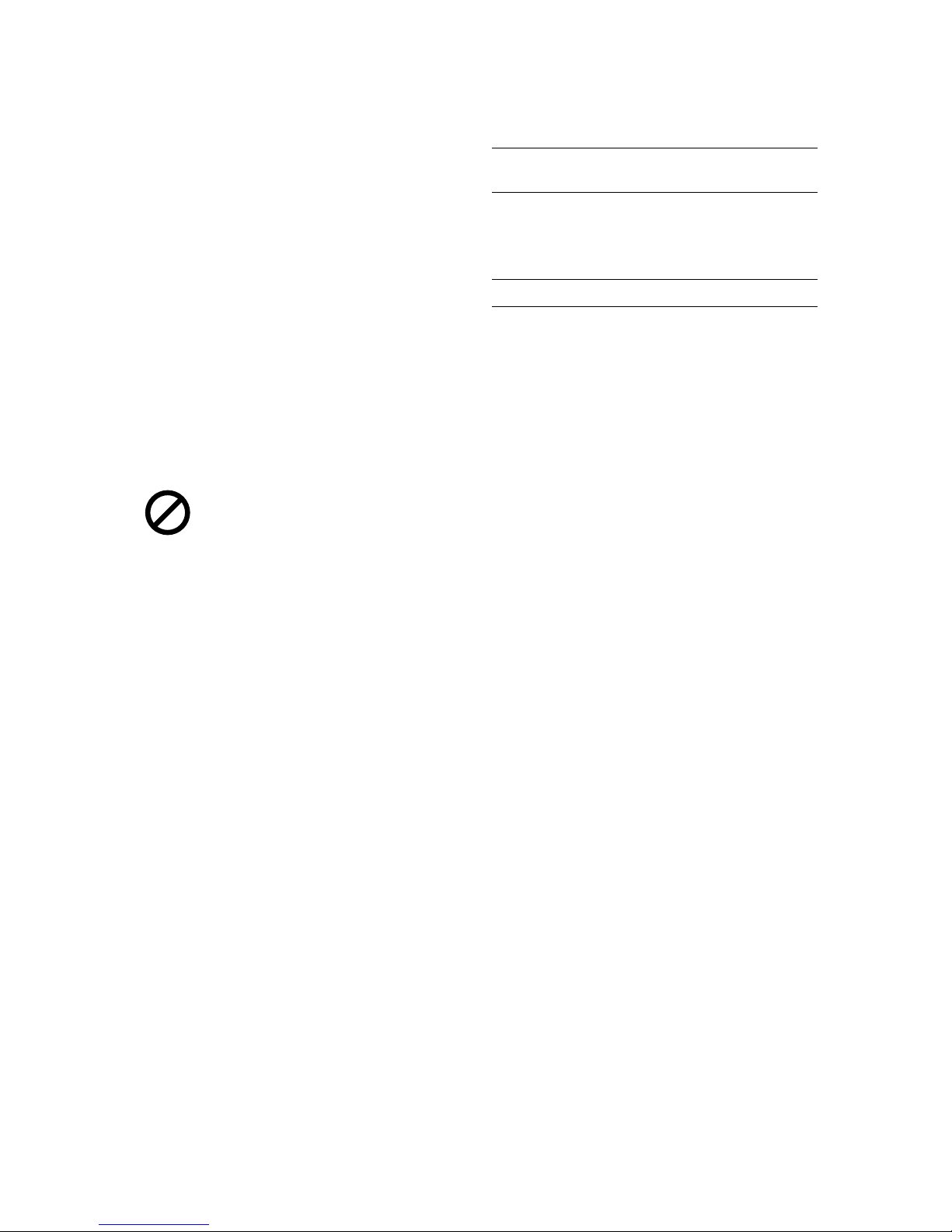
© Copyright 2004 Hewlett-Packard Development
Company, L.P.
The information contained herein is subject to change
without notice. No part of the document may be
photocopied, reproduced, or translated to another
language without the prior written consent of HewlettPackard Company.
Notice
The only warranties for HP products and services are set
forth in the express warranty statements accompanying
such products and services. Nothing herein should be
construed as constituting and additional warranty. HP
shall not be liable for technical or editorial errors or
omissions contained herein.
The Hewlett-Packard Company shall not be liable for
incidental or consequential damages in connection with,
or arising out of the furnishing, performance, or use of
this document and program material which it describes.
Note: Regulatory information can be found in the
Specification section of this guide.
It is not lawful in many places to make copies of the
following items. When in doubt, check with a legal
representative first.
•Governmental paper or documents
- Passports
- Immigration papers
- Selective service papers
- Identification badges, cards or insignias
•Governmental stamps:
- Postage stamps
- Food stamps
•Checks or drafts drawn on Governmental agencies
•Paper currency, traveler’s checks, or money orders
•Certificates of deposit
•Copyrighted works
Safety information
WARNING! To prevent fire or shock hazard, do not
expose this product to rain or any type of moisture.
Always follow basic safety precautions when using this
product to reduce risk of injury from fire or electric
shock.
WARNING! Potential shock hazard
•Read and understand all instructions in the setup
poster.
•Telephone lines can develop hazardous voltages. To
avoid electrical shock, do not touch the contacts on the
end of the cord, or any of the sockets on the HP Fax.
Replace damaged cords immediately.
•Never install telephone wiring during a lightening
storm.
•Use only a grounded electrical outlet when connecting
the device to a power source. If you do not know
whether the outlet is grounded, check with a qualified
electrician.
•Observe all warnings and instructions marked on the
product.
•Unplug this product from wall outlets and telephone
jacks before cleaning.
•Do not install or use this product near water or when
you are wet.
•Install the product securely on a stable surface.
•Install the product in a protected location where no
one can step on or trip over the line cord, and where
the line cord will not be damaged.
•If the product does not operate normally, see the
Troubleshooting section of this user guide.
•No operator-serviceable parts inside. Refer servicing
to qualified service personnel.
•Use in a well ventilated area.
Page 3
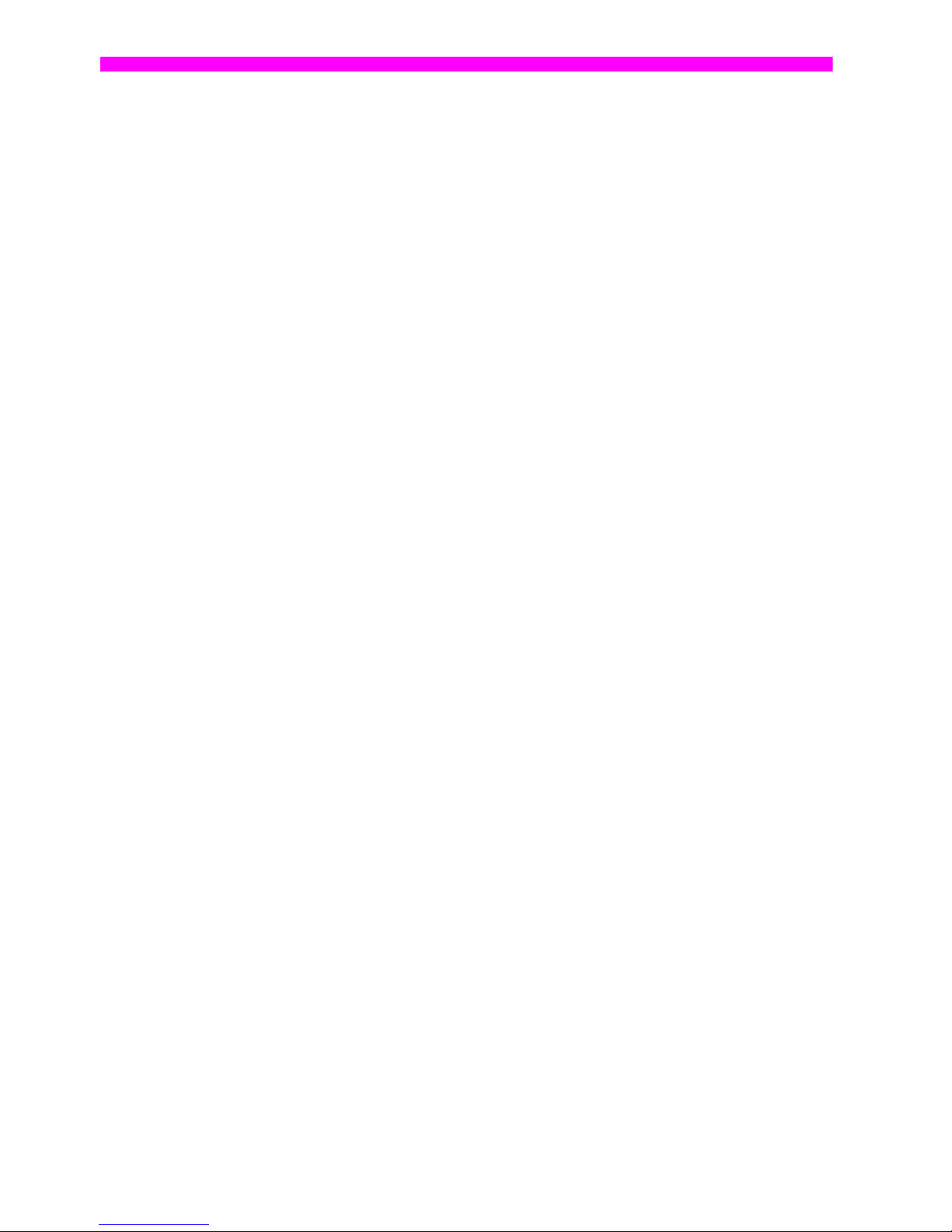
Contents i
1Quick start
Load paper 1
Load documents to fax or copy 2
Send a fax 2
Receive a fax 3
Make a copy 3
Make a telephone call 4
2 HP Fax basics
The HP Fax 1040/1050 6
Parts of the HP Fax 6
Control Panel of HP FAX 7
The menus 12
Overview of menu options 13
BASIC FAX menu 13
ADVANCED FAX menu 14
SET UP SOUND menu 15
TOOLS menu 15
SET UP TAM menu 15
Loudspeaker—HP 1040 Fax 16
Speakerphone—HP 1050 Fax 16
Navigate the menus 17
Ready mode 17
Menu buttons 17
Enter dates, times, text, and telephone numbers 18
Most text fields 18
Fax header telephone number 19
Speed dialing 21
Store a number in the phone book 21
Print the phone book 22
Dial from the phone book 22
One-touch dialing 22
Speed dialing 22
Phone book dialing 22
Paper types and sizes 23
Document types and sizes 23
Set document resolution and contrast for a single copy 24
Adjust volume 25
Ringer volume 25
Speaker volume 25
Automatic fax redial 26
Receiving via an extension telephone (HP 1040 Fax only) 26
Contents
Page 4
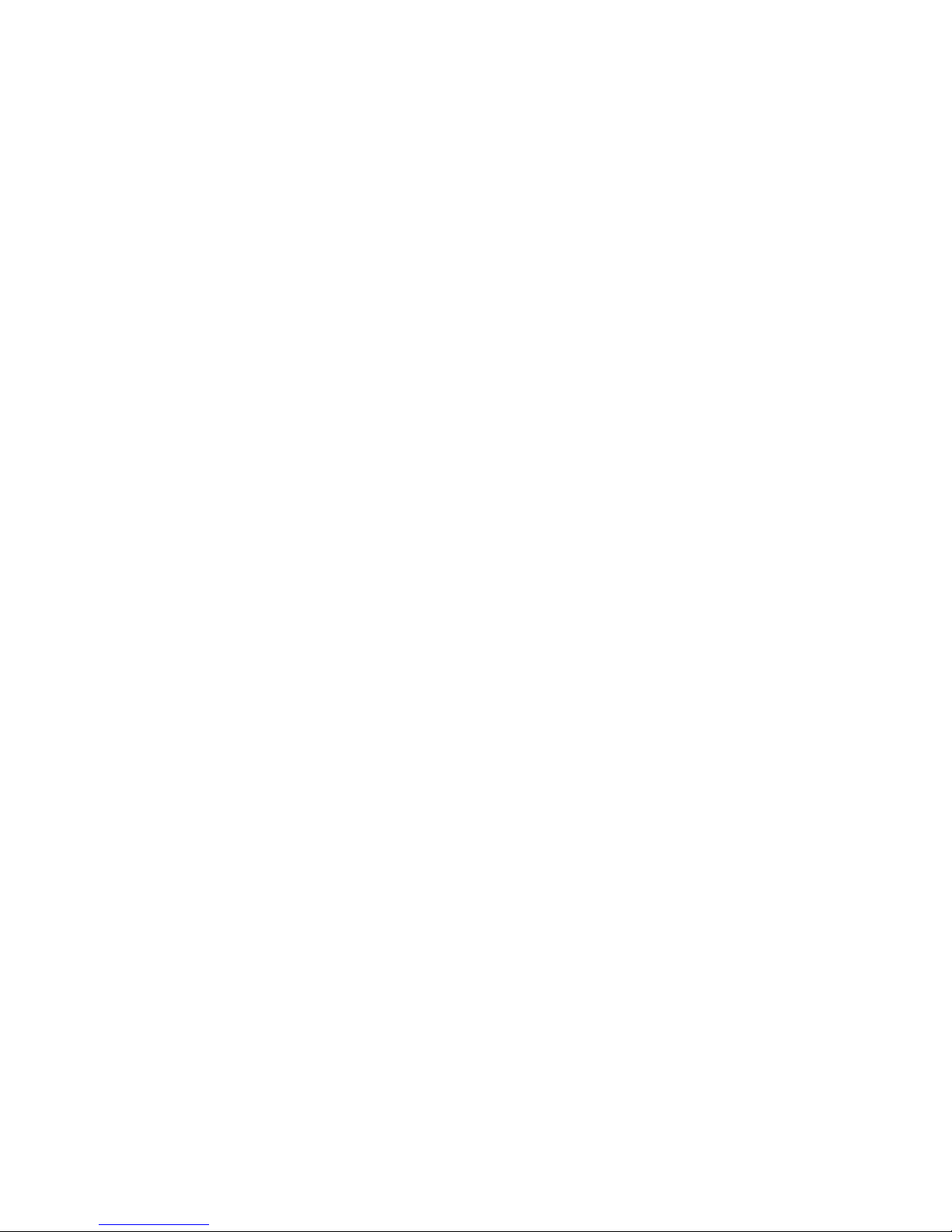
ii Contents
3 Additional features
Set rings to answer 27
Use Caller ID 28
Turn Caller ID on 28
See who called with Caller ID 28
Print a list of Caller ID numbers 28
Block junk fax numbers 28
Add a junk fax number 28
Delete a number 29
Scan & Fax Mode 29
Image TCR 29
Distinctive ring (DRPD) 30
Step 1—Teach the HP Fax the ring pattern 30
Step 2—Set up distinctive ring (DRPD) answer mode 31
Answer/receive mode 31
HP1040 Fax 31
HP1050 Fax 32
4 Digital message center (HP 1050 Fax only)
Turn on the message center 35
Record your greeting 36
Play your greeting 36
Screen or monitor your calls 37
Announcement only 37
Play back messages 37
Play back new messages only 37
Play back all messages 37
Skip or repeat messages 37
Repeating a message or skipping backwards 37
Skipping a message 38
Erase messages 38
Erase selected messages 38
Erase all messages in memory 38
Remote Access 39
Remote Password 39
Access the message center 39
Toll Saver 40
Message paging 41
Set up message paging 41
Receive a message page 41
Record a conversation 41
5 Advanced faxing
Broadcasting 43
Delayed fax 44
Polling 45
Setting send polling 45
Polling another fax to receive 46
To cancel the scheduled job 46
Forward faxes 47
Page 5
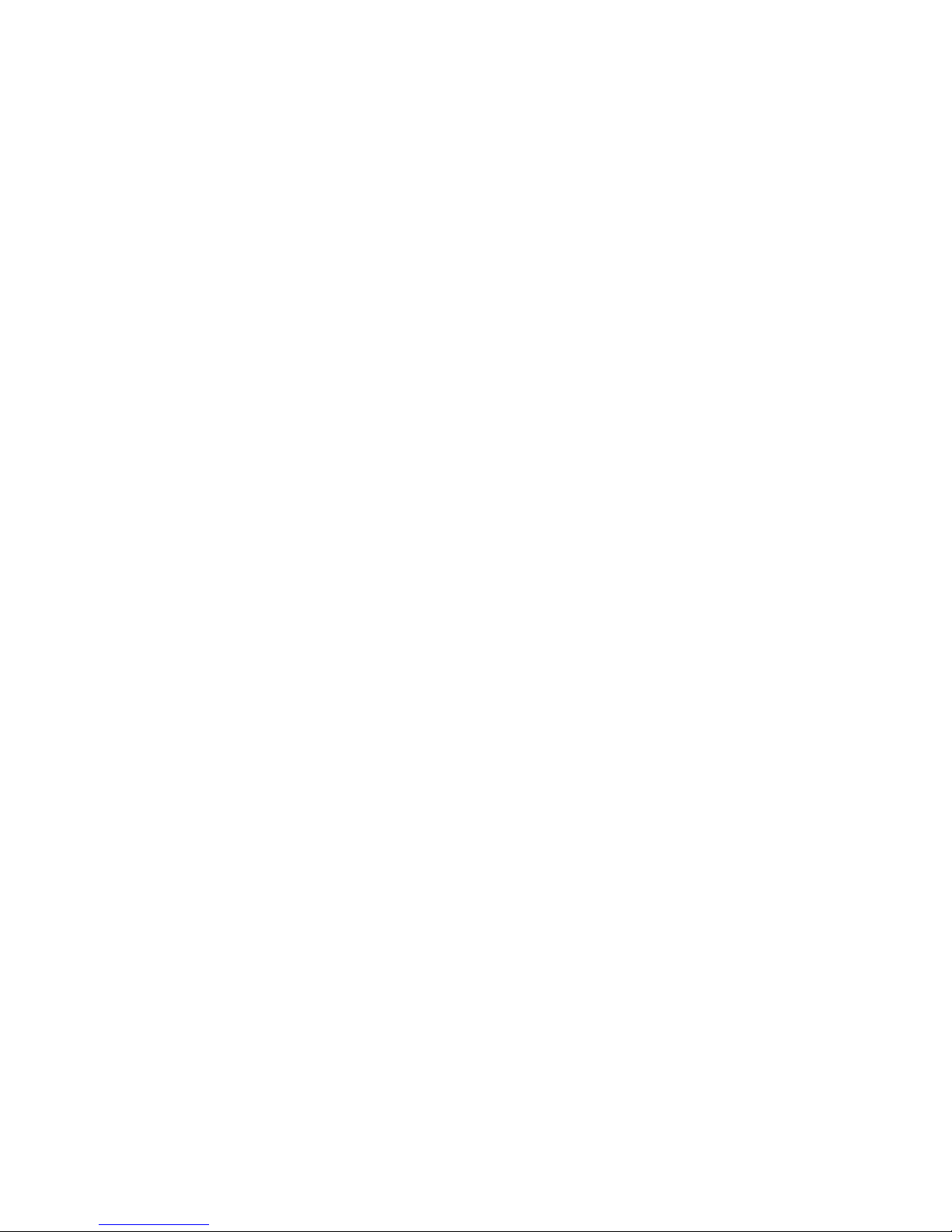
Contents
Contents iii
6 Feature reference
Set the date and time 49
Turn on and off sounds 49
Alarm sounds 49
Key sounds 50
Silent mode 50
Set the fax header information 50
Print reports 51
Automatic reports 51
Reports you can print 51
Reprinting faxes 52
Clearing memory 53
Loudspeaker—HP 1040 Fax 53
Speakerphone—HP 1050 Fax 53
Redial a number in memory 54
7 Care and maintenance
Print cartridge information 55
View ink level 55
Print the self test 56
Replace the print cartridge 56
Clear jammed documents and paper 58
Document jams during transmission 58
To clear document jam: 58
Paper jams during printing 58
If the paper is jammed in the printing area 58
If the paper is jammed in the paper feed area 59
Maintain the print cartridge 59
Clean the print cartridge nozzles 59
Wipe the print nozzles and contacts 59
Clean the nozzles 59
Clean the cartridge carrier contacts 60
Clean the document scanner area 61
Adjust the scanner 63
LCD error messages 63
Troubleshooting 66
Fax problems 66
Print quality problems 68
Digital Message Center problems 69
69
8 Specifications and regulatory information
Paper types and sizes 71
Document types and sizes 71
Acceptable documents 71
Print cartridge 72
Product specifications 72
A sample of ITU #1 test chart (reduced to 60.5%) 74
Environmental product stewardship program 75
Regulatory notices 76
Page 6
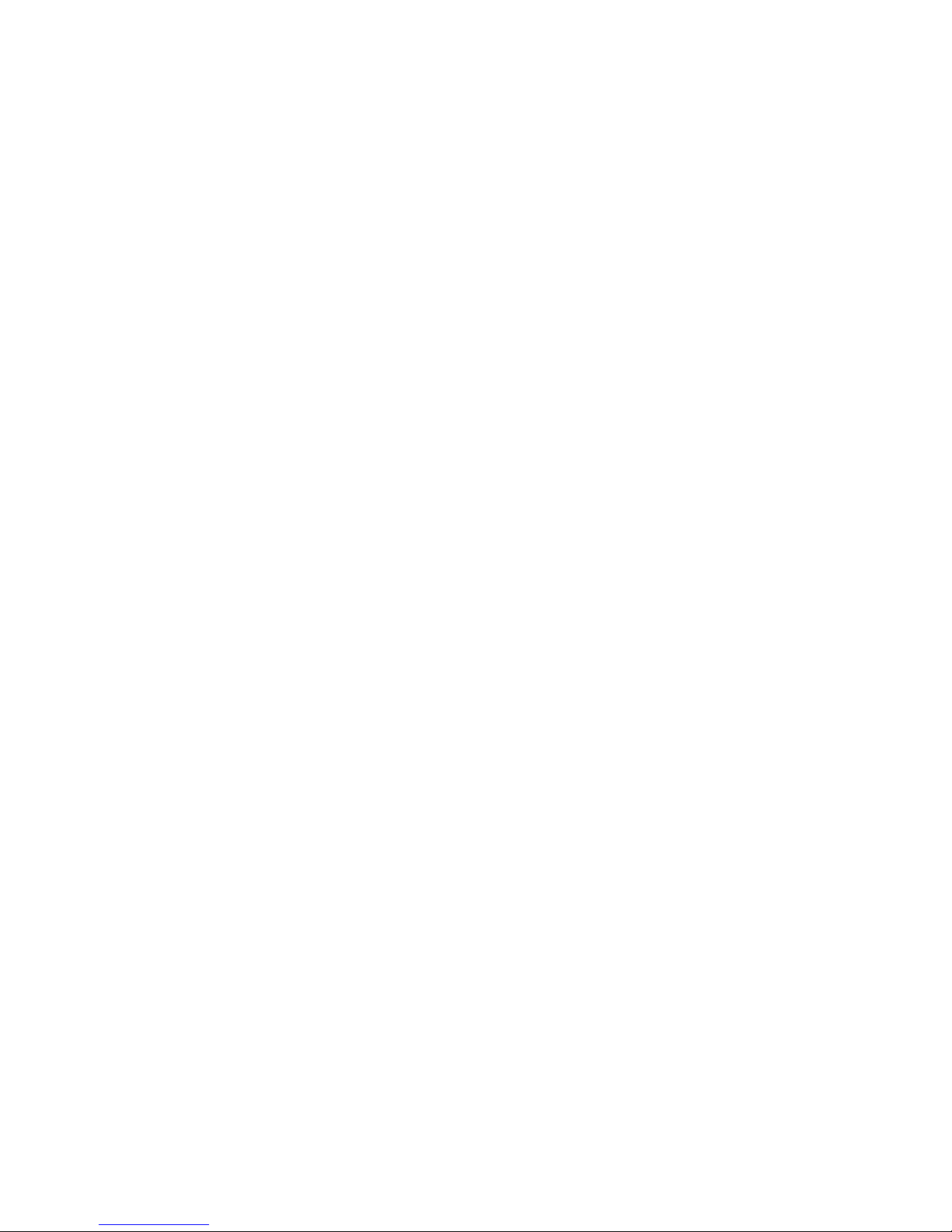
iv Contents
Declaration of conformity 78
Use Hewlett-Packard support services 79
Hewlett-Packard LIMITED WARRANTY STATEMENT 80
Page 7
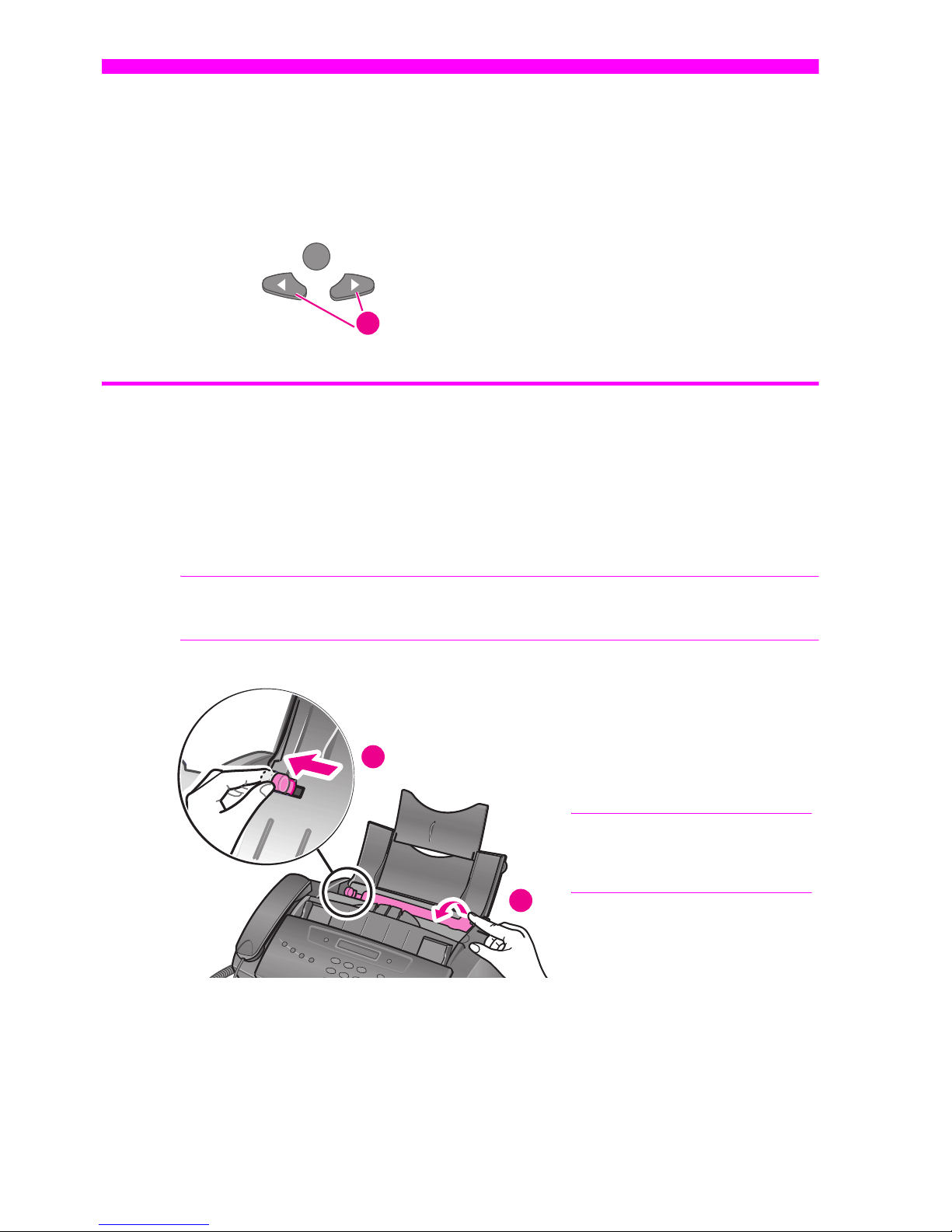
1
QUICK STARTQUICK STARTQUICK STARTQUICK STARTQUICK STARTQUICK STARTQUICK START
QUICK START
Quick start
1 Quick start
This chapter gives you a quick introduction to the basic functions of your new fax
machine. Please refer to the later chapters for detailed instructions.
Load paper
You can load up to 50 sheets of plain paper in the input tray. Before loading the paper,
make sure the paper size is set correctly in the
BASIC FAX
menu. For more information,
see
Paper Size
on page 13.
The HP Fax is designed to work with a variety of plain papers (cotton bond 75–90 g/
m
2
(20–24 lb.)) in A4, Letter, and Legal sizes.
TIP: Some papers have a side that’s been conditioned for printing. The “print side” is
indicated on the paper’s packaging. Always load with the print side facing you.
1 The “arrow buttons” located under the
Menu button on the control panel are
designated by
!"in the instructions.
1
1 Slide the Paper Guide to Ltr
or A4 paper width. Be sure
not to bind the paper stack.
2 Pull the Paper Tray Cover
toward you to open it.
NOTE: You must open the Paper
Tray Cover to properly insert the
paper.
2
1
Page 8
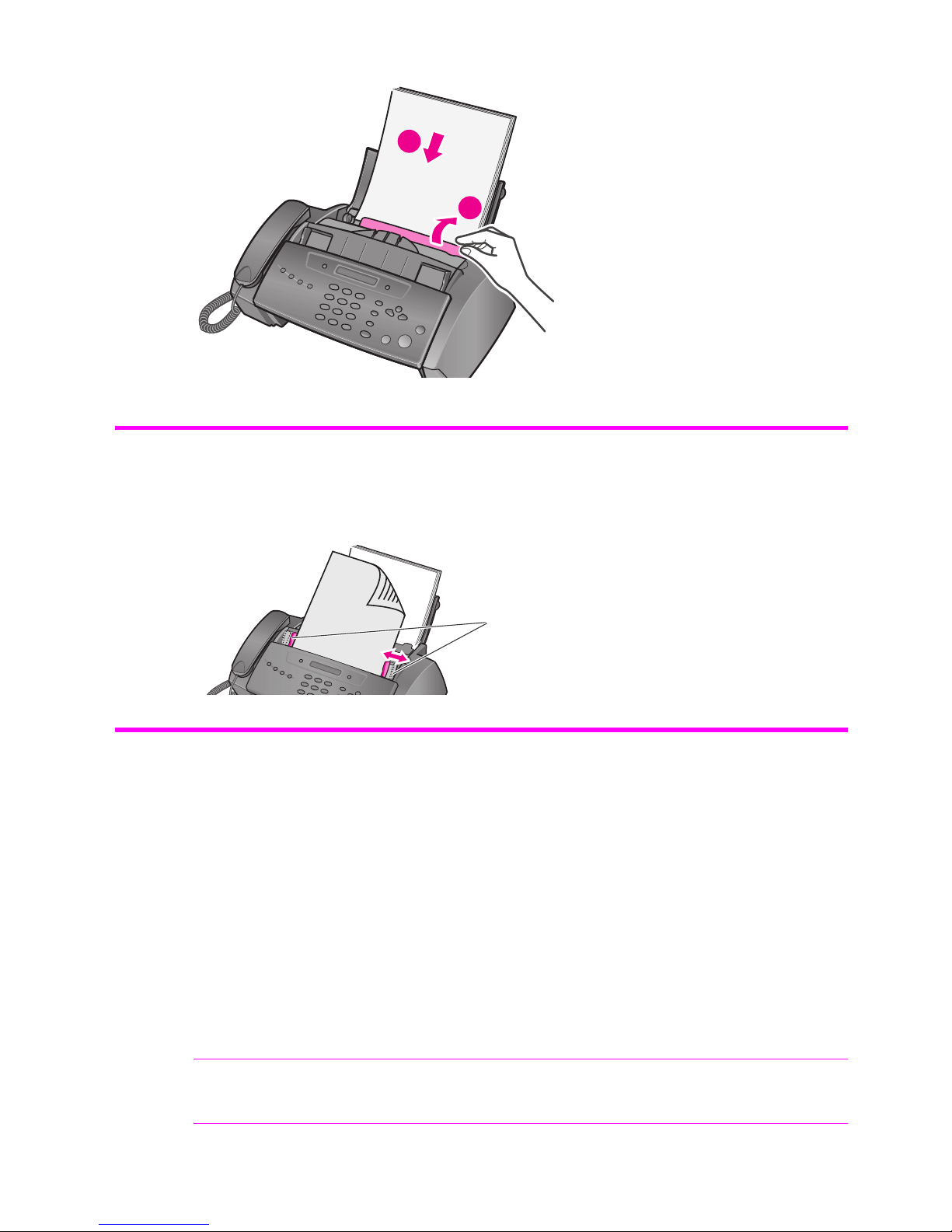
Quick start 2
Load documents to fax or copy
Load documents to fax or copy
You can load up to 10 pages in the document feeder. Load the documents face down
(printed side toward the machine).
Send a fax
1. Place the document to be sent (up to 10 pages) in the document feeder.
2. Dial the number by using one of these methods:
• Entering the number and pressing Start/Enter.
• Lifting the handset, entering the number, and pressing Start/Enter.
•Using the Loudspeaker or Speakerphone button to listen as you dial, then pressing
Start/Enter.
• Pressing and holding a One Touch button. For more information, see One-touch
dialing on page 24.
•Pressing the Speed Dial button, entering a speed dial code and pressing Start/
Enter. For more information, see Dial from the phone book on page 24.
NOTE: One touch and speed dial codes must have been previously programmed. For
more information, see Store a number in the phone book on page 23.
3 Fan, neatly stack, then insert
up to 50 sheets of paper with
the print side facing you.
4 Push the Paper Tray Cover
back into place.
4
3
Adjust guides to document width.
Page 9
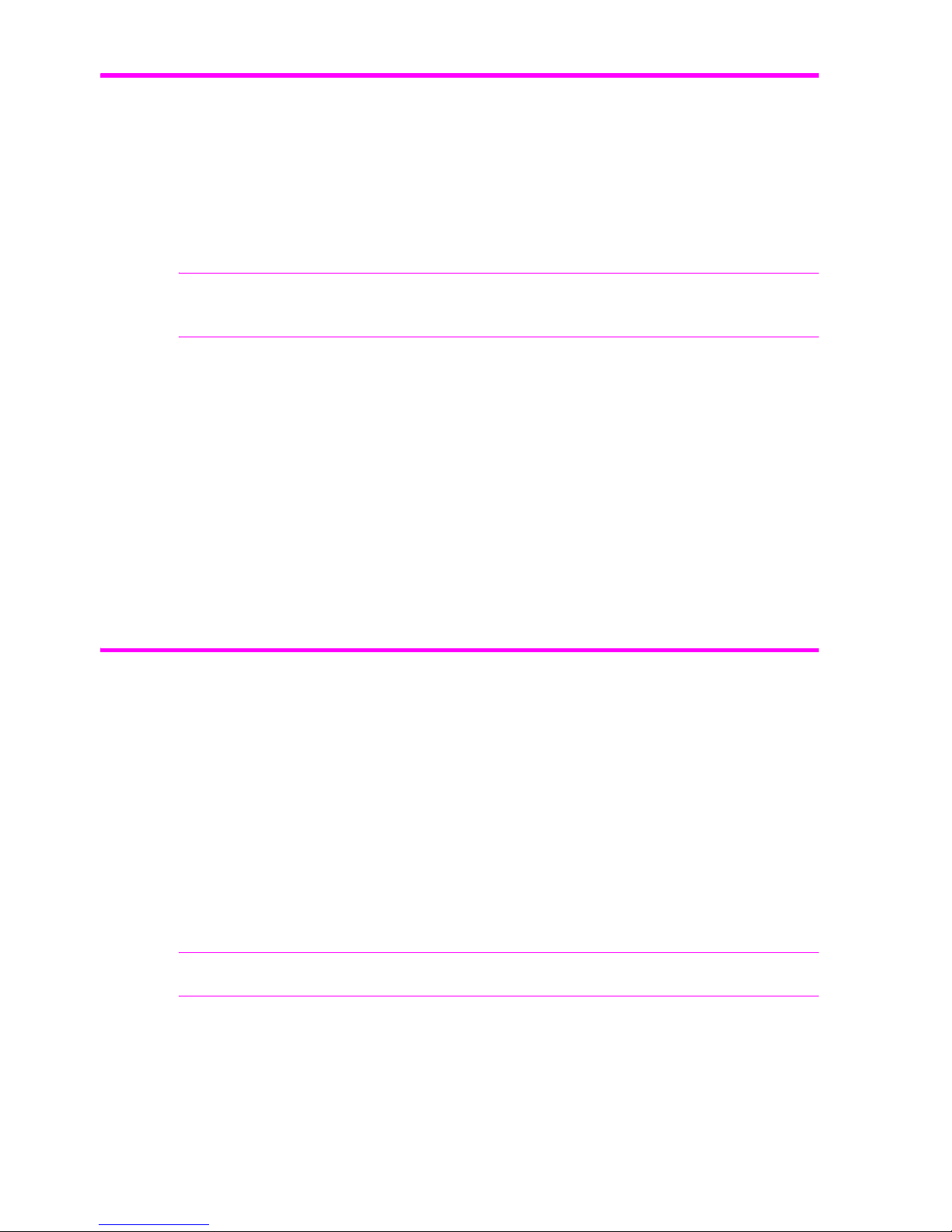
QUICK STARTQUICK STARTQUICK STARTQUICK STARTQUICK STARTQUICK STARTQUICK START
Quick start 3
Receive a fax
Receive a fax
How faxes are received depends on how the Answer Mode/Receive Mode is set. For
more information, see Set rings to answer on page 27.
FAX or TAM answer mode
The fax machine will answer the telephone, automatically detect fax tones, and receive a
fax.
TIP: If you answer the telephone and hear fax tones, press the Start/Enter button to
receive the fax.
AUTO answer mode
In AUTO mode the telephone rings for a certain number of rings (see Set rings to answer
on page 27), then switches to FAX receiving.
TEL answer mode
If the answer Mode is set to TEL, you must manually receive faxes.
1. Answer the telephone.
2. If you hear fax tones, press the Start/Enter button.
3. Once you hear fax tones from both machines (this may take several seconds), you
should hang up the telephone.
Make a copy
You can make multiple copies of a10 page document.
Single copy—default settings
1. Turn the page face down and insert it into the document feeder.
2. Press Copy twice.
Multiple copies or copies with options/settings
1. Turn the page face down and insert it into the document feeder.
2. Press Copy.
Number of Copies
then
01 [01-50]
will display.
TIP: The maximum number of copies depends on the model you purchased.
3. If you want more than one copy, use the phone pad to enter the number of copies.
4. Press Copy to start copying or press Start/Enter to go to the next option.
Zoom Rate
then
97%
will display.
Page 10
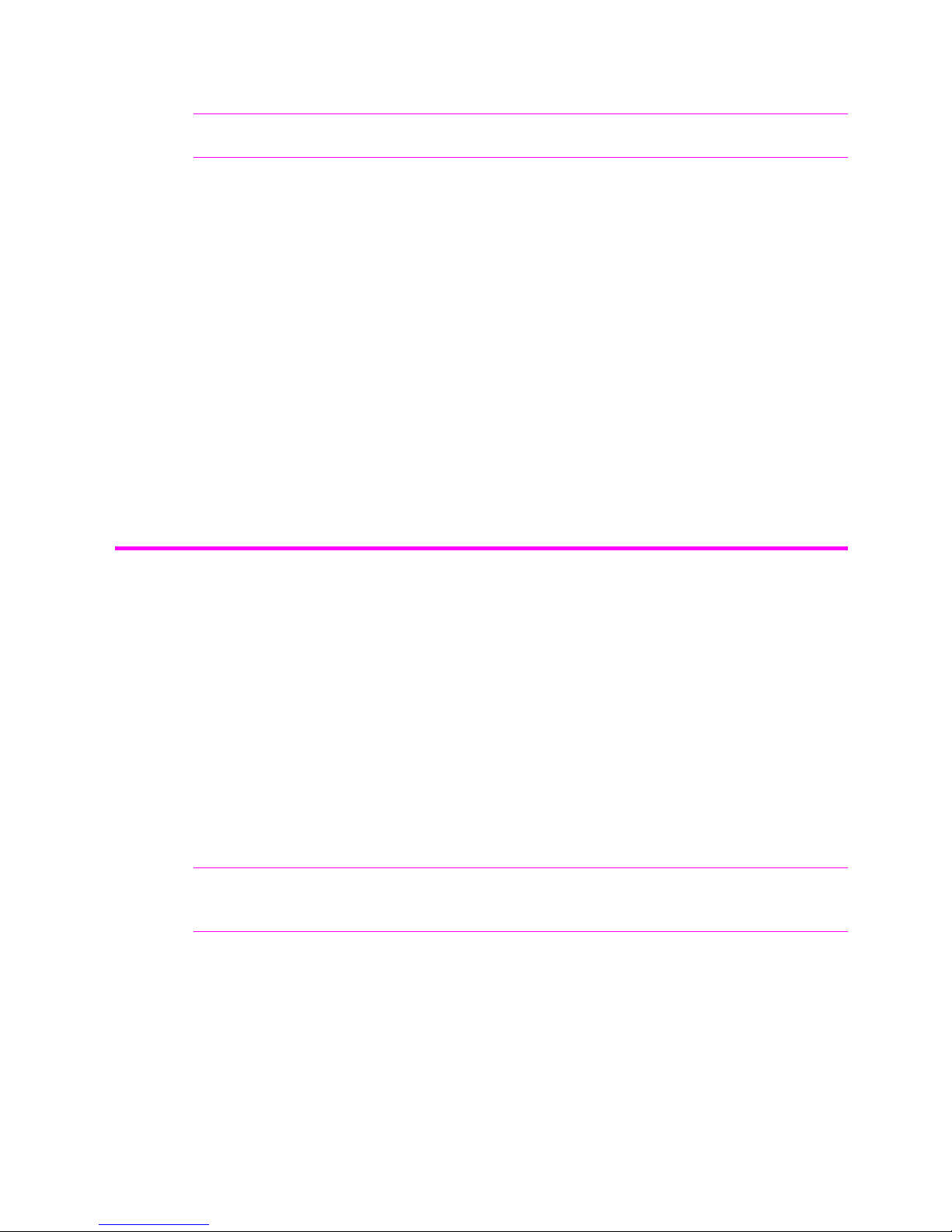
Quick start 4
Make a telephone call
5. Press !"to select the reduction or enlargement percentage you want (50 –125).
TIP: The maximum enlargement percent depends on the model you purchased.
6. Press Copy to start copying or press Start/Enter to go to the next option.
Collate
then
Off
will display.
7. Press
!" to select
On
if you want the copies collated.
If Collate is
Off
, pressing either Copy or Start/Enter will start copying.
8. If Collate is
On
, press Copy to start copying or press Start/Enter to go to the next
option.
Print Order
then
Normal
will display.
9. Press
!" to select
Reverse
if you want the last page printed first.
Printing the copies in reverse order will cause the first page to be on top when the copy
is complete.
10.Pressing either Copy or Start/Enter will start copying.
Make a telephone call
Use one of the following methods:
• Pick up the handset and dial the number.
• Press and hold a One Touch number. This turns on the speaker. When you are
connected, pick up the handset (HP 1050 Fax does not have to pick up handset since
it has a speakerphone.) For more information, see One-touch dialing on page 24.
• Press the Speed Dial button, enter a speed dial code and press Start/Enter. This turns
on the speaker. When you are connected, pick up the handset (HP 1050 Fax does not
have to pick up handset as it has a speakerphone.) For more information, see Dial from
the phone book on page 24.
• HP 1050 Fax: Press the Speakerphone button and dial the number.
NOTE: One touch and speed dial codes must have already been entered before you can
use them. For more information, see Store a number in the phone book on page 23.
Page 11
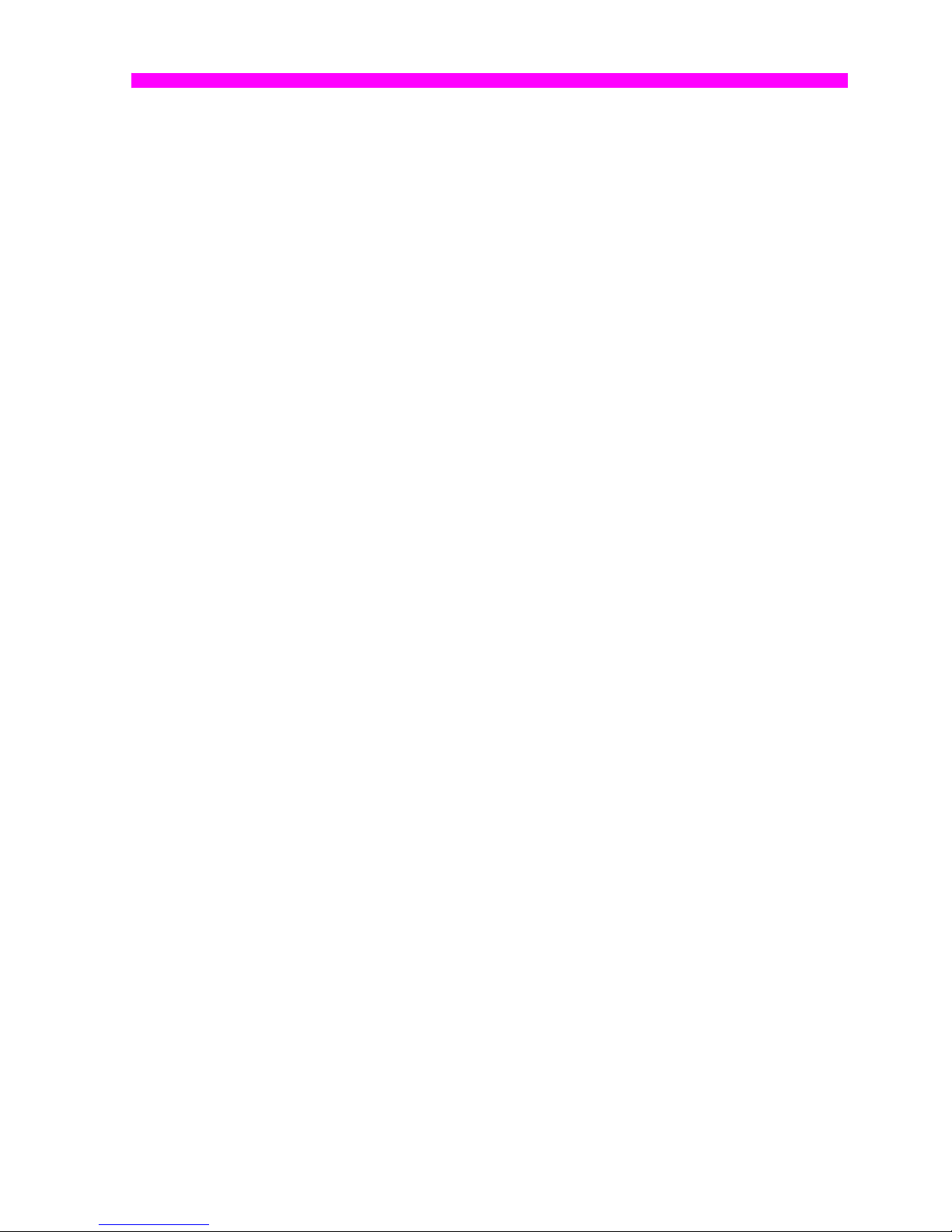
5 HP Fax basics
2 HP Fax basics
This chapter lists the basic features of your new HP Fax and introduces you to the
machine. For detailed instructions, refer to the later chapters.
The HP Fax features
The HP Fax offers the following features:
• 100 page fax memory
• 50 page paper tray
• 10 page document feeder
• Scan & Fax capability: Scan the entire document into memory before sending (see
page 29).
• 80 to 100 (depends on model) speed dialing locations (including10 One-Touch
speed dials) (see page 23).
• Distinctive Ring (DRPD) capability: Multiple numbers on the same phone line that are
differentiated by ring pattern (this feature only is available in certain areas) (see
page 30).
• Broadcasting: Send the same document to multiple destinations (see page 43).
• Fax forwarding: Forward documents to another fax machine (see page 47).
• Delayed fax: Send the document at a later time (see page 44).
• Send/Receive Polling: Retrieve a waiting fax or hold a fax to be picked up (see
page 45).
• Caller ID (see page 28).
• Last 10 number redial (see page 54).
• Junk fax blocking (with Caller ID) (see page 28).
• Reports to help you manage your work (see page 51).
The HP 1050 Fax only
The HP 1050 Fax also offers a Digital Message Center with these features:
• 30 minutes of incoming message memory
• 30 second greeting
• Message paging: Calls you when you have received a message.
• Remote access
• Toll saver
• Speakerphone
Page 12
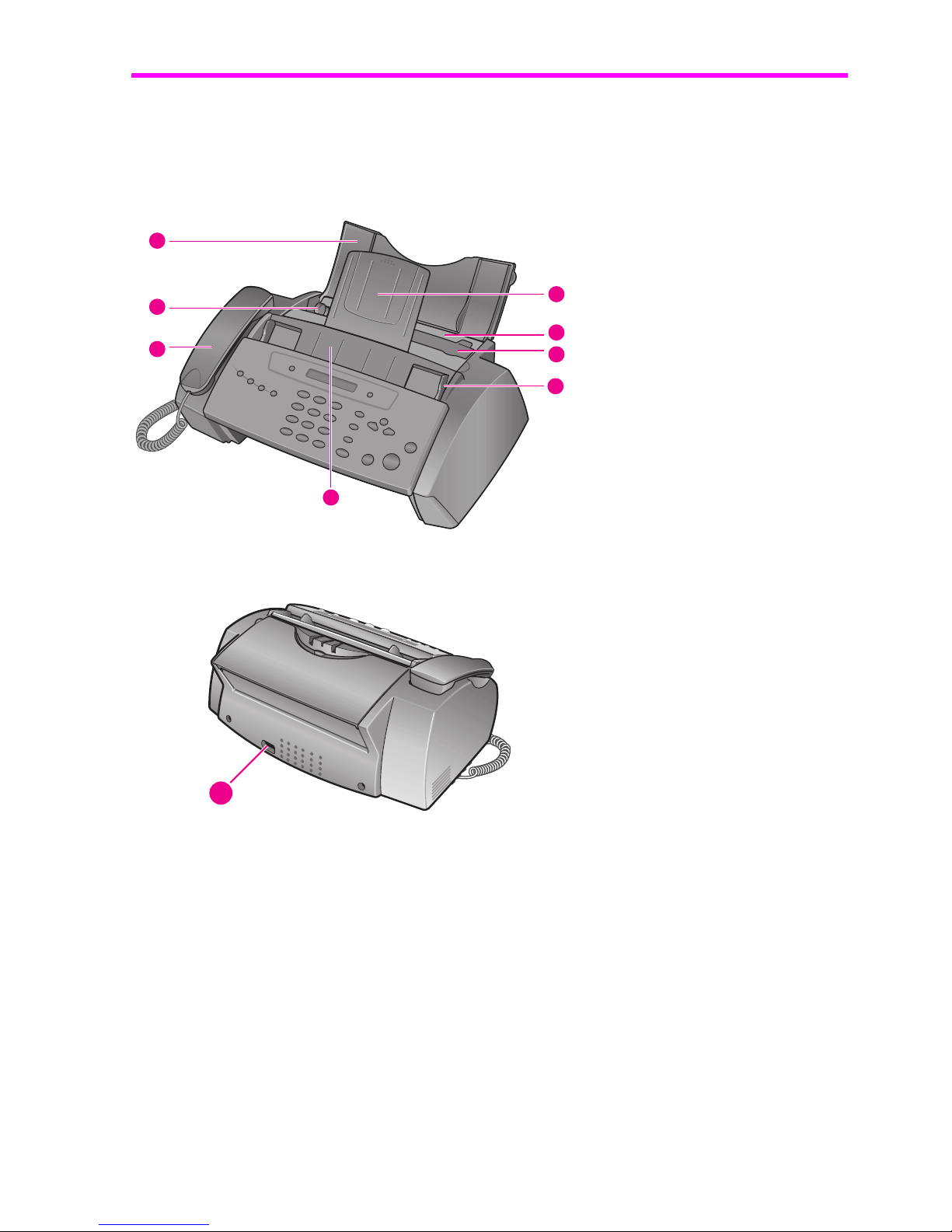
6 HP Fax basics
The HP Fax 1040/1050
The HP Fax 1040/1050
Parts of the HP Fax
Figure 2-1 Front view
Figure 2-2 Rear view
1 Document support
2 Paper tray
3 Paper tray cover
4 Document guide
5 Document feeder
6 Handset
7 Paper guide
8 Paper support
8
7
6
5
4
3
2
1
1 Power cord socket
1
Page 13

HP Fax basicsHP Fax basicsHP Fax basicsHP Fax basicsHP Fax basicsHP Fax basicsHP Fax basics
HP Fax basics 7
The HP Fax 1040/1050
Figure 2-3 Bottom view
Control Panel of HP FAX
Figure 2-4 Control panel of HP 1040 Fax
1 Connect handset to the
HANDSET
port.
2 Connect telephone line
to the LINE port.
3 HP 1040 only: Connect
answering machine or
extension phone to the
EXT. port.
3
2
1
Page 14
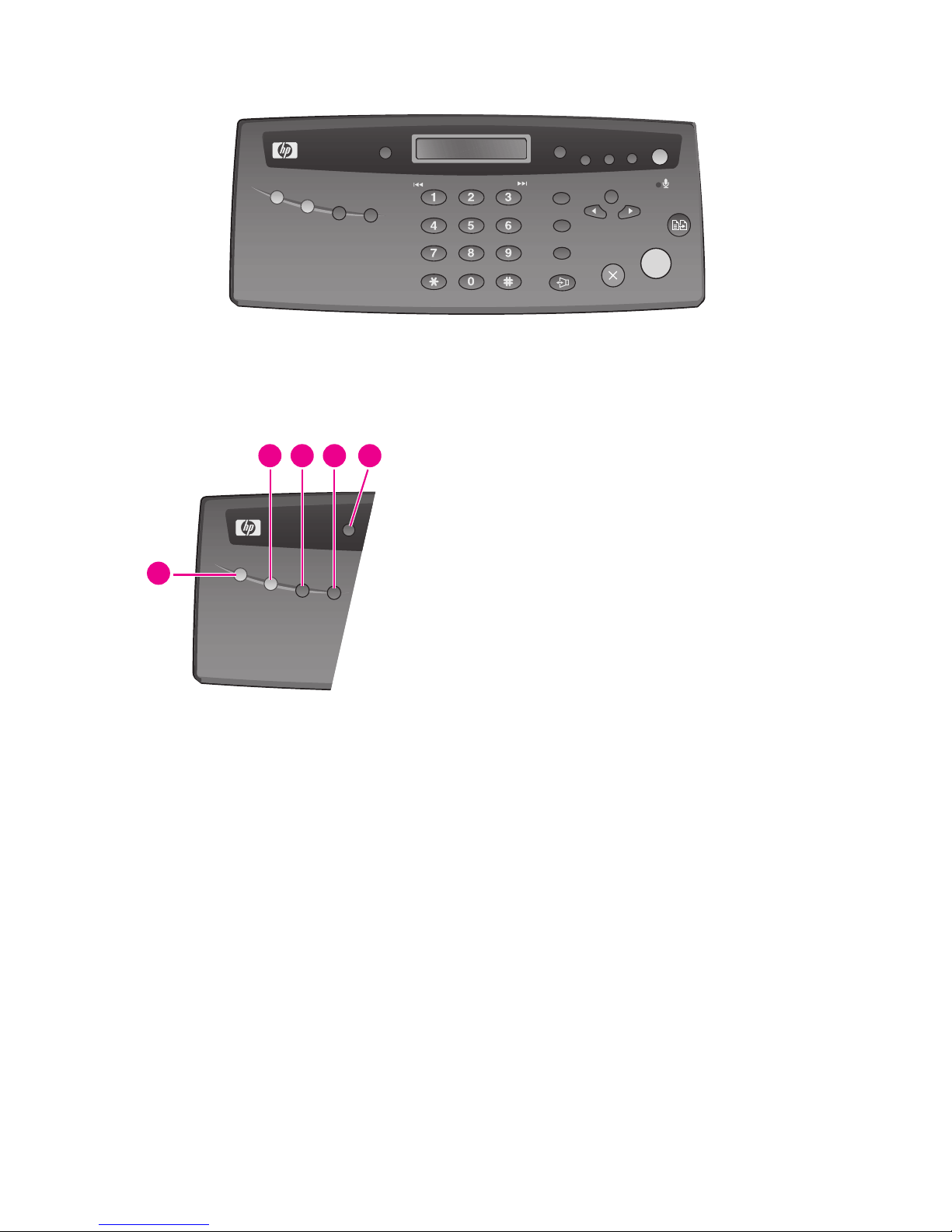
8 HP Fax basics
The HP Fax 1040/1050
Figure 2-5 Control panel of HP 1050 Fax
Figure 2-6 HP 1040 & HP 1050 Fax control panel—Left side
HP 1050 Fax
ABC DEF
JKLGHI MNO
TUVPQRS WXYZ
1 Scan & Fax Mode: When Scan & Fax mode is
turned on, the device scans all pages before
starting to send the fax. The button is lit when
Scan & Fax Mode is turned on.
2 Silent Mode: Will mute most sounds made by the
device. To do this automatically at certain hours,
See Adjust volume on page 28 for instructions on
using the menu. The button is lit when Silent Mode
is turned on.
3 Report/Help: Prints status reports or the Help file,
which will provide information on using your
HP Fax.
4 Access Cartridge: Moves the print cartridge to the
center so it can easily be replaced.
5 Resolution: Improves the clarity of a document that
you are faxing or copying.
HP 1050 Fax
2 3 54
1
Page 15
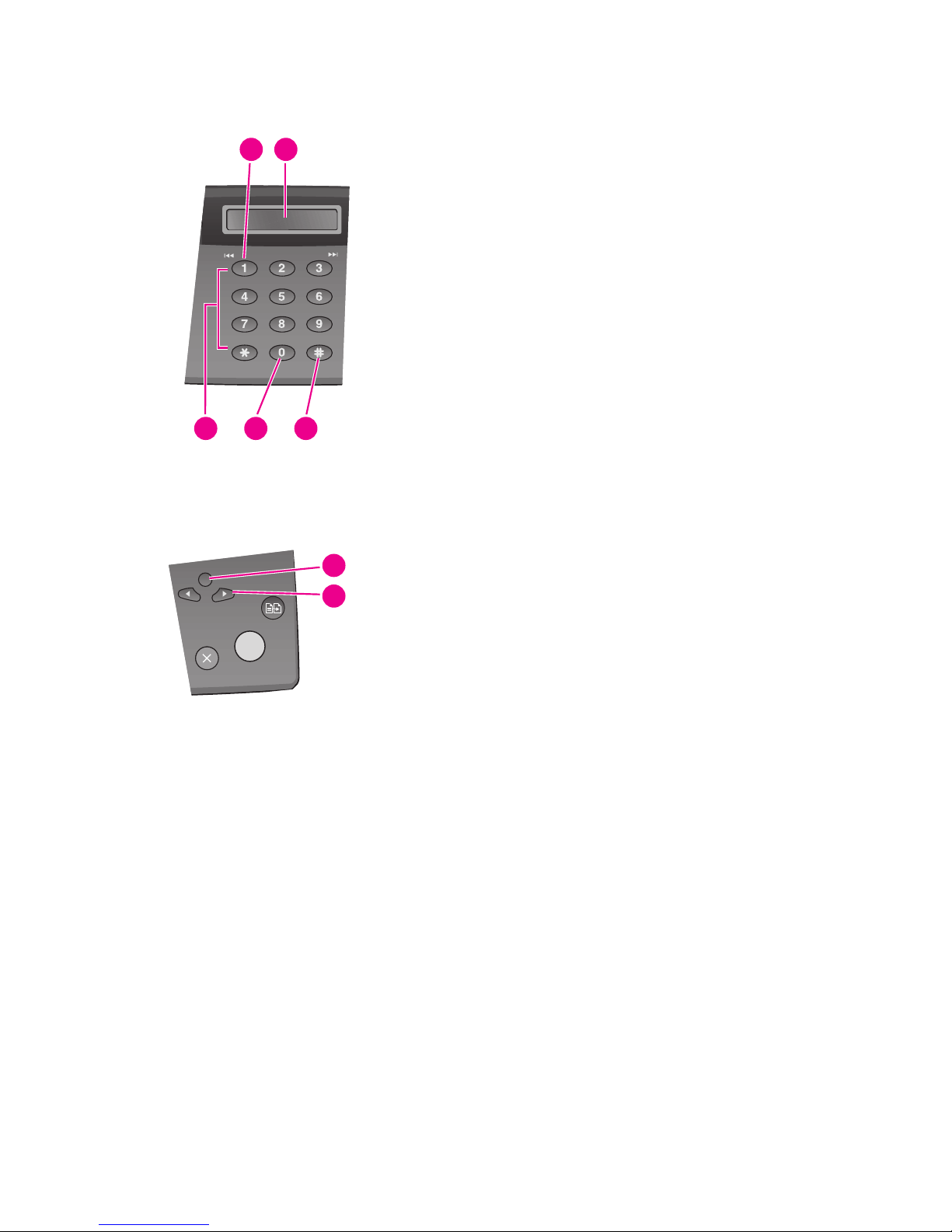
HP Fax basicsHP Fax basicsHP Fax basicsHP Fax basicsHP Fax basicsHP Fax basicsHP Fax basics
HP Fax basics 9
The HP Fax 1040/1050
Figure 2-7 HP 1040 & HP 1050 Fax control panel—Middle
Figure 2-8 HP 1040 & HP 1050 Fax control panel—Right side upper
6 Space: [The 1 key]. Enters a space between words
when entering a name in a text field.
7 Display: Displays menu items and messages from
the HP Fax.
8 Key pad: Dials telephone and fax numbers and
enters letters and symbols in text fields. The phone
key pad is also used for one-touch dialing.
9 Symbols: [The 0 key]. Used to enter special
characters when entering a name in a text field.
10 Speed Dial: [The # key]. Stores and dials 80 or
100 (varies by model) telephone/fax numbers.
ABC DEF
JKLGHI MNO
TUVPQRS WXYZ
76
4
1098
11 Menu: Displays the options available for your HP
Fax.
12 Scroll/Volume:
• When you are entering numbers or text, moves the
cursor to the digit or character to be edited.
•When Menu has been pressed, displays the next
and previous menu options. Referred to as the arrow
keys in text and are designated by:
!".
• When no other button has been pressed, adjusts the
ringer volume.
• If the handset is off hook, adjusts the handset
volume.
• When Loudspeaker or Speakerphone has been
pressed, adjusts the speaker volume.
11
12
Page 16
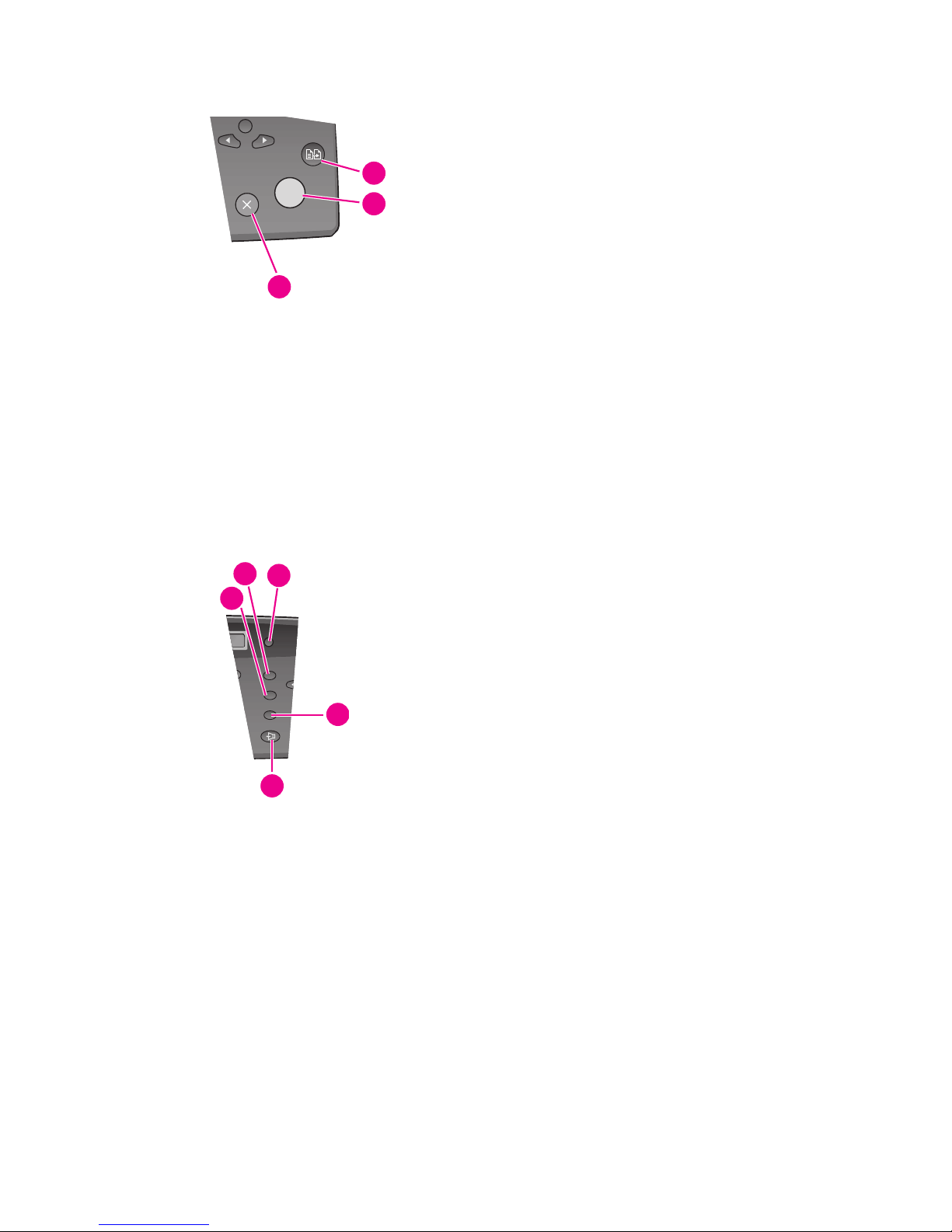
10 HP Fax basics
The HP Fax 1040/1050
Figure 2-9 HP 1040 & HP 1050 Fax control panel—Right side lower
Figure 2-10 HP 1040 Fax only control panel—Right middle
13 Copy:
• Press twice to copy a document with the default
copy settings.
• Press once then set options. Press Start/Enter
between options. Press Copy to copy the document.
14 Start/Enter:
• Starts a fax or printing a report.
• Accepts the selection shown in the display.
15 Cancel:
• In a Menu, stops an operation and returns to Ready
mode.
• When entering text or numbers:
- Press once to backspace delete numbers or letters
when editing.
- Hold down to delete entire field.
- Press again after holding down to return to Ready
mode.
14
13
15
16 Mute/Search:
• Mutes the telephone during a telephone call.
• Search for a number stored in memory.
17 Loudspeaker: Allows you to listen to the telephone
while dialing or accessing voice mail without
lifting the handset. Allows you to listen only. There
is no speakerphone capability.
18 Redial/Pause:
• Automatically redials the last number or allows you
to select one of the last 10 numbers to redial.
• Adds a pause while entering a speed dial number.
19 R or Flash: Switches between telephone functions;
for example, call waiting. Contact your local
telephone company for information. The name of
this button varies by country.
20 Ans. Mode/Contrast:
• When no document is loaded, pressing this button
changes the Answer Mode. See Answer/receive
mode on page 31.
• When a document is loaded, pressing this button
changes the contrast for faxing and copying.
18
17
16
19
20
Page 17
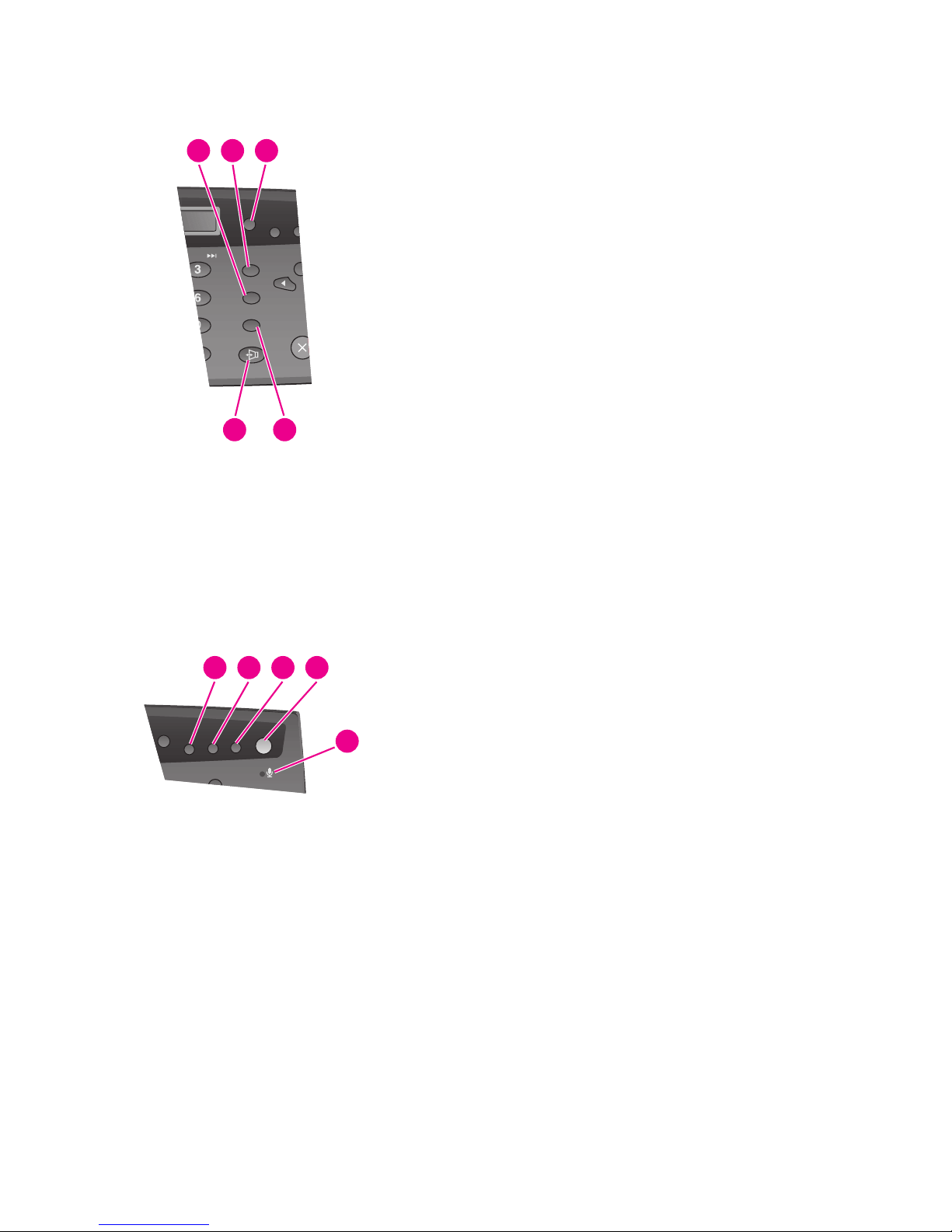
HP Fax basicsHP Fax basicsHP Fax basicsHP Fax basicsHP Fax basicsHP Fax basicsHP Fax basics
HP Fax basics 11
The HP Fax 1040/1050
Figure 2-11 HP 1050 Fax only control panel—Right middle
Figure 2-12 HP 1050 Fax only control panel—Upper right
16 Mute/Search:
• Mutes the telephone during a telephone call.
• Search for a number stored in memory.
17 Speakerphone: The HP 1050 provides a fully
functional speaker phone.
18 Redial/Pause:
• Automatically redials the last number or allows you
to select one of the last 10 numbers to redial.
• Adds a pause while entering a speed dial number.
19 R or Flash: Switches between telephone functions;
for example, call waiting. Contact your local
telephone company for information. The name of
this button varies by country.
20 Rcv. Mode/Contrast:
• When no document is loaded, pressing this button
changes the Receive Mode. See Answer/receive
mode on page 31.
• When a document is loaded, pressing this button
changes the contrast for faxing and copying.
DEF
MNO
WXYZ
18
19
20
17 16
21 Greeting: Press and hold to record the greeting for
the Digital Messaging Center. Press again to stop
the recording.
22 Play/Rec: Use to play answering machine
messages or to record messages.
23 Erase:
• Press during a message to delete that message.
• Press and hold to delete all messages.
24 Answer: Turns the answering machine on and off.
Button is lit when the answering machine is on.
25 Microphone: This icon shows the location of the
microphone used for the Speakerphone and to
record the answering machine greeting.
242321 22
25
Page 18
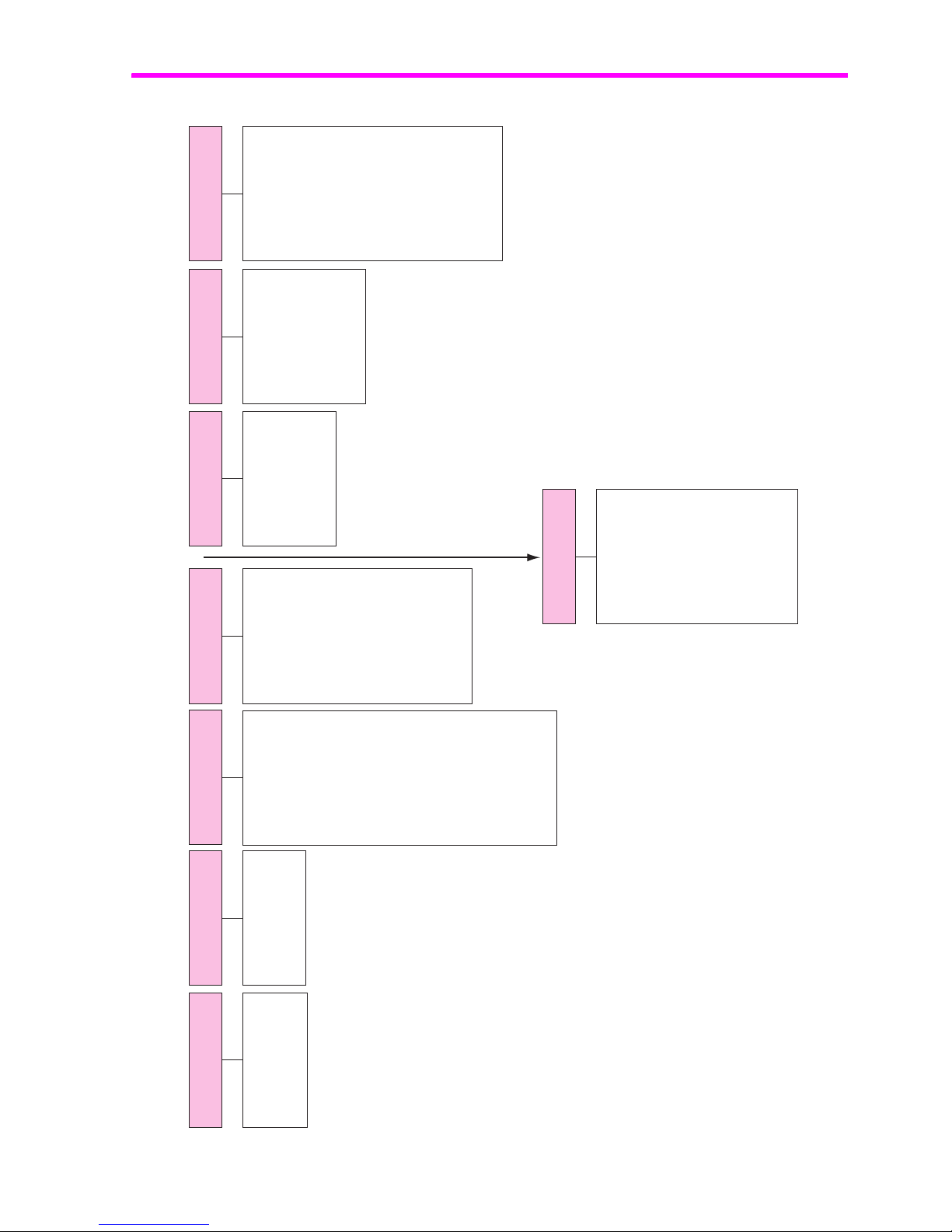
12 HP Fax basics
The menus
The menus
TOOLS
Clean Cartridge
Align Cartridge
View Ink Level
Adjust Scanner
Factory Default
Language
Dial Mode
Discard Size
Self Test
SET UP SOUND
Alarm Sound
Key Sound
Silent Mode
BASIC FAX
Rings to Answer
Caller ID
Set Junk Fax No.
Print Quality
Paper Size
Sending Confirm
Image TCR
Auto Reduction
Fax Log
Resolution
Contrast
SET DATE & TIME
Date Format
Date & Time
SET FAX HEADER
Fax Number
Fax Name
(HP 1050 Fax only)
SET UP TAM
Toll Saver
Call Monitor
ICM Record Time
Remote Password
Silence Action
Off Hook Action
Message Paging
ADVANCED FAX
Set Broadcasting
Set Delayed Fax
Set Fax Forward
Set Polling Send
Cancel Schedule
Man Fax Rcv Code*
ECM Mode
Distinctive Ring
*HP 1040 Fax only
MEMORY CLEAR
Faxes in Memory
Fax Header
Dial/Schedule
Fax Log
Page 19
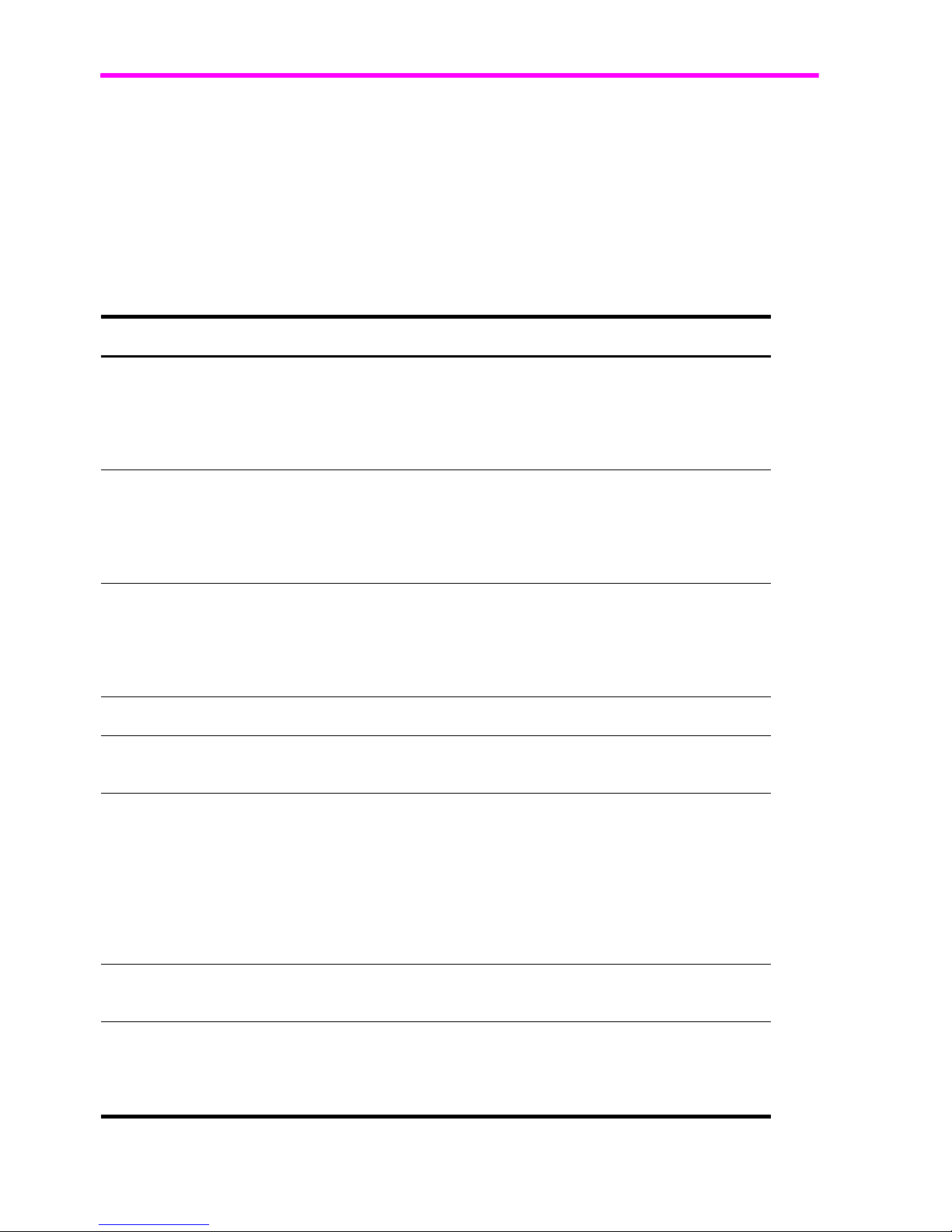
HP Fax basicsHP Fax basicsHP Fax basicsHP Fax basicsHP Fax basicsHP Fax basicsHP Fax basics
HP Fax basics 13
Overview of menu options
Overview of menu options
Your fax machine has settings that you can change. To find out how the options are
currently set, print the System Data report (see Print reports on page 51.)
To change these settings, see Navigate the menus on page 17.
The tables below shows the options for a menu in the left column and their setting
choices in the right column.
BASIC FAX menu
Option Settings
Rings To Answer You can select the number of rings before answering an incoming call. If you
are using your machine as both a telephone and a fax machine (AUTO or
TAM mode), we suggest you set the ring count to at least 4 (HP 1040) or 2
(HP 1050 with Toll Saver turned on) to give you time to answer.
The number of rings can be 2 to 7.
Caller ID You can see the number of the person calling you. Before using this feature,
Caller ID service must be installed on your telephone line by the telephone
company.
The settings are
On, On w/ Junk Fax
, and
Off
. For more information, see
Use Caller ID on page 28.
Set Junk Fax No. If you have Caller ID set to
On w/ Junk Fax,
you can block faxes from
particular numbers. You must have received a fax from that number to block it.
Even though you have added junk fax numbers, if you turned off the Caller ID
option above, the Junk Fax protection will be removed. The settings are
Add
and
Delete
.
Print Quality Allows you to set the print quality to
Normal or Draft.
Paper Size
A4, Letter
and
Legal
are the paper sizes you can use to receive faxes and
copy.
Sending Confirm A confirmation report shows whether the transmission was successful or not,
how many pages were sent, etc.
ON
: prints a confirmation report automatically each time you send a fax.
OFF
: never prints a confirmation report (You can print one manually using the
Report/Help button (see Print reports on page 51).
ERROR
: prints only when an error occurs.
Note that this report can include the Image TCR (see Image TCR on page 29).
Image TCR Image TCR prints a sending confirm page with a miniature image of the first
page of the fax.
Auto Reduction When receiving a document as long as or longer than the paper loaded, the
machine can reduce the data to fit your paper. If the fax machine cannot fit the
data into one page with the feature enabled, the data is divided and printed
in actual size on two or more sheets. The settings are
On
and
Off
.
Page 20
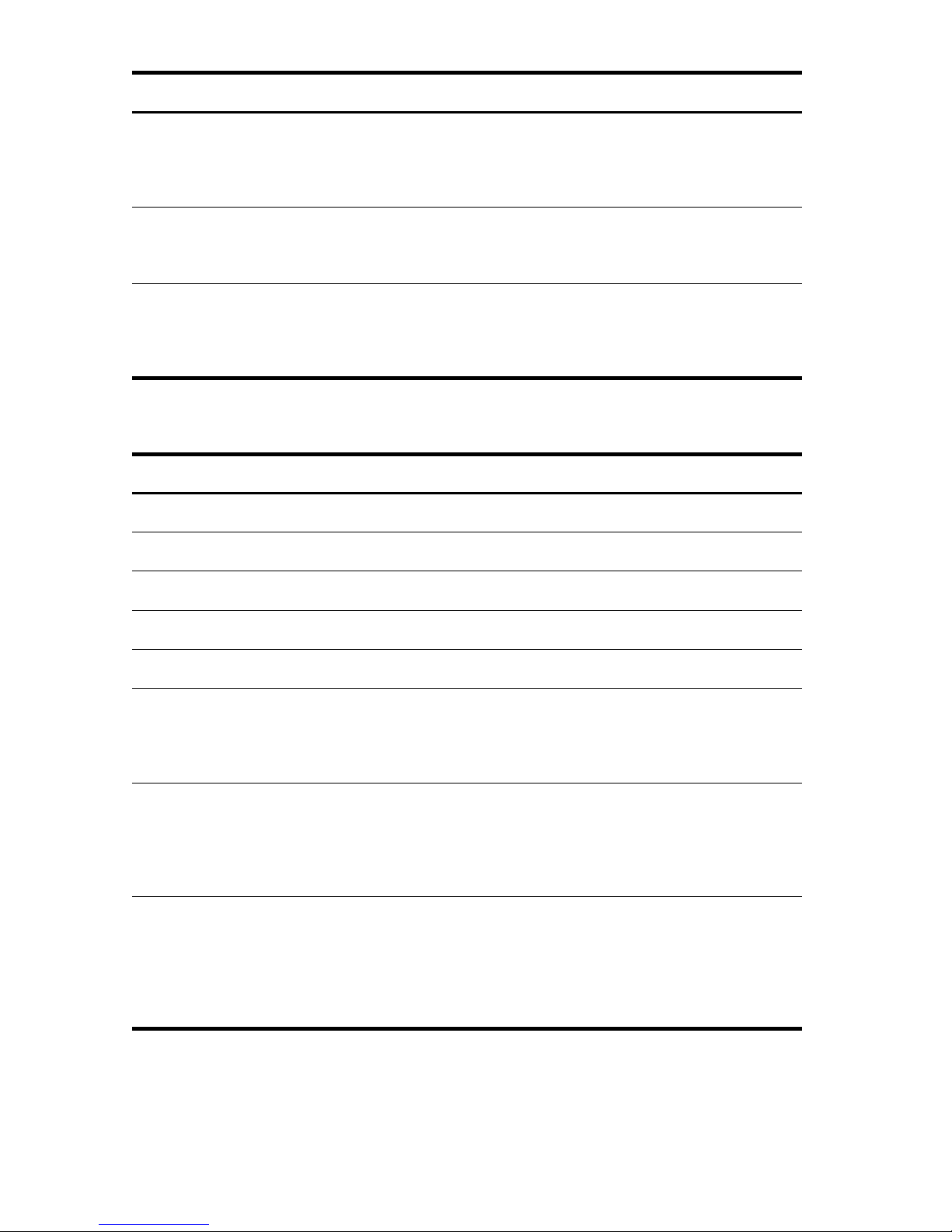
14 HP Fax basics
Overview of menu options
ADVANCED FAX menu
Fax Log The Fax Log shows the specific information concerning transmission or
reception activities, the time and date of most recent 40 transmissions or
receptions.
The settings are
On
and
Off
.
Resolution Sets the default resolution when copying and faxing.
The settings are:
Standard, F
ine, and
Superfine
. For more information,
see Set document resolution and contrast for a single copy on page 26.
Contrast Sets the default contrast when copying and faxing.
The settings are:
Normal, Lighten, Photo,
and
Darken
. For more
information, see Set document resolution and contrast for a single copy on
page 26.
Option Settings
Option Settings
Set Broadcasting
Allows you to send a fax to several fax numbers at once.
Set Delayed Fax
Allows you to set up a fax to be sent at any time in the next 24 hours.
Set Fax Forward
Allows you to forward incoming faxes to another fax number.
Set Polling Send
Allows you to set a fax to be polled by another machine.
Cancel Schedule
Cancels all scheduled faxes.
Man Fax Rcv Code
(HP 1040 only)
The Manual Fax Receive Code allows you to start receiving a fax from an
extension phone. If you pick up the extension phone and hear a fax tone,
enter the code and the fax will start receiving. You cannot change the * *, just
the number between them. The code can be 0 to 9.
ECM Mode Error correction mode compensates for poor line quality and ensures accurate,
error- free transmission with any other ECM-equipped facsimile machine. If the
line quality is poor, transmission time may be increased when ECM is
enabled.
The settings are
On
and
Off
.
Distinctive Ring Distinctive ring (DRPD—distinctive ring pattern detection) is a service provided
by some telephone companies that assigns two phone numbers to one phone
line, each of which makes your phone ring differently. If you subscribe to this
service, you can program your machine to learn one phone number and
distinctive ring for incoming faxes. For more information, see Distinctive ring
(DRPD) on page 30.
Page 21
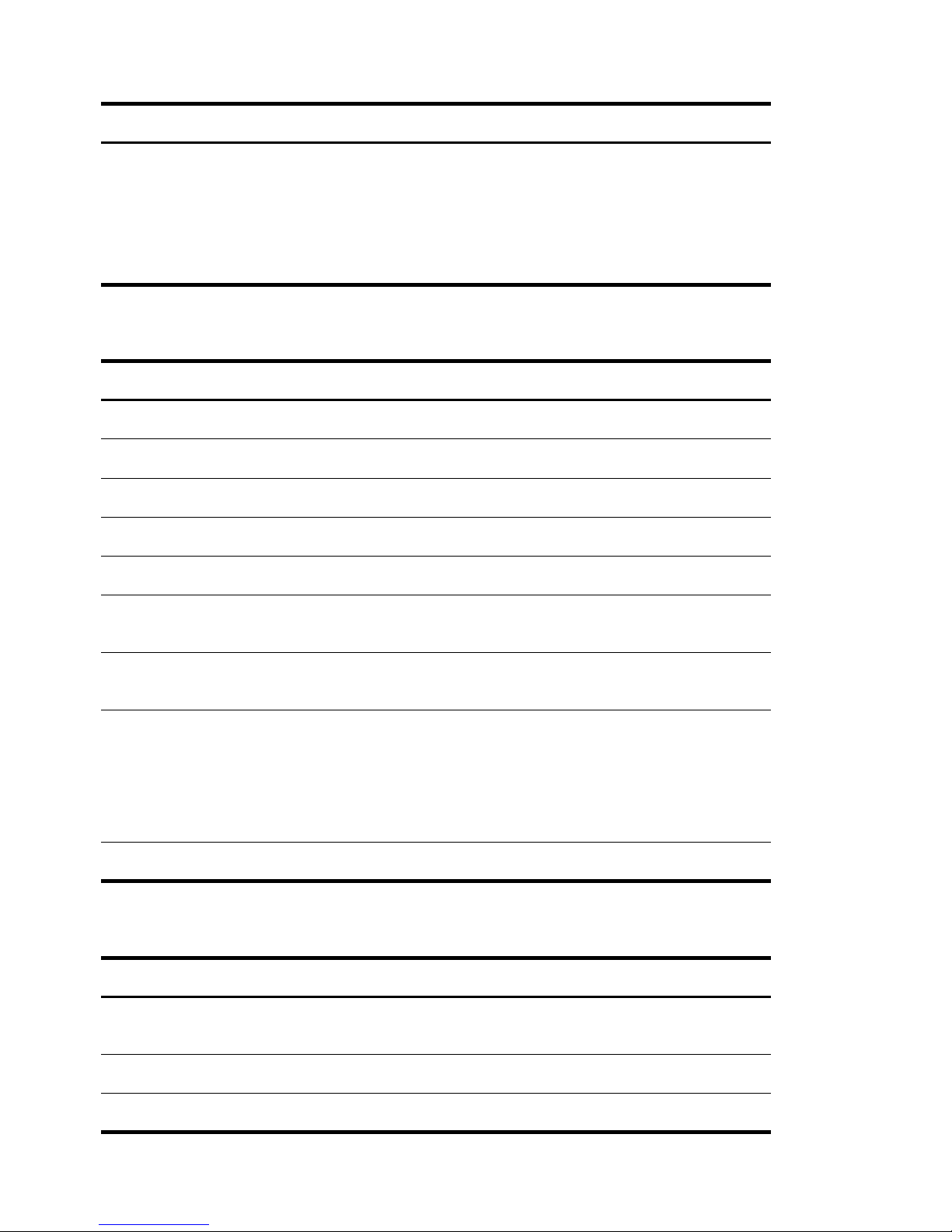
HP Fax basicsHP Fax basicsHP Fax basicsHP Fax basicsHP Fax basicsHP Fax basicsHP Fax basics
HP Fax basics 15
Overview of menu options
SET UP SOUND menu
TOOLS menu
SET UP TAM menu
Option Settings
Silent Mode You can turn off sounds the machine makes either manually or on a daily
schedule (for example, to turn off the sounds after work hours and overnight).
Manual:
To turn off and on the sounds, use the Silent Mode button on the
control panel.
Daily:
Enter a start and end time. Use the 1 and 2 keys to switch between
AM and PM.
Option Settings
Clean Cartridge Cleans the print cartridge to improve print quality.
Align Cartridge Aligns the print cartridge to improve print quality.
View Ink Level Allows you to see the estimated level of ink remaining in the cartridge.
Adjust Scanner Use only if you have dropped the fax machine.
Factory Default Returns all settings to factory defaults.
Language There are three languages you can use for display and reports: English,
Spanish, and French.
Dial Mode Set the dialing mode to the type of the exchange to which you are connected:
Tone
or
Pulse
.
Discard Size If you turn the Automatic Reduction option off, you can set the fax machine to
discard any excess image at the bottom of the page when receiving a
document as long as or longer than the paper loaded in your machine. If the
incoming fax is out of the margin you have set, it will be printed on two sheets
of paper.
The Discard Size can be 00 to 30 mm.
Self Test Prints a self test to allow you to troubleshoot problems.
Option Settings
Toll Saver Adds 2 rings to the rings to answer setting unless a message has been
received.
Call Monitor Allows you to screen calls.
ICM Record Time Adjusts the amount of time a caller has to record a message.
Page 22
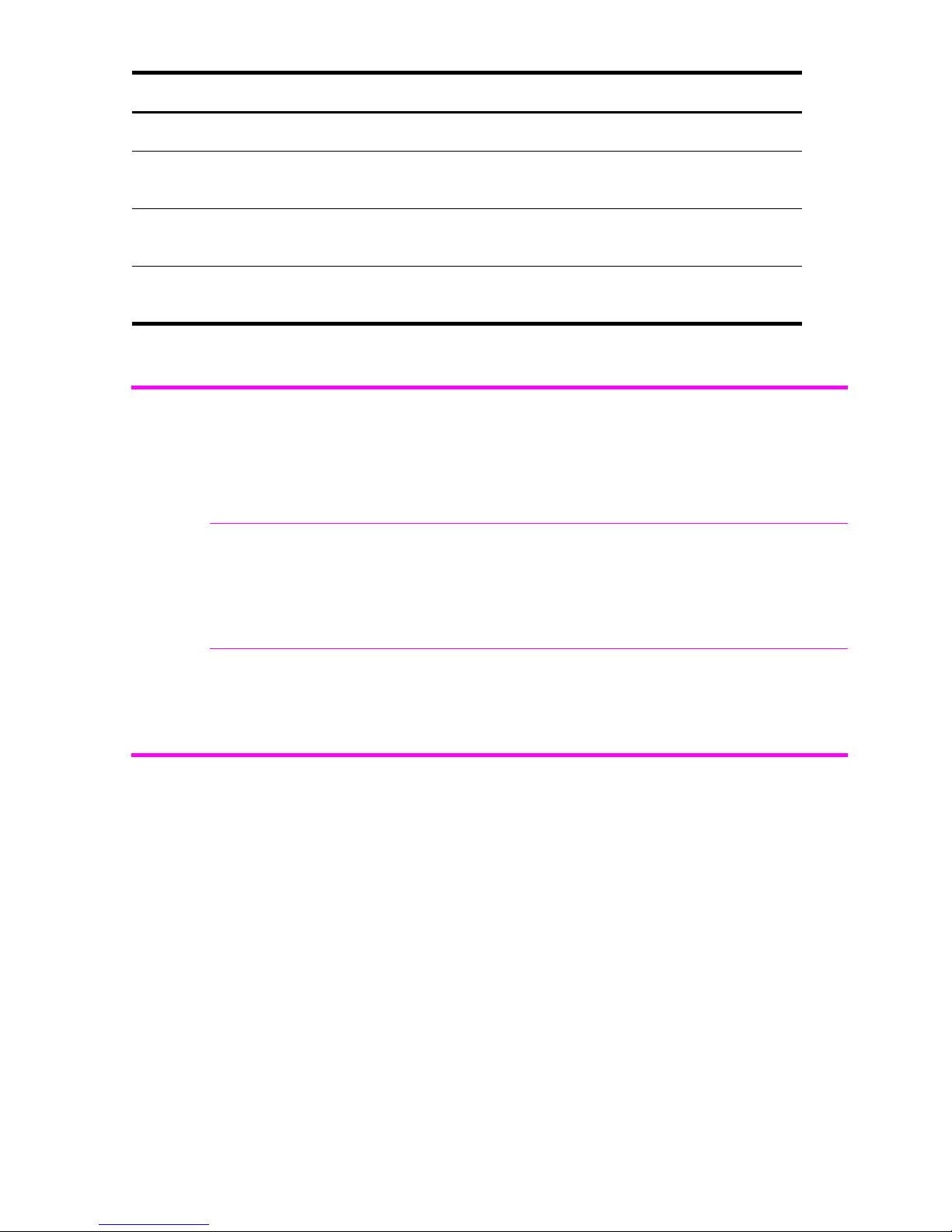
16 HP Fax basics
Loudspeaker—HP 1040 Fax
Loudspeaker—HP 1040 Fax
You do not need to pick up the handset to make a phone call. When dialing, just press
the Loudspeaker button and enter the numbers. When your party answers, pick up the
handset to talk to them. This feature is especially useful for checking voicemail messages.
NOTE: Your HP 1040 Fax does not have speakerphone capabilities. The loudspeaker
enables you to hear calls but you must speak using the handset.
TIP: If you want to share the conversation with somebody beside you, pick up the
handset and press Loudspeaker. The line is still connected and everybody can listen to
the conversation.
While you are using Loudspeaker, do not place the handset beside the speaker, as this
may result in howling.
Speakerphone—HP 1050 Fax
The HP 1050 Fax has full speakerphone capabilities. You never have to lift the handset
if you do not want to. Press Speakerphone to make and receive calls as well as listening
to your answering machine messages.
While you are using the Speakerphone, do not place the handset beside the speaker,
as this may result in howling.
Remote Password Sets the password for retrieving your messages from another phone.
Silence Action Tells the machine what to do when it detects silence after answering. The
settings are:
Disconnect, Receive Fax
, and
Record Silence
.
Off-Hook Action Tells the machine what to do when the incoming call leaves the phone off the
hook. The settings are:
Disonnect
and
Record Off-Hook
Message Paging The device will call you and give you a message when you have a new voice
message. You can then use your remote password to retrieve it.
Option Settings
Page 23
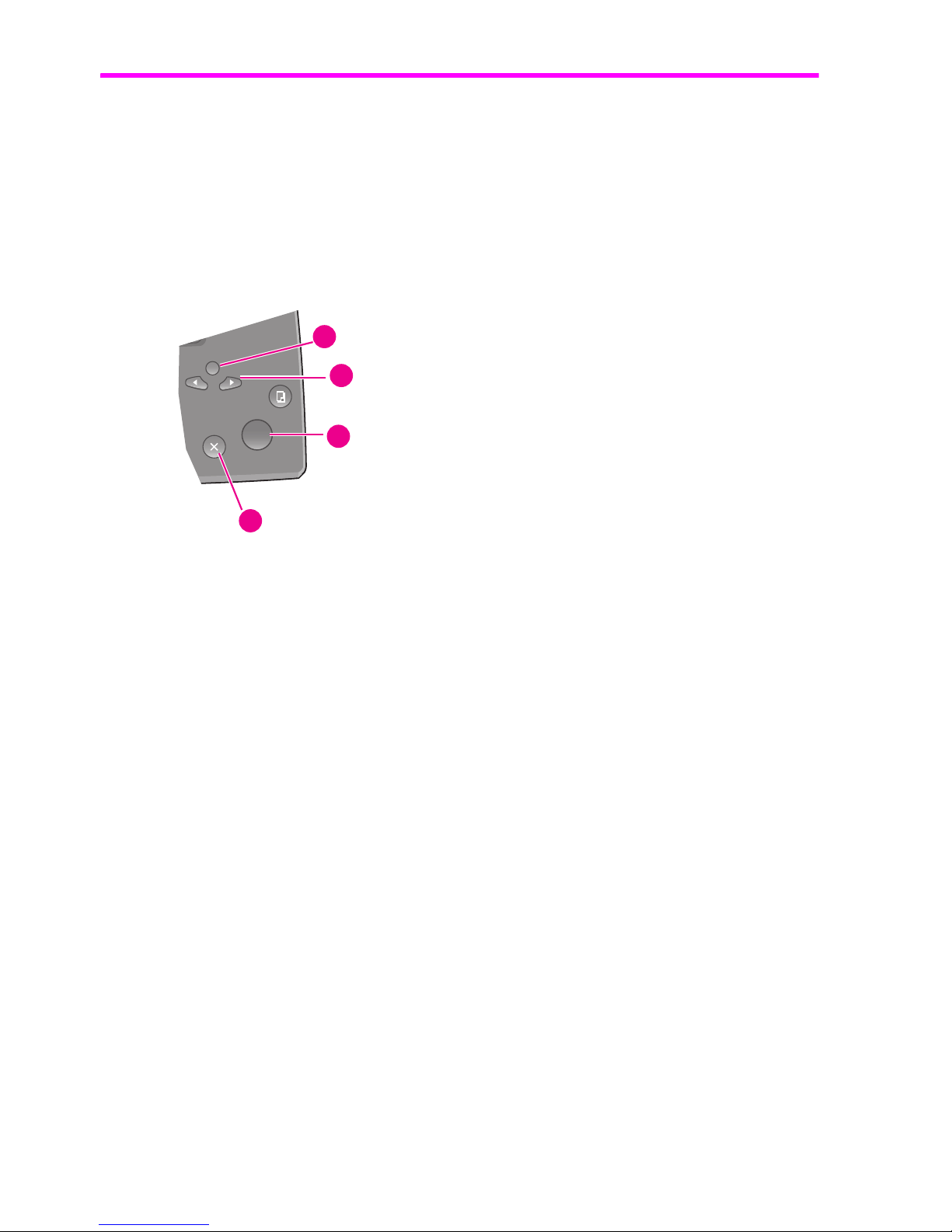
HP Fax basicsHP Fax basicsHP Fax basicsHP Fax basicsHP Fax basicsHP Fax basicsHP Fax basics
HP Fax basics 17
Navigate the menus
Navigate the menus
Ready mode
Whenever the HP Fax is ready for faxing and copying (called Ready mode), it will display the
date, time, and answer mode. For example,
OCT-05 02:23PM FX
Menu buttons
Use the Menu buttons to navigate the menu items.
Example To change the default Resolution setting to Fine, you would take the following
steps.
1. Press the Menu button repeatedly until
BASIC FAX
displays.
2. Press Start/Enter.
Rings to Answer
will display.
3. Use the
!" to scroll until
Resolution
displays.
4. Press Start/Enter.
Standard
will display.
5. Use the
!" to scroll until
Fine
displays.
6. Press Start/Enter.
7. Press Cancel to return to Ready mode.
1 Press the Menu button to access the menu system.
2 Use the
!" buttons to scroll through the options
on a particular level.
3 Press Start/Enter to select a particular menu
option.
4 Press Cancel to return to Ready mode.
4
3
2
1
Page 24
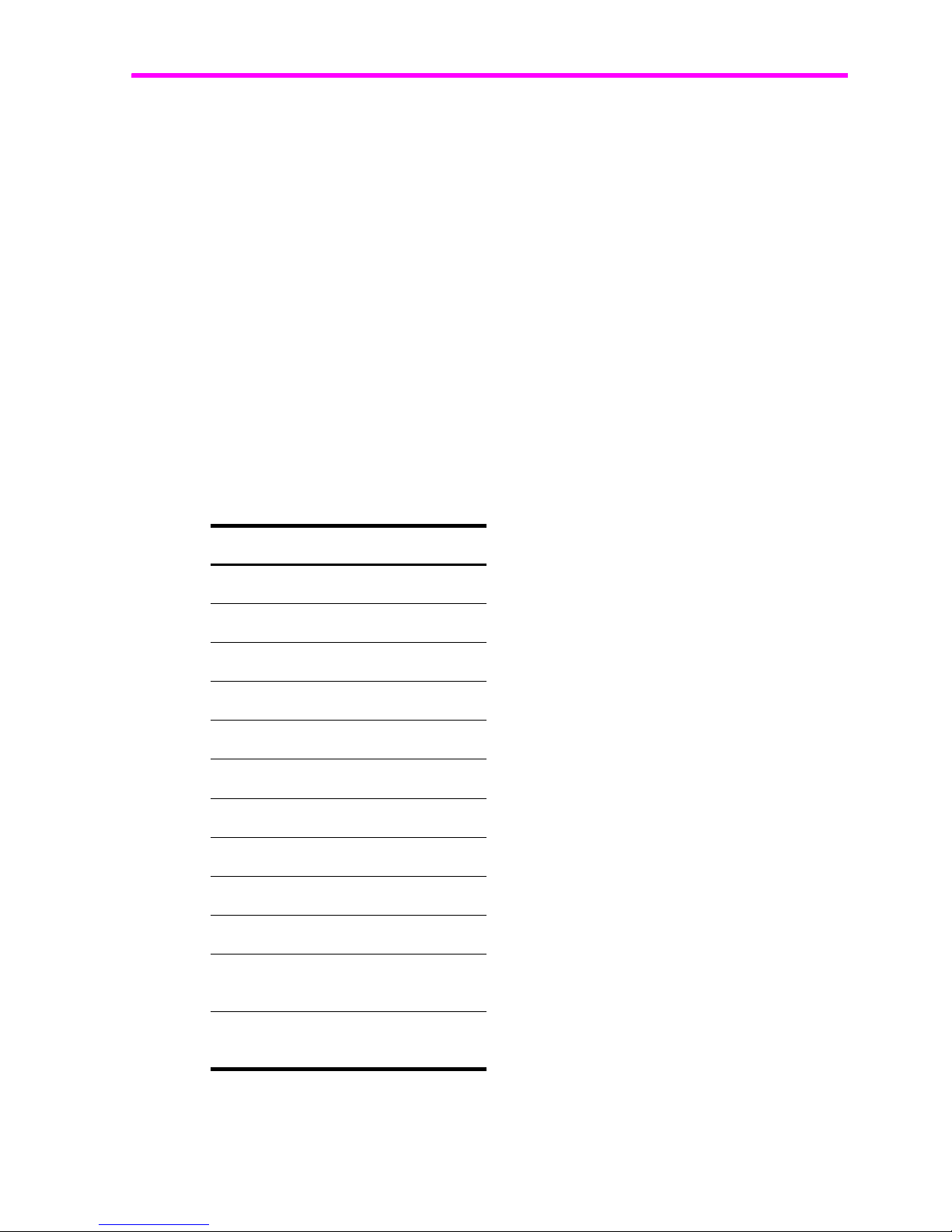
18 HP Fax basics
Enter dates, times, text, and telephone numbers
Enter dates, times, text, and telephone numbers
Use these buttons when menu items ask you to enter dates, time or text.
• If the date format seems unfamiliar, check that you selected the correct one for your
country when setting up your HP Fax (see Set the date and time on page 49).
• Some items on the display will show up with the blinking cursor under the item to
change. Simply press the key for the new character or number or use the
!"to
move to the one you want to change.
• To enter a pause in a telephone number, press Redial/Pause. A
P
will appear in the
display. Press the button multiple times for a longer pause.
• When entering text, press the phone pad button repeatedly to scroll through the
characters. Use the following table for reference.
Most text fields
The letters and numbers scroll as shown next to each button for text fields such as the
phone book. Press the 2 to display an
A
and wait briefly for the cursor to advance
before pressing 3 to select
D
. If you want a B, press 2 twice in rapid succession.
Table 2-1 Keys to enter text and numbers
Key Produces
1 “space 1”
2 A B C 2
3 D E F 3
4 G H I 4
5 J K L 5
6 M N O 6
7 P Q R S 7
8 T U V 8
9 W X Y Z 9
0 + - , . ‘ / * # & ( ) 0
* nothing if text field, use the 0 key
to enter *
# nothing if text field, use the 0 key
to enter #
Page 25
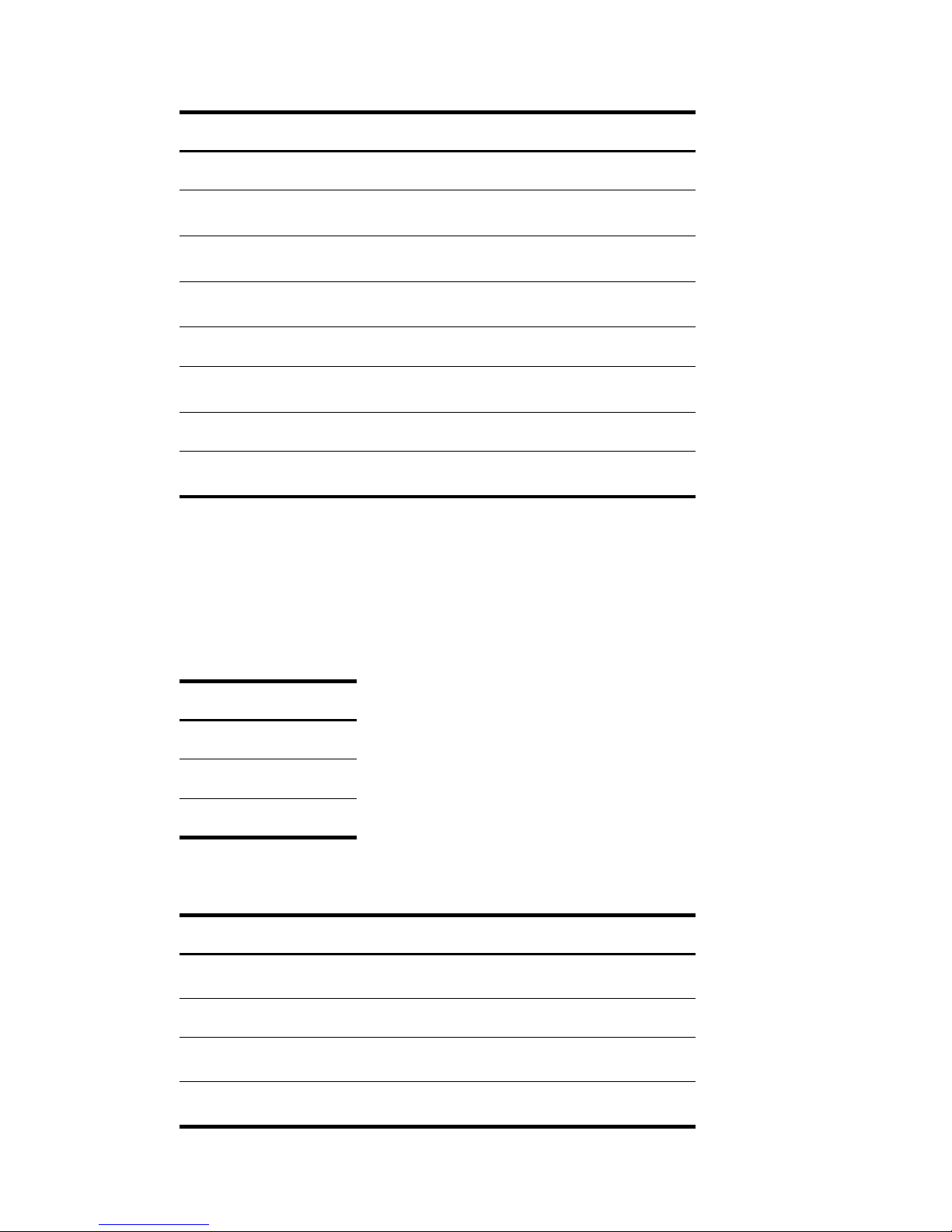
HP Fax basicsHP Fax basicsHP Fax basicsHP Fax basicsHP Fax basicsHP Fax basicsHP Fax basics
HP Fax basics 19
Enter dates, times, text, and telephone numbers
For example, to enter ‘Jacque & Baja, Inc.’ follow these steps.
Fax header telephone number
For most telephone numbers you can only enter the numbers (for example,
1234567890). For the fax header that prints on all your faxes (see Set the fax header
information on page 50), you can enter some punctuation in the number.
To punctuate the telephone number in the fax header, use these keys.
For example, to enter ‘(123) 456-7890’ follow these steps.
Press Result
!, ", """, ##, $$, %%
‘JACQUE’
will display.
&
Enters a space.
'''''''''
‘&’
will display.
&
Enters a space.
"", ", !, "
‘BAJA’
will display.
'''
‘,’
will display.
(((, )), """
‘INC’
will display
''''
‘.’
will display.
Table 2-2 Keys to punctuate the fax header telephone number
Key Produces
1 “space” 1
* ( )
# –
Press Result
*
‘(‘
will display.
&&, ", %
‘123’
will display.
**
‘)’
will display.
&
Enters a space.
Page 26
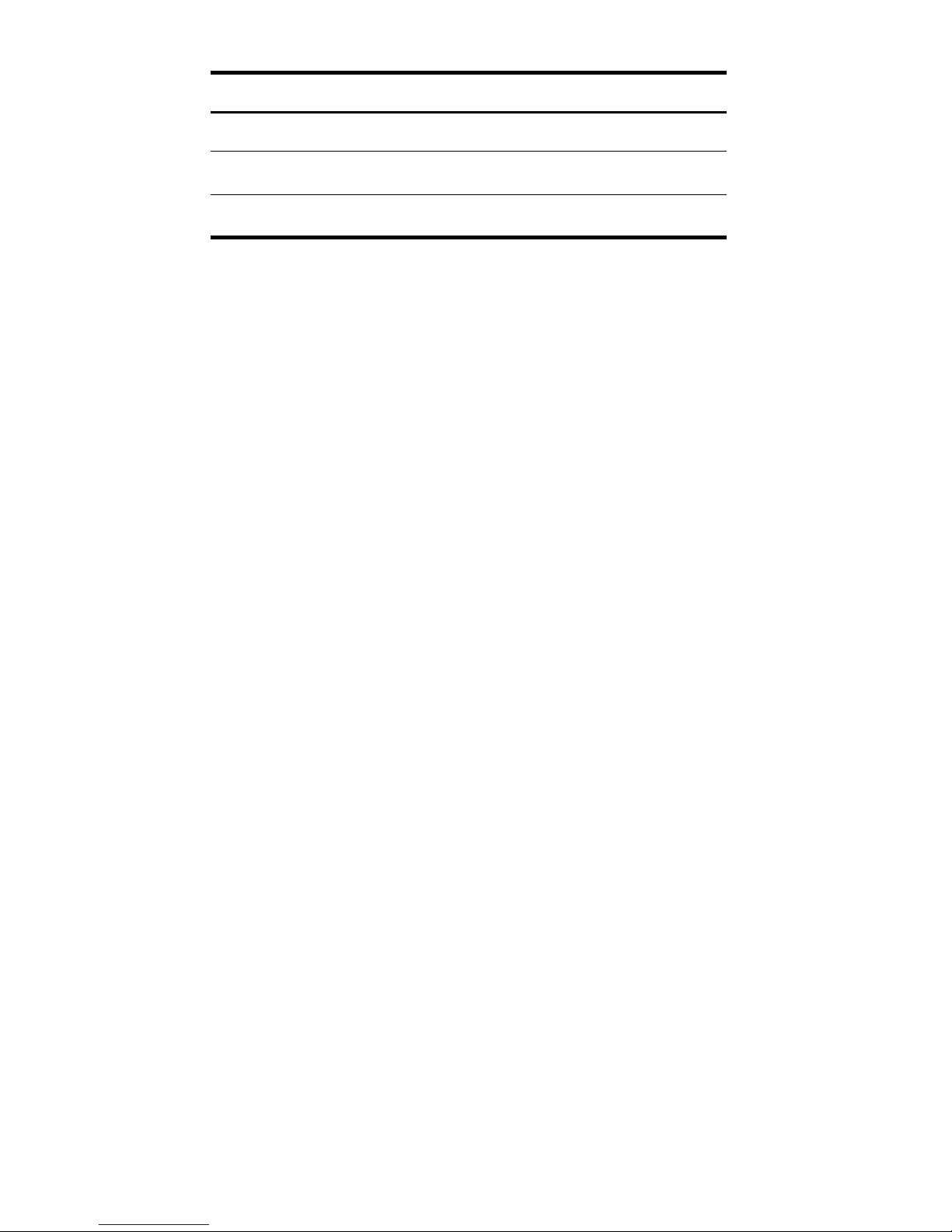
20 HP Fax basics
Enter dates, times, text, and telephone numbers
(, !, )
‘456’
will display.
#
‘- ‘
will display.
‘
#, $, *, '
‘7890’
will display
Press Result
Page 27
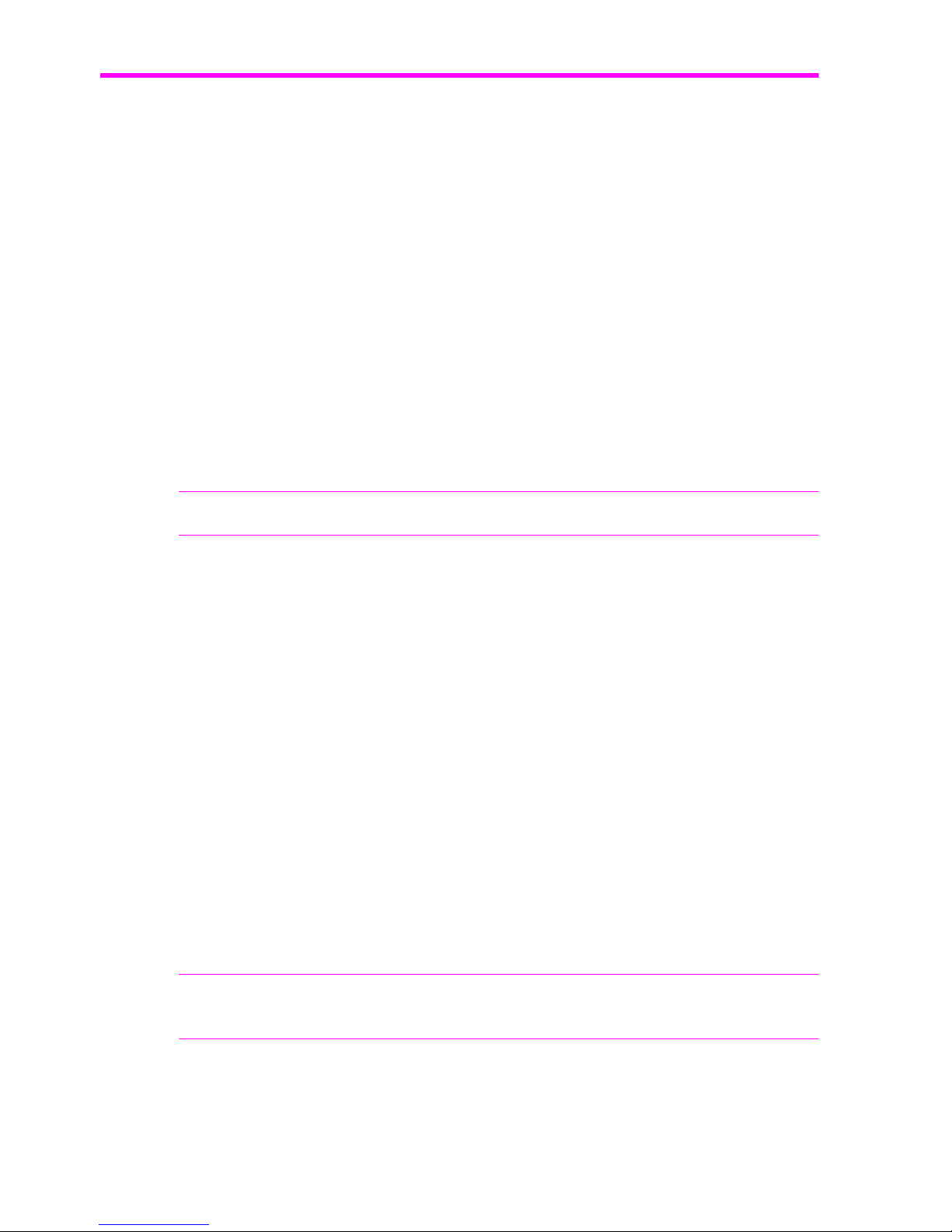
HP Fax basicsHP Fax basicsHP Fax basicsHP Fax basicsHP Fax basicsHP Fax basicsHP Fax basics
HP Fax basics 21
Speed dialing
Speed dialing
Your HP Fax has a built-in phone book that allows you to enter up to 80 or 100 (varies
by model) names and numbers for faxing or telephone use. Once entered, you can dial
the number by any of these methods.
• One-Touch (first 10 numbers)
• Speed dial code
• Searching the phone book
All numbers must be stored in the phone book before use.
Store a number in the phone book
Once in the phone book these numbers can be dialed using one touch buttons, speed
dial codes, or by searching the phone book.
1. Hold the Speed Dial button for about two seconds.
The display shows
Speed [00-80]>##
.
NOTE: The number of available speed dial codes varies by model.
2. Enter a two-digit number and press Start/Enter.
Numbers from 00 to 09 will be used for One-Touch dialing, and the numbers
10
and
up will be used for Speed dialing.
3. Enter the telephone/fax number you want to store (up to 40 digits) and press Start/
Enter.
• If you want a pause between numbers (for example, when entering an access
code where you need to wait for a second dial tone), press Redial/Pause. A
P
appears in the display. For a longer pause, simply press Redial/Pause again.
• If you make a mistake while entering a number, use
!" to move the cursor
under the digit, then enter the correct digit.
• Cancel will backspace delete in the field.
•Holding down Cancel will clear the whole field.
4. Enter the name (up to 20 characters) and press Start/Enter.
If you do not want a name, just skip this step by pressing Start/Enter.
TIP: If you have subscribed to a Caller ID service, we recommend that you enter a
name.
5. Press Cancel to exit.
Page 28
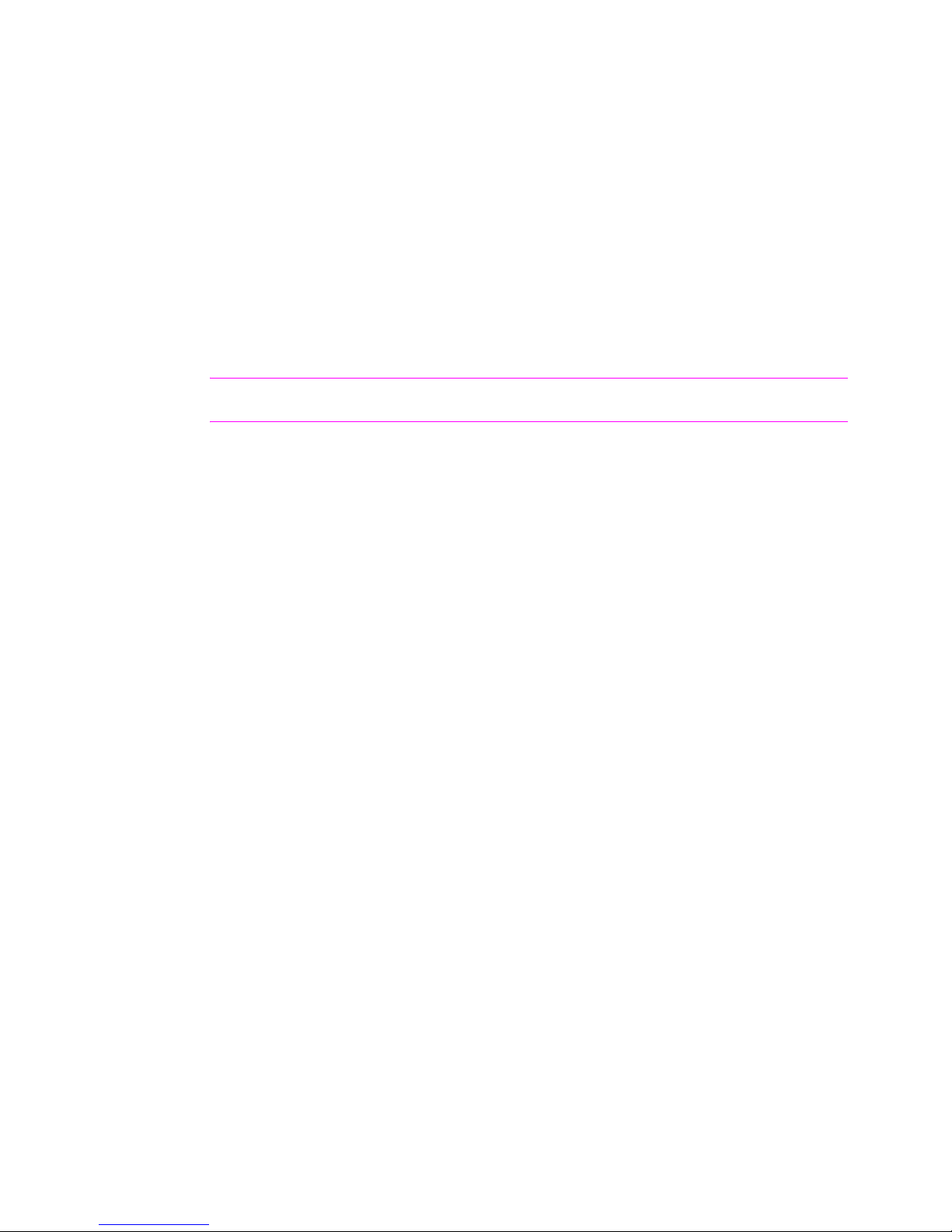
22 HP Fax basics
Speed dialing
Print the phone book
1. Press Report/Help.
2. Press
!" until
Phonebook
displays and press Start/Enter.
Dial from the phone book
Dialing works the same for both faxes and telephone calls. If a document is loaded, the
HP Fax sends the fax.
One-touch dialing
! Press and hold the number (0 through 9) on the phone pad.
You can refer to the number assigned to each code by printing the phone book. See
Print the phone book on page 22.
TIP: You can also dial these numbers using the speed dial code as described below.
Speed dialing
1. Press Speed Dial.
2. Enter a two-digit speed dial code.
You can refer to the number assigned to each code by printing the phone book. See
Print the phone book on page 22.
3. Press Start/Enter.
Phone book dialing
You can search the entire phone book to find the number you want to dial.
Search sequentially through the phone book
1. Press Mute/Search.
2. Press
!" to move upward or downward through the directory until you find the
number you want.
3. When the number you want appears in the display, press Start/Enter to dial.
Search for a particular first letter
1. Press Mute/Search.
2. Press the phone pad button labelled with the letter you want to find.
• For example, if you want to find the name ‘NEW YORK’, press the 6 button,
which is labelled with ‘MNO’.
• The machine finds the closest entry.
• If the machine cannot find a name that begins with the given letter, the machine
shows the message
Not Found
.
3. When the name and number you want appears in the display, press Start/Enter.
Page 29
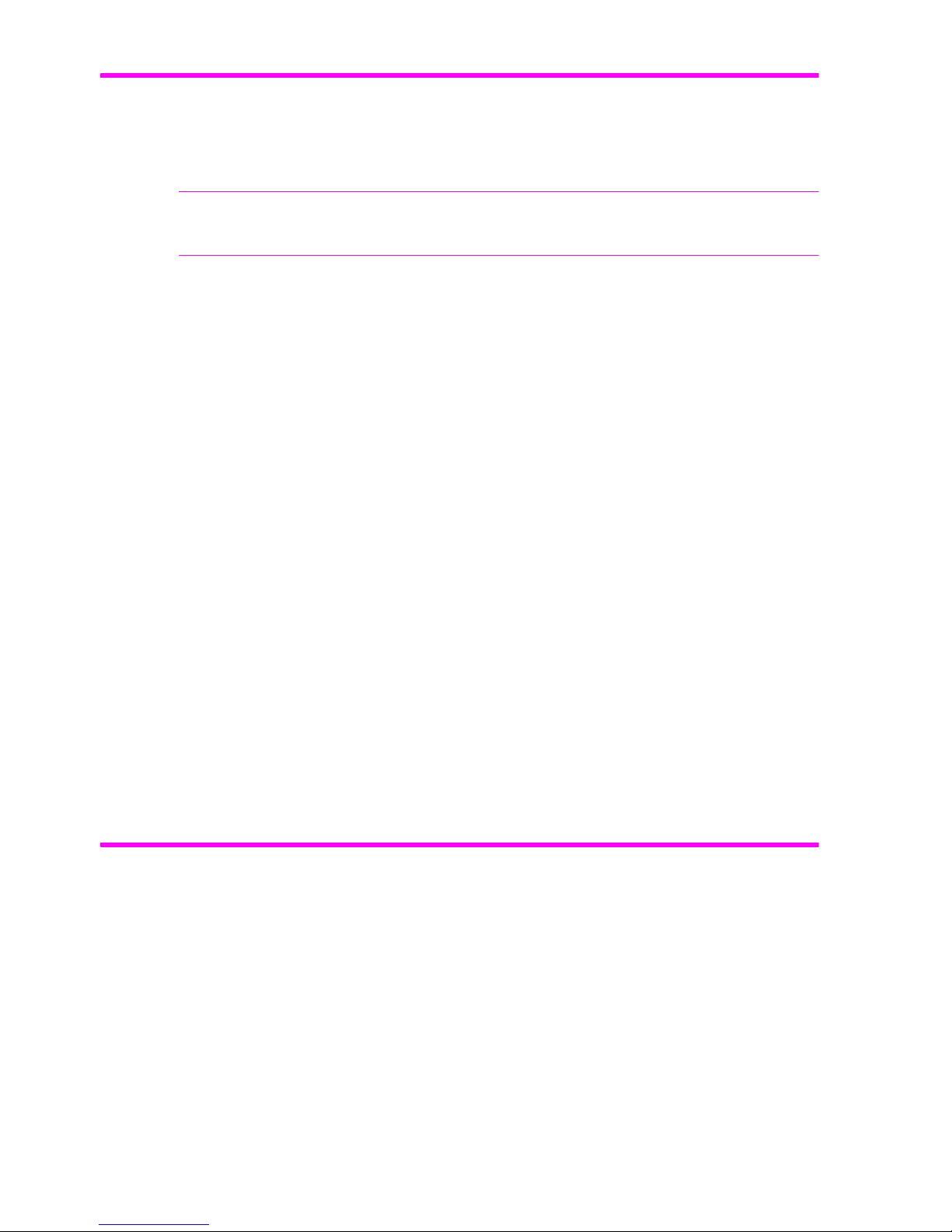
HP Fax basicsHP Fax basicsHP Fax basicsHP Fax basicsHP Fax basicsHP Fax basicsHP Fax basics
HP Fax basics 23
Paper types and sizes
Paper types and sizes
The HP Fax is designed to work optimally with plain paper (cotton bond: 20 lb., 75 g/
m
2
) in the following sizes: A4, Letter, and Legal.
TIP: Some papers have a side that’s been conditioned for printing. The print side is
usually indicated on the paper’s packaging. Always load with the print side facing you.
You can load up to 50 sheets of paper in the paper tray. Satisfactory print and receive
quality can be obtained with many types of plain paper. Since the quality of plain
paper varies widely, test the print quality before buying large quantities of paper. Your
machine uses a variety of papers including:
• Copier paper
• Bond paper
• Dual-purpose paper
Because all paper varies in physical characteristics, you can receive mixed results from
different packages of paper even though the packages contain the same type of paper.
If you encounter undesirable results, try the other side of the paper, a different type, or
another package of the same kind of paper.
Do not use the following types of paper with your machine:
• Continuous form feed paper
• Synthetic paper (Tyvek
®
, etc.)
• Thermal paper
• Multi-sheet forms and documents
• Chemically treated paper (pressure-sensitive paper, carbon-coated paper, etc.)
• Coated (glossy, photo, etc.)
• Papers with raised, embossed lettering
Document types and sizes
Acceptable document size depends on whether you are faxing a single sheet or multiple
pages.
• The minimum document size is 148 mm (5.8 in.) wide by 128 mm (5 in.) long.
• The maximum size is 216 mm (8.5 in.) wide by 356 mm (14 in.) long.
Follow these tips to ensure worry-free faxing.
• Be sure that your document is dry and free of staples, paper clips, and other foreign
objects.
• For more information on what kind of paper you can use for documents, see
Acceptable documents on page 71.
Page 30

24 HP Fax basics
Set document resolution and contrast for a single copy
• If you are sending more than one sheet, make sure the bottom sheet enters first. Insert
the sheets with a slight push to ensure smooth feeding.
• For multiple sheets, all pages of the document must be the same size and paper type.
• If you are loading pages that are unusually thick or thin, feed one sheet at a time. If
the document does not feed correctly, open the control panel, remove the document,
and try loading it again.
DO NOT try to send documents that are:
• wet
• covered with wet ink or paste
• wrinkled, curled, or folded
• too thin (less than 0.07 mm (0.18 in.) thick—onionskin, airmail paper, etc.)
• too thick (more than 0.15 mm (0.38 in.) thick—index cards, file folders)
• chemically processed (pressure-sensitive paper, carbon-coated paper, etc.)
• coated (glossy, etc.)
• too small or short (such as a label, voucher, etc.)
• made of cloth or metal
To send these documents, use an office copier to make a photocopy first, and then send
the copy.
Set document resolution and contrast for a single copy
Document resolution and contrast are set in the same manner for both faxes and copies.
For most faxes and copies, default settings will work well.
If you need to send/copy a document with unusual contrast characteristics, including
photographs, you can adjust the resolution and contrast for that document using the
control panel buttons.
TIP: You can also change the default settings for all documents using the menu. See
BASIC FAX menu on page 13.
We recommend you use documents printed using a high quality printer, felt tip pen,
black ink, or typewriter. The paper should be white or very light, and of normal weight,
not cardboard or onionskin.
Blue lines on a ruled pad don’t fax well. For more information on the types of paper you
can use for documents, see Document types and sizes on page 23.
NOTE: You must set the resolution and contrast before dialing the number.
Page 31

HP Fax basicsHP Fax basicsHP Fax basicsHP Fax basicsHP Fax basicsHP Fax basicsHP Fax basics
HP Fax basics 25
Adjust volume
1. Turn the page face down and insert it into the document feeder. For more
information, see Load documents to fax or copy on page 2.
2. Press Resolution repeatedly to select the option you want.
•
STANDARD
works well for printed or typewritten originals with normal-sized
characters.
•
FINE
is good for documents containing a lot of detail.
•
SUPER FINE
works well for documents containing extremely fine detail; for
example, a map or engineering drawing.
SUPER FINE
only works if the remote
machine also has the
SUPER FINE
feature.
TIP: SUPER FINE mode is not used when sending documents scanned into memory
(i.e., Broadcasting and Delayed Fax). If you are sending document using one of these
methods, SUPER FINE will be changed back to FINE even though you selected SUPER
FINE.
If the Scan & Fax Mode light is on and SUPER FINE is chosen, the fax will be sent as if
the light were off.
3. Press Ans.Mode/Contrast or Rcv.Mode/Contrast repeatedly to select the option you
want.
•
NORMAL
works well for normal handwritten, typed, or printed documents.
•
LIGHTEN
works with very dark print.
•
DARKEN
works with light print or faint pencil markings.
•
PHOTO
is used when faxing photographs or other documents containing color or
gray shades. When Photo is chosen, the resolution is automatically set to
FINE
.
4. Dial the number and press Start/Enter or press Copy.
When sending/copying is finished, resolution/contrast automatically returns to default.
Adjust volume
You can adjust the volume level for both the ringer and the speaker.
Ringer volume
! Press !" when the fax is in Ready mode to adjust the volume of the ringer.
• Whenever you press the button, it will increase or decrease the volume.
•The volume
0
indicates that the machine will not ring when a call is received.
Speaker volume
1. Press Loudspeaker (HP 1040) or Speakerphone (HP 1050).
2. Then press
!" to adjust the volume of the speaker.
Page 32

26 HP Fax basics
Automatic fax redial
Automatic fax redial
When you send a fax, if the number you have dialed is busy or there is no answer, the
machine will attempt to redial the number every three minutes up to two times.
Before redialing, the display shows
To redial now, press
Start/Enter
.
If you want to redial the number immediately, press Start/Enter.
Or, press Cancel to stop redialing and the machine returns to Ready mode.
Receiving via an extension telephone (HP 1040 Fax only)
If you have an extension phone on the same line as your HP Fax you can remotely start
receiving a fax.
1. Answer the call on the extension phone.
2. Press
*9*
(manual fax receive code) in sequence when you hear a fax tone.
• Your fax machine detects the code and starts to receive the document.
• The code is preset at the factory. You cannot change the asterisks but you can
select any number between 0 and 9. For more information, see ADVANCED FAX
menu on page 14.
3. Hang up the phone when your fax machine starts to receive.
Page 33

Additional
features
Additional
features
Additional
features
Additional
features
Additional
features
Additional
features
Additional
features
Additional features 27
Set rings to answer
3 Additional features
This chapter contains information on additional features you may want to set or change
for your HP Fax.
• Rings to answer: Sets the number of rings before the HP Fax answers the phone.
• Caller ID: If you subscribe to Caller ID through your local phone company, you can
use it with your HP Fax.
• Block Junk Faxes: In conjunction with Caller ID, you can block certain numbers from
sending you a fax.
• Scan & Fax Mode:
• Image TCR
• Distinctive Ring
• Answer/Receive mode: Determines how the HP Fax responds to incoming calls.
Set rings to answer
You can select the number of rings that will occur before the fax answers an incoming
call. If you are using your machine as both a telephone and a fax machine, we suggest
you set the ring count to at least 4 to give you time to answer.
TIP: HP 1050 Fax: The Toll Saver function for the Digital Message Center interacts with
Rings to Answer. See Toll Saver on page 40. If you have the HP 1050 Fax and have Toll
Saver turned on, set the RIngs to Answer to 2.
1. Press Menu repeatedly until
BASIC FAX
displays and press Start/Enter.
Rings to Answer
will display.
2. Press Start/Enter.
3. Enter the number of rings you want (2–7) and press Start/Enter.
The HP Fax rings the set number of times and then answers. It then produces a
different sounding ring to alert you to which type of call is incoming.
• The additional ring may occur once for a fax call
1 The “arrow buttons” located under the
Menu button on the control panel are
designated by
!"in the instructions.
1
Page 34

Additional features 28
Use Caller ID
• The additional ring occurs 5 times for a voice call. After the 5 additional rings, the
answering machine will answer.
Use Caller ID
Many countries have the Caller ID system that enables the receiver to view the numbers or
names of callers. Once you have subscribed to Caller ID services through your local phone
company, your machine can display caller information.
Turn Caller ID on
1. Press Menu repeatedly until
BASIC FAX
displays and press Start/Enter.
2. Use the
!" to scroll to
Caller ID
and press Start/Enter.
3. Use the
!" to scroll to the desired option and press Start/Enter.
•
On
: Activates the Caller ID feature.
•
On w/ Junk Fax: Activates Caller ID and ignores any fax registered as a junk fax
(see Block junk fax numbers on page 28).
•
Off: Deactivates the Caller ID feature.
See who called with Caller ID
This function allows you to see who has called. You cannot dial these numbers.
1. Hold Redial/Pause for about two seconds.
2. Press
!" until
Caller ID
displays and press Start/Enter.
3. Scroll through the numbers by pressing
!".
Print a list of Caller ID numbers
1. Press Report/Help.
2. Press
!" until
Caller ID
displays and press Start/Enter.
Block junk fax numbers
If you subscribe to Caller ID through your local phone company, you can block future faxes
from numbers on the Caller ID List. Before using this feature, you must set the Caller ID
option to
On w/ Junk Fax
(see Use Caller ID on page 28.)
Add a junk fax number
1. Press Menu repeatedly until
BASIC FAX
appears and press Start/Enter.
2. Press
!" until
Set Junk Fax No.
displays and press Start/Enter.
3. Press
!" until
Add
displays and press Start/Enter.
The machine shows the first Caller ID number.
4. Press
!" to find the Caller ID number you want to register as a junk fax and press
Start/Enter.
Page 35

Additional
features
Additional
features
Additional
features
Additional
features
Additional
features
Additional
features
Additional
features
Additional features 29
Scan & Fax Mode
You can enter up to 20 numbers. Numbers which have already been entered as a junk
number are marked by
*
at the end of the display.
Delete a number
1. Press Menu repeatedly until
BASIC FAX
appears and press Start/Enter.
2. Press
!" until
Set Junk Fax No.
displays and press Start/Enter.
3. Press
!" until
Delete
displays and press Start/Enter.
The machine shows the first junk number.
4. Press
!" to scroll to the junk fax number you want to delete and press Start/Enter.
Scan & Fax Mode
Scan & Fax Mode causes the HP Fax to scan all the pages of the fax into memory before
starting to send. This is useful for situations where the fax you are calling might be busy
and need to be redialed. Several options automatically use Scan & Fax Mode; for
example, Delayed Fax. You can also turn Scan & Fax Mode on for all tasks.
! Press the Scan & Fax button.
Scan & Fax Mode is on when the button is lit.
Image TCR
Image TCR (transmission confirmation report) is a valuable tool for keeping records of
faxes you send. It prints a Sending Confirm page with a miniaturized image of the first
page of the fax on it. See the following example.
Page 36

Additional features 30
Distinctive ring (DRPD)
To use image TCR, the Scan & Fax Mode light must be on (press the button if necessary)
and you must set these Menu options to On: Image TCR and Sending Confirm. See Scan &
Fax Mode on page 29. Follow these instructions to set the menu options:
1. Press the Menu button repeatedly until
BASIC FAX
displays and press Start/Enter.
2. Use the
!" buttons to scroll to
Sending Confirm
and press Start/Enter.
3. Use the
!" buttons to select
On
and press Start/Enter.
4. Use the
!" buttons to scroll to
Image TCR
and press Start/Enter.
5. Use the
!" buttons to select
On
and press Start/Enter.
6. Press Cancel to return to Ready mode.
TIP: Image TCR is unavailable if the resolution is set to Super Fine.
Distinctive ring (DRPD)
Distinctive ring or distinctive ring pattern detection (DRPD) is a service offered by some
telephone companies. When you subscribe to this service through your local phone
company, you have different ring patterns; such as double ring and triple ring, that allow
you to have different telephone numbers on one physical line. Your HP Fax works with
distinctive ring service.
Use Distinctive Ring to set your HP Fax to answer one of your phone numbers as a fax only
line. The phone number (ring pattern) that you teach the HP Fax will be answered as if the
machine is in FAX mode. All other numbers on the same line will be answered if they are
in AUTO mode (HP 1040 Fax) or TAM mode (HP 1050 Fax).
NOTE: HP 1050 Fax: If you use Distinctive Ring to establish one of your numbers as a fax
only line you must turn the Answering Machine on or the HP Fax will not answer the phone
on the other numbers. If you do not want to use the answering machine, do not set up
distinctive ring with your HP Fax.
If you have this service follow both of these instructions in this order to set it up and use it.
Step 1—Teach the HP Fax the ring pattern
The HP Fax will learn the ring pattern when you call it from another telephone or fax
machine.
1. Be ready to call the fax machine.
2. Press Menu repeatedly until
ADVANCED FAX
displays and press Start/Enter.
3. Use
!" to scroll through the options until
Distinctive Ring
displays and press
Start/Enter.
Call this fax from another fax machine... Waiting Ring...
will display.
4. Call the HP Fax.
Page 37

Additional
features
Additional
features
Additional
features
Additional
features
Additional
features
Additional
features
Additional
features
Additional features 31
Answer/receive mode
DRPD OK
will display when the pattern has been learned and the HP Fax will return
to Ready mode.
Step 2—Set up distinctive ring (DRPD) answer mode
Once you have activated distinctive ring, it becomes one of the answering modes you
can select by pressing the Ans.Mode/Contrast or Rcv.Mode/Contrast button.
! Press Ans.Mode/Contrast or Rcv.Mode/Contrast repeatedly until
DRPD Mode
appears in the display.
• In Ready mode,
DR
appears in the right hand corner of the display.
• Now, the HP Fax will manage calls and faxes as if it were set to AUTO mode (see
AUTO mode on page 32.)
TIP: Distinctive ring must be set up again if you reassign your fax number or connect
the machine to another telephone line. Once set up again (that is, the fax machine has
learned the ring pattern and the answering mode is correctly set), you should test the fax
machine by calling the fax number and another number on the same line. The machine
should respond appropriately to a call placed to the fax number with fax tones, and to a
normal telephone call with the expected ring pattern.
Answer/receive mode
How the product receives faxes depends on the answer/receive mode you chose when
you set up the product. You can send faxes in any answer/receive mode. The answer/
receive mode setting determines how the device answers the incoming call and varies
between the models.
HP1040 Fax
How are you going to use your HP Fax? Read about...
• Fax machine with few or no voice calls. FAX mode
• Telephone and fax machine without an
external answering machine connected.
AUTO mode
• As a fax machine with an external
answering machine.
TAM mode
• Using Distinctive Ring (DRPD) service to
set up a separate telephone number for
your fax on the same physical line as
your other numbers.
See Distinctive ring (DRPD) on
page 30.
• Telephone with few or no fax calls. TEL mode
Page 38

Additional features 32
Answer/receive mode
! When no document is loaded, press the Ans.Mode/Contrast button until the desired
option displays.
HP1050 Fax
• FAX
mode
• In Ready mode,
FX
appears in the right hand corner of the
display.
• When you get a call, the machine answers and receives the fax
automatically. When reception is complete, the machine returns to
Ready mode.
• If you want to change the number of rings before it answers, see
Set rings to answer on page 27.
• AUTO
mode
• In Ready mode,
AU
appears in the right hand corner of the
display.
• When a call comes in, the machine answers it. If a fax is being
sent, the device receives the fax. If the machine does not sense a
fax signal, it will ring 5 times in a different tone to tell you it may be
a regular telephone call. If you do not pick up the handset it will try
again to receive a fax after several more rings.
• If you want to change the number of rings before it answers, see
Set rings to answer on page 27.
• TAM
mode
You must have an answering machine attached to the
EXT
line socket
located on the bottom of your HP Fax.
• In Ready mode,
TM
appears in the right hand corner of the
display.
• When a call comes in, the answering machine answers and listens.
If it detects fax tones, it receives the fax; otherwise, it records the
caller’s message.
• If you have set your machine to TAM Mode and your answering
machine is switched off or the answering machine is not connected
directly to your fax machine, the machine will automatically attempt
to receive a fax after several rings.
• If your answering machine allows you to set the number of rings
before it answers the telephone, set the answering machine to
answer an incoming call in less than 4 rings.
• When your answering machine answers an incoming call, it
records a fax tone until it realizes a fax is coming through. Due to
this, your answering machine may tell you a voice message has
been left, even when it is actually a fax.
• TEL
mode
• In Ready mode,
TL
appears in the right hand corner of the
display.
• Automatic fax reception is turned off. You can receive a fax only by
lifting the handset and pressing Start/Enter.
How are you going to use your HP Fax? Read about...
• Telephone and fax with the integrated
answering machine in the Digital
Message Center.
TAM
• Telephone and fax machine without the
answering machine.
AUTO mode
Page 39

Additional
features
Additional
features
Additional
features
Additional
features
Additional
features
Additional
features
Additional
features
Additional features 33
Answer/receive mode
! When no document is loaded, press the Rcv.Mode/Contrast button until AUTO, FAX,
or TEL displays. If you are going to use the answering machine, we recommend
setting the Receive mode to AUTO.
NOTE: If you want to use Distinctive Ring service from your phone company, set it up
and select it using the Rcv.Mode/Contrast button before turning on the answering
machine. See “Distinctive ring (DRPD)” on page 30.
• Fax machine with few or no voice calls. FAX mode
• Using Distinctive Ring (DRPD) service to
set up a separate telephone number for
your HP Fax on the same physical line as
your other numbers.
See Distinctive ring (DRPD) on
page 30.
• Telephone with few or no fax calls TEL mode
How are you going to use your HP Fax? Read about...
• AUTO
mode
• In Ready mode,
AU
appears in the right hand corner of the
display.
• When a call comes in, the machine answers it. If a fax is being
sent, the device receives the fax. If the HP Fax does not sense a fax
signal, it will ring in a different tone to tell you it may be a regular
telephone call. If you do not pick up the handset it will again
attempt to receive the fax after several more rings. If a greeting has
been recorded the HP 1050 Fax will turn on the answering
machine and attempt to record a message.
• If you want to change the number of rings before it answers, see
Set rings to answer on page 27.
Page 40

Additional features 34
Answer/receive mode
! Press the Answer button. The button will light up. When the Answer button is on. TAM
mode overrides any mode that was set with the Rcv.Mode/Contrast button.
• FAX
mode
• In Ready mode,
FX
appears in the right hand corner of the
display.
• When you get a call, the machine answers after the second ring,
and receives the fax automatically. When reception is complete,
the machine returns to Ready mode.
• If you want to change the number of rings before it answers, see
Set rings to answer on page 27.
• TEL
mode
• In Ready mode,
TL
appears in the right hand corner of the
display.
• Automatic fax reception is turned off. You can receive a fax only by
lifting the handset and pressing Start/Enter.
• TAM
mode
• In Ready mode,
TM
appears in the right hand corner of the display
whenever the Digital Message Center is turned on (The Answer
button will be lit.)
• When a call comes in, the answering machine answers and
records the caller’s message if they leave one. If the machine
detects a fax signal, it goes into receive mode.
• When your answering machine answers an incoming call, it
records a fax tone until it realizes a fax is coming through. Due to
this, your answering machine may tell you a voice message has
been left, even when it is actually a fax.
Page 41

Digital message
center (HP 1050
F
AX ONLY)
Digital message
center (HP 1050
F
AX ONLY)
Digital message
center (HP 1050
F
AX ONLY)
Digital message
center (HP 1050
F
AX ONLY)
Digital message
center (HP 1050
F
AX ONLY)
Digital message
center (HP 1050
F
AX ONLY)
Digital message
center (HP 1050
F
AX ONLY)
Digital message center (HP 1050 Fax only) 35
Turn on the message center
4 Digital message center (HP 1050 Fax only)
Your HP Fax has a built-in digital messaging center that gives you full message
capabilities.
• 30 minutes of digital message recording (includes incoming message and greeting)
• Default incoming message (ICM) length is 60 seconds
• In case of a power outage, your messages in memory will be retained for 30 minutes
• Announcement only setting (play the greeting without recording messages)
• Automatic paging to a forwarding number when you receive a message.
• Remote access to your messages and many message center features
Turn on the message center
NOTE: You cannot turn on the message center until you record a greeting. See “Record
your greeting” on page 36.
If the message center is not turned on and the Receive mode is set to AUTO, the message
center will automatically turn on and record a message (as long as a greeting has been
recorded.)
! Press the Answer button to turn on the Digital Message Center.
•The Answer button lights up.
•
TM
appears in the display.
1 The “arrow buttons” located under the
Menu button on the control panel are
designated by
!"in the instructions.
1
Page 42

Digital message center (HP 1050 Fax only) 36
Record your greeting
Record your greeting
The greeting is an outgoing message (OGM) or announcement that plays whenever a call
comes in and the device is in TAM mode (the Answer button is lit and
TM
is displayed).
Your greeting can be between 3 and 30 seconds in length.
1. Press and hold the Greeting button until you hear a beep.
2. When
Record
displays on the control panel, speak into the microphone to record your
greeting.
The seconds are counted off on the display while you are recording.
NOTE: You cannot use the handset to record your greeting. You must use the microphone.
TIP: You should be about 12 in. (30 cm) from the microphone when speaking.
3. Press the Greeting button again to end the recording.
Your greeting will play back.
Play your greeting
The greeting plays whenever the message center takes a call or when the answering
machine is turned on. You can also play it at any time.
! Press the Greeting button.
The display shows the date and time the greeting was recorded and counts down the
seconds as it is played.
Page 43

Digital message
center (HP 1050
F
AX ONLY)
Digital message
center (HP 1050
F
AX ONLY)
Digital message
center (HP 1050
F
AX ONLY)
Digital message
center (HP 1050
F
AX ONLY)
Digital message
center (HP 1050
F
AX ONLY)
Digital message
center (HP 1050
F
AX ONLY)
Digital message
center (HP 1050
F
AX ONLY)
Digital message center (HP 1050 Fax only) 37
Screen or monitor your calls
Screen or monitor your calls
The HP Fax allows you listen to messages being recorded so you can decide whether to
answer them. To monitor your calls, you must turn call monitoring on in the menu.
1. Press the Menu button repeatedly until
SET UP TAM
displays and press Start/Enter.
2. Press
!"until
Call Monitor
displays and press Start/Enter.
3. Press
!" until
On
displays and press Start/Enter.
When call monitoring is turned on, you will hear the person recording the message. If
you pick up the handset or press Speakerphone, the device stops recording and you can
speak directly to the caller.
Announcement only
You can set your HP Fax to play a greeting without recording any messages; for
example, you might want to announce store hours and location.
1. Press Menu repeatedly until
SET UP TAM
displays and press Start/Enter.
2. Press
!" until
ICM Record Time
displays and press Start/Enter.
3. Press
!" until
0sec
displays and press Start/Enter.
Play back messages
When you have new messages, the Answer button flashes and the number of messages
is shown on the display. If you have messages that you have previously listened to but
not erased, they will be shown also. For example,
New: 1 Old: 3
indicates that there
are a total of 4 messages on the device—3 of them have been listened to previously and
1 is a new message.
Play back new messages only
! Press Play/Record.
The time the message was recorded displays briefly. While the message is being
played, the number of seconds is counted down in the display.
Play back all messages
! Press and hold Play/Record until you hear a beep.
• The device plays all the messages in memory in the order they were received.
•Press Cancel to stop playing messages before they have all played.
Skip or repeat messages
# is the 1 key and $ is the 3 key on the keypad.
Repeating a message or skipping backwards
! Press # while listening to the message.
Page 44

Digital message center (HP 1050 Fax only) 38
Erase messages
•Pressing # once replays this message.
•Pressing
# repeatedly skips back to previous messages.
Skipping a message
! Press $ while listening to the message.
•Pressing
$ once skips this message.
•Pressing
$ repeatedly skips further messages.
•Pressing
$ while the last message is playing will return the device to Ready mode.
Erase messages
Messages are not erased when you listen to them. If you do not periodically erase
messages, the memory will become full. If the memory becomes full, the HP Fax will
disconnect the current caller and fail to answer the phone until memory is made available
by erasing messages.
Erase selected messages
CAUTION: Once you have erased a message, there is no way to recover it.
! Press Erase while the message is playing.
The message is erased and
Erasing...
is displayed.
Erase all messages in memory
CAUTION: Once you have erased the messages, there is no way to recover them.
1. Press Erase when no message is playing.
Erase all MSG.?
will display.
2. Press Start/Enter to erase all the messages.
The messages are erased and
Erasing...
is displayed.
Press Cancel to save the messages and return to Ready mode.
Page 45

Digital message
center (HP 1050
F
AX ONLY)
Digital message
center (HP 1050
F
AX ONLY)
Digital message
center (HP 1050
F
AX ONLY)
Digital message
center (HP 1050
F
AX ONLY)
Digital message
center (HP 1050
F
AX ONLY)
Digital message
center (HP 1050
F
AX ONLY)
Digital message
center (HP 1050
F
AX ONLY)
Digital message center (HP 1050 Fax only) 39
Remote Access
Remote Access
You can access your messages and many of the message center functions from any
Touch Tone phone.
Remote Password
To use the remote access functions, you will need to use the Remote Password. The
default remote password is #139#. You can change the numbers, but the 3-digit
password must start and end with #.
Follow these instructions to change the remote password.
1. Press Menu repeatedly until
SET UP TAM
displays and press Start/Enter.
2. Press
!"until
Remote Password
displays and press Start/Enter.
#139#
will display.
3. Change the numbers as desired and press Start/Enter.
Access the message center
1. Call the HP Fax from a Touch Tone phone.
2. Enter your remote password when the device answers the phone.
You will hear 2 short beeps when the password is accepted.
3. Enter the remote command you want to use. Refer to the table below for a list of
commands.
TIP: You must enter a command within 15 seconds or the HP Fax will disconnect the
line.
4. Press #0 to end the remote session.
NOTE: If you do not enter #0, it may take several minutes for the HP Fax to disconnect
and release the phone line.
Table 4-1 Remote access commands
Code Function
#0 Exits remote access.
#1 Skips to the previous message.
#2 Plays back new messages. After each message is played, press * to hear the next
one. The HP Fax beeps twice at the end of the messages.
If you call in and there are no new messages, it beeps 4 times.
Page 46

Digital message center (HP 1050 Fax only) 40
Remote Access
Toll Saver
Toll Saver allows you to tell whether or not there are new messages before the message
center answers the phone. This feature allows you to hang up before incurring phone
charges.
When Toll Saver is on and there are no new messages, the HP Fax adds two rings to the
Rings to Answer setting. For example, if Rings to Answer is set to 4, the device will ring 6
times before answering if there are no new messages. (See Set rings to answer on page
27.)
Follow these instructions to turn Toll Saver on and off.
1. Press Menu repeatedly until
SET UP TAM
displays and press Start/Enter.
2. Press
!"until
Toll Saver
displays and press Start/Enter.
3. Press
!" until
On
displays and press Start/Enter.
#3 Skips to the next message.
#4 Allows you to change the Greeting. After entering the command, speak into the
handset. Press # when you are done. The device will play the Greeting for you so
you can confirm the recording.
#5 Plays back all the messages (old and new) one by one. After each message is
played, press * to hear the next message.
#6 Replays the current message.
#7 Erases the current message and plays the next one.
#8 Turns the message center on and off. When you turn it on, the Greeting is played.
#9 Erases all the messages. The device will beep twice when it’s done.
* Plays the next message if entered the #5 or #2 command.
Table 4-1 Remote access commands
Code Function
Page 47

Digital message
center (HP 1050
F
AX ONLY)
Digital message
center (HP 1050
F
AX ONLY)
Digital message
center (HP 1050
F
AX ONLY)
Digital message
center (HP 1050
F
AX ONLY)
Digital message
center (HP 1050
F
AX ONLY)
Digital message
center (HP 1050
F
AX ONLY)
Digital message
center (HP 1050
F
AX ONLY)
Digital message center (HP 1050 Fax only) 41
Message paging
Message paging
If you are out of the office, you can have the HP Fax call you when you receive a new
message.
TIP: You should only turn paging on if you are going to be gone. There is a delay
between receiving the message and the paging message going out. If you happen to
answer an incoming call at the time the paging message is being sent, it will override
your incoming call.
To use message paging follow these steps.
Set up message paging
1. Press Menu repeatedly until
SET UP TAM
displays and press Start/Enter.
2. Press
!"until
Message Paging
displays and press Start/Enter.
3. Press
!"until
On
displays and press Start/Enter.
4. Enter the telephone number you want called (for example, your mobile number) and
press Start/Enter.
The device will ask you to record (or if you want to change) the Paging Greeting. The
paging greeting will be played to you when you answer the phone at the forwarded
number.
5. Press Start/Enter and speak into the microphone to create or change a Paging
Greeting. When you are finished speaking, press Greeting to end the message.
Press Cancel to keep an existing paging greeting.
Receive a message page
When you answer the phone, your paging greeting will play repeatedly to let you know
that you have a message. You can then enter your password and use the remote access
codes to listen to your message.
See Remote Access on page 39 to learn how to access the message.
Record a conversation
NOTE: In many jurisdictions, there are legal issues surrounding the recording of
telephone conversations. Verify your laws with your local legal authority.
If you are using the speakerphone, you can record a conversation up to 15 minutes in
length. The recorded message will be treated as an incoming message.
1. Press Play/Record to start recording.
2. Press Cancel to end the recording.
Page 48

Digital message center (HP 1050 Fax only) 42
Record a conversation
Page 49

ADVANCED
FAXING
ADVANCED
FAXING
ADVANCED
FAXING
ADVANCED
FAXING
ADVANCED
FAXING
ADVANCED
FAXING
ADVANCED
FAXING
Advanced faxing 43
Broadcasting
5 Advanced faxing
In this chapter, you will learn how to use the advanced fax features of your machine.
Broadcasting
With Broadcasting you can have your HP Fax send your fax to up to 15 (HP 1040 Fax)
or 20 (HP 1050 Fax) fax numbers at once. The documents are automatically erased from
memory when Broadcasting is finished.
1. Turn the document face down and feed it into the machine.
2. Press Menu repeated until
ADVANCED FAX
displays and press Start/Enter.
3. Select
Set Broadcasting
by pressing !" and press Start/Enter.
4. Enter the fax number.
•You can press Speed Dial and enter a speed dial code.
TIP: One touch buttons do not work in this area, you must use their speed dial code
instead.
• You can enter 15 or 20 (depending or model) fax numbers into one job.
5. Press Start/Enter when the correct number appears in the display.
• If you have more destinations, select
Y
by using !" and press Start/Enter
when asked
Another? Y/N
and repeat steps from 4.
• If you have finished entering all the numbers, answer
N
and press Start/Enter.
6. Press Start/Enter.
The document will be scanned into memory before transmission.
1 The “arrow buttons” located under the
Menu button on the control panel are
designated by
!"in the instructions.
1
Page 50

Advanced faxing 44
Delayed fax
Delayed fax
You can set your machine to send a fax any time in the next 24 hours. For example, it is
usually cheaper to send a fax at night because telephone rates are lower than they are
during the day. To cancel a scheduled fax, see To cancel the scheduled job on page 46.
1. Turn the document face down and feed it into the machine.
2. Press Menu repeatedly until
ADVANCED FAX
appears and press Start/Enter.
3. Select
Set Delayed Fax
by pressing !" and press Start/Enter.
4. Enter the fax number.
•You can press Speed Dial and enter a speed dial code.
TIP: One touch buttons do not work in this area, you must use their speed dial code
instead.
• You can enter 15 or 20 (depending on model) fax numbers into one job.
5. Press Start/Enter when the number appears in the display.
• If you have more destinations, select
Y
by using !" and press Start/Enter when
asked
Another? Y/N
and repeat steps from 4.
• If you have finished entering all the numbers, answer
N
and press Start/Enter.
6. Enter the name if you want to name the transmission.
If not, skip this step.
7. Press Start/Enter.
8. Enter the time (in the next 24 hours) for the transmission to start.
9. Press Start/Enter when the time appears correctly in the display.
The document will be scanned into memory before transmission and be sent at the
programmed time.
Page 51

ADVANCED
FAXING
ADVANCED
FAXING
ADVANCED
FAXING
ADVANCED
FAXING
ADVANCED
FAXING
ADVANCED
FAXING
ADVANCED
FAXING
Advanced faxing 45
Polling
Polling
Polling enables you to set up a document so it can be retrieved at a later time. For
example, you can place the document in your machine, and the other party can retrieve
it when they are in the office or when their calling rates are lower.
Setting send polling
You can program your fax machine to send a document when it is requested by a
remote fax machine.
NOTE: Your HP Fax allows you to set one poll job at a time and it can be retrieved
once.
1. Turn the document face down and feed it into the machine.
2. Press Menu repeatedly until
ADVANCED FAX
appears and press Start/Enter.
3. Select
Set Polling Send
by pressing !" and press Start/Enter.
Poll Code [0000]
will display.
4. Enter the poll code you want to use for this document and press Start/Enter.
• The poll code is preset to 0000, which means that the receiver does not need to
enter a poll code to receive the document.
• The poll code is not static. You enter a new one for each document.
• The poll code is used to prevent your document from being retrieved by an
unauthorized caller.
• Your machine starts scanning the document(s) into memory and shows
POLLING
SEND
in the display. If the answer mode was TEL, the machine changes it to FAX
mode automatically.
• When it is polled, the page in memory will be deleted automatically. To cancel
Send Polling, see To cancel the scheduled job on page 46.
Page 52

Advanced faxing 46
To cancel the scheduled job
Polling another fax to receive
You can dial another fax machine that has a document waiting and request it to be sent to
your fax machine.
1. Dial the telephone number of the remote machine that is ready to be polled.
TIP: One touch buttons do not work in this area, you must use their speed dial code
instead.
2. Press Menu when you hear a fax tone from the remote machine.
The display shows
To poll documents press Start/Enter.
3. Press Start/Enter.
4. Enter the other fax’s Poll Code to retrieve the document, and press Start/Enter.
NOTE: If the other fax machine does not have a poll code, enter 0000.
The HP Fax receives and prints the polled document.
NOTE: Not all fax machines have polling capability, and polling incompatibility
sometimes occurs between fax machines made by different manufacturers.
To cancel the scheduled job
All scheduled jobs remain in memory after they have been set. To make more memory
available, cancel unnecessary scheduled jobs.
1. Press Menu repeatedly
ADVANCED FAX
appears and press Start/Enter.
2. Select
Cancel Schedule
by pressing !" and press Start/Enter.
3. Select the scheduled job you want to cancel by pressing
!".
4. Press Start/Enter to cancel the selected schedule.
Page 53

ADVANCED
FAXING
ADVANCED
FAXING
ADVANCED
FAXING
ADVANCED
FAXING
ADVANCED
FAXING
ADVANCED
FAXING
ADVANCED
FAXING
Advanced faxing 47
Forward faxes
Forward faxes
While you are away from your home or office, you do not have to miss important faxes.
Your machine can forward any faxes it receives to a fax machine at your current
location, and if you choose, it can print a copy for you to review when you get back as
well.
A Sending Confirm report will print for every fax that is forwarded.
1. Press Menu repeatedly until
ADVANCED FAX
appears and press Start/Enter.
2. Select
Set Fax Forward
by pressing !" and press Start/Enter.
3. Use
!" to select the option you want and press Start/Enter.
•
Off
: disables fax forwarding
•
Forward
: forwards a fax to your new location
•
Forward & Print
: prints a fax and also forwards it to your new location
4. If you selected
Forward or Forward & Print, Tel:
will display.
a.Enter the fax number and press Start/Enter.
Start Date&Time
will display.
b. Press Start/Enter.
The current date and time will display.
c. Enter the start time and press Start/Enter.
End Date&Time
will display.
d. Press Start/Enter.
e. Enter the end time and press Start/Enter.
• The machine returns to Ready mode and
FW
will appear in the display at the
start time and every fax will be forwarded to your new location till the end
time.
• HP 1040: During forwarding time, the answer mode temporarily changes to
FX
.
• HP 1050: During forwarding time, the answer mode continues to say FW. The
machine will receive and forward faxes and answer and record voice
messages.
TIP: HP 1050: This procedure only forwards faxes, if you also want to be notified
about voice messages, see “Message paging” on page 41.
Page 54

Advanced faxing 48
Forward faxes
Page 55

Feature
reference
Feature
reference
Feature
reference
Feature
reference
Feature
reference
Feature
reference
Feature
reference
Feature reference 49
Set the date and time
6 Feature reference
This chapter contains instructions for other features of the HP Fax that you may want to
use from time to time.
Set the date and time
The current date and time are shown in the display when the machine is on and ready
for use (Ready mode). The date and time will be printed on all faxes you send.
1. Press Menu.
2. Press
!" to choose
SET DATE & TIME
and press Start/Enter.
3. Press Start/Enter when the display shows
Date Format
.
4. Press
!" to select either
Europe (
day month year) or USA
(month day year)
and press
Start/Enter.
5. Press Start/Enter when the display shows
Date & Time
.
6. Set the date and time. You can move the cursor by pressing
!".
7. Press Start/Enter when the date and time are correct.
1-AM 2-PM
will display.
8. Press 1 or 2.
Turn on and off sounds
You can turn on and off the sounds the HP Fax makes.
Alarm sounds
Alarm sounds include the fax tones and beeps.
1. Press Menu repeatedly until
SET UP SOUND
appears and press Start/Enter.
2. Press
!" to select
Alarm Sound
and press Start/Enter.
3. Select
On
or
Off
and press Start/Enter.
1 The “arrow buttons” located under the
Menu button on the control panel are
designated by
!"in the instructions.
1
Page 56

Feature reference 50
Set the fax header information
Key sounds
The Key sounds are the beeps the keys make.
1. Press Menu repeatedly until
SET UP SOUND
appears and press Start/Enter.
2. Press
!" to select
Key Sounds
and press Start/Enter.
3. Select
On
or
Off
and press Start/Enter.
Silent mode
You can turn the sounds of the HP Fax (including ringing) on and off using the control
panel button. You can also set all sounds to turn off on a daily schedule; for example, turn
all the sounds off between 8 pm and 8 am.
1. Press Menu repeatedly until
SET UP SOUND
appears and press Start/Enter.
2. Press
!" to select
Silent Mode
and press Start/Enter.
3. Select
Daily
and press Start/Enter.
From:12A To:11P
will display.
4. Enter a start time and an end time and press Start/Enter.
TIP: To switch between am (A) and pm (P), use the 1 key for am and the 2 key for pm.
Set the fax header information
This information is required by law in many countries. The fax header prints your name
and fax number on the top of every fax you send.
1. Press Menu repeatedly until
!"
SET FAX HEADER
displays and press Start/Enter.
2. Press Start/Enter when the display shows
Fax Number
.
3. Enter the fax number to which your machine is connected.
• You can enter up to 20 digits, and include special characters (space, plus sign,
etc.) For more information, see Fax header telephone number on page 19.
• To enter a space, press 1 twice.
• To enter parentheses ( ), press * multiple times until you see the symbol you want.
• To enter hyphen –, press #.
• If you enter a wrong number, use
!" to move to the number and correct it.
4. Press Start/Enter when finished.
5. Press Start/Enter when the display shows
Fax Name
.
6. Enter the fax name (up to 40 characters) by using the number keypad.
• You can include special characters (space, plus sign, etc.). For more information,
see Enter dates, times, text, and telephone numbers on page 18.
7. Press Start/Enter when the name in the display is correct.
Page 57

Feature
reference
Feature
reference
Feature
reference
Feature
reference
Feature
reference
Feature
reference
Feature
reference
Feature reference 51
Print reports
Print reports
Your fax machine can print many reports for your use.
Automatic reports
These reports print automatically.
Reports you can print
You can print these reports whenever you need to. Some of these reports can be set to
print automatically also.
1. Press Report/Help.
2. Choose the report you want by using
!".
3. Press Start/Enter when the desired report is displayed.
4. The selected report will be printed. The available reports are shown below:
Report name Content
Multi-Communication This report prints automatically if you have faxed documents to
more than one location by using Broadcasting.
Power Fail Report If you have a scheduled job (such as, delayed fax and send poll)
and there is a power failure, this report is printed automatically
when power is restored.
Report name Content
Help List This report covers the machine’s basic functions and commands.
It can also be used as a quick reference guide.
Sent Journal
Received Journal
These reports show information concerning the transmission and
reception activities. They can be printed on command. Or if the
machine is set to do so, they will automatically print after every
40 transmissions or receptions. For more information, see
Fax
Log
under the “BASIC FAX menu” on page 13
Phonebook This report shows all of the numbers currently stored in the fax
machine’s memory as One-Touch Dial and Speed Dial.
Sending Confirm This report shows the fax number, the number of pages, elapsed
time of the operation, the communication mode, and the
communication results. To set up your machine to automatically
print, see Sending Confirm under the “BASIC FAX menu” on
page 13
Schedule Inform This report shows the document currently stored for Delayed FAX
and Send Polling along with the fax number, starting time and
type of scheduled event.
Page 58

Feature reference 52
Reprinting faxes
Reprinting faxes
You may sometimes need to reprint a received fax. Your machine stores the most recently
received faxes in memory (approximately 100 pages). As this memory is filled, old faxes
that have been printed will be erased to make room for new faxes.
NOTE: HP 1040 Fax: Unplugging the fax machine power cord and plugging it back in
again clears the memory including all unprinted or unsent faxes. A power outage also
clears the fax machine memory.
NOTE: HP 1050 Fax: The device has 30 minutes of backup memory. If the power is off
longer than that, the faxes will be cleared.
1. Press Report/Help.
2. Press
!" to choose
Print Fax
and press Start/Enter.
• If there are only old faxes, the machine will automatically print all of them and
return to Ready mode without moving to the next step.
• If there are no faxes in memory, the machine will inform you by displaying
Memory
Empty.
• If there are both old faxes and unprinted faxes in memory, the machine will go to
step 3.
3. Select between
Print New Fax or Reprint Old Fax
and press Start/Enter.
•
Print New Fax
: The machine prints all new faxes which have never been printed.
•
Reprint Old Fax
: The machine prints all faxes regardless of new or old.
System Data This report shows the current settings of your HP Fax. After you
have changed any setting, print this report to check your
changes.
Caller ID If Caller ID is turned on, this report shows the most recent 30
callers who have called your machine. The report will be empty
if you don’t have Caller ID turned on.
Junk Fax This report shows the telephone numbers that are marked as a
junk fax to be blocked.
TAM Status HP 1050: This report shows you the status of the message center.
Print Fax Your machine stores fax data into memory as far as the memory
is available and lets you print it at later time. For more
information, see Reprinting faxes on page 52.
Report name Content
Page 59

Feature
reference
Feature
reference
Feature
reference
Feature
reference
Feature
reference
Feature
reference
Feature
reference
Feature reference 53
Clearing memory
Clearing memory
You can selectively clear information stored in your machine’s memory.
1. Press Menu repeatedly until
MEMORY CLEAR
appears, and press Start/Enter.
The display shows the type of information you can clear from memory.
2. Select what you want to delete by pressing
!" and press Start/Enter.
3. Select
Y
and press Start/Enter when the machine asks if you are sure.
The types of information you can clear are:
Loudspeaker—HP 1040 Fax
You do not need to pick up the handset to make a phone call. When dialing, just press
the Loudspeaker button and enter the numbers. When your party answers, pick up the
handset to talk to them. This feature is especially useful for checking voicemail messages.
NOTE: Your HP 1040 Fax does not have speakerphone capabilities. The loudspeaker
enables you to hear calls but you must speak using the handset.
TIP: If you want to share the conversation with somebody beside you, pick up the
handset and press Loudspeaker. The line is still connected and everybody can listen to
the conversation.
While you are using Loudspeaker, do not place the handset beside the speaker, as this
may result in howling.
Speakerphone—HP 1050 Fax
The HP 1050 Fax has full speakerphone capabilities. Press Speakerphone to make and
receive calls as well as listening to your answering machine messages.
While you are using Speakerphone, do not place the handset beside the speaker, as
this may result in howling.
Item It will
Fax Header Delete the name and phone number from your fax
header information.
Dial/Schedule Clear the stored numbers in the phone book. In
addition, all the scheduled jobs are also cancelled.
Fax Log Clear all records of transmissions and receptions.
Faxes in Memory Clears all faxes in memory.
Page 60

Feature reference 54
Redial a number in memory
Redial a number in memory
These steps allow you to dial one of the last 10 numbers called that is in memory.
1. Hold Redial/Pause for about two seconds.
2 Press
!" until
Recent Numbers
displays and press Start/Enter.
3 Press
!" to find the number you want to dial.
4 Press Start/Enter when the correct number appears.
If a document is loaded, the machine automatically begins to send.
Page 61

CARE AND
MAINTENANCE
CARE AND
MAINTENANCE
CARE AND
MAINTENANCE
CARE AND
MAINTENANCE
CARE AND
MAINTENANCE
CARE AND
MAINTENANCE
CARE AND
MAINTENANCE
Care and maintenance 55
Print cartridge information
7 Care and maintenance
This chapter contains information about changing print cartridges, maintaining your HP
Fax, the menu settings, error messages, and troubleshooting.
Print cartridge information
The print cartridge life is very sensitive to the content of received faxes or copies you
make. To increase its life, we recommend you follow the instructions below:
• Always use the HP 20 (C6614) ink cartridge.
NOTE: Your HP Fax was shipped with a starter ink cartridge. Replace it with the HP 20
cartridge.
• DO NOT unpack the cartridge until you are ready to use it.
• Store it in the same environment as the fax machine.
• If you have unpacked the cartridge but are not using it, store it in an airtight plastic
bag.
• DO NOT leave it exposed for an extended period.
• DO NOT refill the cartridge. The warranty will not cover damage caused by using
refilled cartridges.
View ink level
When using the 28ml print cartridge, your machine allows you to check the amount of
ink remaining. To view the current ink level:
1. Press Menu repeatedly until
TOOLS
appears and press Start/Enter.
2. Scroll to
View Ink Level
by pressing !" and press Start/Enter.
The machine displays a fractional number. For examples,
1/8
means that ink is low
and you need to replace the cartridge.
8/8
means that a new cartridge is installed.
Page 62

Care and maintenance 56
Print the self test
NOTE: If the HP Fax is low on ink (ink level is 1/8), new faxes that come in will not be
printed. They will be stored in memory. You must manually print the faxes from memory
(see Reprinting faxes on page 52.) until you replace the ink cartridge (see Replace the
print cartridge on page 56.).
TIP: If memory become full before the print cartridge is replaced, the HP Fax will stop
answering the phone. Be sure to print the faxes out of memory regularly if you do not
immediately replace the ink cartridge.
Print the self test
When you want to test if the machine is working correctly, you can check it by printing the
self test.
1. Press Menu repeatedly until
TOOLS
appears and press Start/Enter.
2. Scroll to
Self Test
by pressing !" and press Start/Enter.
The machine runs self test and prints a report which shows the current status of the
machine.
Replace the print cartridge
When you notice that the print becomes light or
ink low
or when
install new ink cartridge
appears in the display, replace the print cartridge. The part number for replacement
cartridges is HP 20.
1. Take out a cartridge from its packaging and carefully remove the tape covering the
printhead.
Hold the cartridge by the colored top or black areas only. Do not touch the copper
area.
2. Press the Access Cartridge button on the control panel.
The cartridge carrier moves to the install position.
1 Access Cartridge
1
Page 63

CARE AND
MAINTENANCE
CARE AND
MAINTENANCE
CARE AND
MAINTENANCE
CARE AND
MAINTENANCE
CARE AND
MAINTENANCE
CARE AND
MAINTENANCE
CARE AND
MAINTENANCE
Care and maintenance 57
Replace the print cartridge
3. Open the control panel and cartridge compartment cover (it will click and remain
open).
4. Pull the cartridge toward you and remove it.
3 To load the cartridge insert the cartridge as shown below. When the cartridge is
pushed to the back of the cartridge carrier, push the top of the cartridge until it clicks
into place.
If the cartridge moves loosely in the carrier, it has not clicked into place. Repeat this
step.
5. Close the cartridge compartment cover and control panel.
1 Control panel
2 Cartridge compartment
cover
2
1
Page 64

Care and maintenance 58
Clear jammed documents and paper
6. Press Start/Enter.
7. Press 1 for new cartridge, or 2 for the old one.
• When you put in a new cartridge, you must choose
1:New
• When you put in a used cartridge, choose
2:Used
. This helps you to check the
correct amount of ink you have left.
TIP: If you mix up several used cartridges, it is not possible to check the correct amount of
remaining ink. Once you have put in a new cartridge, use it until it is completely
exhausted.
Clear jammed documents and paper
Document jams during transmission
If a document jams during transmission or copying,
Remove jammed document
appears in the
display. DO NOT pull the document out of the slot. Doing so could harm your machine.
To clear document jam:
1. Open the control panel.
2. Carefully remove the jammed document.
3. Close the control panel firmly until it clicks into
place.
Paper jams during printing
If the fax paper jams while you are receiving or printing,
Remove jammed paper and press
Cancel
appears in the message.
If the paper is jammed in the printing area
1. Remove the jammed paper by pulling it out
smoothly in the direction of the arrow as
shown.
If the paper tears when it is being removed
check to ensure that no small pieces have been
left inside the machine.
2. Press Cancel.
3. If this was a fax, reprint the fax. For more
information, see Reprinting faxes on page 52.
Page 65

CARE AND
MAINTENANCE
CARE AND
MAINTENANCE
CARE AND
MAINTENANCE
CARE AND
MAINTENANCE
CARE AND
MAINTENANCE
CARE AND
MAINTENANCE
CARE AND
MAINTENANCE
Care and maintenance 59
Maintain the print cartridge
If the paper is jammed in the paper feed area
1. Remove the jammed paper as shown.
If the paper tears when it is being removed
check to ensure that no small pieces have
been left inside the machine.
2. Reload new paper with the print side facing
toward you.
3. Press Cancel when finished.
4. If this was a fax, reprint the fax. For more
information, see Reprinting faxes on
page 52.
Maintain the print cartridge
To maintain good printing quality, we recommend you occasionally maintain the print
cartridge and its associated parts:
Clean the print cartridge nozzles
If characters are not printing completely or white streaks appear in your text, you may
have clogged nozzles. Clean the print cartridge as described below:
1. Press Menu repeatedly until
TOOLS
appears and press Start/Enter.
2. Scroll to
Clean Cartridge
by pressing !" and press Start/Enter.
3. Examine the printed test pattern.
• If print quality does not improve, reinstall the cartridge and repeat these steps.
• If the line is still broken, wipe the nozzles and contacts. For more information, see
Wipe the print nozzles and contacts on page 59.
Wipe the print nozzles and contacts
If cleaning the print cartridge nozzles as discussed above does not help and you are
certain the cartridge has plenty of ink, the problem may be caused by dried ink on the
print cartridge nozzles and contacts or the print cartridge carrier contacts. Follow these
two sets of instructions for manual cleaning.
Clean the nozzles
1. Press Access Cartridge.
2. Open the control panel and cartridge compartment cover and remove the cartridge.
See Replace the print cartridge on page 56.
3. Gently blot and wipe the contacts and nozzles dry.
• Use a clean cloth dampened with water to gently clean
the entire copper-colored area, including the nozzles and
contacts.
• To dissolve any dried ink, hold the damp cloth against the
nozzles for about three seconds.
Page 66

Care and maintenance 60
Maintain the print cartridge
4. Reinstall the cartridge and close the cover and panel.
If you spend a long time cleaning the cartridge, the cartridge carrier may have moved
back to the original position. If so, press Access Cartridge again to move the carrier to
the install position.
5. Press Start/Enter.
6. Press
1
for new cartridge or 2 for the old one.
Clean the cartridge carrier contacts
Before cleaning these parts, there should be no scheduled job such as delayed fax, send
polling, or faxes received into memory.
CAUTION: Once you have unplugged the power cord from the machine, all data in
memory will be lost.
1. Press Access Cartridge.
2. Open the control panel and cartridge compartment cover and remove the cartridge.
See Replace the print cartridge on page 56.
3. Remove the print cartridge.
4. Unplug the power cord from the electrical outlet of the rear of the machine.
WARNING! Shock Hazard. Be sure to unplug the power cord before proceeding.
5. Clean the cartridge carrier contacts with clean and cotton swab.
6. Plug in the power cord and reinstall the cartridge.
Page 67

CARE AND
MAINTENANCE
CARE AND
MAINTENANCE
CARE AND
MAINTENANCE
CARE AND
MAINTENANCE
CARE AND
MAINTENANCE
CARE AND
MAINTENANCE
CARE AND
MAINTENANCE
Care and maintenance 61
Clean the document scanner area
Clean the document scanner area
To keep your machine working properly, occasionally clean the white roller, document
feeder rubber piece, and the scanning glass. If they are dirty, documents sent to another
fax machine will not be clear.
CAUTION: When you turn the power off to clean the scanner, documents stored in
memory will be lost.
1. Open the control panel.
2. Remove the white roller.
a. At the right-hand end of the white roller there is a bushing that is secured with a
small tab.
b. Push the tab slightly inward, then rotate towards you. Then pull up the right-hand
end of the roller to remove it.
3. Wipe the white roller surface and the driver roller surface with a soft cloth dampened
with water.
1 White roller
2 Drive roller
3 White roller latch
3
21
Page 68

Care and maintenance 62
Clean the document scanner area
4. Clean the document feeder rubber piece at the back of the control panel.
5. Carefully wipe the scanning glass with a soft, dry, lint free cloth.
• If the glass is very dirty, first wipe it with a slightly dampened cloth, then with a dry
one.
• Be careful not to scratch the glass surface.
6. Replace the roller in reverse order, and then close the control panel firmly until it clicks
into place.
Page 69

CARE AND
MAINTENANCE
CARE AND
MAINTENANCE
CARE AND
MAINTENANCE
CARE AND
MAINTENANCE
CARE AND
MAINTENANCE
CARE AND
MAINTENANCE
CARE AND
MAINTENANCE
Care and maintenance 63
Adjust the scanner
Adjust the scanner
The scanner is adjusted at the factory. If, however, you drop your machine while moving
it, we recommend you adjust scanner.
1. Press Menu repeatedly until
TOOLS
appears and press Start/Enter.
2. Scroll to
Adjust Scanner
by pressing !" and press Start/Enter.
3. Load a plain WHITE sheet of paper (no writing or graphics) into the document feeder
and press Start/Enter.
• The machine starts to scan the document to adjust the scanner.
• Printing quality may be unexpectedly worse if you do not use a plain WHITE
paper for the adjustment.
LCD error messages
These are the error message that may display along with solutions for you.
Display Status/Solution
Adjust scanner
first in TOOLS menu
Adjust the scanner to fix this problem as described in Adjust the
scanner on page 63.
Check white paper
document and try
again
You must use plain, white paper when adjusting the scanner.
See Adjust the scanner on page 63.
Clean white roller,
glass and try again
For more information, see Clean the document scanner area on
page 61.
Duplicated with
[Speed No.xx]
The same number has already been registered into another
speed dial code.
Exceeded Job Memory
Cancel scheduled
job and try again
The broadcasting and delayed fax can hold 20 jobs in total.
Cancel a scheduled job and try again.
Ink Low. Install
new ink cartridge
The print cartridge is low or has run out of ink. To install a new
print cartridge, see Replace the print cartridge on page 56.
Although this message is displayed, you can make a copy or
print a report. Incoming faxes will be stored in memory. You
must manually print them, see Reprinting faxes on page 52.
Install ink
cartridge
Print cartridge is not installed or improperly installed.
Install mono ink
cartridge
The print cartridge should be installed to copy, print a report or
receive a fax.
Job Not Assigned You attempted to cancel a scheduled job but no jobs are
scheduled.
Page 70

Care and maintenance 64
LCD error messages
Junk Fax Empty You attempted to delete a junk fax number when there is no
junk fax number.
Junk Fax Full The machine can hold only 20 junk fax numbers.
Load Document You must load a document before preceding.
Memory Full Memory has become full while receiving a fax. It will not
answer the telephone until memory has been cleared. Print any
faxes stored in memory and, if necessary, clear scheduled jobs
See Reprinting faxes on page 52 and see Clearing memory on
page 53.
Memory Full
Press Start/Enter
to continue
Memory has become full while scanning a document. Press
Start/Enter to send or copy the scanned pages only. To cancel
the job press Cancel and try again when memory becomes
available, or split the new document into smaller parts. See
Clearing memory on page 53.
Memory Received
Ink Low. Install
new ink cartridge
The machine has data stored in memory. Replace the print
cartridge with new one in order to print the faxes.
Memory Received
Load paper and
press Start/Enter
Load paper and press Start/Enter. There might be a jam. Clear
the jam as described in Paper jams during printing on
page 58.
Memory Received
Install ink
cartridge
There is no print cartridge in the machine. Install a print
cartridge.
New Fax Received The machine is low on ink and has received faxes into memory.
You must replace the print cartridge (see Replace the print
cartridge on page 56.) and reprint the faxes from memory (see
Reprinting faxes on page 52.).
No answer from
remote fax
The other machine has not answered after all redial attempts to
send a fax.
No CID Number The machine could not detect the CID (Caller ID) number.
No Dial Number There is no number in the redial memory.
Not Found The number you are searching for does not exist in memory.
Number already
registered
The number you are trying to enter already exists in the phone
book or junk fax list.
Number Not Assigned There is no number assigned to this One-Touch or two-digit
Speed number.
Display Status/Solution
Page 71

CARE AND
MAINTENANCE
CARE AND
MAINTENANCE
CARE AND
MAINTENANCE
CARE AND
MAINTENANCE
CARE AND
MAINTENANCE
CARE AND
MAINTENANCE
CARE AND
MAINTENANCE
Care and maintenance 65
LCD error messages
Poll Code Error The remote user entered the wrong poll code.
Poll job exists
already
You have already programmed a polling send. Cancel
scheduled job and try again.
Polling Error
Check remote site
The machine you want to poll is not ready to answer your poll.
Check with the other person.
Remove jammed
document
The document you are sending has jammed in the document
feeder. To clear the document jam, see Document jams during
transmission on page 58.
You tried to copy or fax a document which is longer than
390 mm (15.4 in.).
System Busy
Try again later
The fax machine is busy doing something else.
To redial now,
press Start/Enter
The machine is waiting (three minutes) to automatically redial
the fax number that was busy or did not answer.
Display Status/Solution
Page 72

Care and maintenance 66
Troubleshooting
Troubleshooting
Your problem may be listed in “LCD error messages” on page 63. The chart below shows
other problems you can solve yourself. For problems you cannot resolve here, see
Use
Hewlett-Packard support services
on page 79.
Fax problems
Problem Solution
The machine is not working, there is
no display, and the buttons are not
working.
Unplug the power cord and plug it in again. Check that your
socket is live.
No dial tone. Check that the phone line is connected properly to the port in
the bottom of the fax. Unplug and replug it. Make sure it clicks.
Check the phone socket in the wall by plugging in another
phone.
Someone calls and gets a busy signal
even though the fax is not busy.
This may rarely occur if the answer mode is set to AUTO, a
voice call comes in and is hung up without being answered,
and another call is immediately received. In AUTO mode the
machine goes back to fax receive mode if the voice call is not
answered. The line will appear busy until the machine resets.
The numbers stored in memory do not
dial correctly.
Make sure the numbers are programmed correctly. To print a
Phone book list, see Print reports on page 51.
The document does not feed into the
machine.
Be sure the document is not wrinkled, and you are putting it in
correctly. Check that the document is the right size and not too
thick or too thin. See Document types and sizes on page 71.
You cannot receive faxes
automatically.
Check if
TEL
appears on the right side of the display. In TEL
mode, you cannot receive a fax automatically. Be sure the
handset is seated on the cradle properly.
If the ink is low, the fax will stop printing faxes. Replace the print
cartridge.
If the fax memory is full, the fax will stop answering the phone.
Load paper and print the faxes in memory to clear out the
memory.
The machine cannot receive faxes
manually.
Do not hang up the handset before pressing Start/Enter to
receive a fax.
The machine does not send anything. Check that the document is loaded face down.
Send
should
appear in the display after it dials. Check if the machine to
which you are sending can receive your fax.
You cannot poll another machine. The fax machine you are polling may be using a poll code
(password).
The fax you received has blank bits
on it.
The machine sending to you may be faulty. A noisy phone line
can cause line errors. Check your machine by making a copy.
Page 73

CARE AND
MAINTENANCE
CARE AND
MAINTENANCE
CARE AND
MAINTENANCE
CARE AND
MAINTENANCE
CARE AND
MAINTENANCE
CARE AND
MAINTENANCE
CARE AND
MAINTENANCE
Care and maintenance 67
Troubleshooting
Spots or lines missing from the fax
you receive.
Check if the print cartridge is ok by making a copy. See
Maintain the print cartridge on page 59.
Check with the
telephone company to see if your phone line is noisy.
You are receiving poor quality copies. The fax machine sending to you may have a dirty scan glass.
Also, check with the telephone company to see if your phone
line is noisy.
Some of the words on the fax you
received appear stretched.
The machine sending to you had a temporary document jam.
Your machine does not make copies. Make sure your document is loaded face down.
There are lines on copies or
documents you send.
Check your scan glass for marks and clean it (see Clean the
document scanner area on page 61.)
The machine dials a number, but fails
to make a connection with a remote
fax machine.
The remote fax machine may be turned off or unable to answer
incoming calls. Speak with the other fax operator to solve the
problem.
You cannot store a document in
memory.
There may not be enough memory available to hold the
document you want to store. If the display shows a
Memory
Full
message, do the following until you can store your
document in memory:
Print all unprinted faxes in memory (see Reprinting faxes on
page 52.)
Delete unneeded polling faxes, broadcast faxes, or delayed
faxes (see To cancel the scheduled job on page 46.)
Blank areas appear at the bottom of
each page or on continuation pages,
with only a small strip of material
printed at the top.
You may have selected the wrong paper size setting. To select
the proper paper size, see
Paper Size
on page 13.
Image TCR is not working You have the resolution set to SUPER FINE. Set the resolution to
FINE.
Problem Solution
Page 74

Care and maintenance 68
Troubleshooting
Print quality problems
Paper feeding problems
Problem Solution
Light or blurred characters. Check ink level as described in View ink level on page 55. To
install a new print cartridge, see Replace the print cartridge on
page 56.
Make sure the print cartridge is installed correctly. To clean the
print cartridge, see Maintain the print cartridge on page 59.
Smudged or dark characters. Make sure the paper is straight and unwrinkled. Let ink dry
before handling the paper. To clean the print cartridge, see
Maintain the print cartridge on page 59.
Characters with white lines. If
Ink Low. Install new ink cartridge
is displayed,
install a new print cartridge as described in Replace the print
cartridge on page 56.
Remove and reinstall the print cartridge.
Clean the print cartridge (see Maintain the print cartridge on
page 59.)
Improperly formed or misaligned
characters.
Clean the print cartridge (see Clean the print cartridge nozzles
on page 59.)
Abnormal black horizontal lines Clean the cartridge carrier (see Clean the cartridge carrier
contacts on page 60.)
Problem Solution
Paper is jammed during printing. Clear paper jam as described in Paper jams during printing on
page 58.
Paper sticks together. • Make sure you have fewer than 50 sheets in the paper tray.
• Humid conditions may cause some paper to stick together.
Take the paper out and fan the pages and replace.
Paper fails to feed. Remove any obstructions inside the printer.
Multiple sheets of paper feed. When loading paper, do not force the paper down into the
printer. If multiple sheets have caused a paper jam, clear the
paper jam. (see Paper jams during printing on page 58.)
Paper skews or buckles in the paper
tray.
The paper tray can hold up to 50 sheets. Make sure the paper
guides do not cause the paper to bow. When loading paper,
do not force it down into the machine.
Page 75

CARE AND
MAINTENANCE
CARE AND
MAINTENANCE
CARE AND
MAINTENANCE
CARE AND
MAINTENANCE
CARE AND
MAINTENANCE
CARE AND
MAINTENANCE
CARE AND
MAINTENANCE
Care and maintenance 69
Troubleshooting
Digital Message Center problems
Problem Solution
Paging message repeats This is normal. The message repeats to give you time to enter
the access code to retrieve your message.
Attempts to receive fax even when
message center is turned off.
This is normal. The fax machine will attempt to receive a fax
after several rings.
Does not record my messages. The memory is full. Erase some messages to free up memory for
more.
Paging message overrides phone
calls when I happen to be home.
You should only turn paging on when you are not going to
answer the phone. There is a delay between recording the
message and the paging message going out. If you happen to
answer an incoming call when the paging message is dialing
out, it will override your incoming call.
Page 76

Care and maintenance 70
Troubleshooting
Page 77

SPECIFICATIONS
AND REGULATORY
INFORMATION
SPECIFICATIONS
AND REGULATORY
INFORMATION
SPECIFICATIONS
AND REGULATORY
INFORMATION
SPECIFICATIONS
AND REGULATORY
INFORMATION
SPECIFICATIONS
AND REGULATORY
INFORMATION
SPECIFICATIONS
AND REGULATORY
INFORMATION
SPECIFICATIONS
AND REGULATORY
INFORMATION
Specifications and regulatory information 71
Paper types and sizes
8 Specifications and regulatory information
This chapter contains product and supplies specifications, ordering information, and
regulatory statements.
Paper types and sizes
The HP Fax is designed to work optimally with plain cotton bond paper.
The following paper sizes and weight can be used with your machine:
Document types and sizes
You can insert a document that is up to 10 pages long in the document feeder.
Acceptable documents
Paper size Dimensions Paper weight
A4 210mm x 297mm (8.3in x 11.7in)
75 – 90g/m
2
(20 – 24lbs)
Letter 216mm x 279mm (8.5in x 11.0in)
Legal 216mm x 356mm (8.5in x 14.0in)
Single sheet 2 or more sheets
Document size Max 216mm (W) x 356mm (L)
a
8.5in (W) x 14in (L)
a.When sending a document that is longer than A4 (297 mm/11.69 in.), you must immediately
take out each sheet as soon as it has been scanned. Otherwise, the document may jam.
Min. 148mm (W) x 128mm (L)
5.8in (W) x 5in (L)
Effective scanning width 210mm
8.27in
Number of sheets which can
be loaded at a time
–Up to 10
Thickness of document 0.07mm – 0.15mm
0.018in – 0.038in
0.075mm – 0.12mm
0.019in – 0.03in
Paper quality Uncoated on both sides
Page 78

Specifications and regulatory information 72
Print cartridge
Print cartridge
The HP Fax uses the following print cartridge.
Product specifications
The specifications are subject to change without notice.
HP 20 black inkjet print cartridge
C6614
Item Specification
Type of unit Inkjet Desktop Facsimile Transceiver
Communication System Public Switched Telephone Network (PSTN) and PABX
Compatibility ITU Group3
Compression scheme MH, MR, MMR
Modem speed 14400/12000/9600/7200/4800/2400bps
Scanning method CIS (Contact Image Sensor)
Input document size 8.5 inches (216 mm)
Effective scanning width 8.27 inches (210 mm)
Effective recording width 8 inches (203 mm)
Power consumption Standby: 4.9Wh
Printing Mode: Maximum 15 Wh
Voltage 110 – 127~
Frequency 50 – 60 Hz
Current 500 mA
Temperature range 50°F to 95°F (10°C to 35°C)
Humidity range 20 to 80% RH (non-condensing)
Dimension (W x D x H) 365 x 275 x 160 mm (14.4 x 10.8 x 6.3 in.) (all trays
folded)
365 x 340 x 270 mm (14.4 x 13.4 x 10.6 in.) (all trays
extended)
Page 79

SPECIFICATIONS
AND REGULATORY
INFORMATION
SPECIFICATIONS
AND REGULATORY
INFORMATION
SPECIFICATIONS
AND REGULATORY
INFORMATION
SPECIFICATIONS
AND REGULATORY
INFORMATION
SPECIFICATIONS
AND REGULATORY
INFORMATION
SPECIFICATIONS
AND REGULATORY
INFORMATION
SPECIFICATIONS
AND REGULATORY
INFORMATION
Specifications and regulatory information 73
Product specifications
Weight 3.5 Kg (7.7 lb) (including handset)
Power source See Rating Label attached on the back of the machine.
Resolution Copy Standard/Fine: 300 x 300 dpi
Super Fine/Photo: 600 x 300 dpi
Faxing Standard: 98 x 203 dpi
Fine: 196 x 203 dpi
Super Fine: 392 x 203 dpi
Speed dials 80 (HP 1040) or 100 (HP 1050)
ECM mode YES
Grey scale 64 levels
User memory capacity 1 Mbyte (capable of 100 pages at ITU#1 test chart
(2.5% coverage on A4)
Ink Cartridge Part Number HP 20 (28ml) (C6614)
Item Specification
Page 80

Specifications and regulatory information 74
A sample of ITU #1 test chart (reduced to 60.5%)
A sample of ITU #1 test chart (reduced to 60.5%)
Page 81

SPECIFICATIONS
AND REGULATORY
INFORMATION
SPECIFICATIONS
AND REGULATORY
INFORMATION
SPECIFICATIONS
AND REGULATORY
INFORMATION
SPECIFICATIONS
AND REGULATORY
INFORMATION
SPECIFICATIONS
AND REGULATORY
INFORMATION
SPECIFICATIONS
AND REGULATORY
INFORMATION
SPECIFICATIONS
AND REGULATORY
INFORMATION
Specifications and regulatory information 75
Environmental product stewardship program
Environmental product stewardship program
Protecting the environment
Hewlett-Packard Company is committed to providing quality products in an environmentally sound manner.
This product has been designed with several attributes to minimize impacts on our environment. For more
information, visit HP Commitment to the Environment website at:
http://www.hp.com/go/environment
Ozone production
This product generates no appreciable ozone gas (O
3
)
Energy consumption
Energy usage drops significantly while in ENERGY STAR
®
mode, which saves natural resources, and saves
money without affecting the high performance of this product. This product qualifies for ENERGY STAR, which
is a voluntary program established to encourage the development of energy-efficient office products.
ENERGY STAR is a U.S. registered service mark of the U.S. EPA. As an ENERGY STAR partner, HP has
determined that this product meets ENERGY STAR guidelines for energy efficiency. For more information on
ENERGY STAR guidelines, go to the following website:
http://www.energystar.gov
Paper use
This product is suited for the use of recycled paper according to DIN 19309.
Plastics
Plastic parts over 25 grams are marked according to international standards that enhance the ability to
identify plastics for recycling purposes at the end of the product's life.
Material safety data sheets
Material Safety Data Sheets (MSDS) can be obtained from the HP web site at:
http://www.hp.com/go/msds.
Customers without Internet access should contact their local HP Customer Care Center.
Recycling program
HP offers an increasing number of product return and recycling programs in many countries, as well as
partnering with some of the largest electronic recycling centers throughout the world. HP also conserves
resources by refurbishing and reselling some of its most popular products.
This HP product contains the following materials that may require special handling at end-of-life:
•Mercury in the fluorescent lamp in the scanner (<2 mg)
•Lead in the solder
•A lithium battery
This product contains a small Lithium battery that must be removed and disposed of properly at the end of the
product’s useful life. The battery is located on the main circuit board.
– Battery Part Number: Panasonic CR2032
– Battery Material: Lithium
– Battery Type: Button/Coin Cell Battery
– Quantity Per Product: 1
– Weight: approximately 3 grams
–Lithium Type: Solid
– Battery Manufacturer: Panasonic of Japan
Page 82

Specifications and regulatory information 76
Regulatory notices
Regulatory notices
The HP Fax meetings product requirements from regulatory agencies in your country/region.
Regulatory model identification number
For regulatory identification purposes, your product is assigned a Regulatory MOdel Number. The Regulatory
Model Number for your product is SDGOB0403-01 or SDGOB0403-02. This regulatory number should not be
confused with the marketing name (HP 1040/1050 Fax series) or product number (Q7200 series).
Notice to users of the U.S. telephone network: FCC requirements
This equipment complies with FCC rules, Part 68. On this equipment is a label that contains, among other
information, the FCC Registration Number and Ringer Equivalent Number (REN) for this equipment. If requested,
provide this information to your telephone company.
An FCC compliant telephone cord and modular plug is provided with this equipment. This equipment is designed
to be connected to the telephone network or premises wiring using a compatible modular jack which is Part 68
compliant. This equipment connects to the telephone network through the following standard network interface
jack: USOC RJ-11C.
The REN is useful to determine the quantity of devices you may connect to your telephone line and still have all of
those devices ring when your number is called. Too many devices on one line may result in failure to ring in
response to an incoming call. In most, but not all, areas the sum of the RENs of all devices should not exceed five
(5). To be certain of the number of devices you may connect to your line, as determined by the REN, you should
call your local telephone company to determine the maximum REN for your calling area.
If this equipment causes harm to the telephone network, your telephone company may discontinue your service
temporarily. If possible, they will notify you in advance. If advance notice is not practical, you will be notified as
soon as possible. You will also be advised of your right to file a complaint with the FCC. Your telephone company
may make changes in its facilities, equipment, operations, or procedures that could affect the proper operation of
your equipment. If they do, you will be given advance notice so you will have the opportunity to maintain
uninterrupted service.
If you experience trouble with this equipment, please contact the manufacturer, or look elsewhere in this manual,
for warranty or repair information. Your telephone company may ask you to disconnect this equipment from the
network until the problem has been corrected or until you are sure that the equipment is not malfunctioning.
This equipment may not be used on coin service provided by the telephone company. Connection to party lines is
subject to state tariffs. Contact your state's public utility commission, public service commission, or corporation
commission for more information.
This equipment includes automatic dialing capability. When programming and/or making test calls to
emergency numbers:
•Remain on the line and explain to the dispatcher the reason for the call.
•Perform such activities in the off-peak hours, such as early morning or late evening.
Note: This equipment is hearing aid compatible.
The Telephone Consumer Protection Act of 1991 makes it unlawful for any person to use a computer or other
electronic device, including fax machines, to send any message unless such message clearly contains in a margin
at the top or bottom of each transmitted page or on the first page of transmission, the date and time it is sent and
an identification of the business, other entity, or other individual sending the message and the telephone number
of the sending machine or such business, other entity, or individual. (The telephone number provided may not be
a 900 number or any other number for which charges exceed local or long-distance transmission charges.) In
order to program this information into your fax machine, you should complete the steps described in the software.
FCC statement
The United States Federal Communications Commission (in 47 CFR 15.105) has specified that the following
notice be brought to the attention of users of this product.
Declaration of Conformity: This equipment has been tested and found to comply with the limits for a Class B
digital device, pursuant to part 15 of the FCC Rules. Operation is subject to the following two conditions: (1) this
device may not cause harmful interference, and (2) this device must accept any interference received, including
interference that may cause undesired operation. Class B limits are designed to provide reasonable protection
Page 83

SPECIFICATIONS
AND REGULATORY
INFORMATION
SPECIFICATIONS
AND REGULATORY
INFORMATION
SPECIFICATIONS
AND REGULATORY
INFORMATION
SPECIFICATIONS
AND REGULATORY
INFORMATION
SPECIFICATIONS
AND REGULATORY
INFORMATION
SPECIFICATIONS
AND REGULATORY
INFORMATION
SPECIFICATIONS
AND REGULATORY
INFORMATION
Specifications and regulatory information 77
Regulatory notices
against harmful interference in a residential installation. This equipment generates, uses, and can radiate radio
frequency energy, and, if not installed and used in accordance with the instructions, may cause harmful
interference to radio communications. However, there is no guarantee that interference will not occur in a
particular installation. If this equipment does cause harmful interference to radio or television reception, which
can be determined by turning the equipment off and on, the user is encouraged to try to correct the
interference by one or more of the following measures:
•Reorient the receiving antenna.
•Increase the separation between the equipment and the receiver.
•Connect the equipment into an outlet on a circuit different from that to which the receiver is connected.
•Consult the dealer or an experienced radio/TV technician for help.
For more information contact the Product Regulations Manager, Hewlett-Packard Company, San Diego, 858-
655-4100.
The user may find the following booklet prepared by the Federal Communications Commission helpful: How to
Identify and Resolve Radio-TV Interference Problems. This booklet is available from the U.S. Government
Printing Office, Washington DC, 20402. Stock No. 004-000-00345-4.
CAUTION Pursuant to Part 15.21 of the FCC Rules, any changes or modifications to this equipment not
expressly approved by the Hewlett-Packard Company, may cause harmful interference and void the FCC
authorization to operate this equipment.
note à l’attention des utilisateurs du réseau téléphonique Canadien/notice to users of the Canadian telephone
network
Cet appareil est conforme aux spécifications techniques des équipements terminaux d’Industrie Canada. Le
numéro d’enregistrement atteste de la conformité de l’appareil. L’abréviation IC qui précède le numéro
d’enregistrement indique que l’enregistrement a été effectué dans le cadre d’une Déclaration de conformité
stipulant que les spécifications techniques d’Industrie Canada ont été respectées. Néanmoins, cette
abréviation ne signifie en aucun cas que l’appareil a été validé par Industrie Canada.
Pour leur propre sécurité, les utilisateurs doivent s’assurer que les prises électriques reliées à la terre de la
source d’alimentation, des lignes téléphoniques et du circuit métallique d’alimentation en eau sont, le cas
échéant, branchées les unes aux autres. Cette précaution est particulièrement importante dans les zones
rurales.
Le numéro REN (Ringer Equivalence Number) attribué à chaque appareil terminal fournit une indication sur le
nombre maximal de terminaux qui peuvent être connectés à une interface téléphonique. La terminaison d’une
interface peut se composer de n’importe quelle combinaison d’appareils, à condition que le total des numéros
REN ne dépasse pas 5.
Basé sur les résultats de tests FCC Partie 68, le numéro REN de ce produit est 0.5B.
This equipment meets the applicable Industry Canada Terminal Equipment Technical Specifications. This is
confirmed by the registration number. The abbreviation IC before the registration number signifies that
registration was performed based on a Declaration of Conformity indicating that Industry Canada technical
specifications were met. It does not imply that Industry Canada approved the equipment.
Users should ensure for their own protection that the electrical ground connections of the power utility,
telephone lines and internal metallic water pipe system, if present, are connected together. This precaution may
be particularly important in rural areas.
The Ringer Equivalence Number (REN) assigned to each terminal device provides an indication of the
maximum number of terminals allowed to be connected to a telephone interface. The termination on an
interface may consist of any combination of devices subject only to the requirement that the sum of the Ringer
Equivalence Numbers of all the devices does not exceed 5.
The REN for this product is 0.5B, based on FCC Part 68 test results.
note à l’attention des utilisateurs Canadien/notice to users in Canada
Le présent appareil numérique n‘émet pas de bruit radioélectrique dépassant les limites applicables aux
appareils numériques de la classe B prescrites dans le Règlement sur le brouillage radioélectrique édicté par le
ministère des Communications du Canada.
This digital apparatus does not exceed the Class B limits for radio noise emissions from the digital apparatus
set out in the Radio Interference Regulations of the Canadian Department of Communications.
Page 84

Specifications and regulatory information 78
Declaration of conformity
For non-European customers
This product is approved for use only in the country in which it was purchased. Local country laws may prohibit
the use of this product outside the country of purchase. It is strictly forbidden by law in virtually every country to
connect nonapproved telecommunications equipment (fax machines) to public telephone networks.
Declaration of conformity
DECLARATION OF CONFORMITY
according to ISO/IEC Guide 22 and EN 45014
______________________________________________________________________
Manufacturer's Name: Hewlett-Packard Company
Manufacturer's Address: 16399 West Bernardo Drive
San Diego CA 92127, USA
declares, that the product
Regulatory Model Number : SDGOB-0403-01, -02
Product Name: HP Fax 1040 (Q7270A) Series (-01)
HP Fax 1050 (Q7278A) Series (-02)
Model Number(s): (-01) Q7270A, Q7271A, Q7272A, Q7273A, Q7274A
(-02) Q7278A, Q7279A, Q7280A, and Q7281A
conforms to the following Product Specifications:
Safety: UL1950/CSA22.2 No.950, 3
rd
Ed.:1995
NOM-019-SCFI: 1998
EMC: FCC Part 15 - Class B
ICES-003, Issue 2
Telecom: NOM-151-SCT1-1999
Supplementary Information:
1) This product was tested in a typical configuration.
12 August 2004
Date
Steve Smith
Hardware Test and Regulations Manager
Page 85

SPECIFICATIONS
AND REGULATORY
INFORMATION
SPECIFICATIONS
AND REGULATORY
INFORMATION
SPECIFICATIONS
AND REGULATORY
INFORMATION
SPECIFICATIONS
AND REGULATORY
INFORMATION
SPECIFICATIONS
AND REGULATORY
INFORMATION
SPECIFICATIONS
AND REGULATORY
INFORMATION
SPECIFICATIONS
AND REGULATORY
INFORMATION
Specifications and regulatory information 79
Use Hewlett-Packard support services
Use Hewlett-Packard support services
www.hp.com/support
If you are unable to find the answer you need in the printed documentation supplied with your product or on
the web, you can contact one of the HP support services listed in the following pages. If a support service
number is not listed for your country, contact your nearest authorized HP dealer for help.
Before calling customer support
1 Make sure that
• Your unit is plugged in and turned on.
• The correct print cartridge is installed properly.
• The recommended paper is loaded in the input tray.
2 Reset your unit by unplugging it and plugging it in again.
3 If you need to speak to an HP Customer Support Representative:
• Have your serial number ready.
• Print a Self-Test Report.
• Be prepared to discuss your problem in detail.
4 Be near your unit when you call.
Prepare your unit for shipment
If you are requested to send in your unit for service, do the following:
• Remove the print cartridge and place it in an airtight bag so it will not dry out. Do not send the print cartridge with the unit unless
asked to do so.
• If you do not have the original packing material, you can request a replacement package set from HP Customer Support. Shipping
damage caused by improper packaging is not covered under the warranty.
• Include these items in the box:
• A brief description of the symptoms (sample prints are helpful).
• A copy of your sales slip or proof of purchase (to establish the warranty period)
• Your name, address, and telephone number where you can be reached during the day.
* U.S. phone support is available in both English and Spanish 24 hours a day, 7 days a week (days and hours of support
may change without notice).
Country/region HP technical support
U.S. during warranty* 1-800-HP-INVENT
Canada during warranty 1-800-HP-INVENT
Canada post warranty
(per call charge)
(877) 621-4722
Mexico 01-800-472-6684
Mexico (Mexico City) 5258 9922
Page 86

Specifications and regulatory information 80
Hewlett-Packard LIMITED WARRANTY STATEMENT
Hewlett-Packard LIMITED WARRANTY STATEMENT
Extent of limited warranty
Hewlett-Packard (“HP”) warrants to the end-user customer that the HP products specified above will be free from
defects in material and workmanship for the duration specified above, which duration begins on the date of
purchase by the customer.
For each software product, HP's limited warranty applies only to a failure to execute programming instructions.
HP does not warrant that the operation of any product shall be uninterrupted or error free.
HP's limited warranty covers only those defects which arise as a result of normal use of the product, and does not
cover any other problems, including those which arise as a result of (a) Improper maintenance or modification,
(b) Software, accessories, media, or supplies not provided or supported by HP, (c) Operation outside the
product’s specifications, or (d) Unauthorized modification or misuse.
For HP printing products, the use of a non-HP ink cartridge or a refilled ink cartridge does not affect either the
warranty to the customer or any HP support contract with the customer. However, if product failure or damage is
attributable to the use of a non-HP or refilled ink cartridge, HP will charge its standard labor and materials
charges to service the product for the failure or damage.
If HP receives, during the applicable warranty period, notice of a defect in any product, HP shall either repair or
replace the defective Product, at HP's option.
If HP is unable to repair or replace, as applicable, a defective product which is covered by HP's warranty, HP
shall, within a reasonable time after being notified of the defect, refund the purchase price for the Product.
HP shall have no obligation to repair, replace, or refund until the customer returns the defective product to HP.
Any replacement product may be either new or like-new, provided that it has functionality at least equal to that of
the Product being replaced.
HP products may contain remanufactured parts, components, or materials equivalent to new in performance.
HP's Limited Warranty Statement is valid in any country/region where the covered HP product is distributed by
HP. Contracts for additional warranty services, such as on-site service, may be available from any authorized HP
service facility in countries where the product is distributed by HP or by an authorized importer.
Limitations of warranty
TO THE EXTENT ALLOWED BY LOCAL LAW, NEITHER HP NOR ITS THIRD PARTY SUPPLIERS MAKE ANY OTHER
WARRANTY OR CONDITION OF ANY KIND, WHETHER EXPRESS OR IMPLIED WARRANTIES OR
CONDITIONS OF MERCHANTABILITY, SATISFACTORY QUALITY, AND FITNESS FOR A PARTICULAR PURPOSE.
Limitation of liability
To the extent allowed by local law, the remedies provided in this Warranty Statement are the customer's sole and
exclusive remedies.
TO THE EXTENT ALLOWED BY LOCAL LAW, EXCEPT FOR THE OBLIGATIONS SPECIFICALLY SET FORTH IN THIS
WARRANTY STATEMENT, IN NO EVENT SHALL HP OR ITS THIRD PARTY SUPPLIERS BE LIABLE FOR DIRECT,
INDIRECT, SPECIAL, INCIDENTAL, OR CONSEQUENTIAL DAMAGES, WHETHER BASED ON CONTRACT,
TORT, OR ANY OTHER LEGAL THEORY AND WHETHER ADVISED OF THE POSSIBILITY OF SUCH DAMAGES.
Local law
HP Product Duration of limited warranty
Fax 1 year
Print cartridge Until the HP ink is depleted of the “end of warranty” date
printed on the cartridge has been reached, whichever occurs
first. This warranty does not cover HP ink products that have
been refilled, remanufactured, refurbished, misused, or
tampered with.
Page 87

SPECIFICATIONS
AND REGULATORY
INFORMATION
SPECIFICATIONS
AND REGULATORY
INFORMATION
SPECIFICATIONS
AND REGULATORY
INFORMATION
SPECIFICATIONS
AND REGULATORY
INFORMATION
SPECIFICATIONS
AND REGULATORY
INFORMATION
SPECIFICATIONS
AND REGULATORY
INFORMATION
SPECIFICATIONS
AND REGULATORY
INFORMATION
Specifications and regulatory information 81
Hewlett-Packard LIMITED WARRANTY STATEMENT
This Warranty Statement gives the customer specific legal rights. The customer may also have other rights
which vary from state to state in the United States, from province to province in Canada, and from country to
country elsewhere in the world.
To the extent this Warranty Statement is inconsistent with local law, this Warranty Statement shall be deemed
modified to be consistent with such local law. Under such local law, certain disclaimers and limitations of this
Statement may not apply to the customer. For example, some states in the United States, as well as some
governments outside the United States (including provinces in Canada), may:
•Preclude the disclaimers and limitations in this Warranty Statement from limiting the statutory rights of a
consumer (e.g. the United Kingdom);
•Otherwise restrict the ability of a manufacturer to enforce such disclaimers or limitations; or
•Grant the Customer additional warranty rights, specify the duration of implied warranties which the
manufacturer cannot disclaim, or not allow limitations on the duration of implied warranties.
Complete the following information. It is necessary for contacts with the selling dealer or Hewlett-Packard
Company:
Date of Purchase:
Serial Number:
Page 88

Specifications and regulatory information 82
Hewlett-Packard LIMITED WARRANTY STATEMENT
Page 89

Index
A
Access Cartridge
button 8, 56
alarm sounds 49
align cartridge
menu 15
announcement only 37
Ans.Mode/Contrast
button 10
Answer
button 11
answer mode 31
answer ring pattern detection 30
answering machine
calling 39
password 39
remote access 39
turning on 35
arrow buttons 1
AUTO mode 33
auto reduction
menu 13
automatic fax redial 26
B
block junk faxes 28
bottom view 7
broadcasting 43
menu 14
broadcasting faxes 43
button
Loudspeaker 10
buttons
Access Cartridge 8
Ans.Mode/Contrast 10
Answer 11
Cancel 10
control panel 7
Copy 10
Erase 11
Flash 10, 11
Greeting 11
Menu 9
Mute/Search 10, 11
Play/Rec. 11
R 10, 11
Rcv.Mode/Contrast 11
Redial/Pause 10, 11
Report/Help 8
Resolution 8
Scan & Fax Mode 8
Scroll/Volume 9
Silent Mode 8
Space 9
Speakerphone 11
Speed Dial 9
Start/Enter 10
Symbols 9
C
call monitor
menu 15
call screening 37
Caller ID 28
junk faxes 28
list 28
report 52
turning on 28
Caller ID menu 13
calling the answering machine 39
Cancel
button 10
cancel schedule
menu 14
cancelling a scheduled job 46
cartridge
cleaning 59
maintenance 55
part number 73
replacing 56
changing language 15
clean cartridge
menu 15
cleaning the fax 61
clearing jams
document 58
clearing memory 53
clearing paper jams 58
contrast 24
default 14
menu 14
control panel 7
control panel buttons 7
copies
collate 3
making 3
multiple 3
options 3
reduce or enlarge 3
Copy
Page 90

button 10
copy
collate 3
number of copies 3
print order 3
zoom 3
D
date and time 49
date, setting 49
dates 18
delayed fax 14, 44
dial mode
menu 15
dialing
automatic fax redial 26
discard size
(see also auto reduction) 15
menu 15
distinctive ring 30
menu 14
distribution list. See broadcasting faxes
document feeder
number of pages 5
document jams 58
documents
load 2
number of pages 2
DRPD 30
E
ECM mode 73
menu 14
entering 18
Erase
button 11
erasing
all messages 38
selected messages 38
error messages 63
EXT. port 7
extension phone
fax receiving 26
F
factory default
menu 15
fax forwarding 14
fax header 50
fax log
menu 14
fax memory
number of pages 5
FAX mode 32, 34
fax name 50
fax number 50
fax problems 66
fax receiving 3
fax tones. See sounds
faxes
reprinting 52
faxing
color documents 25
photographs 25
Flash
button 10, 11
forwarding
faxes 14, 47
message paging 41
voice notification 16
front panel 7
front view 6
G
getting help 79
Greeting
button 11
greeting
length of 36
playing 36
recording 36
greeting only 37
H
HANDSET port 7
help 79
help list 51
HP Fax
parts of 6
HP support 79
I
ICM Record Time
menu 15
image TCR 29
menu 13
incoming messages
length of 15
ink cartridge
maintenance 59
part number 55, 72
replacing 56
ink level 15
cartridge 55
ITU #1 chart 74
Page 91

J
jams
clearing paper 58
document 58
paper 58
journal 14
junk fax
blocking 28
report 52
junk faxes 13
K
key sounds 50
keypad
buttons 9
L
language 15
menu 15
LINE port 7
loading documents 2
loading paper 1
Loudspeaker
button 10
loudspeaker 16, 53
M
making a copy 3
man fax rcv code, HP 1040
menu 14
memory
clearing 53
Menu
button 9
menu
BASIC FAX, options 13
picture 12
using 17
menu setting
language 15
message
backup 35
message center
password 39
remote access 39
turning on 35
message length 35
message paging 41
menu 16
message time 35
messages
displayed 63
erasing 38
playing 37
skipping 37
Microphone 11
monitor calls 37
Mute/Search
button 10, 11
O
one-touch
dialling 22
out of ink 15
out of paper. See reprinting faxes
P
paging
messages 41
paper
loading 1
not recommended 23
number of sheets 2
size 23
type 23
paper jams 58, 68
paper size 71
menu 13
paper tray
capacity 5
part number
ink cartridge 72
pause 21
phone book 21, 51
dialing 22
print 22
searching 22
photo
faxing 25
Play/Rec
button 11
polling 14, 45
receive 46
send 45
ports
location of 7
print cartridge
ink level 55
maintenance 59
part number 55, 72
replacing 56
print fax 52
print quality
menu 13
self test 56
Page 92

print quality problems 68
pulse dialing 15
R
R
button 10, 11
Rcv.Mode/Contrast
button 11
ready mode 17
rear view 6
receive mode 32
received journal 51
receiving faxes 31, 32
recording
conversation 41
greeting 36
Redial/Pause
button 10, 11
redialing
automatic fax redial 26
redial a number in memory 54
regulatory information 76
regulatory notices
Canadian statement 77
notice to users in Canada 77
remote access 39
remote password
menu 16
Report/Help
button 8
reports 51
Caller ID 52
junk fax 52
phone book 51
printing faxes 52
received journal 51
schedule inform 51
sending confirm 51
sent journal 51
system data 52
TAM status 52
reprinting faxes 52
Resolution
button 8
resolution 24
default 14
menu 14
ring pattern detection 14, 30
ring volume 25
rings to answer 27, 32
menu 13
rings to answer. See also toll saver
S
Scan & Fax 29
Scan & Fax Mode
button 8
scanner adjustment 63
scanner area
cleaning 61
schedule a fax 44
schedule inform 51
scheduled fax 14
scheduled faxes 51
scheduled job
cancelling 46
scheduled jobs
cancelling 14
screen calls 15, 37
Scroll/Volume
buttons 9
see answer mode 3
self test 56
menu 15
sending confirm 51
image TCR 13
menu 13
sent journal 51
set broadcasting
menu 14
set delayed fax
menu 14
set fax forward
menu 14
set junk fax no
menu 13
set polling send
menu 14
setting
date 49
time 49
setting date and time 49
setting fax number 50
Silent Mode
button 8
silent mode
daily 50
daily schedule 15
menu 15
sounds
alarm 49
keys 50
on and off 49
Space
button 9
speaker volume 25
Page 93

Speakerphone
button 11
speakerphone 16, 53
Speed Dial
button 9
speed dial
dialing 22
programming 21
using 21
speed dials
number of 5
Start/Enter
button 10
supplies
print cartridge 55
Symbols
button 9
system data 52
T
TAM mode 32, 34
TAM status report 52
TEL mode 32, 34
telephone
dialing 4
telephone numbers
entering 18
text
entering 18
time, setting 49
toll saver 40
menu 15
tone dialing 15
troubleshooting
fax problems 66
messages 63
paper feeding 68
print quality 68
U
unwanted faxes 13
V
view ink level
menu 15
volume
ring 25
speaker 25
W
warranty 80
Page 94

