Page 1
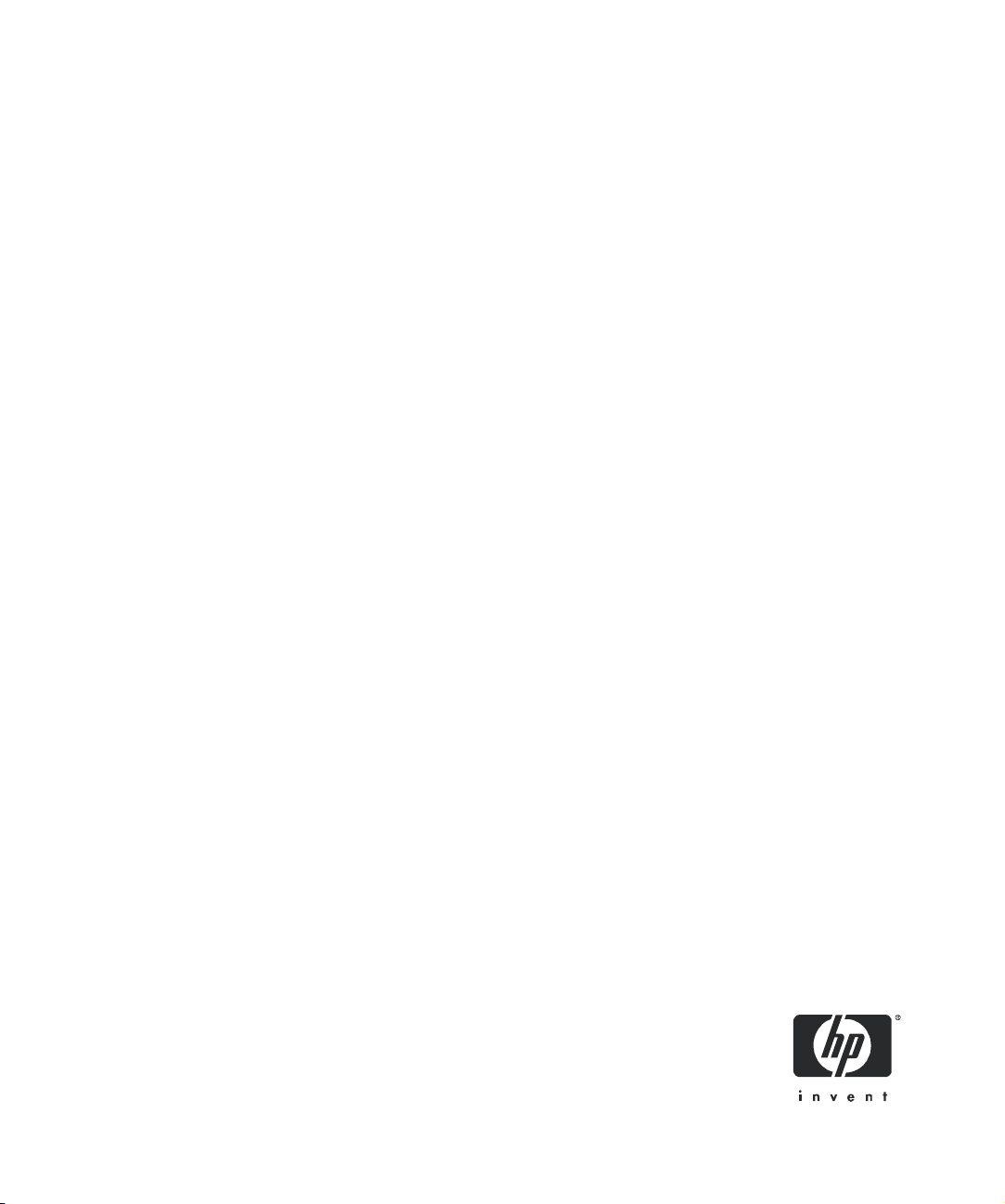
HP Ultrium tape drives
technical reference manual
Generation 3 drives
volume 5: UNIX configuration guide
Part number: Q1538–90925 Volume 5
Edition 6.4, May 2006
HP restricted
Page 2
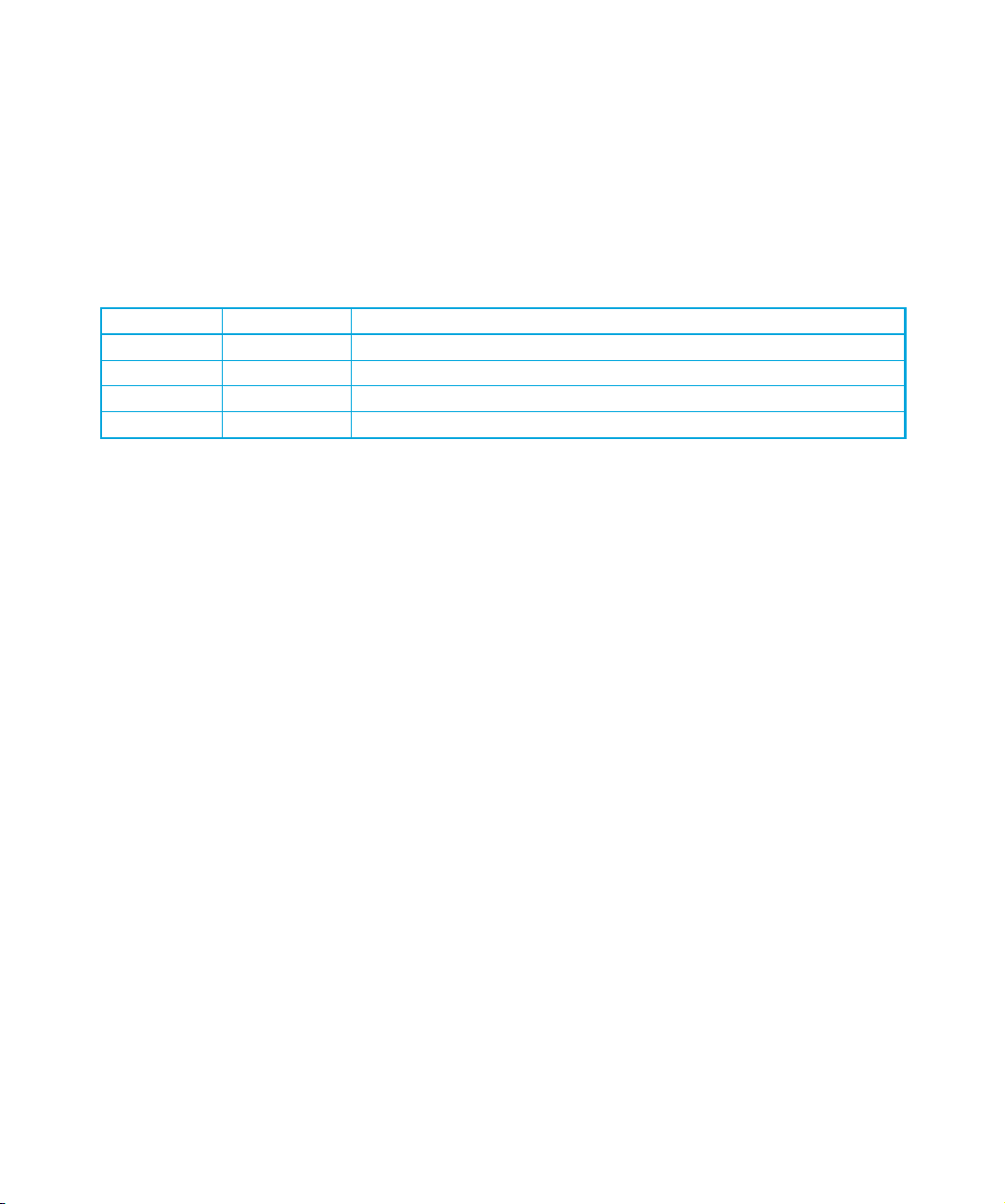
Legal and notice information
© Copyright 2004–2006 Hewlett-Packard Development Company, L.P.
Hewlett-Packard Company makes no warranty of any kind with regard to this material, including, but not limited to, the implied
warranties of merchantability and fitness for a particular purpose. Hewlett-Packard shall not be liable for errors contained herein or
for incidental or consequential damages in connection with the furnishing, performance, or use of this material.
This document contains proprietary information, which is protected by copyright. No part of this document may be photocopied,
reproduced, or translated into another language without the prior written consent of Hewlett-Packard. The information is provided
“as is” without warranty of any kind and is subject to change without notice. The only warranties for HP products and services are
set forth in the express warranty statements accompanying such products and services. Nothing herein should be construed as
constituting an additional warranty. HP shall not be liable for technical or editorial errors or omissions contained herein.
Revision history
Version Date Changes
Edition 6 September 2004 Generation 3 SCSI and FC drive version
Edition 6.2 May 2005 Reformatted and updated
Edition 6.3 November 2005 Small change to IBM configuration procedure
Edition 6.4 May 2006 Modifications to the HP-UX chapter
This document is frequently revised and updated. To find out if there is a later version, please ask your HP OEM Representative.
HP Ultrium drives technical reference manual, volume 5: UNIX configuration guide
HP restricted
Page 3
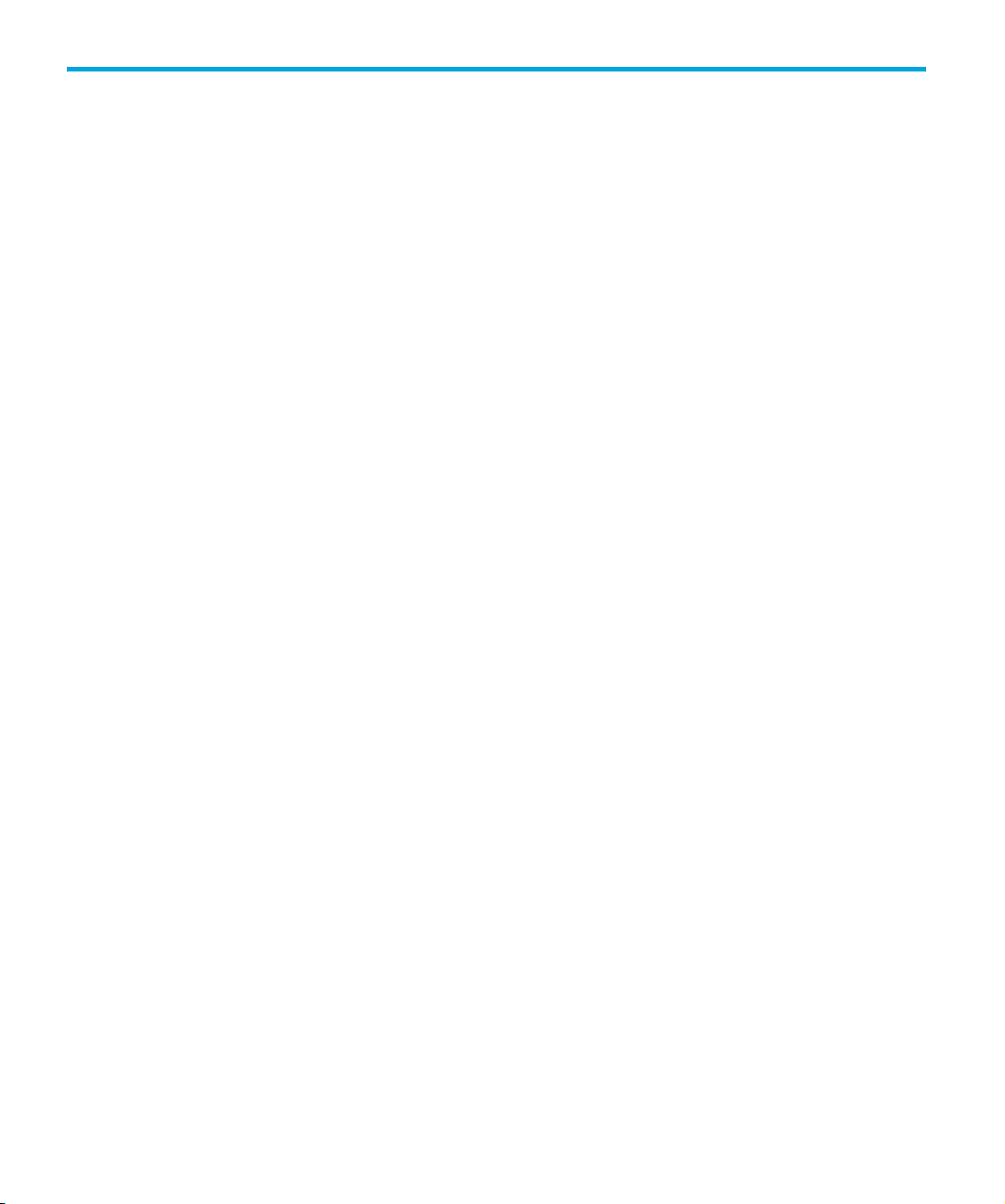
Contents
Related documents . . . . . . . . . . . . . . . . . . . . . . . . . . . . . . . . . . . . . . . . . . . . . . . . . . . . . . . . . 5
Documents specific to HP Ultrium drives. . . . . . . . . . . . . . . . . . . . . . . . . . . . . . . . . . . . . . 5
Documentation map . . . . . . . . . . . . . . . . . . . . . . . . . . . . . . . . . . . . . . . . . . . . . . . . . . . 5
General documents and standardization . . . . . . . . . . . . . . . . . . . . . . . . . . . . . . . . . . . . . 8
1 Introduction . . . . . . . . . . . . . . . . . . . . . . . . . . . . . . . . . . . . . . . . . . . . . . . . . . 9
Purpose of this manual . . . . . . . . . . . . . . . . . . . . . . . . . . . . . . . . . . . . . . . . . . . . . . . . . . . . . . 9
Ultrium drives in a library . . . . . . . . . . . . . . . . . . . . . . . . . . . . . . . . . . . . . . . . . . . . . . . . . . 9
Backup applications . . . . . . . . . . . . . . . . . . . . . . . . . . . . . . . . . . . . . . . . . . . . . . . . . . . . . . . . 9
2 HP-UX systems. . . . . . . . . . . . . . . . . . . . . . . . . . . . . . . . . . . . . . . . . . . . . . . . 11
HP servers and workstations—HP-UX 11.x . . . . . . . . . . . . . . . . . . . . . . . . . . . . . . . . . . . . . . . . 11
Introduction. . . . . . . . . . . . . . . . . . . . . . . . . . . . . . . . . . . . . . . . . . . . . . . . . . . . . . . . . . . 11
Determining attached devices . . . . . . . . . . . . . . . . . . . . . . . . . . . . . . . . . . . . . . . . . . . . . . 11
Adding stape and schgr (autoloader driver) to the kernel using sam . . . . . . . . . . . . . . . . . . . . . . 11
Add device files using sam . . . . . . . . . . . . . . . . . . . . . . . . . . . . . . . . . . . . . . . . . . . . . . . . . . 13
What next? . . . . . . . . . . . . . . . . . . . . . . . . . . . . . . . . . . . . . . . . . . . . . . . . . . . . . . . . . . . . . 14
3 HP alpha UNIX . . . . . . . . . . . . . . . . . . . . . . . . . . . . . . . . . . . . . . . . . . . . . . . 15
HP alpha UNIX 5.x. . . . . . . . . . . . . . . . . . . . . . . . . . . . . . . . . . . . . . . . . . . . . . . . . . . . . . . . 15
What next?. . . . . . . . . . . . . . . . . . . . . . . . . . . . . . . . . . . . . . . . . . . . . . . . . . . . . . . . . . . 16
4 IBM (AIX) . . . . . . . . . . . . . . . . . . . . . . . . . . . . . . . . . . . . . . . . . . . . . . . . . . . 17
Determining the SCSI ID . . . . . . . . . . . . . . . . . . . . . . . . . . . . . . . . . . . . . . . . . . . . . . . . . . . . 17
Configuring the device files . . . . . . . . . . . . . . . . . . . . . . . . . . . . . . . . . . . . . . . . . . . . . . . . . . 17
Device filenames under AIX . . . . . . . . . . . . . . . . . . . . . . . . . . . . . . . . . . . . . . . . . . . . . . . 18
5 Linux . . . . . . . . . . . . . . . . . . . . . . . . . . . . . . . . . . . . . . . . . . . . . . . . . . . . . . 19
Determining the SCSI ID (Linux) . . . . . . . . . . . . . . . . . . . . . . . . . . . . . . . . . . . . . . . . . . . . . . . 19
Configuring on Linux systems . . . . . . . . . . . . . . . . . . . . . . . . . . . . . . . . . . . . . . . . . . . . . . . . . 19
Using the seek and tell features of mt . . . . . . . . . . . . . . . . . . . . . . . . . . . . . . . . . . . . . . . . . 20
What next? . . . . . . . . . . . . . . . . . . . . . . . . . . . . . . . . . . . . . . . . . . . . . . . . . . . . . . . . . . . . . 21
6 Sun Systems, Solaris 8, 9, 10 . . . . . . . . . . . . . . . . . . . . . . . . . . . . . . . . . . . . . 23
Determining the SCSI ID . . . . . . . . . . . . . . . . . . . . . . . . . . . . . . . . . . . . . . . . . . . . . . . . . . . . 23
Configuring the Device Files . . . . . . . . . . . . . . . . . . . . . . . . . . . . . . . . . . . . . . . . . . . . . . . . . 23
HP-Data Values . . . . . . . . . . . . . . . . . . . . . . . . . . . . . . . . . . . . . . . . . . . . . . . . . . . . . . . . . . 25
7 Verifying the Installation. . . . . . . . . . . . . . . . . . . . . . . . . . . . . . . . . . . . . . . . . 27
Verifying the Installation of the Drive (UNIX). . . . . . . . . . . . . . . . . . . . . . . . . . . . . . . . . . . . . . . 27
To verify the installation: . . . . . . . . . . . . . . . . . . . . . . . . . . . . . . . . . . . . . . . . . . . . . . . . . . 27
Example . . . . . . . . . . . . . . . . . . . . . . . . . . . . . . . . . . . . . . . . . . . . . . . . . . . . . . . . . . 28
HP Ultrium drives technical reference manual, volume 5: UNIX configuration guide 3
HP restricted
Page 4
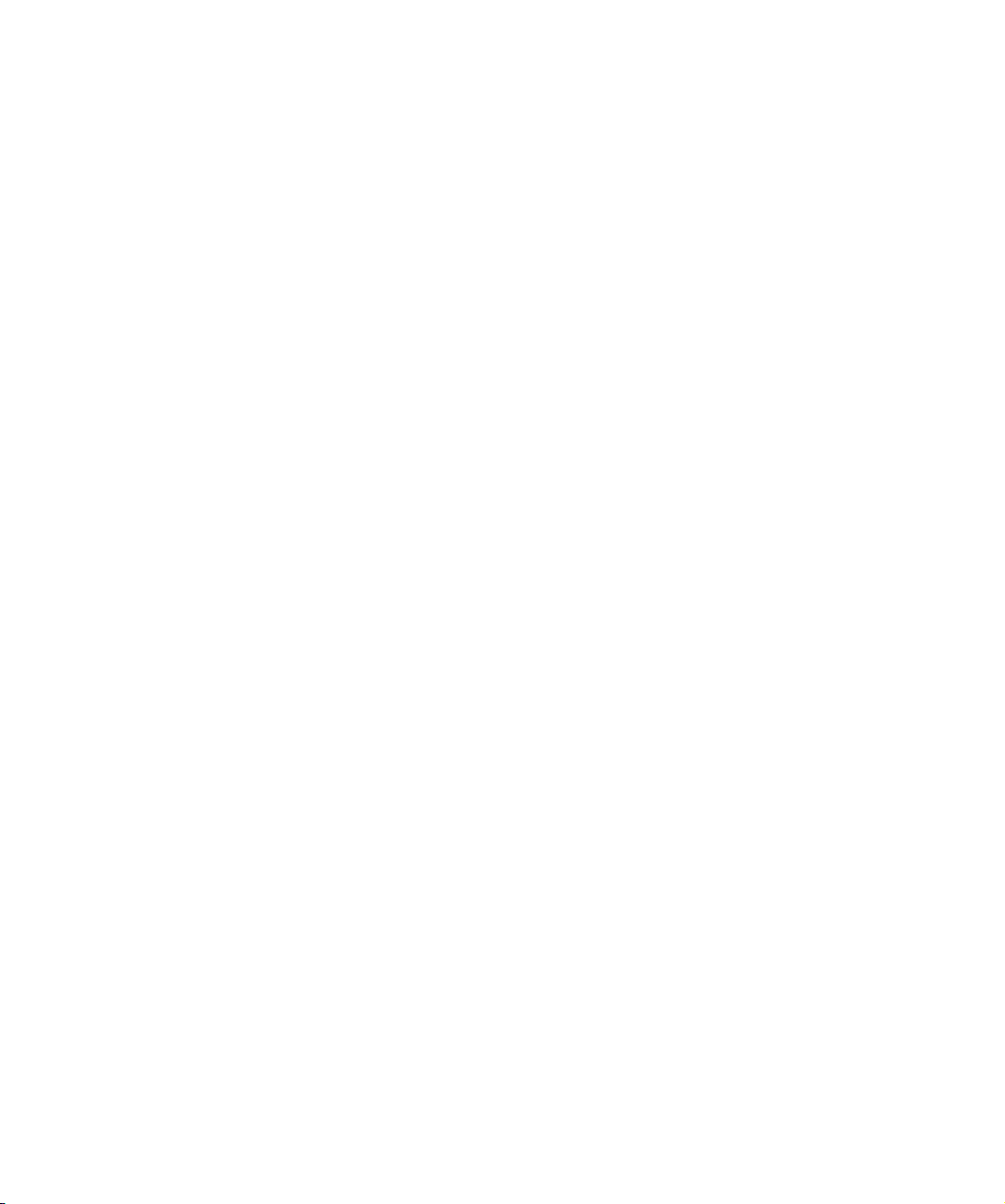
Glossary . . . . . . . . . . . . . . . . . . . . . . . . . . . . . . . . . . . . . . . . . . . . . . . . . . . . . 29
Index . . . . . . . . . . . . . . . . . . . . . . . . . . . . . . . . . . . . . . . . . . . . . . . . . . . . . . . . 33
4
HP restricted
Page 5
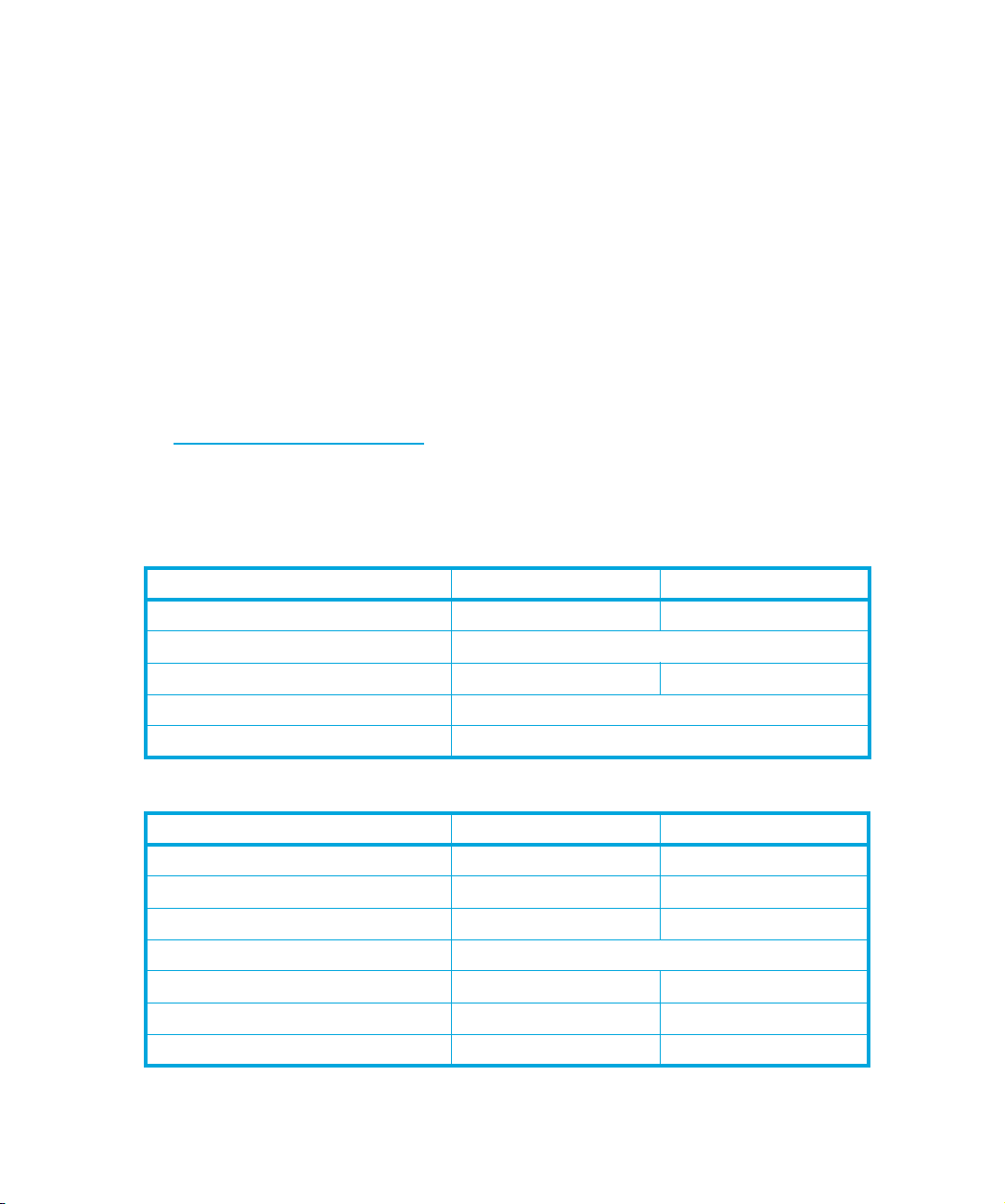
Related documents
The following documents provide additional information:
Documents specific to HP Ultrium drives
• Hardware Integration Guide, volume 1 of the HP Ultrium Technical Reference Manual
• Software Integration Guide, volume 2 of the HP Ultrium Technical Reference Manual
• SCSI Interface, volume 3 of the HP Ultrium Technical Reference Manual
• HP Ultrium Configuration Guide, volume 5 of the HP Ultrium Technical Reference Manual
• Background to Ultrium Drives, volume 6 of the HP Ultrium Technical Reference Manual
Please contact your HP supplier for copies.
• The features and benefits of HP Ultrium drives are discussed in the HP Ultrium Technology White
Paper.
• For a general background to LTO technology and licensing, go to
http://www.lto-technology.com
Documentation map
The following will help you locate information in the 6-volume Technical Reference Manual:
Drives—general
l
Connectors 1 HW Integration: ch. 7 1 HW Integration: ch. 4
Controller architecture 6 Background: ch. 4
Front Panel LEDs 1 HW Integration: ch. 6 1 HW Integration: ch. 3
.
SCSI Drives FC Drives
Mechanism and hardware 6 Background: ch. 3
Specifications 4 Specs
Installation and configuration
SCSI Drives FC Drives
Connectors 1 HW Integration: ch. 7 1 HW Integration: ch. 4
Determining the configuration 2 SW Integration: ch. 2 2 SW Integration: ch. 2
External drives (SCSI only) 1 HW Integration: ch. 5 n/a
In Libraries 1 HW Integration: ch. 1
In Servers (SCSI only) 1 HW Integration: ch. 4 n/a
In Tape Arrays (SCSI only) 1 HW Integration: ch. 3 n/a
Modes of Usage (SCSI only) 1 HW Integration: ch. 8 n/a
HP Ultrium drives technical reference manual, volume 5: UNIX configuration guide 5
HP restricted
Page 6
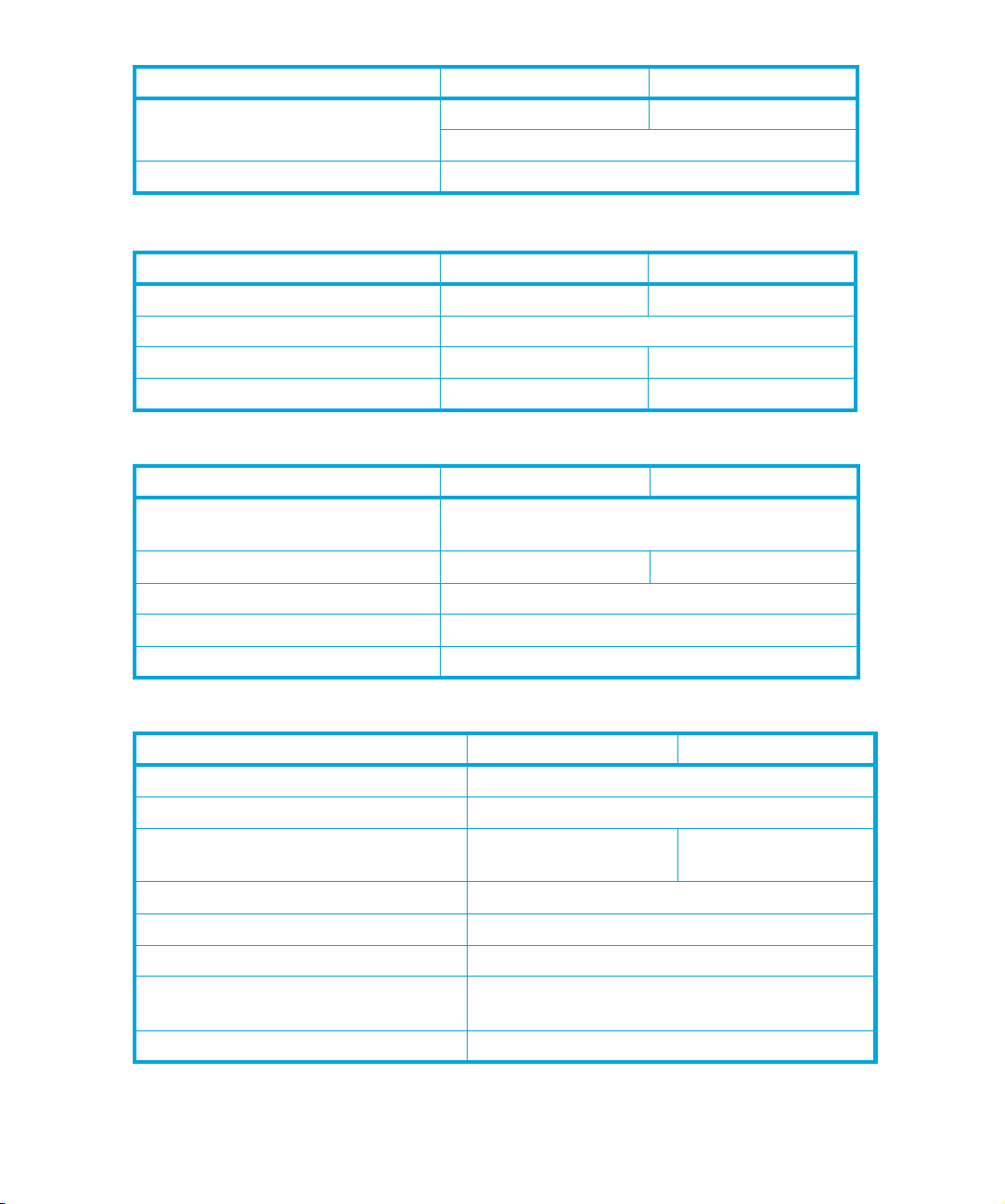
SCSI Drives FC Drives
Optimizing performance (SCSI only) 1 HW Integration: ch. 8 n/a
2 SW Integration: ch. 4
UNIX configuration 5 UNIX Config
Operation
SCSI Drives FC Drives
External drives (SCSI only) 1 HW Integration: ch. 5 n/a
In Libraries 1 HW Integration: ch. 1
In Servers (SCSI only) 1 HW Integration: ch. 4 n/a
In Tape Arrays (SCSI only) 1 HW Integration: ch. 3 n/a
Cartridges
SCSI Drives FC Drives
Cartridge Memory (LTO-CM) 2 SW Integration: ch. 5
6 HW Integration: ch. 5
Cartridges 1 HW Integration: ch. 9 1 HW Integration: ch. 5
Features 6 HW Integration: ch. 5
Managing the use of cartridges 2 SW Integration: ch. 1
Use of cartridges 2 SW Integration: ch. 3
Interface
SCSI Drives FC Drives
SCSI Guide 3 SCSI
Commands 3 SCSI: ch. 4
Error codes 1 HW Integration: ch. 101 HW Integration: ch.
6
Implementation 3 SCSI: ch. 1
Interpreting sense data 2 SW Integration: ch. 3
Messages 3 SCSI: ch. 2
Mode pages
—see the MODE SENSE command
Pre-execution checks 3 SCSI: ch. 3
6
HP restricted
3 SCSI: ch. 4
Page 7
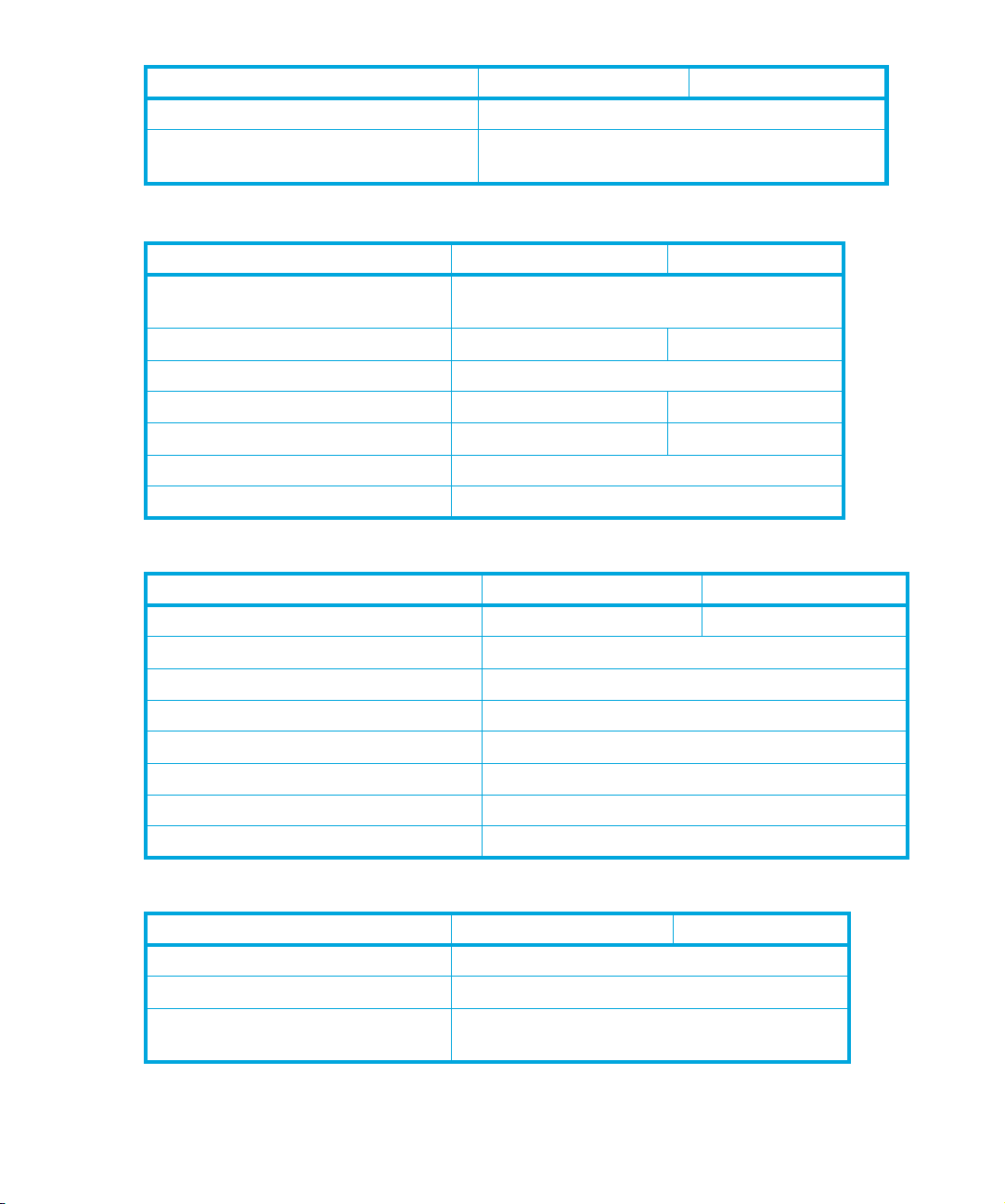
SCSI Drives FC Drives
Responding to Sense Keys and ASC/Q 2 SW Integration: ch. 6
Sense Keys and ASC/Q
—see REQUEST SENSE command
3 SCSI: ch. 4
Maintenance and troubleshooting
SCSI Drives FC Drives
Cleaning 2 SW Integration: ch. 5
2 SW Integration: ch. 7
External drives (SCSI only) 1 HW Integration: ch. 5 n/a
In Libraries 1 HW Integration: ch. 1
In Servers (SCSI only) 1 HW Integration: ch. 4 n/a
In Tape Arrays (SCSI only) 1 HW Integration: ch. 3 n/a
Monitoring drive and tape condition 2 SW Integration: ch. 7
Software troubleshooting techniques 2 SW Integration: ch. 1
Dealing with errors
SCSI Drives FC Drives
Error Codes 1 HW Integration: ch. 10 1 HW Integration: ch. 6
Handling errors 2 SW Integration: ch. 5
How error correction works 6 Background: ch. 4
Logs—see the LOG SENSE command 3 SCSI: ch. 4
Recovering from write and read errors 2 SW Integration: ch. 7
Software response to error correction 2 SW Integration: ch. 3
Software response to logs 2 SW Integration: ch. 3
TapeAlert log 2 SW Integration: ch. 7
Ultrium features
SCSI Drives FC Drives
Adaptive Tape Speed (ATS) 6 Background: ch. 1
Autoload 1 HW Integration: ch. 2
Automation Control Interface (ACI) 1 HW Integration: ch. 2
6 Background: ch. 1
HP Ultrium drives technical reference manual, volume 5: UNIX configuration guide 7
HP restricted
Page 8
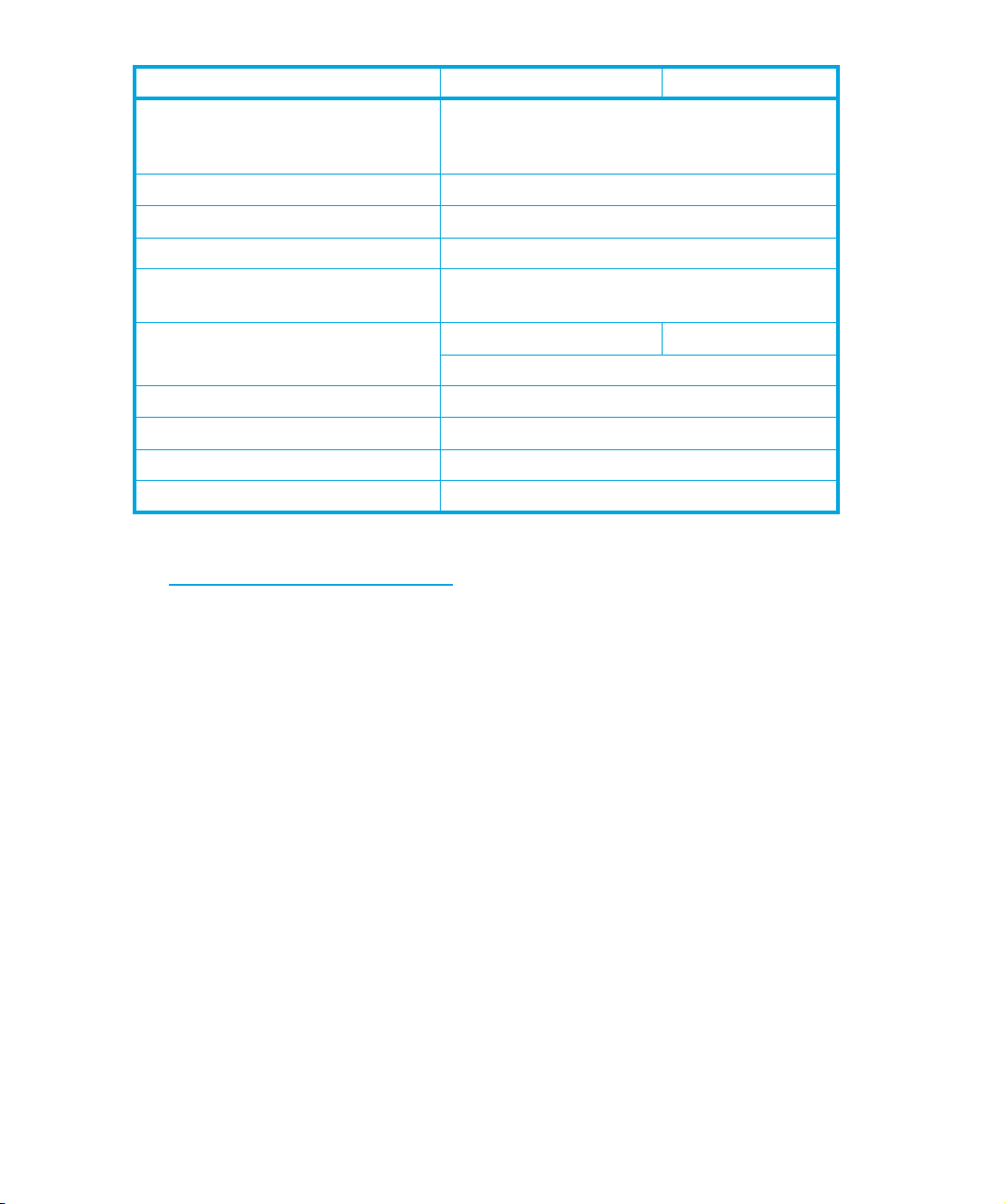
Cartridge Memory (LTO-CM)s 1 HW Integration: ch. 2
Data Compression, how it works 6 Background: ch. 5
Data Compression, managing 2 SW Integration: ch. 5
Design principles 6 Background: ch. 1
OBDR and CD-ROM emulation 6 Background: ch. 1
Performance optimization 1 HW Integration: ch. 8 n/a
Performance, factors affecting 2 SW Integration: ch. 4
Software design 2 SW Integration: ch. 1
Supporting Ultrium features 2 SW Integration: ch. 5
Ultrium Format 6 Background: ch. 2
General documents and standardization
See http://www.t10.org/t10_main.htm for INCITS SCSI Primary Commands—3 (SPC-3) and other
specifications
SCSI Drives FC Drives
2 SW Integration: ch. 5
6 HW Integration: ch. 5
2 SW Integration: ch. 7
2 SW Integration: ch. 1
Copies of documents of other standards bodies can be obtained from:
INCITS
11 West 42nd Street
New York,
NY 10036-8002
USA
ISO
CP 56
CH-1211 Geneva 20
Switzerland
ECMA
Global Engineering
Documents
114 Rue du Rhône
CH-1204 Geneva
Switzerland
2805 McGaw
Irvine, CA 92714
Tel: +41 22 849 6000
Web URL: http://www.ecma.ch
Tel: 800 854 7179 or 714 261 1455
USA
8
HP restricted
Page 9
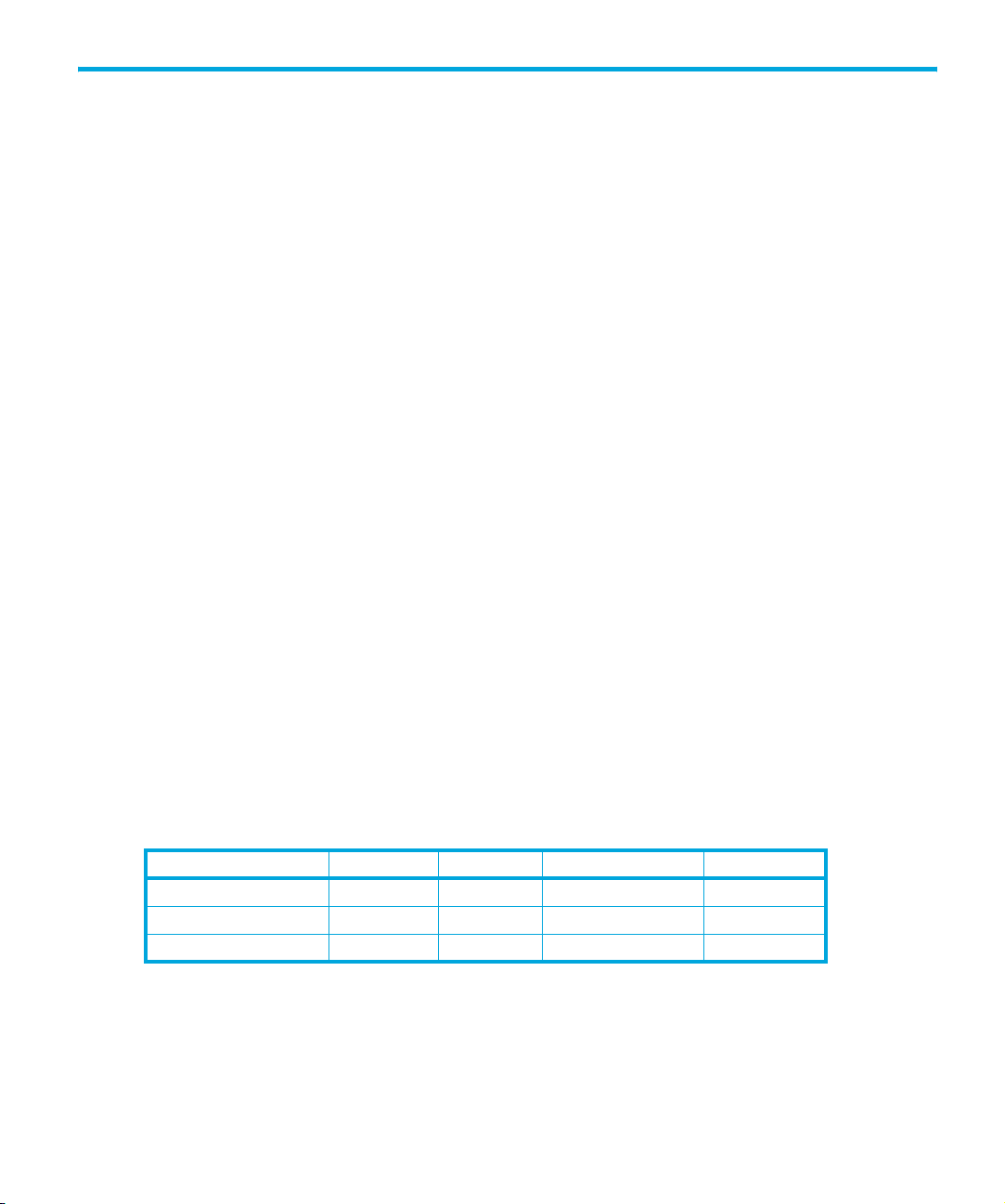
1Introduction
Purpose of this manual
This manual provides basic information on configuring the drives with various operating systems.
See the top-level release notes that accompany the drive for expected functionality and features.
Ultrium drives are supported on the following platforms:
• HP UNIX systems (HP-UX) (Chapter 2)
• HP Alpha UNIX (Chapter 3)
• IBM (AIX) (Chapter 4)
• Linux (Chapter 5)
• Sun Systems, Solaris 8, 9, 10 (Chapter 6)
For platforms not mentioned here, contact HP because there may be new connectivity details
available that arrived after the release notes were published.
See Chapter 7 for details of how to verify the installation.
Ultrium drives in a library
Although Ultrium drives may also be used in a library, instructions about installing device drivers for
automatic robotics are not included in this manual.
Backup applications
For optimum performance it is important to use a backup application that supports the drive’s
features within your system’s configuration. See the Getting Started Guide for more information
about usage models.
The following applications are suitable for use within an Enterprise environment and have been
tested with Ultrium drives. They use the operating system’s standard, built-in device drivers, as
described in this manual. For further information about optimizing performance and making full use
of the drive’s functions, contact the software manufacturer or HP.
HP Omniback
Legato Networker yes yes yes yes
Veritas NetBackup yes yes yes yes
1. Cell Manager is only available on HP-UX or Windows
2. Redhat Server only (not Caldera, SUSE, and so on)
1
HP Ultrium drives technical reference manual, volume 5: UNIX configuration guide 9
HP-UX AIX Sun, Solaris Linux
yes yes yes yes
2
HP restricted
Page 10
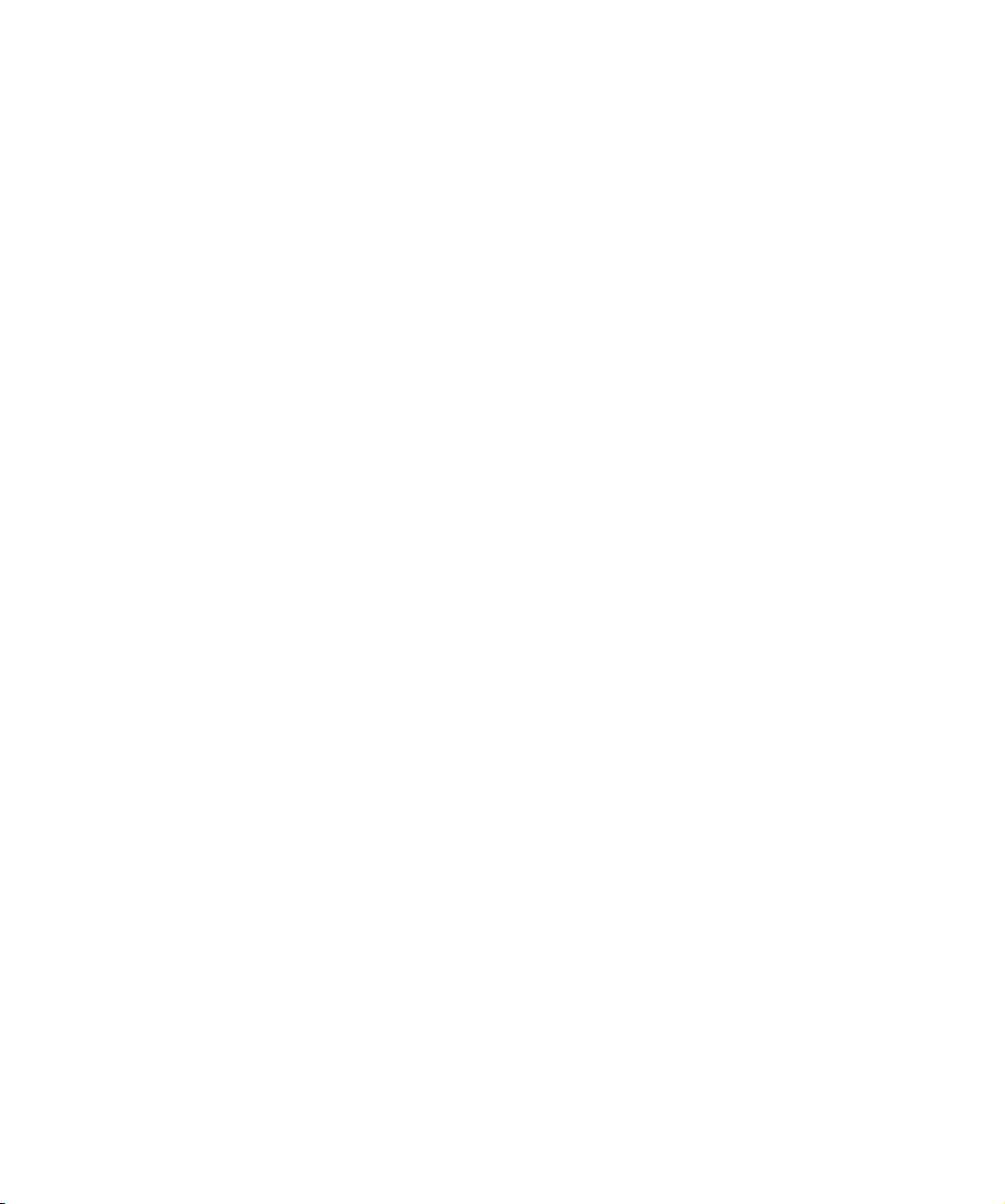
Introduction10
HP restricted
Page 11
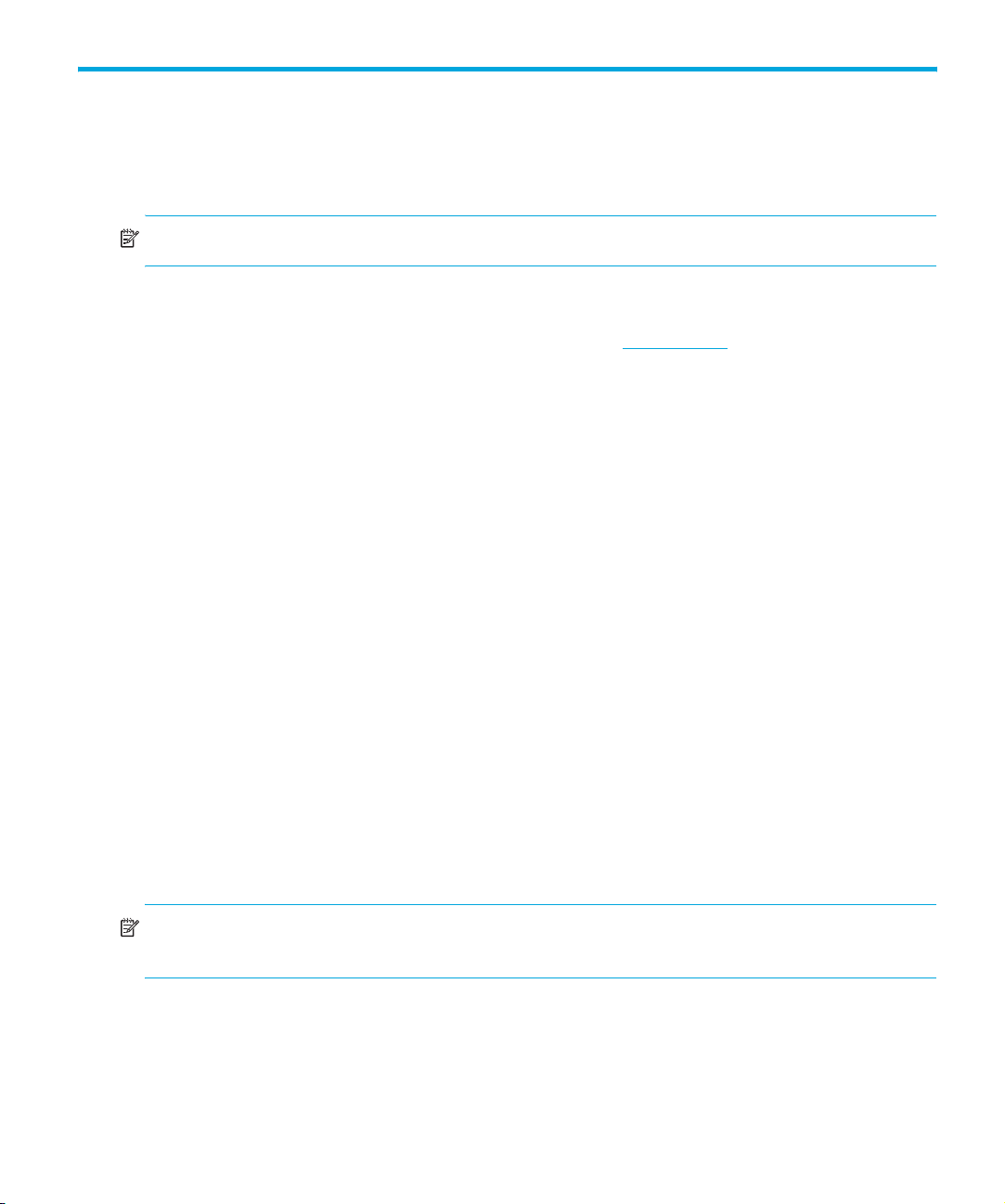
2HP-UX systems
HP servers and workstations—HP-UX 11.x
NOTE: HP-UX 10.x is only supported by Generation 1 Ultrium drives.
Introduction
Before you install your tape drive log on to the HP web site, www.hp.com, and download the latest
hardware enablement patch bundle for your operating system. This ensures that you will have the
correct device driver for your tape drive.
Determining attached devices
After you have installed the new tape drive, you can check it has been attached successfully. From a
shell window (hpterm/xterm), execute ioscan to display the list of attached devices.
# /sbin/ioscan -C tape -fn
The output should look similar to the following:
Class I H/W Path Driver S/W State H/W Type Description
=================================================================================
bc 0 root CLAIMED BUS_NEXUS
bc 1 8 bc CLAIMED BUS_NEXUS Psudo Bus Converter
ba 0 8/0 GSCtoPCI CLAIMED BUS_NEXUS GSCtoPCI Bridge
ext_bus 1 8/0/2/0 c720 CLAIMED INTERFACE SCSI C895 Ultra2 Wide LVD
target 0 8/0/2/0.7 tgt CLAIMED DEVICE
ctl 1 8/0/2/0.7.0 sctl CLAIMED DEVICE Initiator
lan 0 8/0/20/0 btlan3 CLAIMED INTERFACE PCI(10110019) -- Built-in #1
ba 1 8/16 bus_adapter CLAIMED BUS_NEXUS Core I/O Adapter
tty 0 8/16/4 asio0 CLAIMED INTERFACE Built-in RS-232C
ext_bus 2 8/16/5 c720 CLAIMED INTERFACE Built-in SCSI
target 1 8/16/5.5 tgt CLAIMED DEVICE
disk 0 8/16/5.5.0 sdisk CLAIMED DEVICE SEAGATE ST34573N
target 2 8/16/5.7 tgt CLAIMED DEVICE
ctl 2 8/16/5.7.0 sctl CLAIMED DEVICE Initiator
processor 0 62 processor CLAIMED PROCESSOR Processor
memory 0 63 memory CLAIMED MEMORY Memory
tape 4 2/0/1.5.0 stape CLAIMED DEVICE HP Ultrium 3-SCSI
NOTE: If you are installing the drive onto a Storage Area Network (SAN), the fibre channel/SCSI
bridge will also appear in the list of attached devices.
Adding stape and schgr (autoloader driver) to the kernel using sam
Run the `sam` utility from the command line. Sam runs as a mouse driven GUI (fig. 1) on a system
with full graphics capability, or as a console text-based interface (fig. 2). If using the text-based
interface, use the tab and arrow keys to navigate, and the return key to select.
HP Ultrium drives technical reference manual, volume 5: UNIX configuration guide 11
Page 12

Figure 1 SAM GUI
Figure 2 SAM text-based interface
For HP-UX 11.11 (11i version 1)
1. Enter sam at the command line.
2. Select the following:
Kernel Configuration
Drivers
HP-UX systems12
Page 13

3. Highlight the stape or schgr driver. If the driver has not been added to the kernel, both
Current State and Pending State will read “Out”.
4. Select the following:
Actions
Add Driver to Kernel
The Pending State will now read “In”.
5. To add the new driver to the kernel, select:
Actions
Create a New Kernel
The stape or schgr driver is added to the kernel.
6. Reboot the system.
For HP-UX 11.23 (11i version 2)
1. Enter sam at the command line.
2. Select the following:
Kernel Configuration
Kernel Configuration
Modules
3. Highlight the stape or schgr driver. If the driver has not been added to the kernel, both
Current State and Planned State will read “unused”.
4. Type “m” to modify the stape driver and “s” to set it to “static”. The Planned State will now read
“static”.
5. Change schgr to “static” if you are going to attach an autoloader.
6. The stape and schgr drivers are now added to the kernel.
7. Reboot the system.
Add device files using sam
This is the recommended and simplest way to create device files. To add devices, proceed as
follows:
1. # sam
This will bring up the graphical user interface for the utility.
2. Select the following:
Peripheral Devices
Tape Drives
sam will then scan the system for any tape drives connected.
When a HP Ultrium Generation 3 drive is found, for example, it will be displayed as:
Hardware Path Driver Description
===========================================================
8/0/2/0.3.0 stape HP Ultrium 3-SCSI
3. Highlight the drive and select the following from the tool bar:
HP Ultrium drives technical reference manual, volume 5: UNIX configuration guide 13
Page 14

Actions
Create Device Files
Create Default Device Files
This will create default device files for the drive. To view the device files that have been created,
select:
Actions
Create Device Files
Show Device Files
4. When you have exited sam, run ioscan to see the tape drive:
%/sbin/ioscan -C tape -fn
All default device files displayed have compression enabled.
NOTE: HP recommends the ‘Berkeley’ device files of most applications:
cXtYdZBESTnb = Berkeley, no rewind, best available density
cXtYdZBESTb = Berkeley, with rewind, best available density
where:
X = card number
Y = target number
Z = LUN number
What next?
Once device files have been created, you should confirm that your new tape drive is working
properly. Chapter 7 on page 27 provides instructions on backing up and restoring a sample file to
test your installation.
HP-UX systems14
Page 15
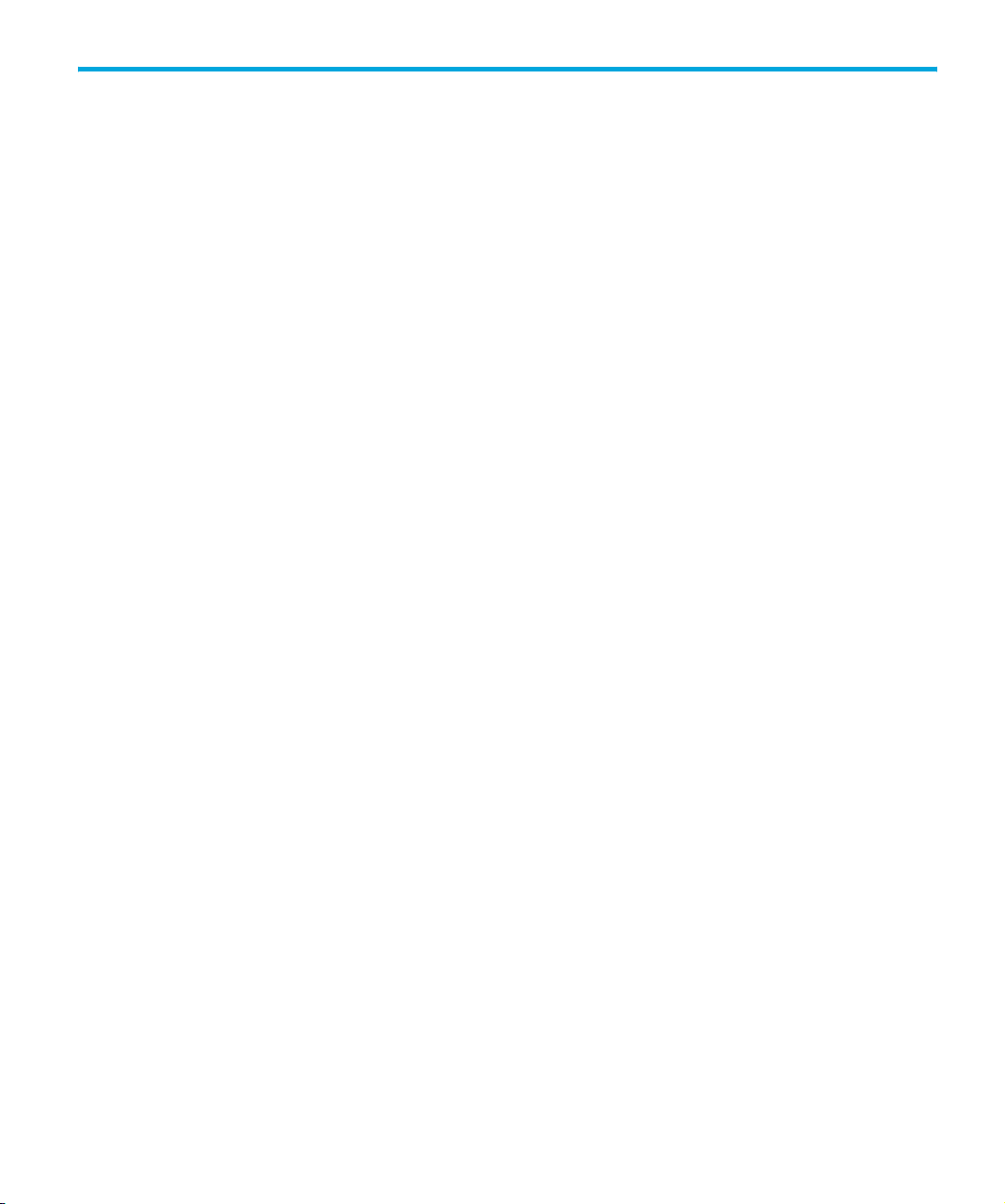
3 HP alpha UNIX
HP alpha UNIX 5.x
1. Add the following entry to your /dev/ddr.dbase file:
SCSIDEVICE
Type = tape
Name = “HP” “Ultrium”
#
PARAMETERS:
TypeSubClass = lto # Linear Tape Open
BlockSize = 262144
TagQueueDepth = 0
MaxTransferSize = 0xffffff # 16Mb - 1
ReadyTimeSeconds = 120 # Seconds
SyncTransfers = enabled
WideTransfers = enabled
InquiryLength = 0x20
DENSITY:
DensityNumber = 0,1,2,3,4,5,6,7
OneFileMarkOnClose = yes
DensityCode = 0x44
Blocking = 0
CompressionCode = 1
Buffered = 1
Speed = 0
MODESELECT:
ModeSelectNumber = 0
SavePage = No
PageFormat = scsi2
BlockDescriptor = yes
TransferLength = 16
Hdr.Tape.BufferMode = 0x1
Hdr.MediumType = 0
Data.UBYTE[0] = 0x3D # Vendor Unique Page Code 3D
Data.UBYTE[1] = 0x02
Data.UBYTE[2] = 0x01
Data.UBYTE[3] = 0x00
2. Rebuild the kernel by running /sbin/ddr_config, then reboot the system with the tape drive
attached. Device files for the Ultrium drive will be generated in /dev/tape and /dev/ntape
when you reboot.
3. The names of the device files can be interpreted as follows:
Devices in the /dev/ntape
perform rewind on close.
directory are “no-rewind” devices. Those in /dev/tape will
HP Ultrium drives technical reference manual, volume 5: UNIX configuration guide 15
HP restricted
Page 16

The device files then have the syntax: tapeX_dn
For example, /dev/ntape/tape66_d1
number 1. Since all density numbers have the same parameters it does not matter which density
number file is used.
What next?
Once device files have been created, you should confirm that your new tape drive is working
properly. Chapter 7 on page 27 provides instructions on backing up and restoring a sample file to
test your installation.
is a device file for device 66, no-rewind using density
HP alpha UNIX16
HP restricted
Page 17
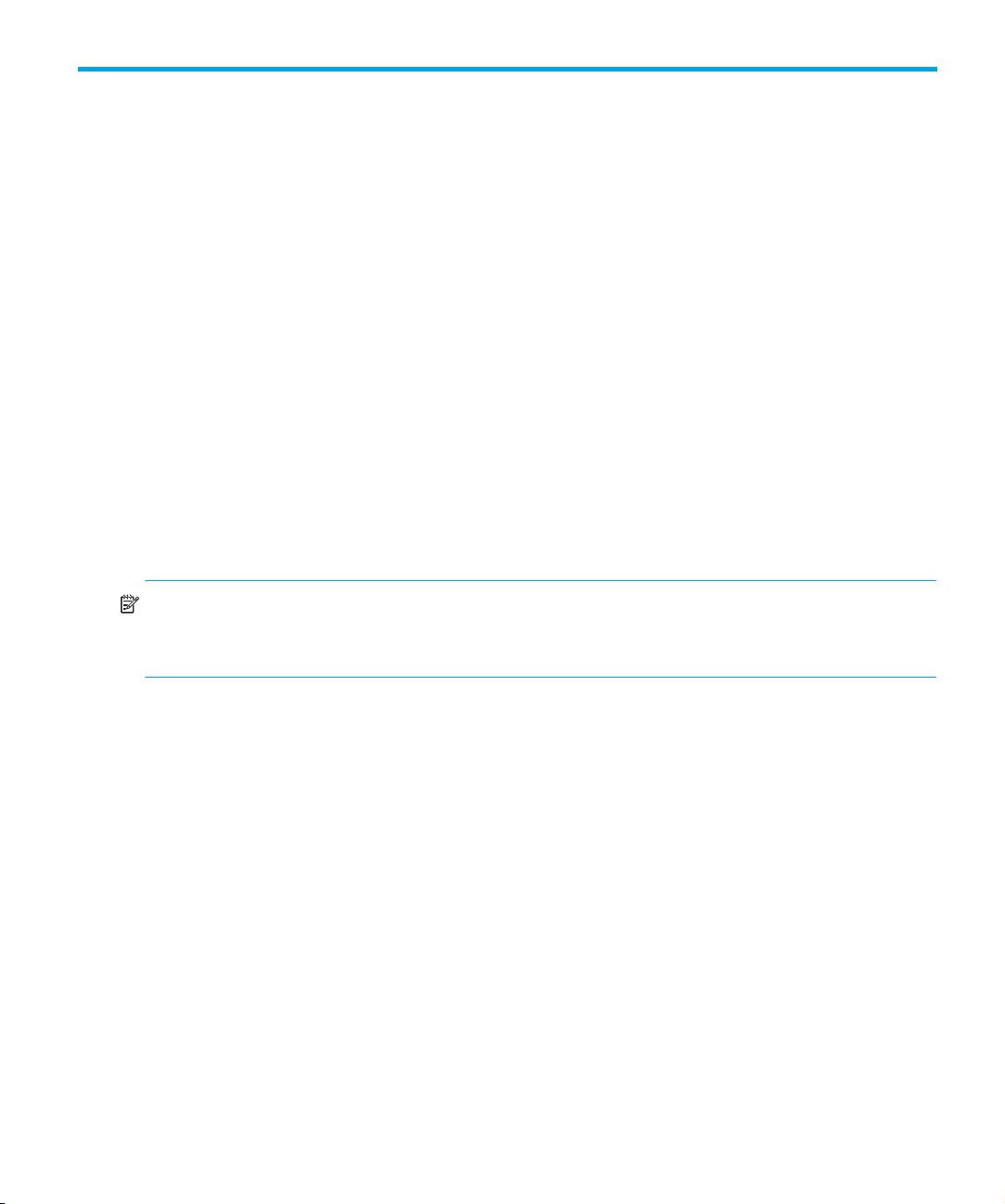
4IBM (AIX)
Determining the SCSI ID
Before you configure your system to support Ultrium drives, determine which SCSI ID to use. IDs must
be unique for each device attached to the SCSI bus. To list existing devices, use the following
command:
% lsdev -C |grep SCSI
This produces output similar to:
scsi0 Available 00-00-0S Standard SCSI I/O Controller
hdisk0 Available 10-60-00-0,0 16 Bit LVD SCSI Disk Drive
rmt1 Defined 00-00-0S-2,0 Other SCSI Tape Drive
The SCSI ID is in the series 00-00-0S-X,0, where X is the SCSI ID. Review the list of existing SCSI
IDs and choose an available ID to assign to the new tape drive.
Configuring the device files
To install an HP Ultrium drive on an IBM workstation, create the appropriate device files for the
drive.
NOTE: Do not choose the smit option of “4mm2gb” as the Tape Device Type. This is reserved for
Connor drives. If you use it with HP drives, you will get the error “Device to be configured
does not match the physical device at the specified connection location”.
To change to variable block mode, use the following procedure:
1. If you are using a graphics terminal running X-Windows, at a Windows terminal, type:
smit tape
If you are using a non-graphics terminal, at the command line type:
% smit -C tape
2. If no device has been configured at this address before, select “add a tape drive” to set up
the address. From the pop-up window, select “ost” or “Other SCSI tape drive” as the tape
drive you wish to change and choose connection addresses as appropriate.
3. Set maximum delay for the READ/WRITE command=1200.
4. Change the block size field to 0, and click on the “DO” button or press [Enter] to apply the
change.
HP Ultrium drives will work with tar, cpio, backup, restore and dd. For systems other than the
43P, the drive is also boot-capable, provided a boot tape is generated using mkszfile and
mksysb.
HP Ultrium drives technical reference manual, volume 5: UNIX configuration guide 17
HP restricted
Page 18
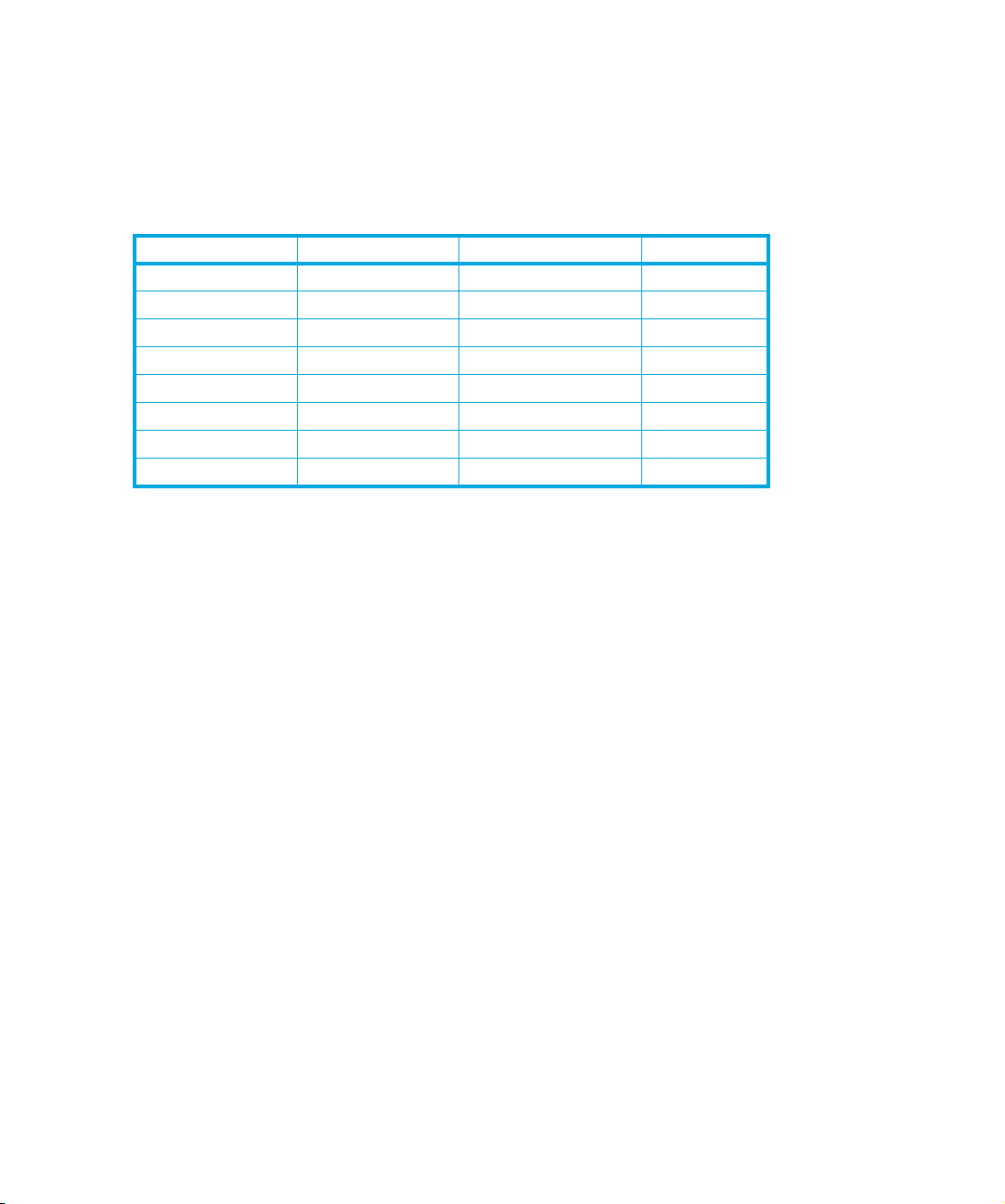
Once device files have been created, you should confirm that your new tape drive is working
properly. Chapter 7 on page 27 provides instructions on backing up and restoring a sample file to
test your installation.
Device filenames under AIX
Use device filenames as listed below for the combination of Rewind on Close, Retension on Open,
and Compression that you want:
Filename Rewind on Close Retension on Open Compression
/dev/rmtn Yes No enabled
/dev/rmtn.1 No No enabled
/dev/rmtn.2 Yes Yes enabled
/dev/rmtn.3 No Yes enabled
/dev/rmtn.4 Yes No disabled
/dev/rmtn.5 No No disabled
/dev/rmtn.6 Yes Yes disabled
/dev/rmtn.7 No Yes disabled
The n in the filename is the instance number assigned to the drive by the operating system, where 0
is the first device, 1 is the second and so on.
Rewind on Close Normally, the drive repositions the tape to BOT (Beginning of Tape) when the
device file is closed. Using the no rewind option is useful when creating and
reading tapes that contain multiple files.
Retension on Open Retensioning consists of winding to EOT (End of Tape) and then rewinding to
BOT, in order to reduce errors. If this option is selected, the tape is positioned
at BOT as part of the open process.
Compression Compression can be disabled or enabled.
IBM (AIX)18
HP restricted
Page 19
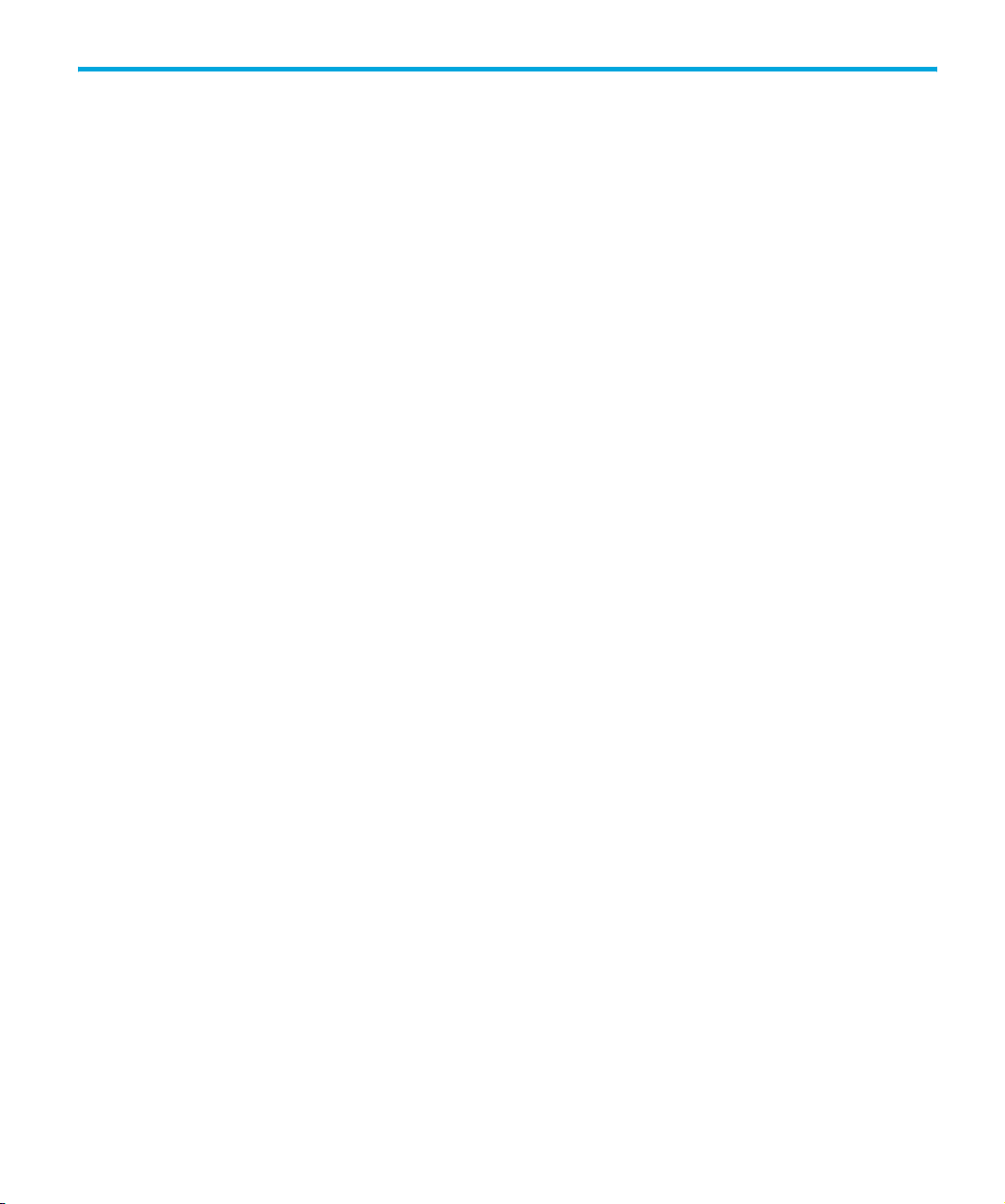
5Linux
Determining the SCSI ID (Linux)
Look at the output of dmesg to find out what SCSI channel number is used for each connection.
To find out the SCSI IDs in use on each channel, type:
cat /proc/scsi/scsi
This will produce output similar to the following for each device:
Attached Devices
Host: SCSI0 Channel: 00 Id:00 Lun:00
Vendor: HP Model -----------Type: Direct-Access ANSI SCSI Revision 02
Look at the ID information to establish which IDs are in use.
Configuring on Linux systems
No changes are needed to support Ultrium on Linux platforms, however you should ensure that you
have the relevant drivers loaded.
To see the device drivers loaded currently, execute lsmod. This will give output similar to:
Module Size Used by
sgm 4376 1
ide-scsi 7200 0
lockd 30792 1
sunrpc 53316 1
st 24656 0
sym53c8xx 52096 1
aic7xxx 136184 2
The lines of interest here are:
st The tape driver. Its presence shows that the tape driver is loaded.
sym53c8xx The SCSI chipset driver for the LSI Logic family of HBAs (amongst others).
aic7xxx The SCSI chipset driver for the Adaptec 7xxx chipset family (such as Adaptec
29160LP).
Latest SCSI controller drivers for Linux are available from the manufacturer’s web site.
In order to communicate with a tape device, the operating system needs to have drivers for the tape
and the underlying transport mechanism (the host bus adaptor) loaded. Ensure that both are
available as either loadable modules (for example, usable with insmod and visible with lsmod) or
are statically built into your kernel.
HP Ultrium drives technical reference manual, volume 5: UNIX configuration guide 19
HP restricted
Page 20
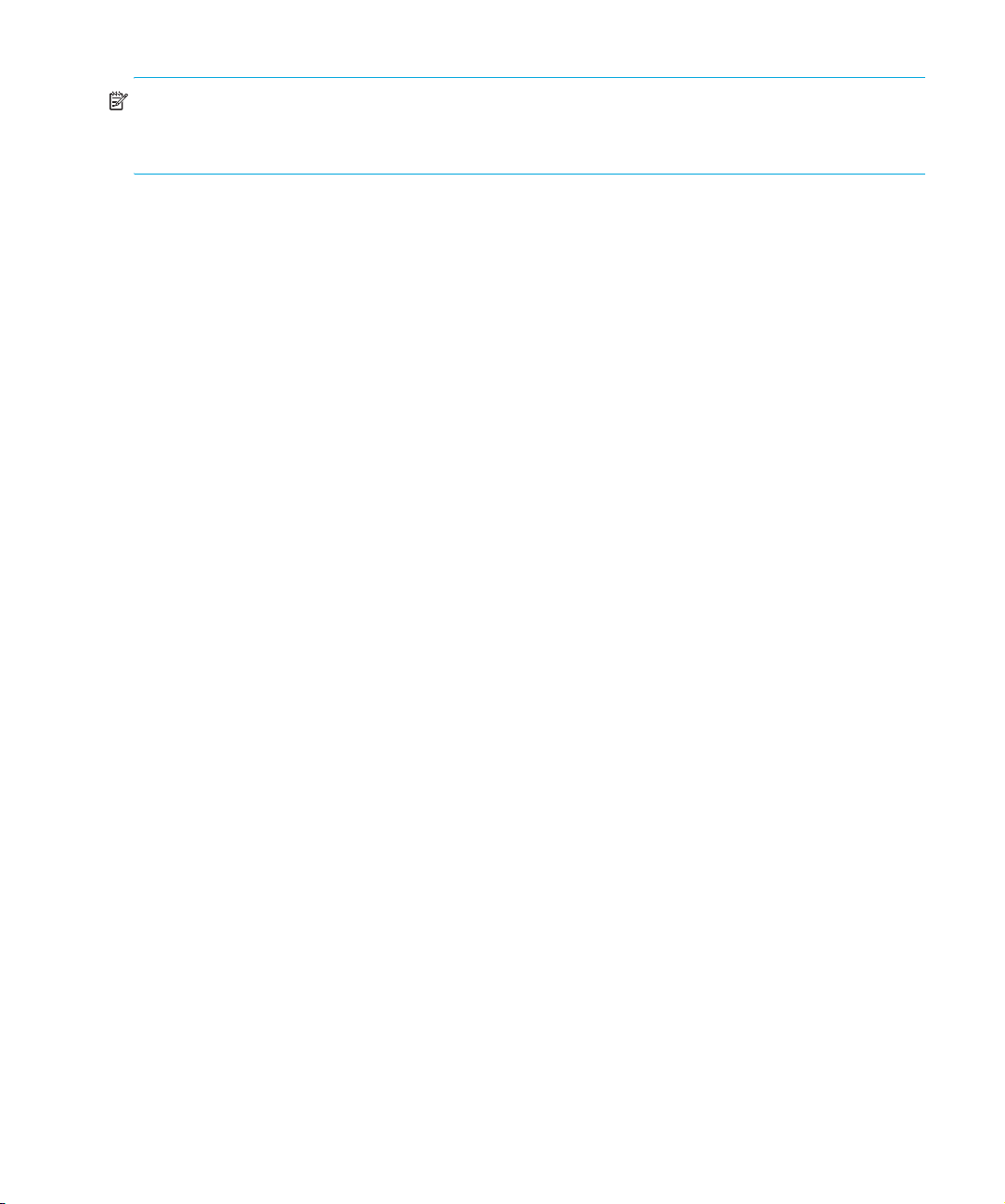
NOTE: To add drivers to the statically built kernel you need the Linux source code available on disk
and knowledge of how to use the kernel building tools that ship with various Linux distributions. This
should not be attempted by novice users.
In order to determine if the drive has been detected by the tape driver at module load time, execute:
dmesg | grep "st"
This should find a number of lines. One should look like:
Detected SCSI tape st0 at scsi1, channel 0, id 5, lun 0
To load the tape driver module if it is not loaded as above, execute:
insmod st
to load it. This should happen naturally if your system is rebooted after attaching the drive.
When the ST driver module has been added, a list of tape device files will be created automatically.
They reside in the /dev/ directory and have the syntax:
/dev/stp or dev/nstp
where:
Instance number of the device file (if only one drive is connected to the system, this will be 0)
p
n Indicates this is a no-rewind driver.
To enable large transfers under Linux (>64 KB per write), edit the file
/usr/src/linux/drivers/scsi/st_options.h and change the definition of
ST_BUFFER_BLOCKS.
If you want requests to space to end of data (EOD) to be faster, you should also enable
ST_FAST_MTEOM in the same file. After changing this file, rebuild the modules and install the new
binary. At the very least, this requires:
make modules
make modules_install
from the /usr/src/linux directory. See your kernel documentation.
Using the seek and tell features of mt
To use the seek and tell features of mt, you must tell the st driver that HP Ultrium drives use logical
block addressing:
mt -f <device file> stsetoptions scsi2logical
where /dev/stp is the device file.
Note however that this information is not preserved across reboots, so you need to execute this
command each time the system comes up. The stinit utility offers a convenient way of handling
this; see the relevant man page for more information. If you use this approach, set the manufacturer
parameter to HP and the model to “Ultrium 3-SCSI”.
Linux20
HP restricted
Page 21
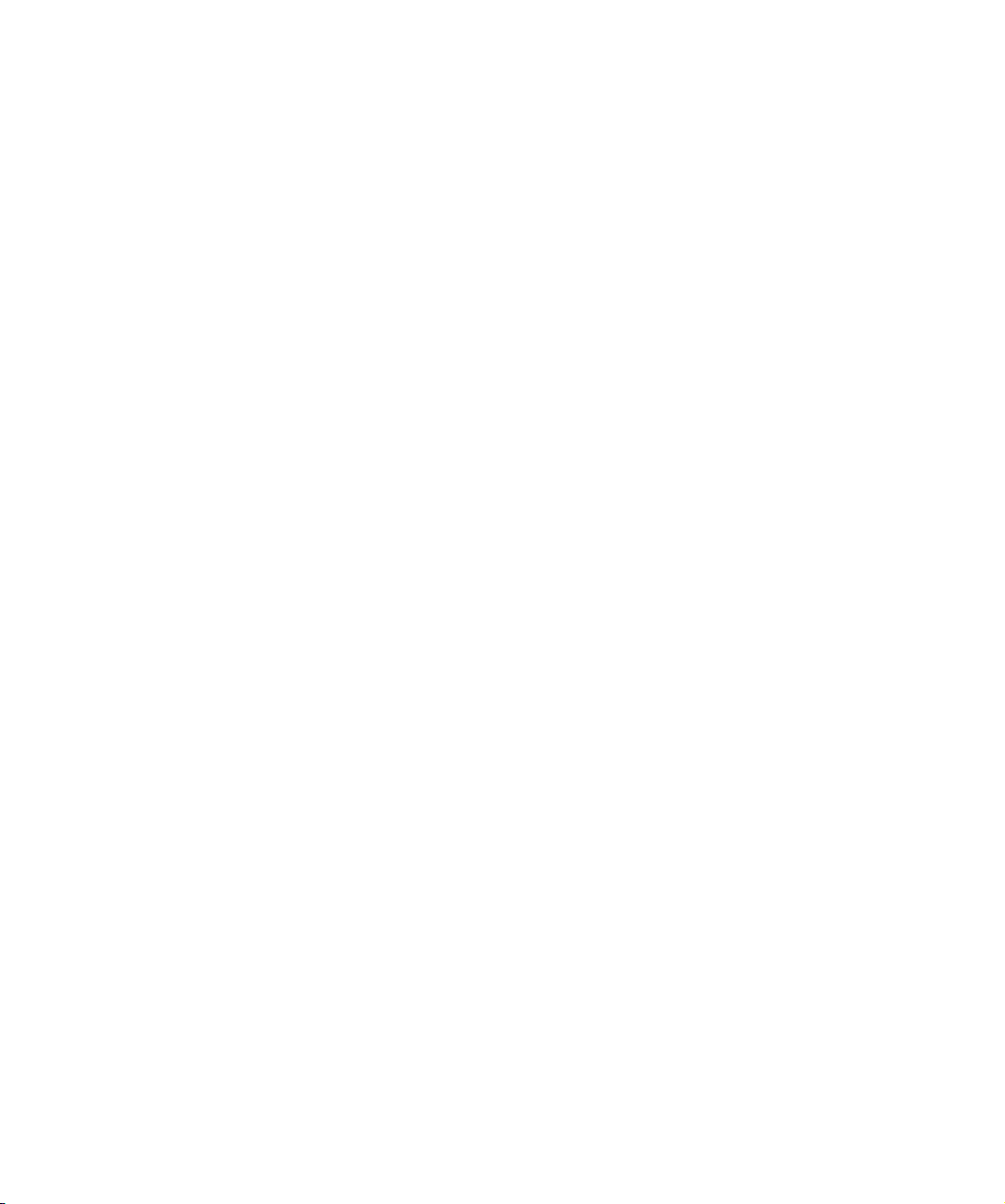
What next?
Once device files have been created, you should confirm that your new tape drive is working
properly. Chapter 7 on page 27 provides instructions on backing up and restoring a sample file to
test your installation.
HP Ultrium drives technical reference manual, volume 5: UNIX configuration guide 21
HP restricted
Page 22
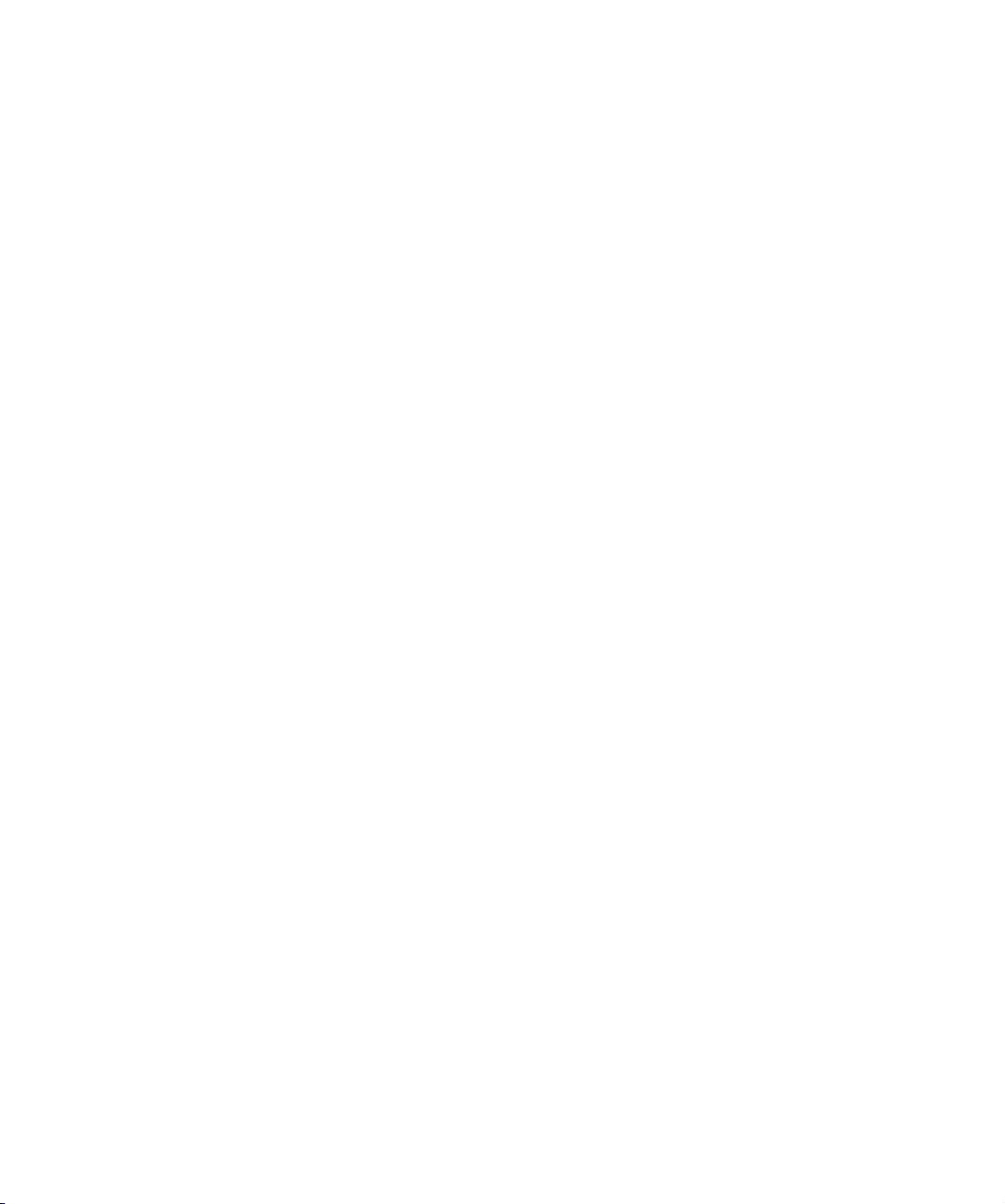
Linux22
HP restricted
Page 23
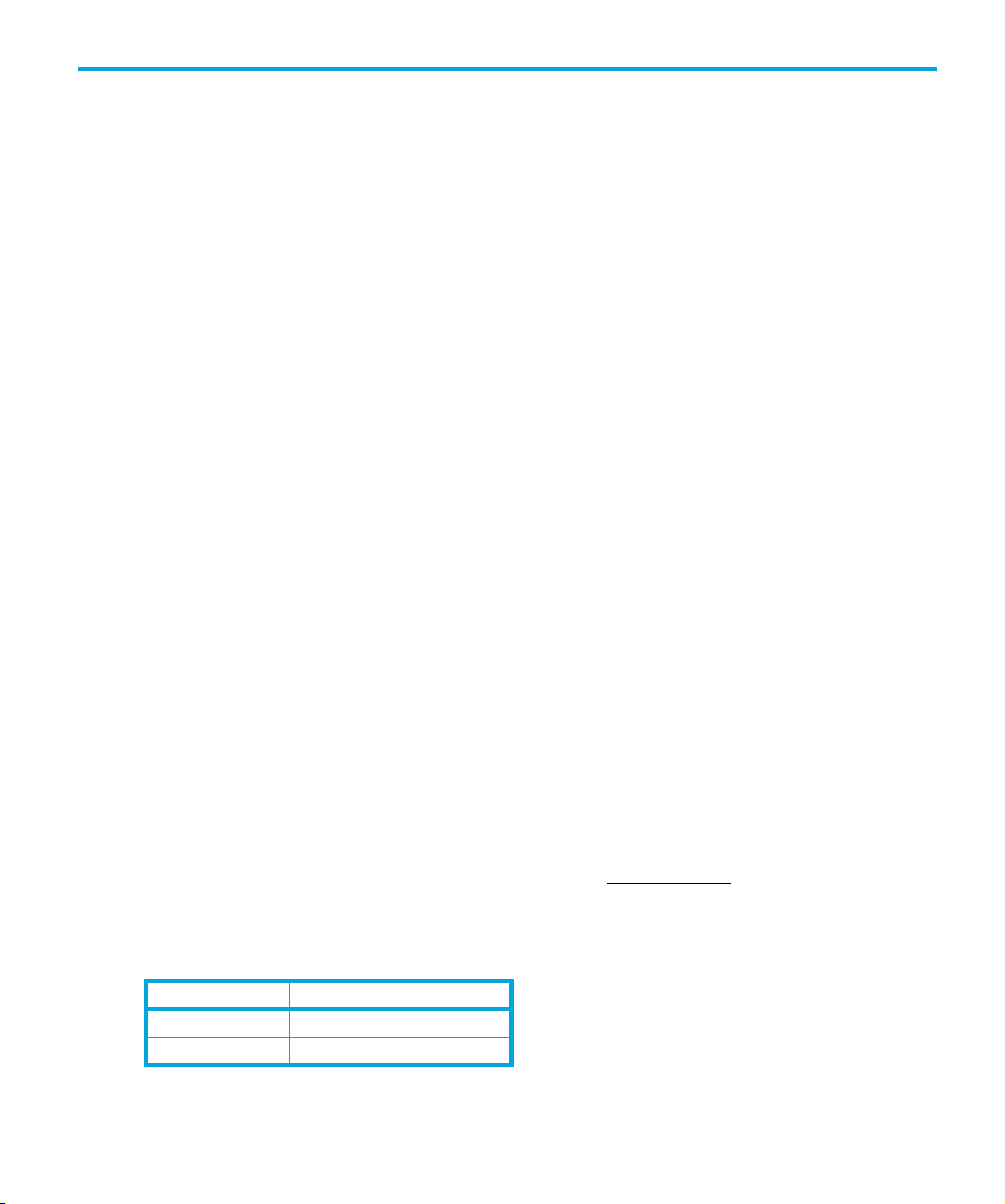
6 Sun Systems, Solaris 8, 9, 10
Determining the SCSI ID
Before you configure your system to support an HP Ultrium drive, determine which SCSI ID to use.
IDs must be unique for each device on attached to the SCSI bus.
1. Use the modinfo command to identify SCSI controller drivers installed on the system:
% modinfo | grep "HBA Driver"
This produces output similar to the following:
106 780a0000 102b3 50 1 glm (GLM SCSI HBA Driver)
110 780b4000 1272c 228 1 qus (isp10160 HBA Driver)
For the adapter to which the new tape drive is attached, you need to determine what SCSI IDs
are already used.
2. Determine the SCSI IDs of existing devices attached to the SCSI controller:
For all adapters:
% dmesg | egrep ".*xxx.*target" | sort | uniq
where xxx = the type of adapter (esp, glm, fas, qus or isp), as appropriate.
For example, for an ESP-based adapter:
% dmesg | egrep ".*esp.*target" | sort | uniq
This produces a list similar to:
sd0 at esp0: target 0 lun 0 sd6 at esp0: target 6 lun 0
This indicates that SCSI IDs 0 and 6 are used for existing devices. SCSI ID 7 is generally used for
the adapter itself. Here, you would choose a SCSI ID from 1 to 5 for the new tape drive.
Configuring the Device Files
Determine the device file by typing:
% ls -l /dev/rmt/*m | grep "st@X"
where X is the SCSI ID. Identify the line for the tape drive. For example, if the drive was at SCSI ID
2, look for the line containing “st@2,0”. This might be as follows (but on a single line):
lrwxrwxrwx 1 root root 63 Mar 1 00:00 /dev/rmt/0m
../../devices/sbus@1f,0/espdma@e,8400000/esp@e, 8800000/st@2,0:m
Here you could use /dev/rmt/0m (shown underlined above) as the device file.
For optimal performance, ensure that you have the following minimum patch number:
Minimum patch
Solaris 8 108725-18
Solaris 9 113277-27
HP Ultrium drives technical reference manual, volume 5: UNIX configuration guide 23
HP restricted
Page 24
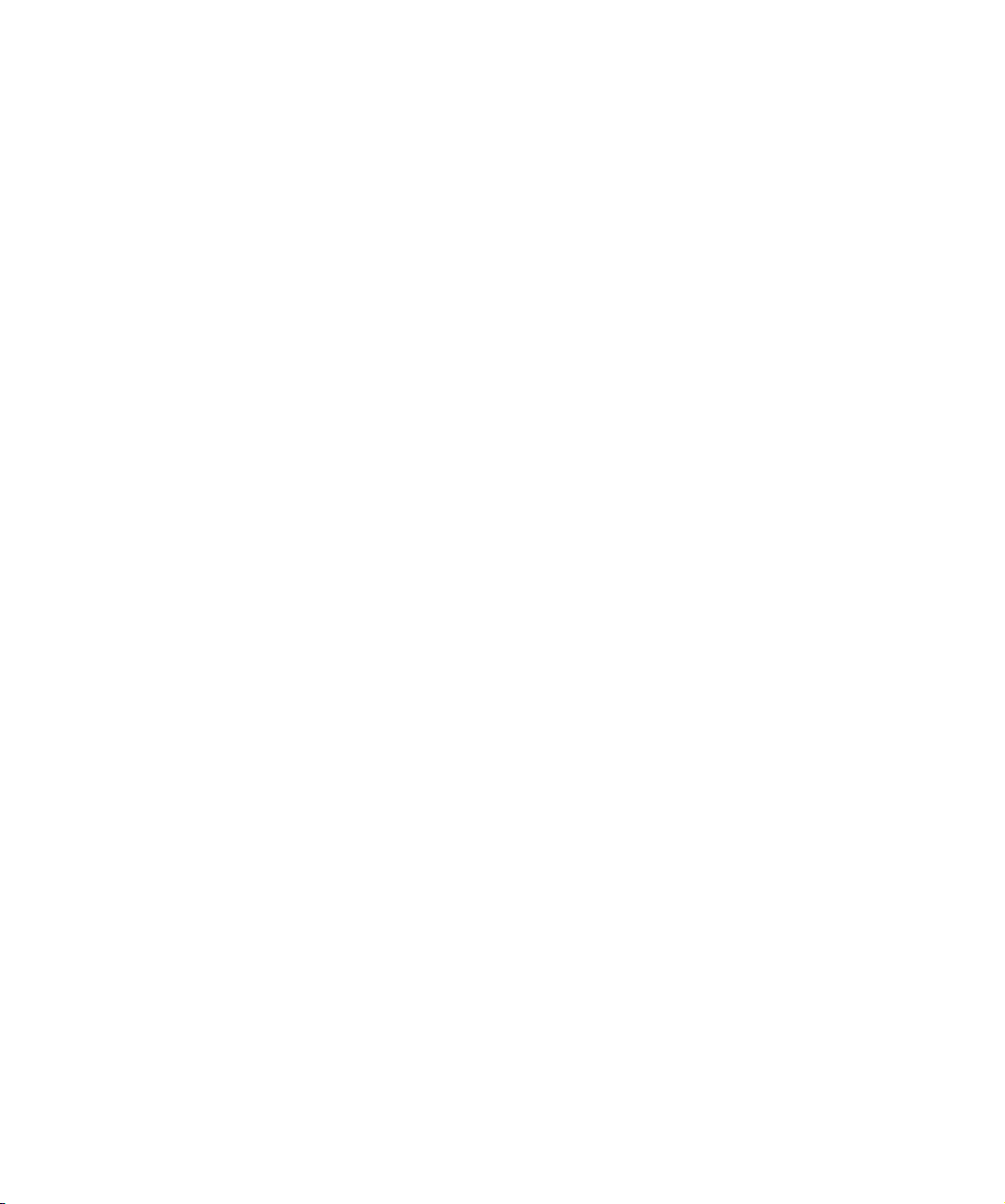
If for some reason you cannot upgrade to the minimum patch level, you can make the following file
modifications to enhance performance:
1. In the file /kernel/drv/st.conf, after these lines:
########
# Copyright (c) 1992, by
#ident "@(#)st.conf 1.6 93/05/03 SMI"
Sun Microsystems, Inc.
add the following depending on which version of operating system you are installing (there are
6 significant spaces between HP and Ultrium in line 2):
for Solaris 8 without st patch:
tape-config-list =
"HP Ultrium 3","HP Ultrium LTO 3","HP_LTO_GEN_3";
HP_LTO_GEN_3 = 1,0x36,0,0xd639,4,0x44,0x44,0x44,0x44,3;
name="st" class="scsi"
target=X lun=0;
where X is the SCSI target address of the device you have attached.
for Solaris 9 and 10 (and 8 with st patch):
tape-config-list =
"HP Ultrium 3","HP Ultrium LTO 3","HP_LTO_GEN_3";
HP_LTO_GEN_3 = 2,0x3B,0,0x18659,4,0x44,0x44,0x44,0x44,3,60,1200,
600,1200,600,600,18000;
name="st" class="scsi"
target=X lun=0;
where X is the SCSI target address of the device you have attached.
See “HP-Data Values” on page 25 below for the values of the parameters in these lines.
2. If you are replacing an existing tape device on the same SCSI ID, remove the contents of the
/dev/rmt directory as follows:
% cd /dev/rmt
% rm *
3. Do a reconfigure boot:
% cd /
% touch /reconfigure
% sync;halt
4. When the system is down, reboot:
% boot -r
Make sure you include the -r switch, so that the device directory is reconfigured using the new
data.
5. You should now be able to use the drive.
•Use /dev/rmt/Xcb if you require a compression rewind device file, where X is the relevant
device address.
•Use /dev/rmt/Xcbn when you require a compression non-rewind device.
Once the device files have been created, you should confirm that your new tape drive is working
properly. Chapter 7 on page 27 provides instructions on backing up and restoring a sample file to
test your installation.
Sun Systems, Solaris 8, 9, 1024
HP restricted
Page 25
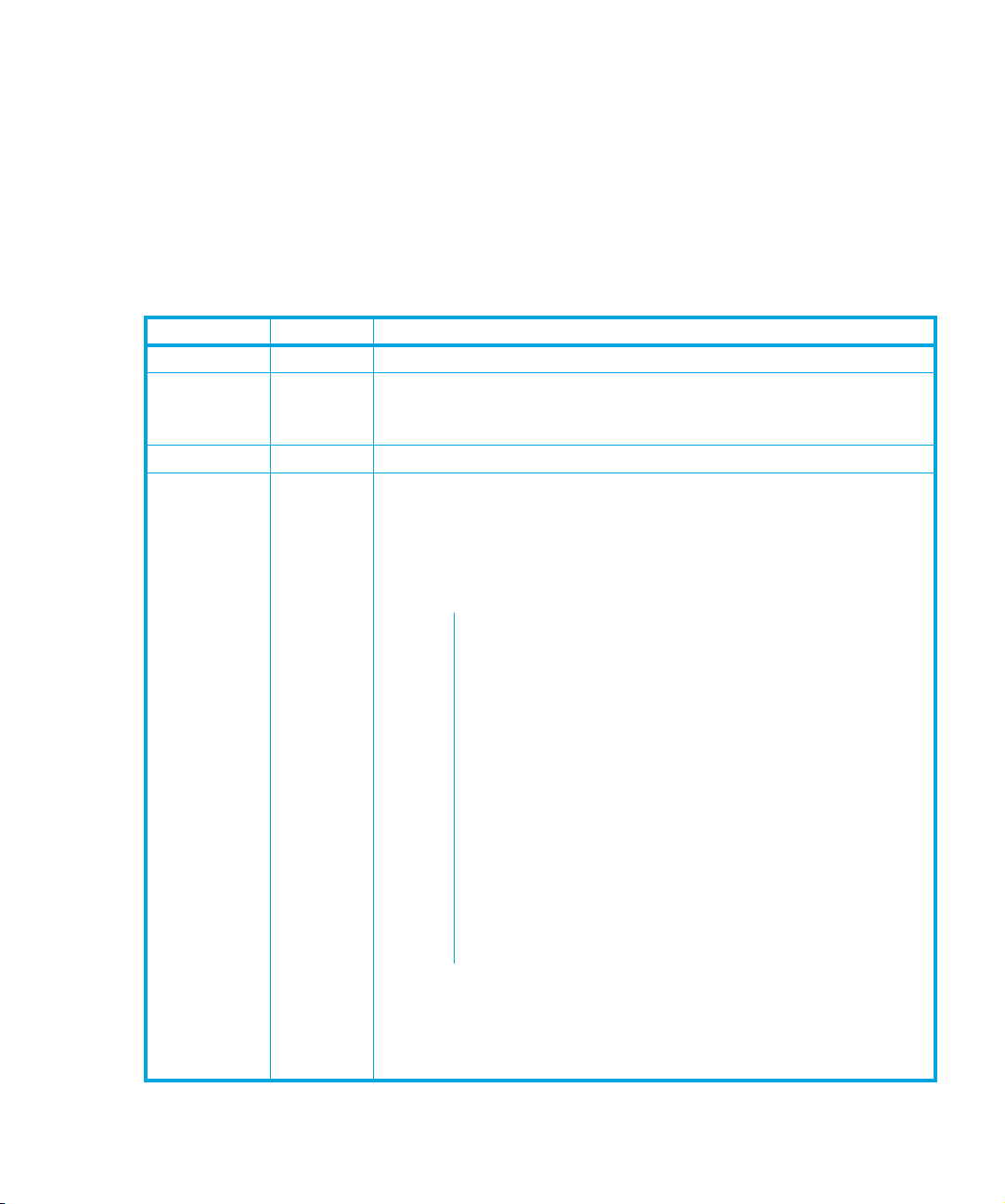
HP-Data Values
The values for HP_LTO_GEN_n and name, which provide normal LTO mode, have the following
meanings:
The syntax for HP_LTO_GEN_n on Solaris 9 is:
<drive type> = <version>, <type>, <bsize>, <options>, <no. of densities>,
<density 0>, <density 1>, <density 2>, <density 3>, <default density>,
<non-motion timeout>, <read/write timeout>, <rewind timeout>,
<space timeout>, <load timeout>, <unload timeout>, <erase timeout>
where:
Parameter Value Meaning
<version> 1 or 2 Indicates the format of the following parameters.
<type> 0x36 or
<bsize> 0 Indicates variable block size.
<options> 0xd639 or
0x3B
0x18659
The value for an Ultrium drive in /usr/include/sys/mtio.h. For
Solaris 8, 0x36 indicates a type of MT_ISOTHER. Later versions of
Solaris support the value 0x3B which indicates a type of MT_LTO.
This value is derived from constants provided in
/usr/include/sys/scsi/targets/stdef.h. The value
determines which operations the driver can perform with the attached
device by using a unique value for each feature and then adding
them together to form the options value. Supported features will vary
with OS revision, and may include the following:
0x001 Device supports variable length records.
0x008 Device can backspace over files (as in the ‘mt bsf’ option).
0x010 Device supports backspace record (as in ‘mt bsr’).
0x020 Device requires a long time-out period for erase functions.
0x040 Device will automatically determine the tape density.
0x0200 Device knows when end of data has been reached.
0x0400 Device driver is unloadable.
0x1000 Time-outs five times longer than normal.
0x4000 Driver buffers write requests and pre-acknowledges success
to application.
0x8000 Variable record size not limited to 64 KB.
0x10000 Device determines which of the two mode pages the device
supports for selecting or deselecting compression.
So 0xd639 indicates variable record length, bsf and bsr enabled,
long timeouts for erase, EOD recognition, Unloadable device driver, 5
x longer timeouts, buffer writes and pre-acknowledge sucess, variable
records not limited to 64 KB, auto-density over-ride and
MODE SELECT
compression.
HP Ultrium drives technical reference manual, volume 5: UNIX configuration guide 25
HP restricted
Page 26

Parameter Value Meaning
<no. of
4 There are four densities following in the parameter list.
densities>
<density n> 0x00 Creates a device file with compression disabled.
<density 3> 0x44 The density code for data compression enabled by default.
<default
3 Density 3 (0x44) is the default for Generation 3 drives.
density>
<X timeout> All timeouts are in seconds
Values for the parameters for name are as follows:
Parameter Value Meaning
target XX specifies the SCSI ID (target) of the device.
lun 0 Specifies the LUN for the device.
Sun Systems, Solaris 8, 9, 1026
HP restricted
Page 27

7 Verifying the Installation
Verifying the Installation of the Drive (UNIX)
As part of the installation process, you will have installed the appropriate device driver for your
UNIX system, and created device files to communicate with the tape drive.
This section describes how you can verify the installation has been performed correctly.
In outline, the procedure is as follows:
1. Check the tape drive responds to a rewind command.
2. Write test data to a tape.
3. Read the test data from the tape.
4. Compare the data read from the tape with the original data on disk.
To verify the installation:
1. Test the SCSI connection to the tape drive by performing a rewind:
a. If there is a tape cartridge already in the drive, remove it.
b. Insert a tape cartridge.
c. Rewind the tape using the command line:
% mt -f <device file> rewind
For example, on HP-UX:
% mt -f /dev/rmt/0mnb rewind
If the command completes successfully, there will be no feedback. If it fails, you will see an error
message on the console. The hardware installation may be faulty. Check the troubleshooting
section of the User’s Guide for help in identifying the problem.
2. Write a sample file to tape, using ‘tar’:
% cd /
% tar cvf <device file> <file>
The options to tar have the following meanings:
c Create a new archive (backup file) on the device.
v Operate in verbose mode.
f Specify the device file explicitly.
The arguments follow the cvf options in the command line. Their values depend on the
operating system; suggested values are given the appropriate operating system chapter.The
arguments are as follows:
<device file> The name of the device file for the drive.
Example: /dev/rmt/0m
<file> The name of the file to archive, prefixed with ‘./’.
Example: ./stand/vmunix
HP Ultrium drives technical reference manual, volume 5: UNIX configuration guide 27
HP restricted
Page 28

NOTE: Make sure you prefix the file name with ‘.’ when you back it up to tape. If you do not, the
restore operation in step 3 will overwrite the original copy on disk.
3. Read the file back from tape:
4. Compare the original with this retrieved file:
Example
Suppose you are verifying the installation of an HP Ultrium tape drive on an HP-UX 11.X system. The
procedure would be as follows.:
1. Change directory to root:
2. Back up /stand/vmunix to tape:
3. Change to the temporary directory:
4. Extract the file from the tape:
5. Compare the original with the restored version:
% cd /tmp
% tar xvf <device file>
The ‘x’ option to tar here means “extract from the archive”.
Use the same value for the <device file> argument as in step 2.
% cmp <original file> /tmp/<retrieved file>
This compares the files byte by byte. If they are the same, there should be no output, and this
verifies that the installation is correct. The arguments are:
<original file> The name of the original file, prefixed with ‘/’.
Example: /stand/vmunix
<retrieved file> The name of the file retrieved from the archive.
Example: stand/vmunix
% cd /
% tar cvf /dev/rmt/0m ./stand/vmunix
Note the prefix of ‘.’ to the filename.
% cd /tmp
% tar xvf /dev/rmt/0m
% cmp /stand/vmunix /tmp/stand/vmunix
Note that the original filename is not prefixed with ‘.’.
Verifying the Installation28
HP restricted
Page 29

Glossary
AT&T mode Berkeley and AT&T functional modes differ in “read-only” close functionality. In AT&T
mode, a device close operation will cause the tape to be repositioned just after next
filemark on the tape (the start of the next file).
Berkeley mode Berkeley and AT&T functional modes differ in “read-only” close functionality. In
Berkeley mode the tape position will remain unchanged by a device close operation.
BOT Beginning Of Tape. The first point on the tape that can be accessed by the drive.
buffered mode A mode of data transfer in write operations that facilitates tape streaming. It is selected
by setting the Buffered Mode Field to 1 in the SCSI
header.
compression A procedure in which data is transformed by the removal of redundant information in
order to reduce the number of bits required to represent the data. This is basically
done by representing strings of bytes with codewords.
In Ultrium drives, the data is compressed using the LTO-DC compression format which
is based on ALDC (licensed from Stac/IBM) with two enhancements. One limits the
increase in size of data that cannot be compressed that ALDC produces. The other is
the use of embedded codewords.
data transfer phase On a SCSI bus, devices put in requests to be able to transfer information. Once a
device is granted its request, it and the target to which it wants to send information can
transfer the data using one of three protocols (assuming both devices support them):
asynchronous, synchronous, and wide.
In asynchronous transfers, the target controls the flow of data. The initiator can only
send data when the target has acknowledged receipt of the previous packet. All SCSI
devices must support asynchronous transfer.
In synchronous data transfer, the initiator and target work in synchronization, allowing
transmission of a packet of data to start before acknowledgment of the previous
transmission.
In wide (16-bit) data transfer, two bytes are transferred at the same time instead of a
single byte.
HP Ultrium drives support asynchronous, synchronous and narrow (8-bit) wide
transfers.
MODE SELECT Parameter List
HP Ultrium drives technical reference manual, volume 5: UNIX configuration guide 29
HP restricted
Page 30

fibre channel Fibre Channel provides an inexpensive yet expendable means of quickly transferring
data between workstations, mainframes, supercomputers, desktop computers, storage
devices, displays and other peripherals. Although it is called Fibre Channel, its
architecture represents neither a channel nor a real network topology. It allows for an
active intelligent interconnection scheme, called a fabric, to connect devices. All a
Fibre Channel port has to do is to manage a simple point-to-point connection between
itself and the fabric.
Several common ULPs (Upper Level Protocols) including IP and SCSI can run on Fibre
Channel, merging high-speed I/O and network functionality in a single connectivity
technology.
filemark A mark written by the host to the tape that can be searched for, often using the drive’s
fast-search capability. It does not necessarily separate files. It is up to the host to assign
a meaning to the mark.
immediate mode A mode of responding to SCSI commands where the drive or other peripheral does not
wait until the command has finished before returning status information back to the
host. For writing filemarks, Immediate mode can significantly improve the performance
of systems that do not set the Immediate bit when sending a SCSI
WRITE FILEMARKS
command. On the other hand, data is not flushed to tape in response to a filemark
command.
infinite flush By default, the buffer in the drive is flushed every 5 seconds. Infinite flush avoids
frequent starting and stopping of the mechanism when using a very slow application.
It also avoids losing capacity through the flushing of partly written groups. On the
other hand, infinite flush means that data can remain in the buffer for very long
periods of time, and could be lost in the event of a power failure.
LUN Logical Unit Number. A unique number by which a device is identified on the SCSI
bus. A tape drive has a fixed LUN of 0. In an autoloader, the changer mechanism is
LUN1.
SAN Storage Area Network. A dedicated, high-speed network that establishes a direct
connection between storage elements and servers. The hardware that connects
workstations and servers to storage devices in a SAN is referred to as a fabric. The
SAN fabric enables any-server-to-any-storage device connectivity through the use of
Fibre Channel switching technology.
SCSI Small Computer System Interface. A standard command specification and command
set that enables computers and peripherals to communicate with each other. HP’s
Ultrium drives adhere to the SCSI-3 specification and support all features required by
that standard.
30
HP restricted
Page 31
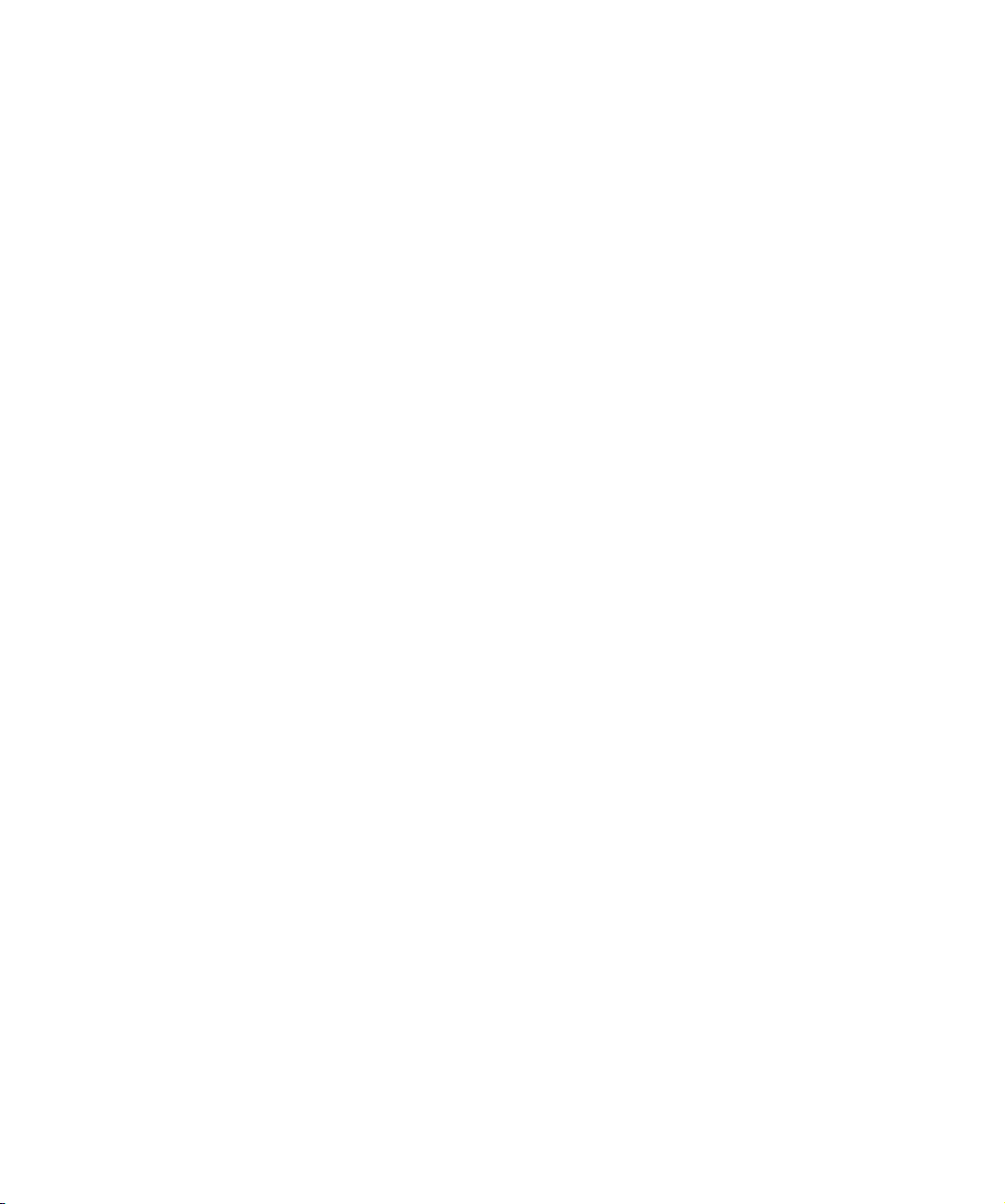
Single-Ended and Low Voltage Differential SCSI
These terms define how the signals are transmitted along the cable.
With single-ended (SE) SCSI, each signal travels over a single wire and each signal’s
value is determined by comparing the signal to a paired ground wire. Signal quality
tends to decrease over longer cable lengths or at increased signal speed.
With low voltage differential (LVD) signaling, signals travel along two wires and the
difference in voltage between the wire pairs determines the signal value. This enables
faster data rates and longer cabling with less susceptibility to noise than SE signaling
and reduced power consumption.
Narrow and Wide, Fast, Ultra and Ultra2 SCSI
• Narrow SCSI devices can transfer data one byte at-a-time (and are sometimes
called “8-bit SCSI” devices). They can conform to either the SCSI-2 or SCSI-3
protocols. They have a 50-pin connection to the SCSI bus.
• Wide SCSI devices can transfer two bytes of data simultaneously (“16-bit SCSI”).
They usually have a single, 68-pin connection to the SCSI bus. (This physical
arrangement is part of the SCSI-3 specification.) They may support either SCSI-2 or
SCSI-3 protocols. Wide and narrow devices can simultaneously be connected to
the same bus without problem, provided certain rules are followed.
• Fast SCSI can transfer data at up to 10 MB/sec, using a cable of up to 6 meters
total length.
• Ultra SCSI can transfer data at up to 20 MB/sec, but the cable length cannot
exceed 3 meters (it is also known as “Fast20”).
• Ultra2 SCSI can transfer data at up to 80 MB/sec, using a cable of up to 12
meters.
• Ultra160 SCSI can transfer data at up to 160 MB/sec, using a cable of up to 12
meters.
• Ultra320 SCSI can transfer data at up to 320 MB/sec, using a cable of up to 12
meters.
Ultra SCSI supports both SE and LVD interfaces. Although Ultra2 SCSI and above can
support SE devices, this is not recommended as the whole bus is slowed to Ultra
speeds; instead, use LVD devices only.
HP’s Ultrium drives are Ultra-320 compatible devices. They should be used only on
LVD host bus adapters for maximum performance.
sequential access Sequential access devices store data sequentially in the order in which it is received.
Tape devices are the most common sequential access devices. Devices such as disk
drives are direct access devices, where data is stored in blocks, not necessarily
sequentially. Direct access allows speedy retrieval, but is significantly more costly.
HP Ultrium drives technical reference manual, volume 5: UNIX configuration guide 31
HP restricted
Page 32
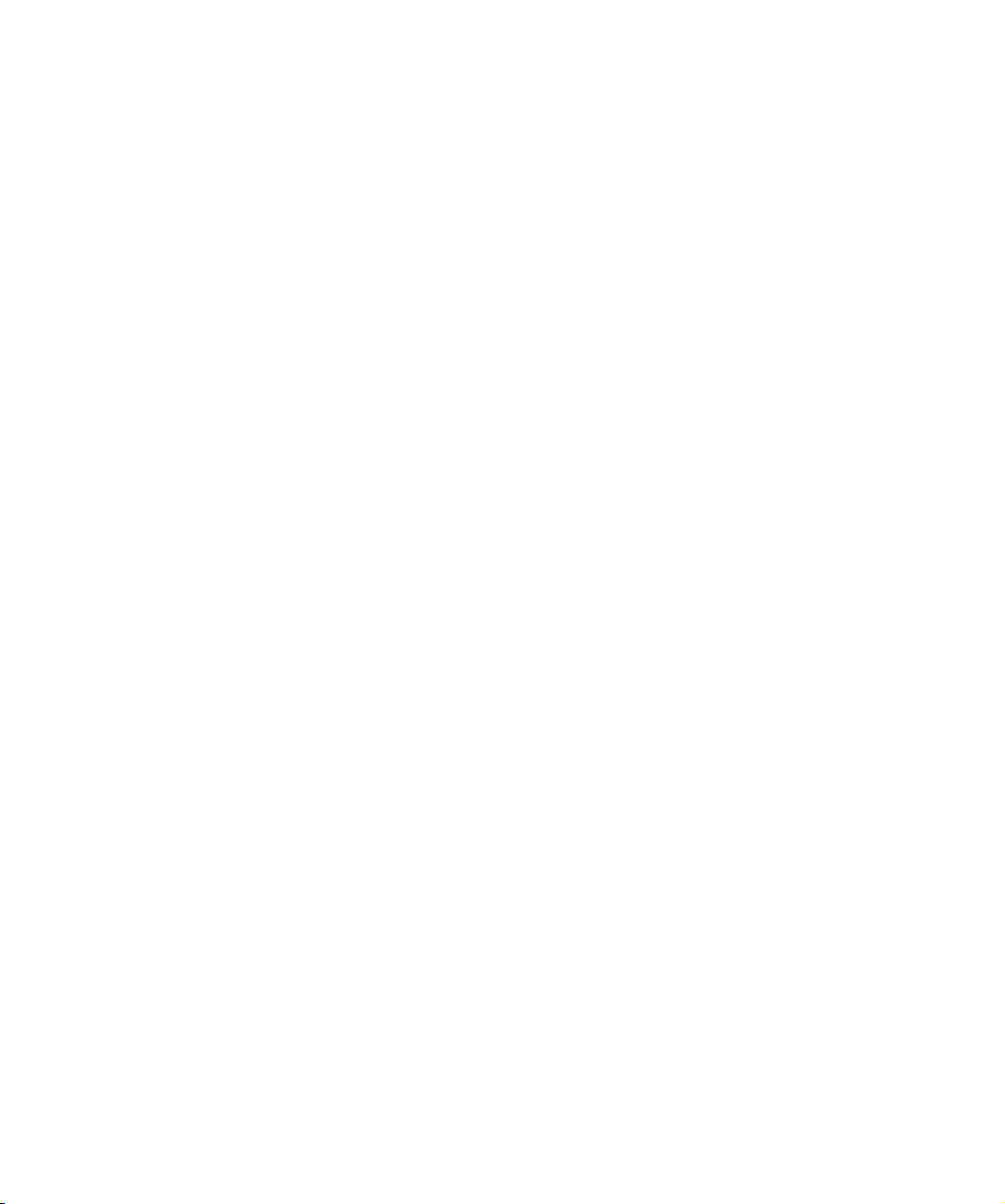
32
HP restricted
Page 33
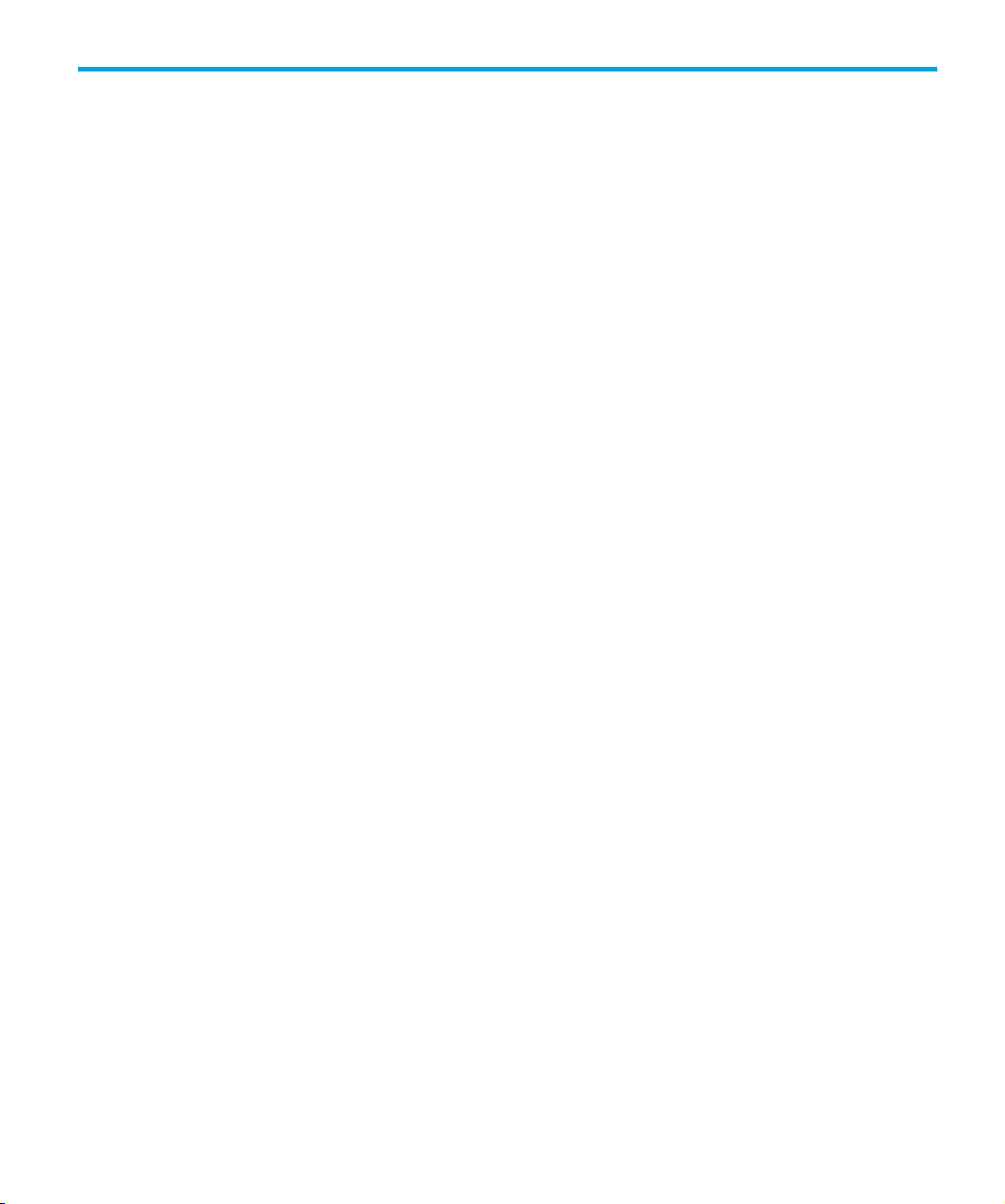
Index
A
AIX 17
ANSI 5
asynchronous data transfer 29
AT&T mode 29
B
Berkeley mode 29
BOT 29
buffered mode 29
C
compression 29
confirming installation 27
D
data transfer 29
device files
AIX 18
IBM (AIX) 17
Sun workstations 23
direct access 31
documents, related 5
F
fast SCSI 31
fibre channel 30
filemarks 30
filenames under AIX 18
H
HP Alpha 15
HP-UX systems 11
determining attached devices 11
I
IBM (AIX) 17
determining SCSI ID 17
device files 17
immediate mode 30
infinite flush 30
installation, verifying 27
L
Linux 19
determining SCSI ID 19
LUN 30
LVD SCSI 31
M
mode
AT&T 29
Berkeley 29
immediate 30
N
narrow SCSI 31
P
PC-based UNIX - Linux 19
S
SAN 30
SCSI 5, 30
SCSI ID, determining
IBM (AIX) 17
Linux 19
Sun workstations 23
sequential access 31
single-ended SCSI 31
storage area network 30
Sun workstations
data values 25
determining SCSI ID 23
device files 23
synchronous data transfer 29
systems
HP-UX 11
Linux 19
HP Ultrium drives technical reference manual, volume 5: UNIX configuration guide 33
HP restricted
Page 34
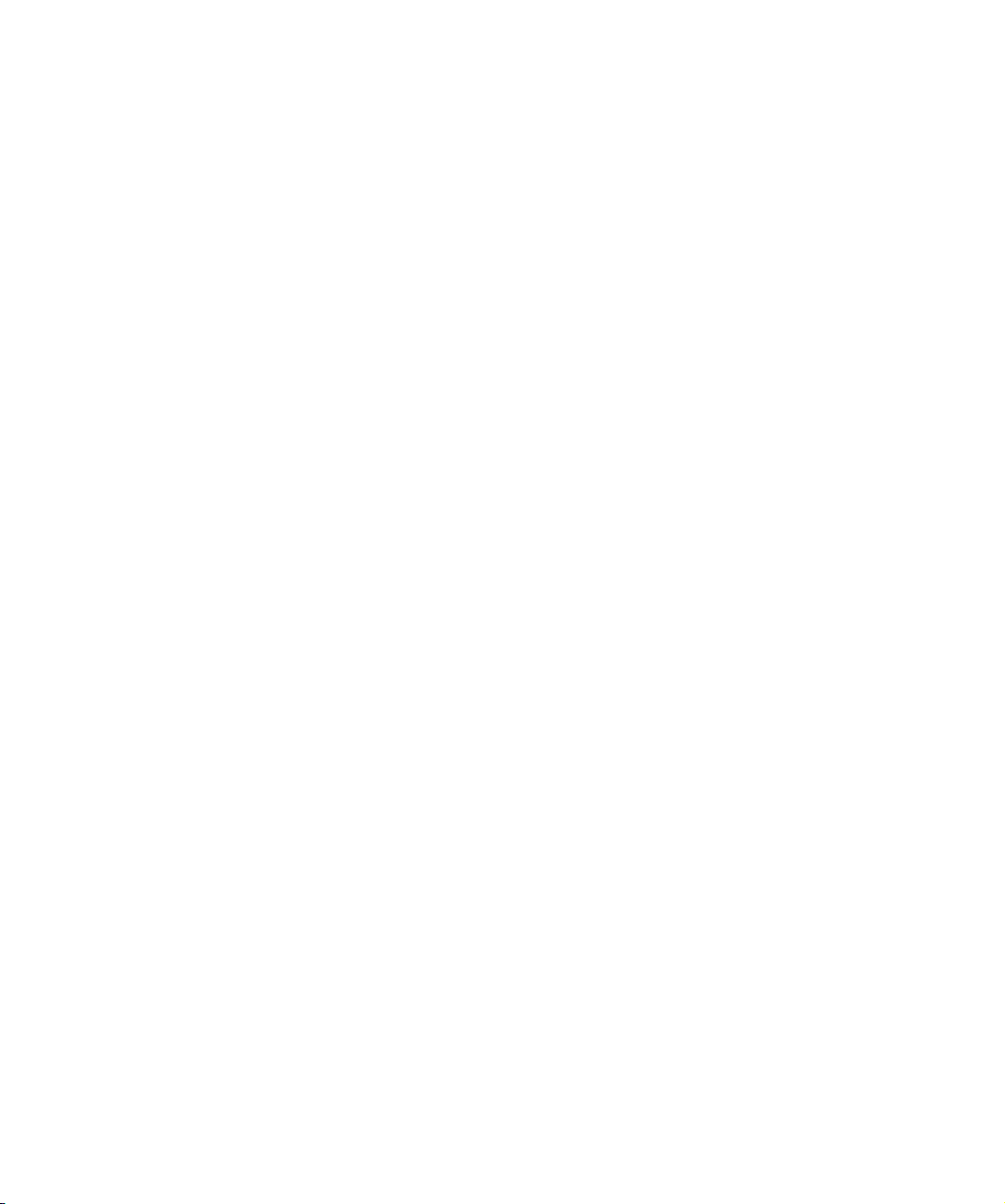
U
ultra SCSI 31
V
verifying installation 27
W
wide data transfer 29
wide SCSI 31
34
HP restricted
