Page 1
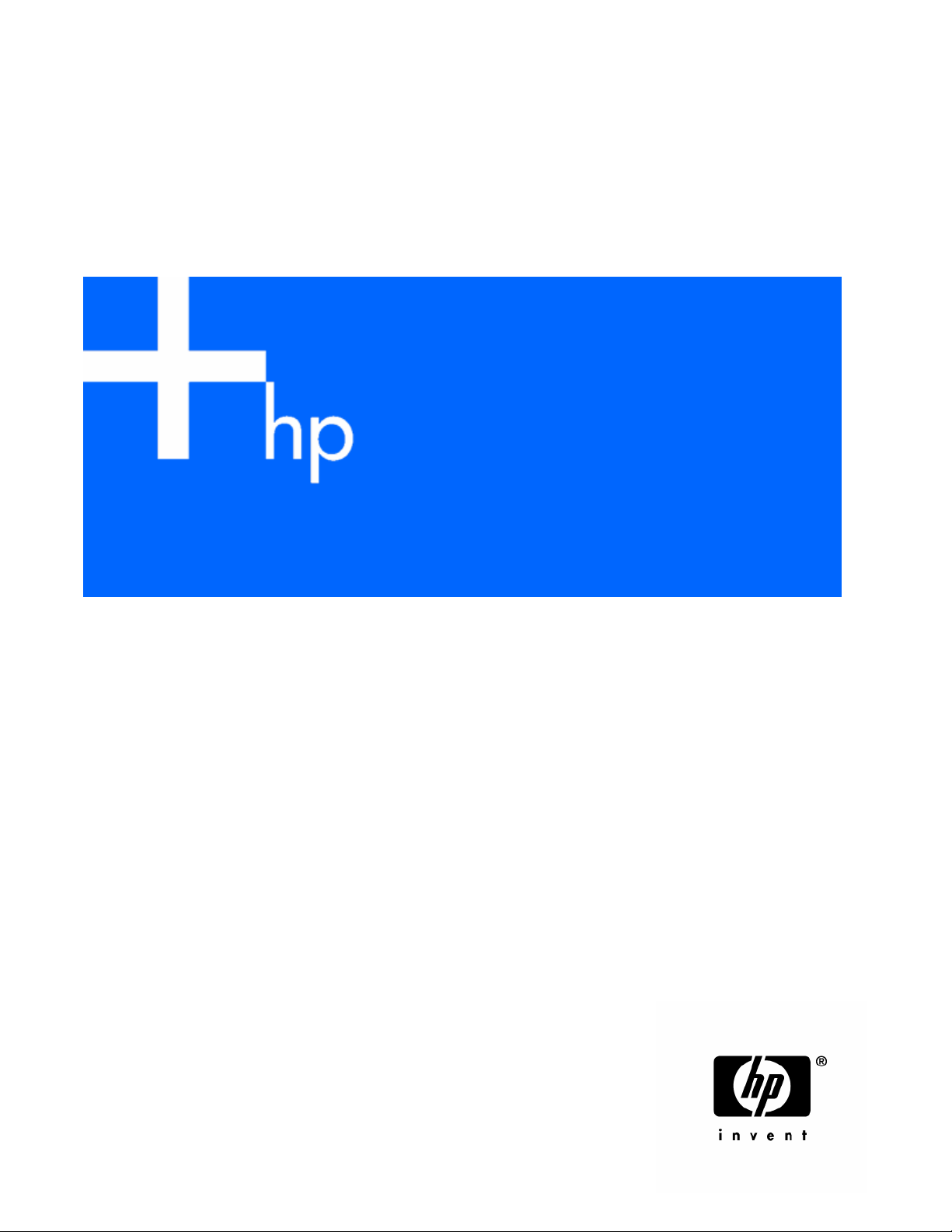
HP ProLiant ML150 Generation 2 Lights-Out 100
Aug
Remote Management Processor
User Guide
ust 2005 (Third Edition)
Part Number 372038-003
Page 2
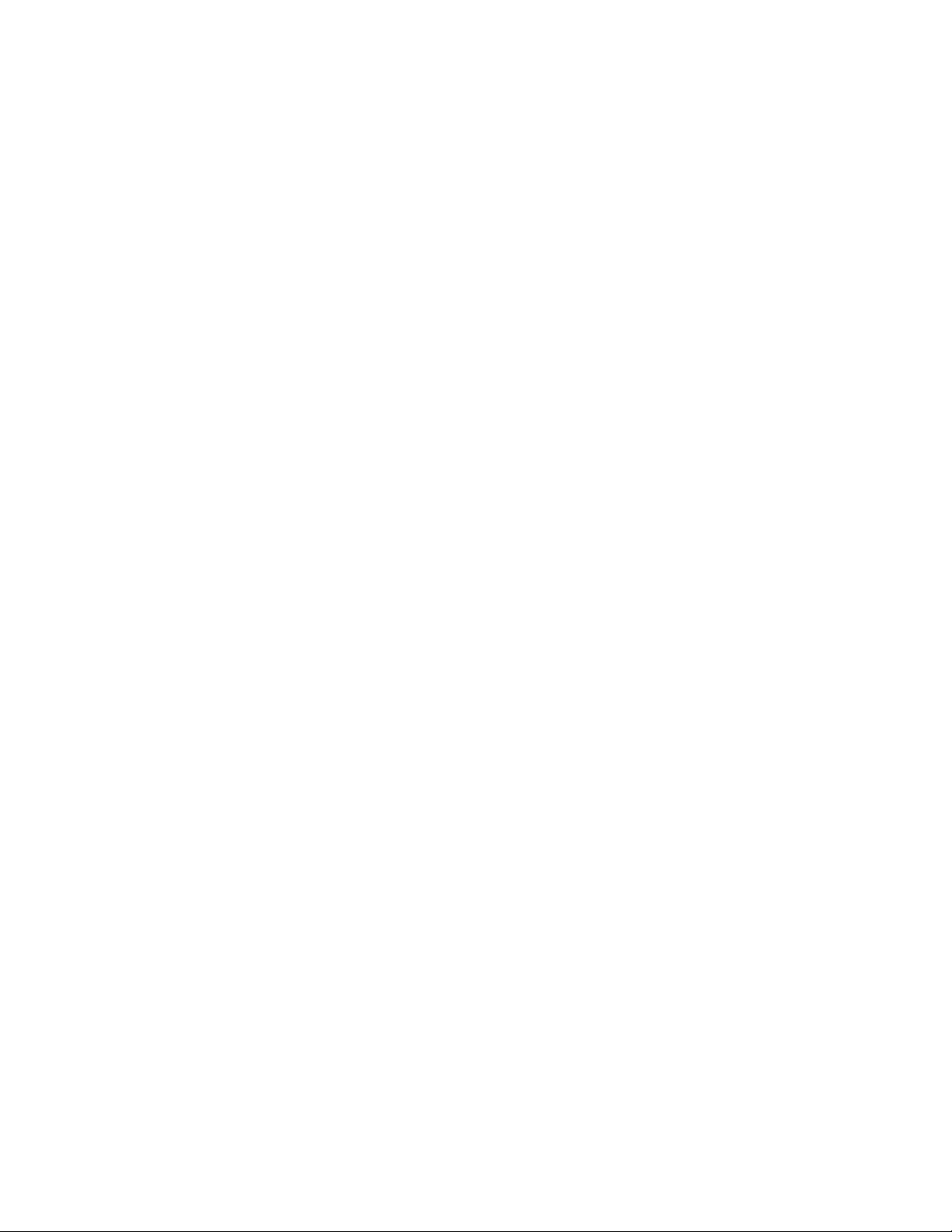
© Copyright 2005 Hewlett-Packard Development Company, L.P.
The information contained herein is subject to change without notice. The only warranties for HP products and services are set forth in the express
warranty statements accompanying such products and services. Nothing herein should be construed as constituting an additional warranty. HP
shall not be liable for technical or editorial errors or omissions contained herein.
Confidential computer software. Valid license from HP required for possession, use or copying. Consistent with FAR 12.211 and 12.212,
Commercial Computer Software, Computer Software Documentation, and Technical Data for Commercial Items are licensed to the U.S.
Government under vendor’s standard commercial license.
Microsoft and Windows are U.S. registered trademarks of Microsoft Corporation. Linux is a U.S. registered trademark of Linus Torvalds.
August 2005 (Third Edition)
Part Number 372038-003
Audience assumptions
This document is for the person who installs, administers, and troubleshoots servers and storage systems. HP assumes you are qualified in the
servicing of computer equipment and trained in recognizing hazards in products with hazardous energy levels.
Page 3
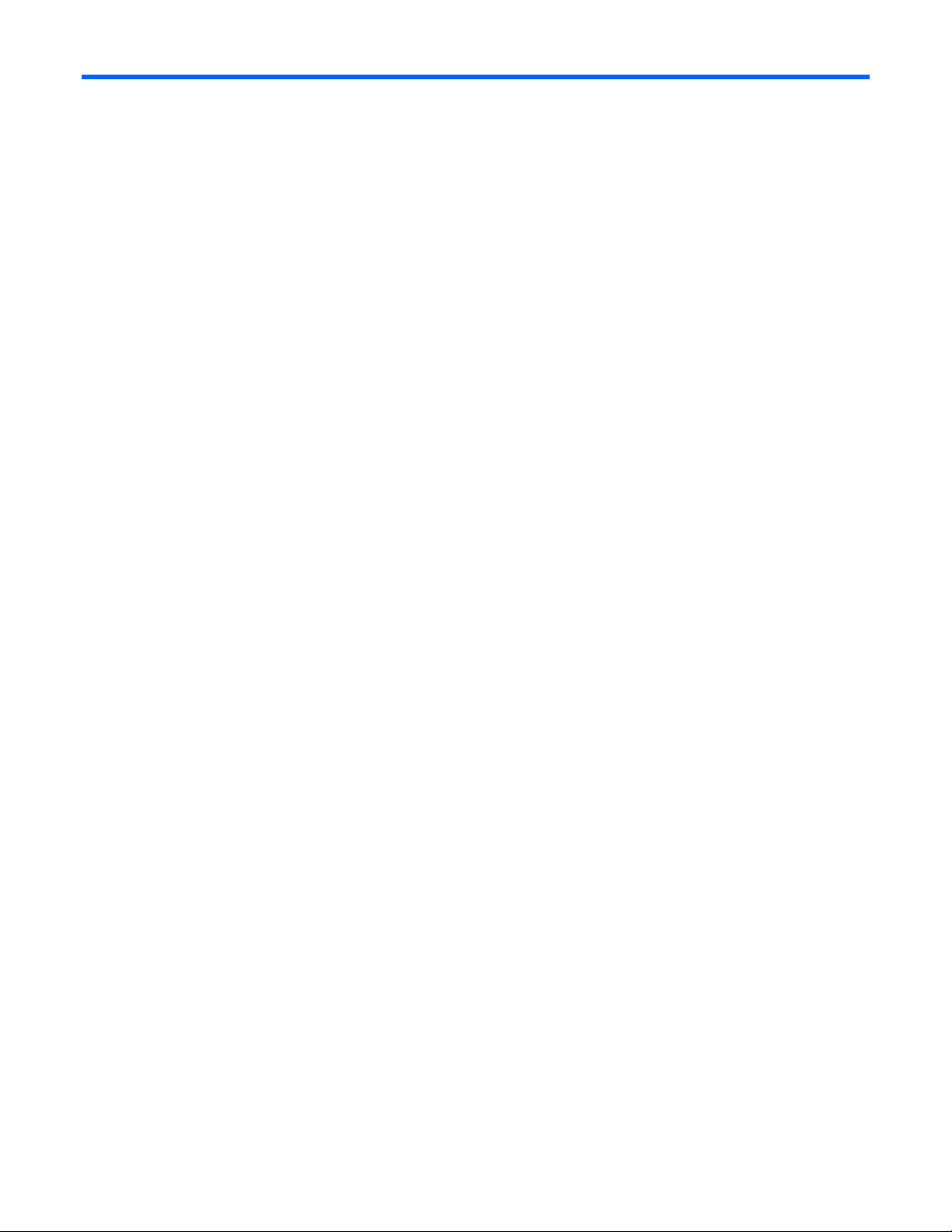
Contents
Operational overview ................................................................................................................... 5
Server management................................................................................................................................... 5
Server management features....................................................................................................................... 5
Installation ................................................................................................................................... 6
Lights-Out 100 remote management card kit contents..................................................................................... 6
Installing the Lights-Out 100 remote management card................................................................................... 6
Preinstallation procedures.................................................................................................................6
Installing the remote management card ..............................................................................................6
Post-installation procedures ............................................................................................................... 7
Switch settings and BIOS requirements...............................................................................................7
Configuration............................................................................................................................... 8
Configuring network access........................................................................................................................ 8
Establishing user accounts .......................................................................................................................... 9
Using Integrated Lights-Out 100 ................................................................................................... 10
New features.......................................................................................................................................... 10
SSL overview .......................................................................................................................................... 10
Importing an SSL certificate............................................................................................................. 10
Supported SSL options ................................................................................................................... 11
Using SSL ..................................................................................................................................... 11
SSH overview ......................................................................................................................................... 11
Supported SSH features.................................................................................................................. 12
Importing an SSH key .................................................................................................................... 12
Using Secure Shell......................................................................................................................... 13
CLP overview.......................................................................................................................................... 13
Using CLP..................................................................................................................................... 13
Base commands ............................................................................................................................ 14
Specific commands........................................................................................................................ 16
IPMI 2.0 support ..................................................................................................................................... 16
Logging in to the remote management processor .........................................................................................16
Logging in through a Web browser ................................................................................................. 17
Logging in through the CLP ............................................................................................................. 17
Browser main menu options...................................................................................................................... 18
Using the remote console .........................................................................................................................18
BIOS console text redirection through telnet ......................................................................................18
Microsoft Windows EMS management............................................................................................. 19
Controlling server power remotely ............................................................................................................. 19
Controlling server power from a Web browser.................................................................................. 20
Controlling server power through the CLP .........................................................................................20
Monitoring sensors .................................................................................................................................. 20
Viewing sensors data from a Web browser ...................................................................................... 21
Viewing sensors data from the BIOS setup........................................................................................21
Using the system event log........................................................................................................................ 21
Accessing the system event log from a Web browser .........................................................................21
Accessing the system event log from the CLP .....................................................................................21
Accessing the system event log from the BIOS setup........................................................................... 22
Using the virtual floppy feature.................................................................................................................. 22
Configuring the TFTP Server............................................................................................................22
Configuring the virtual floppy from the BIOS setup............................................................................. 23
Contents 3
Page 4
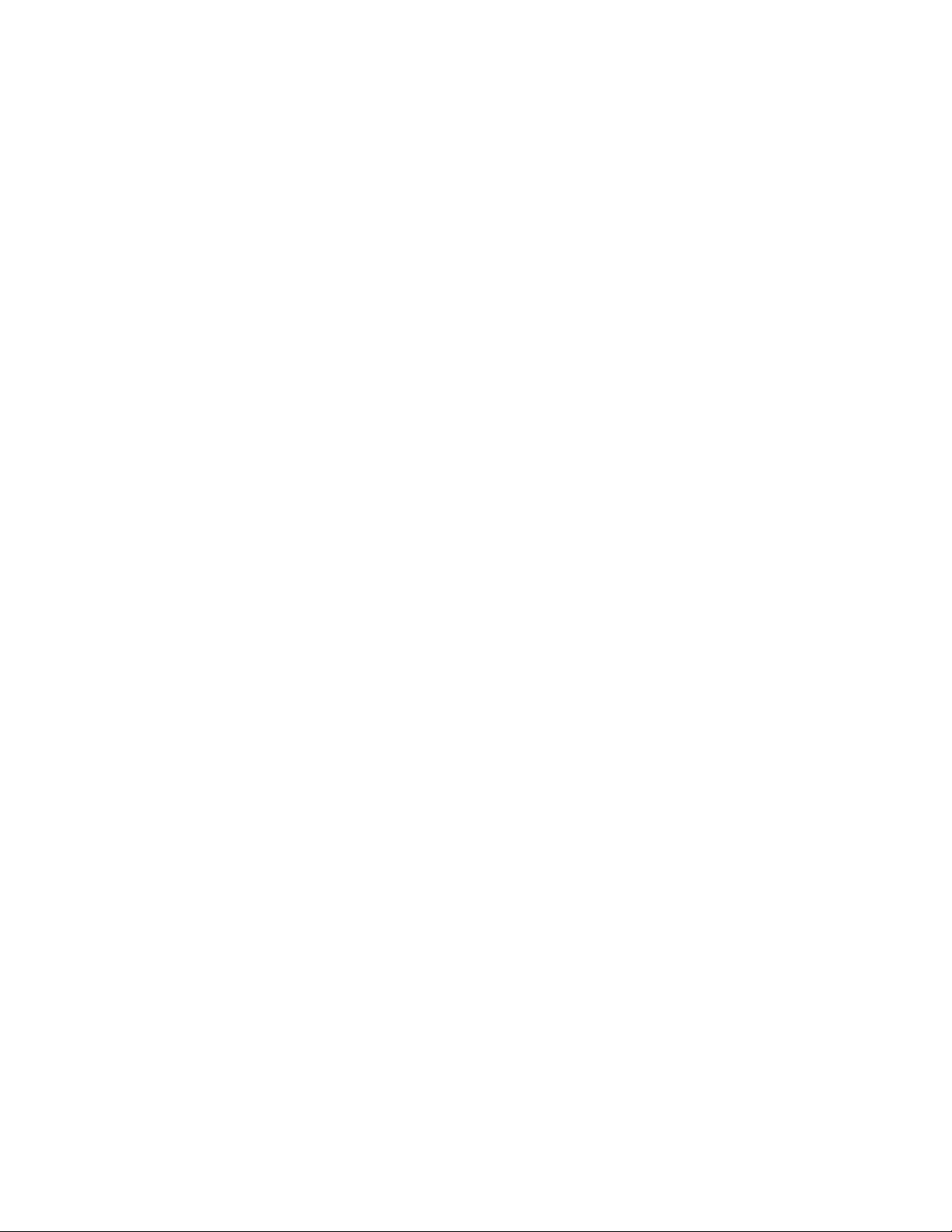
Configuring virtual floppy from a Web browser................................................................................. 23
Configuring virtual floppy from the CLP ............................................................................................24
Rebooting the server ...................................................................................................................... 24
User administration.................................................................................................................................. 25
Changing the password through a Web browser .............................................................................. 25
Changing the password through the CLP ..........................................................................................25
Additional network settings....................................................................................................................... 26
Configuring network settings using a Web browser ...........................................................................26
Configuring network settings using the CLP ....................................................................................... 26
IPMI Platform Event Filtering configuration pages......................................................................................... 27
IPMI Platform Event Trap Configuration page .............................................................................................. 28
Acronyms and abbreviations........................................................................................................ 29
Index......................................................................................................................................... 31
Contents 4
Page 5
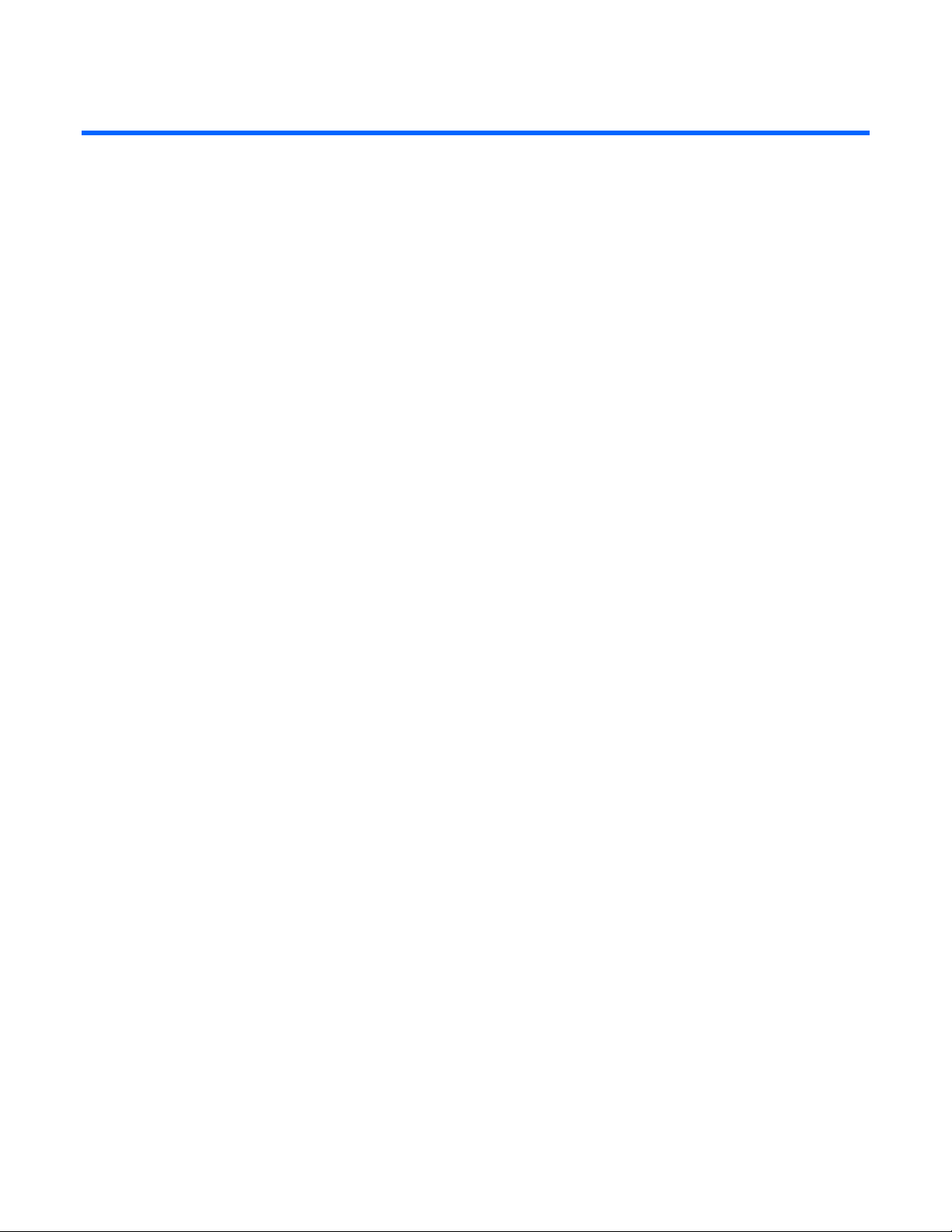
Operational overview
In this section
Server management.................................................................................................................................. 5
Server management features...................................................................................................................... 5
Server management
The HP ProLiant ML150 Generation 2 Lights-Out 100 Remote Management Processor delivers basic
remote control of vital server resources and supports IPMI 2.0. Throughout this document, you will also
see the term "BMC," which is synonymous with remote management processor.
The ProLiant ML150 G2 Lights-Out 100 Remote Management Processor provides system administrators
with access to the server at any time, even before an operating system is installed on the server. This
remote management processor provides a text mode console redirection, IPMI CLP, and browser access to
many of the same IPMI functions. You can access the remote management processor and the management
features of the HP ProLiant ML150 G2 Server through a dedicated Ethernet port over a TCP/IP
management port or the integrated serial port.
Server management features
With the ProLiant ML150 G2 Lights-Out 100 Remote Management Processor, you can:
• Switch between console redirection and the command line using either the dedicated management
or serial port
• Communicate securely using SSL and SSH
• Remotely power on and off the server
• Perform warm or cold server reboots
• Reboot the server to a virtual floppy
• Remotely monitor server state voltage, fan speed, and system state (S0 or S5)
• Access the System Event Log
• Configure TCP/IP settings for the NIC
• Change user password
• Access the BMC and server controls using a standard browser or new industry standard SMASH CLP
command line interface
• Access command line help
• Manage the server with IPMI 2.0 compliant applications
Operational overview 5
Page 6
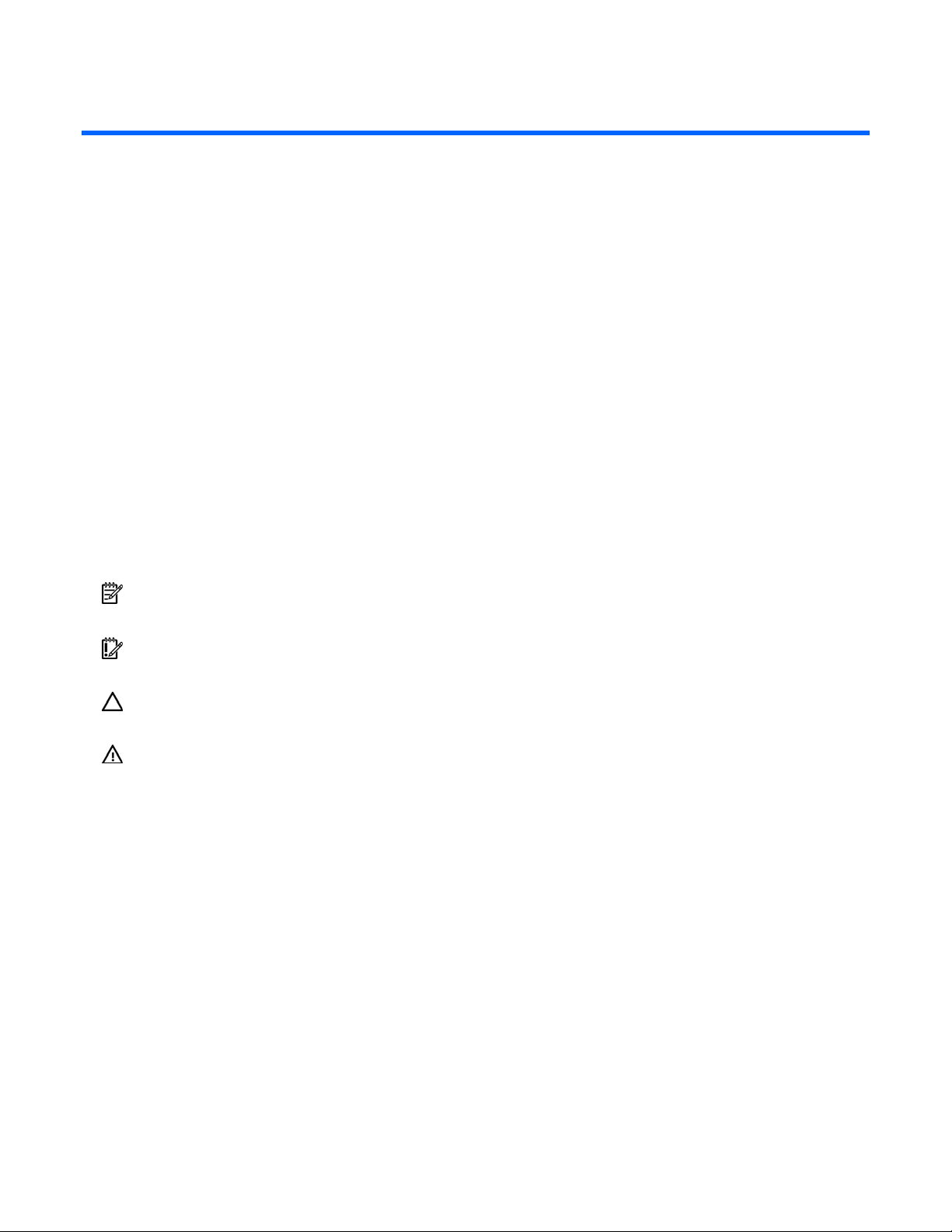
Installation
In this section
Lights-Out 100 remote management card kit contents ................................................................................... 6
Installing the Lights-Out 100 remote management card................................................................................. 6
Lights-Out 100 remote management card kit contents
• HP ProLiant ML150 G2 Remote Management Card
• Hexnut screw
• HP Lights-Out 100 Remote Management Card Installation Instructions for HP ProLiant ML150
Generation 2 Servers
Installing the Lights-Out 100 remote management card
These installation procedures are intended for individuals who are qualified in the servicing of computer
equipment and trained in recognizing hazards in products with hazardous energy levels.
NOTE: The procedures described in this section assume that the server is out of the rack and is positioned
on a flat, stable surface.
IMPORTANT: Observe the pre- and post-configuration procedures described in later sections when
installing the remote management card.
CAUTION: Follow the ESD precautions listed in Chapter 2 of the HP ProLiant ML150 Generation 2 Server
Maintenance and Service Guide when handling the remote management card.
WARNING: Failure to properly turn off the server before you open the server may cause
Preinstallation procedures
serious damage to the equipment as well as bodily harm.
1. Backup your data.
2. Power down the server and all the peripherals connected to it.
3. Disconnect all cables from the power outlets to avoid exposure to high energy levels that can cause
burns when parts are short-circuited by metal objects such as tools or jewelry.
4. If necessary, label each one to expedite reassembly.
5. Disconnect telecommunication cables to avoid exposure to shock hazard from ringing voltages.
6. Open the server according to the instructions described in Chapter 2 of the HP ProLiant ML150
Generation 2 Server Maintenance and Service Guide.
Installing the remote management card
1. Lay the server on its side with all the components accessible.
Installation 6
Page 7
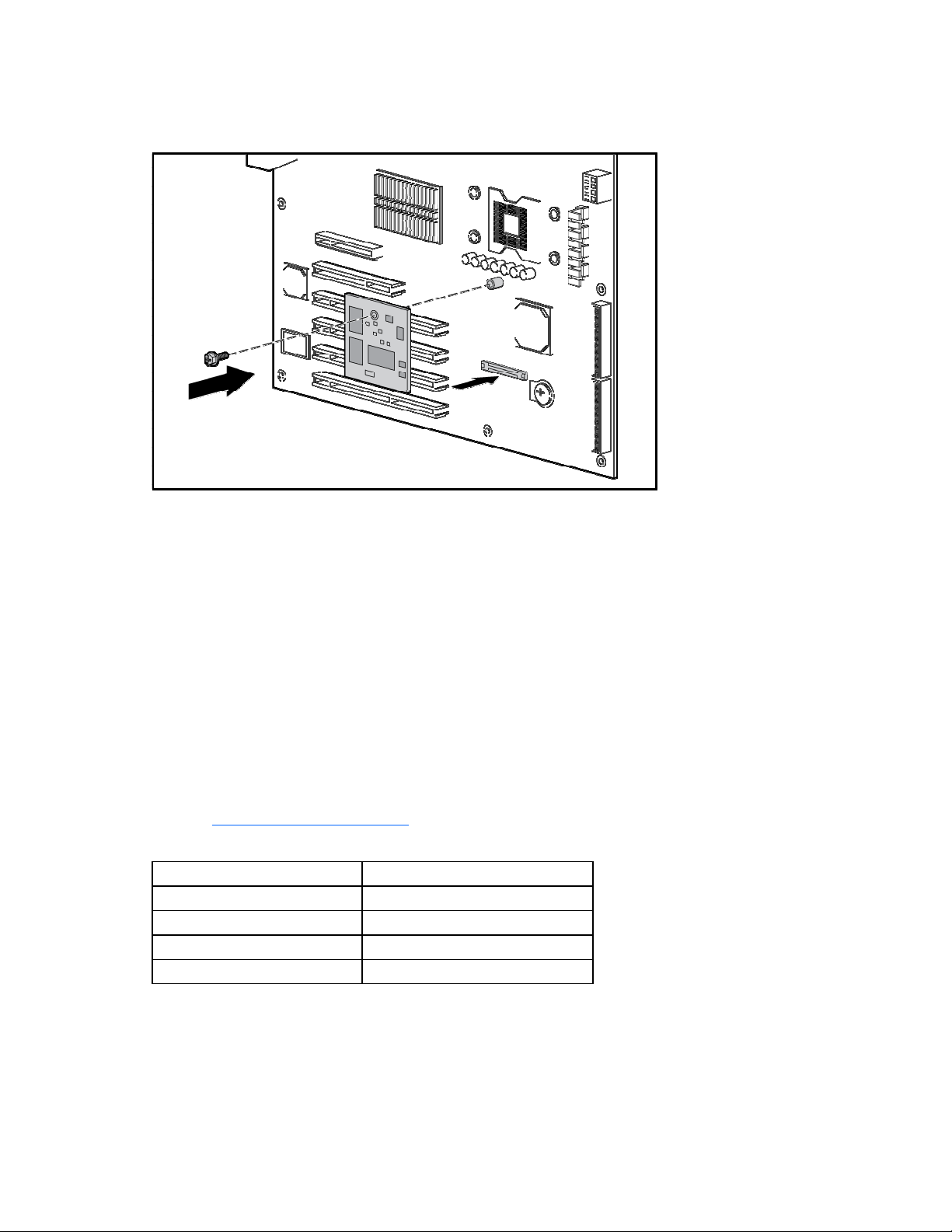
2.
Locate the remote management card connector on the system board.
3. Remove the remote management card from its protective packaging.
4. Install the remote management card.
Post-installation procedures
1. Be sure all components are installed according to the "Pre-installation procedures ("Preinstallation
procedures" on page 6)."
2. Be sure you have not left any loose tools or parts inside the server.
3. Reinstall any expansion boards, peripherals, board covers, and system cables previously removed.
4. Reinstall the system covers.
5. Connect all external cables and the AC power cord to the system.
6. Press the power button on the front panel to turn on the server.
Switch settings and BIOS requirements
To ensure proper operation of the ProLiant ML150 G2 Lights-Out 100 remote management processor, the
server BIOS must be version 0.28 or later. You can download the latest BIOS for your server on the HP
website (http://www.hp.com/support
The remote management card switches must be set to factory default settings.
Switch Setting
SW1 Off
SW2 On
SW3 On
SW4 Off
).
Installation 7
Page 8
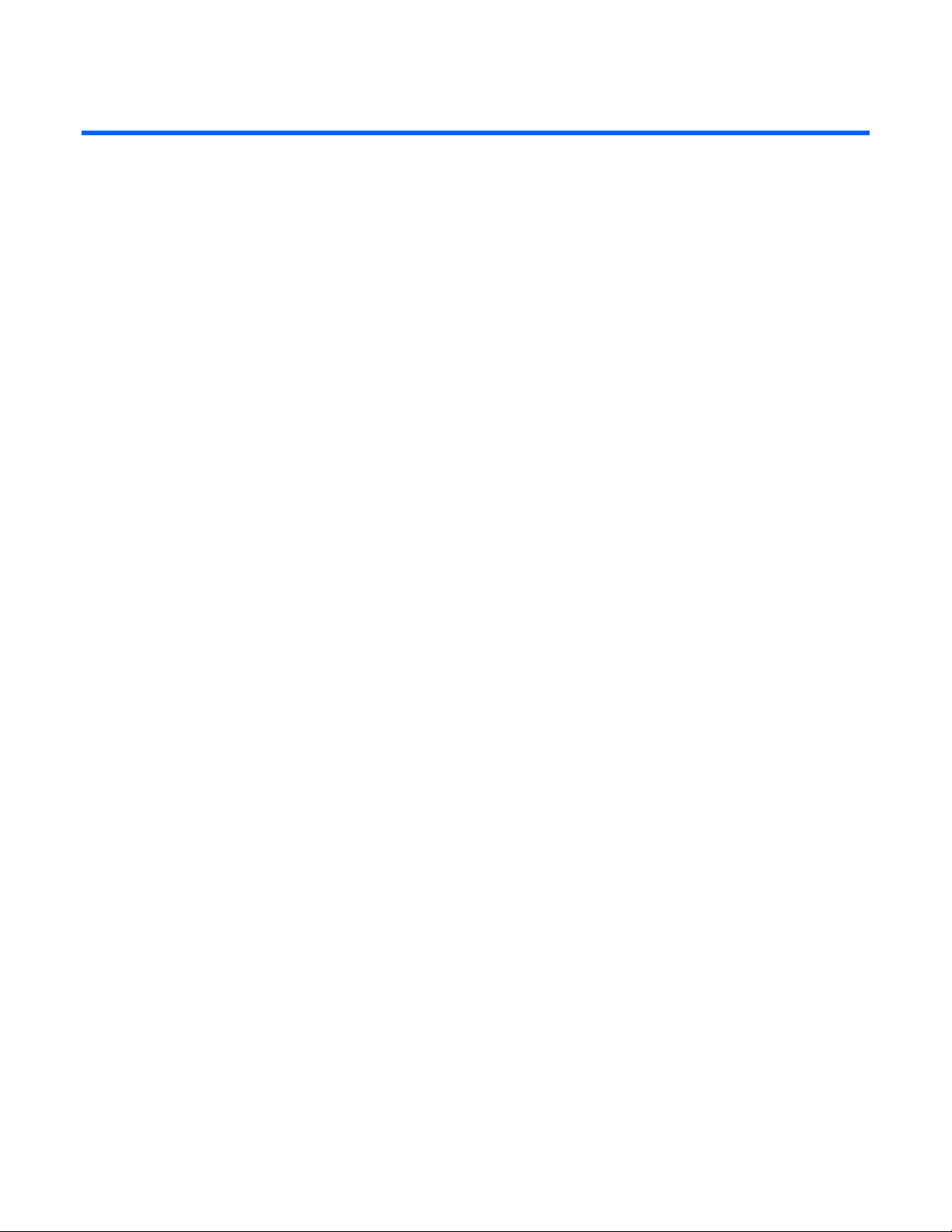
Configuration
In this section
Configuring network access....................................................................................................................... 8
Establishing user accounts ......................................................................................................................... 9
Configuring network access
The server is connected to the network using a standard Ethernet cable. Through this connection, you can
access the remote management CLP, verify POST remotely, and access the BIOS setup utility remotely.
To configure network access:
1. Connect a standard Ethernet cable between the onboard NIC on the server rear panel and a
network jack. By default, the remote management card has DHCP enabled and will automatically
negotiate an IP address. (The ProLiant ML150 G2 system also provides the ability to set up a static IP
address through the BIOS setup menu. Refer to the following "To set up a static IP address"
procedure.)
2. Obtain the DHCP IP address by using one of the following methods:
• Look at the DHCP clients table
• Read the IP address from BIOS setup menu (Press the F10 key during POST) under
Advanced/IPMI/LAN Setting.
3. On the target server, press the F10 key during POST to enter BIOS setup.
4. In the BIOS Setup utility, press the right arrow (→) key to navigate to the Advanced menu.
5. Press the down arrow (↓) key to scroll to IPMI. Press the Enter key.
6. Press the down arrow (↓) key to scroll to the LAN Settings submenu. Press the Enter key.
7. Press the down arrow (↓) key to scroll to the following settings, and set the parameters as needed
(the following example shows configuring for remote management processor access using telnet and
a Web page):
• BMC Telnet Service: [Enabled]
• BMC Ping Response: [Enabled]
• BMC HTTP Server: [Enabled]
8. Using the DHCP IP address, use telnet to log into the remote management CLP, or use a Web
browser to access the HTML interface.
To set up a static IP address:
1. On the target server, press the F10 key during POST to enter BIOS setup.
2. In the BIOS Setup utility, press the right arrow (→) key to navigate to the Advanced menu.
3. Press the down arrow (↓) key to scroll to IPMI. Press the Enter key.
4. Press the down arrow (↓) key to scroll to the LAN Settings submenu. Press the Enter key.
5. Set the IP Address Assignment to STATIC. This setting enables you to modify a static IP address
through the BIOS setup menu.
Configuration 8
Page 9
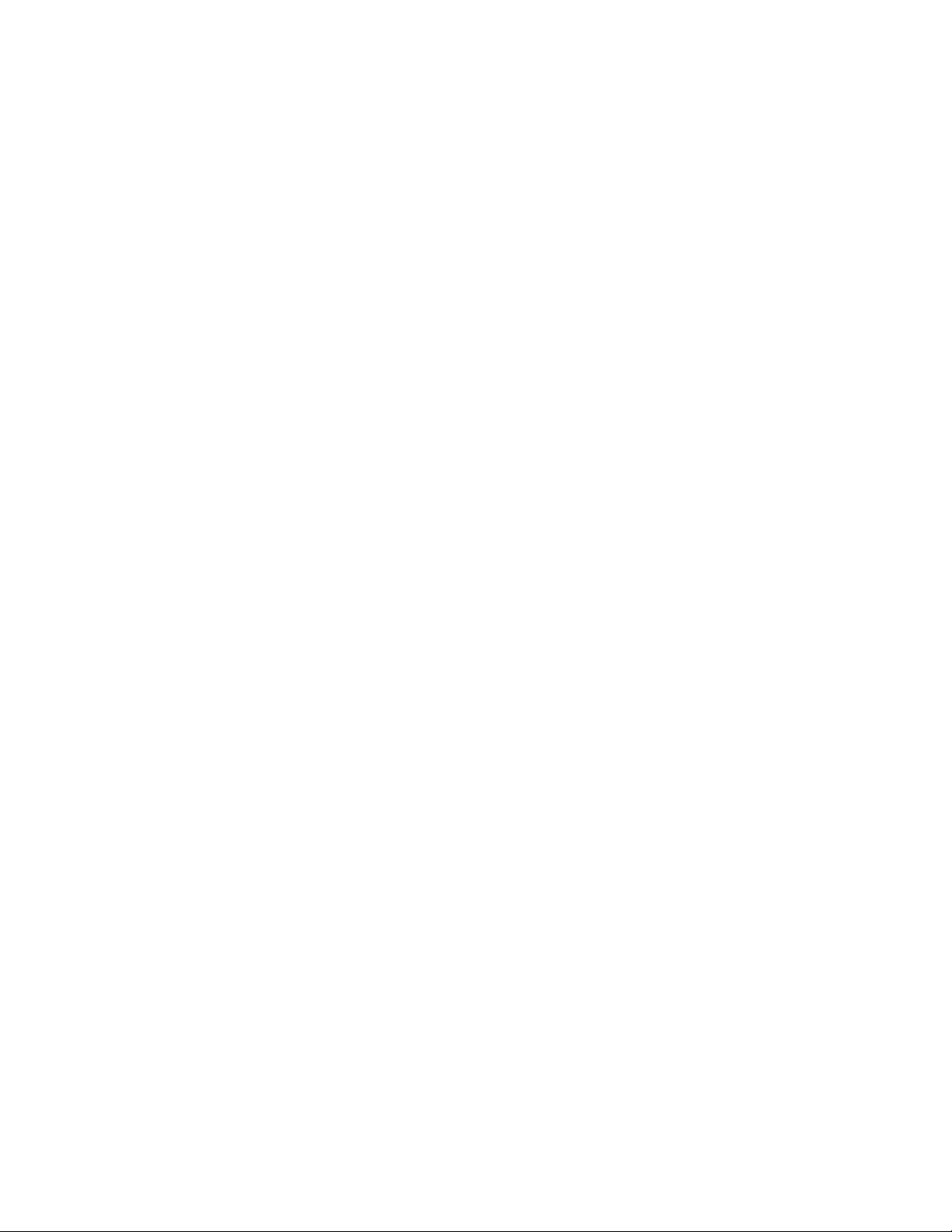
6.
Press the down arrow (↓) key to scroll down and enter a valid IP address, subnet mask, and
gateway address (press the Tab key to move between address fields).
7. Press the down arrow (↓) key to scroll to the following settings, and set the parameters as needed
(the following example shows configuring for remote management processor access using telnet and
a Web page):
• BMC Telnet Service: [Enabled]
• BMC Ping Response: [Enabled]
• BMC HTTP Server: [Enabled]
8. Press the F10 key to save and exit.
Establishing user accounts
The remote management card supports an administrator and an operator account.
The default account is Administrator, which enables the user to execute the full set of CLP commands and
change management processor configuration. The default user name is admin, and the default password
is admin.
The operator account enables the user to execute common commands and functions but restricts access to
specific functions, such as adding and changing user account information and changing the configuration
of the management processor. HP recommends logging in with the operator account to perform common
functions. The default user name is Operator, and the default password is Operator.
For more information on how to log in to the remote management card, refer to the "Logging in to the
remote management processor (on page 16)" section.
Configuration 9
Page 10
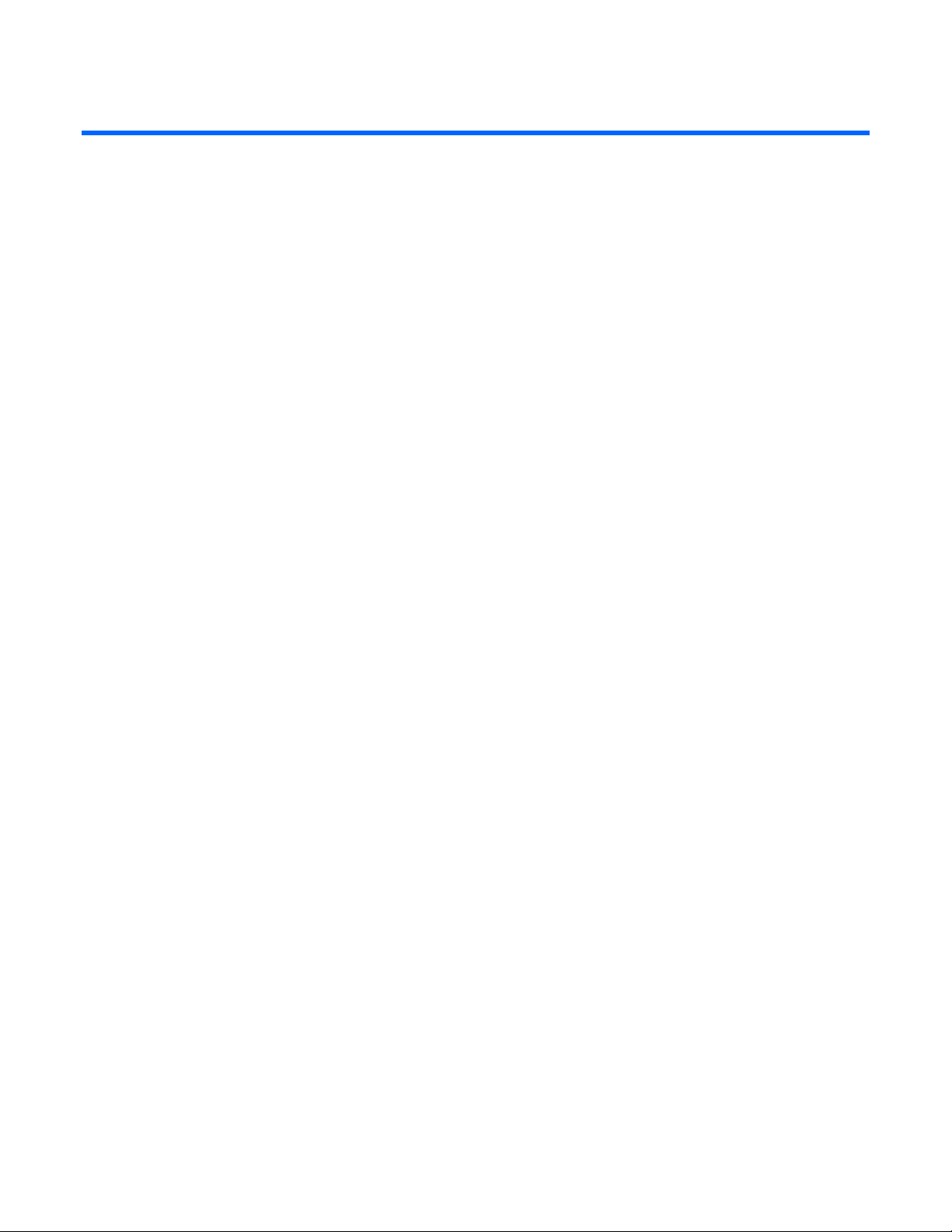
Using Integrated Lights-Out 100
In this section
New features......................................................................................................................................... 10
SSL overview ......................................................................................................................................... 10
SSH overview ........................................................................................................................................ 11
CLP overview......................................................................................................................................... 13
IPMI 2.0 support .................................................................................................................................... 16
Logging in to the remote management processor........................................................................................ 16
Browser main menu options..................................................................................................................... 18
Using the remote console ........................................................................................................................ 18
Controlling server power remotely............................................................................................................ 19
Monitoring sensors ................................................................................................................................. 20
Using the system event log....................................................................................................................... 21
Using the virtual floppy feature ................................................................................................................ 22
User administration................................................................................................................................. 25
Additional network settings...................................................................................................................... 26
IPMI Platform Event Filtering configuration pages ....................................................................................... 27
IPMI Platform Event Trap Configuration page............................................................................................. 28
New features
• Encrypted browser communication using SSL
• Encrypted command line interface communication using SSH
• DMTF SMASH CLP support
• IPMI 2.0 support
SSL overview
The ProLiant ML150 G2 Lights-Out 100 remote management processor provides strong security for remote
management in distributed IT environments by using 128-bit SSL encryption of HTTP data transmitted
across the network. SSL encryption ensures that the HTTP information is secure as it travels across the
network.
Before using SSL for the first time, perform the one-time setup procedure detailed in the "Importing an SSL
Importing an SSL certificate
certificate (on page 10)" section.
Before using the new SSL or SSH features of the Lights-Out 100 remote management processor, a public
key (certificate) must be created and installed on the Lights-Out 100. The key must be generated using
external 3rd-party software, placed on a TFTP (Trivial File Transfer Protocol) server and uploaded to the
Lights-Out 100 using a sequence of commands.
Using Integrated Lights-Out 100 10
Page 11

Lights-Out 100 requires a 2048-bit DSA key stored in PEM (base 64 encoded) format to be located on a
TFTP server. For example, use the following instructions using the Win32 OpenSSL, downloaded from the
Shining Light Productions website (http://www.slproweb.com/products/Win32OpenSSL.html
). Use the
following commands in a DOS window to generate the certificate:
1. Download Win32 OpenSSL.
2. Install and setup OpenSSL.
3. Using OpenSSL, generate a DSA parameters file:
openssl dsaparam -out server_dsaparam.pem 2048
4. Generate the DSA private key file, called server_privkey.pem:
openssl gendsa -out server_privkey.pem server_dsaparam.pem
5. Generate the DSA certificate (public key) file, called server_cacert.pem:
openssl req -new -x509 -key server_privkey.pem -out server_cacert.pem days 1095
6. When prompted for a distinguished name, respond with an appropriate domain name for the
server(s) that will receive the certificate.
7. After a certificate has been created and copied to a TFTP server accessible on the same network as
the Lights-Out 100, use the CLP interface to log into the Lights-Out 100 as administrator, and issue
the command to upload and install the certificate (the following commands can also be found in the
/map1 directory):
load -source <URI> -oemhpfiletype cer
• <URI>—//tftpserver IP/path/filename to be downloaded
• tftpserver—the URL or IP address of the TFTP server containing the certificate
• filename—the file name of the certificate file
Supported SSL options
The remote management processor supports version SSLv3/TLSv1 of the protocol. The supported
algorithms are:
Algorithm Supported version
Symmetric cyphers DES, 3DES, AES
Asymmetrical encryption Diffie-Hellman, DSA
Symmetric modes CBC
Hash algorithms SHA, SHA1
MAC algorithm HMAC-SHA
Certificates X.509v3
Using SSL
If you cannot access the login page, you must verify the SSL encryption level of your browser is set to 128
bits. The SSL encryption level within the management processor is set to 128 bits and cannot be changed.
The browser and management processor encryption levels must be the same.
SSH overview
SSH is a telnet-like program for logging into and for executing commands on a remote machine, which
includes security with authentication, encryption, and data integrity features. The ProLiant ML150 G2
Using Integrated Lights-Out 100 11
Page 12

Lights-Out 100 remote management processor can support simultaneous access from two SSH clients.
After SSH is connected and authenticated, the command line interface is available.
Before using SSH for the first time, perform the one-time setup procedure detailed in the "Importing an
SSH key (on page 12)" section.
The remote management processor supports:
• SSH protocol version 2.
• PuTTY 0.54, which is a free version of telnet and SSH protocol available for download on the
Internet. When using PuTTY, versions before 0.54 might display two line feeds instead on a single
line feed, when the Enter key is pressed. To avoid this issue and for best results, HP recommends
using version 0.54 or later.
• OpenSSH, which is a free version of the SSH protocol available for download on the Internet.
NOTE: Logging in to an SSH session could take up to 90 seconds. Depending on the client used, you might
not see on-screen activity during this time.
Supported SSH features
The management processor only supports version 2, SSH-2, of the protocol. The different algorithms
supported are:
Feature
Encryption DES, 3DES, AES
Hashing algorithms SHA1, SHA1-96
Key based
authentication
Password
authentication
Importing an SSH key
Before using the SSH features of the Lights-Out 100 remote management processor, a public key must be
created and installed on the Lights-Out 100. The public key must be generated using external 3rd-party
software, placed on a TFTP server and uploaded to the Lights-Out 100 using a sequence of commands.
Lights-Out 100 requires a 1028-bit DSA key stored in PEM (base 64 encoded) format to be located on a
TFTP server. For example, the SSHWindows package downloaded from the OpenSSH website
(http://www.openssh.com/windows.html
Download the program SetupSSH.exe to the server, execute the file, and follow the on-screen instruction
to complete the installation.
1. Use the following command in a DOS (command) window to generate a 1024-bit DSA key:
ssh-keygen -b 1024 -t dsa -f sshkey
This command will create two files in the current directory, a private key file (sshkey) and a public
key file (sshkey.pub).
2. Place the file sshkey.pub on a TFTP server for upload to the Lights-Out 100 management processor.
3. Login to the Lights-Out 100, through the CLP interface using the admin username, change to the
/./map1/firmware directory, and execute the following command from the command line:
load -source <URI> -oemhpfileType key
• <URI>—//tftpserver IP/path/filename to be downloaded
• tftpserver—the URL or IP address of the TFTP server containing the keyfile
DSA public key
Supported for two user accounts
) can be used to generate the key on a Windows® client.
Using Integrated Lights-Out 100 12
Page 13

•
filename—the file name of the key file.
Using Secure Shell
Using SSH
When using a Secure Shell utility to connect to a server for the first time, the utility will prompt you to
accept the server's public key, sometimes referred to as a host key. Accepting this key authorizes the
utility to store a copy of the public key in its own database. The utility will automatically recognize the
server when future connections are attempted, by comparing the public key to the one stored in its
database.
To access the remote management processor using SSH:
1. Open an SSH window.
2. When prompted, enter the IP address or DNS name, login name, and password.
Using OpenSSH
To start an OpenSSH client in Linux, use:
ssh -l loginname ipaddress/dns name
Using PuTTY
• To start a PuTTY session, double-click the PuTTY icon in the directory in which PuTTY is installed.
• To start a PuTTY session from the command line:
• To start a connection to a server called host:
putty.exe [-ssh | -telnet | -rlogin | -raw] [user@]host
• For telnet sessions, the following alternative syntax is supported:
putty.exe telnet://host[:port]/
• To start an existing saved session called sessionname:
putty.exe -load "session name"
CLP overview
HP has worked with key industry partners within Distributed Management Task Force, Inc. to define an
industry-standard set of commands. The SMASH suite will standardize manageability interfaces for
servers. The ProLiant ML150 G2 Lights-Out 100 remote management processor implements the command
set defined in the Server Management Command Line Protocol Specification, 1.00 Draft. The CLP is
intended to replace the simple CLI previously released with the ProLiant ML150 G2.
The management processor functionality accessible from the SMASH CLP is a low-bandwidth interface
and provides similar functionality to the Web interface. The CLP is designed for users who prefer a nongraphical interface. The CLP is accessible through the following methods:
• Telnet
• SSH connection
Using CLP
• Physical serial port
The general syntax of CLP command is:
<verb> <target> <option> <property>
• Verbs—The supported verbs are:
• cd
Using Integrated Lights-Out 100 13
Page 14

•
help
• load
• reset
• set
• show
• start
• stop
• exit
• version
• Target—The default target is the /. The target can be changed by the cd command or by
specifying a target on the command line.
• Options—The valid options are:
• -help/-h
• -all/-a
• Properties are the attributes of the target that can be modified.
• Output—The output syntax is text.
The valid Boolean values for any command are yes, no, true, false, y, n, t, and f.
General notes
If the commands on the CLP command span more than one line, you will not be able to navigate between
different lines.
Operating system-specific notes:
• The Microsoft® Windows® 2000 telnet client does not support the Functions keys F1 through F12,
Insert, Home, and End keys. These keys will not work in a Lights-Out 100 command line session.
• The Backspace key in the ProLiant ML150 G2 Lights-Out 100 CLP implementation is mapped to the
value 0x8. Some client operating systems, Novell Linux Desktop and Red Hat Enterprise Linux 4
Desktop, map the Backspace key to the value 0x7f, which is used for the Delete key in the
Windows® telnet client. The Backspace key will not work from a client from which it has value of
0x7f. For the Linux clients, using the Home or the End key lets the Lights-Out 100 CLP service remap
the Backspace key to use the value 0x7f, making the key functional.
In the Windows® PuTTY client, the Backspace key can be mapped to a value of 0x8 by changing the
setting for Terminal Keyboard to Control-H.
Base commands
• help displays context-sensitive help.
Entering help displays all the supported commands. Entering <command help/?> displays the
help message specific to that command.
• exit terminates the CLP session.
• cd sets the current default target. The context works like a directory path. The root context for the
server is /, and this is the starting point for a CLP system. By changing the context, you can shorten
commands.
For example, to find the current Lights-Out 100 firmware version, you could issue the command
show /map1/firmware version. However, if you issue the cd /map1/firmware command,
then a simple show version command will display the information.
• show displays values of a property or contents of a collection target. For example:
/./> show
Using Integrated Lights-Out 100 14
Page 15

/./
Targets
system1/
map1/
Properties
Verbs
cd
version
exit
show
help
The first line of information returned by the show command is the current context. In the example, /
is the current context. Following the context is a list of sub-targets (Targets) and properties (Properties)
applicable to the current context. The verbs (Verbs) section shows what commands are applicable to
this context.
The show command can also be specified with an explicit or implicit context as well as a specific
property desired. An explicit context is /map1/firmware and is not dependent on the current
context. An implicit context assumes that the context specified is a child of the current context. If the
current context is /map1, then a show firmware command will display the /map1/firmware
data.
If a property is not specified, then all properties are shown. In the case of the /map1/firmware
context, there are two properties available: version and date. If you execute show
/map1/firmware date, only the date is shown.
• load—Moves a binary image from an URL to the MAP. The load command is used to take a binary
image from a specific source location (specified as a URL) and place it at the specified target
address. In remote management processor implementation, the firmware downloads a full image file
using TFTP from the specified location and programs flash with the image.
The option -source <location> must be specified.
This command supports usage only with command line options.
In remote management processor implementation, /system1/firmware is a valid target.
The load command only supports the following options.
• (h)elp—When the option help appears on the command line, the command ignores all
options and properties except -output (for terse or verbose output). These options are only
valid for this command when the -help option is used.
• source <value>—This command tells the implementation the target from which it will
transfer the binary image. The value specified must be a valid URL. The expected format is
//tftpserverip/path/filename. This option is required on the command line every time
this command is executed (unless -help is used). The file is assumed to be a complete image,
including runtime, sdrr, and configuration.
The load command returns any status data on the first lines. The status data is then be followed by
the following text on the next line:
<URL> transferred to <target address>
If the file is not transferred, the following string is returned rather than the previous one:
<URL> not transferred
Example:
load -source //192.168.2.1/pub/firmwareimage.bin -oemhpfiletype csr
//192.168.2.1/pub/firmwareimage.bin transferred to
/system1/firmware/fullimage
• reset—Causes a target to cycle from enabled to disabled and back to enabled.
Using Integrated Lights-Out 100 15
Page 16

•
set—Sets a property or set of properties to a specific value.
• start—Causes a target to change state to a higher run level.
• stop—Causes a target to change state to a lower run level.
• version—Queries the version of the CLP implementation or other CLP elements. For example:
hpiLO-> version
status=0
status_tag=COMMAND COMPLETED
SM-CLP Version 1.0
Specific commands
CLP syntax for specific commands is found in the sections that also describe the functionality through the
Web interface.
IPMI 2.0 support
The ProLiant ML150 G2 Lights-Out 100 remote management processor supports the industry standard
IPMI 2.0. The IPMI specification defines standardized, abstracted interfaces that can be used for
monitoring and control functions that are built in to the platform hardware.
In addition to supporting the mandatory commands for IPMI 2.0, the following additional IPMI 2.0
features are supported by the ProLiant ML150 G2 Lights-Out 100 remote management processor:
• Additional IPMI 2.0 commands
• Get Channel Cipher Suites
• Set/Get Channel Security Keys
• Suspend/Resume Payload Encryption
• Payload types supported
• IPMI Message
• RMCP+ Open Session Request/Response
• RAKP Message 1 / 2
• RAKP Message 3 / 4
• Authentication algorithms
• RAKP-none
• RAKP-HMAC-SHA1
• Integrity algorithms
• None
• HMAC-SHA1-96
• Confidentiality algorithms
• None
• AES-CBC-128
Logging in to the remote management processor
You can log in to the remote management processor through a Web browser ("Logging in through a
Web browser" on page 17) or through the CLP ("Logging in through the CLP" on page 17). If you are
unsure of your DHCP IP address, refer to the "Configuring network access (on page 8)" section.
Using Integrated Lights-Out 100 16
Page 17

Logging in through a Web browser
1. Browse to the IP address of the remote management processor to access the login screen.
2. Enter your user name and password. The default user name for the Administrator account is admin,
and the default password is admin. The default user name for the Operator account is Operator,
and the default password is Operator.
Logging in through the CLP
To log in to the remote management processor through the CLP and enter Terminal mode:
1. Establish a connection to the remote management processor by launching a telnet session or an SSH
session.
2. Enter the user name at the login: prompt. The default user name for the Administrator account is
admin. The default user name for the Operator account is Operator.
3. Enter the password at the password: prompt. The default password for the Administrator account is
admin. The default password for the Operator account is Operator.
To exit the CLP and enter Console mode, enter the exit command at the command prompt.
Using Integrated Lights-Out 100 17
Page 18

Browser main menu options
From the main menu, you can access all of the basic remote management capabilities of the remote
management processor.
Option Description
Virtual Power Accesses system power control options
Monitoring Sensors
System Event Log Displays the system event log
Virtual Floppy Accesses the virtual floppy screen
Hardware Inventory Displays system hardware
User Administration Accesses the user configuration screen
Network Settings
IPMI PET Configuration
Lists all sensor information, including type,
name, status, reading, and PEF settings
Accesses the network parameter settings
screen
Accesses the PET destinations and alert policy
table
Using the remote console
You can access the remote console through either the BIOS console text redirection functionality or a
BIOS console text redirection through telnet
Microsoft® Windows® Server 2003 text-based console.
BIOS console text redirection functionality enables you to view the entire boot process remotely and make
changes in the BIOS Setup Utility from a remote computer. This tool is valuable in troubleshooting and
managing servers remotely.
To configure the BIOS Setup Utility on the target ProLiant ML150 G2 system:
1. Press the F10 key during POST to enter the BIOS Setup Utility.
2. Press the right arrow (→) key to navigate to the Advanced menu.
Using Integrated Lights-Out 100 18
Page 19

3.
Press the down arrow (↓) key to scroll down to the Console Redirection, and press the Enter key to
enter the sub-menu.
4. Select Enable.
5. Press the Esc key to return to the previous screen, or press the F10 key to save the changes and exit
Setup.
6. Follow the instructions in the "Additional network settings (on page 26)" section to set or obtain a
valid IP address.
7. Press the F10 key to save the changes and exit Setup.
8. Now that console redirection has been configured, you can view the boot process remotely by
establishing a telnet session to the IP address of the remote management processor from a client PC.
Consult your operating system documentation for further details on establishing telnet sessions.
NOTE: If you encounter problems logging in to the remote console, be aware that some telnet programs
might require you to enable their send line feed at end of line option. If the remote console does
not respond to the Enter key, try setting this option in your telnet program.
NOTE: You must follow the instructions in the "Additional network settings (on page 26)" section to
configure the network access properly.
Microsoft Windows EMS management
Microsoft® Windows® Server 2003 provides text-based console access. You can connect a laptop to the
remote management processor to perform basic management tasks on the ProLiant ML150 G2 target
system. The Windows® EMS Console, if enabled, displays the processes that are running and enables
administrators to halt processes. This capability is important in cases in which video, device drivers, or
other operating system features have prevented normal operation and normal corrective actions.
To enable Windows® EMS management on the target ProLiant ML150 G2 system:
1. Press the F10 key during POST to enter BIOS Setup Utility.
2. Press the right arrow (→) key to navigate to the Advanced menu.
3. Press the down arrow (↓) key to scroll down to the EMS Console option, and press the Enter key to
enter the submenu.
4. Select Enable.
5. Press the Esc key to return to the previous screen, or press the F10 key to save the changes and exit
Setup.
You can now view the Windows® EMS management console remotely by establishing a telnet session to
the IP address of the target server from a client PC. Consult your operating system documentation for
further details on establishing telnet sessions.
NOTE: If you encounter problems logging in to the remote console, be aware that some telnet programs
might require you to enable their send line feed at end of line option. If the remote console does
not respond to the Enter key, try setting this option in your telnet program.
NOTE: You must follow the instructions in the "Additional network settings (on page 26)" section to
configure the network access properly.
Controlling server power remotely
Using a Web browser or the CLP, you can remotely operate the power button of a host server. Virtual
power support enables you to power on, power off, and power cycle the host server. This virtual power
support operates independently of the state of the operating system.
Using Integrated Lights-Out 100 19
Page 20

Controlling server power from a Web browser
1. Click Virtual Power on the main menu navigation bar.
2. Select the Power Control Option, and click Apply to initiate the Chassis Action.
3. To light the Chassis Identify LED, select the Chassis Locater LED on interval and click Identify.
Controlling server power through the CLP
1. Log into the remote management processor CLP as described in the "Logging in to the remote
management processor (on page 16)" section.
2. Change to the system1 target by entering cd system1.
3. To power on the server, enter start /system1. For example:
/./system1/> start /system1
System1 started.
4. To power off the server, enter stop /system1. For example:
/./system1/> stop /system1
System1 stopped.
The -force option may also be used for the stop command. This option forces the implementation
to stop the target, ignoring any policy that might cause the implementation to normally not execute
the command. In remote management processor implementation, this is equivalent to a hard power
down.
5. To reset the server, enter reset /system1. For example:
/./system1/> reset /system1
System1 reset.
Monitoring sensors
The Monitor Sensors page enables remote monitoring of the current status of major sensors of a target
ProLiant ML150 G2 server. The data for this feature can be viewed from the Monitoring Sensors Page
through a web browser, or viewed through the BIOS Setup.
Using Integrated Lights-Out 100 20
Page 21

Viewing sensors data from a Web browser
To access this page from a Web browser, click Monitoring Sensors on the main menu navigation bar.
This page displays a snapshot of the sensor data. To update the display, click the Refresh button on the
Web browser.
Viewing sensors data from the BIOS setup
1. On the target server, press the F10 key during POST to enter BIOS setup.
2. In the BIOS Setup Utility, press the right arrow (→) key to navigate to the Advanced menu.
3. Press the down arrow (↓) key to scroll to IPMI. Press the Enter key.
4. Press the down arrow (↓) key to scroll to Realtime Sensor Data. Press the Enter key.
5. The Loading data. Please wait… message appears. After this message disappears, the
Temperature and Voltage sensor data appears. This data is real-time data and is updated on a
periodic basis.
Using the system event log
The system event log lists a short description of each system event. Events that are recorded include
Accessing the system event log from a Web browser
abnormal temperature, fan and voltage events, system resets, and system power loss.
Click System Event Log on the main menu navigation bar to access the System Event Log from a web
browser.
Accessing the system event log from the CLP
1. Log in to the CLP as described in the "Logging in to the remote management processor (on page
16)" section.
2. Enter cd /system1/log1.
3. Enter show to display the total number of system event records.
Using Integrated Lights-Out 100 21
Page 22

4.
Enter show record<n> to display the details of a specific record. For example:
/system1/log1/record1
Targets
Properties
number=1
date=12/20/2004
time=15:22:05
sensordescription= Backplane +12V
eventdescription= Upper Critical-going high
eventdirection=Assertion
Verbs
cd
version
exit
show
reset
oemhp
help
Accessing the system event log from the BIOS setup
1. On the target server, press the F10 key during POST to enter BIOS setup.
2. In the BIOS setup utility, press the right arrow (→) key to navigate to the Advanced menu.
3. Press the down arrow (↓) key to scroll to the IPMI submenu. Press the Enter key.
4. Press the down arrow (↓) key to scroll to the System Event Log submenu. Press the Enter key.
5. Press the down arrow (↓) key to scroll to the following available setup items. The available options
include:
• Clear System Event Log
• View System Event Log
6. Press the Enter key to view the options.
7. Press the Esc key to return to the previous screen, or press the F10 key to save the changes and exit
Setup.
Using the virtual floppy feature
With the virtual floppy feature, you can boot the ProLiant ML150 G2 server with a boot image residing
on a remote server. To boot from a virtual floppy from a remote system:
1. Configure the TFTP server ("Configuring the TFTP Server" on page 22).
2. Configuring the virtual floppy on the ProLiant ML150 G2 server using one of the following methods
from:
• BIOS Setup ("Configuring the virtual floppy from the BIOS setup" on page 23)
• A Web browser
• The CLP ("Configuring virtual floppy from the CLP" on page 24)
Configuring the TFTP Server
3. Reboot the ProLiant ML150 G2 server ("Rebooting the server" on page 24).
With the virtual floppy features, you can boot the ProLiant ML150 G2 Server with a boot image residing
on a remote server. To boot from a virtual floppy from a remote system:
Using Integrated Lights-Out 100 22
Page 23

1.
Install a TFTP server on a remote system, and ensure that it is running. (TFTP servers are typically
included with Linux and are available for other operating systems as well. Consult your TFTP server
documentation for further details.)
2. Create the remote boot image of the boot floppy using flimage.exe. The flimage.exe utility
application is used to create a binary image of a 1.44-MB floppy disk. The floppy image is stored
as 80 sequentially numbered binary files starting with 0. Each file represents the contents of the
corresponding cylinder from the floppy disk. You can find flimage.exe can on the HP website
(http://www.hp.com/support
3. Place the boot image in a subfolder (for this example, rboot is the folder containing the boot image)
).
under the folder where the TFTP server executable program is residing. For example, if the TFTP
server program TFTP.exe is in C:\tftp, then place the boot image in the folder c:\tftp\rboot.
4. Configure the target server:
a. Ensure the target server is configured for network access. Follow the instructions in the
"Additional network settings (on page 26)" section of this guide.
b. On the target server, press the F10 key during POST to enter BIOS setup, and navigate to the
I/O Device Configuration under the Advanced window. Press the Enter key.
c. In the BIOS Setup utility, press the right arrow (→) key to navigate to the Advanced menu.
d. Press the down arrow (↓) key to scroll to IPMI. Press the Enter key.
e. Press the down arrow (↓) key to scroll to USI and VSI configuration. Press the Enter key.
f. Press the down arrow (↓) key to scroll to Virtual Floppy, and set it to Enabled.
g. Press the F10 key to save the changes and exit Setup.
Configuring the virtual floppy from the BIOS setup
1. On the target server, press the F10 key during POST to enter BIOS setup.
2. In the BIOS Setup Utility, press the right arrow (→) key to navigate to the Advanced menu.
3. Press the down arrow (↓) key to scroll to IPMI. Press the Enter key.
4. Press the down arrow (↓) key to scroll to USI and VSI configuration. Press the Enter key.
5. Press the down arrow (↓) key to scroll to TFTP Server IP Address, and set it to the IP address of
the TFTP server that you configured in the "Configuring the TFTP server (on page 22)" section of this
guide.
6. Press the down arrow (↓) key to scroll to Floppy Timeout to set it to something other than the
default value. The Floppy Timeout value specifies the number of seconds the ProLiant ML150 G2 will
wait for responses from the floppy controller. The default value is 31, which is the ideal timeout
value.
7. Press the down arrow (↓) key to scroll to Image Directory Name. Press the Enter key.
8. In the Enter new Address Path box, enter the path to the folder containing the floppy boot
image. This path is relative to where the TFTP server program TFTP.exe resides. For example, if the
TFTP server program TFTP.exe is in C:\tftp, and the floppy boot image in the folder c:\tftp\rboot,
then the path would be rboot.
9. Press the F10 key to save the changes and exit Setup.
Configuring virtual floppy from a Web browser
1. Log in to the remote management processor as described previously in the "Logging in to the remote
management processor (on page 16)" section.
2. Click the Virtual Floppy link from the main menu navigation bar.
3. Enter the IP address of the TFTP server that you configured in the previous section.
Using Integrated Lights-Out 100 23
Page 24

4.
Enter the path to the folder containing the floppy boot image. This path is relative to where the TFTP
server program TFTP.exe resides. For example, if the TFTP server program TFTP.exe is in C:\tftp and
the floppy boot image is in the folder c:\tftp\rboot, then the path would be rboot.
5. Click the Apply button.
Configuring virtual floppy from the CLP
1. Open a CLP window on the remote system, and enter cd map1/nic1 at the command prompt.
2. Configure the TFTP server path by entering the following: set oemhp_vsi_tftpserver=<path>
where <path> is the remote TFTP server IP address. For example:
set oemhp_vsi_tftpserver=10.12.52.142
3. Configure the VSI path by entering the following: set oemhp_vsi_path=<path>, where <path> the
path to the folder containing the floppy boot image. This path is relative to where the TFTP server
program TFTP.exe resides. For example, if the TFTP server program TFTP.exe is in C:\tftp and the
floppy boot image in the folder c:\tftp\rboot, then the path would be rboot. For example:
set oemhp_vsi_path=rboot
4. Configure the remote file permission by entering the following: set
oemhp_vsi_permission=<permission>, where <permission> is the file permission default RW (Read
Write.) For example:
set oemhp_vsi_permission=rw
Rebooting the server
After the TFTP server and the virtual floppy are properly configured, the ProLiant ML150 G2 can be
rebooted using the remote floppy boot image that resides on the TFTP server. The methods for rebooting
the ProLiant ML150 G2 are described in the "Controlling server power remotely (on page 19)" section of
this guide. The server continues to reboot to the virtual floppy until the virtual floppy is disabled on the
ProLiant ML150 G2 Server as follows:
1. Ensure the target server is configured for network access. Follow the instructions in the "Additional
network settings (on page 26)" section of this guide.
2. On the target server, press the F10 key during POST to enter BIOS setup, and navigate to I/O
Device Configuration under the Advanced window. Press the Enter key.
3. In the BIOS Setup Utility, press the right arrow (→) key to navigate to the Advanced menu.
Using Integrated Lights-Out 100 24
Page 25

4.
Press the down arrow (↓) key to scroll to IPMI. Press the Enter key.
5. Press the down arrow (↓) key to scroll to USI and VSI configuration. Press the Enter key.
6. Press the down arrow (↓) key to scroll to Virtual Floppy, and set it to Disabled.
7. Press the F10 key to save the changes and exit Setup.
User administration
The user password is stored in nonvolatile memory and can be changed through a Web browser
("Changing the password through a Web browser" on page 25) or the CLP ("Changing the password
Changing the password through a Web browser
through the CLP" on page 25).
1. Click Administration on the main menu navigation bar.
2. Enter the password in the Password and Confirm Password fields.
3. Select the User Privilege level from the dropdown menu.
4. Change the user name if needed.
5. Click the Set button to save the changes.
Changing the password through the CLP
Passwords are case-sensitive and can contain up to 16 characters. To change the user password through
the CLP:
1. Log in to the CLP as described in the "Logging in to the remote management processor (on page
16)" section.
2. At the command prompt, enter cd map1/accounts.
3. Select a user by entering cd user1 or cd user2.
4. Enter a new user name by entering set username=<new username>. For example:
/./map1/accounts/user1/> set username=testuser1
Using Integrated Lights-Out 100 25
Page 26

5.
Enter the new password by entering set password=<new password>. For example:
/./map1/accounts/user1/> set password=testpswd1
6. Enter the new password when prompted.
7. Enter a new group by entering set group=<new group name>. Valid group settings are user,
operator, and oemhp. For example:
/./map1/accounts/user1/> set group=user
Additional network settings
You can configure additional network settings using a Web browser or the CLP.
Configuring network settings using a Web browser
Click Network Settings on the main menu, and input new settings on the Network Settings screen.
Configuring network settings using the CLP
1. Log in to the remote management processor CLP as described in the "Logging in to the remote
management processor (on page 16)" section.
2. At the command prompt, enter cd map1/nic1.
3. Configure the network settings by entering the following: set <network property>=<new
setting>. Configurable valid network properties are:
• networkaddress—Specifies the IP address for the NIC. This is the dynamic setting.
• oemhp_nonvol_networkaddress—Specifies the IP address stored in non-volatile memory.
• oemhp_mask—Specifies the subnet mask for NIC. This is the dynamic setting.
• oemhp_nonvol_mask—Specifies the subnet mask stored in non-volatile memory.
• oemhp_gateway—Specifies the gateway IP address for the NIC. This is a dynamic setting.
• oemhp_nonvol_gateway—Specifies the gateway IP address stored in non-volatile memory.
• oemhp_dhcp_enable—Specifies whether DHCP is enabled for the NIC. Boolean values are
accepted
Using Integrated Lights-Out 100 26
Page 27

•
oemhp_nonvol_dhcp_enable—Specifies whether DHCP is enabled for the NIC and address
stored in non-volatile memory.
IPMI Platform Event Filtering configuration pages
Each of the PEF pages enables the configuration of the remote management processor to take selected
actions on event messages that it receives or has internally generated. The actions include operations such
as system power-off, system reset, and triggering the generation of an alert.
To configure a PEF for a particular sensor, click the PEF button on the far right of that sensor on the
Monitoring Sensors page, which opens the IPMI PEF Configuration page for that sensor.
The PEF Configuration page has two sections for the sensors:
• Current PEF Entries
• Add PEF Entry
The Current PEF Entries section includes:
• Sensor Type
• Sensor Name
• PEF Action
• PEF Control
Initially, there are no entries in the Current PEF Entries section because no PEFs have been defined. When
PEF entries are defined, the PEF Control field is active and allows individual entries to be enabled,
disabled, and deleted.
The Add PEF Entry section contains two main subsections:
• Event Offsets are trip points (movements across thresholds) that define what type of sensor event
triggers an action. The information in this section varies from sensor to sensor. Not all checkboxes
are available for all sensors. You can select any of the available checkboxes.
• PEF Action has the same information for all sensors:
• Sensor Type (in this case, it is "Fan").
• Sensor Name (in this case, it is "CPU0 FAN").
• PEF Action. This dropdown menu enables you to select from Power Off (selected for this
example), Power Cycle, Hard Reset, and Send Alert (requires a systems management console
supporting IPMI 1.5).
Using Integrated Lights-Out 100 27
Page 28

•
PEF Control. This setting allows you to enable or disable each sensor.
• Alert Policy. This dropdown menu, by default, shows No Alert Policy if alerts are not defined
on the PET Configuration page (as in this example). If alerts are defined in the PET
Configuration page, then you can select from your defined alert policies for this particular
sensor and PEF.
• Add. This button adds the new entry to the PEF Current Entry table at the top of the page.
IPMI Platform Event Trap Configuration page
The IPMI PET Configuration page enables an alarm or specified condition originating on the ProLiant
ML150 G2 server to alert a systems management console that supports IPMI 1.5.
To access this page from a Web browser, click IPMI PET Configuration on the main menu navigation
bar.
The PET Destinations section indicates to the remote management processor where to send the PET if it is
configured to send the trap to a remote system. This section has up to four entries specifying IP and MAC
addresses. The address to use is selected in the Alert Policy Table (shown in the figure).
The Alert Policy Table section has three fields:
• Policy Enable—This field enables you to selectively enable and disable trap forwarding.
• Policy Number—This field enables you to choose a policy that will be used in PEF configuration.
• Destination Selector—This field specifies where to send the PET trap from the destinations defined
in the PET Destination section.
Using Integrated Lights-Out 100 28
Page 29

Acronyms and abbreviations
BIOS
Basic Input/Output System
BMC
base management controller
CLI
Command Line Interface
CLP
command line protocol
DHCP
Dynamic Host Configuration Protocol
EMS
Emergency Management Services
ESD
electrostatic discharge
HTTP
hypertext transfer protocol
IP
Internet Protocol
IPMI
Intelligent Platform Management Interface
LAN
local-area network
MAC
medium access control
Acronyms and abbreviations 29
Page 30

NIC
network interface controller
PEF
Platform Event Filtering
PET
Platform Event Trap
POST
Power-On Self Test
RILOE II
Remote Insight Lights-Out Edition II
SMASH
System Management Architecture for Server Hardware
SSH
Secure Shell
SSL
Secure Sockets Layer
TCP/IP
Transmission Control Protocol/Internet Protocol
TFTP
Trivial File Transfer Protocol
URL
uniform resource locator
USI
universal serial interface
VSI
virtual storage interface
Acronyms and abbreviations 30
Page 31

Index
B
BIOS requirements 7
booting the server 22
browser, main menu 18
browsers 20
C
CLI (Command Line Interface) 18
CLP (Command Line Protocol) 24
CLP (Command Line Protocol), commands 20
CLP overview 13
CLP, commands 13, 14, 16
CLP, using 13
command line options 13, 14, 16
configuration procedures 8
configuration, network 8, 26
configuration, virtual floppy 22
configuring the LOM processor 10
D
DHCP (Dynamic Host Configuration Protocol) 29
E
enabling TFTP 22
event log 21
event log entries 21
K
kit contents 6
L
logging in, through the CLP 17
M
Main menu functions 18
manangement card, installation 6
monitoring sensors 20
N
network access 8
network access, configuring 8
network settings 8, 26
network settings, additional 26
NIC (network interface controller) 29
O
operational overview 5
options, SSL 11
overview, CLP 13
overview, product 5
overview, SSH 11
overview, SSL 10
F
features 5, 10
features, IPMI 2.0 16
features, SSH 12
I
import SSL key and certificate 10
installation instructions 6, 7
installation, management card 6, 7
IPMI support 16
P
password, changing through a browser 25
password, changing through the CLP 25
passwords 9, 25
post-installation procedures 7
power cycle server 19
powering on/off 19, 20
preinstallation, guidelines 6
preparation procedures 6
R
reboot, server 24
remote console 5, 18
Index 31
Page 32

remote management processor, logging in 16, 17
remote management processor, logging in through
CLP 16, 17
remote server power, controlling 19
remote server power, controlling using a
browser 20
remote server power, controlling using the CLP 20
requirements, SSH 13
S
sensor data, viewing 20, 21
server management 5
server, reboot 24
SSH (Secure Shell), requirements 11
SSH (Secure Shell), using 11, 13
SSH, features 11, 12
SSL, importing key and certificate 10
SSL, overview 10
SSL, supported options 11
SSL, using 11
support, IPMI 16
switches, configuring 7
system event log, access through the BIOS 22
system event log, access through the CLP 21
system event log, using 21
T
TCP/IP (Transmission Control Protocol/Internet
Protocol) 30
TFTP 22
TFTP, configuration 22
U
user access 9
user account, modifying 9, 25
user and configuration settings 9, 25
V
virtual floppy 22
virtual floppy, configuring from BIOS setup 23
virtual power 19
Index 32
