Page 1
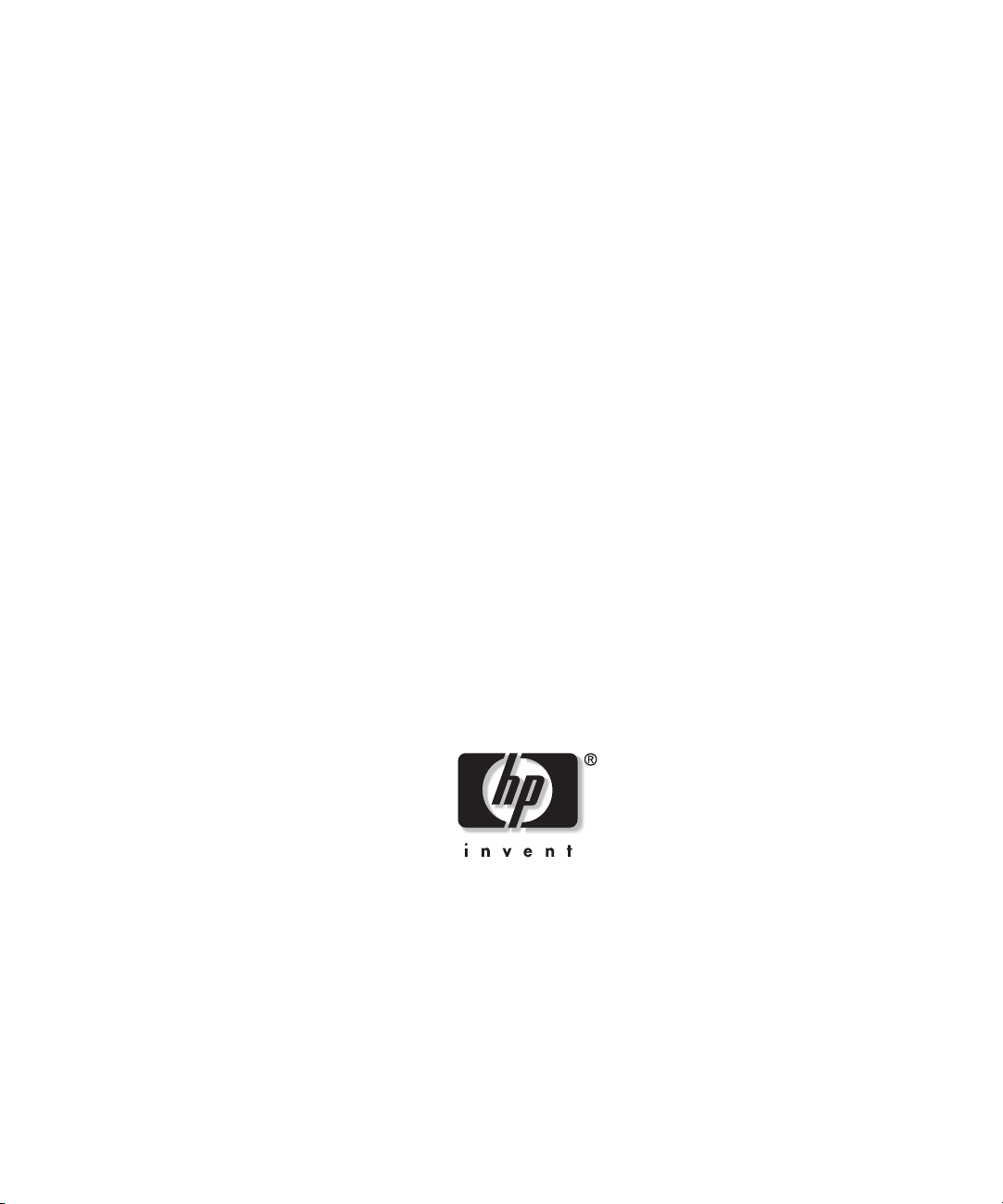
HP Factory-Installed Operating System
Software for
Microsoft
®
Windows® 2000 Server
User Guide
July 2004 (First Edition)
Part Number 371500-001
Page 2
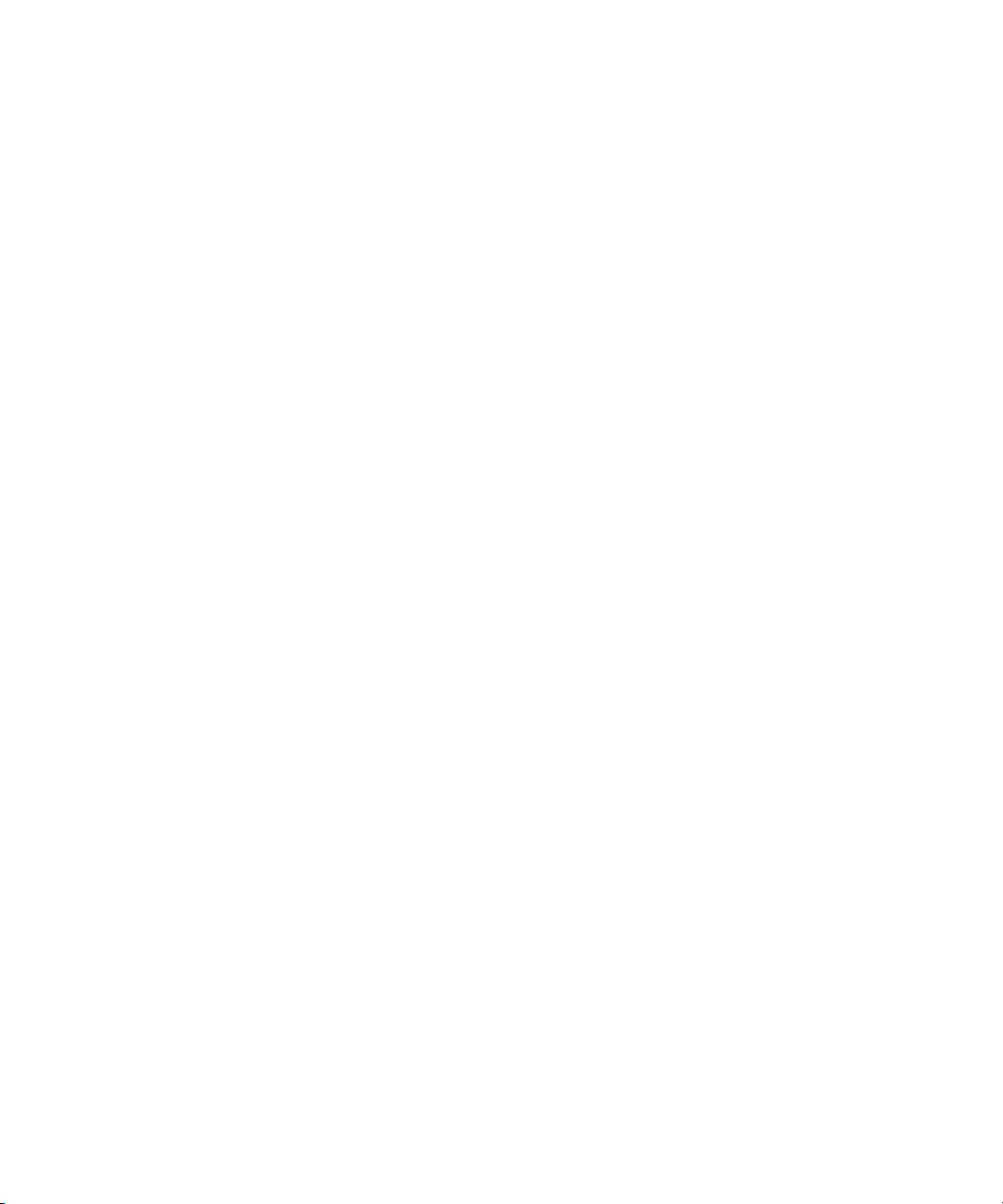
© Copyright 2004 Hewlett-Packard Development Company, L.P.
Confidential computer software. Valid license from HP required for possession, use or
copying. Consistent with FAR 12.211 and 12.212, Commercial Computer Software, Computer
Software Documentation, and Technical Data for Commercial Items are licensed to the U.S.
Government under vendor’s standard commercial license.
The information contained herein is subject to change without notice. The only warranties for
HP products and services are set forth in the express warranty statements accompanying such
products and services. Nothing herein should be construed as constituting an additional
warranty. HP shall not be liable for technical or editorial errors or omissions contained herein.
Microsoft, Windows, and Windows NT are U.S. registered trademarks of Microsoft
Corporation.
HP Factory-Installed Operating System Software for Microsoft Windows 2000 Server
User Guide
July 2004 (First Edition)
Part Number 371500-001
Page 3
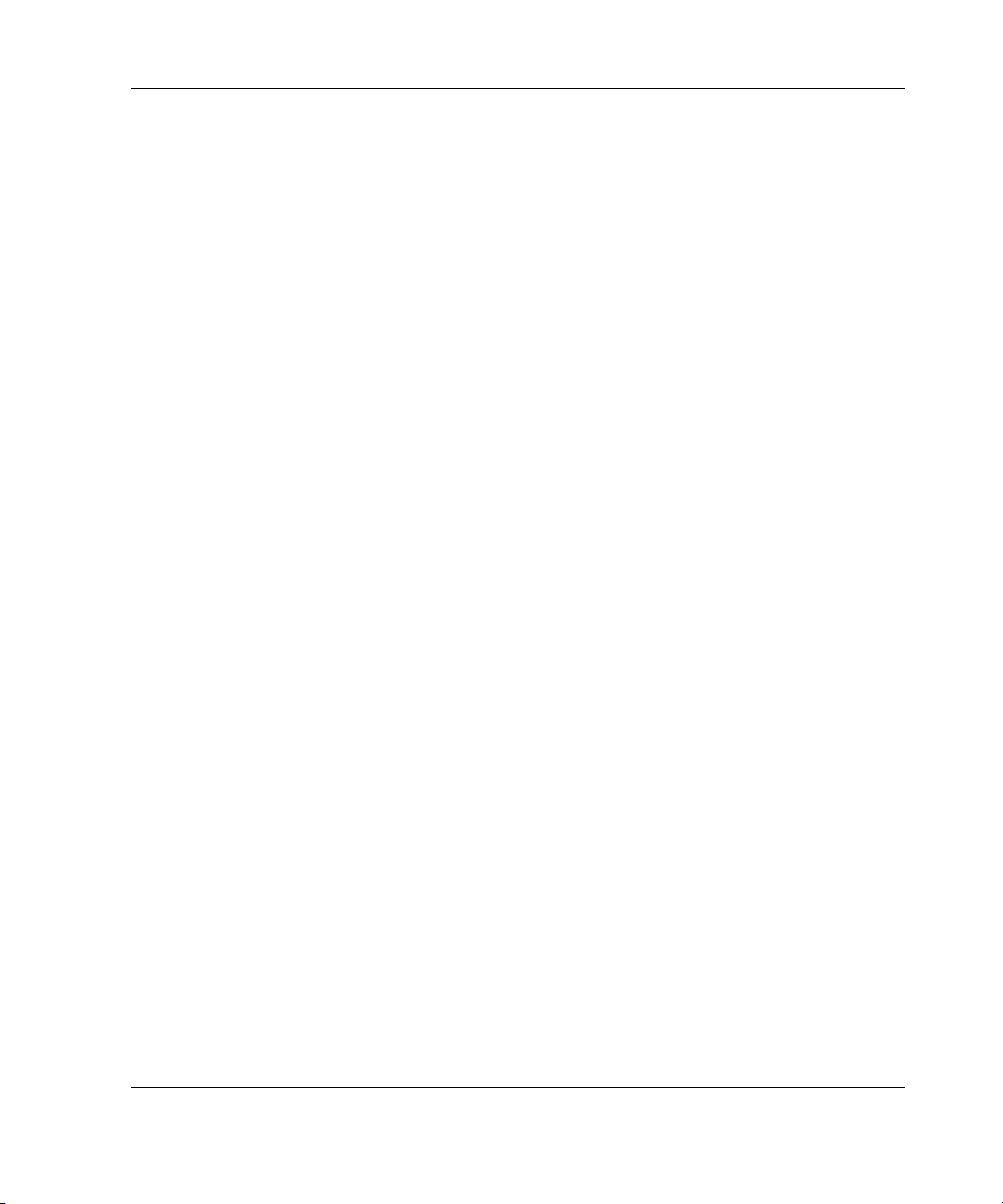
Contents
Introduction ................................................................................................... 5
Gathering Information................................................................................... 6
Certificate of Authenticity.................................................................................................. 7
Completing the Installation of the Factory-Installed Operating System .. 9
Multi-Language Operating System .................................................................................... 9
Operating System Installation .......................................................................................... 10
Signed Drivers for Windows 2000................................................................................... 10
Found New Hardware Wizard.......................................................................................... 11
Automatic Configuration.................................................................................................. 12
Licensing Mode ..........................................................................................................12
Administrator Password..............................................................................................12
Dynamic Disk Upgrade...............................................................................................12
Post-installation Tasks ............................................................................... 13
Logging On to the Server ................................................................................................. 13
Changing the Administrator Password............................................................................. 13
Altering Regional Settings ............................................................................................... 14
Changing Licensing Mode ............................................................................................... 15
Adding Licenses in Per-Seat Mode.............................................................................15
Installing Internet Information Service ............................................................................ 16
Configuring the Disk Drives ............................................................................................ 16
Creating an Additional Page File ..................................................................................... 17
Installing Tape Drives ...................................................................................................... 18
Medium Changer ........................................................................................................19
Installing Client Printer Drivers ....................................................................................... 19
Event Log Errors .............................................................................................................. 19
Backing Up the Server ..................................................................................................... 20
Configuring Network Protocols ....................................................................................... 20
Setting Up Remote Access Server ..............................................................................20
HP Factory-Installed Operating System Software for Microsoft Windows 2000 Server User Guide 3
Page 4
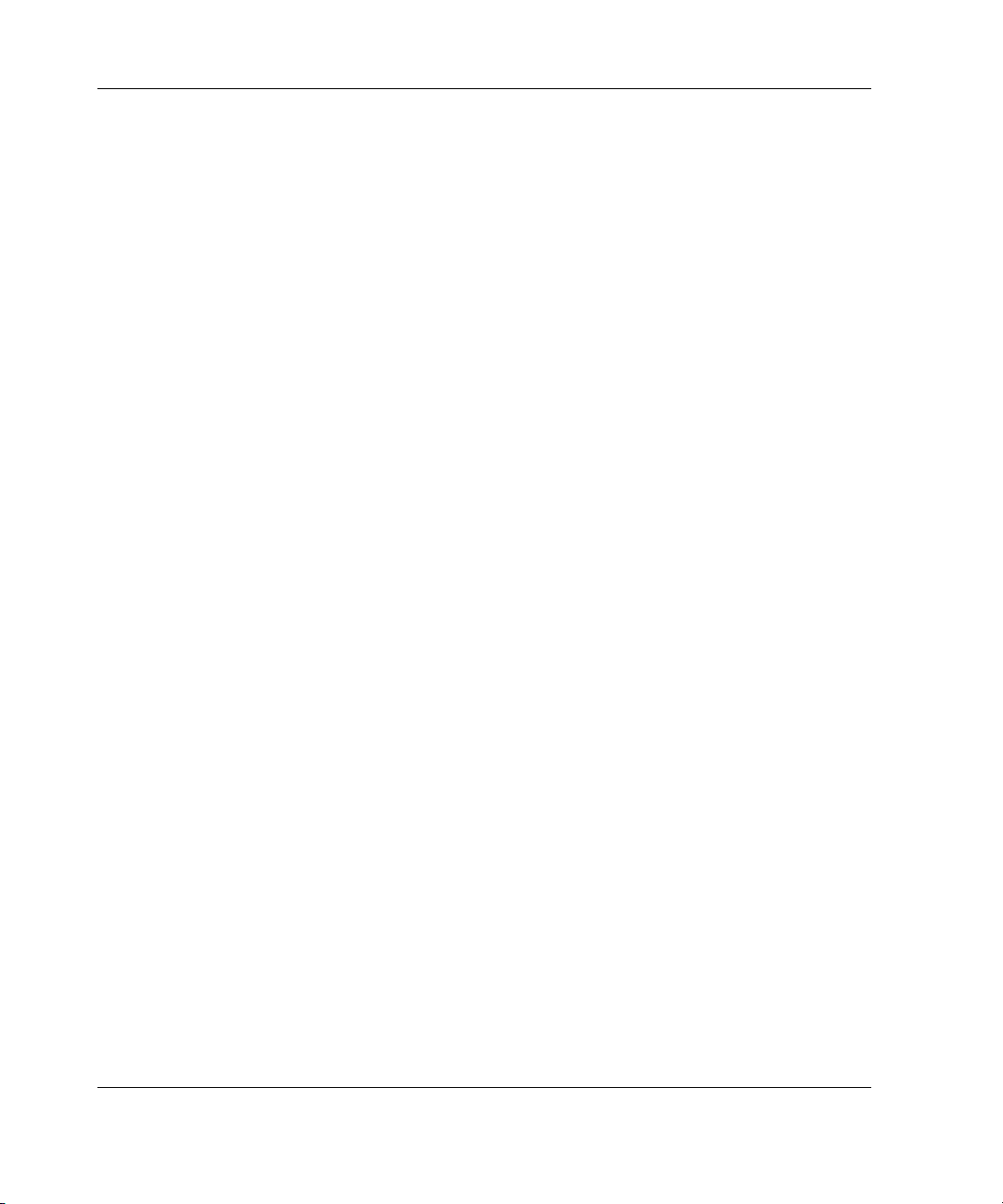
Troubleshooting.......................................................................................... 21
Software Technical Support.............................................................................................. 21
Reinstalling the Operating System....................................................................................22
Reinstalling from Multi-Language Operating System Restore CDs.......................... 22
Getting Help...................................................................................................................... 23
HP Website................................................................................................................. 23
Telephone Numbers ...................................................................................................23
4 HP Factory-Installed Operating System Software for Microsoft Windows 2000 Server User Guide
Page 5
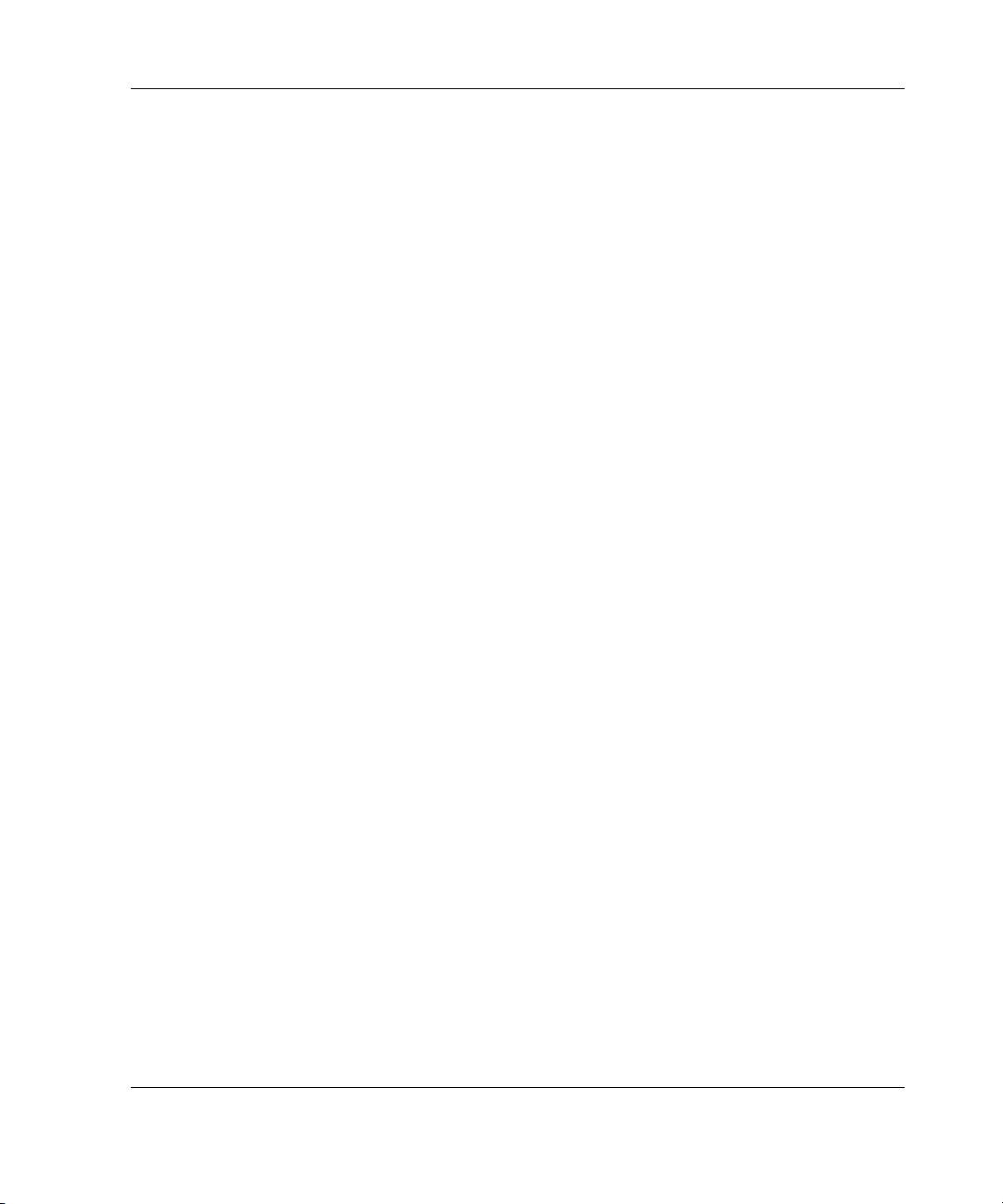
Introduction
This guide provides instructions for completing the installation of the
factory-installed Microsoft® Windows® 2000 Server software operating system.
The operating system is preloaded on the server disk drive before the server is
shipped to you. The latest drivers are also loaded on the server disk drive and
integrated with the preloaded server operating system.
The normal server operating system installation process is shortened for a
preloaded server operating system. This installation should require approximately
20 to 25 minutes, compared to the normal CD installation time of an hour and a half.
You are required to enter user-specific information, such as the server name,
IP address, and regional settings.
The HP factory-installed software for Windows 2000 Server is:
• Ready to run. You are guided through a Mini-Setup wizard, after which any
HP specific components are installed and, where possible, configured. After any
required restarts of the operating system, the Windows 2000 installation is
complete and ready to perform any required user configuration.
• Preconfigured with the networking protocol TCP/IP.
NOTE: Windows 2000 Server requires TCP/IP services to be installed. The server must
be connected to an active network connection if a dynamically obtained IP address is
desired. An active network connection is not required if a static IP address is supplied
during the installation.
HP Factory-Installed Operating System Software for Microsoft Windows 2000 Server User Guide 5
Page 6
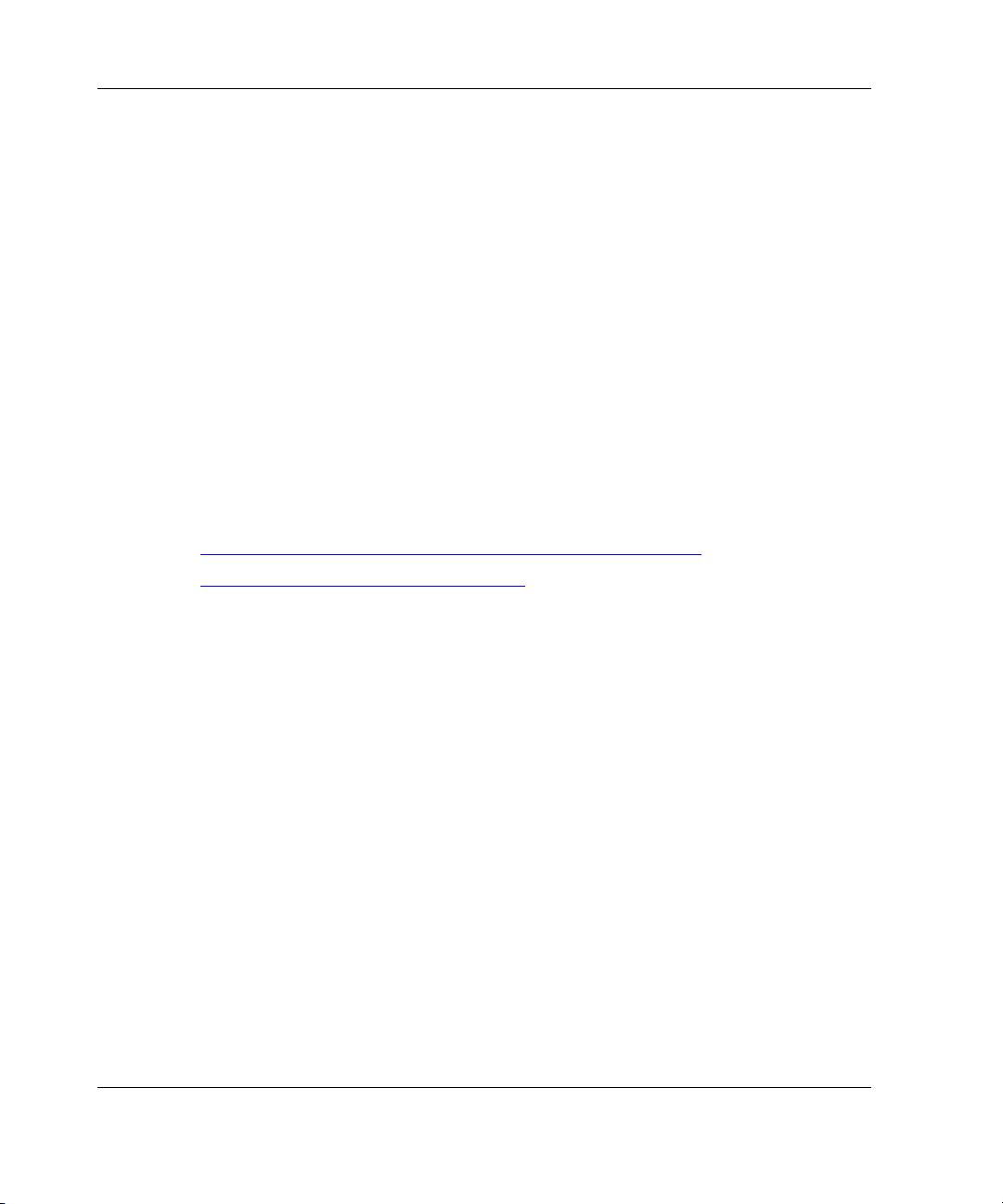
• Preconfigured with the New Technology File System (NTFS). Many new
features in Windows 2000 software require NTFS. One of these features
promotes the server to a domain controller to use Microsoft Active Directory.
NTFS also offers greater security. Review the Microsoft documentation for
Windows 2000 software to properly configure the server and to understand how
to use NTFS with Windows 2000 software, while concurrently using previous
versions of Microsoft Windows NT® in a network infrastructure.
• Preconfigured with Microsoft Service Pack 4 as a part of the operating system.
The Service Pack includes updates, components, and tools that enhance the
operation of the operating system. The operating system does not allow the
Service Pack to be uninstalled.
• Preconfigured with Microsoft Internet Explorer 6, Microsoft Internet Explorer 6
Service Pack 1, and the Security Rollup Package for Internet Explorer 6.
For additional information about Microsoft Windows 2000 Server software, go to the
following websites:
http://h18001.www1.hp.com/partners/microsoft/windows2000
http://www.microsoft.com/windows2000
IMPORTANT: Complete the operating system installation before installing any additional
hardware options.
IMPORTANT: If prompted for an installation path for files to be copied during the installation
of additional hardware or software components, supply the path
files. If prompted for HP driver files, supply the path
subdirectories in this path. Click Browse to view the directory.
C:\HPDRVRS. Driver files are located in
C:\I386 for the original
Gathering Information
For details on information required during the software installation, refer to the
operating system documentation provided with the server.
For complete hardware installation information, refer to the server documentation.
6 HP Factory-Installed Operating System Software for Microsoft Windows 2000 Server User Guide
Page 7
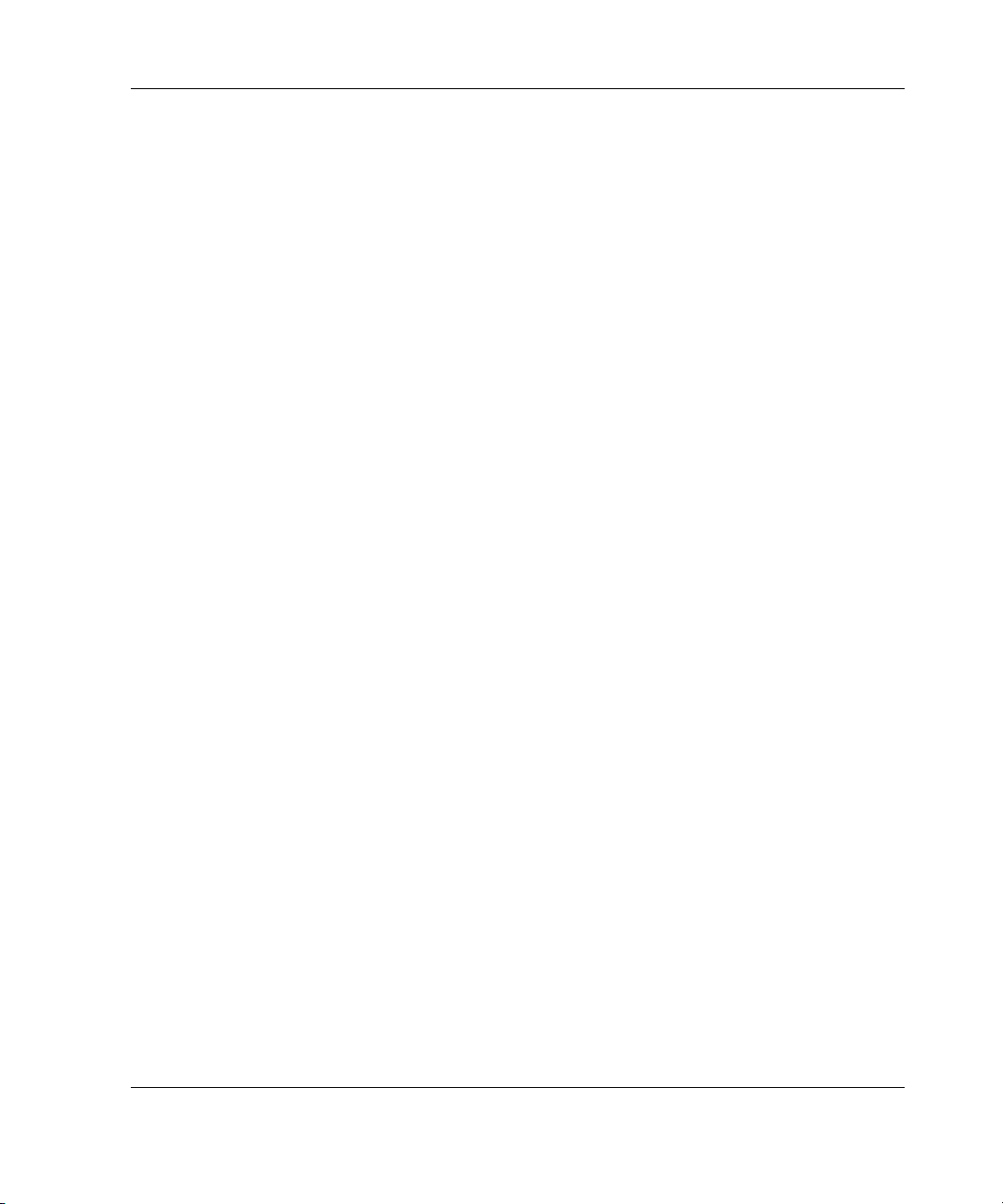
Certificate of Authenticity
IMPORTANT: Note where the Certificate of Authenticity (COA) label is located on the server
and record the product key for future reference.
The COA label is used to:
• Complete the installation of the factory-installed operating system
• Upgrade the factory-installed operating system using the Microsoft Upgrade
program for license validation
• Reinstall the operating system because of a failure that has permanently
disabled it
The COA label location varies by server model. On rack-mounted server models, the
COA label is located either on the front section of the right panel or on the right front
corner of the top panel. On tower models, the COA label is located toward the rear of
the top panel of the server. The 25-character product key located on the COA label is
required to complete the installation of the operating system and reinstall the
operating system at any time in the future.
HP Factory-Installed Operating System Software for Microsoft Windows 2000 Server User Guide 7
Page 8

A Microsoft COA label is illustrated in Figure 1.
Figure 1: COA label
Record the product key in the space provided when the server is initially installed and
the COA label is most easily accessible.
8 HP Factory-Installed Operating System Software for Microsoft Windows 2000 Server User Guide
Page 9

Completing the Installation of the Factory-Installed Operating System
IMPORTANT: Before powering up the server and configuring the operating system software,
connect the server hardware as described in the server user guide. Do not install additional
hardware devices until after the software installation is complete.
This section provides information to complete the installation of the factory-installed
operating system.
If the server has a multi-language operating system image, complete the steps in
the “Multi-Language Operating System” section. If the server does not have a
multi-language operating system image, proceed to the “Operating System
Installation” section.
Multi-Language Operating System
To select a language in which to install the multi-language factory-installed operating
system:
1. Power up the server.
2. At the Multi-Language OS Installation Tool for Windows 2000 Server screen,
select the operating system language you want to install, and press the
coordinating function key for that language.
IMPORTANT: After selecting an operating system language, the remaining operating
system languages are erased from the server disk drive. This process could take up to
one hour to complete.
3. Press the C key to confirm the operating system language selection, or press the
Esc key to return to the previous screen to select a different language.
The languages not selected are removed from the server disk drive, and the server
reboots. Complete the steps in the “Operating System Installation” section to
complete the installation of the operating system.
HP Factory-Installed Operating System Software for Microsoft Windows 2000 Server User Guide 9
Page 10

Operating System Installation
To complete the installation of the factory-installed operating system and configure
the server:
1. Power up the server, if not already powered up.
2. Press the appropriate key to continue at the HP Welcome screen. The server
software license screen appears.
3. Read all software license agreements provided with the server.
4. Press the appropriate key to accept the license agreements if you agree with all
the terms and conditions of the license agreements to continue the installation.
5. Carefully follow the online prompts, making keyboard or mouse entries only
when prompted by the system. Several status screens describing the process that
is occurring appear during the software installation.
CAUTION: The server requires a reboot at the end of the installation. Do not power
down the server at any time during the installation process. Any power interruption
during the installation process could prevent proper completion of the installation and
prevent the operating system from restarting.
NOTE: You can view and print the End-User License Agreement (EULA) after the
installation is complete by clicking Start>Programs>Pre-Install Features>End User
License Agreement.
Signed Drivers for Windows 2000
During the installation of the operating system, caution messages might appear
concerning unsigned software drivers. The caution message states “Digital
Signature is Not Found” as drivers are about to be installed. When prompted,
click Yes to accept the drivers and continue the installation. If you are prompted to
reboot the server, click No. After the operating system installation is complete,
download digitally signed drivers from http://www.hp.com/support/files.
10 HP Factory-Installed Operating System Software for Microsoft Windows 2000 Server User Guide
Page 11

Found New Hardware Wizard
The Found New Hardware Wizard might appear during the operating system
installation. Click Cancel when the Found New Hardware Wizard begins. Do not
attempt to proceed with the installation of drivers until after the second logon, when
the operating system is fully installed.
IMPORTANT: Do not attempt to install the drivers during the operating system installation
because the server might automatically reboot before the driver installation has been
completed. This could result in incorrect installation of a device.
To install drivers after the operating system installation is complete:
1. Click Next at the Found New Hardware Wizard window.
2. Select Search for a Suitable Driver for My Device, and then click Next.
3. Select Specify a Location, deselect Floppy Drive and CD-ROM, and then
click Next.
4. Enter the following path in the text box, then click OK:
C:\HPDRVRS
5. Click Next at the Driver Files Search Results screen.
6. Click Finish to complete the Found New Hardware Wizard.
The setup process begins. Allow the entire setup process to complete, including any
requested restarts, before interrupting this process or powering down the server. After
the initial setup is complete, the server can be configured to your individual needs.
IMPORTANT: Because of some driver installation needs, the system might complete the
driver installation after the first required logon. Do not perform any actions on the Configure
Your Server screen. If additional drivers are loaded, the system completes the driver
installation and automatically reboots. The next time the system presents a logon prompt,
log on normally and proceed to use the new operating system.
HP Factory-Installed Operating System Software for Microsoft Windows 2000 Server User Guide 11
Page 12

Automatic Configuration
Some parts of the setup process are automatically configured, and these screens
do not appear. In the future, for information about changing any preconfigured
information, refer to the operating system online Help. Of the screens that are
automatically configured, the following might require later changes.
Licensing Mode
The server licensing mode is set to per-seat. To change the licensing mode to
per-server after the initial operating system installation completes, refer to the
“Changing Licensing Mode” section in this document.
If additional licenses were purchased, apply the additional licenses after the initial
operating system installation completes. If the server is set to per-seat mode, refer to
the “Adding Licenses in Per-Seat Mode” section in this document. For information
about adding licenses if the server is set to per-server mode, refer to the online Help
or the operating system documentation.
Administrator Password
This password has been intentionally left blank. Change the password immediately
after the software installation is complete. Do not change the Administrator password
during the initial setup when entering the computer name, because changing the
password at this time can cause the automated installation process to abort. For
information about changing the Administrator password after the installation has
been completed, refer to the “Changing the Administrator Password” section.
Dynamic Disk Upgrade
The operating system is set to be installed on a minimum partition size of 18 GB. On
an array controller, the logical drive size is set to the maximum size of the drive.
Three to seven MB of space are available on the logical drive of array controllers to
support a dynamic disk upgrade.
NOTE: The dynamic disk upgrade is optional. For information about dynamic disk upgrades,
refer to the operating system documentation. After upgrading to dynamic disk, the emergency
repair disk must be updated.
12 HP Factory-Installed Operating System Software for Microsoft Windows 2000 Server User Guide
Page 13

Post-installation Tasks
This section provides instructions for tasks required after the software installation is
complete.
Logging On to the Server
To log on to the server after completing the initial software installation:
1. Press the Ctrl+Alt+Del keys to display the logon screen. Enter the user name
Administrator.
2. Leave the Password field blank, and click OK.
Changing the Administrator Password
To change the Administrator password:
1. Click Start>Programs>Administrative Tools>Computer Management.
2. Expand the System Tools directory, and then expand the Local Users and
Groups directory.
3. Click the Users folder.
4. Right-click Administrator, which appears on the right side of the window, and
select Set Password.
5. Enter the new password in the New Password field, then re-enter it in the
Confirm Password field.
CAUTION: Do not lose or forget the Administrator password. This password is
required to reconfigure the server.
6. Click OK to complete the process.
For more information about changing the Administrator password, refer to the
operating system documentation.
HP Factory-Installed Operating System Software for Microsoft Windows 2000 Server User Guide 13
Page 14

Altering Regional Settings
Alter the regional settings if the server is not operating under the default regional
settings. The regional settings control the keyboard language and set the local format
for sorting and displaying time, date, numbers, and currency for a specified region.
To alter the regional settings:
1. Click Start>Settings>Control Panel>Regional Options.
2. Select the General tab at the Regional Options window.
3. Select the correct locale from the dropdown list.
4. Select the checkbox next to the correct language setting.
5. Select the Input Locales tab in the Regional Options window.
6. Click Add to select another input language.
7. Highlight the correct input locale and keyboard layout, and then click Set as
Default.
14 HP Factory-Installed Operating System Software for Microsoft Windows 2000 Server User Guide
Page 15

Changing Licensing Mode
To change the server licensing mode from per-seat to per-server:
1. Click Start>Settings>Control Panel>Licensing. The Choose Licensing Mode
window appears.
2. Click Per Server. A warning message appears, stating
a change that violates the license agreement. The license
for this product only allows for a one-time change from a
Per Seat to a Per Server configuration. Do you want to
cancel this request?
3. Click No to change the licensing mode to per-server.
IMPORTANT: After the licensing mode is changed to per-server, it cannot be changed
back to per-seat.
4. Click OK. The Per Server Licensing window appears.
5. To confirm the per-server licensing mode selection, click I Agree>OK.
The Per Server Licensing window closes, and the licensing mode is now set to
per-server.
Adding Licenses in Per-Seat Mode
To add additional licenses:
1. Click Start>Settings>Control Panel>Licensing. The Choose Licensing Mode
window appears.
2. Click Add Licenses. The New Client License window appears.
You have requested
3. Enter the quantity of additional client access licenses that have been purchased,
and then click OK.
4. The Per Seat Licensing window appears. Select I Agree>OK.
5. Click OK to close the licensing application.
HP Factory-Installed Operating System Software for Microsoft Windows 2000 Server User Guide 15
Page 16

Installing Internet Information Service
To install Microsoft Internet Information Service:
1. Click Start>Settings>Control Panel>Add/Remove Programs.
2. Click Add/Remove Windows Components to launch the Windows Components
Wizard.
3. Select Internet Information Services>Next to begin the installation.
4. Click Finish to complete the installation, and then close the Add/Remove
Programs window.
5. Double-click the link on the desktop to install the Microsoft Security Toolkit
Utility. This utility provides links to patches available on the local drive and to
tools that are helpful in determining if the system has the latest available patches
installed.
Configuring the Disk Drives
The primary logical drive, which contains the operating system, is the only drive on
the server that is configured during the operating system installation. Additional
space that is not partitioned is also located on the primary drive. This nonpartitioned
space and any additional disk drives on the server must be partitioned and formatted
before they can be available for use.
To configure any remaining nonpartitioned disk drives using Disk Administrator:
1. Click Start>Programs>Administrative Tools>Computer Management.
2. Expand the Storage directory, and then click Disk Management. The disk and
logical drive information appears on the right side of the window.
3. Click Action, and then click Rescan Disks if the new logical drive does not
appear on the bottom right side of the Computer Management window as
unallocated space.
4. Right-click Disk 1 on the bottom right panel, which displays a small red circle on
the disk icon, then click Write Signature.
5. Select Disk 1, and then click OK at the Write Signature screen. The small red
circle is now gone, and the disk is identified as a “Basic” disk.
16 HP Factory-Installed Operating System Software for Microsoft Windows 2000 Server User Guide
Page 17

6. Right-click the box containing the disk size amount, which is labeled
“Unallocated,” to the right of Disk 1. Click Create Partition from the pop-up
window.
7. Click Next at the Create Partition Wizard screen.
8. Select either Primary or Extended Partition, and then click Next at the
Select Partition Type screen.
9. Click Next to use the maximum disk space, or enter the amount you want for the
partition size at the Specify Partition Size screen.
10. Click Next to accept the drive letter assigned by default at the Assign Drive
Letter or Path screen. The Formatting Partition screen appears.
11. Select the appropriate Allocation Unit Size, then enter the Volume Label or
accept the default label. Select either the default NTFS format or the Fat32 file
system format.
12. Select Perform a Quick Format or Format, and click Next.
13. Click Finish at the Completing the Create Partition Wizard screen.
The partition is formatted to the file system that was selected and is labeled
“Healthy” at the completion of the format.
For more information on configuring the new disk drives and upgrading to dynamic
disks, refer to the operating system documentation.
Creating an Additional Page File
When additional memory or software applications are installed on the server, errors
can occur in the event log, indicating that the C drive is nearing capacity. To solve
this problem, you can either move applications located on the C drive to another
partition or create a page file. Creating the page file on a separate partition to support
the amount of memory in the server is the most efficient solution. After an additional
page file has been created, set the page file on the boot partition to one times the
amount of memory. For additional information on creating page files, refer to
the “Paging File” section of the Help file, which can be accessed by clicking
Start>Help.
HP Factory-Installed Operating System Software for Microsoft Windows 2000 Server User Guide 17
Page 18

Installing Tape Drives
If a tape drive was purchased for the server, support for the tape drive might require
manual installation. To install the tape device:
1. Right-click My Computer>Manage.
2. Select Device Manager from the left side of the Computer Management screen.
This action displays all of the devices on the right side of the screen.
IMPORTANT: The tape drive is listed in the Other Devices category under
the ? (question mark) icon, which indicates an unknown device, until the correct driver
is installed.
3. Right-click the tape device, then select Properties.
4. Select the Driver tab, and then click Update Driver. The Update Device Driver
Wizard begins.
5. Click Next to continue.
6. Select Search for a suitable driver for my device>Next.
7. Select Specify a location, and deselect all other options. Click Next.
8. Enter the following path in the Device Driver Wizard field, then click OK:
C:\HPDRVRS
The driver search results should display the appropriate device.
IMPORTANT: If an incorrect device appears, click Back and reselect the correct device.
9. Click Next to install the driver.
10. Click Finish>Close to return to the Computer Management screen.
The tape driver installation is complete. The tape device now appears in the Tape
Drive category on the Computer Management screen.
18 HP Factory-Installed Operating System Software for Microsoft Windows 2000 Server User Guide
Page 19

Medium Changer
If the tape drive has a medium changer, the driver for the medium changer must be
installed.
IMPORTANT: The medium changer is listed on the Computer Management screen as an
Unknown Medium Changer until the correct driver is installed.
To install the medium changer driver:
1. Select Unknown Medium Changer from under the Medium Changers category
in the Computer Management screen device list.
2. Follow the procedure described in the previous section, “Installing Tape Drives,”
to install the medium changer.
Installing Client Printer Drivers
The client printer drivers are preinstalled in the Printers directory located on the disk
drive. When installing printer support for client operating systems, supply the path
C:\PRINTERS. For additional information on installing drivers for network shared
printers, refer to the “Installing Printer Drivers” section of the Help file, which can be
accessed by clicking Start>Help.
Event Log Errors
After the ProLiant Installation Utility is complete, event log error messages related
to certain controller drivers might appear. These messages are expected at this time
and do not affect the performance of the server or the operating system. Possible
messages include:
Unable to read IO control information from NBT device. See
article #Q257760 on Microsoft website.
HP Factory-Installed Operating System Software for Microsoft Windows 2000 Server User Guide 19
Page 20

Backing Up the Server
After you complete the Windows 2000 installation and the server is operational, back
up the server using a tape backup system in conjunction with approved tape backup
software.
Configuring Network Protocols
The TCP/IP services are automatically installed. Windows 2000 requires TCP/IP to
be enabled.
Setting Up Remote Access Server
To use the Remote Access Server (RAS) service with an installed modem:
1. Click Start>Settings>Control Panel>Network.
2. Double-click Dial-up Connections>Make a New Connection.
3. Select the network connection type, and complete the rest of the setup as
prompted.
For more information on required networking parameters, refer to the operating
system documentation.
20 HP Factory-Installed Operating System Software for Microsoft Windows 2000 Server User Guide
Page 21

Troubleshooting
If you experience problems with the factory-installed operating system software,
refer to the information in the following sections.
Software Technical Support
Technical support for HP preinstalled third-party software and third-party software
purchased from HP is available from the Internet or by telephone for 90 days from
the date of purchase.
Telephone support (Software Support Services) includes assistance with:
• Answering installation questions (how-to, first steps, and prerequisites)
• Setting up and configuring the software (how-to and first steps; excludes system
optimization, customization, and network configuration)
• Interpreting system error messages
• Isolating system problems to software usage problems
• Obtaining SoftPaq information or updates
Additional services such as Start-up and Installation Services can be purchased for an
additional fee. For information on service upgrades, refer to
http:/www.hp.com/hps.
Free online resources are available for obtaining services and information on your
product. Refer to http://www.hp.com/support.
The length of Software Support Services might change, depending on local country
legal requirements. After the first 90 days, Software Support Services are available
for a fee on all operating software and bundled software provided by HP.
IMPORTANT: Support applies only to the original HP hardware and software configuration
shipped.
HP Factory-Installed Operating System Software for Microsoft Windows 2000 Server User Guide 21
Page 22

Reinstalling the Operating System
If the server operating system becomes corrupted, reinstall it using the HP-branded
version of the Microsoft Windows 2000 Server CD.
Reinstalling from Multi-Language Operating System Restore CDs
To restore the operating system image using the Multi-Language operating system
install/restore CDs:
1. Power up the server, and insert CD #1 of the Multi-Language OS Install/Restore
CD for Windows 2000 Server kit.
2. At the Multi-Language OS Install/Restore CD for Windows 2000 Server screen,
select the operating system language you want to install, and press the
coordinating function key for that language.
3. At the Notice screen, read the CD requirements for the operating system you
selected. Make note of the CDs required during the restore process because the
installation program might not specify which CD to enter.
4. At the Warning screen, press the C key to continue the restore process or press
the Esc key to abort.
5. Follow the online prompts to complete the operating system installation.
22 HP Factory-Installed Operating System Software for Microsoft Windows 2000 Server User Guide
Page 23

Getting Help
You can find more information and other help in the following locations.
HP Website
To access the HP website, log on to the Internet at
Telephone Numbers
For technical support:
• In the United States and Canada, call 1-800-652-6672. For continuous quality
improvement, calls may be recorded or monitored.
• Outside the United States and Canada, go to the HP website for additional
support information at
http://www.hp.com.
http://www.hp.com.
HP Factory-Installed Operating System Software for Microsoft Windows 2000 Server User Guide 23
