Page 1
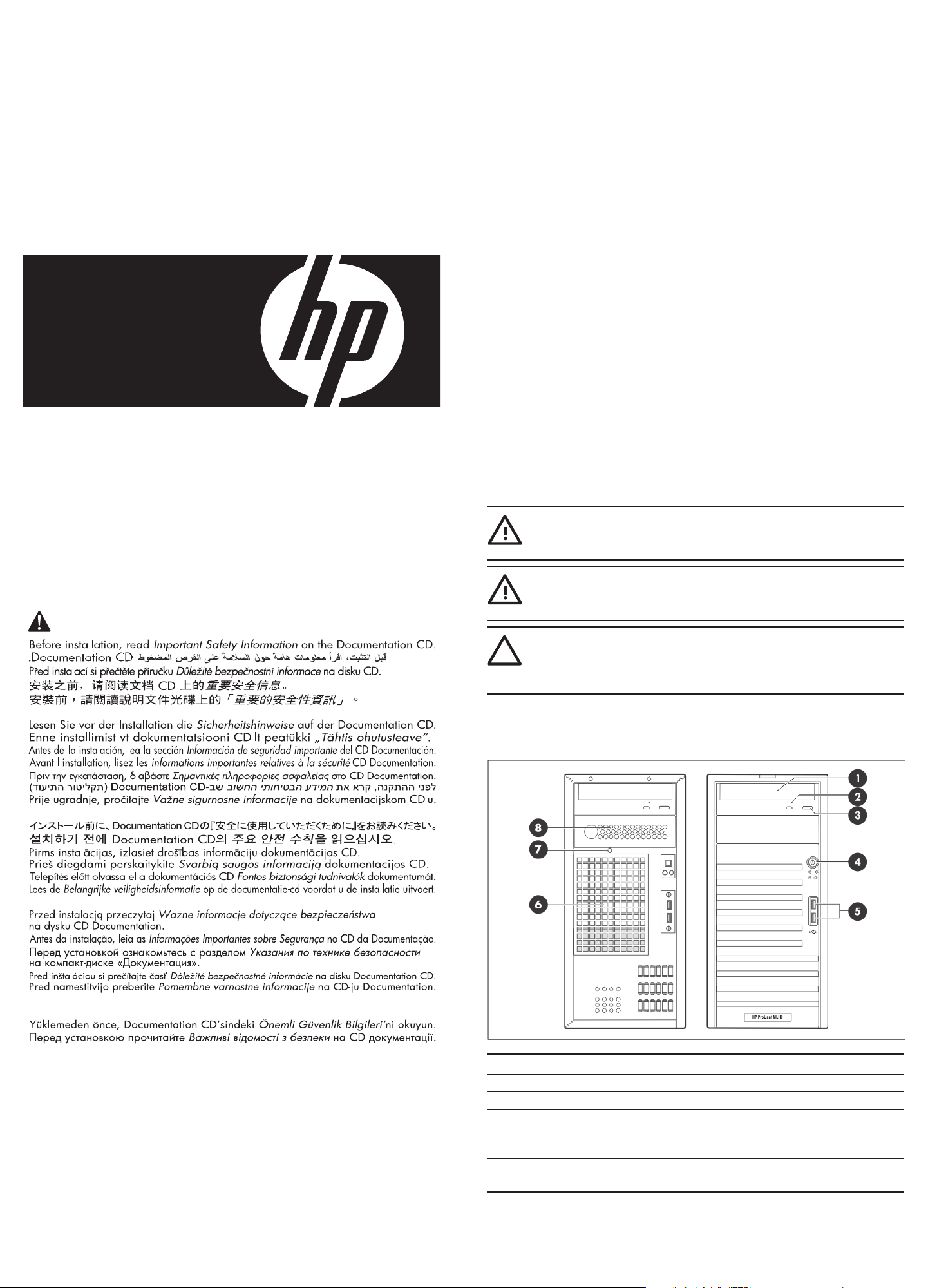
HP ProLiant ML110
Les "Viktig sikkerhetsinformasjon" på dokumentasjons-CDen før du installerer dette produktet.
Læs dokumentet Vigtige sikkerhedsoplysninger på dokumentations-cd'en, før produktet installeres.
Prima dell'installazione, leggere sul CD le Informazioni importanti sulla sicurezza.
Tärkeisiin turvatietoihin" Documentation CD -levyllä ennen tuotteen asentamista.
Läs dokumentet Viktig säkerhetsinformation på dokumentations-cd:n innan du installerar denna produkt.
Generation 5 Server
Installation Sheet
Conguring the server
1. Connect all peripheral to your ProLiant server.
o Keyboard
o Mouse
o Monitor
2. Determine the server BIOS version.
a. Power up the server.
b. Press the Esc key at the HP logo screen, and then press the Pause key to halt
screen movement.
c. Note the server BIOS version.
d. Verify the server BIOS version against the latest BIOS version listed for this
server on the HP website:
http://www.hp.com
e. If you do not have the latest BIOS, update the BIOS now.
Refer to the HP ProLiant ML110 Generation 5 Server Maintenance and
Service Guide available on the HP website:
http://www.hp.com
Default boot priority
By default, the server searches for boot devices in the following order:
1. Optical disc drive (CD-ROM/DVD-ROM)
2. Removable drive
3. Hard disk drive
First edition (July 2007)
Part number 446743-001
Important Safety Information
4. Embedded NIC
Server conguration guidelines
Read the following items before performing any of the installation procedures
described in later sections.
WARNING:
the server or before you start removing or installing hardware components
may cause serious damage as well as bodily harm.
WARNING:
the chassis and any installed hardware component to cool before touching
them.
CAUTION:
procedures, and proper cabling management described in Chapter 2
of the HP ProLiant ML110 Generation 5 Server Maintenance and Service
Guide when performing any installation procedure.
Failure to properly turn off the system power before you open
To reduce the risk of personal injury from hot surfaces, allow
Observe the ESD precautions, pre- and post-installation
Identifying server components
Front panel components
Item Component Item Component
1 Optical disc drive (ODD) 5 Front USB 2.0 ports
2 ODD manual eject hole 6 Hard disk drive (HDD) EMI shield
3 ODD eject button 7 HDD EMI shield screw
4 Power button 8 2nd removable media drive bay
EMI shield
NOTE: The location of items 1 and 2 may vary depending on the model of the
installed removable media drive.
Page 2
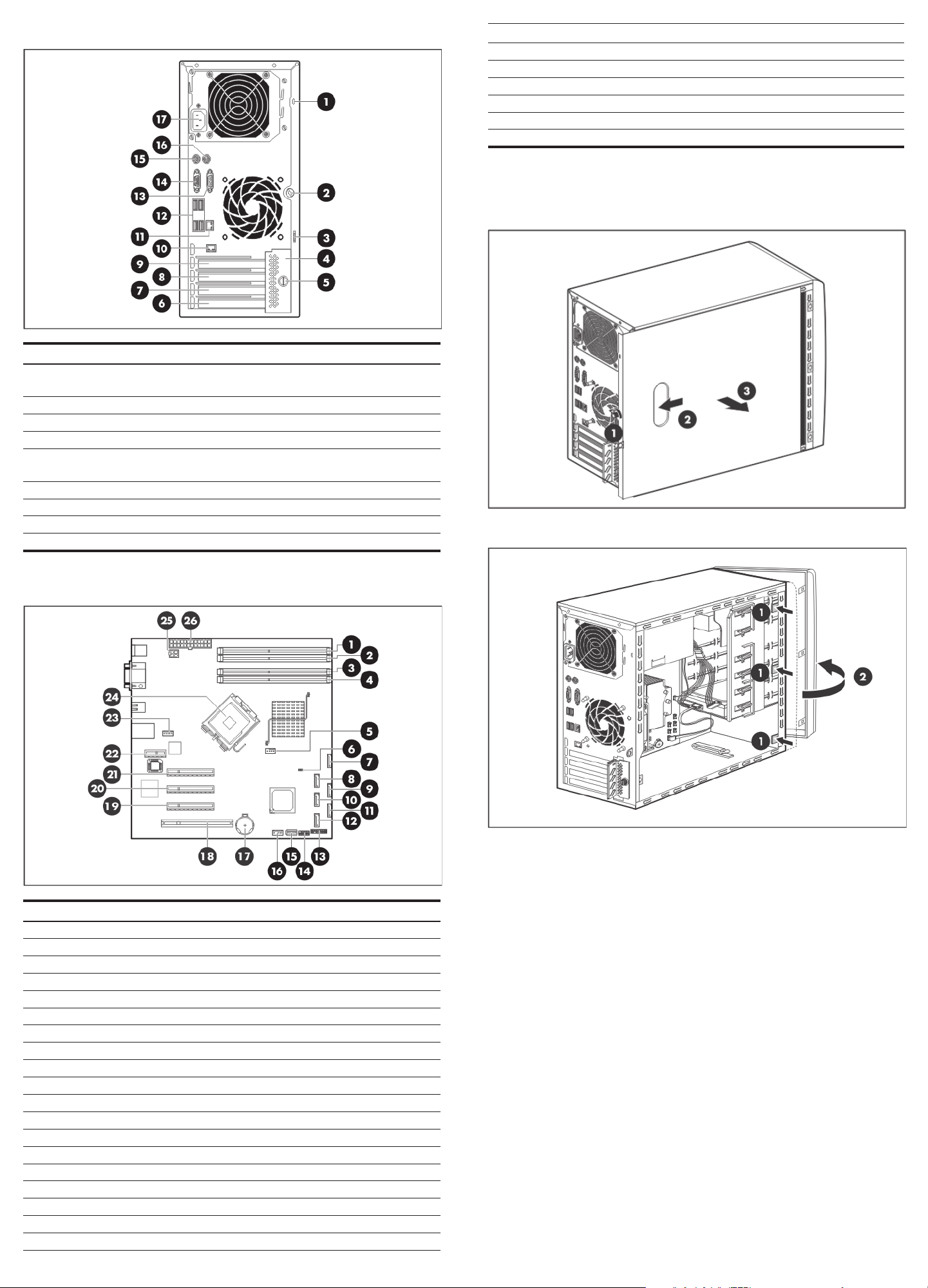
Rear panel components
Item Component Item Component
1 Kensington lock notch 10 Lights Out 100c management port
(with option installed)
2 Access panel thumbscrew 11 Embedded NIC port (RJ-45)
3 Cable lock provision notch 12 Rear USB 2.0 ports
4 PCI slot cover retainer 13 Serial port
5 PCI slot cover retainer 14 Video port
thumbscrew
6 PCI1 slot cover 15 PS/2 keyboard port
7 PCI2 slot cover 16 PS/2 mouse port
8 PCI3 slot cover 17 Power supply cable socket
9 PCI4 slot cover
20 PCI3 PCI Express x1 link with x8 slot
21 PCI4 PCI Express x8 link with x8 slot
22 CN5 Lights Out 100c upgrade slot
23 JP4 System fan connector
24 CPU1 Processor 1
25 PWRCN1 4-pin ATX processor power connector
26 ATXPWRCN1 24-pin ATX system board power connector
Opening the server
Access panel removal
Front bezel removal
System board components
Item Code Component
1 DIMM 4B Channel B 2nd DIMM slot
2 DIMM 3B Channel B 1st DIMM slot
3 DIMM 2A Channel A 2nd DIMM slot
4 DIMM 1A Channel A 1st DIMM slot
5 JP5 Heat sink fan (HSF) cable connector
6 CN11 HDD LED connector
7 SATA6 2nd removable media drive SATA cable connector
8 SATA5 1st removable media drive SATA cable connector
9 SATA4 4th HDD SATA cable connector
10 SATA3 3rd HDD SATA cable connector
11 SATA2 2nd HDD SATA cable connector
12 SATA1 1st HDD SATA cable connector
13 FPCN1 Front panel board connector
14 FPUSBCONN1 Front panel USB port connector
15 USBCONN3 Internal USB connector for STD USB
16 USBCONN2 Internal USB connector for tape device
17 BAT1 System battery
18 PCI1 32-bit/33 MHz 3.3 V PCI slot
19 PCI2 PCI Express x1 link with x8 slot
Installing a memory module
The system has four DIMM slots that support up to 8 GB maximum system memory
(2 GB in each of the four DIMM slots).
Observe the following important guidelines when installing memory modules:
• Use only HP supported 533/667/800 MHz unbuffered ECC DDR II DIMM in
512 MB, 1 GB, or 2 GB capacities.
• Supported DIMM congurations include:
o Single DIMM (non-interleaving) – It must be installed in the DIMM 1A slot.
o Two DIMMs (interleaving) – For optimum memory performance, populate
DIMM slots 1A and 3B.
o Four DIMMs
Page 3

Memory module installation
Installing an expansion board
The ProLiant server supports four expansion slots with three separate bus channels
(from top to bottom):
• PCI Express x8 link with x8 slot (PCI4)
• PCI Express x1 link with x8 slots (PCI2 and PCI3)
• 32-bit/33 MHz 3.3 V PCI slot (PCI1)
Expansion board installation
1. Remove the PCI slot cover retainer and the slot cover opposite the PCI slot
compatible with your expansion board.
Installing a hard drive
The server supports a maximum of six internal drives. The two upper drive bays are
primarily for removable media drives, while the four lower drive bays are only for
hard drives.
Item Component Item Component
1 1st removable media drive 5 2nd SAS/SATA hard drive
2 2nd removable media drive 6 1st SAS/SATA hard drive
3 4th SAS/SATA hard drive 7 Removable media drive spare screws
4 3rd SAS/SATA hard drive 8 HDD spare screws
2. Install the expansion board.
IMPORTANT:
board. This board should be installed in the PCI3 slot.
SAS hard drives require that you also install a SAS controller
System drives cabling
The gures in this section illustrate the system drives’ data and power cable
connections. Observe the proper cabling guidelines described in Chapter 2 of the
HP ProLiant ML110 Generation 5 Server Maintenance and Service Guide when
routing the cables.
Data cable connections
SATA model
Page 4

SAS model
2. Install the new hard drive.
SATA hard drive installation
Item Cable HP part number
A SATA cables 448180-001
B SAS HDD cables 451375-001
C SAS HDD LED cable 438884-001
Power cable connections
SAS hard drive installation
Getting additional documentation
Refer to the HP ProLiant ML110 Generation 5 Server Support CD for additional
information and updates not provided in this installation sheet. You can also access
additional information and documentation from the HP website at
http://www.hp.com/, either by connecting directly or through the Support CD.
Item PSU cable label Connect to
A P5 1st removable drive
B P4 2nd removable drive
C P6 4th hard drive
D P6 3rd hard drive
E P10 2nd hard drive
F P9 1st hard drive
G P1 ATXPWRCN1 (24-pin power connector)
H P3 PWRCN1 (4-pin power connector)
Hard drive installation
1. Remove the HDD EMI shield.
Legal notices
© Copyright 2007 Hewlett-Packard Development Company, L.P.
The information contained herein is subject to change without notice. The only warranties
for HP products and services are set forth in the express warranty statements accompanying
such products and services. Nothing herein should be construed as constituting an additional
warranty. HP shall not be liable for technical or editorial errors or omissions contained herein.
Intel and Intel Core are trademarks or registred trademarks of Intel Corporation or its
subsidiaries in the United States and other countries.
