HP ProLiant ML110 G1, ProLiant ML110 G2, ProLiant ML350 G4, ProLiant ML110 G2a, ProLiant ML350 G4p User Manual
...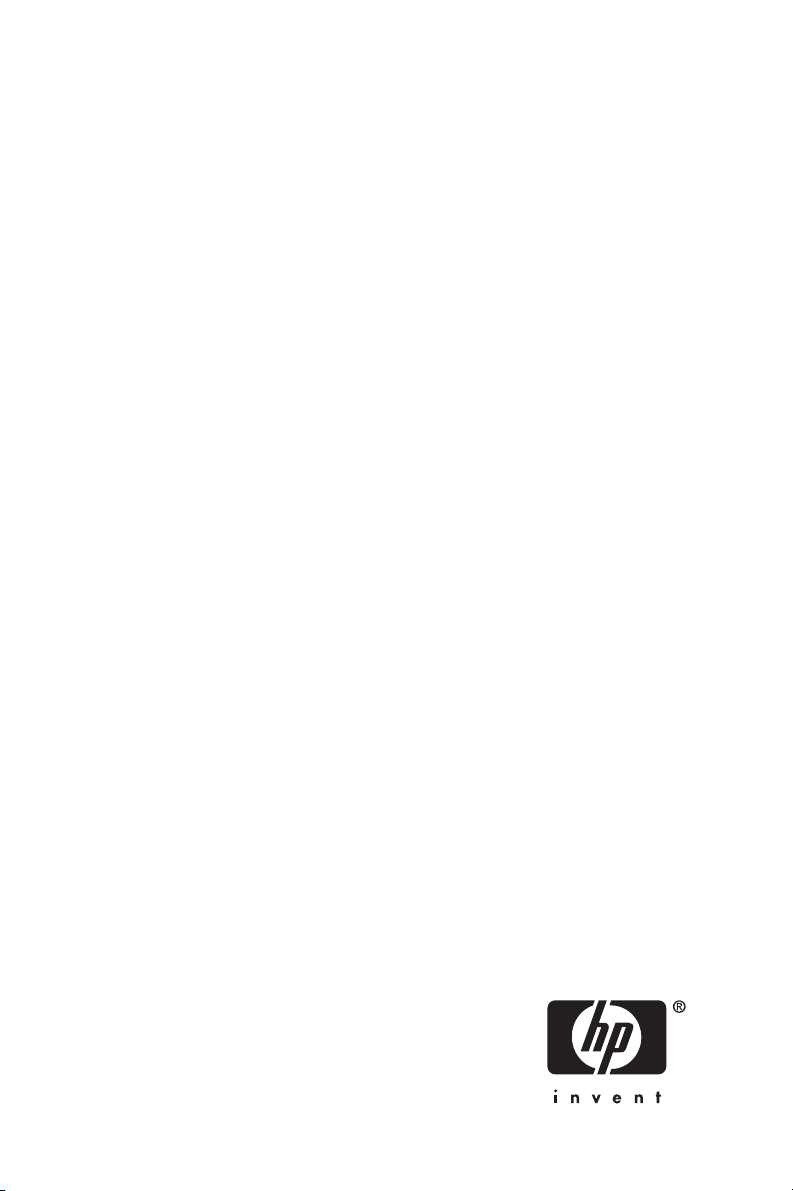
HP ProLiant Storage Server
user guide
Part number: 378128–004
Fourth edition: June 2005
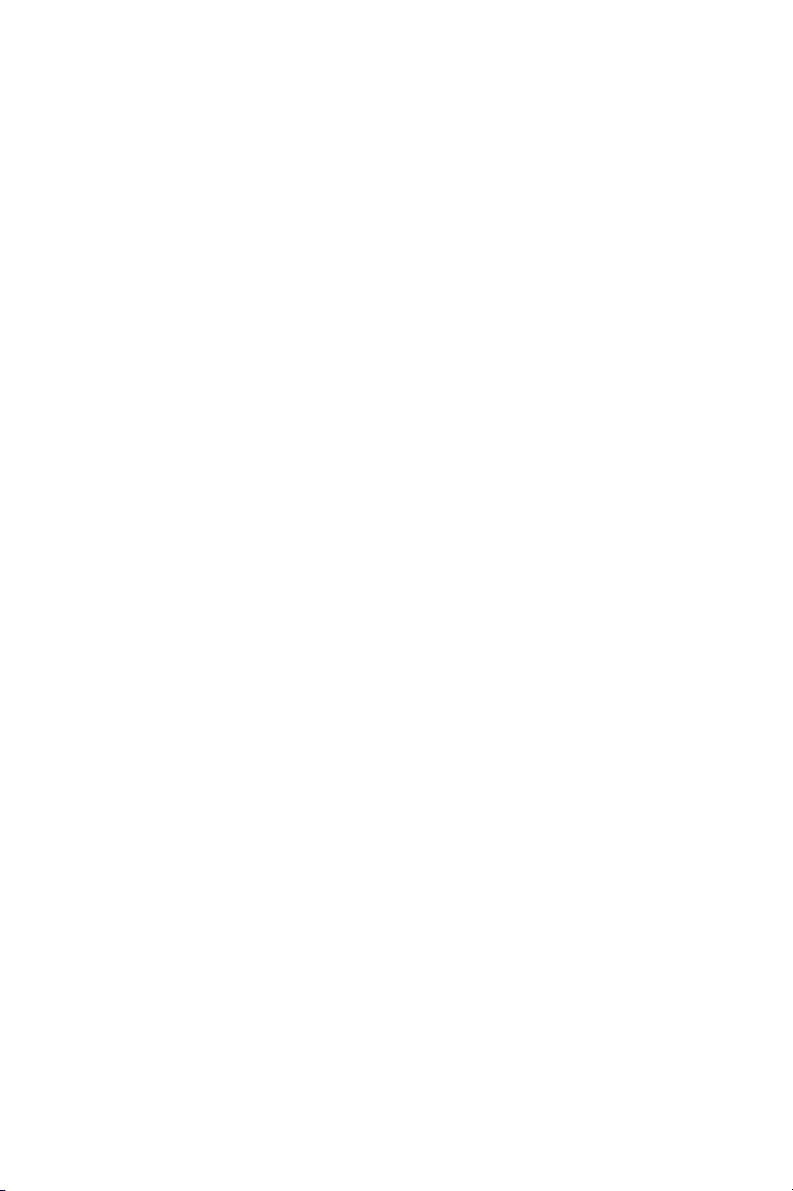
Legal and notice information
Copyright © 2005 Hewlett-Packard Development Company, L.P.
Hewlett-Packard Company makes no warranty of any kind with regard to this material,
including, but not limited to, the implied warranties of merchantability and fitness for a
particular purpose. Hewlett-Packard shall not be liable for errors contained herein or for
incidental or consequential damages in connection with the furnishing, performance, or
use of this material.
This document contains proprietary information, which is p rotected by copyright. No part
of this document may be photocopied, reproduced, or translated into another language
without the prior written consent of Hewlett-Packard. The information contained in this
document is subject to change without notice. The only warranties for HP products and
services are set forth in the express warranty statements accompanying such products and
services. Nothing herein should be construed as constituting as additional warranty. HP
shall not be liable for technical or editorial errors or omissions contained herein.
Microsoft®, MS Windows®, Windows®, and Windows NT® are U.S. registered
trademarks of Microsoft Corporation.
UNIX® is a registered trademark of The Open Group.
Hewlett-Packard Company shall not be liable for technical or editorial errors of omissions
contained herein. The information is provided “as is” without warranty of any kind and is
subject to change without notice. The warranties for Hewlett-Packard Company products
are set forth in the express limited warranty statements for such products. Nothing herein
should be construed as c onstituting an additional warranty.
HP ProLiant Storage Server user guide
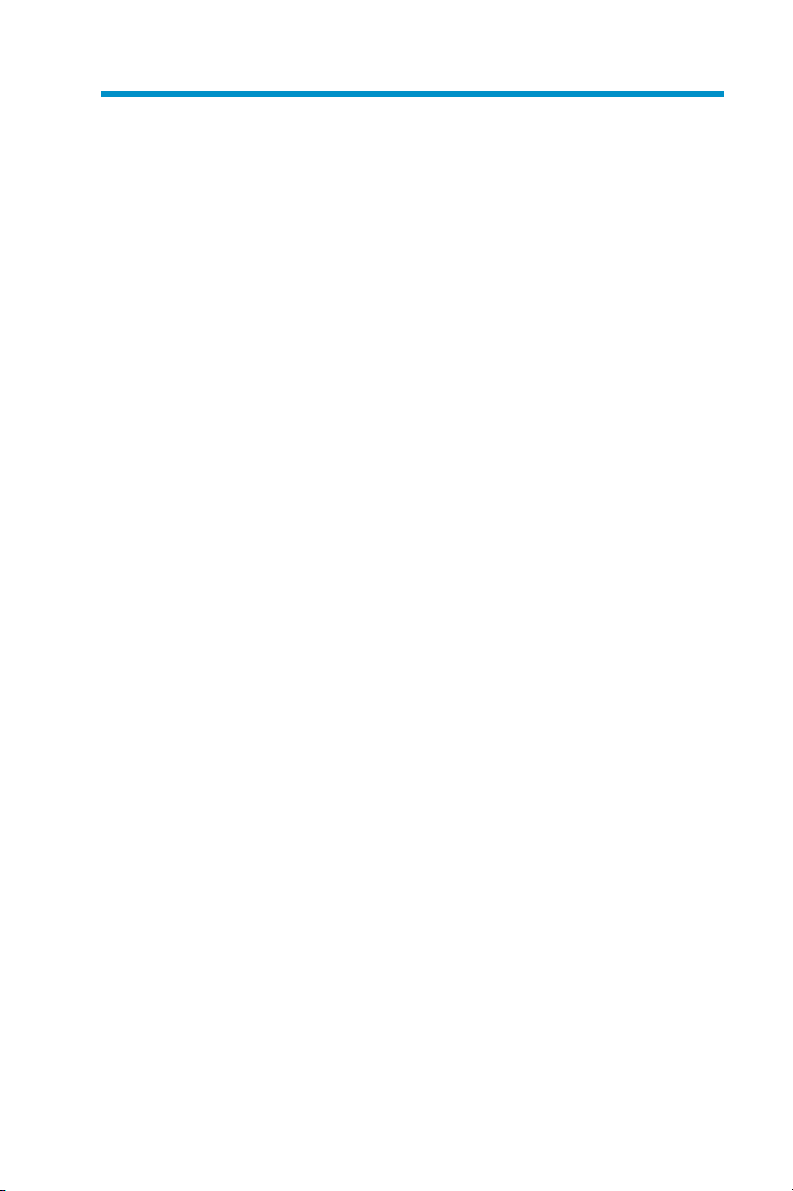
Contents
AboutthisGuide.......... 9
Intendedaudience.................. 9
Prerequisites .................... 9
Relateddocumentation................ 9
Conventions .................... 9
Documentconventions ............ 10
Textsymbols................. 10
Equipmentsymbols ................ 11
Gettinghelp ................... 12
HPtechnicalsupport ............. 12
HPhardwaresupportservices ......... 13
HPauthorizedreseller ............ 13
Helpfulwebsites............... 14
1Overview ........... 15
2SystemConfiguration ...... 21
Deployingthestorageserveronthenetwork...... 21
IPnetworkingandsetuprequirements...... 21
Collecting configurationinformation ......... 22
Windows Multilingual User Interface (MUI) on Storage
ServerServiceReleaseDVD............. 23
WebUI configuration................ 23
Method 1: Remote browser (using hostname) . . . 24
Procedure............... 24
Method2:Directattach............ 25
Procedure............... 25
Rapid Startup Wizard configuration....... 26
Completingbasicsetup .............. 29
Clustersetup ................... 30
Procedure............... 27
Completing the system configuration ...... 29
3 Storage Management Overview . 31
HPProLiantStorageServeruserguide
iii
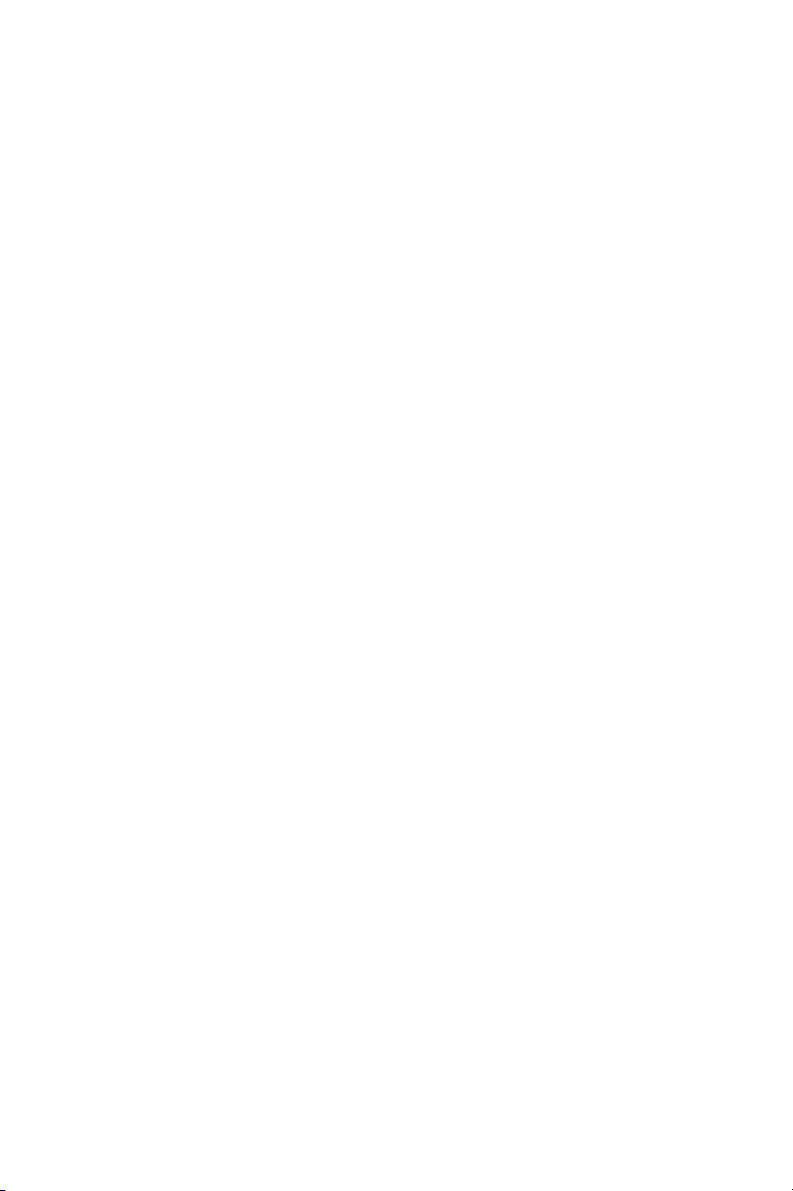
Storagemanagementelements ........... 31
StorageManagementexample......... 31
Physicalstorageelements........... 32
Arrays ................ 33
Faulttolerance............. 34
OnlineSpares ............. 35
Logicalstorageelements ........... 36
Logicaldrives(LUNs) .......... 36
Partitions ............... 37
Volumes................ 37
FileSystemElements ............. 38
File-SharingElements............. 38
VolumeShadowCopyServiceOverview .... 39
UtilizingStorageElements........... 39
ClusteredServerElements........... 40
4ServerStorage......... 41
Overview .................... 41
Storage for ML110 G1 and DL100 HP ProLiant Storage
Servers ..................... 41
Physical drive configuration .......... 41
DiskManager................ 43
Disk pa rtitioning and RAID configuration (ML110
G1andDL100)............... 43
Storage for ML110 G 2 HP ProLiant Storage Servers . . 46
Physical drive configuration .......... 46
ML110G2(Express) .......... 46
ML110G2(Workgroup)......... 47
DiskManager................ 48
Disk Partioning and R AID c onfiguration (ML110
G2Express)................. 48
Disk pa rtitioning and RAID configuration (ML110
G2Workgroup)............... 51
Storage for 300 series and 500 series ProLiant storage
servers...................... 53
Physical drive configuration .......... 53
A Regulatory Compliance Notices . . 55
FederalCommunicationsCommissionNotice ..... 55
ClassAequipment.............. 55
ClassBequipment.............. 55
Modifications ................ 56
Cables................... 56
Declaration of conformity for products marked with
theFCClogo-UnitedStatesonly........ 56
iv
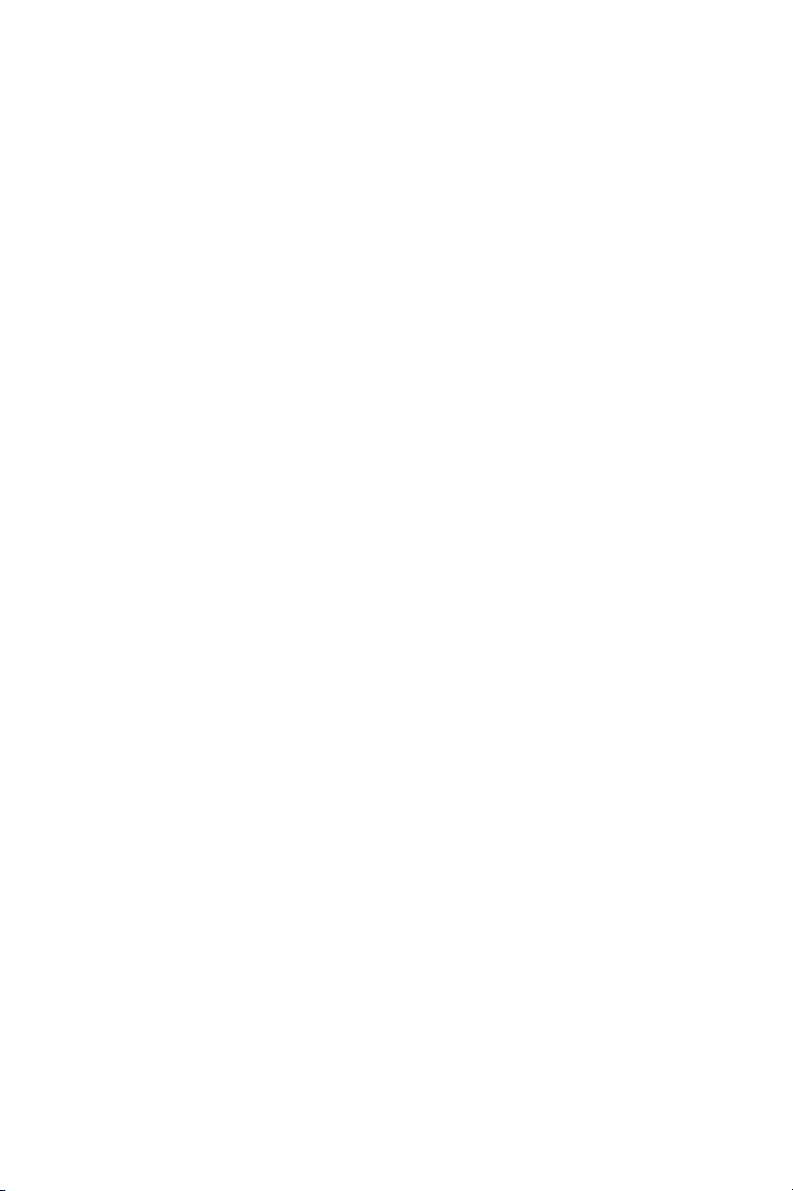
CanadianNotice(AvisCanadien).......... 57
ClassAequipment.............. 57
ClassBequipment.............. 57
EuropeanUnionNotice .............. 57
BSMINotice ................... 58
JapaneseNotice ................. 58
JapanesePowerCordNotice ......... 58
BatteryReplacementNotice............. 59
TaiwanBatteryRecyclingNotice........ 59
Englishnotice................... 59
Dutchnotice ................... 60
Czechoslovakiannotice .............. 60
Estoniannotice .................. 61
Finnishnotice................... 61
Frenchnotice................... 61
Germannotice .................. 62
Greeknotice ................... 62
Hungariannotice ................. 63
Italiannotice ................... 63
Latviannotice................... 64
Lithuaniannotice ................. 64
Polishnotice ................... 65
Portuguesenotice ................. 65
Slovakiannotice ................. 65
Sloveniannotice ................. 66
Spanishnotice .................. 66
Swedishnotice .................. 67
BElectrostaticDischarge...... 69
Groundingmethods................ 69
Index.............. 71
HPProLiantStorageServeruserguide
v
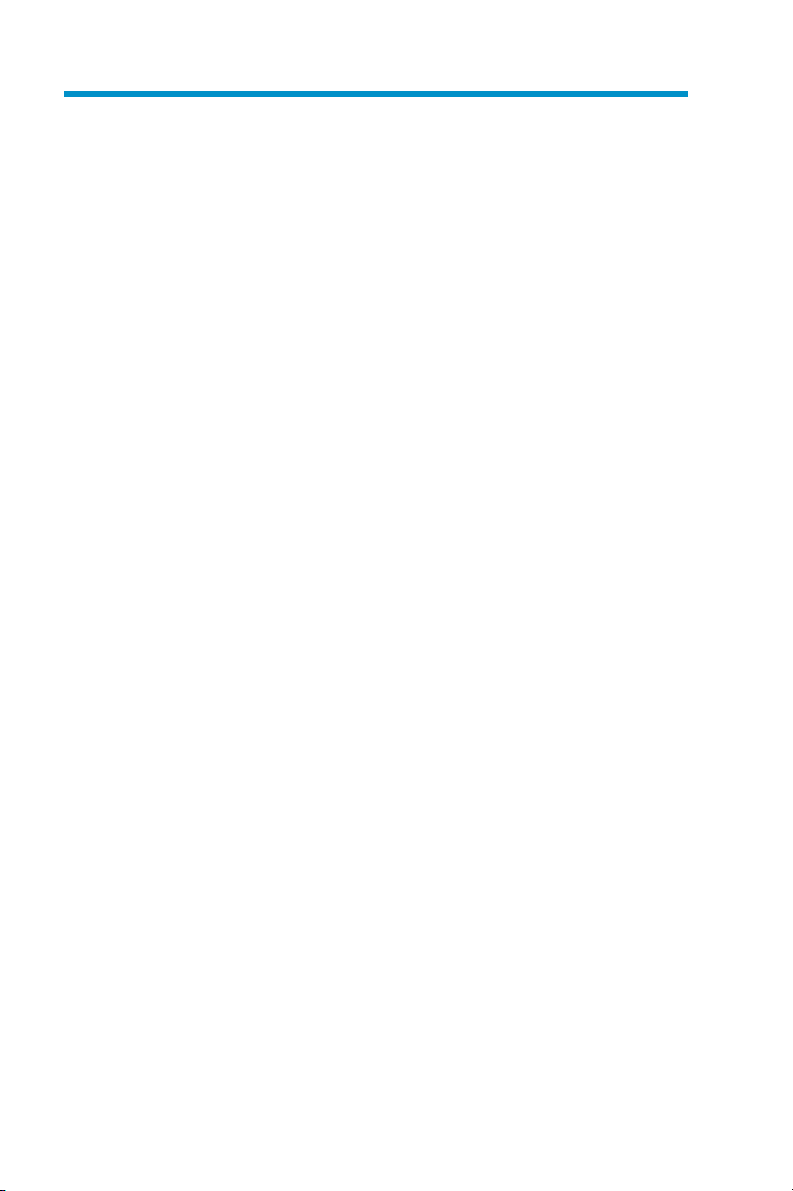
Figures
1RapidStartupwizardscreen .............. 27
2RapidStartupconfi gurationreviewscreen ........ 28
3StorageManagementprocessexample ......... 32
4Configuring the physical drives into an array dramatically
improves read/write efficiency .............. 33
5 RAID 0 (data striping) (S1-S4) of data blocks (B1-B12) . . . 34
62arrays(A1,A2)and5logicaldrives(L1throughL5)spread
over5physicaldrives.................. 36
7HardwareRAID ................... 42
8 Disk management, partitioning (ML110 G1 and DL100) . . 45
9ML110G2(Express)softwareRAID........... 47
10ML110G2(Workgroup)hardwareRAID ........ 48
11 Disk management, partitioning (ML110 G2 Express) . . . 50
12 Disk management, partitioning (ML110 G2 Workgroup) . 52
13HardwareRAID................... 54
vi
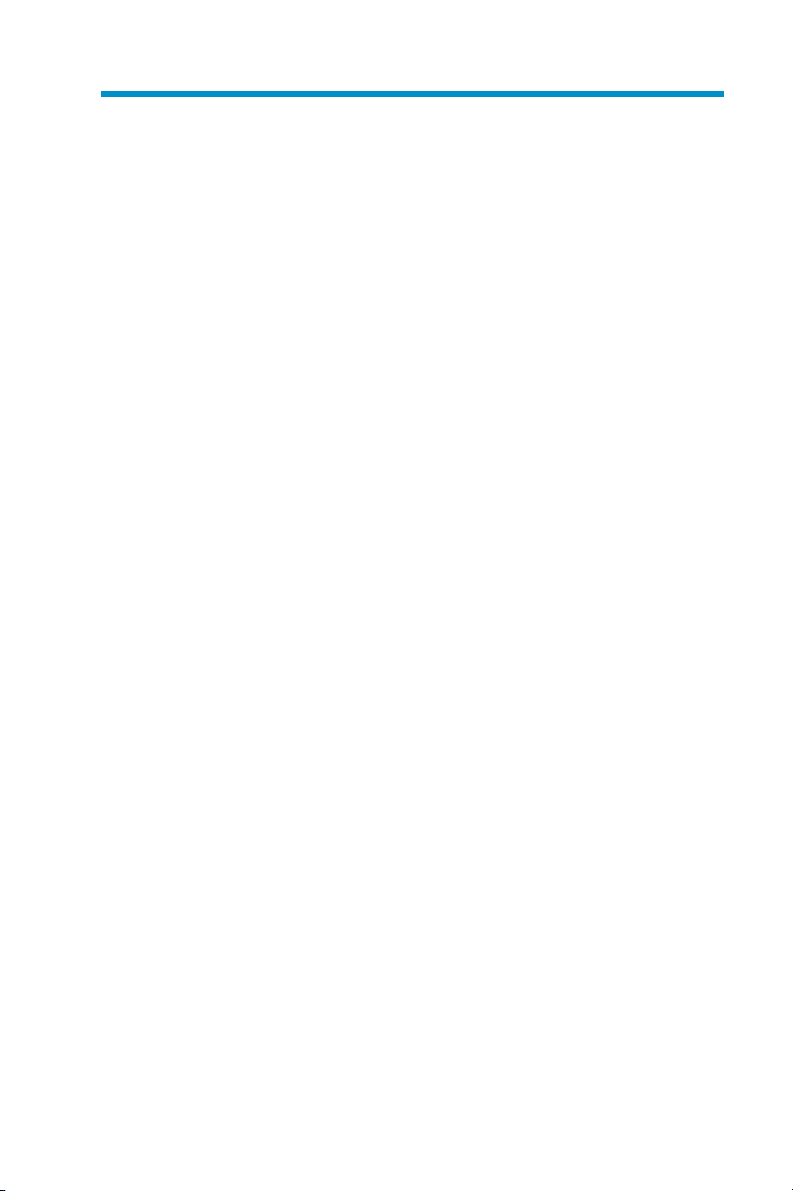
Tables
1Documentconventions................. 10
2Modelquickreference(ML110throughDL100)...... 17
3Modelquickreference(ML350throughML370)...... 18
4Modelquickreference(DL380throughDL585) ...... 19
5ConfigurationInformation ............... 22
6SummaryofRAIDMethods............... 35
7 Hard drive configuration................ 42
8RAIDconfigurationbyharddrives............ 43
9RAIDconfigurationbylogicaldrives........... 44
10 ML110 G2 (Express) Hard drive configuration...... 46
11 ML110 GS (Workgroup) Hard drive configuration .... 47
12 RAI D configurationbyharddrives ........... 49
13 RAI D configurationbylogicaldrives .......... 49
14 RAI D configurationbyharddrives ........... 51
15 RAI D configurationbylogicaldrives .......... 51
16 Hard drive configuration ............... 53
HPProLiantStorageServeruserguide
vii
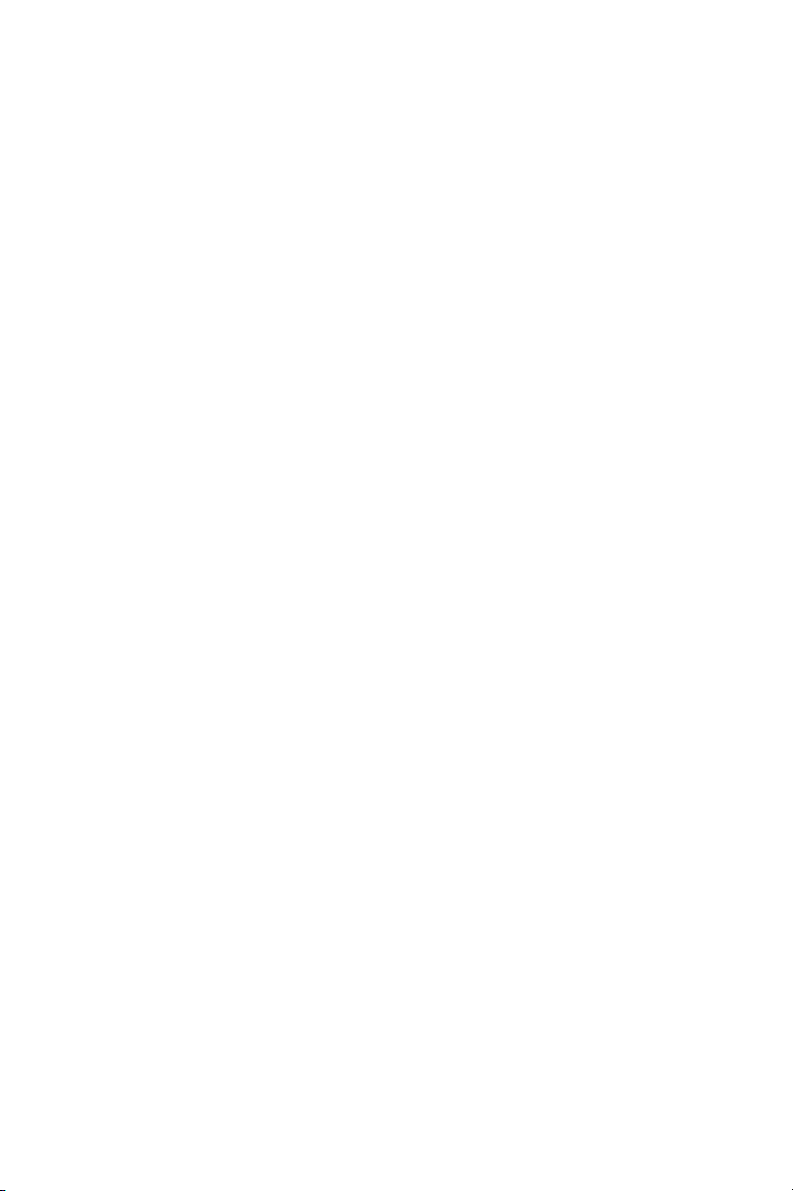
viii
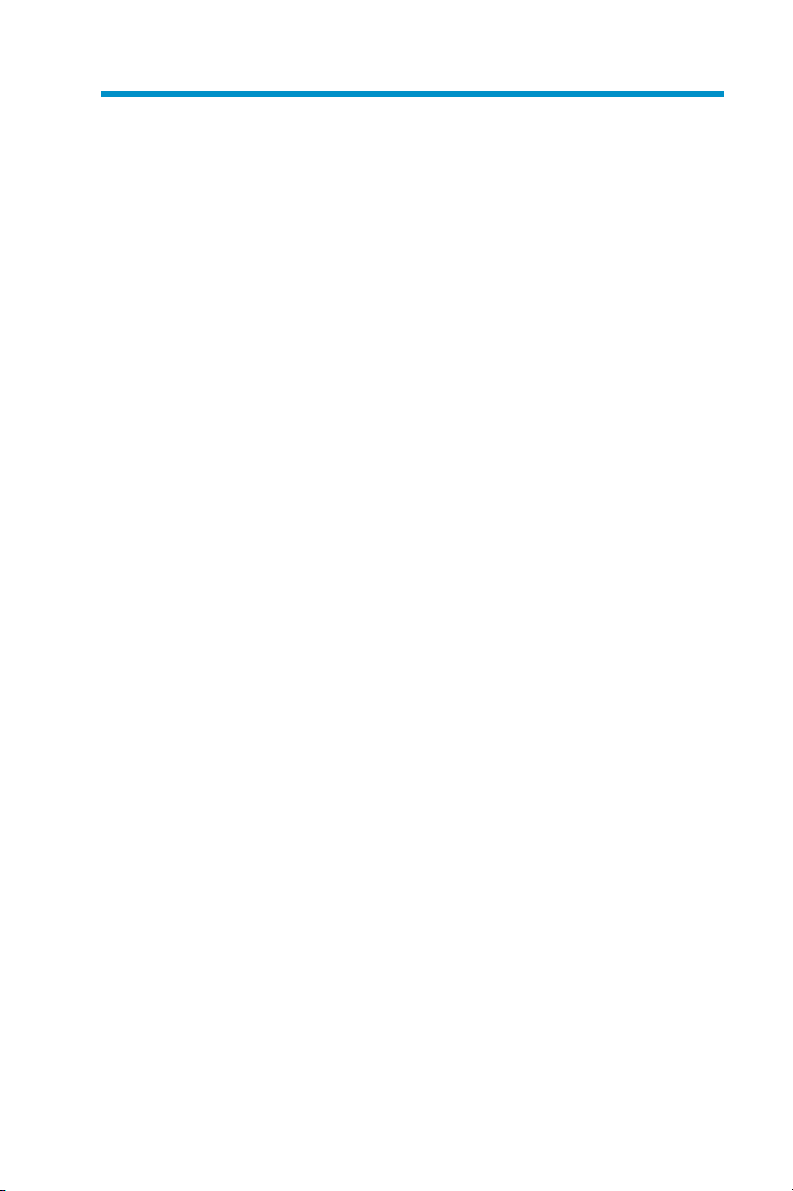
About this Guide
Intended audience
This book is intended for use by technical professionals who are
experienced with the following:
• Microsoft®administrative procedures
• System and storage configurations
Prerequisites
Before you set up the HP ProLiant Storage Server, HP recommends that you
obtain supplemental documentation relative to the items listed above in the
section titled “Intended Audience.”
Related documentation
In addition to this guide, HP provides corresponding information:
• HP ProLiant Storage Server Administration Guide
• HP ProLiant Storage Server Release Notes
Conventions
Conventions consist of the following:
• Document conventions
•Textsymbols
HPProLiantStorageServeruserguide
9
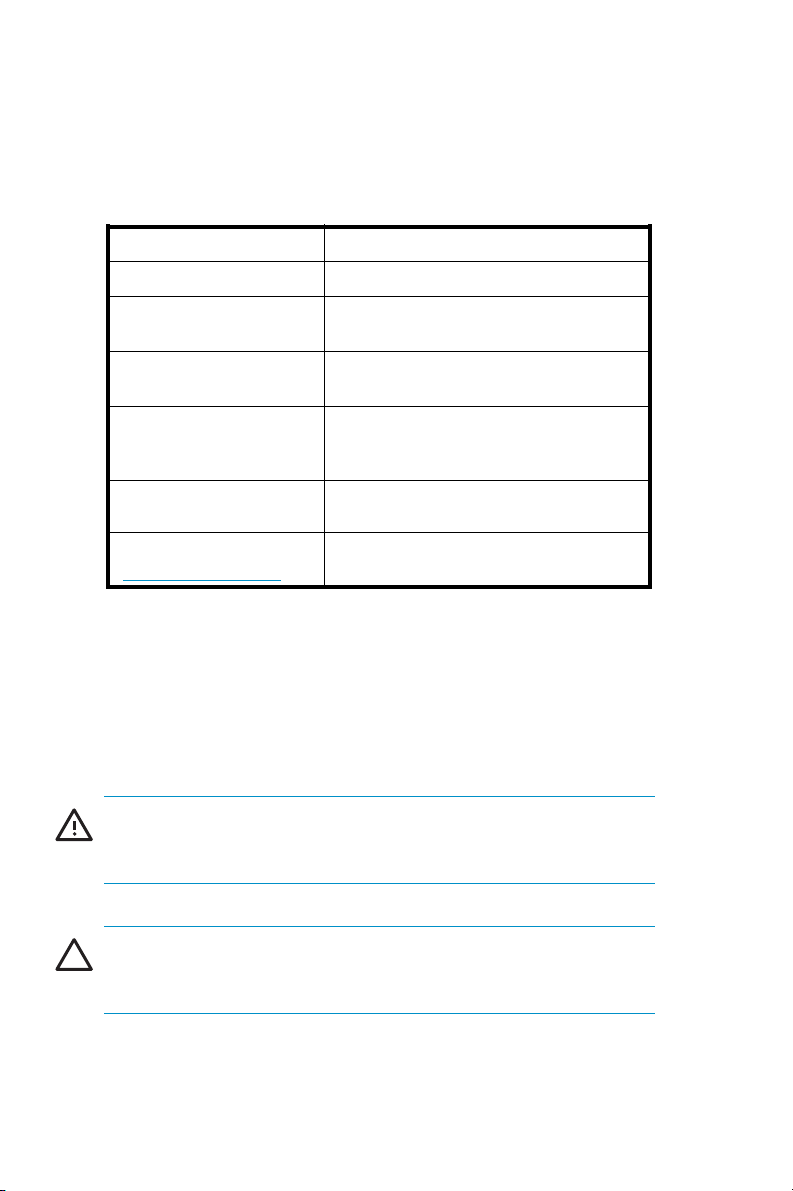
Document conventions
This document follows the conventions in the following table.
Table 1 Document conventions
Convention
Blue text
Bold Menuitems,buttons,andkey,tab,and
Italics Text emphasis and document titles in
Monospace font
Monospace, italic
font
Blue underlined text
ttp://www.hp.com)
(h
Cross-reference links
box names
body text
User input, commands, code, file and
directory names, and system responses
(output and messages)
Command-line and code variables
Web site addresses
Element
Text symbols
The following symbols may be found in the text of this guide. They have
the following meanings:
WARNI N G!
Text set off in this manner indicates that failure to follow directions in the
warning could result in bodily harm or death.
CAUTION:
Text set off in this manner indicates that failure to follow directions could
result in damage to equipment or data.
10
About this Guide
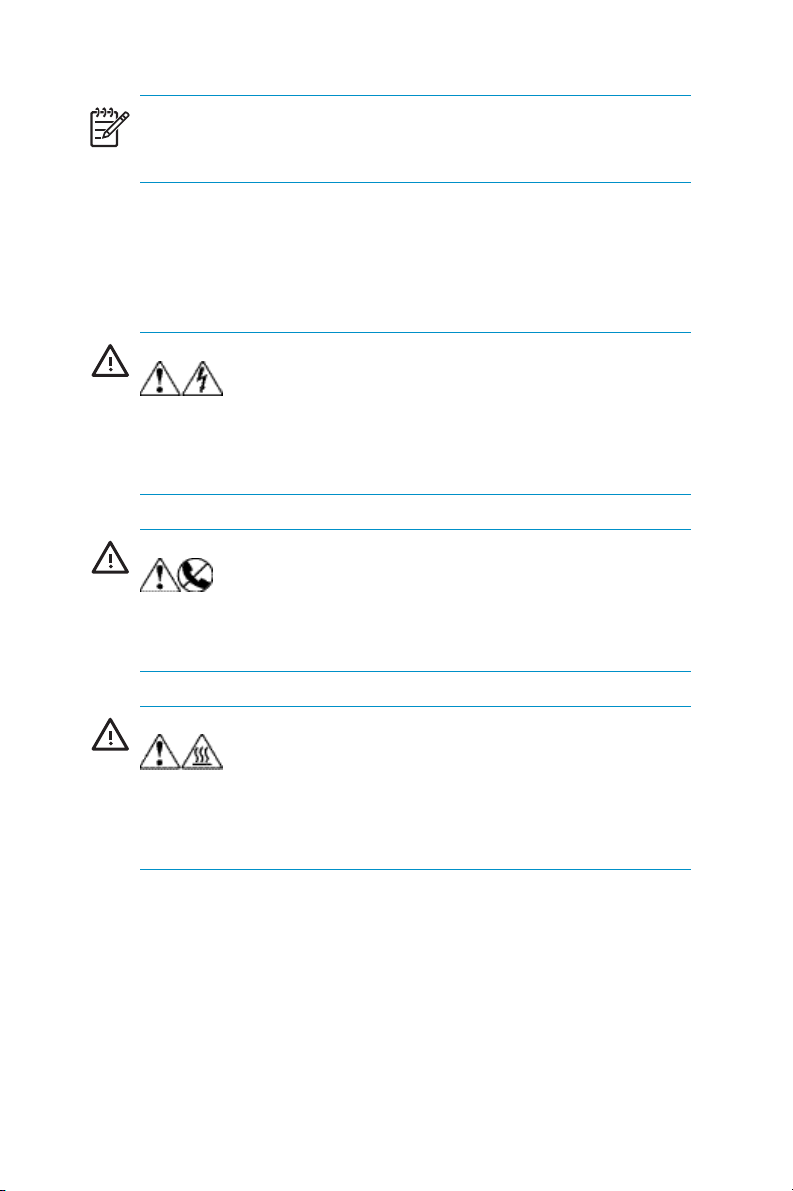
NOTE:
Text set off in this manner presents commentary, sidelights, or interesting
points of information.
Equipment symbols
The following equipment symbols may b e found on hardware for which
this guide perta ins.
WAR NING!
with these symbols indicates the presence of electrical shock hazards.
Enclosed area contains no operator serviceable parts.
Any enclosed surface or area of the equipment marked
WAR NING: To
reduce the risk of personal injury from electrical shock hazards, do not
open this enclosure.
WAR NING!
network interface connection.
Any RJ-45 receptacle marked with these symbols indicates a
WARN ING: To reduce the risk of electrical
shock, fire, or damage to the equipment, do not plug telephone or
telecommunications connectors into this receptacle.
WAR NING!
symbols indicates the presence of a hot surface or hot component.
Contact with this surface could result in injury.
Any surface or area of the equipment marked with these
WAR NING: To reduce
the risk of personal injury from a hot component, allow the surface to
cool before touching.
HPProLiantStorageServeruserguide
11
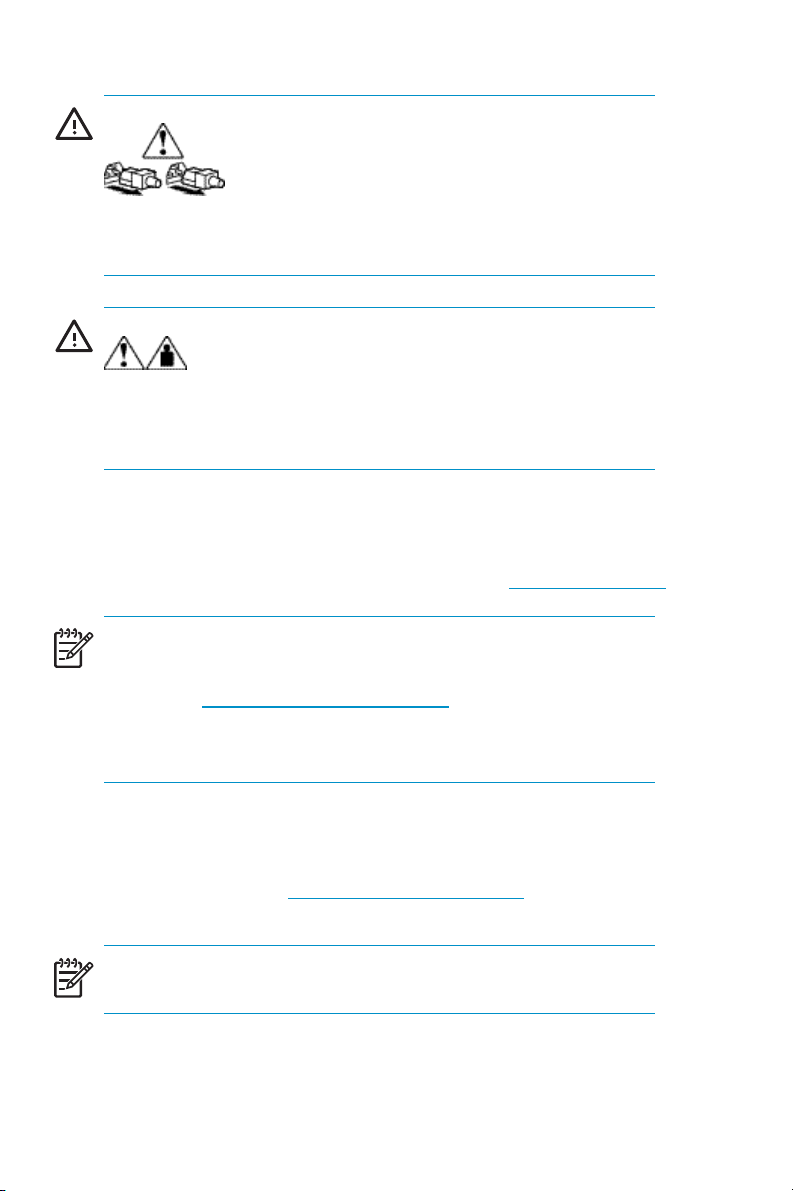
WARNI N G!
indicate the presence of multiple sources of power.
Power supplies or systems marked with these symbols
WAR NING: To reduce
the risk of personal injury from electrical shock, remove all power cords
to completely disconnect power from the power supplies and systems.
WARNI N G!
that the component exceeds the recommended weight for one individual
to handle safely.
Any product or assembly marked with these symbols indicates
WARNING: To reduce the risk of personal injury or
damage to the equipment, observe local occupational health and safety
requirements and guidelines for manually handling material.
Getting help
If you still have a question after reading this guide, contact an HP
authorized service provider or access our web site: h
NOTE:
Known issues and workarounds for the storage server products and
the service release are addressed in release notes. To view the latest
version, visit h
and troubleshooting information and enter a product name/number.
Under self-help resources, select the manuals (guides, supplements,
addendums, etc) link.
ttp://www.hp.com/go/support.SelectSee support
ttp://www.hp.com
HP technical support
Telephone numbers for worldwide technical support are listed on the
following HP web site: h
select the country of origin.
NOTE:
For continuous quality improvement, calls may be recorded or monitored.
12
About this Guide
ttp://www.hp.com/support/.Fromthiswebsite,
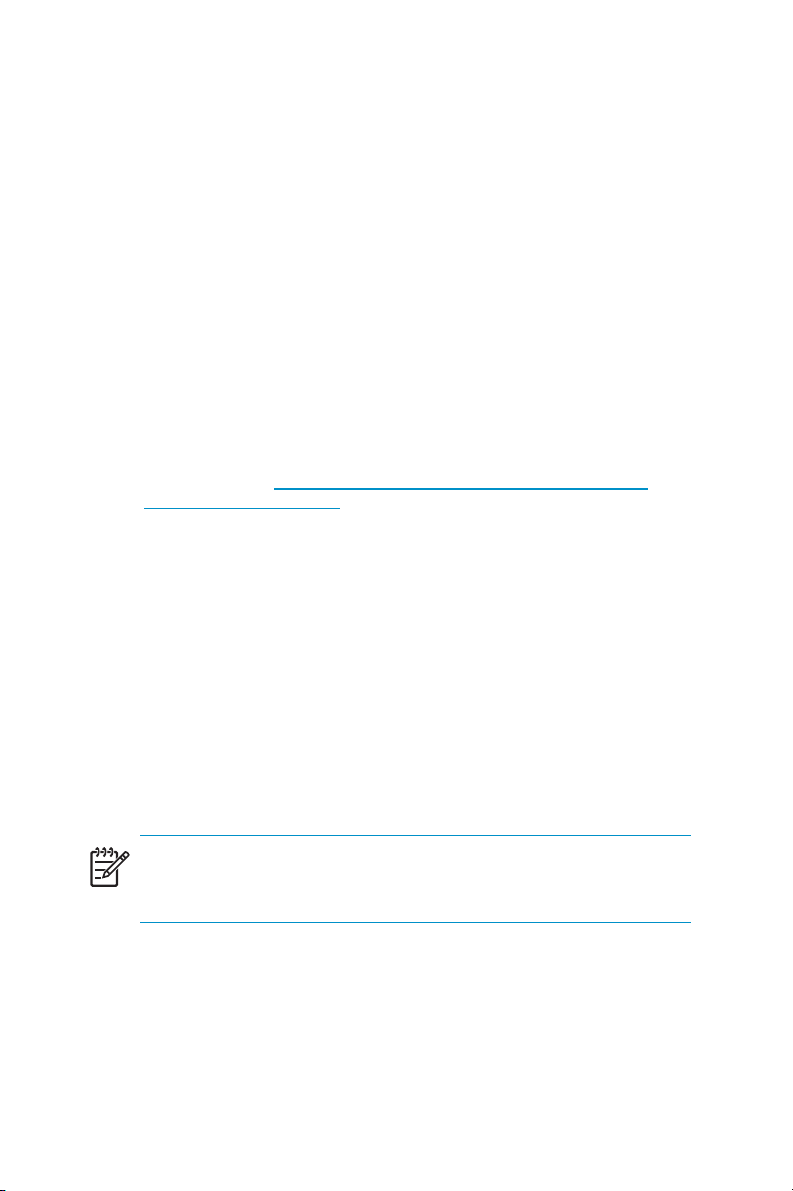
Be sure to have the following information available before calling:
• Technical support registration number (if applicable)
• Product serial numbers
• Product model names and numbers
• Applicable error messages
• Operating system type and revision level
• Detailed, specificquestions
HP hardware support services
HP Instant Support Enterprise Edition (ISEE) provides proactive remote
monitoring, diagnostics, and troubleshooting to hel p you enhance
the availability of your servers, as well as storage and network
devices. TheISEEsoftwareislocatedonthestorageserverinthe
c:\hpnas\components\ISEE folder. For more information, go to
the HP web site:h
10707-0-0-225-121.aspx
HP Services provides service tools that notify you when a significant system
event has or will occur. These tools, WEBES System Event Analyzer (SEA)
and OSEM, are used both as part of the ISEE remote service offering and
as standalone tools to HP service customers. They are designed to send
anotification only when an event or series of events has occurred that
require service action. They are not intended to be real time system state
monitors that trigger with every event. Most system components have the
capability of sending hundreds of state events during normal operation.
SEA and OSEM are designed to filter these component events and only
notify customers and/or HP Services when action needs to be taken to
resolve or prevent an outage. As designed they will not report all events.
Other utilities are available to monitor real time system state. The software
is located on the storage server in the c:\hpnas\components\ISEE\OSEM
and c:\hpnas\components\ISEE\WEBES folders.
ttp://h20219.ww w2.hp.com/services/cache/
NOTE:
This feature is only available on the 300 or 500 series ProLiant Storage
Servers.
HP authorized reseller
For the name of your nearest HP authorized reseller:
HPProLiantStorageServeruserguide
13

• In the United States, call 1-800-282-6672
• Elsewhere, see the HP web site for locations and telephone
numbers: h
ttp://www.hp.com.
Helpful web sites
For third-party product information, see the following HP web sites:
ttp://www.hp.com
•h
•http://www.hp.com/go/storage
•http://www.hp.com/support
•http://www.docs.hp.com
14
About this Guide
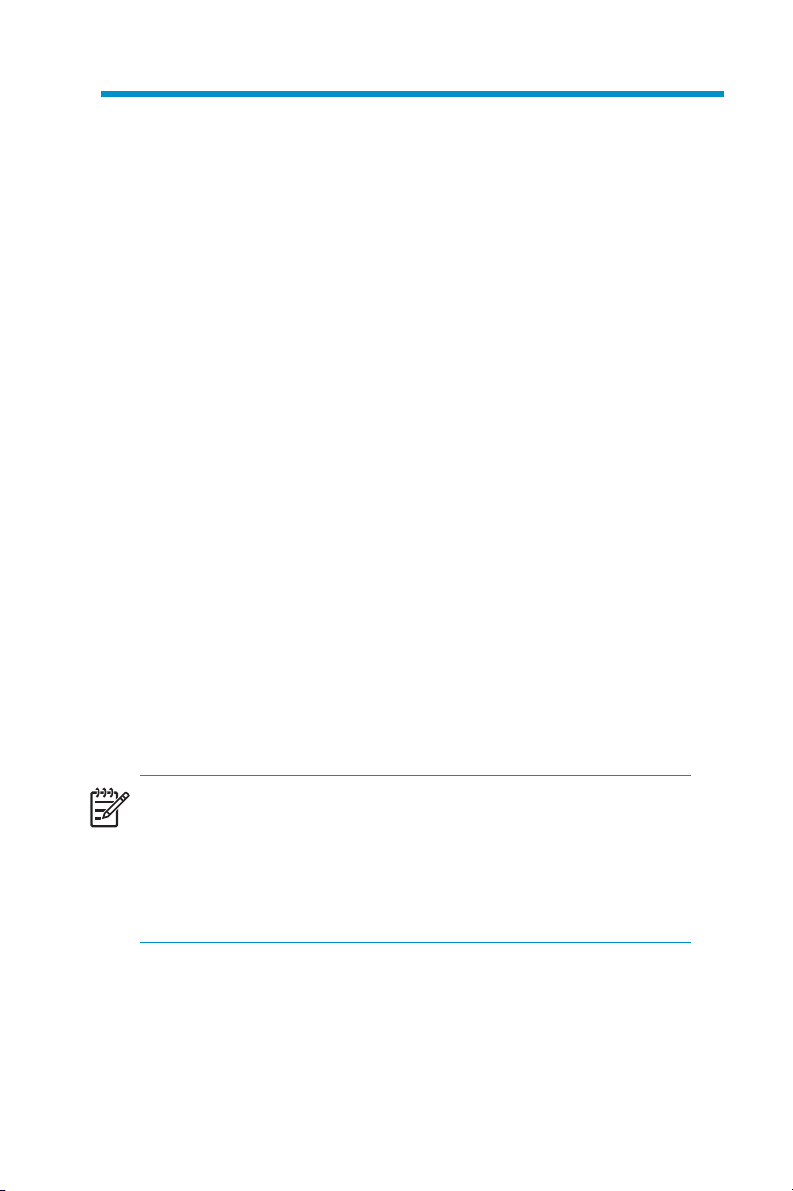
1Overview
This guide provides basic instructions for installing and initially configuring
HP ProLiant Storage Servers. The basic steps are:
1. Setup the hardware.
Refer to the HP ProLiant Storage Server installation poster for
model-specificinformation.
2. Collect configuration information.
See Tables 2 through 4 in this chapter.
3. Use one of the following methods to initialize the storage server
and identify the configuration parameters:
•Remotebrowser
• Direct attach
See chapter 2 of this guide.
4. Use the Rapid Startup Wizard to complete the initial configuration.
See chapter 2 of this guide.
5. Configure storage, if applicable.
Seechapter3ofthisguideforanoverviewofstorage.
6. Use the
complete any additional configuration tasks.
NOTE:
ThelatestServiceReleasekitisincludedwiththeProliantStorageServer.
The Service Release DVD provides software updates, upgrades, and
enhancements that were not available when the storage server was
manufactured. Please read the Quick Start Guide in the Service Release
kit for a complete description of the Service Release and its installation
instructions.
HP ProLiant Storage Server Administration Guide
HPProLiantStorageServeruserguide
to
15
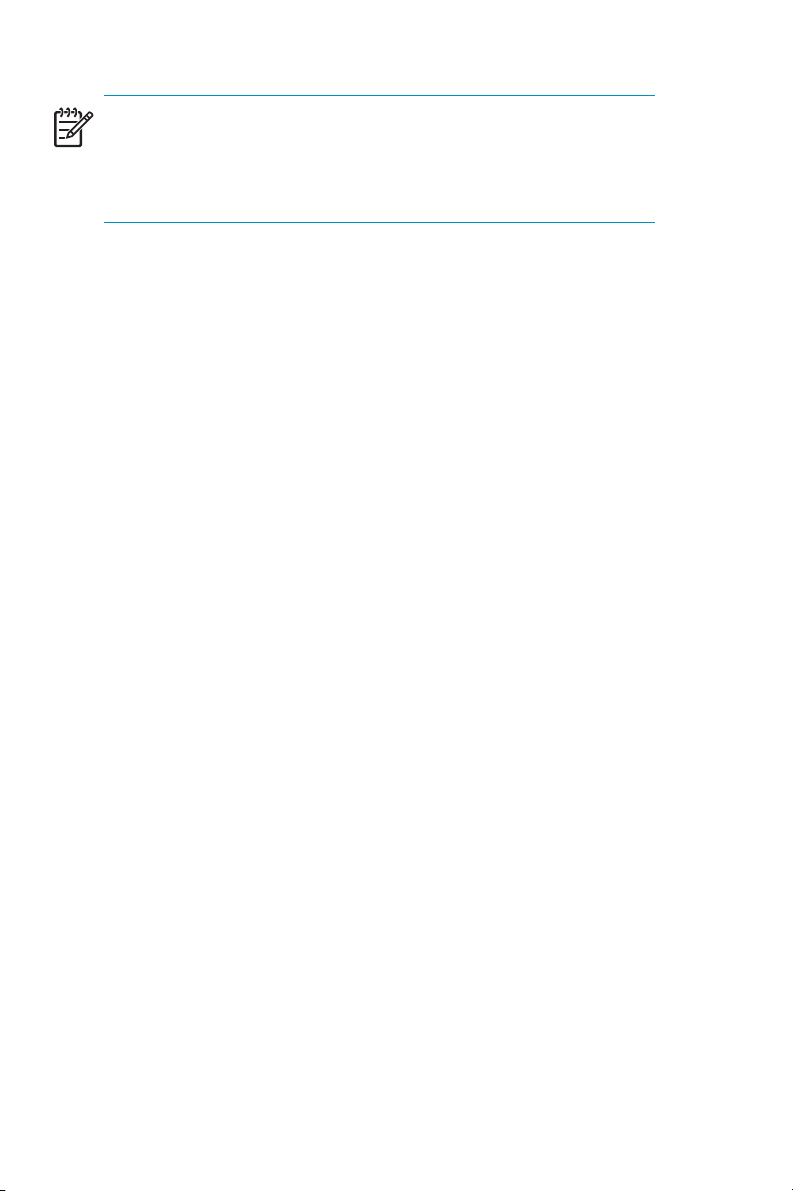
NOTE:
This user guide and the
provide information for several storage servers. Not all information is
relevant to all storage servers. Exceptions are noted throughout the text.
In addition, see Tables 2, 3, and 4.
The following tables provide a quick reference for determining which
sections of the storage server documentation apply to a particular model.
See the QuickSpecs for specific hardware and software information.
HP ProLiant Storage Server Administration Guide
16 Overview
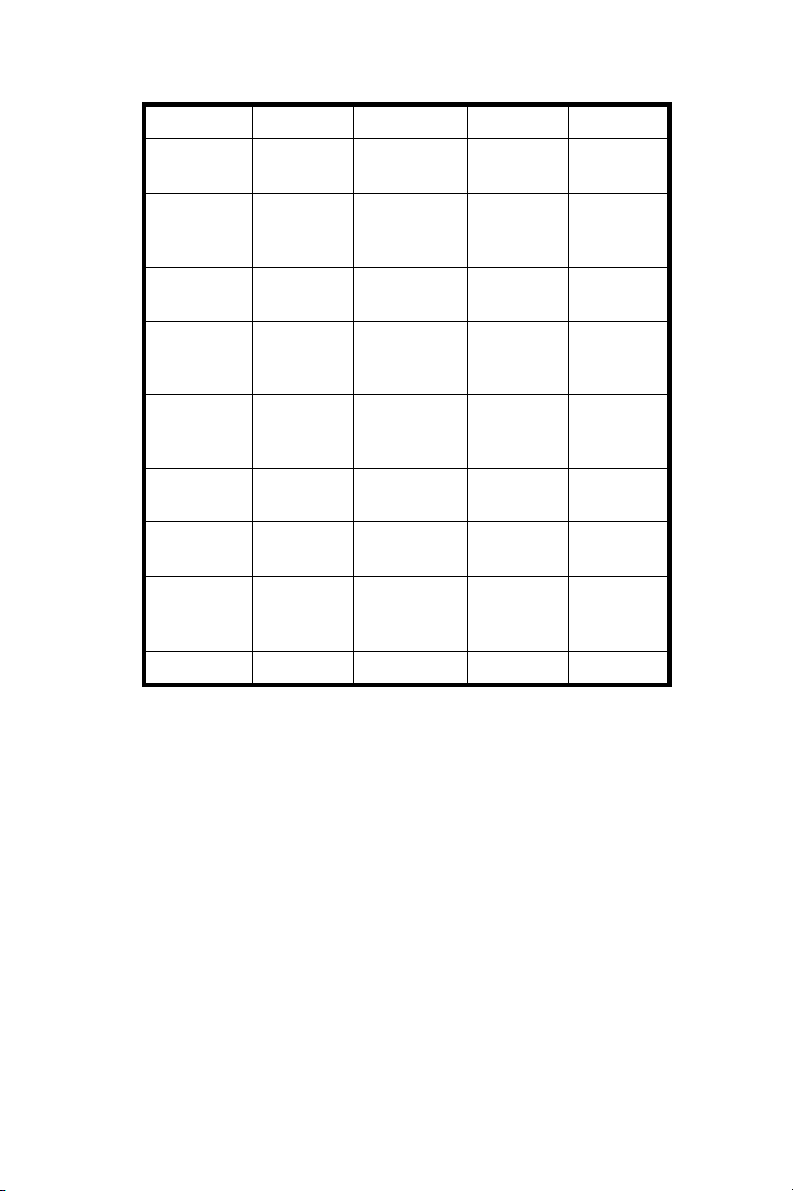
Table 2 Model quick reference (ML110 through DL100)
a
ML110 G2 DL100
Workgroup
Workgroup
OS version
Preconfig-
ML110 G1 ML110 G2
Express Express
Yes Yes Yes Yes
ured storage
Storage
manager
Feature
Yes
b
Yes
No
No
Yes Yes
Yes Yes
Pack
support
Print
services
No
c
No
Yes (up to
5printers)
Yes (up to
5printers)
support
SAN
No No No No
support
Cluster
No No No No
support
iLO/
RILOE/LO-
None
Optional
LO-100
Optional
LO-100
None
100
d
NIC Ports
a
The Windows Storage Server 2003 Express Edition OS on the ML110 G2 Storage
Server 320 GB model is limited to basic file serving functionality. This OS does not
include support for Storage Resource Manager 2.0 (file screening and quotas) or print
serving. Also, this OS does not allow Microsoft Exchange storage, iSCSI Feature Pack,
HP OpenView Storage Mirroring, anti-virus, backup, or any other third-party storage
service applications to be loaded on the Storage Server.
b
Storage Manager consists of Directory Quotas, File Filtering, and Storage Reports.
c
Print Server Kit (377385–B21) option available, allowing print server services to
network printers.
d
Most servers support NIC teaming by default and include software support. The ML110
supports NIC teaming by adding the appropriate network cards and software from HP.
The D L100 supports NIC teaming using the Intel Network Adapter user interface.
11 1
2
HPProLiantStorageServeruserguide
17
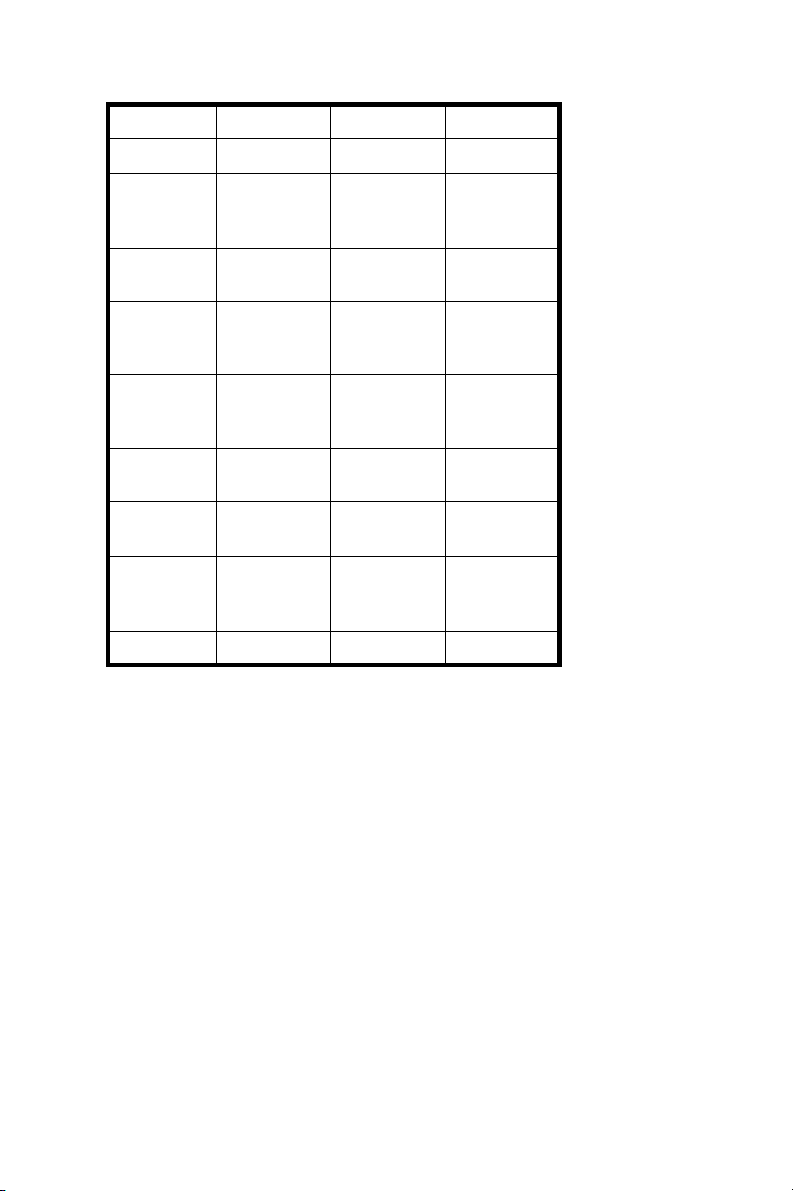
Table 3 Model quick reference (ML350 through ML370)
ML350 G4 ML350 G4p ML370 G4
OS version
Standard Standard Standard
Preconfig-
No No No
ured storage
Storage
manager
Feature
Yes Yes Yes
a
Yes Yes Yes
Pack
support
Print
Yes Yes Yes
services
support
SAN
Yes Yes Yes
support
Cluster
No No No
support
iLO/
RILOE/LO-
Optional
RILOE II
iLO iLO
100
b
NIC Ports
a
Storage Manager consists of Directory Quotas, File Filtering, and Storage Reports.
b
Most servers support NIC teaming by default and include software support.
111
18 Overview
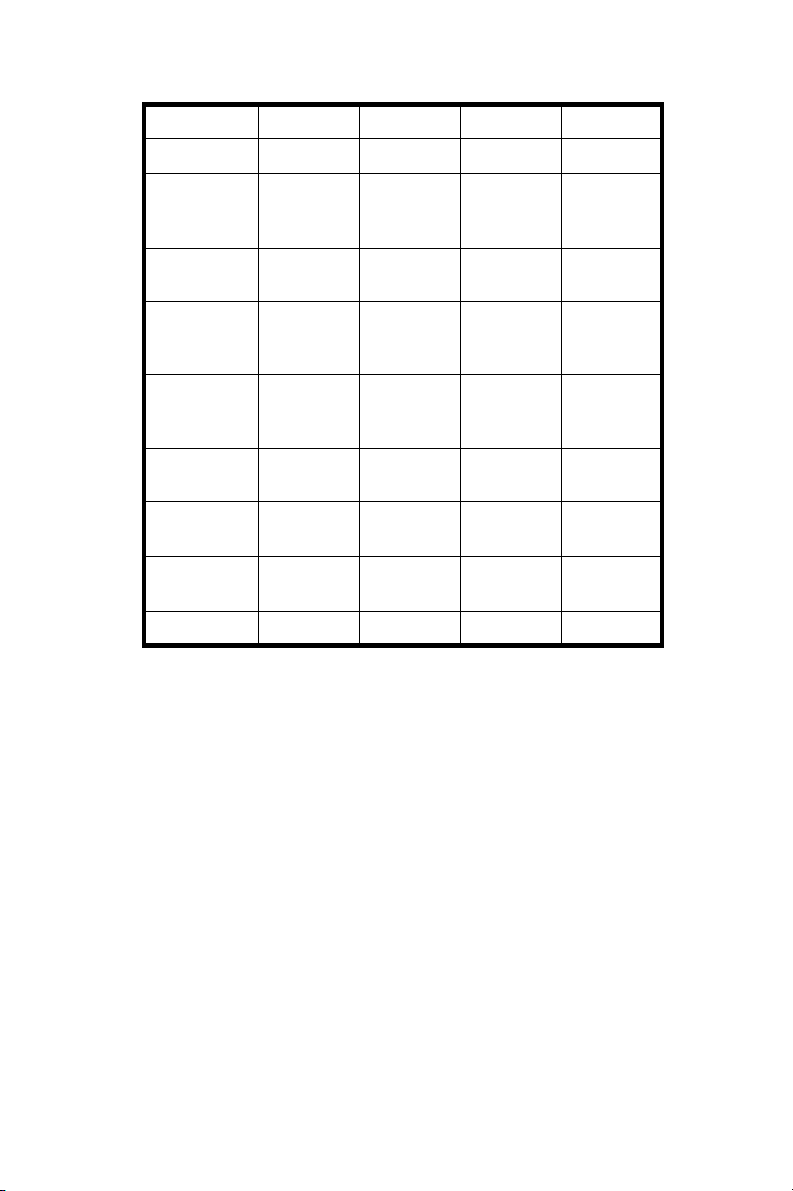
Table 4 Model quick reference (DL380 t hrough DL585)
DL380 G4 DL380 G4 DL580 G2 DL 585
OS version
Standard
Enterprise Enterprise Enterprise
Preconfig-
No No No No
ured storage
Storage
manager
Feature
Yes Yes Yes Yes
a
Yes
No No No
Pack
support
Print
Yes Yes Yes Yes
services
support
SAN
Yes Yes Yes Yes
support
Cluster
No
Yes Yes Yes
support
iLO/RILOE/
iLO iLO iLO iLO
LO-100
b
NIC Ports
a
Storage Manager consists of Directory Quotas, File Filtering, and Storage Reports.
b
Most servers support NIC teaming by default and include software support.
1
222
HPProLiantStorageServeruserguide
19
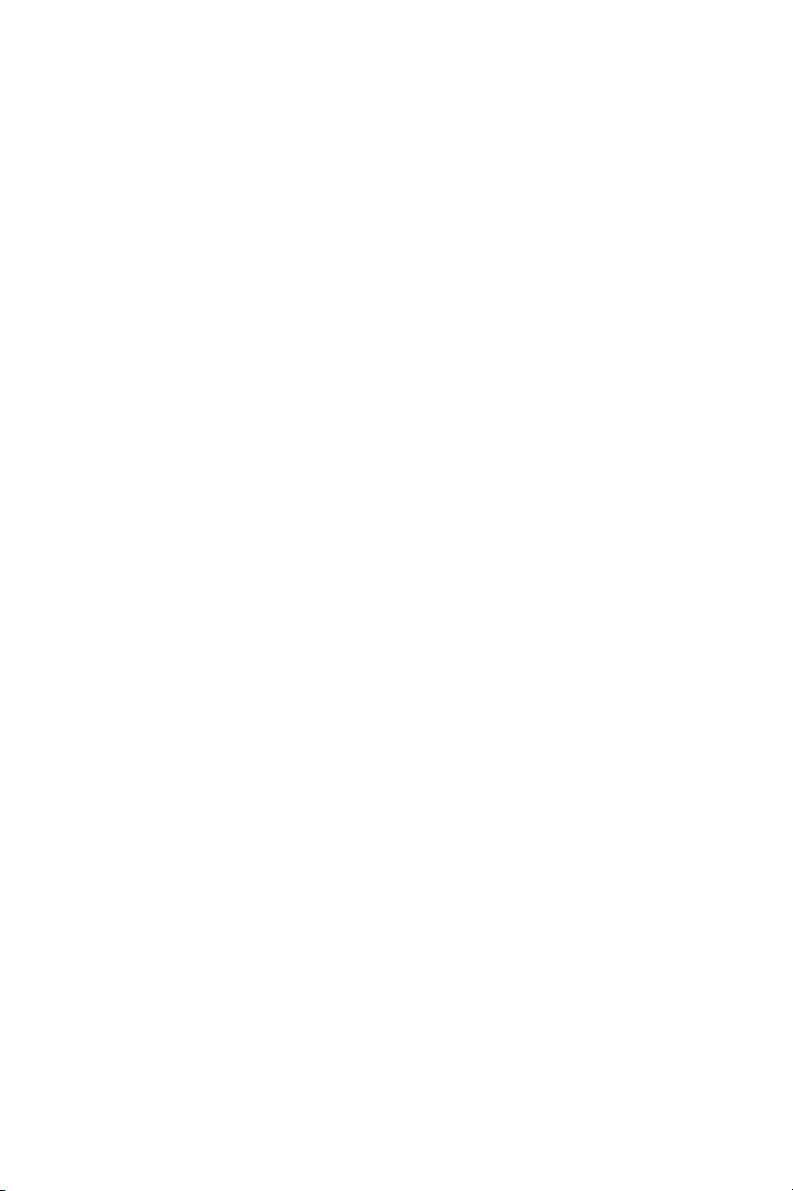
20 Overview

2SystemConfiguration
Before beginning the configuration process, verify that the storage server is
completely installed and that all cables and cords are connected.
It is important to read all of the supplied documentation before starting.
Relevant documents include:
• HP ProLiant Storage Server installation instructions for your model
• HP ProLiant Storage Server Administration Guide
• HP ProLiant Storage Server Release Notes (if required, this
document will be available at h
NOTE:
Known issues and workarounds for the storage server products and
the service release are addressed in release notes. To view the latest
version, visit h
and troubleshooting in formation and enter a product name/number.
Under self-help resources,selectthemanuals (guides, supplements,
addendums, etc) link.
ttp://www.hp.com/go/support.SelectSee support
Deploying the storage server on the network
ttp://www.hp.com/go/servers)
The default shipping configuration contains one or two 10/100/1000
integrated network i nterface controller (NIC) ports for client data access.
NIC data ports also allow access to the WebUI that accompanies the
product. Most management and administrative procedures can be
accomplished via the WebUI.
IP networking and setup requirements
• Windows-based PC running Microsoft Internet Explorer 5.5 (or
later)onthesamenetworksegmentasthestorageserver;thisis
used to set up and administer the storage server.
• Additional Ethernet connection ports to client subnets (depending
on network options ordered).
HPProLiantStorageServeruserguide
21
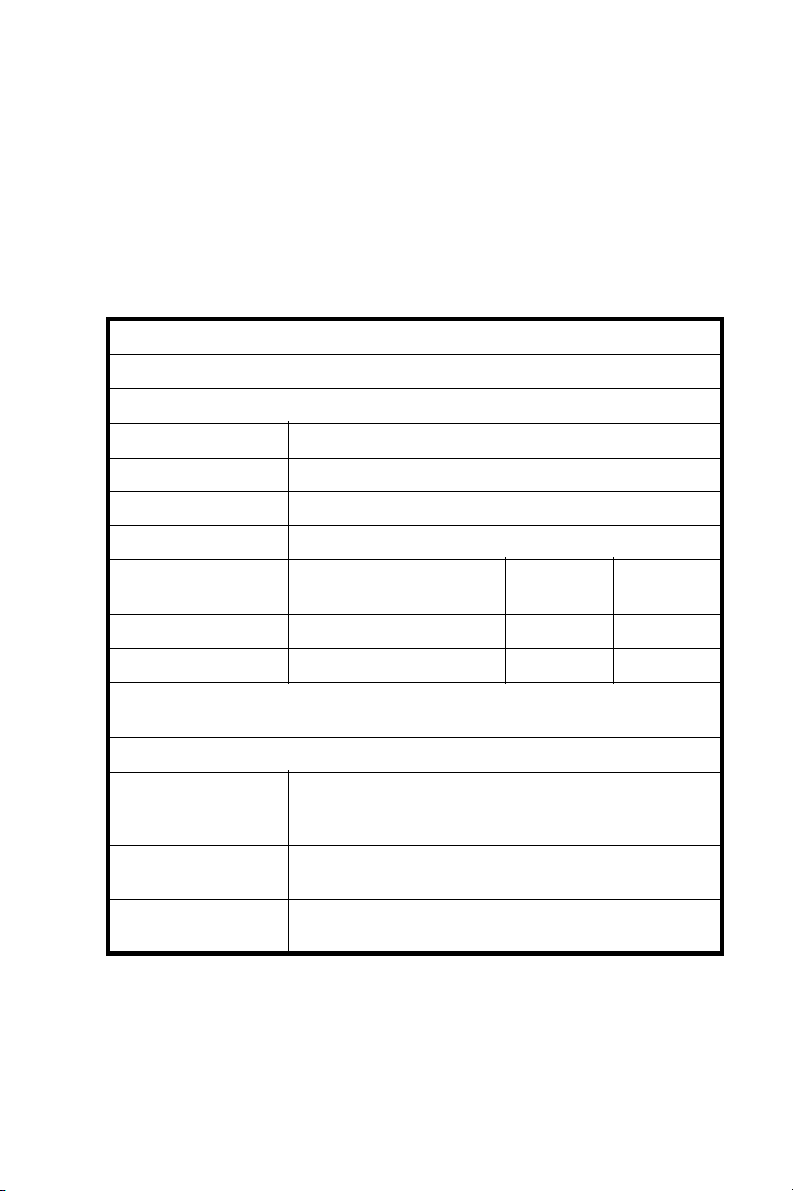
Collecting configuration information
Choose a host name and collect general information required to initialize
the storage server for either dynamic host configuration protocols
(DHCP) or non-DHCP configurations. This information is needed during
configuration, as shown in Table 5. Become familiar with this information
before attempting to configure the storage server.
Table 5 Configuration Information
Part A: To be completed for DHCP and non-DHCP configurations
Server Host Name:
Part B: To be completed for non-DHCP configurations only
DNS Servers IP Address
1
2
3
Storage Server NIC
Port* IP Address
NIC 1
NIC 2
* Disable ports that will not be used. Each Ethernet port, whether standard
or added, must be configured with a separate subnet.
Part C: SNMP Information (optional)
Trap Destination (IP
Address) Manager
Client:
Management Traps
Community String:
System Management
Community String:
22
System Configuration
Subnet
Mask
Gateway
Address
