Page 1
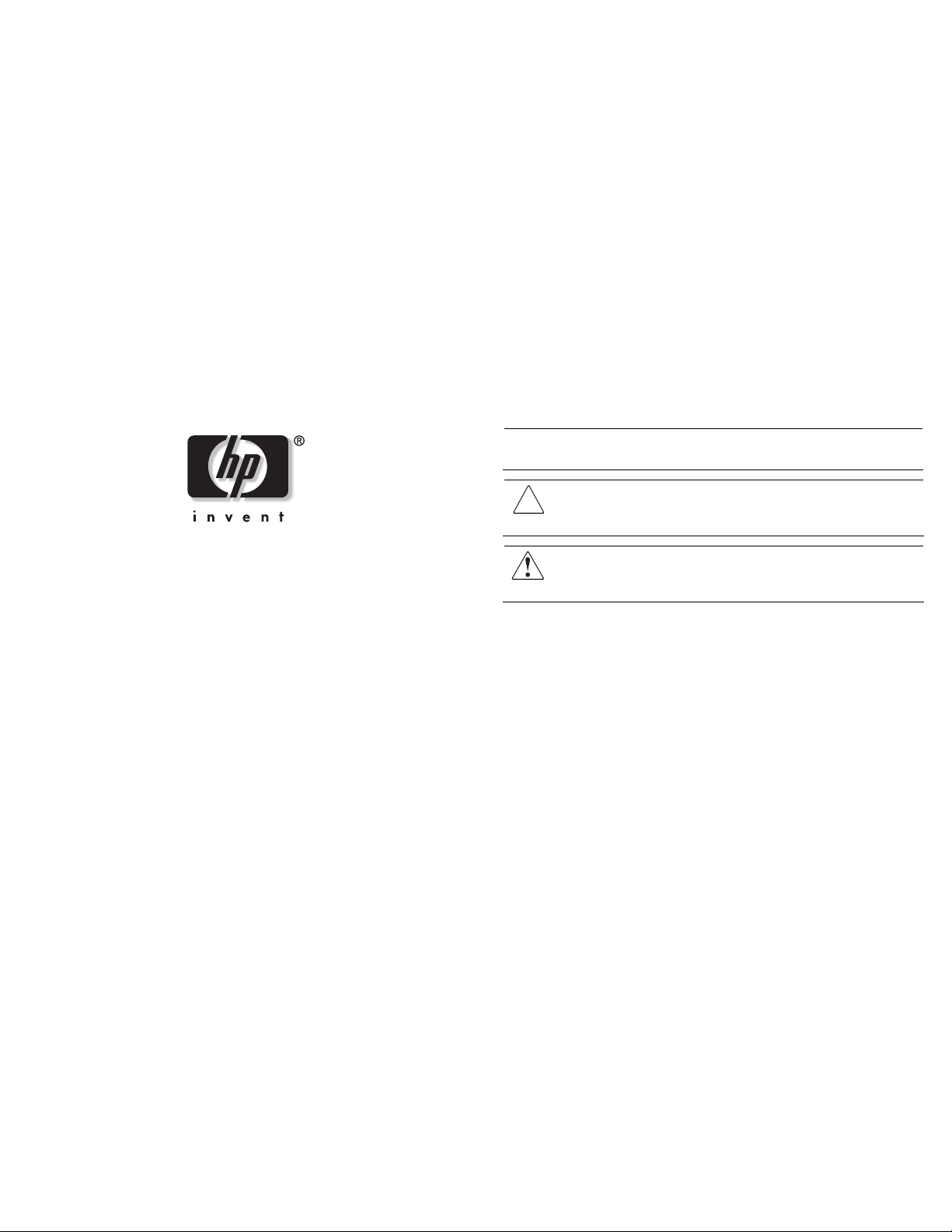
HP ProLiant ML110
P
Generation 2 Lights-Out
100 Remote
Overview
This document describes the procedures for installing the HP
ProLiant ML110 Generation 2 Lights-Out 100 Remote
Management Card in your HP ProLiant ML110 Generation 2
server. This option allows users to perform server management
tasks remotely over a LAN or the Internet. It also has a health
monitoring function that tracks and records system events related
to the fan status, system temperature, and voltage condition. The
Lights-Out 100 Remote Management Card complies with the IPMI
1.5 industry standard.
Management Card
Installation Instructions
Installation guidelines
The installation procedures in this document are intended for
individuals who are qualified in the servicing of computer
equipment and trained in recognizing hazards in products with
hazardous energy levels.
NOTE: The procedures described in this document assume that the
server is out of the rack and is positioned on a flat, stable surface.
IMPORTANT: Observe the pre- and post-configuration procedures
described in later sections when installing the remote management card.
CAUTION: Follow the ESD precautions listed in Chapter 2 of the H
ProLiant ML110 Generation 2 Server Maintenance and Service
Guide when handling the remote management card.
WARNING: Failure to properly turn off the server before you
open the server may cause serious damage as well as bodily
harm.
HP ProLiant ML110 Generation 2
Lights-Out 100 Remote
Management Card installation
Read instructions completely before beginning
installation procedure.
© Copyright 2005 Hewlett-Packard Development Company, L.P.
The information contained herein is subject to change without notice. The only
warranties for HP products and services are set forth in the express warranty
statements accompanying such products and services. Nothing herein should be
construed as constituting an additional warranty. HP shall not be liable for technical
or editorial errors or omissions contained herein.
HP ProLiant ML110 Generation 2 Lights-Out 100 Remote Management Card
Installation Instructions
First Edition (January 2005)
Part Number 385912-001
Pre-installation procedures
Perform the instructions below before installing the remote
management card.
1. Perform data backup.
2. Turn off the server and all the peripherals connected to it.
3. Unplug all cables from the power outlets to avoid exposure to
high energy levels that may cause burns when parts are
short-circuited by metal objects such as tools or jewelry.
If necessary, label each one to expedite reassembly.
4. Disconnect telecommunication cables to avoid exposure to
shock hazard from ringing voltages.
5. Open the server according to the instructions described in
Chapter 2 of the HP ProLiant ML110 Generation 2 Server
Maintenance and Service Guide.
Page 2
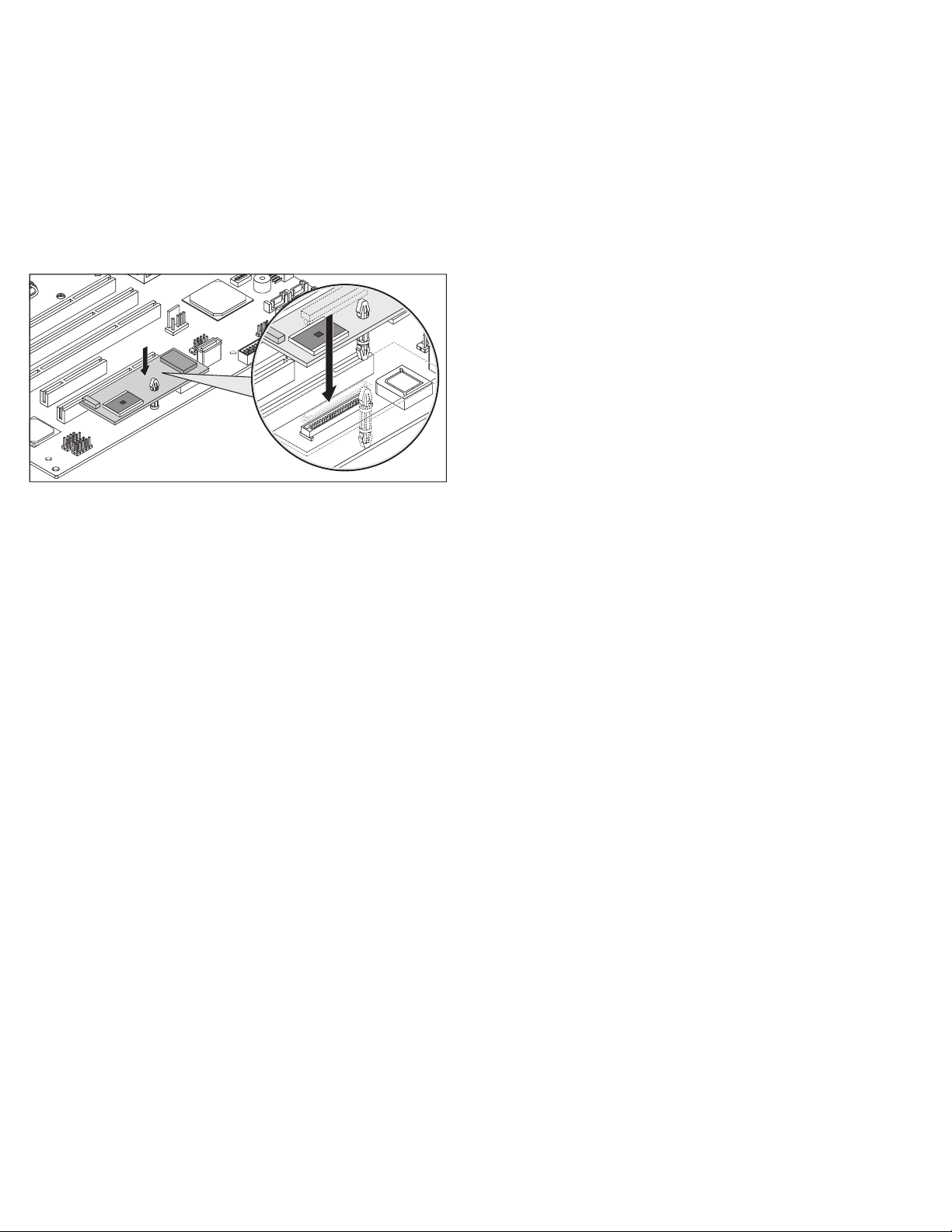
Installing the HP ProLiant ML110
Generation 2 Lights-Out 100 Remote
Management Card
1. Lay the server on its side (components showing).
2. Locate the 30-pin remote management card connector on the
system board.
3. Remove the remote management card from its protective
packaging.
4. Align the card (with the spacer support attached) with the
remote management card slot on the system board, then firmly
seat the card on the slot
5. Perform the post-installation procedures described in the next
section.
Post-installation Procedures
1. Be sure all components are installed according to the
described step-by-step instructions.
2. Check to make sure you have not left loose tools or parts
inside the server.
3. Reinstall any expansion board(s), peripheral(s), board
cover(s), and system cable(s) that have previously been
removed.
4. Reinstall the system covers.
5. Connect all external cables and the AC power cord to the
system.
6. Press the power button on the front panel to turn on the
server.
Obtaining additional information
To obtain the latest product documentation, and the most recent
driver and software updates for the HP ProLiant ML110
Generation 2 Lights-Out 100 Remote Management Card:
1. Go to
2. Select your location.
3. On the Support & Drivers page, select the kind of
4. Type the product name
5. Click the double-arrows to begin your search.
6. Select the kind of information you need from the search
http://www.hp.com/support.
information you need. Options include:
⎯ Drivers and software updates
⎯ Support and troubleshooting information
ProLiant ML110 Generation 2.
results.
