Page 1
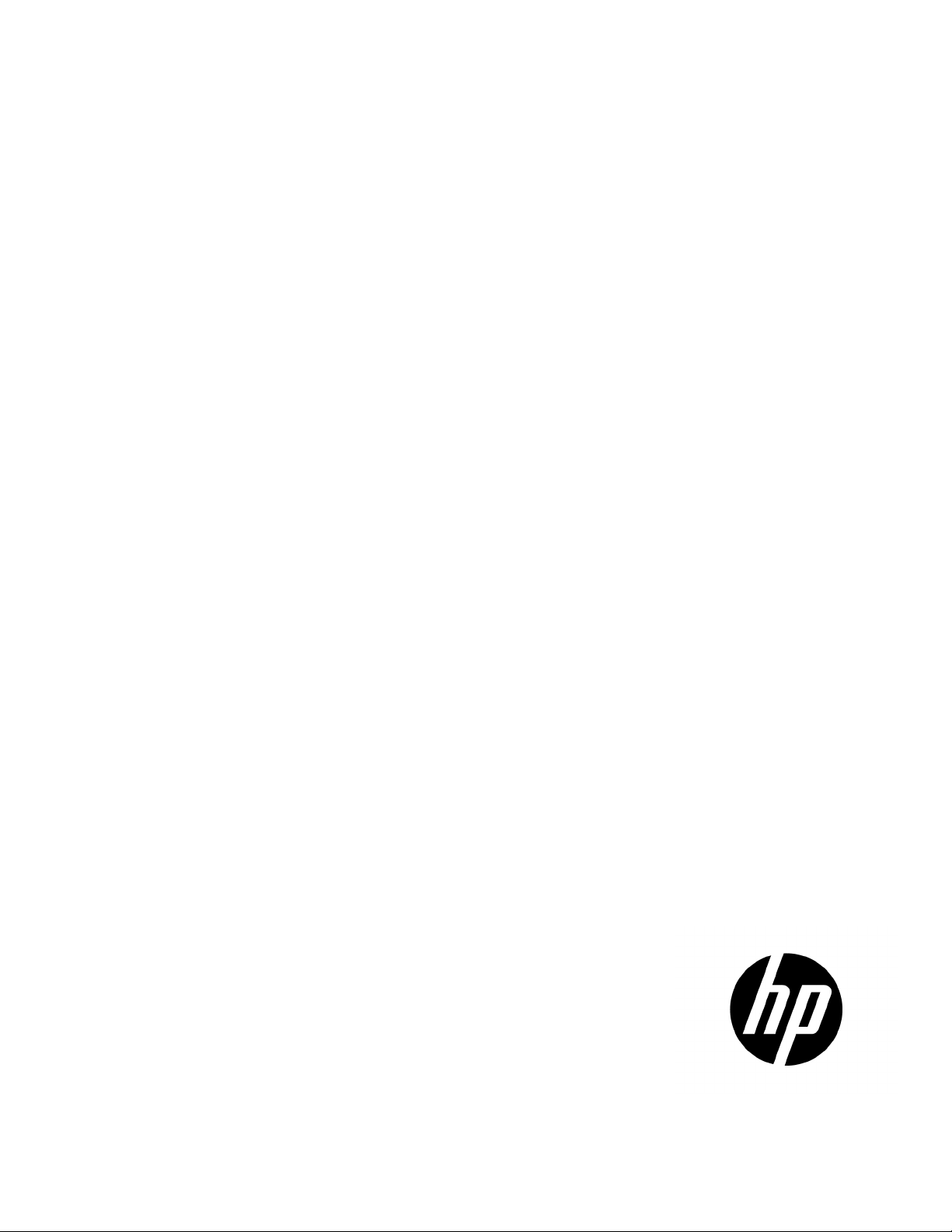
HP ProLiant MicroServer
Part Number: 615717-006
User Guide
Abstract
This document is for the person who installs, administers, and troubleshoots servers and storage systems. HP assumes you are qualified in the
servicing of computer equipment and trained in recognizing hazards in products with hazardous energy levels.
December 2012
Edition: 6
Page 2
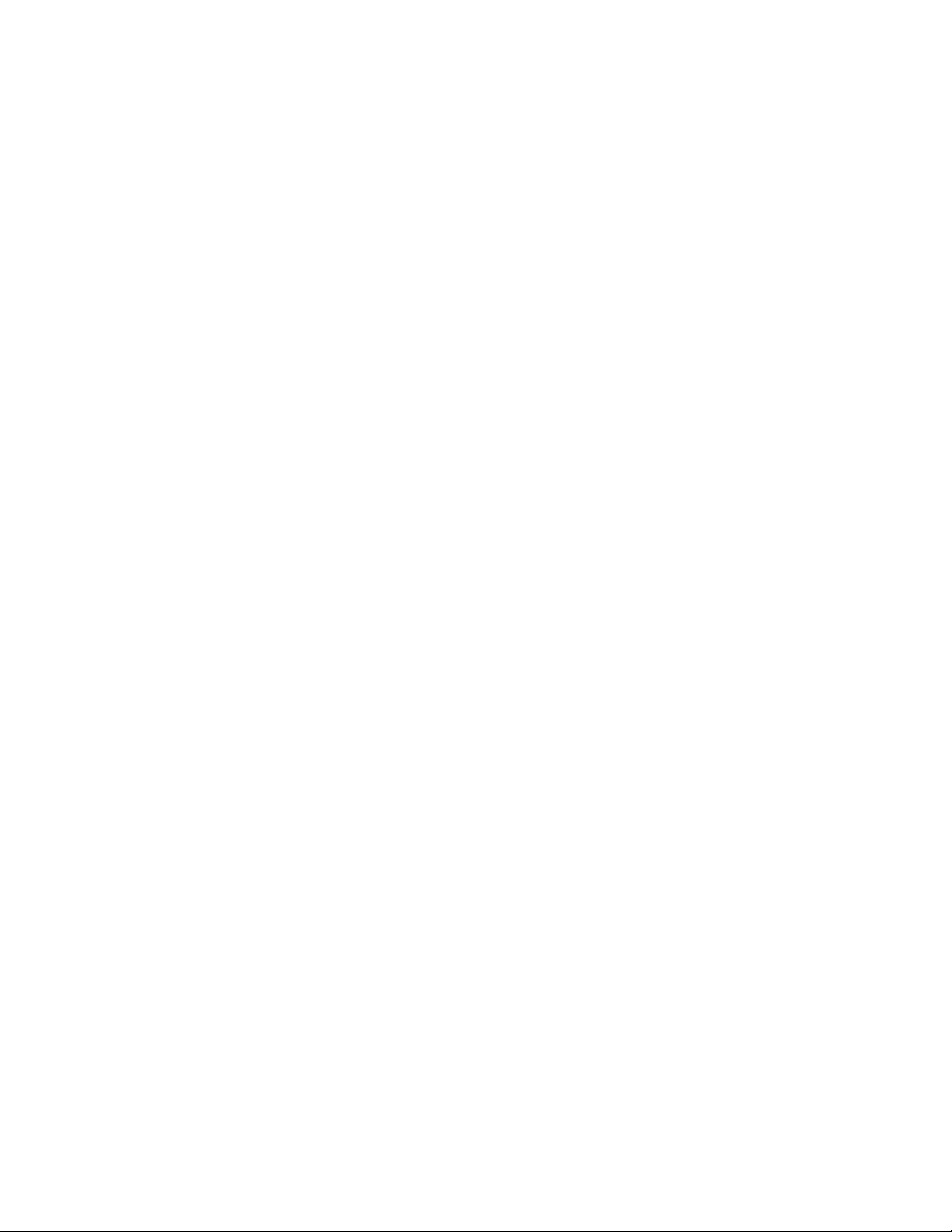
© Copyright 2010, 2012 Hewlett-Packard Development Company, L.P.
The information contained herein is subject to change without notice. The only warranties for HP products and services are set forth in the express
warranty statements accompanying such products and services. Nothing herein should be construed as constituting an additional warranty. HP shall
not be liable for technical or editorial errors or omissions contained herein.
Microsoft®, Windows®, and Windows Server® are U.S. registered trademarks of Microsoft Corporation.
AMD® is a trademark of Advanced Micro Devices, Inc.
Page 3
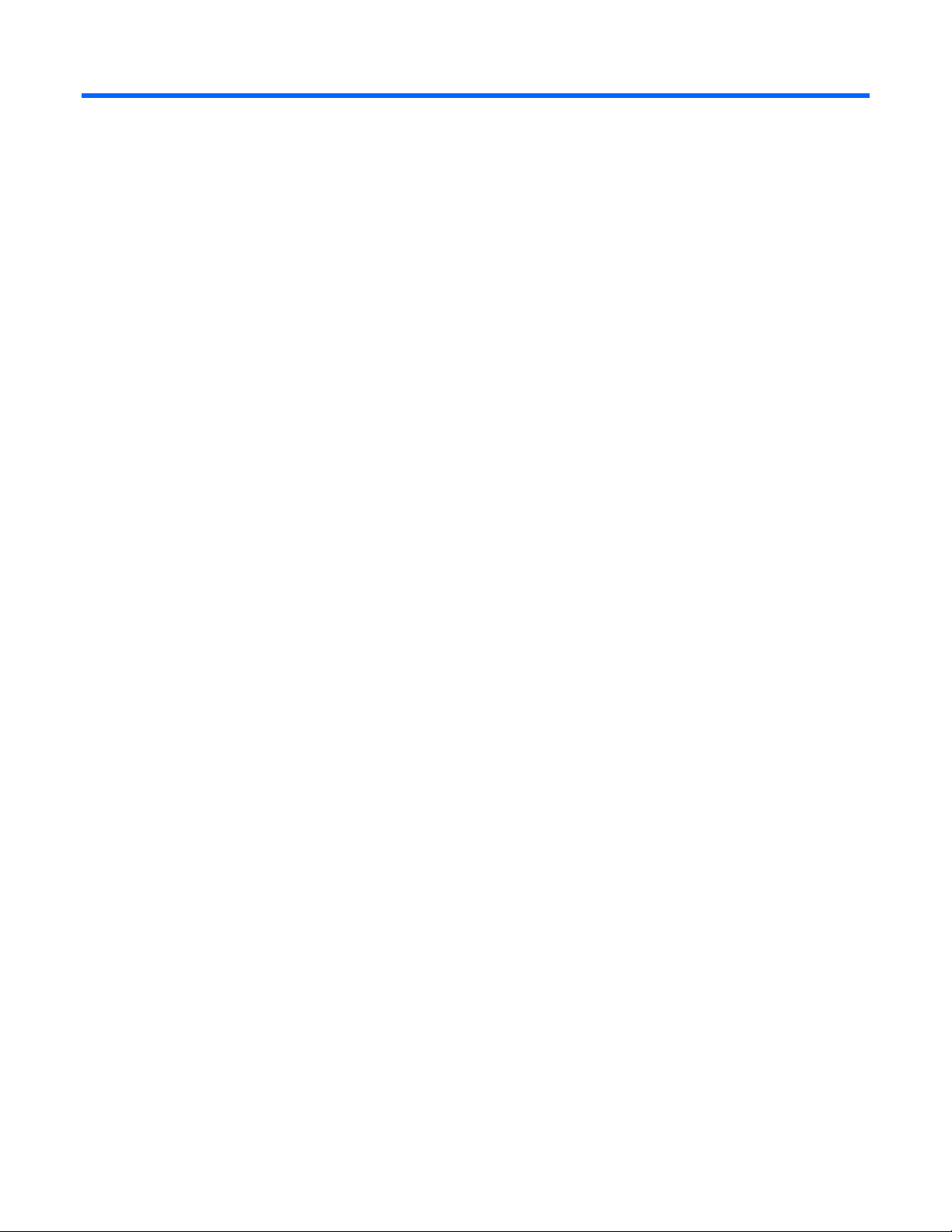
Contents
Operations ................................................................................................................................... 6
Power up the server ................................................................................................................................... 6
Power down the server ............................................................................................................................... 6
Open the panel door ................................................................................................................................. 6
Setup ........................................................................................................................................... 8
Optional installation services ...................................................................................................................... 8
Optimum environment ................................................................................................................................ 8
Temperature requirements ................................................................................................................. 8
Power requirements ......................................................................................................................... 8
Electrical grounding requirements ...................................................................................................... 9
Installing hardware options ......................................................................................................................... 9
Powering up and configuring the server ....................................................................................................... 9
Installing the operating system................................................................................................................... 10
Registering the server ............................................................................................................................... 10
Hardware options installation ....................................................................................................... 11
Introduction ............................................................................................................................................ 11
Preventing electrostatic discharge .............................................................................................................. 11
Removal and replacement tools ................................................................................................................. 12
Server warnings and cautions ................................................................................................................... 12
HP MicroServer Remote Access Card ......................................................................................................... 13
Resetting the MicroServer Remote Access Card password to default ..................................................... 13
SATA drive options .................................................................................................................................. 14
Optical disc drive .................................................................................................................................... 16
RDX drive option ..................................................................................................................................... 20
Memory options ...................................................................................................................................... 24
Memory subsystem architecture ....................................................................................................... 24
Single-rank and dual-rank DIMMs .................................................................................................... 25
UDIMM maximum memory configurations ......................................................................................... 25
Installing DIMMs ........................................................................................................................... 25
HP Trusted Platform Module option ............................................................................................................ 27
Installing the Trusted Platform Module board ..................................................................................... 28
Retaining the recovery key/password .............................................................................................. 29
Enabling the Trusted Platform Module ............................................................................................... 30
Software and configuration utilities ............................................................................................... 31
ROM-Based Setup Utility .......................................................................................................................... 31
Auto-configuration process .............................................................................................................. 31
Boot options ................................................................................................................................. 31
ProLiant MicroServer Insight Diagnostics ..................................................................................................... 32
Management tools ................................................................................................................................... 32
MicroServer Remote Access Card .................................................................................................... 32
USB support .................................................................................................................................. 32
Keeping the system current ....................................................................................................................... 32
Current drivers and utilities ............................................................................................................. 32
Operating System Version Support .................................................................................................. 33
Contents 3
Page 4

Subscriber's choice ........................................................................................................................ 33
Embedded SATA RAID feature .................................................................................................................. 33
Configuring the SATA RAID feature .................................................................................................. 33
Enabling the SATA RAID feature in RBSU .......................................................................................... 33
Creating a RAID volume ................................................................................................................. 33
Installing the embedded SATA RAID driver ................................................................................................. 34
Required hardware ........................................................................................................................ 34
USB diskette and CD-ROM drives .................................................................................................... 34
Installing the Embedded SATA RAID driver with a USB diskette drive .................................................... 35
Installing the Embedded SATA RAID driver by using Virtual Floppy ...................................................... 35
Installing an operating system ................................................................................................................... 35
Installing a supported Microsoft® Windows® OS .............................................................................. 36
Installing a supported Linux OS ....................................................................................................... 36
Troubleshooting .......................................................................................................................... 37
Pre-diagnostic steps ................................................................................................................................. 37
Important safety information ............................................................................................................ 37
Symptom information ..................................................................................................................... 39
Preparing the server for diagnosis .................................................................................................... 40
Common problem resolution ........................................................................................................... 41
Troubleshooting flowcharts ....................................................................................................................... 43
Start diagnosis flowchart ................................................................................................................ 43
General diagnosis flowchart ........................................................................................................... 44
Power-on problems flowchart .......................................................................................................... 46
POST problems flowchart ............................................................................................................... 47
OS boot problems flowchart ........................................................................................................... 49
Server fault indications flowchart ..................................................................................................... 50
Hardware problems ................................................................................................................................. 51
Power problems ............................................................................................................................ 52
General hardware problems ........................................................................................................... 53
Internal system problems ................................................................................................................. 56
System open circuits and short circuits .............................................................................................. 62
External device problems ................................................................................................................ 62
Mouse and keyboard problems ....................................................................................................... 63
Network controller problems ........................................................................................................... 64
Software problems .................................................................................................................................. 65
Operating system problems ............................................................................................................ 65
Operating system updates .............................................................................................................. 66
Restoring to a backed-up version ..................................................................................................... 66
When to reconfigure or reload software ........................................................................................... 67
Linux operating systems .................................................................................................................. 67
Application software problems ........................................................................................................ 67
Firmware maintenance ............................................................................................................................. 68
Types of ROM ............................................................................................................................... 68
ROMPaq utility diskette or USB drive key .......................................................................................... 69
Current firmware versions ............................................................................................................... 69
Updating firmware ........................................................................................................................ 69
Drivers ......................................................................................................................................... 70
Operating system information you need ........................................................................................... 70
Battery replacement .................................................................................................................... 72
Regulatory compliance notices ..................................................................................................... 74
Regulatory compliance identification numbers ............................................................................................. 74
Contents 4
Page 5

Federal Communications Commission notice ............................................................................................... 74
FCC rating label ............................................................................................................................ 74
FCC Notice, Class A Equipment ...................................................................................................... 74
FCC Notice, Class B Equipment ...................................................................................................... 74
Declaration of conformity for products marked with the FCC logo, United States only ....................................... 75
Modifications .......................................................................................................................................... 75
Cables ................................................................................................................................................... 75
Canadian notice (Avis Canadien) .............................................................................................................. 75
European Union regulatory notice ............................................................................................................. 76
Disposal of waste equipment by users in private households in the European Union ......................................... 76
Japanese notice ...................................................................................................................................... 77
BSMI notice ............................................................................................................................................ 77
Korean notice ......................................................................................................................................... 77
Chinese notice ........................................................................................................................................ 78
Laser compliance .................................................................................................................................... 78
Battery replacement notice ........................................................................................................................ 78
Taiwan battery recycling notice ................................................................................................................. 79
Power cord statement for Japan ................................................................................................................. 79
Acoustics statement for Germany (Geräuschemission) .................................................................................. 79
Electrostatic discharge ................................................................................................................. 80
Preventing electrostatic discharge .............................................................................................................. 80
Grounding methods to prevent electrostatic discharge .................................................................................. 80
Support and other resources ........................................................................................................ 81
HP contact information ............................................................................................................................. 81
Customer Self Repair ............................................................................................................................... 81
Before you contact HP .............................................................................................................................. 88
Acronyms and abbreviations ........................................................................................................ 89
Documentation feedback ............................................................................................................. 91
Index ......................................................................................................................................... 92
Contents 5
Page 6

Operations
Power up the server
To power up the server, press the Power On/Standby button.
Power down the server
WARNING: To reduce the risk of personal injury, electric shock, or damage to the equipment,
remove the power cord to remove power from the server. The front panel Power On/Standby
button does not completely shut off system power. Portions of the power supply and some internal
1. Back up the server data.
2. Shut down the operating system as directed by the operating system documentation.
3. Press the Power On/Standby button to place the server in standby mode. When the server activates
circuitry remain active until AC power is removed.
IMPORTANT: If installing a hot-plug device, it is not necessary to power down the server.
standby power mode, the system power LED changes to amber.
4. Disconnect the power cords.
The system is now without power.
Open the panel door
WARNING: To reduce the risk of personal injury from hot surfaces, allow the drives and the
1. Power down the server (on page 6).
internal system components to cool before touching them.
CAUTION: Do not operate the server for long periods with the access panel open or removed.
Operating the server in this manner results in improper airflow and improper cooling that can
lead to thermal damage.
2. Using the HP ProLiant MicroServer key, unlock the panel door.
3. If necessary, remove any components or cables that might prevent access to the panel door.
Operations 6
Page 7

4.
Open the panel door of the server.
For server-specific information, see the installation sheet that ships with the server.
Operations 7
Page 8

Setup
Optional installation services
Delivered by experienced, certified engineers, HP Care Pack services help you keep your servers up and
running with support packages tailored specifically for HP ProLiant systems. HP Care Packs let you integrate
both hardware and software support into a single package. A number of service level options are available
to meet your needs.
HP Care Pack Services offer upgraded service levels to expand the standard product warranty with
easy-to-buy, easy-to-use support packages that help you make the most of your server investments. Some of
the Care Pack services are:
• Hardware support
o 6-hour call-to-repair
o 4-hour 13x5 same day
o 4-hour 24x7 same day
o 4-hour same business day
• Install services for hardware
For more information on Care Packs, see the HP website (http://www.hp.com/services/carepack).
Optimum environment
Temperature requirements
When installing the server, select a location that meets the environmental standards described in this section.
To ensure continued safe and reliable equipment operation, install or position the system in a well-ventilated,
climate-controlled environment.
The maximum recommended ambient operating temperature (TMRA) for most server products is 35°C
(95°F). The temperature in the room where the rack is located must not exceed 35°C (95°F).
CAUTION: To reduce the risk of damage to the equipment when installing third-party options:
• Do not permit optional equipment to impede airflow around the server or to increase the
internal rack temperature beyond the maximum allowable limits.
• Do not exceed the manufacturer’s TMRA.
Power requirements
Installation of this equipment must comply with local and regional electrical regulations governing the
installation of information technology equipment by licensed electricians. This equipment is designed to
operate in installations covered by NFPA 70, 1999 Edition (National Electric Code) and NFPA-75, 1992
Setup 8
