HP ProLiant DL580 G10 User Manual
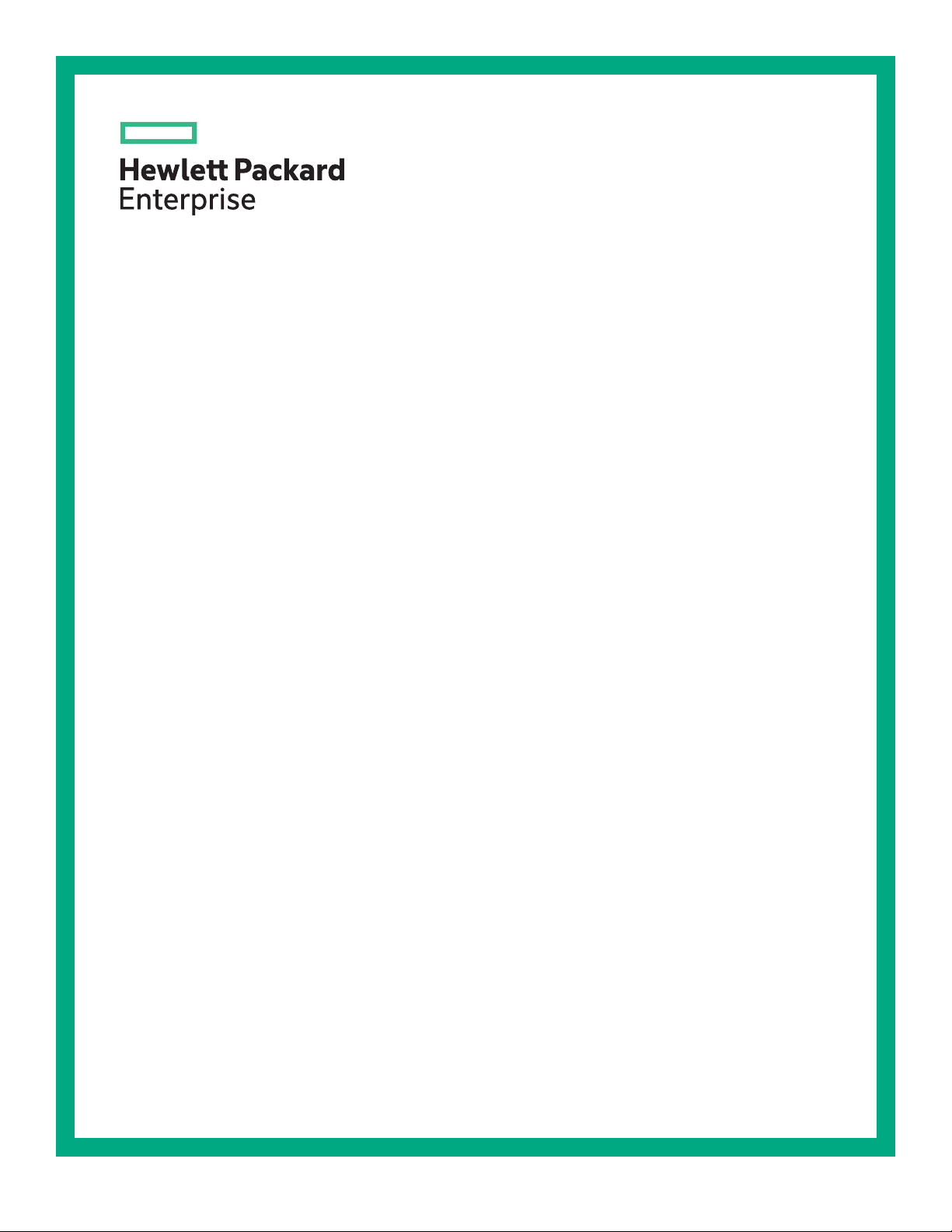
HPE ProLiant DL580 Gen10 Server User Guide
Abstract
This document is for the person who installs, administers, and troubleshoots HPE server systems.
Hewlett Packard Enterprise assumes that you are qualified in the servicing of computer
equipment, and trained in recognizing hazards in products with hazardous energy levels.
Part Number: 878778-003
Published: March 2018
Edition: 3
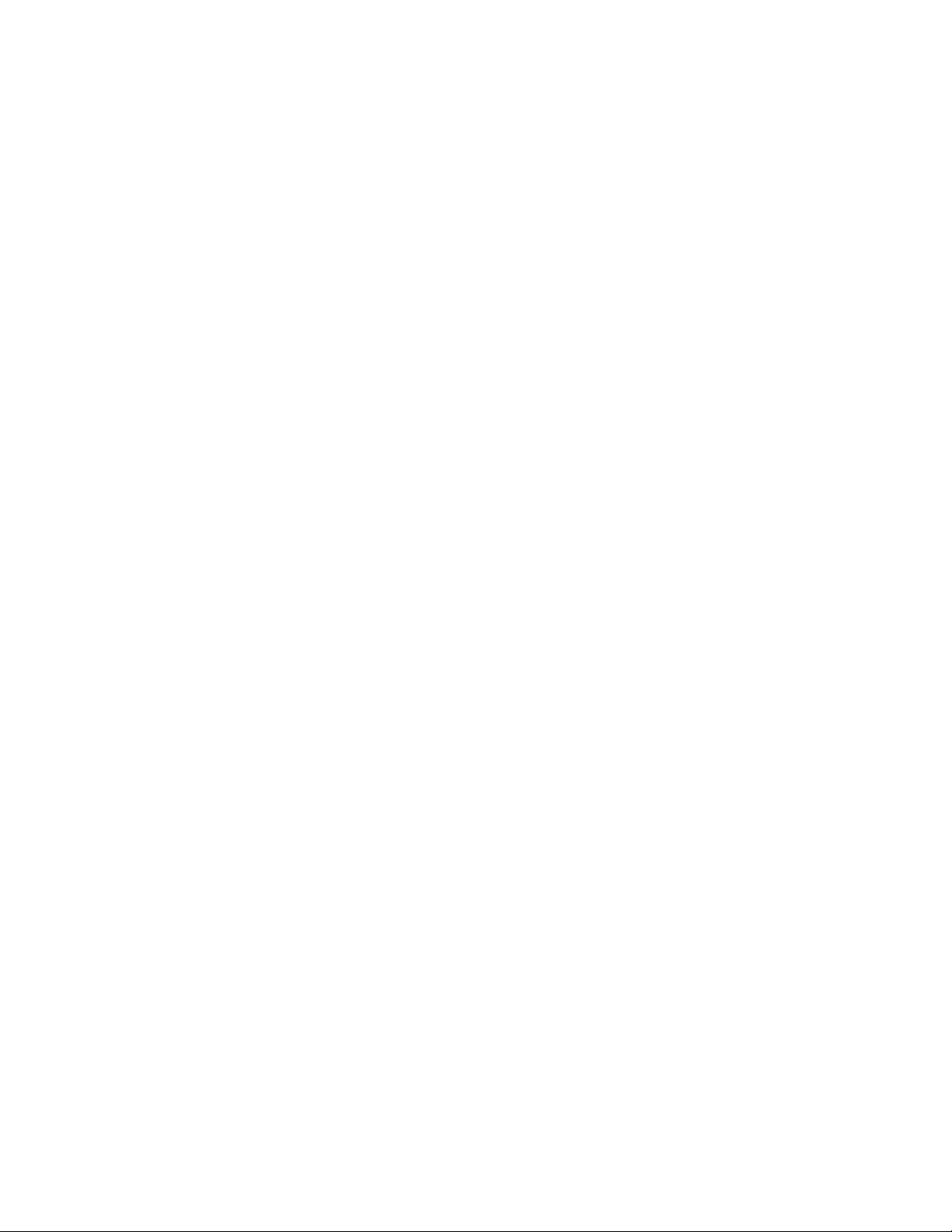
©
Copyright 2017, 2018 Hewlett Packard Enterprise Development LP
Notices
The information contained herein is subject to change without notice. The only warranties for Hewlett Packard
Enterprise products and services are set forth in the express warranty statements accompanying such
products and services. Nothing herein should be construed as constituting an additional warranty. Hewlett
Packard Enterprise shall not be liable for technical or editorial errors or omissions contained herein.
Confidential computer software. Valid license from Hewlett Packard Enterprise required for possession, use,
or copying. Consistent with FAR 12.211 and 12.212, Commercial Computer Software, Computer Software
Documentation, and Technical Data for Commercial Items are licensed to the U.S. Government under
vendor's standard commercial license.
Links to third-party websites take you outside the Hewlett Packard Enterprise website. Hewlett Packard
Enterprise has no control over and is not responsible for information outside the Hewlett Packard Enterprise
website.
Acknowledgments
Microsoft® and Windows® are either registered trademarks or trademarks of Microsoft Corporation in the
United States and/or other countries.
Linux® is the registered trademark of Linus Torvalds in the U.S. and other countries.
Red Hat® is a registered trademark of Red Hat, Inc. in the United States and other countries.
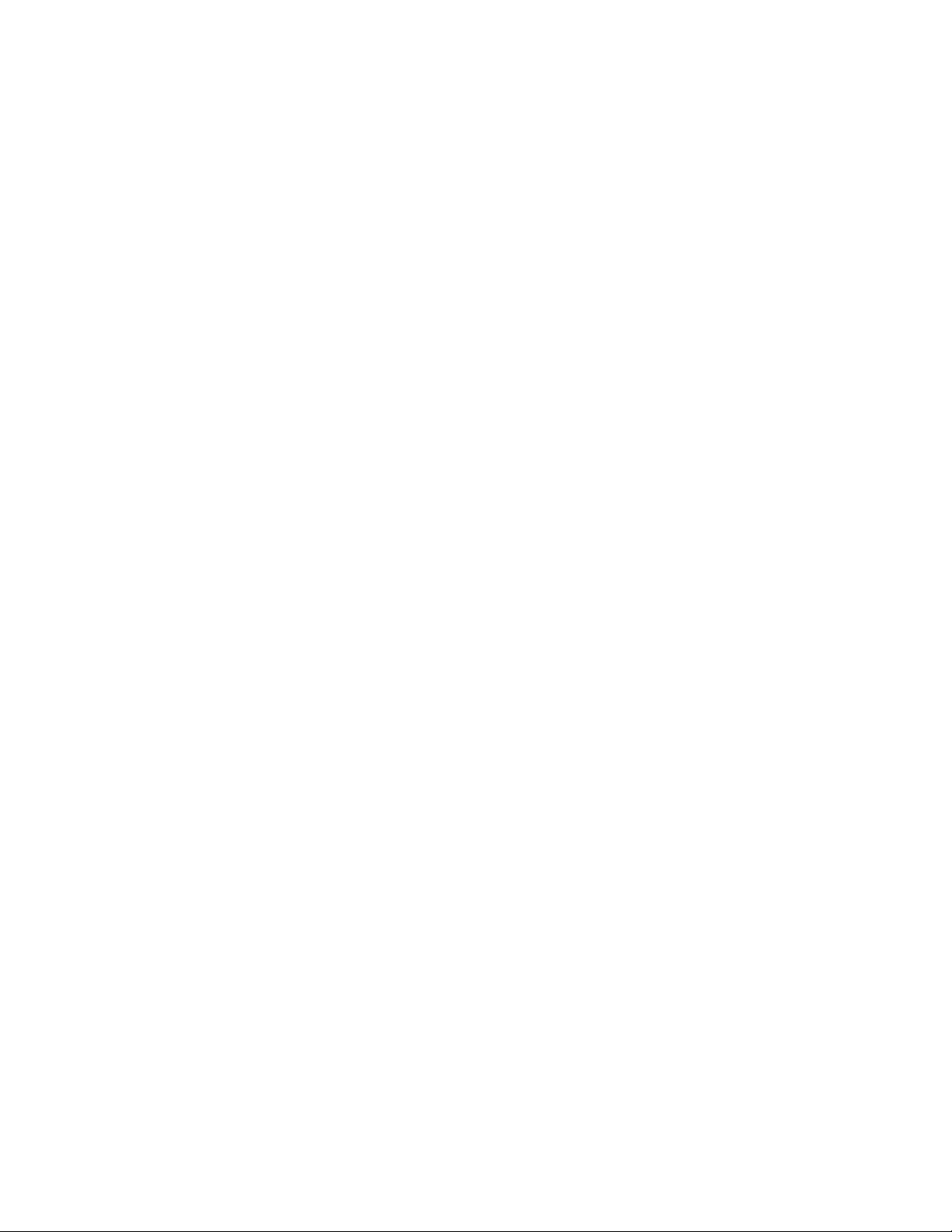
Contents
Component identification........................................................................... 7
Front panel components......................................................................................................................7
Universal media bay components...........................................................................................10
Drive bay numbering...............................................................................................................10
Front panel LEDs and buttons...........................................................................................................12
UID button functionality...........................................................................................................14
Front panel LED power fault codes........................................................................................ 14
Systems Insight Display LEDs................................................................................................15
Systems Insight Display combined LED descriptions.............................................................16
Drives................................................................................................................................................ 18
NVMe drive components and LEDs........................................................................................18
SAS/SATA drive components and LEDs.................................................................................18
Drive guidelines...................................................................................................................... 19
Rear panel components.................................................................................................................... 20
Rear panel LEDs............................................................................................................................... 22
Power supply LEDs .......................................................................................................................... 22
Fan bay numbering............................................................................................................................23
System board components................................................................................................................24
Processor, heatsink, and socket components........................................................................ 25
DIMM slot locations................................................................................................................ 25
Drive cage backplane identification...................................................................................................27
HPE 12G SAS Expander Card port numbering.................................................................................29
Riser board components................................................................................................................... 29
Operations..................................................................................................32
Power up the server.......................................................................................................................... 32
Power down the server......................................................................................................................32
Extending the server from the rack....................................................................................................32
Removing the server from the rack................................................................................................... 33
Removing the bezel...........................................................................................................................33
Accessing the Systems Insight Display.............................................................................................34
Removing a hot-plug SAS or SATA drive.......................................................................................... 34
Removing an NVMe drive..................................................................................................................35
Removing the access panel.............................................................................................................. 36
Installing the access panel................................................................................................................ 37
Installing the primary PCIe riser cage................................................................................................38
Removing a PCIe riser cage..............................................................................................................39
Removing the air baffle......................................................................................................................40
Installing the air baffle........................................................................................................................41
Removing the fan cage......................................................................................................................42
Installing the fan cage........................................................................................................................43
Removing the fan cage holders.........................................................................................................44
Installing fan cage holders.................................................................................................................45
Removing the processor mezzanine tray.......................................................................................... 45
Removing the 2P pass-through performance board..........................................................................46
Setup...........................................................................................................48
HPE support services........................................................................................................................48
Contents 3
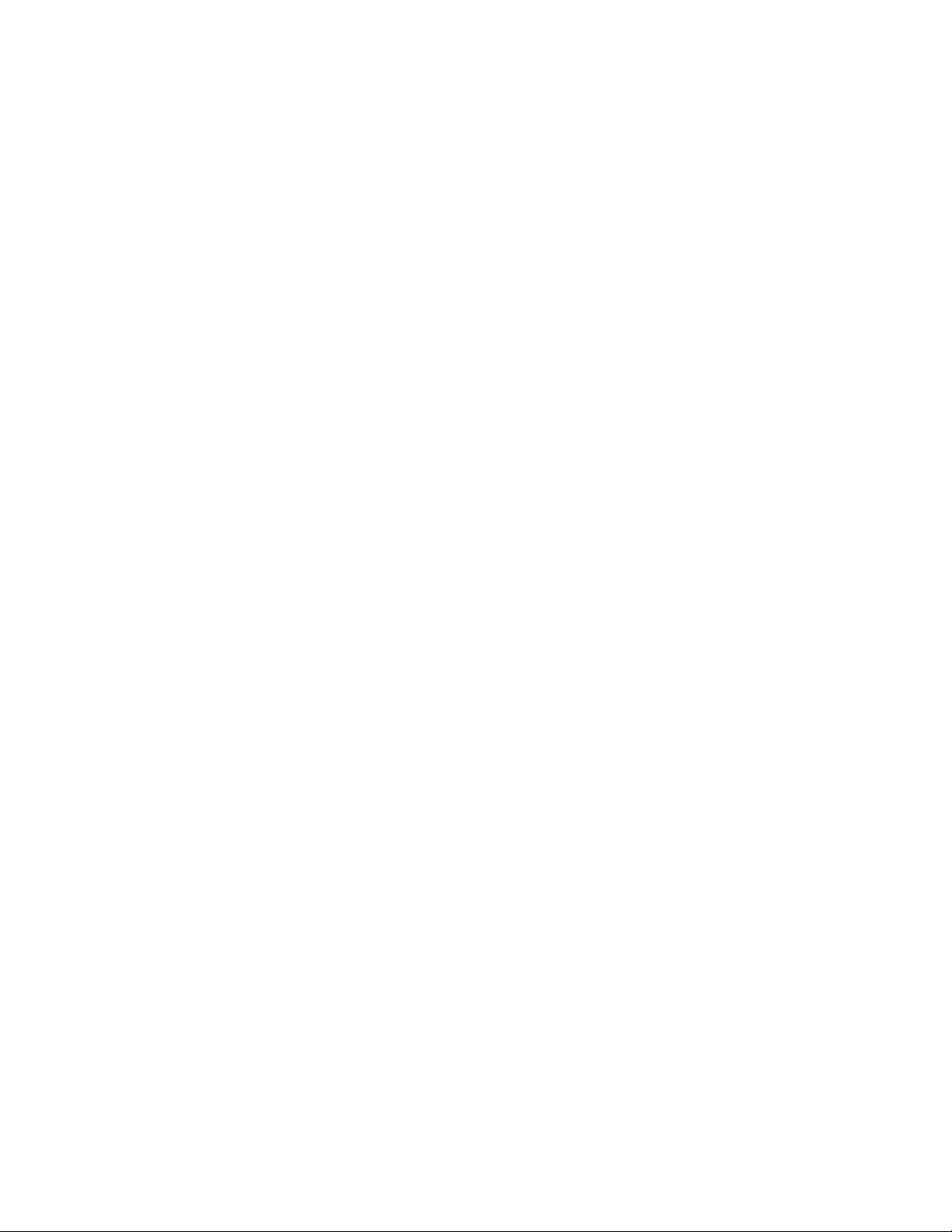
Setup overview..................................................................................................................................48
Operational requirements....................................................................................................... 49
Server warnings and cautions................................................................................................ 51
Rack warnings........................................................................................................................ 51
Electrostatic discharge............................................................................................................52
Server box contents................................................................................................................53
Installing hardware options ....................................................................................................53
Installing the server into the rack............................................................................................53
Configuring the server............................................................................................................ 54
Operating system....................................................................................................................54
Installing or deploying an operating system............................................................................55
Registering the server.............................................................................................................55
Installing hardware options...................................................................... 56
Hewlett Packard Enterprise product QuickSpecs..............................................................................56
Installing a Systems Insight Display.................................................................................................. 56
Installing an eight-bay SFF HDD/SSD drive cage............................................................................. 58
Installing an eight-bay NVMe SSD drive cage...................................................................................62
Installing a six-bay SFF HDD/two-bay NVMe SSD (Premium) cage.................................................64
Installing a universal media bay........................................................................................................ 67
Installing a two-bay SFF (Premium) drive cage.................................................................................69
Installing a hot-plug SAS or SATA drive............................................................................................ 74
Installing an NVMe drive....................................................................................................................75
Installing an internal USB drive......................................................................................................... 77
Installing a 4-port NVMe mezzanine card..........................................................................................78
Installing a butterfly PCIe riser cage..................................................................................................80
Riser board options........................................................................................................................... 82
Installing a riser board into the primary PCIe riser cage.........................................................83
Installing a riser board into the butterfly PCIe riser cage........................................................ 85
Expansion slot options.......................................................................................................................86
Processor-to-PCIe slot assignment........................................................................................ 86
Installing an expansion board.................................................................................................87
Installing the HPE 12G SAS Expander Card.......................................................................... 88
Installing a GPU card..............................................................................................................91
Installing a controller...............................................................................................................94
Installing a FlexibleLOM adapter.......................................................................................................97
Processor options..............................................................................................................................98
Identifying the processor type.................................................................................................98
Installing a processor..............................................................................................................99
Installing a processor mezzanine tray............................................................................................. 102
Memory options...............................................................................................................................103
DIMM population information................................................................................................103
HPE SmartMemory speed information................................................................................. 103
DIMM label identification.......................................................................................................104
Installing a DIMM..................................................................................................................105
Installing the 2P pass-through performance board..........................................................................107
Installing a Smart Storage Battery...................................................................................................108
Installing an intrusion detection switch............................................................................................ 110
HPE Trusted Platform Module 2.0 Gen10 option.............................................................................111
Overview............................................................................................................................... 111
HPE Trusted Platform Module 2.0 Guidelines...................................................................... 112
Installing and enabling the HPE TPM 2.0 Gen10 Kit............................................................ 113
4 Contents
Cabling......................................................................................................118
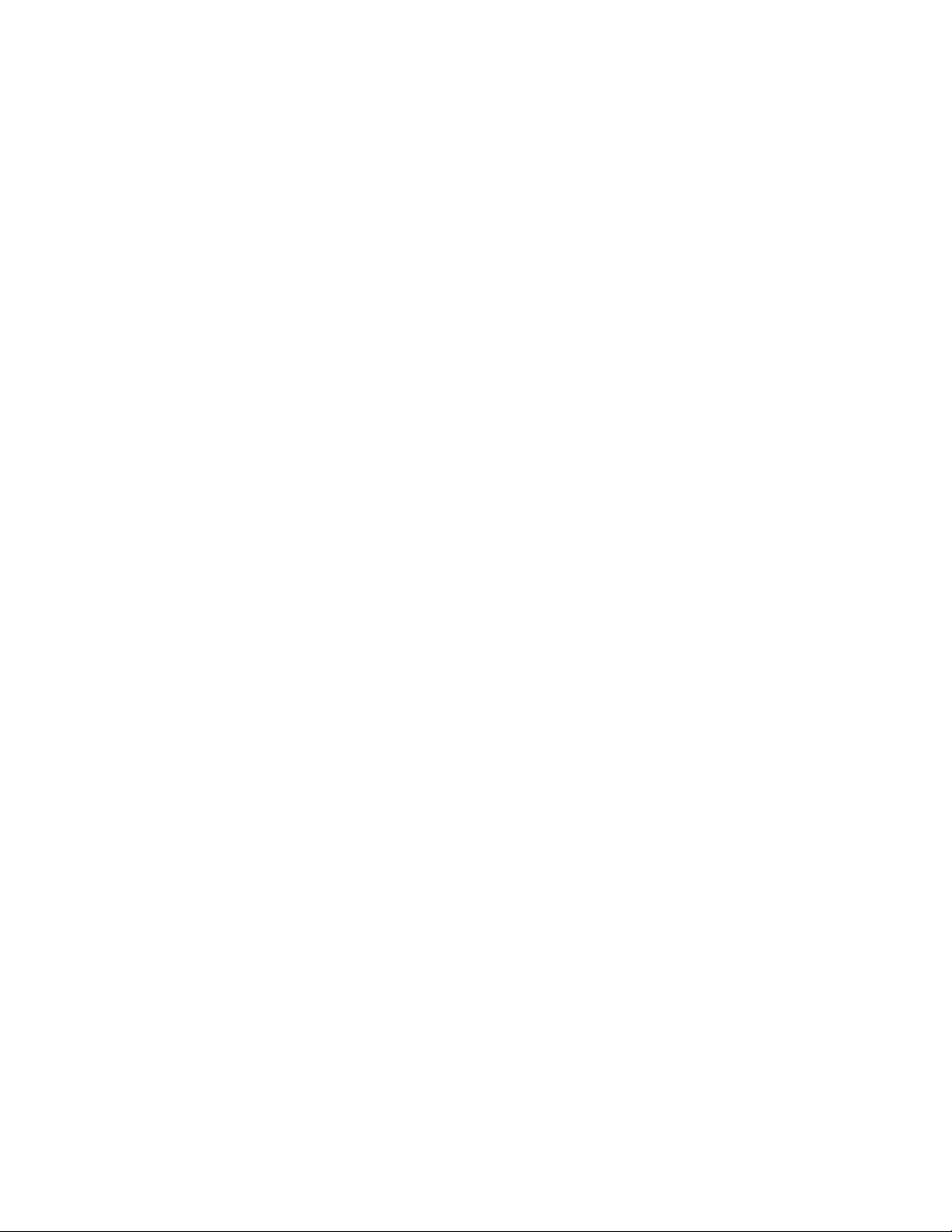
HPE ProLiant Gen10 DL Servers Storage Cabling Guidelines....................................................... 118
Cable matrix.....................................................................................................................................118
NVMe drive cable matrix.......................................................................................................120
Universal media bay cabling............................................................................................................128
Front panel USB port cabling.......................................................................................................... 129
Power switch module/Systems Insight Display module cabling...................................................... 129
SFF HDD drive cage cabling...........................................................................................................130
NVMe SSD drive cage cabling........................................................................................................ 130
12G SAS expander cabling............................................................................................................. 133
HPE Smart Storage Battery cabling................................................................................................ 134
Software and configuration utilities.......................................................135
Server mode....................................................................................................................................135
Product QuickSpecs........................................................................................................................135
Active Health System Viewer.......................................................................................................... 135
Active Health System............................................................................................................135
HPE iLO 5........................................................................................................................................136
iLO Federation......................................................................................................................137
iLO Service Port....................................................................................................................137
iLO RESTful API...................................................................................................................138
RESTful Interface Tool..........................................................................................................138
iLO Amplifier Pack................................................................................................................ 138
Intelligent Provisioning.....................................................................................................................138
Intelligent Provisioning operation..........................................................................................139
Management Security......................................................................................................................139
Scripting Toolkit for Windows and Linux..........................................................................................140
UEFI System Utilities.......................................................................................................................140
Selecting the boot mode ......................................................................................................140
Secure Boot..........................................................................................................................141
Launching the Embedded UEFI Shell ..................................................................................142
HPE Smart Storage Administrator...................................................................................................142
USB support.................................................................................................................................... 143
External USB functionality.................................................................................................... 143
Redundant ROM support.................................................................................................................143
Safety and security benefits..................................................................................................143
Keeping the system current.............................................................................................................143
Updating firmware or system ROM.......................................................................................143
Drivers.................................................................................................................................. 146
Software and firmware..........................................................................................................146
Operating system version support........................................................................................ 147
HPE Pointnext Portfolio........................................................................................................ 147
Proactive notifications...........................................................................................................147
Troubleshooting.......................................................................................148
Troubleshooting resources..............................................................................................................148
NMI functionality..............................................................................................................................148
Replacing the system battery.................................................................149
Specifications.......................................................................................... 151
Environmental specifications...........................................................................................................151
System Inlet Temperature, Extended Ambient Operating Support.......................................152
Contents 5
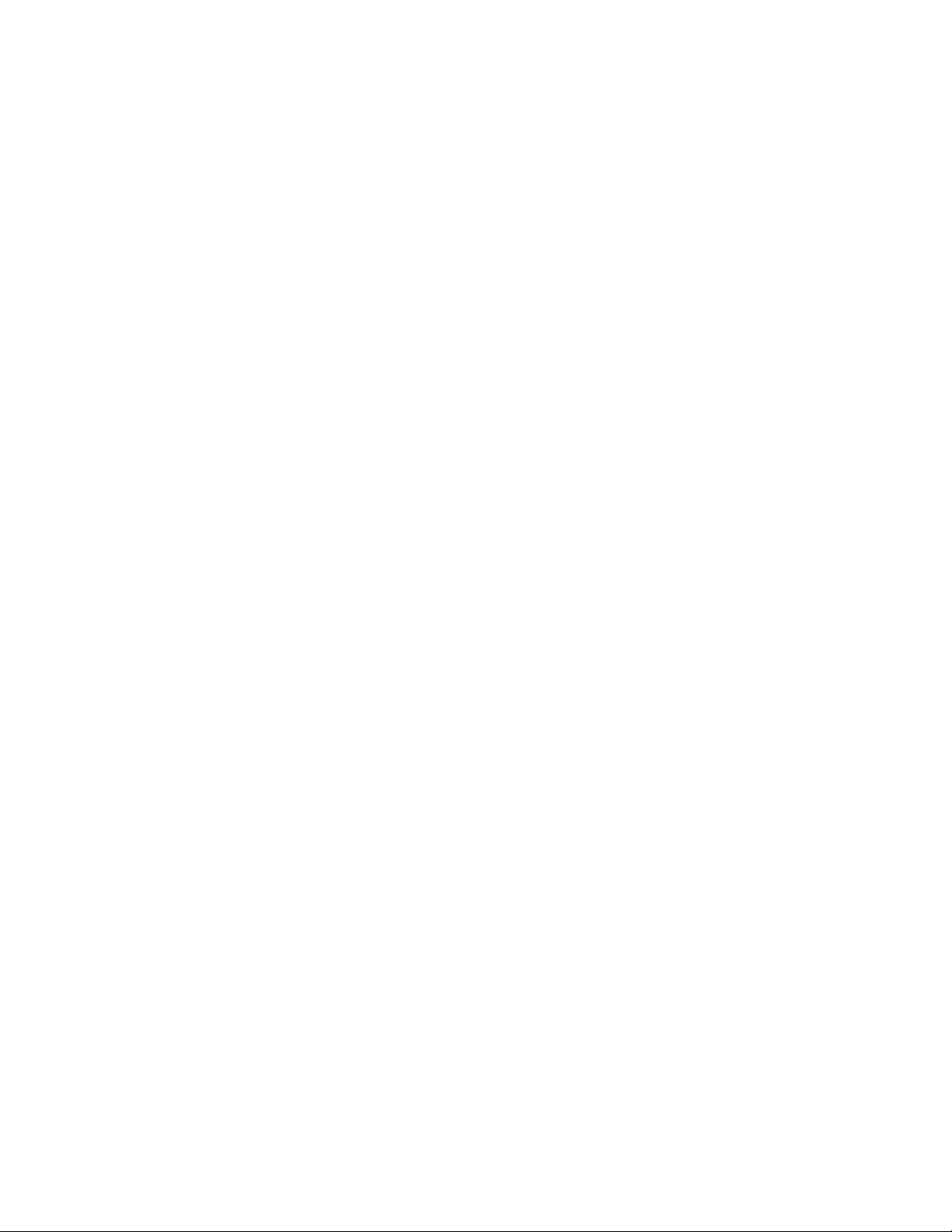
Mechanical specifications................................................................................................................152
Power supply specifications............................................................................................................ 152
HPE 800W Flex Slot Platinum Hot Plug Low Halogen Power Supply.................................. 153
HPE 1600W Flex Slot Platinum Hot Plug Low Halogen Power Supply................................ 153
Websites................................................................................................... 155
Support and other resources................................................................. 156
Accessing Hewlett Packard Enterprise Support.............................................................................. 156
Accessing updates.......................................................................................................................... 156
Customer self repair........................................................................................................................ 157
Remote support...............................................................................................................................157
Warranty information....................................................................................................................... 157
Regulatory information.................................................................................................................... 158
Documentation feedback.................................................................................................................158
6 Contents
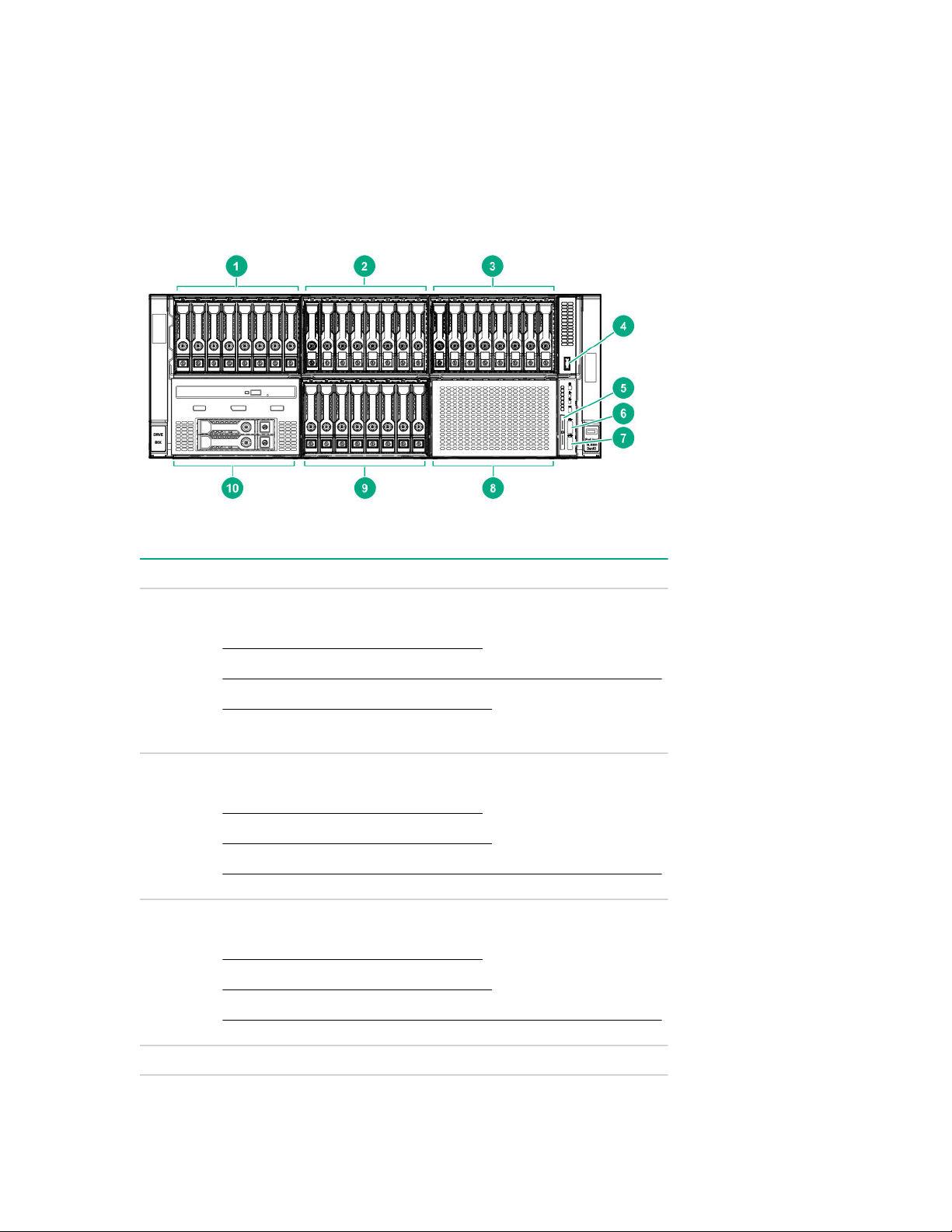
Component identification
Front panel components
Server with power module
Item Description
1 Box 1 — Supported options:
• Eight-bay SFF HDD/SSD drive cage
• Six-bay SFF HDD/Two-bay NVMe SSD (Premium) drive cage
• Eight-bay SFF NVMe SSD drive cage (with only four NVMe
drives installed)
2 Box 2 — Supported options:
• Eight-bay SFF HDD/SSD drive cage
• Eight-bay SFF NVMe SSD drive cage
• Six-bay SFF HDD/Two-bay NVMe SSD (Premium) drive cage
3 Box 3 — Supported options:
• Eight-bay SFF HDD/SSD drive cage
• Eight-bay SFF NVMe SSD drive cage
• Six-bay SFF HDD/Two-bay NVMe SSD (Premium) drive cage
4 Front USB 3.0 port
Table Continued
Component identification 7
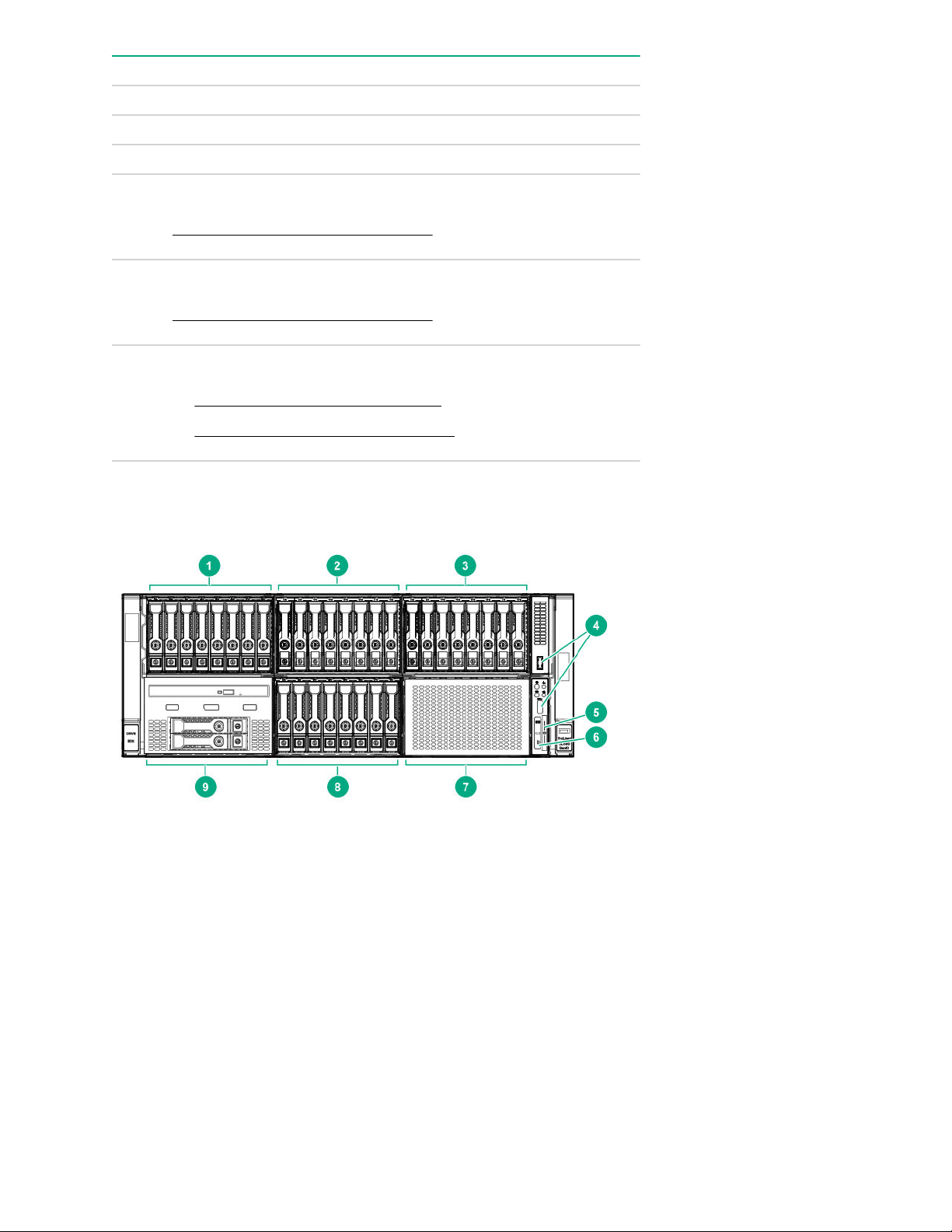
Item Description
5 Serial number and iLO information pull tab
6 iLO Service Port (169.254.1.2)
7 Front USB 3.0 port
8 Box 6 — Supported option:
Eight-bay SFF HDD/SSD drive cage
9 Box 5 — Supported option:
Eight-bay SFF HDD/SSD drive cage
10 Box 4 — Supported options:
• Universal media bay components
• Eight-bay SFF HDD/SSD drive cage
Server with optional Systems Insight Display Module
8 Component identification
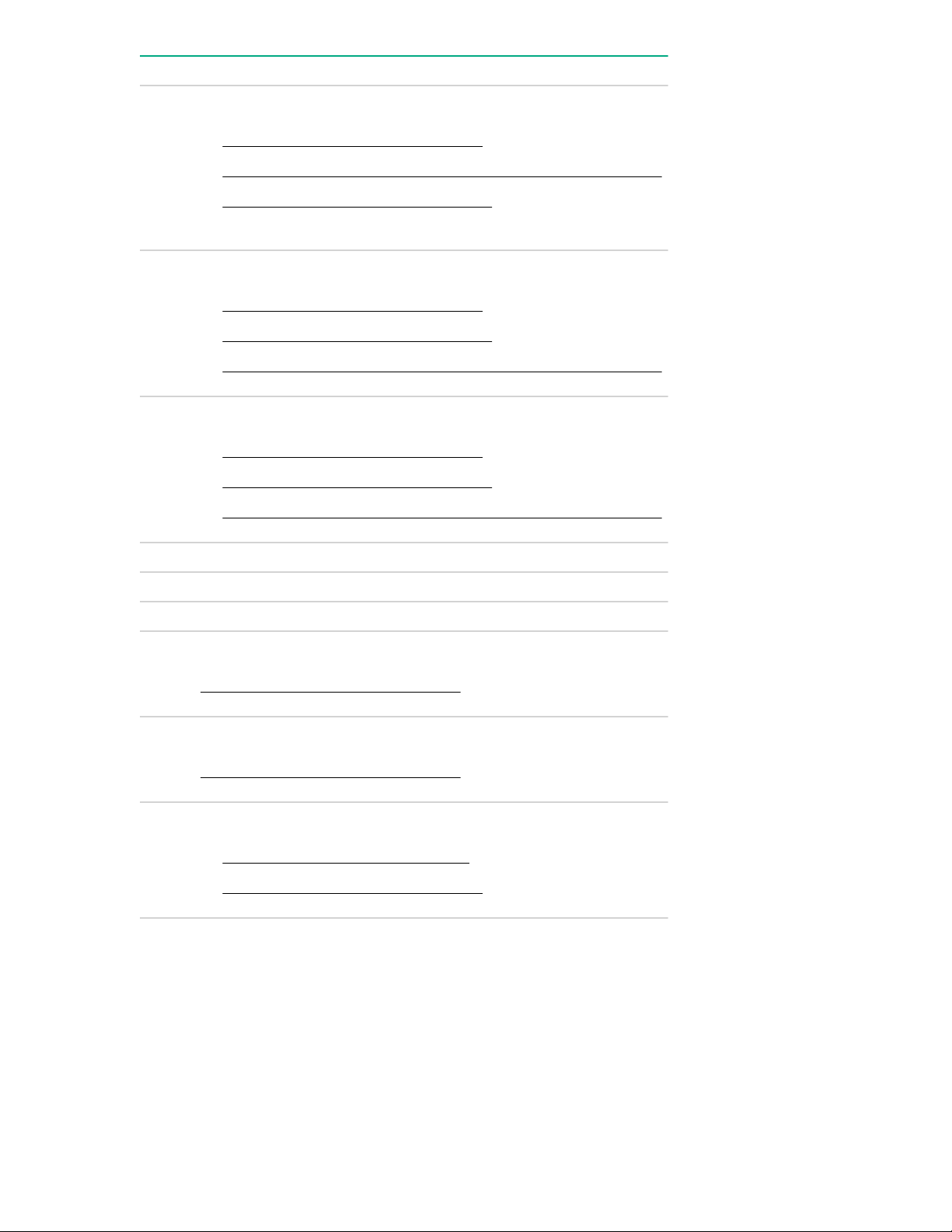
Item Description
1 Box 1 — Supported options:
• Eight-bay SFF HDD/SSD drive cage
• Six-bay SFF HDD/Two-bay NVMe SSD (Premium) drive cage
• Eight-bay SFF NVMe SSD drive cage (with only four NVMe
drives installed)
2 Box 2 — Supported options:
• Eight-bay SFF HDD/SSD drive cage
• Eight-bay SFF NVMe SSD drive cage
• Six-bay SFF HDD/Two-bay NVMe SSD (Premium) drive cage
3 Box 3 — Supported options:
• Eight-bay SFF HDD/SSD drive cage
• Eight-bay SFF NVMe SSD drive cage
• Six-bay SFF HDD/Two-bay NVMe SSD (Premium) drive cage
4 Front USB 3.0 ports (2)
5 Serial number and iLO information pull tab
6 Systems Insight Display Module
7 Box 6 — Supported option:
Eight-bay SFF HDD/SSD drive cage
8 Box 5 — Supported option:
Eight-bay SFF HDD/SSD drive cage
9 Box 4 — Supported options:
• Universal media bay components
• Eight-bay SFF HDD/SSD drive cage
Component identification 9
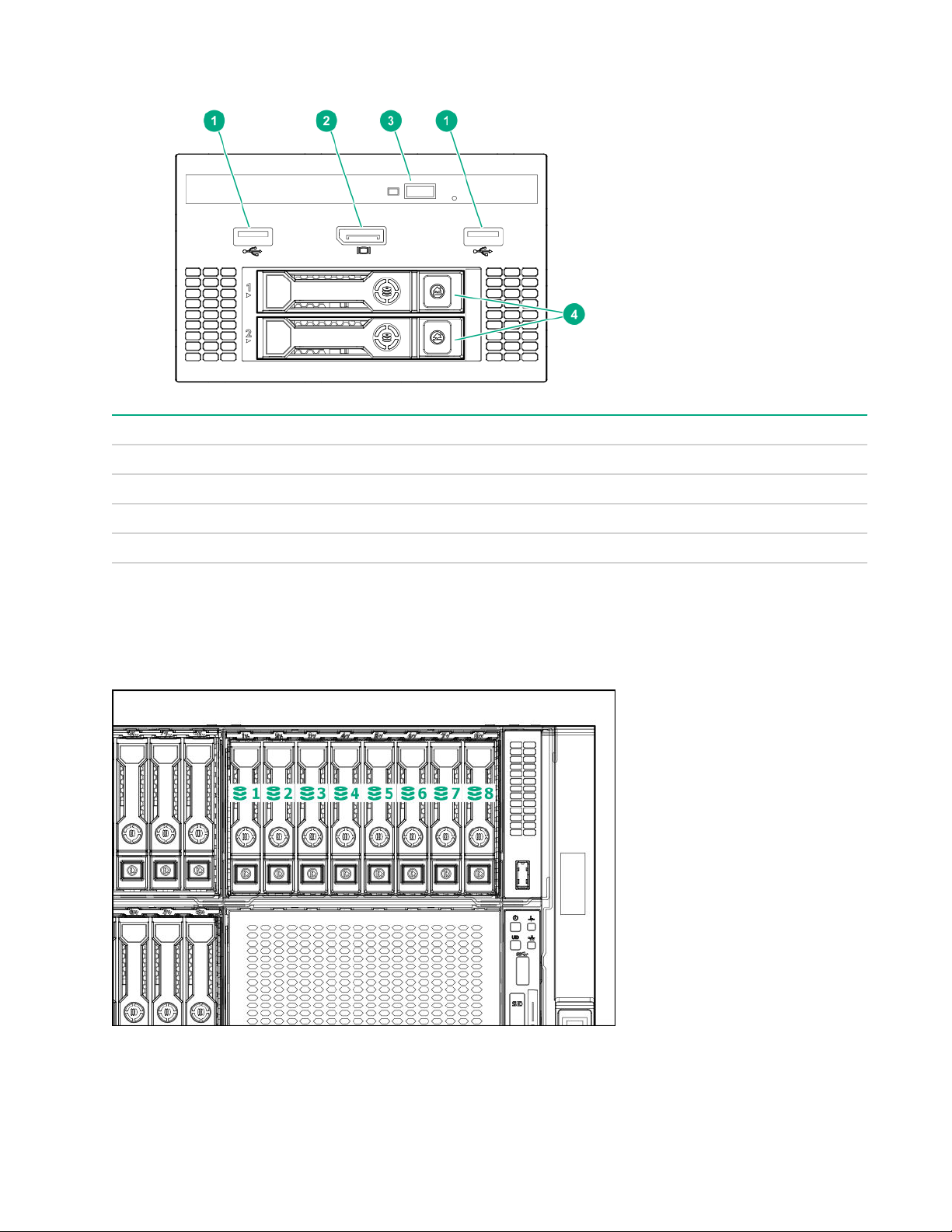
Universal media bay components
Item Description
1 USB 2.0 port
2 Video display port
3 Optical disk drive (optional)
4 Drives (optional) *
* Requires the two-bay SFF (Premium) drive cage.
Drive bay numbering
Eight-bay SFF HDD/SSD drive cage
10 Universal media bay components
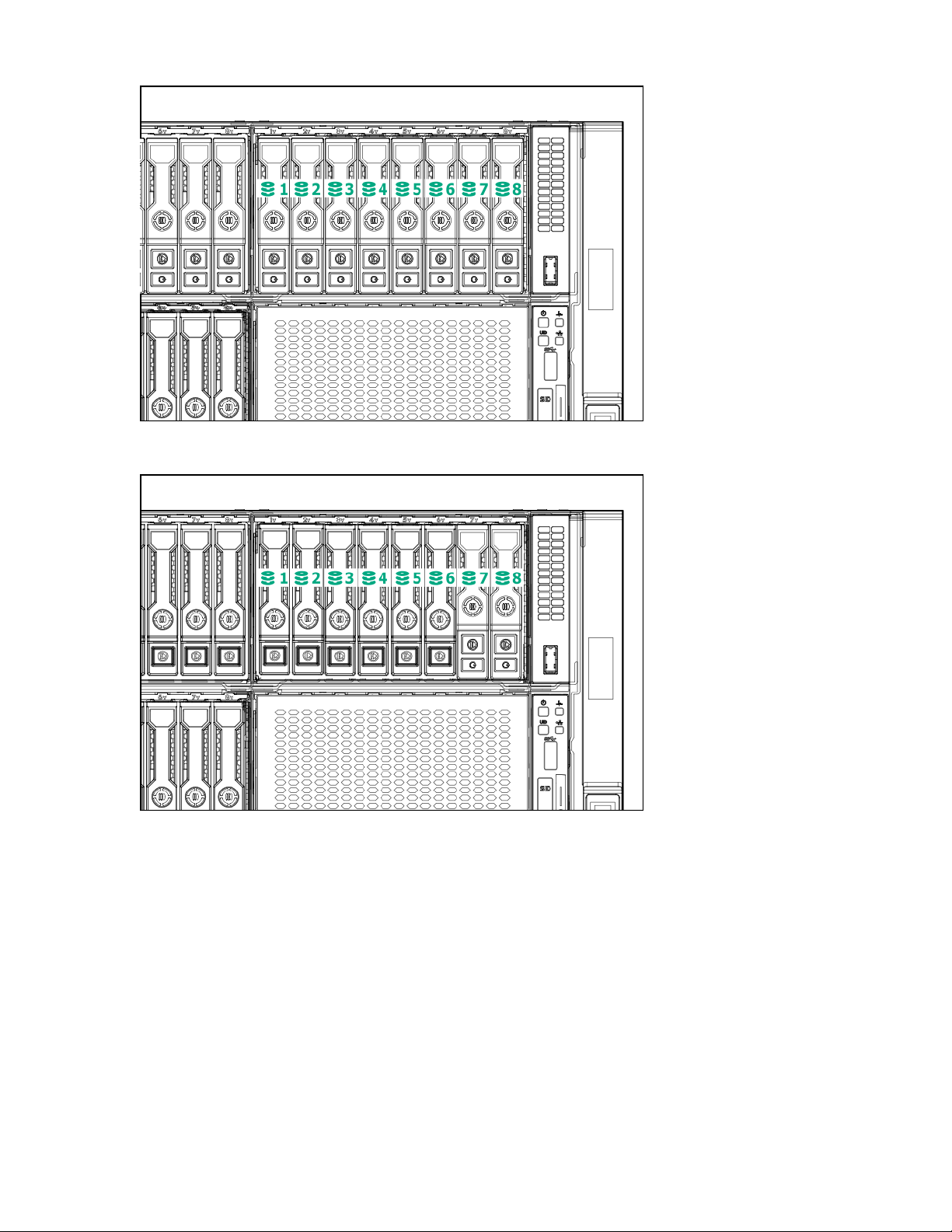
Eight-bay SFF NVMe drive cage
Six-bay SFF HDD/Two-bay NVMe SSD (Premium) drive cage
Component identification 11
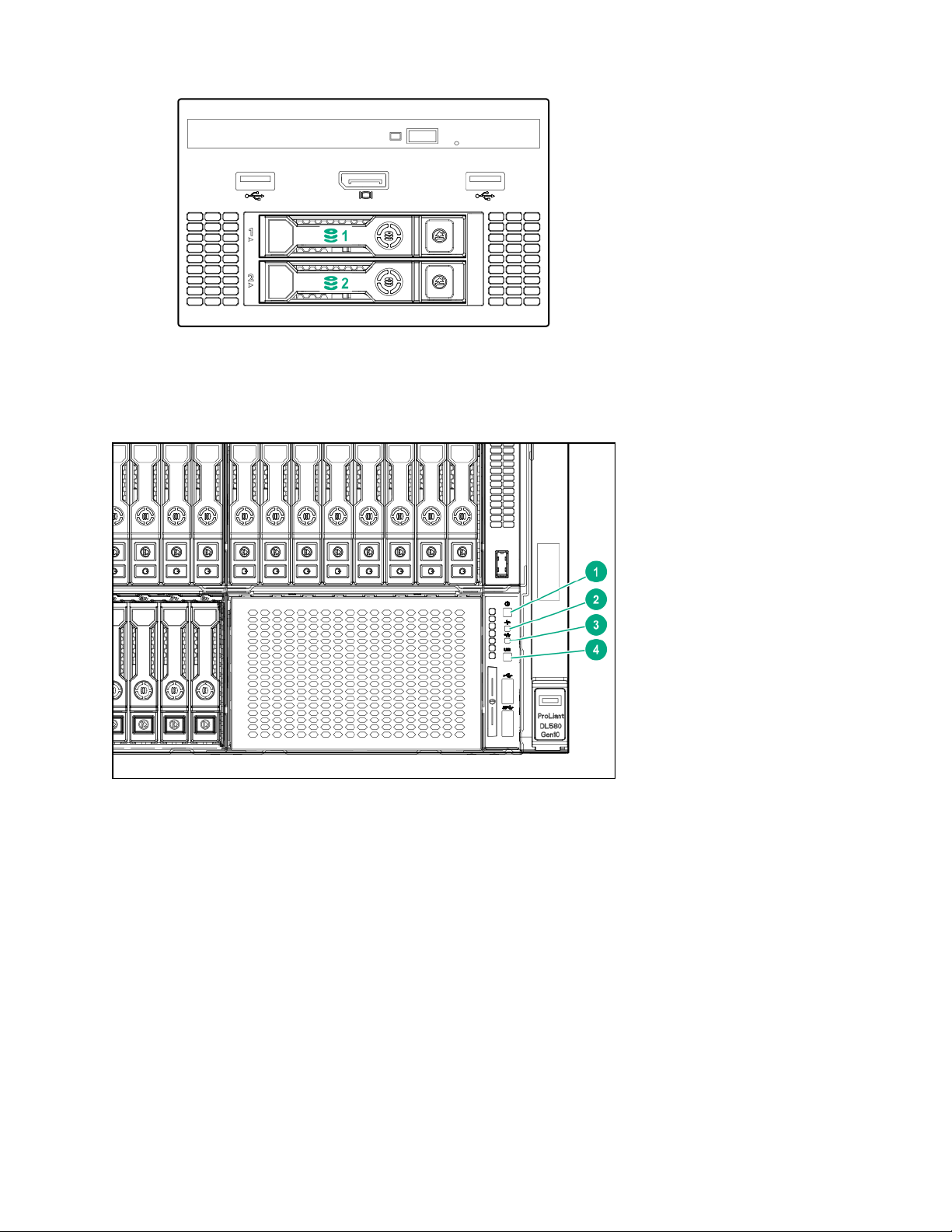
Two-bay SFF (Premium) drive cage
Front panel LEDs and buttons
Power switch module
12 Front panel LEDs and buttons
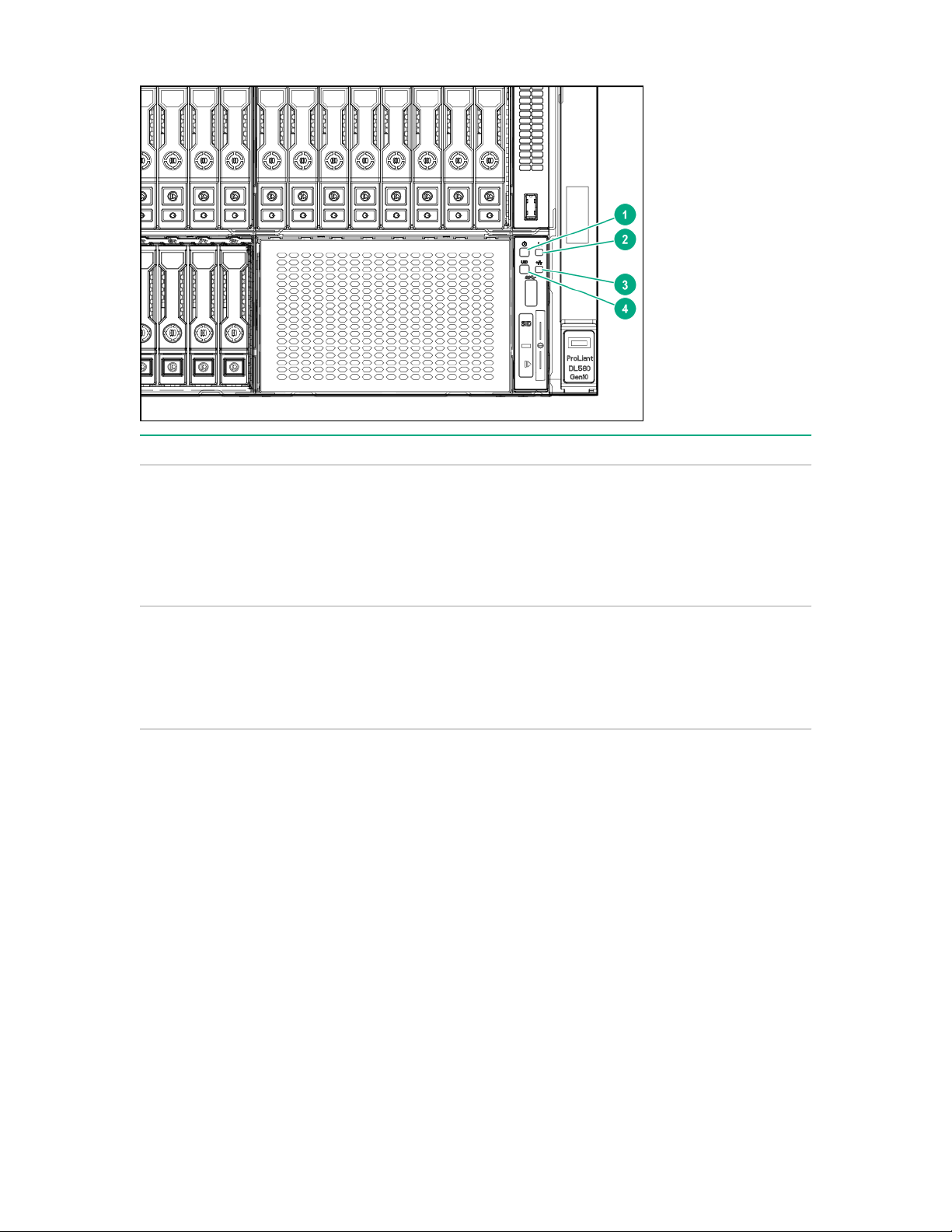
Systems Insight Display module (optional)
Item Description Status
1 Power On/Standby button and
system power LED
2 Health LED
1
1
Solid green = System on
Flashing green (1 Hz/cycle per sec) = Performing
power on sequence
Solid amber = System in standby
Off = No power present
2
Solid green = Normal
Flashing green (1 Hz/cycle per sec) = iLO is rebooting.
Flashing amber = System degraded
Flashing red (1 Hz/cycle per sec) = System critical
3
Table Continued
Component identification 13
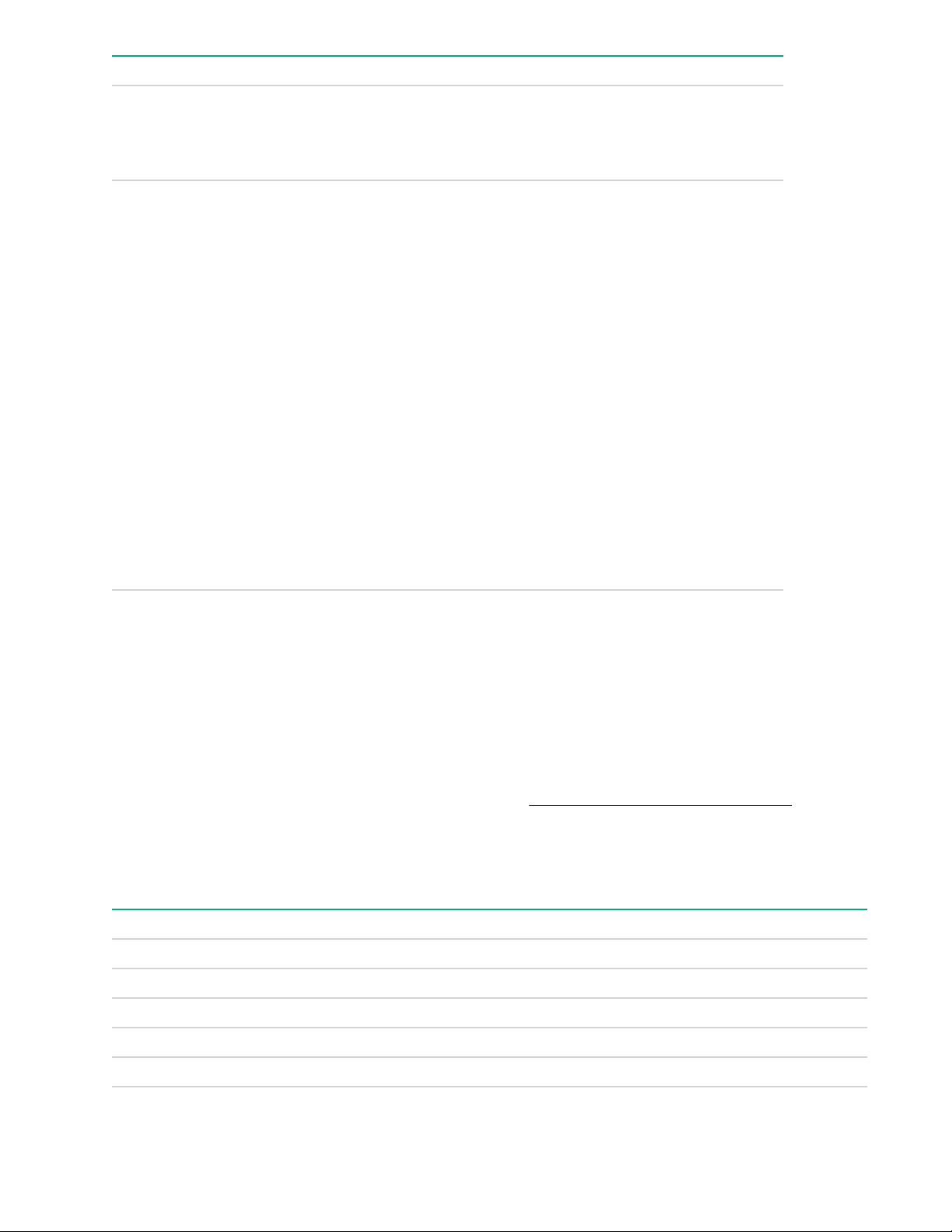
Item Description Status
3 NIC status LED
1
Solid green = Link to network
Flashing green (1 Hz/cycle per sec) = Network active
Off = No network activity
4 UID button/LED
1
Solid blue = Activated
Flashing blue:
• 1 Hz/cycle per sec = Remote management or
firmware upgrade in progress
• 4 Hz/cycle per sec = iLO manual reboot sequence
initiated
• 8 Hz/cycle per sec = iLO manual reboot sequence
in progress
• 1 fast flash and then off for 3 seconds = iLO Service
Port status is Complete
• 4 medium flashes and then off for 1 second = iLO
Service Port status is Busy
• 8 fast flashes and then off for 1 second = iLO
Service Port status is Error
Off = Deactivated
1
When all four LEDs described in this table flash simultaneously, a power fault has occurred.
2
Facility power is not present, power cord is not attached, no power supplies are installed, power supply
failure has occurred, or the power button cable is disconnected.
3
If the health LED indicates a degraded or critical state, review the system IML or use iLO to review the
system health status.
UID button functionality
The UID button can be used to display the Server Health Summary when the server will not power on. For
more information, see the latest HPE iLO User Guide on the Hewlett Packard Enterprise website.
Front panel LED power fault codes
The following table provides a list of power fault codes, and the subsystems that are affected. Not all power
faults are used by all servers.
Subsystem LED behavior
System board 1 flash
Processor 2 flashes
Memory 3 flashes
Riser board PCIe slots 4 flashes
FlexibleLOM 5 flashes
14 UID button functionality
Table Continued
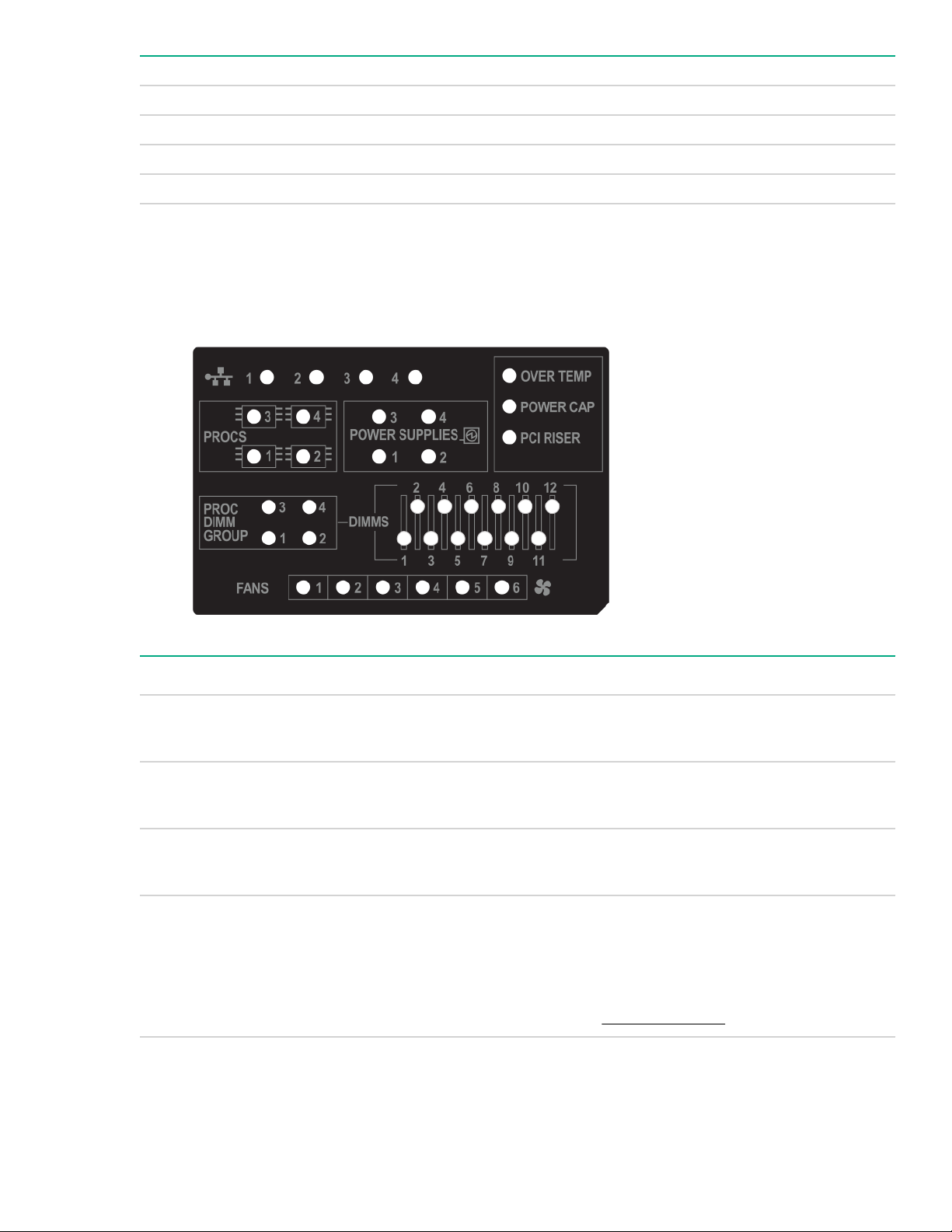
Subsystem LED behavior
Removable HPE Smart Array SR Gen10 controller 6 flashes
System board PCIe slots 7 flashes
Power backplane or storage backplane 8 flashes
Power supply 9 flashes
Systems Insight Display LEDs
The Systems Insight Display LEDs represent the system board layout. The display enables diagnosis with the
access panel installed.
Description Status
Processor LEDs
DIMM LEDs
Fan LEDs
NIC LEDs
Off = Normal
Amber = Failed processor
Off = Normal
Amber = Failed DIMM or configuration issue
Off = Normal
Amber = Failed fan or missing fan
Off = No link to network
Solid green = Network link
Flashing green = Network link with activity
If power is off, the front panel LED is not active. For
status, see Rear panel LEDs on page 22.
Table Continued
Systems Insight Display LEDs 15

Description Status
Power supply LEDs
PCI riser LED
Over temp LED
Proc DIMM Group LED
Power cap LED
When the health LED on the front panel illuminates either amber or red, the server is experiencing a health
event. For more information on the combination of these LEDs, see Systems Insight Display combined
LED descriptions on page 16.
Off = Normal
Solid amber = Power subsystem degraded, power
supply failure, or input power lost.
Off = Normal
Amber = Incorrectly installed PCI riser cage
Off = Normal
Amber = High system temperature detected
Off = Normal
Amber = Failed DIMM or configuration issue
Off = System is in standby, or no cap is set.
Solid green = Power cap applied
Systems Insight Display combined LED descriptions
The combined illumination of the following LEDs indicates a system condition:
• Systems Insight Display LEDs
• System power LED
• Health LED
Systems Insight Display
LED and color
Processor (amber) Red Amber
Processor (amber) Amber Green Processor in socket X is in a pre-
Health
LED
System
power LED
Status
One or more of the following
conditions may exist:
• Processor in socket X has failed.
• Processor X is not installed in the
socket.
• Processor X is unsupported.
• ROM detects a failed processor
during POST.
failure condition.
DIMM (amber) Red Green One or more DIMMs have failed.
16 Systems Insight Display combined LED descriptions
Table Continued
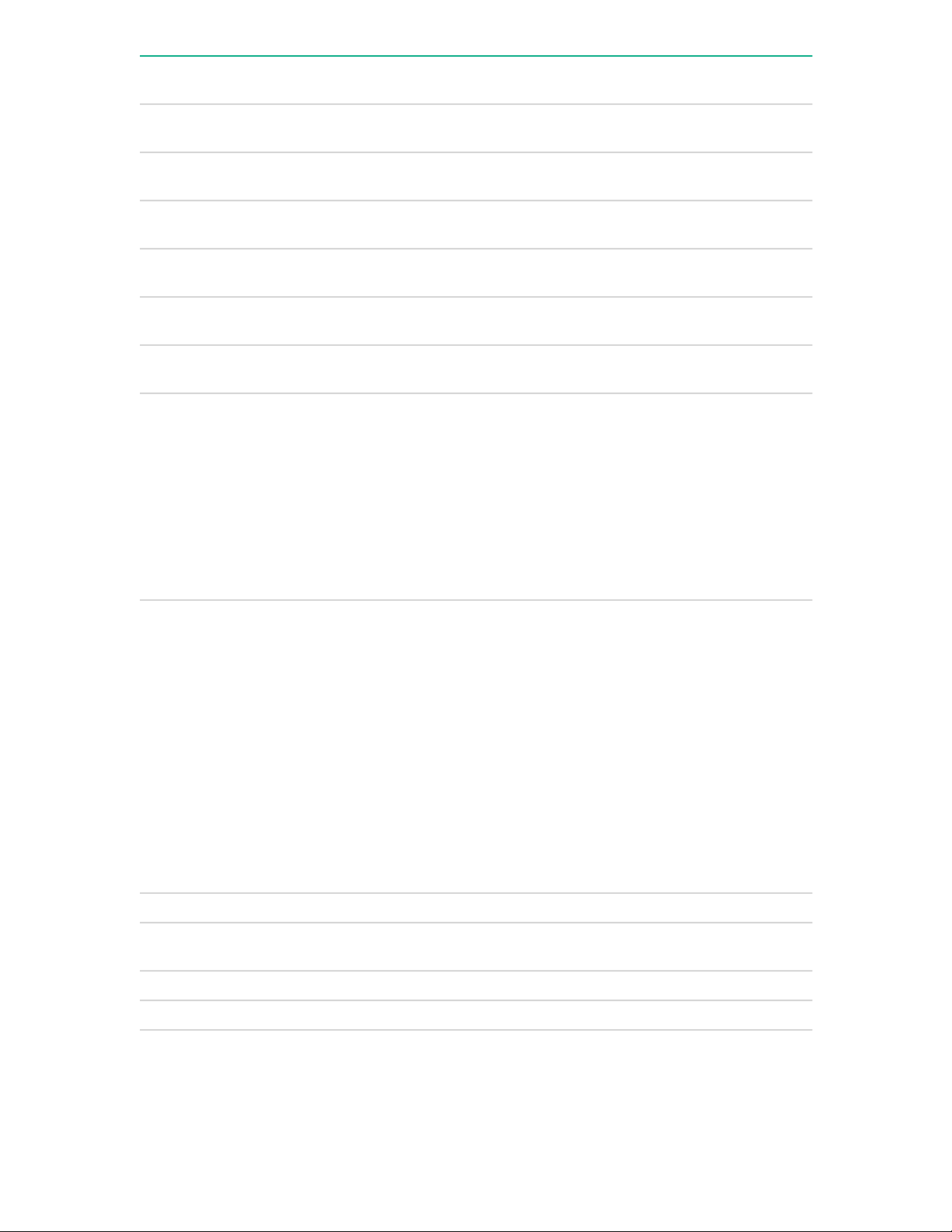
Systems Insight Display
LED and color
DIMM (amber) Amber Green DIMM in slot X is in a pre-failure
Over temp (amber) Amber Green The Health Driver has detected a
Over temp (amber) Red Amber The server has detected a hardware
PCI riser (amber) Red Green The PCI riser cage is not seated
Fan (amber) Amber Green One fan has failed or has been
Fan (amber) Red Green Two or more fans have failed or been
Health
LED
System
power LED
Status
condition.
cautionary temperature level.
critical temperature level.
properly.
removed.
removed.
Power supply (amber) Red Amber
Power supply (amber) Amber Green
One or more of the following
conditions may exist:
• Only one power supply is installed
and that power supply is in
standby.
• Power supply fault
• System board fault
One or more of the following
conditions may exist:
• Redundant power supply is
installed and only one power
supply is functional.
• AC power cord is not plugged into
redundant power supply.
• Redundant power supply fault
• Power supply mismatch at POST
or power supply mismatch through
hot-plug addition
Power cap (off) — Amber Standby
Power cap (green) — Flashing
green
Power cap (green) — Green Power is available.
Power cap (flashing amber) — Amber Power is not available.
Waiting for power
Component identification 17
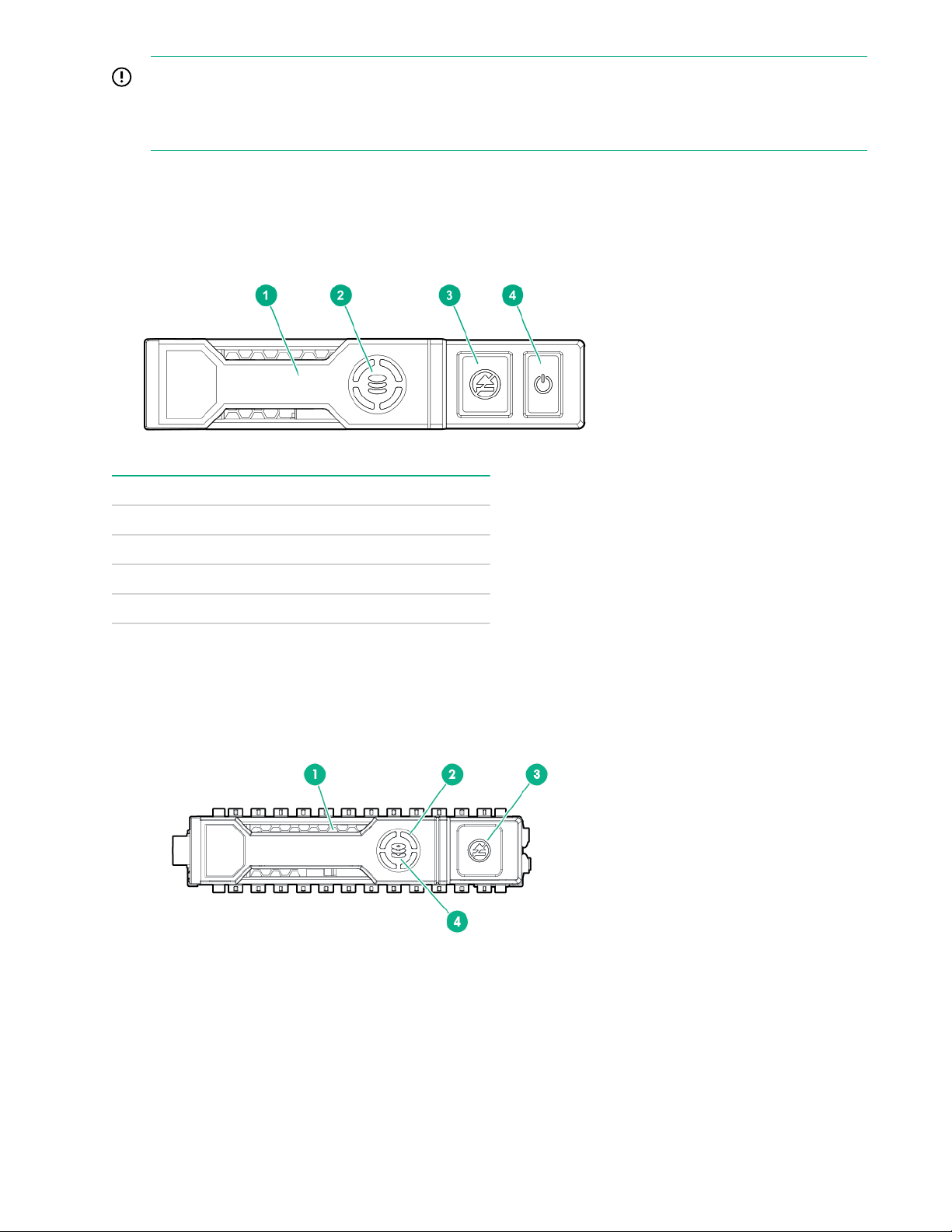
IMPORTANT:
If more than one DIMM slot LED is illuminated, further troubleshooting is required. Test each bank of
DIMMs by removing all other DIMMs. Isolate the failed DIMM by replacing each DIMM in a bank with a
known working DIMM.
Drives
NVMe drive components and LEDs
Item Description
1 Release lever
2 Activity ring
3 Do Not Remove LED
4 Power On/Off button
1
Do not remove an NVMe SSD from the drive bay while the Do Not Remove button LED is flashing. The Do
Not Remove button LED flashes to indicate that the device is still in use. Removal of the NVMe SSD before
the device has completed and ceased signal/traffic flow can cause loss of data.
1
SAS/SATA drive components and LEDs
18 Drives
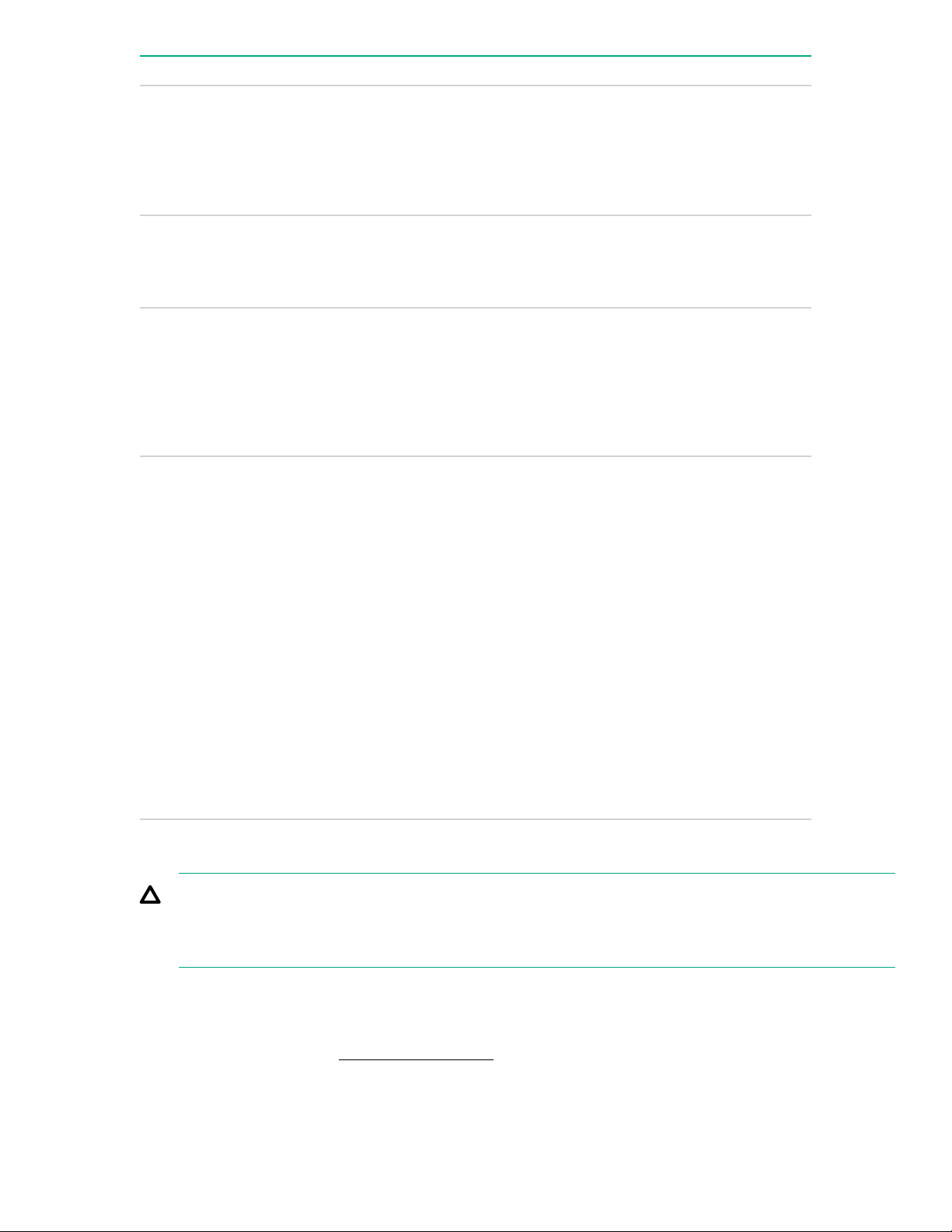
Item Description Status
1 Locate
• Solid blue = The drive is being identified by a host
application.
• Flashing blue = The drive carrier firmware is being
updated or requires an update.
2 Activity ring LED
• Rotating green = Drive activity.
• Off = No drive activity.
3 Do not remove LED
• Solid white = Do not remove the drive. Removing
the drive causes one or more of the logical drives to
fail.
• Off = Removing the drive does not cause a logical
drive to fail.
4 Drive status LED
• Solid green = The drive is a member of one or more
logical drives.
Drive guidelines
CAUTION:
Do not remove an NVMe SSD from the drive bay while the Do Not Remove button LED is flashing. The
Do Not Remove button LED flashes to indicate the device is still in use. Removal of the NVMe SSD
before the device has completed and ceased signal/traffic flow can cause loss of data.
Depending on the configuration, this server supports SAS, SATA, and NVMe drives.
• Flashing green = The drive is rebuilding or
performing a RAID migration, strip size migration,
capacity expansion, or logical drive extension, or is
erasing.
• Flashing amber/green = The drive is a member of
one or more logical drives and predicts the drive will
fail.
• Flashing amber = The drive is not configured and
predicts the drive will fail.
• Solid amber = The drive has failed.
• Off = The drive is not configured by a RAID
controller.
Observe the following general guidelines:
• For drive numbering, see Drive bay numbering on page 10.
• The NVMe SSD is a PCIe bus device. Do not remove a device attached to a PCIe bus without allowing it
to first complete and cease the signal/traffic flow.
Drive guidelines 19
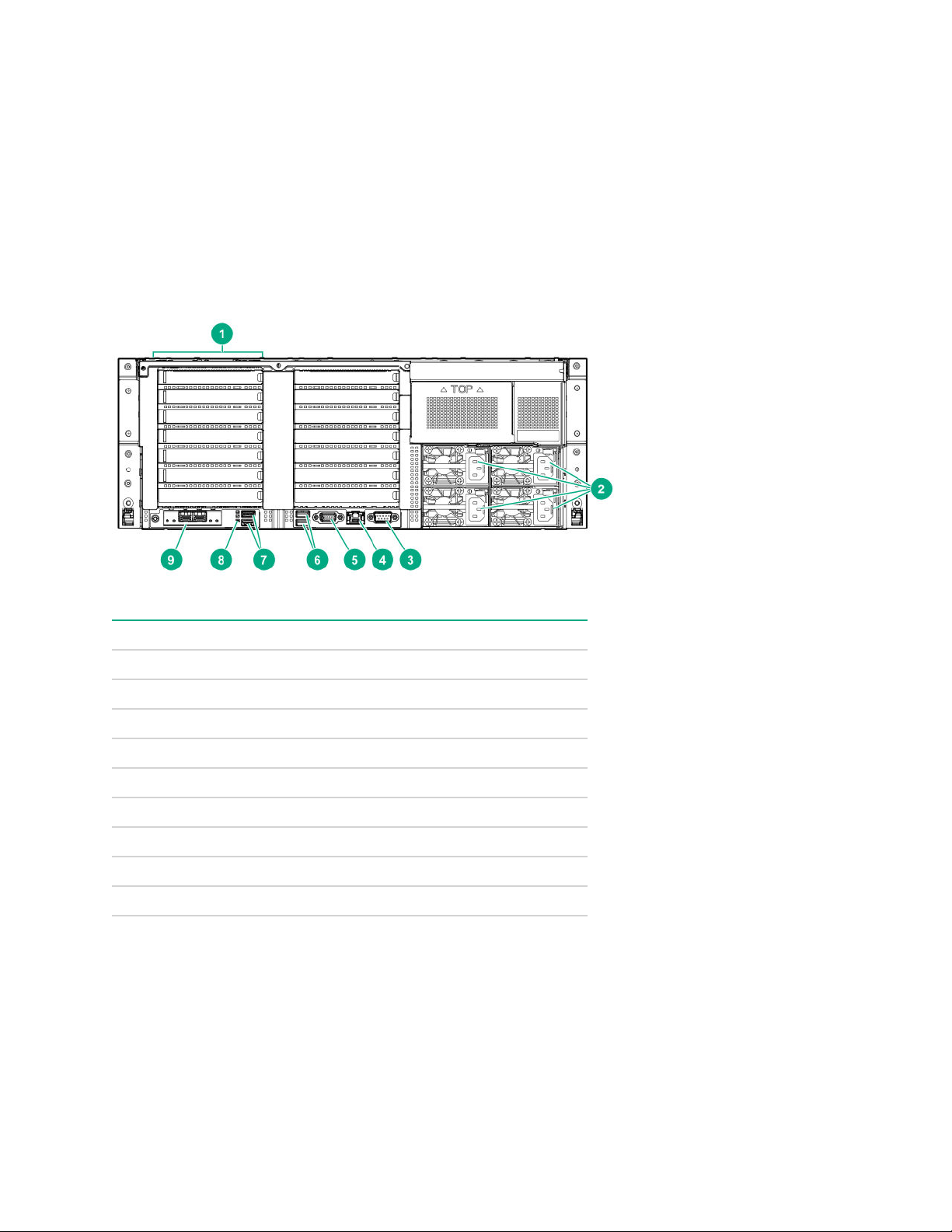
• The system automatically sets all device numbers.
• If only one hard drive is used, install it in the bay with the lowest device number.
• Drives must be the same capacity to provide the greatest storage space efficiency when drives are
grouped into the same drive array.
Rear panel components
Rear panel (standard)
Item Description
1 Primary PCIe riser slots 1-7
2 Power supplies (4)
3 Serial port
4 iLO Management Port
5 Video port
6 Rear USB 2.0 ports (2)
7 Rear USB 3.0 ports (2)
8 UID LED
9 FlexibleLOM (optional)
20 Rear panel components
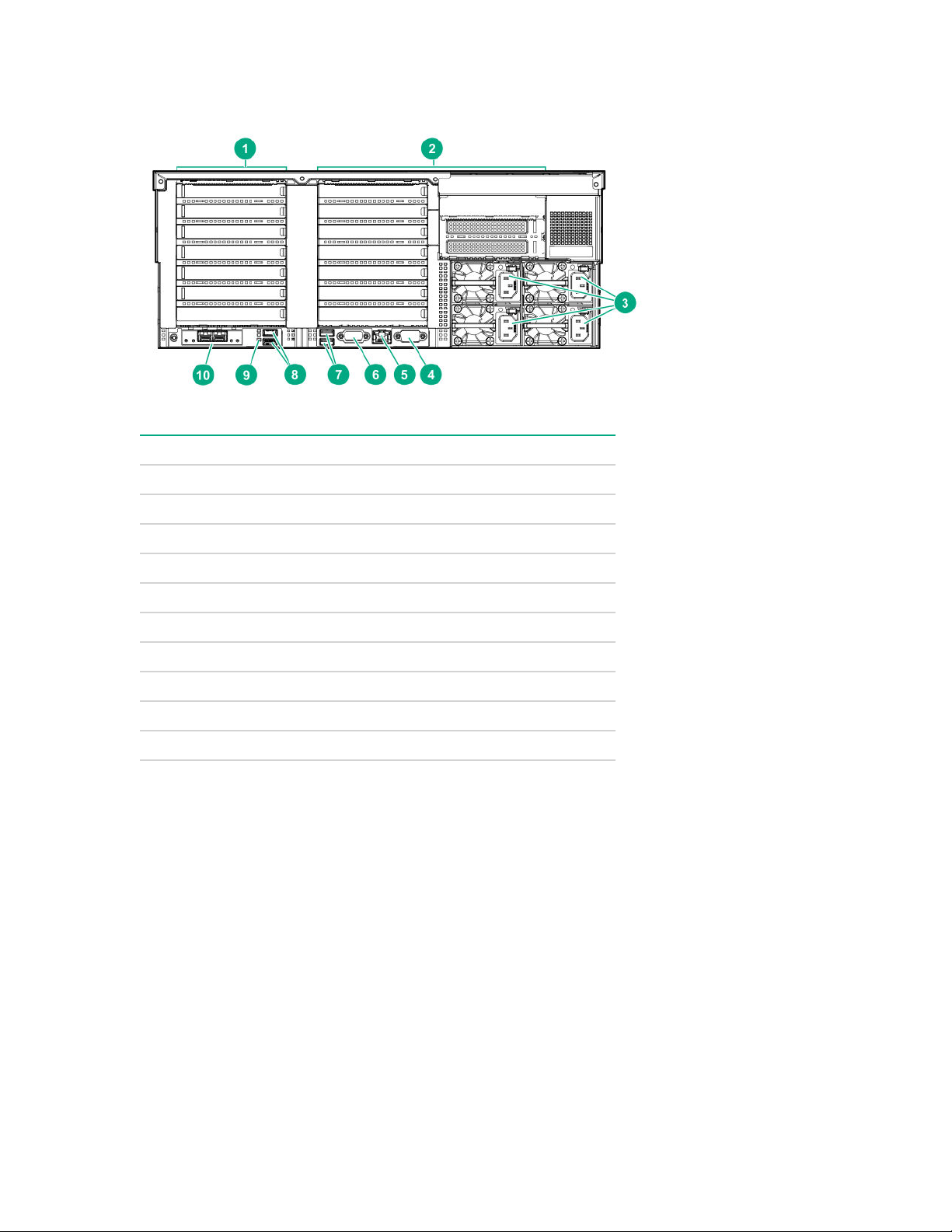
Rear panel with optional butterfly riser cage
Item Description
1 Primary PCIe riser slots 1-7
2 Butterfly PCIe riser slots 8-16 (Optional)
3 Power supplies (4)
4 Serial port
5 iLO Management Port
6 Video port
7 Rear USB 2.0 ports (2)
8 Rear USB 3.0 ports (2)
9 UID LED
10 FlexibleLOM (optional)
Component identification 21
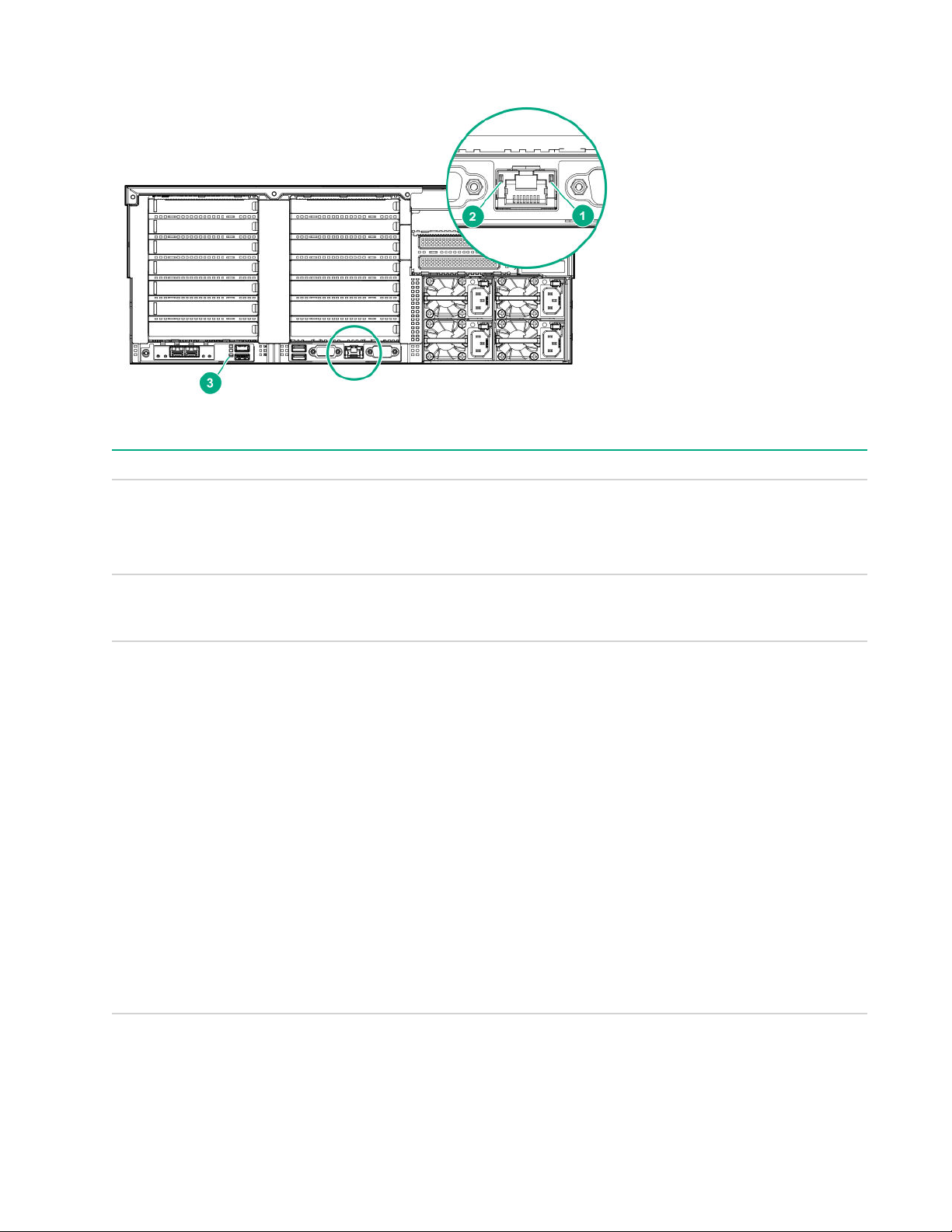
Rear panel LEDs
Item Description Status
1 Activity LED
2 Link LED
3 UID LED
Off = No network activity
Solid green = Link to network
Flashing green = Network activity
Off = No network link
Green = Network link
Solid blue = Activated
Flashing blue:
• 1 Hz/cycle per sec = Remote management or firmware upgrade in
progress
• 4 Hz/cycle per sec = iLO manual reboot sequence initiated
• 8 Hz/cycle per sec = iLO manual reboot sequence in progress
• 1 fast flash and then off for 3 seconds = iLO Service Port status is
Complete
• 4 medium flashes and then off for 1 second = iLO Service Port
status is Busy
• 8 fast flashes and then off for 1 second = iLO Service Port status is
Error
Power supply LEDs
The power supply LED is located on each power supply.
22 Rear panel LEDs
Off = Deactivated
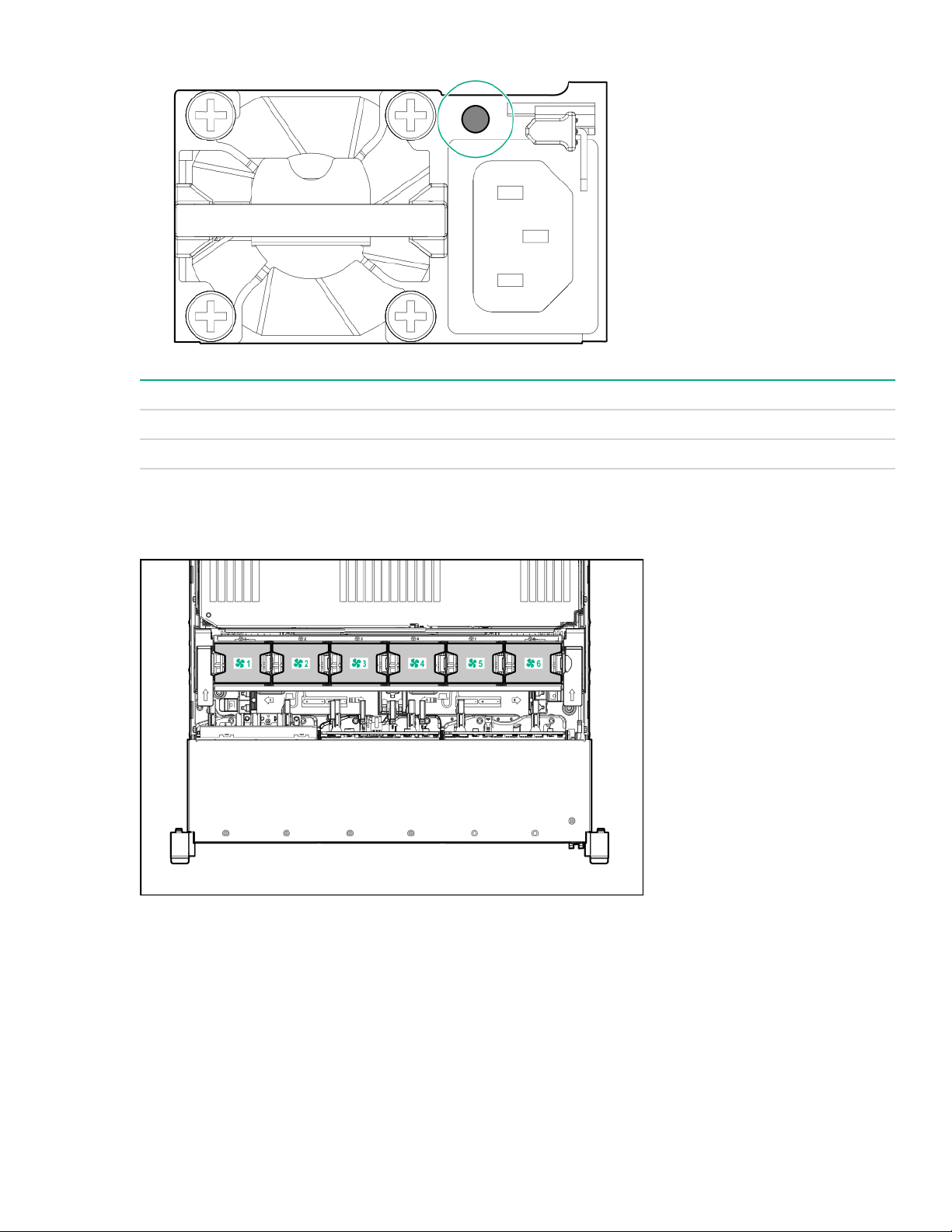
LED Status Description
Off System is off or power supply has failed.
Solid Green Normal
Fan bay numbering
The server requires 12 fans, with two fans per bay.
Fan bay numbering 23
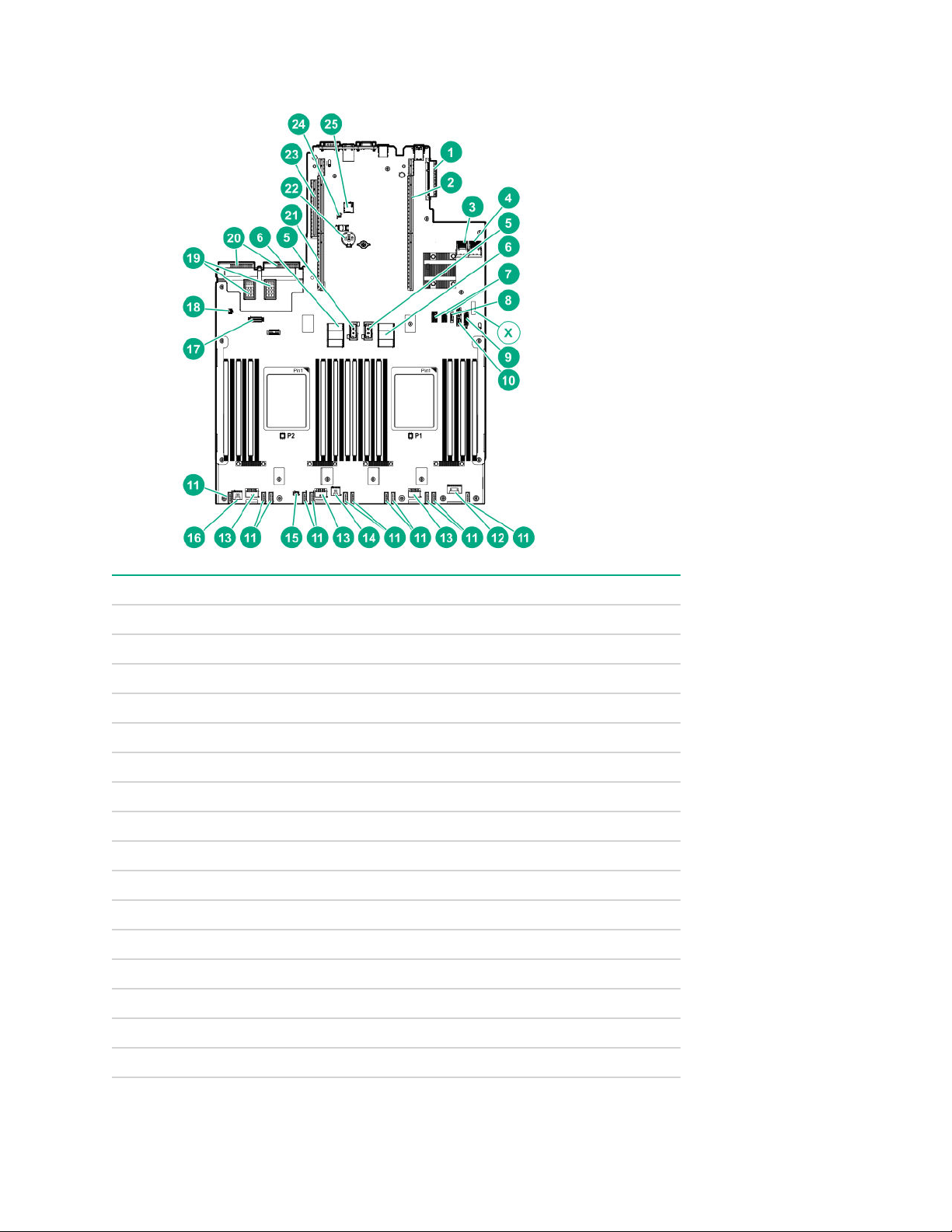
System board components
Item Description
1 FlexibleLOM connector
2 Primary PCIe riser connector (processor 1 required)
3 x4 SATA port 1
4 x4 SATA port 2
5 Upper processor mezzanine connector — Power (2)
6 Upper processor mezzanine connector — Signals (2)
7 USB 3.0 (2)
8 x1 SATA port
X System maintenance switch
9 Front USB 3.0 and iLO Service Port connector
10 x1 SATA port / Optical Drive port
11 Fan connectors (12)
12 Front power switch connector
13 Drive backplane power connectors (3)
14 HPE Smart Storage Battery connector 1 (system board)
15 Optional 2SFF HDD x1 SATA board sideband connector
24 System board components
Table Continued
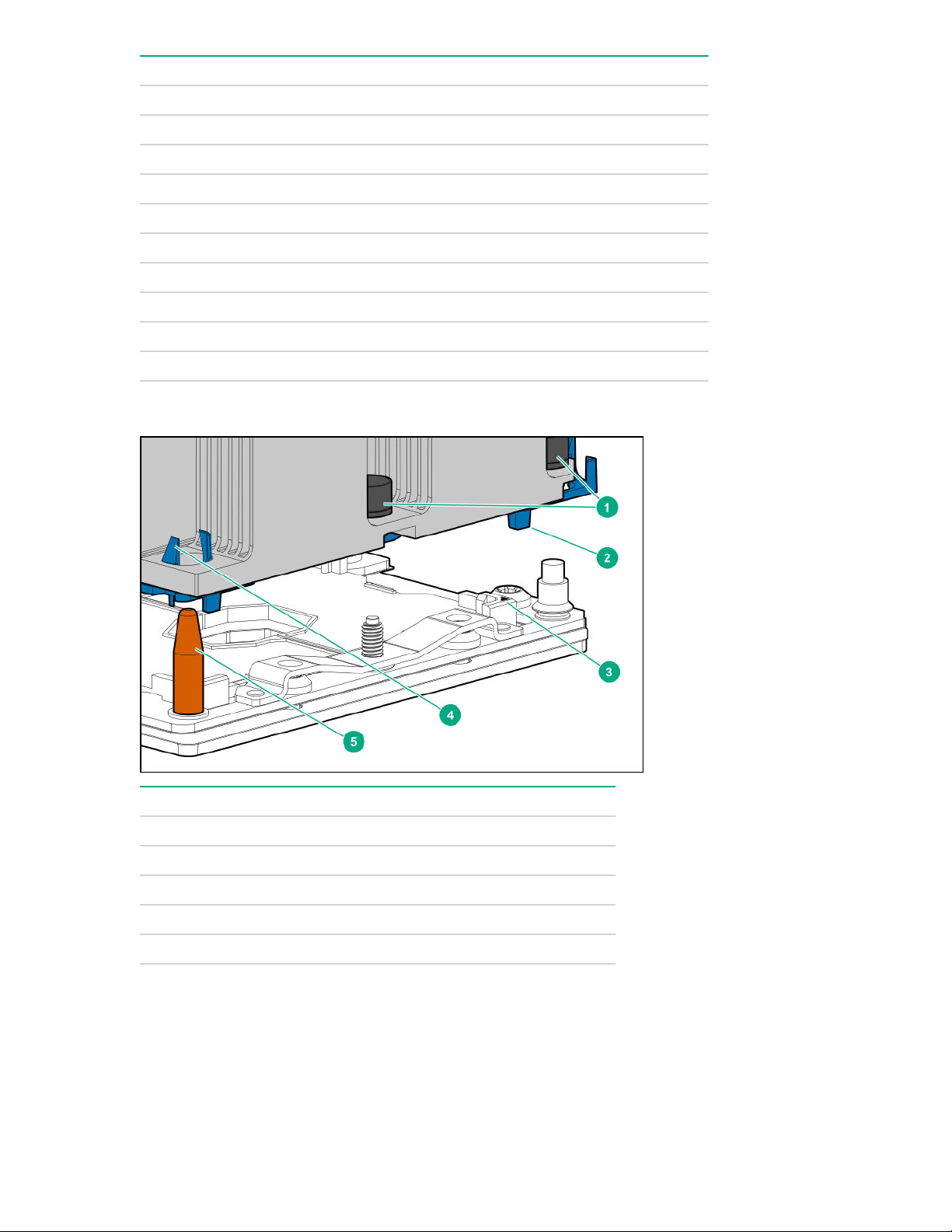
Item Description
16 HPE Smart Storage Battery connector 2 (processor mezzanine board)
17 Universal media bay USB/Display port connector
18 Intrusion detection switch connector
19 Power supply connectors (PS3, PS4)
20 Power supply connectors (PS1, PS2)
21 Secondary PCIe riser connector (processor 2 required)
22 System battery
23 Tertiary PCIe riser connector (processor 2 required)
24 TPM connector
25 microSD connector
Processor, heatsink, and socket components
Item Description
1 Heatsink nuts
2 Processor carrier
3 Pin 1 indicator
4 Heatsink latch
5 Alignment post
1
Symbol also on the processor and frame.
DIMM slot locations
DIMM slots are numbered sequentially (1 through 12) for each processor on the system and mezzanine
boards.
1
Processor, heatsink, and socket components 25
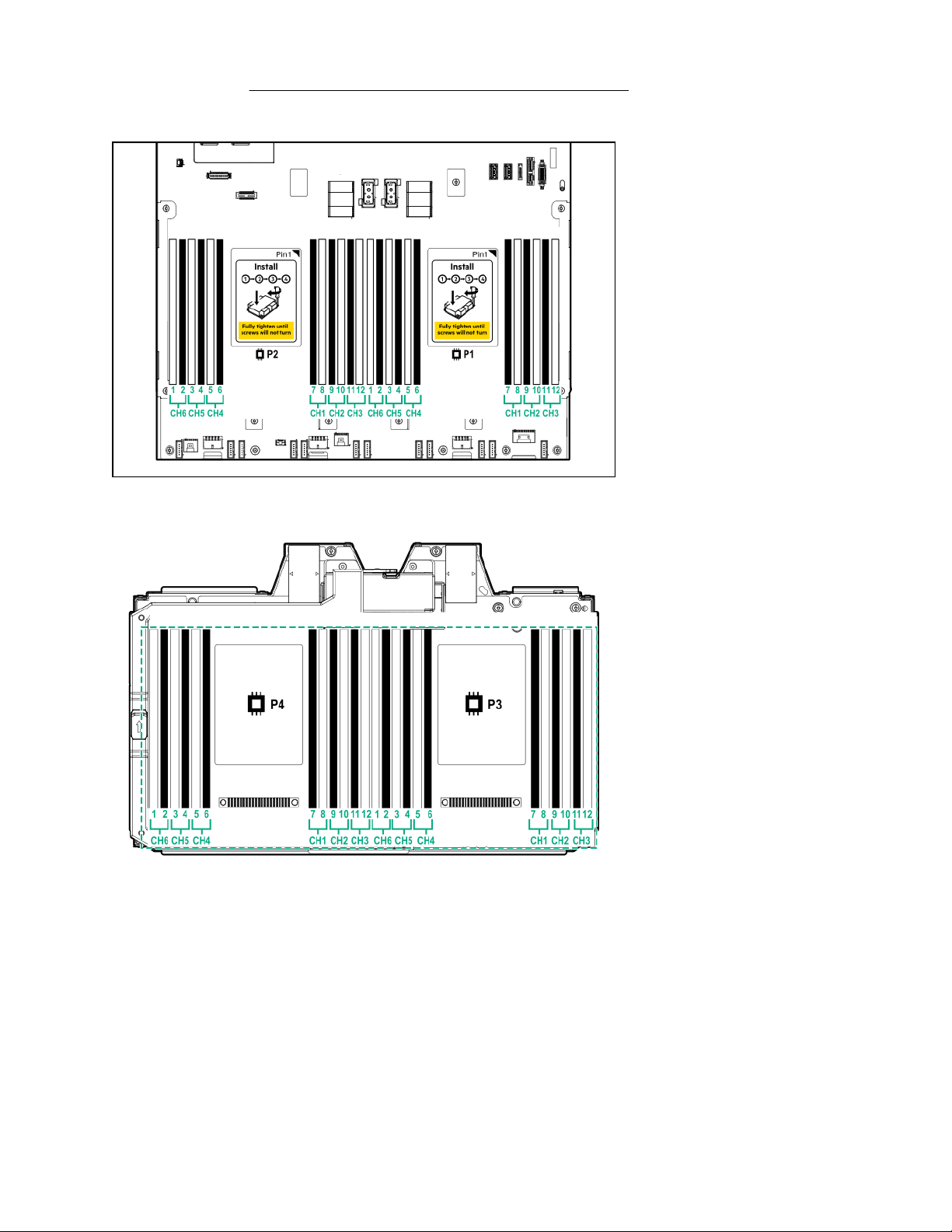
For specific DIMM population information, see the DIMM population guidelines on the Hewlett Packard
Enterprise website (http://www.hpe.com/docs/memory-population-rules).
System board DIMM slots
Processor mezzanine board DIMM slots
26 Component identification
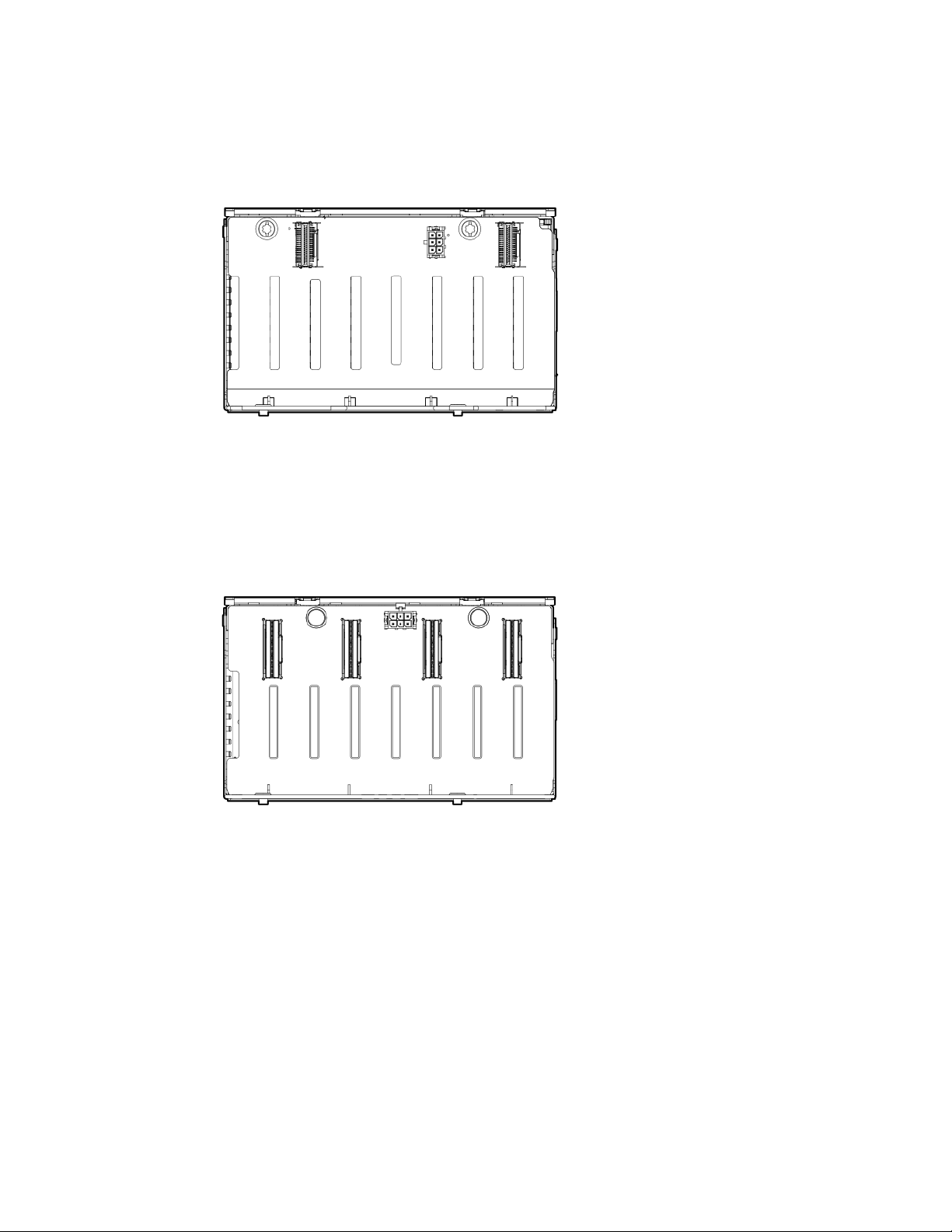
Drive cage backplane identification
Eight-bay SFF HDD/SSD drive cage backplane
Eight-bay SFF NVMe SSD drive cage backplane
Drive cage backplane identification 27
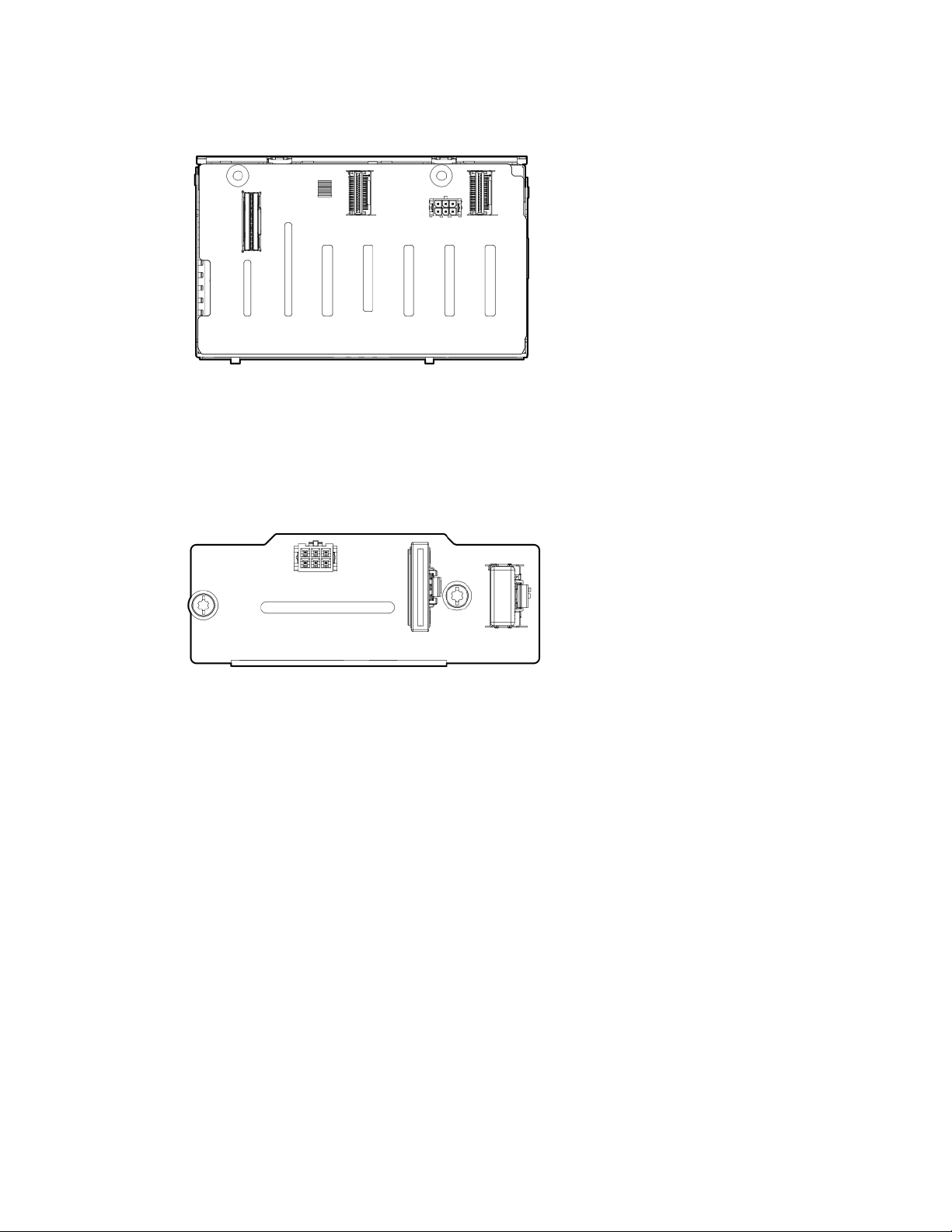
Two-bay NVMe/Six-bay SFF HDD (Premium) drive cage backplane
Two-bay SFF (Premium) drive cage backplane
28 Component identification
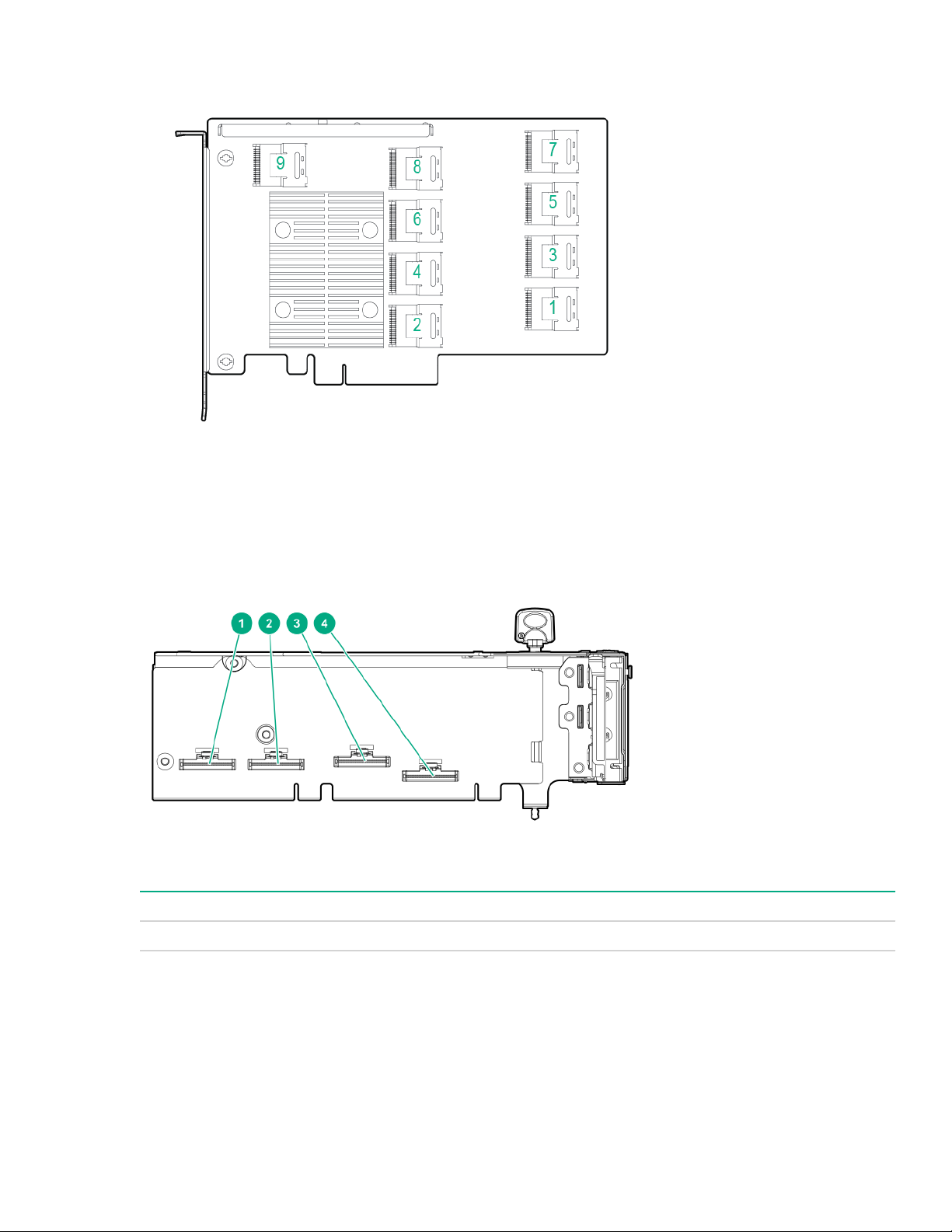
HPE 12G SAS Expander Card port numbering
Riser board components
4-port Slimline riser
Item Description
1–4 x8 Slimline NVMe connectors
HPE 12G SAS Expander Card port numbering 29
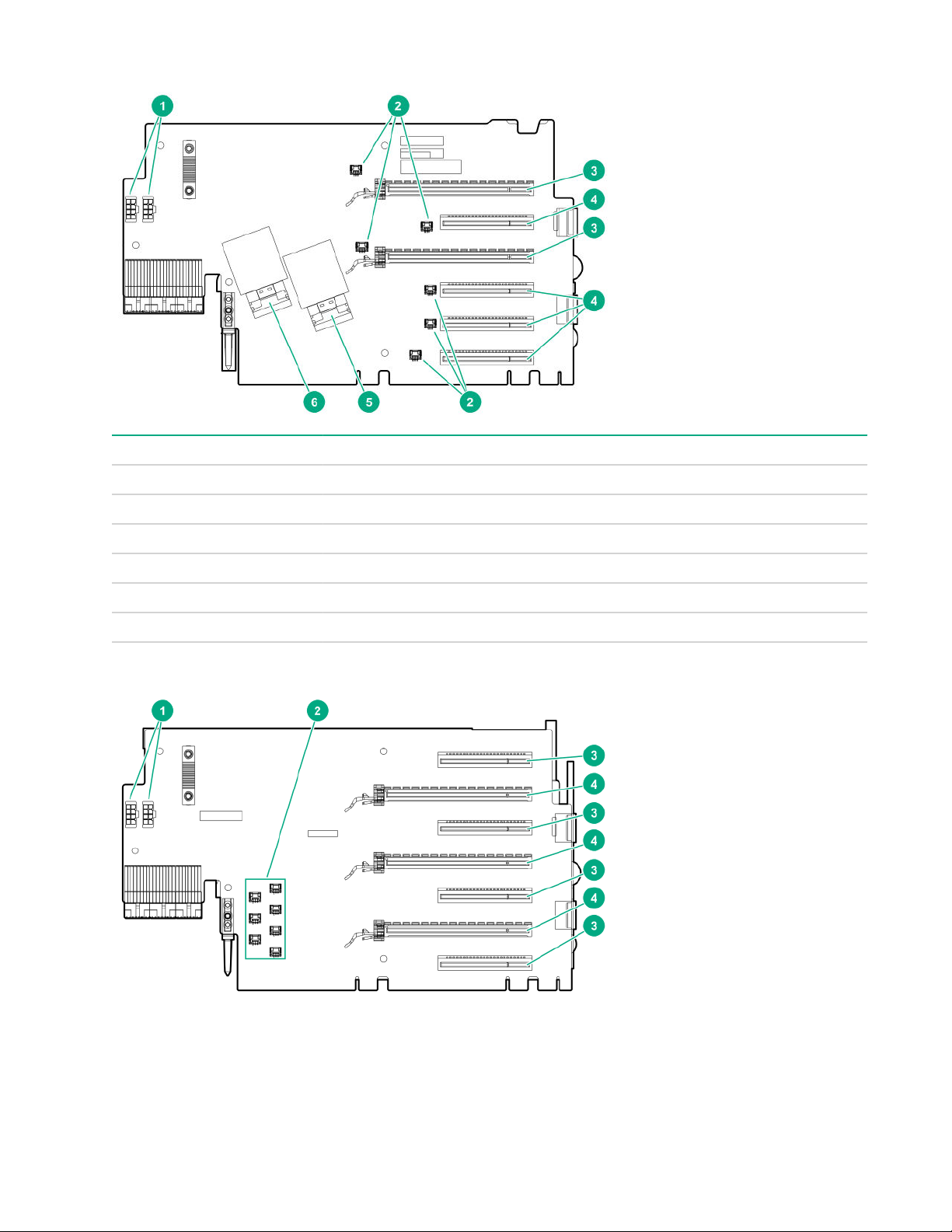
6-slot riser board
Item Description
1 GPU power connectors (2)
2 Smart Array cache backup power connectors (6)
3 x16 connectors (2)
4 x8 connectors (4)
5 NVMe slimline connector J4
6 NVMe slimline connector J3
7-slot riser board
30 Component identification
