Page 1
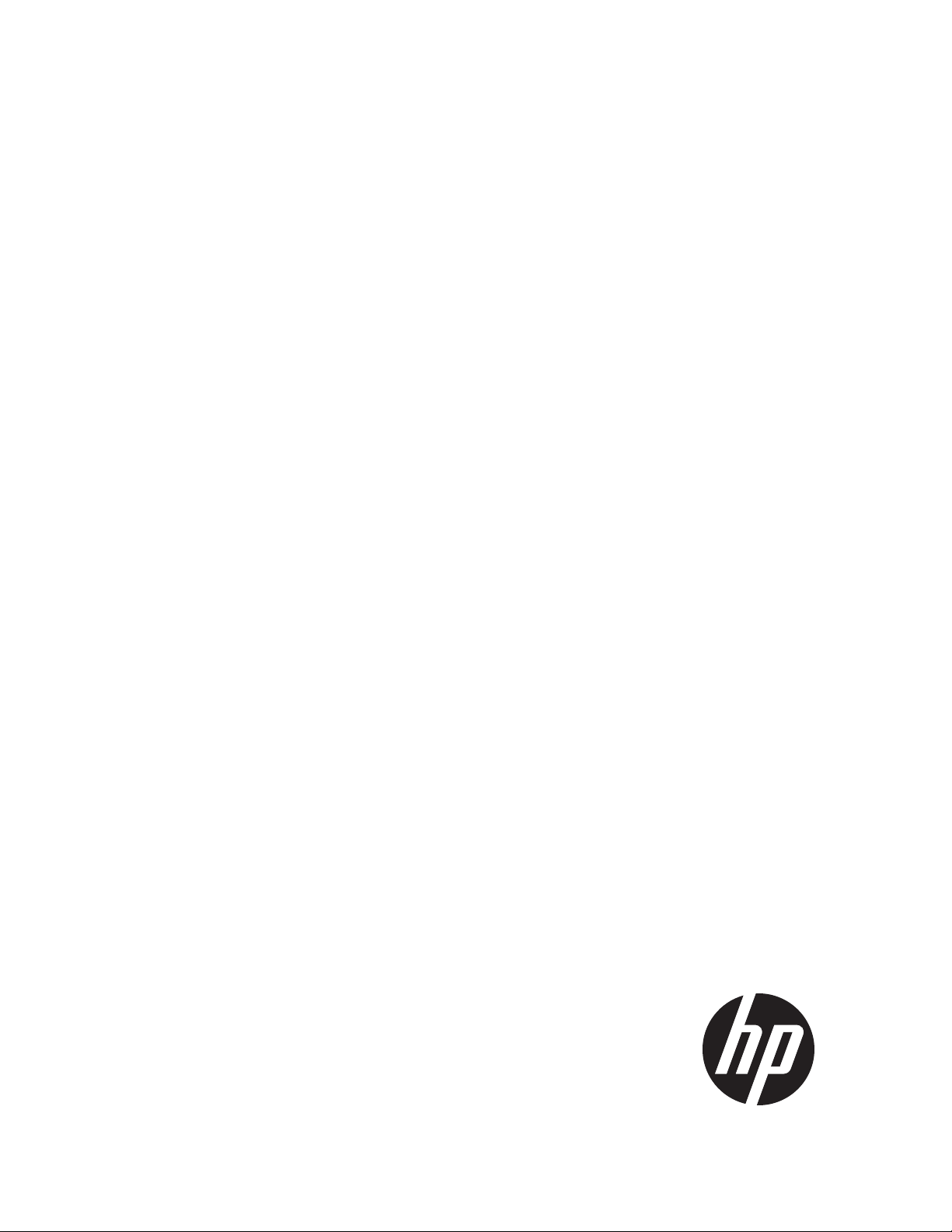
HP iLO mobile app for Android
User Guide
Abstract
The HP iLO mobile app provides access to the remote console and scripting features of HP ProLiant servers.
HP Part Number: 690350-003
Published: March 2014
Edition: 1
Page 2
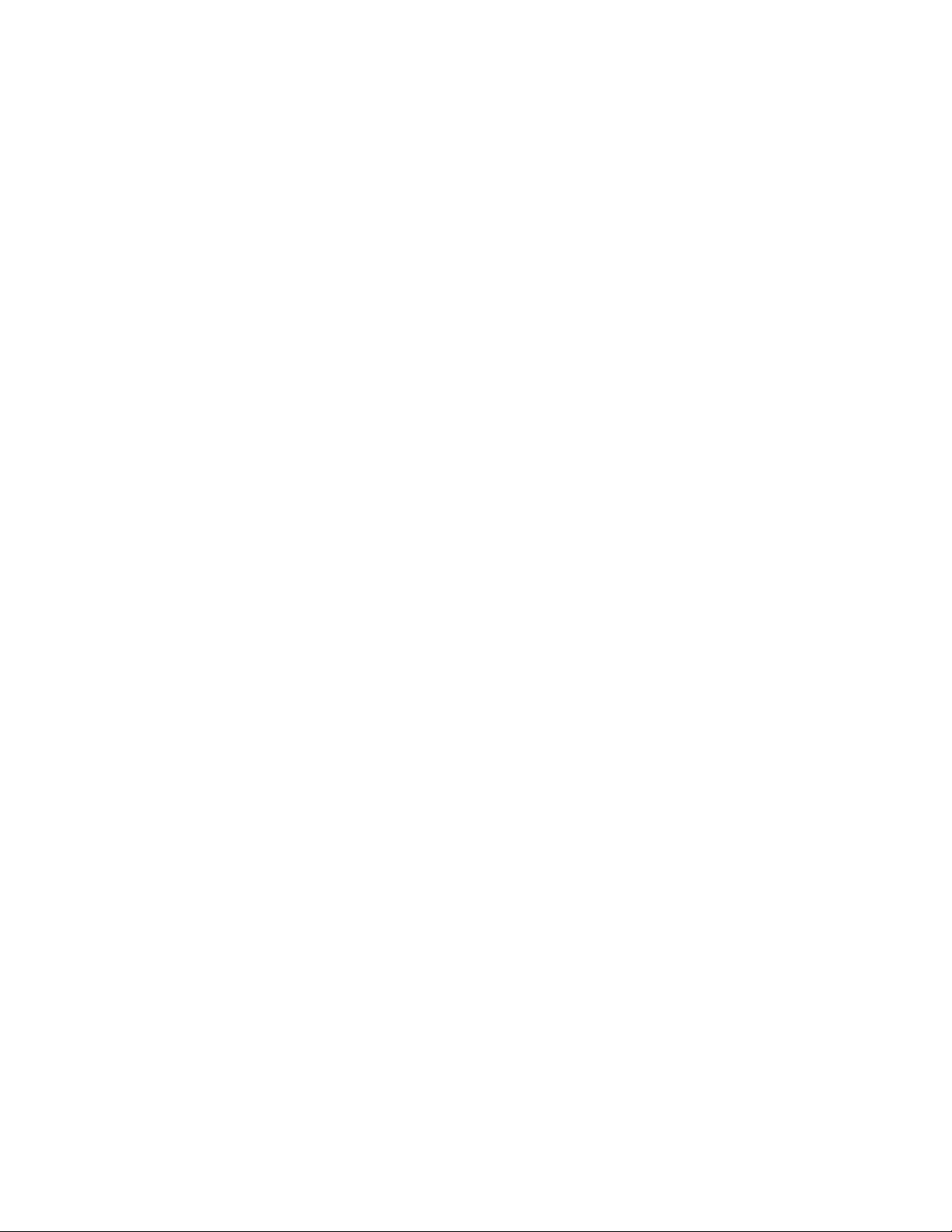
© Copyright 2012, 2014 Hewlett-Packard Development Company, L.P.
Confidential computer software. Valid license from HP required for possession, use or copying. Consistent with FAR 12.211 and 12.212, Commercial
Computer Software, Computer Software Documentation, and Technical Data for Commercial Items are licensed to the U.S. Government under vendor's
standard commercial license.
The information contained herein is subject to change without notice. The only warranties for HP products and services are set forth in the express warranty
statements accompanying such products and services. Nothing herein should be construed as constituting an additional warranty. HP shall not be liable
for technical or editorial errors or omissions contained herein.
Page 3
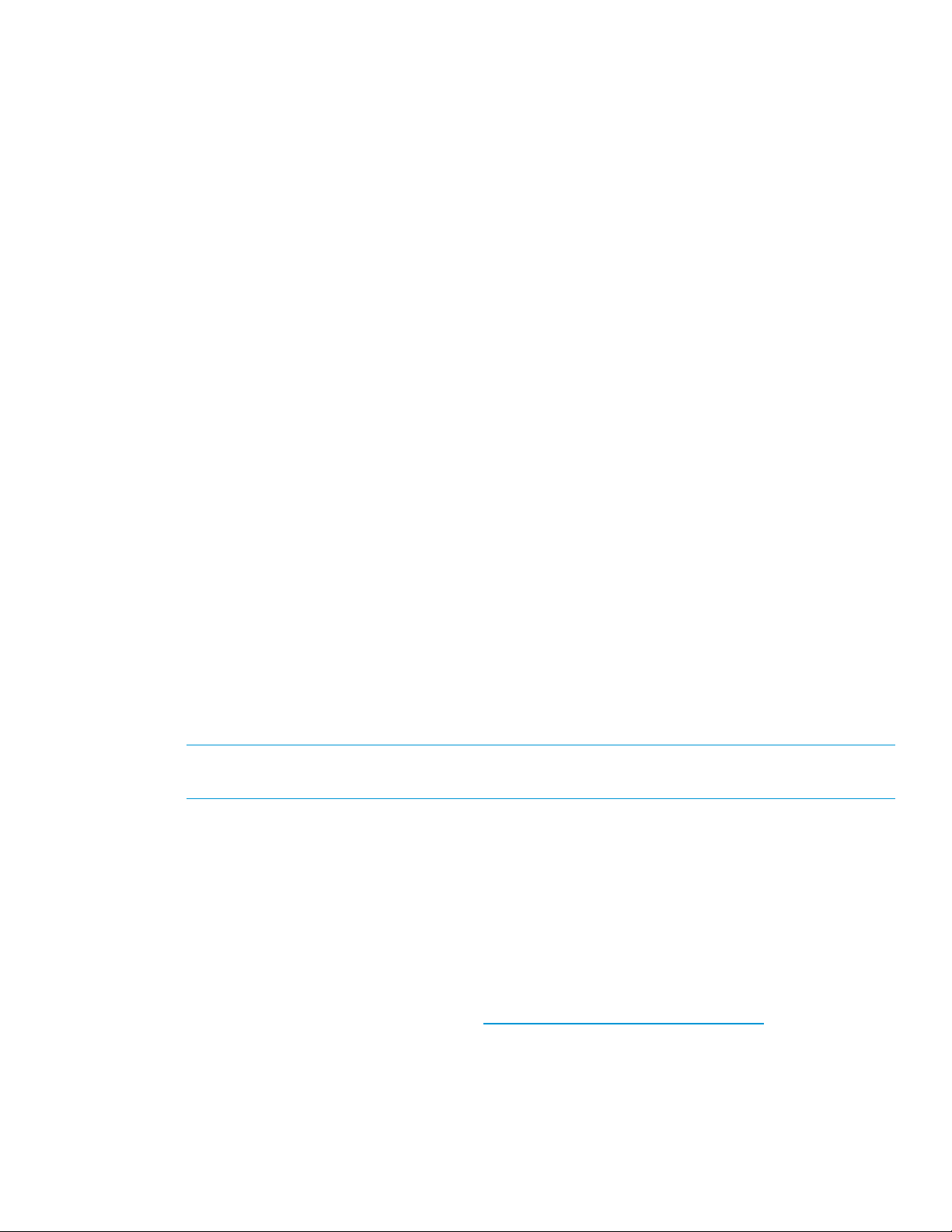
About the iLO mobile app
The HP iLO mobile app provides access to the remote console of your HP ProLiant server from your
Android device. The mobile app interacts directly with the iLO processor on HP ProLiant servers,
providing total control of the server at all times as long as the server is plugged in. For example, you
can access the server when it is in a healthy state, or when it is powered off with a blank hard drive.
As an IT administrator, you can troubleshoot problems and perform software deployments from almost
anywhere.
The HP iLO mobile app allows you to perform the following tasks:
• Operate the server power switch.
• Use the Remote Console to interact with the operating system, including BIOS and ROM
configuration changes.
• Mount an ISO CD/DVD image from an image file hosted on a web server (http or https). The disk
image is available on the server as a USB CD/DVD drive. You can boot from the CD/DVD image
and deploy an operating system.
• Launch HP iLO scripts and monitor their progress.
• Access the HP iLO web interface.
• Store the list of servers you want to manage.
iLO mobile app limitations
• HP ProLiant servers with HP iLO 3 or later are supported. This includes all HP ProLiant G7 and
Gen8 servers except for HP ProLiant G7 100 series with Lights-Out 100i.
• You must have network access to the iLOs you want to manage. When connecting from the cellular
network, this typically involves reconfiguring a firewall or setting up a VPN.
You can connect through a firewall using a VPN or you can open/forward the following ports:
◦ HTTP: Port 80
◦ HTTPS: Port 443
◦ Remote Console: Port 17990
NOTE: The ports listed in this section are the default values. You can view or change the port
settings on the Administration→Access Settings page in the iLO web interface.
For information about how to use VPN functionality with Android, see your device user guide.
• The following features require an HP iLO license on the server:
iLO Virtual Media◦
◦ Remote Console—This feature is included on ProLiant Blade servers. A license is required on
all other servers.
◦ Scripting—This feature is available on all servers, but a license is required for the scripting
of certain features such as iLO Virtual Media.
For information about iLO licensing, see http://www.hp.com/go/ilo/licensing.
• The HP iLO mobile app can consume significant network bandwidth. When using the cellular
network, monitor your data use if you do not have an unlimited data plan. Consider using Wi-Fi
when possible.
Adding iLOs
You can add iLO systems manually or scan a QR code.
About the iLO mobile app 3
Page 4

For information about creating QR codes, see “Creating a QR code” (page 4).
To add an iLO system:
1. Tap on the Select iLO page.
2. Enter following information:
• iLO DNS name or IP address
• Login name
• Password
TIP: You can enter this information manually, or you can tap Scan to scan a QR code.
3. Tap Yes to save the login credentials.
Login credentials are saved only if the connection to iLO is successful.
4. Tap Yes to add this iLO to the Favorites list.
5. Tap Done.
The iLO is displayed in the list using the DNS name or IP address you entered. After a successful
connection is made, the iLO server description is displayed below the DNS name or IP address.
Creating a QR code
Use the following procedure to create a QR code.
1. Do an Internet search for a QR code generator.
2. Set the code type to text.
3. Enter the iLO network address, login name, and password in the following format:
network_address;login_name;password.
4. Follow the on-screen instructions to save the QR code.
4 Adding iLOs
Page 5

Viewing the list of iLOs
Navigate to the Select iLO page to view the list of iLOs.
When viewing the list of iLOs, you can:
• Tap Favorites to view only the iLOs in the Favorites list.
• Tap All to view all iLOs in the list.
• Tap History to view the iLOs you have accessed.
• Drag the horizontal bar icon to change the list order.
Editing the list of iLOs
1. Tap and hold an iLO in the list on the Select iLO page.
The app prompts you to edit or delete the selected iLO.
2. Tap Edit.
3. Edit the iLO information.
4. Tap Overwrite.
Deleting an iLO from the list
1. Tap and hold an iLO in the list on the Select iLO page.
The app prompts you to edit or delete the selected iLO.
2. Tap Delete.
Starting the Remote Console
1. Tap an iLO on the Select iLO page.
2. Tap Remote Console.
3. If prompted, enter the iLO login credentials.
Using the Remote Console
The HP iLO mobile app displays the server console in full screen mode with a virtual mouse and
keyboard.
Access the Remote Console features from the status bar icons. To show or hide the status bar, tap once
with two fingers.
Viewing the list of iLOs 5
Page 6

You can perform the following actions from the status bar:
• Tap to access the Virtual Power Switch.
• Tap to use the Virtual Media feature.
• Tap the server health icon to show the iLO web interface. This icon represents the server health,
and might be gray, green, yellow, or red. Depending on the server status, one of the following
icons is displayed: , , , or .
When you start the web interface, no additional login is required.
Tap X or tap the Back button to return to the Remote Console.
• Tap to access the keyboard.
• Tap X or tap the Back button to disconnect from iLO.
If you are idle for a specified amount of time, iLO will disconnect your session. You can configure
the time limit in the iLO web interface.
For detailed information about using the Remote Console, see the HP iLO User Guide.
Using the mobile app keyboard
The HP iLO mobile app uses a customized keyboard.
• Tapping the following keys is equivalent to pressing and holding down the key: Ctrl, Alt, Shift.
When a key is pressed, it is displayed in green.
• Tapping ?123 makes the following keys available:
Numbers and symbols◦
◦ Cursor control keys
◦ ESC
◦ DEL
◦ FN. Tap this key to access the function keys, Tab, SysRq, and ABC. Tap ABC to return to the
standard keyboard.
6 Using the Remote Console
Page 7

• Tapping the Home (Windows) key on Windows systems opens the Start menu.
• Use the HP iLO mobile app keyboard to enter special key commands not available on the standard
keyboard.
For example, to enter Ctrl+Alt+Del, tap ?123 to access the extended keyboard, and then tap the
Ctrl, Alt, and DEL keys.
Accessing the Remote Console controls
Use the following gestures to operate the Remote Console:
• Click/Left-click: Tap
• Show or hide the status bar: Tap once with two fingers
• Left mouse button double-click: Double-tap
• Right-click: Tap and hold for 1 second
• Select and drag: Touch and hold, then drag the selected item
• Zoom in or out: Pinch the screen
• Pan: Drag with two fingers
Launching a script stored on a web server
1. Tap an iLO on the Select iLO page.
2. Tap Launch Script.
3. To add a script, tap Add Script.
The app prompts you to enter the full URL for an iLO RIBCL script.
4. Enter the URL, and then tap OK.
Launching a script stored on a web server 7
Page 8

5. To run a saved script, tap the script name.
You must enter the full URL (including the file name) for an iLO RIBCL script.
The script progress and results are displayed.
When you run a script, if you did not save the iLO login information during the setup procedure, the
app uses the login credentials in the XML script. If the iLO login credentials are saved, the app uses
the saved credentials instead of the script credentials.
For detailed information about using scripts, see the HP iLO Scripting and Command Line Guide.
Starting the iLO web interface
1. Tap an iLO on the Select iLO page.
2. Tap iLO Web Interface.
For detailed information about using the iLO web interface, see the HP iLO User Guide.
Tap X or tap the Back button to disconnect from iLO.
Clearing the iLO mobile app history
1. Tap History to view the list of iLOs accessed through the mobile app.
8 Starting the iLO web interface
Page 9

2. Tap Clear.
The mobile app prompts you to confirm the request.
3. Tap OK.
iLO mobile app support
• For more information about the HP iLO mobile app, see www.hp.com/go/ilo/mobileapp.
• For more information about iLO, see www.hp.com/go/ilo.
• For iLO documentation, see www.hp.com/go/ilo/docs
• Send feedback about this app to iLO@hp.com.
iLO mobile app support 9
