HP PROLIANT DL145 G2 User Manual
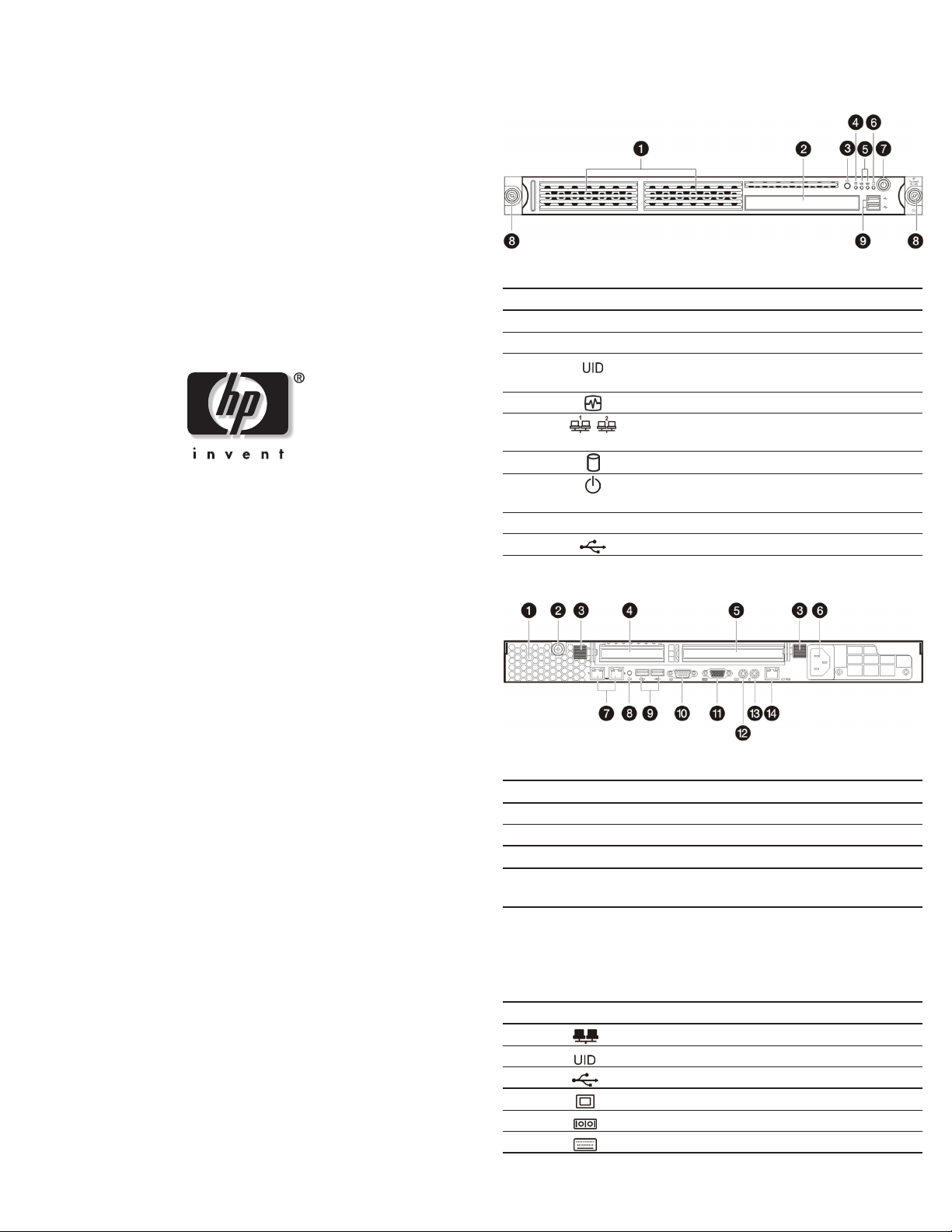
HP ProLiant DL145
Generation 2 Server
Identifying Server Components
Front Panel Components
Installation Sheet
Read instructions completely before beginning
installation procedure
Table 1: Front Panel Components
Item Icon Component
1 Hard disk drive (HDD) bays
2 Optical media device bay
3
4
5
6
7
8 Thumbscrews for the front bezel
9
Rear Panel Components
Unit identification (UID) button with LED
indicator (blue)
System health LED indicator (amber)
Activity/link status LED indicators for NIC 1 and
NIC 2 (green)
HDD activity LED indicator (green)
Power button with LED indicator
(bicolor: green and amber)
USB 2.0 ports
© Copyright 2005 Hewlett-Packard Development Company, L.P.
The information contained herein is subject to change without notice. The only
warranties for HP products and services are set forth in the express warranty
statements accompanying such products and services. Nothing herein should be
construed as constituting an additional warranty. HP shall not be liable for technical
or editorial errors or omissions contained herein.
HP ProLiant DL145 Generation 2 Server Installation Sheet
First Edition (March 2005)
Part Number 381743-001
Table 2: Rear Panel Components
Item Icon Component
1 Ventilation holes
2 Thumbscrew for the top cover
3 Thumbscrews for the PCI riser board assembly
4 Low profile 64-bit/133 MHz PCI-X riser board slot
cover
5 Standard height/full-length 64-bit/133 MHz PCI-X
riser board slot cover
Users can convert the PCI-X functionality of this slot
to PCI Express using the PCI Express riser board
option kit.
6 Power supply cable socket
7
8
9
10
11
12
GbE LAN ports for NIC 1 and NIC 2 (RJ-45)
UID button with LED indicator (blue)
USB 2.0 ports (black)
Video port (blue)
Serial port (teal)
PS/2 keyboard port (purple)
continued
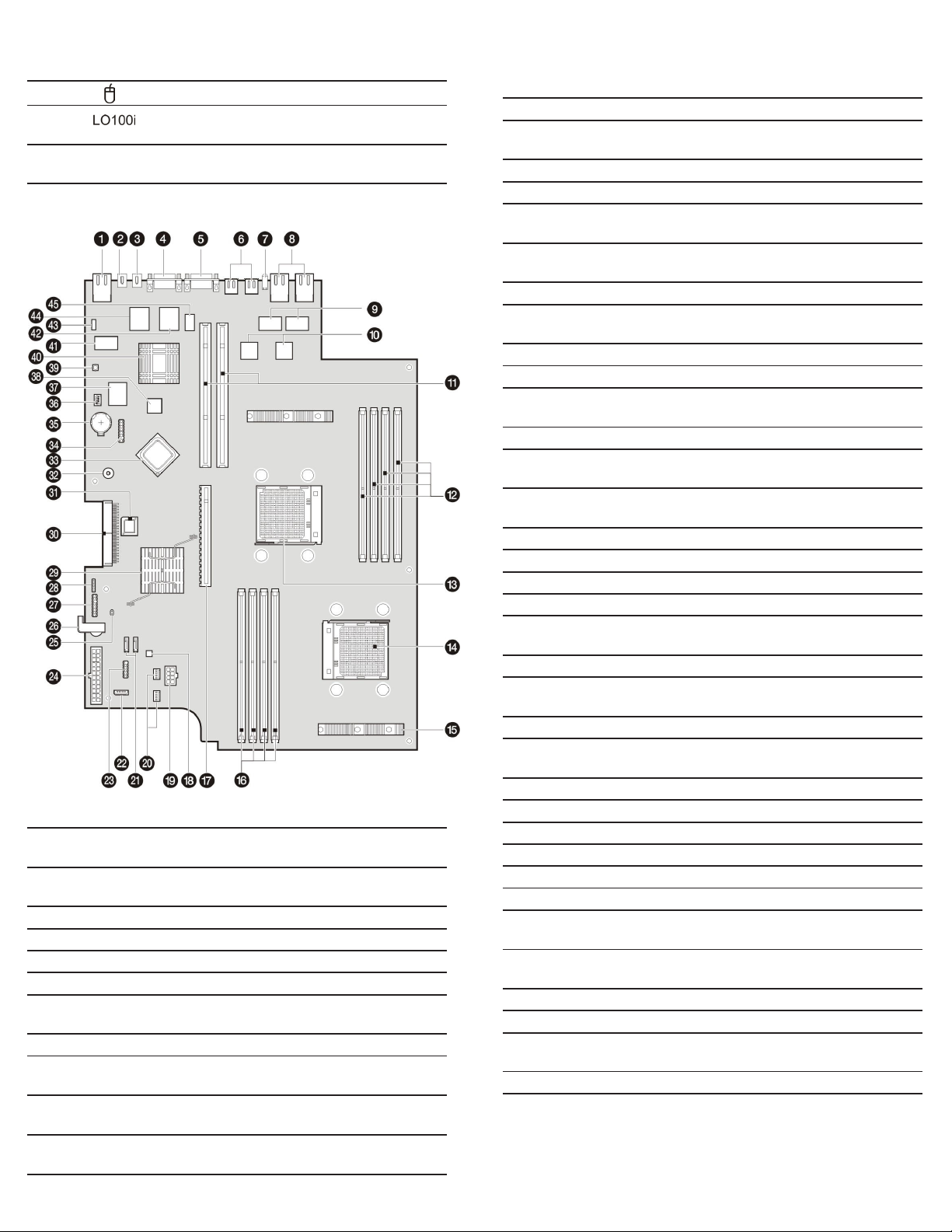
Table 2: Rear Panel Components continued
Item Icon Component
13
PS/2 mouse port (green)
14 10/100 Mbps LAN port for IPMI management
(RJ-45)
NOTE: The three LAN ports each has its own LED indicators for
activity/link status and network speed.
System Board Components
Table 3: System Board Components
Item Component
Code
1
RJ1 10/100 Mbps LAN port for IPMI
2 JK2 PS/2 mouse port
3 JK1 PS/2 keyboard port
4 CN13 Serial port
5 CN9 Video port
6
USB1 and
USB2
7 SW3 UID button with LED indicator (blue)
8 LAN1 and
LAN2
9 U20 and U27 Pulse H5007 XFORM 10/100 Base-T
10 U23 and U30 Broadcom BCM5721 NetXtreme Gigabit
Component
management
USB 2.0 ports
GbE LAN ports for NIC 1 and NIC 2
transformer modules
Ethernet controllers A and B
continued
Table 3: System Board Components continued
Item Component
Code
11 CN7 and CN8 64-bit/133 MHz 3.3 V PCI-X slots
12 DIMM1 to
DIMM4
13 U22 AMD Opteron 940-pin processor 1 socket
14 U11 AMD Opteron 940-pin processor 2 socket
15 — Airflow regulator for system fans
16 DIMM5 to
DIMM8
17
U42 PCI Express x16 slot
18 U46 Analog Devices ADM1026 hardware
19 CN12 8-pin ATX processor power connector
20 FAN5 and FAN6 4-pin system fan connectors
21
SATA1 and
SATA2
22 CN21 4-pin I2C connector for PSU
23 CN28 9-pin connector for the front USB 2.0
24 CN22 24-pin ATX system board power
25 JP5 System reset
26 — PCI retainer bracket
27 CN26 9-pin front panel board connector
28
CN29 4-pin SCSI cable LED connector
29 U54 NVIDIA Crush K8-04 Professional MCP
30 CN27 IDE data cable connector
31 U74 BIOS flash EEPROM (Electrically Erasable
32 BUZ1 Internal speaker
33 U55 AMD-8132 HyperTransport PCI-X 2.0
34 CN25 LPC debug connector
35 BT1 3 V internal lithium system battery
36 SW2 System configuration switch (dip switch)
37 U79 SMSC LPC47M192 Super I/O chipset
38 U60 16 MB DDR SDRAM
39 SW1 NMI (non-maskable interrupt) switch
40 U56 NVIDIA GeForce2 MX400 GPU (Graphics
41 U82 SMSC LAN91C113I-NC LAN controller
42
U52 BMC flash EPROM
43 CN23 BMC debug port
44 U67 QLogic Zircon UL BMC (Baseboard
45 U47 IC61LV25616-10T BMC SRAM
Component
Processor 1 socket (U22) DIMM slots
1 through 4
Processor 2 socket (U11) DIMM slots
monitor chipset
7-pin 150-MBps SATA connectors
ports
connector
(Media and Communications Processor)
Programmable Read-Only Memory)
tunnel
Processor Unit)
(10/100 Mbps)
Management Controller)
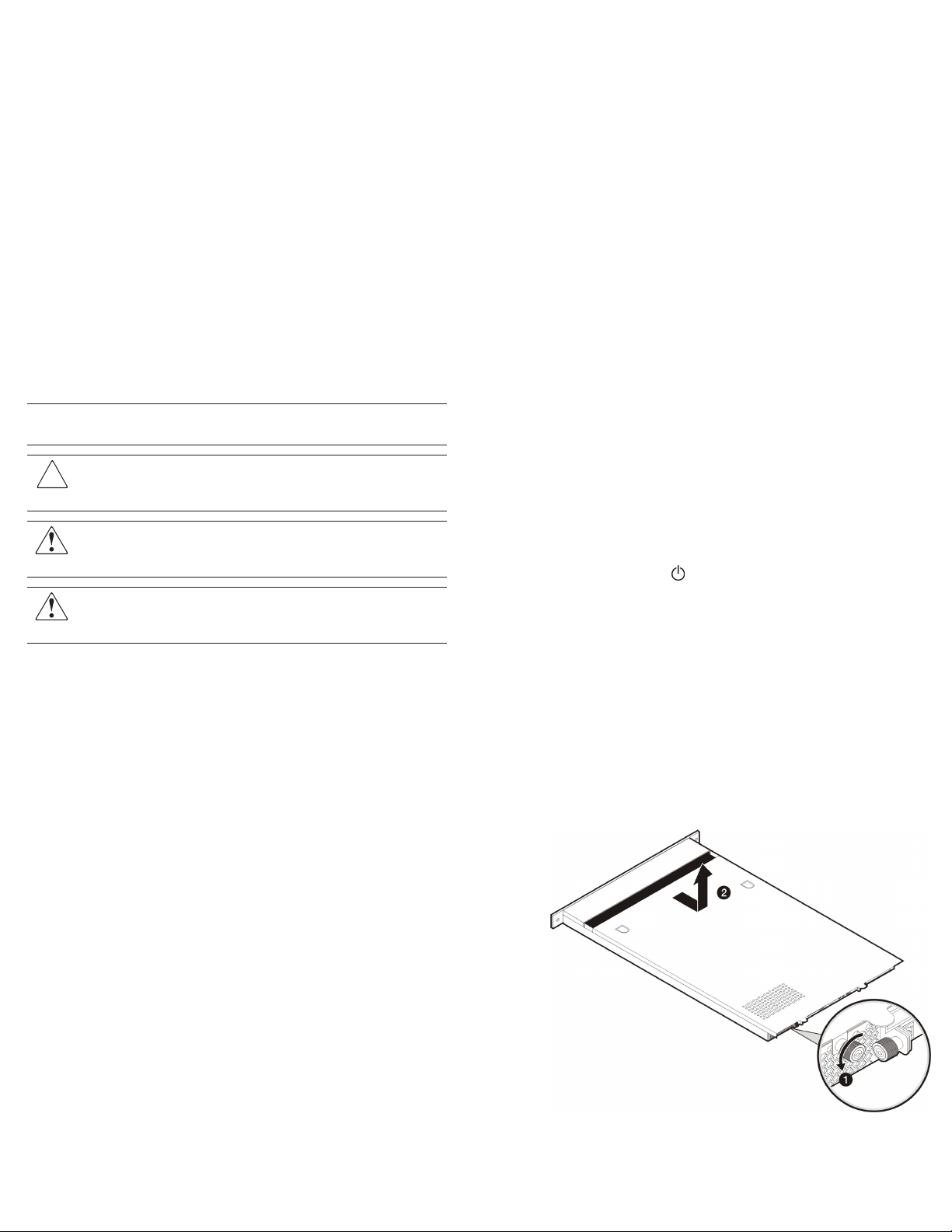
Server Configuration Guidelines
Observe the following important guidelines before performing any
of the configuration steps listed in the next section.
• For safety information and detailed procedures related to step 3
of the “Server Configuration Overview” section, refer to
Chapter 2 of the HP ProLiant DL145 Generation 2 Server
Maintenance and Service Guide.
• For safety information and detailed procedures related to the
rest of the steps listed in the “Server Configuration Overview”
section, refer to relevant chapter on the HP ProLiant DL145
Generation 2 Server User Guide.
• Refer to the HP ProLiant DL145 Generation 2 Server Support
CD for additional information and updates not provided in this
installation sheet. You can also access additional information
and documentation from the HP website at
http://www.hp.com/,
either by connecting directly or through the Support CD.
NOTE: The procedures described in this installation sheet assume that the
server is out of the rack and is positioned on a flat, stable surface.
IMPORTANT: Observe the pre- and post-installation procedures described
in later sections when performing any configuration procedure.
CAUTION: Follow the ESD precautions listed in Chapter 2 of the
HP ProLiant DL145 Generation 2 Server Maintenance and Service
Guide when handling any hardware component.
WARNING: Failure to properly turn off the server before you
open the server or before you start removing/installing hardware
components may cause serious damage as well as bodily harm.
WARNING: To reduce the risk of personal injury from hot
surfaces, allow the chassis and any installed hardware
component to cool before touching them.
Server Configuration Overview
The steps listed below give an overview of the necessary setup
procedures for preparing the HP ProLiant DL145 Generation 2
server for operation.
1. Select an appropriate site for the server.
2. Unpack the server and rack-mounting hardware.
3. Install other options.
Other options include additional memory, hard drives,
expansion boards, and external storage devices.
4. Connect the power cord and peripheral devices.
5. Turn on the server and determine the BIOS version.
Update the BIOS version if necessary.
6. Install a supported operating system of your choice.
For detailed procedures, refer to the documentation provided
by the OS vendor.
NOTE: For a list of operating systems supported by your ProLiant server,
http://www.hp.com/go/supportos.
go to
7. Install the rack rails.
8. Mount the server in the rack.
9. Configure the settings for the server’s management functions.
For detailed procedures, refer to the Lights-Out 100i User
Guide.
Pre- and Post-Installation
Procedures
Pre-installation Procedures
1. Turn off the server and all the peripherals connected to it.
2. Disconnect the AC power cord from the power supply cable
socket located on the server rear panel to eliminate the risk of
electrical shock.
3. Remove the top cover.
Post-installation Procedures
1. Be sure all components are installed according to the described
step-by-step instructions.
2. Check to make sure you have not left loose tools or parts inside
the server.
3. Reinstall any expansion board(s), peripheral(s), board cover(s),
and system cable(s) that have previously been removed.
4. Reinstall the top cover.
5. Connect all external cables and the AC power cord to the
system.
6. Press the power button
server.
on the front panel to turn on the
Opening the Server
The top cover is detachable. You need to remove this cover before
you can remove or replace a server component.
To open the server:
1. Perform steps 1 and 2 of the pre-installation procedures.
2. Detach the top cover from the chassis:
a. Loosen the captive thumbscrew on the rear panel.
b. Slide the cover approximately 1.25 cm (0.5 in) toward the
rear of the unit, then lift the cover to detach it from the
chassis.
3. Place the top cover in a safe place for reinstallation later.
