HP ProCurve 2500, ProCurve 2512, ProCurve 2524 Management And Configuration Manual
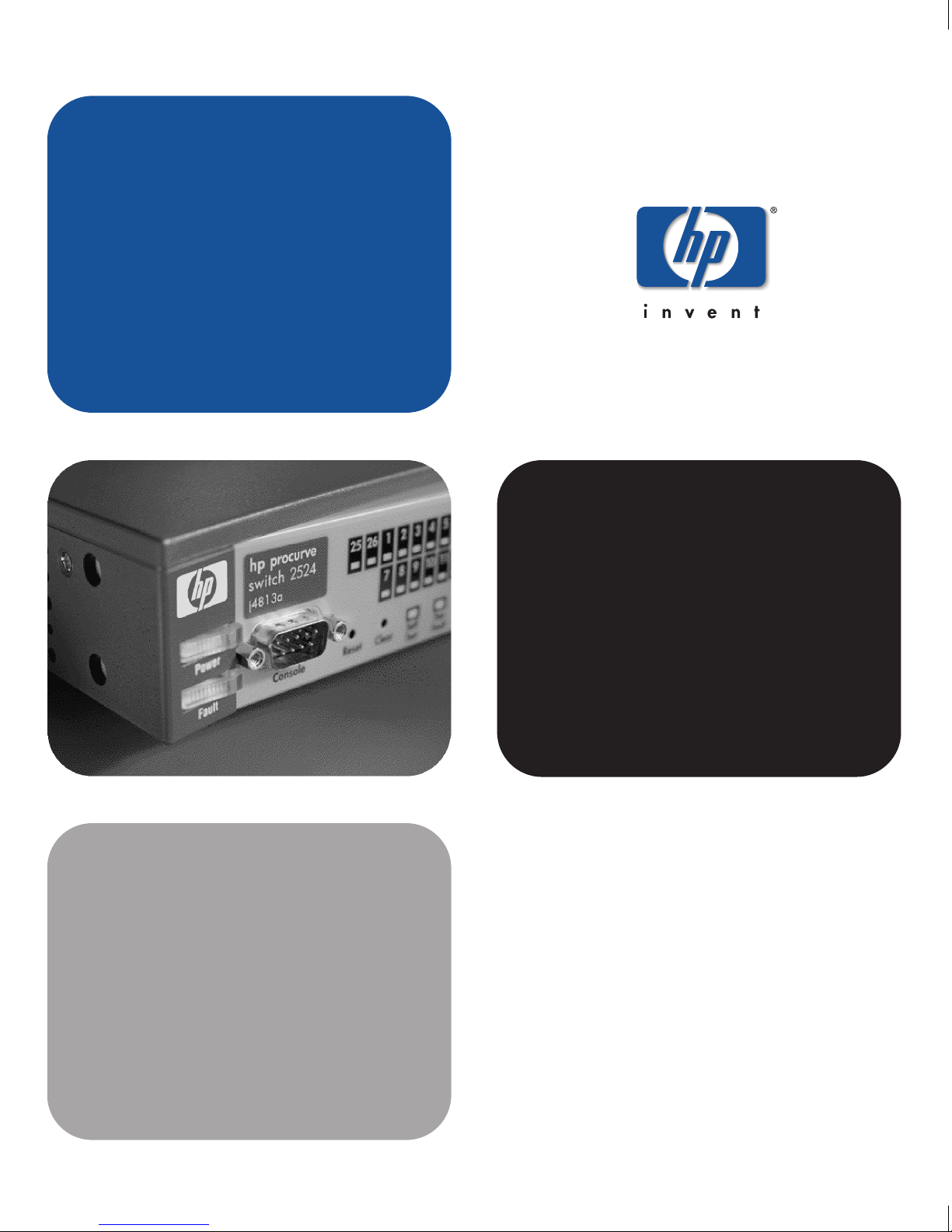
management and
configuration guide
hp procurve series 2500 switches
www.hp.com/go/procurve
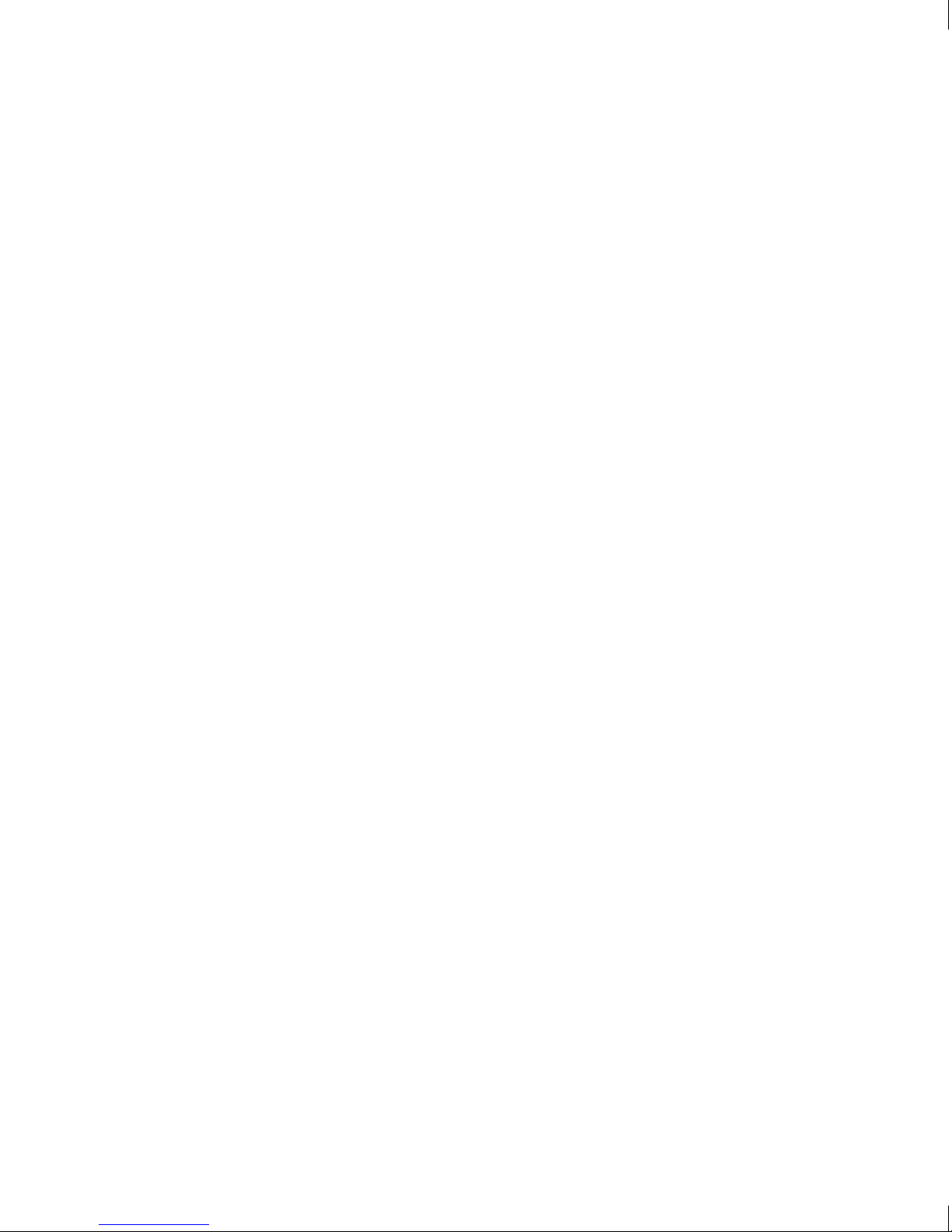
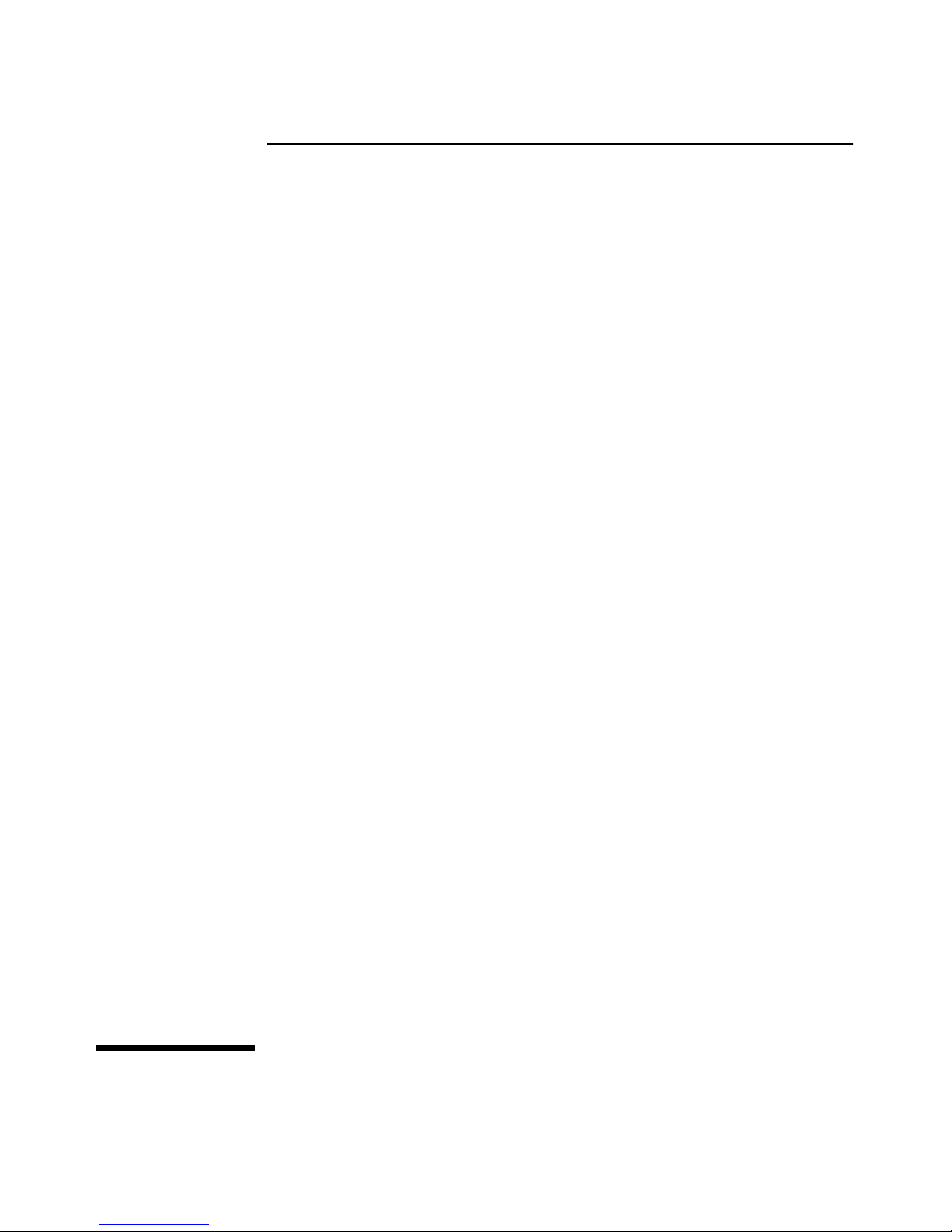
HP ProCurve Switches
2512 and 2524
Management and Configuration Guide
Software Release F.01or Greater
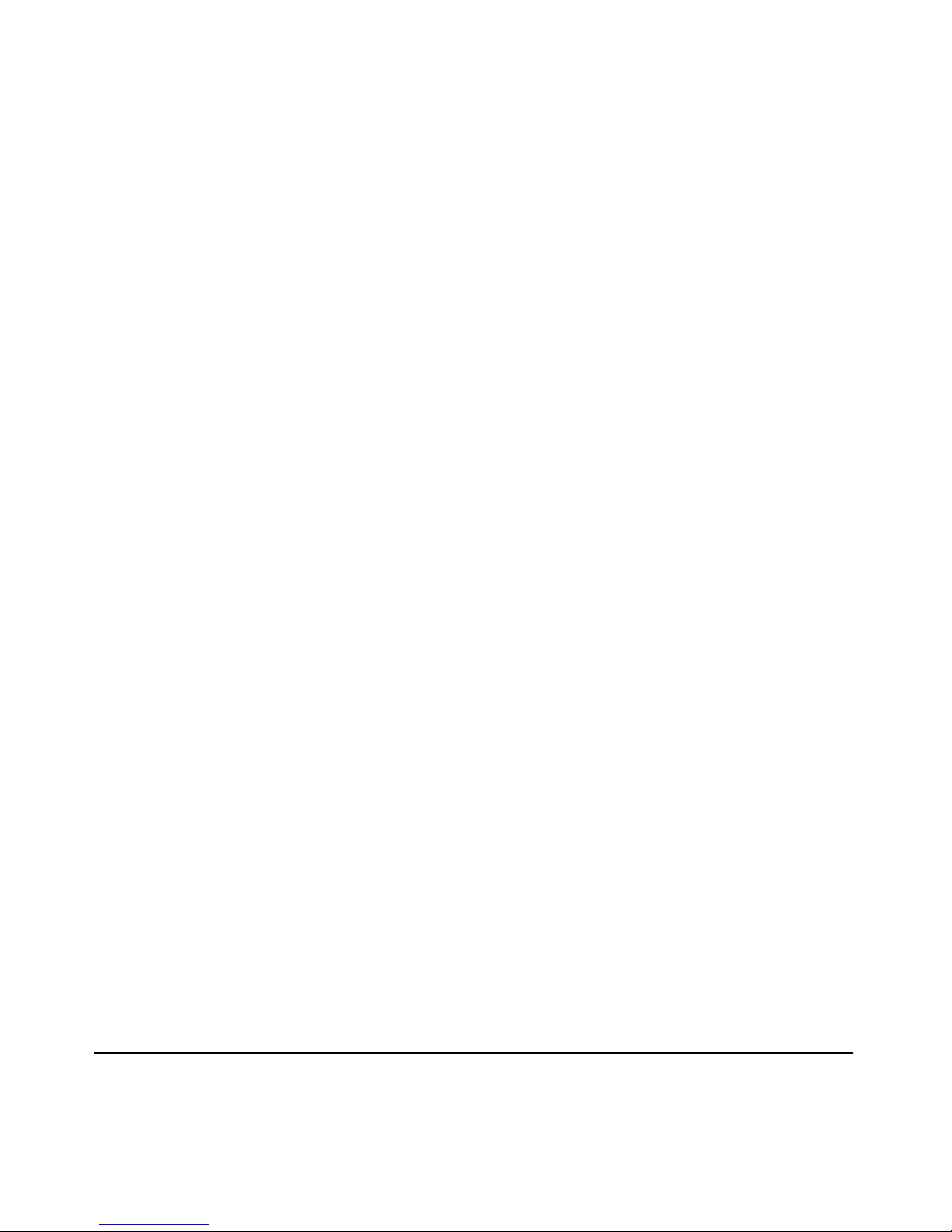
© Copyright 2000 Hewlett-Packard Company
All Rights Reserved.
This document contains information which is protected by
copyright. Reproduction, adaptation, or translation without
prior permission is prohibited, except as allowed under the
copyright laws.
Publication Number
5969-2354
August 2000
Applicable Product
HP ProCurve Switch 2512 (J4812A)
HP ProCurve Switch 2524 (J4813A)
Trademark Credits
Microsoft, Windows, Windows 95, and Microsoft Windows
NT are registered trademarks of Microsoft Corporation.
Internet Explorer is a trademark of Microsoft Corporation.
Ethernet is a registered trademark of Xerox Corporation.
Netscape is a registered trademark of Netscape Corporation.
Disclaimer
The information contained in this document is subject to
change without notice.
HEWLETT-PACKARD COMPANY MAKES NO WARRANTY
OF ANY KIND WITH REGARD TO THIS MATERIAL,
INCLUDING, BUT NOT LIMITED TO, THE IMPLIED
WARRANTIES OF MERCHANTABILITY AND FITNESS
FOR A PARTICULAR PURPOSE. Hewlett-Packard shall not
be liable for errors contained herein or for incidental or
consequential damages in connection with the furnishing,
performance, or use of this material.
Hewlett-Packard assumes no responsibility for the use or
reliability of its software on equipment that is not furnished
by Hewlett-Packard.
Warranty
See the Customer Support/Warranty booklet included with
the product.
A copy of the specific warranty terms applicable to your
Hewlett-Packard products and replacement parts can be
obtained from your HP Sales and Service Office or
authorized dealer.
Hewlett-Packard Company
8000 Foothills Boulevard, m/s 5551
Roseville, California 95747-5551
http://www.hp.com/go/procurve
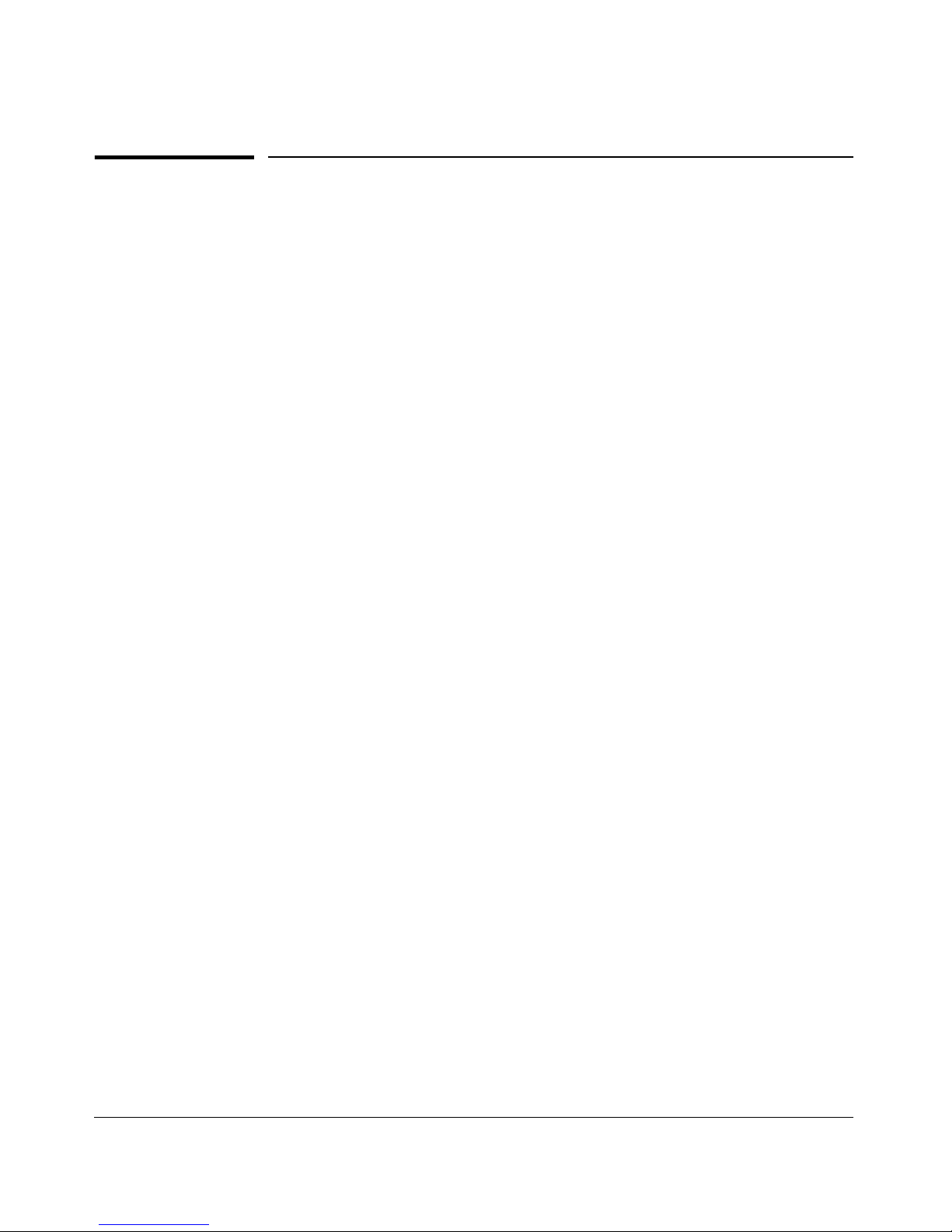
Preface
Preface
Use of This Guide and Other ProCurve Switch
Documentation
This guide describes how to use the command line interface (CLI), menu
interface, and web browser interface for the HP ProCurve Switches 2512 and
2524 - hereafter referred to individually as the “Switch 2512” or “Switch 2524”
and collectively as the “Switches 2512/2524” or “Series 2500 switches”).
■ If you need information on specific parameters in the menu interface,
refer to the online help provided in the interface.
■ If you need information on a specific command in the CLI, type the
command name followed by “help” (<command> help).
■ If you need information on specific features in the HP Web Browser
Interface (hereafter referred to as the “web browser interface”), use the
online help available for the web browser interface. For more information
on web browser Help options, refer to “Online Help for the HP Web
Browser Interface” on page 4-12.
■ If you need further information on Hewlett-Packard switch technology,
refer to HP’s ProCurve Networking website at:
http://www.hp.com/go/procurve
iii
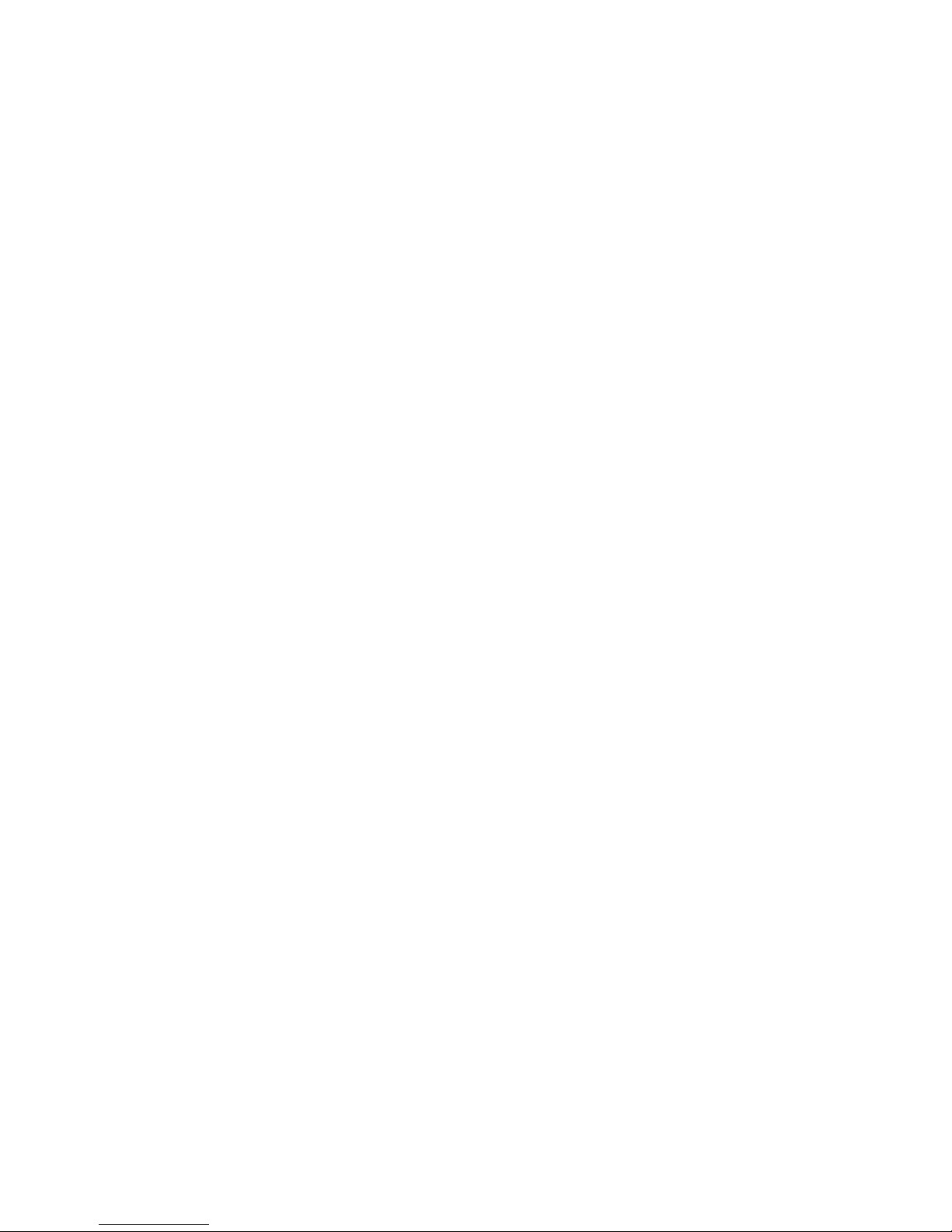
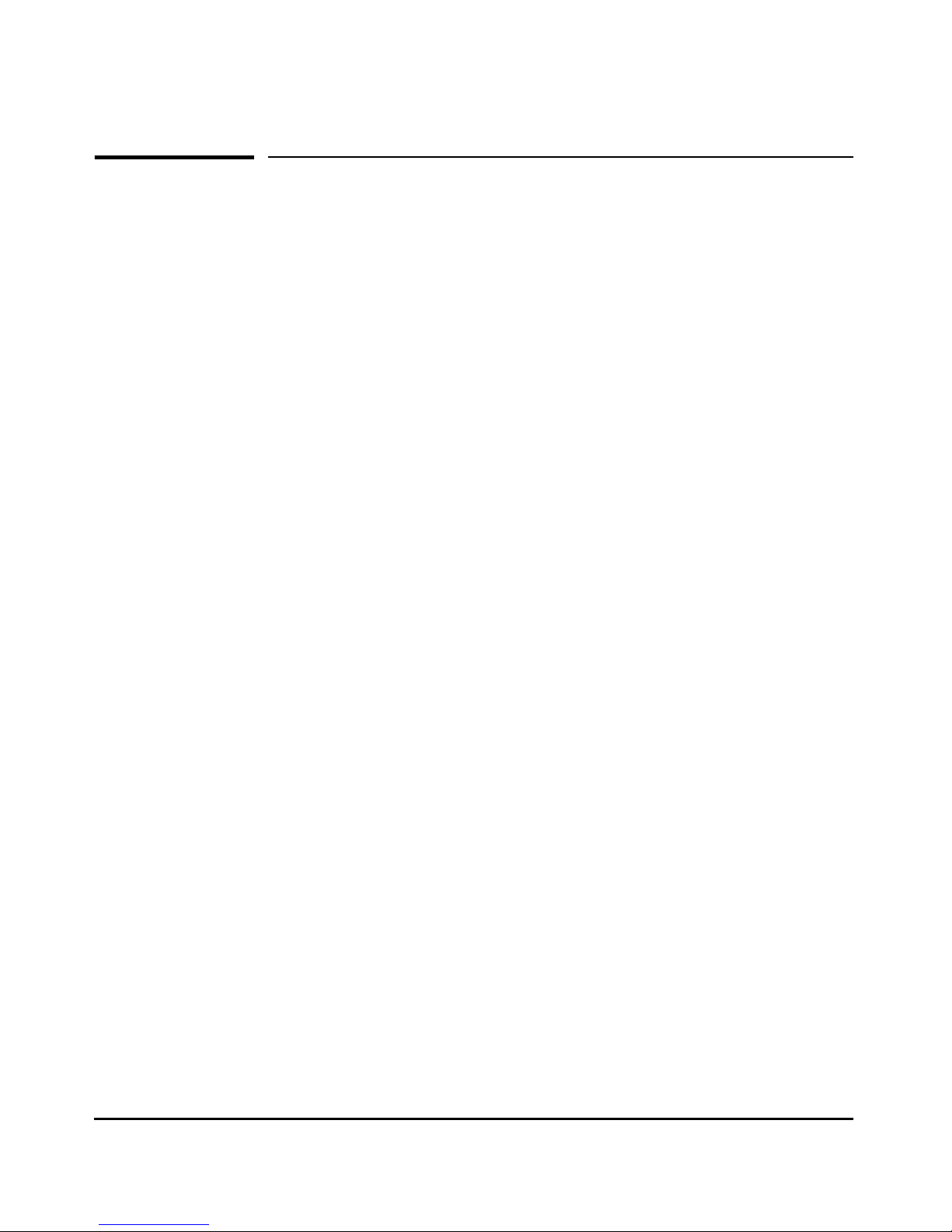
Contents
Contents
Preface . . . . . . . . . . . . . . . . . . . . . . . . . . . . . . . . . . . . . . . . . . . . . . . . . . . . . . . . iii
Use of This Guide and Other ProCurve Switch Documentation . . . . . . iii
1: Selecting a Management Interface
Chapter Contents . . . . . . . . . . . . . . . . . . . . . . . . . . . . . . . . . . . . . . . . . . . . . 1-1
Overview . . . . . . . . . . . . . . . . . . . . . . . . . . . . . . . . . . . . . . . . . . . . . . . . . . . . . 1-2
Understanding Management Interfaces . . . . . . . . . . . . . . . . . . . . . . . . . 1-2
Advantages of Using the Menu Interface . . . . . . . . . . . . . . . . . . . . . . . . 1-3
Advantages of Using the CLI . . . . . . . . . . . . . . . . . . . . . . . . . . . . . . . . . . . 1-4
CLI Usage . . . . . . . . . . . . . . . . . . . . . . . . . . . . . . . . . . . . . . . . . . . . . . 1-4
Advantages of Using the HP Web Browser Interface . . . . . . . . . . . . . 1-5
Advantages of Using HP TopTools for Hubs & Switches . . . . . . . . . 1-6
2. Using the Menu Interface
Chapter Contents . . . . . . . . . . . . . . . . . . . . . . . . . . . . . . . . . . . . . . . . . . . . . 2-1
Overview . . . . . . . . . . . . . . . . . . . . . . . . . . . . . . . . . . . . . . . . . . . . . . . . . . . . . 2-2
Starting and Ending a Menu Session . . . . . . . . . . . . . . . . . . . . . . . . . . . 2-3
How To Start a Menu Interface Session . . . . . . . . . . . . . . . . . . . . . . . . . 2-4
How To End a Menu Session and Exit from the Console: . . . . . . . . . . 2-5
Main Menu Features . . . . . . . . . . . . . . . . . . . . . . . . . . . . . . . . . . . . . . . . . . 2-7
Screen Structure and Navigation . . . . . . . . . . . . . . . . . . . . . . . . . . . . . . . 2-9
Rebooting the Switch . . . . . . . . . . . . . . . . . . . . . . . . . . . . . . . . . . . . . . . . . 2-12
Menu Features List . . . . . . . . . . . . . . . . . . . . . . . . . . . . . . . . . . . . . . . . . . . 2-14
Where To Go From Here . . . . . . . . . . . . . . . . . . . . . . . . . . . . . . . . . . . . . . 2-15
3. Using the Command Line Interface (CLI)
Chapter Contents . . . . . . . . . . . . . . . . . . . . . . . . . . . . . . . . . . . . . . . . . . . . . 3-1
Overview . . . . . . . . . . . . . . . . . . . . . . . . . . . . . . . . . . . . . . . . . . . . . . . . . . . . . 3-2
v
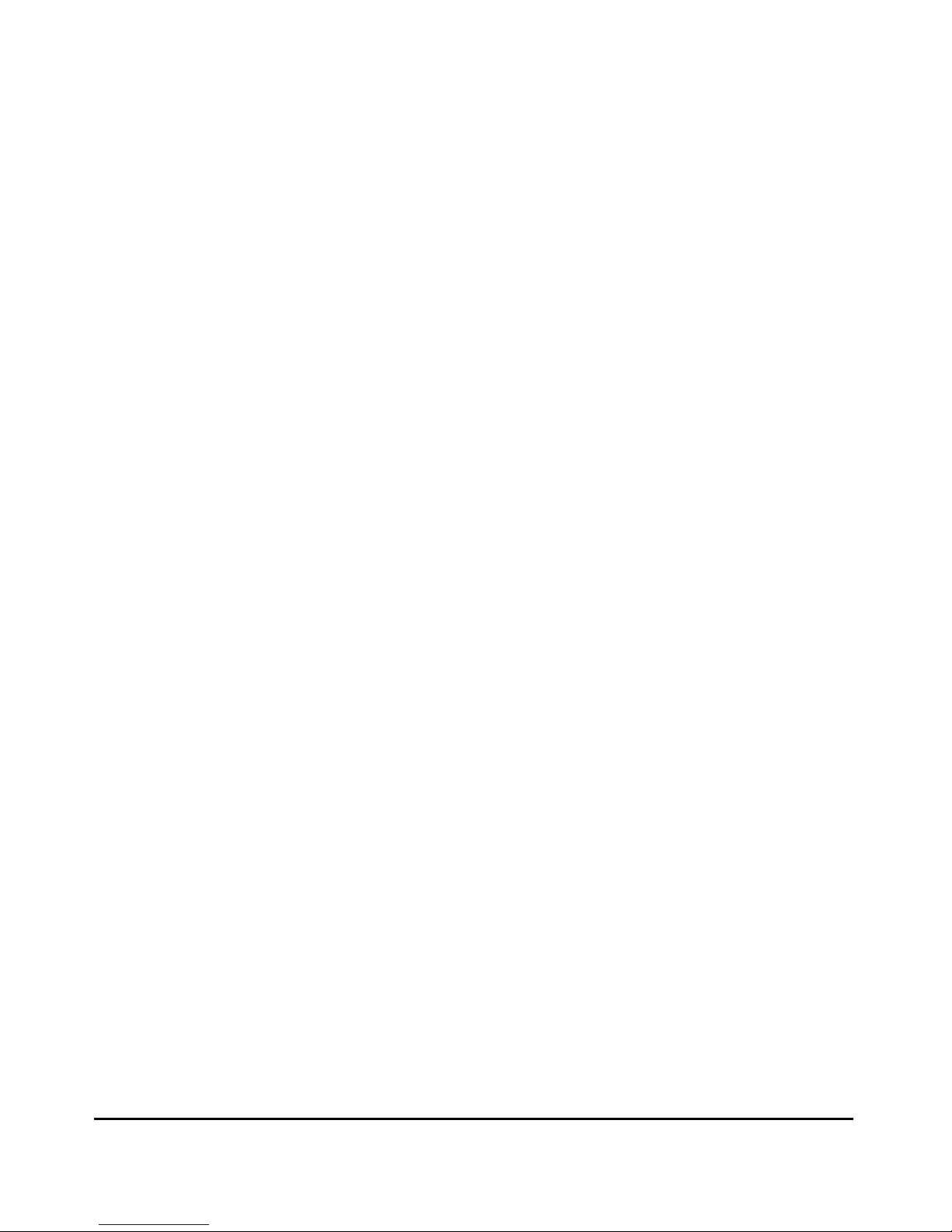
Contents
Accessing the CLI . . . . . . . . . . . . . . . . . . . . . . . . . . . . . . . . . . . . . . . . . . . . . 3-2
Using the CLI . . . . . . . . . . . . . . . . . . . . . . . . . . . . . . . . . . . . . . . . . . . . . . . . . 3-2
Privilege Levels at Logon . . . . . . . . . . . . . . . . . . . . . . . . . . . . . . . . . . . . . 3-3
Privilege Level Operation . . . . . . . . . . . . . . . . . . . . . . . . . . . . . . . . . . . . . 3-4
Operator Privileges . . . . . . . . . . . . . . . . . . . . . . . . . . . . . . . . . . . . . . 3-4
Manager Privileges . . . . . . . . . . . . . . . . . . . . . . . . . . . . . . . . . . . . . . . 3-5
How To Move Between Levels . . . . . . . . . . . . . . . . . . . . . . . . . . . . . . . . 3-7
Listing Commands and Command Options . . . . . . . . . . . . . . . . . . . . . . 3-8
Listing Commands Available at Any Privilege Level . . . . . . . . . . . 3-8
Command Option Displays . . . . . . . . . . . . . . . . . . . . . . . . . . . . . . . 3-10
Displaying CLI "Help" . . . . . . . . . . . . . . . . . . . . . . . . . . . . . . . . . . . . . . . 3-11
Configuration Commands and the Context Configuration Modes . . 3-13
CLI Control and Editing . . . . . . . . . . . . . . . . . . . . . . . . . . . . . . . . . . . . . . 3-16
4. Using the HP Web Browser Interface
Chapter Contents . . . . . . . . . . . . . . . . . . . . . . . . . . . . . . . . . . . . . . . . . . . . . 4-1
Overview . . . . . . . . . . . . . . . . . . . . . . . . . . . . . . . . . . . . . . . . . . . . . . . . . . . . . 4-2
General Features . . . . . . . . . . . . . . . . . . . . . . . . . . . . . . . . . . . . . . . . . . . . . . 4-3
Web Browser Interface Requirements . . . . . . . . . . . . . . . . . . . . . . . . . . 4-4
Starting an HP Web Browser Interface Session with the Switch . . 4-5
Using a Standalone Web Browser in a PC or UNIX Workstation . . . . 4-5
Using HP TopTools for Hubs & Switches . . . . . . . . . . . . . . . . . . . . . . . 4-6
Tasks for Your First HP Web Browser Interface Session . . . . . . . . . 4-8
Viewing the “First Time Install” Window . . . . . . . . . . . . . . . . . . . . . . . . 4-8
Creating Usernames and Passwords in the Browser Interface . . . . . . 4-9
Using the Passwords . . . . . . . . . . . . . . . . . . . . . . . . . . . . . . . . . . . . 4-11
Using the User Names . . . . . . . . . . . . . . . . . . . . . . . . . . . . . . . . . . . 4-11
If You Lose a Password . . . . . . . . . . . . . . . . . . . . . . . . . . . . . . . . . . 4-11
Online Help for the HP Web Browser Interface . . . . . . . . . . . . . . . . . 4-12
Support/Mgmt URLs Feature . . . . . . . . . . . . . . . . . . . . . . . . . . . . . . . . . . 4-13
Support URL . . . . . . . . . . . . . . . . . . . . . . . . . . . . . . . . . . . . . . . . . . . . . . 4-14
Help and the Management Server URL . . . . . . . . . . . . . . . . . . . . . . . . 4-14
Status Reporting Features . . . . . . . . . . . . . . . . . . . . . . . . . . . . . . . . . . . . 4-16
The Overview Window . . . . . . . . . . . . . . . . . . . . . . . . . . . . . . . . . . . . . . 4-16
vi
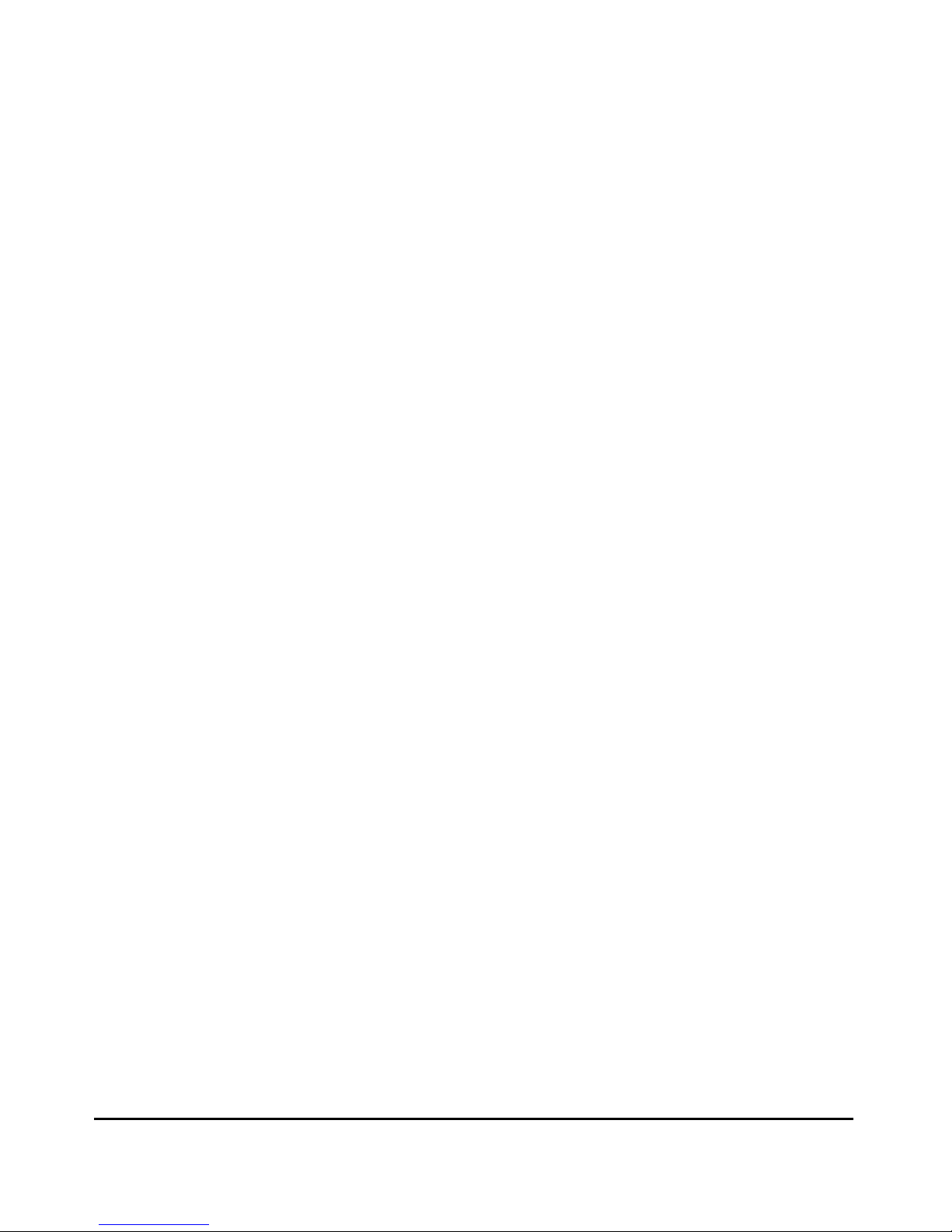
Contents
The Port Utilization and Status Displays . . . . . . . . . . . . . . . . . . . . . . . 4-17
Port Utilization . . . . . . . . . . . . . . . . . . . . . . . . . . . . . . . . . . . . . . . . . 4-17
Port Status . . . . . . . . . . . . . . . . . . . . . . . . . . . . . . . . . . . . . . . . . . . . . 4-19
The Alert Log . . . . . . . . . . . . . . . . . . . . . . . . . . . . . . . . . . . . . . . . . . . . . . 4-20
Sorting the Alert Log Entries . . . . . . . . . . . . . . . . . . . . . . . . . . . . . 4-20
Alert Types . . . . . . . . . . . . . . . . . . . . . . . . . . . . . . . . . . . . . . . . . . . . 4-21
Viewing Detail Views of Alert Log Entries . . . . . . . . . . . . . . . . . . 4-22
The Status Bar . . . . . . . . . . . . . . . . . . . . . . . . . . . . . . . . . . . . . . . . . . . . . 4-23
Setting Fault Detection Policy . . . . . . . . . . . . . . . . . . . . . . . . . . . . . . . . 4-24
5. Configuring IP Addressing, Interface Access, and
System Information
Chapter Contents . . . . . . . . . . . . . . . . . . . . . . . . . . . . . . . . . . . . . . . . . . . . . 5-1
Overview . . . . . . . . . . . . . . . . . . . . . . . . . . . . . . . . . . . . . . . . . . . . . . . . . . . . . 5-2
IP Configuration . . . . . . . . . . . . . . . . . . . . . . . . . . . . . . . . . . . . . . . . . . . . . . 5-3
Just Want a Quick Start? . . . . . . . . . . . . . . . . . . . . . . . . . . . . . . . . . . . . . 5-4
IP Addressing with Multiple VLANs . . . . . . . . . . . . . . . . . . . . . . . . . . . . 5-4
IP Addressing in a Stacking Environment . . . . . . . . . . . . . . . . . . . . . . . 5-5
Menu: Configuring IP Address, Gateway, Time-To-Live (TTL),
and Timep . . . . . . . . . . . . . . . . . . . . . . . . . . . . . . . . . . . . . . . . . . . . . . . . . . 5-5
CLI: Configuring IP Address, Gateway, Time-To-Live (TTL),
and Timep . . . . . . . . . . . . . . . . . . . . . . . . . . . . . . . . . . . . . . . . . . . . . . . . . . 5-7
Web: Configuring IP Addressing . . . . . . . . . . . . . . . . . . . . . . . . . . . . . . 5-10
How IP Addressing Affects Switch Operation . . . . . . . . . . . . . . . . . . . 5-10
DHCP/Bootp Operation . . . . . . . . . . . . . . . . . . . . . . . . . . . . . . . . . . 5-11
Network Preparations for Configuring DHCP/Bootp . . . . . . . . . 5-14
Globally Assigned IP Network Addresses . . . . . . . . . . . . . . . . . . . . . . 5-15
Interface Access: Console/Serial Link, Web, and Inbound Telnet 5-16
Menu: Modifying the Interface Access . . . . . . . . . . . . . . . . . . . . . . . . . 5-17
CLI: Modifying the Interface Access . . . . . . . . . . . . . . . . . . . . . . . . . . . 5-18
System Information . . . . . . . . . . . . . . . . . . . . . . . . . . . . . . . . . . . . . . . . . . 5-21
Menu: Viewing and Configuring System Information . . . . . . . . . . . . . 5-22
CLI: Viewing and Configuring System Information . . . . . . . . . . . . . . 5-23
Web: Configuring System Parameters . . . . . . . . . . . . . . . . . . . . . . . . . 5-25
vii
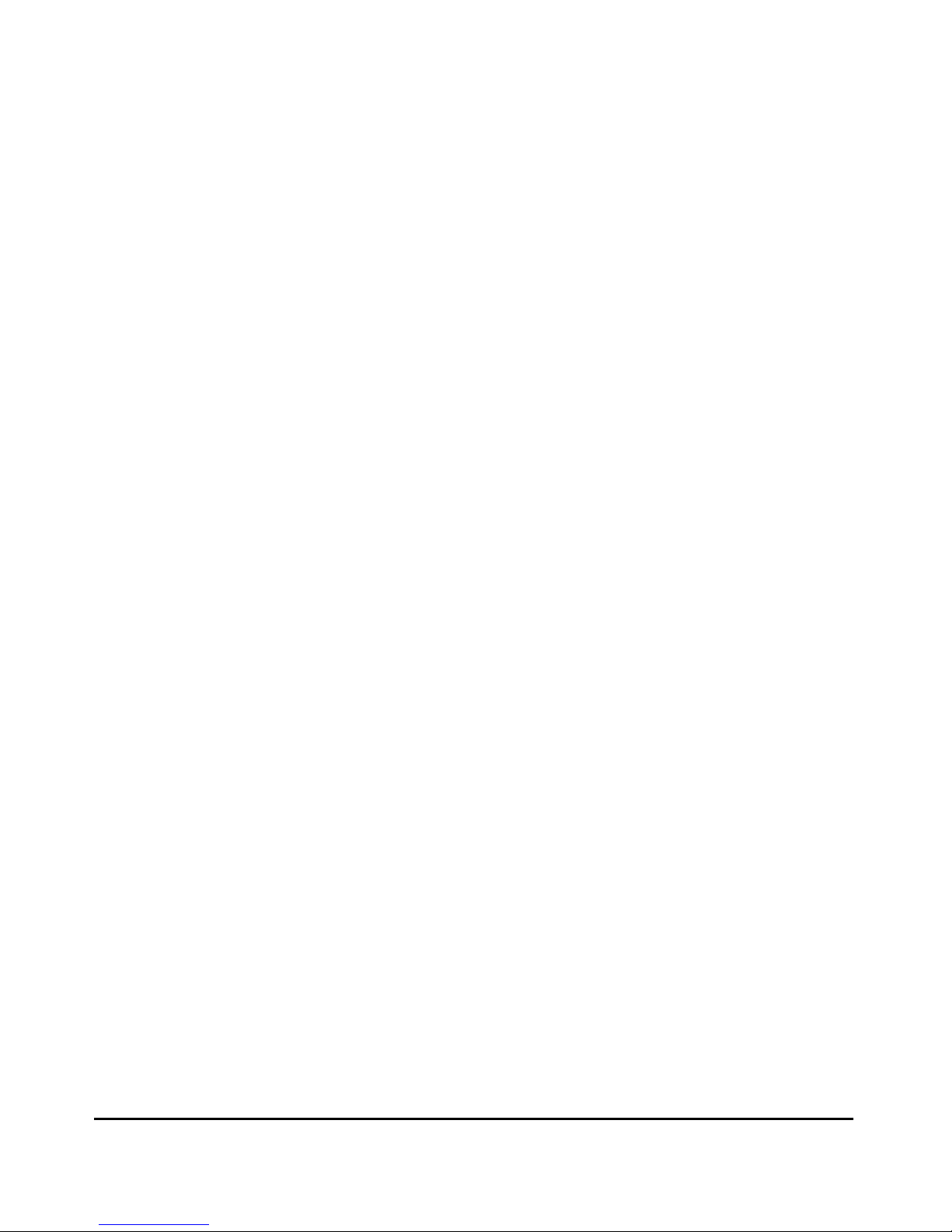
Contents
6. Optimizing Port Usage Through Traffic Control and
Port Trunking
Chapter Contents . . . . . . . . . . . . . . . . . . . . . . . . . . . . . . . . . . . . . . . . . . . . . 6-1
Overview . . . . . . . . . . . . . . . . . . . . . . . . . . . . . . . . . . . . . . . . . . . . . . . . . . . . . 6-2
Viewing Port Status and Configuring Port Parameters . . . . . . . . . . . 6-2
Menu: Viewing Port Status and Configuring Port Parameters . . . . . . 6-5
CLI: Viewing Port Status and Configuring Port Parameters . . . . . . . . 6-6
Web: Viewing Port Status and Configuring Port Parameters . . . . . . . 6-9
Port Trunking . . . . . . . . . . . . . . . . . . . . . . . . . . . . . . . . . . . . . . . . . . . . . . . . 6-10
Switch 2512 and 2524 Port Trunk Features and Operation . . . . . . . . 6-11
Trunk Configuration Methods . . . . . . . . . . . . . . . . . . . . . . . . . . . . . . . . 6-12
Menu: Viewing and Configuring a Static Trunk Group . . . . . . . . . . . . 6-16
Check the Event Log (page 11-11) to verify that the trunked
ports are operating properly. . . . . . . . . . . . . . . . . . . . . . . . . . . . . . 6-18
CLI: Viewing and Configuring a Static or Dynamic Port Trunk Group . .
6-18
Using the CLI To View Port Trunks . . . . . . . . . . . . . . . . . . . . . . . . 6-18
Using the CLI To Configure a Static or Dynamic Trunk Group . 6-20
Web: Viewing Existing Port Trunk Groups . . . . . . . . . . . . . . . . . . . . . 6-23
Trunk Group Operation Using LACP . . . . . . . . . . . . . . . . . . . . . . . . . . 6-24
Default Port Operation . . . . . . . . . . . . . . . . . . . . . . . . . . . . . . . . . . 6-25
LACP Notes and Restrictions . . . . . . . . . . . . . . . . . . . . . . . . . . . . . 6-26
Trunk Group Operation Using the “Trunk” Option . . . . . . . . . . . . . . . 6-27
Trunk Operation Using the “FEC” Option . . . . . . . . . . . . . . . . . . . . . . 6-27
How the Switch Lists Trunk Data . . . . . . . . . . . . . . . . . . . . . . . . . . . . . 6-28
Outbound Traffic Distribution Across Trunked Links . . . . . . . . . . . . 6-28
7: Using Passwords, Port Security, and Authorized IP
Managers To Protect Against Unauthorized Access
Chapter Contents . . . . . . . . . . . . . . . . . . . . . . . . . . . . . . . . . . . . . . . . . . . . . 7-1
Overview . . . . . . . . . . . . . . . . . . . . . . . . . . . . . . . . . . . . . . . . . . . . . . . . . . . . . 7-3
Using Password Security . . . . . . . . . . . . . . . . . . . . . . . . . . . . . . . . . . . . . . . 7-4
Menu: Setting Manager and Operator passwords . . . . . . . . . . . . . . . . . 7-5
CLI: Setting Manager and Operator Passwords . . . . . . . . . . . . . . . . . . . 7-7
Web: Configuring User Names and Passwords . . . . . . . . . . . . . . . . . . . 7-8
viii
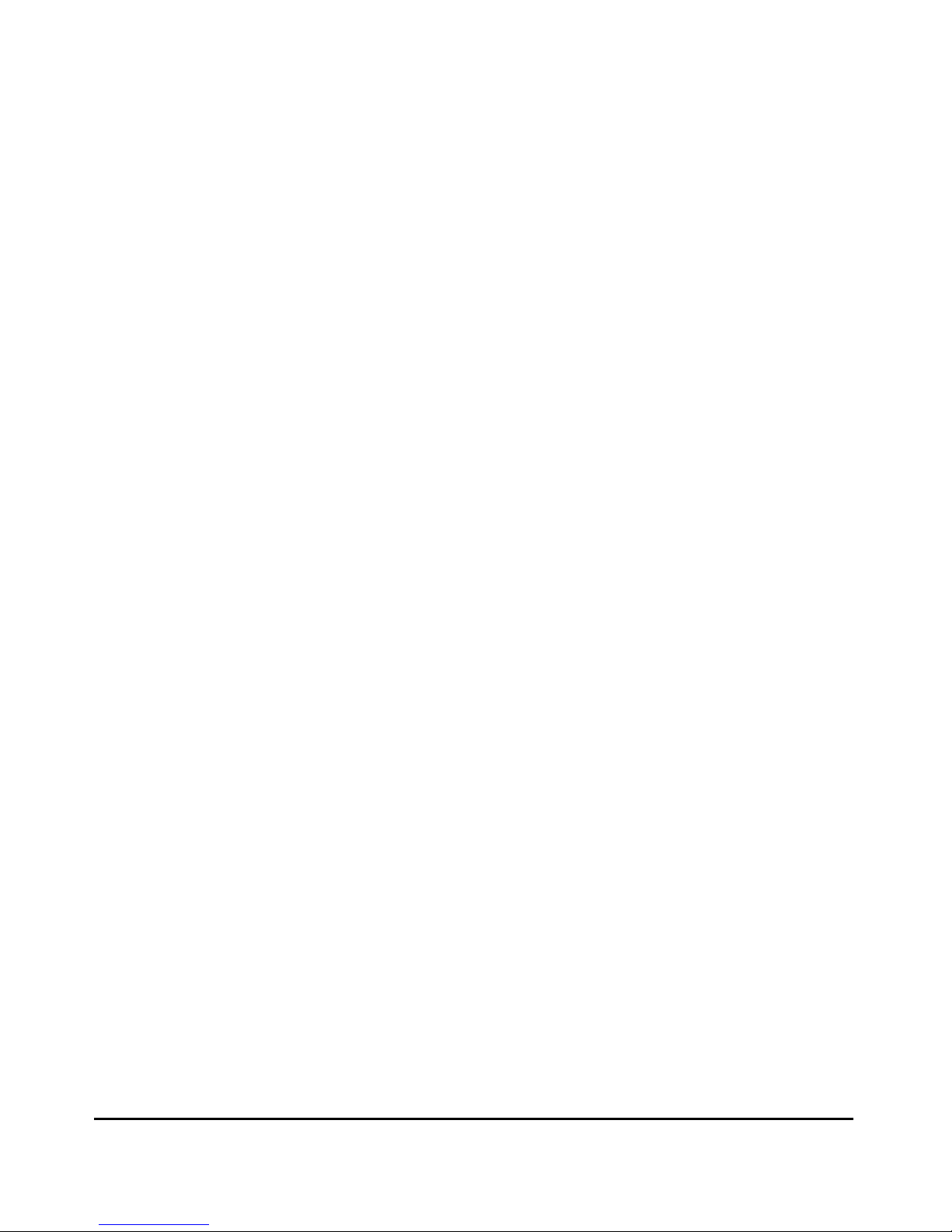
Contents
Configuring and Monitoring Port Security . . . . . . . . . . . . . . . . . . . . . . 7-9
Basic Operation . . . . . . . . . . . . . . . . . . . . . . . . . . . . . . . . . . . . . . . . . . . . . 7-9
Blocking Unauthorized Traffic . . . . . . . . . . . . . . . . . . . . . . . . . . . . 7-10
Trunk Group Exclusion . . . . . . . . . . . . . . . . . . . . . . . . . . . . . . . . . . 7-11
Planning Port Security . . . . . . . . . . . . . . . . . . . . . . . . . . . . . . . . . . . . . . 7-11
CLI: Port Security Command Options and Operation . . . . . . . . . . . . 7-13
CLI: Displaying Current Port Security Settings . . . . . . . . . . . . . . 7-16
CLI: Configuring Port Security . . . . . . . . . . . . . . . . . . . . . . . . . . . . 7-17
Web: Displaying and Configuring Port Security Features . . . . . . . . . 7-21
Reading Intrusion Alerts and Resetting Alert Flags . . . . . . . . . . . . . . 7-22
Notice of Security Violations . . . . . . . . . . . . . . . . . . . . . . . . . . . . . 7-22
How the Intrusion Log Operates . . . . . . . . . . . . . . . . . . . . . . . . . . 7-22
Keeping the Intrusion Log Current by Resetting Alert Flags . . . 7-23
Menu: Checking for Intrusions, Listing Intrusion Alerts, and
Resetting Alert Flags . . . . . . . . . . . . . . . . . . . . . . . . . . . . . . . . . . . . 7-24
CLI: Checking for Intrusions, Listing Intrusion Alerts, and Resetting
Alert Flags . . . . . . . . . . . . . . . . . . . . . . . . . . . . . . . . . . . . . . . . . . . . . 7-25
Using the Event Log To Find Intrusion Alerts . . . . . . . . . . . . . . . 7-27
Web: Checking for Intrusions, Listing Intrusion Alerts,
and Resetting Alert Flags . . . . . . . . . . . . . . . . . . . . . . . . . . . . . . . . 7-28
Operating Notes for Port Security . . . . . . . . . . . . . . . . . . . . . . . . . . . . . 7-28
Using IP Authorized Managers . . . . . . . . . . . . . . . . . . . . . . . . . . . . . . . 7-30
Access Levels . . . . . . . . . . . . . . . . . . . . . . . . . . . . . . . . . . . . . . . . . . . . . . 7-31
Defining Authorized Management Stations . . . . . . . . . . . . . . . . . . . . . 7-31
Overview of IP Mask Operation . . . . . . . . . . . . . . . . . . . . . . . . . . . 7-32
Menu: Viewing and Configuring IP Authorized Managers . . . . . . . . . 7-33
CLI: Viewing and Configuring Authorized IP Managers . . . . . . . . . . . 7-34
Listing the Switch’s Current Authorized IP Manager(s) . . . . . . . 7-34
Configuring IP Authorized Managers for the Switch . . . . . . . . . . 7-35
Web: Configuring IP Authorized Managers . . . . . . . . . . . . . . . . . . . . . 7-36
Building IP Masks . . . . . . . . . . . . . . . . . . . . . . . . . . . . . . . . . . . . . . . . . . 7-36
Configuring One Station Per Authorized Manager IP Entry . . . . 7-36
Configuring Multiple Stations Per Authorized Manager IP Entry 7-37
Additional Examples for Authorizing Multiple Stations . . . . . . . 7-39
Operating and Troubleshooting Notes . . . . . . . . . . . . . . . . . . . . . . . . . 7-39
8: Configuring for Network Management Applications
Chapter Contents . . . . . . . . . . . . . . . . . . . . . . . . . . . . . . . . . . . . . . . . . . . . . 8-1
Overview . . . . . . . . . . . . . . . . . . . . . . . . . . . . . . . . . . . . . . . . . . . . . . . . . . . . . 8-2
ix
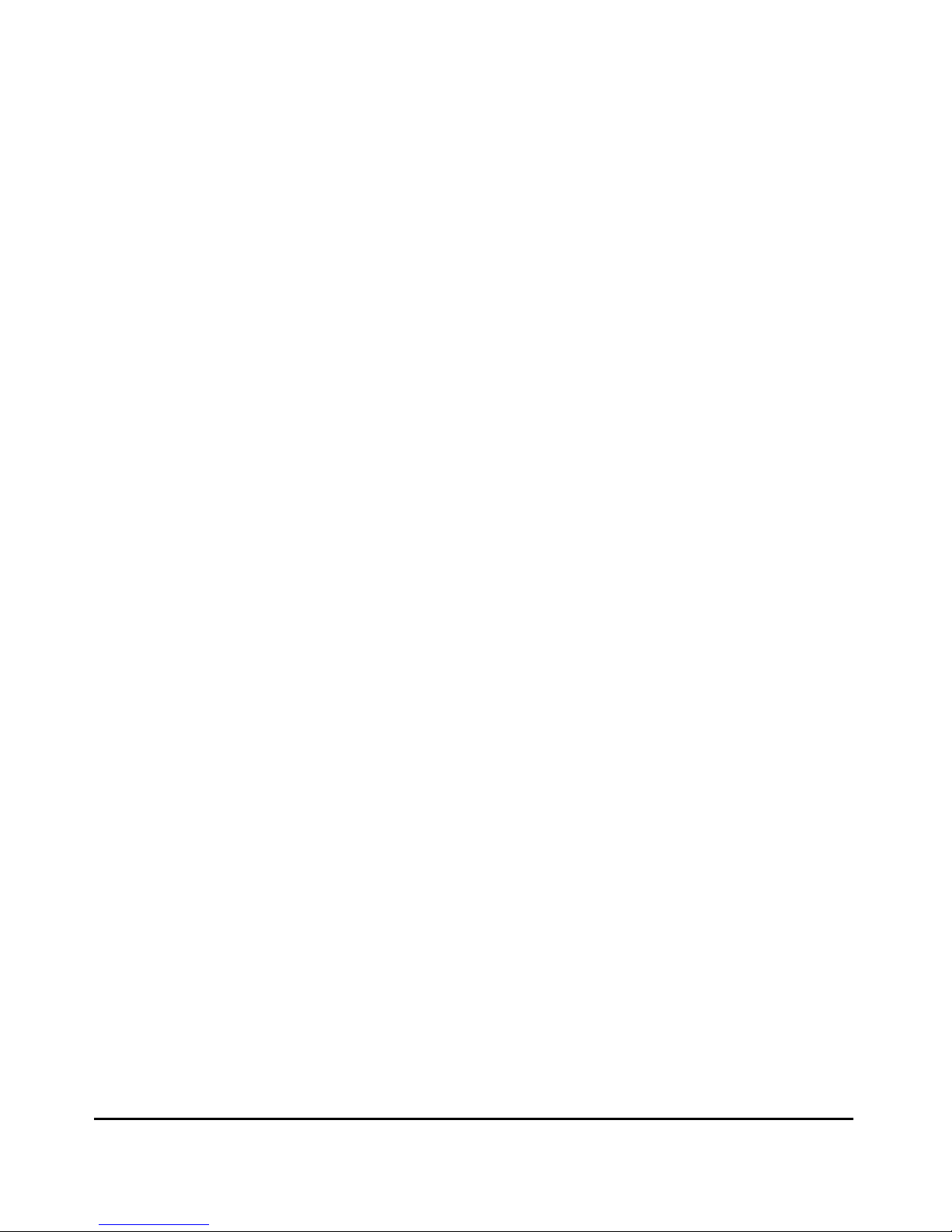
Contents
SNMP Management Features . . . . . . . . . . . . . . . . . . . . . . . . . . . . . . . . . . 8-3
Configuring for SNMP Access to the Switch . . . . . . . . . . . . . . . . . . . . 8-4
SNMP Communities . . . . . . . . . . . . . . . . . . . . . . . . . . . . . . . . . . . . . . . . . . . 8-6
Menu: Viewing and Configuring SNMP Communities . . . . . . . . . . . . . 8-6
To View, Edit, or Add SNMP Communities: . . . . . . . . . . . . . . . . . . 8-6
CLI: Viewing and Configuring Community Names . . . . . . . . . . . . . . . . 8-8
Listing Current Community Names and Values . . . . . . . . . . . . . . . 8-8
Configuring Identity Information . . . . . . . . . . . . . . . . . . . . . . . . . . . 8-9
Configuring Community Names and Values . . . . . . . . . . . . . . . . . . 8-9
Trap Receivers and Authentication Traps . . . . . . . . . . . . . . . . . . . . . 8-10
CLI: Configuring and Displaying Trap Receivers . . . . . . . . . . . . . . . . 8-11
Using the CLI To List Current SNMP Trap Receivers . . . . . . . . . 8-11
Configuring Trap Receivers . . . . . . . . . . . . . . . . . . . . . . . . . . . . . . 8-12
Using the CLI To Enable Authentication Traps . . . . . . . . . . . . . . . . . . 8-12
Advanced Management: RMON and HP Extended
RMON Support . . . . . . . . . . . . . . . . . . . . . . . . . . . . . . . . . . . . . . . . . . . . . . . 8-13
RMON . . . . . . . . . . . . . . . . . . . . . . . . . . . . . . . . . . . . . . . . . . . . . . . . . . . . 8-13
Extended RMON . . . . . . . . . . . . . . . . . . . . . . . . . . . . . . . . . . . . . . . . . . . 8-13
9: Configuring Advanced Features
Chapter Contents . . . . . . . . . . . . . . . . . . . . . . . . . . . . . . . . . . . . . . . . . . . . . 9-1
Overview . . . . . . . . . . . . . . . . . . . . . . . . . . . . . . . . . . . . . . . . . . . . . . . . . . . . . 9-4
HP ProCurve Stack Management . . . . . . . . . . . . . . . . . . . . . . . . . . . . . . . 9-5
Which Devices Support Stacking? . . . . . . . . . . . . . . . . . . . . . . . . . . . . . 9-6
Components of HP ProCurve Stack Management . . . . . . . . . . . . . . . . 9-7
General Stacking Operation . . . . . . . . . . . . . . . . . . . . . . . . . . . . . . . . . . . 9-7
Operating Rules for Stacking . . . . . . . . . . . . . . . . . . . . . . . . . . . . . . . . . . 9-8
General Rules . . . . . . . . . . . . . . . . . . . . . . . . . . . . . . . . . . . . . . . . . . . 9-8
Specific Rules . . . . . . . . . . . . . . . . . . . . . . . . . . . . . . . . . . . . . . . . . . . 9-9
Overview of Configuring and Bringing Up a Stack . . . . . . . . . . . . . . . 9-11
General Steps for Creating a Stack . . . . . . . . . . . . . . . . . . . . . . . . 9-13
Using the Menu Interface To View Stack Status And
Configure Stacking . . . . . . . . . . . . . . . . . . . . . . . . . . . . . . . . . . . . . . . . . 9-15
Using the Menu Interface To View and Configure a
Commander Switch . . . . . . . . . . . . . . . . . . . . . . . . . . . . . . . . . . . . . 9-15
Using the Menu To Manage a Candidate Switch . . . . . . . . . . . . . 9-17
x
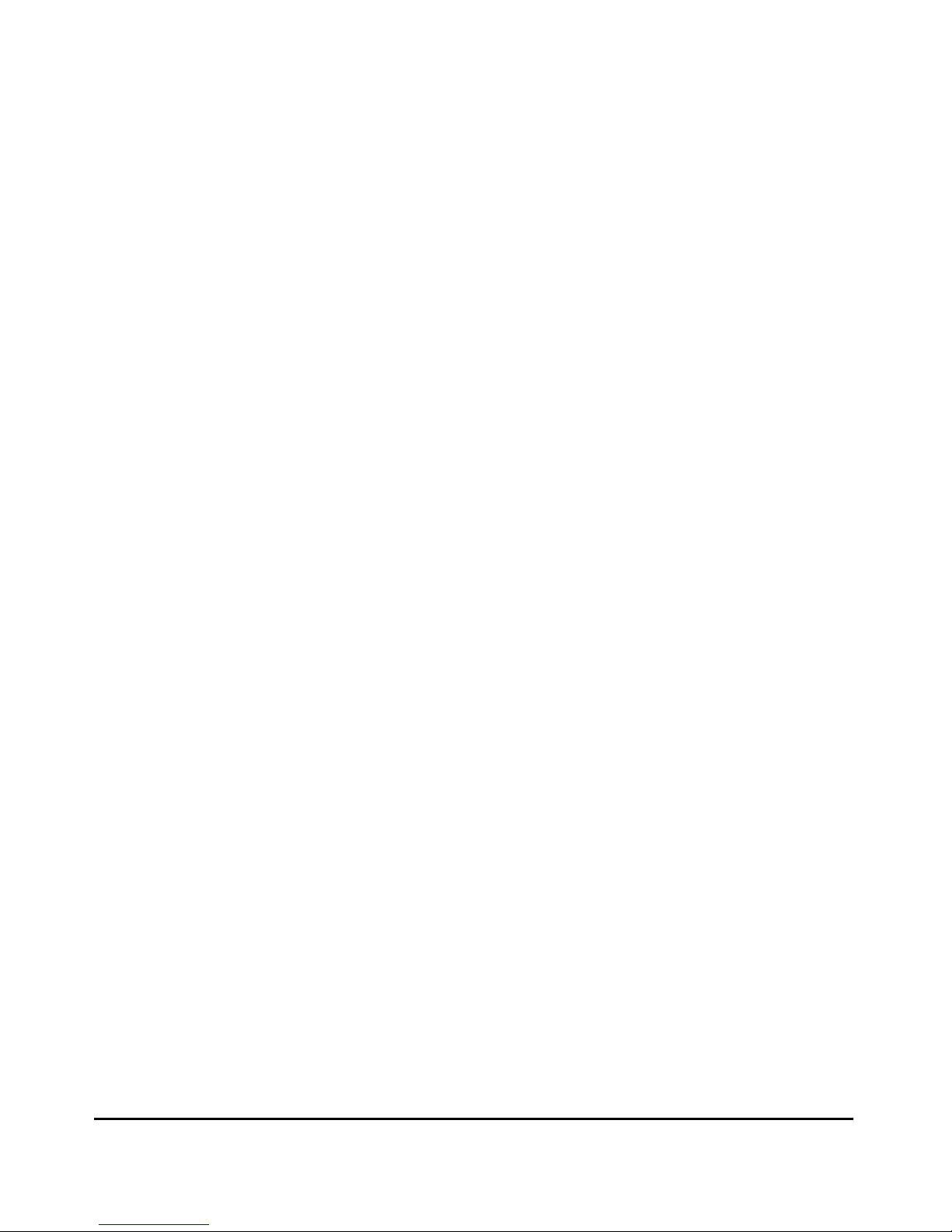
Contents
Using the Commander To Manage The Stack . . . . . . . . . . . . . . . . . . . 9-19
Using the Commander To Access Member Switches for
Configuration Changes and Monitoring Traffic . . . . . . . . . . . . . . 9-26
Converting a Commander or Member to a Member of
Another Stack . . . . . . . . . . . . . . . . . . . . . . . . . . . . . . . . . . . . . . . . . . 9-27
Monitoring Stack Status . . . . . . . . . . . . . . . . . . . . . . . . . . . . . . . . . . . . . 9-28
Using the CLI To View Stack Status and Configure Stacking . . . . . . 9-32
Using the CLI To View Stack Status . . . . . . . . . . . . . . . . . . . . . . . 9-34
Using the CLI To Configure a Commander Switch . . . . . . . . . . . 9-36
Adding to a Stack or Moving Switches Between Stacks . . . . . . . 9-38
Using the CLI To Remove a Member from a Stack . . . . . . . . . . . 9-43
Using the CLI To Access Member Switches for Configuration
Changes and Traffic Monitoring . . . . . . . . . . . . . . . . . . . . . . . . . . . 9-45
SNMP Community Operation in a Stack . . . . . . . . . . . . . . . . . . . . . . . 9-46
Using the CLI To Disable or Re-Enable Stacking . . . . . . . . . . . . . . . . 9-47
Transmission Interval . . . . . . . . . . . . . . . . . . . . . . . . . . . . . . . . . . . . . . . 9-47
Stacking Operation with Multiple VLANs Configured . . . . . . . . . . . . 9-47
Web: Viewing and Configuring Stacking . . . . . . . . . . . . . . . . . . . . . . . 9-48
Status Messages . . . . . . . . . . . . . . . . . . . . . . . . . . . . . . . . . . . . . . . . . . . . 9-49
Port-Based Virtual LANs (Static VLANs) . . . . . . . . . . . . . . . . . . . . . . 9-50
Overview of Using VLANs . . . . . . . . . . . . . . . . . . . . . . . . . . . . . . . . . . . 9-53
VLAN Support and the Default VLAN . . . . . . . . . . . . . . . . . . . . . . 9-53
Which VLAN Is Primary? . . . . . . . . . . . . . . . . . . . . . . . . . . . . . . . . 9-53
Per-Port Static VLAN Configuration Options . . . . . . . . . . . . . . . . 9-54
General Steps for Using VLANs . . . . . . . . . . . . . . . . . . . . . . . . . . . 9-56
Notes on Using VLANs . . . . . . . . . . . . . . . . . . . . . . . . . . . . . . . . . . 9-56
Menu: Configuring VLAN Parameters . . . . . . . . . . . . . . . . . . . . . . . . . . 9-57
To Change VLAN Support Settings . . . . . . . . . . . . . . . . . . . . . . . . 9-57
Adding or Editing VLAN Names . . . . . . . . . . . . . . . . . . . . . . . . . . . 9-59
Adding or Changing a VLAN Port Assignment . . . . . . . . . . . . . . . 9-60
CLI: Configuring VLAN Parameters . . . . . . . . . . . . . . . . . . . . . . . . . . . 9-62
Web: Viewing and Configuring VLAN Parameters . . . . . . . . . . . . . . . 9-68
VLAN Tagging Information . . . . . . . . . . . . . . . . . . . . . . . . . . . . . . . . . . 9-69
Effect of VLANs on Other Switch Features . . . . . . . . . . . . . . . . . . . . . 9-73
Spanning Tree Protocol Operation with VLANs . . . . . . . . . . . . . 9-73
IP Interfaces . . . . . . . . . . . . . . . . . . . . . . . . . . . . . . . . . . . . . . . . . . . 9-73
VLAN MAC Addresses . . . . . . . . . . . . . . . . . . . . . . . . . . . . . . . . . . . 9-74
Port Trunks . . . . . . . . . . . . . . . . . . . . . . . . . . . . . . . . . . . . . . . . . . . . 9-74
Port Monitoring . . . . . . . . . . . . . . . . . . . . . . . . . . . . . . . . . . . . . . . . 9-74
xi
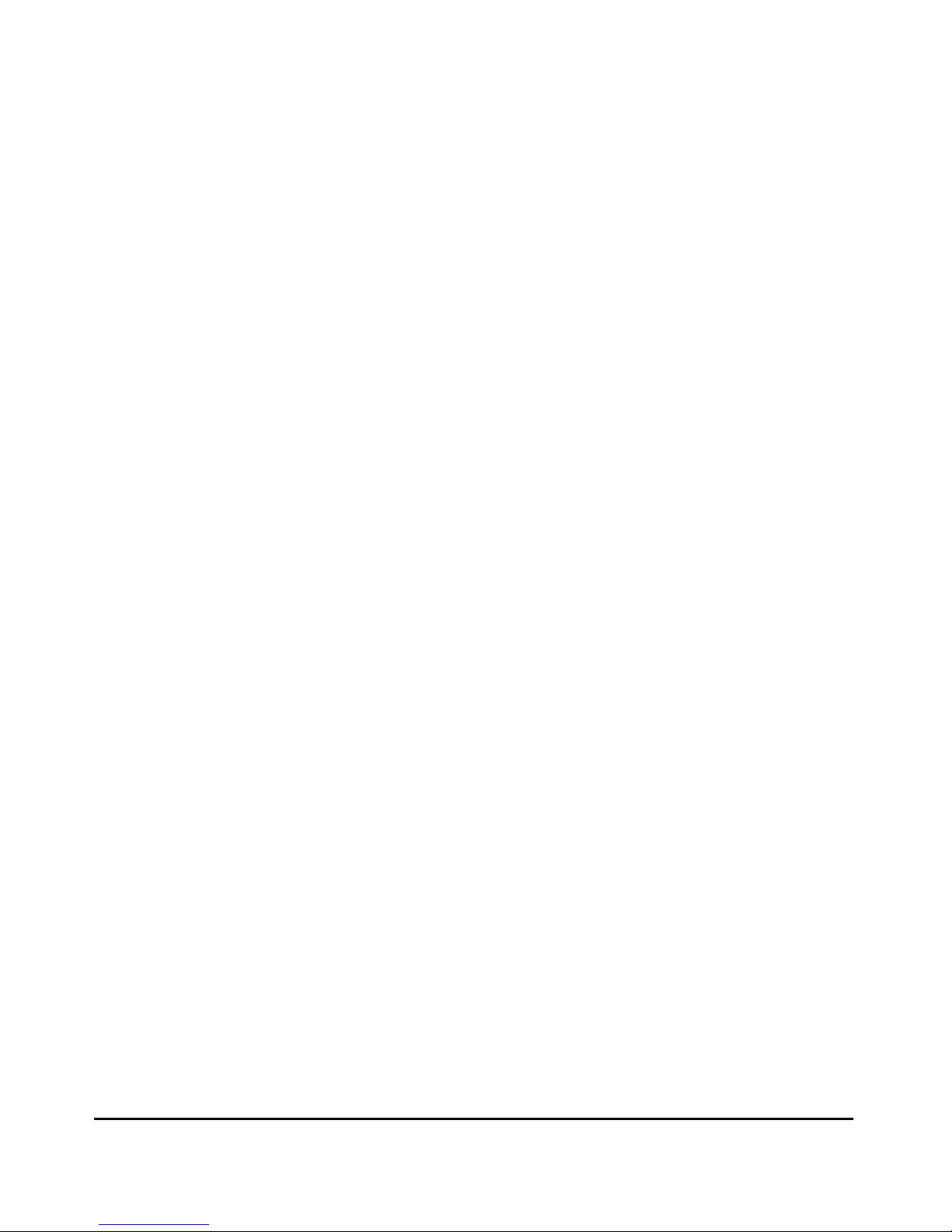
Contents
VLAN Restrictions . . . . . . . . . . . . . . . . . . . . . . . . . . . . . . . . . . . . . . . . . . 9-75
Symptoms of Duplicate MAC Addresses in VLAN Environments 9-76
GVRP . . . . . . . . . . . . . . . . . . . . . . . . . . . . . . . . . . . . . . . . . . . . . . . . . . . . . . . . 9-77
General Operation . . . . . . . . . . . . . . . . . . . . . . . . . . . . . . . . . . . . . . . . . . 9-78
Per-Port Options for Handling GVRP “Unknown VLANs” . . . . . . . . . 9-80
Per-Port Options for Dynamic VLAN Advertising and Joining . . . . . 9-82
GVRP and VLAN Access Control . . . . . . . . . . . . . . . . . . . . . . . . . . . . . . 9-83
Port-Leave From a Dynamic VLAN . . . . . . . . . . . . . . . . . . . . . . . . 9-83
Planning for GVRP Operation . . . . . . . . . . . . . . . . . . . . . . . . . . . . . . . . 9-84
Configuring GVRP On a Switch . . . . . . . . . . . . . . . . . . . . . . . . . . . . . . . 9-84
Menu: Viewing and Configuring GVRP . . . . . . . . . . . . . . . . . . . . . 9-84
CLI: Viewing and Configuring GVRP . . . . . . . . . . . . . . . . . . . . . . . 9-86
Web: Viewing and Configuring GVRP . . . . . . . . . . . . . . . . . . . . . . 9-89
GVRP Operating Notes . . . . . . . . . . . . . . . . . . . . . . . . . . . . . . . . . . . . . . 9-89
Multimedia Traffic Control with IP Multicast (IGMP) . . . . . . . . . . 9-91
IGMP Operating Features . . . . . . . . . . . . . . . . . . . . . . . . . . . . . . . . . . . . 9-92
CLI: Configuring and Displaying IGMP . . . . . . . . . . . . . . . . . . . . . . . . 9-93
Web: Enabling or Disabling IGMP . . . . . . . . . . . . . . . . . . . . . . . . . . . . . 9-97
How IGMP Operates . . . . . . . . . . . . . . . . . . . . . . . . . . . . . . . . . . . . . . . . 9-97
Role of the Switch . . . . . . . . . . . . . . . . . . . . . . . . . . . . . . . . . . . . . . 9-98
Number of IP Multicast Addresses Allowed . . . . . . . . . . . . . . . . 9-101
Interaction with Multicast Traffic/Security Filters. . . . . . . . . . . 9-101
xii
Spanning Tree Protocol (STP) . . . . . . . . . . . . . . . . . . . . . . . . . . . . . . . 9-102
Menu: Configuring STP . . . . . . . . . . . . . . . . . . . . . . . . . . . . . . . . . . . . . 9-103
CLI: Configuring STP . . . . . . . . . . . . . . . . . . . . . . . . . . . . . . . . . . . . . . 9-105
Web: Enabling or Disabling STP . . . . . . . . . . . . . . . . . . . . . . . . . . . . . 9-108
How STP Operates . . . . . . . . . . . . . . . . . . . . . . . . . . . . . . . . . . . . . . . . 9-108
STP Fast Mode . . . . . . . . . . . . . . . . . . . . . . . . . . . . . . . . . . . . . . . . 9-109
STP Operation with 802.1Q VLANs . . . . . . . . . . . . . . . . . . . . . . . 9-110
10: Monitoring and Analyzing Switch Operation
Chapter Contents . . . . . . . . . . . . . . . . . . . . . . . . . . . . . . . . . . . . . . . . . . . . 10-1
Overview . . . . . . . . . . . . . . . . . . . . . . . . . . . . . . . . . . . . . . . . . . . . . . . . . . . . 10-2
Status and Counters Data . . . . . . . . . . . . . . . . . . . . . . . . . . . . . . . . . . . . 10-3
Menu Access To Status and Counters . . . . . . . . . . . . . . . . . . . . . . . . . 10-4
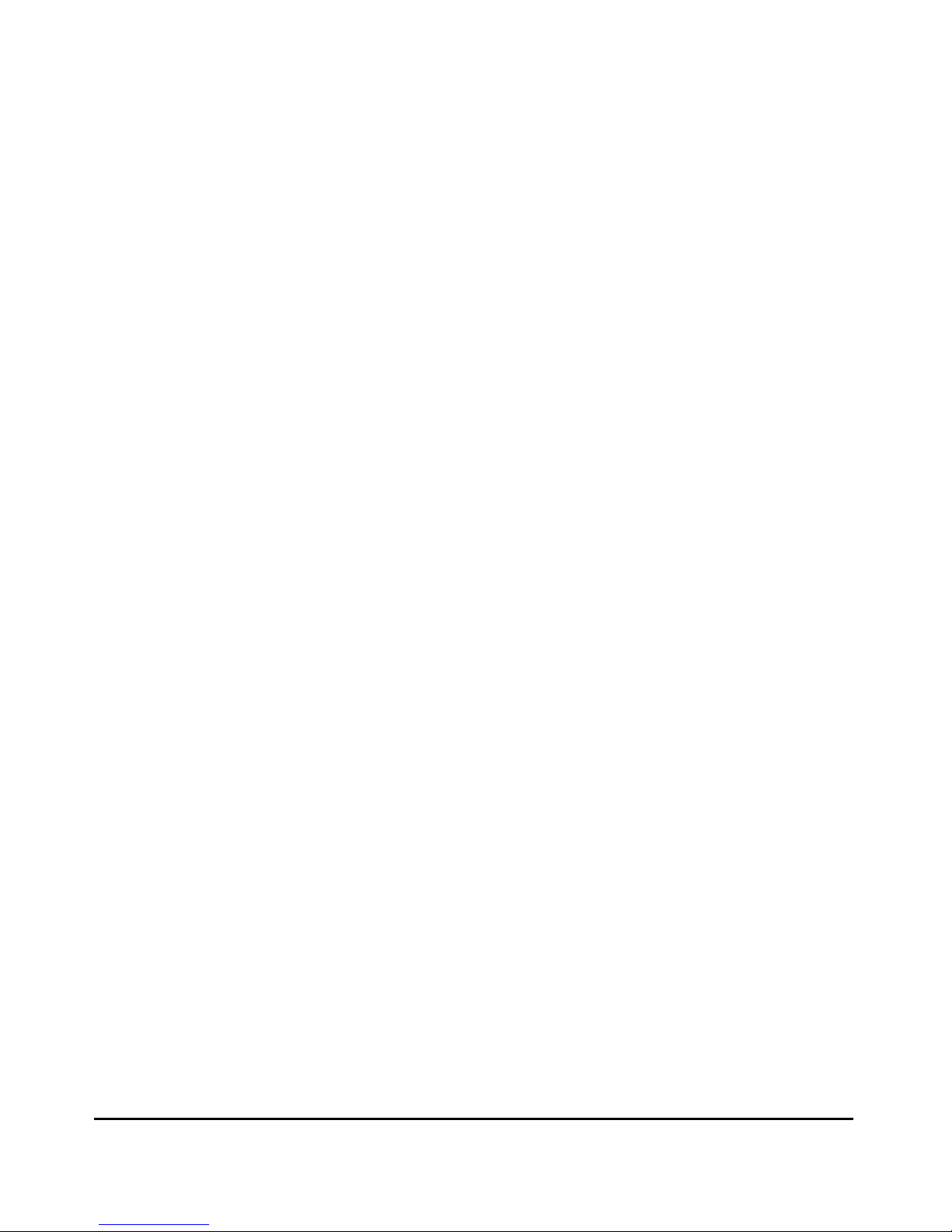
Contents
General System Information . . . . . . . . . . . . . . . . . . . . . . . . . . . . . . . . . 10-5
Menu Access . . . . . . . . . . . . . . . . . . . . . . . . . . . . . . . . . . . . . . . . . . . 10-5
CLI Access . . . . . . . . . . . . . . . . . . . . . . . . . . . . . . . . . . . . . . . . . . . . . 10-5
Switch Management Address Information . . . . . . . . . . . . . . . . . . . . . . 10-6
Menu Access . . . . . . . . . . . . . . . . . . . . . . . . . . . . . . . . . . . . . . . . . . . 10-6
CLI Access . . . . . . . . . . . . . . . . . . . . . . . . . . . . . . . . . . . . . . . . . . . . . 10-6
Port Status . . . . . . . . . . . . . . . . . . . . . . . . . . . . . . . . . . . . . . . . . . . . . . . . 10-7
Menu: Displaying Port Status . . . . . . . . . . . . . . . . . . . . . . . . . . . . . 10-7
CLI Access . . . . . . . . . . . . . . . . . . . . . . . . . . . . . . . . . . . . . . . . . . . . . 10-7
Web Access . . . . . . . . . . . . . . . . . . . . . . . . . . . . . . . . . . . . . . . . . . . . 10-7
Viewing Port and Trunk Group Statistics . . . . . . . . . . . . . . . . . . . . . . 10-8
Menu Access to Port and Trunk Statistics . . . . . . . . . . . . . . . . . . 10-9
CLI Access To Port and Trunk Group Statistics . . . . . . . . . . . . 10-10
Web Browser Access To View Port and Trunk Group Statistics 10-10
Viewing the Switch’s MAC Address Tables . . . . . . . . . . . . . . . . . . . . 10-11
Menu Access to the MAC Address Views and Searches . . . . . . 10-12
CLI Access for MAC Address Views and Searches . . . . . . . . . . 10-14
Spanning Tree Protocol (STP) Information . . . . . . . . . . . . . . . . . . . . 10-15
Menu Access to STP Data . . . . . . . . . . . . . . . . . . . . . . . . . . . . . . . 10-15
CLI Access to STP Data . . . . . . . . . . . . . . . . . . . . . . . . . . . . . . . . . 10-16
Internet Group Management Protocol (IGMP) Status . . . . . . . . . . . 10-17
VLAN Information . . . . . . . . . . . . . . . . . . . . . . . . . . . . . . . . . . . . . . . . . 10-18
Web Browser Interface Status Information . . . . . . . . . . . . . . . . . . . . 10-20
Port Monitoring Features . . . . . . . . . . . . . . . . . . . . . . . . . . . . . . . . . . . 10-21
Menu: Configuring Port Monitoring . . . . . . . . . . . . . . . . . . . . . . . . . . 10-22
CLI: Configuring Port Monitoring . . . . . . . . . . . . . . . . . . . . . . . . . . . . 10-24
Web: Configuring Port Monitoring . . . . . . . . . . . . . . . . . . . . . . . . . . . 10-26
11: Troubleshooting
Chapter Contents . . . . . . . . . . . . . . . . . . . . . . . . . . . . . . . . . . . . . . . . . . . . 11-1
Overview . . . . . . . . . . . . . . . . . . . . . . . . . . . . . . . . . . . . . . . . . . . . . . . . . . . . 11-2
Troubleshooting Approaches . . . . . . . . . . . . . . . . . . . . . . . . . . . . . . . . . . 11-3
Browser or Console Access Problems . . . . . . . . . . . . . . . . . . . . . . . . . . 11-4
xiii
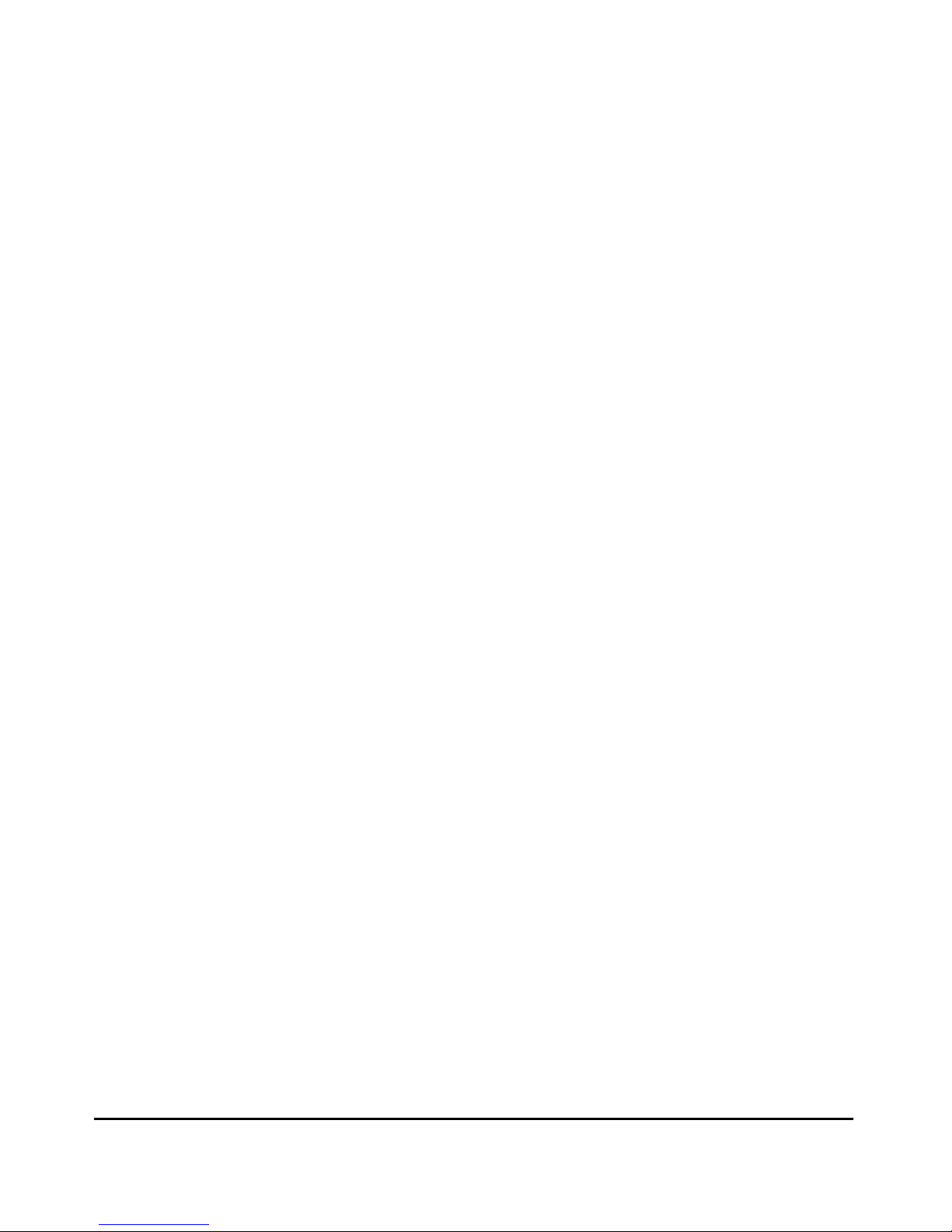
Contents
Unusual Network Activity . . . . . . . . . . . . . . . . . . . . . . . . . . . . . . . . . . . . 11-6
General Problems . . . . . . . . . . . . . . . . . . . . . . . . . . . . . . . . . . . . . . . 11-6
IGMP-Related Problems . . . . . . . . . . . . . . . . . . . . . . . . . . . . . . . . . 11-7
Problems Related to Spanning-Tree Protocol (STP) . . . . . . . . . . 11-8
Stacking-Related Problems . . . . . . . . . . . . . . . . . . . . . . . . . . . . . . . 11-8
Timep or Gateway Problems . . . . . . . . . . . . . . . . . . . . . . . . . . . . . 11-8
VLAN-Related Problems . . . . . . . . . . . . . . . . . . . . . . . . . . . . . . . . . 11-9
Using the Event Log To Identify Problem Sources . . . . . . . . . . . . . 11-11
Menu: Entering and Navigating in the Event Log . . . . . . . . . . . . . . . 11-12
CLI: . . . . . . . . . . . . . . . . . . . . . . . . . . . . . . . . . . . . . . . . . . . . . . . . . . . . . 11-13
Diagnostic Tools . . . . . . . . . . . . . . . . . . . . . . . . . . . . . . . . . . . . . . . . . . . . 11-14
Ping and Link Tests . . . . . . . . . . . . . . . . . . . . . . . . . . . . . . . . . . . . . . . . 11-14
Web: Executing Ping or Link Tests . . . . . . . . . . . . . . . . . . . . . . . 11-15
CLI: Ping or Link Tests . . . . . . . . . . . . . . . . . . . . . . . . . . . . . . . . . 11-16
Displaying the Configuration File . . . . . . . . . . . . . . . . . . . . . . . . . . . . 11-18
CLI: Viewing the Configuration File . . . . . . . . . . . . . . . . . . . . . . 11-18
Web: Viewing the Configuration File . . . . . . . . . . . . . . . . . . . . . . 11-18
CLI Administrative and Troubleshooting Commands . . . . . . . . . . . 11-19
Restoring the Factory-Default Configuration . . . . . . . . . . . . . . . . . 11-20
CLI: Resetting to the Factory-Default Configuration . . . . . . . . 11-20
Clear/Reset: Resetting to the Factory-Default Configuration . 11-20
A: Transferring an Operating System or Startup
Configuration File
Appendix Contents . . . . . . . . . . . . . . . . . . . . . . . . . . . . . . . . . . . . . . . . . . . A-1
Overview . . . . . . . . . . . . . . . . . . . . . . . . . . . . . . . . . . . . . . . . . . . . . . . . . . . . A-2
Downloading an Operating System (OS) . . . . . . . . . . . . . . . . . . . . . . . A-2
Using TFTP To Download the OS File from a Server . . . . . . . . . . . . . A-3
Menu: TFTP Download from a Server . . . . . . . . . . . . . . . . . . . . . . A-4
CLI: TFTP Download from a Server . . . . . . . . . . . . . . . . . . . . . . . A-5
Using the SNMP-Based Software Update Utility . . . . . . . . . . . . . . . . . A-6
Series 2500 Switch-to-Switch Download . . . . . . . . . . . . . . . . . . . . . . . A-6
Menu: Switch-to-Switch Download . . . . . . . . . . . . . . . . . . . . . . . . A-6
CLI: Switch-To-Switch Download . . . . . . . . . . . . . . . . . . . . . . . . . A-7
Using Xmodem to Download the OS File From a PC . . . . . . . . . . . . . A-7
Menu: Xmodem Download . . . . . . . . . . . . . . . . . . . . . . . . . . . . . . . A-7
CLI: Xmodem Download from a PC or Unix Workstation . . . . . A-8
Troubleshooting TFTP Downloads . . . . . . . . . . . . . . . . . . . . . . . . . . . . A-9
xiv
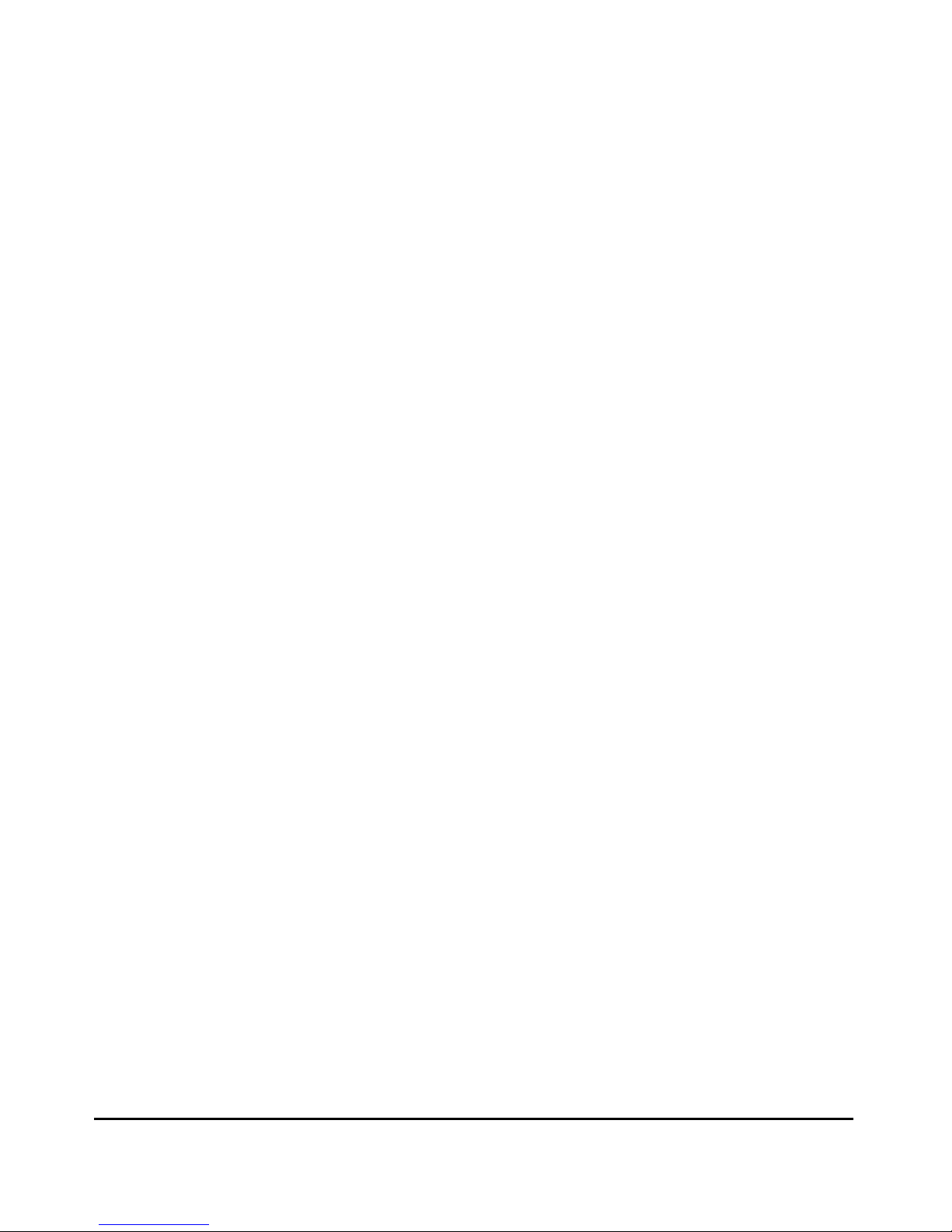
Contents
Transferring Switch Configurations . . . . . . . . . . . . . . . . . . . . . . . . . . A-10
B: MAC Address Management
Appendix B Contents . . . . . . . . . . . . . . . . . . . . . . . . . . . . . . . . . . . . . . . . . B-1
Overview . . . . . . . . . . . . . . . . . . . . . . . . . . . . . . . . . . . . . . . . . . . . . . . . . . . . B-1
Determining MAC Addresses . . . . . . . . . . . . . . . . . . . . . . . . . . . . . . . . . . B-2
Menu: Viewing the Switch’s MAC Addresses . . . . . . . . . . . . . . . . . . . . B-3
CLI: Viewing the Port and VLAN MAC Addresses . . . . . . . . . . . . . . . . B-4
C: Switch Memory and Configuration
Appendix Contents . . . . . . . . . . . . . . . . . . . . . . . . . . . . . . . . . . . . . . . . . . . C-1
Overview . . . . . . . . . . . . . . . . . . . . . . . . . . . . . . . . . . . . . . . . . . . . . . . . . . . . C-2
Overview of Configuration File Management . . . . . . . . . . . . . . . . . . C-2
Using the CLI To Implement Configuration Changes . . . . . . . . . . . C-4
Using the Menu and Web Browser Interfaces To Implement
Configuration Changes . . . . . . . . . . . . . . . . . . . . . . . . . . . . . . . . . . . . . . . C-7
Using the Menu Interface To Implement Configuration Changes . . C-7
Using Save and Cancel in the Menu Interface . . . . . . . . . . . . . . . C-8
Rebooting from the Menu Interface . . . . . . . . . . . . . . . . . . . . . . . C-9
Using the Web Browser Interface To Implement Configuration Changes
C-10
D: Daylight Savings Time on HP ProCurve Switches
xv
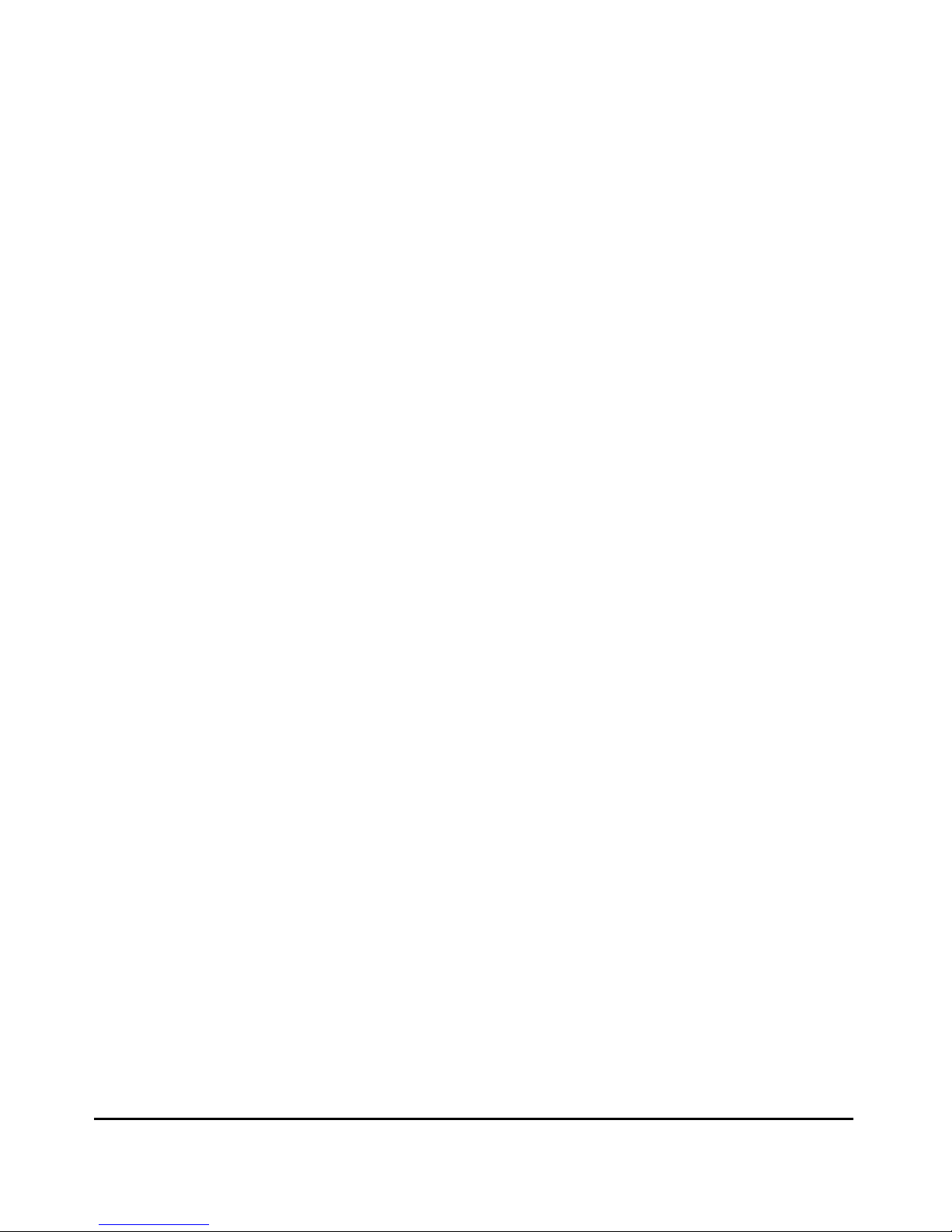
Contents
xvi
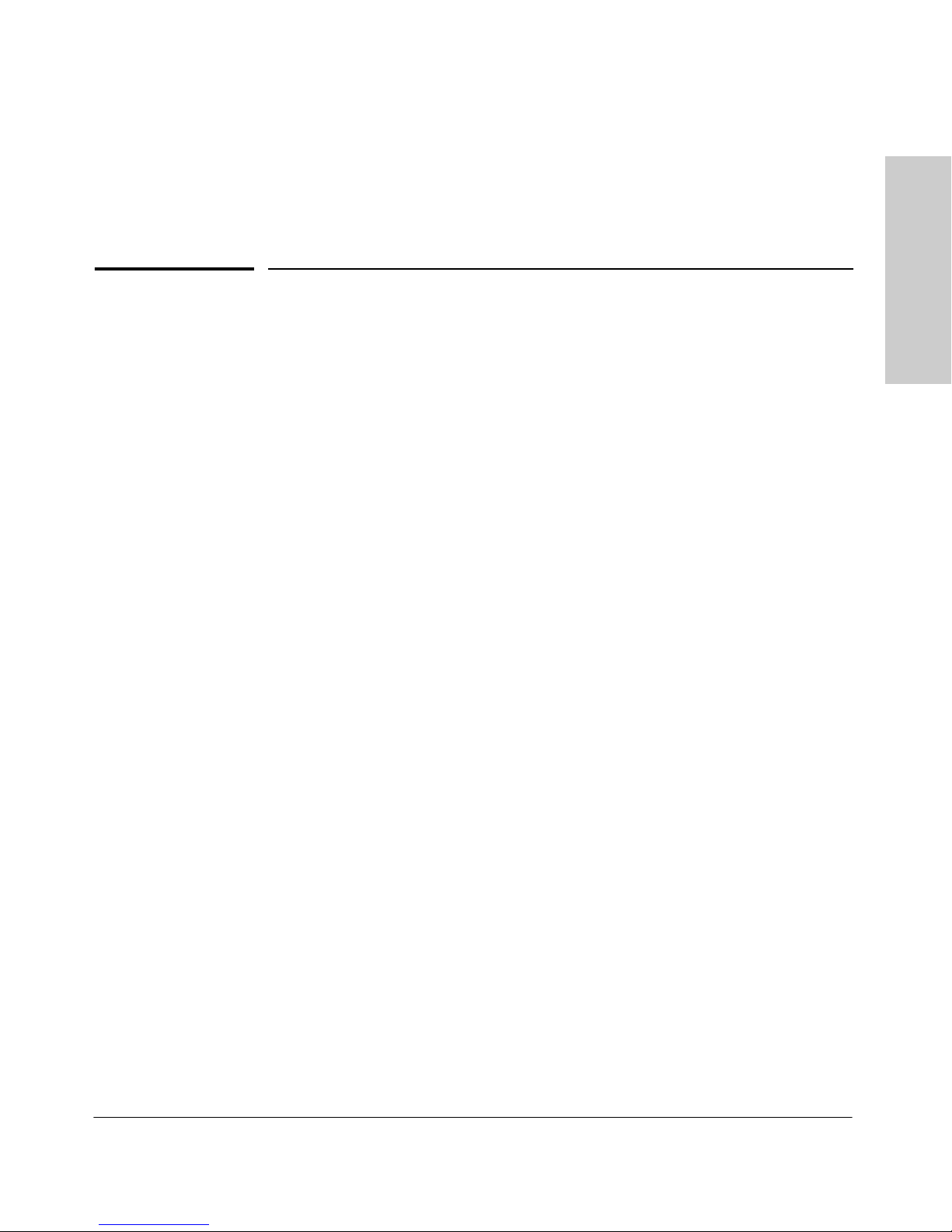
Selecting a Management Interface
Chapter Contents
Overview . . . . . . . . . . . . . . . . . . . . . . . . . . . . . . . . . . . . . . . . . . . . . . . . . . . . . 1-2
Understanding Management Interfaces . . . . . . . . . . . . . . . . . . . . . . . . . 1-2
Advantages of Using the Menu Interface . . . . . . . . . . . . . . . . . . . . . . . . 1-3
Advantages of Using the CLI . . . . . . . . . . . . . . . . . . . . . . . . . . . . . . . . . . . 1-4
Advantages of Using the HP Web Browser Interface . . . . . . . . . . . . . 1-5
Advantages of Using HP TopTools for Hubs & Switches . . . . . . . . . 1-6
1
Selecting a Management
Interface
1-1
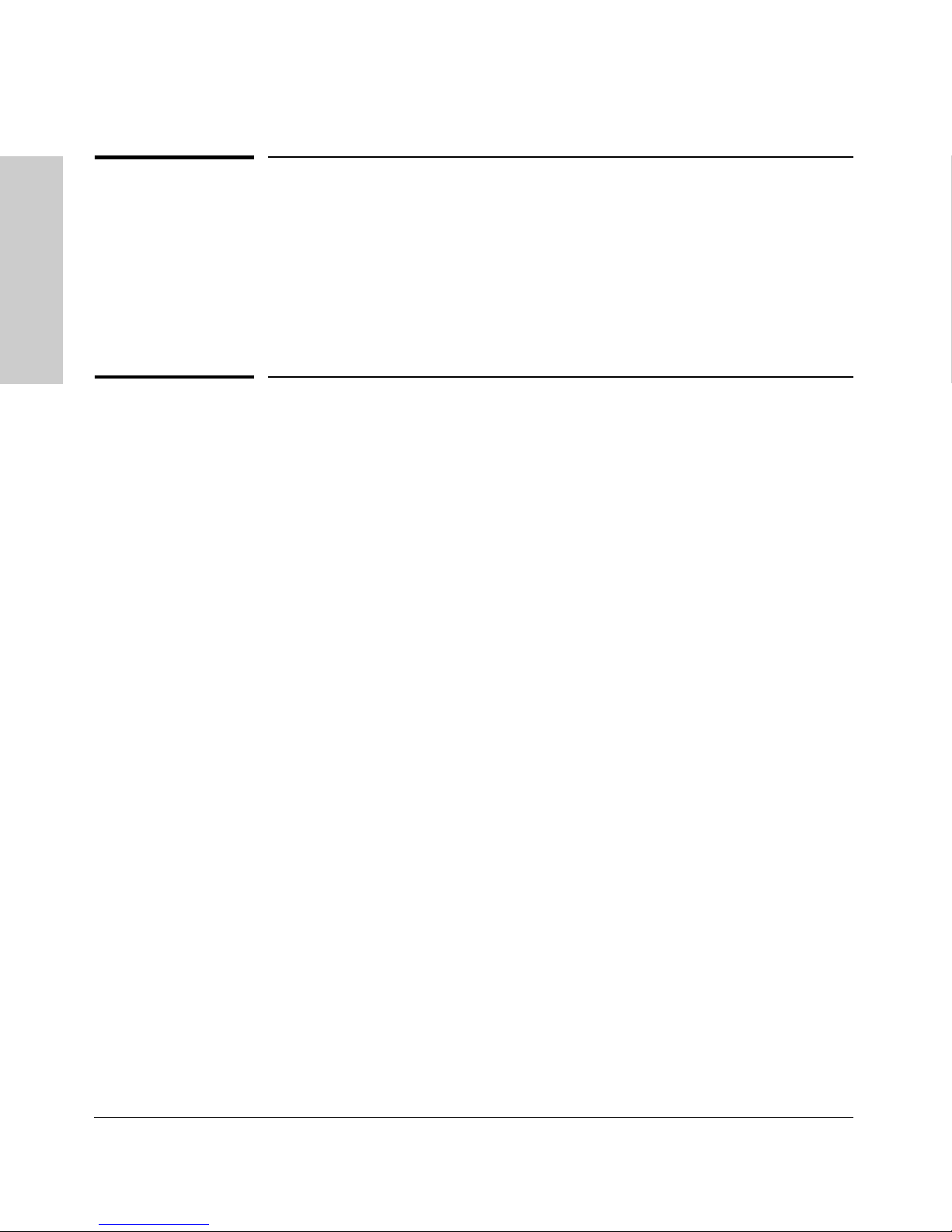
Selecting a Management Interface
Overview
Overview
This chapter describes the following:
Interface
■ Management interfaces for the Switches 2512/2524
■ Advantages of using each interface
Selecting a Management
Understanding Management Interfaces
Management interfaces enable you to reconfigure the switch and to monitor
switch status and performance. The HP Switches 2512/2524 offer the following
interfaces:
■ Menu interface—a menu-driven interface offering a subset of switch
commands through the built-in VT-100/ANSI console—page 1-3
■ CLI—a command line interface offering the full set of switch commands
through the VT-100/ANSI console built into the switch—page 1-4
■ Web browser interface --a switch interface offering status information
and a subset of switch commands through a standard web browser (such
as Netscape Navigator or Microsoft Internet Explorer)—page 1-5
■ HP TopTools for Hubs & Switches--an easy-to-use, browser-based
network management tool that works with HP proactive networking
features built into managed HP hubs and switches
This manual describes how to use the menu interface (chapter 2), the CLI
(chapter 3), the web browser interface (chapter 4), and how to use these
interfaces to configure and monitor the switch.
For information on how to access the web browser interface Help, see “Online
Help for the Web Browser Interface” on page 4-12.
To use HP TopTools for Hubs & Switches, refer to the HP TopTools User’s
Guide and the TopTools online help, which are available electronically with
the TopTools software. (To get a copy of HP TopTools for Hubs & Switches
software, see the Read Me First document shipped with your switch.)
1-2
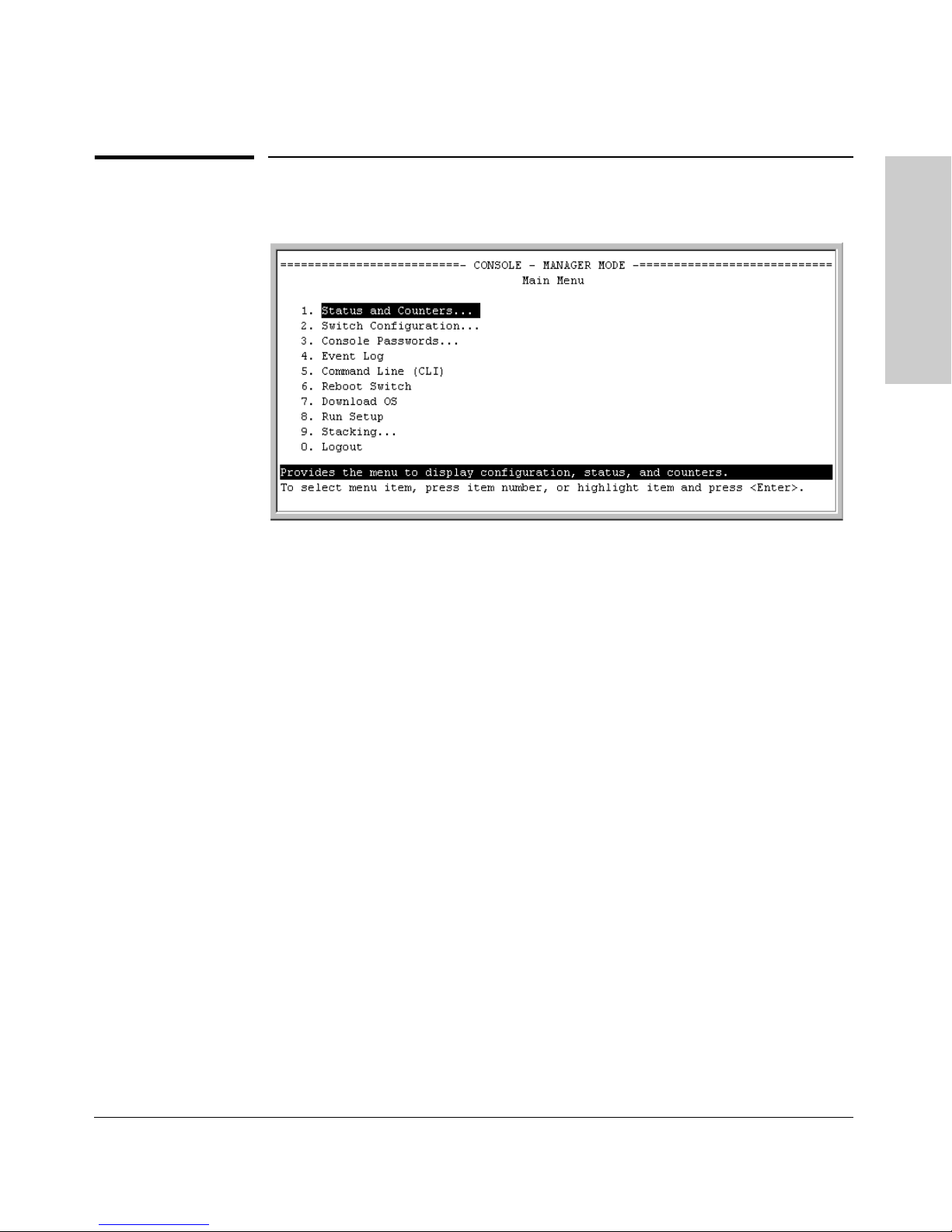
Selecting a Management Interface
Advantages of Using the Menu Interface
Advantages of Using the Menu Interface
Figure 1-1. Example of the Console Interface Display
Selecting a Management
Interface
■ Provides quick, easy management access to a menu-driven subset of
switch configuration and performance features:
• IP addressing
• VLANs
• Security
• Port and Static Trunk Group
• Stack Management
• Spanning Tree
• System information
• Passwords and other security features
• SNMP communities
The menu interface also provides access for:
• Setup screen
• Event Log display
• Switch and port
status displays
■ Offers out-of-band access (through the RS-232 connection) to the
• Switch and port statistic and counter
displays
• Reboots
• Software downloads
switch, so network bottlenecks, crashes, lack of configured or correct IP
address, and network downtime do not slow or prevent access
■ Enables Telnet (in-band) access to the menu functionality.
■ Allows faster navigation, avoiding delays that occur with slower
display of graphical objects over a web browser interface.
■ Provides more security; configuration information and passwords are
not seen on the network.
1-3
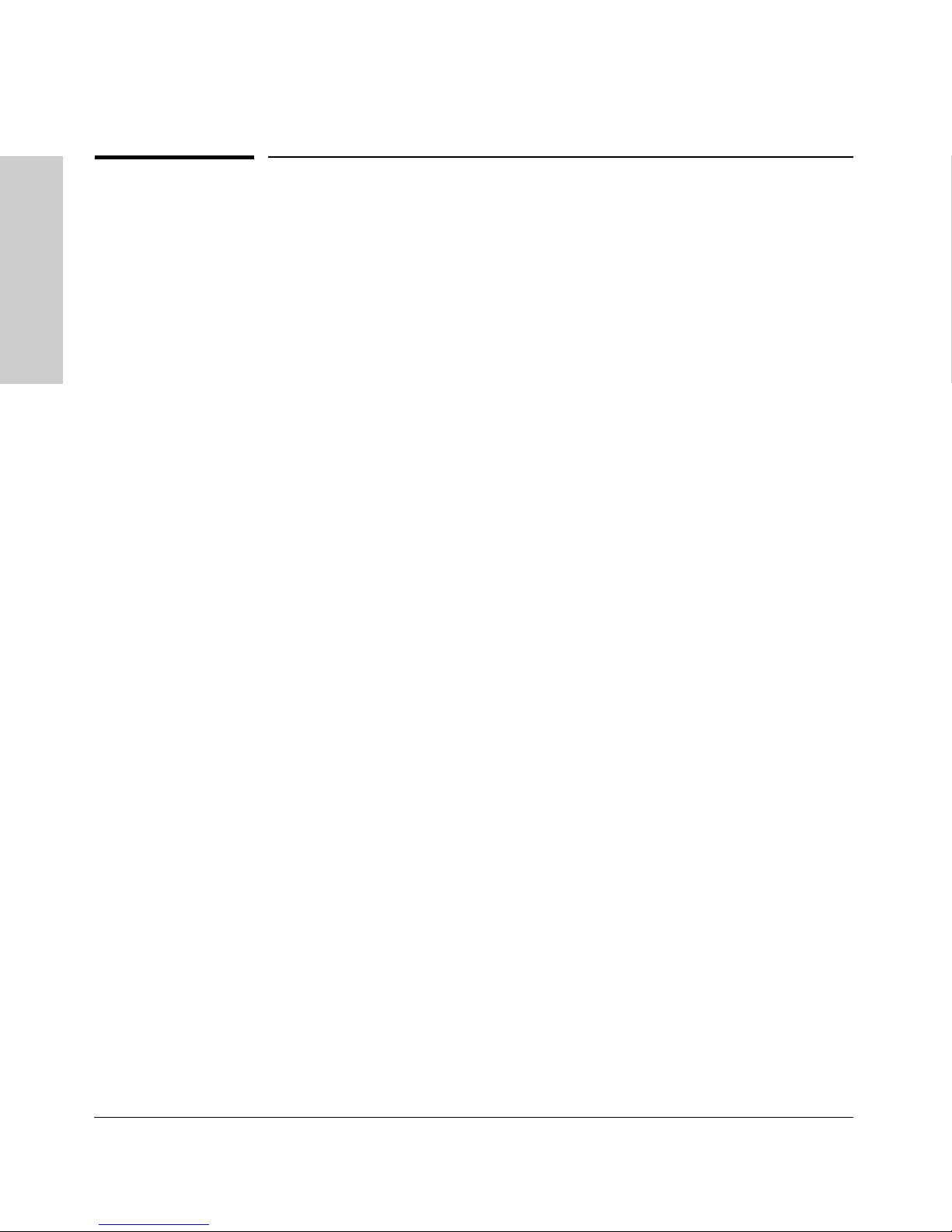
Selecting a Management Interface
Advantages of Using the CLI
Advantages of Using the CLI
HP2512>
Interface
HP2512#
HP2512(config)#
Selecting a Management
HP2512(<context>)#
Operator Level
Manager Level
Global Configuration Level
Context Configuration Levels (port, VLAN)
Figure 1-2. Example of The Command Prompt
■ Provides access to the complete set of the switch configuration, perfor-
mance, and diagnostic features.
■ Offers out-of-band access (through the RS-232 connection) or Telnet (in-
band) access.
■ Enables quick, detailed system configuration and management access to
system operators and administrators experienced in command prompt
interfaces.
■ Provides help at each level for determining available options and vari-
ables.
CLI Usage
1-4
■ For information on how to use the CLI, refer to chapter 3. "Using the
Command Line Interface (CLI)".
■ To perform specific procedures (such as configuring IP addressing or
VLANs), use the Contents listing at the front of the manual to locate the
information you need.
■ To monitor and analyze switch operation, see chapter 10, "Monitoring and
Analyzing Switch Operation".
■ For information on individual CLI commands, refer to the Index or to the
"Command Line Interface Reference Guide" available on HP’s ProCurve
website at
http://www.hp.com/go/procurve
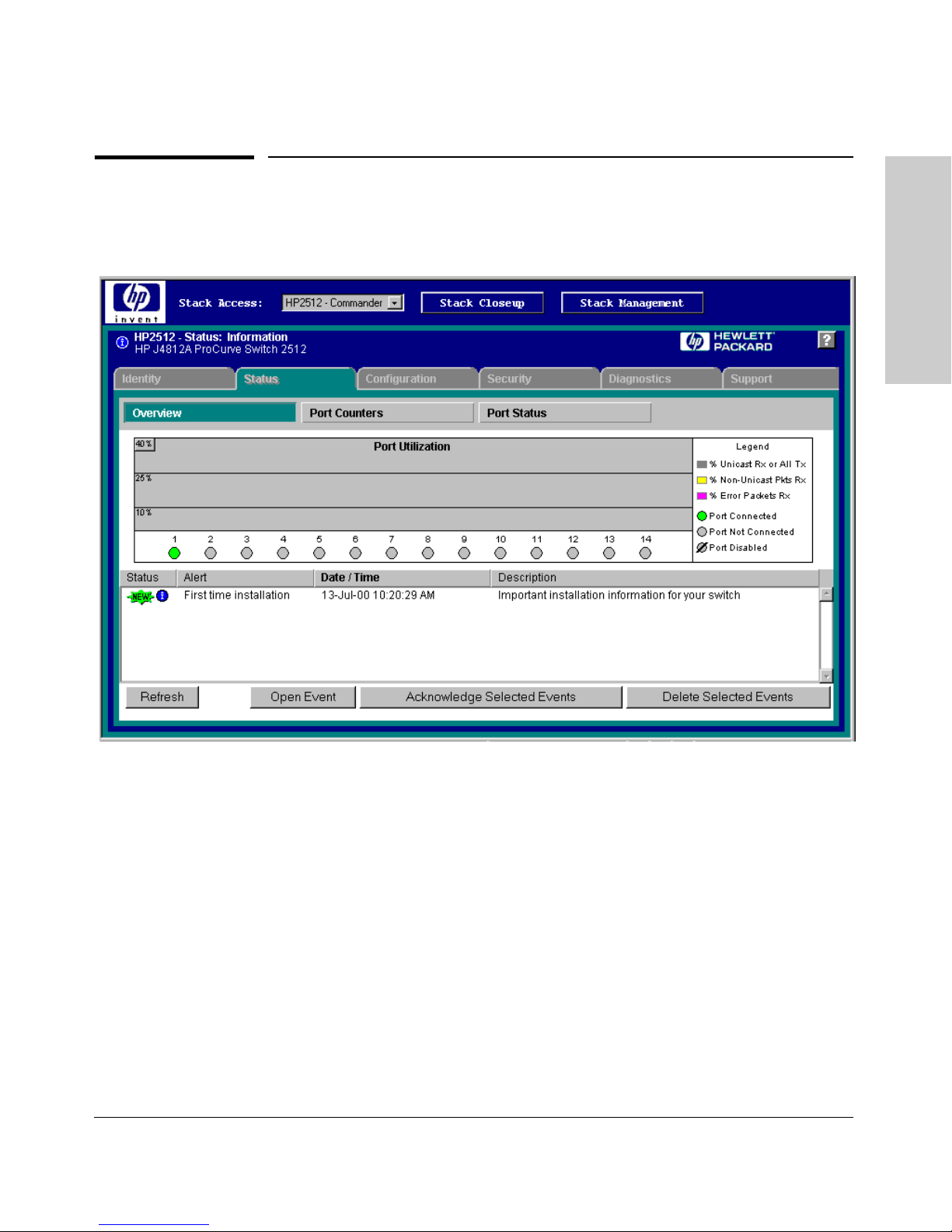
Selecting a Management Interface
Advantages of Using the HP Web Browser Interface
Advantages of Using the HP Web
Browser Interface
Selecting a Management
Interface
Figure 1-3. Example of the HP Web Browser Interface
■ Easy access to the switch from anywhere on the network
■ Familiar browser interface--locations of window objects consistent
with commonly used browsers, uses mouse clicking for navigation, no
terminal setup
■ Many features have all their fields in one screen so you can view all
values at once
■ More visual cues, using colors, status bars, device icons, and other
graphical objects instead of relying solely on alphanumeric values
■ Display of acceptable ranges of values available in configuration list
boxes
For specific requirements, see “Web Browser Interface Requirements” on page
4-4.
1-5
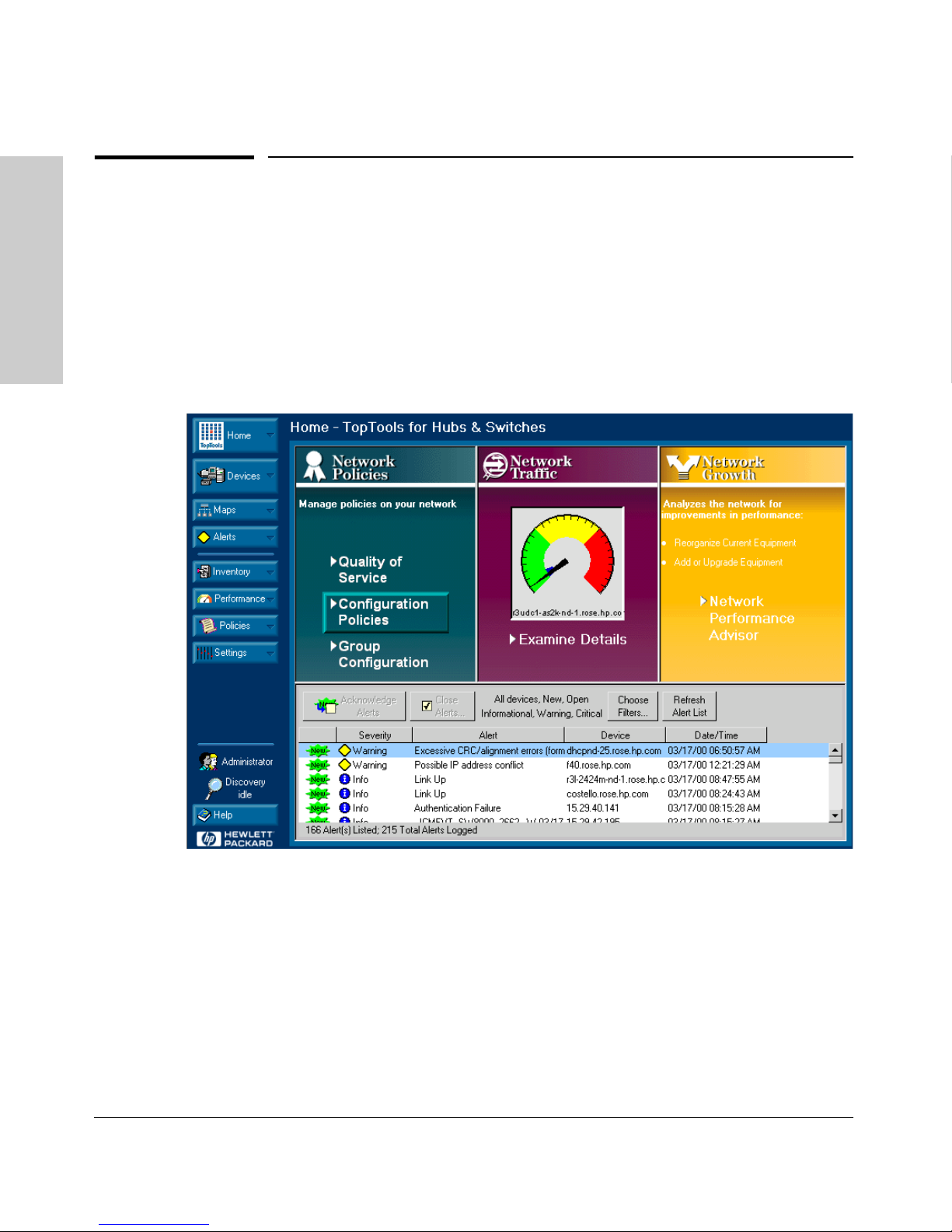
Selecting a Management Interface
Advantages of Using HP TopTools for Hubs & Switches
Advantages of Using HP TopTools for
Hubs & Switches
Interface
Selecting a Management
You can operate HP TopTools from a PC on the network to monitor traffic,
manage your hubs and switches, and proactively recommend network
changes to increase network uptime and optimize performance. Easy to install
and use, HP TopTools for Hubs & Switches is the answer to your management
challenges.
Figure 1-4. Example of HP TopTools Main Screen
HP TopTools for Hubs & Switches enables greater control, uptime, and
performance in your network:
■ For networked devices
• Enables fast installation of hubs and switches.
• Enables you to proactively manage your network by using the Alert
1-6
Log to quickly identify problems and suggest solutions, saving valuable time.
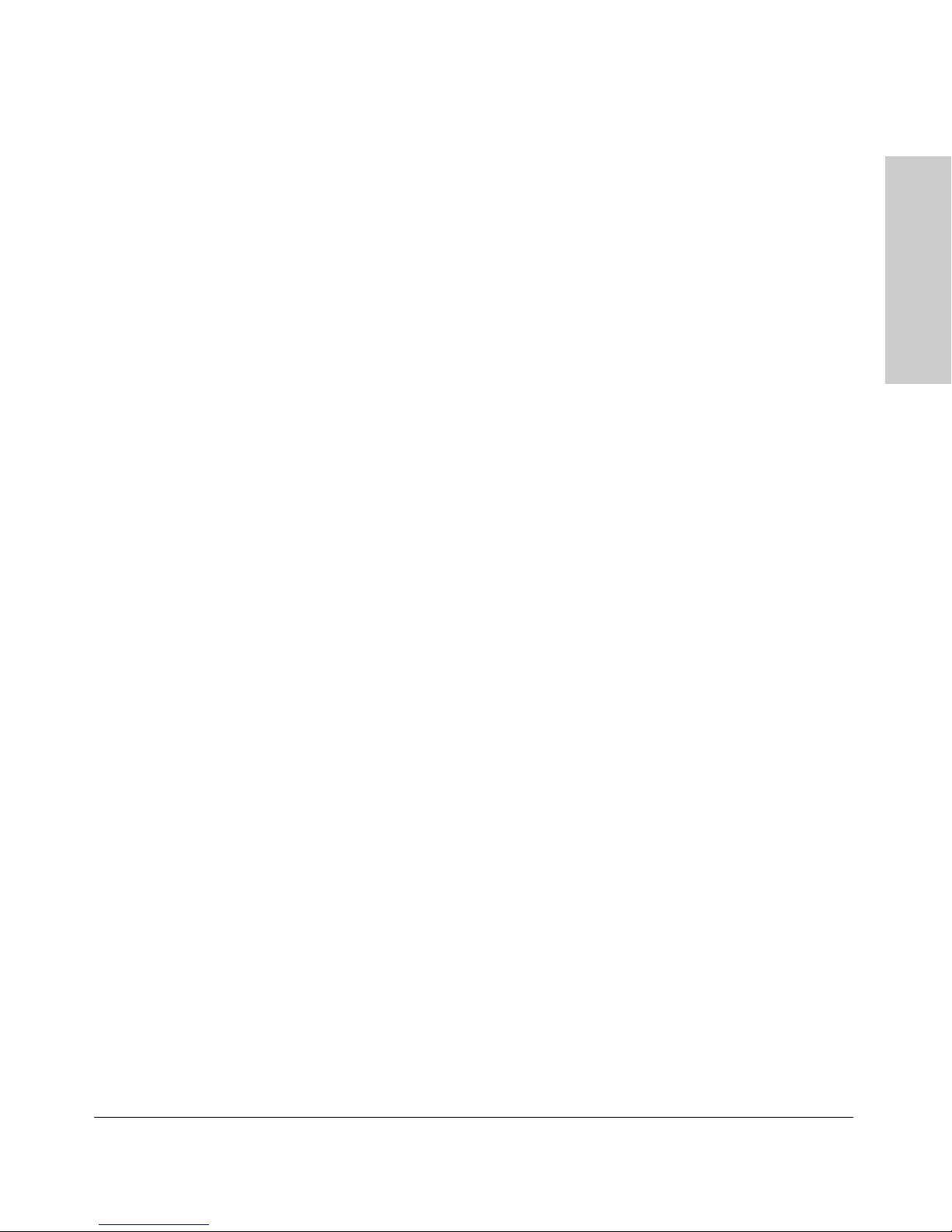
Selecting a Management Interface
Advantages of Using HP TopTools for Hubs & Switches
• Notifies you when HP hubs use “self-healing” features to fix or limit
common network problems.
• Provides a list of discovered devices, with device type, connectivity
status, the number of new or open alerts for each device, and the type
of management for each device.
• Provides graphical maps of your networked devices, from which you
can access specific devices.
• Identifies users by port and lets you assign easy-to-remember names
to any network device.
• Enables you to configure and monitor HP networked devices from
your network management PC, including identity and status information, port counters, port on/off capability, sensitivity thresholds for
traps, IP and security configuration, device configuration report, and
other device features.
• Enables policy-based management through the Quality of Service
feature (QoS) to establish traffic priority policies for controlling and
improving throughput across all the HP switches in your network that
support this feature.
■ For network traffic:
• Watches the network for problems and displays real-time information
about network status.
• Shows traffic and “top talker” nodes on screen.
• Uses traffic monitor diagrams to make bottlenecks easy to see.
• Improves network reliability through real-time fault isolation.
• Lets you see your entire network without having to put RMON probes
on every segment (up to 1500 segments).
■ For network growth:
• Monitors, stores, and analyzes network traffic to determine where
upgrades are needed.
• Uses Network Performance Advisor for automatic traffic analysis
and easy-to-understand reports that give clear, easy-to-follow plans
for cost-effectivly upgrading your network.
Selecting a Management
Interface
1-7
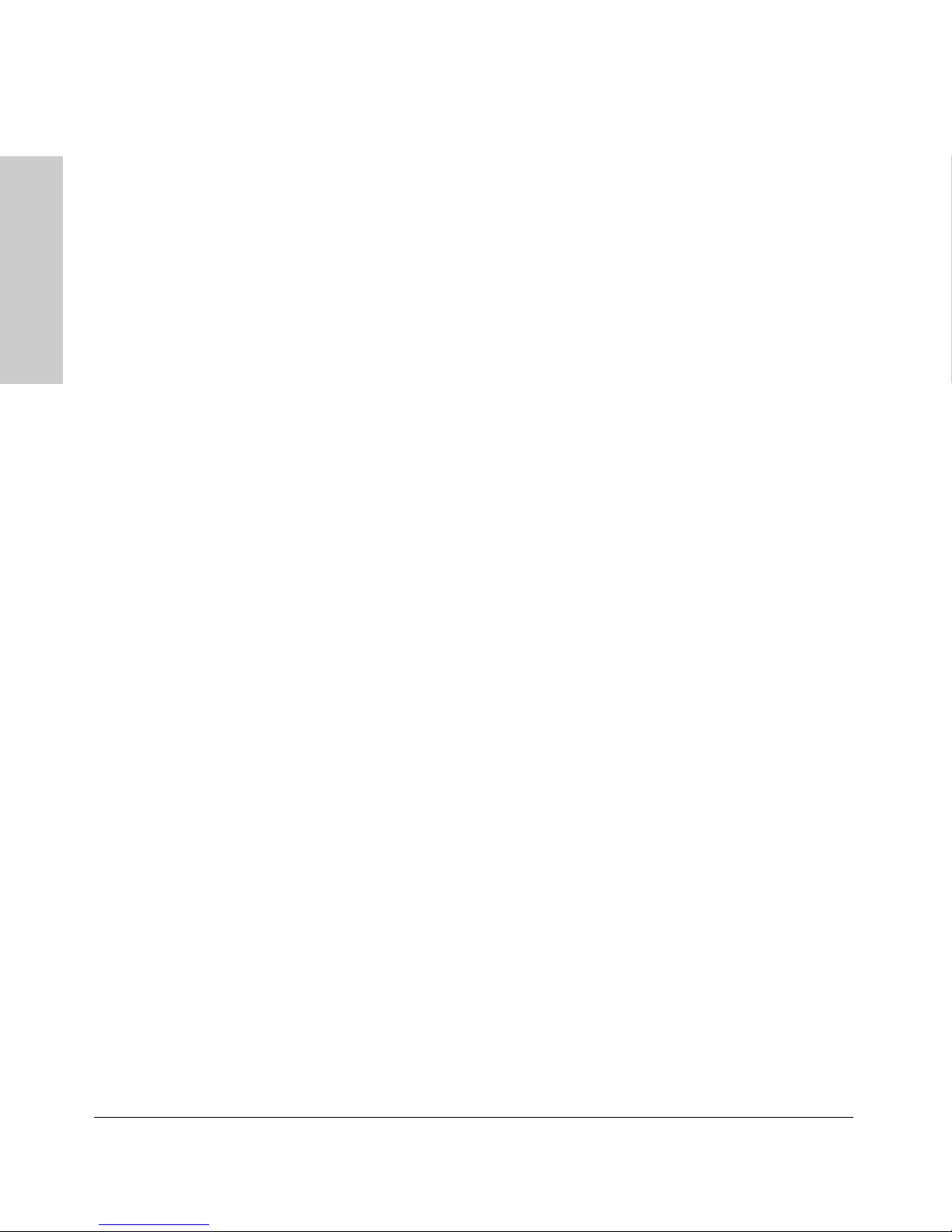
Selecting a Management Interface
Advantages of Using HP TopTools for Hubs & Switches
Interface
Selecting a Management
1-8
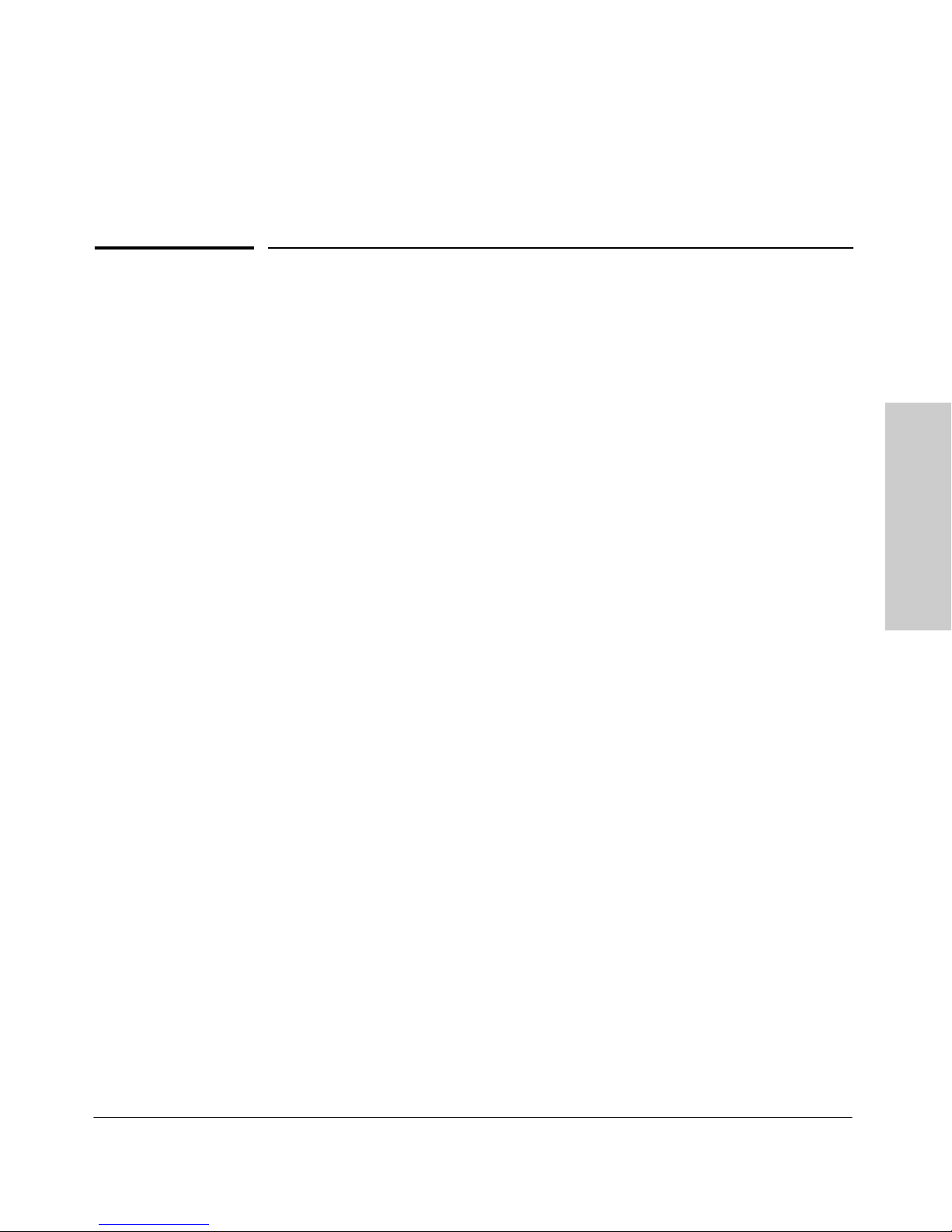
Using the Menu Interface
Chapter Contents
Overview . . . . . . . . . . . . . . . . . . . . . . . . . . . . . . . . . . . . . . . . . . . . . . . . . . . . . 2-2
Starting and Ending a Menu Session . . . . . . . . . . . . . . . . . . . . . . . . . . . 2-3
2
Main Menu Features . . . . . . . . . . . . . . . . . . . . . . . . . . . . . . . . . . . . . . . . . . 2-7
Screen Structure and Navigation . . . . . . . . . . . . . . . . . . . . . . . . . . . . . . . 2-9
Rebooting the Switch . . . . . . . . . . . . . . . . . . . . . . . . . . . . . . . . . . . . . . . . . 2-12
Menu Features List . . . . . . . . . . . . . . . . . . . . . . . . . . . . . . . . . . . . . . . . . . . 2-14
Where To Go From Here . . . . . . . . . . . . . . . . . . . . . . . . . . . . . . . . . . . . . . 2-15
Using the Menu Interface
2-1
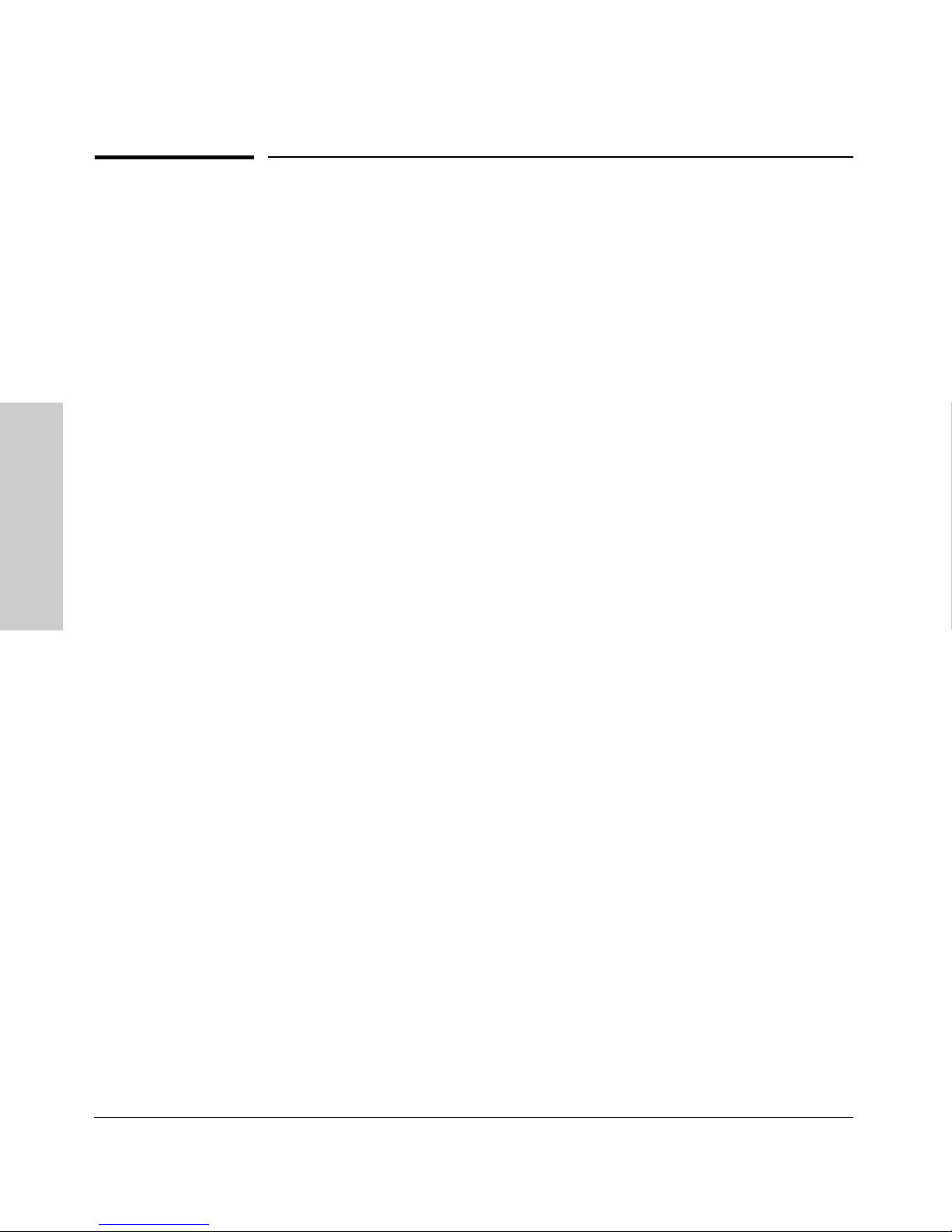
Using the Menu Interface
Overview
Overview
This chapter describes the following features:
■ Overview of the Menu Interface (page 4-1)
■ Starting and ending a Menu session (page 2-3)
■ The Main Menu (page 2-7)
■ Screen structure and navigation (page 2-9)
■ Rebooting the switch (page 2-12)
The menu interface operates through the switch console to provide you with
a subset of switch commands in an easy-to-use menu format enabling you to:
■ Perform a "quick configuration" of basic parameters, such as the IP
addressing needed to provide management access through your network
■ Configure these features:
• Manager and Operator passwords
Using the Menu Interface
• System parameters
• IP addressing
• Ports
• One trunk group
■ View status, counters, and Event Log information
■ Download new software system
■ Reboot the switch
• A network monitoring port
• Stack Management
• Spanning Tree operation
• SNMP community names
• IP authorized managers
• VLANs (Virtual LANs)
For a detailed list of menu features, see the "Menu Features List" on page 2-14.
Privilege Levels and Password Security. HP strongly recommends that
you configure a Manager password to help prevent unauthorized access to
your network. A Manager password grants full read-write access to the switch.
An Operator password, if configured, grants access to status and counter,
Event Log, and the Operator level in the CLI. After you configure passwords
on the switch and log off of the interface, access to the menu interface (and
the CLI and web browser interface) will require entry of either the Manager
or Operator password. (If the switch has only a Manager password, then
someone without a password can still gain read-only access.) For more
information on passwords, see "Using Password Security" on .
2-2
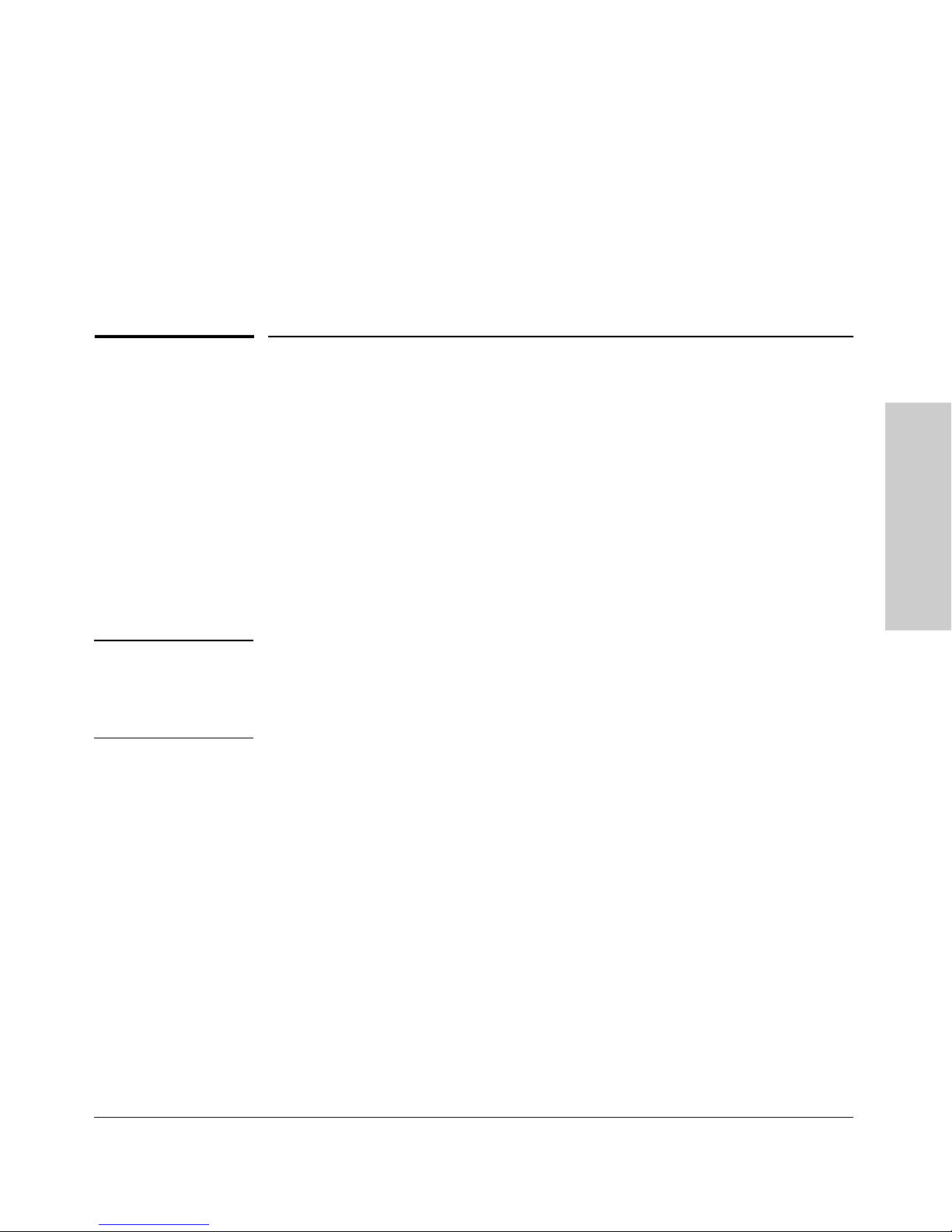
Using the Menu Interface
Starting and Ending a Menu Session
Menu Interaction with Other Interfaces.
■ A configuration change made through any switch interface overwrites
earlier changes made through any other interface.
■ The Menu Interface and the CLI (Command Line Interface) both use the
switch console. To enter the menu from the CLI, use the
To enter the CLI from the Menu interface, select
Command Line (CLI) option.)
menu command.
Starting and Ending a Menu Session
You can access the menu interface using any of the following:
■ A direct serial connection to the switch’s console port, as described in the
installation guide you received with the switch
■ A Telnet connection to the switch console from a networked PC or the
switch’s web browser interface. Telnet requires that an IP address and
subnet mask compatible with your network have already been configured
on the switch.
■ The stack Commander, if the switch is a stack member
Using the Menu Interface
Note This section assumes that either a terminal device is already configured and
connected to the switch (see the Installation Guide shipped with your switch)
or that you have already configured an IP address on the switch (required for
Telnet access).
2-3
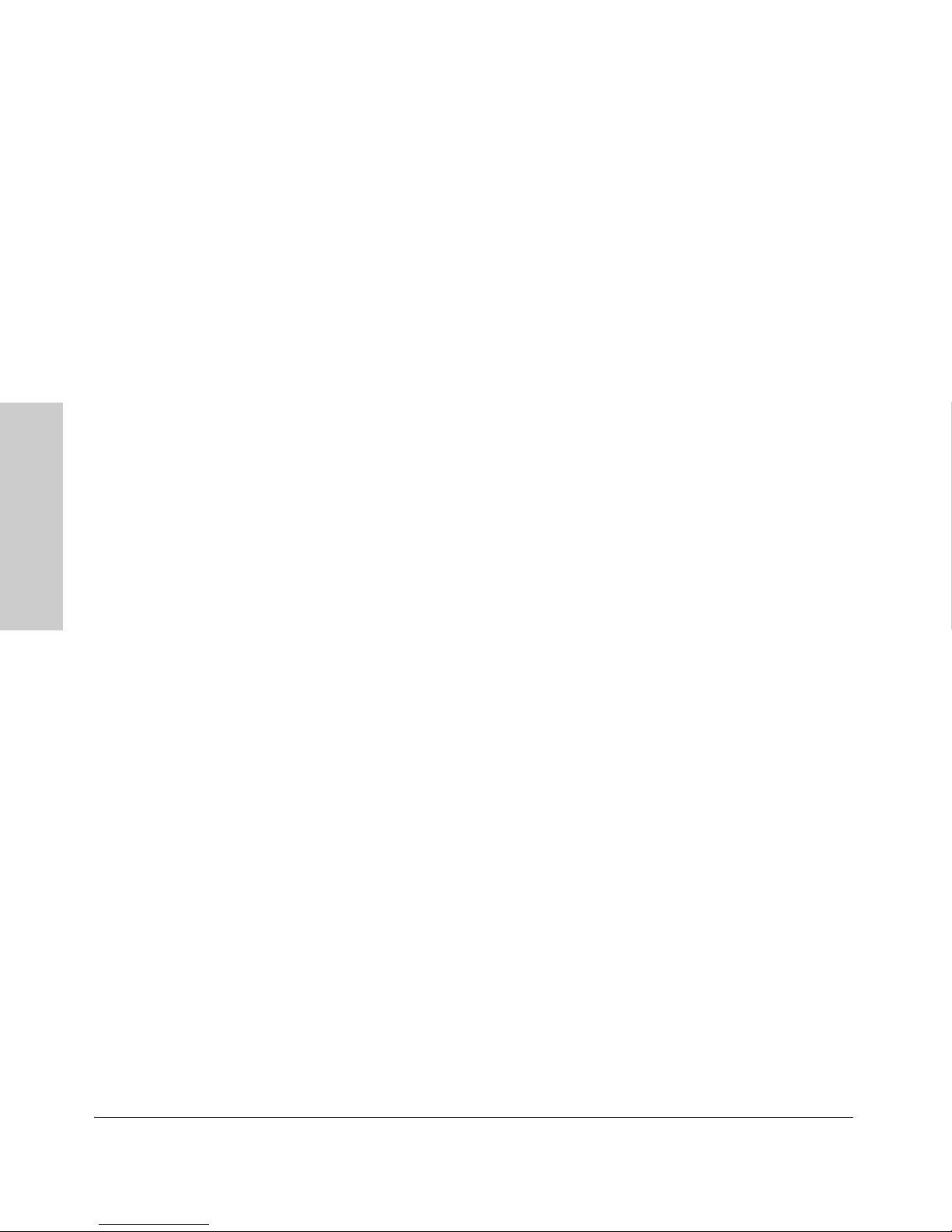
Using the Menu Interface
Starting and Ending a Menu Session
How To Start a Menu Interface Session
In its factory default configuration, the switch console starts with the CLI
prompt. To use the menu interface with Manager privileges, go to the Manager
level prompt and enter the
1. Use one of these methods to connect to the switch:
• A PC terminal emulator or terminal
• Telnet
(You can also use the stack Commander if the switch is a stack member.
See "HP ProCurve Stack Management" on ).
2. Do one of the following:
• If you are using Telnet, go to step 3.
• If you are using a PC terminal emulator or a terminal, press [Enter] one
3. When the switch screen appears, do one of the following:
• If a password has been configured, the password prompt appears.
menu command.
or more times until a prompt appears.
Password: _
Using the Menu Interface
Type the Manager password and press [Enter]. Entering the Manager
password gives you manager-level access to the switch. (Entering the
Operator password gives you operator-level access to the switch. See
"Using Password Security" on .)
• If no password has been configured, the CLI prompt appears . Go to
the next step.
4. When the CLI prompt appears, display the Menu interface by entering the
menu command. For example:
HP2512# menu [Enter]
results in:
2-4
