Hp PHOTOSMART R927 User Manual [no]
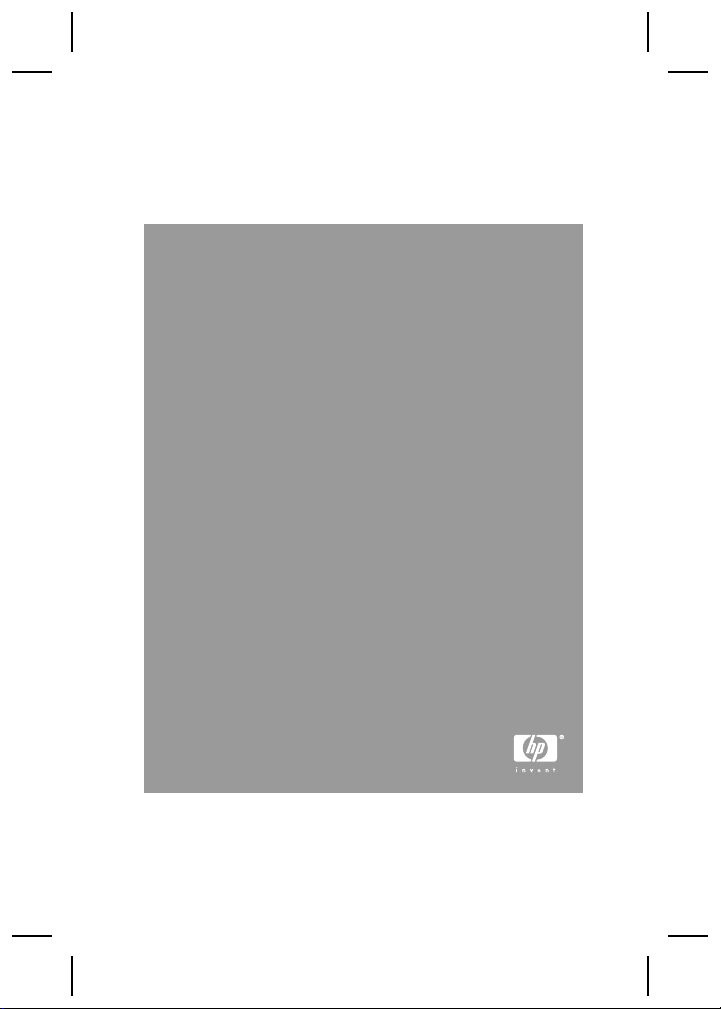
HP Photosmart R927 Digital Camera
English
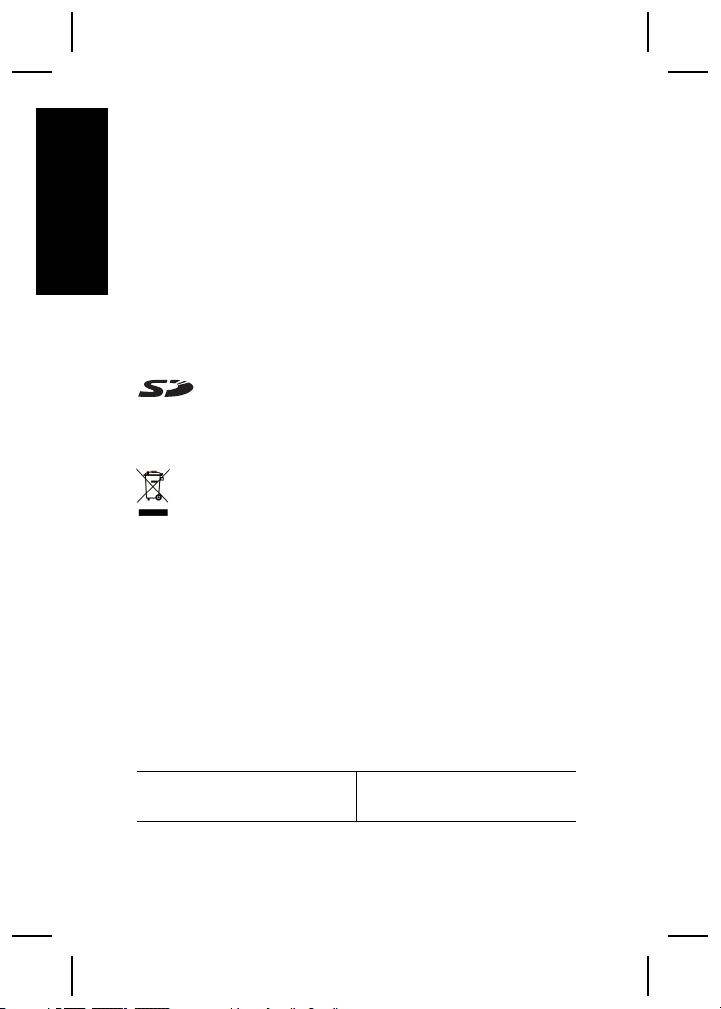
Legal and notice information
© Copyright 2006 Hewlett-Packard Development Company,
L.P.
The information contained herein is subject to change without
notice. The only warranties for HP products and services are
English
set forth in the express warranty statements accompanying
such products and services. Nothing herein should be
construed as constituting an additional warranty. HP shall not
be liable for technical or editorial errors or omissions contained
herein.
Windows® is a U.S. registered trademark of Microsoft
Corporation.
SD Logo is a trademark of its proprietor.
Disposal of waste equipment by users in private
households in the European Union
This symbol on the product or on its packaging indicates
that this product must not be disposed of with your other
household waste. Instead, it is your responsibility to
dispose of your waste equipment by handing it over to a
designated collection point for the recycling of waste electrical
and electronic equipment. The separate collection and
recycling of your waste equipment at the time of disposal will
help to conserve natural resources and ensure that it is recycled
in a manner that protects human health and the environment.
For more information about where you can drop off your waste
equipment for recycling, please contact your local city office,
your household waste disposal service or the shop where you
purchased the product.
For future reference, please enter the following
information:
Model Number (on the front of
the camera)

Serial Number (10-digit
number on the bottom of the
camera)
Date the camera was
purchased
English
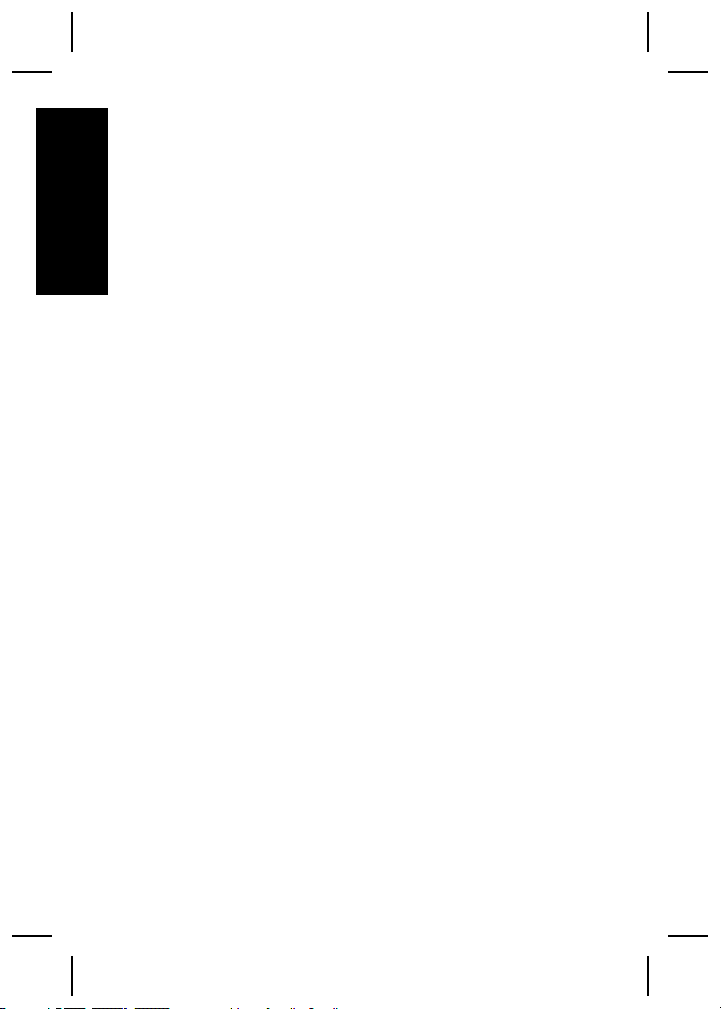
Contents
1 Getting started.....................................................5
English
Accessing the electronic User Guide.....................5
Camera top and back ............................................7
Camera front and bottom.......................................9
Camera dock and insert.......................................10
2 Setting up your camera.....................................11
Install the battery..................................................11
Charge the battery...............................................11
Turn on the camera..............................................12
Choose the language...........................................12
Set the region.......................................................12
Set the date and time...........................................12
Install and format an optional memory card
.............................................................................13
Install the software...............................................13
3 Taking pictures and recording video clips
.............................................................................15
Take a still picture................................................15
Record a video clip..............................................15
4 Reviewing and deleting images and video
clips.....................................................................17
Review images and video clips............................17
Delete an image...................................................17
5 Transferring and printing images.....................18
Transfer images...................................................18
Print images from the camera..............................18
6 Camera quick reference....................................20
4 HP Photosmart R927 Digital Camera

1
This printed Quick Start Guide provides the information
you need to get started using the essential features of
your camera. For detailed information about camera
features, see the electronic User Guide.
Quick Start Guide Electronic User Guide
This printed guide will help
you to:
● Start using your camera
● Install the HP Photosmart
● Introduce you to your
Getting started
The electronic User Guide
includes:
● Descriptions of all the
quickly
● A description of icons on
software
● Battery information,
camera's features
● Troubleshooting
● Getting assistance from
● Camera specifications
camera features
the Image Display
including:
– Extending battery
life
– A description of the
power indicator
icons
HP
Accessing the electronic User
Guide
English
The electronic User Guide is on the HP
Photosmart Software CD.
Getting started 5

To view the User Guide:
1. Insert the HP Photosmart Software CD into the CD
drive of your computer.
2. On Windows: Click View User Guide on the main
English
page of the installation screen.
On Macintosh: Open the readme file in the docs
folder on the CD.
The electronic User Guide is also copied to your
computer when you install the HP Photosmart Software.
To view the User Guide after it has been installed on your
computer:
● On Windows: Open the HP Solution Center and
click on Help and Support.
● On Macintosh: Open the HP Device Manager and
select User Guide from the Information and
Settings pop-up menu.
Getting assistance
● For tips and tools to help you use your camera more
effectively, visit www.hp.com/photosmart (English
only) or www.hp.com.
● For product assistance, diagnostics, and driver
downloads 24x7, visit www.hp.com/support.
● For help with the HP Photosmart Software, see the
onlne help for the HP Photosmart Software.
6 HP Photosmart R927 Digital Camera

Camera top and back
2 3 4 5 6 7 8 9
1
1617
1 Speaker.
2
Flash button—Settings are Auto, Flash On, Flash Off.
3
Focus button—Settings are Normal, Macro, Auto
Macro, Infinity, Manual.
4
Photosmart Express button—Options are Print, Buy
Prints Online, Share Setup.
5
6 Power light.
7
8 Shutter button.
Live View/Playback button—Switches
between Live View and Playback (see Live View and
Playback on page 20).
button.
English
10
11
12
13
14
15
Getting started 7

9
Video button.
10 Wrist strap mount.
11 Zoom lever (Digital and Optical)—In Live View, press
English
to zoom in or press to zoom out. In Playback,
to magnify the selected image or press to
press
view thumbnails of your images.
12
Mode button—Press to access the Shooting Mode
menu while in Live View. Shooting Mode options are
Auto Mode, Landscape, Portrait, Theatre, Panorama
Right, Panorama Left, Action, Night Portrait, Night
Scenery, Beach, Snow, Sunset, Document, Aperture
Priority, Shutter Priority, Manual, My Mode.
13
14
15
16 Battery Charging light.
17 Image Display.
and buttons—Scrolls through menus and
images.
button—Displays camera menus, selects options,
and confirms actions.
Delete button—Press to access the Delete
function while in Playback.
8 HP Photosmart R927 Digital Camera

Camera front and bottom
1
6 45
1 Flash.
2 Self Timer/Focus assist light.
3 Microphone.
4 Tripod mount.
5 Dock connector.
6 Battery/Memory card door.
2
English
3
Getting started 9

Camera dock and insert
When setting up the dock for use with this camera, use
the dock insert that shipped in the camera box. Attach
the dock insert to the top of the camera dock by snapping
English
it into place.
1
23
1 Camera/dock connector.
2 USB connector.
3 Power adapter connector.
10 HP Photosmart R927 Digital Camera

2
Setting up your
camera
Install the battery
1. Open the Battery/Memory card
door by sliding the door latch as
indicated on the Battery/Memory
card door.
2. Insert the battery in the larger slot,
pushing the battery in until the
latch catches.
3. Close the Battery/Memory card
door.
Note Turn the camera off before removing the battery.
Fully charge the battery before using it the first time.
Charge the battery
You can charge the battery
in the camera, using the
camera dock.
1. Connect the AC power
adapter to the dock,
then plug it into an
electrical outlet.
2. Put the camera in the
dock. The camera’s
blinking Battery
Charging light indicates that the battery is charging;
the battery is fully charged when the light turns on
solid (approximately 2–3 hours).
English
Setting up your camera 11
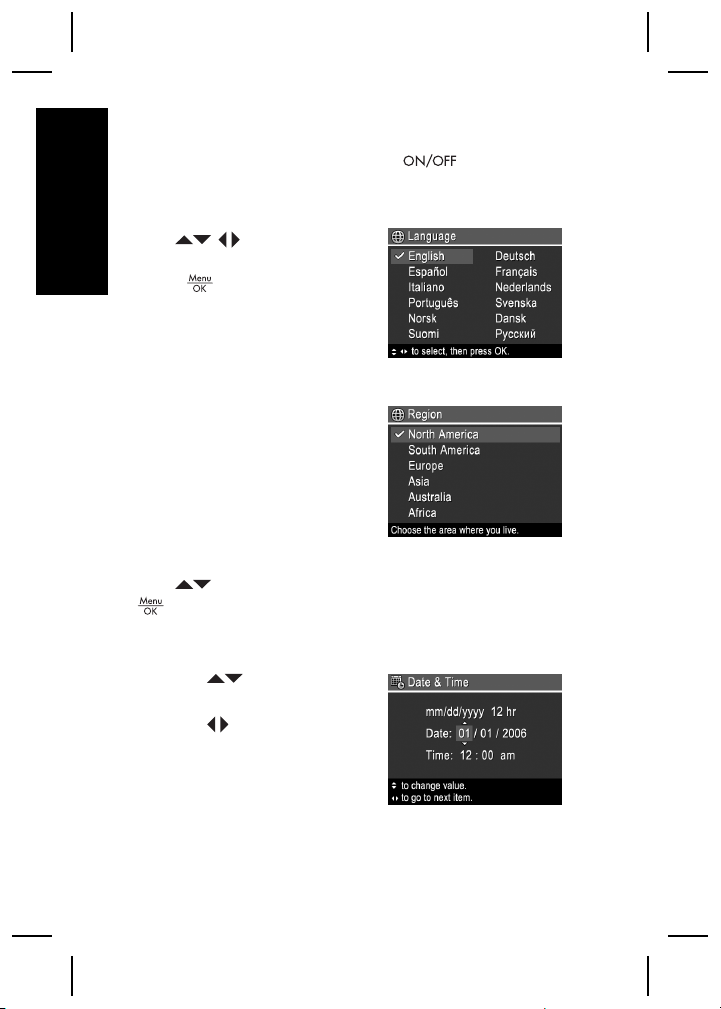
Turn on the camera
To turn on the camera, press the button.
Choose the language
English
Use to choose the
language that you want, then
press
.
Set the region
Along with the Language
setting, the Region setting
determines the default date
format and the format of the
video signal for displaying
camera images on a
television.
Use
to choose the region you want, then press
.
Set the date and time
1.
Use
highlighted value.
2. Use
other selections and
repeat Step 1 until the
date and time are set
correctly.
12 HP Photosmart R927 Digital Camera
to adjust the
to move to the

3.
Press
are correct, then press
when the date, time, and format settings
again to confirm.
Install and format an optional
memory card
1. Turn off the camera and
open the Battery/
Memory card door.
2. Insert the optional
memory card in the
smaller slot as shown.
Make sure the memory
card snaps into place.
3. Close the Battery/Memory card door and turn on the
camera.
Always format memory cards before first use.
1.
With the camera turned on, press
move to the
2. Press
press
3.
4.
Once you install a memory card, all new images and
video clips are stored on the card, rather than in internal
memory.
To use internal memory and view images stored there,
remove the memory card.
to select Format Card, then press .
Use
Use
to select Yes, then press to format the
card.
Playback Menu.
to display the Delete sub-menu, then
.
, then use to
English
Install the software
The HP Photosmart Software provides features for
transferring images and video clips to your computer, as
Setting up your camera 13
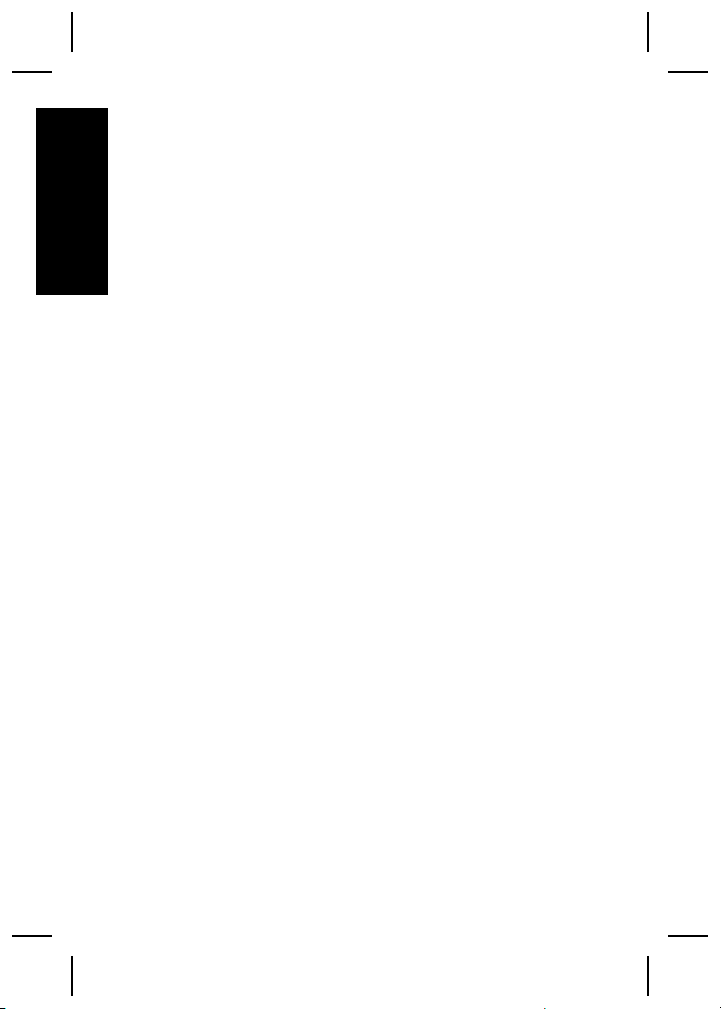
well as features for modifying stored images (remove red
eyes, rotate, crop, resize, adjust image quality, add
colors and special effects, and more).
If you have trouble installing or using the HP Photosmart
Software, see the HP Customer Care website for more
English
information: www.hp.com/support.
Windows
If your Windows computer does not meet the system
requirements as stated on your camera packaging, HP
Photosmart Essential is installed instead of the full HP
Photosmart Premier version.
1. Close all programs and temporarily disable any virus
protection software.
2. Insert the HP Photosmart Software CD into the CD
drive and follow the on-screen instructions. If the
installation window does not appear, click Start,
click Run, type D:\Setup.exe, where D is the letter
of your CD drive, then click OK.
3. When the software has finished installing, re-enable
virus protection software.
Macintosh
1. Insert the HP Photosmart Software CD into the CD
drive.
2. Double-click the CD icon on the computer desktop.
3. Double-click the installer icon, then follow the onscreen instructions.
14 HP Photosmart R927 Digital Camera

3
Taking pictures and
recording video clips
Live View allows you to frame pictures and video clips
in the Image Display.
Take a still picture
1.
Press
briefly in the upper right corner
of the Image Display. This
indicates you are in Live View.
2. Frame the subject for your
picture.
3. Press the Shutter button halfway down to measure
and lock the focus and exposure. The focus brackets
in the Image Display turn solid green when focus is
locked.
4. Press the Shutter button all the way down to take
the picture.
5. To add an audio clip of up to 60 seconds, continue
holding the Shutter button down, then release it
when done.
Record a video clip
1.
Press
briefly in the upper right corner
of the Image Display. This
indicates you are in Live View.
2. Frame the subject.
3. Press and release the Video
until appears
until appears
button.
English
Taking pictures and recording video clips 15
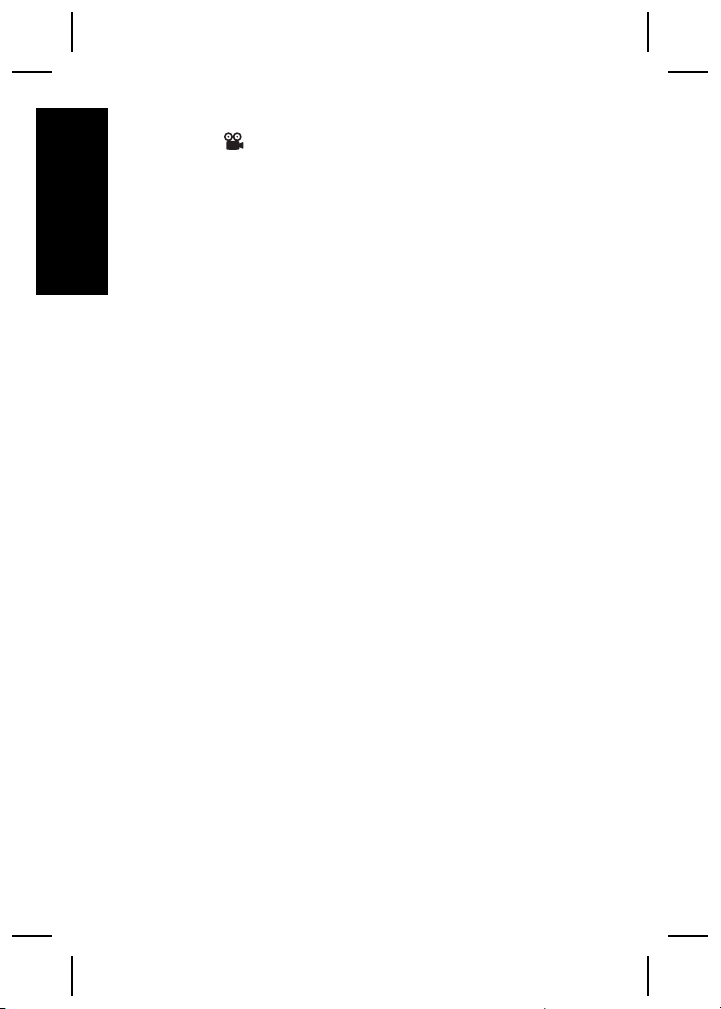
4. To stop recording video, press and release the
Video
English
button again.
16 HP Photosmart R927 Digital Camera
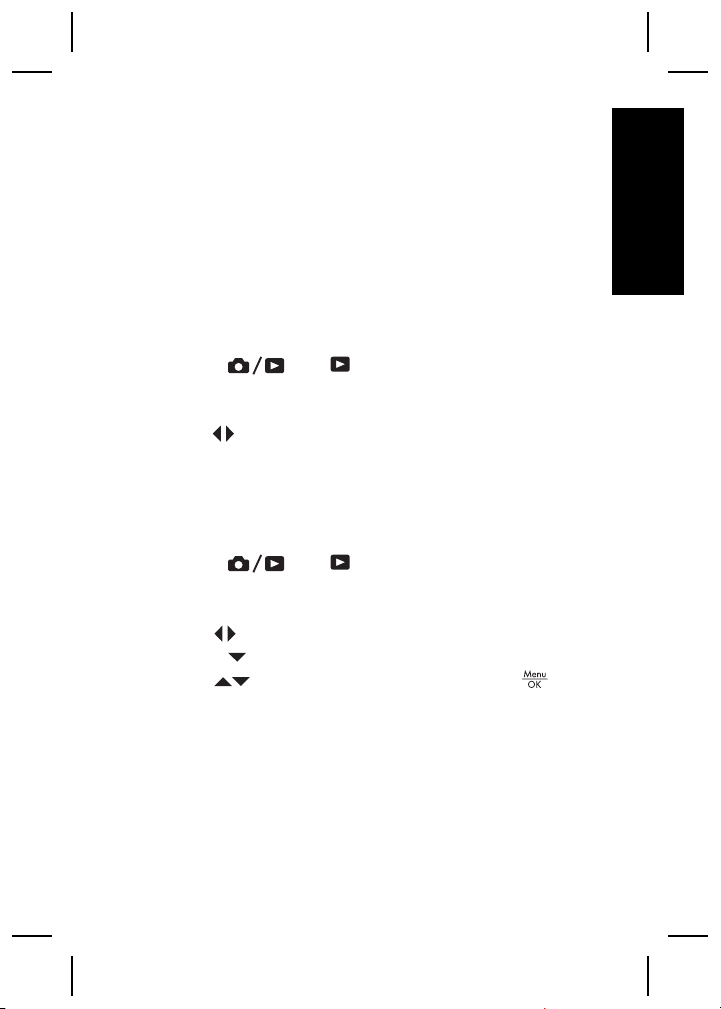
4
Reviewing and
deleting images and
video clips
Review images and video clips
You can review and manipulate images and video clips
in Playback.
1.
Press
right corner of the Image Display. This indicates you
are in Playback.
2. Use
(video clips play automatically).
Delete an image
You can delete individual images during Playback:
1.
Press
right corner of the Image Display. This indicates you
are in Playback.
2. Use
3. Press
4.
Use
until appears briefly in the upper
to scroll through your images and video clips
until appears briefly in the upper
to select an image or video clip.
to display the Delete sub-menu.
to select This Image, then press .
English
Reviewing and deleting images and video clips 17
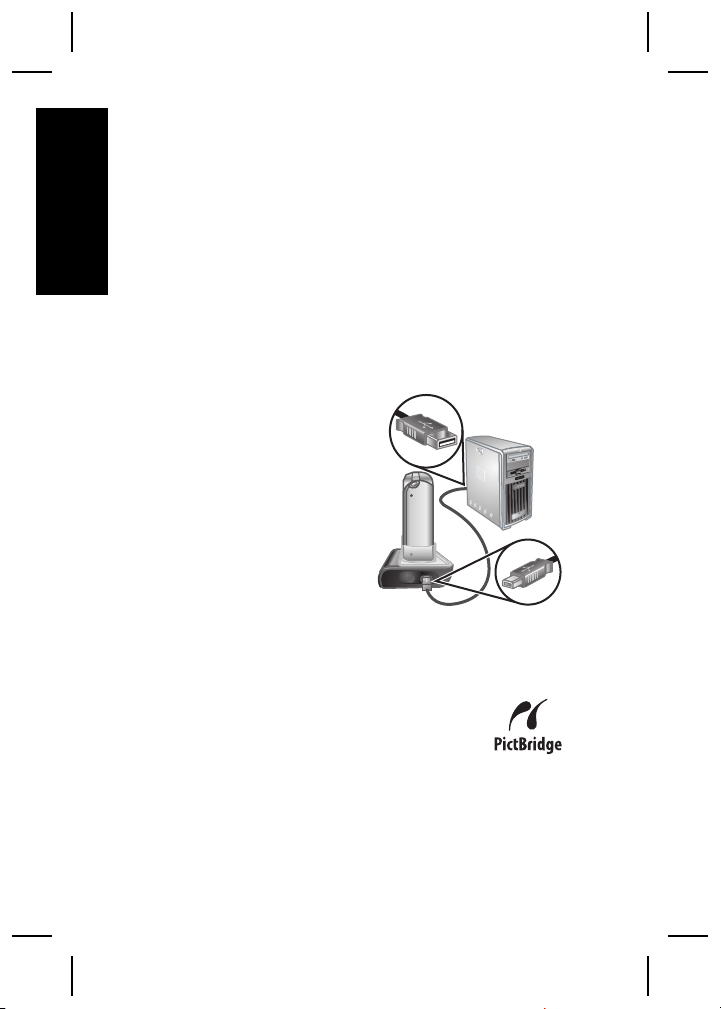
5
Transferring and
printing images
English
Transfer images
If you have installed the HP Photosmart Software, use
this method to transfer images and video clips to your
computer. If you have not installed the HP Photosmart
Software, see the electronic User Guide for an alternate
method.
1. Connect the dock and
computer using the USB
cable that came with
your camera.
2. Turn on the camera and
follow the instructions on
the computer screen to
transfer the images. For
more information, see
the Help feature in the
HP Photosmart
Software.
Print images from the camera
You can connect the camera to any
PictBridge-certified printer to print still
images and frames saved from a video clip.
1. Check that the printer is turned on, there is paper in
the printer, and there are no printer error messages.
18 HP Photosmart R927 Digital Camera

2. Connect the dock and
printer using the USB
cable that came with
your camera.
3. Place the camera in
the dock, then turn on
the camera.
4. When the camera is
connected to the
printer, the Print
Setup Menu displays
on the camera. To change the settings, use
the camera to select a menu option, then use
the camera to change the setting.
5.
Press
to begin printing.
English
on
on
Transferring and printing images 19

6
Camera quick
reference
English
Use this chapter as a quick reference to camera
features. To learn more about these camera features,
refer to the electronic User Guide.
Live View and Playback
● Live View allows you to frame pictures and video
clips in the Image Display. To activate Live View,
press
right corner of the Image Display.
● Playback allows you review and manipulate images
and video clips. To activate Playback, press
corner of the Image Display.
Menus
until appears briefly in the upper
until appears briefly in the upper right
When you press
either Playback or Live
View, you access the tabbed
camera menus, as shown in
the example screen.
Use
to move to the desired
menu. Within a menu, use
selections.
To exit the menu, press
20 HP Photosmart R927 Digital Camera
from
to move to specific
at any time.
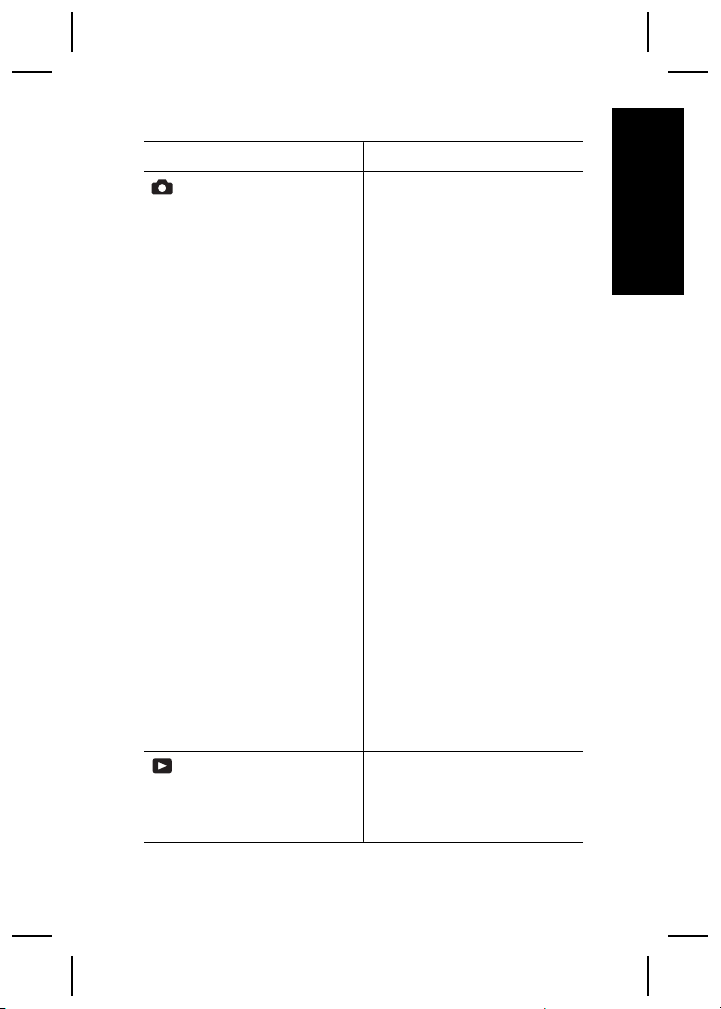
Menus and options are:
Menu Options
Capture allows you to
adjust camera settings that
affect the characteristics of
future images and video clips
you capture with your camera.
Playback allows you to
work with images you have
stored in the camera.
● Shooting Modes (Auto
Mode, Landscape,
Portrait, Theatre,
Panorama Right,
Panorama Left, Action,
Night Portrait, Night
Scenery, Beach, Snow,
Sunset, Document,
Aperture Priority, Shutter
Priority, Manual, My
Mode)
● Self-Timer
● Red-Eye Removal
● Exposure Compensation
● Adaptive Lighting
● Bracketing
● Image Quality
● Video Quality
● Burst
● White Balance
● Auto Focus Area
● AE Metering
● ISO Speed
● Saturation
● Sharpness
● Contrast
● Date & Time Imprint
● Delete
● Image Advice
● Image Info
● View Slideshow
English
Camera quick reference 21

Menu Options
English
Design Gallery allows you
to enhance the images you
have captured.
Setup allows you to
change the camera's
behavior.
Help provides descriptions
of camera features and
picture-taking tips.
● Stitch Panorama
● Record Audio
● Move Images to Card
● Apply Artistic Effects
● Modify Color
● Add Borders
● Remove Red Eyes
● Rotate
● Crop
● Display Brightness
● Sounds Volume
● Focus Assist Light
● Display Timeout
● Instant Review
● Digital Zoom
● Date & Time
● USB Configuration
● TV Configuration
● Language
● Reset Settings
● Top Ten Tips
● Camera Accessories
● Camera Buttons
● Using Shooting Modes
● Using Design Gallery
● Sharing Images
● Printing Images
● Recording Audio Clips
● Recording Video Clips
● Reviewing Images and
Videos
22 HP Photosmart R927 Digital Camera

Menu Options
● Extracting Prints from
Video
● Deleting Images
● Transferring Images
● Managing Batteries
● Getting Assistance
● Camera Shortcuts
● About...
English
When you press
from either Live View or
Playback, you see the Photosmart Express menu.
Menu Options
Photosmart Express
allows you to share your
photos with friends and
relatives.
Camera quick reference 23
● Print
● Buy Prints Online
● Share All Images
● Share Setup

English
24 HP Photosmart R927 Digital Camera
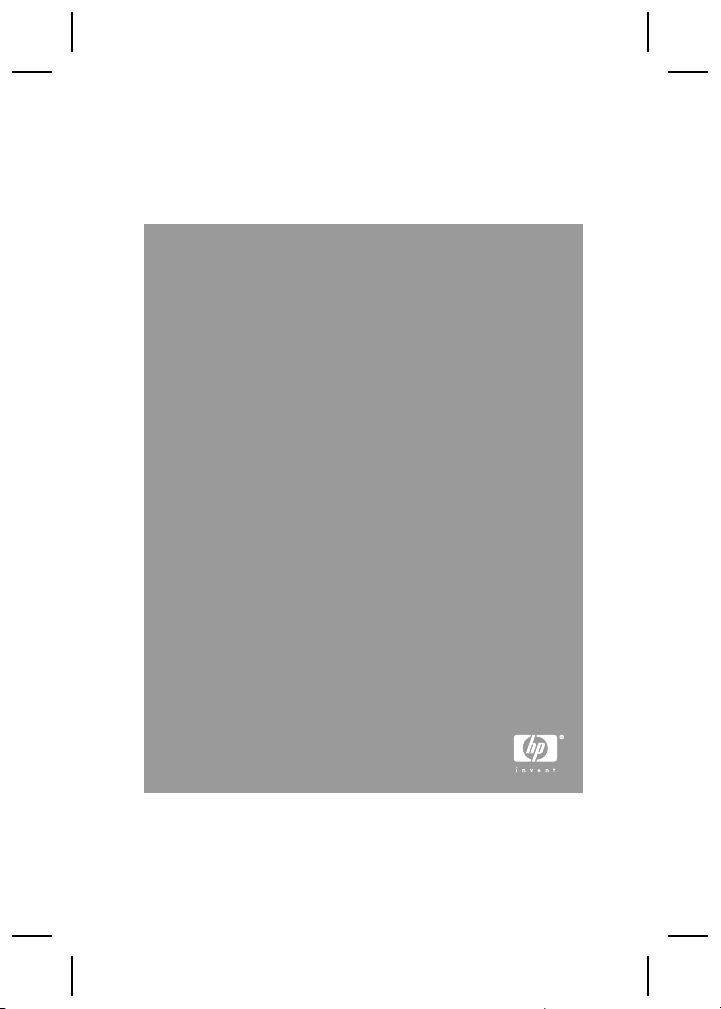
HP Photosmart R927 digitalkamera
Svenska

Juridiska meddelanden
© Copyright 2006 Hewlett-Packard Development Company,
L.P.
Informationen i detta dokument kan komma att bli inaktuell utan
föregående meddelande. De enda garantierna för HP:s
produkter och tjänster beskrivs i uttalandena om uttryckt garanti
som medföljer sådana produkter och tjänster. Ingenting i detta
dokument skall anses utgöra en utökning av sådan garanti. HP
ansvarar inte för tekniska eller redaktionella fel eller utelämnad
information i detta dokument.
Windows® är ett USA-registrerat varumärke tillhörande
Microsoft Corporation.
SD-logotypen är ett varumärke tillhörande sin ägare.
Svenska
Kassering av uttjänt utrustning från användare i
privathushåll i Europeiska unionen
Den här symbolen på en produkt eller dess förpackning
talar om att produkten inte får kasseras med det övriga
hushållsavfallet. Du ansvarar för att kassera uttjänt
utrustning genom att lämna in den på en angiven
insamlingsplats för återvinning av elektrisk och elektronisk
utrustning. Särskild insamling och återvinning av uttjänt
utrustning som kasseras hjälper till att bevara naturtillgångarna
och ser till att utrustningen återvinns på ett sätt som skyddar
människors hälsa och miljö. Om du önskar mer information om
var du kan lämna in uttjänt utrustning för återvinning, kontakta
det lokala stadskontoret, din sophämtningstjänst eller
försäljaren av produkten.
Anteckna följande information för framtida referens:
Modellnummer (på framsidan
av kameran)

Serienummer (10-siffrigt
nummer på undersidan av
kameran)
Datum då kameran köptes
Svenska

Innehåll
1 Komma igång.......................................................5
Komma åt den elektroniska
användarhandboken..............................................5
Kamerans ovan- och baksida ...............................7
Kamerans fram- och undersida..............................9
Kameradockningsstation och insats....................10
2 Förbereda kameran............................................11
Installera batteriet................................................11
Ladda batteriet.....................................................11
Slå på kameran....................................................12
Svenska
Välja språk...........................................................12
Ställa in region.....................................................12
Ställa in datum och tid..........................................13
Installera och formatera ett minneskort (tillval)
.............................................................................13
Installera programvaran.......................................14
3 Ta bilder och spela in videoklipp.....................16
Ta en stillbild........................................................16
Spela in ett videoklipp..........................................16
4 Granska och radera bilder och videoklipp
.............................................................................18
Granska bilder och videoklipp..............................18
Radera en bild......................................................18
5 Överföra och skriva ut bilder............................19
Överföra bilder.....................................................19
Skriva ut bilder från kameran...............................19
6 Snabbreferens för kameran..............................21
4 HP Photosmart R927 digitalkamera
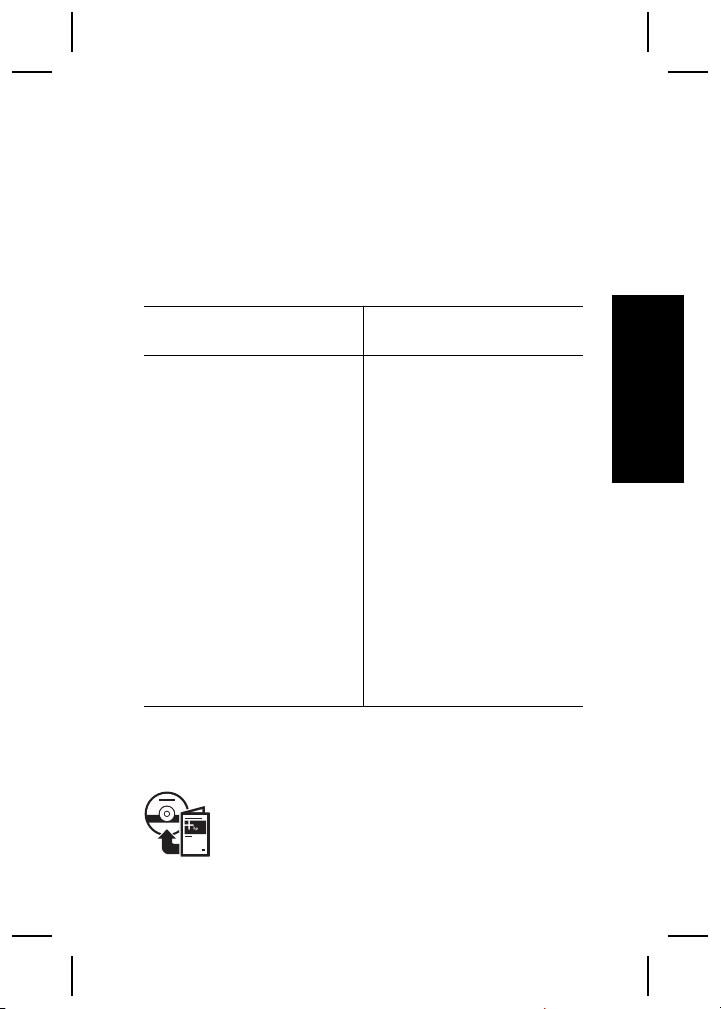
1
I den här tryckta startguiden finner du den information
du behöver för att börja använda de viktigaste
funktionerna på kameran. Om du vill ha detaljerad
information om kamerans funktion ska du gå till den
elektroniska användarhandboken.
Startguide Elektronisk
I den här tryckta guiden får du
hjälp att:
● Snabbt börja använda
● Installera HP
● Bli bekant med kamerans
Komma igång
användarhandbok
Den elektroniska
användarhandboken
innehåller:
kameran
Photosmartprogramvaran
funktioner
● Beskrivningar av alla
● En beskrivning av
● Batteriinformation,
● Felsökning
● Att få hjälp från HP
● Kameraspecifikationer
kamerans funktioner
ikonerna på bildskärmen
inklusive:
– Hur du förlänger
batteriets driftstid
– En beskrivning av
strömindikatorerna
Svenska
Komma åt den elektroniska
användarhandboken
Den elektroniska användarhandboken finns
på HP Photosmart Software CD.
Komma igång 5
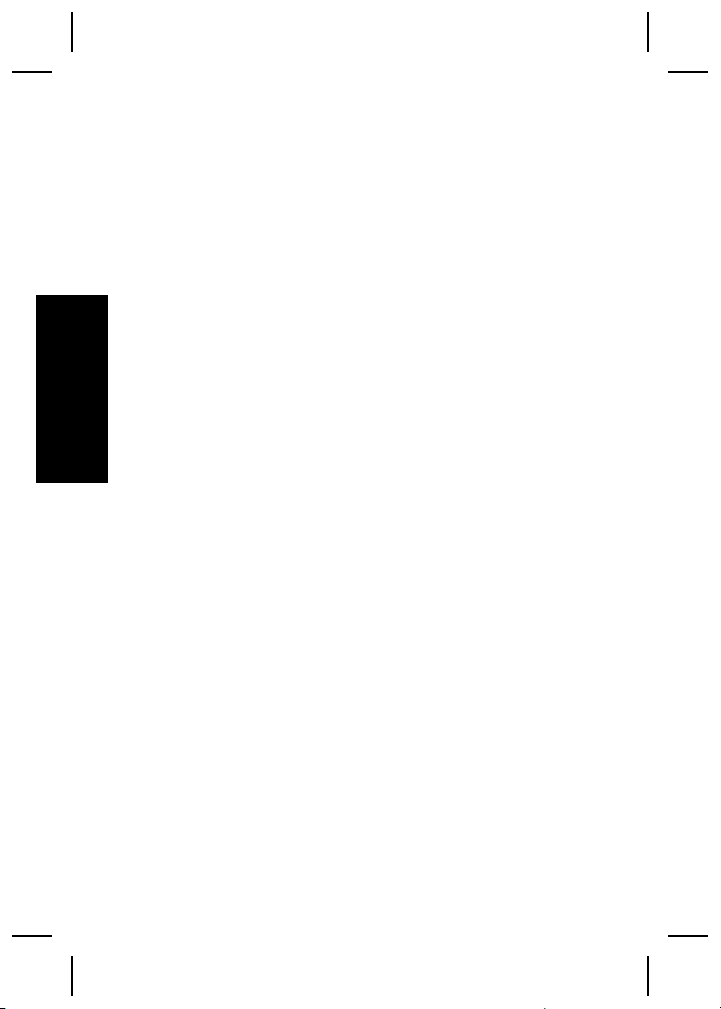
Så här visar du användarhandboken:
1. Sätt in HP Photosmart Software CD i datorns CD-
enhet.
2. På en Windows-dator: Klicka på Visa
användarhandbok på huvudsidan på
installationsskärmen.
På en Macintosh-dator: Öppna readme-filen i
mappen docs på CD:n.
Dessutom kopieras den elektroniska
användarhandboken till datorn när du installerar HP
Photosmart-programvaran. Så här visar du
användarhandboken när den har kopierats till datorn:
Svenska
● På en Windows-dator: Öppna HP
Lösningscenter och klicka på Hjälp och support.
● På en Macintosh-dator: Öppna HP Device
Manager och välj Användarhandbok i menyn
Information och inställningar.
Att få hjälp
● För tips och verktyg som hjälper dig avända
kameran på ett effektivare sätt, besök
www.hp.com/photosmart (endast på engelska)
eller www.hp.com.
● Om du vill ha produktassistans och diagnostik och
ladda ned drivrutiner dygnet runt, besök
www.hp.com/support.
● Om du behöver hjälp med HP Photosmart-
programvaran, se online-hjälpen för HP
Photosmart-programvaran.
6 HP Photosmart R927 digitalkamera
