HP PhotoSmart R707 User Manual
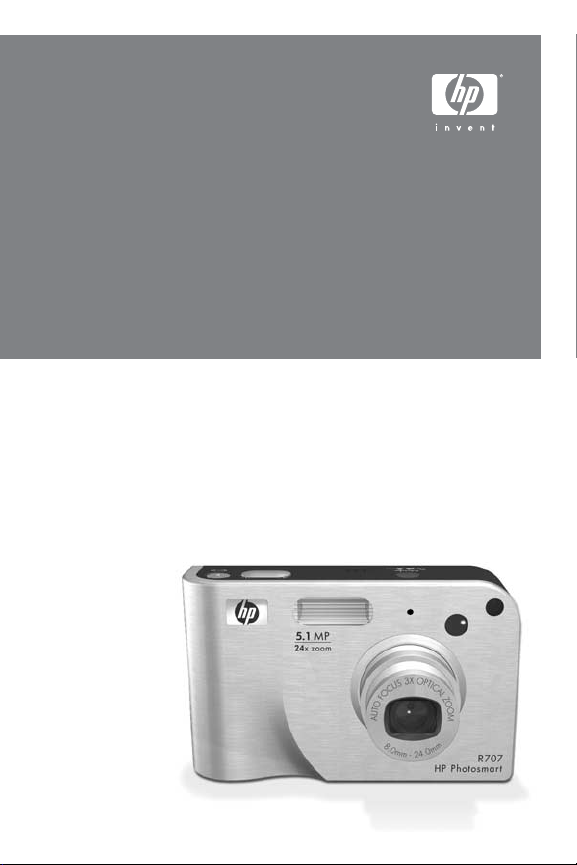
HP Photosmart R707 Digital Camera
with HP Instant Share
User's Manual
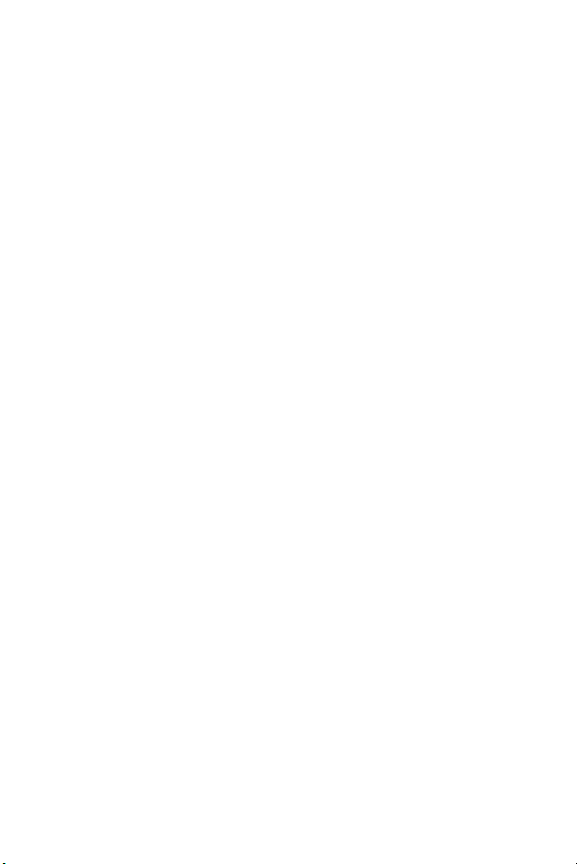
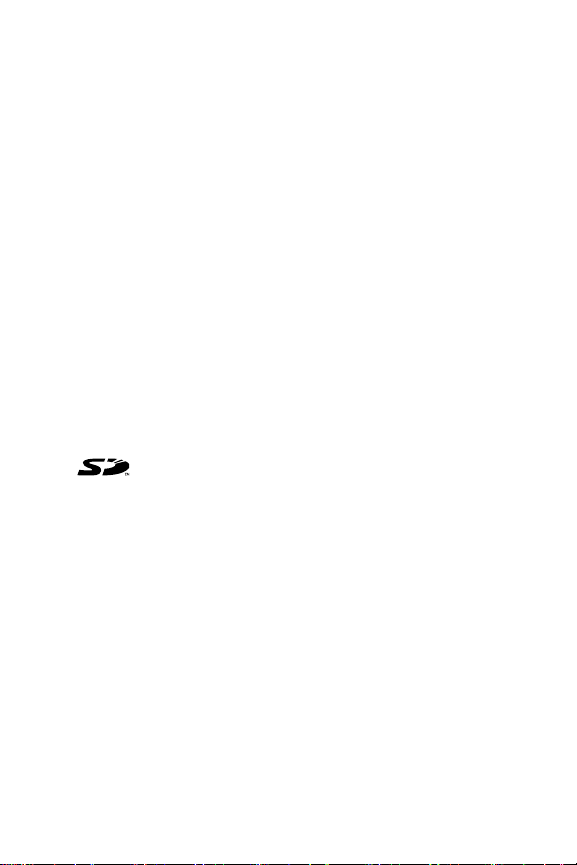
Copyright and Trademark Information
© 2004 Copyright Hewlett-Packard Development Company, LP
Reproduction, adaptation, or translation without prior written
permission is prohibited, except as allowed under the copyright laws.
The information contained in this document is subject to change
without notice. Hewlett-Packard shall not be liable for errors contained
herein or for consequential damages in connection with the furnishing,
performance, or use of this material.
Duracell® is a registered trademark of The Gillette Company.
Microsoft® and Windows® are U.S. registered trademarks of
Microsoft Corporation.
Apple®, Macintosh®, and Mac® are registered trademarks of Apple
Computer, Inc.
ArcSoft® is a registered trademark of ArcSoft, Inc.
TM
Panorama M aker
MultiMediaCard
SD logo is a trademark.
is a trademark of ArcSoft, Inc.
TM
is a trademark of Infineon Technologies AG.
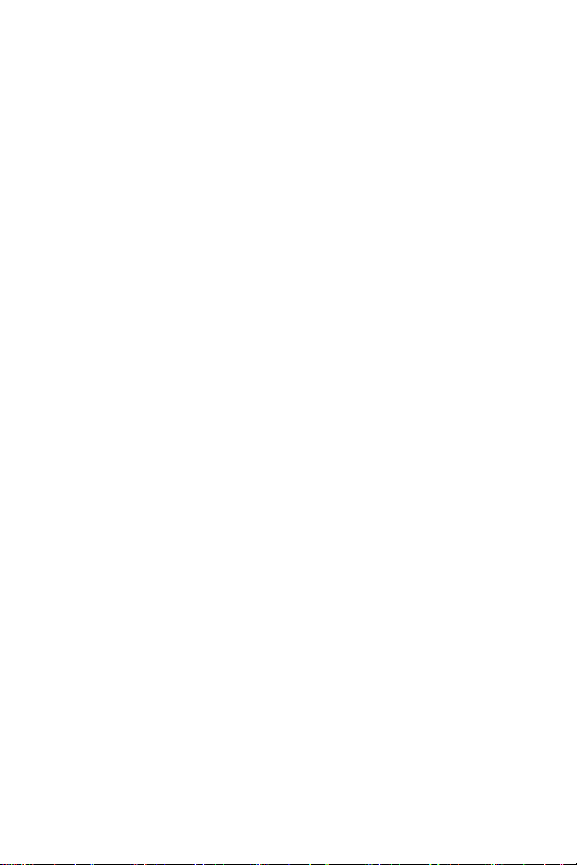

Table of Contents
Chapter 1:
Getting Started . . . . . . . . . . . . . . . . . . . . . . . . . . .11
Setup . . . . . . . . . . . . . . . . . . . . . . . . . . . . . . . . . . . 12
Installing the camera dock insert (Optional) . . . . 12
Attaching the Wrist Strap . . . . . . . . . . . . . . . . . 12
Installing a Memory Card (Optional) . . . . . . . . . 13
Installing the Battery . . . . . . . . . . . . . . . . . . . . . 14
Attaching the Ferrite to the AC Adapter Cord . . 15
Charging the Battery . . . . . . . . . . . . . . . . . . . . 16
Turning on Power . . . . . . . . . . . . . . . . . . . . . . 17
Choosing the Language . . . . . . . . . . . . . . . . . . 17
Setting the Date and Time . . . . . . . . . . . . . . . . 18
Installing the Software . . . . . . . . . . . . . . . . . . . 19
Windows . . . . . . . . . . . . . . . . . . . . . . . . . 19
Macintosh . . . . . . . . . . . . . . . . . . . . . . . . 20
User Manual on the CD . . . . . . . . . . . . . . . 20
Camera Parts . . . . . . . . . . . . . . . . . . . . . . . . . . . . . 21
Back of the Camera . . . . . . . . . . . . . . . . . . . . . 21
Top of the Camera . . . . . . . . . . . . . . . . . . . . . . 25
Front, Side, and Bottom of the Camera . . . . . . . 26
Camera States . . . . . . . . . . . . . . . . . . . . . . . . . . . . 27
Camera Menus . . . . . . . . . . . . . . . . . . . . . . . . . . . 28
Using the Help Menu . . . . . . . . . . . . . . . . . . . . 30
Camera Status Screen . . . . . . . . . . . . . . . . . . . . . . . 30
Chapter 2:
Taking Pictures and Recording Video Clips . . .31
Taking Still Pictures . . . . . . . . . . . . . . . . . . . . . . . . . 31
Recording Audio with Still Pictures . . . . . . . . . . 32
Orientation Sensor . . . . . . . . . . . . . . . . . . . . . 33
Recording Video Clips . . . . . . . . . . . . . . . . . . . . . . 34
Using Live View . . . . . . . . . . . . . . . . . . . . . . . . . . . 35
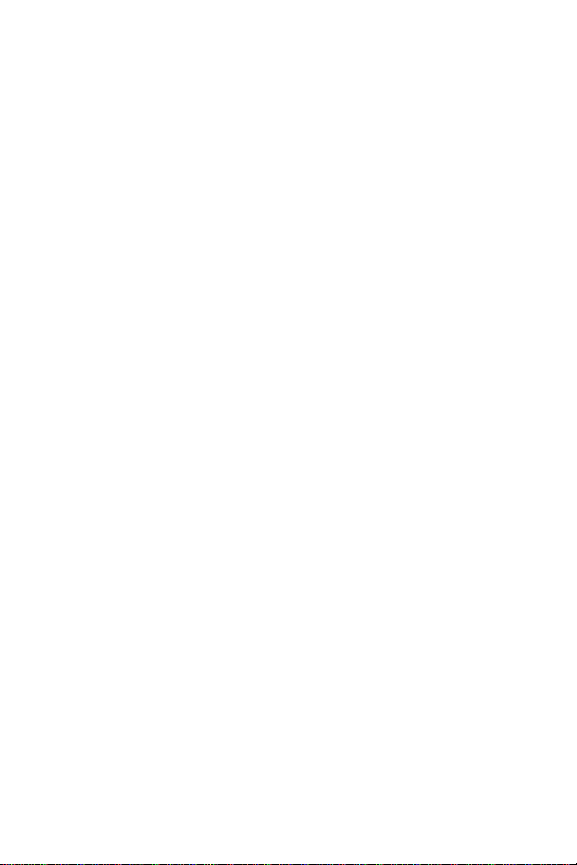
Focusing the Camera . . . . . . . . . . . . . . . . . . . . . . . .36
Using Auto Focus . . . . . . . . . . . . . . . . . . . . . . .36
Using Focus Lock . . . . . . . . . . . . . . . . . . . . . . .37
Using the Focus Range Settings . . . . . . . . . . . . . . . . .38
Understanding the Focus Search Priority . . . . . . .39
Hints on Using Manual Focus . . . . . . . . . . . . . .40
Using Zoom . . . . . . . . . . . . . . . . . . . . . . . . . . . . . .41
Optical Zoom . . . . . . . . . . . . . . . . . . . . . . . . . .41
Digital Zoom . . . . . . . . . . . . . . . . . . . . . . . . . .41
Setting the Flash . . . . . . . . . . . . . . . . . . . . . . . . . . .43
Using the Self-Timer Settings . . . . . . . . . . . . . . . . . .44
Using the Burst Setting . . . . . . . . . . . . . . . . . . . . . . .46
Using the Shooting Modes . . . . . . . . . . . . . . . . . . . .46
Noise Reduction for Long Exposures . . . . . . . . .49
Using Panorama Mode . . . . . . . . . . . . . . . . . . .49
Taking a Panoramic Sequence of Pictures . .50
Using My Mode . . . . . . . . . . . . . . . . . . . . . . . .52
Selecting and Saving Preferred Settings in
My Mode . . . . . . . . . . . . . . . . . . . . . . . . .52
Using the My Mode Saved Settings
Sub-Menu . . . . . . . . . . . . . . . . . . . . . . . . .53
Using the Capture Menu . . . . . . . . . . . . . . . . . . . . .55
Help for the Menu Options . . . . . . . . . . . . . . . .56
EV Compensation . . . . . . . . . . . . . . . . . . . . . . .57
Image Quality . . . . . . . . . . . . . . . . . . . . . . . . .58
Custom Image Quality . . . . . . . . . . . . . . . .60
White Balance . . . . . . . . . . . . . . . . . . . . . . . . .62
Manual White Balance . . . . . . . . . . . . . . .64
ISO Speed . . . . . . . . . . . . . . . . . . . . . . . . . . . .65
AE Metering . . . . . . . . . . . . . . . . . . . . . . . . . .66
Adaptive Lighting . . . . . . . . . . . . . . . . . . . . . . .68
Color . . . . . . . . . . . . . . . . . . . . . . . . . . . . . . . .70
Saturation . . . . . . . . . . . . . . . . . . . . . . . . . . . .71
Sharpness . . . . . . . . . . . . . . . . . . . . . . . . . . . .72
HP Photosmart R707 User’s Manual

Contrast . . . . . . . . . . . . . . . . . . . . . . . . . . . . . 73
AE Bracketing . . . . . . . . . . . . . . . . . . . . . . . . . 74
Date & Time Imprint . . . . . . . . . . . . . . . . . . . . . 76
Chapter 3:
Reviewing Images and Video Clips . . . . . . . . . .79
Using Playback . . . . . . . . . . . . . . . . . . . . . . . . . . . 80
Total Images Summary Screen . . . . . . . . . . . . . 82
Selecting Images for Printing . . . . . . . . . . . . . . 83
Viewing Thumbnails . . . . . . . . . . . . . . . . . . . . 84
Magnifying Images . . . . . . . . . . . . . . . . . . . . . 85
Using the Playback Menu . . . . . . . . . . . . . . . . . . . . 86
Delete . . . . . . . . . . . . . . . . . . . . . . . . . . . . . . . 89
Remove Red Eyes . . . . . . . . . . . . . . . . . . . . . . 91
Image Advice . . . . . . . . . . . . . . . . . . . . . . . . . 92
Image Info . . . . . . . . . . . . . . . . . . . . . . . . . . . 92
Record Audio . . . . . . . . . . . . . . . . . . . . . . . . . 94
Rotate . . . . . . . . . . . . . . . . . . . . . . . . . . . . . . . 95
Preview Panorama . . . . . . . . . . . . . . . . . . . . . . 95
Chapter 4:
Using HP Instant Share . . . . . . . . . . . . . . . . . . . .97
Setting Up the HP Instant Share Menu on the Camera 98
Setting Up Destinations on a
Windows Computer . . . . . . . . . . . . . . . . . . . . 100
Setting Up Destinations on a
Macintosh Computer . . . . . . . . . . . . . . . . . . . 101
Using the HP Instant Share Menu . . . . . . . . . . . . . . 103
Selecting All Images for
HP Instant Share Destinations . . . . . . . . . . . . . 104
Selecting Individual Images for
HP Instant Share Destinations . . . . . . . . . . . . . 106
How HP Instant Share E-mails Images . . . . . . . 107

Chapter 5:
Tr ansferring and
Printing Images . . . . . . . . . . . . . . . . . . . . . . . . 109
Transferring Images to a Computer . . . . . . . . . . . . .109
Printing Panoramas . . . . . . . . . . . . . . . . . . . . . . . .111
Printing Panoramas from Panorama Maker . . .111
Printing Panoramas from HP Image Zone . . . . .112
Printing Images Directly from the Camera . . . . . . . .112
Chapter 6:
Using the Setup Menu . . . . . . . . . . . . . . . . . . . 115
Display Brightness . . . . . . . . . . . . . . . . . . . . . . . . .116
Camera Sounds . . . . . . . . . . . . . . . . . . . . . . . . . .116
Focus Assist Light . . . . . . . . . . . . . . . . . . . . . . . . . .117
Live View at Power On . . . . . . . . . . . . . . . . . . . . . .118
Date & Time . . . . . . . . . . . . . . . . . . . . . . . . . . . . .118
USB Configuration . . . . . . . . . . . . . . . . . . . . . . . . .119
TV Configuration . . . . . . . . . . . . . . . . . . . . . . . . . .120
Language . . . . . . . . . . . . . . . . . . . . . . . . . . . . . . .121
Move Images to Card . . . . . . . . . . . . . . . . . . . . . .121
Reset Settings . . . . . . . . . . . . . . . . . . . . . . . . . . . .122
Chapter 7:
Troubleshooting and Support . . . . . . . . . . . . . 123
Resetting the Camera . . . . . . . . . . . . . . . . . . . . . . .124
Using Your Camera without Installing the
HP Image Zone Software . . . . . . . . . . . . . . . . . . . .125
Transferring Images to a Computer
without HP Image Zone Software . . . . . . . . . . .126
Using a Memory Card Reader . . . . . . . . .126
Configuring the Camera as a Disk Drive . .129
Problems and Solutions . . . . . . . . . . . . . . . . . . . . .131
Error Messages on the Camera . . . . . . . . . . . . . . .142
Error Messages on the Computer . . . . . . . . . . . . . .151
Camera Self-diagnostic Tests . . . . . . . . . . . . . . . . .154
Getting Assistance . . . . . . . . . . . . . . . . . . . . . . . . .155
HP Photosmart R707 User’s Manual
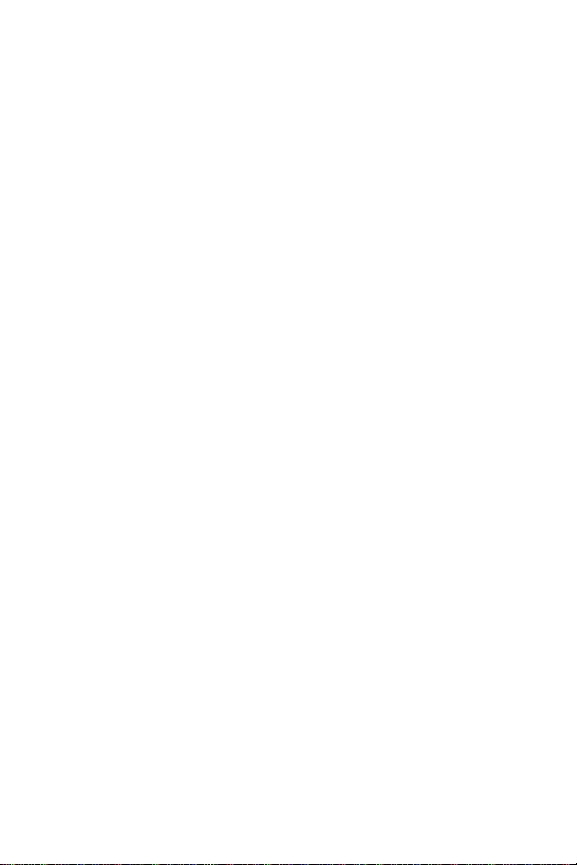
HP Accessibility Website . . . . . . . . . . . . . . . . 155
HP Photosmart Website . . . . . . . . . . . . . . . . . 155
Support Process . . . . . . . . . . . . . . . . . . . . . . . 155
Phone Support in the United States . . . . . . . . . 157
Phone Support in Europe, the
Middle East, and Africa . . . . . . . . . . . . . . . . . 158
Other Phone Support Worldwide . . . . . . . . . . 160
Appendix A:
Managing Batteries . . . . . . . . . . . . . . . . . . . . . .163
Top Points About Batteries . . . . . . . . . . . . . . . . . . . 163
Extending Battery Life . . . . . . . . . . . . . . . . . . . 164
Safety Precautions for Using
Lithium Ion Batteries . . . . . . . . . . . . . . . . . . . . 165
Performance per Battery Type . . . . . . . . . . . . . . . . 166
Number of Shots per
Battery Type . . . . . . . . . . . . . . . . . . . . . . . . . . . . . 167
Battery Gauge . . . . . . . . . . . . . . . . . . . . . . . . . . . 168
Recharging the Lithium Ion Battery . . . . . . . . . . . . . 169
Safety Precautions for Recharging
Lithium Ion Batteries . . . . . . . . . . . . . . . . . . . . 171
Sleep Time-out for Power Conservation . . . . . . . . . 172
Appendix B:
Purchasing Camera Accessories . . . . . . . . . . .173
Appendix C:
Specifications . . . . . . . . . . . . . . . . . . . . . . . . . .177
Memory Capacity . . . . . . . . . . . . . . . . . . . . . . . . . 183

10 HP Photosmart R707 User’s Manual

Chapter 1: Getting Started
Congratulations on your purchase of this HP Photosmart digital
camera! This camera has many features to enhance your
picture-taking experience, including HP Adaptive Lighting
Technology, in-camera red-eye removal, 10 shooting modes
(including panorama), HP Image Advice, HP Instant Share
direct printing capability, manual and automatic controls, oncamera Help, and an optional camera dock.
With HP Instant Share, you can easily select images in your
camera to be automatically sent to your favorite destinations
(such as e-mail addresses and online albums) the next time you
connect the camera to your computer. Your friends and family
can easily receive and view your pictures in e-mail without
being burdened by large file attachments. And with the direct
printing capability, you can easily select images in your
camera to be automatically printed the next time you connect
the camera to your computer or directly to any HP Photosmart
printer or PictBridge-compatible printer without ever connecting
to your computer.
To further enhance your experience,
you may purchase an HP Photosmart
R-series dock. The camera dock allows
you to easily transfer images to a
computer, send images to a printer or
television, and recharge the camera’s
battery plus a spare. The dock also
provides a convenient home for your camera.
TM
,
Chapter 1: Getting Started 11
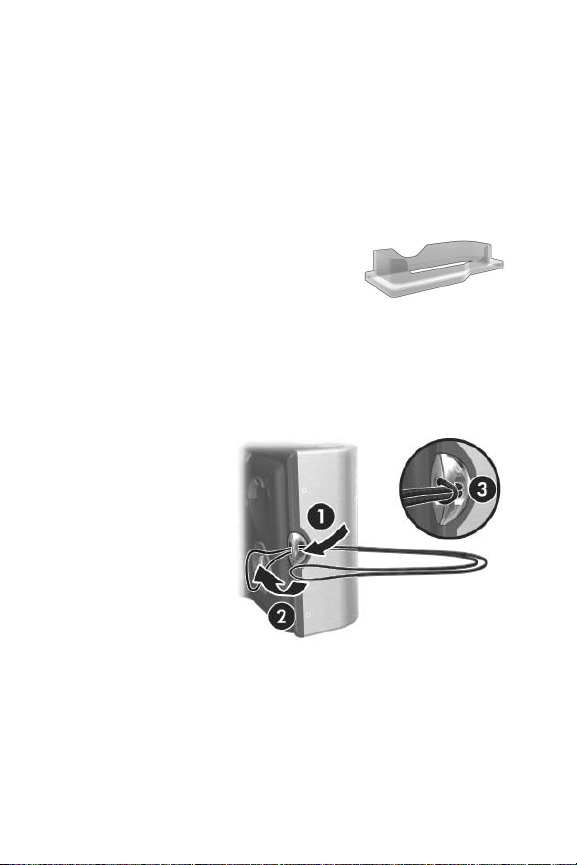
Setup
NOTE To locate a part on your camera (such as a button or a
light) while following the instructions in this section, see
Camera Parts on page 21.
Installing the camera dock insert (Optional)
If you buy the HP Photosmart R-series
dock, you will notice one or more clear
dock inserts included in the box with the
dock. When setting up the dock for use
with this camera, make sure you use the dock insert that has
the GREEN sticker on it. Follow the instructions in the dock
User’s Manual to connect the dock insert to the camera dock.
Attaching the Wrist Strap
Attach the wrist strap to
the mount on the side of
the camera as shown.
12 HP Photosmart R707 User’s Manual

Installing a Memory Card (Optional)
If you do not have a memory card, skip this section and go on
to the next section, Installing the Battery on page 14. Your
camera contains internal memory that allows you to store
images and video clips. However, you can use a memory card
(purchased separately) instead to store images and video clips.
For more information about supported memory cards, see
Storage on page 179.
When you install a memory card in the camera, all new
images and video clips are stored on the card. The camera’s
internal memory is only used when there is no memory card in
the camera.
1 Hold the camera with the bottom
facing up, and the front of the
camera facing you. Then slide the
Battery/Memory card door on the
bottom of the camera away from
you, toward the back of the
camera.
2 Insert the memory card in the
smaller slot with the notched side
of the card going in first, as
shown. Make sure the memory
card snaps into place.
3 Leave the Battery/Memory card
door open and go on to the next
section, Installing the Battery on page 14.
To remove the memory card from the camera, first turn the
camera off. Then open the Battery/Memory card door, press
down on the top edge of the memory card, and it will spring
outward from the slot.
Chapter 1: Getting Started 13
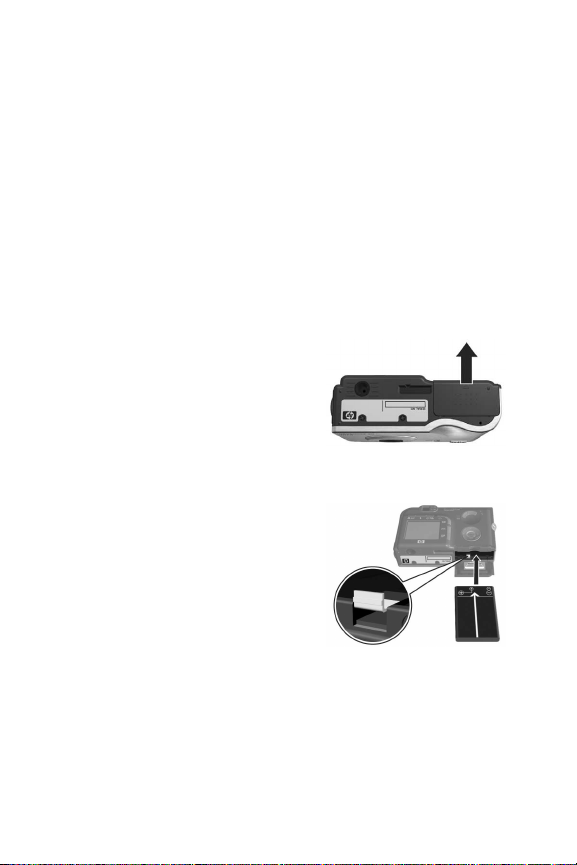
Installing the Battery
Your camera can use either a rechargeable HP Photosmart R07
lithium ion battery (L1812A) or a disposable Duracell
battery.
NOTE If a rechargeable battery was shipped with your
camera, it will be partially charged, but you should fully
charge it before using it the first time. You can charge the
battery while it is in the camera. See Charging the Battery
on page 16.
1 If the Battery/Memory card door is already open, skip this
step and go on to step 2.
Hold the camera with the bottom
facing up, and the front of the
camera facing you. Then slide the
Battery/Memory card door on the
bottom of the camera away from
you, toward the back of the
camera.
2 Insert the battery in the larger slot
as shown, and push it in until the
latch catches.
3 Close the Battery/Memory card
door by pushing the door down
and then sliding the door toward
the front of the camera until the
door latches.
To remove the battery from the camera, first turn the camera
off. Then open the Battery/Memory card door, release the
battery latch, tilt the camera, and the battery will slide out of its
slot.
® CP1
14 HP Photosmart R707 User’s Manual
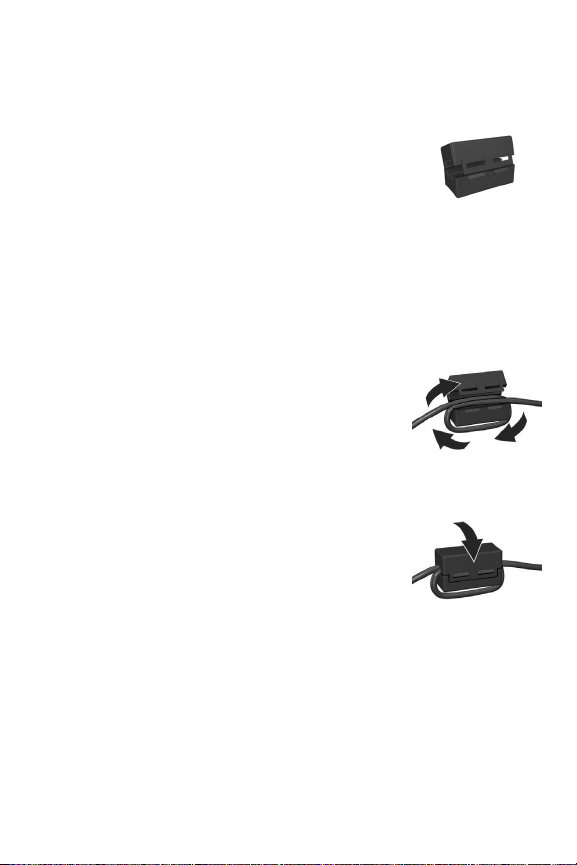
Attaching the Ferrite to the AC Adapter Cord
A ferrite is included in the box with your
camera. This ferrite prevents your camera
from emitting radio frequency energy that
might interfere with the reception of your
radio, television, or other electronic devices
which might be near the camera. The ferrite
will not degrade the performance or safety of the camera.
Attach the ferrite to the thin HP AC adapter cord (the cord that
attaches to the camera, not the cord that attaches to the wall) in
the following way:
1 Wrap the cord around the ferrite so that
the cord passes through the ferrite two
times (as shown here).
2 Adjust the cord so that the edge of the
ferrite is 10 cm (4 inches) from the end of
the connector that connects to the
camera (or camera dock).
3 Close the ferrite so that it snaps snugly
into place around the cord.
Chapter 1: Getting Started 15
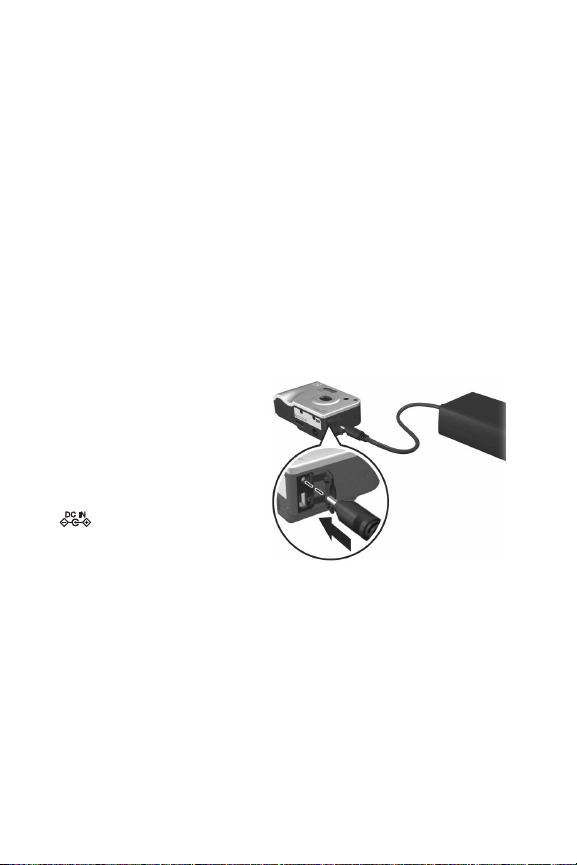
Charging the Battery
NOTE This section tells how to charge a battery in the camera.
You can also charge the battery in the extra battery bay of
the camera dock or in the HP Photosmart Quick
Recharger (see Appendix B: Purchasing Camera
Accessories on page 173).
If the battery you installed is a disposable CP1 battery, you can
skip this step. If the battery you installed is a rechargeable
lithium ion battery, do the following.
1 Plug the power cord into the HP AC adapter. If more than
one power cord is in the box, use the cord that is
appropriate for power outlets in your country. Plug the other
end of the power cord into an electrical outlet.
2 Open the small rubber
door on the side of the
camera.
3 Attach the thin cord from
the AC adapter to the
power adapter connector
on the side of the
camera as shown.The
Power/Memory light on
the back of the camera
will start blinking to show that the battery is charging.
The rechargeable lithium ion battery will usually charge fully in
5-7 hours. When the Power/Memory light stops blinking, the
battery is fully charged, and you can then unplug the power
adapter from the camera. You can continue to use the camera
while the battery is being charged by the power adapter.
16 HP Photosmart R707 User’s Manual
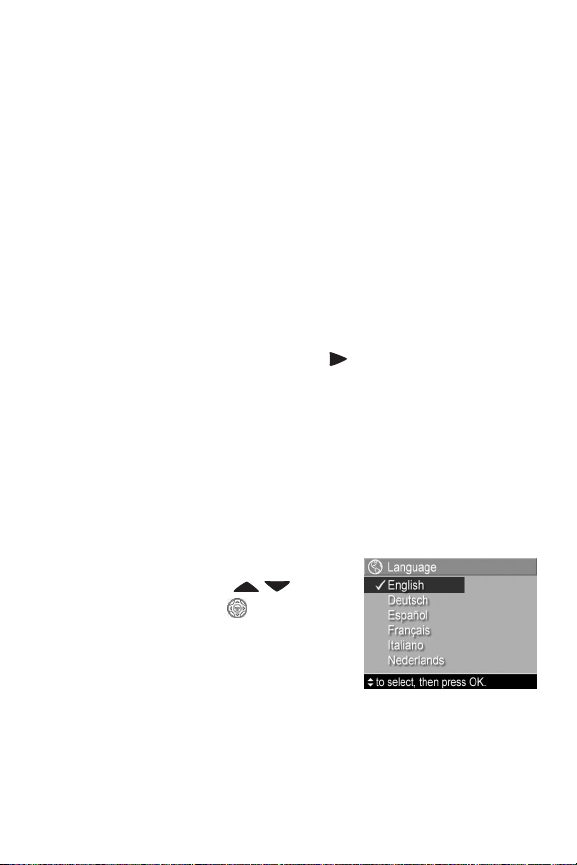
NOTE The camera may get warm while it is charging the
battery, as well as after prolonged use under battery
power. This is normal.
NOTE Digital cameras use batteries at a much faster rate than
film cameras. Battery life in digital cameras can be
measured in hours and minutes of use rather than the
years more typical of film cameras. Battery life may also
vary dramatically from one user to another, depending on
what modes the camera is being used in most frequently.
For hints on optimizing battery performance, see
Appendix A: Managing Batteries on page 163.
Turning on Power
Turn the camera on by sliding the ON/OFF switch to the
right and then releasing it.
The lens extends and the Power/Memory light on the back of
the camera turns on solid green.
Choosing the Language
The first time you turn the camera on, the following screen
appears and prompts you to choose a language.
1 Scroll to the language that you
want by using the buttons
on the Controller .
2 Press the Menu/OK button to select
the highlighted language.
NOTE If you need to change the
language later, you can do this with the Language setting
in the Setup menu. See Chapter 6: Using the Setup Menu
on page 115.
Chapter 1: Getting Started 17
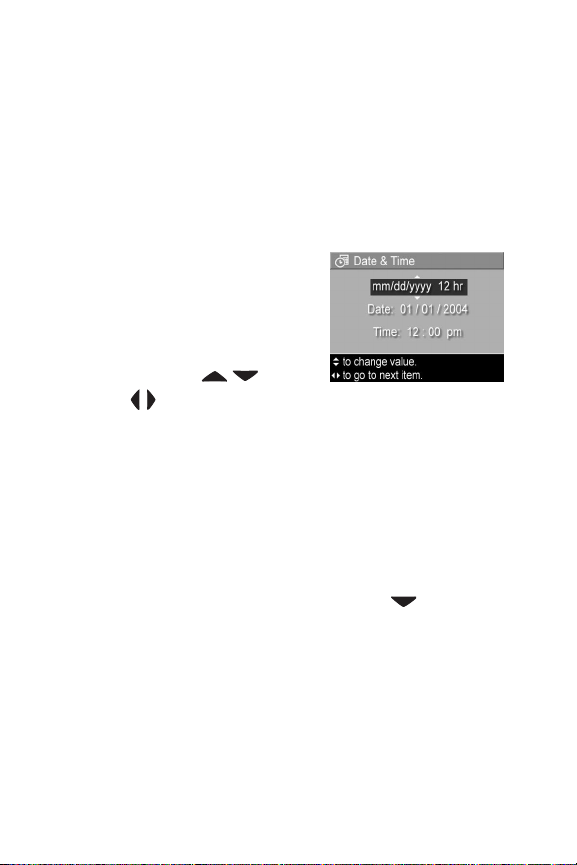
Setting the Date and Time
The camera has a clock that records the date and time at which
you take each picture. This information is recorded in the
image properties, which you can see when viewing the image
in the Image Info screen (page 92), in the Playback menu
screen (page 86), or on your computer. You can also choose to
have the date and time imprinted on the visible image (see
Date & Time Imprint on page 76).
The first time you turn the camera on, a
Data & Time screen appears after you
choose the language, prompting you
to set the date and time.
1 Adjust the value of the highlighted
selection using the buttons.
2 Press the buttons to move to the other selections.
3 Repeat steps 1 and 2 until the correct date/time format,
date, and time are set.
4 Press the Menu/OK button when you have entered the
proper values for the date and time. A confirmation screen
appears, asking if the correct date and time have been set.
5 If the date and time are correct, press the Menu/OK button
to select Yes.
If the date and time are incorrect, press the button to
highlight No, and then press the Menu/OK button. The
Date & Time screen appears again. Repeat steps 1 through
5 to set the correct date and time.
NOTE If you need to change the date and time settings later,
you can do this with the Date & Time setting in the Setup
menu. See Chapter 6: Using the Setup Menu on
page 115.
18 HP Photosmart R707 User’s Manual

Installing the Software
The HP Image Zone software allows you to transfer images
from the camera, and then view, edit, print, or e-mail them. It
also allows you to configure the HP Instant Share menu on
the camera.
NOTE If you do not install the HP Image Zone software, you
can still use the camera, but certain features will be
affected. For details, see Using Your Camera without
Installing the HP Image Zone Software on page 125.
Windows
For the HP Instant Share component of the HP Image Zone
software to function properly on your Windows computer, you
must have installed at least Internet Explorer 5.01 on Windows
2000 or XP, or Internet Explorer 5.01 Service Pack 2 on
Windows 98, 98 SE, or Me.
1 Close all programs and temporarily disable any virus
protection software running on your computer.
2 Insert the HP Image Zone software CD into the CD drive of
your computer. Follow the instructions in the installation
screen that automatically appears.
NOTE If the installation screen does not appear, click Start,
click Run, type X:\Setup.exe, where X is the letter of your
CD drive, then click OK.
Your Windows CD may also include bonus software from other
manufacturers. To install any bonus software:
1 Click Start, click Run, type X:\Bonus\Setup.exe,where X is
the letter of your CD drive, then click OK.
2 Follow the on-screen instructions to install the software.
Chapter 1: Getting Started 19
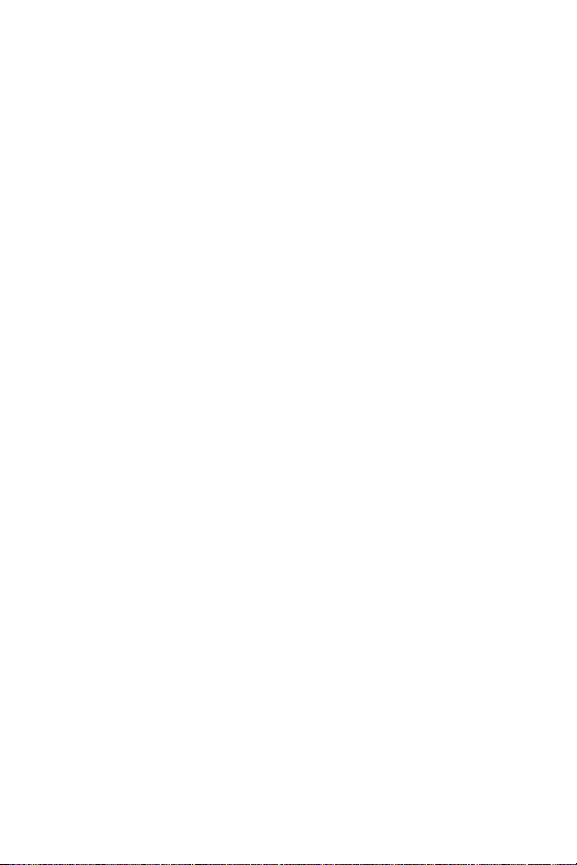
Macintosh
1 Close all programs and temporarily disable any virus
protection software running on your computer.
2 Insert the HP Image Zone software CD into the CD drive of
your computer.
3 Double-click the CD icon on the computer desktop.
4 Double-click the installer icon, and then follow the on-screen
instructions to install the software.
NOTE Before you can transfer images from the camera to
your Macintosh computer with the HP Image Zone
software, or to take advantage of the HP Instant Share
functionality, you must first change the USB Configuration
setting to Disk Drive on the camera. See Chapter 6: Using
the Setup Menu on page 115.
Your Macintosh CD may also include bonus software from
other manufacturers. To install any bonus software:
1 Double-click the Bonus folder icon.
2 Double-click the installer icon for the bonus software.
3 Follow the on-screen instructions to install the software.
User Manual on the CD
A copy of this camera User’s Manual in several different
languages is located on the HP Image Zone software CD. Look
in the \docs\Readme file on the CD to see where the manual is
located.
20 HP Photosmart R707 User’s Manual

Camera Parts
NOTE Refer to the pages in parentheses after the part names
for more information about those parts.
Back of the Camera
16
15
14
13
12
11
10
8
9
# Name Description
1Power/Memory
light
2
ON/OFF
switch (page 17)
! Solid—Camera is on.
! Blinking rapidly—Camera is writing to
either the internal memory or to an
optional memory card that is installed.
! Blinking slowly—Camera is off and is
charging the battery.
! Off—Camera is off.
Turns the camera power on and off.
2 3
1
7
4
5
6
Chapter 1: Getting Started 21

# Name Description
3 Zoom lever
(page 41)
4 Wrist strap mount
(page 12)
5
Controller
with and
! Zoom Out—While taking still
pictures, zooms out the lens to the wide
angle position.
! Thumbnails—While in Playback,
allows you to view still images and the
first frames of video clips arranged in a
matrix of nine thumbnail images per
screen.
! Zoom In—While taking still
pictures, zooms in the lens to the
telephoto position.
! Magnify—While in Playback, allows
you to magnify a still image.
Allows you to attach a wrist strap to the
camera.
Allows you to scroll through menus and
images on the Image Display.
buttons
6 Menu/OK button
(pages 55, 86)
Allows you to display the Capture
and Playback menus and to select menu
options and confirm certain actions on
the Image Display.
22 HP Photosmart R707 User’s Manual

# Name Description
7
Print button
(page 83)
Allows you to mark the current image for
printing later when you connect the
camera to your computer or directly to
any HP Photosmart printer or PictBridgecompatible printer.
8
Share button
HP Instant
Turns the HP Instant Share menu on and
off on the Image Display.
(page 97)
9
Playback
button (page 80)
10
Live View
button (page 35)
11 Image Display
(page 35)
Turns Playback on and off on the Image
Display.
Turns Live View on and off on the Image
Display.
Allows you to frame pictures and video
clips using Live View and review them
afterward in Playback, and to view all
the menus.
12
Timer/Burst
button
(pages 44, 46)
13
Flash button
(page 43)
14
MF Focus
button (page 38)
Allows you to select between
Self-Timer, Self-Timer - 2 Shots, and Burst
modes.
Allows you to select between the different
flash settings.
Allows you to select between the different
focus settings.
Normal,
Chapter 1: Getting Started 23

# Name Description
15 Viewfinder
(page 31)
16 Viewfinder lights
Allows you to frame the subject of your
pictures or video clips.
! solid red—Video is recording.
! AF solid green—When you press the
Shutter button halfway down, this
light turns on solid when the camera is
ready to take a picture (auto exposure
and auto focus are locked, and the flash
is ready).
! AF blinking green—Either a focus
warning occurred when you pressed the
Shutter button halfway down, the flash is
still charging, or the camera is
processing a picture (see the following
NOTE).
! Both and AF blinking—An error
has occurred that prevents the camera
from taking the picture (see the following
NOTE).
NOTE If an error prevents a picture
from being taken, then an error
message will appear on the Image
Display. See Error Messages on the
Camera on page 142.
24 HP Photosmart R707 User’s Manual
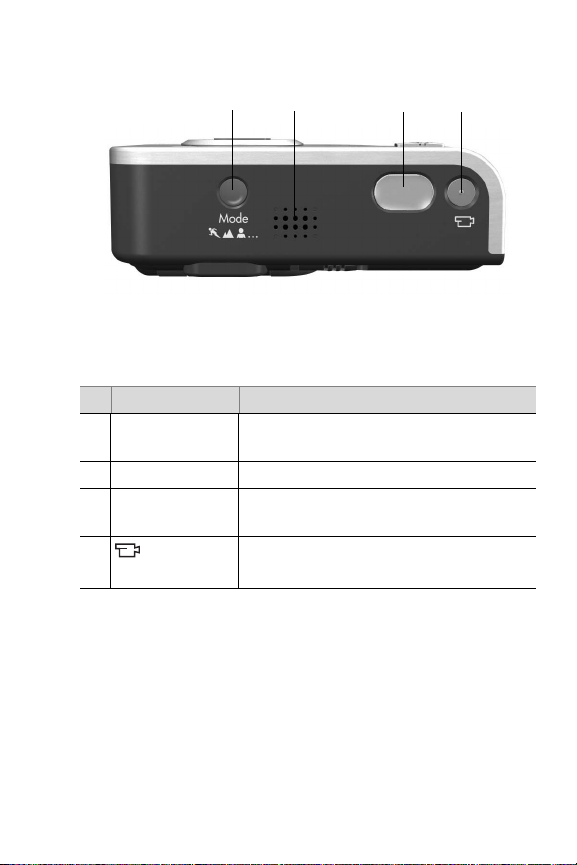
Top of the Camera
1
# Name Description
1 Mode button
(page 46)
2 Speaker Plays camera sounds and audio clips.
3 Shutter button
(pages 31, 32)
4
Video button
(page 34)
2
Allows you to select between different
shooting modes for taking still pictures.
Takes a picture and records audio.
Starts and stops recording a video clip.
4
3
Chapter 1: Getting Started 25

Front, Side, and Bottom of the Camera
1
2
3
8
7
6
# Name Description
1Flash
(page 43)
2Microphone
(page 32)
3 Self-Timer/Focus
Assist light
(pages 44, 117)
4
5
Power
adapter connector
(page 16)
USB
connector
(pages 109, 112)
Provides additional light to improve
picture-taking.
Records sound (audio and video).
! Blinking red—the Self-Timer is activated.
! Solid red—On for short periods in low
light conditions to improve auto focus.
Allows you to connect the HP AC power
adapter to the camera to either operate
the camera without a battery, or recharge
the lithium ion rechargeable battery in
the camera.
Allows you to connect a USB cable from
the camera to a USB-enabled computer
or printer.
4
5
26 HP Photosmart R707 User’s Manual

# Name Description
6 Tripod mount Allows you to mount the camera on a
tripod.
7 Camera dock
connector
(page 174)
8Battery/Memory
card door
(pages 13, 14)
Allows you to connect the camera to the
optional HP Photosmart R-series dock.
Allows access to insert and remove
the battery and an optional memory card.
Camera States
Your camera has two main states that allow you to complete
certain tasks. Both of these states has an associated menu that
you can use to adjust camera settings or perform tasks in that
state. See Camera Menus on page 28.
Capture—Allows you to take still pictures and record video
clips. For information about using Capture, see Chapter 2:
Taking Pictures and Recording Video Clips on page 31.
Playback—Allows you to review the still images and video
clips that you capture. For information about using Playback,
see Chapter 3: Reviewing Images and Video Clips on
page 79.
Chapter 1: Getting Started 27

Camera Menus
Your camera has five menus that, when accessed, appear in
the Image Display on the back of the camera. When any menu
is displayed, you can then access the other menus by using the
menu tabs at the top of the screen. To display another menu,
use the buttons to move to the menu tab for that menu.
To display the Capture Menu ,
press the Live View button to turn
Live View on, then press the Menu/
OK button. A shortcut is to simply
press the Menu/OK button when Live
View is off. For information about
using this menu, see Using the
Capture Menu on page 55.
To display the Playback Menu ,
press the Playback button to turn
Playback on, and then press the
Menu/OK button. For information
about using this menu, see Using the
Playback Menu on page 86.
28 HP Photosmart R707 User’s Manual

To display the HP Instant Share
Menu , press the HP Instant
Share button. For information
about using this menu, see Using the
HP Instant Share Menu on page 103.
NOTE Before you can use the
HP Instant Share Menu , you must first set up the menu.
For information on how to do this, see Setting Up the HP
Instant Share Menu on the Camera on page 98.
To display the Setup Menu , first
access either the Capture, Playback,
or HP Instant Share menu, then use
the buttons to move to the menu
tab for the Setup Menu . For
information about using the Setup
Menu , see Chapter 6: Using the
Setup Menu on page 115.
To display the Help Menu , first
access either the Capture, Playback,
or HP Instant Share menu, then use
the buttons to move to the menu
tab for the Help Menu . For
information about using the Help
Menu , see the next section.
Chapter 1: Getting Started 29

Using the Help Menu
The Help Menu provides helpful information and tips for
using your camera.
1 Use the buttons to move across the menu tabs to the
Help Menu tab. The Help Menu displays in the
Image Display.
2 Use the
to read.
3 Press the Menu/OK button to display the Help topic.
4 Use the
read it.
5 Press the Menu/OK button to exit the Help topic and return
to the Help Menu .
buttons to highlight the Help topic you want
buttons to scroll through the Help topic to
Camera Status Screen
A status screen appears for a few
seconds in the Image Display any
time you press the Mode, Focus,
Flash, or Timer/Burst buttons when
Live View is off.
As shown in the example here, a text
description of the current setting for
the button that was just pressed appears at the top of the
screen. Beneath that, icons for the current shooting mode,
Flash, Focus, and Timer/Burst settings are shown, with the icon
for the button that was just pressed highlighted. The bottom
portion of the screen shows whether a memory card is installed
(indicated by the SD icon), the battery level, the number of
pictures remaining, and the Image Quality setting (indicated in
the example by the 5MP and two stars.
30 HP Photosmart R707 User’s Manual
