HP PhotoSmart R607, PhotoSmart R507 User Manual

HP Photosmart R507/R607 digital camera
with HP Instant Share
User's Manual
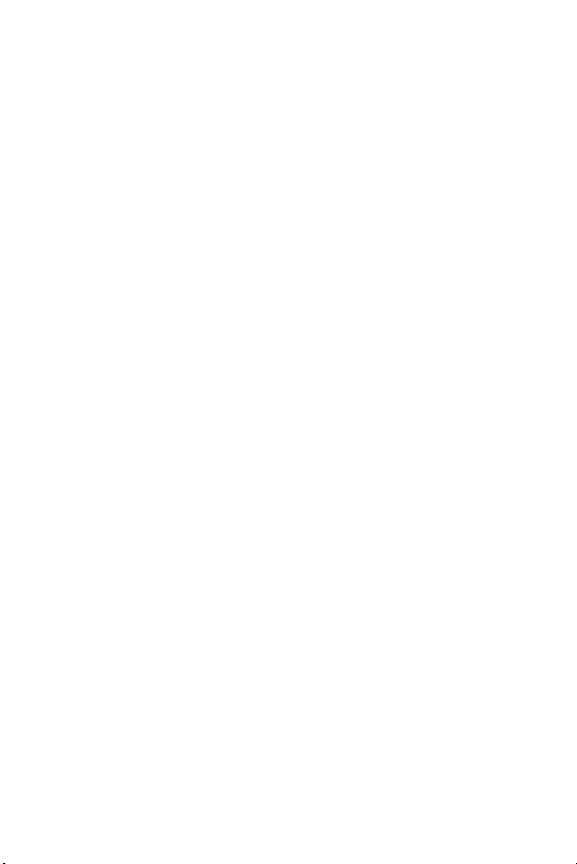
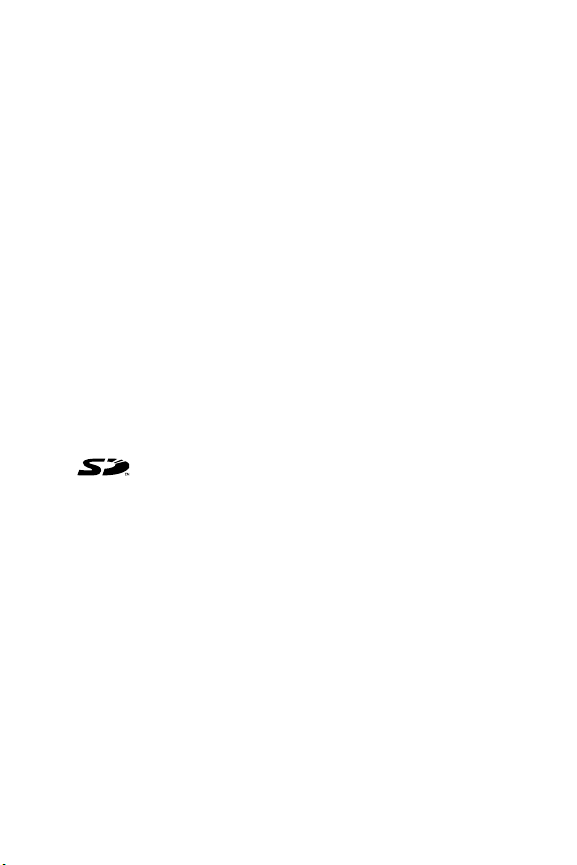
Copyright and Trademark Information
© 2004 Copyright Hewlett-Packard Development Company, LP
Reproduction, ad aptation, or t ranslation wi thout prior writte n
permission is prohibited, except a s allowed under the copyright laws.
The information contained in this document is subject to change
without notice. Hewlett-Packard shall not be liable for errors contained
herein or for consequenti al d amage s in conn ec ti o n w i t h t he furnishing,
performance, or use of this material.
Microsoft® and Windows® are U.S. registered trademarks of
Microsoft Corporation.
Apple®, Macinto sh®, and Mac® are registered trademarks of Apple
Computer, Inc.
ArcSoft® is a registered trademark of ArcSoft, Inc.
TM
Pan or am a M a ke r
PENTAX® is a registered trademark of PENTAX Corporation.
MultiMediaCard
SD logo is a trademark .
is a trademark of ArcSoft, Inc.
TM
is a trademark of Infineon Technologies AG.
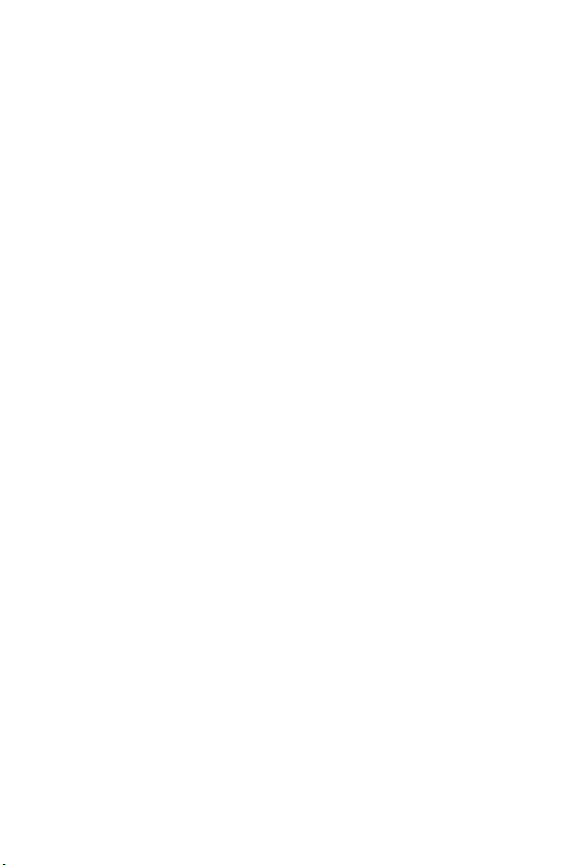
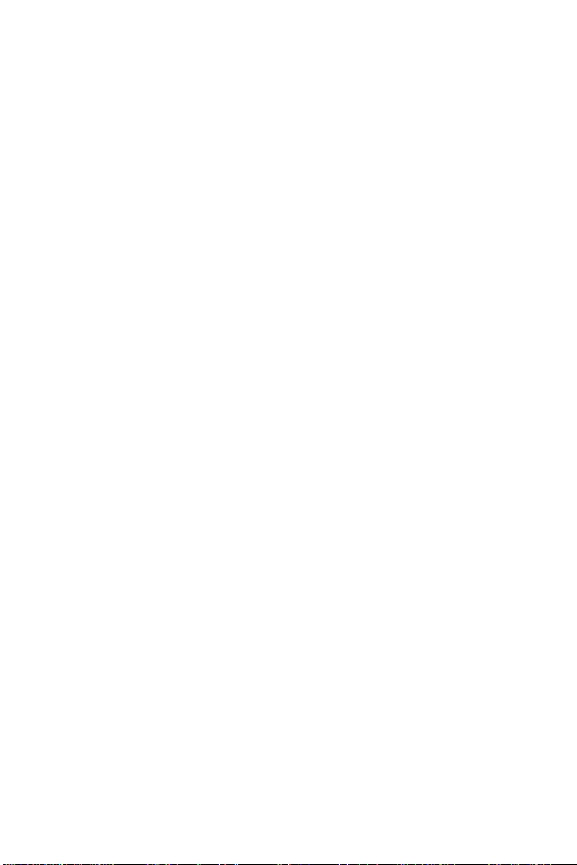
Table of Contents
Chapter 1:
Getting Started . . . . . . . . . . . . . . . . . . . . . . . . . . .11
Setup . . . . . . . . . . . . . . . . . . . . . . . . . . . . . . . . . . . 12
Installing th e Camera Dock Inse rt (Optional) . . . 12
Attaching the Wrist Strap . . . . . . . . . . . . . . . . . 12
Installing a Memory Card (Optional) . . . . . . . . . 13
Installing the Battery . . . . . . . . . . . . . . . . . . . . . 1 4
Attaching the Ferrite to the AC Adapter Cord . . 15
Charging the Battery . . . . . . . . . . . . . . . . . . . . 16
Turning on Power . . . . . . . . . . . . . . . . . . . . . . 17
Choosing the Language . . . . . . . . . . . . . . . . . . 17
Setting the Date and Time . . . . . . . . . . . . . . . . 18
Installing the Software . . . . . . . . . . . . . . . . . . . 19
Windows . . . . . . . . . . . . . . . . . . . . . . . . . 19
Macintosh . . . . . . . . . . . . . . . . . . . . . . . . 20
User Manual on the CD . . . . . . . . . . . . . . . 20
Camera Parts . . . . . . . . . . . . . . . . . . . . . . . . . . . . . 21
Back of the Camera . . . . . . . . . . . . . . . . . . . . . 21
Top of the Camera . . . . . . . . . . . . . . . . . . . . . . 24
Front, Side, and Bottom of the Ca me ra . . . . . . . 25
Camera States . . . . . . . . . . . . . . . . . . . . . . . . . . . . 26
Camera Menus . . . . . . . . . . . . . . . . . . . . . . . . . . . 27
Using the Help Menu . . . . . . . . . . . . . . . . . . . . 29
Camera Status Screen . . . . . . . . . . . . . . . . . . . . . . . 29
Chapter 2:
Taking Pictures and Recording Video Clips . . .31
Taking Still Pictures . . . . . . . . . . . . . . . . . . . . . . . . . 31
Recording Audio with Still Pictures . . . . . . . . . . 32
Orientation Sensor . . . . . . . . . . . . . . . . . . . . . 33
Recording Video Clips . . . . . . . . . . . . . . . . . . . . . . 34
Using Live View . . . . . . . . . . . . . . . . . . . . . . . . . . . 35
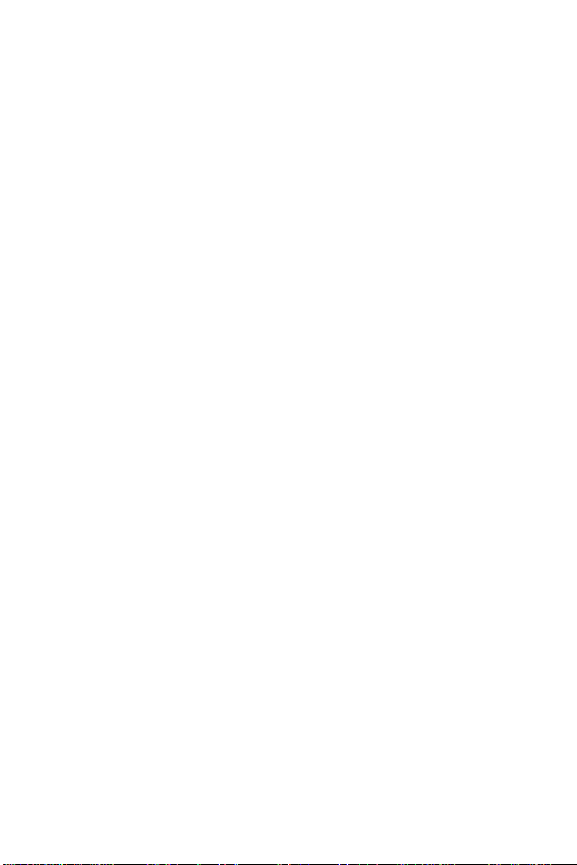
Focusing the Camera . . . . . . . . . . . . . . . . . . . . . . . .36
Using Auto Focus . . . . . . . . . . . . . . . . . . . . . . .36
Using Focus Lock . . . . . . . . . . . . . . . . . . . . . . .38
Using the Focus Range Settings . . . . . . . . . . . . . . . . .38
Understand i ng the Focus Sea rch Priority . . . . . . .39
Using Zoom . . . . . . . . . . . . . . . . . . . . . . . . . . . . . .40
Optical Zoom . . . . . . . . . . . . . . . . . . . . . . . . . .40
Digital Zoom . . . . . . . . . . . . . . . . . . . . . . . . . .40
Setting the Flash . . . . . . . . . . . . . . . . . . . . . . . . . . .41
Using the Self-Timer Settings . . . . . . . . . . . . . . . . . .43
Using the Burst Setting . . . . . . . . . . . . . . . . . . . . . . .45
Using the Shooting Modes . . . . . . . . . . . . . . . . . . . .45
Picture Quality for Long Exposures . . . . . . . . . . .47
Using Panorama Mode . . . . . . . . . . . . . . . . . . .48
Taking a Panoramic Sequence of Pictures . .49
Using the Capture Menu . . . . . . . . . . . . . . . . . . . . .50
Help for the Menu Options . . . . . . . . . . . . . . . .51
EV Compensation . . . . . . . . . . . . . . . . . . . . . . .51
Image Quality . . . . . . . . . . . . . . . . . . . . . . . . .52
Custom Image Quality . . . . . . . . . . . . . . . .55
White Balance . . . . . . . . . . . . . . . . . . . . . . . . .57
Manual White Balance . . . . . . . . . . . . . . .58
ISO Speed . . . . . . . . . . . . . . . . . . . . . . . . . . . .59
AE Metering . . . . . . . . . . . . . . . . . . . . . . . . . .60
Adaptive Lighting . . . . . . . . . . . . . . . . . . . . . . .62
Color . . . . . . . . . . . . . . . . . . . . . . . . . . . . . . . .64
Saturation . . . . . . . . . . . . . . . . . . . . . . . . . . . .65
Sharpness . . . . . . . . . . . . . . . . . . . . . . . . . . . .66
Date & Time Imprint . . . . . . . . . . . . . . . . . . . . .67
Chapter 3:
Reviewing Images and Video Clips . . . . . . . . . 69
Using Playback . . . . . . . . . . . . . . . . . . . . . . . . . . . .70
Total Images Summary Screen . . . . . . . . . . . . . .72
Selecting Images for Printing . . . . . . . . . . . . . . .72
HP Photosmart R507/R607 User’s Manual
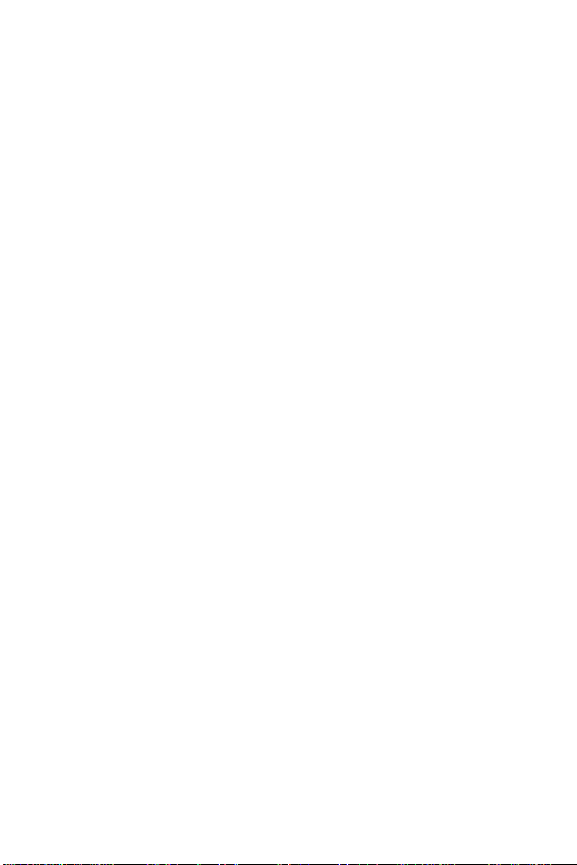
Viewing Thumbnails . . . . . . . . . . . . . . . . . . . . 73
Magnifying Images . . . . . . . . . . . . . . . . . . . . . 74
Using the Playback Menu . . . . . . . . . . . . . . . . . . . . 75
Delete . . . . . . . . . . . . . . . . . . . . . . . . . . . . . . . 79
Remove Red Eyes . . . . . . . . . . . . . . . . . . . . . . 80
Image Advice . . . . . . . . . . . . . . . . . . . . . . . . . 81
Image Info . . . . . . . . . . . . . . . . . . . . . . . . . . . 81
Record Audio . . . . . . . . . . . . . . . . . . . . . . . . . 83
Rotate . . . . . . . . . . . . . . . . . . . . . . . . . . . . . . . 84
Preview Panorama . . . . . . . . . . . . . . . . . . . . . . 84
Chapter 4:
Using HP Instant Share . . . . . . . . . . . . . . . . . . . .85
Setting Up the HP Instant Share Menu
on the Camera . . . . . . . . . . . . . . . . . . . . . . . . . . . . 86
Setting Up Destinations on a
Windows Computer . . . . . . . . . . . . . . . . . . . . . 88
Setting Up Destinations on a
Macintosh Computer . . . . . . . . . . . . . . . . . . . . 89
Using the HP Instant Share Menu . . . . . . . . . . . . . . . 90
Selecting All Images fo r
HP Instant Share Destinations . . . . . . . . . . . . . . 92
Selecting I ndividual Imag es for
HP Instant Share Destinations . . . . . . . . . . . . . . 93
How HP Instant Share E-mails Images . . . . . . . . 94
Chapter 5:
Transferring and Printing Images . . . . . . . . . . .97
Transferring Images to a Computer . . . . . . . . . . . . . 97
Printing Panoramas . . . . . . . . . . . . . . . . . . . . . . . . 99
Printing Panoramas from Panorama Maker . . . . 99
Printing Panoramas from HP Image Zone . . . . 100
Printing Images Directly from the Camera . . . . . . . . 100
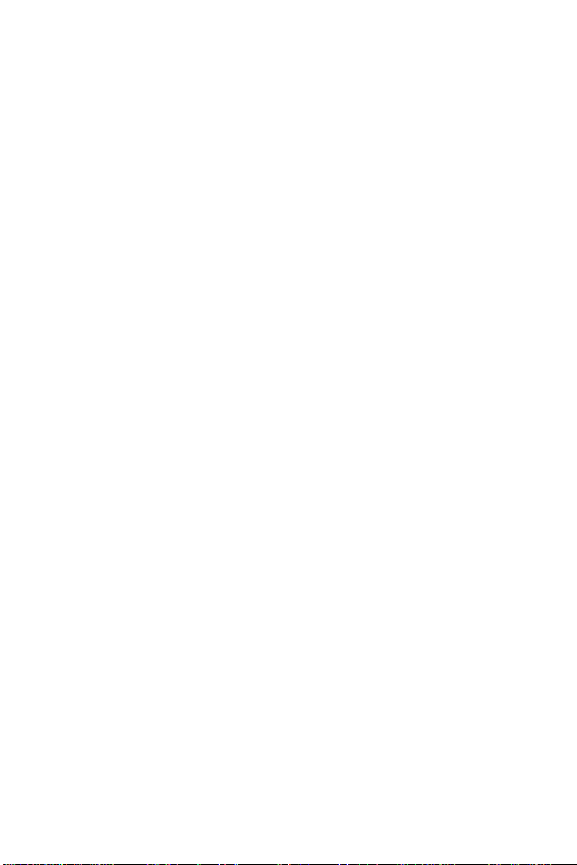
Chapter 6:
Using the Setup Menu . . . . . . . . . . . . . . . . . . . 103
Camera Sounds . . . . . . . . . . . . . . . . . . . . . . . . . .104
Live View at Power On . . . . . . . . . . . . . . . . . . . . . .104
Date & Time . . . . . . . . . . . . . . . . . . . . . . . . . . . . .105
USB Configuration . . . . . . . . . . . . . . . . . . . . . . . . .106
TV Configuration . . . . . . . . . . . . . . . . . . . . . . . . . .107
Language . . . . . . . . . . . . . . . . . . . . . . . . . . . . . . .108
Move Images to Card . . . . . . . . . . . . . . . . . . . . . .108
Reset Settings . . . . . . . . . . . . . . . . . . . . . . . . . . . .109
Chapter 7:
Troubleshooting and Support . . . . . . . . . . . . . .111
Resetting the Camera . . . . . . . . . . . . . . . . . . . . . . .112
Using Your Camera without Installing the
HP Image Zone Software . . . . . . . . . . . . . . . . . . . .113
Transferring Images to a Computer without
HP Image Zone Software . . . . . . . . . . . . . . . . .114
Using a Memory Card Reader . . . . . . . . .114
Configuring the Camera a s a Disk D rive . . 117
Problems and Solutions . . . . . . . . . . . . . . . . . . . . .119
Error Messages on the Camera . . . . . . . . . . . . . . .130
Error Messages on the Computer . . . . . . . . . . . . . .140
Camera Self-diagnostic Tests . . . . . . . . . . . . . . . . .143
Getting Assistance . . . . . . . . . . . . . . . . . . . . . . . . .144
HP Accessibility Website . . . . . . . . . . . . . . . . .144
HP Photosmart Website . . . . . . . . . . . . . . . . . .144
Support Process . . . . . . . . . . . . . . . . . . . . . . .144
Phone Support in the United States . . . . . . . . . .146
Phone Support in Europe, the Middle East,
and Africa . . . . . . . . . . . . . . . . . . . . . . . . . . .147
Other Phone Support Worldwide . . . . . . . . . . .149
HP Photosmart R507/R607 User’s Manual
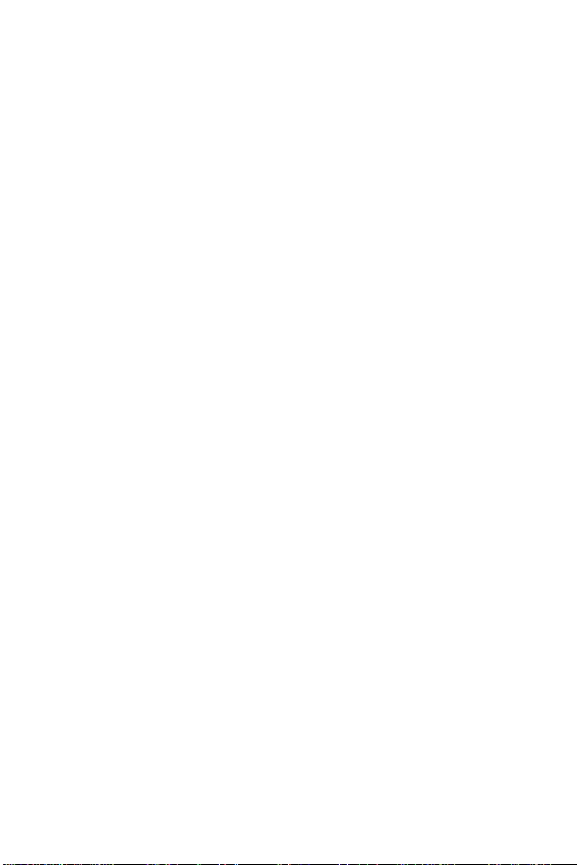
Appendix A:
Managing Batteries . . . . . . . . . . . . . . . . . . . . . .151
Top Points About Batteries . . . . . . . . . . . . . . . . . . . 151
Extending Battery Life . . . . . . . . . . . . . . . . . . . 152
Safety Precautions for Using
Lithium Ion Batteries . . . . . . . . . . . . . . . . . . . . 153
Battery Performance . . . . . . . . . . . . . . . . . . . . . . . 154
Number of Shots per
Battery Charge . . . . . . . . . . . . . . . . . . . . . . . . . . . 155
Battery Gauge . . . . . . . . . . . . . . . . . . . . . . . . . . . 156
Recharging the Lithium Ion Battery . . . . . . . . . . . . . 157
Safety Precautions for Recharging
Lithium Ion Batteries . . . . . . . . . . . . . . . . . . . . 159
Sleep Time-out for Power Conservation . . . . . . . . . 160
Appendix B:
Purchasing Camera Accessories . . . . . . . . . . .161
Appendix C:
Specifications . . . . . . . . . . . . . . . . . . . . . . . . . .165
Memory Capacity . . . . . . . . . . . . . . . . . . . . . . . . . 171
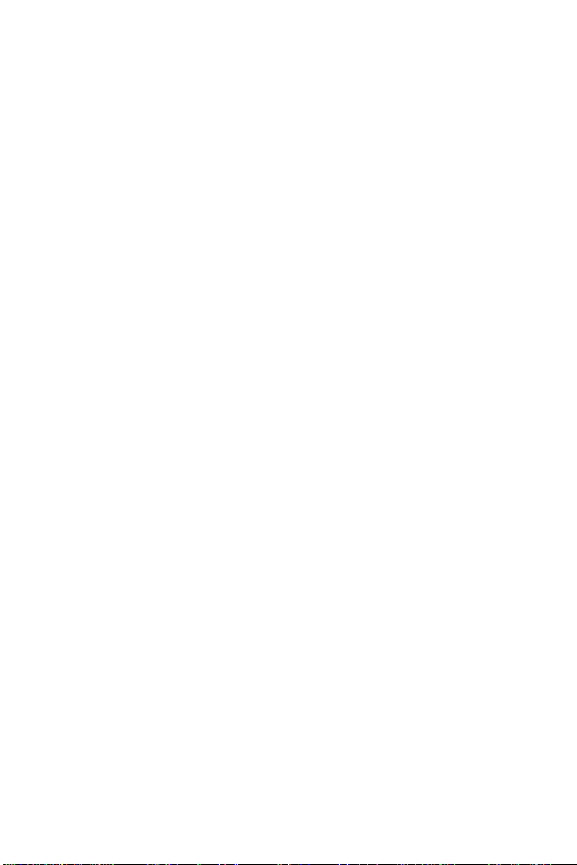
HP Photosmart R507/R607 User’s Manual

Chapter 1: Getting Started
Congratu lations o n your pur ch ase of this HP Photosmart digital
camera! This camera has many features to enhance your
picture-taking experience, including HP Adaptive Lighting
Technology, in-camera red-eye removal, 8 shooting modes
(includ ing Panorama) , HP Ima ge Advice, HP Instant Sh are
direct printing capabilit y, manual and automatic controls, on-
camera Help, and an optional cam era dock.
With HP Instant Share, you can easily select images in your
camera to be automat ically sent to your favorite de stinations
(such as e-mail a ddresses and online albums ) the next time you
connect the camera to your computer. Your friends and family
can easily receive and view your pictures in e-mail without
being burdened by large file attachments. And with the direct
printing capability, you can easily select images in your
camera to be automatica lly printed the next tim e you co n nect
the camera to your computer or directly to any HP Photosmart
printer or PictBridge-compatible printer without ever connect ing
to your computer.
To further enhance your experience,
you may purchase an HP Photosmart
R-seri es d ock. The cam era d ock all ows
you to easily transfer images to a
computer, send images to a printer or
television, and recharge the camera’s
battery plus a spare. The dock also
provides a convenient home for your camera.
TM
,
Chapter 1: Getting Started 11

Setup
NOTE T o locate a part on your cam era (such as a button or a
light) while following the instructions in this section, see
Camera Parts on page 21.
Installing the Camera Dock Insert (Optional)
If you buy the HP Photosmart R-series
dock, you will notice one or more clear
dock inserts included in the box with the
dock. When setting up the dock for use
with this camera, make sure you use the
dock insert that h as the BLUE stick er on it .
Follow the instructions in the dock User’s Manual to connect the
dock insert to the camera dock.
Attaching the Wrist Strap
Attach the wr is t strap to
the mount on the side of
the camera as shown.
12 HP Photosmart R507/R607 User’s Manual
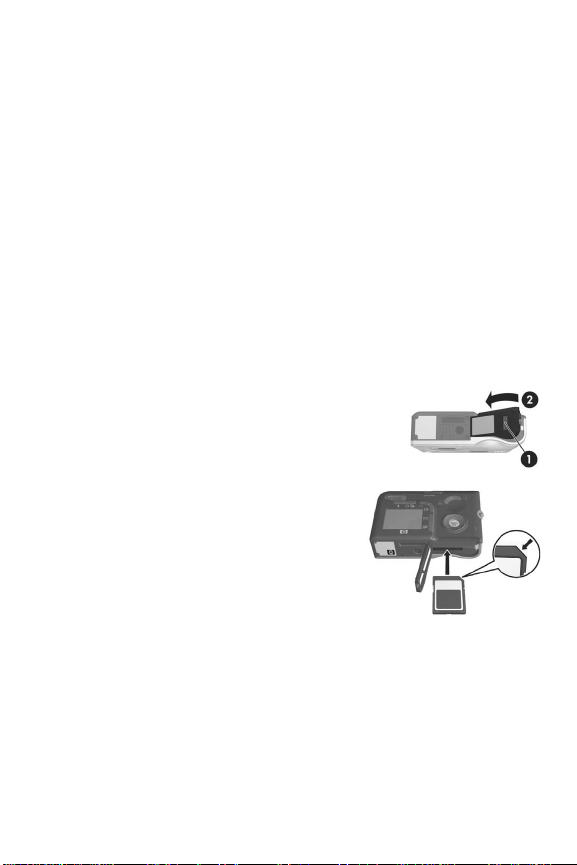
Installing a Memory Card (Optional)
NOTE If y ou do no t hav e a m emo r y c ar d, s k ip th is se ct io n an d
go on to the next section, Installing the Battery on
page 14.
Your camera contains internal memory that allows you to store
images and video clips. However, y ou can use a memory card
(purch ase d separ at el y) inst ead t o st or e imag es and vi deo c lips .
For more information about supported memory cards, see
Storage on page 167.
When you install a memory card in the camera, all new
images and video clips are stored on the card. The camera’s
internal memory is only used when there is no memory card in
the camera.
1 Hold the came ra with the bottom facing
up, as shown, and slide th e Battery/
Memory ca rd door latch to open th e
Battery/Memory ca rd door.
2 With the back of the camera
facing up, insert the memory card
in the smaller slo t with the not ched
side of the card going in first, as
shown. Make sure the memory
card snaps into place.
3 Leave the Battery/Memory c a rd
door open and go on to the next section, Installing the
Battery on page 14.
To remove the memory card from the camera, first turn the
camera off. Then open the Battery/Memory card door, press
down on the top edge of the memory card, and it will spring
outward from the slot.
Chapter 1: Getting Started 13

Installing the Battery
Your camera uses a rechargeable HP Photosmart R07 lithium
ion battery (L1812A).
NOTE The batte ry that was shipped with your camera is
partially charged, but you should fully charge it before
using it the fir st time. You can ch arg e the batte ry while it is
in the camera. See Charging the Battery on page 16.
1 If the Battery/Memor y card door is already open, skip this
step and go on to step 2.
Hold the c amera with the b ottom facing
up, as shown, and slide th e Battery/
Memory ca rd door latch to open th e
Battery/Memory ca rd door.
2 Insert the battery i n the larg er slot
as shown, and push it i n until the
latch catches.
3 Close the Battery/Memory ca rd
door on the bottom of the camera
by pushing the door down until it
snaps closed.
To remove the battery from the ca mera, first turn the ca mera
off. Then open the Battery/Memory card door, release the
battery latch , tilt the came ra, and the battery will slide out of
its slot.
14 HP Photosmart R507/R607 User’s Manual
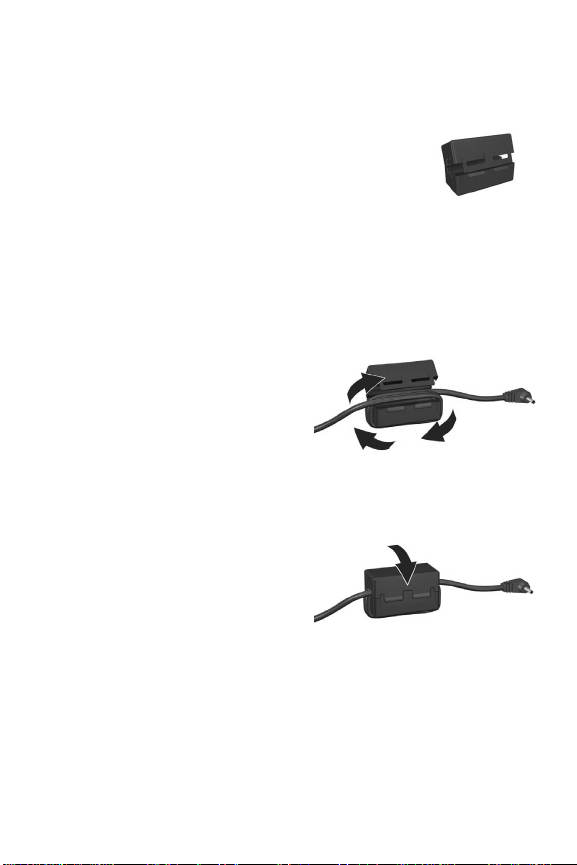
Attaching the Ferrite to the AC Adapter Cord
A ferrite is included in the box with your
camera. This ferrite prevents your camera
from emitting radio frequency energy that
might interfere with the reception of your
radio, television, or other electronic devices
which might be near the camera. The fer rite
will not degrade the performance or safety of the camera.
Attach the ferrite to th e thin HP AC adapter cord ( the cord that
attaches to the camer a , not the cor d that attac hes to the w all) in
the following way:
1 Wrap the cord around the
ferri te so th at t he c ord
passes through the ferrite
three times (as sh own here).
2 Adjust the cord so that the edge of the ferrite is 10 cm
(4 inches) from the end of the conn ector that c onnects to the
camera (or camera dock).
3 Close the ferrite so that it
snaps snugly into place
around the cord.
Chapter 1: Getting Started 15
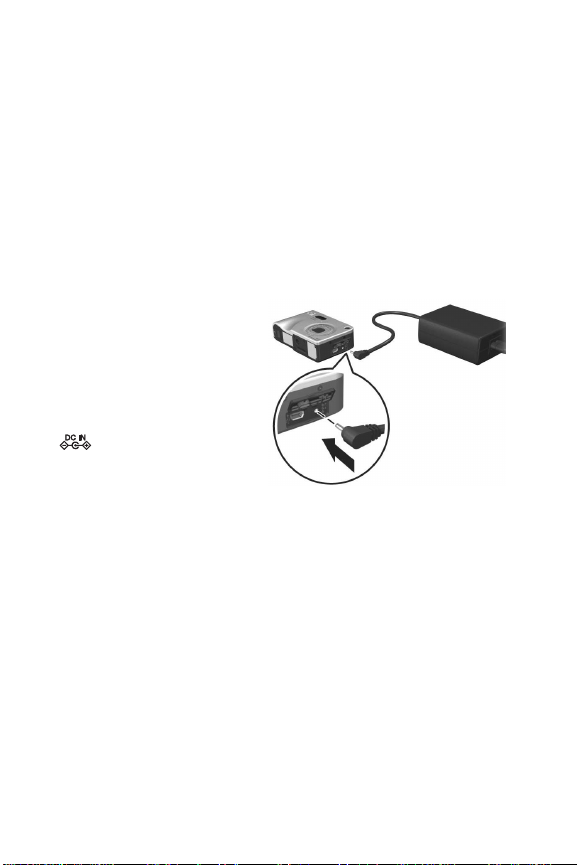
Charging the Battery
NOTE Thi s s ec ti on te ll s how to ch ar ge a b at te r y i n t he ca m era .
Y ou can als o char ge the batt ery in the e xtr a battery ba y of
the camera dock or in the HP Photosmart Quick
Recharg e r (se e Appendix B: Purchasing Camera
Acces sories on page 161).
1 Plug the power cord into the HP AC adapter. If more than
one power cord is in the box, use the cord that is
appropriate for pow er outlets in your country. P lug the other
end of the power cord into an electrical outlet.
2 Open the smal l rubber
door on the side of the
camera.
3 Attach the th in cord from
the AC adapter to the
power adapter connector
on the side of the
camera as shown.The
Power light on the top of
the camera will star t
blinking to show that the battery is charging.
The rechargeable lithium ion batter y will usually charge fully in
4-6 hours. When the Power light stops blinking, the battery is
fully charged, and you can then unplug the power adapter
from the came r a. You can continue to use t he camer a while the
battery is bei ng charged by the power adapter.
NOTE The camera may get warm while it is charging the
battery, as well as after prolonged use under battery
power. This is normal.
16 HP Photosmart R507/R607 User’s Manual
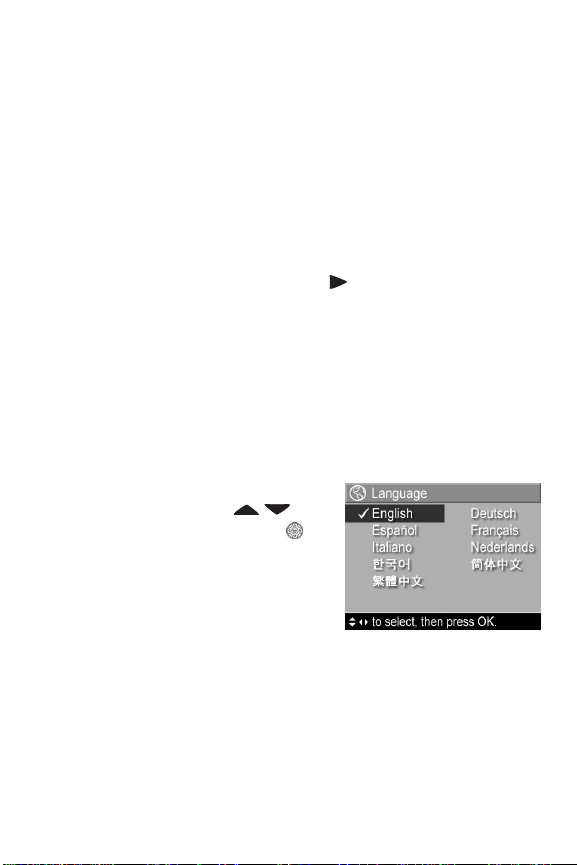
NOTE Digital cameras use batteries at a much faster rate than
film cameras. Battery life in digital cameras can be
measured in hours and minutes of use rather than th e
years more typical of film cameras. Battery life may also
vary dra mati call y f r om on e u ser t o ano ther, de pendin g on
what modes the camera is being used in most frequently.
For hints on optimizing battery performance, see
Appendix A: Managing Batteries on page 151.
Turning on Power
Tur n the camera on by sliding the ON/OFF switch t o the
right an d the n re leas ing it.
The lens extends a nd the Power light on the top of the c a m era
turns on soli d green.
Choosing the Language
The first time you turn the camera on, the following screen
appears and prompts you to choose a language.
1 Scroll to the lang u a g e that you
want by us ing t he
buttons on the Controller .
2 Press the Menu/OK button to
select the high l ighted langua ge.
NOTE If you need to change t he
language later, you can do this
with t he Lan guage setting in the Setup menu. See Chapter
6: Using the Setup Menu on page 103.
Chapter 1: Getting Started 17
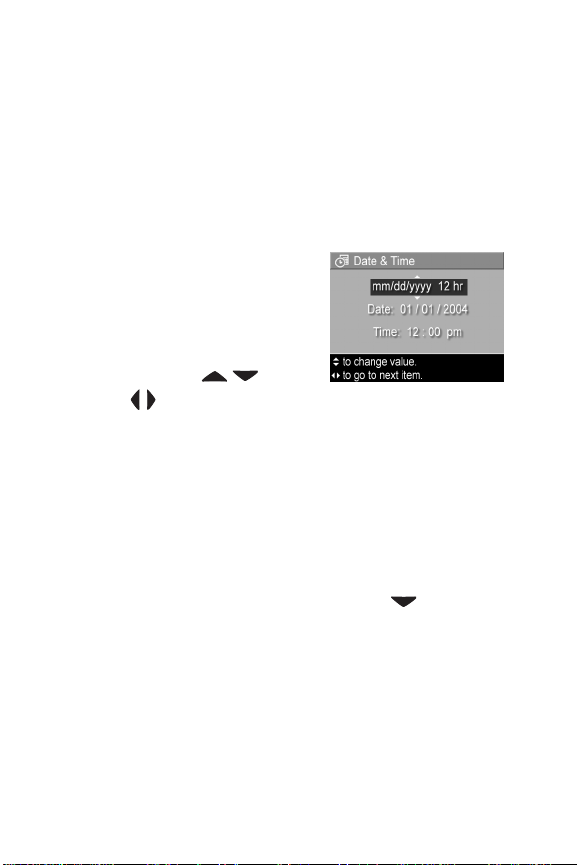
Setting the Date and Time
The camera has a clock t hat records the date and time at which
you take each picture. This information is recorded in the
image properties, which you can see when viewing the image
in the Image Info screen (page 81), in the Playb ack menu
screen (page 75), or on your computer. Y ou can also choose to
have the date and time i mprinted on the visible image ( see
Date & Time Imprint on page 67).
The firs t time you turn the came ra on, a
Date & Time screen appears af ter you
choose the language, prompting you
to set the date an d t ime.
1 Adjust the value of the highlighted
selection using the buttons.
2 Press the buttons to move to th e other selection s.
3 Repeat steps 1 and 2 until th e c orrect date/time format,
date, and time are set.
4 Press the Menu/OK button when you have entered the
proper values for the date and time. A confirmation screen
appears, asking if the correct date and time have been set.
5 If the date and time are correct , press the Menu/OK button
to select Yes.
If the date and time are incorrect, press the button to
highlight No, and then press the Menu/OK button. The
Date & Time screen appears aga in. Repeat steps 1 through
5 to set the correct d ate and time.
NOTE If you need to change the date and time settings later,
you can do this with the Date & Time setting in the Setup
menu. See Chapter 6: Using the Set up Menu on
page 103.
18 HP Photosmart R507/R607 User’s Manual
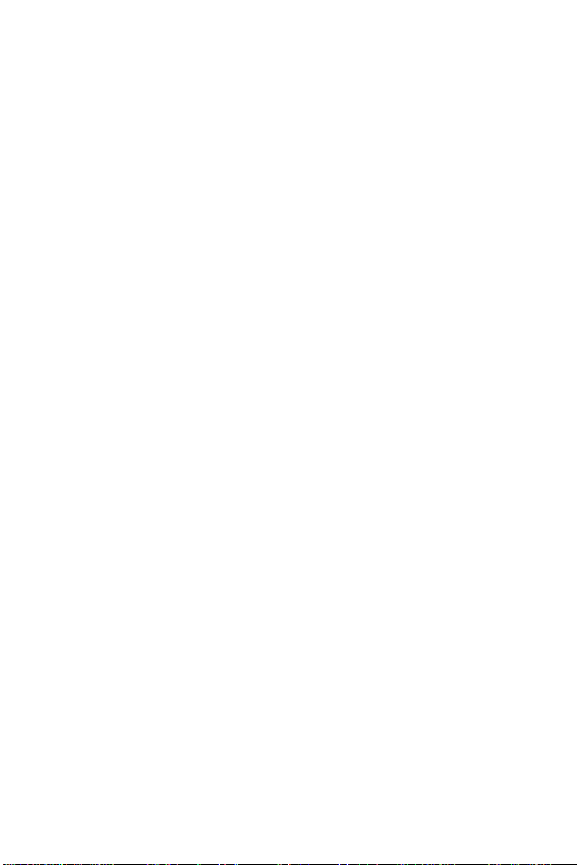
Installing the Software
The HP Image Zone software allows you to transfer images
from the camera, and then view, edit, print, or e-mail them. It
also allows you to c onfigure the HP Instant Share menu on
the camera.
NOTE If you do not install the HP Imag e Zone software, you
can still use the cam e ra, but certain feat ures will be
affected. For details, see Using Your Camera without
Installing the HP Image Zone Software on page 113.
Windows
In order for the HP Image Zone software to install s uccessfully
on your Windows computer, you must have installed at least
Internet Explorer 5.01 on Windows 2000 or XP, or Internet
Exp lorer 5.01 S ervic e Pack 2 on Wi ndows 98, 98 SE, or M e.
1 Close all programs and tem po rarily disa bl e any virus
protection software running on your computer.
2 Insert the HP Image Zone software CD into the CD drive of
your computer. Follow the instructions in the installation
screen that automatically appe ars.
NOTE If the installation screen does not appear, click Star t,
click Ru n, type X:\Setup.exe, where X
CD drive, then click OK.
NOTE If you have trouble instal l ing or using the HP Image
Zone software, see the HP Customer Support website:
www.hp.com/support for more information.
is the letter of your
Chapter 1: Getting Started 19
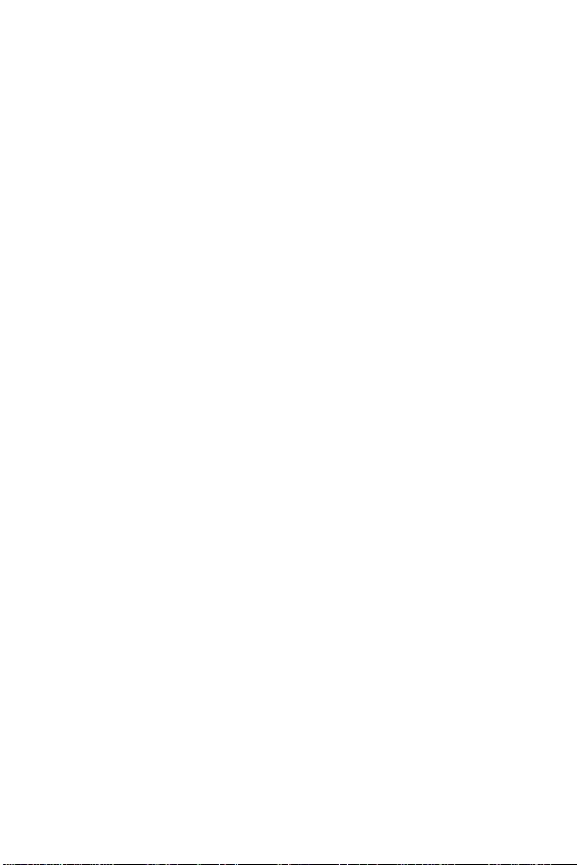
Macintosh
1 Close all programs and tem po rarily disa bl e any virus
protection software running on your computer.
2 Insert the HP Image Zone softw are CD into the CD drive of
your computer.
3 Double-cl ick th e CD icon on the computer deskto p.
4 Double-click the inst aller icon, and then follow the on-screen
instructions to in st all the software.
NOTE Before you can transfer images from the camera to
your Macintosh computer with th e HP Image Zone
software, or to take advantage of the HP Instant Share
functional ity, you mu st first change the USB Configuration
setting to Disk Dri ve on the camera. See Chapter 6: Using
the Setup Menu on page 103.
NOTE If you have trouble instal l ing or using the HP Image
Zone software, see the HP Customer Support website:
www.hp.com/support for more information.
User Manual on the CD
A copy of this camera User’s Manual in several different
languages is located on the HP Image Zone soft ware CD. To
vie w your camera User’s Manual:
1 Insert the HP Image Zone softw are CD into the CD drive of
your computer.
2 Click View User’s Ma nual on the Main page of the CD
installation screen to view the User’s Ma nual.
20 HP Photosmart R507/R607 User’s Manual
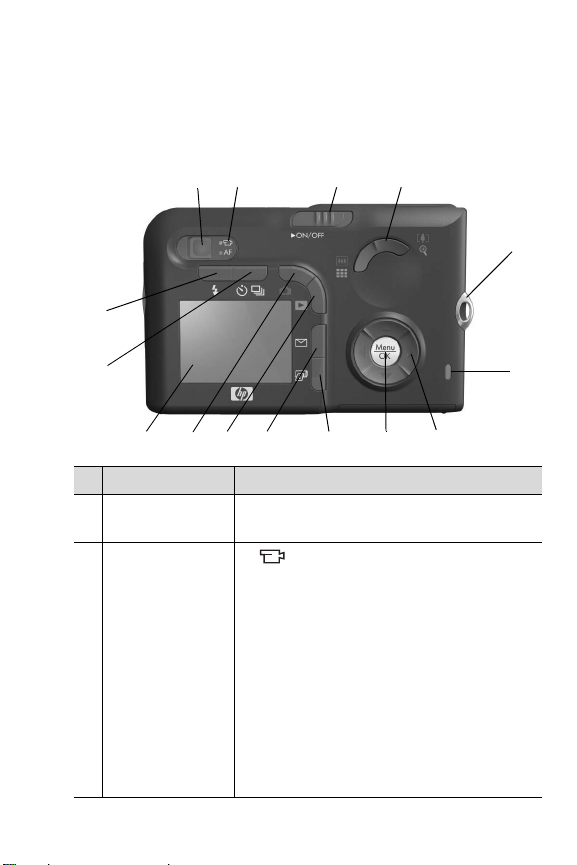
Camera Parts
NOTE Refer to the pages in parentheses af ter the part n ames
for more information a bout those parts.
Back of the Camera
4
5
15
1
2 3
14
13 12
11
10
9
7 8
6
# Name Description
1Viewfinder
(page 31)
2Viewfinder lights
Chapter 1: Getting Started 21
Allows you to frame the subject of your
pictures or vide o clips.
z solid red—Vi deo is reco rdi ng.
z AF solid green—When you press the
Shutter button halfway down, this
light turns on solid when the camera is
ready to tak e a picture (auto exposure
and auto focu s ar e lock ed, and t he fla sh is
read y) .
z AF blinking green—Either a focus
warning occurred when you pressed the
Shutter button halfway down, the flash is
still charging , or the camer a is processing
a picture (see the following NOTE).
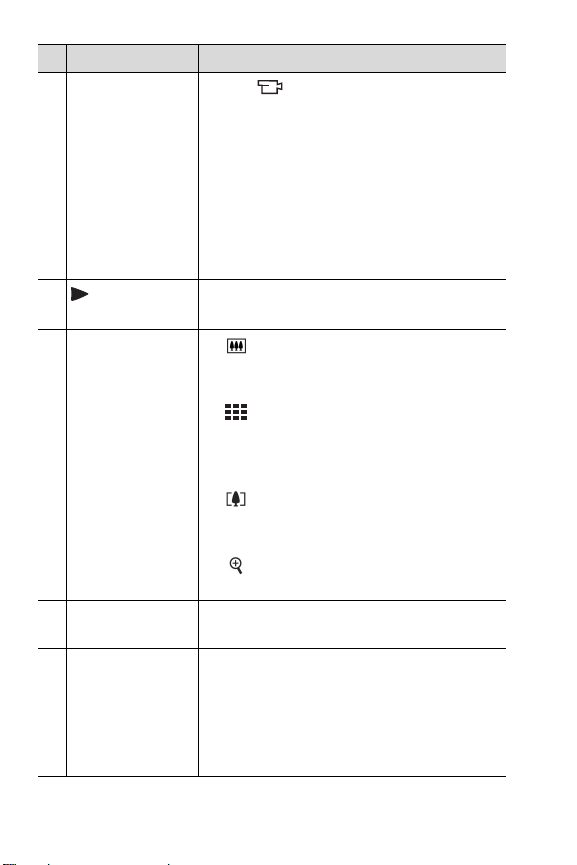
# Name Description
z Both and AF blinking—An error has
occurred that prevents the camera from
taking the picture (see the following
NOTE).
NOTE If an error prevents a picture from
being taken, then an error message
will appear on the Image Display.
See Error Messages on the Camera
on page 130.
3
ON/OFF
Turns the camera power on and off.
switch (page 17)
4 Zoom lever
(page 40)
5 W rist strap mount
(page 12)
6Memory light
z Zoom Out—While taking still
pictures, zooms out the len s to the wide
angle position.
z Thumbn ails—While in Playback,
allows you t o view still images and the first
frames of v i deo c lips ar r anged in a matr i x
of nine thumbnail images per screen.
z Zoom In—While taking still pictures,
zooms in the lens to the telephoto
position.
z Magnify—While in Playback, allow s
you to magnify a still image.
Allows you to at ta c h a wrist strap to th e
camera.
z Blinki ng rapidly—Camera is writing to
either the internal memory or to an
optional memory card that is installed.
z Off—Camera is not writing to either the
internal memory or to an optional
memory card that is installed.
22 HP Photosmart R507/R607 User’s Manual
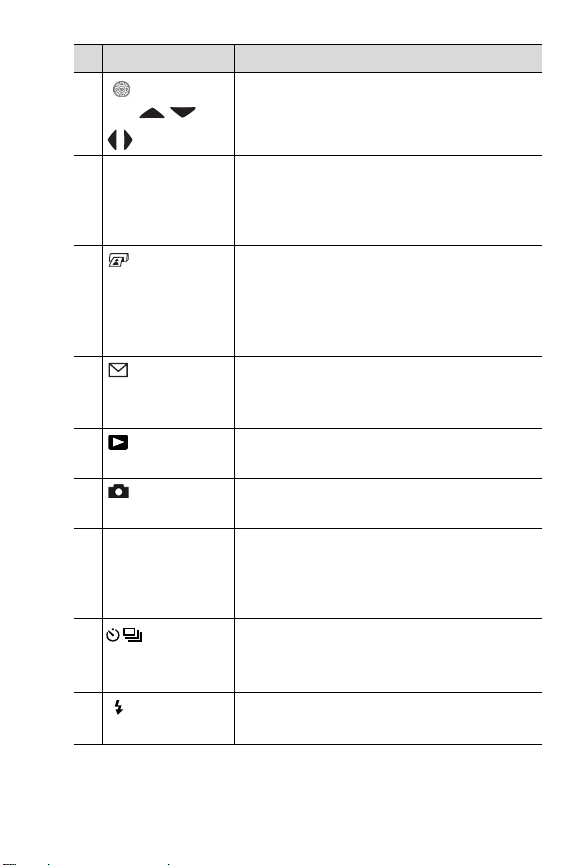
# Name Description
7
Controller
with and
Allows you to scroll th roug h menus a nd
images on the Image D isplay.
buttons
8 Menu/OK button
(pages 50, 75)
Allows you to display th e Capture
and Playback menus and to select menu
options and confirm certain actions on the
Image Display.
9
Print button
(page 72)
Allows you to m ark th e curren t ima ge for
printing later when you connect the
camera to your computer or dir ectl y to any
HP Photosmart printer or PictBridge-
compatible printer.
10
Share button
HP Instant
Tur ns t h e HP Instant Sha re menu on and
off on the Image Display.
(page 85)
11
Playback
button (page 70)
12
Live Vi e w
button (page 35)
13 Image Display
(page 35)
Tur ns Playb ack on and off on the Image
Display.
Tur ns Live V iew on and off on the Image
Display.
Allows you to frame pictures and video
clips using Live View and review them
afterward in Playbac k, and to view all the
menus.
14
Burst button
(pages 43, 45)
15
Flas h button
(page 41)
Timer/
Allows you to select b et ween
, Self-Timer - 2 Shot s, and Burst
Timer
settings.
Allows you to select between the different
flash settings.
Normal, Self-
Chapter 1: Getting Started 23
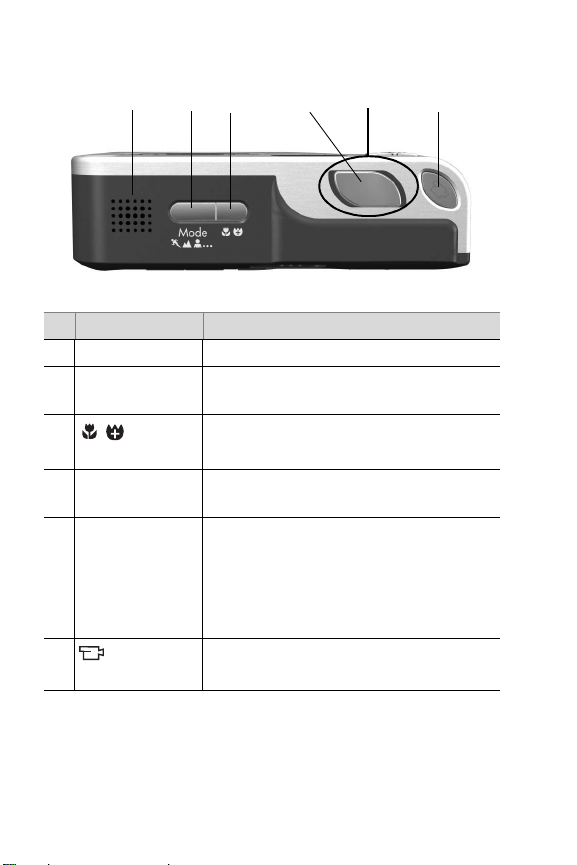
Top of the Camera
1
# Name Description
1 Speaker Plays camera sounds and audio clips.
2 Mode button
(page 45)
3
Macro
button (page 38)
4 Shutter button
(pages 31, 32)
5 Power light (Around the Shutter button.)
6
Video butt on
(page 34)
2
3
Allows you to select between different
shooting modes for taking still pictures.
Allows you to sel ec t betwee n the Macro,
Super Macro and Normal settings.
Takes a pi cture and records audio.
z Solid—Camera is on.
z Blinking slowly—Camera is off and is
charging the battery.
z Off—Camera is off.
Starts and stops record ing a video clip.
4
5
6
24 HP Ph ot os ma rt R5 07/ R6 07 U se r’ s M an ua l
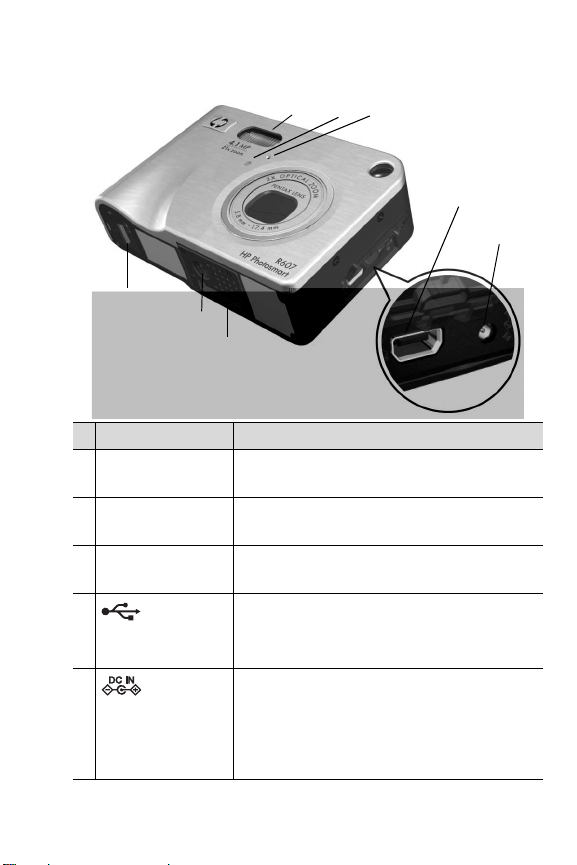
Front, Side, and Bottom of the Camera
3
2
1
8
7
6
# Name Description
1Flash
(page 41)
2 Self-Timer light
(page 43)
3Microphone
(page 32)
4
5
USB
connector
(pages 97, 100)
Pow er
adapter connector
(page 16)
Provides additional light to improve
picture-ta king.
Blinks red when the Self-Timer is activated .
Records sound ( audio and video).
Allows you to connect a USB cable from
the camera to a USB-enabled computer
or printer.
Allows you to connect the HP AC power
adapter to the camera to either operate
the camera without a battery, or recharge
the lithium ion rechargeable battery in
the camera.
4
5
Chapter 1: Getting Started 25
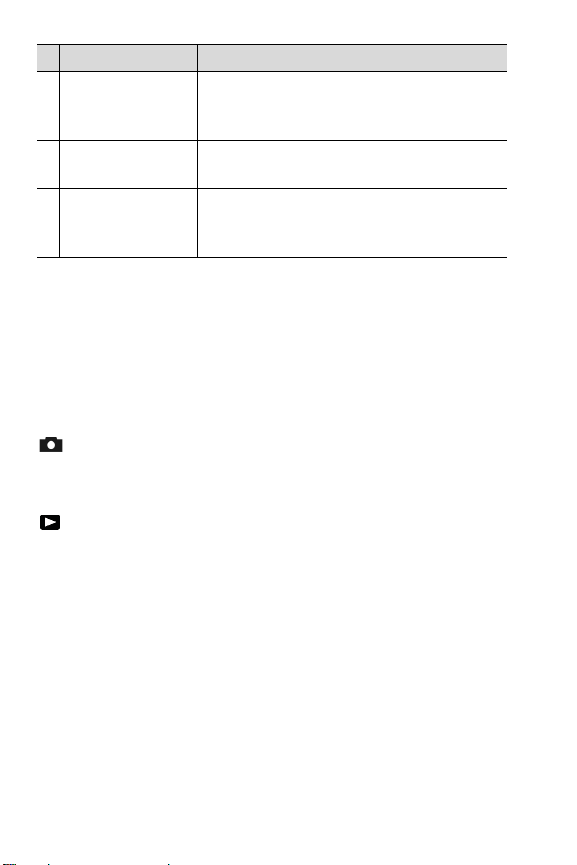
# Name Description
6 Camera dock
connector
(page 162)
7 Tripod mount Allows you to mount the camera on a
8Battery/Memory
card door
(pages 13, 14)
Allows you to connect the camera to the
optional HP Photosmart R-ser ies dock.
tripod.
Allows access to insert and remove
the battery and an optional memory card.
Camera States
Your camera has two main states that a llow you to complete
certain tasks. Each of th ese states has an associated me nu that
you can use to adjust camera settings or per form tasks in that
state. See Camera Menus on pa ge 27.
Capture—Allows you to take still pictures and record video
clips. For information about using Capture, see Chapter 2:
Taking Pictures and Recording Video Clips on page 31.
Playba ck—Allows you to review the still images and video
clips that you capture. For information about using Playba ck,
see Chapter 3: Reviewing Images and Video Clips on
page 69.
26 HP Ph ot os ma rt R5 07/ R6 07 U se r’ s M an ua l
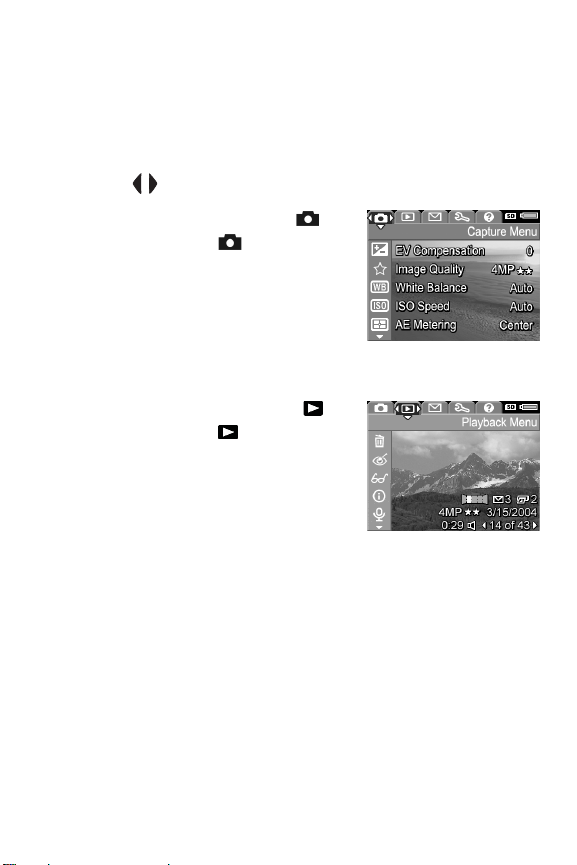
Camera Menus
Your camera has five menus that, when accessed, appear in
the Image Display on the b ack of the cam era. When any menu
is displayed , yo u can then acces s the ot her menu s b y u sing the
menu tabs at the top of the screen. To display anoth er menu,
use the butt o ns to m ove to the menu tab for th at menu.
To d is p la y t he Capture Menu ,
press the Live View button to turn
Live View on, then press the Menu/
OK button. A shortcut is to simply
press the Menu/OK button when Live
View is off. For information about
using this menu, see Using the
Capture Menu on page 50.
To d is p la y t he Playb ack Men u ,
press the Playba ck button to turn
Playba ck on, and then press the
Menu/OK button. For information
about using this menu, see Us ing the
Playba ck M enu on pa ge 75.
Chapter 1: Getting Started 27
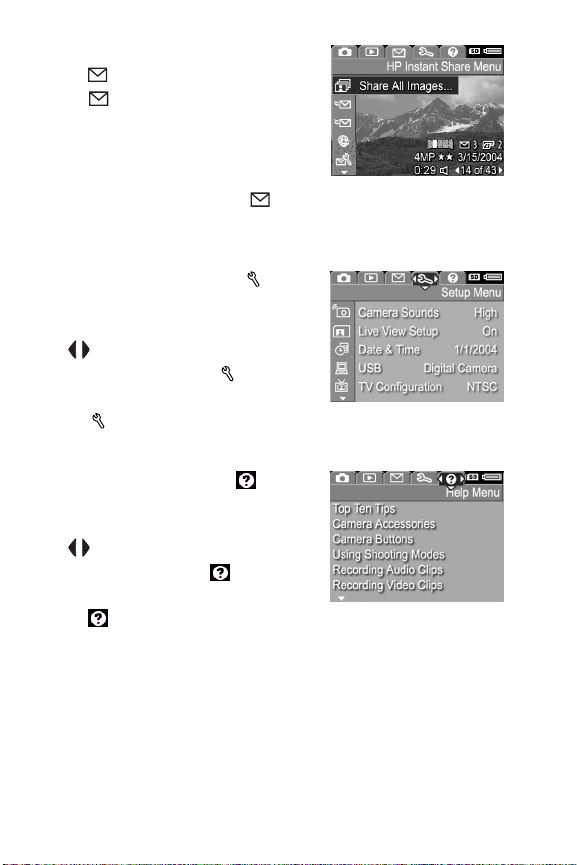
To d is p la y t he HP Instant Share
Menu , press the HP Ins tant
Share button. Fo r information
about using this menu, see Us ing the
HP Instant Share Menu on page 90.
NOTE Before you can use the
HP Instan t Shar e Me nu , you must f irst se t up the men u.
For information on how to do this, see Setting Up the HP
Instant Share Menu on the Camer a on page 86.
To d is p la y t he Setup Menu , fir s t
access either the Capture, Playback,
or HP Instant Share menu, then use
the buttons to move to the m e nu
tab for the Setup Menu . For
information a bout using the Setup
Menu , see Chapter 6: Usin g the
Setup Menu on page 103.
To d is p la y t he Help Menu , first
access either the Capture, Playback,
or HP Instant Share menu, then use
the buttons to move to the m e nu
tab for the Help Menu . For
information a bout using the Help
Menu , see th e next section.
28 HP Photosmart R507/R607 User’s Manual
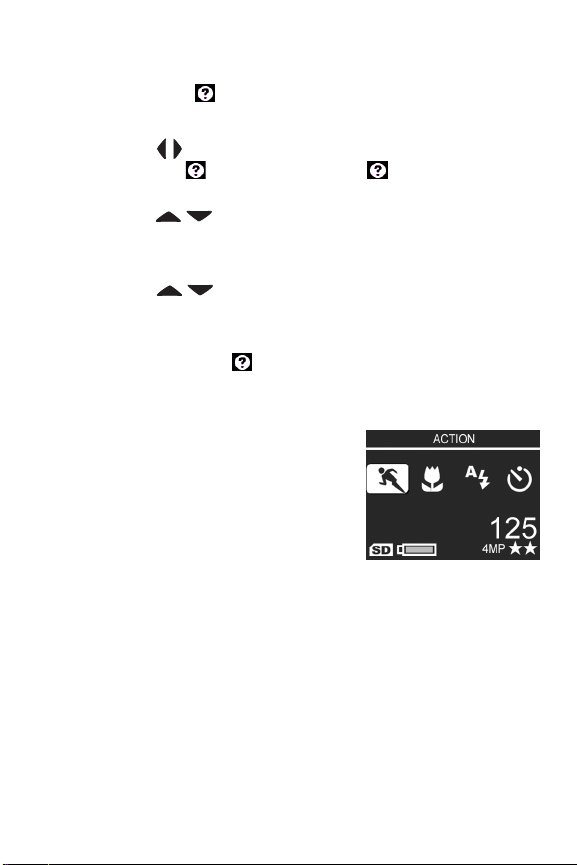
Using the Help Menu
The Help M en u provides helpful information a nd tips for
using you r camera.
1 Use the buttons to move across the menu tabs to th e
Help Menu tab. The Help Menu displays in the
Image Display.
2 Use the
to read.
3 Press the Menu/OK button to display the Help topic.
4 Use the
read it.
5 Press the Menu/OK button to exit the Help topic and return
to the Help M enu .
buttons t o hi ghli ght the H elp to pi c you want
buttons to scroll through th e Help topic to
Camera Status Screen
A status screen appears for a few
seconds in the Image Displ ay any
time you press the Mode, Focu s,
Fla sh, or Ti mer/B urst buttons wh en
Live View is off.
As shown in the example here, a text
description of the current setting for
the button that was just pressed appears at the top of th e
screen. Beneath that, icons for the current shooting mode,
Fla sh, Fo cus, and Timer/B urst settings are shown, with the icon
for the button that was just press ed hi g hli ghted. The bottom
portion of the screen shows whether a memory ca rd is installed
(indicated by the SD icon), the battery level, the number of
pictures re maining, and the Image Quality setting (indicated in
the example by the 4MP and two stars).
Chapter 1: Getting Started 29
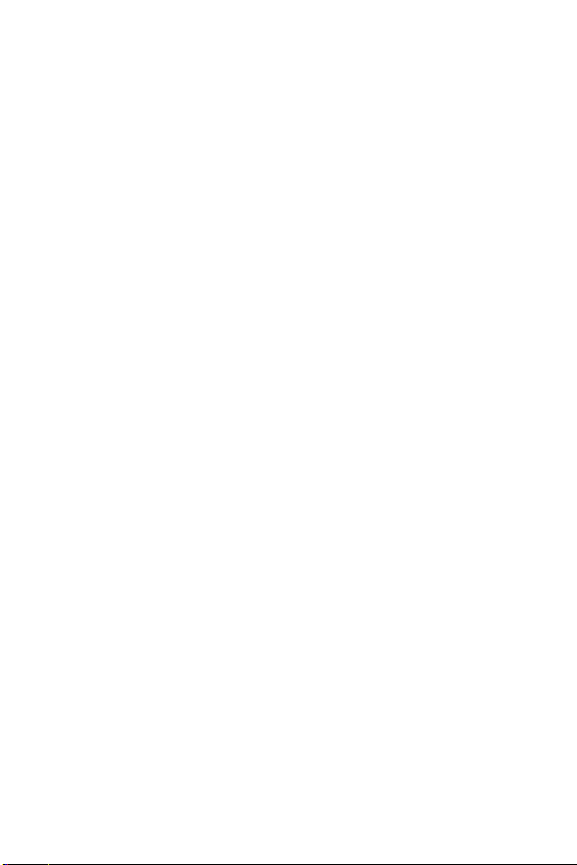
30 HP Photosmart R507/R607 User’s Manual
