Hp PHOTOSMART 1000 User Manual [zh]
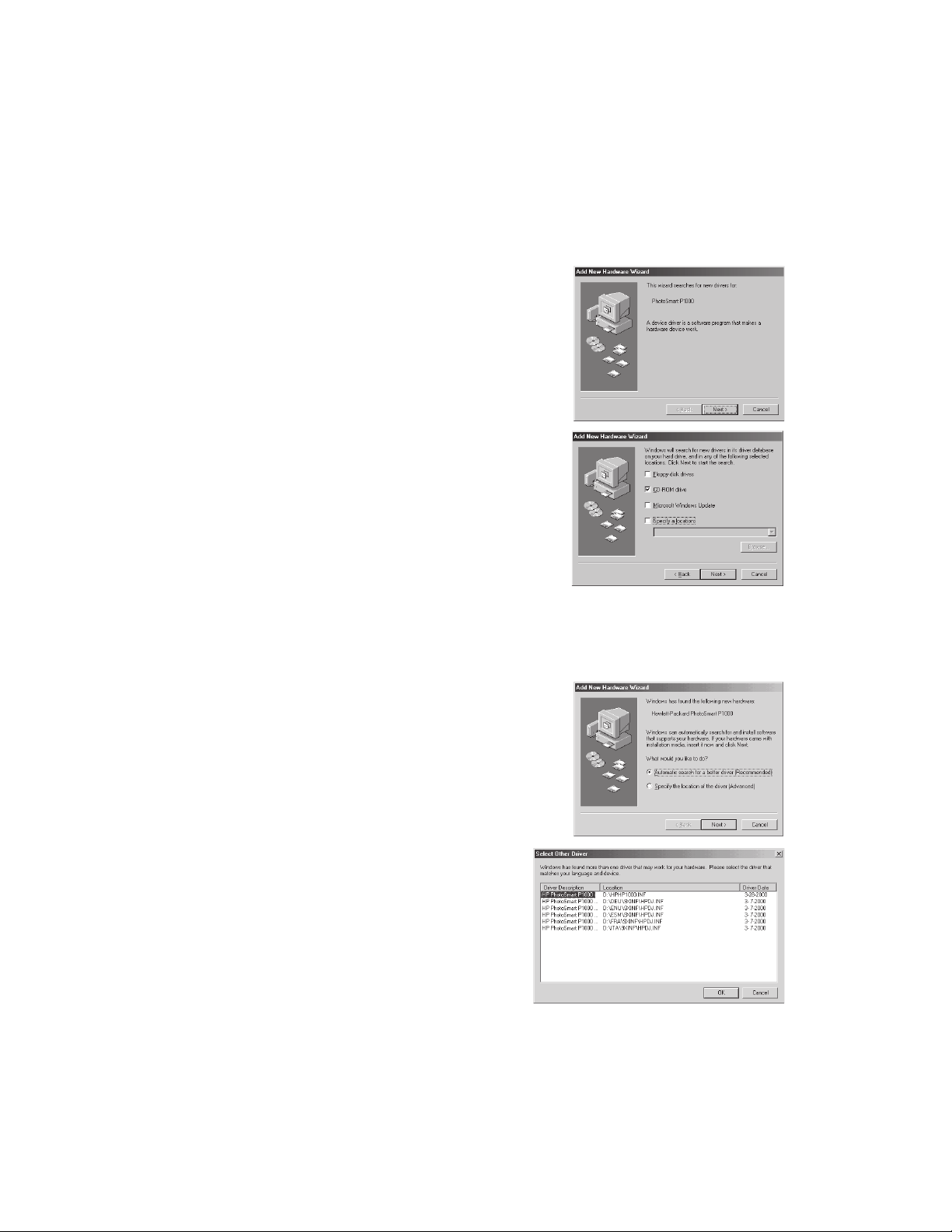
hp photosmart 1000 printer
software installation
Windows 98 and 2000 (USB or Parallel Connection)
Important: Do not use the Add Printer Wizard to install the printer software. Follow the steps below to install
the software using the
software before you install the HP PhotoSmart software.
1. Connect the printer to your computer, turn on the printer, and
then turn on your computer.
2. When the
HP PhotoSmart CD in the CD-ROM drive. Then click
3. Select
4. Select
5. Continue through the Wizard screens, clicking
6. When installation is complete, you are asked to print the demo
7. Complete the product registration forms.
8. Follow the instructions on the screen to install
9. When the demo page has printed, shut down Windows and
10. If you disabled virus checking software, re-enable it now.
Search for the best driver for your device, then click Next.
CD-ROM drive, then click Next.
as appropriate.
Finish
page. Click
between your computer and the printer.
additional software.
restart your computer.
Add New Hardware Wizard. We recommend that you disable any virus checking
Add New Hardware Wizard screen displays, insert the
Next.
Next, Accept or
Print demo page. This page confirms communication
Windows Me (USB or Parallel Connection)
Important: Do not use the Add Printer Wizard to install the printer software. Follow the steps below to install
the software using the Add New Hardware Wizard. We recommend that you disable any virus checking
software before you install the HP PhotoSmart software.
1. Connect the printer to your computer, turn on the printer, and
then turn on your computer.
2. When the
HP PhotoSmart CD in the CD-ROM drive. Then click Next.
3. Select
4. When the
PhotoSmart printer driver with the file name
then click
5. Continue through the Wizard screens, following
the instructions.
6. When installation is complete, you are asked to print the
demo page. Click
communication between your computer and the printer.
7. Complete the product registration forms.
8. Follow the instructions on the screen to install
additional software.
9. When the demo page has printed, shut down Windows
and restart your computer.
10. If you disabled virus checking software, re-enable it now.
Add New Hardware Wizard screen displays, insert the
Automatic search for a better driver, then click Next.
Select Other Driver screen displays, select the HP
HPH1000.INF,
OK.
Print demo page. This page confirms

Windows 95 or Windows NT 4.0 (Parallel Connection)
Important: Do not use the Add Printer Wizard or the Add New Hardware Wizard to install the printer
softwarefollow the steps below. We recommend that you disable any virus checking software before you
install the HP PhotoSmart software.
1. Connect the printer to your computer, turn on the printer, and then turn on your computer.
2. Insert the HP PhotoSmart CD in the CD-ROM drive.
3. When the HP PhotoSmart window displays, click
4. Continue through the Wizard screens, clicking Next, Accept or Finish as appropriate.
5. When installation is complete, you are asked to print the demo page. Click
page confirms communication between your computer and the printer.
6. Complete the product registration forms.
7. Follow the instructions on the screen to install additional software.
8. When the demo page has printed, shut down Windows and restart your computer.
9. If you disabled virus checking software, re-enable it now.
Install HP PhotoSmart 1000 Series printer software.
Print demo page. This
Macintosh (USB Connection)
1. Connect the printer to your computer, turn on the printer, and then turn on your computer.
2. Insert the HP PhotoSmart CD in the CD-ROM drive.
3. Double--click the HP PhotoSmart CD icon on the desktop.
4. Double--click the HP PhotoSmart Installer icon, then follow the instructions on the screen to install the
HP PhotoSmart software.
5. When the installation is complete, restart your computer.
Troubleshooting
Refer to the Troubleshooting chapter of the Users Guide, or click your way to a great solution. HP Customer
Care Online (
color printer24 hours a day, 7 days a week. See the inside back cover of the Users Guide for a list of
international Web site addresses.
Note: For software updates see HPs Web site www.hp.com/photosmart
www.hp.com/photosmart) is a great place to go for answers to your questions about your HP
