Page 1
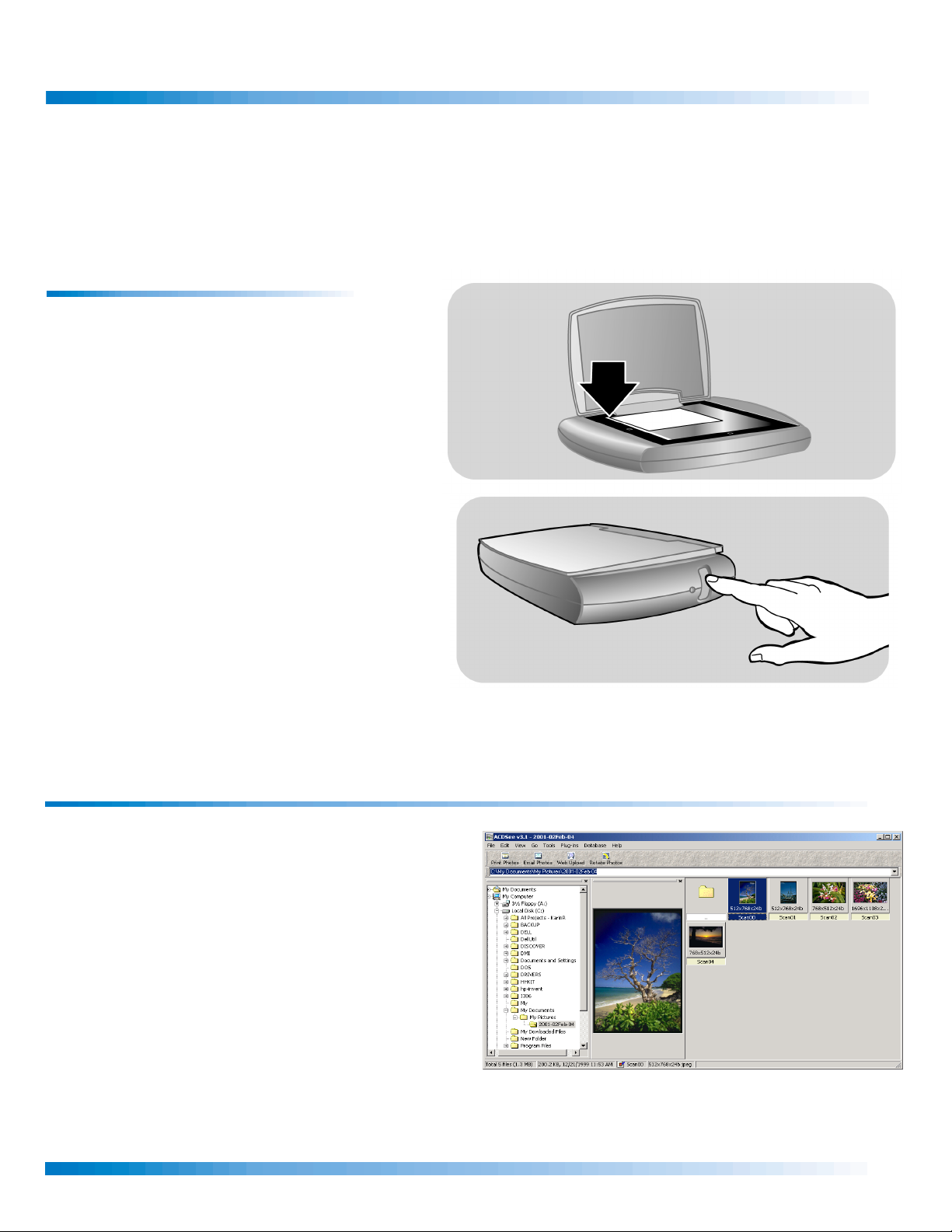
HP Photo scanner Quick Reference
-
W
The HP Photo scanner makes it easier than ever to scan photos and e-mail them to your family and friends. You can also print high
quality photos, create photo album pages, or upload photos to the Web.
To scan a photo
1. Place the photo on the scanner glass with the picture
side down. The top of your photo should be toward the
back or left side of the scanner (
2. Slide the photo under the lip of the hinge and within
the border markings on the scanner glass. The lip
holds the photo in place.
3. Close the scanner lid, and then press the Scan
button (
Your photo is saved automatically to drive C on your
computer, in My Documents\My Pictures, in the datestamped folder for that day. The photo appears in the
ACDSee software.
bbbb).
aaaa).
Scan
ScanScan
aaaa
Using the ACDSee software
The following information describes the basic steps for using
your HP Photo scanner with the ACDSee software. For more
information about the ACDSee software, refer to the online
help available from the ACDSee software Help menu.
Note that you can also start the ACDSee software from the
indows Start menu as follows:
On the Start
and then click ACDSee
Start menu, point to Programs
StartStart
ACDSee. The ACDSee software starts.
ACDSeeACDSee
Programs, point to ACD Systems
ProgramsPrograms
ACD Systems,
ACD SystemsACD Systems
bbbb
Copyright Hewlett-Packard Company, 2001. All rights reserved.
Page 1
Page 2
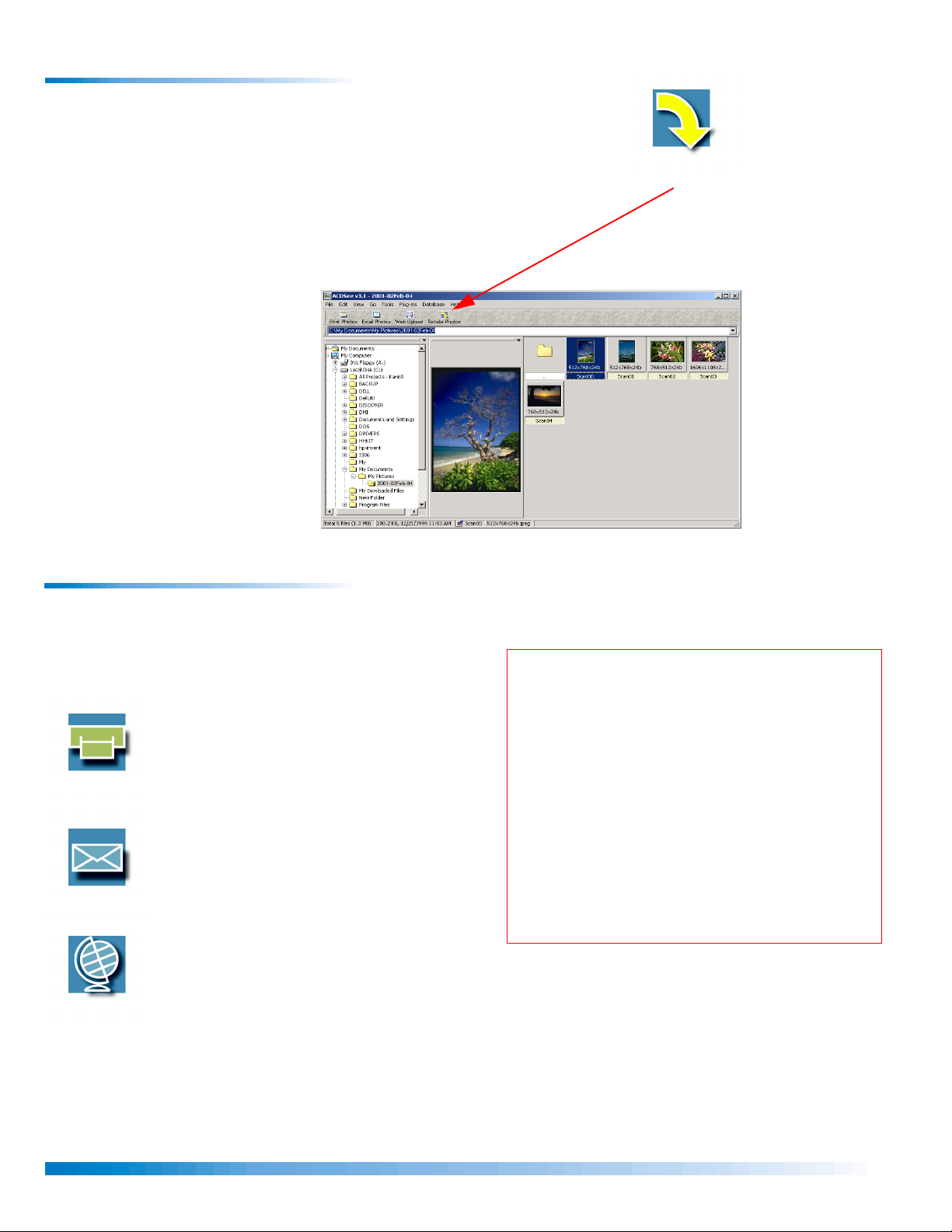
To rotate a scanned photo
If you need to rotate your photo, you can do so easily by using
the Rotate Photos feature. This tool rotates your photo in 90degree increments.
1. In the ACDSee
2. Click Rotate
ACDSee software window, click to select the photo that
ACDSeeACDSee
you want to rotate.
Rotate
Photos
Photos (c
RotateRotate
PhotosPhotos
photo is oriented correctly on the screen.
c). Continue to click this button until your
cc
cccc
Rotate Photos button
Rotate Photos button
Rotate Photos buttonRotate Photos button
To share and print photos from ACDSee
1. In the right pane, select the photo or photos that you want to
share or print.
2. Use one of the following buttons to print or share the photos.
These features start HP software for completing each task.
Print Photos
Print Photos
Print PhotosPrint Photos
Print selected photos as high-quality
photo reprints or photo album pages.
Email Photos
Email Photos
Email PhotosEmail Photos
Send the selected photos in e-mail to
friends and family.
Web Upload
Web Upload
Web UploadWeb Upload
Upload the selected photos to the
Web.
TIPS:
TIPS:
TIPS:TIPS:
• To select multiple photos in the ACDSee software
window, hold down the Control key (CTRL) while
you click to select the photos you want.
• You can alter and enhance your scanned photo
by using ACDSee adjustment tools. Click to
select the scanned photo that you want to
change. On the Tools
Enhance
Enhance.
EnhanceEnhance
Tools menu, click Photo
ToolsTools
Photo
Photo Photo
Copyright Hewlett-Packard Company, 2001. All rights reserved.
Page 2
Page 3

To print your scanned photo
With HP Photo Printing software, you can easily format your own photo album
pages and print high-quality photos economically.
1. In the ACDSee
2. Click Print Photos
3. Click to select the photos that you want to print.
4. Click Prints
5. Follow the on-screen instructions to arrange and print your photos.
ACDSee software window, click to select the photo that you want to
ACDSeeACDSee
print. To select more than one photo, hold down the CTRL key while you click
to select additional photos.
Print Photos (
Print PhotosPrint Photos
selected photo appears.
Prints to arrange multiple photos on one page in a space-efficient
PrintsPrints
manner. You can then cut out the photos for individual prints.
-or-
-or-
-or--or-
Click Albums
Albums to format a photo album page. You can crop, rotate, and
AlbumsAlbums
adjust the photos to design creative album pages.
TIP:
TIP: View the HP Photo Printing Quick Reference to learn more about
TIP:TIP:
printing and creating photo album pages. In the HP Photo Printing
software window, click Help
dddd). The HP Photo Printing
HP Photo Printing software starts (e
HP Photo PrintingHP Photo Printing
Help, and then click Quick Reference
HelpHelp
e), and the
ee
HP Photo Printing
HP Photo PrintingHP Photo Printing
Quick Reference.
Quick ReferenceQuick Reference
dddd
Print Photos button
Print Photos button
Print Photos buttonPrint Photos button
eeee
To e-mail your scanned photo
In four simple steps, you can send your photos to family and friends by using
e-mail.
1. In the ACDSee
2. Click Email Photos
3. In the HP Email Portal
4. Fill in the e-mail address of the recipient in the To
If you need additional help using e-mail:
If you need additional help using e-mail:
If you need additional help using e-mail:If you need additional help using e-mail:
For more information about sending photos using a particular e-mail software
application, in the HP Email Portal
Email Tips
Email Tips.
Email TipsEmail Tips
ACDSee software window, click to select the photo that you want to
ACDSeeACDSee
e-mail. To select more than one photo, hold down the CTRL key while you
click to select additional photos.
Email Photos (
Email Photos Email Photos
HP Email Portal software window (
HP Email PortalHP Email Portal
the sizing options to resize your scan. Note that larger sizes take longer to
send and receive in e-mail.
want in the Subject
Subject box, and then click Send
Subject Subject
ffff).
gggg), click Create Email
Send.
SendSend
HP Email Portal software window, click Help
HP Email PortalHP Email Portal
Create Email. You can use
Create EmailCreate Email
To box, and anything you
ToTo
Help, and then click
HelpHelp
ffff
Email Photos button
Email Photos button
Email Photos buttonEmail Photos button
gggg
HP Photo scanner Quick Reference
Page 3
Page 4

To e-mail your scanned photo (continued)
A
If your e-mail software is not supported:
If your e-mail software is not supported:
If your e-mail software is not supported:If your e-mail software is not supported:
If your e-mail application is not supported by the HP Email Portal software, you
can still e-mail your photos. Your scanned photos are automatically converted to
a file format that is optimized for e-mail. Simply compose a message, select the
ttach or Insert File feature, and then browse to locate the scanned photos on
your computer (on drive C of your computer, under My Documents\My
Pictures\
date
).
To upload your scanned photo to the Web
HP Share-to-Web makes it easy to upload your photos to the Web. You can
follow simple on-screen instructions to do so.
1. In the ACDSee
2. Click Web Upload
3. Click Begin Upload
ACDSee software window, click to select the photo that you want to
ACDSee ACDSee
upload. To select more than one photo, hold down the CTRL key while you
click to select additional photos.
Web Upload (
Web UploadWeb Upload
selected photo appears in the HP Share-to-Web
Begin Upload, and follow the on-screen instructions. This step requires
Begin UploadBegin Upload
you to sign up for Web sites to which you want to upload your photos. To do
so, you will need to enter a user name and password.
hhhh). The
HP Share-to-Web
HP Share-to-Web software starts (i
HP Share-to-WebHP Share-to-Web
HP Share-to-Web gallery.
HP Share-to-Web HP Share-to-Web
i), and the
ii
hhhh
Web Upload button
Web Upload button
Web Upload buttonWeb Upload button
iiii
TIP:
TIP: If the Web site you select for uploading is not supported by HP
TIP:TIP:
Share-to-Web, you can still upload your photos. From the Web site,
select the Upload Images option (or something similar) to locate
your scanned photos on drive C of your computer, under My
Documents\My Pictures\
date
.
HP Photo scanner Quick Reference
Page 4
