Page 1
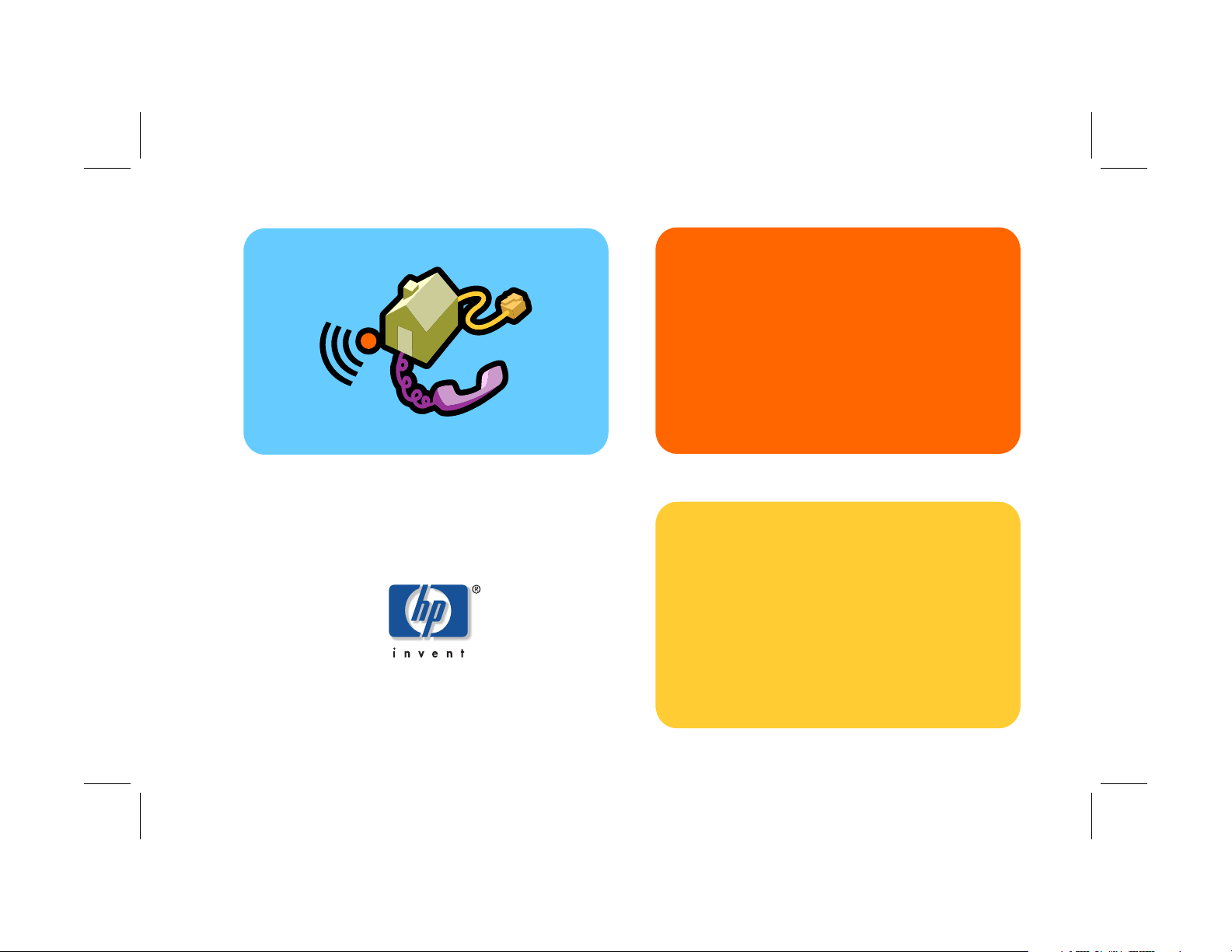
hp digital
home networking
phoneline gateway
hn200p
quick start guide
Filename: QS Phoneline GW.doc Title: HP-Print2k.dot
Template: HP Quick Start.dot Author: Rob Heiret Last Saved By: Elizabeth Stoneburg
Revision #: 60 Page: 1 of 15 Printed: 08/16/01 05:39 PM
Page 2
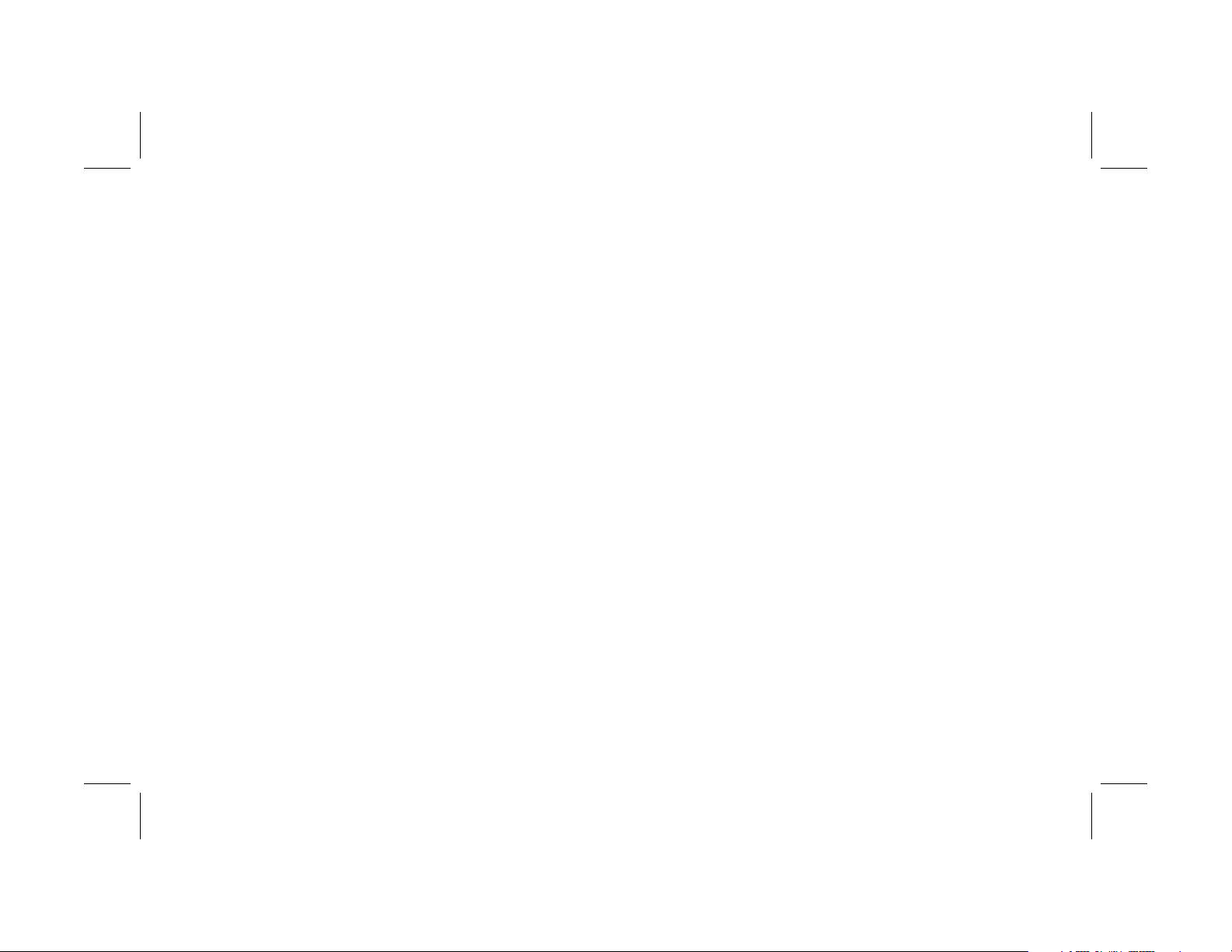
The Hewlett-Packard® Company makes no warranty of any
kind with regard to this material, including, but not limited
to, the implied warranties of merchantability and fitness for
a particular purpose.
Hewlett-Packard Company
Home Networking Solutions Organization
3000 Hanover St
Palo Alto, Ca 94304
The information in this document is subject to change
without notice.
HP shall not be liable for errors contained herein or for
incidental or consequential damages in connection with the
furnishing, performance, or use of this material.
This document contains proprietary information that is
protected by copyright. All rights are reserved. No part of
this document may be photocopied, reproduced, or
translated to another language without the prior written
consent of HP.
© Hewlett-Packard Company, 2001. All rights reserved.
Hewlett-Packard is a registered trademark of HewlettPackard Company in the United States of America and
other countries.
Microsoft, MS, MS-DOS, and Windows are registered
trademarks of Microsoft Corporation.
Other brand or product names are trademarks of their
respective holders.
Filename: QS Phoneline GW.doc Title: HP-Print2k.dot
Template: HP Quick Start.dot Author: Rob Heiret Last Saved By: Elizabeth Stoneburg
Revision #: 60 Page: 1 of 15 Printed: 08/16/01 05:39 PM
Page 3
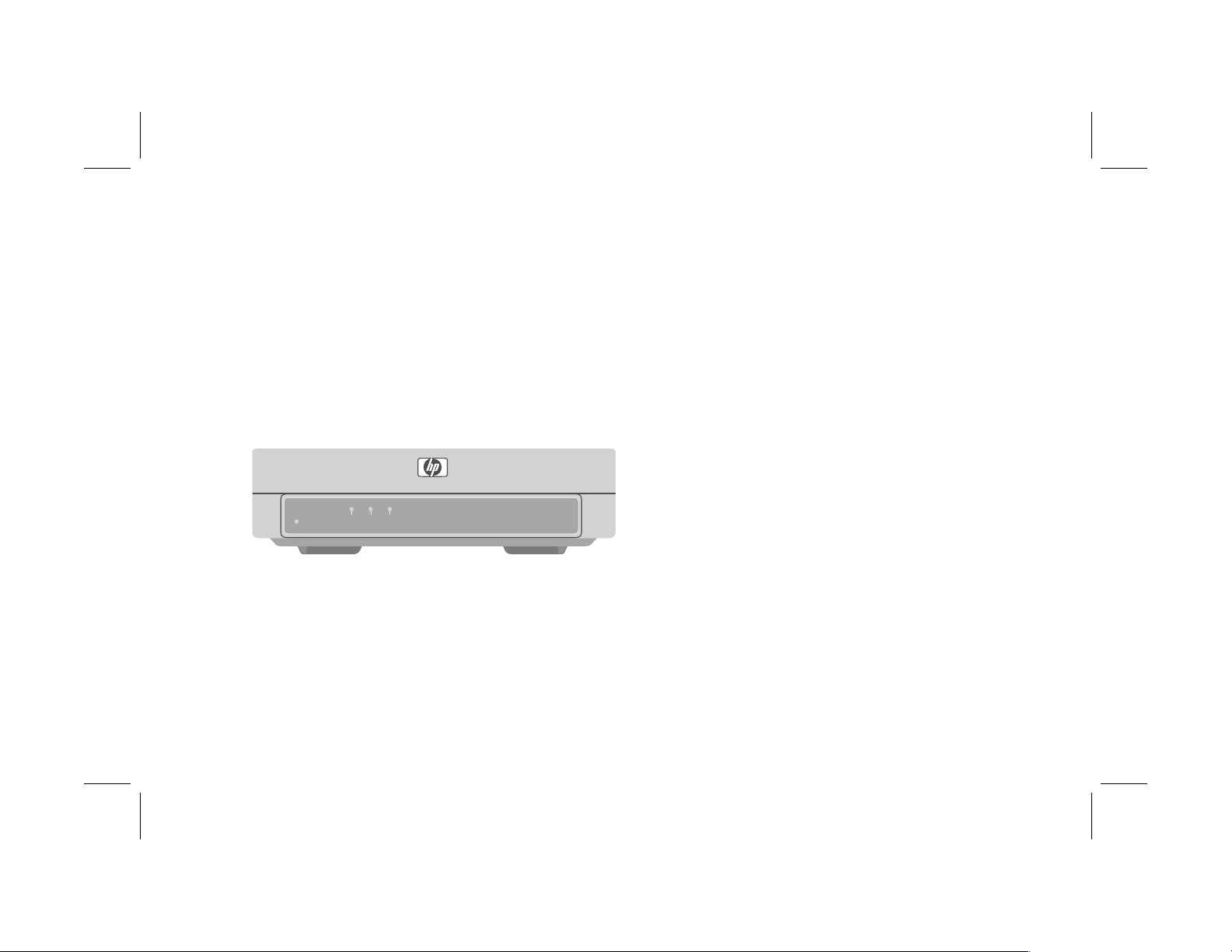
phoneline gateway
hn200p
Thank you for choosing the Hewlett-Packard
Digital Home Networking Phoneline
Gateway. This quick start guide provides
easy set-up instructions. For additional
information, see the user’s guide included
on the CD-ROM.
LAN WAN HPNA
POWER
box contents
■
One Phoneline Gateway
■
One Phoneline USB Network Adapter
■
One installation and documentation CD-ROM
■
One AC Power Adapter
■
One USB cable
■
One Ethernet cable (blue)
■
One phone line cable
■
One quick start guide
■
One warranty sheet
Filename: QS Phoneline GW.doc Title: HP-Print2k.dot
Template: HP Quick Start.dot Author: Rob Heiret Last Saved By: Elizabeth Stoneburg
Revision #: 60 Page: 1 of 15 Printed: 08/16/01 05:39 PM
phoneline gateway 1
Page 4
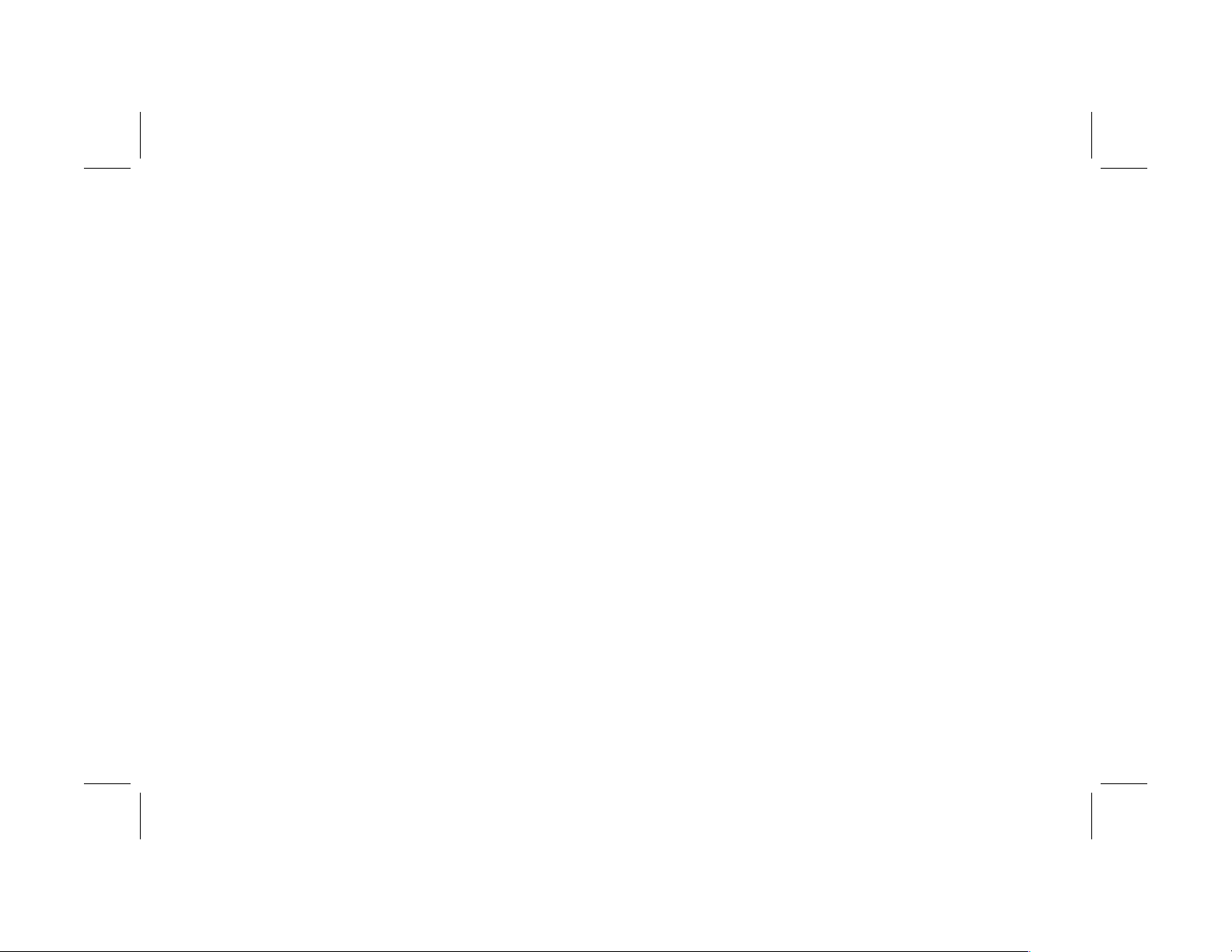
before you begin
1 Verify that all of the box contents are
included.
2 Confirm that:
■
The computers you intend to connect to the
Gateway are all running either Windows
98, 98SE, Me, 2000, or XP. Windows
2000 and XP Professional require
administrative privileges to install this
software — see your user documentation
for details.
■
Each computer has a CD-ROM drive.
■
A broadband (DSL or cable) modem has
been installed and is connected to one of
the computers via an Ethernet cable.
■
Each computer to be connected to the
Phoneline network:
■
Has a Phoneline network adapter
(internal or external) installed.
■
Has a phone line cable running from the
adapter to a wall phone line jack.
■
Shares the same phone line.
3 To avoid conflicts, uninstall or disable any
connection-sharing software, such as 3COM
HomeClick, Microsoft Internet Connection
Sharing (ICS), Intel Anypoint ISS, or proxy
software such as WinGate, Sygate, or other
similar applications. You no longer need this
type of application when you install the
Phoneline Gateway.
To uninstall a program:
a) Select Start > Settings >
Control Panel.
b) Double-click Add/Remove
Programs.
c) Select the connection-sharing or proxy
software application to be removed.
d) Click Add/Remove, then click Yes.
2
Filename: QS Phoneline GW.doc Title: HP-Print2k.dot
Template: HP Quick Start.dot Author: Rob Heiret Last Saved By: Elizabeth Stoneburg
Revision #: 60 Page: 2 of 15 Printed: 08/16/01 05:39 PM
Page 5

installing the phoneline
gateway and connecting the
first computer
1 Remove the CD-ROM from the box.
2 If the computer is off, turn it on.
3 Insert the CD-ROM into the CD-ROM drive of
the computer that is connected to your
broadband (cable or DSL) modem.
4 The HP welcome screen appears:
Note: This screen appears only if Autorun is
enabled. If you don’t see this screen,
double-click My Computer. Right-click
Compact Disc. Then click AutoPlay to
launch the installed program
.
Filename: QS Phoneline GW.doc Title: HP-Print2k.dot
Template: HP Quick Start.dot Author: Rob Heiret Last Saved By: Elizabeth Stoneburg
Revision #: 60 Page: 3 of 15 Printed: 08/16/01 05:39 PM
phoneline gateway 3
Page 6

5 Select installation. The installation wizard
screen appears.
6 Follow the onscreen instructions to set up and
configure the Phoneline Gateway, and to
connect the cables. Select First PC when
you are prompted to set up either a first PC
or an additional PC.
7 You will be asked to make cable connections
with all equipment powered on. This is
necessary to interactively detect that each
connection has been properly made. There is
no danger to you or to your equipment.
4
Filename: QS Phoneline GW.doc Title: HP-Print2k.dot
Template: HP Quick Start.dot Author: Rob Heiret Last Saved By: Elizabeth Stoneburg
Revision #: 60 Page: 4 of 15 Printed: 08/16/01 05:39 PM
Page 7

8 Use this diagram to help you connect the cables:
phone line
cable
from phone
PHONE
DEVICE WALL HPNA
phone line
cable
to phone
wall jack
Ethernet
cable
broadband
modem
LANWAN
Ethernet
cable
power
adapter
UPLINK
DIRECT
X
POWER
RESET
to AC
wall outlet
first PC
Filename: QS Phoneline GW.doc Title: HP-Print2k.dot
Template: HP Quick Start.dot Author: Rob Heiret Last Saved By: Elizabeth Stoneburg
Revision #: 60 Page: 5 of 15 Printed: 08/16/01 05:39 PM
phoneline gateway 5
Page 8

registering the phoneline
connecting the phoneline USB
gateway
Make sure you register your product with HP
after the installation process is complete. The
registration option has been pre-selected for you.
HP registration provides you with automatic
notification of updates to the firmware installed
on the Gateway and to the software installed on
the PC.
If you choose to register your product at a later
date, enter the following into the address
window of your Web browser (such as Internet
Explorer or Netscape):
http://register.hp.com
Then press Enter.
network adapter (optional)
To provide you with an additional type of
network cabling connection, a Phoneline USB
Network Adapter is included in this kit. You can
add the network adapter after you have installed
the Phoneline Gateway and the first computer.
You can use the network adapter to:
■
Change the first computer to a phone line
connection instead of an Ethernet
connection.
■
Connect the second (or any additional)
computer to the network.
1 To connect an additional computer, skip to
step 2. To change the first computer to a
phone line connection instead of an Ethernet
connection, disconnect the Ethernet cable
between the first computer and the Phoneline
Gateway.
2 Turn off the computer.
6
Filename: QS Phoneline GW.doc Title: HP-Print2k.dot
Template: HP Quick Start.dot Author: Rob Heiret Last Saved By: Elizabeth Stoneburg
Revision #: 60 Page: 6 of 15 Printed: 08/16/01 05:39 PM
Page 9

3 Plug the Type B square end of the USB cable into the USB port of the adapter as illustrated in the
following diagram:
Type B square
plug
USB
phone
wall
USB cable
to USB port
on PC
phone line cable
Type A
rectangular plug
to a telephone
handset
Filename: QS Phoneline GW.doc Title: HP-Print2k.dot
Template: HP Quick Start.dot Author: Rob Heiret Last Saved By: Elizabeth Stoneburg
Revision #: 60 Page: 7 of 15 Printed: 08/16/01 05:39 PM
phone line cable
to telephone
wall jack
phoneline gateway 7
Page 10

4 Plug the Type A rectangular end of the USB
cable into the USB port on the computer.
5 Plug one end of the phone line cable into the
wall port on the adapter (see the cabling
diagram shown previously).
6 Plug the other end of the phone line cable
into a wall phone jack.
installing the driver
You must install the driver for each additional
computer added to the network.
1 Turn on the computer and insert the CD-ROM
into the CD-ROM drive of the computer.
Note: If the HP welcome screen appears,
click exit.
3 Accept the default selection, Automatic
search for a better driver, then click
Next.
4 The computer operating system automatically
finds and installs the correct driver from the
CD-ROM. Once a successful installation is
reported, click Finish.
5 If the wizard asks you for permission to
restart the computer, click Yes. If the wizard
does not appear, restart the computer.
6 When the HP welcome screen appears, click
installation.
7 Follow the onscreen instructions. Select Add
additional computer when you are
prompted to install either a first PC or an
additional PC.
2 The computer operating system automatically
recognizes the new USB network adapter,
8 When the installation is completed, click
Finish.
and the Add New Hardware screen
appears.
8
Filename: QS Phoneline GW.doc Title: HP-Print2k.dot
Template: HP Quick Start.dot Author: Rob Heiret Last Saved By: Elizabeth Stoneburg
Revision #: 60 Page: 8 of 15 Printed: 08/16/01 05:39 PM
Page 11

registering the network
connecting a phone to the
adapter
Make sure you register your product with HP
after the installation process is complete. Enter
the following into the address window of your
Web browser (such as Internet Explorer or
Netscape):
http://register.hp.com
Then press Enter.
network adapter
Connect a telephone to the phone port of the
adapter as illustrated in the cabling diagram
shown previously.
Caution: The phone port on the adapter does not
contain a microfilter. If your Phoneline network
includes a DSL connection, you must insert the
microfilter that came with your DSL modem into the
phone port of the adapter, then insert the telephone
handset into the microfilter’s phone port. Use of the
microfilter prevents distortion of the telephone signal
by the DSL modem.
Filename: QS Phoneline GW.doc Title: HP-Print2k.dot
Template: HP Quick Start.dot Author: Rob Heiret Last Saved By: Elizabeth Stoneburg
Revision #: 60 Page: 9 of 15 Printed: 08/16/01 05:39 PM
phoneline gateway 9
Page 12

installing additional network
accessing additional
computers
1 Turn on the computer to be connected and
insert the CD-ROM in the CD-ROM drive.
2 When the HP welcome screen appears, click
installation.
3 Follow the onscreen instructions. Select Add
additional computer when you are
prompted to install either a first PC or an
additional PC.
4 When the installation is completed, click
Finish.
5 Repeat Steps 1 to 4 for each additional
computer on your home network.
Note: Keep the CD-ROM in a safe place for
future use.
documentation
1 Insert the CD-ROM into the CD-ROM drive of
the computer.
2 Click documentation on the HP welcome
screen.
3 Click user’s guide or any other option you
want to review.
Note: Keep the CD-ROM in a safe place for
future use.
10
Filename: QS Phoneline GW.doc Title: HP-Print2k.dot
Template: HP Quick Start.dot Author: Rob Heiret Last Saved By: Elizabeth Stoneburg
Revision #: 60 Page: 10 of 15 Printed: 08/16/01 05:39 PM
Page 13

product and support
information
■
HP Customer Care: (208) 323-2551;
http://www.hp.com/cposupport
■
Online product information and technical
support: http://www.hp.com/go/
homenetworking
(includes a home networking tutorial, FAQs,
and other information)
Filename: QS Phoneline GW.doc Title: HP-Print2k.dot
Template: HP Quick Start.dot Author: Rob Heiret Last Saved By: Elizabeth Stoneburg
Revision #: 60 Page: 11 of 15 Printed: 08/16/01 05:39 PM
phoneline gateway 11
