Page 1
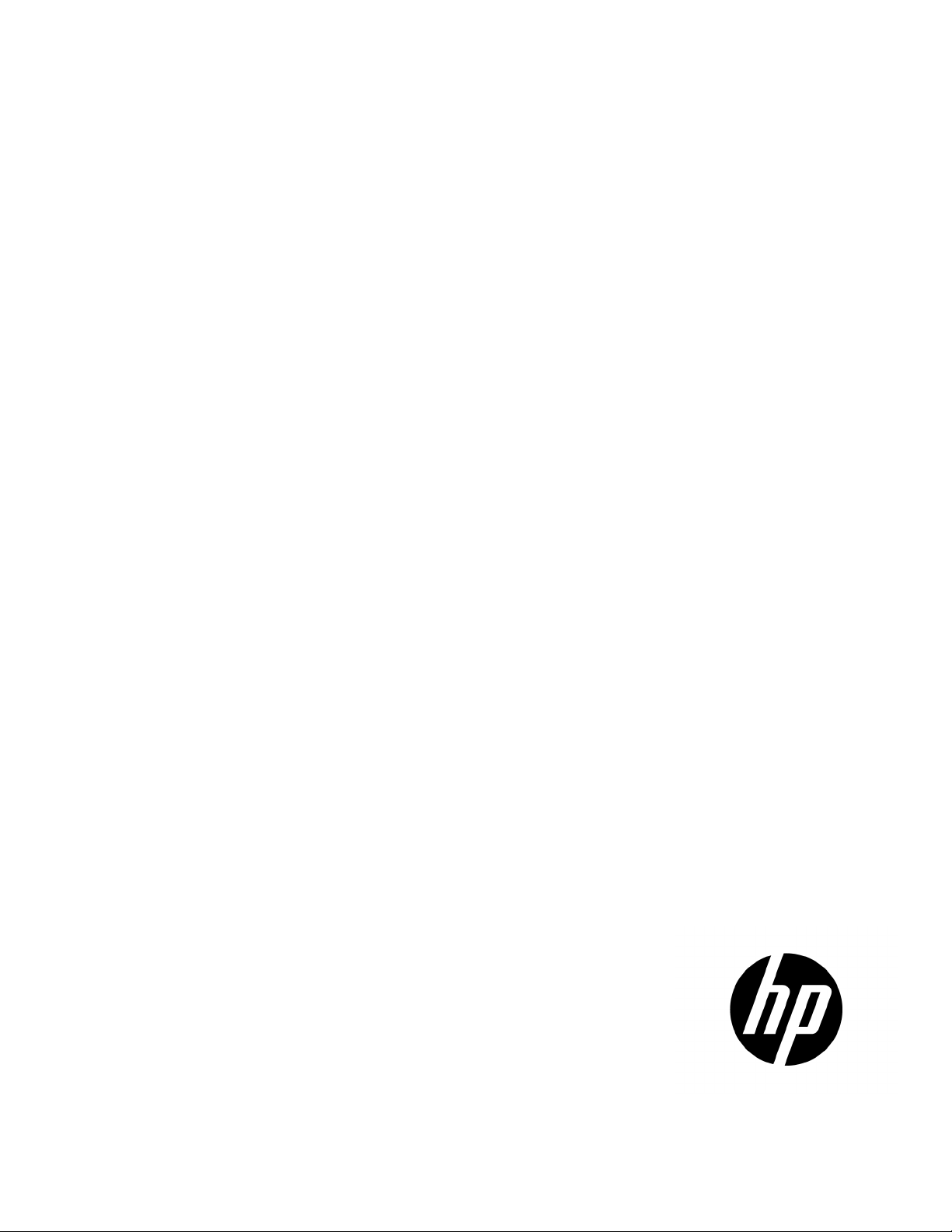
HP Performance Optimized Datacenter 40c G2
Part Number: 695164-002
User Guide
Abstract
This guide is intended for the person who operates and maintains the HP Performance Optimized Datacenter 40c G2 (HP POD 40c G2).
August 2012
Edition: 2
Page 2
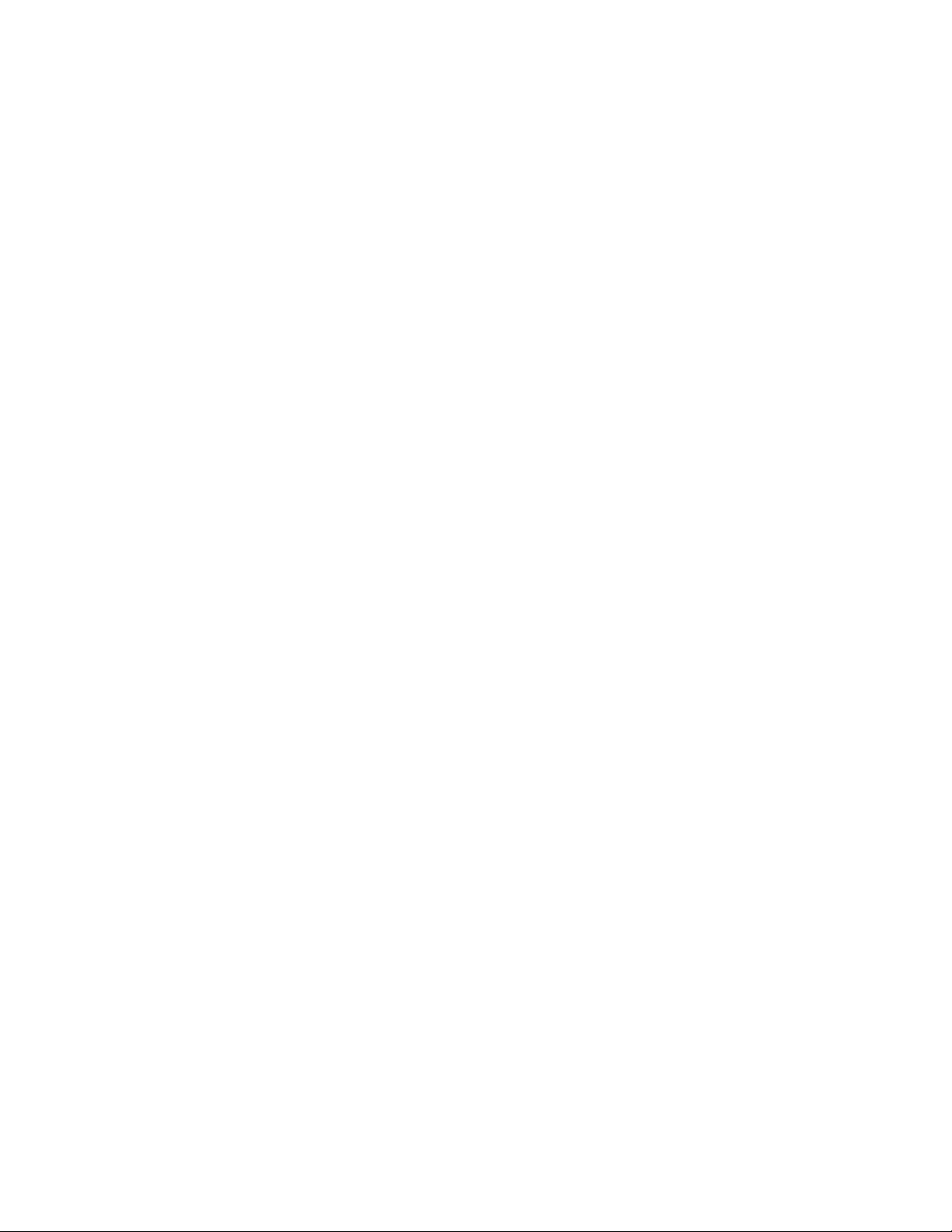
© Copyright 2012 Hewlett-Packard Development Company, L.P.
The information contained herein is subject to change without notice. The only warranties for HP products and services are set forth in the express
warranty statements accompanying such products and services. Nothing herein should be construed as constituting an additional warranty. HP shall
not be liable for technical or editorial errors or omissions contained herein.
Confidential computer software. Valid license from HP required for possession, use or copying. Consistent with FAR 12.211 and 12.212,
Commercial Computer Software, Computer Software Documentation, and Technical Data for Commercial Items are licensed to the U.S. Government
under vendor’s standard commercial license.
Microsoft® and Windows® are U.S. registered trademarks of Microsoft Corporation.
Intel® Core™ is a trademark of Intel Corporation in the U.S. and other countries.
Page 3
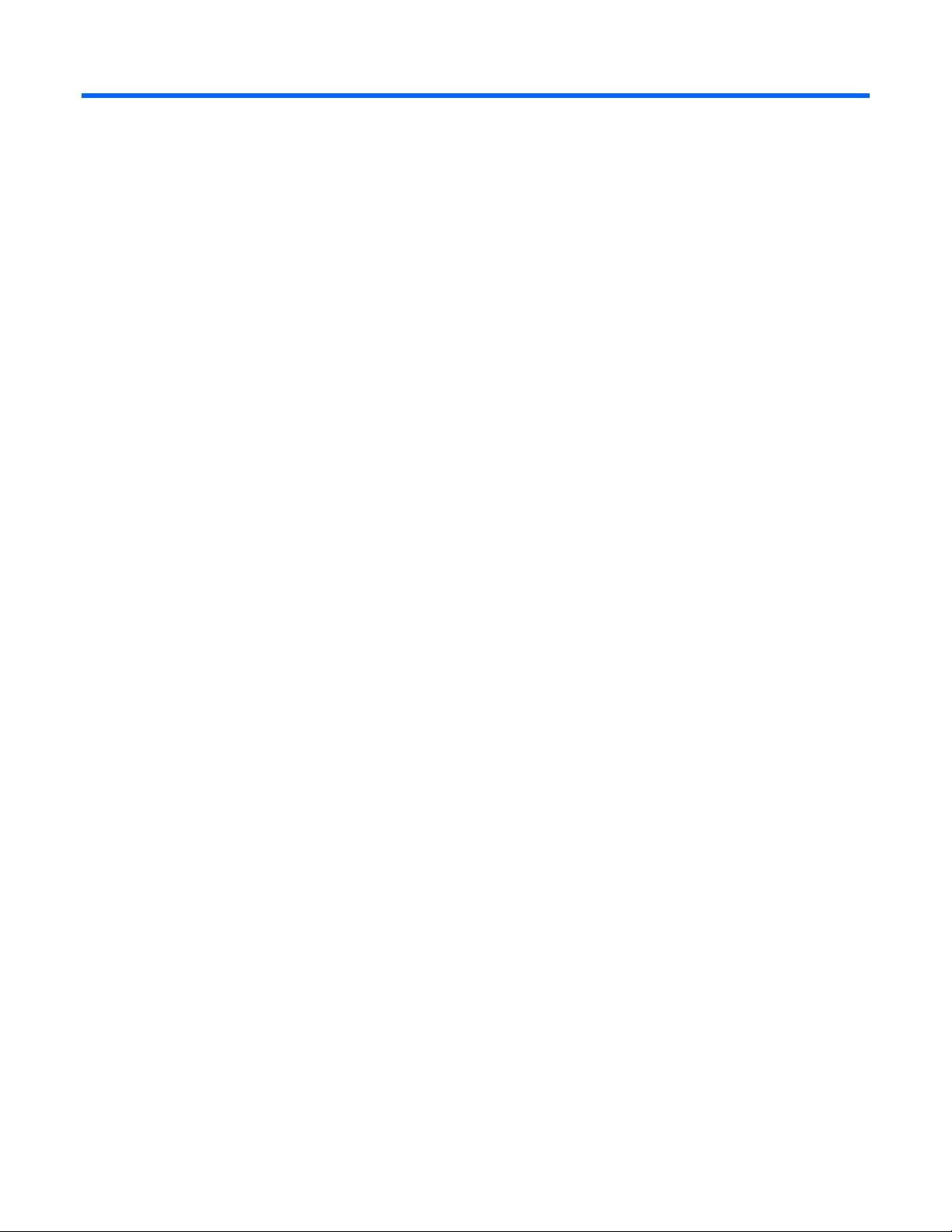
Contents
Overview ..................................................................................................................................... 6
Before you begin ....................................................................................................................................... 6
Operator safety ......................................................................................................................................... 6
Component safety ..................................................................................................................................... 6
Fire detection and suppression .................................................................................................................... 7
Environmental considerations ...................................................................................................................... 7
Component identification ............................................................................................................... 8
Structural component identification .............................................................................................................. 8
Parts and part number identification ................................................................................................... 8
Life safety component identification ............................................................................................................. 9
Electrical power component identification ................................................................................................... 11
Control cabinet component identification .................................................................................................... 14
HP POD 40c G2 racks ............................................................................................................................. 14
Life safety systems ....................................................................................................................... 16
Life safety overview ................................................................................................................................. 16
EPO system ............................................................................................................................................ 16
ECS touchscreen and EPO indicators ............................................................................................... 17
EPO modes ................................................................................................................................... 18
EPO accidental activation ............................................................................................................... 18
Battery backup during an EPO event ................................................................................................ 18
Fire protection system .............................................................................................................................. 18
Manual fire pulls ........................................................................................................................... 19
Fire alarm indicators ...................................................................................................................... 19
VESDA air sampling smoke detection system ..................................................................................... 19
(Optional) Fire suppression system ................................................................................................... 20
Emergency egress ................................................................................................................................... 21
Power, electrical, and controls ...................................................................................................... 22
Site electrical system ................................................................................................................................ 22
Power safety ........................................................................................................................................... 22
Grounding .................................................................................................................................... 22
Capacities .............................................................................................................................................. 24
HP POD 40c G2 capacity limitations ............................................................................................... 24
Electrical and mechanical cooling capacities .............................................................................................. 24
Power feeders ......................................................................................................................................... 24
Electrical panels ...................................................................................................................................... 25
Arc flash safety ............................................................................................................................. 26
Power distribution: Electrical busway system ..................................................................................... 26
Panel schedules ............................................................................................................................. 27
Wire color code ............................................................................................................................ 27
Control cabinet power components ............................................................................................................ 28
Electrical busways ................................................................................................................................... 28
Drop boxes ............................................................................................................................................ 30
Power configurations ............................................................................................................................... 31
Rack power ............................................................................................................................................ 31
Contents 3
Page 4
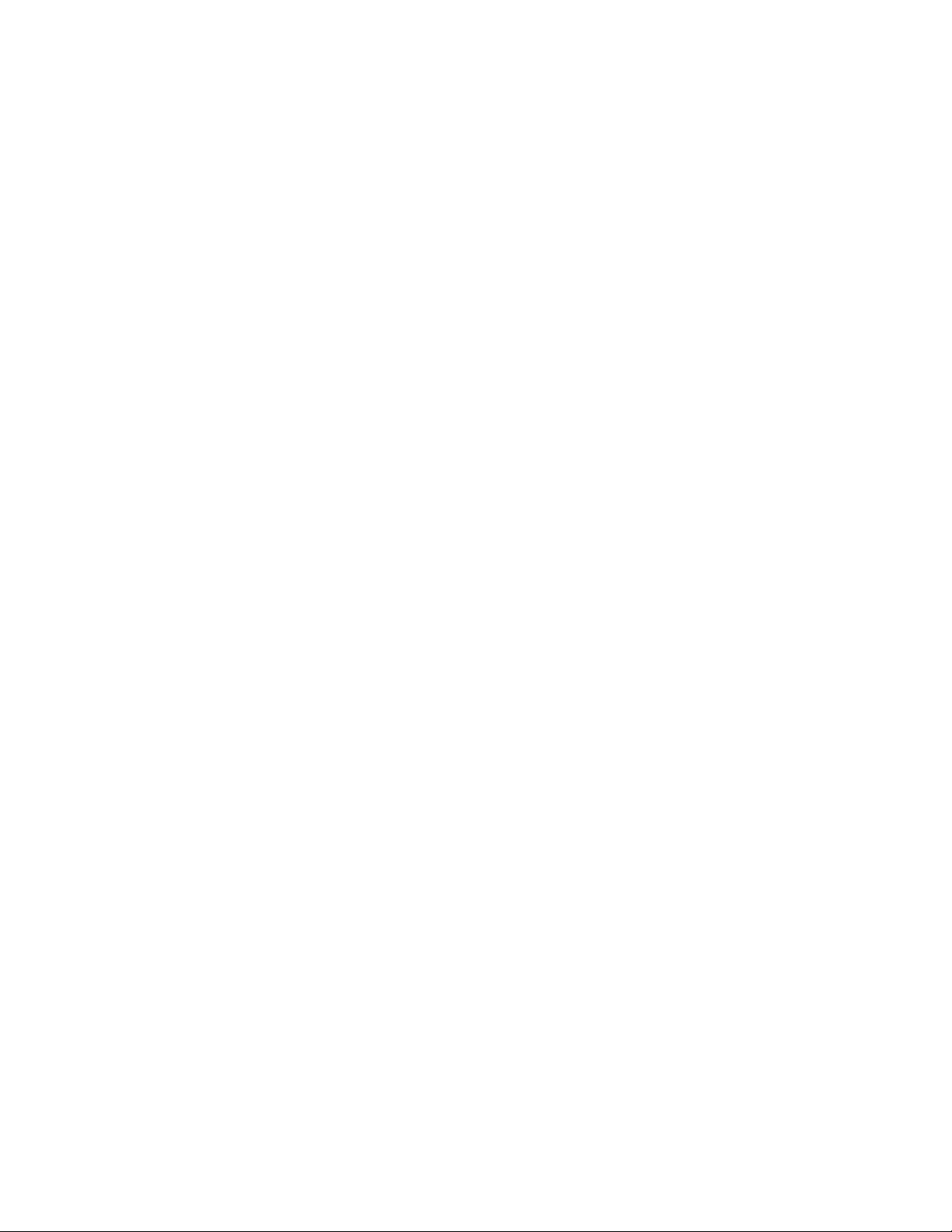
HP POD 40c G2 lighting .......................................................................................................................... 31
Environmental control system ........................................................................................................ 33
Environmental control system overview ....................................................................................................... 33
Using the ECS ......................................................................................................................................... 33
Satellite control boxes .................................................................................................................... 34
Sensors ........................................................................................................................................ 34
Facility connections to ECS ....................................................................................................................... 36
Connecting to the ECS ................................................................................................................... 36
Managing the ECS from the HP POD 40c G2 ............................................................................................. 37
Configuring the ECS ...................................................................................................................... 37
Logging in remotely to the ECS ........................................................................................................ 39
Password protection ....................................................................................................................... 41
Navigating the ECS interface .......................................................................................................... 41
ECS alarms ............................................................................................................................................ 54
Safety and security alarms .............................................................................................................. 55
Cooling system ........................................................................................................................... 56
HP POD 40c G2 cooling system theory of operation .................................................................................... 56
Water supply temperature .............................................................................................................. 56
Water quality requirements and specifications .................................................................................. 57
Cooling system components ...................................................................................................................... 58
Fans ............................................................................................................................................ 59
Condensation management ...................................................................................................................... 60
Drains .......................................................................................................................................... 60
Leak detection ............................................................................................................................... 61
IT networking and communications ............................................................................................... 62
Networking ............................................................................................................................................ 62
Connection portals .................................................................................................................................. 62
Demarcation box .................................................................................................................................... 63
Fire box ................................................................................................................................................. 63
Optional components .................................................................................................................. 65
Fire protection system .............................................................................................................................. 65
Humidifier .............................................................................................................................................. 65
Controlled access .................................................................................................................................... 65
Power up procedure .................................................................................................................... 66
Standard HP POD 40c G2 power up procedure ......................................................................................... 66
Standard power up checklist ........................................................................................................... 66
Standard power up procedure ........................................................................................................ 66
Cold weather HP POD 40c G2 power up procedure ................................................................................... 67
Cold weather power up checklist ..................................................................................................... 68
Cold weather power up procedure .................................................................................................. 68
Power down procedure ............................................................................................................................ 70
Specifications ............................................................................................................................. 71
General HP POD 40c G2 specifications ..................................................................................................... 71
Electrical specifications .................................................................................................................. 71
Water specifications ...................................................................................................................... 72
Rack specifications .................................................................................................................................. 72
Thermal and air flow performance ............................................................................................................. 72
Environmental specifications ..................................................................................................................... 72
Maintenance .............................................................................................................................. 74
Contents 4
Page 5
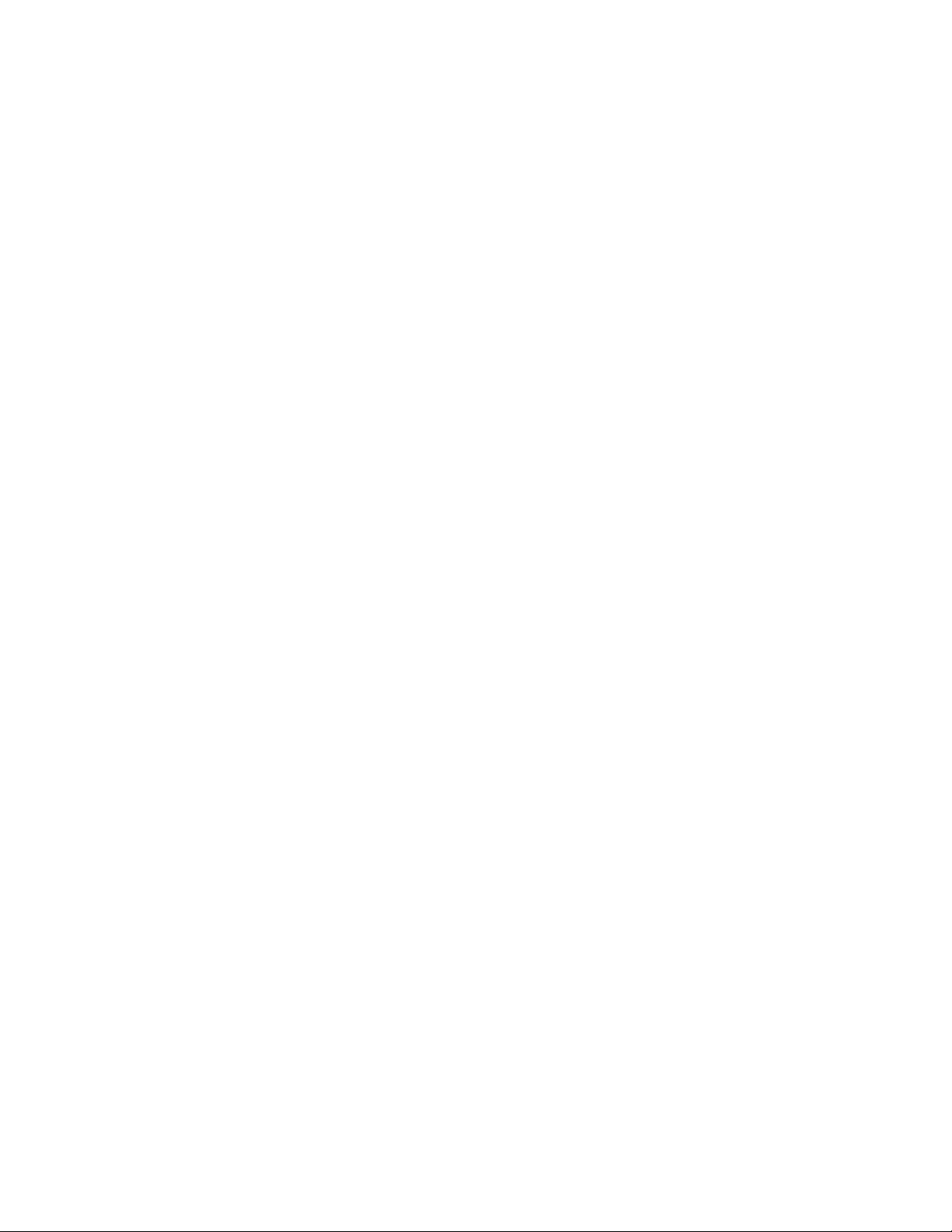
Periodic maintenance .............................................................................................................................. 74
Sample HP POD 40c G2 maintenance schedule.......................................................................................... 74
Contacting HP ............................................................................................................................ 75
Before you contact HP .............................................................................................................................. 75
HP contact information ................................................................................................................... 75
Regulatory compliance notices ..................................................................................................... 76
HP POD 40c G2 regulatory compliance ..................................................................................................... 76
Safety and NEC compliance ........................................................................................................... 76
Regulatory compliance identification numbers ............................................................................................. 77
Federal Communications Commission notice ............................................................................................... 77
Modifications .......................................................................................................................................... 77
Cables ................................................................................................................................................... 77
Canadian notice (Avis Canadien) .............................................................................................................. 77
Regulatory requirements for EXIT signs ....................................................................................................... 78
Glossary .................................................................................................................................... 79
Documentation feedback ............................................................................................................. 82
Index ......................................................................................................................................... 83
Contents 5
Page 6
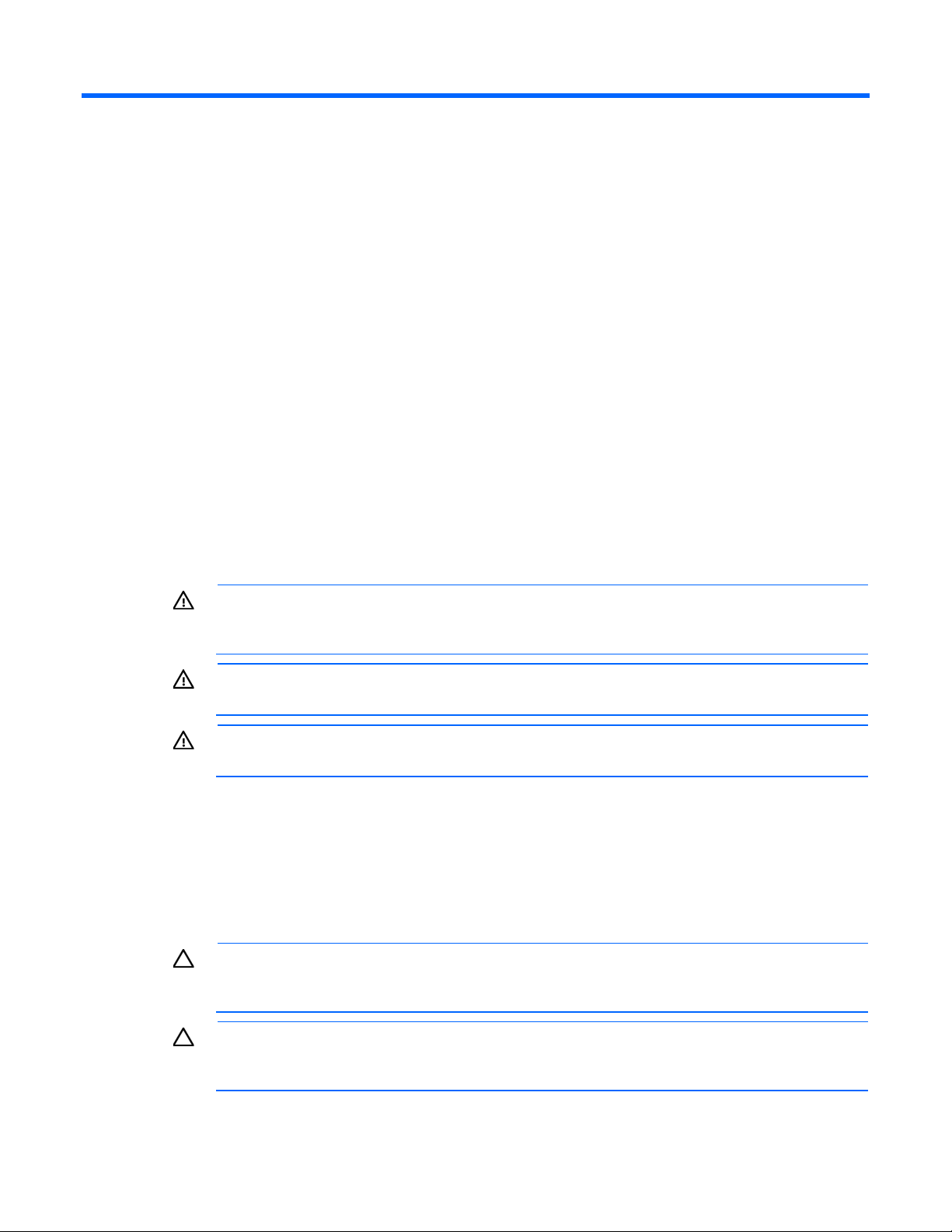
Overview
opening or working inside areas of the HP POD 40c G2 that are marked as
If the HP POD 40c G2 is shut down for an extended period of time, such as during
Before you begin
For more information on site requirements, specifications, power requirements, management requirements,
and supported facility connections, see the HP Performance Optimized Datacenter 40c G2 Site Preparation
and Requirements Guide.
The actual location of various components or included subsystems in your HP POD 40c G2 might vary from
what is described in this document. For information specific to your HP POD 40c G2, see the drawings
included in the Operations and Maintenance Manual for the HP Performance Optimized Datacenter 40c
Operator safety
G2.
The HP POD 40c G2 provides service access areas for periodic maintenance and service and is only to be
used by owner-authorized personnel specifically trained in the maintenance and service of the HP POD 40c
G2.
The HP POD 40c G2 is not a habitable structure suitable for long term personnel occupancy.
WARNING: To avoid the risk of personal injury or loss of life, all personnel must comply with PPE
requirements when
hazardous voltage, per NFPA 70E in accordance with NEC (NA) and IEC (EMEA and APJ).
WARNING: To avoid the risk of personal injury, hearing protection must be worn at all times
when working inside the HP POD 40c G2.
WARNING: To avoid the risk of personal injury or damage to the equipment, do not insert
anything inside the electrical busways except the approved HP busway drop boxes.
The customer is responsible for completing any Environmental Health and Safety (EHS) evaluation of the HP
POD 40c G2 or any attached structural component purchased through HP. The customer must complete an
arc flash assessment of the HP POD 40c G2 and the associated electrical supply system for operation,
maintenance, and so on.
Component safety
CAUTION:
routine maintenance, use desiccant units or materials to eliminate condensation within the HP
POD 40c G2. Condensation causes damage to IT equipment and HP POD 40c G2 controls.
CAUTION: Electrostatic discharge might damage electronic components. Be sure that you are
properly grounded (earthed) by wearing approved grounding straps before beginning any
installation procedure or repair.
Overview 6
Page 7
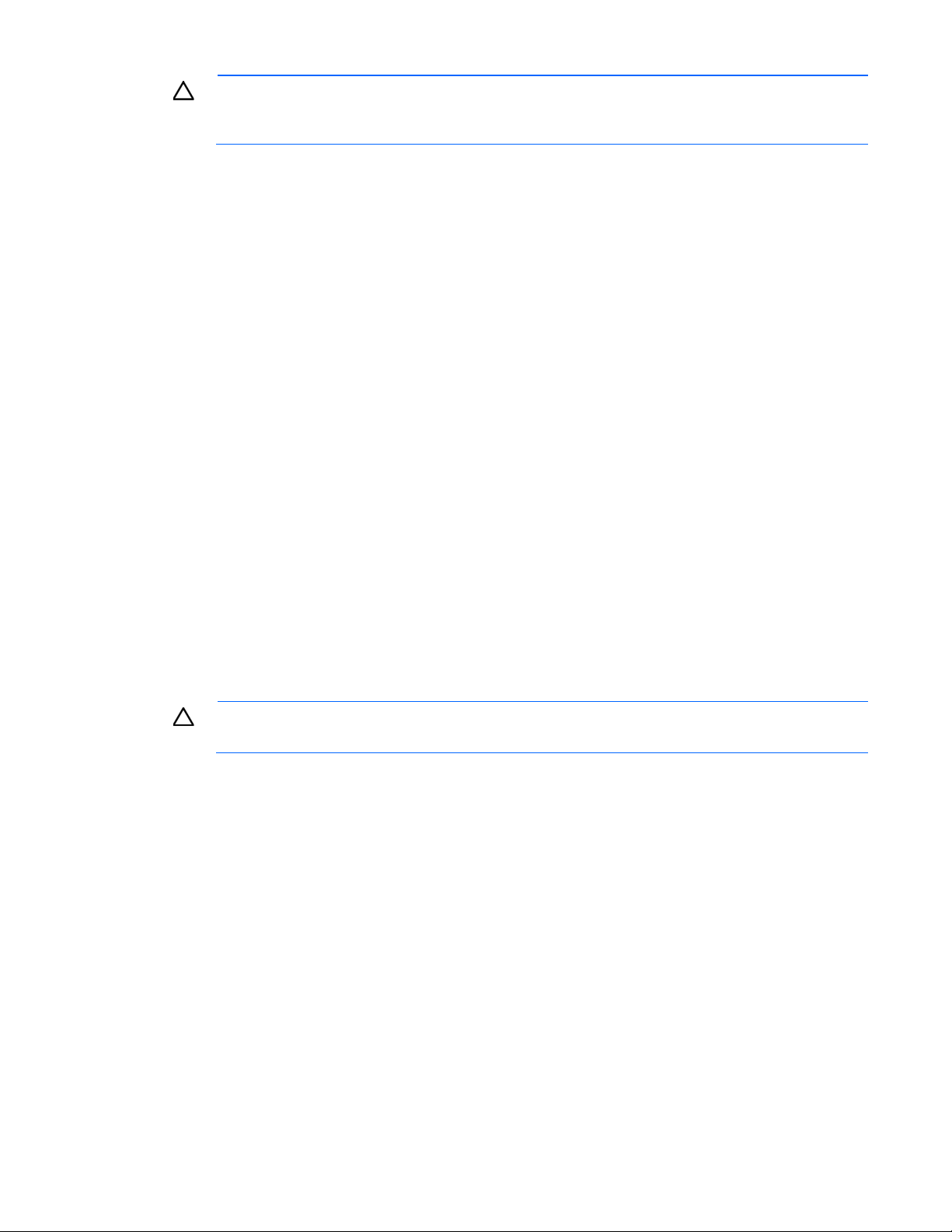
CAUTION: If any racks contain empty RU space, use the HP POD 40c G2 filler panels to
maintain the efficiency of the HP POD 40c G2 thermal system. Filler panels are available from HP
in 10-pack quantities (part number AQ682A) and 100-pack quantities (part number AS993A).
Fire detection and suppression
The fire suppression system, supplied as an optional component of the HP POD 40c G2, is a "Manufacturer
Designed" system specifically for this HP product, in compliance with national standards.
The HP standard suppression system includes a Novec 1230 clean agent system. However, if the customer
or local AHJ requires specific modifications or a replacement, HP can assist in these actions at the expense
of the customer.
HP does not certify that the fire suppression system installed in the HP POD 40c G2 meets all local and
jurisdictional requirements. The customer is responsible for the following actions as related to the fire
suppression system:
• Verifying that the POD suppression system meets local codes, including specific local requirements for
initial and periodic inspections.
• Arranging for and receiving all required local permits, including initial commissioning as well as
standard and repair maintenance.
• Arranging for the connection of the agent tanks, refilling of tanks, and all system testing, including
pressure tests. All general maintenance of the suppression system must be completed by an authorized
technician.
Additional local requirements are not covered as part of the option price or basic installation and
deployment services, unless specifically included in an executed Statement of Work.
Environmental considerations
CAUTION: To maintain accurate environmental conditions and minimize condensation inside
the HP POD 40c G2, do not leave the HP POD 40c G2 doors open during operation.
Overview 7
Page 8
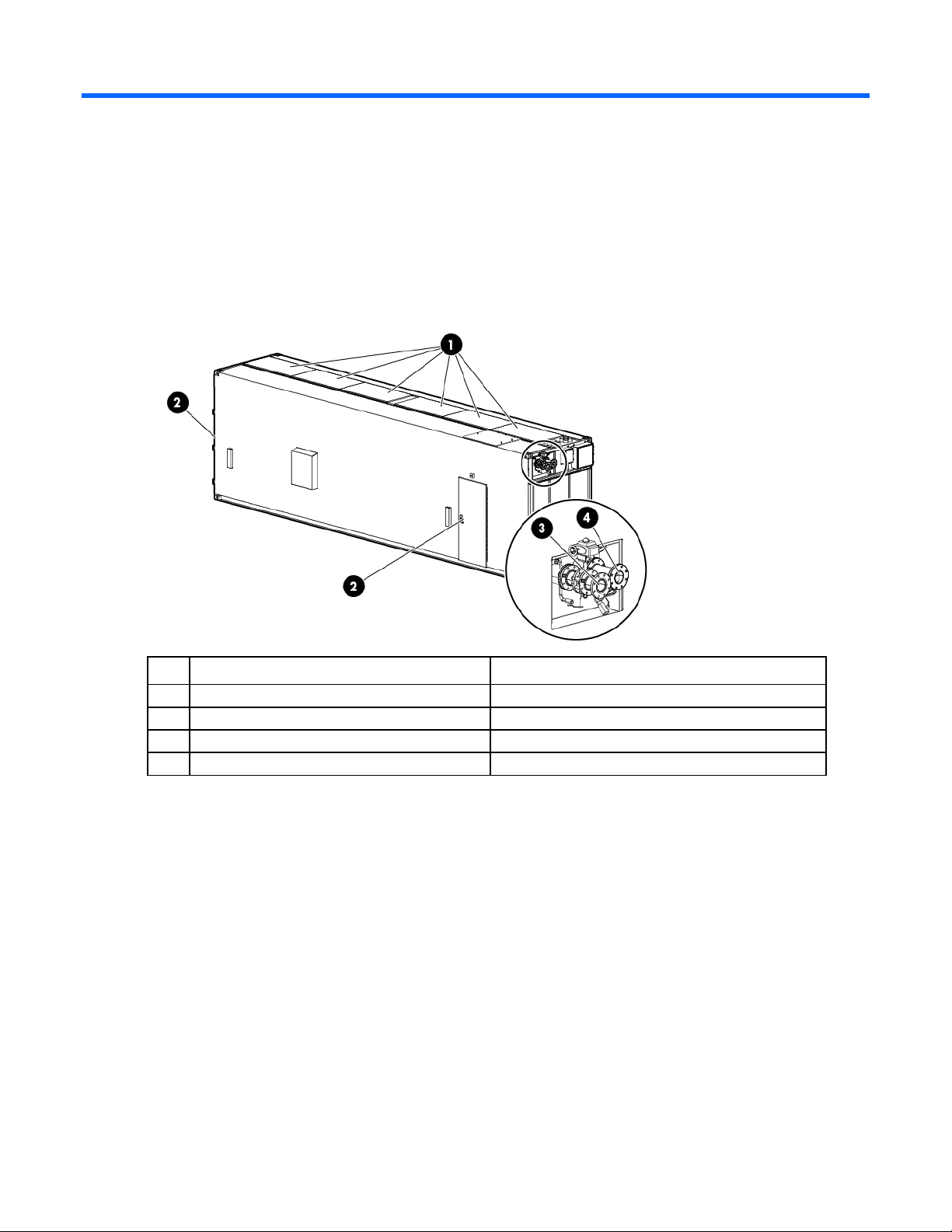
Component identification
Structural component identification
The HP POD 40c G2 documentation frequently refers to the specific components of the HP POD 40c G2 as
shown in the following figure and described in the following table.
Item Component Description
Heat exchanger access hatches Provides access to the overhead heat exchangers
1
Personnel access doors Provides access to the POD
2
Facility chilled water return Facilitates the return of chilled water to the POD
3
Facility chilled water supply Facilitates the supply of chilled water to the POD
4
Parts and part number identification
Review the contents of the HP POD 40c G2 to identify the following for each component:
• Model number—The model number is located on the door to the control panel inside the cold aisle of
the HP POD 40c G2, as shown in the following figure.
Component identification 8
Page 9
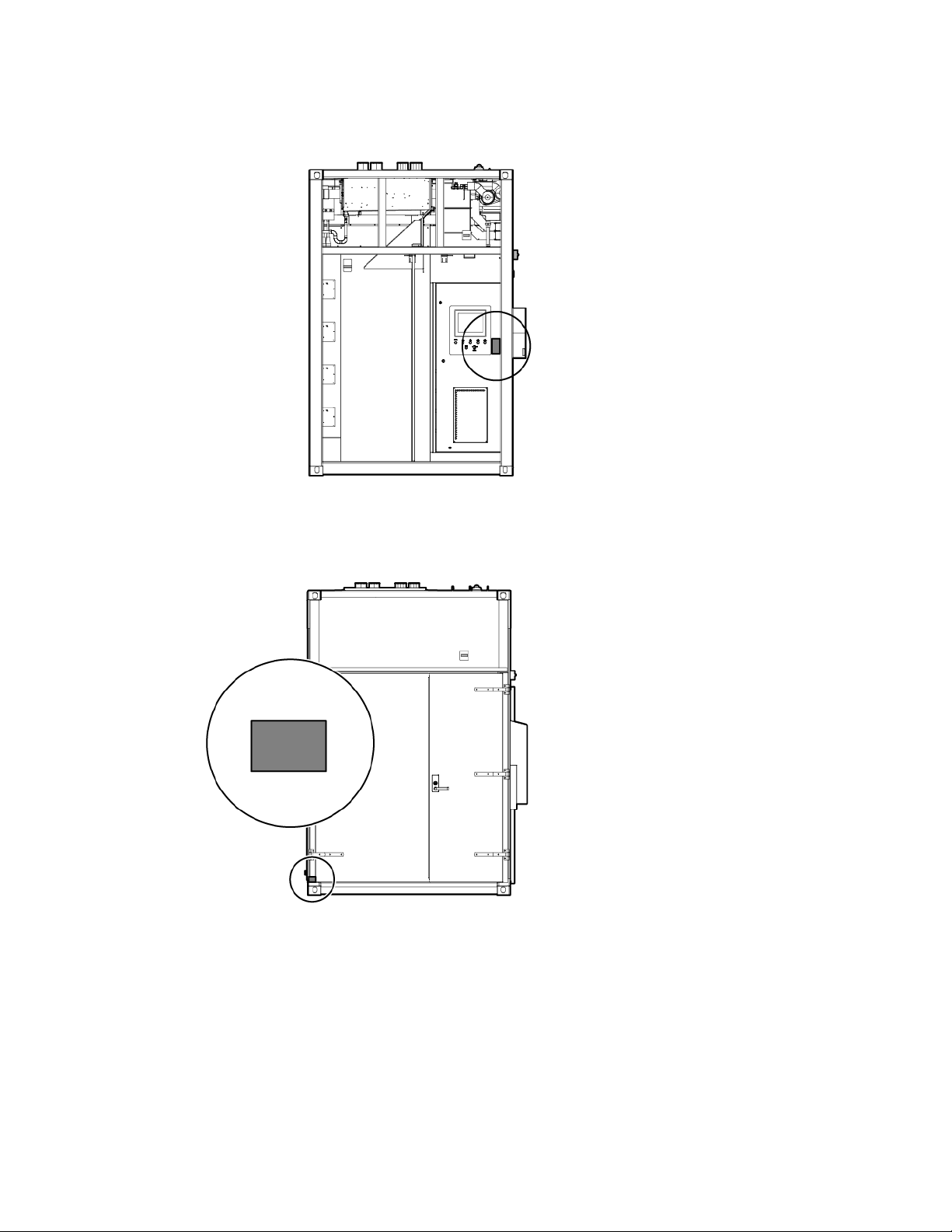
• Regulatory compliance identification number—This product has been assigned a unique regulatory
model number and is located on the door to the control panel inside the cold aisle of the HP POD 40c
G2, as shown in the following figure.
• CSC Safety Approval placard—Each HP POD 40c G2 has a CSC Safety Approval placard that includes
the model number, serial number, and proof load. The CSC Safety Approval placard is located on the
cargo end of the HP POD 40c G2, as shown in the following figure.
Life safety component identification
Internal life safety components
Component identification 9
Page 10
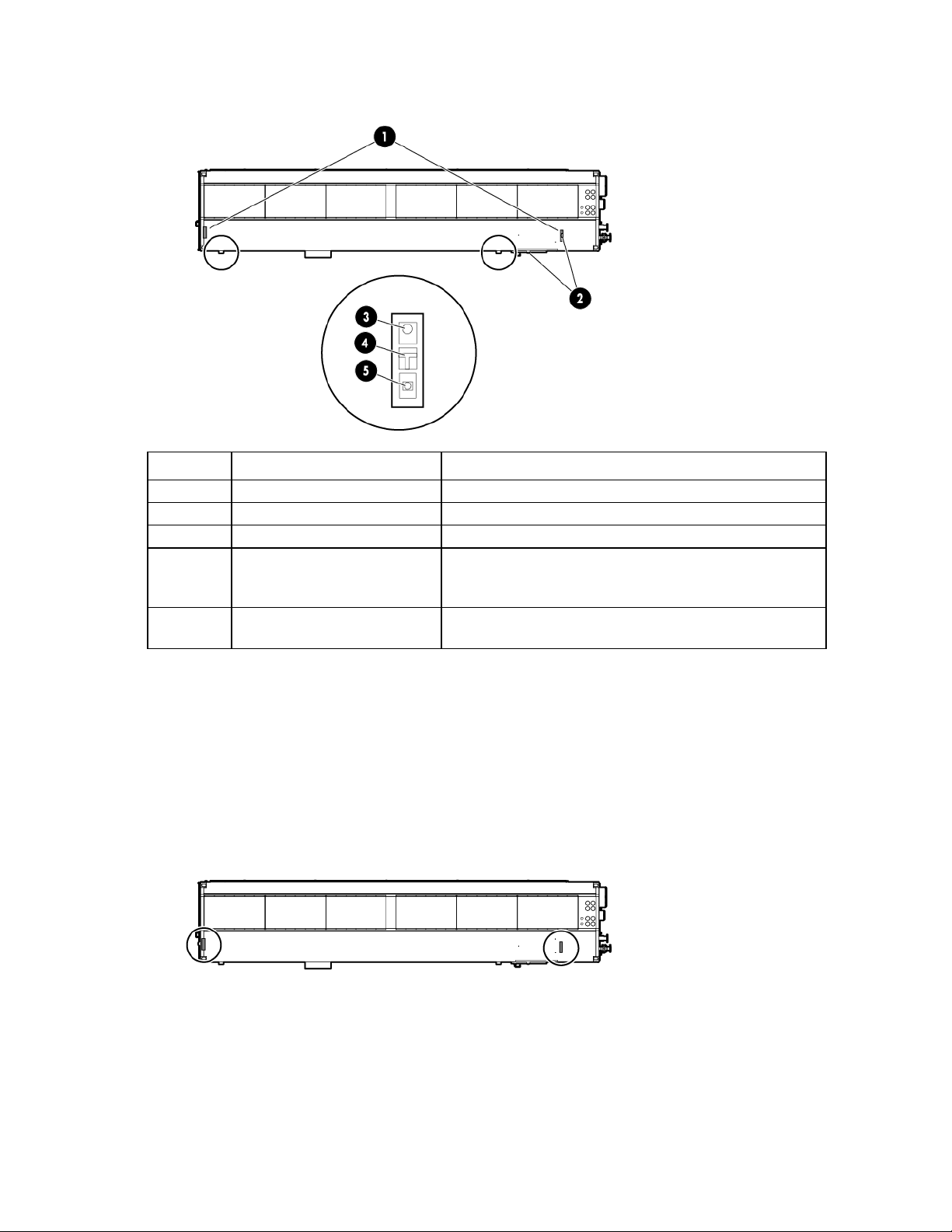
Top view shown
Item Component Description
1
2
3
4
5
*This is an optional component that might not be included.
Exit sign locations Indicates the location of an exit
Fire strobe light Indicates a fire alarm condition within the HP POD 40c G2
EPO button Disconnects the HP POD 40c G2 from main power feeds
Fire alarm manual pull* Enables manual initiation of the fire system, which includes
activating the interior and exterior fire strobe lights and the
optional fire suppression system
Fire suppression abort button* Aborts the fire suppression system. A fire suppression abort
button is located next to each personnel door.
Exit sign locations
The exit signs within the HP POD 40c G2 contain tritium. For information about the regulatory requirements
regarding the handling, transfer, and disposal of the signs, see "Regulatory requirements for EXIT signs (on
page 78)."
Top view shown
External emergency status indicators
The HP POD 40c G2 has one external fire strobe light that indicates a fire alarm condition.
Component identification 10
Page 11
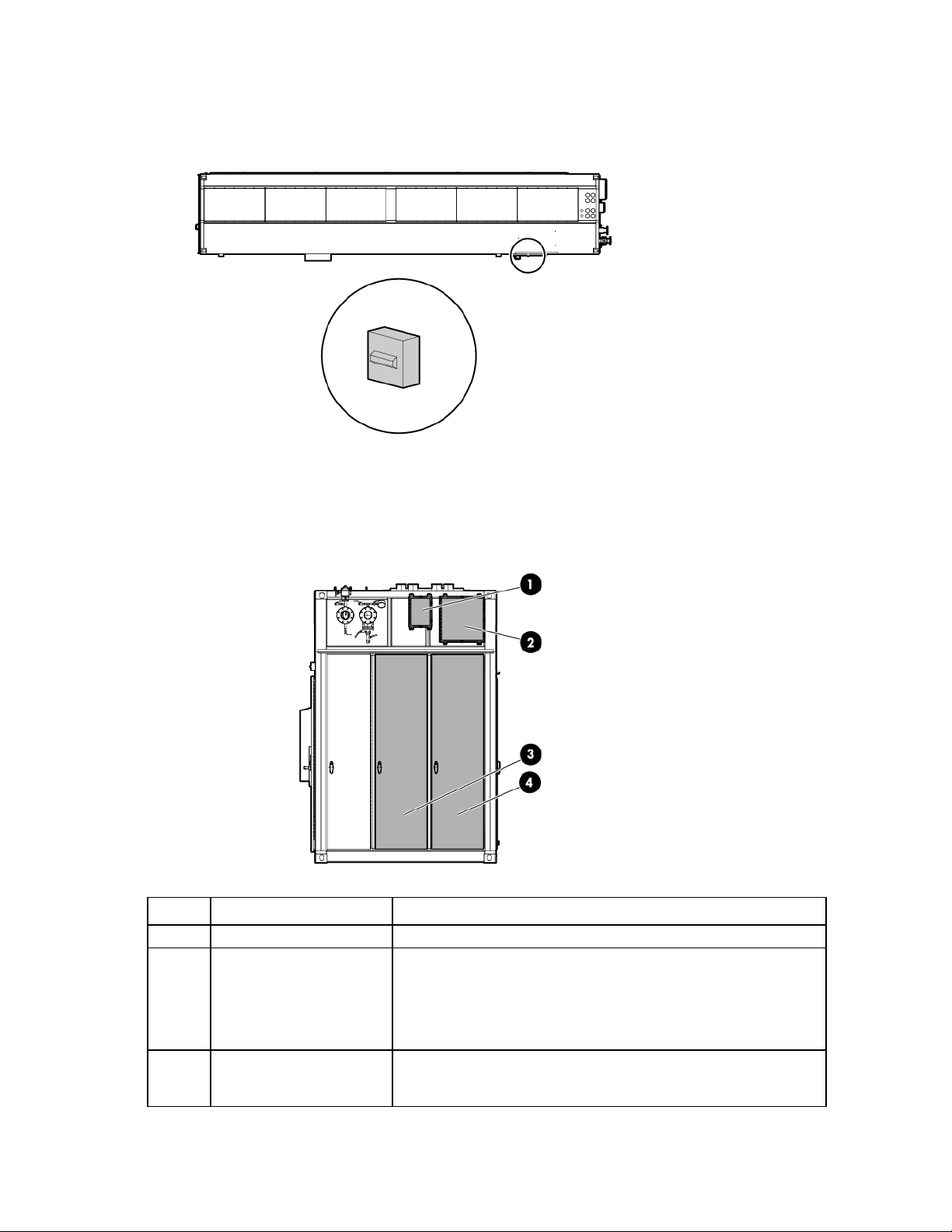
Top view shown
•
•
•
Electrical power component identification
Front view shown
Item Component Description
1
2
Fire box* Connection location for fire emergency and VESDAnet signals
Demarcation box* Customer communication connection point for the following
components:
ECS
Security
Phone
3
415 Y/240 V 3-phase,
4-wire, 800 A electrical
panel
Feed A power for critical IT loads (electrical busways) and house power
Component identification 11
Page 12
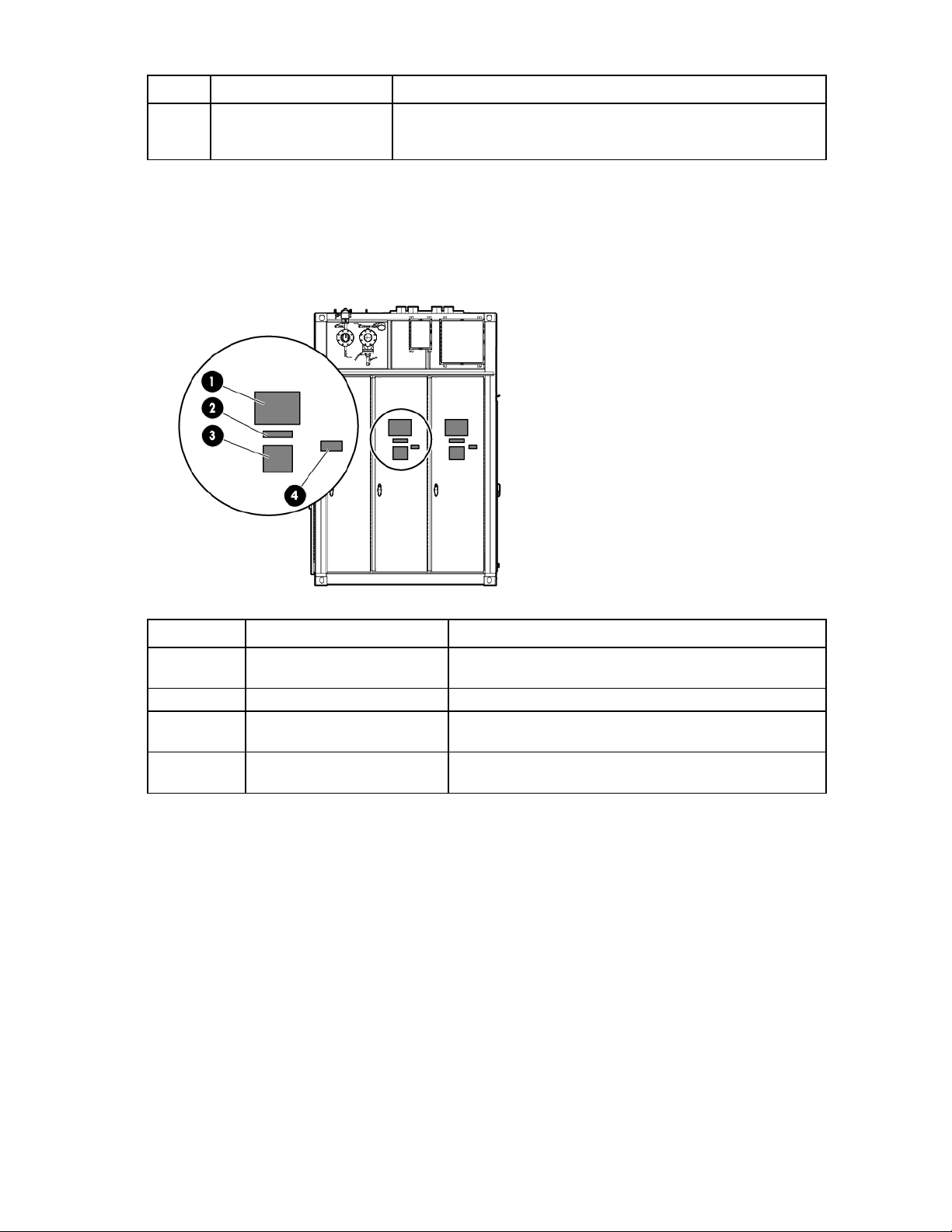
Item Component Description
4
415 Y/240 V 3-phase,
4-wire, 800 A electrical
panel
*The demarcation box and the fire box are communication data points that are provided on the POD by HP. Connecting
these data points is the responsibility of the customer, unless an approved Statement of Work is initiated.
Feed B power for critical IT loads (electrical busways) and house power
External panel labels
Front view shown
Callout Electrical safety label Description
1
2
3
4
Danger sign Provides a reminder to users that the electrical panels must be
accessed only by authorized personnel
Disconnect label Provides the order for disconnecting all of the electrical panels
Caution Cautions users about isolating power from the HP POD 40c
G2
Arc flash warning Provides a reminder to users of the danger of arc flash and
required PPE
Internal panel labels
Component identification 12
Page 13
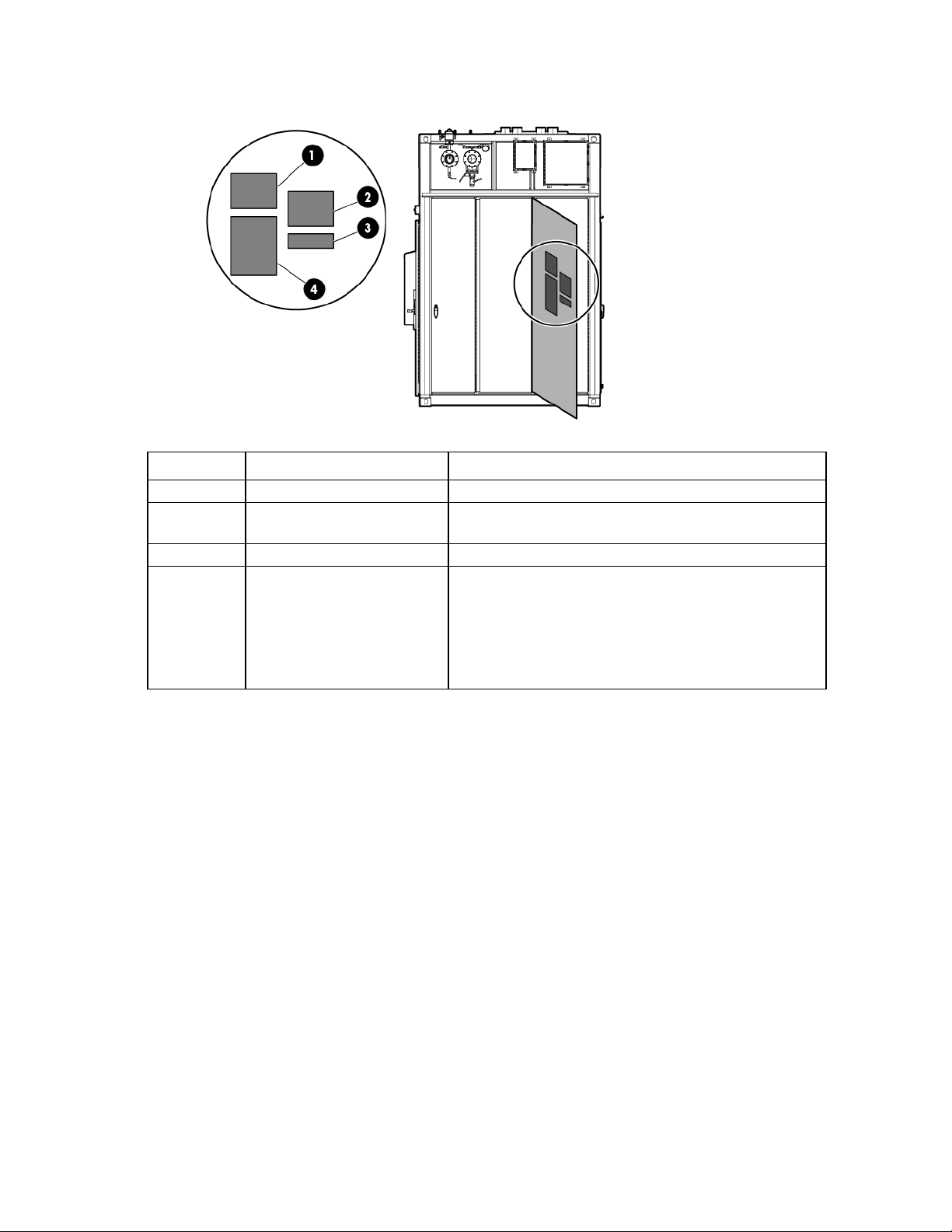
Front view shown
•
•
•
•
•
Item Electrical safety label Description
1
2
3
4
Input power Lists the input power information
Panel schedule/circuit breaker
table
Fuse type table Lists all fuse type and sizes
Wire color code (on page 27) 415Y/240V color codes
Lists the layout and designation for all circuit breakers on the
panel
Purple/Brown—Phase A/L1
Purple/Orange—Phase B/L2
Purple/Yellow—Phase 3/L3
Purple/White—Neutral
Green and yellow—Equipment ground
Component identification 13
Page 14
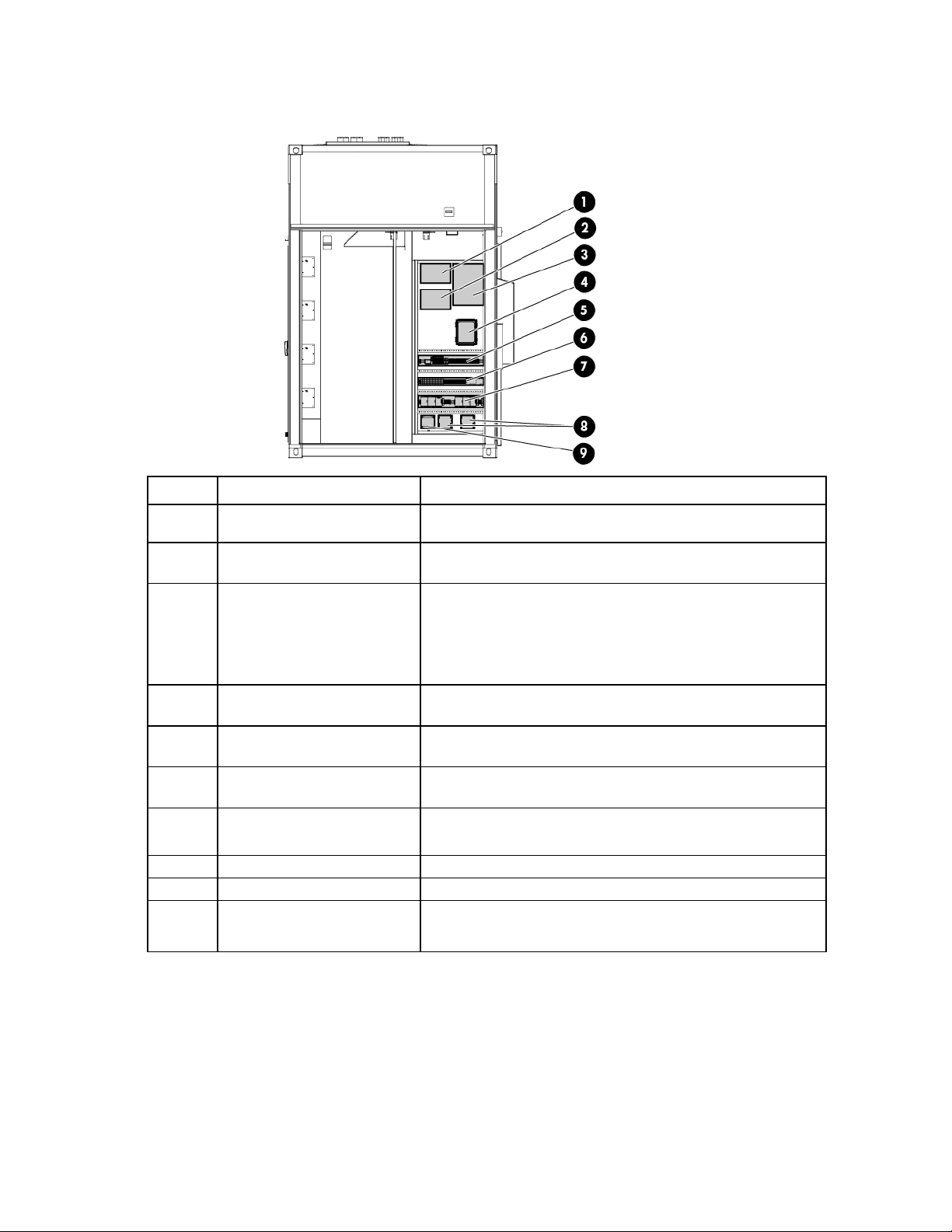
Control cabinet component identification
•
•
Includes a battery backup system that provides backup power
Item Component Description
1
2
3
VESDA air sampling smoke
detection unit
VESDA power supply with
battery backup
Fire alarm and suppression
release control panel
An early warning laser scan smoke detection unit
Provides power to the VESDA and backup power to the VESDA
during a utility power loss
Controls all fire systems within the HP POD 40c G2, including
the smoke detection system, fire suppression system, fire pulls,
and so on
to the fire system during a utility power loss
4
5
6
7
8
9
—
Customer connection box Controls and organizes information monitored by the HP POD 40c
G2 security components
ECS relays and ECS modules Relays for the ECS control, ECS communications, I/O connections,
and terminal block connections
EPO controller board and house
panel fuses
Dual power supplies with
battery backup
Battery backup power supply Provides 24 V DC power to the PLC and ECS system
240/120 V transformer Provides house power to the convenience outlets
PLC The computer that controls the ECS system (located on the inside
Connections for the EPO system and fuses for other house panel
components
Provides 24 V DC power to the PLC, LED lighting, and ECS systems
door of the control cabinet)
HP POD 40c G2 racks
The HP POD 40c G2 contains a total of 20 IT racks.
Component identification 14
Page 15
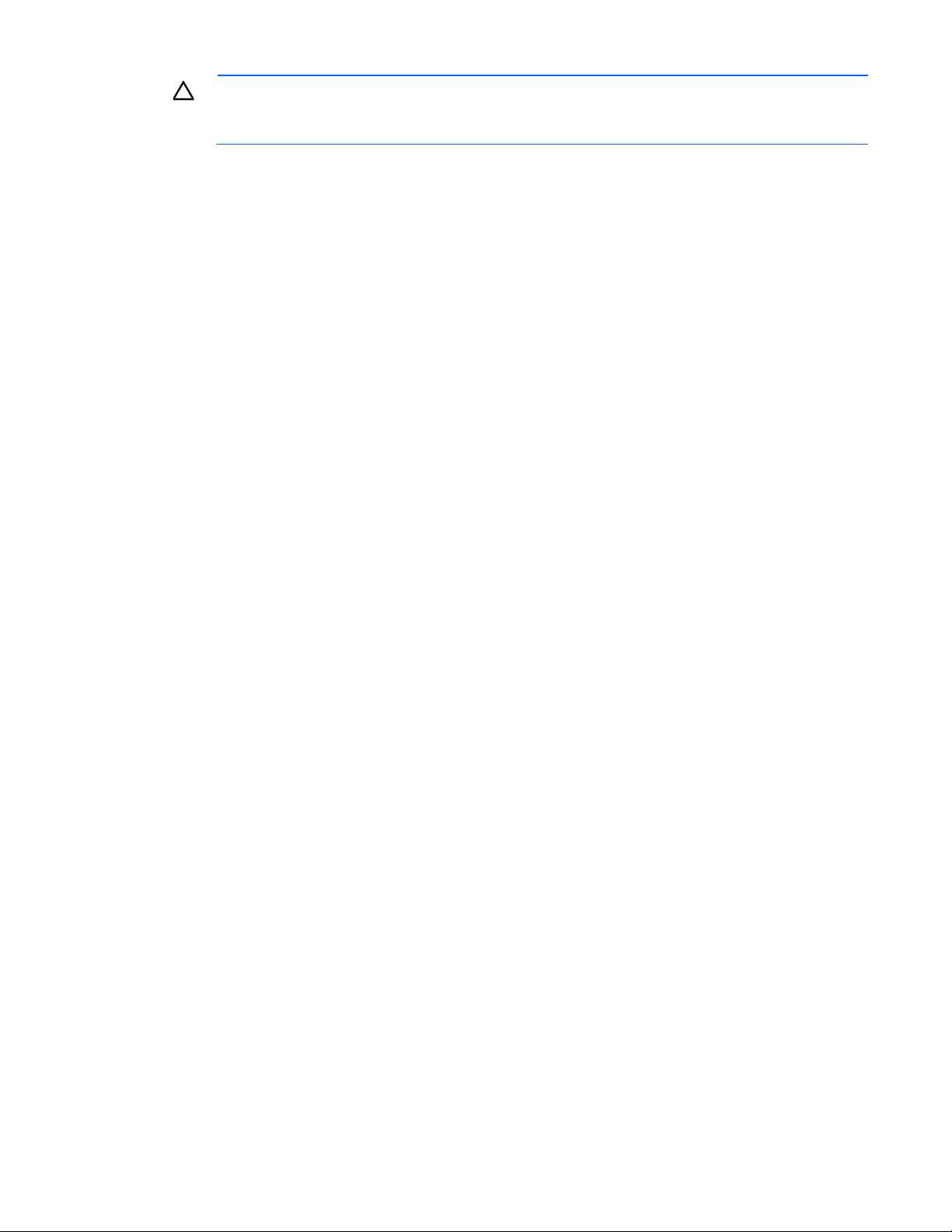
CAUTION: If any racks contain empty RU space, use the HP POD 40c G2 filler panels to
maintain the efficiency of the HP POD 40c G2 thermal system. Filler panels are available from HP
in 10-pack quantities (part number AQ682A) and 100-pack quantities (part number AS993A).
For more information about racks and network cabling, see the HP Performance Optimized Datacenter
Networking Guide.
Component identification 15
Page 16
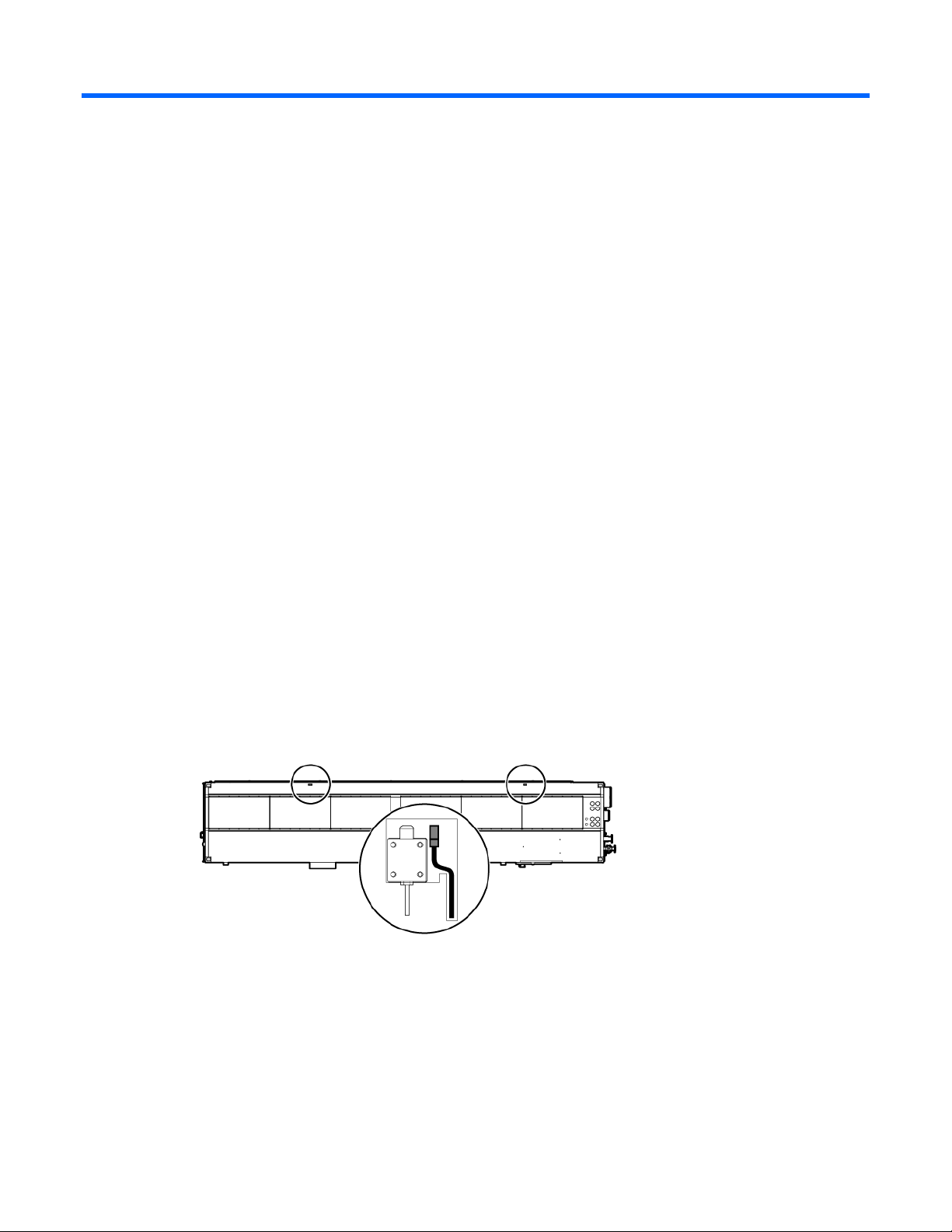
Life safety systems
Life safety overview
The HP POD 40c G2 has multiple life safety systems that all work together to protect the HP POD 40c G2
equipment and personnel. The following life safety systems are available on the HP POD 40c G2:
• EPO system (on page 16)
• VESDA air sampling smoke detection system (on page 19)
• (Optional) fire suppression system (on page 20)
• Emergency egress (on page 21)
• ECS connection to customer emergency systems
EPO system
If the HP POD 40c G2 must be shut down during an emergency, the EPO system automatically shuts off all
power to the HP POD 40c G2 and activates the EPO indicator on the ECS panel door.
To ensure that all rack-mounted UPS devices are shut down during an EPO event, be sure that each
rack-mounted UPS device is connected to the HP POD 40c G2 EPO system.
The EPO system can be activated two ways:
• Excessive high temperature in the hot aisle—The HP POD 40c G2 includes two thermisters. If both
thermisters reach 60ºC (140ºF), an EPO shutdown is triggered automatically. One thermister is located
in zone 2 and one thermister is located in zone 5.
• Manual initiation—To manually trigger an EPO shutdown, press at least one of the EPO buttons. Both
EPO buttons are located on the POD interior. One button is located near the main exit and the second
button is located near the emergency exit on the cargo end.
For the location of EPO buttons, see "Life safety component identification (on page 9)."
Life safety systems 16
Page 17
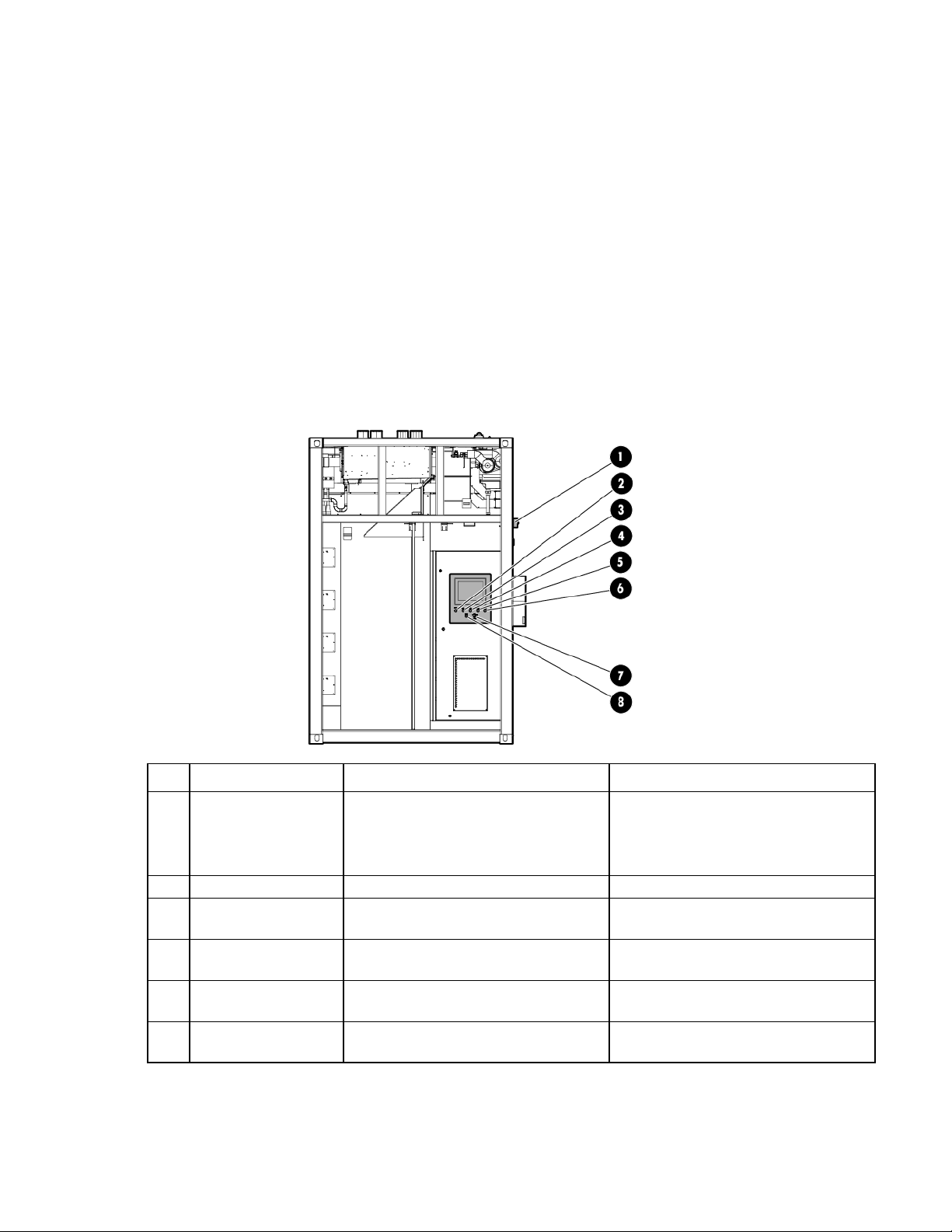
The EPO system must be reset before you can power up and restart the HP POD 40c G2. To reset the EPO
•
•
•
system:
1. Verify that the key control for the EPO mode is in the Armed position.
2. Press the white EPO Reset button.
If you triggered the EPO system manually, you must reset the EPO button that you pressed to the Active
position.
ECS touchscreen and EPO indicators
The ECS touchscreen and EPO indicators are located on the door to the control panel.
The touchscreen enables you to easily configure the environmental parameters, access data, and monitor
environmental, life safety, and security conditions within the HP POD 40c G2.
The EPO indicators provide EPO status. The EPO key control and EPO reset button enable you to adjust the
EPO system mode.
Item Component Indicator color Description
External EPO status
1
indicator
White—Normal operating mode
Yellow—EPO cover open alarm or
EPO system operating in test mode
Indicates the operating status of the HP
POD 40c G2
Red—EPO shutdown
Power on White Indicates the EPO power status
2
EPO shutdown Red Indicates an EPO shutdown or alarm
3
EPO armed White Indicates that the EPO system is armed and
4
EPO test mode Yellow Indicates that the EPO system is operating
5
EPO bypassed Green Indicates that the EPO functionality and
6
situation
operational
in test mode or that an EPO cover is open
shutdown is bypassed
Life safety systems 17
Page 18
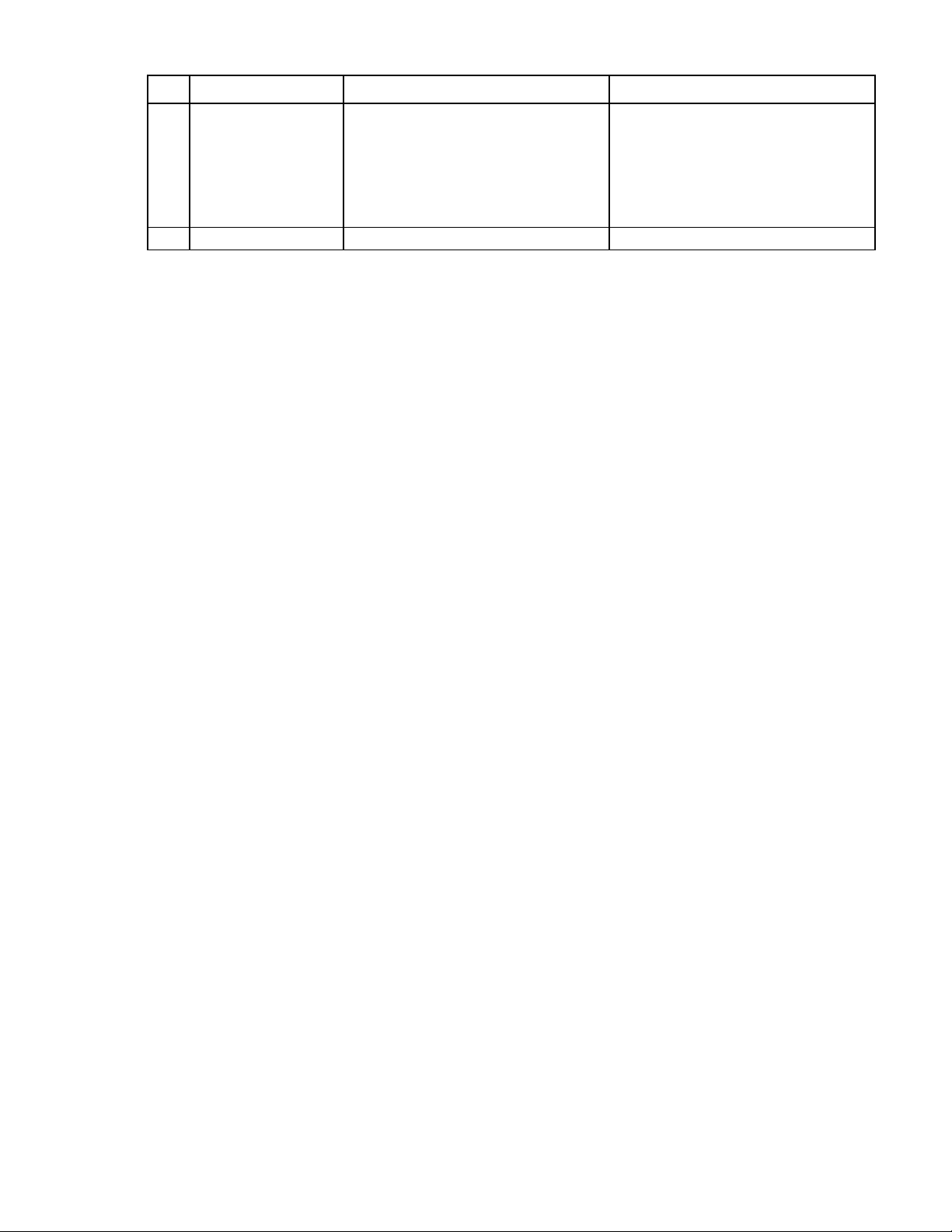
Item Component Indicator color Description
•
•
•
EPO mode Key control Enables you to select the EPO mode:
7
EPO reset White button Resets the EPO system when pressed
8
EPO modes
The EPO system has three operating modes:
• Armed—The EPO system is armed and operational.
• Test—The EPO system is in test mode and does not initiate during events that normally trigger an EPO.
• Bypass—The EPO system is non-operational and does not initiate during events that normally trigger an
EPO.
Armed
Test
Bypass
For more information, see "EPO modes (on
page 18)."
EPO accidental activation
To help prevent accidentally pressing the EPO button and activating the EPO system, each EPO button is
covered with a clear Lexan cover.
Battery backup during an EPO event
The following components are equipped with a UPS to ensure that service is not interrupted during a loss of
power to the HP POD 40c G2:
• ECS system
• VESDA air sampling smoke detection system
• Optional fire suppression system
• Emergency lighting in the HP POD 40c G2
Fire protection system
Each HP POD 40c G2 is equipped with a fire alarm panel that is integrated with the fire detection system and
the optional fire suppression system.
The fire system is designed as a stand-alone system, but can also interface with customer site fire alarm
systems. Customer site connections are the responsibility of the customer. Consult with HP for connection
locations.
The fire protection system includes:
• Manual fire pulls (on page 19)
• Fire alarm indicators (on page 19)
• VESDA air sampling smoke detection system (on page 19)
• (Optional) Fire suppression system (on page 20)
Life safety systems 18
Page 19
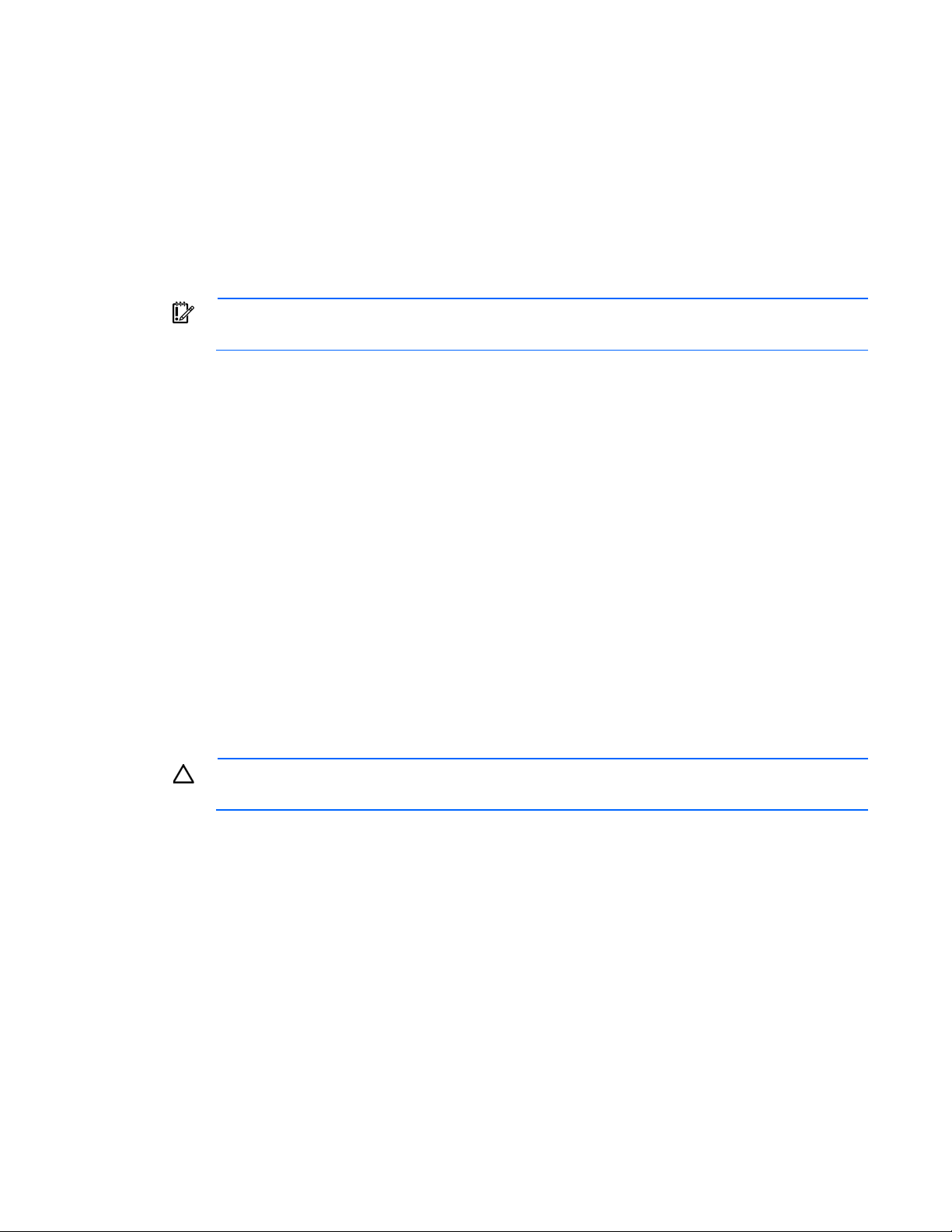
The fire suppression abort button will not delay the release of the fire suppression
Manual fire pulls
The HP POD 40c G2 includes two fire pulls. One fire pull is located next to the personnel access door and
the second fire pull is located next to the emergency exit.
Manually activating a fire pull does the following:
• Activates the POD fire alarm system horn and strobe lights
• Triggers a fire alarm signal to the BMS in the fire box (on page 63) and activates a 30-second delay
before releasing the fire suppression agent
IMPORTANT:
agent if a manual fire pull is initiated. All personnel should evacuate immediately.
Fire alarm indicators
Upon activation of a fire alarm within the HP POD 40c G2, the following alarms alert personnel:
• Strobe lights
o Internal—The HP POD 40c G2 includes one fire strobe light located in the cold aisle.
o External—The HP POD 40c G2 includes one fire strobe light located at the standard personnel entry
door.
o Optional—There is an additional fire strobe light located in the cold aisle that can be connected to
the site fire alarm system at the expense of the customer.
• Audible horn—The HP POD 40c G2 includes two integrated horns. One horn is located on the internal
strobe light and the second horn is located on the optional strobe light.
• Alarm within the ECS—The ECS system notifies you of a fire alarm condition with an alarm alert on the
ECS screen.
VESDA air sampling smoke detection system
CAUTION: Excess dust within the HP POD 40c G2 can cause the VESDA smoke detector to
The VESDA system features a single zone laser scan early warning smoke detector to provide the earliest
warning of a potential fire.
The orange VESDA conduits that run throughout the HP POD 40c G2 include inlets for smoke sampling. The
VESDA uses a high-efficiency aspirator to continuously draw in air from the HP POD 40c G2 and circulate
the air through a dual-stage filter:
• Stage 1—Dust and dirt are removed from the air sample.
trigger a fire alarm.
• Stage 2—Remaining contaminants in the air sample are removed with an ultra-fine filter.
After the air passes through the dual-stage filter, it enters a calibrated detection chamber where a laser scans
the air sample for the presence of smoke. When the smoke concentration reaches the first setpoint, the
VESDA system will send an alarm signal indicating that a fire might exist. When the smoke concentration
reaches the second setpoint, the VESDA system indicates that a fire does exist in the HP POD 40c G2 and
sends an activation signal to the fire suppression system.
Life safety systems 19
Page 20
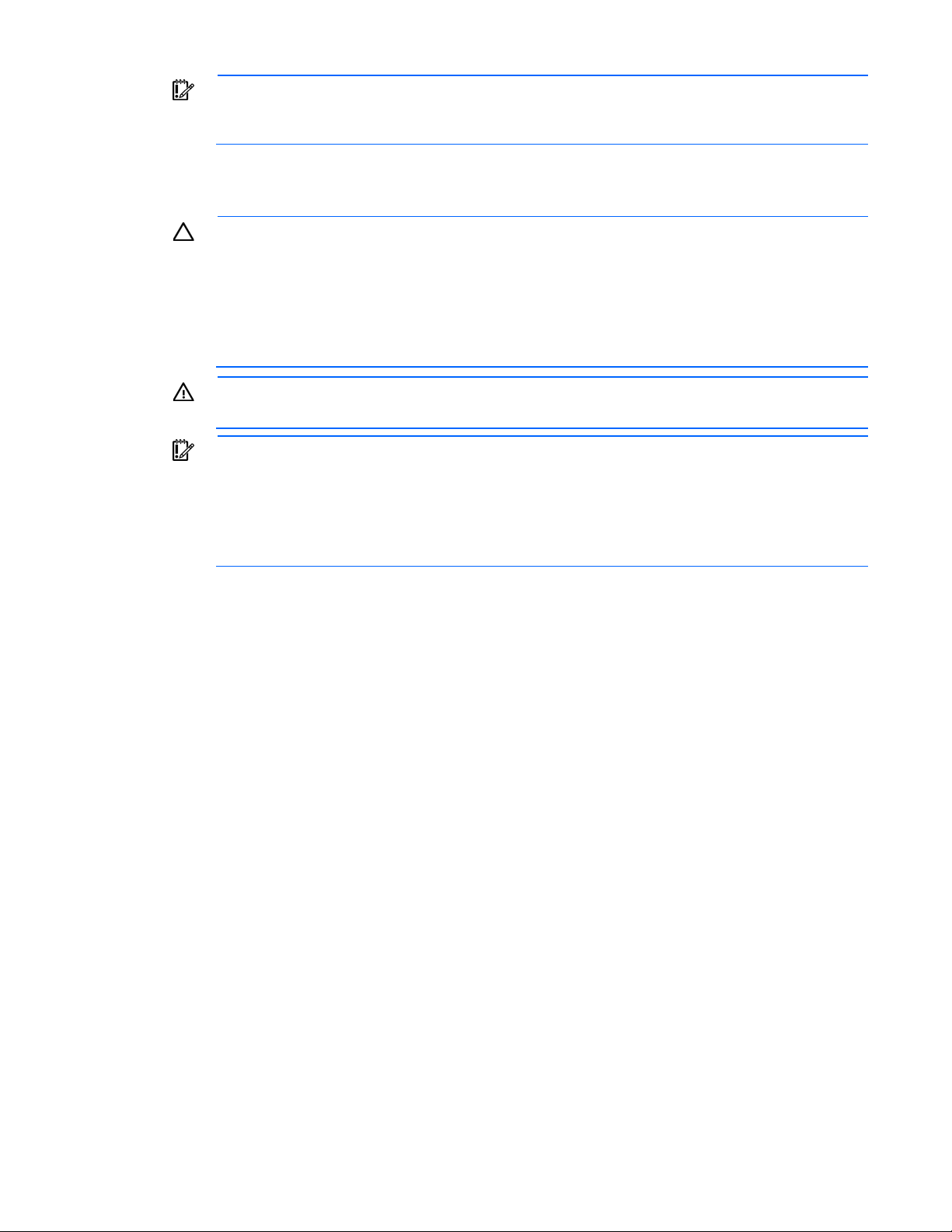
suppression system meets all local jurisdiction requirements. Compliance with local codes is your
Any additional local requirements are not covered as part of the option price or basic installation
IMPORTANT: The VESDA filter must be changed regularly to ensure accurate smoke detection
readings. For more information about changing the VESDA filters, see the HP Performance
Optimized Datacenter 40c G2 Maintenance and Service Guide.
(Optional) Fire suppression system
CAUTION: The POD fire suppression system is manufacturer designed, engineered, and
installed to comply with national standards. However, HP does not certify that the installed fire
responsibility, and includes specific local requirements for initial and periodic inspections,
certifications, and maintenance.
The fire suppression system contains conventional fire alarm control circuits and includes features required
for single or dual-hazard suppression release applications, including a low-toxicity agent. In the event of fire
suppression release, the suppression tanks must be refilled by a certified technician.
and deployment services, unless specifically included in an executed Statement of Work.
WARNING: Fire suppression agents include a pre-discharge warning and evacuating system. In
the event of a fire, all protected space must be evacuated as soon as possible.
IMPORTANT: The fire suppression abort buttons that are located next to each personnel door
can be pressed to interrupt the 30-second fire suppression agent release delay for an additional
30 seconds. This button interrupts the countdown, but does not reset the 30-second fire
suppression agent release delay. The fire suppression agent release countdown will continue
when the abort button is released until the time is exhausted and the fire suppression agent is
released.
Fire system operator panel
The panel is configured by the manufacturer in accordance with the local fire marshal and fire code
requirements.
The operator panel includes the following:
• Alarm status LED
• Trouble status LED
• Input status LED
• Output status LED
• Acknowledge button
• Alarm Silence button
• System Reset button
The fire system and panel are tested by the local certified fire system supplier and witnessed and certified by
the local AHJ or fire marshal.
The fire system operator panel requires regular maintenance and service. For more information on the fire
system operator panel component, see the Operation and Maintenance Manual for the HP Performance
Optimized Datacenter 40c G2.
Life safety systems 20
Page 21
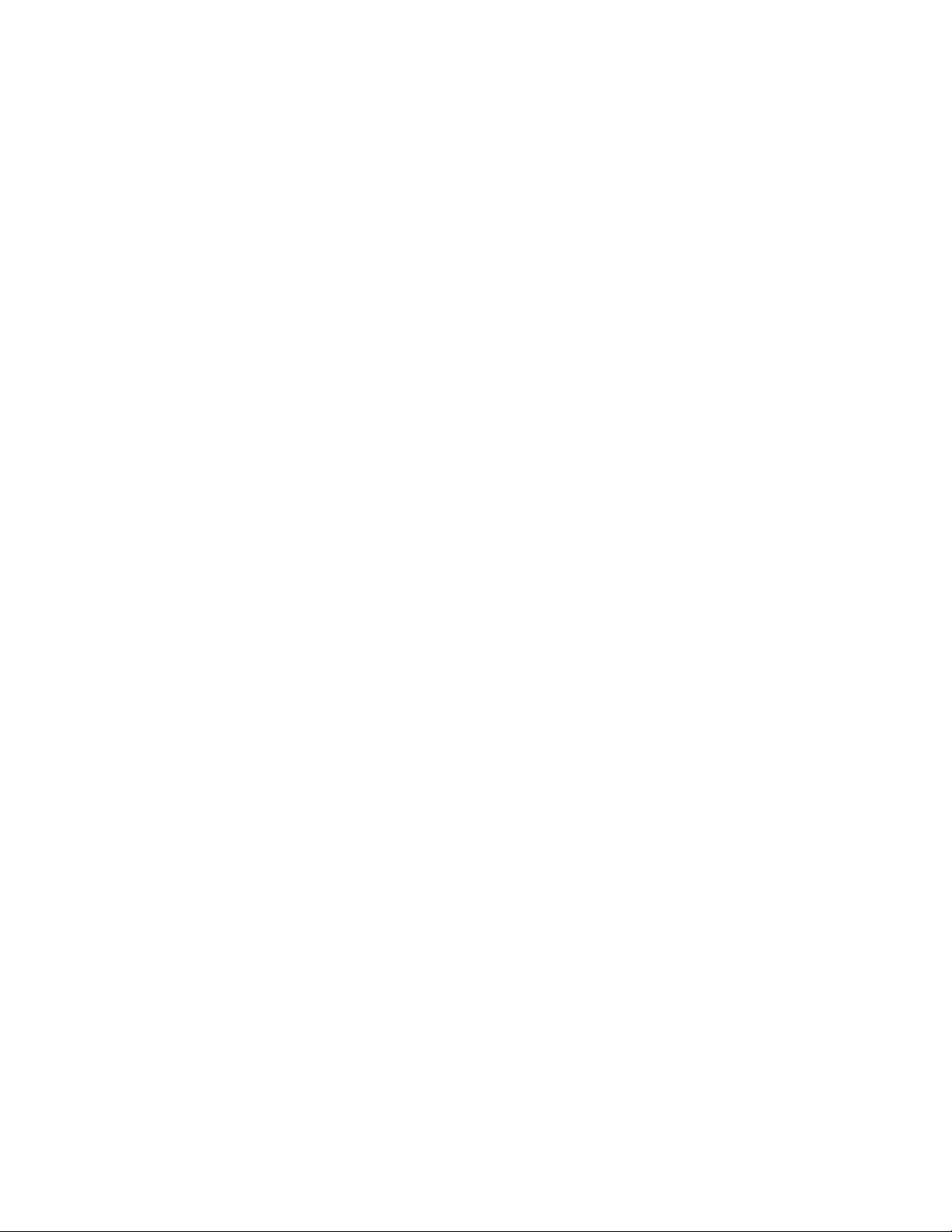
Fire suppression sequence of operations
After the fire suppression system is activated by a VESDA signal or a manual fire pull, a 30-second
countdown begins before the fire suppression agent is released to the HP POD 40c G2 interior through the
fire system piping.
VESDA initiation
Press the fire suppression abort button to interrupt the fire suppression release countdown for 30 seconds. The
abort button can be pressed multiple times to interrupt fire suppression release agent countdown for an
additional 30 seconds until the 30-second fire suppression release countdown has been exhausted.
Press and hold the abort button to stop the immediate activation of the fire suppression system until the button
is released. When the button is released, the 30-second delay will begin. The remaining fire suppression
release agent countdown will continue after the 30-second delay until the time is exhausted.
Manual initiation
The fire suppression abort button will not delay the release of the fire suppression agent if a manual fire pull
was activated. All personnel should immediately evacuate.
Emergency egress
The HP POD 40c G2 includes the following features for life safety egress on all access doors:
• Panic bar
• Door strikes
o Standard hardware—Door strikes
o Optional hardware—Electric door strikes
Each personnel door includes a standard panic bar to ensure safe exit. The optional egress hardware
included in the HP POD 40c G2 (including electric panic bars, electric strikes, and magnetic locks) are tied
to the fire alarm to enable uninhibited egress in the event of an emergency.
Life safety systems 21
Page 22
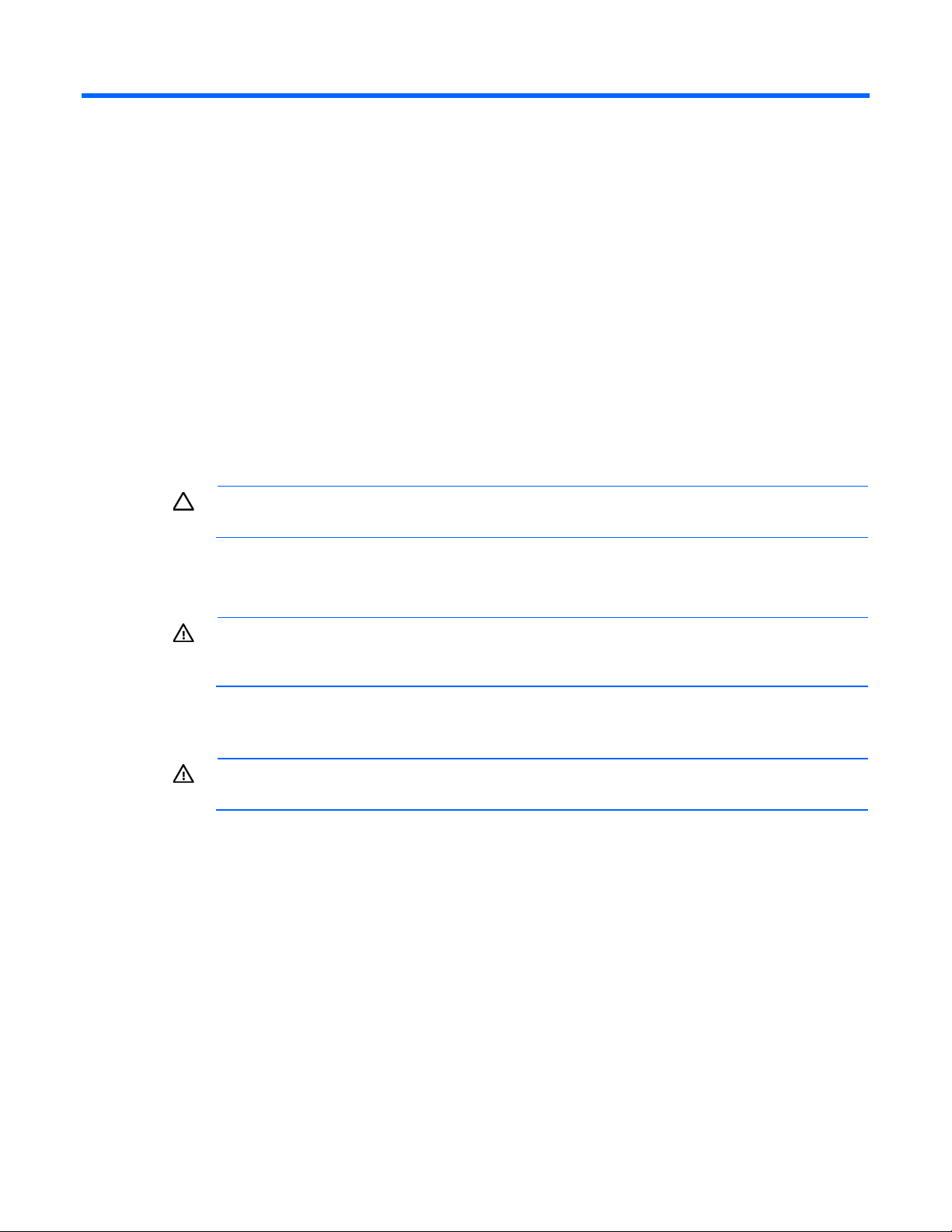
Power, electrical, and controls
requirements when opening or working inside areas of the HP POD 40c G2 that are marked as
Site electrical system
To ensure a complete and safe integration of the HP POD solution with your facility, HP requires that you
complete the following actions for the installed electrical system prior to the installation of the HP POD
solution:
• Short circuit analysis
• Arc flash study
• Circuit breaker coordination study
These actions must be performed for all associated parts of the electrical power train. The majority of the
details and factors required to complete these studies are associated with the existing installed facility
infrastructure.
CAUTION: Failure to complete these studies can cause serious issues with the electrical
integration of the POD into your electrical system.
Power safety
WARNING: To avoid the risk of personal injury or loss of life, all personnel must comply with PPE
Grounding
The HP POD 40c G2 must be properly grounded to the earth to ensure a common return path for electric
current, limit the build-up of static electricity, and absorb an unlimited amount of current without changing its
potential. To properly ground the HP POD 40c G2 to the earth, you must connect the POD to building steel,
a ground rod, or a properly installed ground well that is connected to a building’s grounding system. The
grounding electrode conductor connection point is located on the cold aisle side adjacent to the power
cabinet.
hazardous voltage, per NFPA 70E in accordance with NEC (NA) and IEC (EMEA and APJ).
WARNING: To avoid the risk of personal injury or electric shock, the HP POD 40c G2 must be
properly grounded per NFPA 70 in accordance with NEC (NA) and IEC (EMEA and APJ).
Power, electrical, and controls 22
Page 23
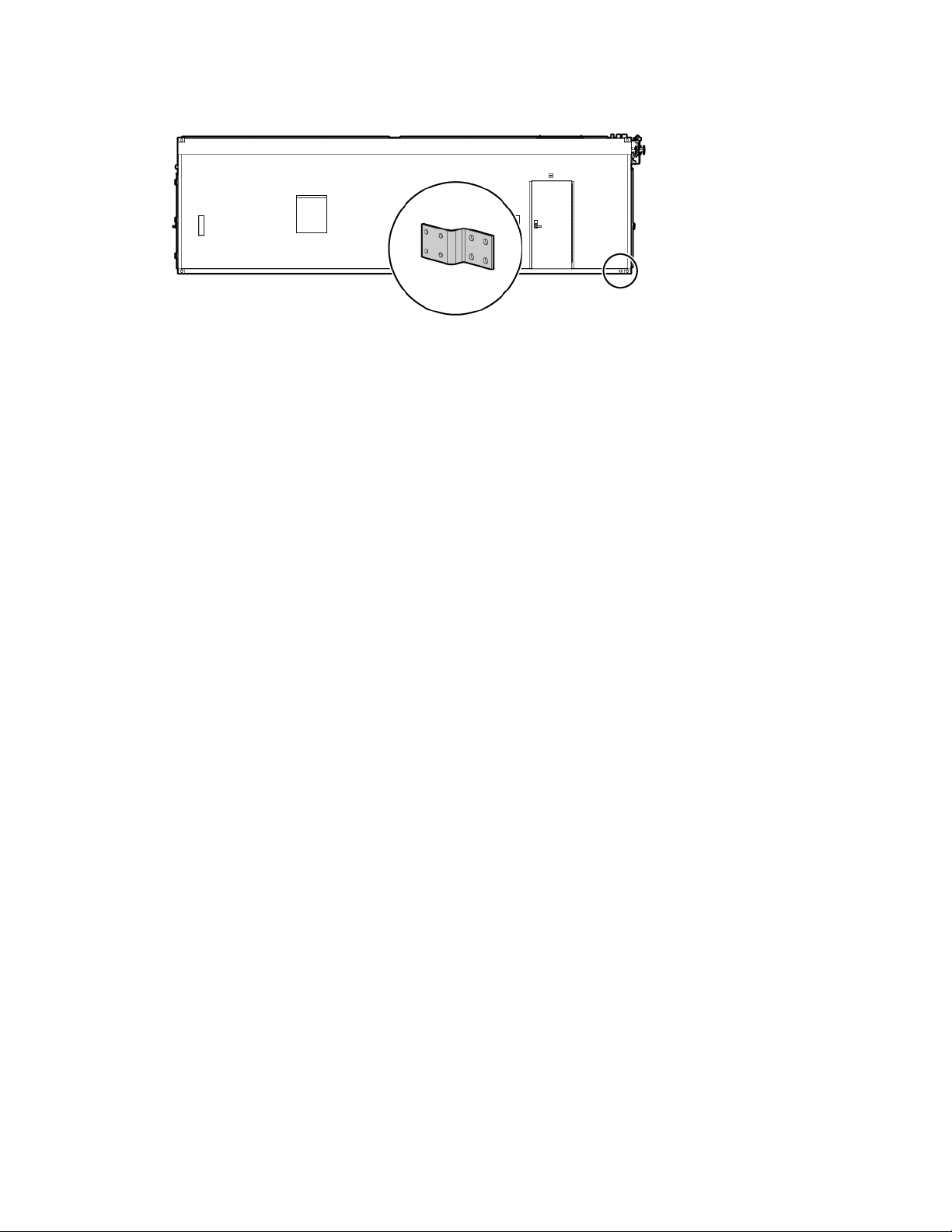
A certified electrician must test and verify that the HP POD 40c G2 is properly grounded.
Lightning protection
The HP POD 40c G2 structure and internal components are all bonded together. A common Grounding
Electrode Conductor Connection point is provided. Proper bonding and grounding of the HP POD 40c G2
minimizes the effects of a lightning strike. A surge protection device is provided on the HP POD 40c G2 input
connection to protect the HP POD 40c G2 electrical system from voltage transients. If your site is in an area
that is subject to frequent lightning strikes, the HP POD 40c G2 must be protected in accordance with NFPA
70 (NA) and IEC (EMEA and APJ). HP recommends that you contact a certified lightning protection
consultant.
Power, electrical, and controls 23
Page 24

Capacities
•
•
A licensed electrician must connect the power according to all local and national
HP POD 40c G2 capacity limitations
The capacity limitations for the HP POD 40c G2 are separated into two categories: electrical power and
mechanical cooling capacities. Both of these categories are interdependent and must be considered in
conjunction with the overall customer requirements.
Electrical and mechanical cooling capacities
Feature Specification
Critical IT electrical
connections
Critical IT power
capacity
Mechanical cooling
electrical connections
Mechanical cooling
capacity
2 x 800A feeders at 415Y/240 V, 3-phase, 4-wire,
with equipment ground conductors
10.2 x 10.2 cm (4 x 4 in) conduit fittings per feeder
provided
2N Redundant—576 kW
Not applicable
Power for the cooling system fans comes from house
power.
N+1 Redundant—400 kW
Non-redundant—600 kW
Power feeders
IMPORTANT:
The HP POD 40c G2 has eight power feeder couplings that provide the entrance for power to the POD. The
power feeders route into the top of each electrical panel on the end of the HP POD 40c G2.
electrical codes, and must comply with manufacturer specifications.
Power, electrical, and controls 24
Page 25

Top view shown
requirements when opening or working inside areas of the HP POD 40c G2 that are marked as
The top of each electrical panel has four 10.16 cm (4 in) welded couplings where the power feeders are
connected.
Power feeders are sized in accordance with NEC and IEC regulations.
Electrical panels
WARNING: To avoid the risk of personal injury or loss of life, all personnel must comply with PPE
For the external electrical power component locations, see "Electrical power component identification (on
page 11)."
Main breaker locations
hazardous voltage, per NFPA 70E in accordance with NEC (NA) and IEC (EMEA and APJ).
WARNING: To avoid the risk of personal injury or loss of life, all personnel must comply with
electrical warning labels when operating and maintaining the electrical panels and systems of the
HP POD 40c G2.
Power, electrical, and controls 25
Page 26

Front view shown
Arc flash safety
The customer must complete an arc flash assessment of the HP POD 40c G2 and the associated electrical
supply system for operation, maintenance, and so on.
Power distribution: Electrical busway system
The rack power distribution system for the HP POD 40c G2 is protected by electrical circuit breakers located
on the end of the HP POD 40c G2.
End view shown
Feature Specification
Number of busways
8
Power, electrical, and controls 26
Page 27

Feature Specification
•
•
•
•
•
•
Frequency
Amps (per busway)
Voltage (per busway)
Grounding
Busway conductors
Panel schedules
The panel schedule for each electrical panel is permanently affixed to the inside cabinet door of each
electrical panel.
60 Hz
200 A
415 V
Copper
3-phase + neutral + equipment ground
Wire color code
IMPORTANT: UL-approved colored tape over another color of wire is only acceptable on wire
120 V wiring system—Power required for the transformer in the control cabinets
Wire color Description
Black
White
Green or green and
yellow
415 V wiring system—Power required for the electrical busway feeders
Wire color Description
Brown and violet
Orange and violet
Yellow and violet
White and violet
Green or green and
yellow
sizes #2 and larger.
Single-phase current carrying conductor
Neutral
Equipment grounding conductor
Bonding conductor
Earth ground
A Phase/L1
B Phase/L2
C Phase/L3
Neutral
Equipment grounding conductor
Bonding conductor
Earth ground
Power, electrical, and controls 27
Page 28

Control cabinet power components
Item Component Description
1
2
3
4
5
6
VESDA power supply and battery
backup
Customer connection box Controls and organizes information monitored by the HP POD
ECS modules and relays Relays for the ECS control, ECS communications, I/O
EPO controller board and house
panel fuses
Dual power supplies with battery
backup
Battery backup power supply Provides 24 V DC power to the PLC and ECS systems
Electrical busways
The electrical busway is a modular, overhead electrical distribution system that supplies power to the HP POD
40c G2 IT loads. The HP POD 40c G2 includes eight busways, and each busway can support 200 A.
Provides power to the VESDA as well as backup power during a
power failure
40c G2 security components
connections and terminal block connections
Connections for the EPO system and fuses for other house panel
components
Provides 24 V DC power to the PLC and ECS systems
Power, electrical, and controls 28
Page 29

Top view shown
The HP POD 40c G2 electrical busways can be configured for non-redundant power or redundant power.
The HP POD 40c G2 can be installed as a single source 1N load by providing all required feeders from one
common power source and from common switchboards and transformers. A 2N redundancy installation is
configured by feeding the parallel power paths from independent power sources, switchboards, and
transformers.
• Non-redundant power installation (1N load)—All eight busways are powered from the same power
feed.
Power, electrical, and controls 29
Page 30
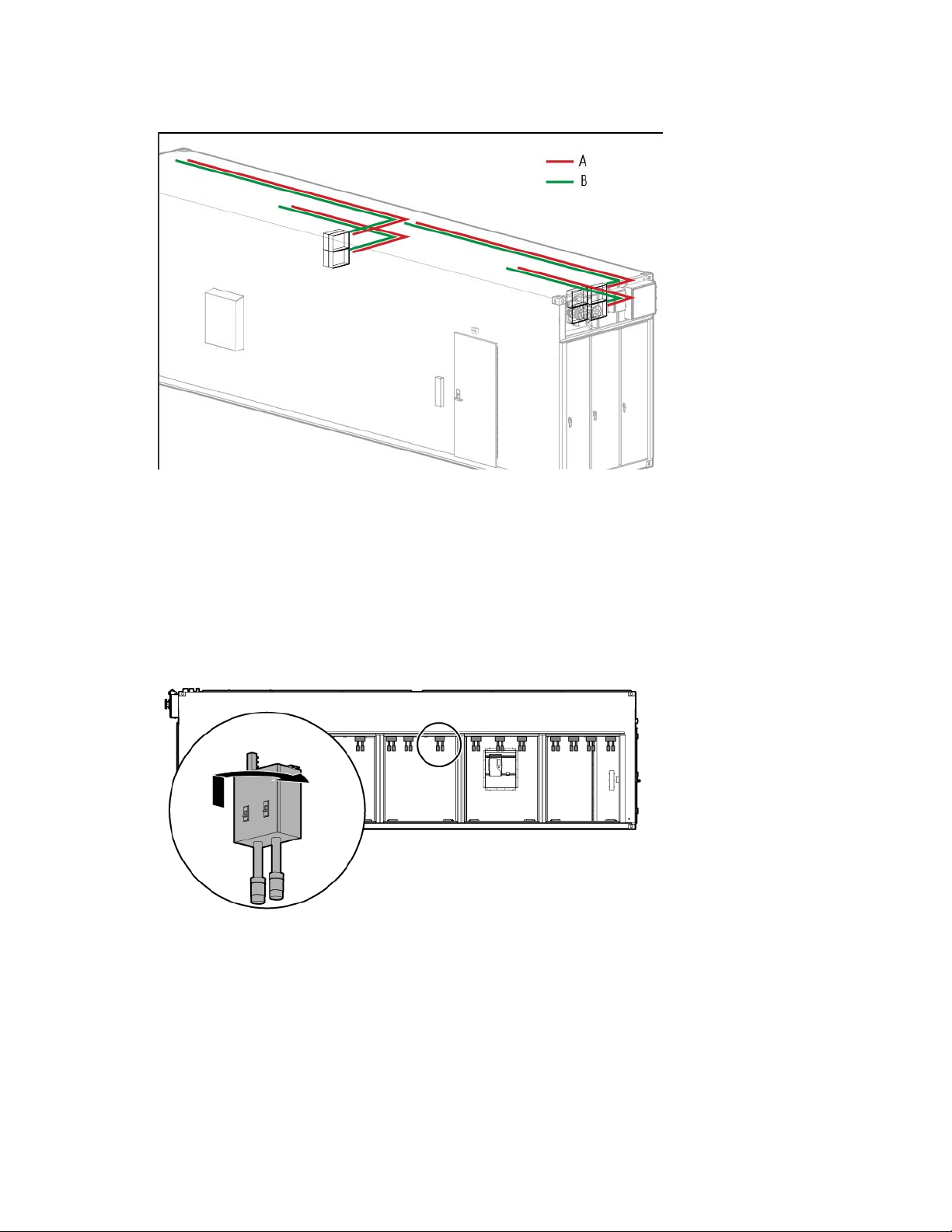
• Redundant power installation (2N load)—Four busways are powered from one power feed, and the
remaining four busways are powered from a different power feed.
Drop boxes
The internal electrical busways provide a location to connect each of the drop boxes, which then power the
PDUs. Stagger the drop boxes on the electrical busways by connecting one drop box to busway #1 and
connecting the next drop box to busway #2. A staggered configuration enables load balancing with the rack
equipment and is necessary to ensure redundancy.
Side view shown
Disabling power
• To disable power to a single PDU, open the drop box breaker that powers the PDU, and then disconnect
the PDU from the drop box.
• To disable power to a single rack, open the drop box breakers that power each of the PDUs installed
in that rack.
• To disable power to a single busway, open the appropriate breaker for that busway on the
corresponding electrical busway panel on the HP POD 40c G2 exterior.
Power, electrical, and controls 30
Page 31

• To disable power to all racks, open the breaker for each busway on the corresponding electrical panel
on the HP POD 40c G2 exterior.
Power configurations
IMPORTANT: Different PDUs can alter the average power capacity per rack.
Configuration Number of 3-phase
PDUs per HP POD
40c G2
Non-redundant
Redundant
*The HP POD 40c G2 is mechanically cooling limited to N=600 kW / N+1=400 kW
40 24 30 600 kW*
40 24 20 400 kW*
Rack power
Power is provided to each rack by PDUs and drop boxes. The PDUs are powered by the drop boxes attached
to each electrical busway. For more information about electrical busway drop boxes, see the HP
Performance Optimized Datacenter 40c G2 Maintenance and Service Guide.
Feature Specification
Rack type
Max number of racks
Max U space per rack
Max U space per HP POD 40c G2
Server capacity
Average capacity per rack
Peak capacity per rack
Voltage to rack
Rack configuration
Total number of PDUs
Max power per PDU
Max load (chilled POD cooling mode)*
Airflow per rack (chilled POD cooling
mode)
*
Dependent on configuration
Number of drop
boxes per HP POD
Average power
capacity per rack
40c G2
HP POD 40c G2 rack
20
50U
1,000U
600 kW power capacity
30 kW
69 kW
240 V
Redundant/non-redundant
capabilities
40 (two per rack)
30 A = 17 kW; 60 A = 34 kW
600 kW
2,000 CFM average
Total HP POD 40c
G2 power capacity
HP POD 40c G2 lighting
The HP POD 40c G2 includes eight LED lights. Four lights are located in the cold aisle and four lights are
located in the hot aisle.
A light switch is located at every personnel door. For more information on light switch locations, see "Life
safety component identification (on page 9)."
Power, electrical, and controls 31
Page 32

All emergency lights are tied to the battery backup power, keeping the interior of the HP POD 40c G2
illuminated during a power outage or emergency.
For more information about the LED lights, see the HP Performance Optimized Datacenter 40c G2
Maintenance and Service Guide.
Power, electrical, and controls 32
Page 33

Environmental control system
Environmental control system overview
The ECS developed for the HP water-cooled POD is a stand-alone control system that requires no external
connections with an external site system, BMS, public or private Internet sites, cloud, or wireless system to
properly control the POD operation.
The ECS includes Modbus TCP/IP connections through which a variety of data can be retrieved. These
capabilities enable you to connect, at your expense, with the stand-alone ECS system to monitor the
operating parameters of the POD. It is your responsibility (or your representative's or agent's responsibility)
to integrate this communication capability into any existing BMS or monitoring system.
CAUTION: To ensure that alarm conditions can be identified and resolved, HP recommends that
you remotely monitor all alarm conditions. Failure to monitor the alarm conditions can cause
delays in appropriate action during an alarm condition.
Using the ECS
HP recommends connecting the HP POD 40c G2 to your facility BMS and establishing communication
through the Ethernet cable connected to the external communications box. For more information, see
"Configuring the ECS (on page 37)."
The HP POD 40c G2 ECS is a Windows-based system with the following features:
• Intel Core Duo processor
• 15-inch touchscreen
• 512 MB RAM
• 80 GB hard drive
• 24 V DC power supply
• One serial port
• Four USB ports
• 1x10/100 BASE-T and 1x10/100/1000 BASE-T Ethernet connectors
The standard ECS protocol, Modbus TCP/IP, is a data communication protocol for building automation and
control networks. Connecting across different protocols might require additional engineering labor and
coordination between your in-house control manufacturer and HP. It is your responsibility to make the
connection between the HP POD 40c G2 and a BMS system.
The ECS provides the following:
• A supported communication interface that can monitor and control certain HP POD 40c G2
components remotely
• Immediate notification of all supported alarm messages
Environmental control system 33
Page 34

By connecting your HP POD 40c G2 to a BMS system, you can monitor the various parameters and alarms.
For more information, see "Navigating the ECS interface (on page 41)." The complete list of parameters and
alarms that can be monitored will be discussed with your facilities personnel.
IMPORTANT: If your site does not have a BMS, HP POD 40c G2 ECS data can be sent to and
viewed from a set IP address. Communication occurs through an Ethernet cable that is connected
to the demarcation box (on page 63).
Satellite control boxes
The satellite control boxes facilitate communication from the ECS to the cooling system fans. Each satellite
control box controls the fans in the zone that corresponds with its location.
The HP POD 40c G2 has six satellite control boxes, one box per cooling zone.
Top view shown
Sensors
The HP POD 40c G2 has several temperature and pressure sensors that monitor the environmental factors
and communicate data back to the ECS.
• The values from the temperature sensors are calculated together to determine an average temperature
• The pressure sensors measure the differential pressure between the hot aisle and the cold aisle.
Cold aisle sensors
for each aisle of the HP POD 40c G2.
Environmental control system 34
Page 35

Top view shown
•
•
•
•
•
•
•
•
Item Sensor Quantity Description
1
Differential pressure sensor
probes
12
Monitors the hot and cold aisle differential
pressure and the air filter differential pressure
in various locations throughout the HP POD
40c G2
Reports data to the ECS
2
Temperature sensors 6
Monitor the temperature in various locations
throughout the cold aisle of the HP POD 40c
G2
Reports data to the ECS
3
Humidity sensors 2
Monitors humidity for the cold aisle
Reports data to the ECS
4
Humidistat 1
Monitors humidity for the cold aisle
Reports data to the humidifier control
For more information, see "Humidifier (on page
65)."
Hot aisle sensors
Six temperature sensor probes are located in the hot aisle of the HP POD 40c G2. These temperature sensors
monitor the temperature in various locations throughout the hot aisle and report data to the ECS.
Top view shown
Environmental control system 35
Page 36
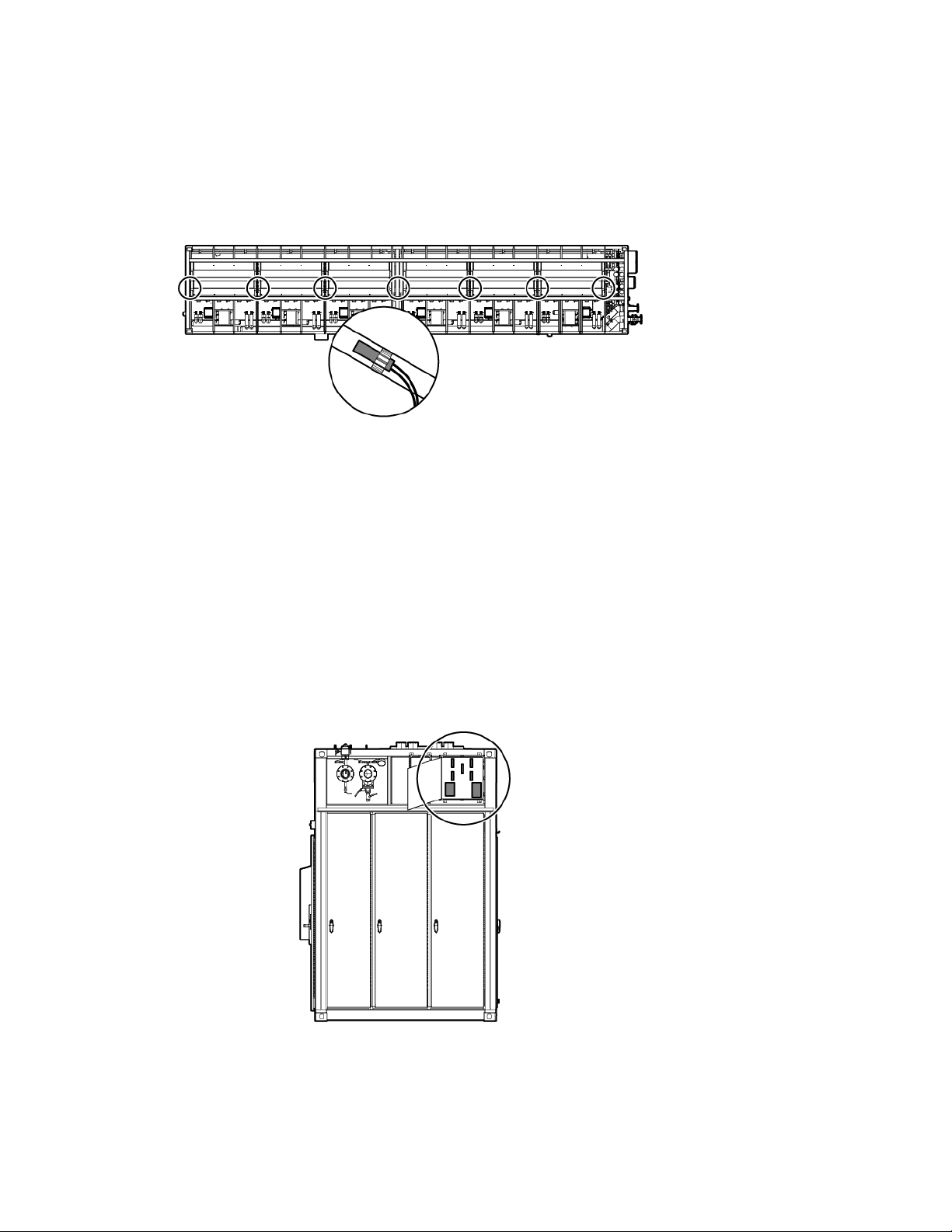
Heat exchanger temperature sensors
There are two contact temperature sensors per heat exchanger. One temperature sensor is located on the
inlet supply piping and one temperature sensor is located on the outlet return piping. These sensors measure
water temperature and report data to the ECS.
Top view shown
Facility connections to ECS
You can connect your facility to the ECS using the RJ45 located in the demarcation box (on page 63) or
cables that are hard-wired through the two 5.08 cm (2 in) portals on the roof of the utility end of the HP POD
Connecting to the ECS
40c G2. The system uses Modbus TCP/IP for communication.
To connect the network to the ECS control panel, route an Ethernet cable to the appropriate RJ45 connector
inside the HP POD 40c G2 demarcation box (on page 63).
End view shown
Environmental control system 36
Page 37

Managing the ECS from the HP POD 40c G2
The ECS interface is viewed directly from the ECS screen on the control cabinet door in the cold aisle. For
more information, see "ECS touchscreen and EPO indicators (on page 17)."
To access the ECS using a host computer, connect an Ethernet cable between the host computer and the
designated ECS jack on the back of the door inside of the control cabinet.
Configuring the ECS
1. Connect a host computer to the ECS. For more information, see "Managing the ECS from the HP POD
40c G2 (on page 37)."
2. Configure your computer network groups:
a. Select Start>Control Panel>Network Connections.
Environmental control system 37
Page 38

b.
Double-click Local Area Connection.
c. Select Internet Protocol (TCP/IP).
d. Click Properties.
e. Select Use the following IP address.
f. Enter the new IP address. Be sure to specify an IP address in the same network group as the ECS
controller. By default, the ECS controller uses 192.168.20.1. The IP address for your computer can
include any number in the group from 2 to 254.
Environmental control system 38
Page 39

g.
Click OK.
3. Click OK to save changes and close the TCP/IP Properties screen.
4. Click OK to close the Local Area Connections Properties screen.
Logging in remotely to the ECS
Before you can log in remotely, you must do the following:
• Add the PLC to a network
• Obtain a username and password
• Obtain the static IP address of the PLC. For more information, see "Locating the ECS IP addresses (on
page 40)."
Use the remote desktop application to log in to the ECS remotely:
1. On the remote computer, select Start> All Programs> Accessories> Remote Desktop Connection.
The Remote Desktop window appears.
2. In the Computer field, enter the IP address for the PLC.
3. In the User name field, enter the user name.
IMPORTANT: When logging in to the Remote Desktop, the default user name is
Administrator and the default password is 1.
Environmental control system 39
Page 40

4.
Click Connect.
Locating the ECS IP addresses
IMPORTANT: The ECS has three NIC addresses: 10.10.10.1, 10.10.10.2, and an IP address
that is set up by the customer for external communication.
The PLC must be connected to locate the IP address for each NIC. For more information, see "Managing the
ECS from the HP POD 40c G2 (on page 37)."
To locate the ECS IP address:
1. Select Start>Run.
2. Enter ipconfig.
The IP address appears.
-or-
1. Select Start>Network and Sharing Center.
2. Right-click Local Area Network.
3. Click the Support tab.
The IP address appears.
Environmental control system 40
Page 41

Password protection
The ECS has two levels of security:
• Customer
• Service
The following screens are available using the customer-level password:
• Overview screen (on page 43)
• Status overview screen (on page 45)
• Basic System Configuration screen (on page 45)
The following screens require the service-level password:
CAUTION: Making changes to the ECS in the service-level area can cause the cooling system
components to fail. Only allow authorized, qualified, and trained personnel to change
• Advanced System Configuration screen (on page 49)
configuration settings in the service-level area of the ECS.
• Controller Settings screen (on page 53)
Navigating the ECS interface
The ECS interface provides information for several environmental and security conditions that can be
monitored and configured from the ECS touchscreen.
To navigate to specific screens from the Overview screen (on page 43), select the button for the appropriate
screen.
IMPORTANT: Depending on the ECS configuration, the ECS numbers and screens might vary.
Environmental control system 41
Page 42

•
•
Item Icon name Description
1
2
3
Zone (#) power
supply status
Fan Bank Output
Enter Password
Navigates directly to the Power Details screen for
the specified Zone (#)
Navigates directly to the Fan Control Detail screen
for the specified Zone (#)
Customer-level password—Navigates directly
to the Basic System Configuration screen
Service-level password—Navigates directly to
the Advanced Configuration screen
("Advanced System Configuration screen" on
page 49) or Control Settings screen
("Controller Settings screen" on page 53)
4
5
Reset Alarms Resets existing alarm conditions for the POD
System Status Navigates directly to the Status Overview screen
(on page 45)
Environmental control system 42
Page 43

Overview screen
•
•
Indicates the differential pressure values from
The Overview screen appears upon activation of and displays an overview of the ECS components and the
status of each component.
The Overview screen displays the following information.
Information Description
EPO system status
Indicates the status of the EPO system:
Green—The EPO system is armed and
operational.
Red—The EPO system is activated.
Average voltage, current,
and power drawn on the A
and B busways
Relative humidity
Differential pressure values
Door access indicators
Fan speed
Hot aisle temperature
Indicates electrical usage
Indicates the relative humidity percentages from
each of the humidity sensors
each of the differential pressure zones between
the hot aisle and the cold aisle
Indicates whether an access door is open or
closed
Indicates the fan bank speed percentage
Indicates the average temperature in the hot aisle
Environmental control system 43
Page 44

Information Description
•
•
Average cooling system
performance data
System status
Indicates cooling system sensor averages
Indicates the status of the ECS system:
Green—All components within the ECS
system are operating within normal
parameters and no active ECS alarms exist.
Red—One or more of the ECS components is
indicating an alarm condition.
Manual mode indicators for
fans and dampers
Fire and Manual override
indicators
Indicates that the fans and dampers are running
in manual mode
Indicates whether the fire system is running in
manual or override mode
The ECS component icon colors indicate the component status:
• Green—No alarm conditions exist and the component is operating within normal parameters.
• Red—An alarm condition for that component exists.
• Bold numbering on a yellow background—Indicates that an instrument reading is outside of alarm
limits.
For more information about alarm conditions, see "ECS alarms (on page 54)."
To navigate to another screen, select one of the buttons at the bottom of the screen. Additional buttons
appear when working under the service-level password. The following figure shows the buttons for the
service-level password. For more information, see "Navigating the ECS interface (on page 41)."
Environmental control system 44
Page 45

Status Overview screen
The Status Overview screen displays the status of all system component alarms. For more information about
the alarms, see "ECS alarms (on page 54)."
The ECS component icon colors indicate the component status:
• Green—No alarm conditions exist and the component is operating within normal parameters.
Basic System Configuration screen
• Red—An alarm condition for that component exists.
IMPORTANT: The ECS parameters must be set by qualified service personnel only.
Environmental control system 45
Page 46

The Basic System Configuration screen enables you to configure the basic alarm parameters and the
definition of units. The configured parameters are used to trigger an ECS alarm only and do not configure the
cooling system.
You can select and configure the following parameters:
• Cold aisle temperature alarm parameters
• Hot aisle temperature alarm parameters
• Humidity alarm parameters
• Differential pressure alarm parameters
• Chilled water supply pressure parameters
• Chilled water supply temperature parameters
• Chilled water return temperature parameters
• Type of units displayed
You must select Save to store the parameter changes in the system configuration file. If you do not save your
changes, the old parameters stored in the configuration file reload when the system starts.
Configuring the cold aisle temperature alarm parameters
The current temperature parameters appear on the related buttons.
Environmental control system 46
Page 47

To configure the cold aisle low temperature alarm parameters:
1. Select Cold Aisle Low Alarm Temperature.
A keypad appears.
2. Enter a temperature alarm parameter.
3. Select Save to store the new parameters in the system configuration file.
To configure the cold aisle high temperature alarm parameters:
1. Select Cold Aisle High Alarm Temperature.
A keypad appears.
2. Enter a temperature alarm parameter.
3. Select Save to store the new parameters in the system configuration file.
Configuring the hot aisle temperature alarm parameters
The current temperature parameters appear on the related buttons.
To configure the hot aisle low temperature alarm parameters:
1. Select Hot Aisle Low Alarm Temperature.
A keypad appears.
2. Enter a temperature alarm parameter.
3. Select Save to store the new parameters in the system configuration file.
To configure the hot aisle high temperature alarm parameters:
1. Select Hot Aisle High Alarm Temperature.
A keypad appears.
2. Enter a temperature alarm parameter.
3. Select Save to store the new parameters in the system configuration file.
Configuring the humidity alarm parameters
The current relative humidity parameters appear on the related buttons.
To configure the low humidity parameters:
1. Select the Humidity Low Alarm.
A keypad appears.
2. Enter a humidity alarm parameter.
3. Select Save to store the new parameters in the system configuration file.
To configure the high humidity parameters:
1. Select the Humidity High Alarm.
A keypad appears.
2. Enter a humidity alarm parameter.
3. Select Save to store the new parameters in the system configuration file.
Configuring the differential pressure alarm parameters
The current differential pressure parameters appear on the related buttons.
Environmental control system 47
Page 48

To configure the low differential pressure parameters:
1. Select Difference Pressure Low Alarm.
A keypad appears.
2. Enter a differential pressure alarm parameter.
3. Select Save to store the new parameters in the system configuration file.
To configure the high differential pressure parameters:
1. Select Difference Pressure High Alarm.
A keypad appears.
2. Enter a differential pressure alarm parameter.
3. Select Save to store the new parameters in the system configuration file.
Configuring the chilled water supply pressure alarm parameters
The current differential pressure parameters appear on the related buttons.
To configure the chilled water supply pressure low alarm parameters:
1. Select Chilled Water Supply Pressure Low Alarm.
A keypad appears.
2. Enter a differential pressure alarm parameter.
3. Select Save to store the new parameters in the system configuration file.
To configure the chilled water supply pressure high alarm parameters:
1. Select Chilled Water Supply Pressure High Alarm.
A keypad appears.
2. Enter a differential pressure alarm parameter.
3. Select Save to store the new parameters in the system configuration file.
Configuring the chilled water supply pressure alarm parameters
The current chilled water return pressure alarm parameters appear on the related buttons.
To configure the chilled water return pressure low alarm parameters:
1. Select Chilled Water Return Pressure Low Alarm.
A keypad appears.
2. Enter a chilled water return pressure alarm parameter.
3. Select Save to store the new parameters in the system configuration file.
To configure the chilled water return pressure high alarm parameters:
1. Select Chilled Water Return Pressure High Alarm.
A keypad appears.
2. Enter a chilled water return pressure alarm parameter.
3. Select Save to store the new parameters in the system configuration file.
Configuring the chilled water supply temperature alarm parameters
The current temperature parameters appear on the related buttons.
Environmental control system 48
Page 49

To configure the chilled water supply low temperature alarm parameters:
1. Select Chilled Water Supply Low Alarm Temperature.
A keypad appears.
2. Enter a temperature alarm parameter.
3. Select Save to store the new parameters in the system configuration file.
To configure the chilled water supply high temperature alarm parameters:
1. Select Chilled Water Supply High Alarm Temperature.
A keypad appears.
2. Enter a temperature alarm parameter.
3. Select Save to store the new parameters in the system configuration file.
Configuring the chilled water return temperature alarm parameters
The current temperature parameters appear on the related buttons.
To configure the chilled water return low temperature alarm parameters:
1. Select the Chilled Water Return Low Alarm Temperature.
A keypad appears.
2. Enter a temperature alarm parameter.
3. Select Save to store the new parameters in the system configuration file.
To configure the chilled water return high temperature alarm parameters:
1. Select the Chilled Water Return High Alarm Temperature.
A keypad appears.
2. Enter a temperature alarm parameter.
3. Select Save to store the new parameters in the system configuration file.
Setting the dimensions of the ECS
To set the dimensions of the ECS:
1. Select Dimensions.
2. Select the dimensions (metric or imperial) to be displayed throughout the ECS interface.
3. Select Save.
Advanced System Configuration screen
You can only access this screen after you have entered a service-level password.
Environmental control system 49
Page 50

The Advanced System Configuration screen displays the static IP address for each power meter, fan controls,
and other details about the HP POD 40c G2.
Perform the following tasks on this screen:
• Configure the IP address for each power meter
• Control the fans in each zone
• Control the valve
• Configure the HP POD 40c G2 serial number
• Configure the switchboard serial number
• Calibrate the flowmeter
• Calibrate the chilled water and differential pressure sensors
• Enable or disable power measurement
You must select Save to store the parameter changes in the system configuration file. If you do not save your
changes, the old parameters stored in the configuration file reload when the system starts.
CAUTION: Making changes to the ECS in the service-level area can cause the cooling system
components to fail. Only allow authorized, qualified, and trained personnel to change
configuration settings in the service-level area of the ECS.
Environmental control system 50
Page 51

Calibrating the flowmeter
This option enables flow rate calibration based on the value of a calibrated flow meter.
To calibrate the flowmeter:
1. Power down the HP POD 40c G2. For more information, see "Power down procedure (on page 70)."
2. Select Flowmeter Calibration Factor.
A keypad appears
3. Enter the calibration factor.
4. Select OK.
5. Select Save to store the new parameters in the system configuration file.
Calibrating the chilled water pressure sensors
This option is available only when the flow rate is zero and the chilled water pressure on the chilled water
supply and return lines is less than 12.75 psi. (1.5 bar).
To calibrate the chilled water pressure sensors:
1. Power down the POD. For more information, see "Power down procedure (on page 70)."
2. Vent the exterior chilled water vent valves to relieve pressure.
3. Verify that the ECS Overview screen (on page 43) indicates a flow rate of 0.0 lpm (0.0 gpm).
4. Select Calibrate Chilled Water Pressure Sensors.
5. Note the current calibration factor.
6. Enter 0.1 as the new calibration factor.
7. Select OK.
8. Select Calibrate Chilled Water Pressure Sensor when the button reads Available.
9. Enter the original calibration factor that you noted down in step 5.
10. Select Save to exit.
Calibrating the differential pressure sensors
This option is available only when all fans and the IT load are powered off and there is no air flowing inside
the HP POD 40c G2.
To calibrate the chilled water pressure sensors:
1. Power down the POD. For more information, see "Power down procedure (on page 70)."
2. Set the fan speed for each fan control zone to Manual mode and 0% fan speed. For more information,
see "Setting the fan controls for each fan control zone (on page 52)."
3. Open the doors for 5 minutes to equalize the pressure between the hot and cold aisles.
4. Select Calibrate Differential Pressure Sensors.
5. Select Save.
6. Set the fan speeds to Auto mode.
Environmental control system 51
Page 52

Enable/disable power management
The current power management setting appears on the Enable/disable Power Management button. To
enable or disable power management in the ECS:
1. Select Enable/disable Power Management.
2. Select Save to store the new parameters in the system configuration file.
Setting the IP address for each power meter
The current, preset static IP address appears above the Change IP address button. Change the IP address of
a power meter to network multiple meters together or to resolve an IP address conflict.
To configure a power meter IP address:
1. Select IP Address Management for one of the following power meters:
o Smissline A
o Smissline B
o Feeder A
o Feeder B
A keypad appears.
2. Enter the IP address.
3. Select Save to store the new parameters in the system configuration file.
Setting the fan controls for each fan control zone
The current fan speed appears on each fan control zone.
IMPORTANT: HP recommends leaving the fans in AUTO mode during normal operation.
To configure the fan speed:
1. Select Auto/Press in the fan control zone you want to change.
A keypad appears.
2. Enter the fan speed.
3. Select Save to store the new parameters in the system configuration file.
Setting the switchboard serial number
To identify the switchboard connected to the HP POD 40c G2, set the switchboard serial number in the ECS:
1. Select Switchboard S/N.
A keypad appears.
2. Enter the switchboard serial number.
3. Select Save to store the new parameters in the system configuration file.
Setting the HP POD 40c G2 serial number
If multiple HP POD 40c G2 units are connected to the same facility BMS, enter each HP POD 40c G2 serial
number to monitor and display each HP POD 40c G2 ECS independently through the facility BMS.
Environmental control system 52
Page 53

To set the HP POD 40c G2 serial number in the ECS:
1. Select POD S/N.
A keypad appears.
2. Enter the HP POD 40c G2 serial number. For more information, see "Parts and part number
identification (on page 8)."
3. Select Save to store the new parameters in the system configuration file.
Controller Settings screen
You can only access this screen after you have entered a service-level password.
The Controller Settings screen displays the control setpoints for each major system component.
You can set the following configuration options:
• Control routine interval
• Chilled water supply and return differential temperature setpoint (default = 12ºC (10°F))
• Temperature and pressure setpoints
• Temperature and pressure time constants
• Differential temperature and pressure P and I gain
• Temperature P, I, and D gain
Environmental control system 53
Page 54

CAUTION: Making changes to the ECS in the service-level area can cause the cooling system
components to fail. Only allow authorized, qualified, and trained personnel to change
configuration settings in the service-level area of the ECS.
You must select Save to store the parameter changes in the system configuration file. If you do not save your
changes, the old parameters stored in the configuration file reload when the system starts.
Item Description
Control routine interval
Set point
temperature/pressure
Temperature and pressure
time constant
P,I, and D gain
ECS alarms
The alarms pertaining to the health of the HP POD 40c G2 and its components are relayed through the ECS.
Alarm Meaning Solution
Fan failure
Sensor failure
Leak detection
Change filter
High temperature
Low temperature
Sets the interval within seconds when the control routine is activated
Sets the temperature and pressure setpoints
Used by the low pass filter to even the measurement values out
Proportional, integral, and differential gains influence the rate of change in the
position of the flow control valve or the fan speed in order to reach the
pre-determined setpoints.
One of the fans is not working. See the HP Performance Optimized Datacenter
40c G2 Maintenance and Service Guide or
contact HP service if you are still within your
service contract.
One of the sensors is not
working.
See the HP Performance Optimized Datacenter
40c G2 Maintenance and Service Guide or
contact HP service if you are still within your
service contract.
The drain pan sensor detects
water in the pan.
See the HP Performance Optimized Datacenter
40c G2 Maintenance and Service Guide or
contact HP service if you are still within your
service contract.
The return air filters are full. Replace the return air filters. For more
information, see the HP Performance Optimized
Datacenter 40c G2 Maintenance and Service
Guide.
The cold aisle temperature has
surpassed the setpoint
temperature.
1 Verify that you have water flowing into your
HP POD 40c G2 and the fans are
operating.
2 Contact HP service if you are still within your
service contract.
The cold aisle temperature is
too low.
1 Verify that all components are operating
normally.
2 Contact HP service if you are still within your
service contract.
Environmental control system 54
Page 55

Alarm Meaning Solution
The HP POD 40c G2 detected a fire.
Activate the EPO. Follow the emergency
EPO
Differential pressure
The EPO system activates and
the HP POD 40c G2 shut
down.
The difference in pressure
between the hot and cold aisles
is above the setpoints.
Safety and security alarms
Alarms pertaining to the safety of the HP POD 40c G2 are (optionally) relayed through your building fire and
security dispatch.
Alarm Meaning Solution
Fire alarm*
Security alarm
(optional)
EPO
*The fire alarm is relayed to your building fire and security dispatch only if you have connected your facility to the fire
box (on page 63).
A security breach occurred. Follow the emergency procedures for your
The EPO system activated and the HP
POD 40c G2 shut down.
1 Follow the emergency procedures for your
facility.
2 After the emergency is cleared, reset the
EPO and other HP POD 40c G2 systems.
1 Verify that the cold/hot aisle differential
pressures are within the setpoints.
2 Contact HP service if you are still within your
service contract.
procedures for your facility.
facility.
Follow the emergency procedures for your
facility.
Fire alarm sequence of operations
If a fire alarm is activated by the VESDA system, the HP POD 40c G2 does the following:
1. Sends an alarm signal to the building fire and security dispatch if you have connected your facility to the
fire box (on page 63)
2. Activates the fire strobes and horns, starting the 30-second evacuation alarm
3. Releases the suppression agent after a 30-second delay if the optional fire suppression system is
installed
IMPORTANT: To interrupt the fire suppression delay for another 30 seconds, press one of the
If a fire alarm is activated by a manual fire pull, the HP POD 40c G2 does the following:
1. Sends an alarm signal to the building fire and security dispatch if you have connected your facility to the
2. Activates the fire strobes and horns, starting the 30-second evacuation alarm
3. Releases the suppression agent after a 30-second delay if the optional fire suppression system is
abort buttons located next to each personnel door.
fire box (on page 63)
installed
Environmental control system 55
Page 56

Cooling system
HP POD 40c G2 cooling system theory of operation
CAUTION: Using contaminated supply water can cause decreased cooling capacity or
disruption in service. The supply water must meet the guidelines stated in the HP Performance
Optimized Datacenter 40c G2 Site Preparation and Requirements Guide. Damage caused by
The HP POD 40c G2 has 12 heat exchangers configured into 6 zones that maintain temperature and cool
the equipment installed in the HP POD 40c G2. The HP POD 40c G2 receives chilled water from your facility,
cycles the water through the heat exchangers to cool the air, and then the fans circulate the cool air
throughout the HP POD 40c G2.
A predetermined differential pressure setpoint between the hot aisle and the cold aisle is factory set. Do not
alter the setpoint without consulting HP. The fan speeds are regulated to maintain the differential pressure
between the hot and cold aisle and hot aisle temperature. For more information, see "Fans (on page 59)."
The HP POD 40c G2 chilled water flow rate is regulated by the ECS Flow Control Valve that is installed on
the POD chilled water return header. The ECS system opens and closes this valve to maintain the differential
temperature between the POD supply and return chilled water header temperature.
For more information on the cooling system, see the HP Performance Optimized Datacenter 40c G2
Maintenance and Service Guide.
contaminated supply water is not covered by the warranty.
Water supply temperature
The temperature of the water supplied to the HP POD 40c G2 must be 13ºC to 24ºC (55ºF to 75ºF). Freezing
water can cause a blockage and damage to the POD.
Cooling system 56
Page 57

The minimum HP server inlet temperature is 10°C (50°F). For non-HP equipment, consult the documentation
subject to freezing temperatures, an additive such as glycol might be necessary to lower
for that equipment.
Water quality requirements and specifications
The following are the water quality requirements and specifications:
• Closed-loop water must not contain any lime scale deposits or loose debris.
• The temperature of the chilled water supplied to the HP POD 40c G2 must be 12ºC to 24ºC (55ºF to
75ºF).
CAUTION: Freezing water can cause a blockage and damage to the unit. In outside locations
that are
the freezing point. However, since the heat transfer potential of water with glycol is lower, the HP
Acceptable water quality specifications
POD 40c G2 must be de-rated accordingly.
IMPORTANT: The chilled water system piping and heat exchangers must be drained completely,
and then purged using compressed air when storing or transporting at or below freezing
temperatures.
IMPORTANT: Operating the chilled water system at the higher end of the acceptable range
decreases the overall thermal capacity of the POD.
Water must be maintained per the following acceptable water quality standards.
Parameter Range
pH
Specific conductance at 25ºC (77ºF)
Alkalinity ("M" as CaCO3)
Sulfur (SO4)
Chloride (Cl)
Hardness (CaCO3)
Calcium hardness (CaCO3)
Magnesium hardness (CaCO3)
Copper (Cu)
Iron (Fe)
Aluminum (Al)
Sodium (Na)
Silica (SiO2)
Zinc (Zn)
Manganese (Mn)
Phosphate Ortho- (PO4)
Bacteria
Suspended solids
8.0–10
10–2500 µmhos
150–1000 ppm
0–150 ppm
0–100 ppm
0–350 ppm
0–200 ppm
0–150 ppm
< 0.20 ppm
< 3.0 ppm
< 0.50 ppm
0–1000 ppm
0–150 ppm
< 1.0 ppm
< 0.1 ppm
< 3 ppm
< 1000 CFU/ml
< 10 ppm
If your water is out of range, consult a water quality expert.
The following table describes the chilled water system specifications for the HP POD 40c G2.
Cooling system 57
Page 58

12ºC to 24ºC (55ºF to 75ºF)
•
•
Feature Specification
Facility input temperature to the HP POD
40c G2
Working pressure
HP POD 40c G2 pressure drop
HP POD 40c G2 water flow rate
Chilled water supply and return
connections
1,034 kPa (150 psi)
172.4 kPa (25 psi)
908.5 lpm (240 gpm)
North America—Two 10.16 cm (4 in) ASME B16.5 class #150
flanges
International—Two DIN PN16 DN100 flanges
Cooling system components
Each of the six heat exchanger area access hatches are rated NEMA 3R for outdoor use. The exterior of the
hatches are coated with a durable finish to protect against corrosion. The access hatches are located on the
roof of the POD. The heat exchangers can be accessed from the roof of the POD by removing one of the six
access hatches.
Top view shown
Item Component Description
1
2
3
4
Heat exchangers Use facility chilled water to cool the air in the HP POD 40c G2
Heat exchanger fan
banks
Operate at variable speeds to maintain the preprogrammed differential
pressure setpoint and the hot aisle temperature setpoint
Chilled water supply Supplies facility chilled water to cool the HP POD 40c G2
Chilled water return Returns heated chilled water to the facility
Cooling system 58
Page 59

Side view shown
Fans
Item Component Description
1
2
3
4
5
Heat exchanger Use chilled facility water to cool the air in the HP POD 40c G2
Drain pan sensor Detects excessive amounts of condensate in the drain pan and sends an alarm
signal to the ECS
Drain pan Collects and directs heat exchanger condensate to the condensate drain
Condensation drain Removes condensation from the drain tray to the exterior of the HP POD 40c
G2
Header drain pan Provides leak detection for the chilled water supply and the chilled water
supply return
HP POD 40c G2 fans operate at variable speeds to maintain the following setpoints programmed in the ECS.
The setpoints are maintained in the following order:
1. Differential pressure setpoint between the hot and cold aisles
2. Hot aisle temperature setpoint
The fan speed adjusts to maintain both setpoints. Do not manually adjust the fan speed.
IMPORTANT: HP recommends leaving the fans in AUTO mode during normal operation.
Cooling system 59
Page 60
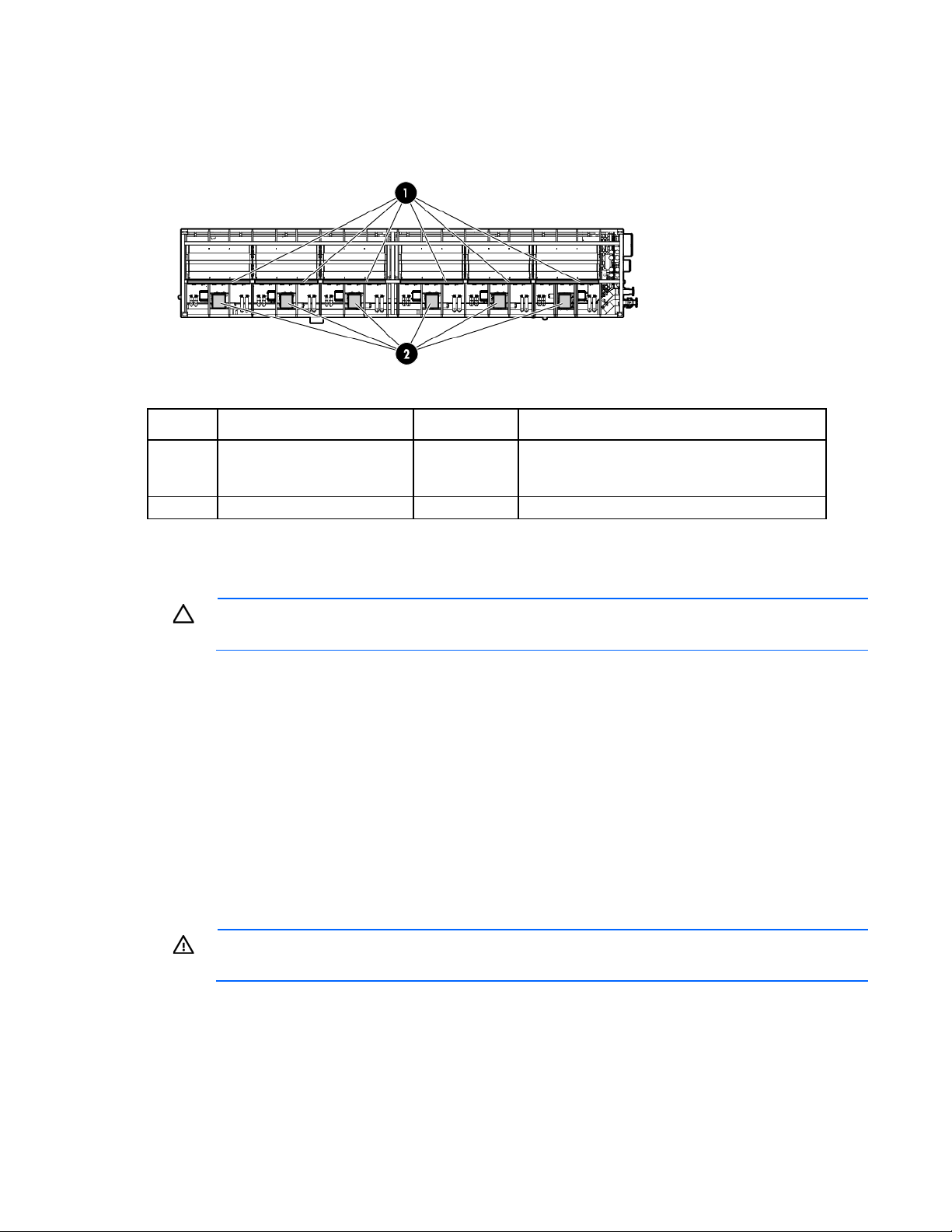
Depending on the IT equipment you have installed in your HP POD 40c G2, you can choose to change both
default parameters to improve the overall efficiency of your system. To discuss the effects of changing these
parameters for your specific HP POD 40c G2, contact HP ("HP contact information" on page 75).
Item Sensor Quantity Description
1
2
Fans 3 banks of 6
(18 total) fans
per zone
Fan power supply assembly 6 Provides power for the fans
Condensation management
CAUTION: To maintain accurate environmental conditions inside the HP POD 40c G2, do not
The heat exchanger drip pans collect any condensation that forms on the heat exchangers. The collected
condensate drains out of the HP POD 40c G2 through the heat exchanger condensate drains. HP
recommends connecting the condensate drains on the HP POD 40c G2 to a facility drain to prevent
collection of water near the HP POD 40c G2.
The HP POD 40c G2 has two 3.175 cm (1.25 in) condensate drain outlets, one located at each end of the
hot aisle of the HP POD 40c G2 directly connected to the heat exchanger drip pans. The HP POD 40c G2
has two drains for the water main supply and return lines located on the front of the POD.
To avoid excessive buildup of condensate and to conserve energy, raise the cooling water temperature to
above the dew point to manage condensation while maintaining the necessary cooling capacity.
leave the HP POD 40c G2 doors open during operation.
Circulates cool air from the heat exchangers
throughout the HP POD 40c G2
Drains
Water from natural condensation will form. Condensation from the heat exchangers flows to the
condensation drains at each end of the HP POD 40c G2.
WARNING: Water that drains around the HP POD 40c G2 can cause a potential slip hazard.
Use caution where slip hazards are present.
Cooling system 60
Page 61

The HP POD 40c G2 has two heat exchanger condensate drains.
IMPORTANT: You might need to connect the HP POD 40c G2 drain directly to the local storm or
sanitary drain, depending on the local jurisdiction.
If your HP POD 40c G2 is located indoors, you can connect to an external drain line. If your HP POD 40c
G2 is located outdoors, the drained water drains out the back of the HP POD 40c G2.
HP recommends connecting the condensate drains on the HP POD 40c G2 to a facility drain to prevent
collection of water near the HP POD 40c G2.
Leak detection
The HP POD 40c G2 includes six heat exchanger condensate drains. One drain pan sensor is located in the
drain tray below each set of heat exchangers.
Two sensors are also located in the header drain pans, one in cooling zone 2 and one in cooling zone 5.
There should be no water in the header drain pan and the drain pan should always remain dry.
Some amount of condensation water can always be expected in the heat exchanger drain pans. If an
excessive amount of condensation water accumulates in a drain pan, an alarm is triggered and sent through
the HP POD 40c G2 ECS, indicating a possible leak.
For more information on leak detection, see the HP Performance Optimized Datacenter 40c G2
Maintenance and Service Guide.
Cooling system 61
Page 62

IT networking and communications
Networking
Connecting the HP POD 40c G2 to the facility network is a vital part of ensuring the functionality of the
various communication systems. See the HP Performance Optimized Datacenter Networking Guide for more
information.
All connections are the responsibility of the customer. For configuration and installation instructions, consult
Connection portals
with HP.
There are networking and connection portals located on the top of the utility-end of the HP POD 40c G2.
These portals are provided to allow the customer to make connections to the HP POD 40c G2.
Each HP POD 40c G2 has 10 portals, which are shown in the following figure and described in the following
table. The connection portal location and configuration might vary, depending on the HP POD 40c G2
model.
Top view shown
Connection portal
diameter
10.16 cm (4 in) portal
Connection point Quantity
Main electrical power
feeds
8
IT networking and communications 62
Page 63

Communication connection
•
•
•
•
Connection portal
Connection point Quantity
diameter
5.08 cm (2 in) portal
for all communication
ECS
EPO
Fire alarm
Telephone
Demarcation box
The following communication connections between the customer facility and the HP POD 40c G2 are made
through the demarcation box:
• ECS communication
• Security communication
• Telephone
End view shown
2
You must make the connections between the facility and the HP POD 40c G2. For configuration and
installation instructions, consult with HP.
Fire box
The communication connections between the fire system and the HP POD 40c G2 are made through the fire
box.
IT networking and communications 63
Page 64
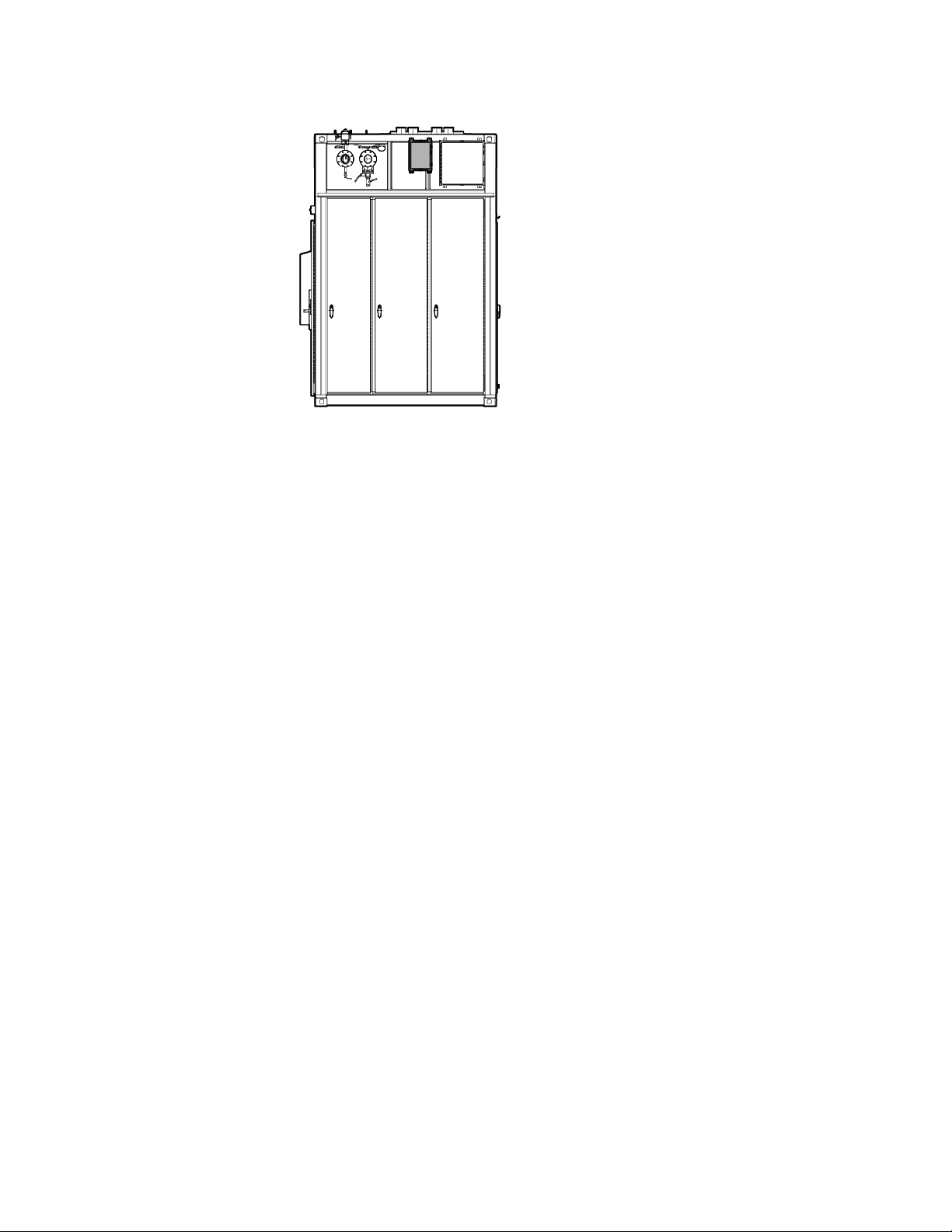
End view shown
You must make the connections between the facility and the HP POD 40c G2. For configuration and
installation instructions, consult with HP.
IT networking and communications 64
Page 65

Optional components
Fire protection system
The fire protection system is a HP POD 40c G2 self-contained system, with no connection to your ECS. The
fire protection system consists of 3M Novec 1230, a clean agent fire suppressant, eliminating the need for
Humidifier
additional water to be connected to the HP POD 40c G2 in case of a fire emergency.
The humidifier option maintains the humidity within the HP POD 40c G2 within a set range, according to
ASHRAE standards.
IMPORTANT: The humidifier is required if you want the POD to remain within ASHRAE
Maintaining the humidity helps to minimize static electricity within the HP POD 40c G2.
recommended or allowable standards.
Side view shown
Controlled access
The HP POD 40c G2 controlled access option adds magnetic locks and 12-digit keypads to the hot and cold
aisle dynamic doors. This option enables you to provide controlled access to the hot and cold aisle without
the need for keys.
Optional components 65
Page 66

Power up procedure
Standard HP POD 40c G2 power up procedure
This procedure is for your reference only and assumes that the POD was fully commissioned and powered up
by HP before being turned over to you.
Before beginning the power up procedures in this section, verify that the POD is not in operation and that the
internal ambient temperature of the POD is greater than 10ºC (50ºF). If the internal ambient temperature of
the POD is less than 10ºC (50ºF), see "Cold weather HP POD 40c G2 power up procedure (on page 67)."
This process ensures personnel safety during the electrical start up of the HP POD 40c G2.
WARNING: To avoid risk of personal injury or loss of life, do not open an energized POD
electrical cabinet without an energized work permit and appropriate PPE.
Standard power up checklist
Site electrical
Verify that all POD site power feeder breakers are open.
POD electrical
• Hot aisle
Verify that all IT power drop box breakers located on the power tap boxes are open.
• Cold aisle
a. Close all breakers and fuses within the control cabinet.
b. Close and latch the ECS cabinet with the supplied T-handle.
c. Position the EPO system to Armed (White) or Bypass (Green) using the EPO key control on the door
to the control cabinet.
d. Verify that the EPO buttons are in the reset position (not depressed).
• IT critical power feed cabinets A and B
a. Close all fuses in power cabinets A and B.
b. Close all non-spare breakers in power cabinets A and B.
c. Close and lock power cabinet doors A and B.
d. Close and lock the fire suppression cabinet door.
Standard power up procedure
Perform the following procedures in the exact order in which they are listed.
Power up procedure 66
Page 67

Site electrical
Close all POD site power feeder breakers and monitor for any effects that are not standard.
Site chilled water
1. Open the POD supply chilled water isolation valve.
2. If necessary, vent the air from the chilled water return header.
3. Open the POD return chilled water isolation valve.
4. Verify that audible flow noises are present.
ECS and EPO
Verify the following on using the ECS touchscreen and EPO indicators:
• The ECS panel is operational and displays the user interface.
• The POD lighting is operational.
• The EPO system is set to Armed (White) or Bypass (Green).
POD operation
1. On the ECS touchscreen, verify that all system components are operational (green) and no alarm
conditions exist.
2. On the ECS touchscreen, verify that all system parameters are operating normally.
3. On the ECS touchscreen, verify that the POD chilled water flow rate is established on the flow rate
indicator.
4. In the hot aisle, close the power drop box breakers for each rack and ensure that the IT equipment is
operating.
5. In the cold aisle, monitor the flow control position, chilled water flow, and POD temperatures.
6. Wait 5 minutes to allow the system to stabilize.
The HP POD 40c G2 is now fully operational and the control system automatically controls the fan and the
flow control valve position.
Cold weather HP POD 40c G2 power up procedure
This procedure is for your reference only and assumes that the POD was fully commissioned and powered up
by HP before being turned over to you.
Before beginning the power up procedures in this section, verify that the POD is not in operation and that the
internal ambient temperature of the POD is less than 10ºC (50ºF). If the internal ambient temperature of the
POD is greater than 10ºC (50ºF), see "Standard HP POD 40c G2 power up procedure (on page 66)."
IMPORTANT: The minimum acceptable inlet temperature for IT equipment is 10ºC (50ºF).
Follow the same checks and startup procedures as described in "Standard HP POD 40c G2 power up
procedure (on page 66)." However, the POD has internal and outdoor ambient temperatures that are below
the minimum operational temperatures for servers. The additional steps required are contained in this
procedure.
Power up procedure 67
Page 68

This process ensures personnel safety during the electrical start up of the HP POD 40c G2.
WARNING: To avoid risk of personal injury or loss of life, do not open an energized POD
electrical cabinet without an energized work permit and appropriate PPE.
Cold weather power up checklist
Site electrical
Verify that all POD site power feeder breakers are open.
POD electrical
• Hot aisle
Verify that all IT power drop box breakers located on the power tap boxes are open.
• Cold aisle
a. Close all breakers and fuses within the control cabinet.
b. Close and latch the ECS cabinet with the supplied T-handle.
c. Position the EPO system to Armed (White) or Bypass (Green) using the EPO key control on the door
to the control cabinet.
d. Verify that the EPO buttons are in the reset position (not depressed).
• IT critical power feed cabinets A and B
a. Close all fuses in power cabinets A and B.
b. Close all non-spare breakers in power cabinets A and B.
c. Close and lock power cabinet doors A and B.
d. Close and lock the fire suppression cabinet door.
Cold weather power up procedure
Site electrical
Site chilled water
Perform the following procedures in the exact order in which they are listed.
Close all POD site power feeder breakers and monitor for any effects that are not standard.
1. Open the POD supply chilled water isolation valve.
2. If necessary, vent the air from the chilled water return header.
3. Open the POD return chilled water isolation valve.
4. Verify audible flow noises are present.
Power up procedure 68
Page 69

ECS and EPO
Verify the following using the ECS touchscreen and EPO indicators:
• The ECS panel is operational and displays the user interface.
• POD lighting is operational.
IMPORTANT: To allow the POD ambient temperature to be raised in a controlled manner, open
the chilled water supply and return isolation valves to enable 908.49 lpm (240 gpm) at a
temperature of 13ºC to 24ºC (55ºF to 75ºF) to flow through the heat exchangers and allow the
circulation fans to bring the ambient temperature to >10ºC (50ºF).
• Portable heaters can be used to uniformly disperse supplemental heat throughout the POD.
• Electric portable heaters must be powered from an outside source.
• The EPO system is set to Armed (White) or Bypass (Green).
POD heating procedure
1. On the ECS touchscreen, verify that all system components are operational (green) and no alarm
conditions exist.
2. On the ECS touchscreen, verify that the POD chilled water flow rate is established on the flow rate
indicator.
3. Determine the hot aisle temperature:
o If the hot aisle temperature is at or above -25ºC (13ºF), continue to the next step.
o If the hot aisle temperature is not at or above -25ºC (13ºF), continue monitoring the hot aisle
temperature until it reaches -25ºC (13ºF) and continue this warm up procedure for 60 minutes
before proceeding.
4. Record the cold aisle temperature displayed on the ECS. The recorded temperature is the starting
temperature of the servers.
IMPORTANT: With non-operating servers, the temperature rate of change should not exceed
20ºC (68ºF) per hour. At higher elevations, the rate of change must be reduced by 1ºC (34ºF) for
5. When the cold aisle temperature reaches a minimum of 10ºC (50ºF), maintain the temperature for at
every 305 m (1,000 ft) above sea level.
least 60 minutes before proceeding.
6. Set the POD chilled water flow control and all fans to AUTO mode.
POD operation
1. In the hot aisle, close the power drop box breakers for each rack and ensure that the IT equipment is
operating.
2. In the cold aisle, monitor the flow control position, chilled water flow, and POD temperatures.
3. Wait 5 minutes to allow the system to stabilize.
The HP POD 40c G2 is now fully operational and the control system automatically controls the fans and the
flow control valve position.
CAUTION: Do not continue the start up procedures unless the chilled water flow control valve
and the fans are in AUTO mode.
Power up procedure 69
Page 70

Power down procedure
1. Power down all IT equipment.
2. Open all POD power drop box breakers.
3. Monitor the system parameters and allow the POD to cool to an acceptable temperature. Be sure that
the cold aisle temperature does not fall below 10°C (50°F.)
4. Close the POD return chilled water isolation valve.
5. Close the POD supply chilled water isolation valve.
6. Open the POD main power feed breakers.
7. Unlock the POD power cabinets A and B.
8. Open all breakers in the POD power cabinets A and B.
The HP POD 40c G2 is now powered down and all breakers are ready for standard or cold weather power
up.
Power up procedure 70
Page 71

Specifications
•
•
•
30 kW
General HP POD 40c G2 specifications
Features Specifications
Overall dimensions
Weight1
Maximum power2
Power input voltage
Power distribution3
Maximum rack quantity
Rack Units (RU) per rack
Rack Units (RU) total
Average capacity per rack (kW)
Peak rack capacity
Voltage to rack
Minimum quantity of PDUs per HP POD 40c G2
Maximum quantity of PDUs per HP POD 40c G2
Maximum power per PDU
Network supported
1
The Empty weight includes the HP POD 40c G2 structure, empty racks, PDUs, and drop boxes. It does not include IT
equipment.
2
The maximum power depends on the exact installation and power configuration in your POD. The HP POD 40c G2 is
electrically limited to 600 kW.
3
The HP POD 40c G2 can be configured for redundancy or non-redundancy.
Height—3.66 m (12 ft)
Length—12.19 m (40 ft)
Width—2.43 m (7.97 ft)
Empty—16,783 kg (37,000 lb)
Maximum fully loaded—46,266 kg (102,000 lb)
600 kW HP POD 40c G2
380 VAC to 415 VAC
8 x 200 A electrical busways
20 racks
50 RU
1000 RU
69 kW
200 VAC to 240 VAC
20 (one per rack)
40 (two per rack)
30A = 17 kW; 60A = 34 kW
Bulk cable pass-through-fiber
Bulk cable pass-through-copper
(Optional) External rated DEMARC box
Electrical specifications
Electrical busway system information
Feature Specification
Number of busways
Frequency
Amps (per busway)
Voltage (per busway)
Grounding
Busway configuration
8
60 Hz
200 A
380 to 415 V
Copper
3-phase + neutral + equipment ground
Specifications 71
Page 72

Fire alarm panel connections
•
•
The electrical layout of the fire alarm system is as described in the schematic drawing supplied with the HP
POD 40c G2.
Water specifications
The following table describes the chilled water system specifications for the HP POD 40c G2.
Feature Specification
Facility input temperature to the HP POD
40c G2
Working pressure
HP POD 40c G2 pressure drop
HP POD 40c G2 water flow rate
Chilled water supply and return
connections
Rack specifications
Standard HP POD 40c G2 racks (AT978A)
Feature Specification
U height
Width
Depth
Maximum load weight
*This specification indicates the maximum clearance for the cold aisle. Equipment cannot exceed this measurement.
50U
54.6 cm (21.5 in)
99 cm (39 in)*
1,360.7 kg (3,000 lb)
12ºC to 24ºC (55ºF to 75ºF)
1,034 kPa (150 psi)
172.4 kPa (25 psi)
908.5 lpm (240 gpm)
North America—Two 10.16 cm (4 in) ASME B16.5 class #150
flanges
International—Two DIN PN16 DN100 flanges
Thermal and air flow performance
Maximum thermal and air flow
HP POD 40c G2 specification
performance parameters
Air temperature—Inlet to rack-mounted
components)
Chilled water temperature
Total rack-mounted component air flow
Heat rejection capacity
Dependent on IT configuration and chilled water inlet temperature
12°C to 24°C (55°F to 75°F)
Variable as required to maintain the hot aisle setpoint temperature
and dependent on IT configuration
600 kW
Environmental specifications
Feature Specification
Operating temperature
-28ºC to 54ºC (-18ºF to 130ºF)
Specifications 72
Page 73

Feature Specification
•
•
•
•
Non-operating temperature*
-29ºC to 54ºC (-20ºF to 130ºF)
Operating humidity
0% to 100% external
10% to 90% non-condensing internal
Non-operating humidity*
5% to 95% relative non-condensing
39ºC (102ºF) maximum wet bulb
temperature
Operating altitude
Non-operating altitude
*For non-operating specifications, consider the temperature of computer and IT equipment inside the HP POD 40c G2.
-76.2 m to 3,048 m (-250 ft to 10,000 ft)
-76.2 m to 9,144 m (-250 ft to 30,000 ft)
Specifications 73
Page 74

Maintenance
Every 30 days
For more information about the
Periodic maintenance
Perform periodic inspections to ensure that the HP POD 40c G2 continues to perform according to design
parameters. During periodic inspections, pay special attention to electrical connections and wiring.
For more specific maintenance information, see the HP Performance Optimized Datacenter 40c G2
Sample HP POD 40c G2 maintenance schedule
Maintenance and Service Guide.
For detailed maintenance information and schedules, consult with HP services.
The following table is a sample maintenance schedule for an HP POD 40c G2. For more detailed
maintenance information, see the HP Performance Optimized Datacenter 40c G2 Maintenance and Service
Guide.
Component to be inspected Frequency
Electrical connections and wiring—Visual
Electrical connections and wiring—Thermal scans
Condensation and drainage system (leaks)—Visual
Condensation and drainage system (leaks)—Functional
Busway interconnects (tightened)
EPO system
Third-party OEM components (fire alarm and suppression system, humidifier,
and so on)
Every 180 days
Every 30 days
Every 90 days
Every 180 days
Every 180 days
components, see the Operation
and Maintenance manual for
the HP Performance Optimized
Datacenter 40c G2.
Maintenance 74
Page 75

Contacting HP
Before you contact HP
Be sure to have the following information available before you call HP:
• Active Health System log
Download and have available an Active Health System log for 3 days before the failure was detected.
For more information, see the HP iLO 4 User Guide or HP Intelligent Provisioning User Guide on the HP
website (http://www.hp.com/go/ilo/docs).
• Onboard Administrator SHOW ALL report (for HP BladeSystem products only)
For more information on obtaining the Onboard Administrator SHOW ALL report, see the HP website
(http://h20000.www2.hp.com/bizsupport/TechSupport/Document.jsp?lang=en&cc=us&objectID=c
02843807).
• Technical support registration number (if applicable)
• Product serial number
• Product model name and number
• Product identification number
• Applicable error messages
• Add-on boards or hardware
• Third-party hardware or software
• Operating system type and revision level
HP contact information
For United States and worldwide contact information, see the Contact HP website
(http://www.hp.com/go/assistance).
In the United States:
• To contact HP by phone, call 1-800-334-5144. For continuous quality improvement, calls may be
recorded or monitored.
• If you have purchased a Care Pack (service upgrade), see the Support & Drivers website
(http://www8.hp.com/us/en/support-drivers.html). If the problem cannot be resolved at the website,
call 1-800-633-3600. For more information about Care Packs, see the HP website
(http://pro-aq-sama.houston.hp.com/services/cache/10950-0-0-225-121.html).
Contacting HP 75
