Page 1
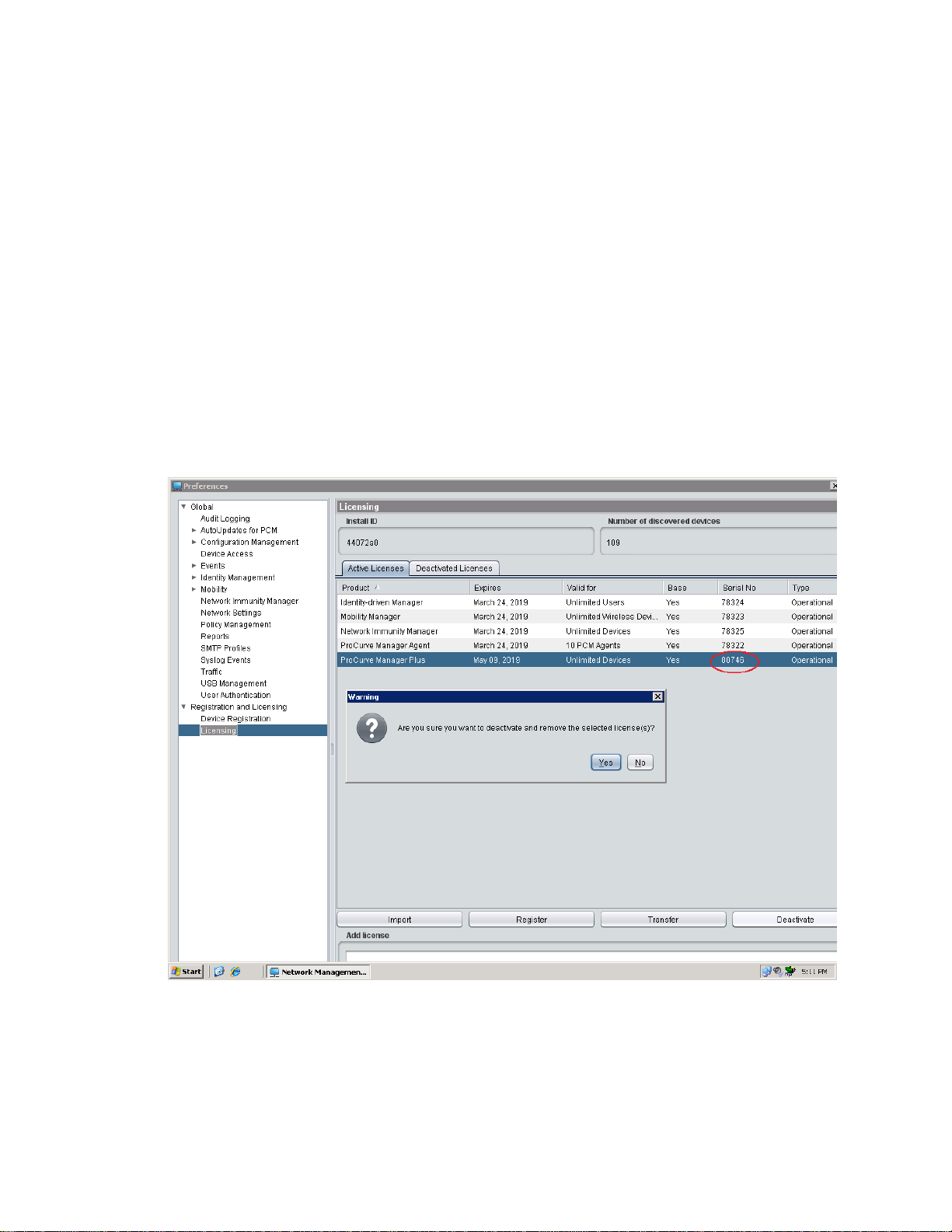
How to Transfer a PCM+ 3.x License
From One Server to another Server
This document describes the steps necessary for a user to transfer a PCM+ 3.x
license(s) from old server hardware to new server hardware. Both servers are
operational.
Deactivate the current license
1) From the old PCM server which contains the current license to be transferred;
Go to Tools > Preferences > Licensing.
2) Within the Active Licenses tab, highlight the PCM 3.x Plus license you wish to
transfer and record the Serial Number assigned to this license. The serial
number will be required on the my.procurve portal when transferring the
license.
3) Click the Deactivate button.
4) Click the Yes button to confirm the deactivation and removal of the license.
Page 2
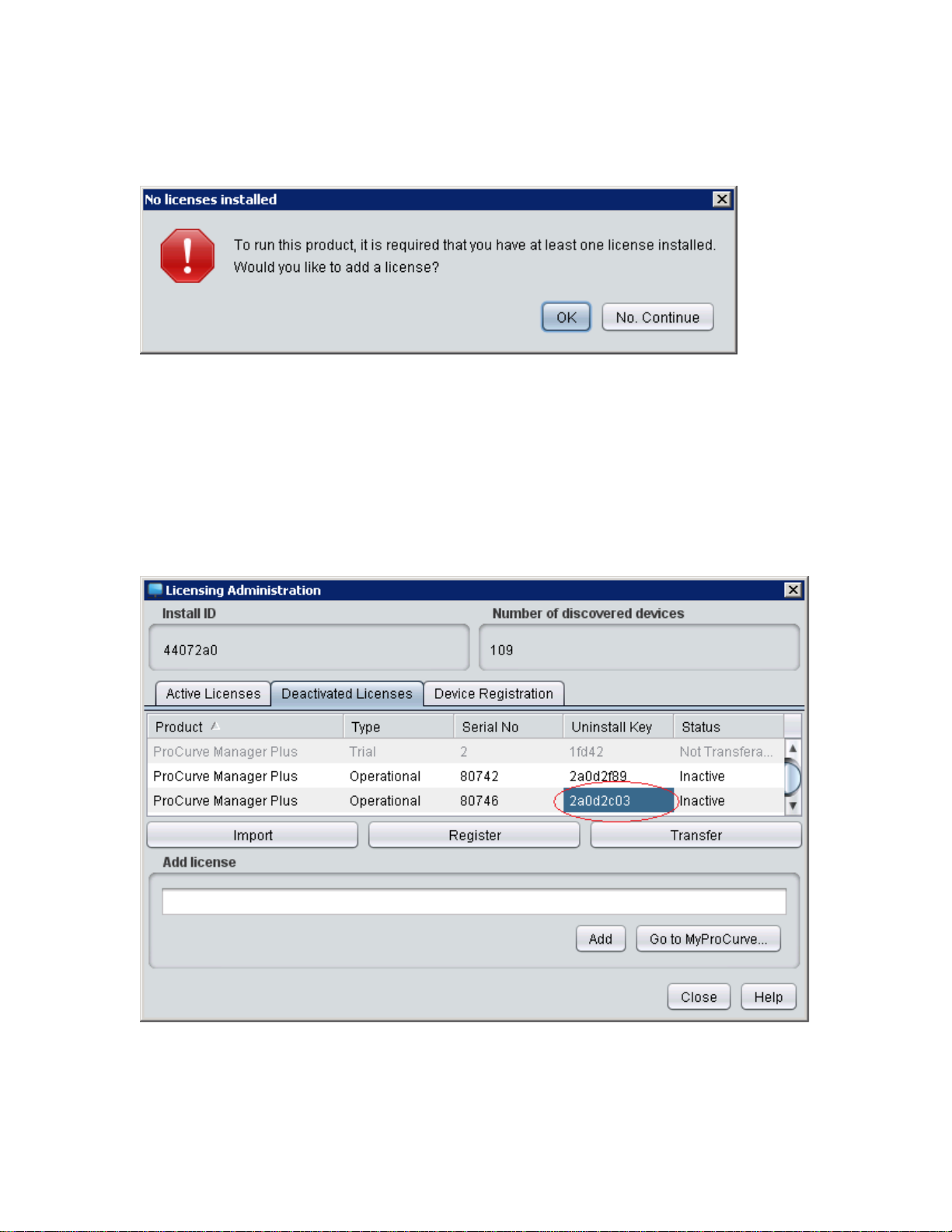
A cautionary message will be displayed.
5) Click the OK button to continue.
Record the Uninstall key
6) Click on the Deactivated License tab.
7) Scroll through the list and locate the license for transfer.
8) Record the "uninstall key" information. The uninstall key information is
required on the my.procurve portal.
Page 3
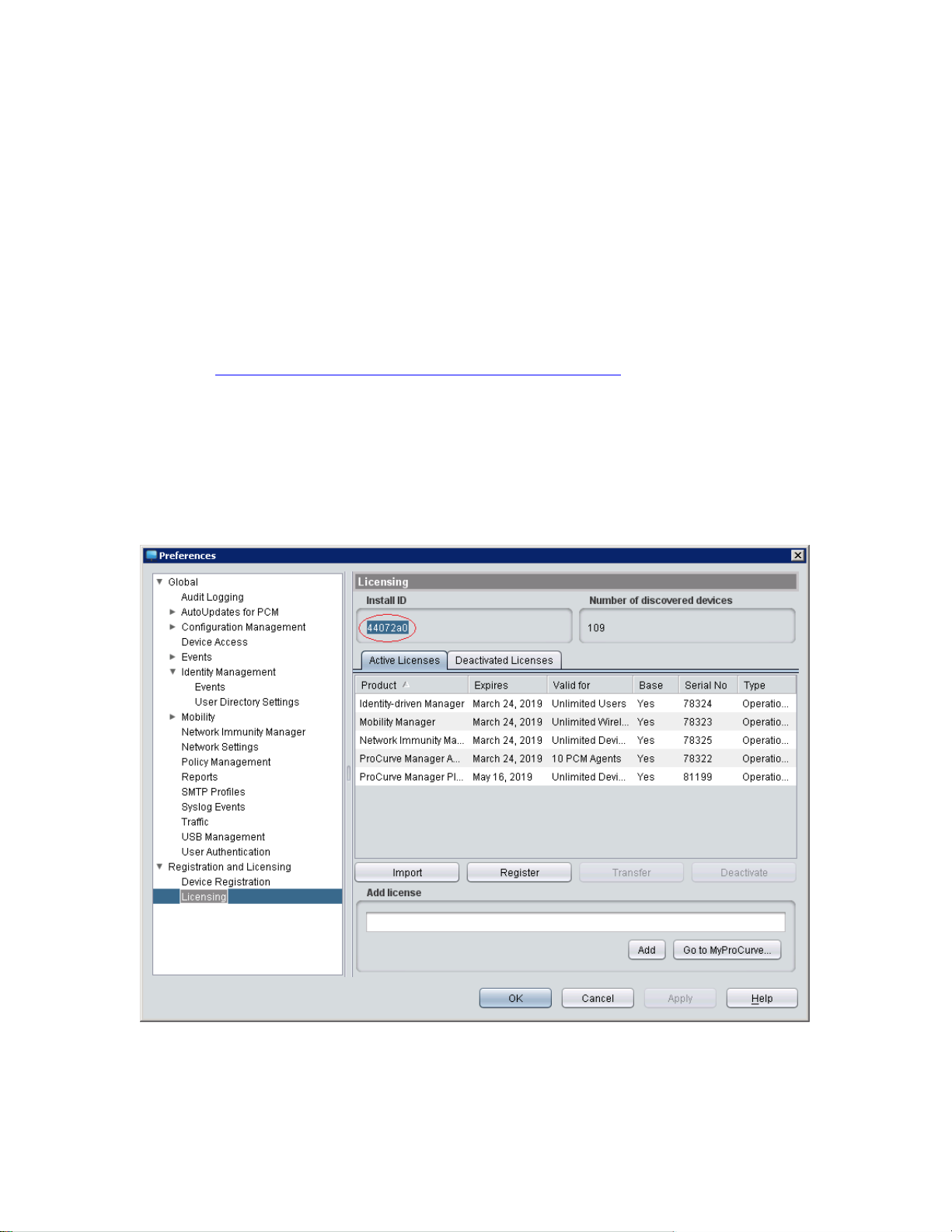
Uninstall PCM+ 3.0 from the old server
9) Go to the Start button > Control Panel > Add Remove Programs.
10) Locate and uninstall HP ProCurve Manager 3.0.
11) Reboot the server after the software has been uninstalled.
12) Remove all remaining traces of PCM+ 3.0.
Delete the PNM folder from C:\Program Files\Hewlett-Packard\PNM.
Delete any icons from the desktop for PCM+ 3.0.
Install PCM+ 3.0 on the new server hardware
If needed, a copy of the PCM software can be found on the HP ProCurve web site.
Go to http://www.hp.com/rnd/software/j8991-c0300.htm to download and install
PCM+ 3.0.
Record the new server hardware Install ID
13) Go to Tools > Preferences > Licensing and record the new server hardware
installation identifier. The Install ID is required on the my.procurve portal.
Page 4

Transfer License from old server to new server
14) Login to your account on www.my.procurve.com
15) Go to My Licenses tab > Management Software License > select Transfer
Licenses.
16) On the Transfer license page, check the box next to the PCM+ license (and
plug-in licenses) to be transferred and click Continue.
Page 5

17) In the Uninstall Key field, enter the uninstall key you previously recorded in
step 9, when the license was deactivated on the old server. (Make sure the
license Serial Number displayed on this page matches the license serial
number you recorded in step 2).
18) In the "To Target" field, enter the new installation identifier you recorded in
step 13 from the new server hardware.
19) Click on Transfer licenses button.
Page 6

A confirmation page will display the newly transferred license information.
Page 7

Add the transferred license to the new server
20) Go to Tools > Preferences > Licensing
21) Paste the license key into the "Add License" field
22) Click the Add button
A pop up message will display confirmation of the license being installed
successfully.
The license has been successfully transferred from the old PCM server to the new
PCM server. This task is now complete.
