HP Pavilion XF325, Pavilion XF335, Pavilion ZE1110 Information Note
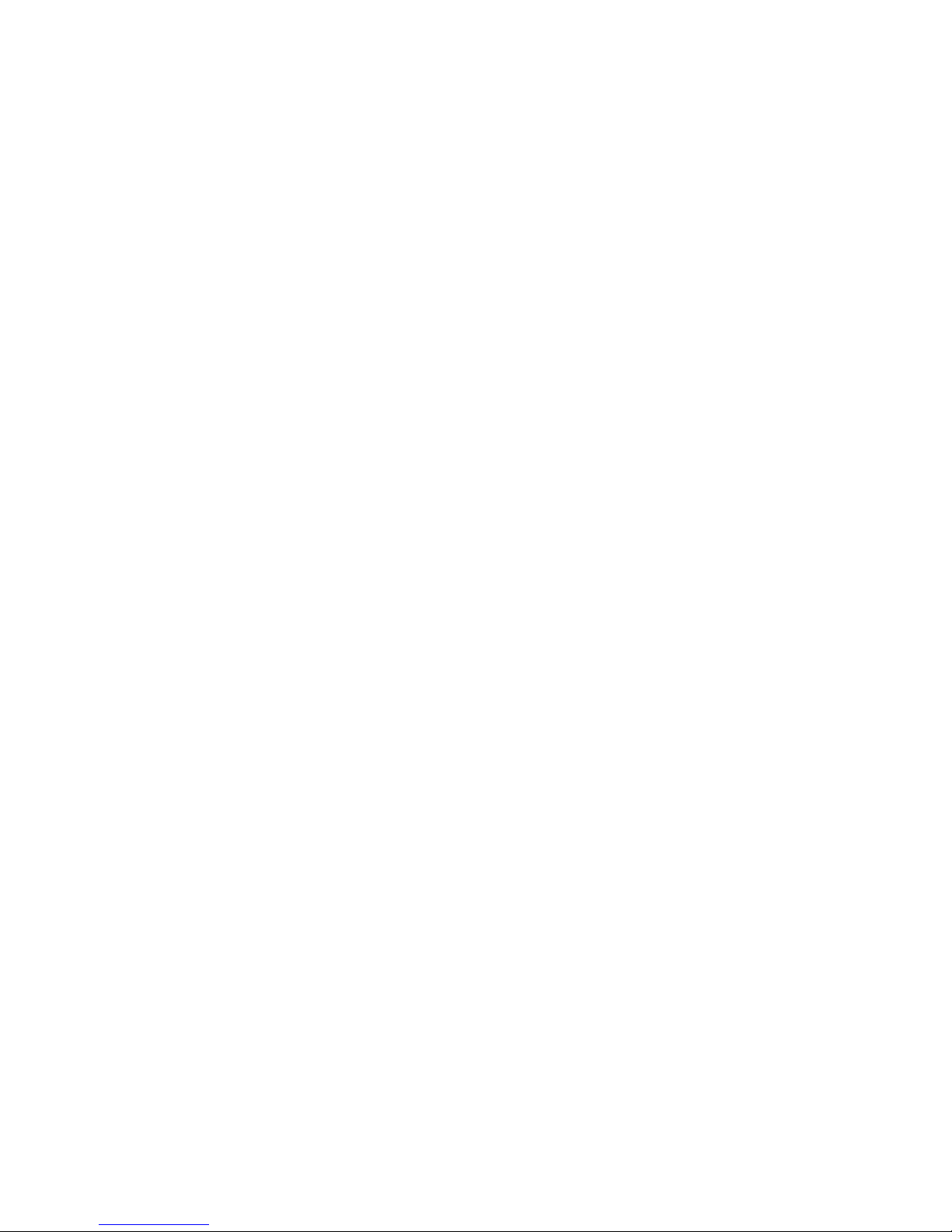
HP Notes
13 May 2002
This file contains up-to-date information for your HP notebook PC on t hese topics:
¾Known issues using Windows XP
¾Using an Internet Proxy Server
¾Accessing Local Area Networks
¾75-watt AC adapter Caution
¾One Touch Buttons and Hibernation
DVD+RW Video CD
¾
¾
One Touch Buttons with Multiple Users
You can find additional current infor m ation about your notebook on the HP Notebook
web site, www.h p.com /note books.
Known issues using Windows XP
When playing a DVD using Media Player in Windows XP, several display issues may
appear. Below are two techniques for improving t his inconsist ency:
¾Press the Window key once or twice.
¾Press Fn+Page Up or Fn+ Page Down once or twice.
To avoid this issue completely, HP recommends you use Win DVD for uninterrupted
DVD playing.
Using an Internet Proxy Server
If you set up an Internet connection that uses a LAN pr oxy server, you should enable
the option for bypassing the proxy server for local addr esses. Otherwise, you may
experience delays accessing local computers or other resources on your network.
Accessing Local Area Networks
HP recommends checking the bypass proxy for local addresses to accelerat e accessing
local network. To check this, do the following:
1. Click Start, Contro l Panel, Network and Internet Connections, Internet Options.
2. On the Connections tab, click LAN Sett ing s. Make sure the option for bypassing
proxy server for local addresses is not checked.
3. Restart the notebook and att em pt to access your LAN
4. View your workgroup computers and access one of them.
When you try to access a f older t he hour glass icon appears. It can take 15 minutes
or more to access a folder. I f you view the Task Manager during this time, it will say
that the network neighborhood is not r esponding.
Also, if you interrupt the task during this time, you will lose all desktop icons, the
taskbar, and the Start m enu, and will need to restart the notebook.
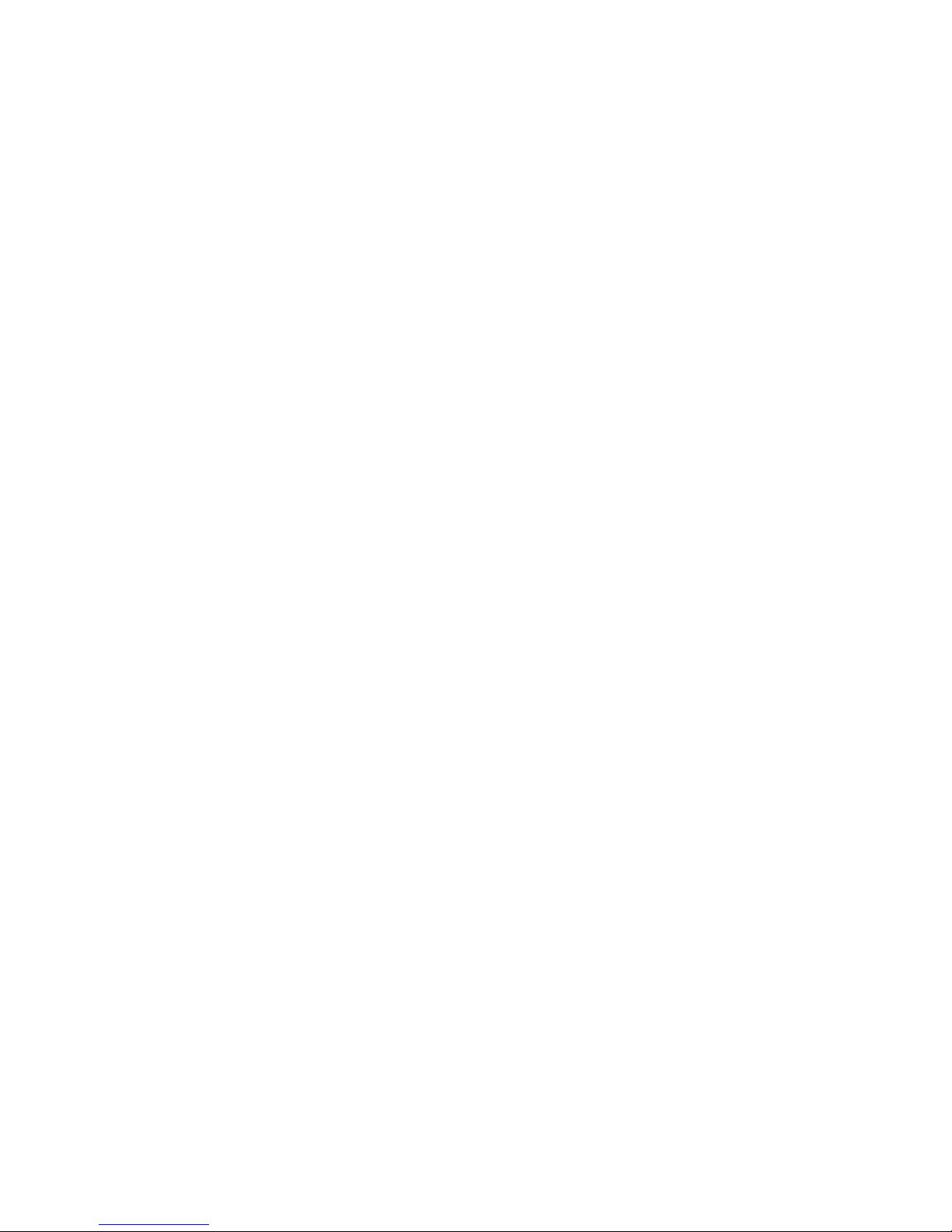
5. If the option for bypassing pr oxy server for local addresses is checked, you may
experience a 15-second delay.
75-watt - AC adpater Caution
Use only the HP AC adapter included with your notebook, or another approved
HP adapter. Using any other AC adapter can damage the adapter, and may void
your warranty.
The pre-installed electronic online manual on your notebook may refer to the use
of a 60-watt AC adapter designed for an earlier released product. A 60-watt AC
adapter SHOULD NOT be used with this current product .
Plug the AC adapter into the power source (the adapt er ’s LED lights), then connect it to
the AC adapter jack on the back of the notebook. The notebook’s bat tery then begins
charging.
You must fully charge your battery bef or e first using your notebook. The bat t ery
indicator light will turn green when f ully charged.
One Touch Button and Hibernation
If you force your system to go int o hiber n at e m ode m anually, when using t he one t ouch
button to resume, it will take about one m inut e t o launch the associated one touch
application.
DVD+RW Video CD
When using WinDVD to play DVD+RW video CD in full screen, the CPU usage is at
100% resulting in a lagging video to audio output.
One Touch Buttons with Multiple Users
If one user launches any One Touch program , then switches to another user, the One
Touch buttons and volume control will not function.
