HP Pavilion x360 Service Guide
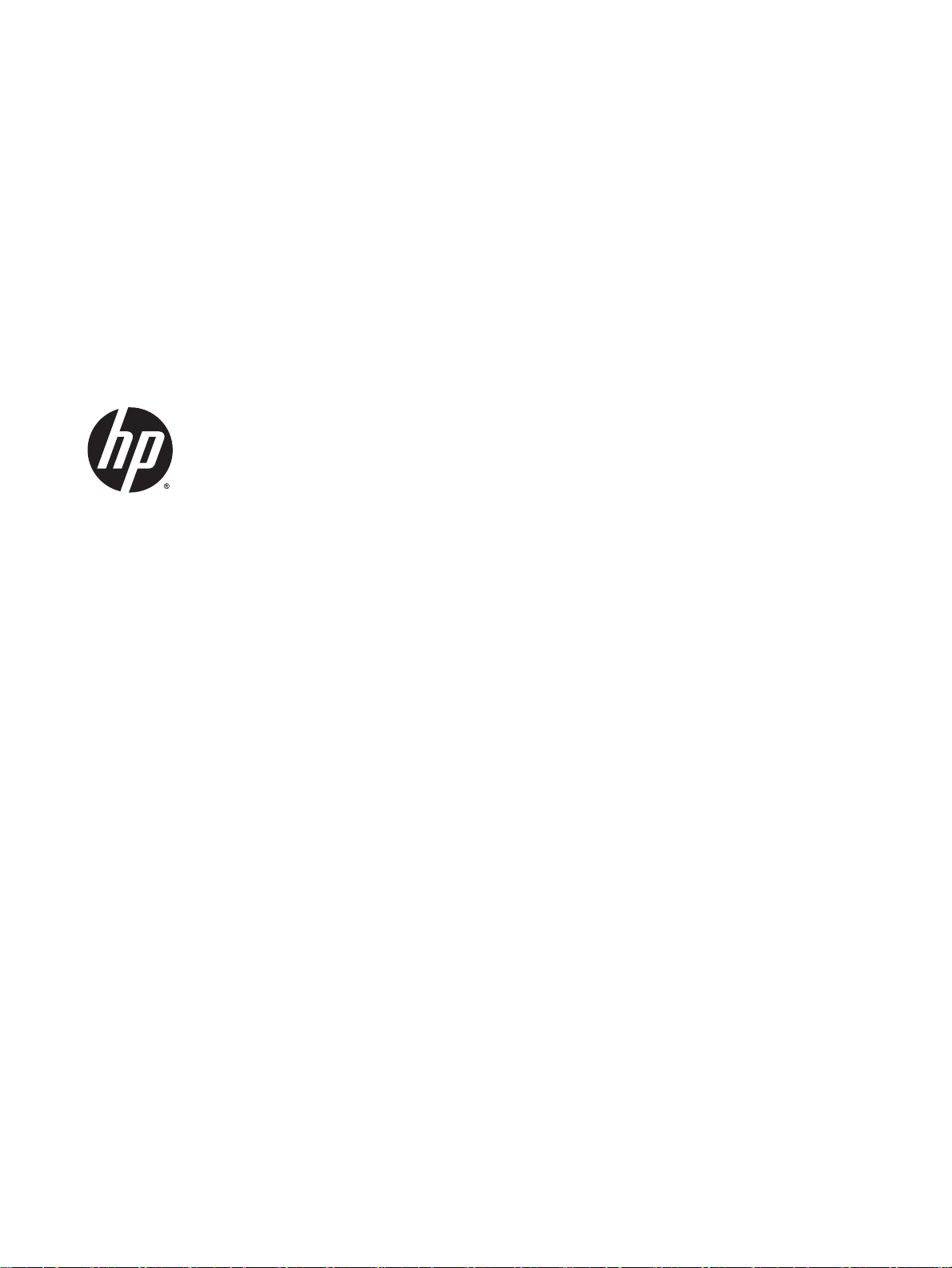
HP Pavilion x360 Convertible PC
Maintenance and Service Guide
IMPORTANT! This document is intended for
HP authorized service providers only.
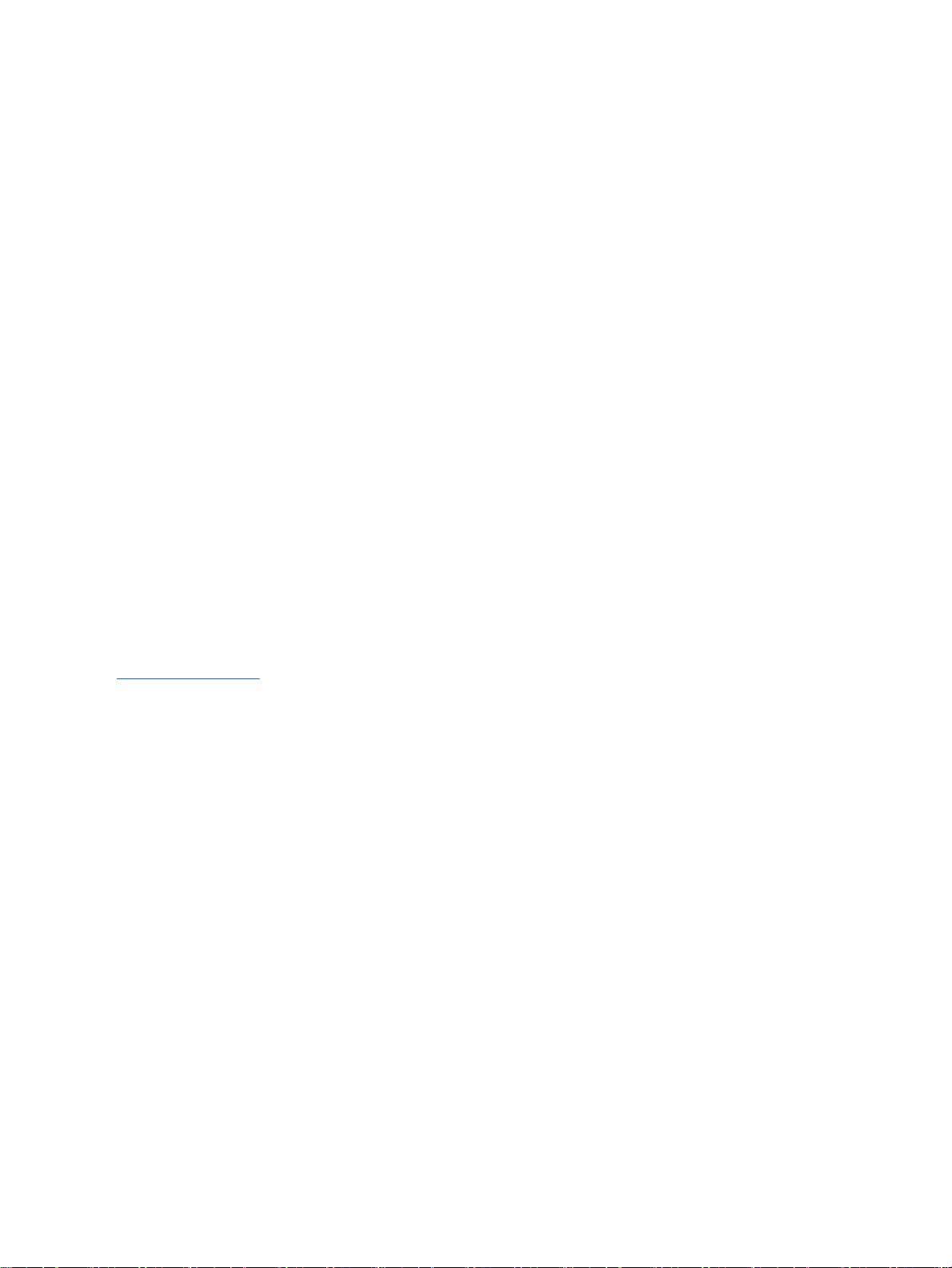
© Copyright 2014 Hewlett-Packard
Development Company, L.P.
Bluetooth is a trademark owned by its
proprietor and used by Hewlett-Packard
Company under license. Intel and Core are
U.S. registered trademarks of Intel
Corporation. Microsoft and Windowsare
U.S. registered trademarks of Microsoft
Corporation. SD Logo is a trademark of its
proprietor.
The information contained herein is subject
to change without notice. The only
warranties for HP products and services are
set forth in the express warranty statements
accompanying such products and services.
Nothing herein should be construed as
constituting an additional warranty. HP shall
not be liable for technical or editorial errors
or omissions contained herein.
First Edition: August 2014
Document Part Number: 781538-001
Product notice
This guide describes features that are
common to most models. Some features
may not be available on your computer.
Not all features are available in all editions
of Windows 8. This computer may require
upgraded and/or separately purchased
hardware, drivers, and/or software to take
full advantage of Windows 8 functionality.
See for http://www.microsoft.com details.
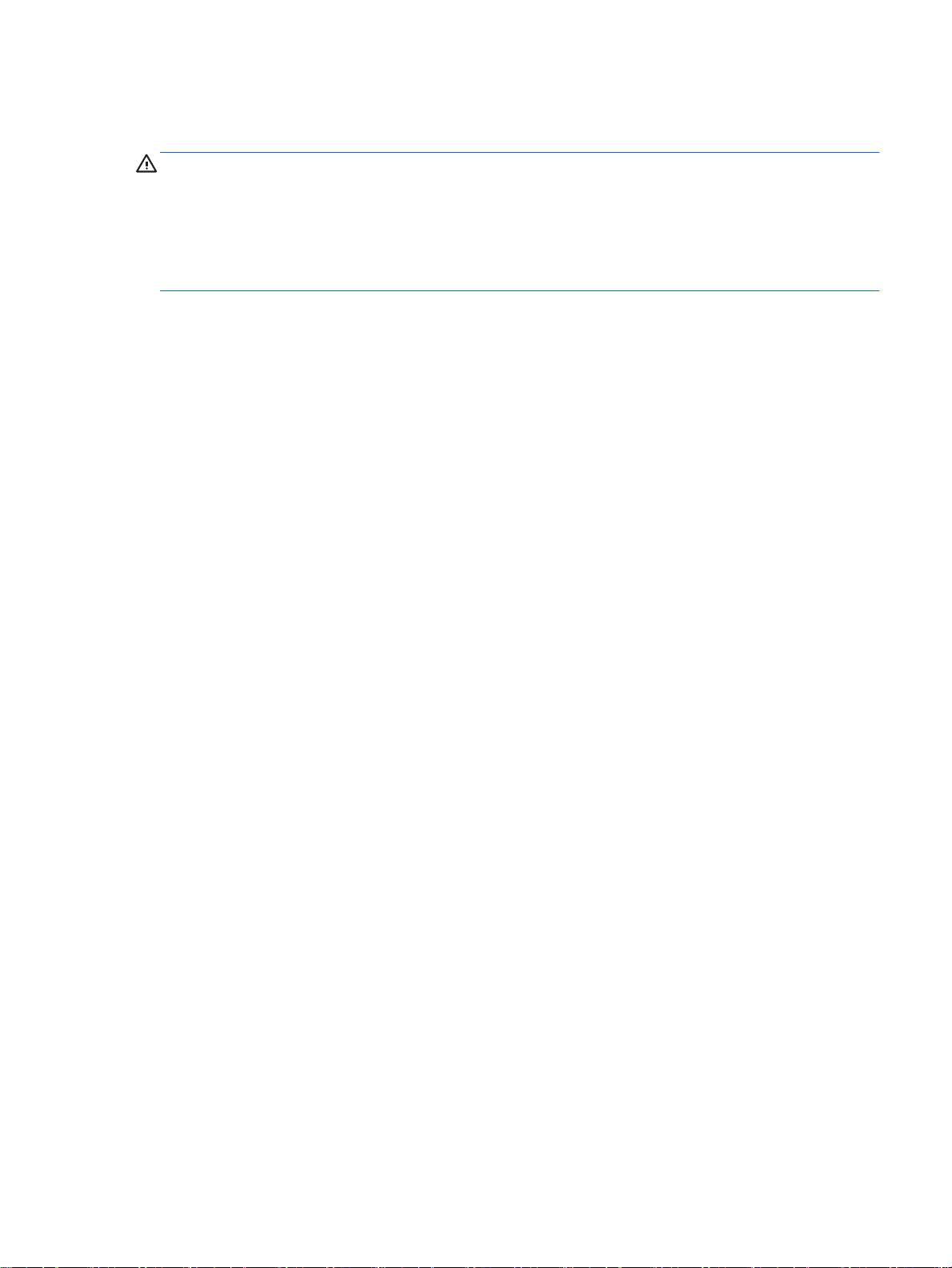
Safety warning notice
WARNING! To reduce the possibility of heat-related injuries or of overheating the device, do not
place the device directly on your lap or obstruct the device air vents. Use the device only on a hard,
flat surface. Do not allow another hard surface, such as an adjoining optional printer, or a soft
surface, such as pillows or rugs or clothing, to block airflow. Also, do not allow the AC adapter to
contact the skin or a soft surface, such as pillows or rugs or clothing, during operation. The device
and the AC adapter comply with the user-accessible surface temperature limits defined by
the International Standard for Safety of Information Technology Equipment (IEC 60950).
iii
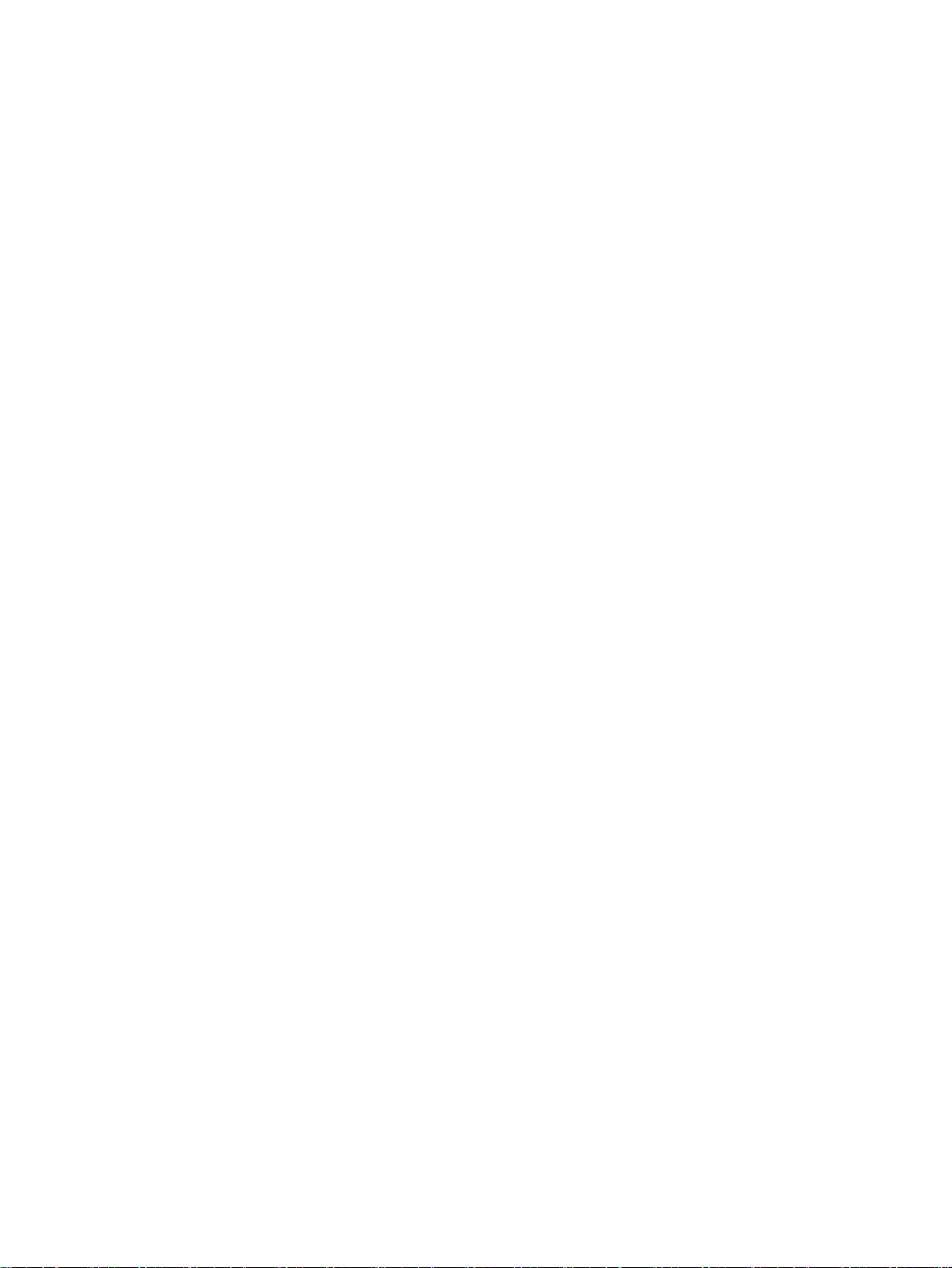
iv Safety warning notice
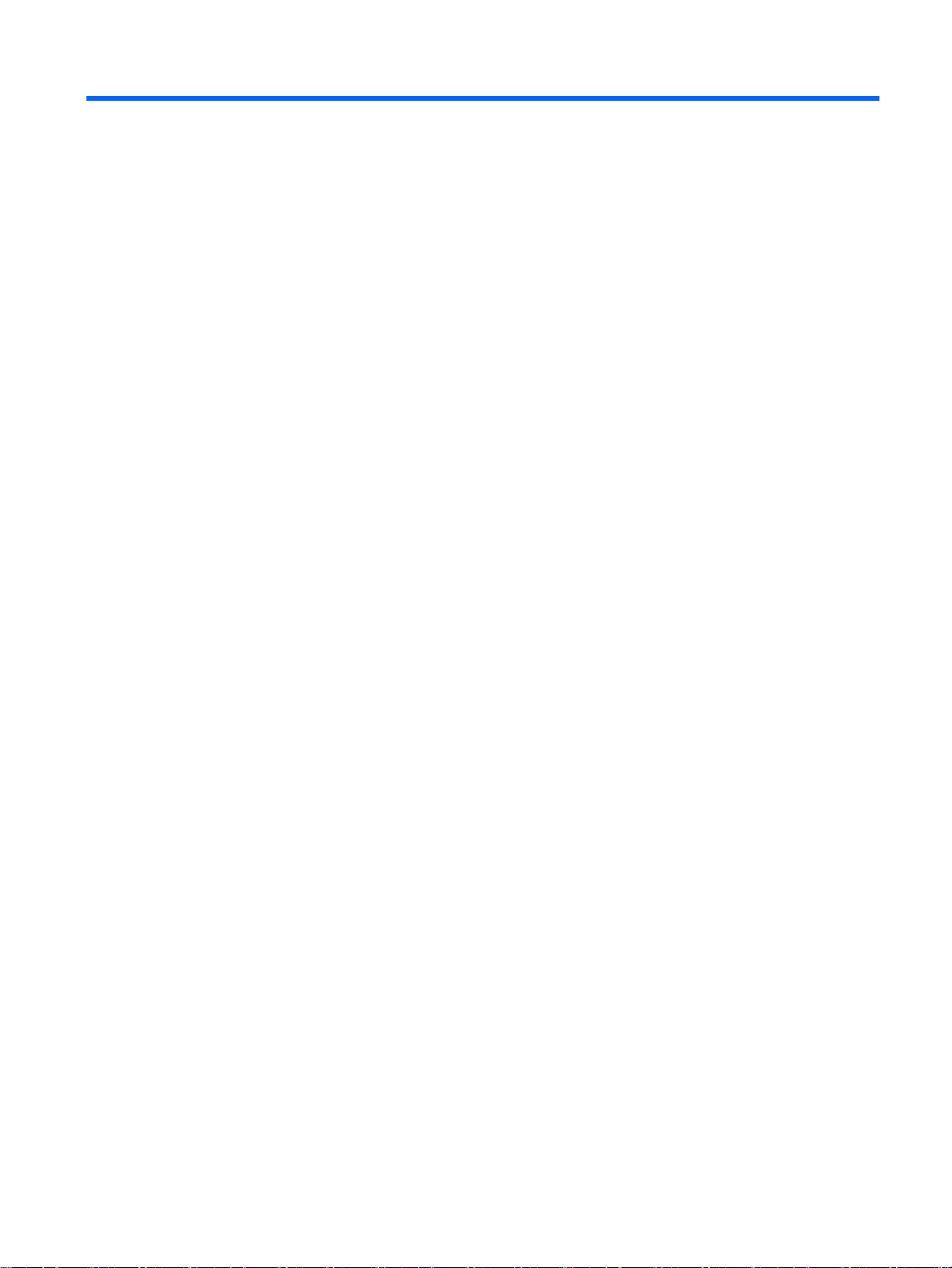
Table of contents
1 Product description ........................................................................................................................................... 1
2 External component identification ..................................................................................................................... 5
Display .................................................................................................................................................. 5
Buttons and speakers ........................................................................................................................... 6
Keys ..................................................................................................................................................... 7
Lights .................................................................................................................................................... 8
TouchPad ............................................................................................................................................. 9
Left side .............................................................................................................................................. 10
Right side ........................................................................................................................................... 11
Bottom ................................................................................................................................................ 12
3 Illustrated parts catalog ................................................................................................................................... 13
Locating the serial number, product number, and model number ...................................................... 13
Computer major components ............................................................................................................. 14
Display assembly components ........................................................................................................... 18
Miscellaneous parts ............................................................................................................................ 19
Sequential part number listing ............................................................................................................ 20
4 Removal and replacement preliminary requirements ..................................................................................... 25
Tools required .................................................................................................................................... 25
Service considerations ....................................................................................................................... 25
Plastic parts ....................................................................................................................... 25
Cables and connectors ...................................................................................................... 25
Grounding guidelines ......................................................................................................................... 26
Electrostatic discharge damage ......................................................................................... 26
Packaging and transporting guidelines ............................................................. 27
Workstation guidelines ..................................................................... 27
5 Removal and replacement procedures ........................................................................................................... 29
Computer feet ..................................................................................................................................... 29
Keyboard/top cover ............................................................................................................................ 30
TouchPad ........................................................................................................................................... 33
Battery ................................................................................................................................................ 34
Hard drive ........................................................................................................................................... 35
WLAN module .................................................................................................................................... 36
v
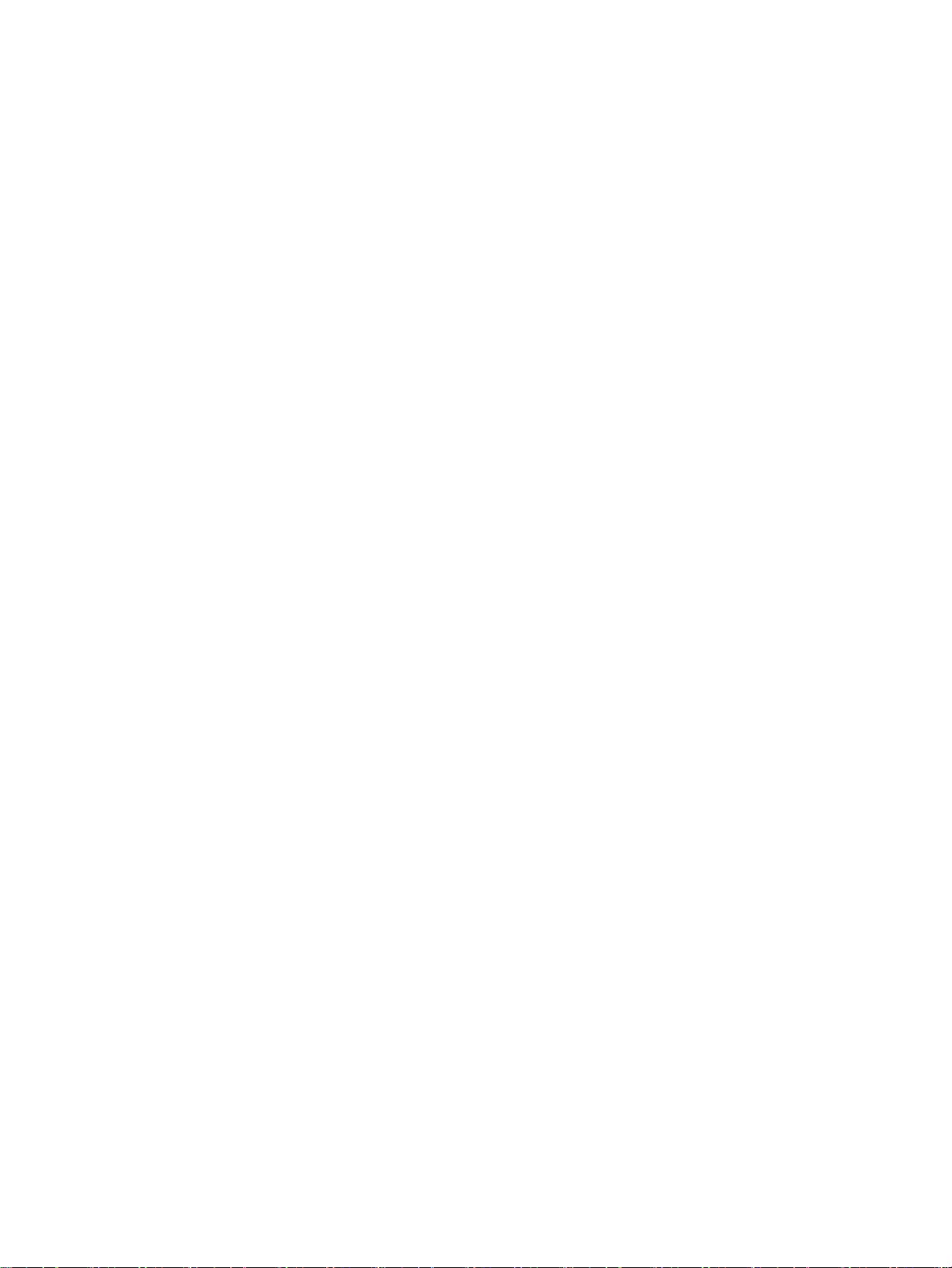
Audio/USB board ................................................................................................................................ 38
Fan ..................................................................................................................................................... 39
Speakers ............................................................................................................................................ 40
Power button board ............................................................................................................................ 41
Display assembly ............................................................................................................................... 42
Power connector cable ....................................................................................................................... 48
System board ..................................................................................................................................... 49
Heat sink ............................................................................................................................................ 51
Memory module .................................................................................................................................. 53
6 Using Setup Utility (BIOS) and HP PC Hardware Diagnostics (UEFI) ............................................................ 55
Starting Setup Utility (BIOS) ............................................................................................................... 55
Updating the BIOS ............................................................................................................................. 55
Determining the BIOS version ........................................................................................... 55
Downloading a BIOS update ............................................................................................. 56
Using HP PC Hardware Diagnostics (UEFI) ...................................................................................... 57
Downloading HP PC Hardware Diagnostics (UEFI) to a USB device ............................... 57
7 Specifications .................................................................................................................................................. 58
8 Backing up, restoring, and recovering ............................................................................................................ 59
Creating recovery media and backups ............................................................................................... 59
Creating HP Recovery media ............................................................................................ 60
Restore and recovery ......................................................................................................................... 61
Recovering using HP Recovery Manager .......................................................................... 62
What you need to know ..................................................................................... 62
Using the HP Recovery partition (select models only) ...................................... 63
Using HP Recovery media to recover ............................................................... 63
Changing the computer boot order ................................................................... 63
Removing the HP Recovery partition (select models only) ................................................ 64
9 Power cord set requirements .......................................................................................................................... 65
Requirements for all countries ............................................................................................................ 65
Requirements for specific countries and regions ............................................................................... 65
10 Recycling ...................................................................................................................................................... 67
Index ................................................................................................................................................................... 68
vi

1 Product description
Category Description Computer models equipped
with an AMD processor
Product Name HP Pavilion x360
Convertible PC
Processor
Chipset AMD integrated soldered-on-
AMD® A8-6410 2.00-GHz
●
(SC turbo up to 2.40-GHz)
processor (1600-MHz FSB,
2.00-MB L2 cache,
quad core, 15 W)
AMD A6-6310 1.80-GHz
●
(SC turbo up to 2.40-GHz)
processor (1600-MHz FSB,
2.00-MB L2 cache,
quad core, 15 W)
Intel® Core® i5-4210U
●
1.70-GHz (SC turbo up to
2.70-GHz) processor
(1600-MHz FSB, 3.00-MB
L3 cache, dual core, 15 W)
Intel Core i3-4030U 1.90-
●
GHz processor (1600-MHz
FSB, 3.00-MB L3 cache,
dual core, 15 W)
circuit (SOC) fusion controller
hub (FCH)
× ×
×
×
×
Computer models equipped
with an Intel processor
Intel integrated SOC FCH ×
Graphics Internal Graphics: AMD
Radeon™ R5 Graphics on
computer models equipped with
an AMD A8-6410 processor;
AMD Radeon R4 Graphics on
computer models equipped with
an AMD A6-6310 processor;
Support for DX11, HD decode,
and HDMI
Internal Graphics: Intel HD
Graphics 4400
Graphics
Panel 13.3-in (1368×768), AntiGlare,
(continued)
Internal Graphics: Support for
DX11, HD decode, and HDMI
high-definition (HD), lightemitting diode (LED), lowvoltage differntial-signalling
(LVDS), WUXGA, TouchScreen
with flush glass and MultiTouch
enabled; 16:9 ultra-wide aspect
×
×
×
× ×
1
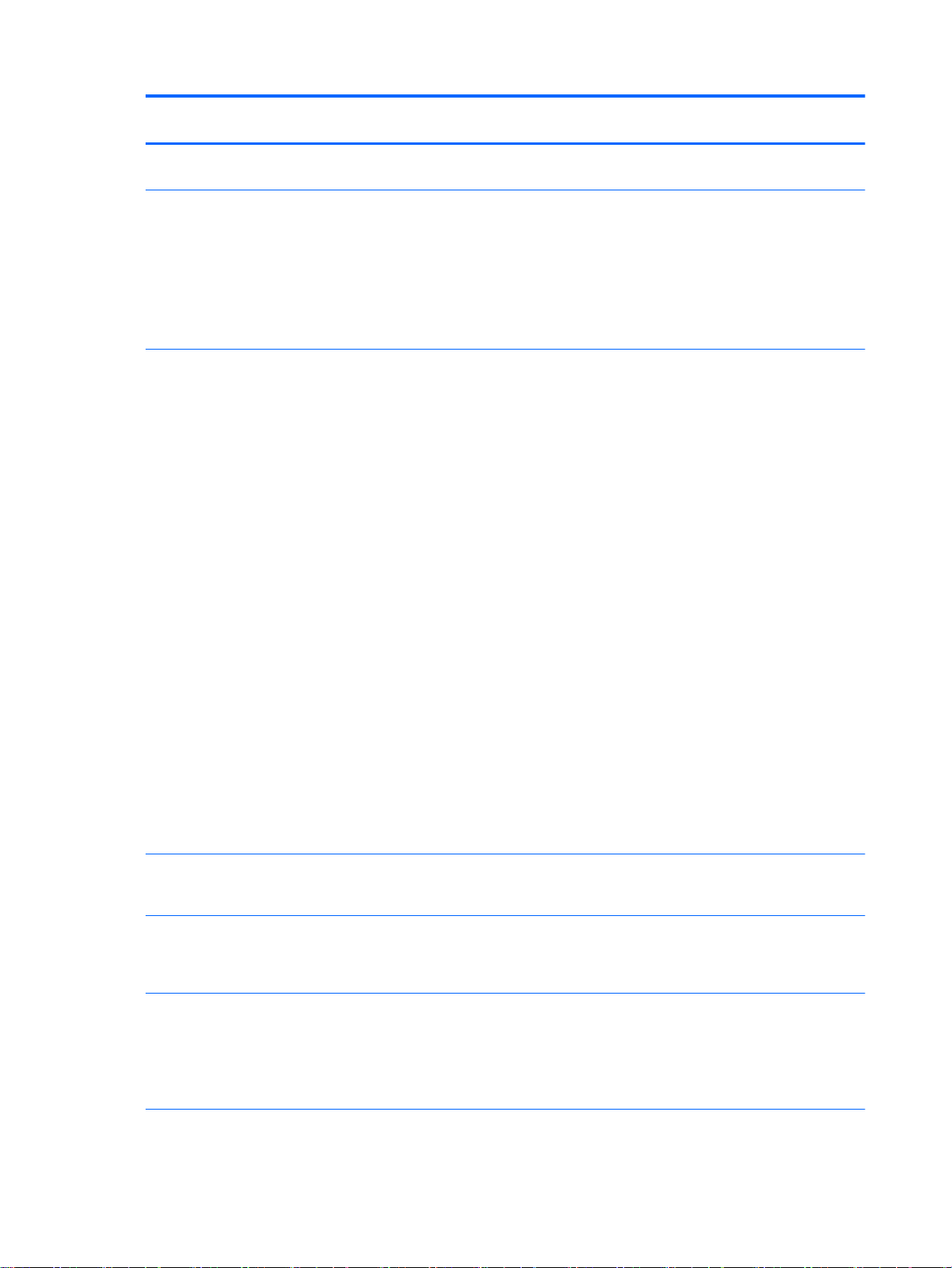
Category Description Computer models equipped
with an AMD processor
ratio; typical brightness: 200 nits;
ultraslim (2.5-mm)
Computer models equipped
with an Intel processor
Memory 2 SODIMM slots
DDR3L-1600MHz
Support for DDR3L-1600MHz
Support for dual channel
Supports up to 8096-MB
maximum on-board
system memory
Hard drive Support for 6.35-cm (2.5-in) hard
drives in 7.2-mm (.28-in) and
7.0-mm (.28-in) thicknesses
Support for Accelerometer hard
drive protection
Support for the following single
hard drive configurations:
1-TB, 5400-rpm, 7.2-mm
●
750-GB, 5400-rpm, 7.2-mm
●
500-GB, 5400-rpm, 7.0-mm
●
Support for 500-GB, 5400-rpm,
7.0-mm + 8-GB NAND Hybrid
hard drive
Support for M2 SATA-3 next
generation form factor (NGFF)
solid-state drives in the
following configurations:
× ×
× ×
256-MB multi-level cell
●
(MLC)
256-MB triple-level cell
●
(TLC)
128-MB (MLC)
●
128-MB (TLC)
●
Optical drive 9.5-mm tray load, SATA,
external, USB, DVD±RW DL
SuperMulti Drive
Audio and video Webcam: HP TrueVision HD,
fixed (no tilt), with activity light,
1280×720 by 30 frames
per second
Audio and video
(continued)
Sensors Accelerometer × ×
Dual digital microphones with
appropriate echo-cancellation
and noise-suppression software
Beats audio
Two speakers
× ×
× ×
× ×
2 Chapter 1 Product description
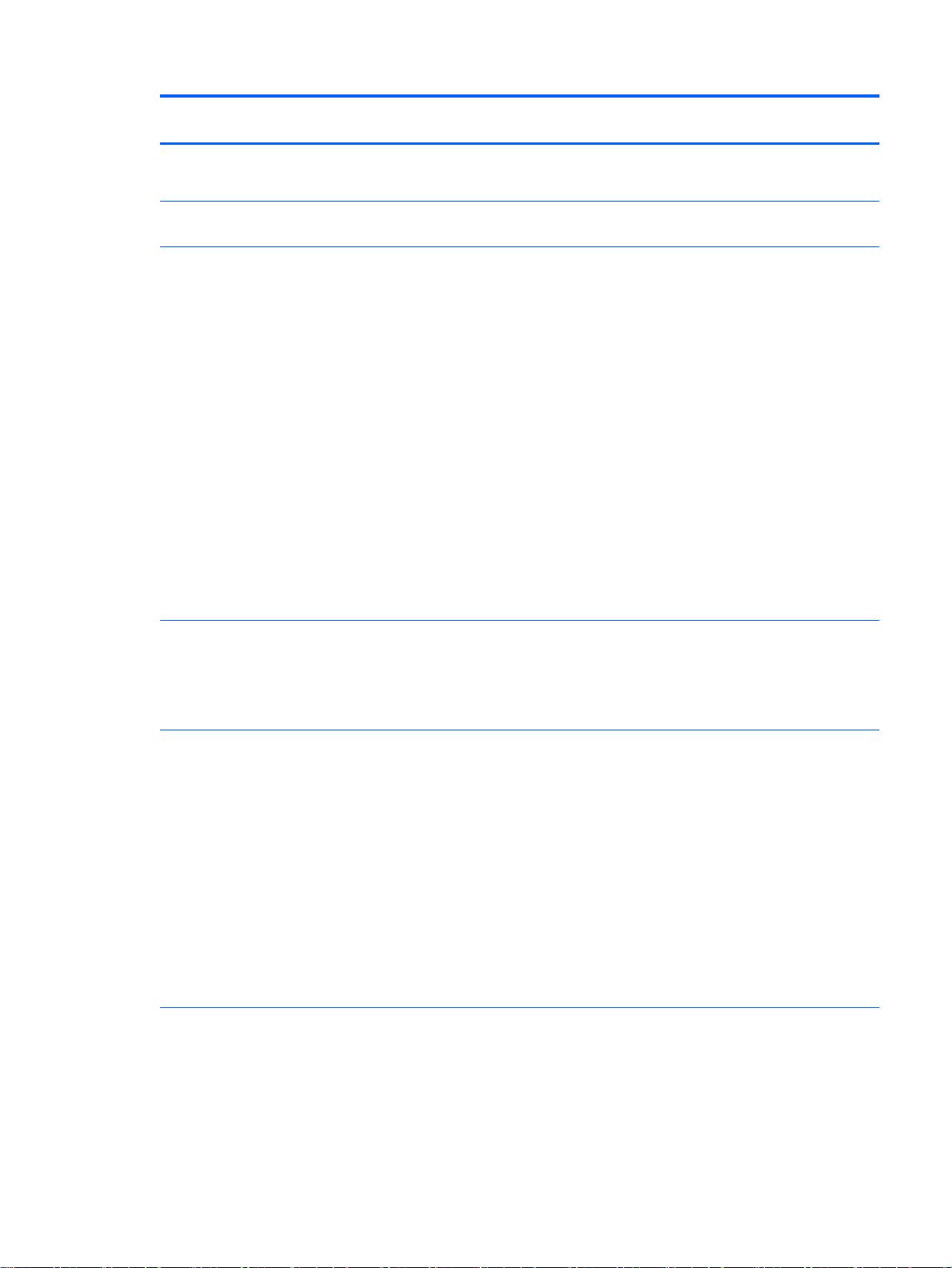
Category Description Computer models equipped
with an AMD processor
eCompass
Gyroscope
Computer models equipped
with an Intel processor
Ethernet Integrated 10/100 network
interface card (NIC)
Wireless Integrated wireless local area
network (WLAN) options by way
of wireless module
One built-in WLAN antenna (in
display assembly)
Support for the following
WLAN modules:
Broadcom BCM943142HM
●
802.11 bgn 1×1 Wi-Fi +
Bluetooth 4.0 HMC
Combo Adapter
Intel Dual Band Wireless-
●
AC 3160 802.11ac 1×1
WiFi + BT 4.0
Combo Adapter
Qualcomm Atheros
●
AR9565 802.11b/g/n 1×1
WiFi + BT 4.0
Combo Adapter
External media cards HP multiformat Micro Digital
Media Reader Slot with pushpush technology. Reads data
from and writes data to digital
memory cards such as Secure
Digital (SD).
× ×
× ×
× ×
Ports
Keyboard/pointing
devices
AC adapter HP Smart plug
●
(4.5mm barrel)
Audio: one combo audio-
●
out (headphone)/audio-in
(microphone) jack, supports
jack auto-detection
High-definition multimedia
●
interface (HDMI) v.1.4,
supporting up to 1080p,
1920×1080 at 60 Hz
RJ45/Ethernet
●
USB 3.0 (2)
●
USB 2.0
●
Full-size, textured, chiclet-style
keyboard,
Touchpad requirements:
Clickpad with image sensor
●
Taps enabled as default
●
× ×
× ×
3
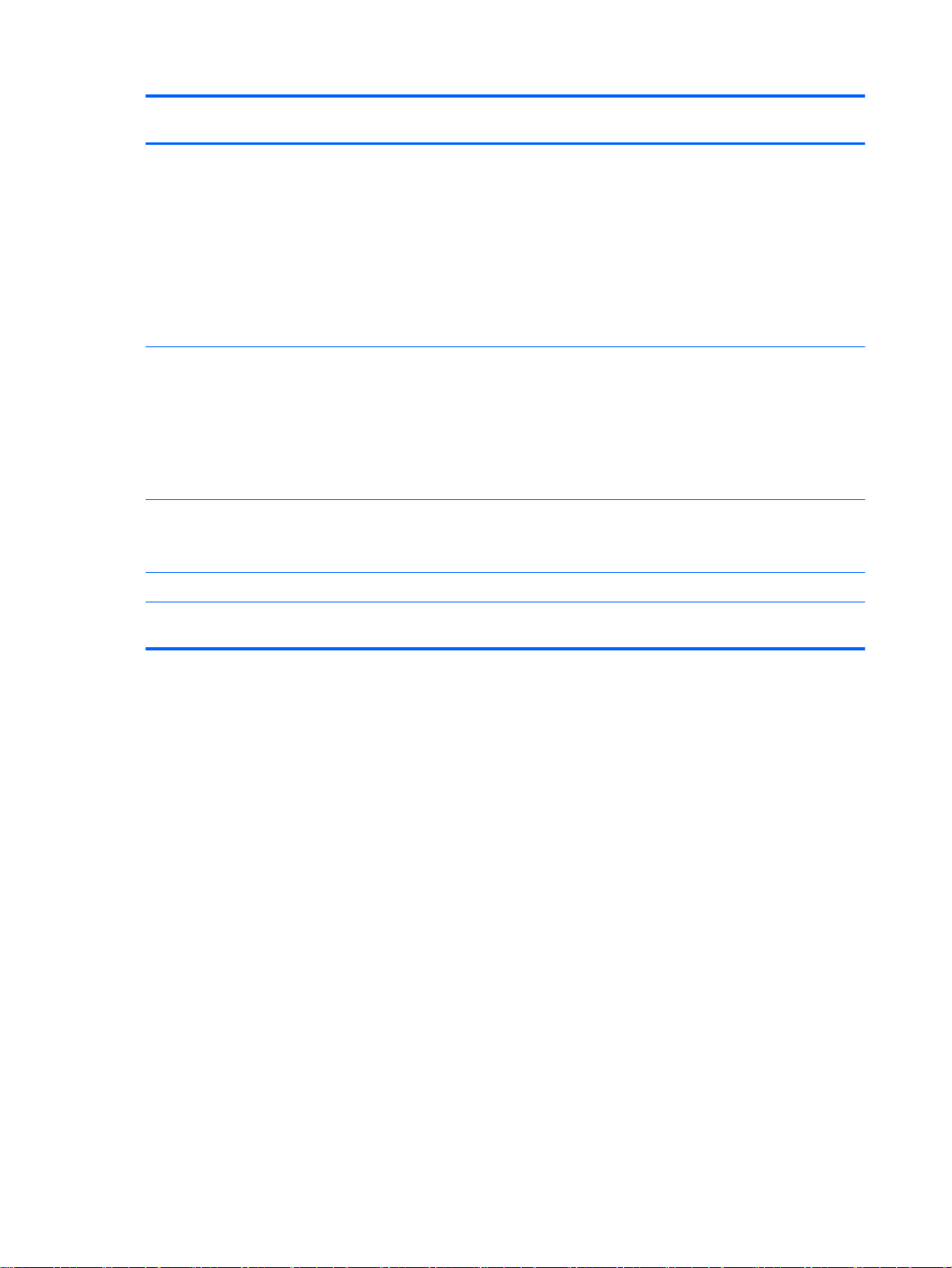
Category Description Computer models equipped
with an AMD processor
Multi-touch gestures
●
enabled
Ability to turn on and off
●
Support for Microsoft®
●
Windows® 8.1 modern
TouchPad gestures
Support for PS/2, SMBus
●
Default on for 2-finger scroll
●
and pinch
Computer models equipped
with an Intel processor
Power requirements Support for 65-W HP Smart
adapter (non-PFC, EM, 3-wire,
4.5-mm) and 45-W HP Smart
adapter (non-PFC, RC, 3-wire,
4.5-mm) AC adapters
Support for a 3-cell, 43-WHr,
2.83-AHr, Li-ion battery
(includes cable)
Security Support for security cable lock
Support for Trust Platfom
Module (TPM)
Operating system Microsoft Windows 8.1 Standard × ×
Serviceability End user replaceable parts:
AC adapter
× ×
× ×
× ×
4 Chapter 1 Product description
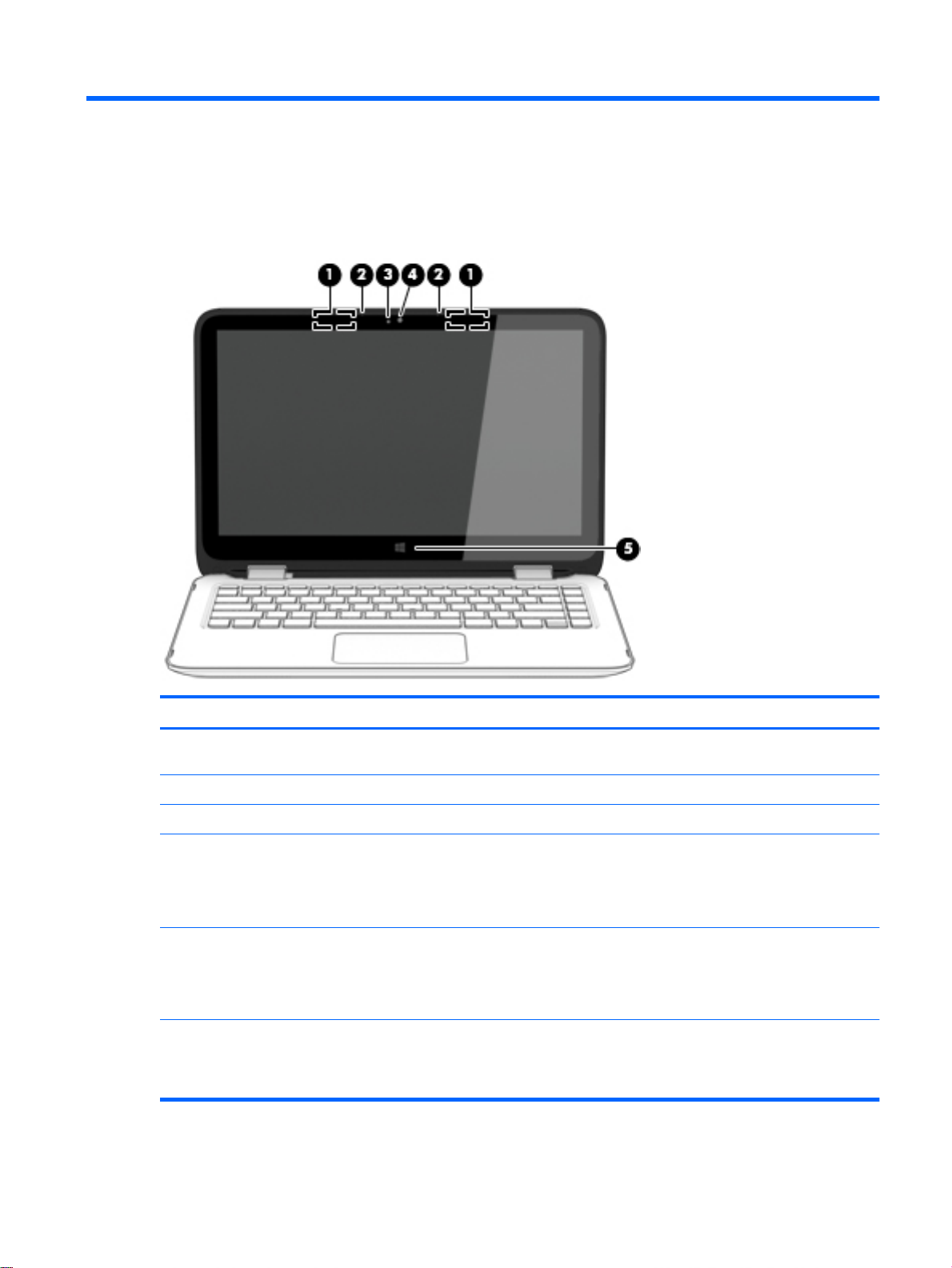
2 External component identification
Display
Item Component Description
(1) WLAN antennas (2)* Send and receive wireless signals to communicate
with WLANs.
(2) Internal microphones (2) Record sound.
(3) Webcam light On: The webcam is in use.
(4) Webcam Records video and captures photographs. Some models
allow you to video conference and chat online using
streaming video. To use the webcam, from the Start screen,
type camera, and then select Camera from the list
of applications.
(5) Windows button Returns you to the Start screen from an open app or the
Windows desktop.
NOTE: Pressing the Windows button again will return you to
the previous screen.
*The antennas are not visible from the outside of the computer. For optimal transmission, keep the areas immediately
around the antennas free from obstructions. For wireless regulatory notices, see the section of the
Environmental Notices
and then select the HP Support Assistant app.
that applies to your country or region. To access this guide, from the Start screen, type support,
Regulatory, Safety, and
Display 5
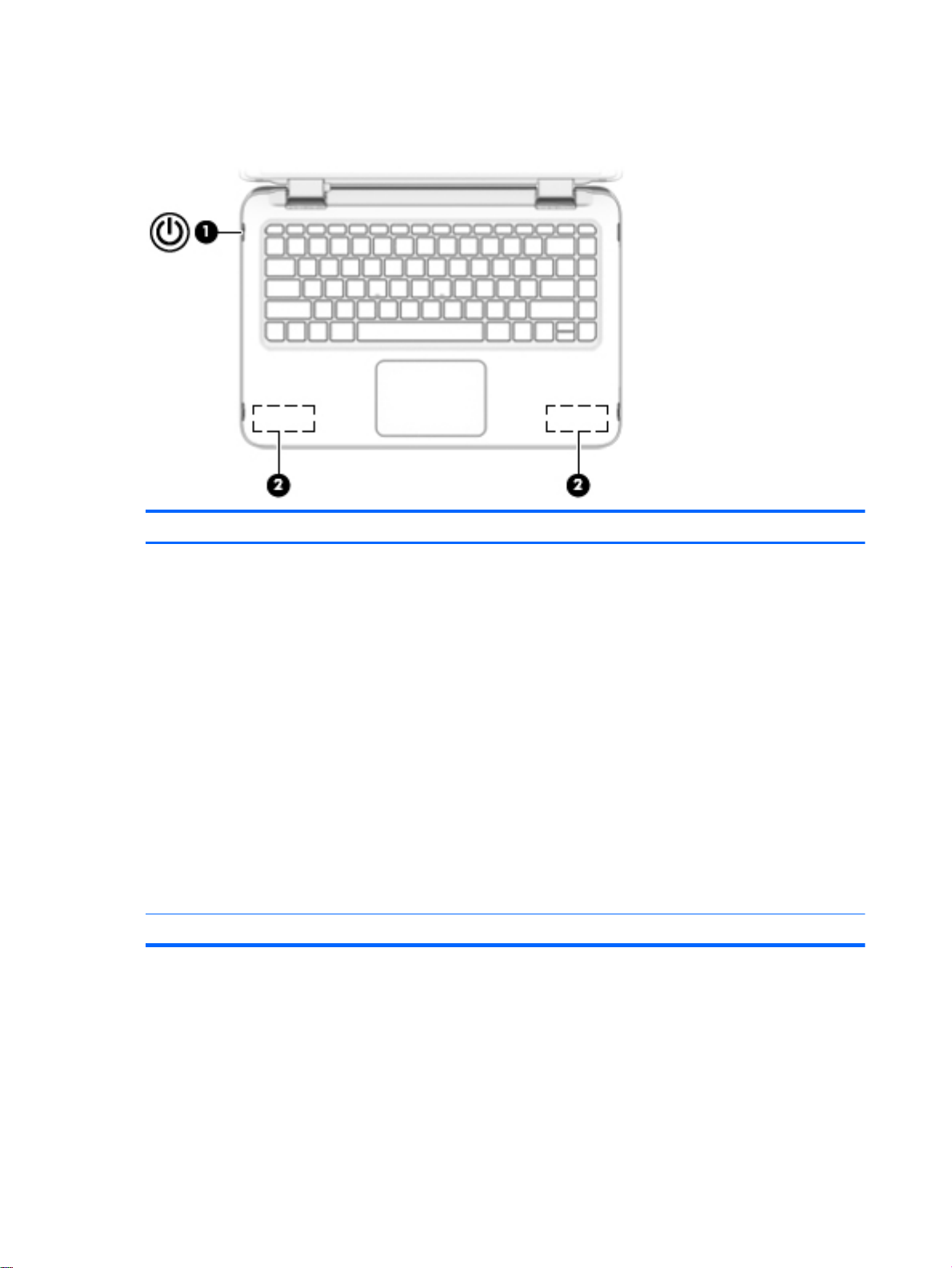
Buttons and speakers
Item Component Description
(1) Power button
(2) Speakers (2) Produce sound.
When the computer is off, press the button to turn on
●
the computer.
When the computer is on, press the button briefly to
●
initiate Sleep.
When the computer is in the Sleep state, press the
●
button briefly to exit Sleep.
When the computer is in Hibernation, press the button
●
briefly to exit Hibernation.
CAUTION: Pressing and holding down the power button will
result in the loss of unsaved information.
If the computer has stopped responding and Windows
shutdown procedures are ineffective, press and hold the
power button down for at least 5 seconds to turn off
the computer.
To learn more about your power settings, see your power
options. From the Start screen, type power, select Power
and sleep settings, and then select Power and sleep from the
list of applications.
6 Chapter 2 External component identification
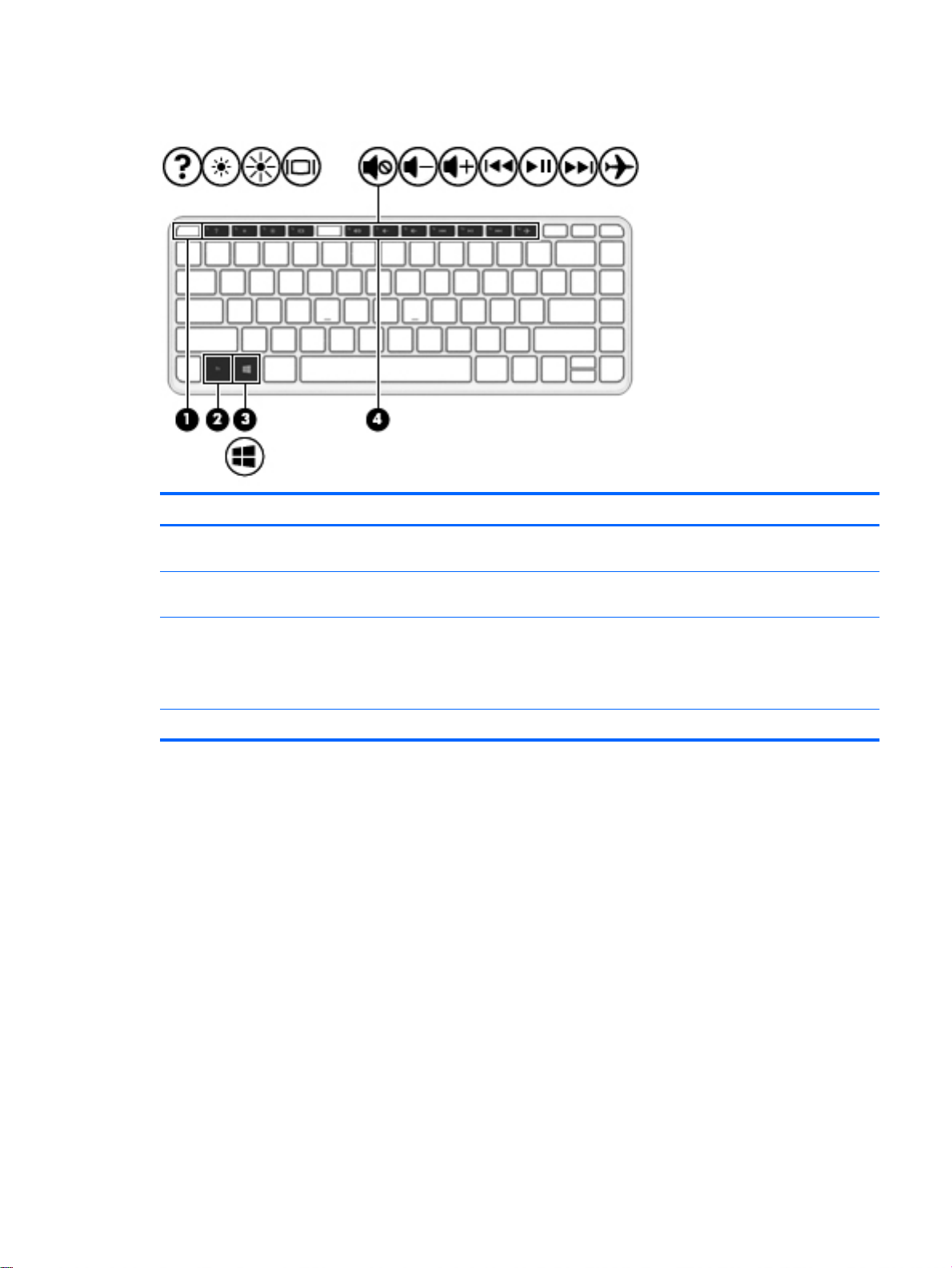
Keys
Item Component Description
(1) esc key Displays system information when pressed in combination
with the fn key.
(2) fn key Executes frequently used system functions when pressed in
combination with the b key or the esc key.
(3) Windows key Returns you to the Start screen from an open app or the
Windows desktop.
NOTE: Pressing the Windows key again will return you to
the previous screen.
(4) Action keys Execute frequently used system functions.
Keys 7
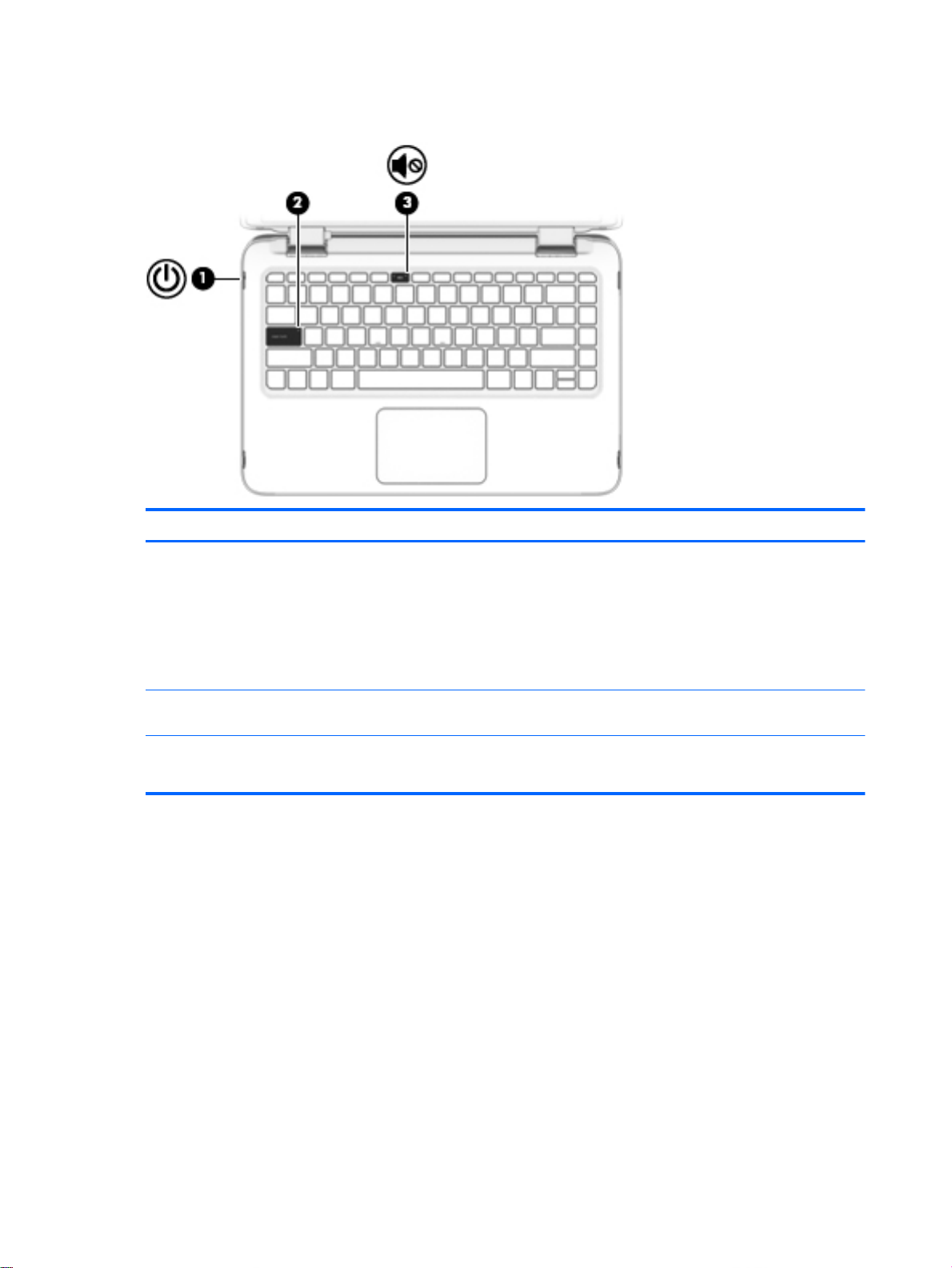
Lights
Item Component Description
(1) Power light
(2) Caps lock light On: Caps lock is on, which switches the keys to all
(3) Mute light
On: The computer is on.
●
Blinking: The computer is in the Sleep state, a
●
powersaving state. The computer shuts off power to the
display and other unneeded components.
Off: The computer is off or in Hibernation. Hibernation is
●
a power-saving state that uses the least amount of
power.
capital letters.
Amber: Computer sound is off.
●
Off: Computer sound is on.
●
8 Chapter 2 External component identification
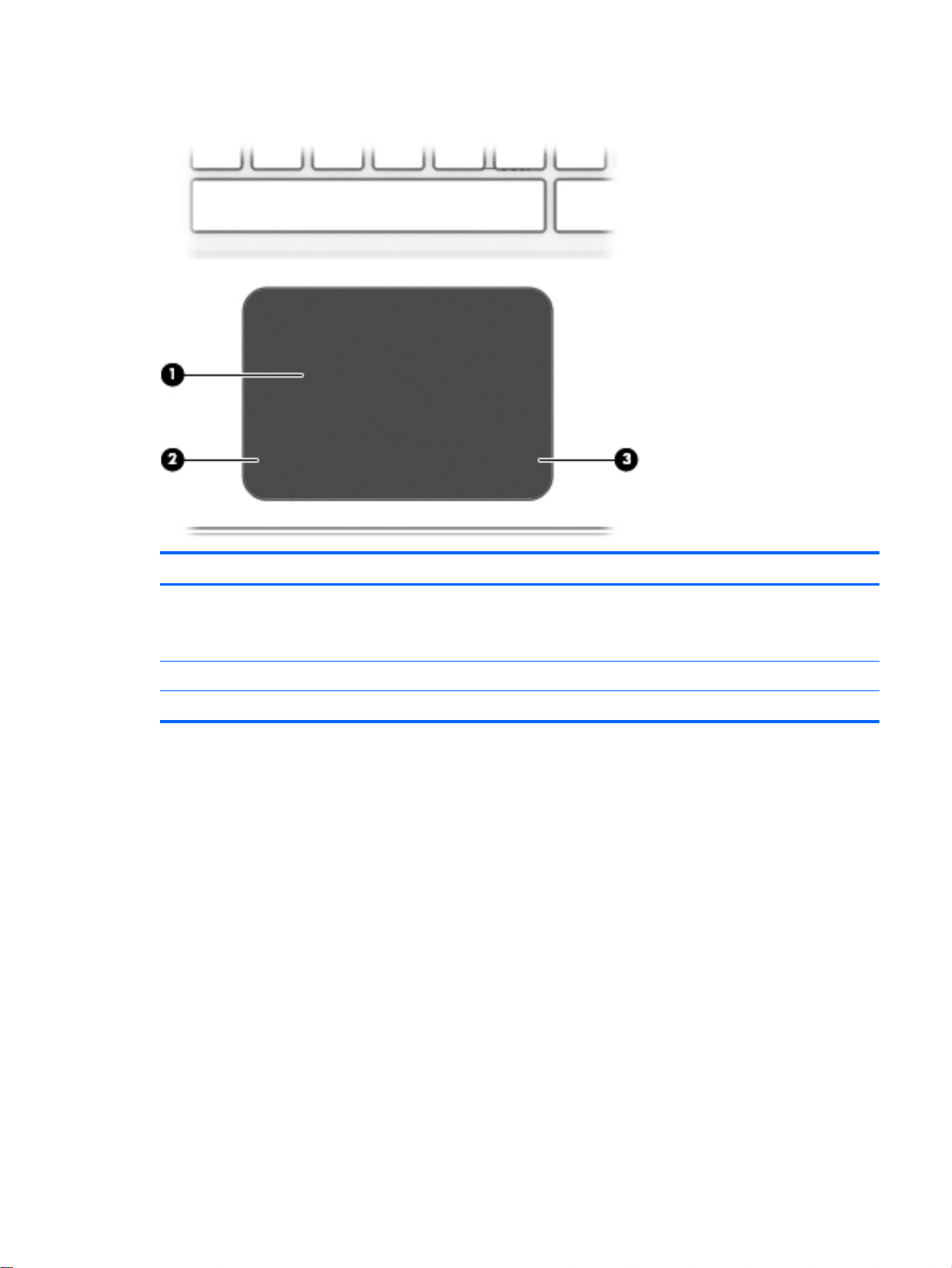
TouchPad
Item Component Description
(1) TouchPad zone Reads your finger gestures to move the pointer or activate
items on the screen.
NOTE: The TouchPad also supports edge-swipe gestures.
(2) Left TouchPad button Functions like the left button on an external mouse.
(3) Right TouchPad button Functions like the right button on an external mouse.
TouchPad 9
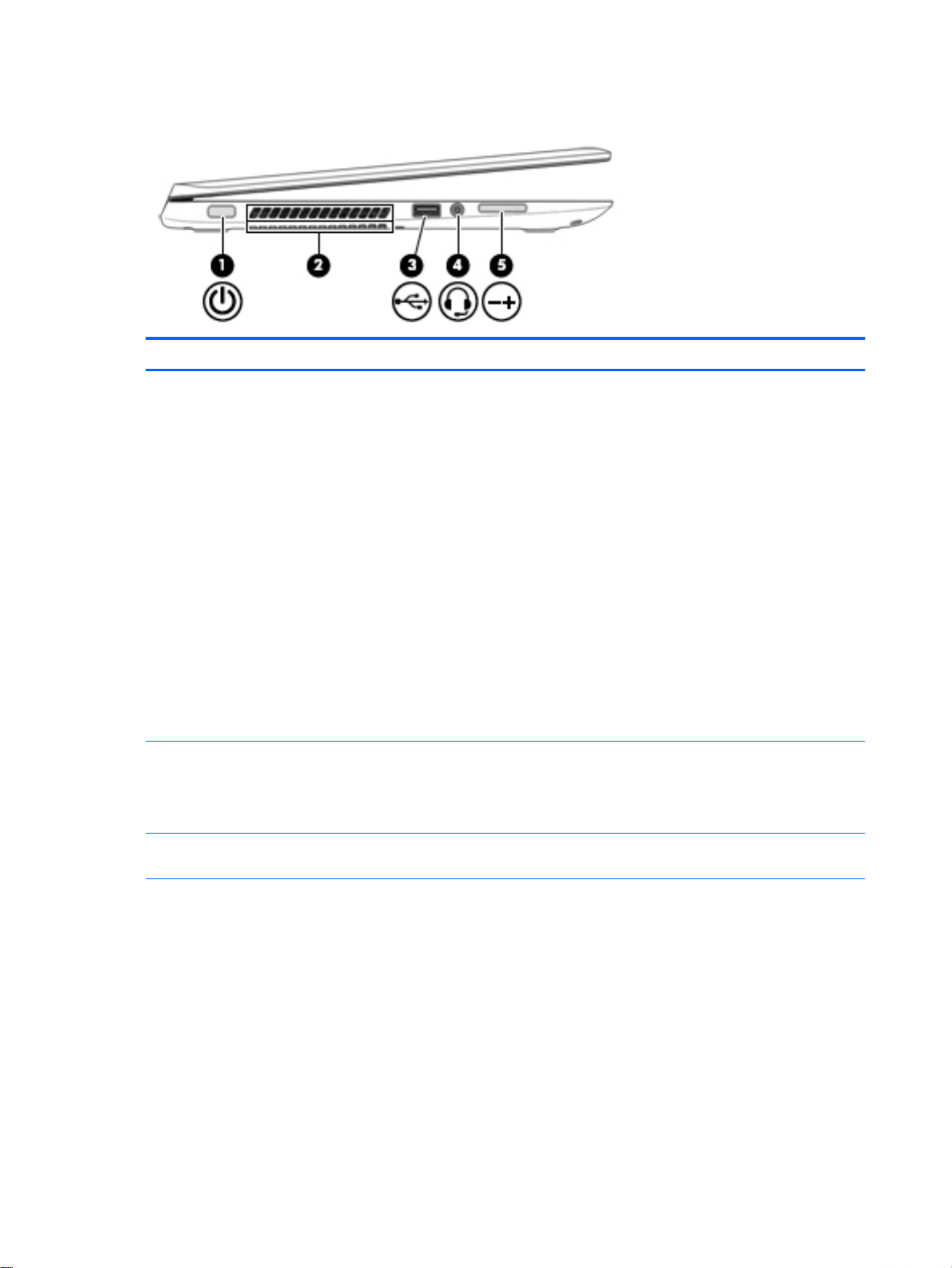
Left side
Item Component Description
(1) Power button
(2) Vents (2) Enable airflow to cool internal components.
(3) USB 2.0 port Connects an optional USB device, such as a keyboard,
When the computer is off, press the button to turn on
●
the computer.
When the computer is on, press the button briefly to
●
initiate Sleep.
When the computer is in the Sleep state, press the
●
button briefly to exit Sleep.
When the computer is in Hibernation, press the button
●
briefly to exit Hibernation.
CAUTION: Pressing and holding down the power button will
result in the loss of unsaved information.
If the computer has stopped responding and Windows
shutdown procedures are ineffective, press and hold the
power button down for at least 5 seconds to turn off
the computer.
To learn more about your power settings, see your power
options. From the Start screen, type power, select Power
and sleep settings, and then select Power and sleep from the
list of applications.
NOTE: The computer fan starts up automatically to cool
internal components and prevent overheating. It is normal for
the internal fan to cycle on and off during routine operation.
mouse, external drive, printer, scanner or USB hub.
(4) Audio-out (headphone)/Audio-in
(microphone) jack
10 Chapter 2 External component identification
Connects optional powered stereo speakers, headphones,
earbuds, a headset, or a television audio cable. Also
connects an optional headset microphone. This jack does not
support optional microphone-only devices.
WARNING! To reduce the risk of personal injury, adjust the
volume before putting on headphones, earbuds, or a
headset. For additional safety information, refer to the
Regulatory, Safety, and Environmental Notices
this guide, from the Start screen, type support, and then
select the HP Support Assistant app.
NOTE: When a device is connected to the jack, the
computer speakers are disabled.
. To access
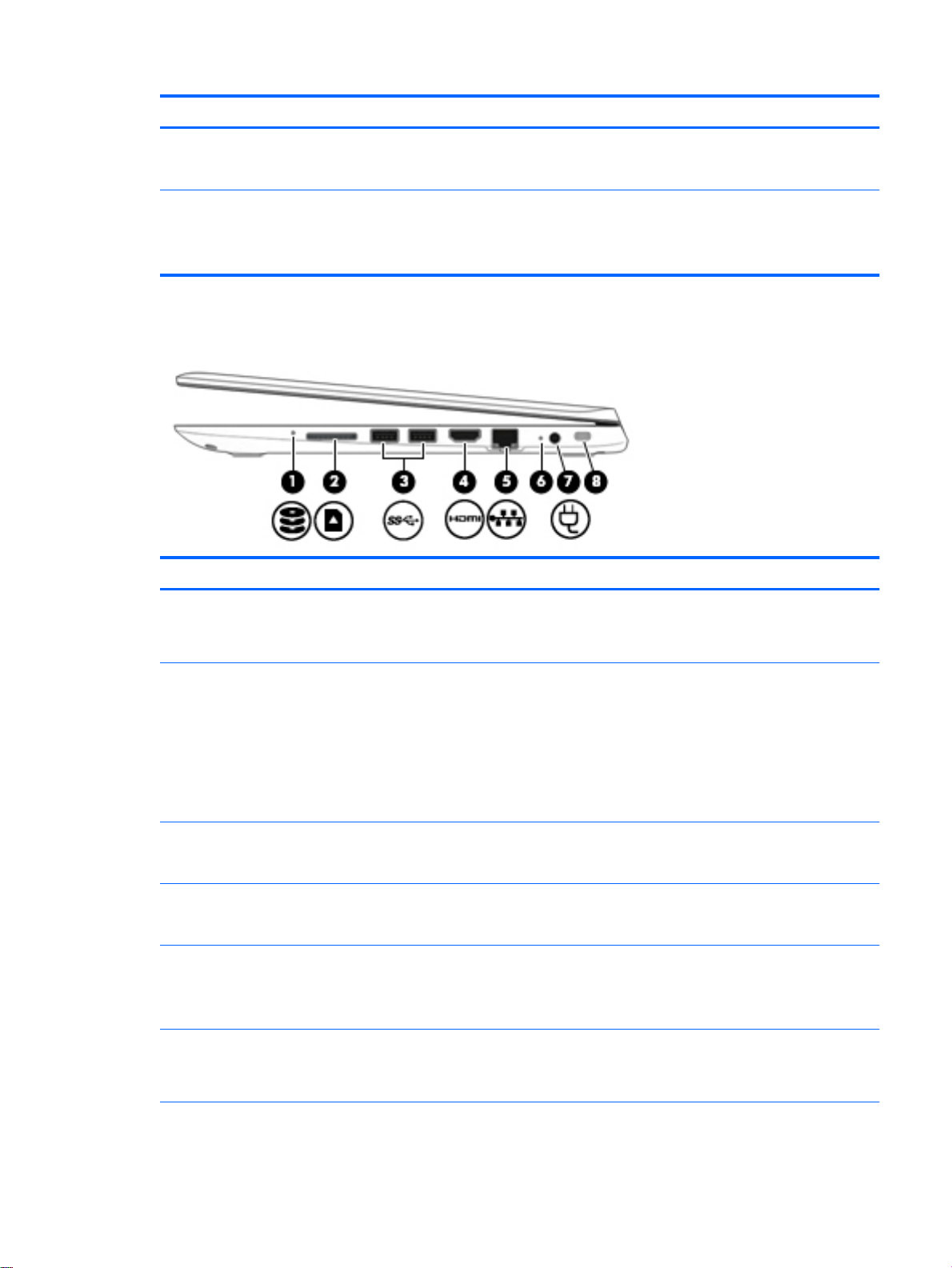
Item Component Description
(5) Volume button Controls speaker volume.
Right side
Item Component Description
NOTE: Be sure that the device cable has a 4-conductor
connector that supports both audio-out (headphone) and
audio-in (microphone).
To decrease speaker volume, press the – edge of the button.
To increase speaker volume, press the + edge of the button.
(1) Hard drive light
(2) Memory card reader Reads optional memory cards that store, manage, share, or
(3) USB 3.0 ports (2) Each USB 3.0 port connects an optional USB device, such
(4) HDMI port Connects an optional video or audio device, such as a
(5) RJ-45 (network) jack/status lights Connects a network cable.
(6) AC adapter light
Blinking white: The hard drive is being accessed.
●
Amber: HP 3D DriveGuard has temporarily parked the
●
hard drive.
access information.
To insert a card: Hold the card label-side up, with connectors
facing the slot, insert the card into the slot, and then push in
on the card until it is firmly seated.
To remove a card:
Press in on the card it until it pops out.
as a keyboard, mouse, external drive, printer, scanner or
USB hub.
highdefinition television, any compatible digital or audio
component, or a high-speed HDMI device.
White: The network is connected.
●
Amber: Activity is occurring on the network.
●
On: The AC adapter is connected and the battery
●
is charged.
Off: The computer is using battery power.
●
Right side 11
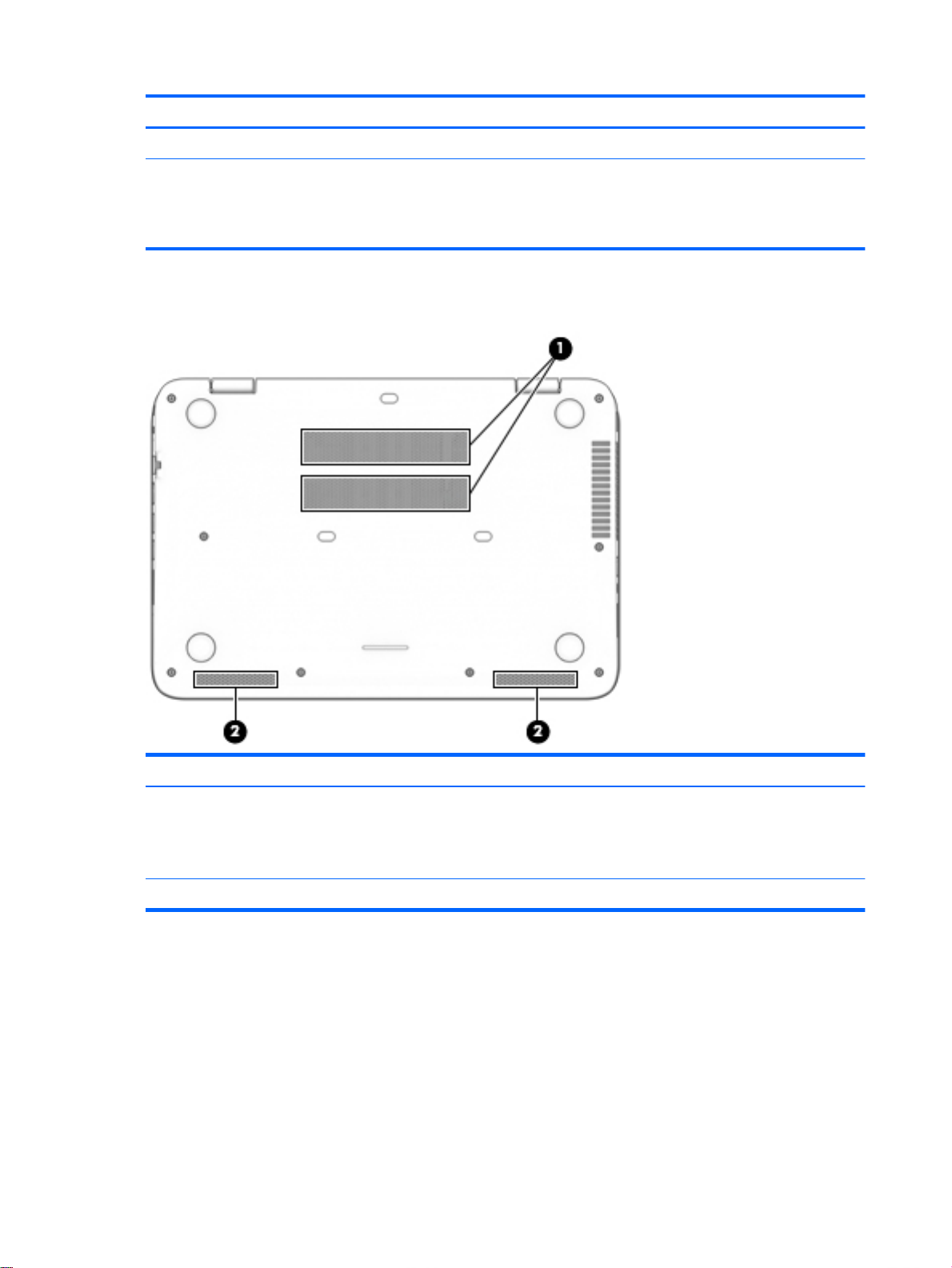
Bottom
Item Component Description
(7) Power connector Connects an AC adapter.
(8) Security cable slot Attaches an optional security cable to the computer.
The security cable is designed to act as a deterrent, but it
may not prevent the computer from being mishandled or
stolen.
Item Component Description
(1) Vents (2) Enable airflow to cool internal components.
(2) Speakers (2) Produce sound.
12 Chapter 2 External component identification
NOTE: The computer fan starts up automatically to cool
internal components and prevent overheating. It is normal for
the internal fan to cycle on and off during routine operation.
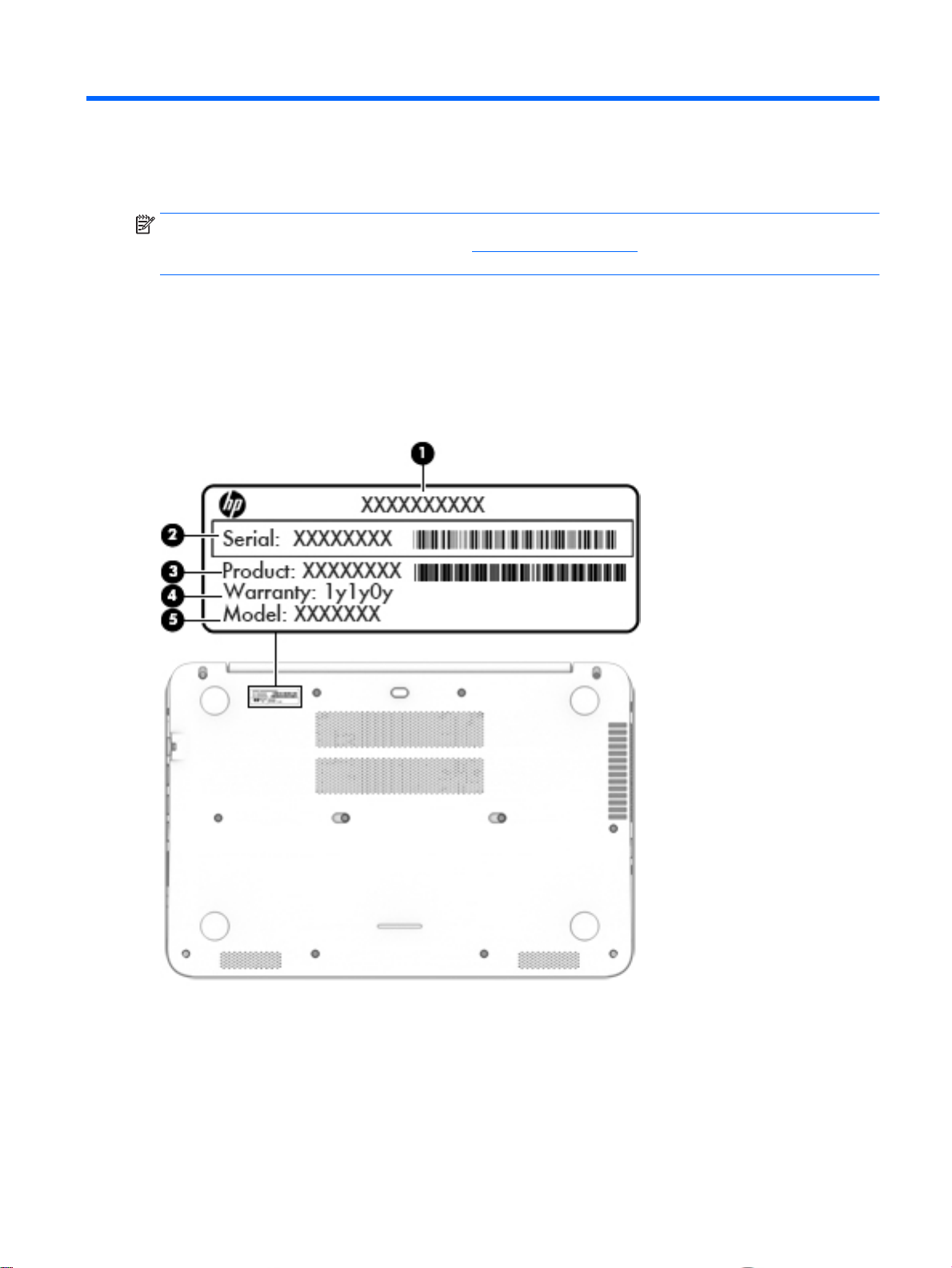
3 Illustrated parts catalog
NOTE: HP continually improves and changes product parts. For complete and current information
on supported parts for your computer, go to http://partsurfer.hp.com, select your country or region,
and then follow the on-screen instructions.
Locating the serial number, product number, and model number
The product name (1), serial number (2), product number (3), warranty information (4), and model
name (5) are located on the bottom of the computer. You may need this information when you travel
internationally or when you contact support.
Locating the serial number, product number, and model number 13

Computer major components
14 Chapter 3 Illustrated parts catalog
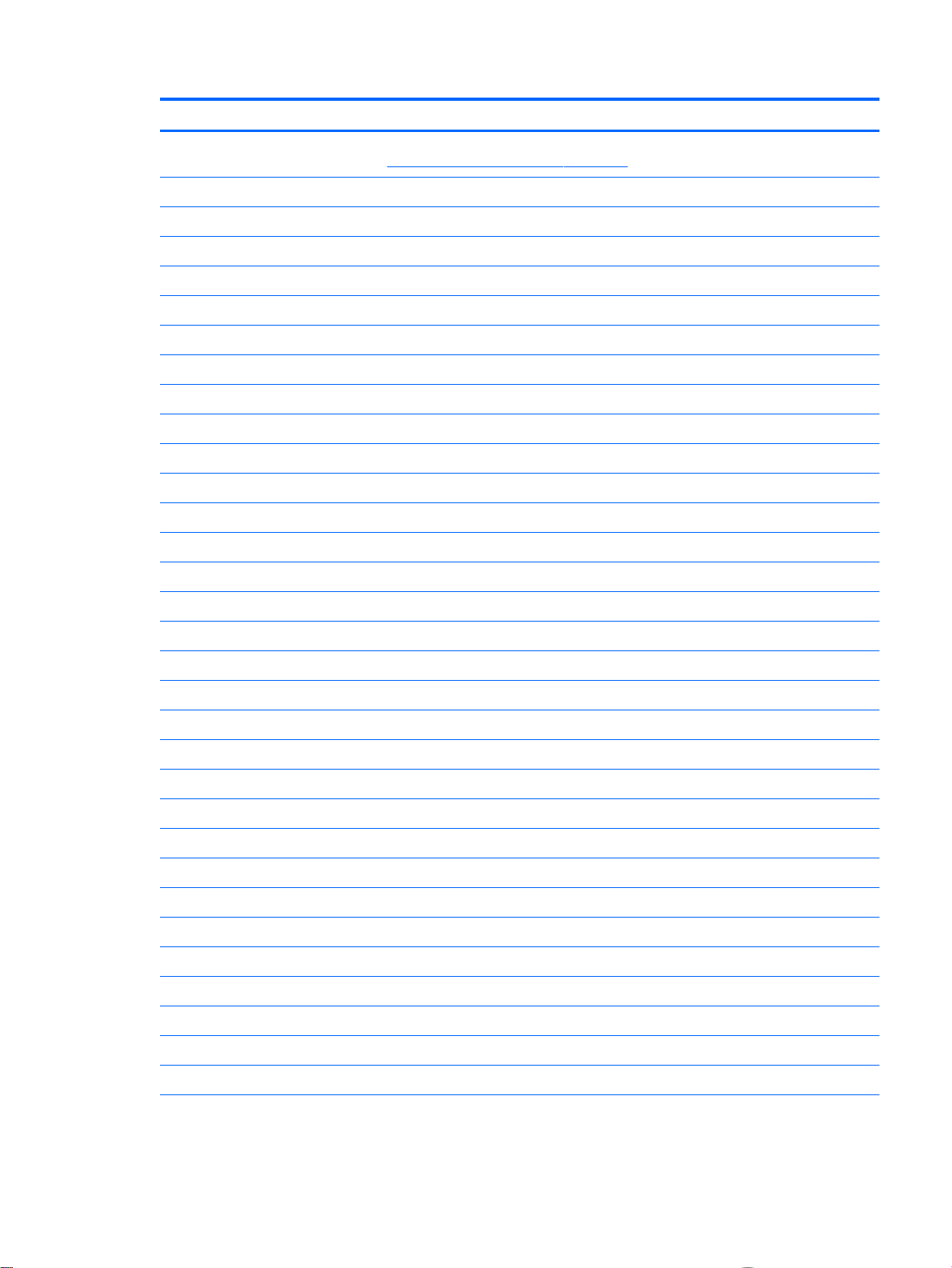
Item Component Spare part number
(1) Display assembly: The display assembly is spared at the subcomponent level only. For more display assembly
spare part information, see Display assembly components on page 18.
(2) TouchPad (includes cable):
For use only on computer models equipped with an AMD processor 774393-001
For use only on computer models equipped with an Intel processor 783028-001
(3) Keyboard/top cover (includes keyboard cable):
For use on all computer models:
For use in Canada 767823-DB1
For use in the Czech Republic and Slovakia 767823-FL1
For use in Denmark, Finland, and Norway 767823-DH1
For use in France 767823-051
For use in Germany 767823-041
For use in Latin America 767823-161
For use in the Netherlands 767823-B31
For use in Russia 767823-251
For use in Spain 767823-071
For use in Switzerland 767823-BG1
For use in the United Kingdom and Singapore 767823-031
For use in the United States 767823-001
For use only on computer models equipped with an Intel processor:
For use in Belgium 767823-A41
For use in Bulgaria 767823-261
For use in Greece 767823-151
For use in Hungary 767823-211
For use in Israel 767823-BB1
For use in Italy 767823-061
For use in Portugal 767823-131
For use in Romania 767823-271
For use in Saudi Arabia 767823-171
For use in Slovenia 767823-BA1
For use in Turkey 767823-141
(4) Fan (includes cable) 768021-001
(5) System board (includes a graphics subsystem with UMA memory and replacement thermal material):
Computer major components 15
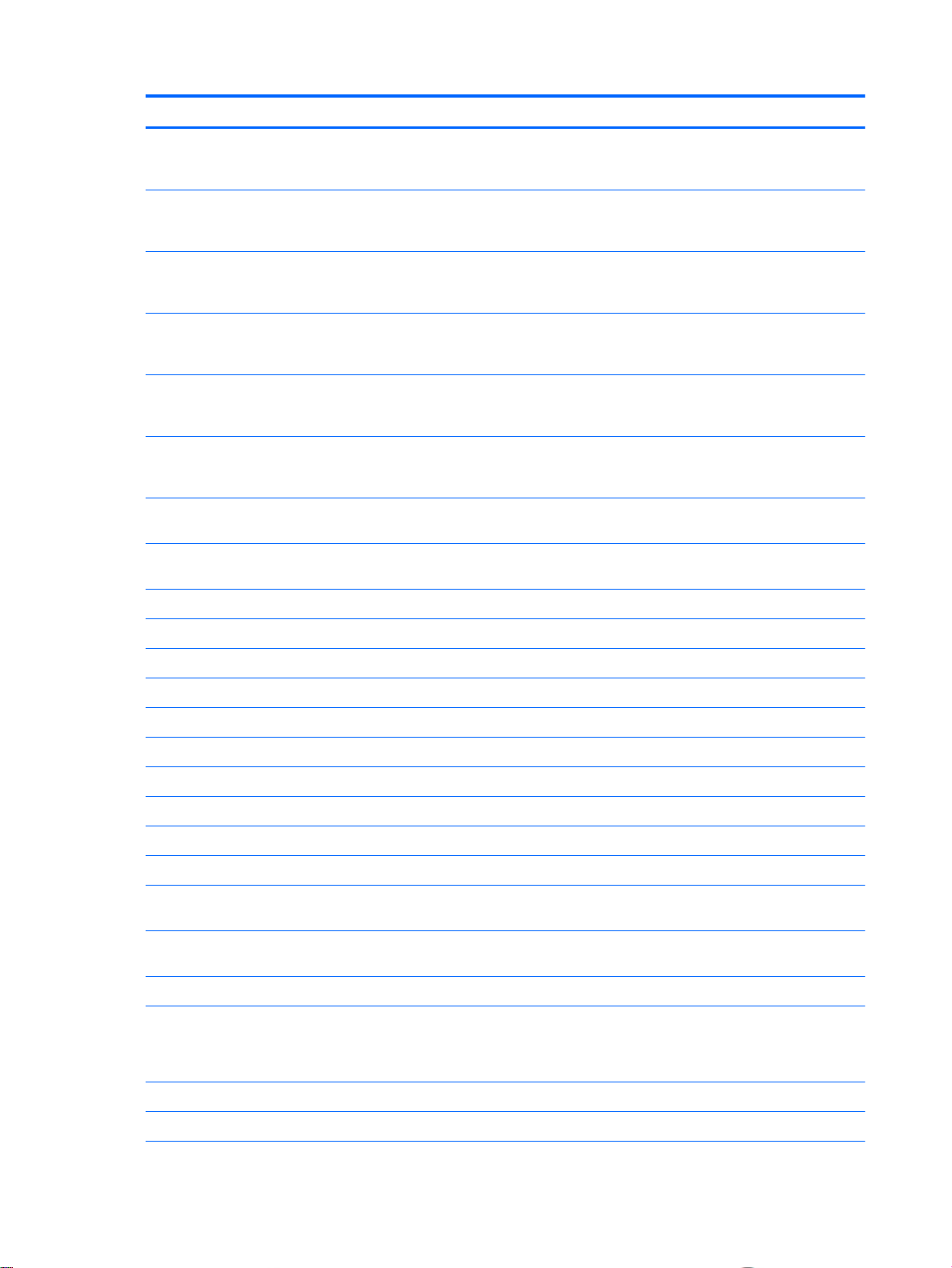
Item Component Spare part number
Equipped with an AMD A8-6410 2.00-GHz (SC turbo up to 2.40-GHz) processor
(1600-MHz FSB, 2.00-MB L2 cache, quad core, 15 W) and the Windows 8 Standard
operating system
Equipped with an AMD A8-6410 2.00-GHz (SC turbo up to 2.40-GHz) processor
(1600-MHz FSB, 2.00-MB L2 cache, quad core, 15 W) and a non-Windows 8
Standard operating system
Equipped with an AMD A6-6310 1.80-GHz (SC turbo up to 2.40-GHz) processor
(1600-MHz FSB, 2.00-MB L2 cache, quad core, 15 W), a graphics subsystem with
UMA memory, and the Windows 8 Standard operating system
Equipped with an AMD A6-6310 1.80-GHz (SC turbo up to 2.40-GHz) processor
(1600-MHz FSB, 2.00-MB L2 cache, quad core, 15 W), a graphics subsystem with
UMA memory, and a non-Windows 8 operating system
Equipped with an Intel Core i5-4210U 1.70-GHz (SC turbo up to 2.70-GHz)
processor (1600-MHz FSB, 3.00-MB L3 cache, dual core, 15 W) and the Windows 8
Standard operating system
Equipped with an Intel Core i5-4210U 1.70-GHz (SC turbo up to 2.70-GHz)
processor (1600-MHz FSB, 3.00-MB L3 cache, dual core, 15 W) and a nonWindows 8 operating system
Equipped with an Intel Core i3-4030U 1.90-GHz processor (1600-MHz FSB, 3.00-MB
L3 cache, dual core, 15 W) and the Windows 8 Standard operating system
Equipped with an Intel Core i3-4030U 1.90-GHz processor (1600-MHz FSB, 3.00-MB
L3 cache, dual core, 15 W) and a non-Windows 8 operating system
(6) Heat sink (includes replacement thermal material and 4 captive screws, secured by C-clips):
769075-501
769075-001
769076-501
769076-001
767820-501
767820-001
767822-501
767822-001
For use only on computer models equipped with an AMD processor 769236-001
For use only on computer models equipped with an Intel processor 768022-001
(7) Audio/USB board (includes audio jack, cable, and USB port) 768011-001
(8) Memory modules (2, PCL3, 12800, 1600-MHz):
8 GB 693374-005
4 GB 691740-005
2 GB 691739-005
(9) Battery, 3-cell, 43-WHr, 2.83-AHr, Li-ion (includes cable) 761230-005
(10) WLAN module:
Broadcom BCM943142HM 802.11 bgn 1×1 Wi-Fi + Bluetooth 4.0 HMC
Combo Adapter
Intel Dual Band Wireless-AC 3160 802.11 ac 1×1 WiFi + Bluetooth 4.0
Combo Adapter
Qualcomm Atheros AR9565 802.11b/g/n 1×1 WiFi + Bluetooth 4.0 Combo Adapter 733476-005
(11) Hard drive (SATA, 7.0-mm, does not include hard drive bracket or hard drive connector adapter):
NOTE: The hard drive bracket and hard drive connector adapter are included in the Hard Drive Hardware Kit,
spare part number 768020-001.
1-TB, 5400-rpm 762990-005
753076-005
784638-005
750-GB, 5400-rpm 752099-005
16 Chapter 3 Illustrated parts catalog
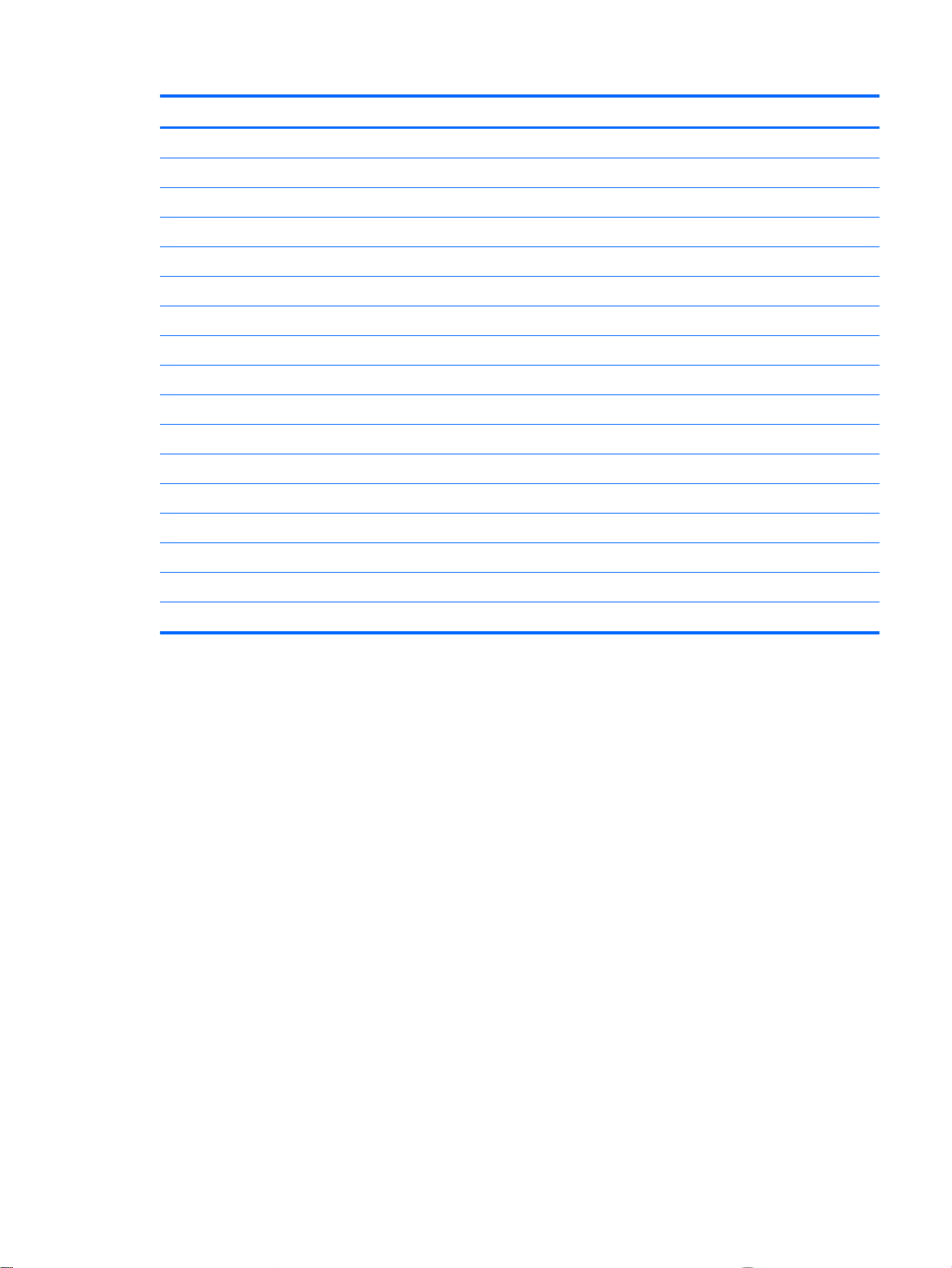
Item Component Spare part number
500-GB, 5400-rpm 683802-006
500-GB, 5400-rpm, Hybrid 8-GB 732000-005
(12) Power connector cable 768012-001
(13) Speakers (includes left and right speakers and cables) 768024-001
(14) Power button board (includes cable) 768009-001
(15) Bottom cover:
For use only on computer models equipped with an AMD processor:
In natural silver finish for use in Europe, the Middle East, and Africa 784138-001
In natural silver finish for use in Latin America and North America 784139-001
In vibrant red finish for use in Europe, the Middle East, and Africa 784136-001
In vibrant red finish for use in Latin America and North America 784137-001
For use only on computer models equipped with an Intel processor:
In natural silver finish 793071-001
In vibrant red finish 793072-001
Rubber Kit (not illustrated, includes bottom cover screw covers, computer feet, and display bezel screw covers):
For use only on computer models in natural silver finish 768019-001
For use only on computer models in vibrant red finish 768018-001
Computer major components 17
