Page 1
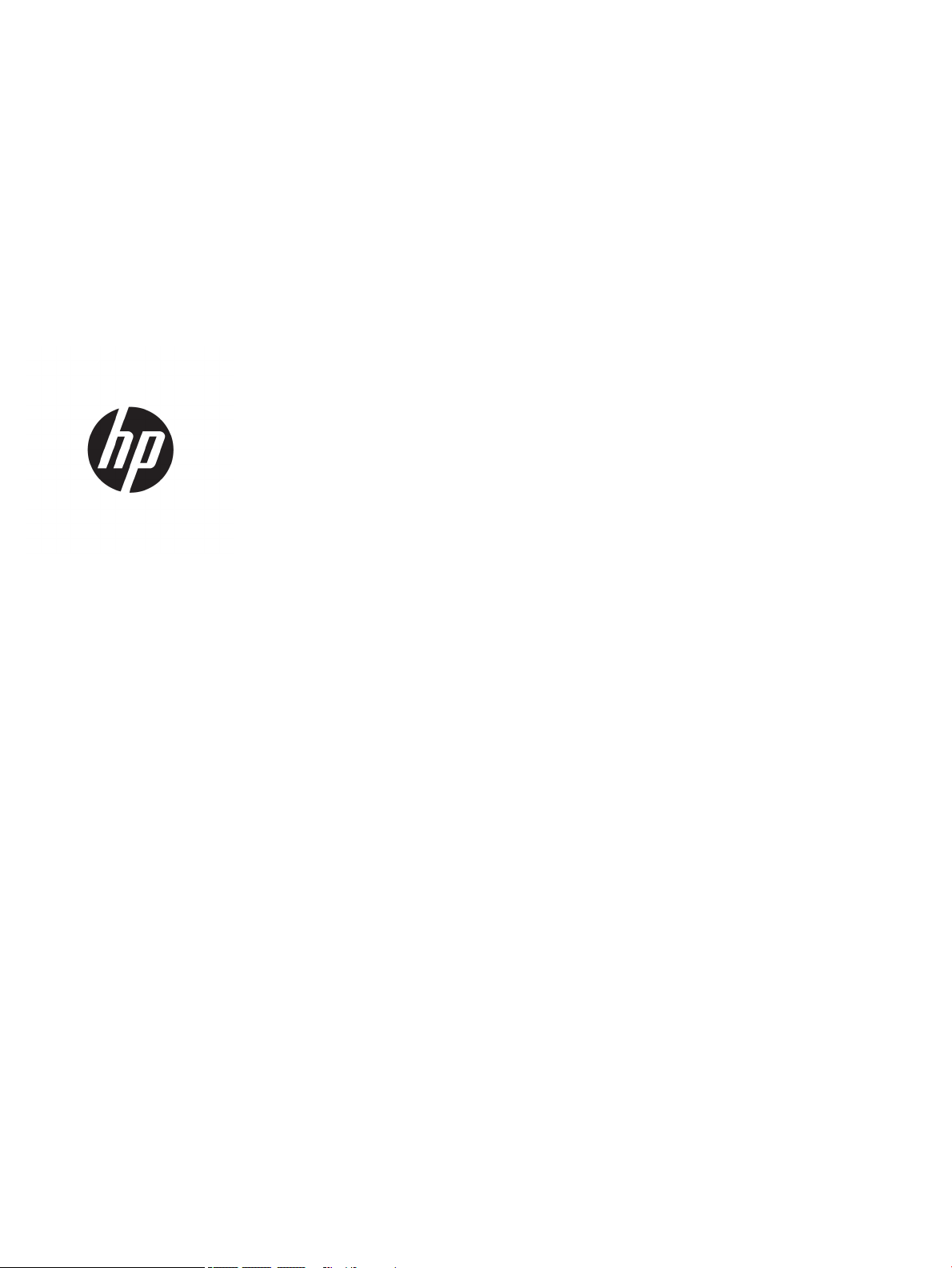
Maintenance and Service Guide
HP Pavilion Gaming 15 Laptop PC
IMPORTANT! This document is intended for
HP authorized service providers only.
Page 2
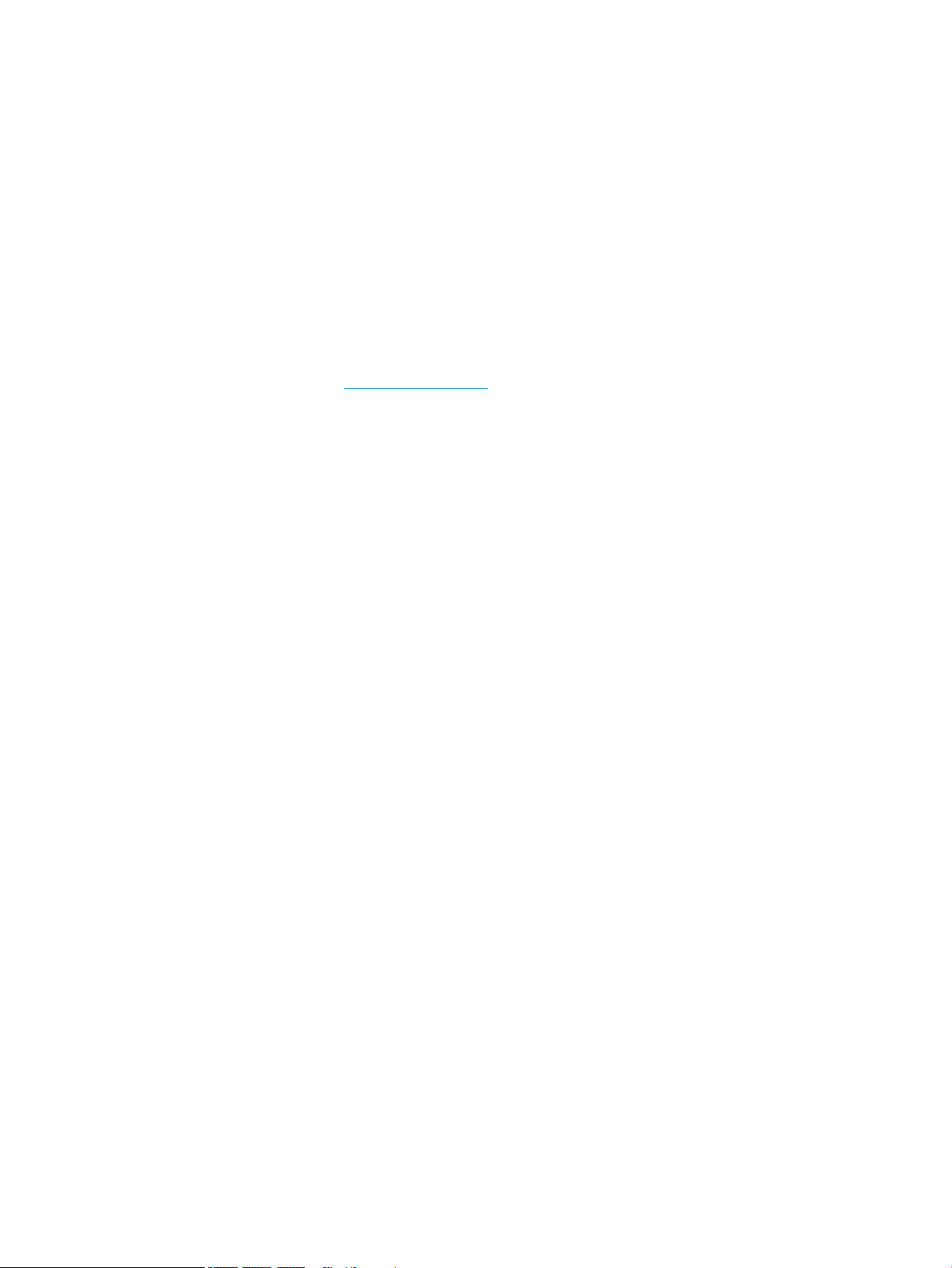
© Copyright 2019 HP Development Company,
L.P.
Bluetooth is a trademark owned by its proprietor
and used by HP Inc. under license. Intel, Core,
and Optane are trademarks of Intel Corporation
or its subsidiaries in the U.S. and/or other
countries. MicroSD, SDHC, and SDXC are
trademarks or registered trademarks of SD-3C
in the United States, other countries or both.
Microsoft and Windows are either registered
trademarks or trademarks of Microsoft
Corporation in the United States and/or other
countries.
The information contained herein is subject to
change without notice. The only warranties for
HP products and services are set forth in
the express warranty statements accompanying
such products and services. Nothing herein
should be construed as constituting an
additional warranty. HP shall not be liable for
technical or editorial errors or omissions
contained herein.
First Edition: May 2019
Document Part Number: L57921-001
Product notice
This guide describes features that are common
to most models. Some features may not be
available on your computer.
Not all features are available in all editions or
versions of Windows. Systems may require
upgraded and/or separately purchased
hardware, drivers, software or BIOS update to
take full advantage of Windows functionality.
Windows 10 is automatically updated, which is
always enabled. ISP fees may apply and
additional requirements may apply over time for
updates. Go to http://www.microsoft.com for
details.
To access the latest user guides, go to
http://www.hp.com/support, and follow
the instructions to nd your product. Then select
User Guides.
Software terms
By installing, copying, downloading, or otherwise
using any software product preinstalled on this
computer, you agree to be bound by the terms
of the HP End User License Agreement (EULA). If
you do not accept these license terms, your sole
remedy is to return the entire unused product
(hardware and software) within 14 days for a full
refund subject to the refund policy of your seller.
For any further information or to request a full
refund of the price of the computer, please
contact your seller.
Page 3
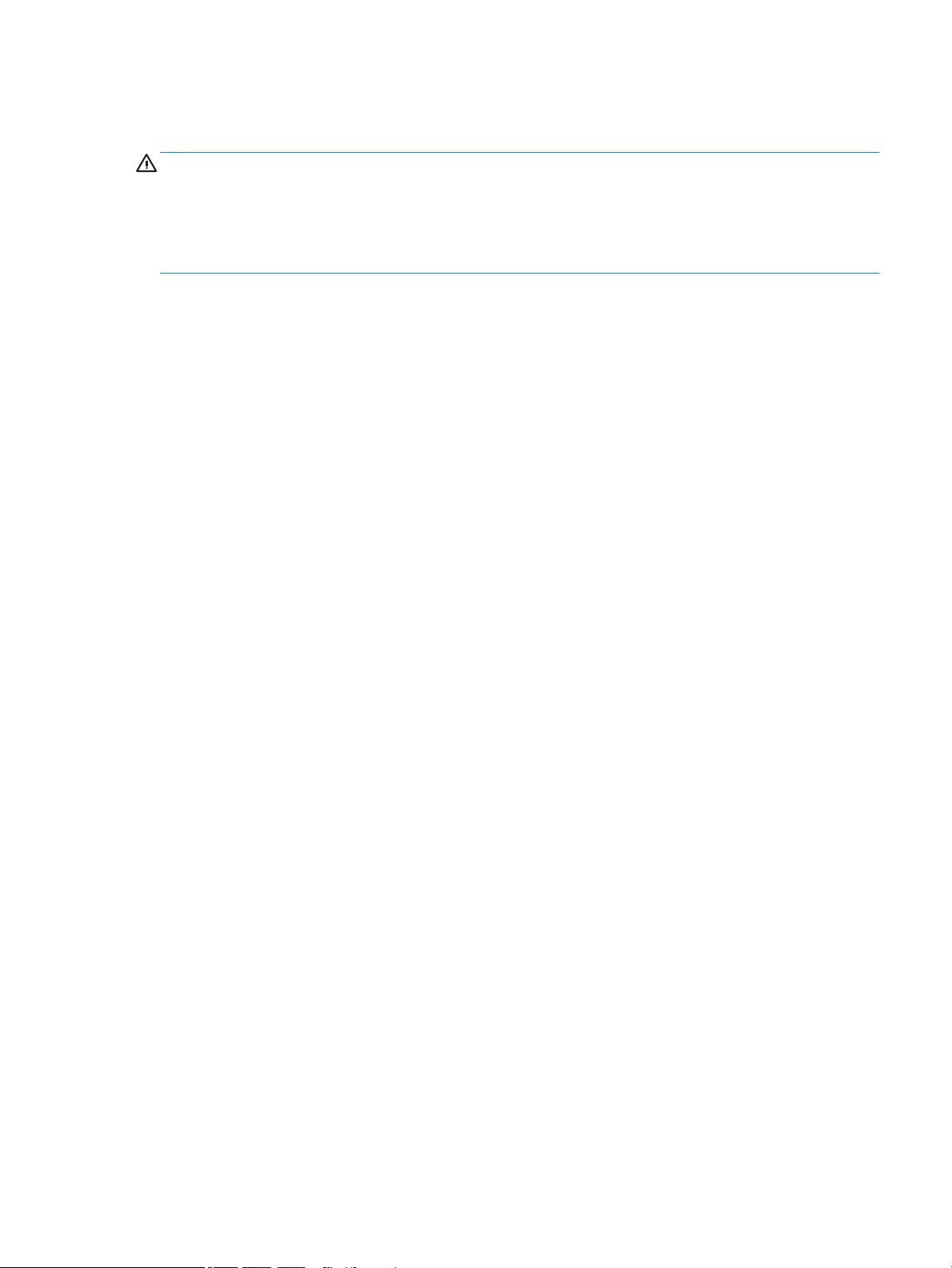
Safety warning notice
WARNING! To reduce the possibility of heat-related injuries or of overheating the device, do not place
the device directly on your lap or obstruct the device air vents. Use the device only on a hard, at surface. Do not
allow another hard surface, such as an adjoining optional printer, or a soft surface, such as pillows or rugs or
clothing, to block airow. Also, do not allow the AC adapter to contact the skin or a soft surface, such as pillows
or rugs or clothing, during operation. The device and the AC adapter comply with the user-accessible surface
temperature limits.
iii
Page 4
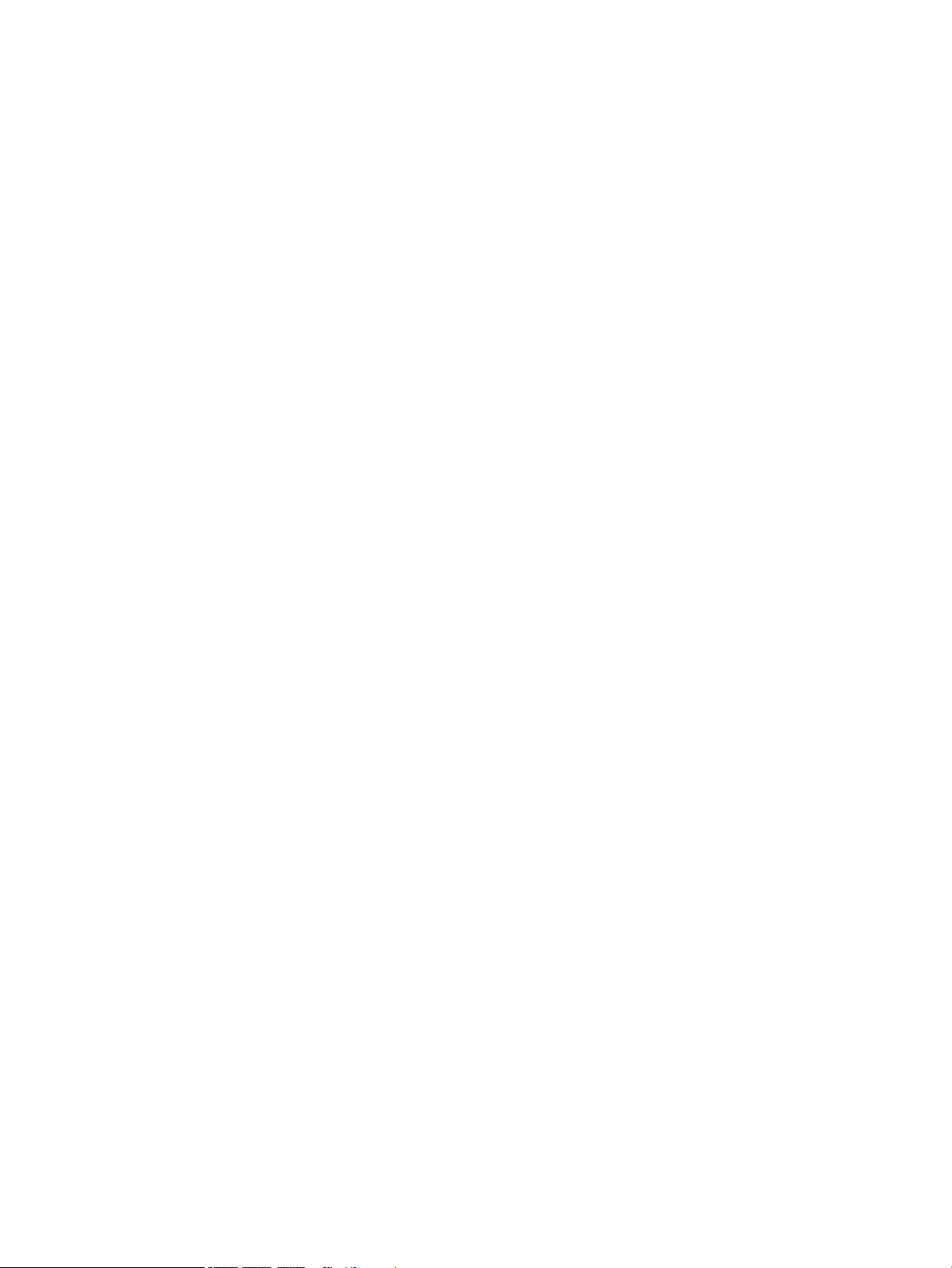
iv Safety warning notice
Page 5
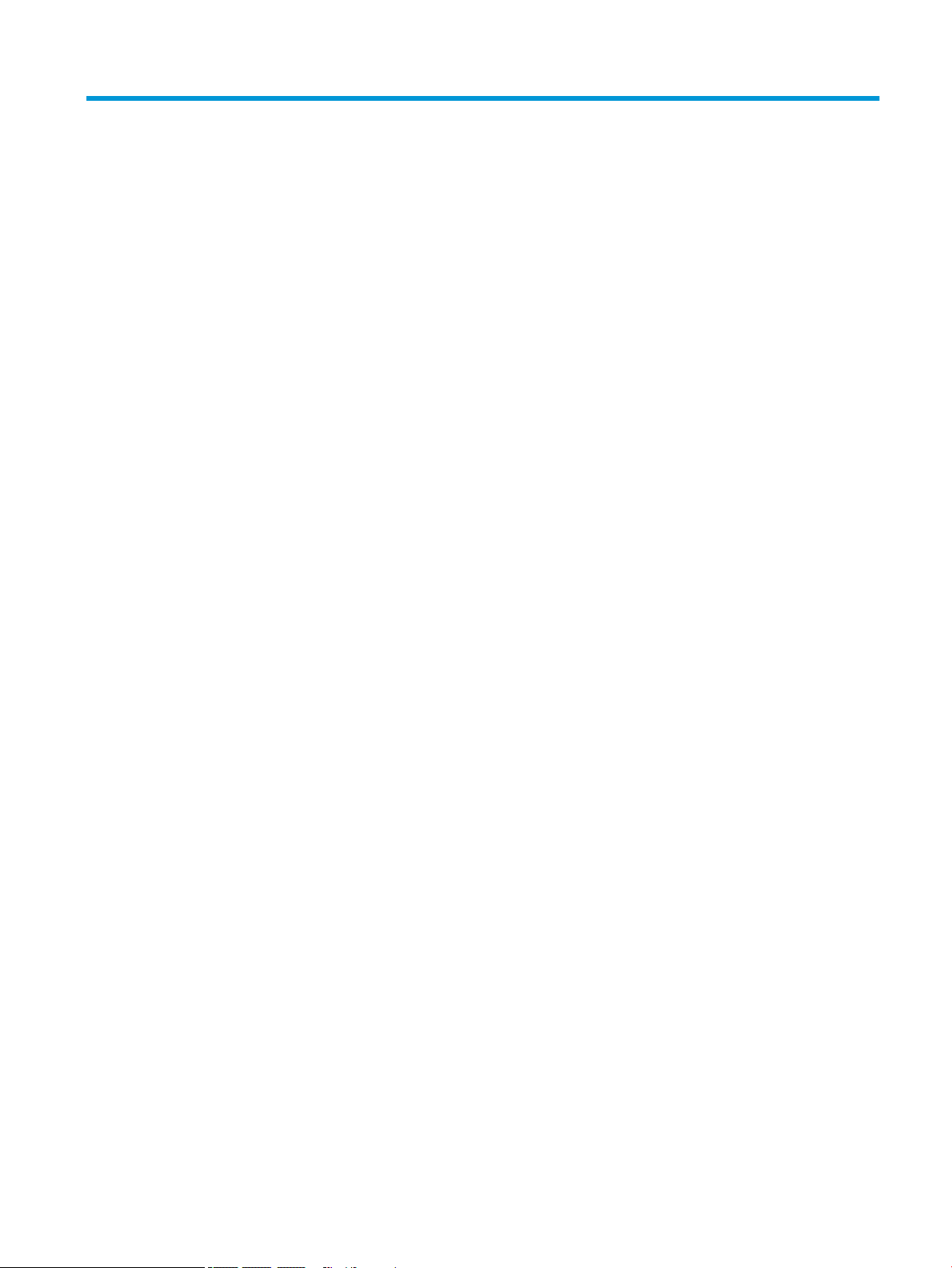
Table of contents
1 Product description .................................................................................................................................................................................. 1
2 External component identication ......................................................................................................................................................... 4
Locating hardware .................................................................................................................................................................... 4
Locating software ..................................................................................................................................................................... 4
Right side ................................................................................................................................................................................... 5
Left side ..................................................................................................................................................................................... 6
Display ........................................................................................................................................................................................ 7
Keyboard area ........................................................................................................................................................................... 8
Touchpad ............................................................................................................................................................... 8
Lights ..................................................................................................................................................................... 9
Button and speakers ......................................................................................................................................... 10
Special keys ........................................................................................................................................................ 11
Bottom ..................................................................................................................................................................................... 12
Labels ....................................................................................................................................................................................... 13
3 Illustrated parts catalog ........................................................................................................................................................................ 14
Computer major components .............................................................................................................................................. 14
Display components .............................................................................................................................................................. 22
Miscellaneous parts ............................................................................................................................................................... 24
4 Removal and replacement procedures preliminary requirements ................................................................................................ 26
Tools required ......................................................................................................................................................................... 26
Service considerations .......................................................................................................................................................... 26
Plastic parts ........................................................................................................................................................ 26
Cables and connectors ..................................................................................................................................... 27
Drive handling .................................................................................................................................................... 27
Electrostatic discharge damage .......................................................................................................................................... 28
Packaging and transporting guidelines .............................................................................................................................. 29
Workstation guidelines .......................................................................................................................................................... 29
Equipment guidelines ............................................................................................................................................................ 30
5 Removal and replacement procedures .............................................................................................................................................. 31
Component replacement procedures ................................................................................................................................. 31
Bottom cover ...................................................................................................................................................... 32
Memory module ................................................................................................................................................ 34
v
Page 6
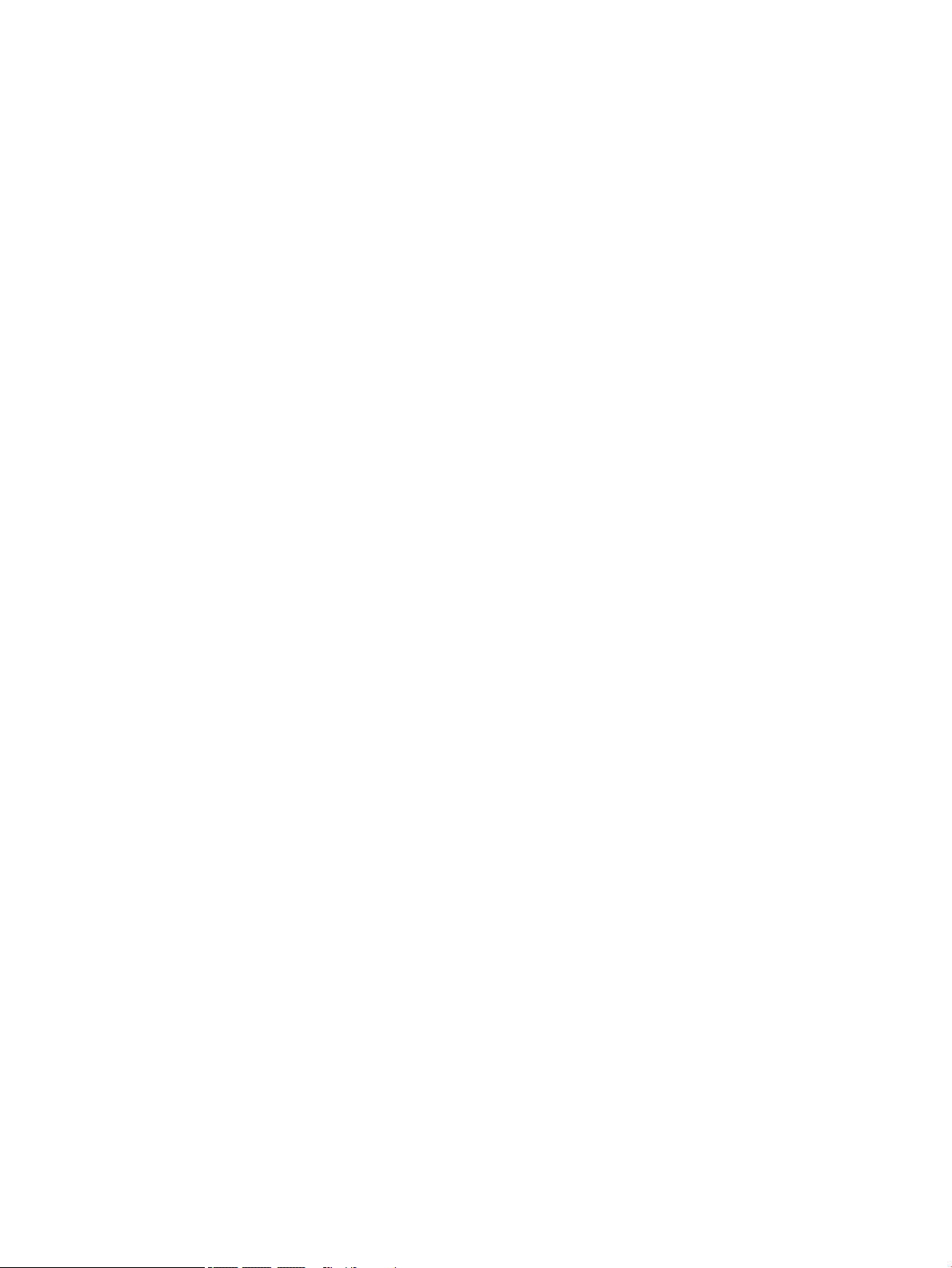
Battery ................................................................................................................................................................. 36
Hard drive ........................................................................................................................................................... 36
WLAN module .................................................................................................................................................... 39
Solid-state drive ................................................................................................................................................ 41
USB/audio board cable ..................................................................................................................................... 43
Hinge trunks ....................................................................................................................................................... 44
Fan brackets ....................................................................................................................................................... 45
Fan/heat sink assembly .................................................................................................................................... 46
USB/audio board ................................................................................................................................................ 49
Power connector cable ..................................................................................................................................... 51
Touchpad cable .................................................................................................................................................. 53
Touchpad ............................................................................................................................................................ 54
System board ..................................................................................................................................................... 56
Speakers ............................................................................................................................................................. 60
Power button board .......................................................................................................................................... 62
Power button board cable ............................................................................................................................... 64
Display assembly ............................................................................................................................................... 54
6 Using Setup Utility (BIOS) ...................................................................................................................................................................... 73
Starting Setup Utility (BIOS) .................................................................................................................................................. 73
Updating Setup Utility (BIOS) ................................................................................................................................................ 73
Determining the BIOS version ......................................................................................................................... 73
Downloading a BIOS update ............................................................................................................................ 74
7 Using HP PC Hardware Diagnostics ..................................................................................................................................................... 75
Using HP PC Hardware Diagnostics Windows (select products only) ............................................................................ 75
Downloading HP PC Hardware Diagnostics Windows ................................................................................. 76
Downloading the latest HP PC Hardware Diagnostics Windows version ............................. 76
Downloading HP Hardware Diagnostics Windows by product name or number
(select products only) ................................................................................................................... 76
Installing HP PC Hardware Diagnostics Windows ......................................................................................... 76
Using HP PC Hardware Diagnostics UEFI ............................................................................................................................ 77
Starting HP PC Hardware Diagnostics UEFI ................................................................................................... 77
Downloading HP PC Hardware Diagnostics UEFI to a USB ash drive ...................................................... 78
Downloading the latest HP PC Hardware Diagnostics UEFI version ..................................... 78
Downloading HP PC Hardware Diagnostics UEFI by product name or number
(select products only) ................................................................................................................... 78
Using Remote HP PC Hardware Diagnostics UEFI settings (select products only) ...................................................... 79
Downloading Remote HP PC Hardware Diagnostics UEFI .......................................................................... 79
Downloading the latest Remote HP PC Hardware Diagnostics UEFI version ...................... 79
Downloading Remote HP PC Hardware Diagnostics UEFI by product name or number ... 79
vi
Page 7
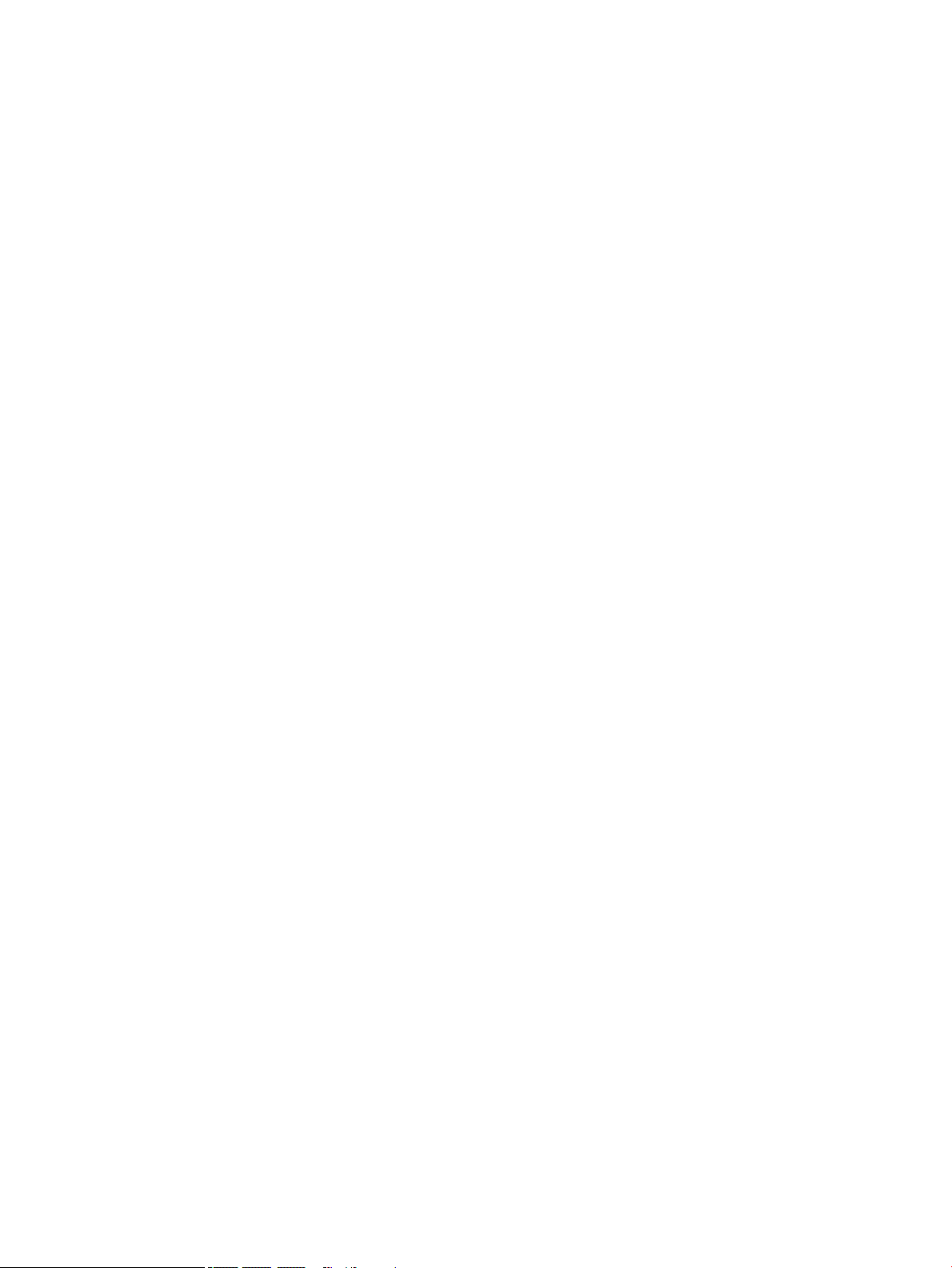
Customizing Remote HP PC Hardware Diagnostics UEFI settings ............................................................ 80
8 Specications .......................................................................................................................................................................................... 81
Computer specications ........................................................................................................................................................ 81
9 Backing up, restoring, and recovering ................................................................................................................................................. 83
Backing up information and creating recovery media ..................................................................................................... 83
Using Windows tools ......................................................................................................................................... 83
Using the HP Cloud Recovery Download Tool to create recovery media (select products only) .......... 83
Restoring and recovery ......................................................................................................................................................... 84
Restoring, resetting, and refreshing using Windows tools ......................................................................... 84
Recovering using HP Recovery media ............................................................................................................ 84
Changing the computer boot order ................................................................................................................ 84
10 Power cord set requirements ............................................................................................................................................................ 85
Requirements for all countries ............................................................................................................................................ 85
Requirements for specic countries and regions ............................................................................................................. 86
11 Recycling ............................................................................................................................................................................................... 88
Index ............................................................................................................................................................................................................. 89
vii
Page 8
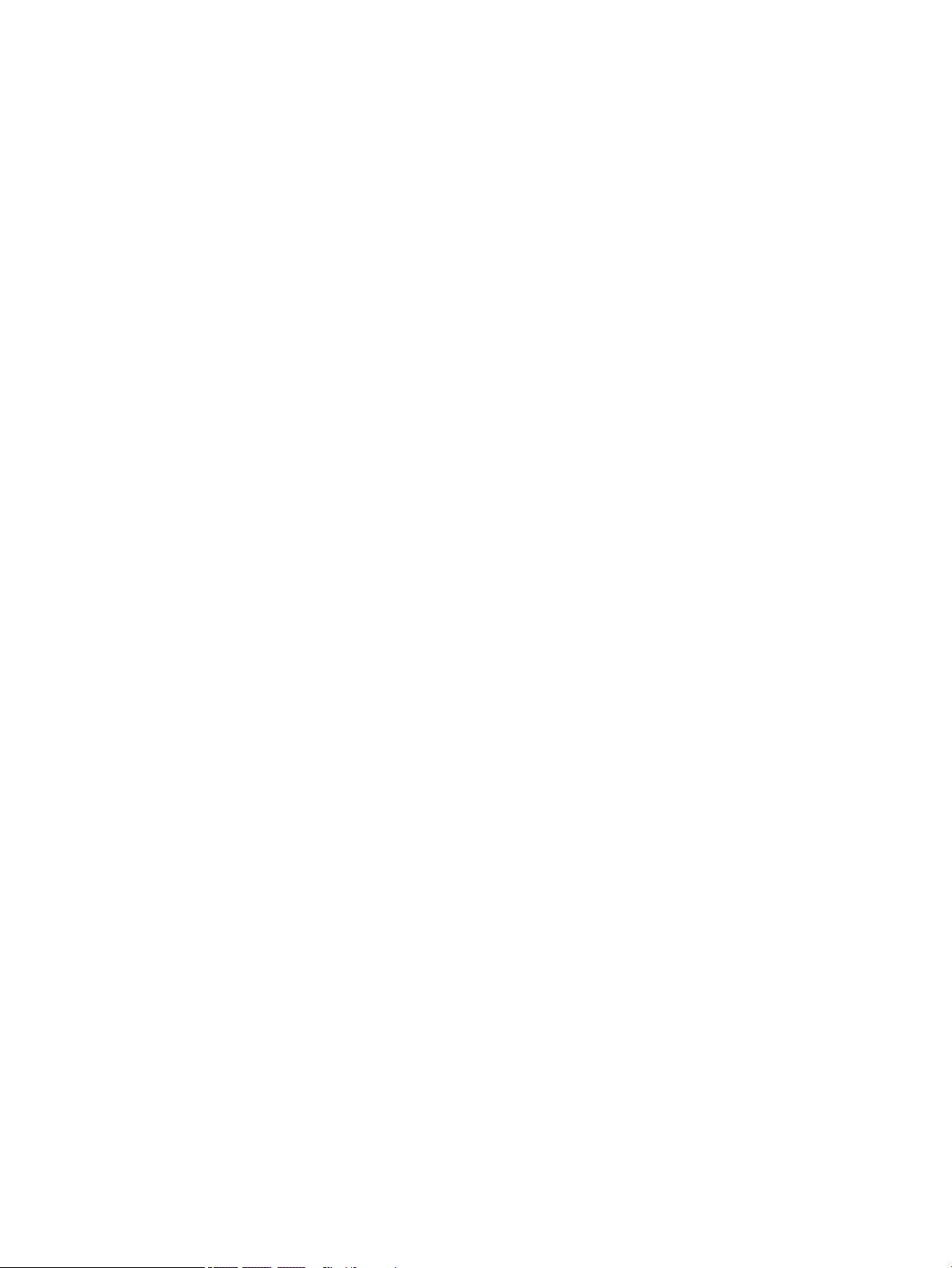
viii
Page 9
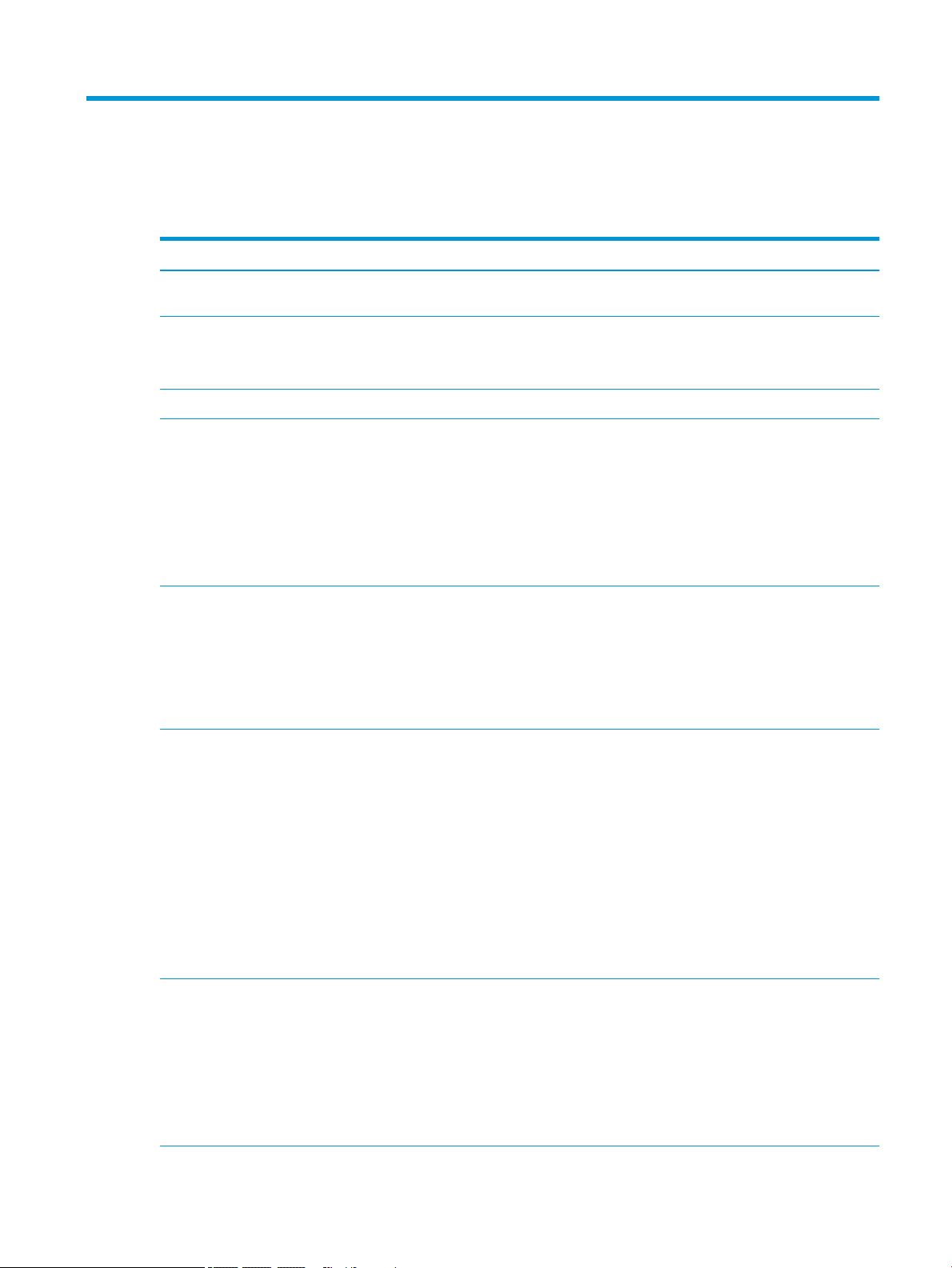
1 Product description
Table 1-1 Product components and descriptions
Category Description
Product Name HP Pavilion Gaming 15 Laptop PC (model numbers 15-dk0000 through 15-dk0999; CTO model number 15t-
dk000)
Processors Intel™ Core® i7-9750H 2.6-GHz (turbo up to 4.5-GHz) processor (2666-MHz FSB, 12-MB L3 cache, six cores,
45 W)
Intel Core i5-9300H 2.4-GHz (turbo up to 4.1-GHz) processor (2666-MHz FSB, 8-MB L3 cache, six cores, 45 W)
Chipset Intel HM370
Graphics Graphics Card: Intel UHD Graphics 630
Graphics Controller:
● NVIDIA® GeForce® GTX 1660Ti with 6-MB discrete memory
● NVIDIA GeForce GTX 1650 with 4-MB discrete memory
● NVIDIA GeForce GTX 1050 with 4-MB discrete memory
● NVIDIA GeForce GTX 1050 with 3-MB discrete memory
Panel ● 15.6-in., ultra high-denition (UHD) (3840×2160), AntiGlare, white light-emitting diode (WLED), liquid
crystal display (LCD), UWVA, 72, 340, eDP 1.3+PSR, ultraslim display panel
● 15.6-in, full high-denition (FHD) (1920×1080), AntiGlare, WLED, LCD, UWVA, 72, 300, eDP 1.4+PSR,
ultraslim, 144-MHz display panel
● 15.6-in, FHD, (1920×1080), AntiGlare, WLED, LCD, UWVA, 72, 300, eDP 1.2, ultraslim display panel
● 15.6-in, FHD, (1920×1080), AntiGlare, WLED, LCD, UWVA, 45, 250, slim display panel
Memory Support for DDR4-2666, 1.2 V system memory
Support for up to 32-GB of system memory in the following congurations:
● 32-GB (16-GB×2)
● 16-GB (16-GB×1)
● 16-GB (8-GB×2)
● 12-GB (8-GB×1 + 4-GB×1)
● 8-GB (8-GB×1)
● 8-GB (4-GB×2)
● 4-GB (4-GB×1)
Storage Hard drive:
● 1-TB, 7200-rpm, 7.2-mm hard drive
● 1-TB, 5400-rpm, 7.2-mm hard drive
● 1-TB, 7200-rpm, 7.2-mm hard drive + 16-GB, M.2, PCIe-3×2 3D Xpoint Optane® solid-state drive
Solid-state drive:
● 1-TB, 2280, PCIe-3×4, NVMe, solid-state drive with three-layer cell (TLC) DS
1
Page 10
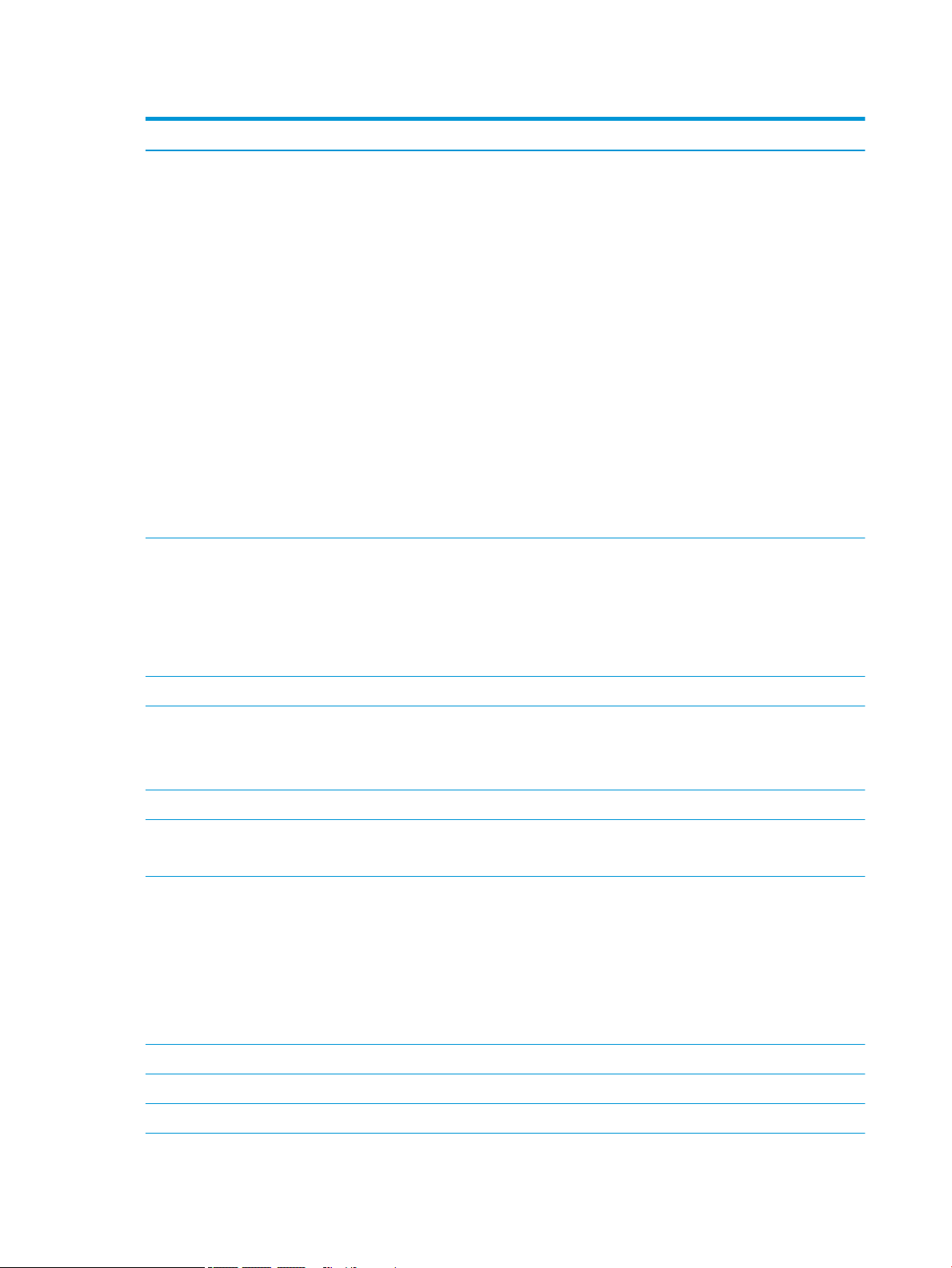
Table 1-1 Product components and descriptions (continued)
Category Description
Storage (continued) ● 512-GB, M.2 2280, PCIe-3×4, NVMe, solid-state drive with TLC
● 512-GB, 2280, PCIe-3×2×2, NVMe, solid-state drive + 32-GB 3D XPoint
● 512-GB, 2280, PCIe, NVMe, solid-state drive
● 256-GB, M.2 2280, PCIe-3×4, NVMe, solid-state drive with TLC
● 256-GB, 2280, PCIe solid-state drive
● 128-GB, M.2 2280, PCIe-3×2 solid-state drive
● 16-GB, M.2 2280, PCIe-3×2 solid-state drive
Hard drive + solid-state drive combination:
● 2-TB, 5400-rpm, 7.2-mm hard drive + 256-GB, M.2, PCIe, NVMe solid-state drive with TLC
● 1-TB, 7200-rpm, 7.2-mm hard drive + 512-GB, M.2, PCIe, NVMe solid-state drive with TLC
● 1-TB, 7200-rpm, 7.2-mm hard drive + 512-GB, PCIe solid-state drive
● 1-TB, 7200-rpm, 7.2-mm hard drive + 256-GB, M.2, PCIe, NVMe solid-state drive with TLC
● 1-TB, 7200-rpm, 7.2-mm hard drive + 128-GB, M.2, PCIe, NVMe solid-state drive with TLC
● 1-TB, 5400-rpm, 7.2-mm hard drive + 128-GB, M.2, PCIe, NVMe solid-state drive with TLC
Audio and video Audio:
Integrated dual B and O speakers
Support for HP Audio Boost
Camera: Integrated one-piece xed HD 720p-VSF2 camera
Microphones: Dual-array microphone
Ethernet Integrated 10/100/1000 network interface card (NIC)
Wireless Wireless local area network (WLAN) options:
Intel 9560 ac 2×2 MU-MIMO + Bluetooth® 5.0 M.2 non-vPro MIPI+BRI WW with two antennas
Realtek RTL8822BE ac 2×2 MU-MIMO + Bluetooth 4.2 M.2 PCI-e WW with two antennas
External media cards HP MultiFormat microSD® media card reader
Internal card expansion One M.2 slot for solid-state drive
One M.2 slot for WLAN module
Ports ● Audio-out (headphone)/audio-in (microphone) combo jack
● High-denition multimedia interface (HDMI) 2.0 connector
● HP Smart AC adapter power connector
● RJ-45 jack
● USB 3.0 Type-A port (3)
● USB 3.1 Type-C Gen. 2 port
Security Trusted Platform Module (TPM) 2.0 - Firmware
Sensor Accelerometer
Power requirements ● Support for a 3-cell, 52-Wh, 4.55-Ah, Li-ion, battery
2 Chapter 1 Product description
Page 11
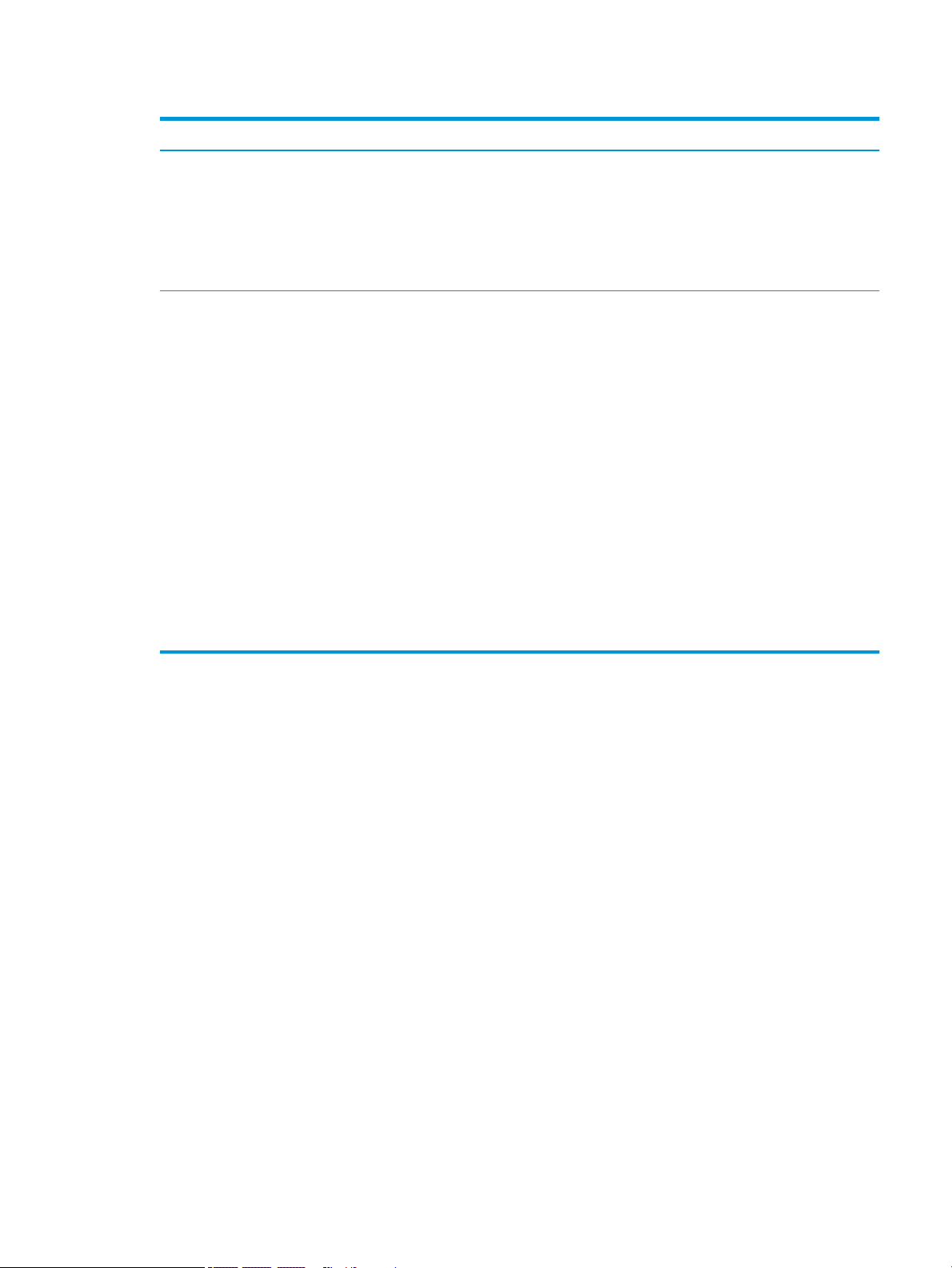
Table 1-1 Product components and descriptions (continued)
Category Description
Power requirements
(continued)
Operating system ● Windows® Home 64-bit
● Support for the following AC adapters:
– 200-W HP Smart AC adapter (PFC, slim, 4.5-mm)
– 150-W HP Smart AC adapter (PFC, slim, 4.5-mm)
– 135-W HP Smart AC adapter (PFC, RC, slim, 4.5-mm)
● Support for 1.00-m power cords with a C13 or C5 connectors
● Windows Home 64-bit Advanced
● Windows Home 64-bit Advanced Single Language
● Windows Home 64-bit High-End Chinese Market CPP
● Windows Home 64-bit Plus
● Windows Home 64-bit Plus Single Language
● Windows Home 64-bit Plus Single Language Africa Market PPP
● Windows Home 64-bit Plus Single Language APAC EM PPP
● Windows Home 64-bit Plus Single Language India Market PPP
● Windows Home 64-bit Plus Single Language Indonesia Market PPP
● Windows Home 64-bit Single Language
● Windows Professional 64-bit
● FreeDOS 3.0
3
Page 12
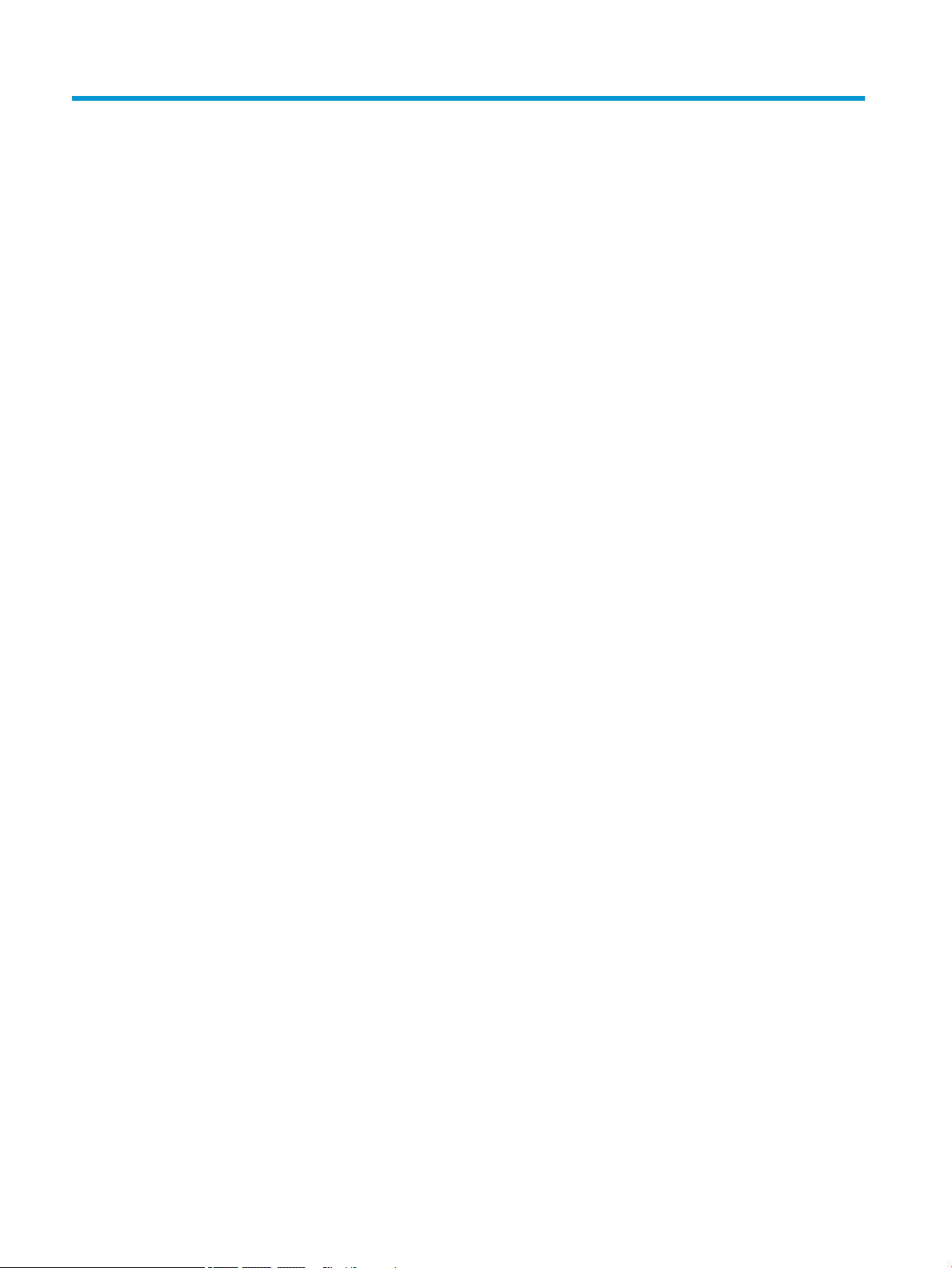
2 External component identication
The computer features top-rated components. This chapter provides details about the computer components,
where they are located, and how they work.
Locating hardware
To nd out what hardware is installed on the computer:
▲ Type device manager in the taskbar search box, and then select the Device Manager app.
A list displays all the devices installed on the computer.
For information about system hardware components and the system BIOS version number, press fn+esc (select
products only).
Locating software
To nd out what software is installed on the computer:
▲ Right-click the Start button, and then select Apps and Features.
4 Chapter 2 External component identication
Page 13
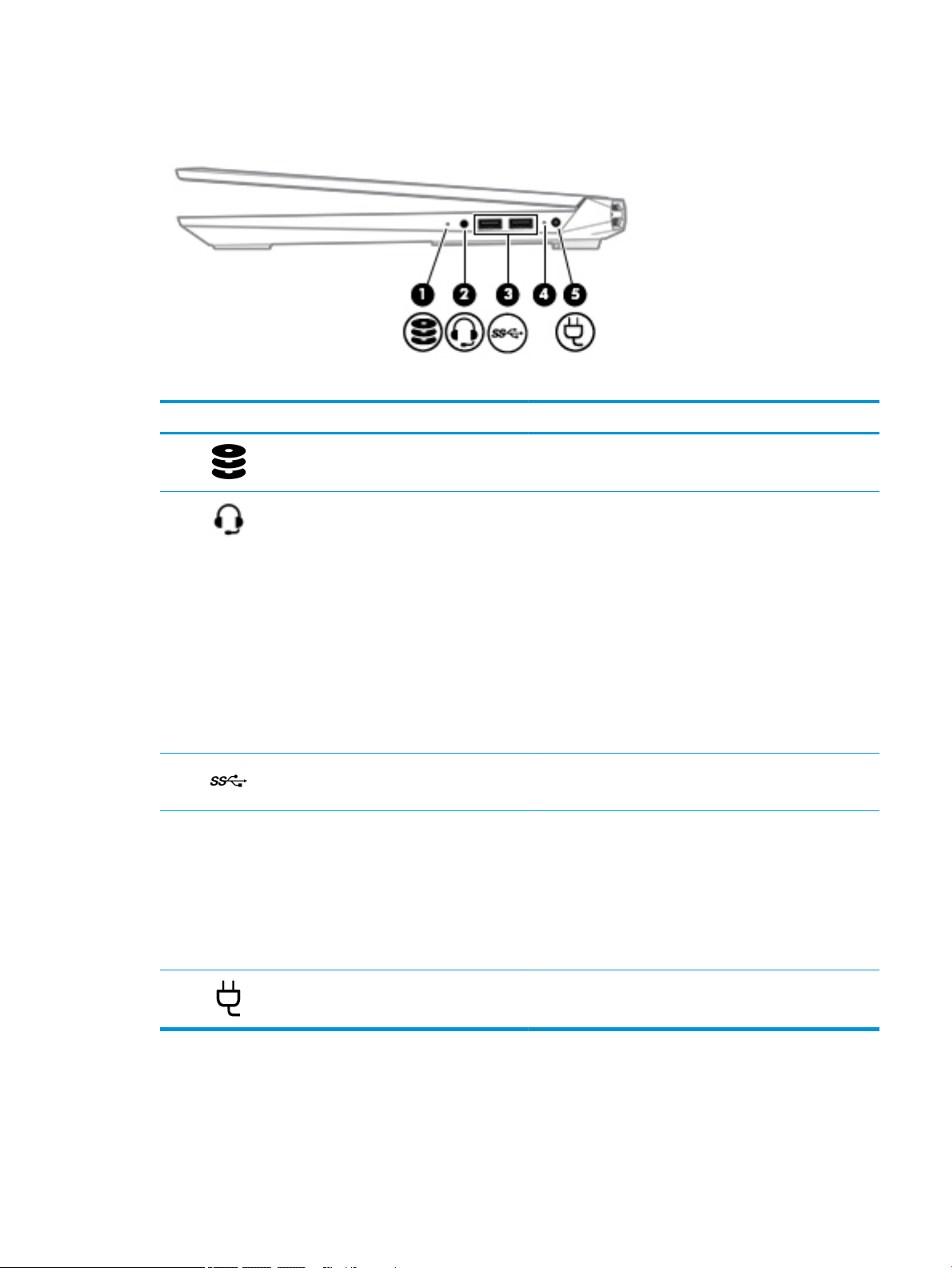
Right side
Table 2-1 Right-side components and their descriptions
Component Description
(1) Drive light Blinking white: The hard drive is being accessed.
Amber: HP 3D DriveGuard has temporarily parked the hard drive.
(2) Audio-out (headphone)/Audio-in (microphone)
combo jack
(3) USB SuperSpeed ports Connect USB devices, such as a cell phone, camera, activity
(4) AC adapter and battery light ● White: The AC adapter is connected and the battery is
Connects optional powered stereo speakers, headphones,
earbuds, a headset, or a television audio cable. Also connects an
optional headset microphone. This jack does not support optional
standalone microphones.
WARNING! To reduce the risk of personal injury, adjust
the volume before putting on headphones, earbuds, or a headset.
For additional safety information, see the Regulatory, Safety, and
Environmental Notices.
To access this guide:
▲ Select the Start button, select HP Help and Support, and
then select HP Documentation.
NOTE: When a device is connected to the jack,
the computer speakers are disabled.
tracker, or smartwatch, and provide high-speed data transfer.
fully charged.
● Blinking white: The AC adapter is disconnected and
the battery has reached a low battery level.
● Amber: The AC adapter is connected and the battery
is charging.
● O: The battery is not charging.
(5) Power connector Connects an AC adapter.
Right side 5
Page 14
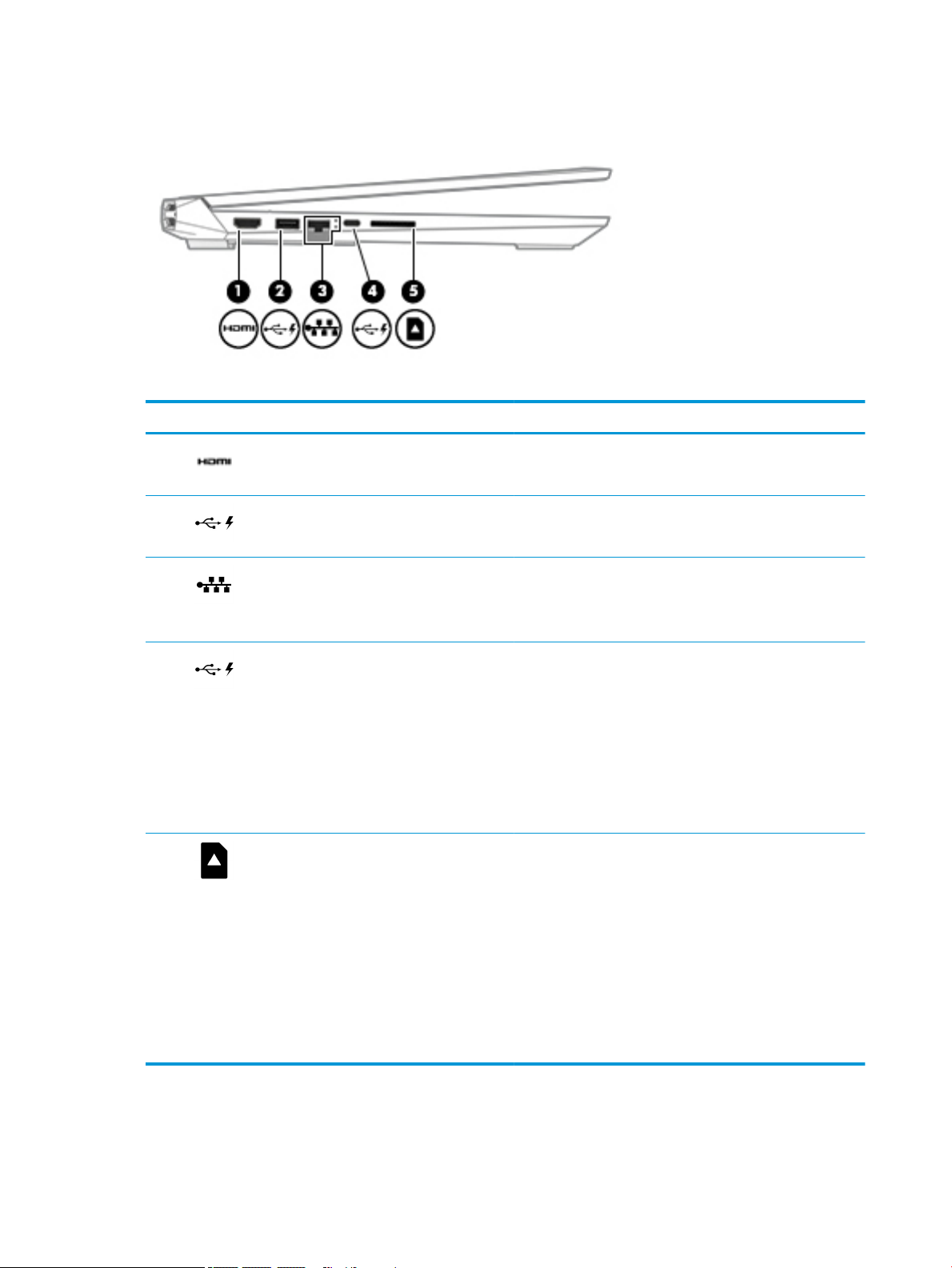
Left side
Table 2-2 Left-side components and their descriptions
Component Description
(1) HDMI port Connects an optional video or audio device, such as a high-
(2) USB/audio with HP Sleep and Charge Connects a USB device, provides data transfer, and even when
(3) RJ-45 (network) jack/status lights ● Connects a network cable.
denition television, any compatible digital or audio component,
or a high-speed HDMI device.
the computer is o, charges most products such as a cell phone,
camera, activity tracker, or smartwatch.
● White: The network is connected.
● Amber: Activity is occurring on the network.
(4) USB Type-C port with HP Sleep and Charge Connects a USB device that has a Type-C connector, provides
data transfer, and even when the computer is o,charges most
products such as a cell phone, camera, activity tracker,
or smartwatch.
– and –
Connects a display device that has a USB Type-C connector,
providing DisplayPort™ output.
NOTE: Cables and/or adapters (purchased separately) may
be required.
(5) Memory card reader Reads optional memory cards that enable you to store, manage,
share, or access information.
To insert a card:
1. Hold the card label-side up, with connectors facing
the computer.
2. Insert the card into the memory card reader, and then press
in on the card until it is rmly seated.
To remove a card:
▲ Press in on the card, and then remove it from the memory
card reader.
6 Chapter 2 External component identication
Page 15
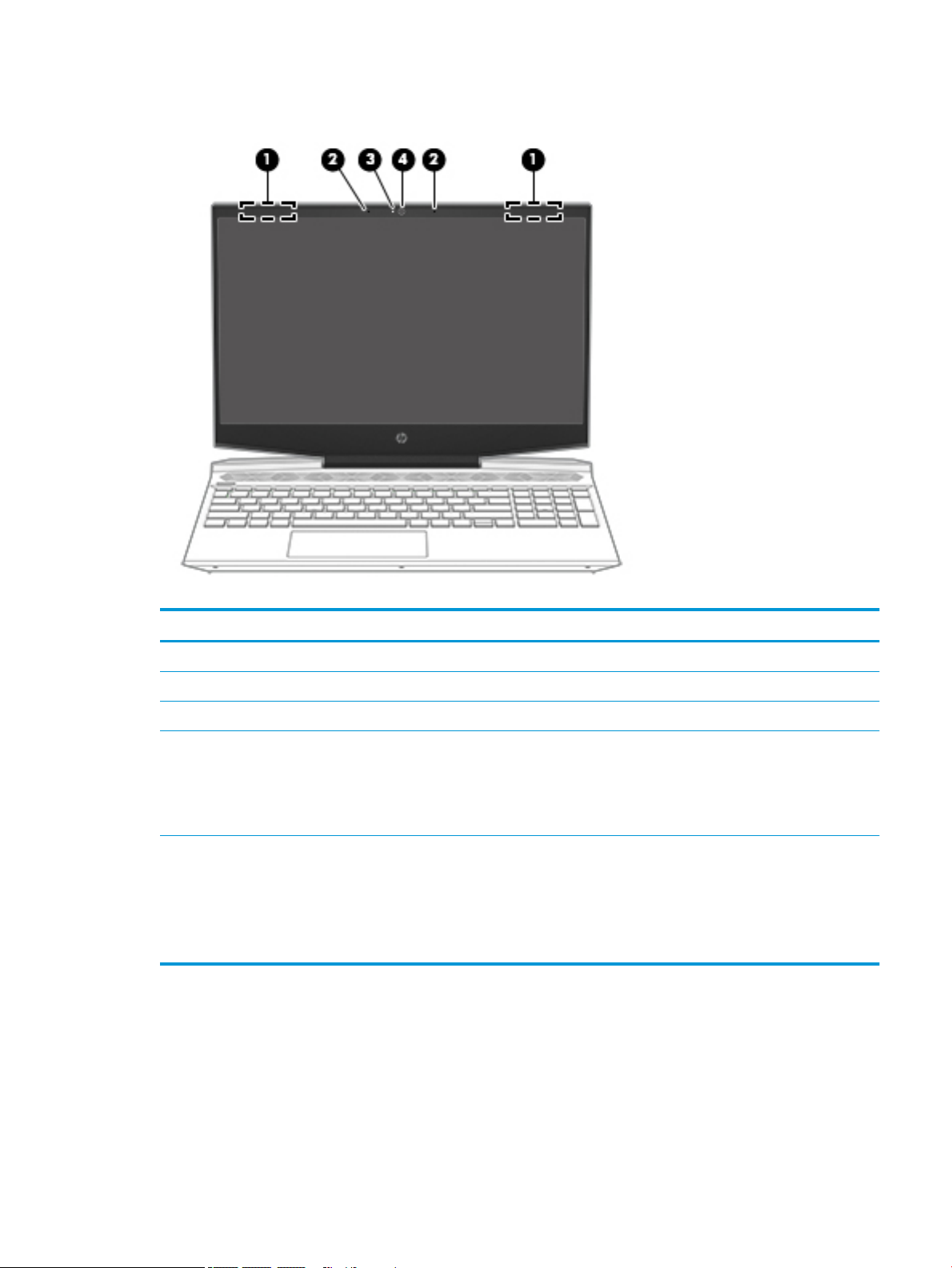
Display
Table 2-3 Display components and their descriptions
Component Description
(1) WLAN antennas* Send and receive wireless signals to communicate with WLANs.
(2) Internal microphones (2) Record sound.
(3) Camera light On: The camera is in use.
(4) Camera Allows you to video chat, record video, and record still images. Some
cameras also allow a facial recognition logon to Windows, instead of a
password logon.
NOTE: Camera functions vary depending on the camera hardware
and software installed on your product.
*The antennas are not visible from the outside of the computer. For optimal transmission, keep the areas immediately around
the antennas free from obstructions.
For wireless regulatory notices, see the section of the Regulatory, Safety, and Environmental Notices that applies to your country or region.
To access this guide:
▲ Select the Start button, select HP Help and Support, and then select HP Documentation.
Display 7
Page 16
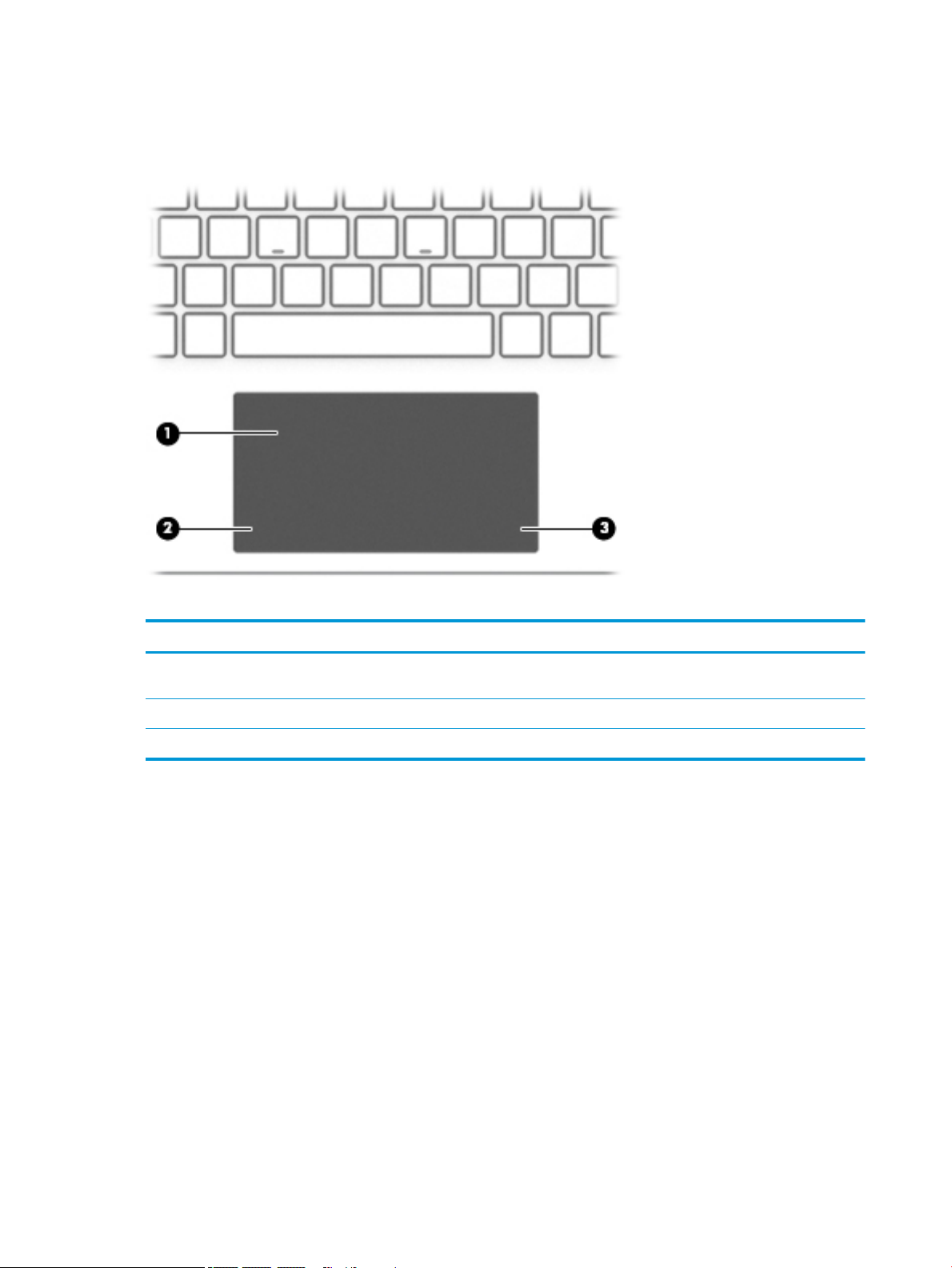
Keyboard area
Touchpad
Table 2-4 Keyboard components and descriptions
Component Description
(1) Touchpad zone Reads your nger gestures to move the pointer or activate items
on the screen.
(2) Left touchpad button Functions like the left button on an external mouse.
(3) Right touchpad button Functions like the right button on an external mouse.
8 Chapter 2 External component identication
Page 17
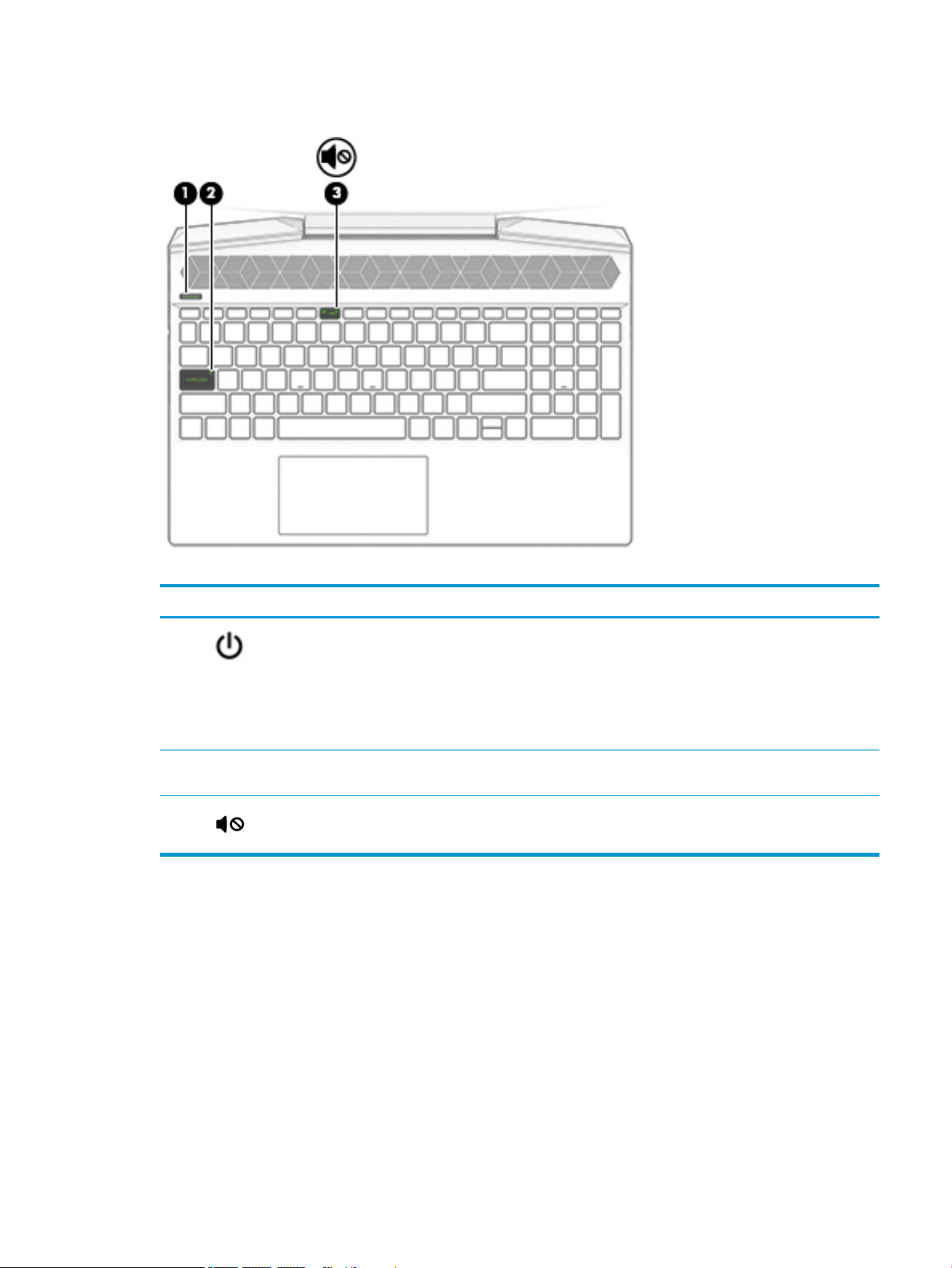
Lights
Table 2-5 Light components and their descriptions
Component Description
(1) Power light ● On: The computer is on.
● Blinking: The computer is in the Sleep state, a power-saving
state. The computer shuts o power to the display and other
unneeded components.of power.
● O: The computer is o or in Hibernation. Hibernation is a
power-saving state that uses the least amount of power.
(2) Caps lock light On: Caps lock is on, which switches the key input to all
capital letters.
(3) Mute light On: Computer sound is o.
O: Computer sound is on.
Keyboard area 9
Page 18
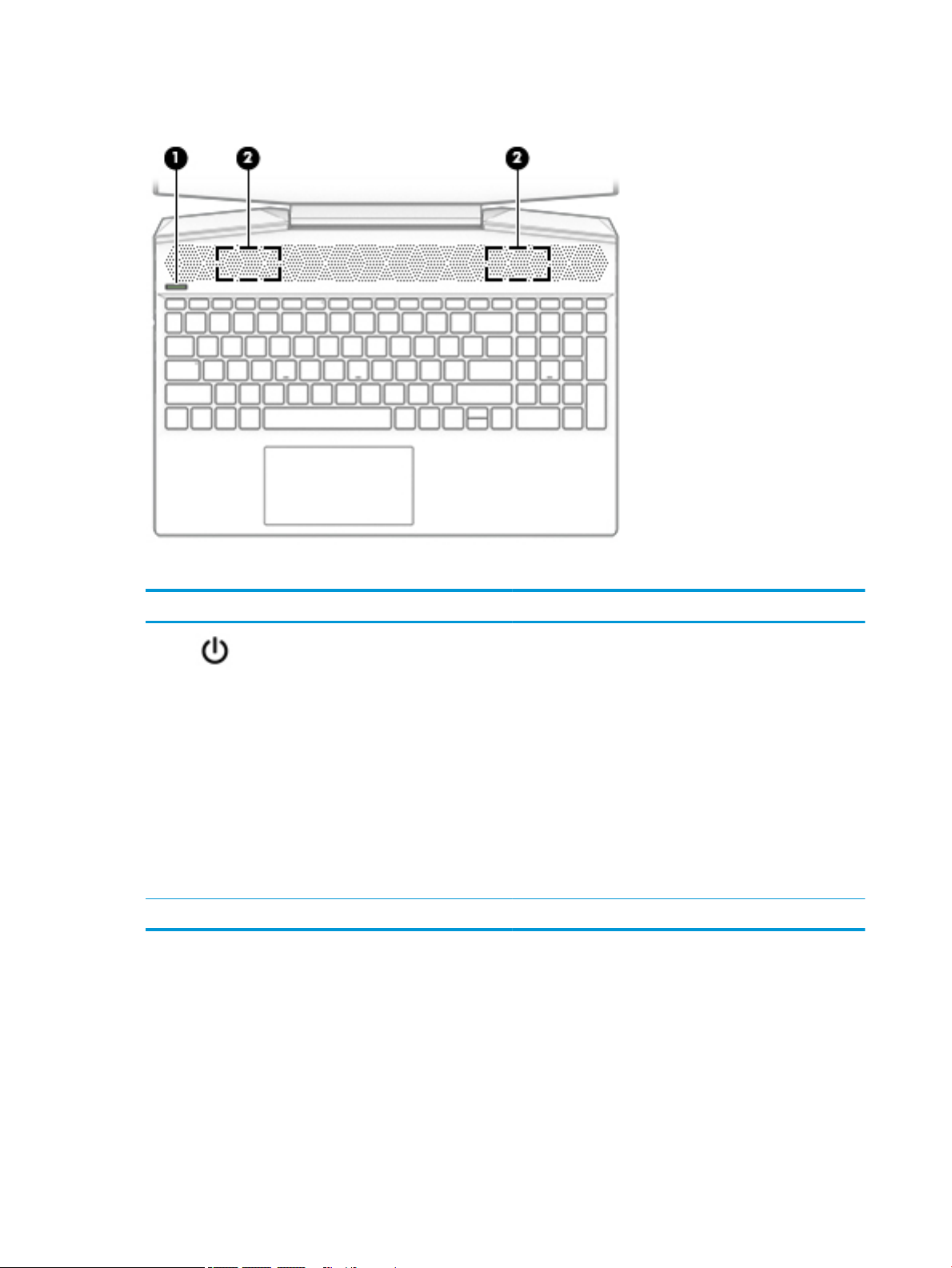
Button and speakers
Table 2-6 Button and speakers components and their descriptions
Component Description
(1) Power button ● When the computer is o, press the button to turn on
the computer.
● When the computer is on, press the button briey to
initiate Sleep.
● When the computer is in the Sleep state, press the button
briey to exit Sleep (select products only).
● When the computer is in Hibernation, press the button
briey to exit Hibernation.
CAUTION: Pressing and holding down the power button results
in the loss of unsaved information.
If the computer has stopped responding and shutdown
procedures are ineective, press and hold the power button down
for at least 5 seconds to turn o the computer.
(2) Speakers (2) Produce sound.
10 Chapter 2 External component identication
Page 19
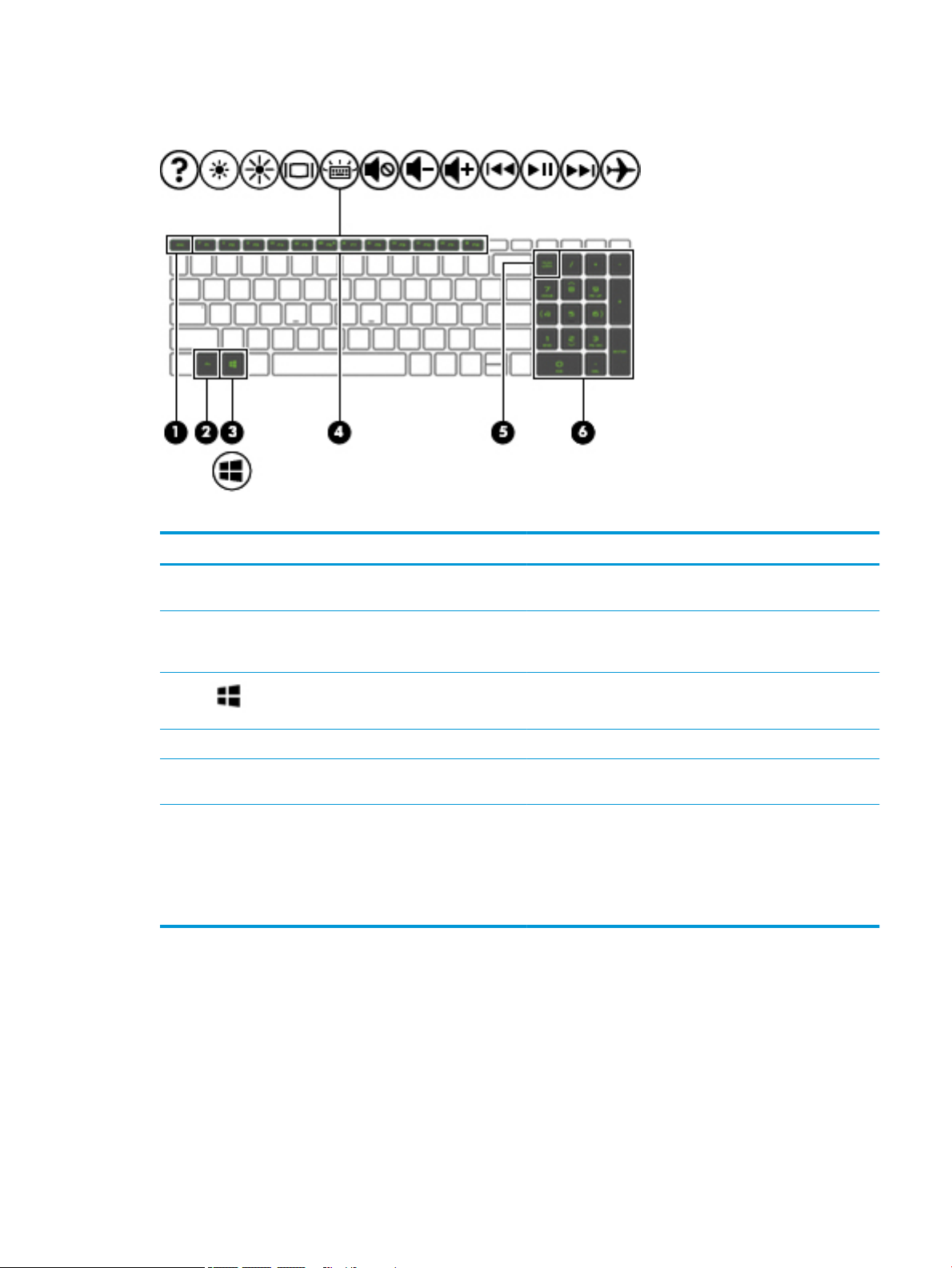
Special keys
Table 2-7 Special key components and descriptions
Component Description
(1) esc key Displays system information when pressed in combination with
the fn key.
(2) fn key Executes frequently used system functions when pressed in
combination with another key. Such key combinations are called
hot keys.
(3) Windows key Opens the Start menu.
NOTE: Pressing the Windows key again will close the Start menu.
(4) Action keys Execute frequently used system functions.
(5) num lock key Alternates between the navigational and numeric functions on
the integrated numeric keypad.
(6) Integrated numeric keyboard A separate keypad to the right of the alphabet keyboard. When
num lock is pressed, the keypad can be used like an external
numeric keypad.
NOTE: If the keypad function is active when the computer is
turned o, that function is reinstated when the computer is turned
back on.
Keyboard area 11
Page 20
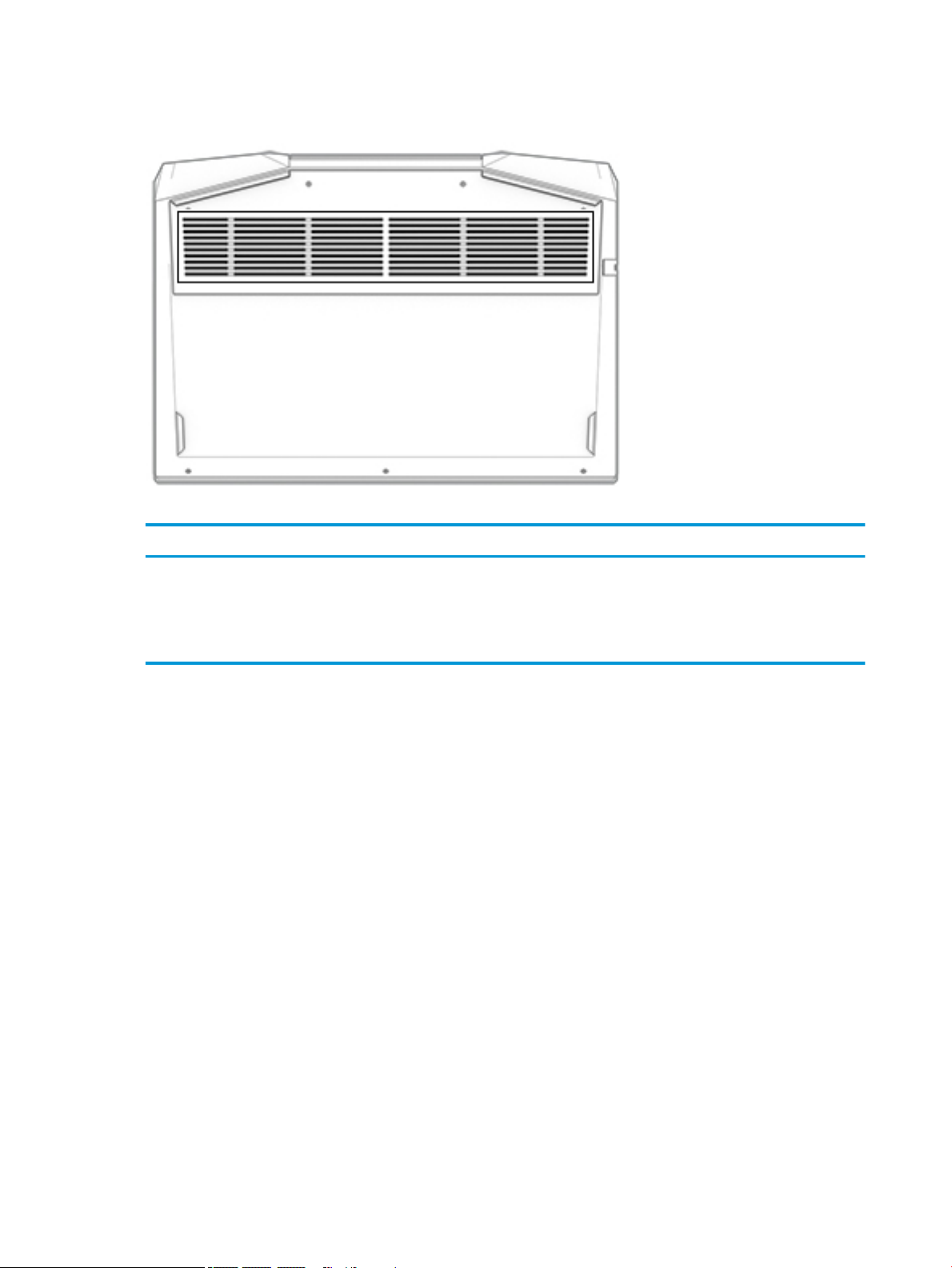
Bottom
Table 2-8 Bottom component and description
Component Description
Vent Enables airow to cool internal components.
NOTE: The computer fan starts up automatically to cool
internal components and prevent overheating. It is normal
for the internal fan to cycle on and o during routine
operation.
12 Chapter 2 External component identication
Page 21
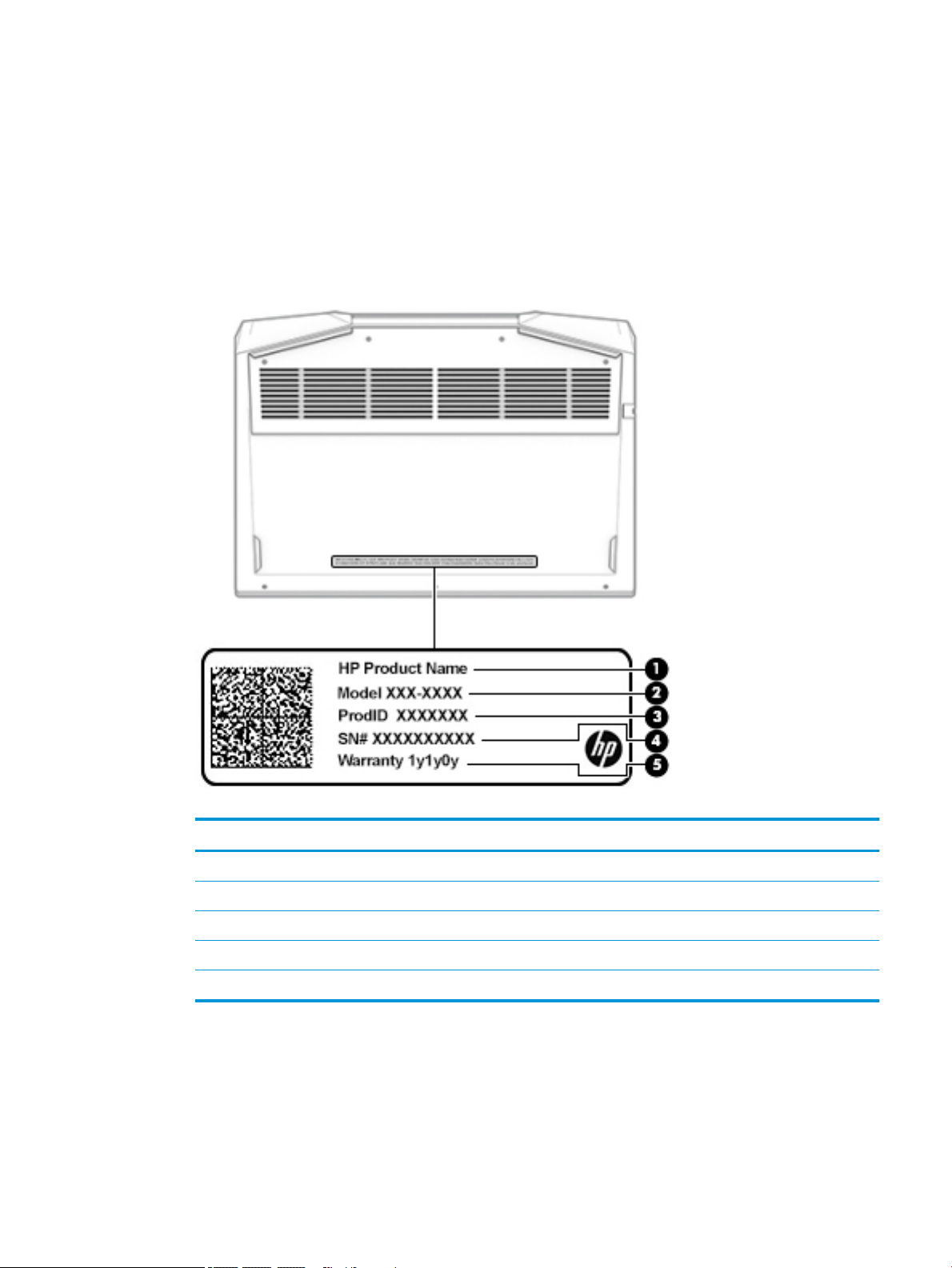
Labels
The labels axed to the computer provide information that may be needed when troubleshooting system
problems or traveling internationally with the computer. Labels may be in paper form or imprinted on
the product.
● Service label—Provides important information to identify the computer. When contacting support,
the serial number, the product number, or the model number may be requested. Locate this information
before contacting support.
The service label will resemble the example shown below:
Table 2-9 Service label components and descriptions
Item Component
(1) HP product name
(2) Model number
(3) Product identication
(4) Serial number
(5) Warranty period
Labels 13
Page 22
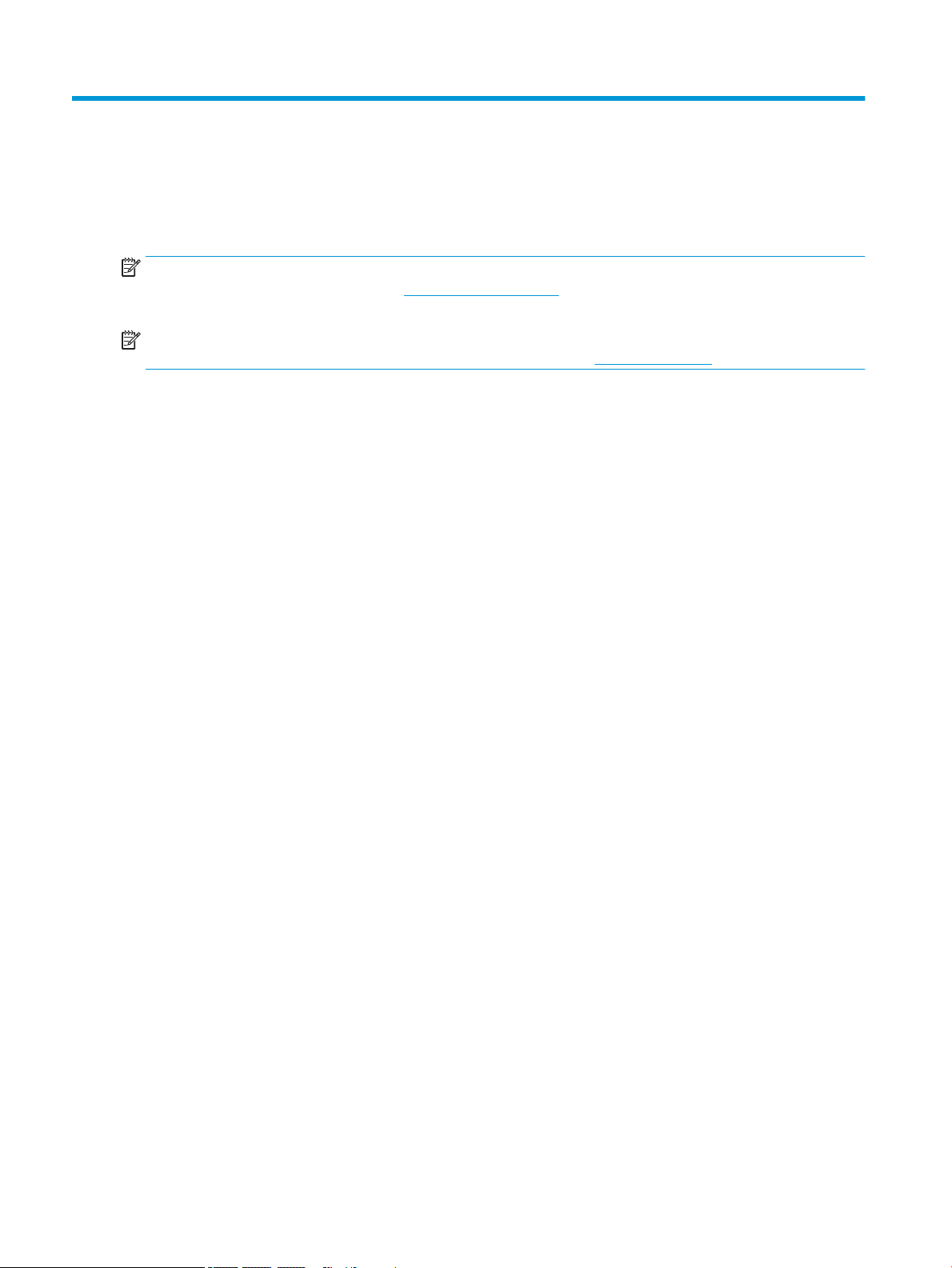
3 Illustrated parts catalog
Computer major components
NOTE: HP continually improves and changes product parts. For complete and current information on
supported parts for the computer, go to http://partsurfer.hp.com, select the country or region, and then follow
the on-screen instructions.
NOTE: Details about the computer, including model number, serial number, product identication, and length
of warranty, are on the service tag at the bottom of the computer. See Labels on page 13 for details.
14 Chapter 3 Illustrated parts catalog
Page 23
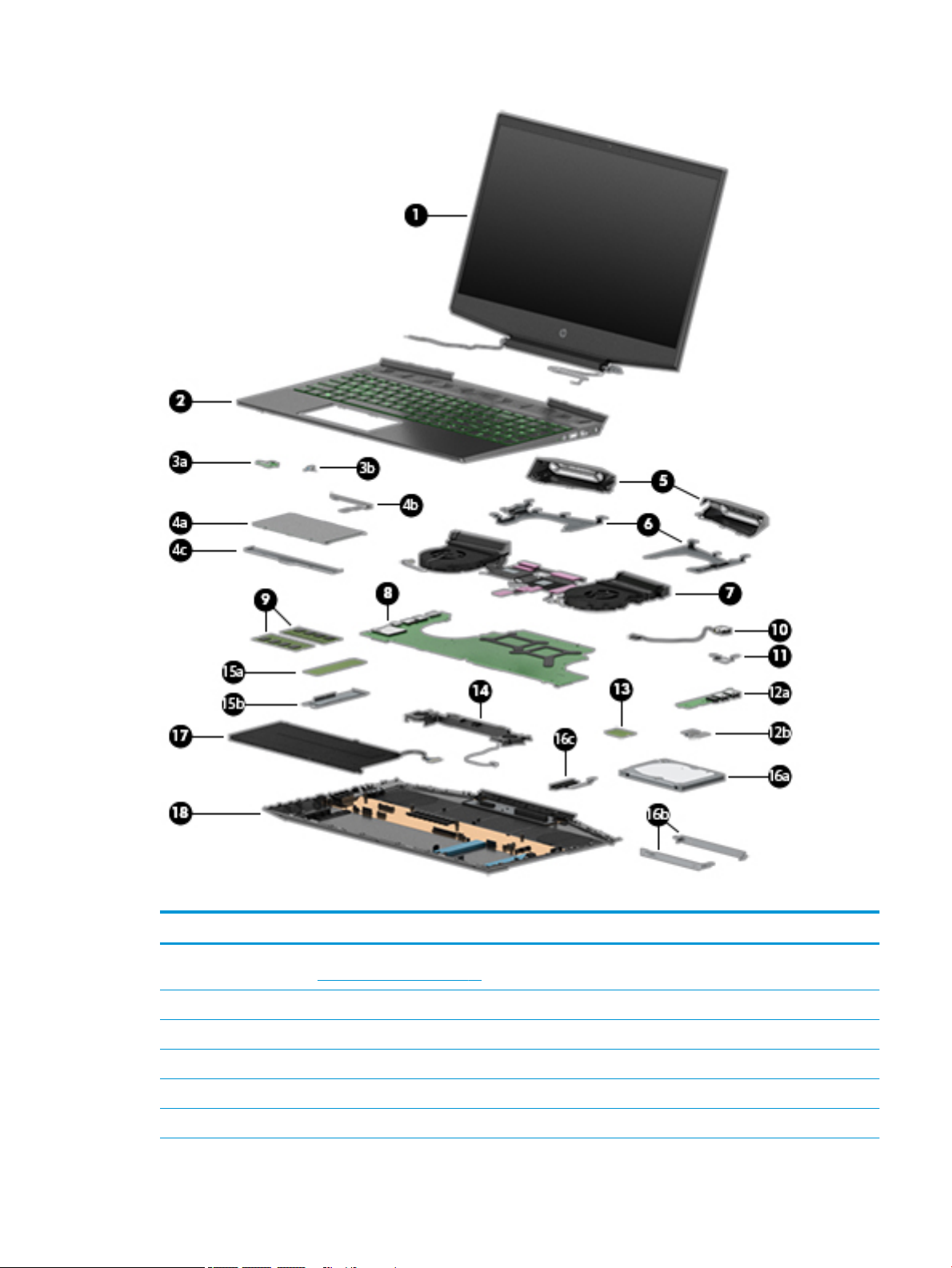
Table 3-1 Computer component descriptions and spare part information
Item Component Spare part number
(1) Display assembly: The display assembly is spared at the subcomponent level only. For more display assembly spare part
information, see Display components on page 22.
(2) Keyboard/top cover with backlight (includes backlight cable and keyboard cable):
In acid green nish:
For use in Belgium L57593-A41
For use in Bulgaria L57593-261
For use in Canada L57593-DB1
Computer major components 15
Page 24
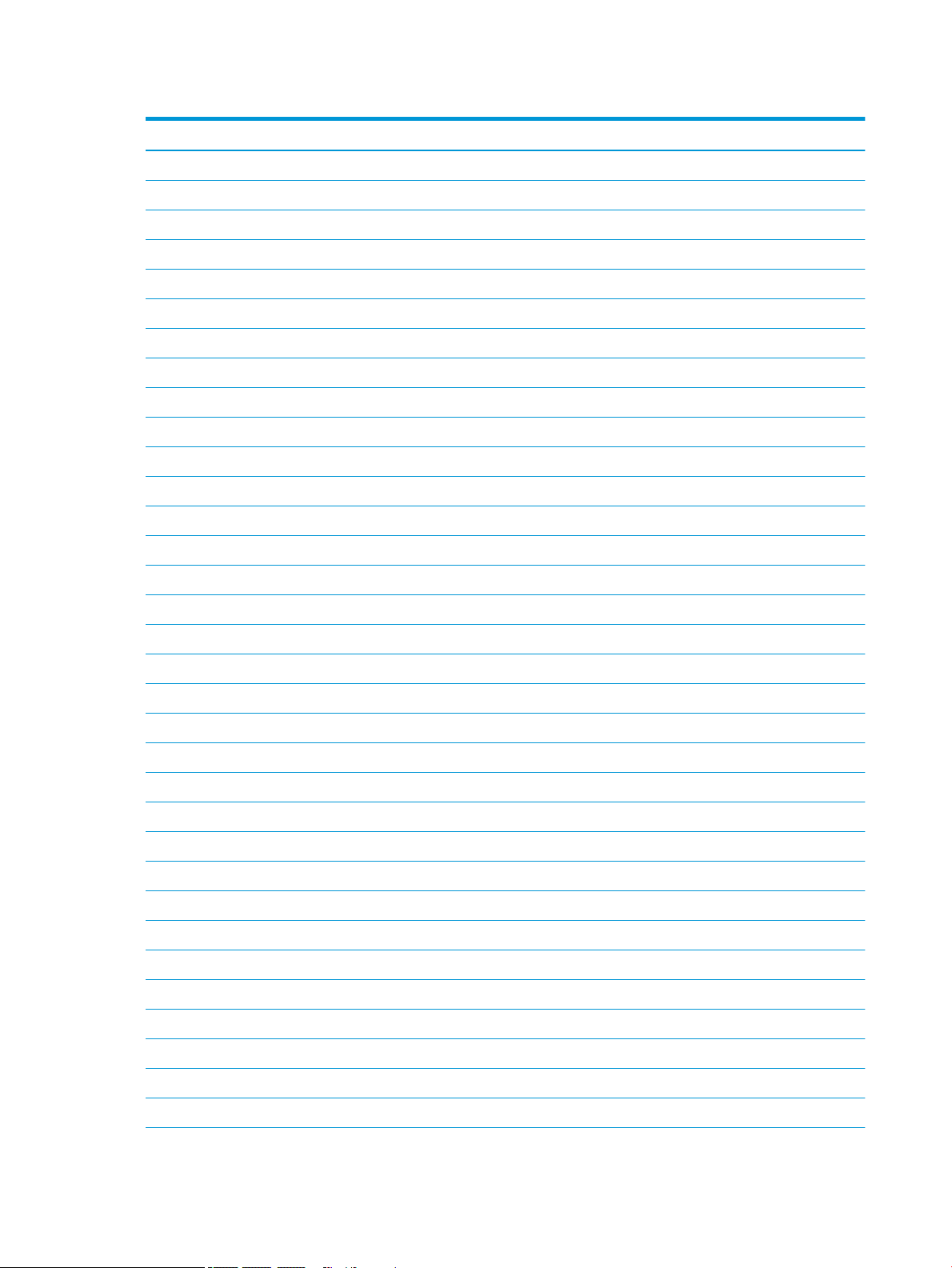
Table 3-1 Computer component descriptions and spare part information (continued)
Item Component Spare part number
For use in the Czech Republic and Slovakia L57593-FL1
For use in Denmark, Finland, and Norway L57593-DH1
For use in France and Africa L57593-FM1
For use in Germany L57593-041
For use in Greece L57593-151
For use in Hungary L57593-211
For use in Israel L57593-BB1
For use in Italy L57593-061
For use in Latin America L57593-161
For use in the Netherlands L57593-331
For use in Portugal L57593-131
For use in Romania L57593-271
For use in Russia L57593-251
For use in Saudi Arabia L57593-171
For use in Slovenia L57593-F81
For use in South Korea L57593-AD1
For use in Spain L57593-071
For use in Switzerland L57593-BG1
For use in Taiwan L57593-AB1
For use in Thailand L57593-281
For use in Turkey L57593-141
For use in Uruguay L57593-BD1
For use in the United Kingdom L57593-031
For use in the United States L57593-001
In ghost white nish:
For use in Belgium L57594-A41
For use in Bulgaria L57594-261
For use in Canada L57594-DB1
For use in the Czech Republic and Slovakia L57594-FL1
For use in Denmark, Finland, and Norway L57594-DH1
For use in France and Africa L57594-FM1
For use in Germany L57594-041
For use in Greece L57594-151
16 Chapter 3 Illustrated parts catalog
Page 25
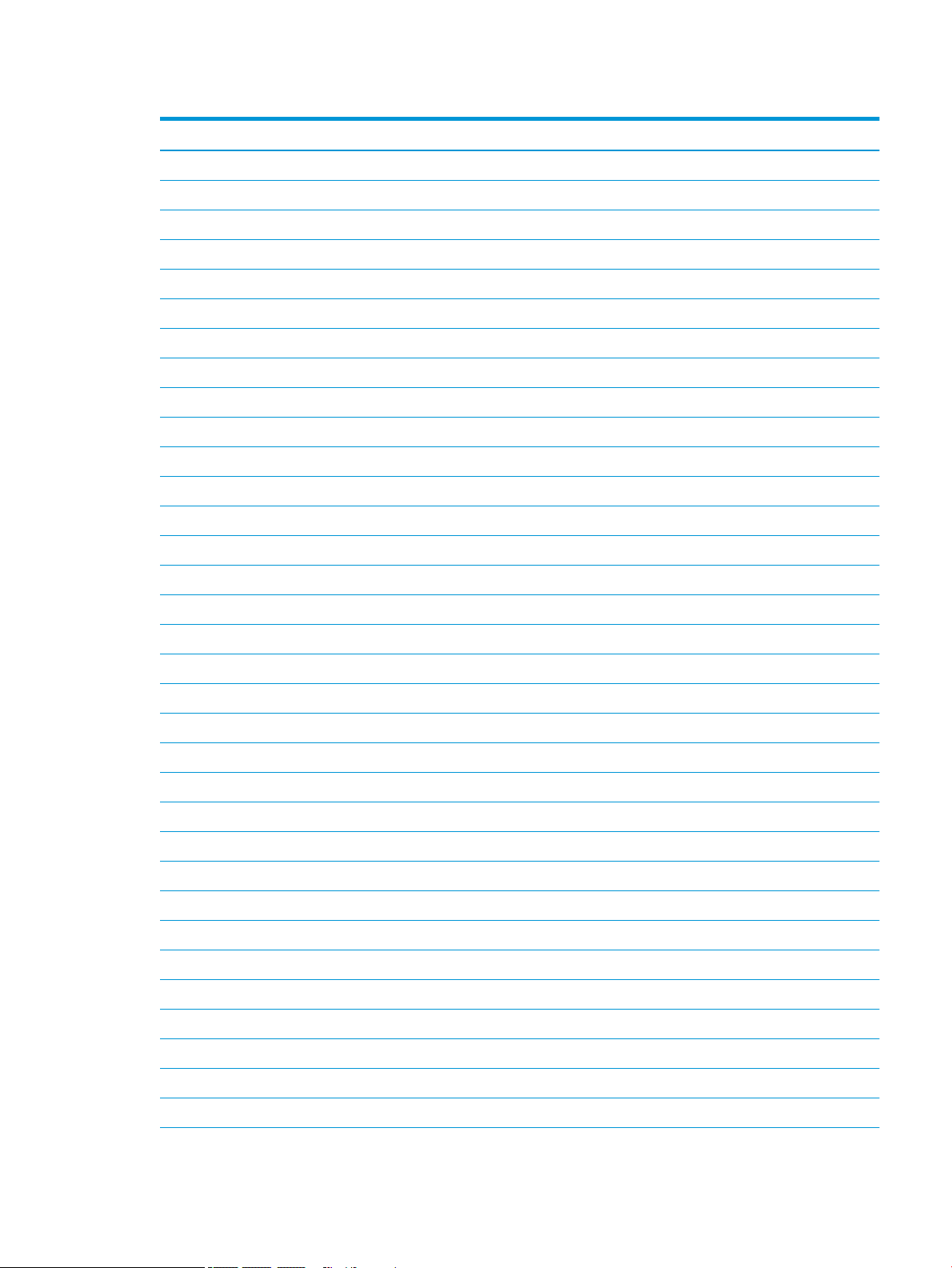
Table 3-1 Computer component descriptions and spare part information (continued)
Item Component Spare part number
For use in Hungary L57594-211
For use in Israel L57594-BB1
For use in Italy L57594-061
For use in Japan L57594-291
For use in Latin America L57594-161
For use in the Netherlands L57594-331
For use in Portugal L57594-131
For use in Romania L57594-271
For use in Russia L57594-251
For use in Saudi Arabia L57594-171
For use in Slovenia L57594-F81
For use in South Korea L57594-AD1
For use in Spain L57594-071
For use in Switzerland L57594-BG1
For use in Taiwan L57594-AB1
For use in Thailand L57594-281
For use in Turkey L57594-141
For use in Uruguay L57594-BD1
For use in the United Kingdom L57594-031
For use in the United States L57594-001
In ultraviolet nish:
For use in South Korea L57596-AD1
For use in Taiwan L57596-AB1
For use in Thailand L57596-281
For use in the United States L57596-001
Keyboard/top cover without backlight (includes keyboard cable):
In ghost white nish:
For use in Belgium L57595-A41
For use in Bulgaria L57595-261
For use in Canada L57595-DB1
For use in the Czech Republic and Slovakia L57595-FL1
For use in Denmark, Finland, and Norway L57595-DH1
For use in France and Africa L57595-FM1
Computer major components 17
Page 26
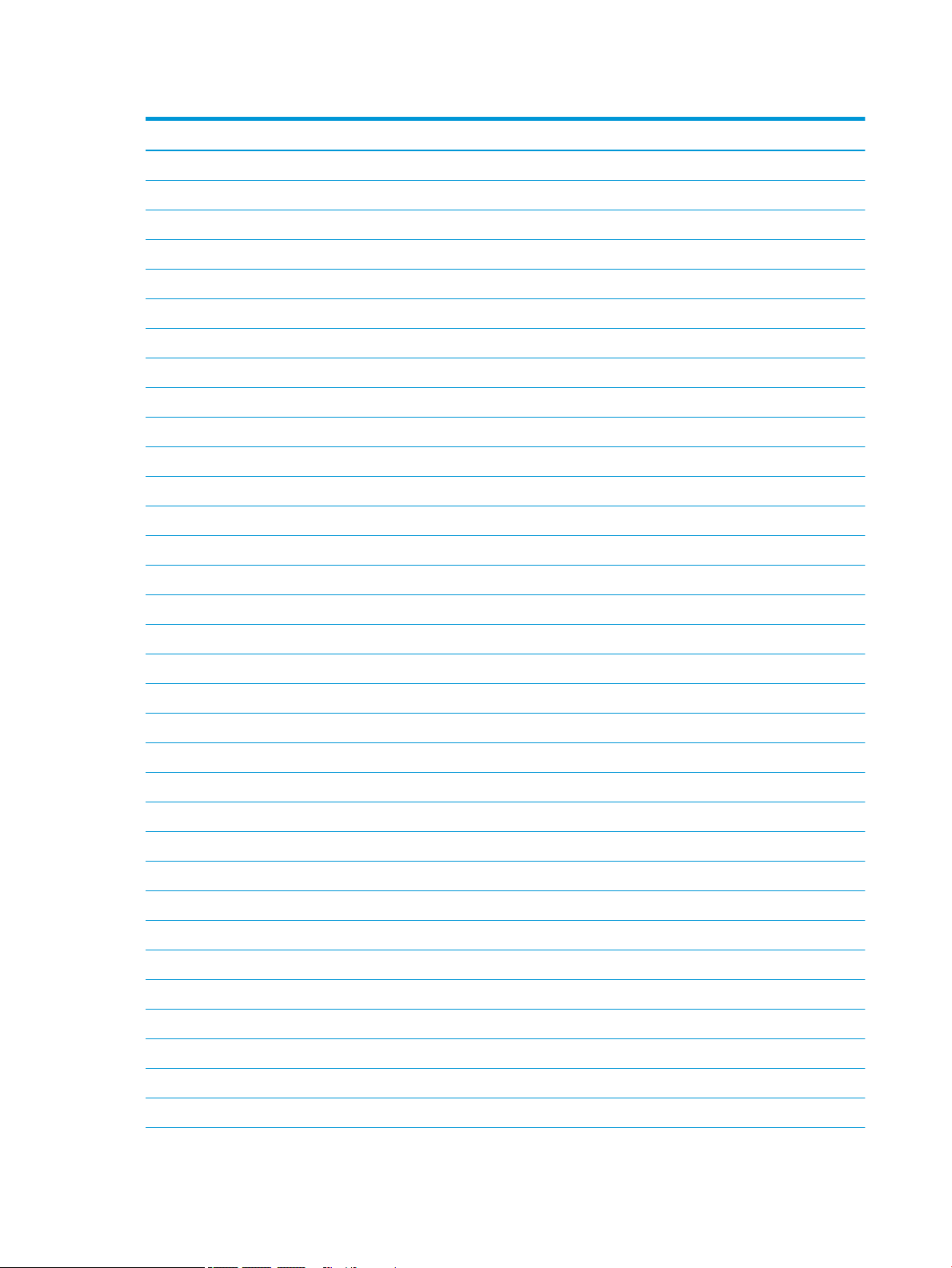
Table 3-1 Computer component descriptions and spare part information (continued)
Item Component Spare part number
For use in Germany L57595-041
For use in Greece L57595-151
For use in Hungary L57595-211
For use in Israel L57595-BB1
For use in Italy L57595-061
For use in Japan L57595-291
For use in Latin America L57595-161
For use in the Netherlands L57595-331
For use in Portugal L57595-131
For use in Romania L57595-271
For use in Russia L57595-251
For use in Saudi Arabia L57595-171
For use in Slovenia L57595-F81
For use in South Korea L57595-AD1
For use in Spain L57595-071
For use in Switzerland L57595-BG1
For use in Taiwan L57595-AB1
For use in Thailand L57595-281
For use in Turkey L57595-141
For use in Uruguay L57595-BD1
For use in the United Kingdom L57595-031
For use in the United States L57595-001
(3a) Power button board (does not include cable):
In acid green nish L56907-001
In ghost green nish L57172-001
In ultraviolet nish L57173-001
(3b) Power button board cable (not illustrated) L56908-001
(4a) Touchpad (includes touchpad bracket, does not include cable) L56905-001
(4b) Touchpad cable (not illustrated, includes double-sided adhesive) L56906-001
(4c) Touchpad bracket (included in the touchpad spare part kit)
(5) Hinge trunks (2) L56911-001
(6) Hinge brackets (2, not available as a spare part)
(7) Fan/heat sink assembly:
18 Chapter 3 Illustrated parts catalog
Page 27

Table 3-1 Computer component descriptions and spare part information (continued)
Item Component Spare part number
For use only on computer models equipped with an NVIDIA GeForce GTX 1660Ti
graphics controller
For use only on computer models equipped with an NVIDIA GeForce GTX 1650
graphics controller
For use only on computer models equipped with an NVIDIA GeForce GTX 1050
graphics controller
Thermal Grease Replacement Kits (not illustrated):
Includes Liquid Metal thermal grease and normal thermal grease L65923-001
Includes only normal thermal grease L65268-001
Thermal Pad Replacement Kit (not illustrated) L56901-001
(8) System board (includes processor and replacement thermal material):
Equipped with an Intel Core i7-9750H 2.6-GHz (turbo up to 4.5-GHz) processor (2666-MHz
FSB, 12-MB L3 cache, six cores, 45 W), an NVIDIA GeForce GTX 1660Ti graphics controller
with 6-GB of discrete memory, and the Windows 10 operating system
Equipped with an Intel Core i7-9750H 2.6-GHz (turbo up to 4.5-GHz) processor (2666-MHz
FSB, 12-MB L3 cache, six cores, 45 W), an NVIDIA GeForce GTX 1660Ti graphics controller
with 6-GB of discrete memory, and a non-Windows 10 operating system
Equipped with an Intel Core i7-9750H 2.6-GHz (turbo up to 4.5-GHz) processor (2666-MHz
FSB, 12-MB L3 cache, six cores, 45 W), an NVIDIA GeForce GTX 1650 graphics controller with
4-GB of discrete memory, and the Windows 10 operating system
L57171-001
L57170-001
L56900-001
L58867-601
L58867-001
L58865-601
Equipped with an Intel Core i7-9750H 2.6-GHz (turbo up to 4.5-GHz) processor (2666-MHz
FSB, 12-MB L3 cache, six cores, 45 W), an NVIDIA GeForce GTX 1650 graphics controller with
4-GB of discrete memory, and a non-Windows 10 operating system
Equipped with an Intel Core i7-9750H 2.6-GHz (turbo up to 4.5-GHz) processor (2666-MHz
FSB, 12-MB L3 cache, six cores, 45 W), an NVIDIA GeForce GTX 1050 graphics controller with
4-GB of discrete memory, and the Windows 10 operating system
Equipped with an Intel Core i7-9750H 2.6-GHz (turbo up to 4.5-GHz) processor (2666-MHz
FSB, 12-MB L3 cache, six cores, 45 W), an NVIDIA GeForce GTX 1050 graphics controller with
4-GB of discrete memory, and a non-Windows 10 operating system
Equipped with an Intel Core i5-9300H 2.4-GHz (turbo up to 4.1-GHz) processor (2666-MHz
FSB, 8-MB L3 cache, six cores, 45 W), an NVIDIA GeForce GTX 1660Ti graphics controller with
6-GB of discrete memory, and the Windows 10 operating system
Equipped with an Intel Core i5-9300H 2.4-GHz (turbo up to 4.1-GHz) processor (2666-MHz
FSB, 8-MB L3 cache, six cores, 45 W), an NVIDIA GeForce GTX 1660Ti graphics controller with
6-GB of discrete memory, and a non-Windows 10 operating system
Equipped with an Intel Core i5-9300H 2.4-GHz (turbo up to 4.1-GHz) processor (2666-MHz
FSB, 8-MB L3 cache, six cores, 45 W), an NVIDIA GeForce GTX 1650 graphics controller with
4-GB of discrete memory, and the Windows 10 operating system
Equipped with an Intel Core i5-9300H 2.4-GHz (turbo up to 4.1-GHz) processor (2666-MHz
FSB, 8-MB L3 cache, six cores, 45 W), an NVIDIA GeForce GTX 1650 graphics controller with
4-GB of discrete memory, and a non-Windows 10 operating system
Equipped with an Intel Core i5-9300H 2.4-GHz (turbo up to 4.1-GHz) processor (2666-MHz
FSB, 8-MB L3 cache, six cores, 45 W), an NVIDIA GeForce GTX 1050 graphics controller with
4-GB of discrete memory, and the Windows 10 operating system
L58865-001
L58868-601
L58868-001
L58866-601
L58866-001
L58864-601
L58864-001
L58863-601
Computer major components 19
Page 28
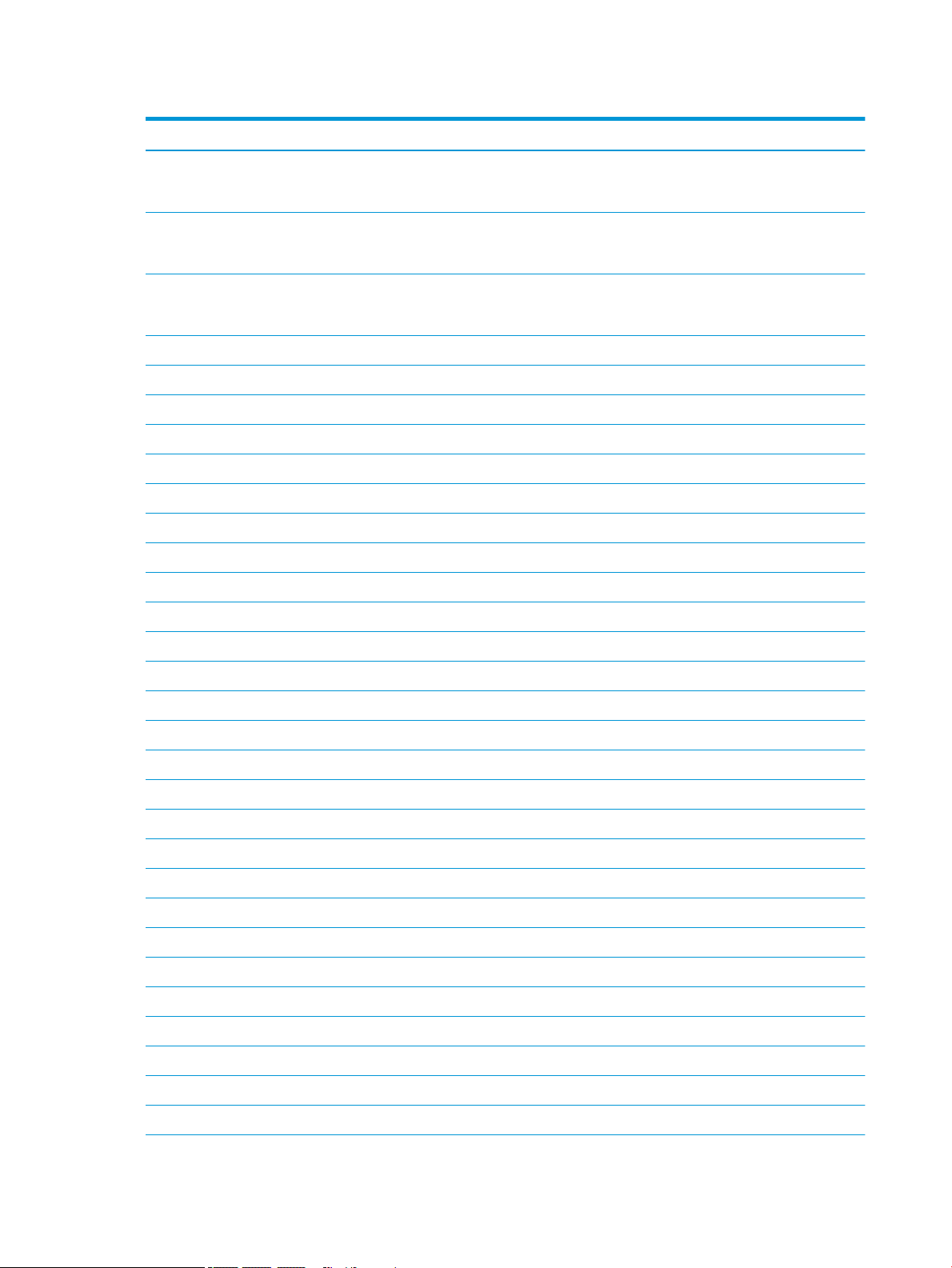
Table 3-1 Computer component descriptions and spare part information (continued)
Item Component Spare part number
Equipped with an Intel Core i5-9300H 2.4-GHz (turbo up to 4.1-GHz) processor (2666-MHz
FSB, 8-MB L3 cache, six cores, 45 W), an NVIDIA GeForce GTX 1050 graphics controller with
4-GB of discrete memory, and a non-Windows 10 operating system
Equipped with an Intel Core i5-9300H 2.4-GHz (turbo up to 4.1-GHz) processor (2666-MHz
FSB, 8-MB L3 cache, six cores, 45 W), an NVIDIA GeForce GTX 1050 graphics controller with
3-GB of discrete memory, and the Windows 10 operating system
Equipped with an Intel Core i5-9300H 2.4-GHz (turbo up to 4.1-GHz) processor (2666-MHz
FSB, 8-MB L3 cache, six cores, 45 W), an NVIDIA GeForce GTX 1050 graphics controller with
3-GB of discrete memory, and a non-Windows 10 operating system
Thermal Grease Replacement Kits (not illustrated):
Includes Liquid Metal thermal grease and normal thermal grease L65923-001
Includes only normal thermal grease L65268-001
Thermal Pad Replacement Kit (not illustrated) L56901-001
(9) Memory modules (2, DDR4, 2666 MHz, 1.2 V):
16 GB 937438-855
8 GB 937236-855
4 GB L10598-855
(10) Power connector cable (includes AC adapter and battery light) L56904-001
(11) I/O bracket (not available as a spare part)
L58863-001
L58862-601
L58862-001
(12a) USB/audio board (includes 2 USB ports and 1 audio combo jack; does not include cable) L56902-001
(12b) USB/audio board cable L56903-001
(13) WLAN module:
Intel 9560 ac 2×2 MU-MIMO + Bluetooth 5.0 M.2 non-vPro MIPI+BRI WW with two antenna L22634-005
Realtek RTL8822BE ac 2×2 MU-MIMO + Bluetooth 4.2 M.2 PCI-e WW with two antenna 924813-855
(14) Speakers (includes left and right speakers, cables, and rubber isolator) L56909-001
(15a) Solid-state drive:
512-GB, 2280, PCIe-3×2×2, NVMe, solid-state drive + 32-GB 3D XPoint L56896-001
512-GB, PCIe-3×4 solid-state drive L57003-001
512-GB, 2280, PCIe, NVMe, solid-state drive L56895-001
256-GB, M.2 2280, PCIe-3×4, NVMe, solid-state drive with TLC L56894-001
256-GB, PCIe-3×2 solid-state drive L57002-001
128-GB, M.2 2280, PCIe-3×2 solid-state drive L56893-001
16-GB, M.2 2280, PCIe-3×2 solid-state drive L56897-001
(15b) Solid-state drive shield L56903-001
(16a) Hard drive (does not include hard drive bracket or hard drive cable):
2-TB, 5400-rpm, 7.2-mm 912487-855
20 Chapter 3 Illustrated parts catalog
Page 29
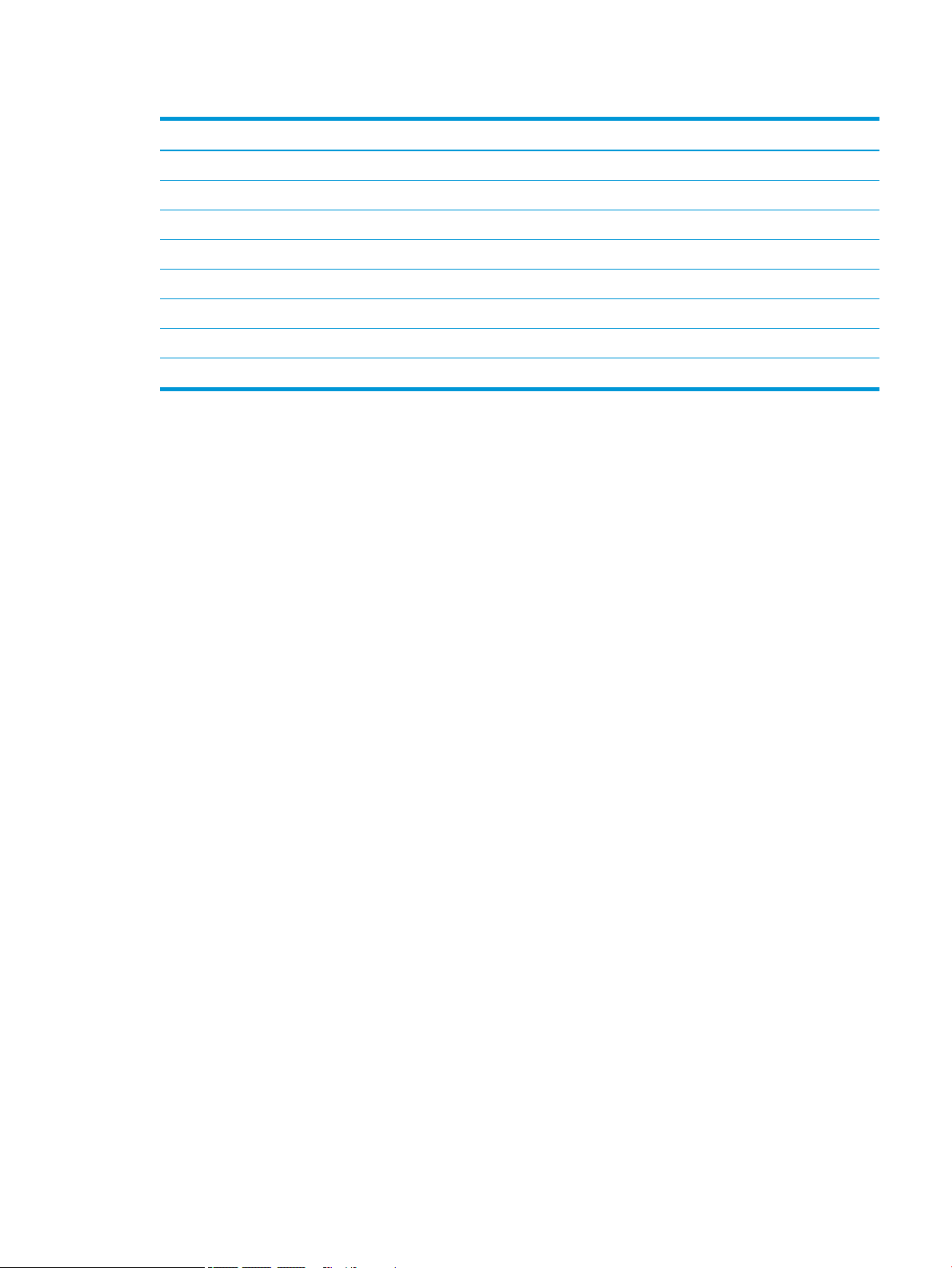
Table 3-1 Computer component descriptions and spare part information (continued)
Item Component Spare part number
1-TB, 7200-rpm, 7.2-mm L06427-855
1-TB, 5400-rpm, 7.2-mm L30422-005
(16b) Hard drive bracket (not available as a spare part)
(16c) Hard drive cable L56898-001
(17) Battery (3-cell, 52-Wh, 4.55-Ah, Li-Ion, includes cable) L48495-005
(18) Bottom cover (includes shielding, heat sink grounding pads, and the RJ-45 cover):
For use only on computer models in acid green or ultraviolet nish L65255-001
For use only on computer models in ghost white nish L56892-001
Computer major components 21
Page 30
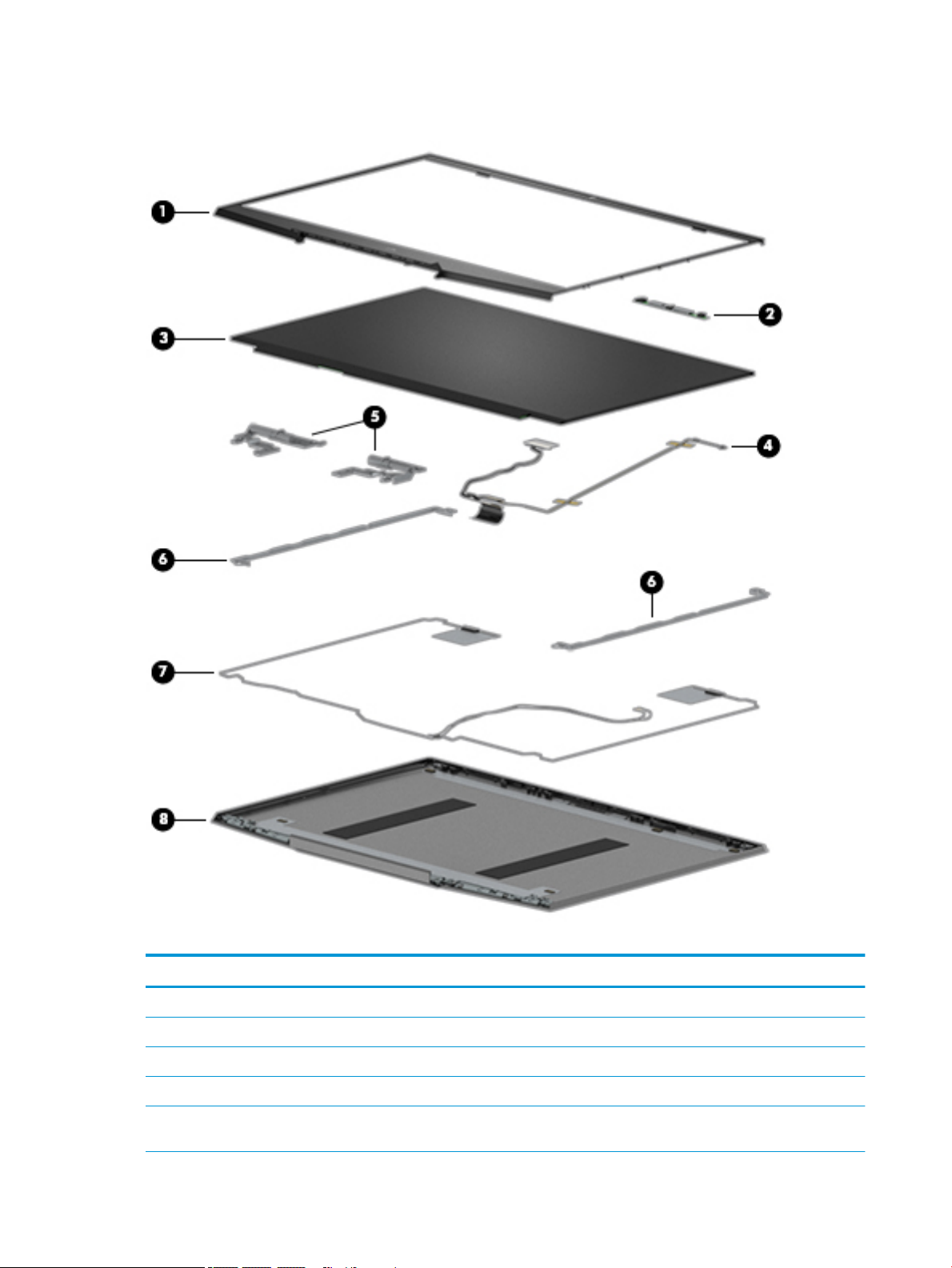
Display components
Table 3-2 Display component descriptions and spare part information
Item Component Spare part number
(1) Display bezel L58774-001
(2) Webcam/microphone module (includes double-sided adhesive) L56916-001
(3) Display panel:
15.6-in, UHD (3840×2160), AntiGlare, WLED, LCD, UWVA, 72, 340, eDP 1.3+PSR, ultraslim L56920-001
15.6-in, FHD, (1920×1080), AntiGlare, WLED, LCD, UWVA, 72, 300, eDP 1.4+PSR, ultraslim,
144-MHz
22 Chapter 3 Illustrated parts catalog
L56919-001
Page 31

Table 3-2 Display component descriptions and spare part information (continued)
Item Component Spare part number
15.6-in, FHD, (1920×1080), AntiGlare, WLED, LCD, UWVA, 72, 300, eDP 1.2, ultraslim L56918-001
15.6-in, FHD, (1920×1080), AntiGlare, WLED, LCD, UWVA, 45, 250, slim L56917-001
(4) Display panel cable:
40-pin L58775-001
30-pin L56912-001
(5) Display Hinge Kit (includes left and right hinges) L56910-001
(6) Display brackets (not available as a spare part)
(7) Wireless Antenna Kit (includes auxiliary and main wireless antenna cables and transceivers
and adhesive)
(8) Display back cover (includes auxiliary and main wireless antenna cables):
In acid green nish L56914-001
In ghost white nish L56915-001
In ultraviolet nish L57174-001
L56913-001
Display components 23
Page 32

Miscellaneous parts
Table 3-3 Miscellaneous components and descriptions
Component Spare part number
AC adapter:
200-W HP Smart AC adapter (PFC, slim, 4.5-mm) L00818-850
150-W HP Smart AC adapter (PFC, slim, 4.5-mm) L32661-001
135-W HP Smart AC adapter (PFC, RC, slim, 4.5-mm) L15534-001
HP HDMI–to–VGA adapter 701943-001
HP optical drive 747080-001
Power cord (C13 connector, 1.00-m, premium with sticker):
For use in Argentina L22104-001
For use in Australia L22339-001
For use in Chile L22103-001
For use in Denmark L22334-001
For use in Europe L22333-001
For use in India L22343-001
For use in Israel L22335-001
For use in Japan L22344-001
For use in North America L22331-001
For use in the People’s Republic of China L22341-001
For use in South Africa L22337-001
For use in South Korea L22340-001
For use in Switzerland L22336-001
For use in Taiwan L22342-001
For use in Thailand L22338-001
For use in the United Kingdom L22332-001
Power cord (C5 connector, 1.00-m, conventional with sticker):
For use in Argentina L19357-001
For use in Australia L19358-001
For use in Denmark L19360-001
For use in Europe L19361-001
For use in India L19363-001
For use in Israel L19362-001
For use in Italy L19364-001
For use in Japan L19365-001
24 Chapter 3 Illustrated parts catalog
Page 33

Table 3-3 Miscellaneous components and descriptions (continued)
Component Spare part number
For use in North America L19367-001
For use in the People’s Republic of China L19368-001
For use in South Africa L19369-001
For use in South Korea L19366-001
For use in Switzerland L19370-001
For use in Taiwan L19372-001
For use in Thailand L19371-001
For use in the United Kingdom L19373-001
Screw Kit L57175-001
Miscellaneous parts 25
Page 34

4 Removal and replacement procedures
preliminary requirements
Tools required
You will need the following tools to complete the removal and replacement procedures:
● Flat-bladed screwdriver
● Magnetic screwdriver
● Phillips P0 and P1 screwdrivers
Service considerations
The following sections include some of the considerations that you must keep in mind during disassembly
and assembly procedures.
NOTE: As you remove each subassembly from the computer, place the subassembly (and all accompanying
screws) away from the work area to prevent damage.
Plastic parts
IMPORTANT: Using excessive force during disassembly and reassembly can damage plastic parts. Use care
when handling the plastic.
26 Chapter 4 Removal and replacement procedures preliminary requirements
Page 35

Cables and connectors
CAUTION: When servicing the computer, be sure that cables are placed in their proper locations during
the reassembly process. Improper cable placement can damage the computer.
Cables must be handled with extreme care to avoid damage. Apply only the tension required to unseat or seat
the cables during removal and insertion. Handle cables by the connector whenever possible. In all cases, avoid
bending, twisting, or tearing cables. Be sure that cables are routed in such a way that they cannot be caught or
snagged by parts being removed or replaced. Handle ex cables with extreme care; these cables tear easily.
Drive handling
CAUTION: Drives are fragile components that must be handled with care. To prevent damage to the computer,
damage to a drive, or loss of information, observe these precautions:
Before removing or inserting a hard drive, shut down the computer. If you are unsure whether the computer is
o or in Hibernation, turn the computer on, and then shut it down through the operating system.
Before handling a drive, be sure that you are discharged of static electricity. While handling a drive, avoid
touching the connector.
Before removing an optical drive, be sure that a disc is not in the drive and be sure that the optical drive tray
is closed.
Handle drives on surfaces covered with at least one inch of shock-proof foam.
Avoid dropping drives from any height onto any surface.
After removing a hard drive or an optical drive, place it in a static-proof bag.
Avoid exposing an internal hard drive to products that have magnetic elds, such as monitors or speakers.
Avoid exposing a drive to temperature extremes or liquids.
If a drive must be mailed, place the drive in a bubble pack mailer or other suitable form of protective packaging
and label the package “FRAGILE.”
Service considerations 27
Page 36

Electrostatic discharge damage
Electronic components are sensitive to electrostatic discharge (ESD). Circuitry design and structure determine
the degree of sensitivity. Networks built into many integrated circuits provide some protection, but in many
cases, ESD contains enough power to alter device parameters or melt silicon junctions.
A discharge of static electricity from a nger or other conductor can destroy static-sensitive devices or
microcircuitry. Even if the spark is neither felt nor heard, damage may have occurred.
An electronic device exposed to ESD may not be aected at all and can work perfectly throughout a normal
cycle. Or the device may function normally for a while, then degrade in the internal layers, reducing its
life expectancy.
CAUTION: To prevent damage to the tablet when you are removing or installing internal components, observe
these precautions:
Keep components in their electrostatic-safe containers until you are ready to install them.
Before touching an electronic component, discharge static electricity by using the guidelines described in
this section.
Avoid touching pins, leads, and circuitry. Handle electronic components as little as possible.
If you remove a component, place it in an electrostatic-safe container.
The following table shows how humidity aects the electrostatic voltage levels generated by dierent activities.
CAUTION: A product can be degraded by as little as 700 V.
Table 4-1 Typical electrostatic voltage levels
Typical electrostatic voltage levels
Relative humidity
Event 10% 40% 55%
Walking across carpet 35,000 V 15,000 V 7,500 V
Walking across vinyl oor 12,000 V 5,000 V 3,000 V
Motions of bench worker 6,000 V 800 V 400 V
Removing DIPS from plastic tube 2,000 V 700 V 400 V
Removing DIPS from vinyl tray 11,500 V 4,000 V 2,000 V
Removing DIPS from Styrofoam 14,500 V 5,000 V 3,500 V
Removing bubble pack from PCB 26,500 V 20,000 V 7,000 V
Packing PCBs in foam-lined box 21,000 V 11,000 V 5,000 V
28 Chapter 4 Removal and replacement procedures preliminary requirements
Page 37

Packaging and transporting guidelines
Follow these grounding guidelines when packaging and transporting equipment:
● To avoid hand contact, transport products in static-safe tubes, bags, or boxes.
● Protect ESD-sensitive parts and assemblies with conductive or approved containers or packaging.
● Keep ESD-sensitive parts in their containers until the parts arrive at static-free workstations.
● Place items on a grounded surface before removing items from their containers.
● Always be properly grounded when touching a component or assembly.
● Store reusable ESD-sensitive parts from assemblies in protective packaging or nonconductive foam.
● Use transporters and conveyors made of antistatic belts and roller bushings. Be sure that mechanized
equipment used for moving materials is wired to ground and that proper materials are selected to avoid
static charging. When grounding is not possible, use an ionizer to dissipate electric charges.
Workstation guidelines
Follow these grounding workstation guidelines:
● Cover the workstation with approved static-shielding material.
● Use a wrist strap connected to a properly grounded work surface and use properly grounded tools
and equipment.
● Use conductive eld service tools, such as cutters, screw drivers, and vacuums.
● When xtures must directly contact dissipative surfaces, use xtures made only of static-safe materials.
● Keep the work area free of nonconductive materials, such as ordinary plastic assembly aids and Styrofoam.
● Handle ESD-sensitive components, parts, and assemblies by the case or PCM laminate. Handle these items
only at static-free workstations.
● Avoid contact with pins, leads, or circuitry.
● Turn o power and input signals before inserting or removing connectors or test equipment.
Packaging and transporting guidelines 29
Page 38

Equipment guidelines
Grounding equipment must include either a wrist strap or a foot strap at a grounded workstation.
● When seated, wear a wrist strap connected to a grounded system. Wrist straps are exible straps with a
minimum of one megohm ±10% resistance in the ground cords. To provide proper ground, wear a strap
snugly against the skin at all times. On grounded mats with banana-plug connectors, use alligator clips to
connect a wrist strap.
● When standing, use foot straps and a grounded oor mat. Foot straps (heel, toe, or boot straps) can be
used at standing workstations and are compatible with most types of shoes or boots. On conductive oors
or dissipative oor mats, use foot straps on both feet with a minimum of one megohm resistance between
the operator and ground. To be eective, the conductive must be worn in contact with the skin.
The following grounding equipment is recommended to prevent electrostatic damage:
● Antistatic tape
● Antistatic smocks, aprons, and sleeve protectors
● Conductive bins and other assembly or soldering aids
● Nonconductive foam
● Conductive tabletop workstations with ground cords of one megohm resistance
● Static-dissipative tables or oor mats with hard ties to the ground
● Field service kits
● Static awareness labels
● Material-handling packages
● Nonconductive plastic bags, tubes, or boxes
● Metal tote boxes
● Electrostatic voltage levels and protective materials
The following table lists the shielding protection provided by antistatic bags and oor mats.
Table
4-2 Shielding protection provided by antistatic bags and oor mats
Material Use Voltage protection level
Antistatic plastics Bags 1,500 V
Carbon-loaded plastic Floor mats 7,500 V
Metallized laminate Floor mats 5,000 V
30 Chapter 4 Removal and replacement procedures preliminary requirements
Page 39

5 Removal and replacement procedures
This chapter provides removal and replacement procedures for Authorized Service Provider only parts.
CAUTION: Components described in this chapter should only be accessed by an authorized service provider.
Accessing these parts can damage the computer or void the warranty.
CAUTION: This computer does not have user-replaceable parts. Only HP authorized service providers should
perform the removal and replacement procedures described here. Accessing the internal part could damage
the computer or void the warranty.
Component replacement procedures
NOTE: Details about your computer, including model, serial number, product key, and length of warranty, are
on the service tag at the bottom of your computer. See Labels on page 13 for details.
NOTE: HP continually improves and changes product parts. For complete and current information on
supported parts for your computer, go to http://partsurfer.hp.com, select your country or region, and then follow
the on-screen instructions.
There are as many as 71 screws that must be removed, replaced, and/or loosened when servicing
Authorized Service Provider only parts. Make special note of each screw size and location during removal
and replacement.
Component replacement procedures 31
Page 40

Bottom cover
NOTE: The bottom cover spare part kit includes shielding, fan/heat sink assembly grounding pads, and
the RJ-45 cover.
Table 5-1 Bottom cover description and spare part number information
Description Spare part number
For use only on computer models in acid green and ultraviolet nish L65255-001
For use only on computer models in ghost white nish L56892-001
Before disassembling the computer, follow these steps:
1. Shut down the computer. If you are unsure whether the computer is o or in Hibernation, turn
2. Disconnect all external devices connected to the computer.
3. Disconnect the power from the computer by rst unplugging the power cord from the AC outlet, and then
Remove the bottom cover:
1. Turn the computer upside down with the front toward you.
the computer on, and then shut it down through the operating system.
unplugging the AC adapter from the computer.
2. Remove the four Phillips M2.0×14.6 screws (1) that secure the bottom cover to the computer.
3. Remove the three Phillips M2.0×3.0 screws (2) that secure the bottom cover to the computer.
4. Use a case utility tool (1) or similar thin plastic tool to separate the left and right front edges of
the bottom cover from the keyboard/top cover.
5. Disengage the left and right sides (2) of the bottom cover from the keyboard/top cover.
32 Chapter 5 Removal and replacement procedures
Page 41

6. Remove the bottom cover (3).
Reverse this procedure to install the bottom cover.
Component replacement procedures 33
Page 42

Memory module
Table 5-2 Memory module description and spare part number information
Description Spare part number
16-GB memory module (DDR4, 2666 MHz, 1.2 V) 937438-855
8-GB memory module (DDR4, 2666 MHz, 1.2 V) 937236-855
4-GB memory module (DDR4, 2666 MHz, 1.2 V) L10598-855
Update BIOS before adding memory modules
Before adding new memory, make sure you update the computer to the latest BIOS.
CAUTION: Failure to update the computer to the latest BIOS prior to installing new memory may result in
various system problems.
To update BIOS:
1. Navigate to www.hp.com.
2. Click Support & Drivers, and then click Drivers & Software.
3. In the Enter a product name/number box, type the computer model information, and then click Search.
4. Click the link for the computer model.
5. Select the operating system, and then click Next.
6. Under Step 2: Select a Download, click the BIOS link.
7. Click the link for the most recent BIOS.
8. Click the Download button, and then follow the on-screen instructions.
Before removing the memory module, follow these steps:
1. Turn o the computer. If you are unsure whether the computer is o or in Hibernation, turn the computer
on, and then shut it down through the operating system.
2. Disconnect the power from the computer by rst unplugging the power cord from the AC outlet, and then
unplugging the AC adapter from the computer.
3. Disconnect all external devices from the computer.
4. Remove the bottom cover (see Bottom cover on page 32).
Remove the memory module:
1. Disconnect the battery cable from the system board.
34 Chapter 5 Removal and replacement procedures
Page 43

2. Spread the retaining tabs (1) on each side of the memory module slot to release the memory module.
(The edge of the module opposite the slot rises away from the computer.)
3. Remove the memory module (2) by pulling the module away from the slot at an angle.
NOTE: Memory modules are designed with a notch to prevent incorrect insertion.
Reverse this procedure to install the memory module.
Component replacement procedures 35
Page 44

Battery
Table 5-3 Battery description and spare part number information
Description Spare part number
3-cell, 52-Wh, 4.55-Ah, Li-Ion battery (includes cable) L48495-005
Before removing the battery, follow these steps:
1. Shut down the computer. If you are unsure whether the computer is o or in Hibernation, turn
the computer on, and then shut it down through the operating system.
2. Disconnect all external devices connected to the computer.
3. Disconnect the power from the computer by rst unplugging the power cord from the AC outlet, and then
unplugging the AC adapter from the computer.
4. Remove the bottom cover (see Bottom cover on page 32).
5. Remove the front memory module (see Memory module on page 34).
Remove the battery:
1. Disconnect the battery cable (1) from the system board.
2. Remove the four Phillips M2.0×4.5 screws (2) that secure the battery to the keyboard/top cover.
3. Remove the battery (3).
Reverse this procedure to install the battery.
Hard drive
NOTE: The hard drive spare part kit does not include the hard drive bracket or hard drive cable.
36 Chapter 5 Removal and replacement procedures
Page 45

Table 5-4 Hard drive description and spare part number information
Description Spare part number
2-TB, 5400-rpm, 7.2-mm 912487-855
1-TB, 7200-rpm, 7.2-mm L06427-855
1-TB, 5400-rpm, 7.2-mm L30422-005
Before removing the hard drive, follow these steps:
1. Shut down the computer. If you are unsure whether the computer is o or in Hibernation, turn
the computer on, and then shut it down through the operating system.
2. Disconnect all external devices connected to the computer.
3. Disconnect the power from the computer by rst unplugging the power cord from the AC outlet, and then
unplugging the AC adapter from the computer.
4. Remove the bottom cover (see Bottom cover on page 32).
5. Disconnect the battery cable from the system board (see Battery on page 36).
Remove the hard drive:
1. Release the zero insertion force (ZIF) connector (1) to which the hard drive cable is connected, and then
disconnect the hard drive cable from the system board.
2. Remove the three Phillips M2.0×3.5 screws (2) that secure the hard drive to the keyboard/top cover.
3. Remove the hard drive (3).
4. If it is necessary to disassemble the hard drive, disconnect the hard drive cable (1) from the hard drive.
The hard drive cable is available using spare part number L56898-001.
5. Remove the four Phillips M3.0×3.0 screws (2) that secure the hard drive brackets to the hard drive.
Component replacement procedures 37
Page 46

6. Remove the hard drive brackets (3).
The hard drive brackets are not available as a spare part.
Reverse this procedure to reassemble and install the hard drive.
38 Chapter 5 Removal and replacement procedures
Page 47

WLAN module
Table 5-5 WLAN module description and spare part number information
Description Spare part number
Intel 9560 ac 2×2 MU-MIMO + Bluetooth 5.0 M.2 non-vPro MIPI+BRI WW with two antenna L22634-005
Realtek RTL8822BE ac 2×2 MU-MIMO + Bluetooth 4.2 M.2 PCI-e WW with two antenna 924813-855
CAUTION: To prevent an unresponsive system, replace the wireless module only with a wireless module
authorized for use in the computer by the governmental agency that regulates wireless devices in your country
or region. If you replace the module and then receive a warning message, remove the module to restore device
functionality, and then contact technical support.
Before removing the WLAN module, follow these steps:
1. Turn o the computer. If you are unsure whether the computer is o or in Hibernation, turn the computer
on, and then shut it down through the operating system.
2. Disconnect the power from the computer by rst unplugging the power cord from the AC outlet, and then
unplugging the AC adapter from the computer.
3. Disconnect all external devices from the computer.
4. Remove the bottom cover (see Bottom cover on page 32).
5. Disconnect the battery cable from the system board (see Battery on page 36).
Remove the WLAN module:
1. Disconnect the WLAN antenna cables (1) from the WLAN module.
NOTE: The #1/white WLAN antenna cable connects to the WLAN module "#1/Main" terminal. The #2/
black WLAN antenna cable connects to the WLAN module "#2/Aux" terminal.
2. Remove the Phillips M2.0×4.5 screw (2) that secures the WLAN module to the keyboard/top cover.
Component replacement procedures 39
Page 48

3. Remove the WLAN module (3) by pulling the module away from the slot at an angle.
NOTE: WLAN modules are designed with a notch to prevent incorrect insertion.
Reverse this procedure to install the WLAN module.
40 Chapter 5 Removal and replacement procedures
Page 49

Solid-state drive
Table 5-6 Solid-state drive description and spare part number information
Description Spare part number
512-GB, 2280, PCIe-3×2×2, NVMe, solid-state drive + 32-GB 3D XPoint L56896-001
512-GB, PCIe-3×4 solid-state drive L57003-001
512-GB, 2280, PCIe, NVMe, solid-state drive L568985-001
256-GB, M.2 2280, PCIe-3×4, NVMe, solid-state drive with TLC L56894-001
256-GB, PCIe-3×2 solid-state drive L57002-001
128-GB, M.2 2280, PCIe-3×2 solid-state drive L56893-001
16-GB, M.2 2280, PCIe-3×2 solid-state drive L56897-001
Before removing the solid-state drive, follow these steps:
1. Shut down the computer. If you are unsure whether the computer is o or in Hibernation, turn
the computer on, and then shut it down through the operating system.
2. Disconnect all external devices connected to the computer.
3. Disconnect the power from the computer by rst unplugging the power cord from the AC outlet, and then
unplugging the AC adapter from the computer.
4. Remove the bottom cover (see Bottom cover on page 32).
5. Disconnect the battery cable from the system board (see Battery on page 36).
Remove the solid-state drive:
1. Remove the Phillips M2.0×4.5 screw (1) that secures the solid-state drive and shield to the keyboard/
top cover.
The solid-state drive (2) and shield rise up.
2. Remove the solid-state drive shield (3).
The solid-state drive shield is available using spare part number L56903-001.
Component replacement procedures 41
Page 50

3. Remove the solid-state drive (4) by pulling it away from the connector at an angle.
NOTE: Solid-state drives are designed with notches to prevent incorrect insertion.
Reverse this procedure to install the solid-state drive.
42 Chapter 5 Removal and replacement procedures
Page 51

USB/audio board cable
NOTE: The USB/audio board cable is available using spare part number L56903-001.
Before removing the USB/audio board cable, follow these steps:
1. Shut down the computer. If you are unsure whether the computer is o or in Hibernation, turn
the computer on, and then shut it down through the operating system.
2. Disconnect all external devices connected to the computer.
3. Disconnect the power from the computer by rst unplugging the power cord from the AC outlet, and then
unplugging the AC adapter from the computer.
4. Remove the bottom cover (see Bottom cover on page 32).
5. Disconnect the battery cable from the system board (see Battery on page 36).
Remove the USB/audio board cable:
1. Release the ZIF connector (1) to which USB/audio board cable is connected, and then disconnect the USB/
audio board cable from the system board.
2. Release the ZIF connector (2) to which USB/audio board cable is connected, and then disconnect the USB/
audio board cable from the USB/audio board.
3. Remove the USB/audio board cable (3).
Reverse this procedure to install the USB/audio board cable.
Component replacement procedures 43
Page 52

Hinge trunks
Table 5-7 Hinge trunks description and spare part number information
Description Spare part number
Hinge trunks (2) L56911-001
Before removing the hinge trunks, follow these steps:
1. Shut down the computer. If you are unsure whether the computer is o or in Hibernation, turn
2. Disconnect all external devices connected to the computer.
3. Disconnect the power from the computer by rst unplugging the power cord from the AC outlet, and then
4. Remove the bottom cover (see Bottom cover on page 32).
5. Disconnect the battery cable from the system board (see Battery on page 36).
Remove the hinge trunks:
1. Remove the four Phillips M2.0×1.6 broad head screws (1) that secure the hinge trunks to the fan brackets.
2. Remove the two Phillips M2.0×4.5 screws (2) that secure the hinge trunks to the fan brackets.
the computer on, and then shut it down through the operating system.
unplugging the AC adapter from the computer.
3. Flex the top edges (3) of the hinge trunks to disengage them from the keyboard/top cover.
4. Remove the hinge trunks (4) by sliding them away from the keyboard/top cover.
Reverse this procedure to install the hinge trunks.
44 Chapter 5 Removal and replacement procedures
Page 53

Fan brackets
NOTE: The fan brackets are not available as a spare part.
Before removing the fan brackets, follow these steps:
1. Shut down the computer. If you are unsure whether the computer is o or in Hibernation, turn
2. Disconnect all external devices connected to the computer.
3. Disconnect the power from the computer by rst unplugging the power cord from the AC outlet, and then
4. Remove the bottom cover (see Bottom cover on page 32).
5. Disconnect the battery cable from the system board (see Battery on page 36).
6. Remove the hinge trunks (see Hinge trunks on page 44).
Remove the fan brackets:
1. Remove the six Phillips M2.0×4.5 screws (1) that secure the fan brackets to the keyboard/top cover.
2. Remove the fan brackets (2).
the computer on, and then shut it down through the operating system.
unplugging the AC adapter from the computer.
Reverse this procedure to install the fan brackets.
Component replacement procedures 45
Page 54

Fan/heat sink assembly
NOTE: The thermal grease and thermal pads must be thoroughly cleaned from the surfaces of the fan/heat
sink assembly and the system board components each time the fan/heat sink assembly is removed.
Replacement thermal material is available using the following spare part number:
● L65923-001 – Thermal Grease Replacement Kit including Liquid Metal thermal grease and normal thermal
grease
● L65268-001 – Thermal Grease Replacement Kit including normal grease
● L56901-001 – Thermal Pad Replacement Kit
Table 5-8 Fan/heat sink assembly description and spare part number information
Description Spare part number
For use only on computer models equipped with an NVIDIA GeForce GTX 1660Ti graphics controller L57171-001
For use only on computer models equipped with an NVIDIA GeForce GTX 1650 graphics controller L57170-001
For use only on computer models equipped with an NVIDIA GeForce GTX 1050 graphics controller L56900-001
Before removing the fan/heat sink assembly, follow these steps:
1. Turn o the computer. If you are unsure whether the computer is o or in Hibernation, turn the computer
on, and then shut it down through the operating system.
2. Disconnect the power from the computer by rst unplugging the power cord from the AC outlet, and then
unplugging the AC adapter from the computer.
3. Disconnect all external devices from the computer.
4. Remove the bottom cover (see Bottom cover on page 32).
5. Disconnect the battery cable from the system board (see Battery on page 36).
6. Remove the hinge trunks (see Hinge trunks on page 44).
7. Remove the fan brackets (see Fan brackets on page 45).
Remove the fan/heat sink assembly:
1. Disconnect the fan cables (1) from the system board.
2. Release the power connector cable (2) from the retention clips built into the right fan.
3. Release the adhesive support strip (3) that secures the display panel cable to its connector.
4. Disconnect the display panel cable (4) from the system board.
46 Chapter 5 Removal and replacement procedures
Page 55

5. Release the display panel cable (5) from the retention clips built into the left fan.
6. Remove the two Phillips M2.0×4.5 screws (1) that secure the fan/heat sink assembly to the system board.
7. Remove the seven Phillips M2.0×3.8 screws (2) that secure the fan/heat sink assembly to
the system board.
8. Remove the fan/heat sink assembly (3).
Component replacement procedures 47
Page 56

NOTE: The thermal material must be thoroughly cleaned from the surfaces of the fan/heat sink assembly
and the system board components each time the fan/heat sink assembly is removed.
Thermal grease is used on the processor (1) and the fan/heat sink assembly section (2) that services it.
Replacement thermal grease is available in the Thermal Grease Replacement Kits, spare part numbers
L65923-001 (includes Liquid Metal thermal grease and normal thermal grease) and L65268-001 (includes only
normal thermal grease).
An assortment of thermal pads are used on the other system board components (3) and the fan/heat sink
assembly sections (4) that service them. Replacement thermal pads are available in the Thermal Pad
Replacement Kit (spare part number L56901-001).
Reverse this procedure to install the fan/heat sink assembly.
48 Chapter 5 Removal and replacement procedures
Page 57

USB/audio board
NOTE: The USB/audio board spare part kit does not include the USB/audio board cable. The USB/audio
board cable is available using spare part number L56903-001.
Table 5-9 USB/audio board description and spare part number information
Description Spare part number
USB/audio board (includes 2 USB ports and 1 audio combo jack) L56902-001
Before removing the USB/audio board, follow these steps:
1. Shut down the computer. If you are unsure whether the computer is o or in Hibernation, turn
the computer on, and then shut it down through the operating system.
2. Disconnect all external devices connected to the computer.
3. Disconnect the power from the computer by rst unplugging the power cord from the AC outlet, and then
unplugging the AC adapter from the computer.
4. Remove the bottom cover (see Bottom cover on page 32).
5. Disconnect the battery cable from the system board (see Battery on page 36).
6. Remove the hinge trunks (see Hinge trunks on page 44).
7. Remove the fan brackets (see Fan brackets on page 45).
8. Remove the fan/heat sink assembly (see Fan/heat sink assembly on page 46).
Remove the USB/audio board:
1. Release the ZIF connector (1) to which the USB/audio board cable is connected, and then disconnect
the USB/audio board cable from the system board.
2. Remove the Phillips M2.0×2.8 screw (2) that secures the USB/audio board to the keyboard/top cover.
Component replacement procedures 49
Page 58

3. Remove the USB/audio board (3).
Reverse this procedure to install the USB/audio board and cable.
50 Chapter 5 Removal and replacement procedures
Page 59

Power connector cable
Table 5-10 Power connector cable description and spare part number information
Description Spare part number
Power connector cable (includes AC adapter and battery light) L56904-001
Before removing the power connector cable, follow these steps:
1. Shut down the computer. If you are unsure whether the computer is o or in Hibernation, turn
the computer on, and then shut it down through the operating system.
2. Disconnect all external devices connected to the computer.
3. Disconnect the power from the computer by rst unplugging the power cord from the AC outlet, and then
unplugging the AC adapter from the computer.
4. Remove the bottom cover (see Bottom cover on page 32).
5. Disconnect the battery cable from the system board (see Battery on page 36).
6. Remove the hinge trunks (see Hinge trunks on page 44).
7. Remove the fan brackets (see Fan brackets on page 45).
8. Remove the fan/heat sink assembly (see Fan/heat sink assembly on page 46).
9. Remove the USB/audio board (see USB/audio board on page 49).
Remove the power connector cable:
1. Disconnect the power connector cable (1) from the system board.
2. Remove the Phillips M2.0×3.8 screw (2) that secures the power connector and I/O bracket to the keyboard/
top cover.
3. Remove the I/O bracket (3).
The I/O bracket is not available as a spare part.
Component replacement procedures 51
Page 60

4. Remove the power connector cable (4).
Reverse this procedure to install the power connector cable.
52 Chapter 5 Removal and replacement procedures
Page 61

Touchpad cable
NOTE: The touchpad cable is available using spare part number L56906-001.
Before removing the touchpad cable, follow these steps:
1. Shut down the computer. If you are unsure whether the computer is o or in Hibernation, turn
the computer on, and then shut it down through the operating system.
2. Disconnect all external devices connected to the computer.
3. Disconnect the power from the computer by rst unplugging the power cord from the AC outlet, and then
unplugging the AC adapter from the computer.
4. Remove the bottom cover (see Bottom cover on page 32).
5. Remove the battery (see Battery on page 36).
Remove the touchpad cable:
1. Release the ZIF connector (1) to which touchpad cable is connected, and then disconnect
the touchpad cable from the system board.
2. Release the ZIF connector (2) to which touchpad cable is connected, and then disconnect
the touchpad cable from the touchpad.
3. Detach the touchpad cable (3) from the keyboard/top cover. (The touchpad cable is attached to
the keyboard/top cover with adhesive.)
4. Remove the touchpad cable.
Reverse this procedure to install the touchpad cable.
Component replacement procedures 53
Page 62

Touchpad
NOTE: The touchpad spare part kit does not include the touchpad cable. The touchpad cable is available using
spare part number L56906-001.
Table 5-11 Touchpad description and spare part number information
Before removing the touchpad, follow these steps:
1. Shut down the computer. If you are unsure whether the computer is o or in Hibernation, turn
2. Disconnect all external devices connected to the computer.
3. Disconnect the power from the computer by rst unplugging the power cord from the AC outlet, and then
4. Remove the bottom cover (see Bottom cover on page 32).
5. Remove the battery (see Battery on page 36).
Remove the touchpad:
Description Spare part number
Touchpad (includes touchpad bracket) L56905-001
the computer on, and then shut it down through the operating system.
unplugging the AC adapter from the computer.
1. Release the ZIF connector (1) to which the touchpad cable is connected, and then disconnect
the touchpad cable from the system board.
2. Detach the touchpad cable (2) from the keyboard/top cover. (The touchpad cable is attached to
the keyboard/top cover with adhesive.)
3. Remove the seven Phillips M2.0×2.7 screws (3) that secure the touchpad and bracket to the keyboard/
top cover.
4. Slide the touchpad bracket (4) back, and then remove the touchpad bracket.
54 Chapter 5 Removal and replacement procedures
Page 63

5. Remove the touchpad (5).
Reverse this procedure to install the touchpad and cable.
Component replacement procedures 55
Page 64

System board
NOTE: The thermal grease and thermal pads must be thoroughly cleaned from the surfaces of the fan/heat
sink assembly and the system board components each time the fan/heat sink assembly is removed.
Replacement thermal material is available using the following spare part number:
● L65923-001 – Thermal Grease Replacement Kit including Liquid Metal thermal grease and normal grease
● L65268-001 – Thermal Grease Replacement Kit including normal grease
● L56901-001 – Thermal Pad Replacement Kit
Table 5-12 System board description and spare part number information
Description Spare part number
Equipped with an Intel Core i7-9750H 2.6-GHz (turbo up to 4.5-GHz) processor (2666-MHz FSB, 12-MB L3
cache, six cores, 45 W), an NVIDIA GeForce GTX 1660Ti graphics controller with 6-GB of discrete memory,
and the Windows 10 operating system
Equipped with an Intel Core i7-9750H 2.6-GHz (turbo up to 4.5-GHz) processor (2666-MHz FSB, 12-MB L3
cache, six cores, 45 W), an NVIDIA GeForce GTX 1660Ti graphics controller with 6-GB of discrete memory,
and a non-Windows 10 operating system
Equipped with an Intel Core i7-9750H 2.6-GHz (turbo up to 4.5-GHz) processor (2666-MHz FSB, 12-MB L3
cache, six cores, 45 W), an NVIDIA GeForce GTX 1650 graphics controller with 4-GB of discrete memory,
and the Windows 10 operating system
Equipped with an Intel Core i7-9750H 2.6-GHz (turbo up to 4.5-GHz) processor (2666-MHz FSB, 12-MB L3
cache, six cores, 45 W), an NVIDIA GeForce GTX 1650 graphics controller with 4-GB of discrete memory, and
a non-Windows 10 operating system
Equipped with an Intel Core i7-9750H 2.6-GHz (turbo up to 4.5-GHz) processor (2666-MHz FSB, 12-MB L3
cache, six cores, 45 W), an NVIDIA GeForce GTX 1050 graphics controller with 4-GB of discrete memory,
and the Windows 10 operating system
Equipped with an Intel Core i7-9750H 2.6-GHz (turbo up to 4.5-GHz) processor (2666-MHz FSB, 12-MB L3
cache, six cores, 45 W), an NVIDIA GeForce GTX 1050 graphics controller with 4-GB of discrete memory, and
a non-Windows 10 operating system
Equipped with an Intel Core i5-9300H 2.4-GHz (turbo up to 4.1-GHz) processor (2666-MHz FSB, 8-MB L3
cache, six cores, 45 W), an NVIDIA GeForce GTX 1660Ti graphics controller with 6-GB of discrete memory,
and the Windows 10 operating system
Equipped with an Intel Core i5-9300H 2.4-GHz (turbo up to 4.1-GHz) processor (2666-MHz FSB, 8-MB L3
cache, six cores, 45 W), an NVIDIA GeForce GTX 1660Ti graphics controller with 6-GB of discrete memory,
and a non-Windows 10 operating system
L58867-601
L58867-001
L58865-601
L58865-001
L58868-601
L58868-001
L58866-601
L58866-001
Equipped with an Intel Core i5-9300H 2.4-GHz (turbo up to 4.1-GHz) processor (2666-MHz FSB, 8-MB L3
cache, six cores, 45 W), an NVIDIA GeForce GTX 1650 graphics controller with 4-GB of discrete memory,
and the Windows 10 operating system
Equipped with an Intel Core i5-9300H 2.4-GHz (turbo up to 4.1-GHz) processor (2666-MHz FSB, 8-MB L3
cache, six cores, 45 W), an NVIDIA GeForce GTX 1650 graphics controller with 4-GB of discrete memory, and
a non-Windows 10 operating system
Equipped with an Intel Core i5-9300H 2.4-GHz (turbo up to 4.1-GHz) processor (2666-MHz FSB, 8-MB L3
cache, six cores, 45 W), an NVIDIA GeForce GTX 1050 graphics controller with 4-GB of discrete memory,
and the Windows 10 operating system
Equipped with an Intel Core i5-9300H 2.4-GHz (turbo up to 4.1-GHz) processor (2666-MHz FSB, 8-MB L3
cache, six cores, 45 W), an NVIDIA GeForce GTX 1050 graphics controller with 4-GB of discrete memory, and
a non-Windows 10 operating system
56 Chapter 5 Removal and replacement procedures
L58864-601
L58864-001
L58863-601
L58863-001
Page 65

Table 5-12 System board description and spare part number information (continued)
Description Spare part number
Equipped with an Intel Core i5-9300H 2.4-GHz (turbo up to 4.1-GHz) processor (2666-MHz FSB, 8-MB L3
cache, six cores, 45 W), an NVIDIA GeForce GTX 1050 graphics controller with 3-GB of discrete memory,
and the Windows 10 operating system
Equipped with an Intel Core i5-9300H 2.4-GHz (turbo up to 4.1-GHz) processor (2666-MHz FSB, 8-MB L3
cache, six cores, 45 W), an NVIDIA GeForce GTX 1050 graphics controller with 3-GB of discrete memory, and
a non-Windows 10 operating system
L58862-601
L58862-001
Before removing the system board, follow these steps:
1. Shut down the computer. If you are unsure whether the computer is o or in Hibernation, turn
the computer on, and then shut it down through the operating system.
2. Disconnect all external devices connected to the computer.
3. Disconnect the power from the computer by rst unplugging the power cord from the AC outlet, and then
unplugging the AC adapter from the computer.
4. Remove the bottom cover (see Bottom cover on page 32), and then remove the following components:
a. Battery (see Battery on page 36)
b. WLAN module (see WLAN module on page 39)
c. Solid-state drive (see Solid-state drive on page 41)
d. Hinge trunks(see Hinge trunks on page 44)
e. Fan brackets (see Fan brackets on page 45)
f. Fan/heat sink assembly (see Fan/heat sink assembly on page 46)
When replacing the system board, be sure to remove the memory modules (see Memory module on page 34)
from the defective system board and install them on the replacement system board.
Remove the system board:
1. Disconnect the following cables from the system board:
(1) USB/audio board ZIF connector cable
(2) Speaker cable
(3) Power connector cable
(4) Hard drive ZIF connector cable
(5) Keyboard backlight ZIF connector cable
(6) Keyboard ZIF connector cable
(7) Touchpad ZIF connector cable
2. Release the adhesive support strip (8) that secures the display panel cable to its connector.
3. Disconnect the display panel cable (9) from the system board.
Component replacement procedures 57
Page 66

4. Release the ZIF connector (10) to which the power button board cable is connected, and then disconnect
the power button board cable from the system board.
5. Remove the three Phillips M2.0×3.8 screws (1) that secure the system board to the keyboard/top cover.
6. Remove the Phillips M2.0×4.8 screw (2) that secures the system board to the keyboard/top cover.
7. Lift the left side (1) of the system board until it rests at an angle.
58 Chapter 5 Removal and replacement procedures
Page 67

8. Remove the system board (2) by sliding it up and to the left at an angle.
9. Remove the system board.
Reverse this procedure to install the system board.
Component replacement procedures 59
Page 68

Speakers
Table 5-13 Speakers description and spare part number information
Description Spare part number
Speaker Kit (includes left and right speakers, cables, and rubber isolator) L56909-001
Before removing the speakers, follow these steps:
1. Turn o the computer. If you are unsure whether the computer is o or in Hibernation, turn the computer
on, and then shut it down through the operating system.
2. Disconnect the power from the computer by rst unplugging the power cord from the AC outlet, and then
unplugging the AC adapter from the computer.
3. Disconnect all external devices from the computer.
4. Remove the bottom cover (see Bottom cover on page 32), and then remove the following components:
a. Battery (see Battery on page 36)
b. WLAN module (see WLAN module on page 39)
c. Solid-state drive (see Solid-state drive on page 41)
d. Hinge trunks(see Hinge trunks on page 44)
e. Fan brackets (see Fan brackets on page 45)
f. Fan/heat sink assembly (see Fan/heat sink assembly on page 46)
g. System board (see System board on page 56)
Remove the speakers:
1. Release the speaker cable and the wireless antenna cables from the retention clips (1) and routing channel
built into the keyboard/top cover.
2. Release the display panel cable from the retention clips (2) and routing channel built into the speakers.
60 Chapter 5 Removal and replacement procedures
Page 69

3. Remove the speakers (3).
NOTE: When removing the speakers, make note of the location and condition of the rubber isolator (4).
This isolator is critical to the performance of the speakers. The absence of this isolator or damage to it can
degrade the speakers performance.
Reverse this procedure to install the speakers.
Component replacement procedures 61
Page 70

Power button board
NOTE: The power button board spare part kit does not include the power button board cable. The power
button board cable is available using spare part number L56908-001.
Table 5-14 Power button board description and spare part number information
Description Spare part number
In acid green nish L56907-001
In ghost white nish L57172-001
In ultraviolet nish L57173-001
Before removing the power button board, follow these steps:
1. Shut down the computer. If you are unsure whether the computer is o or in Hibernation, turn
the computer on, and then shut it down through the operating system.
2. Disconnect all external devices connected to the computer.
3. Disconnect the power from the computer by rst unplugging the power cord from the AC outlet, and then
unplugging the AC adapter from the computer.
4. Remove the bottom cover (see Bottom cover on page 32), and then remove the following components:
a. Battery (see Battery on page 36)
b. WLAN module (see WLAN module on page 39)
c. Solid-state drive (see Solid-state drive on page 41)
d. Hinge trunks(see Hinge trunks on page 44)
e. Fan brackets (see Fan brackets on page 45)
f. Fan/heat sink assembly (see Fan/heat sink assembly on page 46)
g. System board (see System board on page 56)
Remove the power button board:
1. Remove the Phillips M2.0×3.8 screw (1) that secures the power button board to the keyboard/top cover.
2. Lift the left side (2) of the power button board and swing it up and to the right until the tab on the right side
of the board is clear of the slot (3) built into the keyboard/top cover.
62 Chapter 5 Removal and replacement procedures
Page 71

3. Remove the power button board (4) and cable.
Reverse this procedure to install the power button board and cable.
Component replacement procedures 63
Page 72

Power button board cable
NOTE: The power button board cable is available using spare part number L56908-001.
Before removing the power button board cable, follow these steps:
1. Shut down the computer. If you are unsure whether the computer is o or in Hibernation, turn
the computer on, and then shut it down through the operating system.
2. Disconnect all external devices connected to the computer.
3. Disconnect the power from the computer by rst unplugging the power cord from the AC outlet, and then
unplugging the AC adapter from the computer.
4. Remove the bottom cover (see Bottom cover on page 32), and then remove the following components:
a. Battery (see Battery on page 36)
b. WLAN module (see WLAN module on page 39)
c. Solid-state drive (see Solid-state drive on page 41)
d. Hinge trunks(see Hinge trunks on page 44)
e. Fan brackets (see Fan brackets on page 45)
f. Fan/heat sink assembly (see Fan/heat sink assembly on page 46)
g. System board (see System board on page 56)
h. Power button board (see Power button board on page 62)
Remove the power button board cable:
1. Turn the power button board upside down with the front toward you.
2. Release the ZIF connector (1) to which power button board cable is connected, and then disconnect
the power button board cable from the power button board.
3. Remove the power button board cable (2).
Reverse this procedure to install the power button board cable.
64 Chapter 5 Removal and replacement procedures
Page 73

Display assembly
NOTE: The display assembly is spared at the subcomponent level. For display assembly spare part information,
see the individual removal subsections.
Before removing the display assembly, follow these steps:
1. Shut down the computer. If you are unsure whether the computer is o or in Hibernation, turn
the computer on, and then shut it down through the operating system.
2. Disconnect all external devices connected to the computer.
3. Disconnect the power from the computer by rst unplugging the power cord from the AC outlet, and then
unplugging the AC adapter from the computer.
4. Remove the bottom cover (see Bottom cover on page 32), and then remove the following components:
a. Battery (see Battery on page 36)
b. WLAN module (see WLAN module on page 39)
c. Solid-state drive (see Solid-state drive on page 41)
d. Hinge trunks(see Hinge trunks on page 44)
e. Fan brackets (see Fan brackets on page 45)
f. Fan/heat sink assembly (see Fan/heat sink assembly on page 46)
g. System board (see System board on page 56)
h. Speakers (see Speakers on page 60)
Remove the display assembly:
1. Remove the six Phillips M2.5×4.3 screws that secure the display assembly to the keyboard/top cover.
2. Swing the keyboard/top cover (1) up and away from the display assembly.
Component replacement procedures 65
Page 74

3. Slide the display assembly (2) away from the keyboard/top cover and remove the display assembly.
4. If it is necessary to replace the display bezel or any of the display assembly subcomponents:
a. Release the top edge of the display bezel (1) from the display assembly.
b. Release the left and right edges of the display bezel (2) from the display assembly.
c. Release the bottom edge of the display bezel (3) from the display assembly.
d. Remove the display bezel (4).
The display bezel is available using spare part number L58774-001.
5. If it is necessary to replace the display hinges:
a. Remove the display bezel.
b. Remove the six Phillips M2.5×2.7 broad head screws (1) that secure the display hinges to the display
back cover.
66 Chapter 5 Removal and replacement procedures
Page 75

c. Remove the display hinges (2).
The display hinges are available using spare part number L56910-001.
6. If it is necessary to replace the display panel:
a. Remove the display bezel.
b. Remove the display hinges.
c. Disconnect the webcam/microphone module cable (1) from the webcam/microphone module.
d. Use a pair of tweezers or similar thin tool to grasp the pull-to-release adhesive tabs (2) in the lower
left and right corners of the display panel.
e. Using steady pressure, slowly pull the pull-to-release adhesive tabs (3) to detach the display panel
from the display back cover.
f. Remove the display panel (4).
The display panel is available using the following spare part numbers:
● L56920-001 – 15.6-in, UHD (3840×2160), AntiGlare, WLED, LCD, UWVA, 72, 340, eDP 1.3+PSR,
ultraslim
● L56919-001 – 15.6-in, FHD, (1920×1080), AntiGlare, WLED, LCD, UWVA, 72, 300, eDP 1.4+PSR,
ultraslim, 144-MHz
● L56918-001 – 15.6-in, FHD, (1920×1080), AntiGlare, WLED, LCD, UWVA, 72, 300, eDP 1.2,
ultraslim
● L56918-001 – 15.6-in, FHD, (1920×1080), AntiGlare, WLED, LCD, UWVA, 45, 250, slim
Component replacement procedures 67
Page 76

7. If it is necessary to replace the display panel cable:
a. Remove the display bezel.
b. Remove the display hinges.
c. Remove the display panel.
CAUTION: Before placing the display panel with the panel facing down, make sure there are no
foreign objects (tools, screws, etc.) on the work surface. Failure to follow this caution can lead to
damage to the display panel.
d. Position the display panel with the panel facing down.
e. Release the tape (1) that secures the display panel cable to the display panel.
f. Release the adhesive support strip (2) that secures the display panel cable to the display
panel connector.
g. Disconnect the display panel cable (3) from the display panel.
68 Chapter 5 Removal and replacement procedures
Page 77

h. Remove the display panel cable (4).
The display panel cable is available using spare part numbers L58775-001 (with 40-pin connector)
and L56912-001 (with 30-pin connector).
8. If it is necessary to replace the webcam/microphone module:
a. Remove the display bezel.
b. Remove the display hinges.
c. Remove the display panel.
Component replacement procedures 69
Page 78

d. Detach the webcam/microphone module from the display back cover. (The webcam/microphone
module is attached to the display back cover with double-sided adhesive.)
The webcam/microphone module is available using spare part number L56916-001.
9. If it is necessary to replace the wireless antenna:
a. Remove the display bezel.
b. Remove the display hinges.
c. Remove the display panel.
d. Remove the two Phillips M2.0×2.6 screws (1) that secure the display brackets to the display
back cover.
e. Remove the two Phillips M2.5×2.7 broad head screws (2) that secure the display brackets to
the display back cover.
70 Chapter 5 Removal and replacement procedures
Page 79

f. Remove the display brackets (3).
The display brackets are not available as a spare part.
g. Detach the wireless antenna transceivers (1) from the display back cover.
h. Release the wireless antenna cables from the retention clips (2) and routing channels built into
the top, left and right, and bottom edges of the display back cover.
i. Remove the wireless antenna transceivers and cables (3).
The wireless antenna transceivers and cables are available using spare part number L56913-001.
Component replacement procedures 71
Page 80

Reverse this procedure to install the display assembly.
72 Chapter 5 Removal and replacement procedures
Page 81

6 Using Setup Utility (BIOS)
Setup Utility, or Basic Input/Output System (BIOS), controls communication between all the input and output
devices on the system (such as disk drives, display, keyboard, mouse, and printer). Setup Utility (BIOS) includes
settings for the types of devices installed, the startup sequence of the computer, and the amount of system and
extended memory.
NOTE: To start Setup Utility on convertible computers, your computer must be in notebook mode and you
must use the keyboard attached to your notebook.
Starting Setup Utility (BIOS)
CAUTION: Use extreme care when making changes in Setup Utility (BIOS). Errors can prevent the computer
from operating properly.
▲ Turn on or restart the computer and quickly press f10.
– or –
Turn on or restart the computer, quickly press esc, and then press f10 when the Start menu is displayed.
Updating Setup Utility (BIOS)
Updated versions of Setup Utility (BIOS) may be available on the HP website.
Most BIOS updates on the HP website are packaged in compressed les called SoftPaqs.
Some download packages contain a le named Readme.txt, which contains information regarding installing and
troubleshooting the le.
Determining the BIOS version
To decide whether you need to update Setup Utility (BIOS), rst determine the BIOS version on the computer.
To reveal the BIOS version information (also known as ROM date and System BIOS), use one of these options.
● HP Support Assistant
1. Type support in the taskbar search box, and then select the HP Support Assistant app.
– or –
Select the question mark icon in the taskbar.
2. Select My notebook, and then select Specications.
● Setup Utility (BIOS)
1. Start Setup Utility (BIOS).
2. Select Main, and then make note of the BIOS version.
3. Select Exit, select one of the options, and then follow the on-screen instructions.
● In Windows, press CTRL+Alt+S.
Starting Setup Utility (BIOS) 73
Page 82

To check for later BIOS versions, see Downloading a BIOS update on page 74.
Downloading a BIOS update
CAUTION: To reduce the risk of damage to the computer or an unsuccessful installation, download and install a
BIOS update only when the computer is connected to reliable external power using the AC adapter. Do not
download or install a BIOS update while the computer is running on battery power, docked in an optional docking
device, or connected to an optional power source. During the download and installation, follow these
instructions:
● Do not disconnect power from the computer by unplugging the power cord from the AC outlet.
● Do not shut down the computer or initiate Sleep.
● Do not insert, remove, connect, or disconnect any device, cable, or cord.
NOTE: If the computer is connected to a network, consult the network administrator before installing any
software updates, especially system BIOS updates.
1. Type support in the taskbar search box, and then select the HP Support Assistant app.
– or –
Select the question mark icon in the taskbar.
2. Select Updates, and then select Check for updates and messages.
3. Follow the on-screen instructions.
4. At the download area, follow these steps:
a. Identify the most recent BIOS update and compare it to the BIOS version currently installed on
the computer. If the update is more recent than the BIOS version, make a note of the date, name, or
other identier. This information may be needed to locate the update later, after it has been
downloaded to the computer.
b. Follow the on-screen instructions to download the BIOS selection. Make a note of the path to
the computer location where the BIOS update is downloaded. This path will need to be accessed
when installing the update.
BIOS installation procedures vary. Follow any instructions that appear on the screen after the download is
complete. If no instructions appear, follow these steps:
1. Type file in the taskbar search box, and then select File Explorer.
2. Select the storage designation. The storage designation is typically Local Disk (C:).
3. Using the storage path recorded earlier, open the folder that contains the update.
4. Double-click the le that has an .exe extension (for example, lename.exe).
The BIOS installation begins.
5. Complete the installation by following the on-screen instructions.
NOTE: After a message on the screen reports a successful installation, the downloaded BIOS le can be deleted
from the computer.
74 Chapter 6 Using Setup Utility (BIOS)
Page 83

7 Using HP PC Hardware Diagnostics
Using HP PC Hardware Diagnostics Windows (select products only)
HP PC Hardware Diagnostics Windows is a Windows-based utility that allows you to run diagnostic tests to
determine whether the computer hardware is functioning properly. The tool runs within the Windows operating
system in order to diagnose hardware failures.
If HP PC Hardware Diagnostics Windows is not installed on your computer, rst rst rst you must download and
install it. To download HP PC Hardware Diagnostics Windows, see Downloading HP PC Hardware Diagnostics
Windows on page 76.
After HP PC Hardware Diagnostics Windows is installed, follow these steps to access it from HP Help and Support
or HP Support Assistant.
1. To access HP PC Hardware Diagnostics Windows from HP Help and Support:
a. Select the Start button, and then select HP Help and Support:
b. Right-click HP PC Hardware Diagnostics Windows, select More, and then select Run as administrator.
– or –
To access HP PC Hardware Diagnostics Windows from HP Support Assistant:
a. Type support in the taskbar search box, and then select the HP Support Assistant app.
– or –
Select the question mark icon in the taskbar.
b. Select Troubleshooting and xes.
c. Select Diagnostics, and then select HP PC Hardware Diagnostics Windows.
2. When the tool opens, select the type of diagnostic test you want to run, and then follow the on-screen
instructions.
NOTE: If you need to stop a diagnostic test at any time, select Cancel.
When HP PC Hardware Diagnostics Windows detects a failure that requires hardware replacement, a 24-digit
Failure ID code is generated. The screen displays one of the following options:
● A Failure ID link is displayed. Select the link and follow the on-screen instructions.
● A Quick Response (QR) code is displayed. With a mobile device, scan the code and then follow the on-
screen instructions.
● Instructions for calling support are displayed. Follow those instructions.
Using HP PC Hardware Diagnostics Windows (select products only) 75
Page 84

Downloading HP PC Hardware Diagnostics Windows
● The HP PC Hardware Diagnostics Windows download instructions are provided in English only.
● You must use a Windows computer to download this tool because only .exe les les les are provided.
Downloading the latest HP PC Hardware Diagnostics Windows version
To download HP PC Hardware Diagnostics Windows, follow these steps:
1. Go to http://www.hp.com/go/techcenter/pcdiags.
The HP PC Diagnostics home page is displayed.
2. Select Download HP Diagnostics Windows, and then select a location on your computer or a USB ash
drive.
The tool is downloaded to the selected location.
Downloading HP Hardware Diagnostics Windows by product name or number (select products only)
NOTE: For some products, it may be necessary to download the software to a USB ash drive by using
the product name or number.
To download HP PC Hardware Diagnostics Windows by product name or number, follow these steps:
1. Go to http://www.hp.com/support.
2. Select Get software and drivers, select your type of product, and then enter the product name or number in
the search box that is displayed.
3. In the Diagnostics section, select Download, and then follow the on-screen instructions to select
the specic Windows diagnostics version to be downloaded to your computer or USB ash drive.
The tool is downloaded to the selected location.
Installing HP PC Hardware Diagnostics Windows
To install HP PC Hardware Diagnostics Windows, follow these steps:
▲ Navigate to the folder on your computer or the USB ash drive where the .exe le was downloaded,
double-click the .exe le, and then follow the on-screen instructions.
76 Chapter 7 Using HP PC Hardware Diagnostics
Page 85

Using HP PC Hardware Diagnostics UEFI
NOTE: For Windows 10 S computers, you must use a Windows computer and a USB ash drive to download
and create the HP UEFI support environment because only .exe les are provided. For more information, see
Downloading HP PC Hardware Diagnostics UEFI to a USB ash drive on page 78.
HP PC Hardware Diagnostics UEFI (Unied Extensible Firmware Interface) allows you to run diagnostic tests to
determine whether the computer hardware is functioning properly. The tool runs outside the operating system
so that it can isolate hardware failures from issues that are caused by the operating system or other software
components.
If your PC will not boot into Windows, you can use HP PC Hardware Diagnostics UEFI to diagnose
hardware issues.
When HP PC Hardware Diagnostics Windows detects a failure that requires hardware replacement, a 24-digit
Failure ID code is generated. For assistance in solving the problem:
▲ Select Get Support, and then use a mobile device to scan the QR code that displays on the next screen.
The HP Customer Support - Service Center page displays, with your Failure ID and product number
automatically lled in. Follow the on-screen instructions.
– or –
Contact support, and provide the Failure ID code.
NOTE: To start diagnostics on a convertible computer, your computer must be in notebook mode, and you
must use the attached keyboard.
NOTE: If you need to stop a diagnostic test, press esc.
Starting HP PC Hardware Diagnostics UEFI
To start HP PC Hardware Diagnostics UEFI, follow these steps:
1. Turn on or restart the computer, and quickly press esc.
2. Press f2.
The BIOS searches three places for the diagnostic tools, in the following order:
a. Connected USB ash drive
NOTE: To download the HP PC Hardware Diagnostics UEFI tool to a USB ash drive, see
Downloading the latest HP PC Hardware Diagnostics UEFI version on page 78.
b. Hard drive
c. BIOS
3. When the diagnostic tool opens, select a language, select the type of diagnostic test you want to run, and
then follow the on-screen instructions.
Using HP PC Hardware Diagnostics UEFI 77
Page 86

Downloading HP PC Hardware Diagnostics UEFI to a USB ash drive
Downloading HP PC Hardware Diagnostics UEFI to a USB ash drive can be useful in the following situations:
● HP PC Hardware Diagnostics UEFI is not included in the preinstall image.
● HP PC Hardware Diagnostics UEFI is not included in the HP Tool partition.
● The hard drive is damaged.
NOTE: The HP PC Hardware Diagnostics UEFI download instructions are provided in English only, and you must
use a Windows computer to download and create the HP UEFI support environment because only .exe les are
provided.
Downloading the latest HP PC Hardware Diagnostics UEFI version
To download the latest HP PC Hardware Diagnostics UEFI version to a USB ash drive:
1. Go to http://www.hp.com/go/techcenter/pcdiags.
The HP PC Diagnostics home page is displayed.
2. Select Download HP Diagnostics UEFI, and then select Run.
Downloading HP PC Hardware Diagnostics UEFI by product name or number (select products only)
NOTE: For some products, it may be necessary to download the software to a USB ash drive by using
the product name or number.
To download HP PC Hardware Diagnostics UEFI by product name or number (select products only) to a
USB ash drive:
1. Go to http://www.hp.com/support.
2. Enter the product name or number, select your computer, and then select your operating system.
3. In the Diagnostics section, follow the on-screen instructions to select and download the specic UEFI
Diagnostics version for your computer.
78 Chapter 7 Using HP PC Hardware Diagnostics
Page 87

Using Remote HP PC Hardware Diagnostics UEFI settings (select products only)
Remote HP PC Hardware Diagnostics UEFI is a rmware (BIOS) feature that downloads HP PC Hardware
Diagnostics UEFI to your computer. It can then execute the diagnostics on your computer, and it may upload
results to a precongured server. For more information about Remote HP PC Hardware Diagnostics UEFI, go to
http://www.hp.com/go/techcenter/pcdiags, and then select Find out more.
Downloading Remote HP PC Hardware Diagnostics UEFI
NOTE: HP Remote PC Hardware Diagnostics UEFI is also available as a Softpaq that can be downloaded to
a server.
Downloading the latest Remote HP PC Hardware Diagnostics UEFI version
To download the latest Remote HP PC Hardware Diagnostics UEFI version, follow these steps:
1. Go to http://www.hp.com/go/techcenter/pcdiags.
The HP PC Diagnostics home page is displayed.
2. Select Download Remote Diagnostics, and then select Run.
Downloading Remote HP PC Hardware Diagnostics UEFI by product name or number
NOTE: For some products, it may be necessary to download the software by using the product name or
number.
To download HP Remote PC Hardware Diagnostics UEFI by product name or number, follow these steps:
1. Go to http://www.hp.com/support.
2. Select Get software and drivers, select your type of product, enter the product name or number in
the search box that is displayed, select your computer, and then select your operating system.
3. In the Diagnostics section, follow the on-screen instructions to select and download the Remote UEFI
version for the product.
Using Remote HP PC Hardware Diagnostics UEFI settings (select products only) 79
Page 88

Customizing Remote HP PC Hardware Diagnostics UEFI settings
Using the Remote HP PC Hardware Diagnostics setting in Computer Setup (BIOS), you can perform the following
customizations:
● Set a schedule for running diagnostics unattended. You can also start diagnostics immediately in
interactive mode by selecting Execute Remote HP PC Hardware Diagnostics.
● Set the location for downloading the diagnostic tools. This feature provides access to the tools from the HP
website or from a server that has been precongured for use. Your computer does not require
the traditional local storage (such as a disk drive or USB ash drive) to run remote diagnostics.
● Set a location for storing the test results. You can also set the user name and password settings used
for uploads.
● Display status information about the diagnostics run previously.
To customize Remote HP PC Hardware Diagnostics UEFI settings, follow these steps:
1. Turn on or restart the computer, and when the HP logo appears, press f10 to enter Computer Setup.
2. Select Advanced, and then select Settings.
3. Make your customization selections.
4. Select Main, and then Save Changes and Exit to save your settings.
Your changes take eect when the computer restarts.
80 Chapter 7 Using HP PC Hardware Diagnostics
Page 89

8 Specications
Computer specications
The power information in this section may be helpful if you plan to travel internationally with the computer.
The computer operates on DC power, which can be supplied by an AC or a DC power source. The AC power
source must be rated at 100–240 V, 50–60 Hz. Although the computer can be powered from a standalone DC
power source, it should be powered only with an AC adapter or a DC power source that is supplied and approved
by HP for use with this computer.
The computer can operate on DC power within the following specications. Operating voltage and current varies
by platform. The voltage and current for your computer is located on the regulatory label.
Table 8-1 Computer specications
Metric U.S.
Dimensions:
Computer models equipped with a hard drive:
Width 36.0 cm 14.2 in
Depth 25.6 cm 10.1 in
Height 2.3 cm 0.9 in
Weight 2.29 kg 5.04 lbs
Computer models equipped with a solid-state drive:
Width 36.0 cm 14.2 in
Depth 25.6 cm 10.1 in
Height 2.3 cm 0.9 in
Weight 2.25 kg 4.96 lbs
Input power
Operating voltage and current 5 V dc @ 2 A / 12 V dc @ 3 A /15 V dc @ 3 A – 45 W USB-C
5 V dc @ 3 A / 9 V dc @ 3 A / 12 V dc @ 3.75 A /15 V dc @ 3 A – 45 W USB-C
5 V dc @ 3 A / 9 V dc @ 3 A / 10 V dc @ 3.75 A / 12 V dc @ 3.75 A / 15 V dc @ 3 A /
20 V dc @ 2.25 A – 45 W USB-C
5 V dc @ 3 A / 9 V dc @ 3 A / 12 V dc @ 5 A / 15 V dc @ 4.33 A / 20 V dc @ 3.25 A –
65 W USB-C
5 V dc @ 3 A / 9 V dc @ 3A / 10 V dc @ 5 A / 12 V dc @ 5 A / 15 V dc @ 4.33 A / 20 V
dc @ 3.25 A – 65 W USB-C
5 V dc @ 3 A / 9 V dc @ 3 A / 10 V dc @ 5 A / 12 V dc @ 5 A / 15 V dc @ 5 A / 20 V dc
@ 4.5 A – 90 W USB-C
19.5 V dc @ 2.31 A – 45 W
19.5 V dc @ 3.33 A – 65 W
Computer specications 81
Page 90

Table 8-1 Computer specications (continued)
Metric U.S.
19.5 V dc @ 4.62 A – 90 W
19.5 V dc @ 6.15 A – 120 W
19.5 V dc @ 6.9 A – 135 W
19.5 V dc @ 7.70 A – 150 W
19.5 V dc @ 10.3 A – 200 W
19.5 V dc @ 11.8 A – 230 W
19.5 V dc @ 16.92 A – 330 W
Temperature
Operating 5°C to 35°C 41°F to 95°F
Nonoperating ‑20°C to 60°C ‑4°F to 140°F
Relative humidity (noncondensing)
Operating 10% to 90%
Nonoperating 5% to 95%
Maximum altitude (unpressurized)
Operating ‑15 m to 3,048 m ‑50 ft to 10,000 ft
Nonoperating ‑15 m to 12,192 m ‑50 ft to 40,000 ft
NOTE: Applicable product safety standards specify thermal limits for plastic surfaces. The device operates well within this range of
temperatures.
82 Chapter 8 Specications
Page 91

9 Backing up, restoring, and recovering
This chapter provides information about the following processes, which are standard procedure for
most products:
● Backing up your personal information—You can use Windows tools to back up your personal information
(see Using Windows tools on page 83).
● Creating a restore point—You can use Windows tools to create a restore point (see Using Windows tools
on page 83).
● Creating recovery media (select products only)—You can use the HP Cloud Recovery Download Tool (select
products only) to create recovery media (see Using the HP Cloud Recovery Download Tool to create
recovery media (select products only) on page 83).
● Restoring and recovery—Windows oers several options for restoring from backup, refreshing
the computer, and resetting the computer to its original state (see Using Windows tools on page 83).
IMPORTANT: If you will be performing recovery procedures on a tablet, the tablet battery must be at least 70%
charged before you start the recovery process.
IMPORTANT: For a tablet with a detachable keyboard, connect the tablet to the keyboard base before
beginning any recovery process.
Backing up information and creating recovery media
Using Windows tools
IMPORTANT: Windows is the only option that allows you to back up your personal information. Schedule
regular backups to avoid information loss.
You can use Windows tools to back up personal information and create system restore points and
recovery media.
NOTE: If computer storage is 32 GB or less, Microsoft System Restore is disabled by default.
For more information and steps, see the Get Help app.
1. Select the Start button, and then select the Get Help app.
2. Enter the task you want to perform.
NOTE: You must be connected to the Internet to access the Get Help app.
Using the HP Cloud Recovery Download Tool to create recovery media (select products only)
You can use the HP Cloud Recovery Download Tool to create HP Recovery media on a bootable USB ash drive.
To download the tool:
▲ Go to the Microsoft Store and search for HP Cloud Recovery.
For details, go to http://www.hp.com/ support, search for HP Cloud Recovery, and then select “HP PCs --
Using the Cloud Recovery Tool (Windows 10,7).”
Backing up information and creating recovery media 83
Page 92

NOTE: If you cannot create recovery media yourself, contact support to obtain recovery discs. Go to
http://www.hp.com/support, select your country or region, and then follow the on-screen instructions.
Restoring and recovery
Restoring, resetting, and refreshing using Windows tools
Windows oers several options for restoring, resetting, and refreshing the computer. For details, see Using
Windows tools on page 83.
Recovering using HP Recovery media
HP Recovery media is used to recover the original operating system and software programs that were installed
at the factory. On select products, it can be created on a bootable USB ash drive using the HP Cloud Recovery
Download Tool. For details, see Using the HP Cloud Recovery Download Tool to create recovery media
(select products only) on page 83.
NOTE: If you cannot create recovery media yourself, contact support to obtain recovery discs. Go to
http://www.hp.com/support, select your country or region, and then follow the on-screen instructions.
To recover your system:
▲ Insert the HP Recovery media, and then restart the computer.
Changing the computer boot order
If your computer does not restart using the HP Recovery media, you can change the computer boot order. This is
the order of devices listed in BIOS where the computer looks for startup information. You can change
the selection to an optical drive or a USB ash drive, depending on the location of your HP Recovery media.
To change the boot order:
IMPORTANT: For a tablet with a detachable keyboard, connect the tablet to the keyboard base before
beginning these steps.
1. Insert the HP Recovery media.
2. Access the system Startup menu.
For computers or tablets with keyboards attached:
▲ Turn on or restart the computer or tablet, quickly press esc, and then press f9 for boot options.
For tablets without keyboards:
▲ Turn on or restart the tablet, quickly hold down the volume up button, and then select f9.
‒ or –
Turn on or restart the tablet, quickly hold down the volume down button, and then select f9.
3. Select the optical drive or USB ash drive from which you want to boot, and then follow the on-screen
instructions.
84 Chapter 9 Backing up, restoring, and recovering
Page 93

10 Power cord set requirements
The wide-range input feature of the computer permits it to operate from any line voltage from 100 to 120 V AC,
or from 220 to 240 V AC.
The 3-conductor power cord set included with the computer meets the requirements for use in the country or
region where the equipment is purchased.
Power cord sets for use in other countries or regions must meet the requirements of the country and region
where the computer is used.
Requirements for all countries
The following requirements are applicable to all countries and regions:
● The length of the power cord set must be at least 1.0 m (3.3 ft) and no more than 2.0 m (6.5 ft).
● All power cord sets must be approved by an acceptable accredited agency responsible for evaluation in
the country or region where the power cord set will be used.
● The power cord sets must have a minimum current capacity of 10 A and a nominal voltage rating of 125 or
250 V AC, as required by the power system of each country or region.
● The appliance coupler must meet the mechanical conguration of an EN 60 320/IEC 320 Standard Sheet
C13 connector for mating with the appliance inlet on the back of the computer.
Requirements for all countries 85
Page 94

Requirements for specic countries and regions
Table 10-1 Power cord requirements
Country/region Accredited agency Applicable note number
Argentina IRAM 1
Australia SAA 1
Austria OVE 1
Belgium CEBEC 1
Brazil ABNT 1
Canada CSA 2
Chile IMQ 1
Denmark DEMKO 1
Finland FIMKO 1
France UTE 1
Germany VDE 1
India BIS 1
Israel SII 1
Italy IMQ 1
Japan JIS 3
The Netherlands KEMA 1
New Zealand SANZ 1
Norway NEMKO 1
The People's Republic of China CCC 4
Saudi Arabia SASO 7
Singapore PSB 1
South Africa SABS 1
South Korea KTL 5
Sweden SEMKO 1
Switzerland SEV 1
Taiwan BSMI 6
Thailand TISI 1
The United Kingdom ASTA 1
The United States UL 2
1. The exible cord must be Type HO5VV-F, 3-conductor, 0.75 mm² conductor size. Power cord set ttings (appliance coupler and wall
plug) must bear the certication mark of the agency responsible for evaluation in the country or region where it will be used.
86 Chapter 10 Power cord set requirements
Page 95

Table 10-1 Power cord requirements (continued)
Country/region Accredited agency Applicable note number
2. The exible cord must be Type SVT/SJT or equivalent, No. 18 AWG, 3-conductor. The wall plug must be a two-pole grounding type
with a NEMA 5-15P (15 A, 125 V AC) or NEMA 6-15P (15 A, 250 V AC) conguration. CSA or C-UL mark. UL le number must be on
each element.
3. The appliance coupler, exible cord, and wall plug must bear a “T” mark and registration number in accordance with the Japanese
Dentori Law. The exible cord must be Type VCTF, 3-conductor, 0.75 mm² or 1.25 mm² conductor size. The wall plug must be a twopole grounding type with a Japanese Industrial Standard C8303 (7 A, 125 V AC) conguration.
4. The exible cord must be Type RVV, 3-conductor, 0.75 mm² conductor size. Power cord set ttings (appliance coupler and wall plug)
must bear the CCC certication mark.
5. The exible cord must be Type H05VV-F 3-conductor, 0.75 mm² conductor size. KTL logo and individual approval number must be
on each element. Corset approval number and logo must be printed on a ag label.
6. The exible cord must be Type HVCTF 3-conductor, 1.25 mm² conductor size. Power cord set ttings (appliance coupler, cable,
and wall plug) must bear the BSMI certication mark.
7. For 127 V AC, the exible cord must be Type SVT or SJT 3-conductor, 18 AWG, with plug NEMA 5-15P (15 A, 125 V AC), with UL
and CSA or C-UL marks. For 240 V AC, the exible cord must be Type H05VV-F 3-conductor, 0.75 mm² or 1.00 mm2 conductor size,
with plug BS 1363/A with BSI or ASTA marks.
Requirements for specic countries and regions 87
Page 96

11 Recycling
When a non-rechargeable or rechargeable battery has reached the end of its useful life, do not dispose of
the battery in general household waste. Follow the local laws and regulations in your area for battery disposal.
HP encourages customers to recycle used electronic hardware, HP original print cartridges, and rechargeable
batteries. For more information about recycling programs, see the HP Web site at http://www.hp.com/recycle.
88 Chapter 11 Recycling
Page 97

Index
A
AC adapter and battery light 5
AC adapter, spare part numbers 24
action keys 11
antenna
removal 70
spare part number 23, 71
antenna, locations 7
audio, product description 2
audio-in jack 5
audio-out jack 5
B
battery
removal 36
spare part number 21, 36
bezel
removal 66
spare part number 22, 66
bottom components 12
bottom cover
removal 32
spare part numbers 21, 32
buttons
left touchpad 8
power 10
right touchpad 8
C
camera 7
camera light 7
caps lock light 9
chipset, product description 1
components
bottom 12
display 7
keyboard area 8
left side 6
right side 5
computer major components 14
computer specications 81
D
display assembly
removal 65
spare part number 65
display back cover
spare part numbers 23
display bracket
removal 70
display components 7, 22
display panel
removal 67
spare part numbers 22, 67
display panel cable
removal 68
spare part numbers 23, 69
display panel, product description 1
drive light 5
E
electrostatic discharge 28
equipment guidelines 30
esc key 11
Ethernet, product description 2
external media card, product
description 2
F
fan brackets, removal 45
fan/heat sink assembly
removal 46
spare part numbers 18, 46
fn key 11
G
graphics, product description 1
grounding guidelines 28
guidelines
equipment 30
grounding 28
packaging 29
transporting 29
workstation 29
H
hard drive
removal 36
spare part numbers 20, 36
hard drive bracket
removal 37
hard drive cable
removal 37
spare part number 21, 37
hardware, locating 4
HDMI port 6
headphone jack 5
hinge
removal 66
spare part number 23, 67
hinge trunk
spare part number 18
hinge trunks
removal 44
spare part numbers 44
HP HDMI–to–VGA adapter, spare part
number 24
I
I/O bracket, removal 51
integrated numeric keyboard 11
internal card expansion, product
description 2
internal microphones 7
J
jacks
audio-in 5
audio-out 5
headphone 5
microphone 5
network 6
RJ-45 6
K
keyboard/top cover, spare part
numbers 15, 17
keys
action 11
esc 11
Index 89
Page 98

fn 11
integrated numeric keyboard 11
num lock 11
numeric keyboard 11
Windows 11
L
labels
serial number 13
service 13
left side components 6
lights
AC adapter and battery 5
camera 7
caps lock 9
drive 5
mute 9
network status 6
power 9
RJ-45 status 6
M
memory card reader 6
memory module
removal 34
spare part numbers 20, 34
memory, product description 1
microphone
product description 2
microphone jack 5
model name 1
mute light 9
N
network jack 6
network jack status lights 6
num lock key 11
numeric keyboard 11
O
operating system, product
description 3
P
packaging guidelines 29
ports
HDMI 6
product description 2
USB SuperSpeed 5
USB Type-C with HP Sleep and
Charge 6
USB with HP Sleep and Charge 6
power button 10
power button board
removal 62
spare part numbers 18, 62
power button board cable
removal 64
spare part number 18, 62, 64
power connector 5
power connector cable
removal 51
spare part number 20, 51
power cord
requirements for all countries 85
requirements for specic countries
and regions 86
set requirements 85
spare part numbers 24
power light 9
power requirements, product
description 2, 3
processor, product description 1
product description
audio 2
chipset 1
display panel 1
Ethernet 2
external media card 2
graphics 1
internal card expansion 2
memory 1
microphone 2
operating system 3
ports 2
power requirements 2, 3
processors 1
product name 1
security 2
sensor 2
solid-state drive 1, 2
storage 1, 2
video 2
wireless 2
product name 1
product name and number,
computer 13
R
right side components 5
RJ-45 jack 6
RJ-45 status lights 6
S
Screw Kit, spare part number 25
security, product description 2
sensor, product description 2
serial number, computer 13
service labels, locating 13
software
locating 4
software installed
locating 4
solid-state drive
product description 1, 2
removal 41
spare part numbers 20, 41
solid-state drive shield
removal 41
spare part number 20, 41
Speaker Kit, spare part number 20
speakers
location 10
removal 60
spare part number 20, 60
special keys, using 11
specications
computer 81
system board
removal 56
spare part numbers 19, 56
T
Thermal Grease Replacement Kit,
spare part numbers 19, 20
Thermal Pad Replacement Kit, spare
part number 19, 20
touchpad
removal 54
spare part number 18, 54
touchpad buttons 8
touchpad cable
removal 53
spare part number 18, 53, 54
touchpad zone 8
transporting guidelines 29
U
USB SuperSpeed port 5
90 Index
Page 99

USB Type-C port with HP Sleep and
Charge 6
USB/audio board
removal 49
spare part number 20, 49
USB/audio board cable
removal 43
spare part number 20, 43, 49
USB/audio with HP Sleep and
Charge 6
V
vents 12
video, product description 2
W
webcam/microphone module
removal 69
spare part number 22, 70
Windows key 11
wireless antenna
removal 70
spare part number 23, 71
wireless antenna, locations 7
wireless, product description 2
WLAN antenna
removal 70
spare part number 23, 71
WLAN antenna, locations 7
WLAN module
removal 39
spare part numbers 20, 39
workstation guidelines 29
Index 91
