Page 1
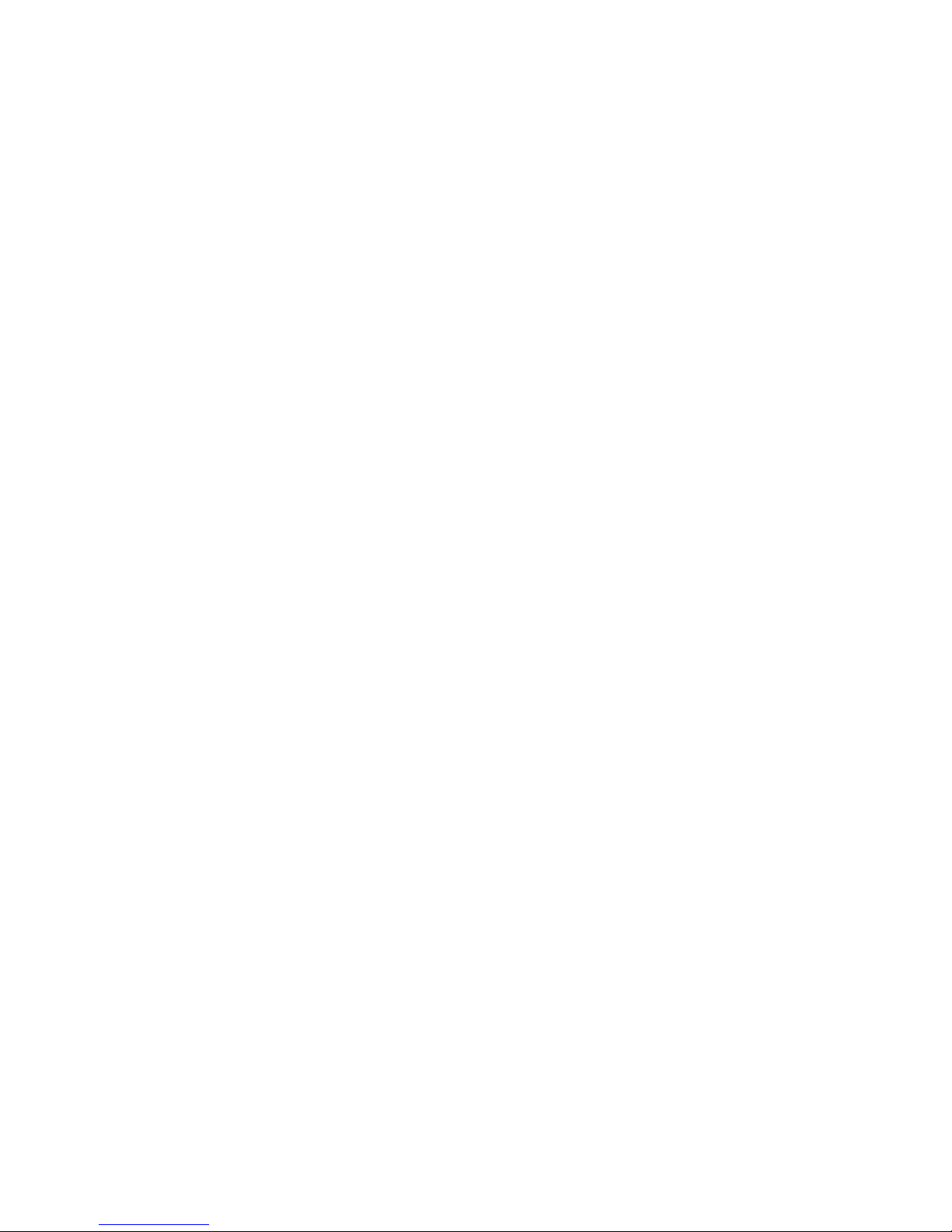
HP Pavilion dv6 Entertainment PC
Maintenance and Service Guide
Page 2
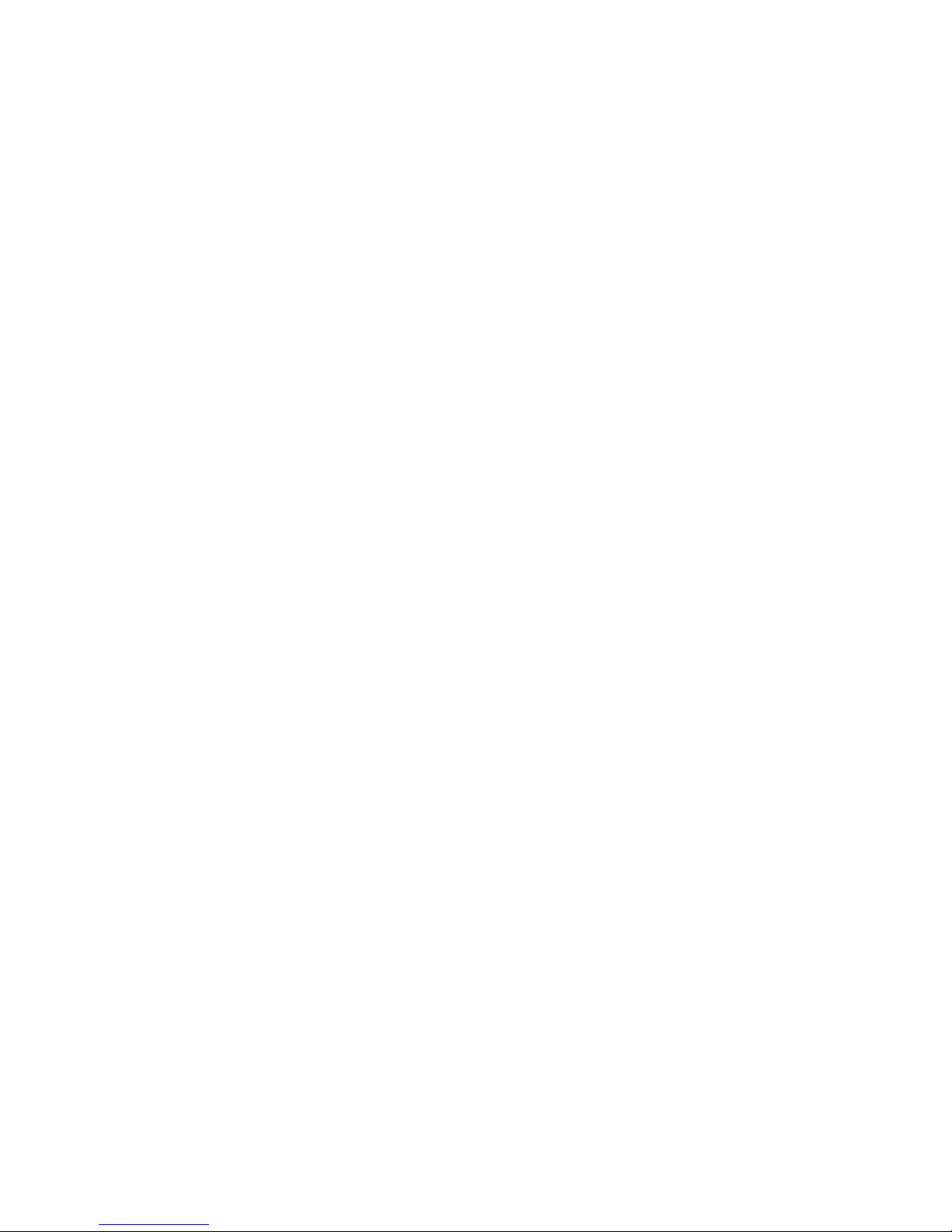
© Copyright 2010 Hewlett-Packard
Development Company, L.P.
AMD, the AMD Arrow logo, Athlon,
Phenom, V-Series, Turion, and combinations
thereof, are trademarks of Advanced Micro
Devices, Inc. Bluetooth is a trademark
owned by its proprietor and used by
Hewlett-Packard Company under license.
Java is a U.S. trademark of Sun
Microsystems, Inc. Microsoft, Windows, and
Windows Vista are U.S. registered
trademarks of Microsoft Corporation. SD
Logo is a trademark of its proprietor.
The information contained herein is subject
to change without notice. The only
warranties for HP products and services are
set forth in the express warranty statements
accompanying such products and services.
Nothing herein should be construed as
constituting an additional warranty. HP shall
not be liable for technical or editorial errors
or omissions contained herein.
First Edition: May 2010
Document Part Number: 599696-001
Page 3
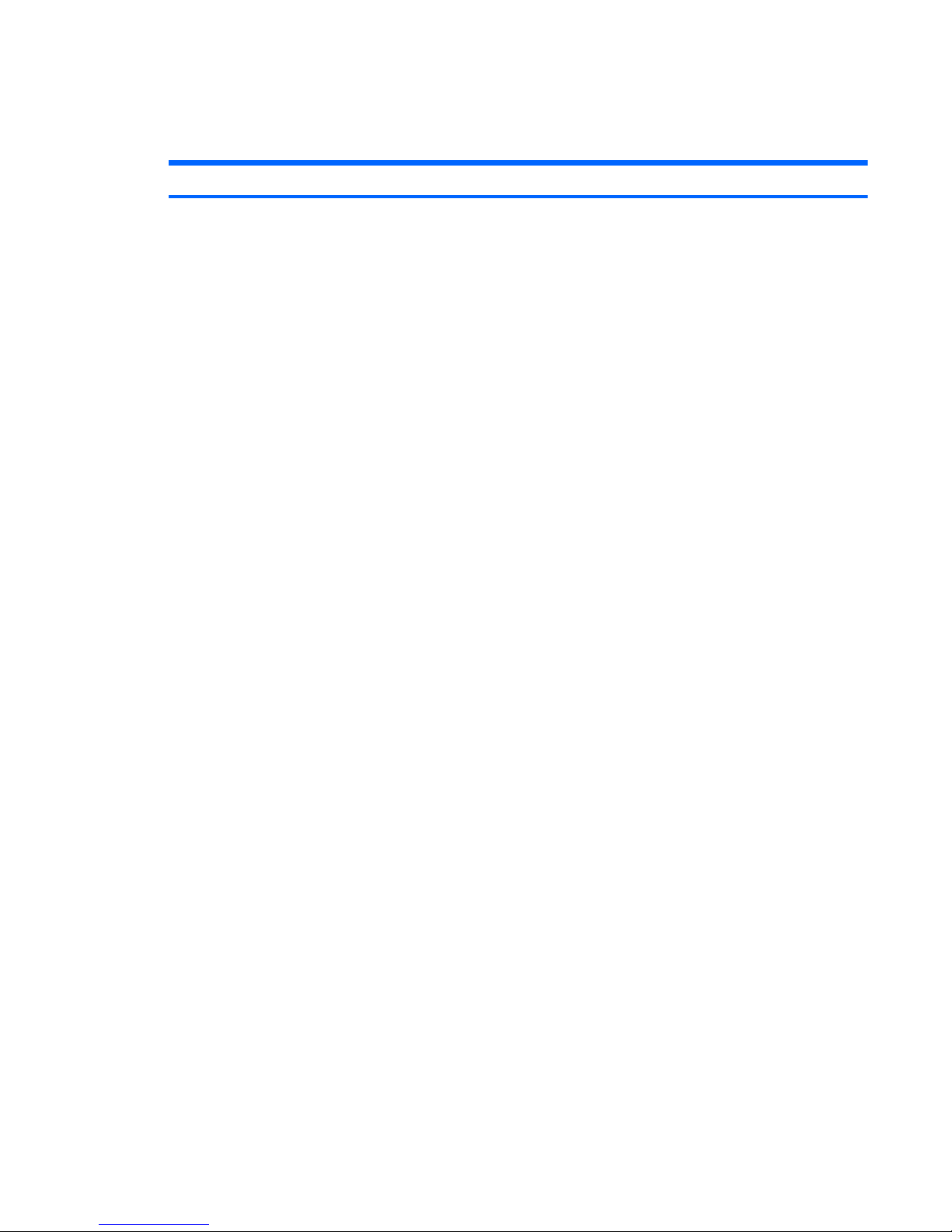
MSG revision history
Revision Publication date Description
iii
Page 4
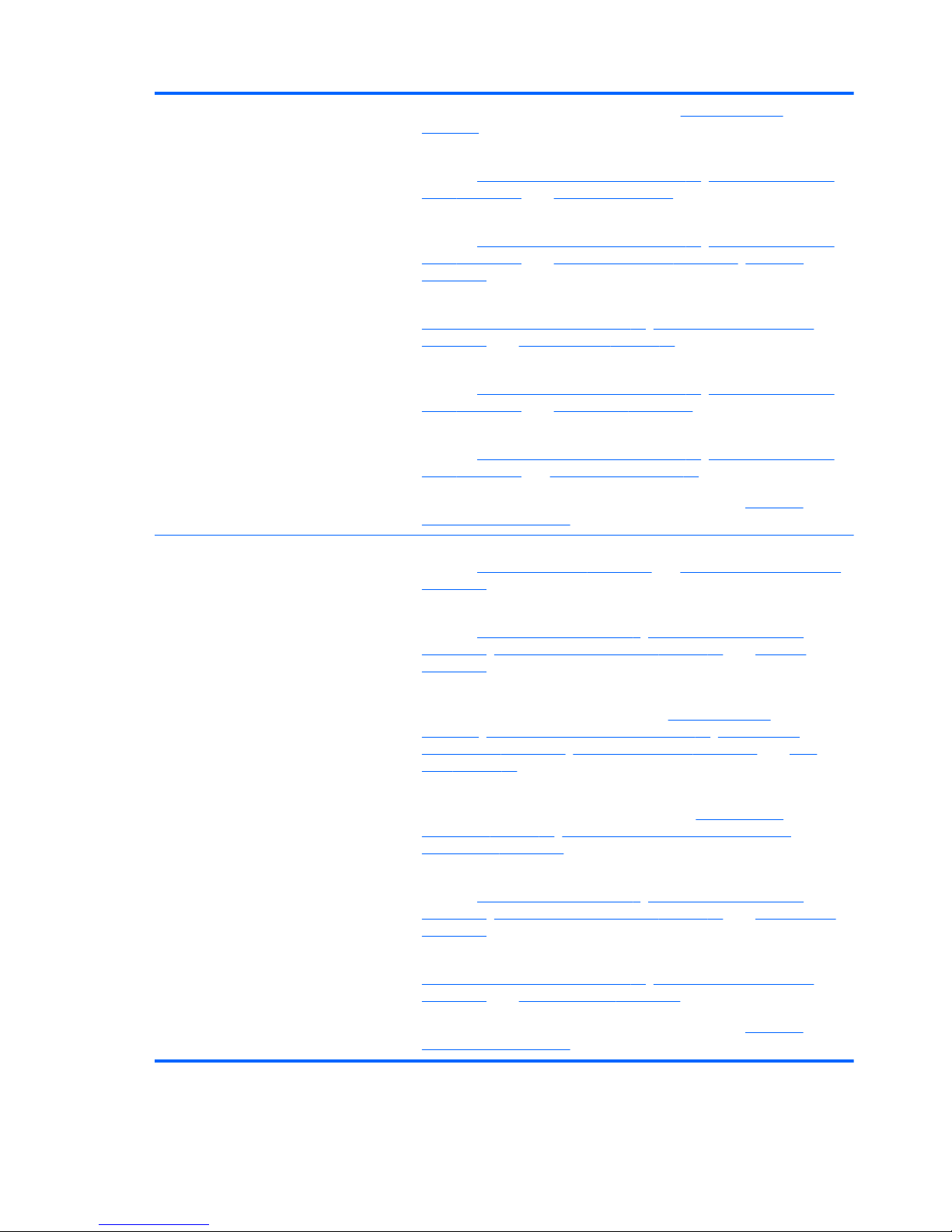
A August 2010
●
Updated commodities in the following location: Product description
on page 1.
●
Added newly supported processors to spare parts listings in the following
locations:
Computer major components on page 22, Sequential part number
listing on page 36, and Processor on page 94.
●
Added newly supported hard drives to spare parts listings in the following
locations:
Computer major components on page 22, Sequential part number
listing on page 36, and Mass storage devices on page 30, Hard drive
on page 52.
●
Updated memory module spare part numbers in the following locations:
Computer major components on page 22, Sequential part number listing
on page 36, and Memory module on page 56.
●
Added newly supported optical drives to spare parts listings in the following
locations:
Computer major components on page 22, Sequential part number
listing on page 36, and Optical drive on page 60.
●
Removed obsolete WLAN modules from spare parts listings in the following
locations:
Computer major components on page 22, Sequential part number
listing on page 36 and WLAN module on page 57.
●
Updated hard drive specifications in the following location:
Hard drive
specifications on page 107.
B November 2010
●
Added newly supported Thermal Pad Kit to spare parts listings in the following
locations:
Miscellaneous parts on page 34 and Sequential part number listing
on page 36.
●
Added newly supported processors to spare parts listings in the following
locations:
Product description on page 1, Computer major components
on page 22, Sequential part number listing on page 36, and Processor
on page 94.
●
Added newly supported hard drives and removed obsolete hard drives from
spare parts listings in the following locations:
Product description
on page 1, Computer major components on page 22, Sequential part
number listing on page 36, Mass storage devices on page 30, and Hard
drive on page 52.
●
Added newly supported system boards and removed obsolete system boards
from spare parts listings in the following locations:
Computer major
components on page 22, Sequential part number listing on page 36, and
System board on page 86.
●
Added newly supported WLAN modules to spare parts listings in the following
locations:
Product description on page 1, Computer major components
on page 22, Sequential part number listing on page 36, and WLAN module
on page 57.
●
Updated display assembly spare part numbers in the following locations:
Computer major components on page 22, Sequential part number listing
on page 36, and Display assembly on page 74.
●
Updated hard drive specifications in the following location:
Hard drive
specifications on page 107.
iv MSG revision history
Page 5
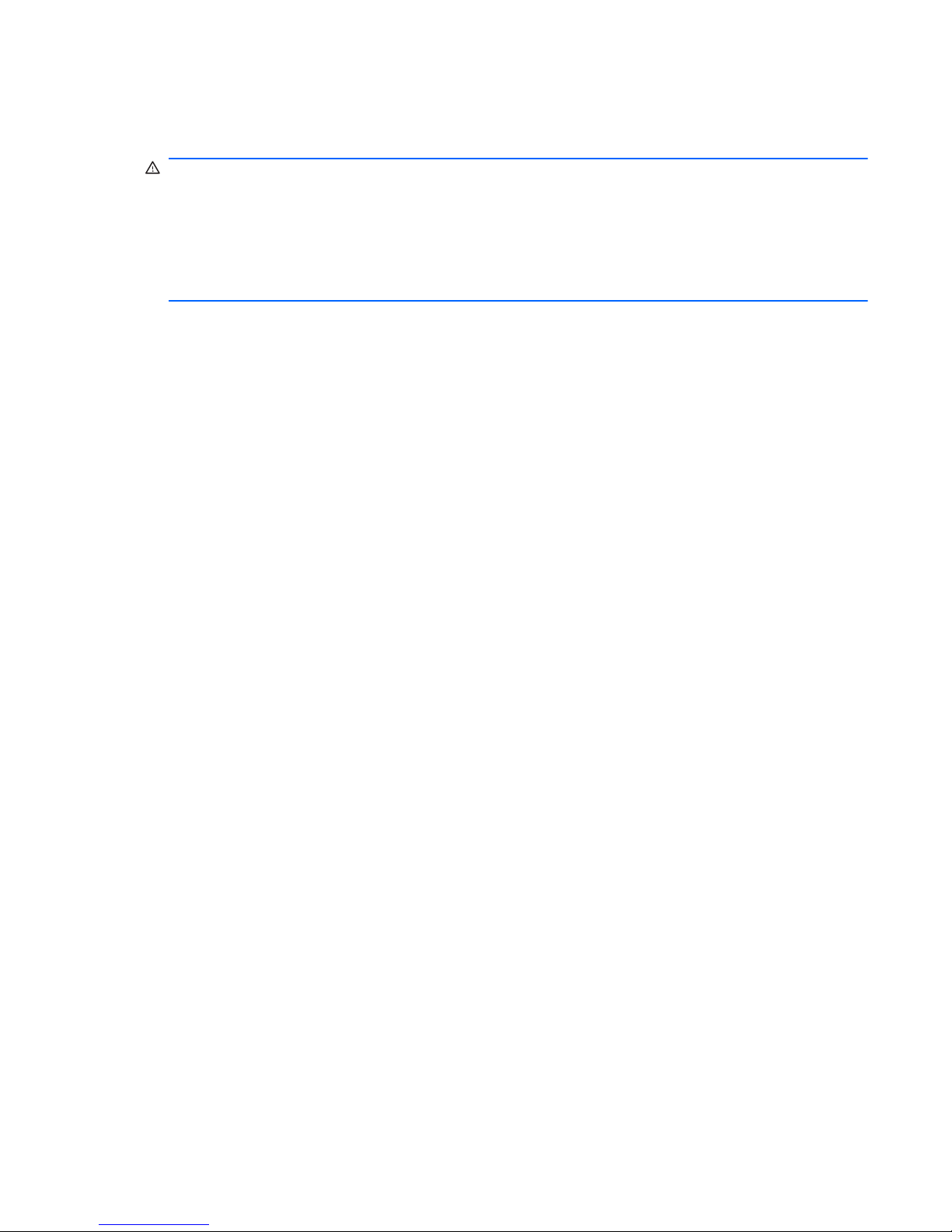
Safety warning notice
WARNING! To reduce the possibility of heat-related injuries or of overheating the computer, do not
place the computer directly on your lap or obstruct the computer air vents. Use the computer only on a
hard, flat surface. Do not allow another hard surface, such as an adjoining optional printer, or a soft
surface, such as pillows or rugs or clothing, to block airflow. Also, do not allow the AC adapter to
contact the skin or a soft surface, such as pillows or rugs or clothing, during operation. The computer
and the AC adapter comply with the user-accessible surface temperature limits defined by the
International Standard for Safety of Information Technology Equipment (IEC 60950).
v
Page 6
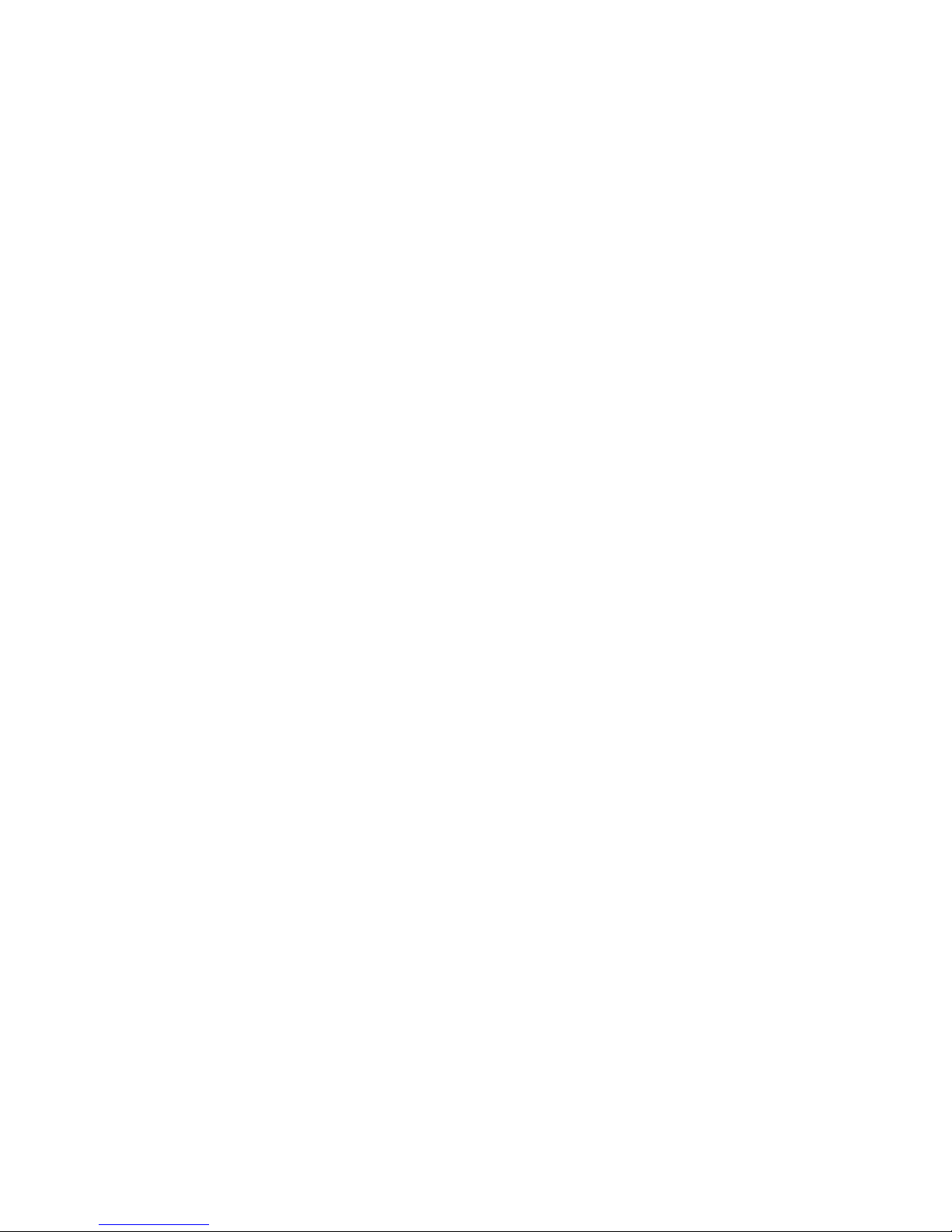
vi Safety warning notice
Page 7
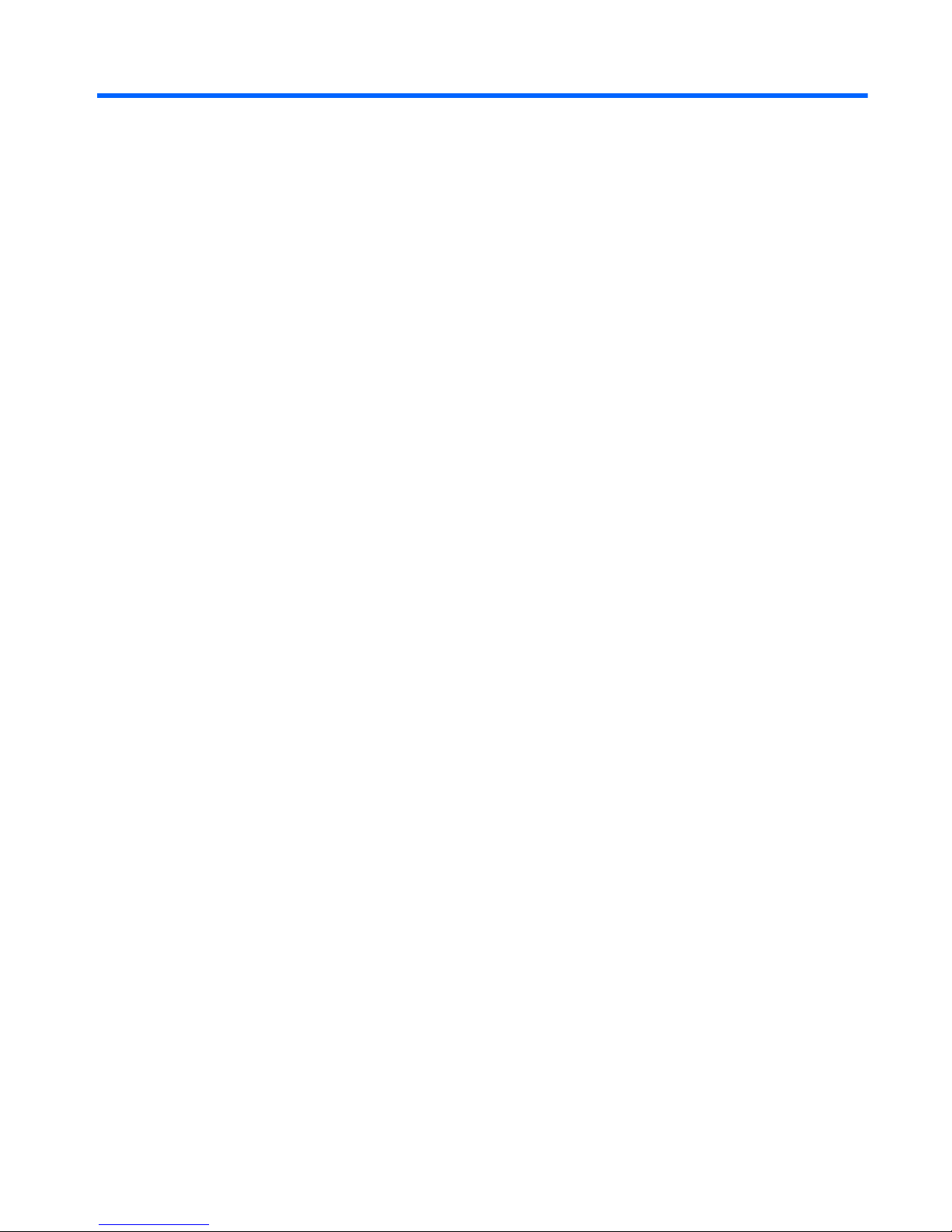
Table of contents
1 Product description ........................................................................................................... 1
2 External component identification ..................................................................................... 8
Identifying hardware ................................................................................................................ 8
Top components ....................................................................................................................... 9
Display components .................................................................................................. 9
Wireless antenna locations ....................................................................................... 10
Buttons and Fingerprint Reader (select models only) ..................................................... 11
Keys ...................................................................................................................... 12
Lights ..................................................................................................................... 13
TouchPad ............................................................................................................... 14
Left-side components ............................................................................................................... 15
Right-side components ............................................................................................................ 17
Front components ................................................................................................................... 17
Bottom components ................................................................................................................ 19
3 Illustrated parts catalog .................................................................................................. 20
Service tag ............................................................................................................................ 21
Computer major components ................................................................................................... 22
Mass storage devices ............................................................................................................. 30
Display assembly subcomponents - TouchScreen ........................................................................ 32
Display assembly subcomponents - traditional ............................................................................ 33
Miscellaneous parts ................................................................................................................ 34
Sequential part number listing .................................................................................................. 36
4 Removal and replacement procedures ............................................................................ 44
Preliminary replacement requirements ....................................................................................... 44
Tools required ......................................................................................................... 44
Service considerations ............................................................................................. 44
Plastic parts ............................................................................................. 44
Cables and connectors ............................................................................. 44
vii
Page 8
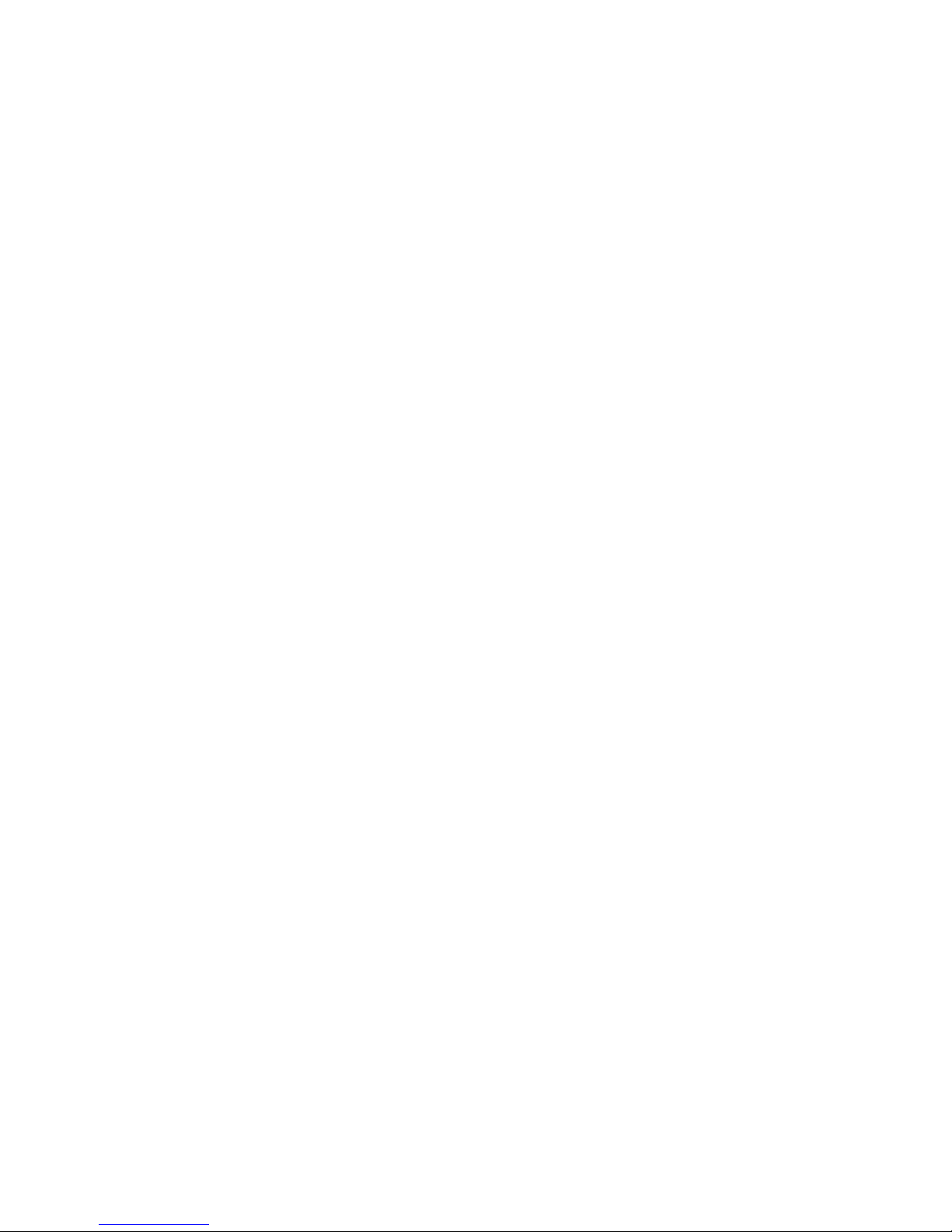
Drive handling ......................................................................................... 45
Grounding guidelines .............................................................................................. 45
Electrostatic discharge damage .................................................................. 45
Packaging and transporting guidelines ........................................ 47
Component replacement procedures ........................................................................................ 49
Service tag ............................................................................................................. 49
Computer feet ......................................................................................................... 50
Battery ................................................................................................................... 51
Hard drive ............................................................................................................. 52
RTC battery ............................................................................................................ 55
Memory module ...................................................................................................... 56
WLAN module ........................................................................................................ 57
Optical drive .......................................................................................................... 60
Keyboard ............................................................................................................... 62
Top cover ............................................................................................................... 65
Power button board ................................................................................................. 68
Front USB board ..................................................................................................... 70
Bluetooth module .................................................................................................... 71
Rear USB board ...................................................................................................... 73
Display assembly .................................................................................................... 74
Power connector cable ............................................................................................ 84
System board ......................................................................................................... 86
Fan/heat sink assembly ........................................................................................... 90
Processor ............................................................................................................... 94
Speakers ................................................................................................................ 97
Optical drive connector board .................................................................................. 98
5 Setup Utility (BIOS) ....................................................................................................... 100
Starting Setup Utility ............................................................................................................. 100
Using Setup Utility ................................................................................................................ 100
Changing the language of Setup Utility .................................................................... 100
Navigating and selecting in Setup Utility .................................................................. 101
Displaying system information ................................................................................. 101
Restoring default settings in Setup Utility ................................................................... 102
Exiting Setup Utility ............................................................................................... 102
Setup Utility menus ............................................................................................................... 103
Main menu ........................................................................................................... 103
Security menu ....................................................................................................... 103
System Configuration menu .................................................................................... 103
Diagnostics menu .................................................................................................. 104
viii
Page 9
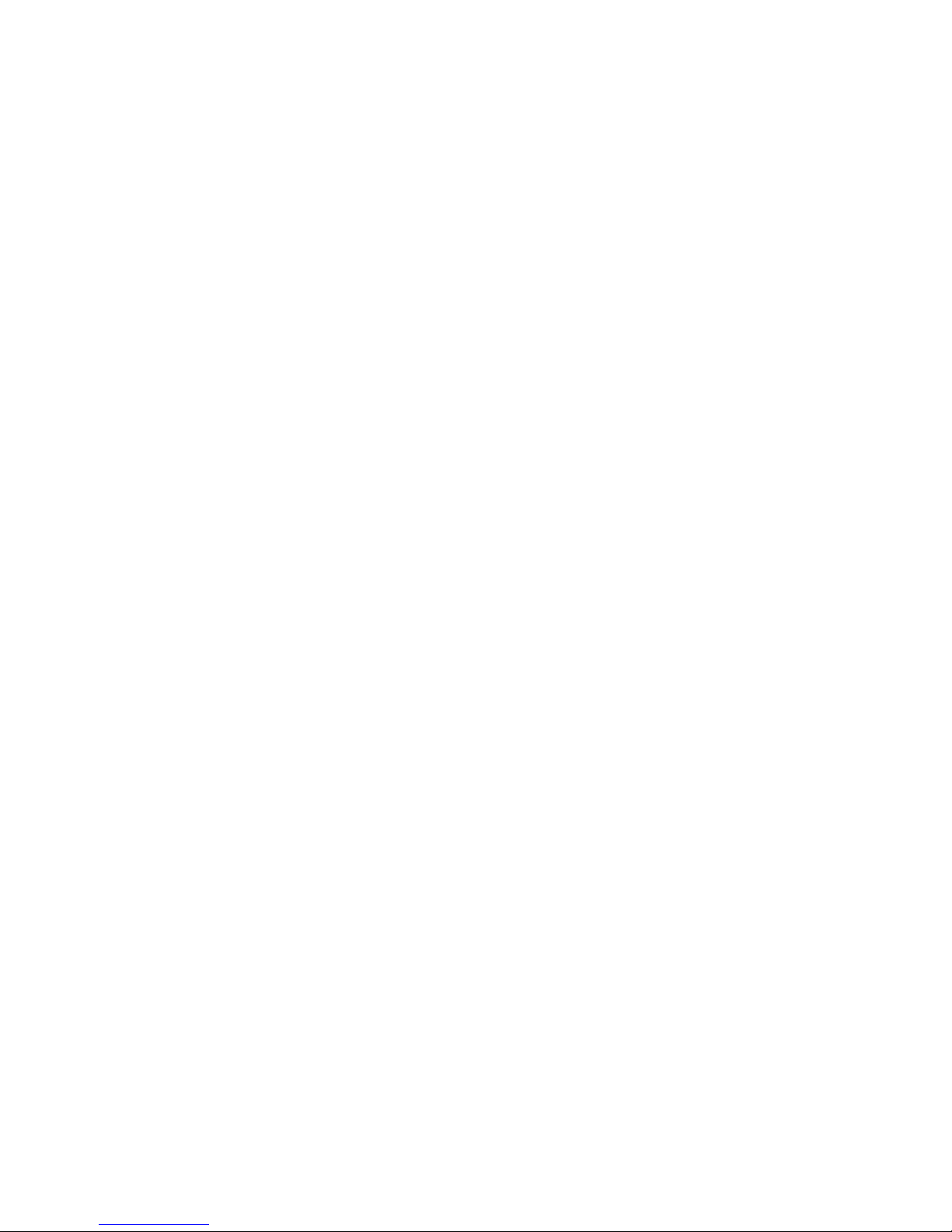
6 Specifications ............................................................................................................... 105
Computer specifications ........................................................................................................ 105
15.6-inch, SVA display specifications ..................................................................................... 106
Hard drive specifications ...................................................................................................... 107
Blu-ray ROM with LightScribe DVD±RW Super Multi Double-Layer Drive specifications ................. 108
DVD±RW and CD-RW Super Multi Double-Layer Combo Drive specifications .............................. 109
7 Backup and recovery .................................................................................................... 110
Creating recovery discs ........................................................................................................ 111
Backing up your information .................................................................................................. 112
Using Windows Backup and Restore ....................................................................... 113
Using system restore points ..................................................................................... 113
When to create restore points .................................................................. 113
Create a system restore point ................................................................... 114
Restore to a previous date and time .......................................................... 114
Performing a recovery .......................................................................................................... 114
Recovering from the recovery discs .......................................................................... 115
Recovering from the dedicated partition (select models only) ....................................... 115
8 Connector pin assignments ........................................................................................... 116
Audio-in (microphone) .......................................................................................................... 116
Audio-out (headphone) ......................................................................................................... 116
External monitor ................................................................................................................... 117
HDMI ................................................................................................................................. 118
RJ-45 (network) .................................................................................................................... 119
Universal Serial Bus .............................................................................................................. 119
9 Power cord set requirements ........................................................................................ 120
Requirements for all countries ................................................................................................ 120
Requirements for specific countries and regions ....................................................................... 121
10 Recycling .................................................................................................................... 122
Battery ................................................................................................................................ 122
Display ............................................................................................................................... 122
Index ............................................................................................................................... 128
ix
Page 10
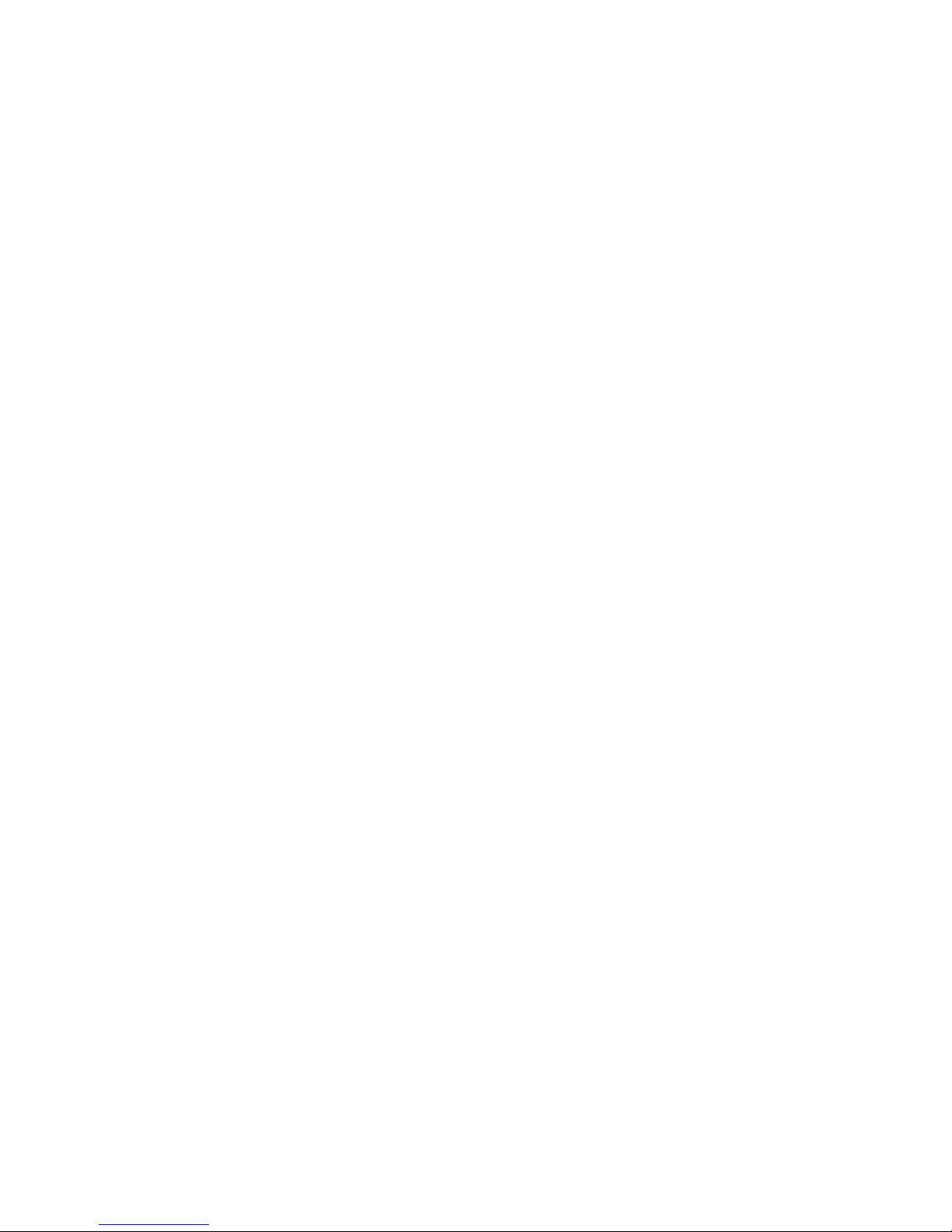
x
Page 11
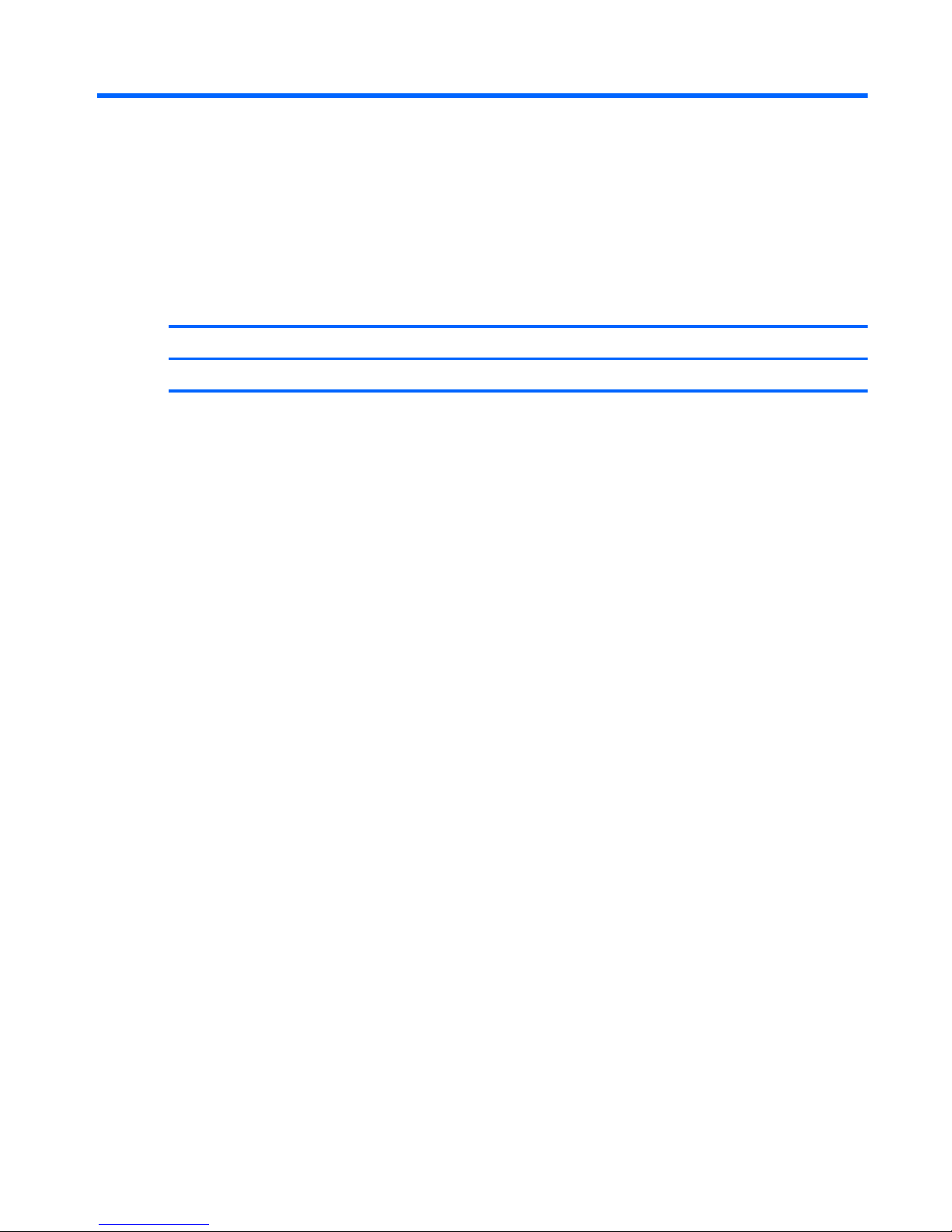
1 Product description
Category Description
Product Name HP Pavilion dv6 Entertainment PC
1
Page 12
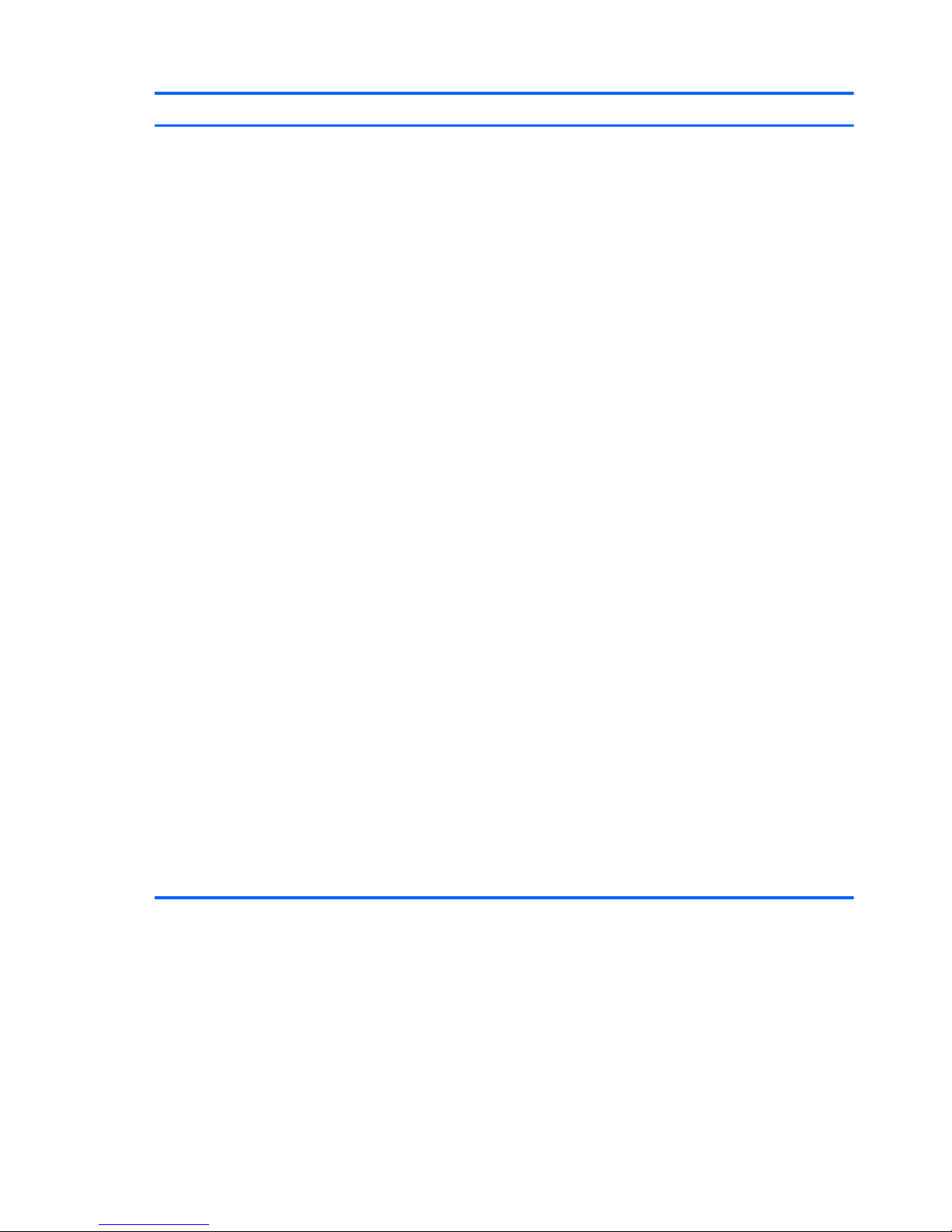
Category Description
Processors
●
AMD Phenom II N970 Quad 2.20-GHz processor (2.0-MB L2 cache, 1333-MHz FSB, 35W, 3.6
gigatransfers/second)
●
AMD Phenom II N950 Quad 2.10-GHz processor (2.0-MB L2 cache, 1333-MHz FSB, 35W, 3.6
gigatransfers/second)
●
AMD Phenom II N930 Quad 2.00-GHz processor (2.0-MB L2 cache, 1333-MHz FSB, 35W, 3.6
gigatransfers/second)
●
AMD Phenom II N870 Triple 2.30-GHz processor (1.5-MB L2 cache, 1333-MHz FSB, 35W, 3.6
gigatransfers/second)
●
AMD Phenom II N850 Triple 2.20-GHz processor (1.5-MB L2 cache, 1333-MHz FSB, 35W, 3.6
gigatransfers/second)
●
AMD Phenom II N830 Triple 2.10-GHz processor (1.5-MB L2 cache, 1333-MHz FSB, 35W 3.6
gigatransfers/second)
●
AMD Phenom II N660 Dual 3.00-GHz processor (2.0-MB L2 cache, 1333-MHz FSB, 35W, 3.6
gigatransfers/second)
●
AMD Phenom II N640 Dual 2.90-GHz processor (2.0-MB L2 cache, 1333-MHz FSB, 35W, 3.6
gigatransfers/second)
●
AMD Phenom II N620 Dual 2.80-GHz processor (2.0-MB L2 cache, 1333-MHz FSB, 35W 3.6
gigatransfers/second)
●
AMD Phenom II P960 Quad 1.80-GHz processor (2.0-MB L2 cache, 1066-MHz FSB, 25W, 3.6
gigatransfers/second)
●
AMD Phenom II P940 Quad 1.70-GHz processor (2.0-MB L2 cache, 1066-MHz FSB, 25W, 3.6
gigatransfers/second)
●
AMD Phenom II P920 Quad 1.60-GHz processor (2.0-MB L2 cache, 1066-MHz FSB, 25W 3.6
gigatransfers/second)
●
AMD Phenom II P860 Triple 2.00-GHz processor (1.5-MB L2 cache, 1066-MHz FSB, 25W, 3.6
gigatransfers/second)
●
AMD Phenom II P840 Triple 1.90-GHz processor (1.5-MB L2 cache, 1066-MHz FSB, 25W, 3.6
gigatransfers/second)
●
AMD Phenom II P820 Triple 1.80-GHz processor (1.5-MB L2 cache, 1066-MHz FSB, 25W 3.6
gigatransfers/second)
●
AMD Phenom II P650 Dual 2.60-GHz processor (2.0-MB L2 cache, 1066-MHz FSB, 25W 3.6
gigatransfers/second)
2 Chapter 1 Product description
Page 13
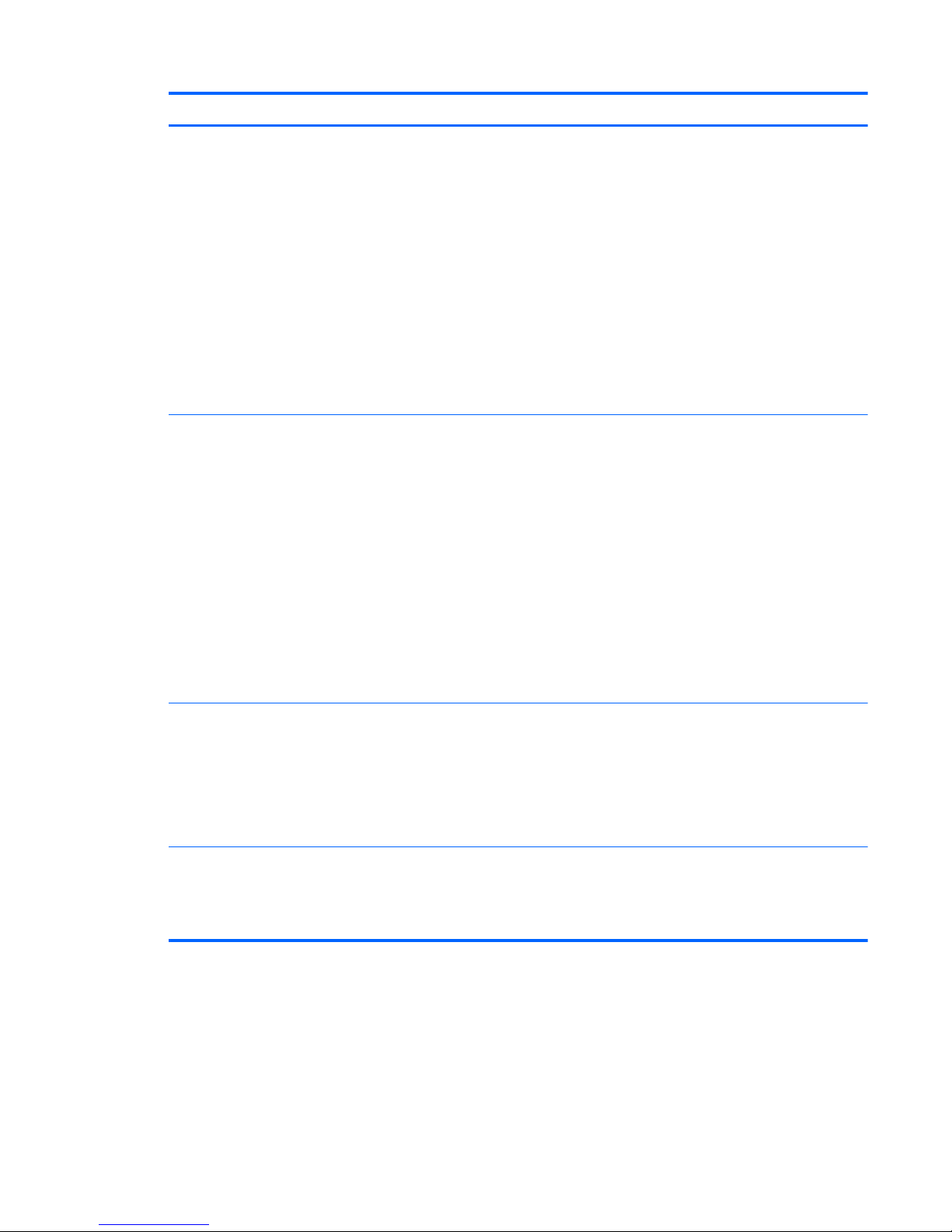
Category Description
●
AMD Turion II N570 Dual 2.70-GHz processor (2.0-MB L2 cache, 1066-MHz FSB, 35W 3.6
gigatransfers/second)
●
AMD Turion II N550 Dual 2.60-GHz processor (2.0-MB L2 cache, 1066-MHz FSB, 35W 3.6
gigatransfers/second)
●
AMD Turion II N530 Dual 2.50-GHz processor (2.0-MB L2 cache, 1066-MHz FSB, 35W 3.6
gigatransfers/second)
●
AMD Turion II P560 Dual 2.50-GHz processor (2.0-MB L2 cache, 1066-MHz FSB, 35W 3.6
gigatransfers/second)
●
AMD Turion II P540 Dual 2.40-GHz processor (2.0-MB L2 cache, 1066-MHz FSB, 25W 3.6
gigatransfers/second)
●
AMD Turion II P520 Dual 2.30-GHz processor (2.0-MB L2 cache, 1066-MHz FSB, 25W 3.6
gigatransfers/second)
●
AMD Athlon II N370 Dual 2.50-GHz processor (1.0-MB L2 cache, 1066-MHz FSB, 35W 3.2
gigatransfers/second)
●
AMD Athlon II N350 Dual 2.40-GHz processor (1.0-MB L2 cache, 1066-MHz FSB, 35W 3.2
gigatransfers/second)
●
AMD Athlon II N330 Dual 2.30-GHz processor (1.0-MB L2 cache, 1066-MHz FSB, 35W 3.2
gigatransfers/second)
●
AMD Athlon II P360 Dual 2.30-GHz processor (1.0-MB L2 cache, 1066-MHz FSB, 35W 3.2
gigatransfers/second)
●
AMD Athlon II P340 Dual 2.20-GHz processor (1.0-MB L2 cache, 1066-MHz FSB, 25W 3.2
gigatransfers/second)
●
AMD Athlon II P320 Dual 2.10-GHz processor (1.0-MB L2 cache, 1066-MHz FSB, 25W 3.2
gigatransfers/second)
●
AMD V-Series V160 Single 2.40-GHz processor (512-KB L2 cache, 1066-MHz FSB, 25W 3.2
gigatransfers/second)
●
AMD V-Series V140 Single 2.30-GHz processor (512-KB L2 cache, 1066-MHz FSB, 25W 3.2
gigatransfers/second)
●
AMD V-Series V120 Single 2.20-GHz processor (512-KB L2 cache, 1066-MHz FSB, 25W 3.2
gigatransfers/second)
Chipset
●
AMD M880G
●
AMD RS880MD Northbridge chipset
●
AMD SB820 Southbridge chipset
3
Page 14
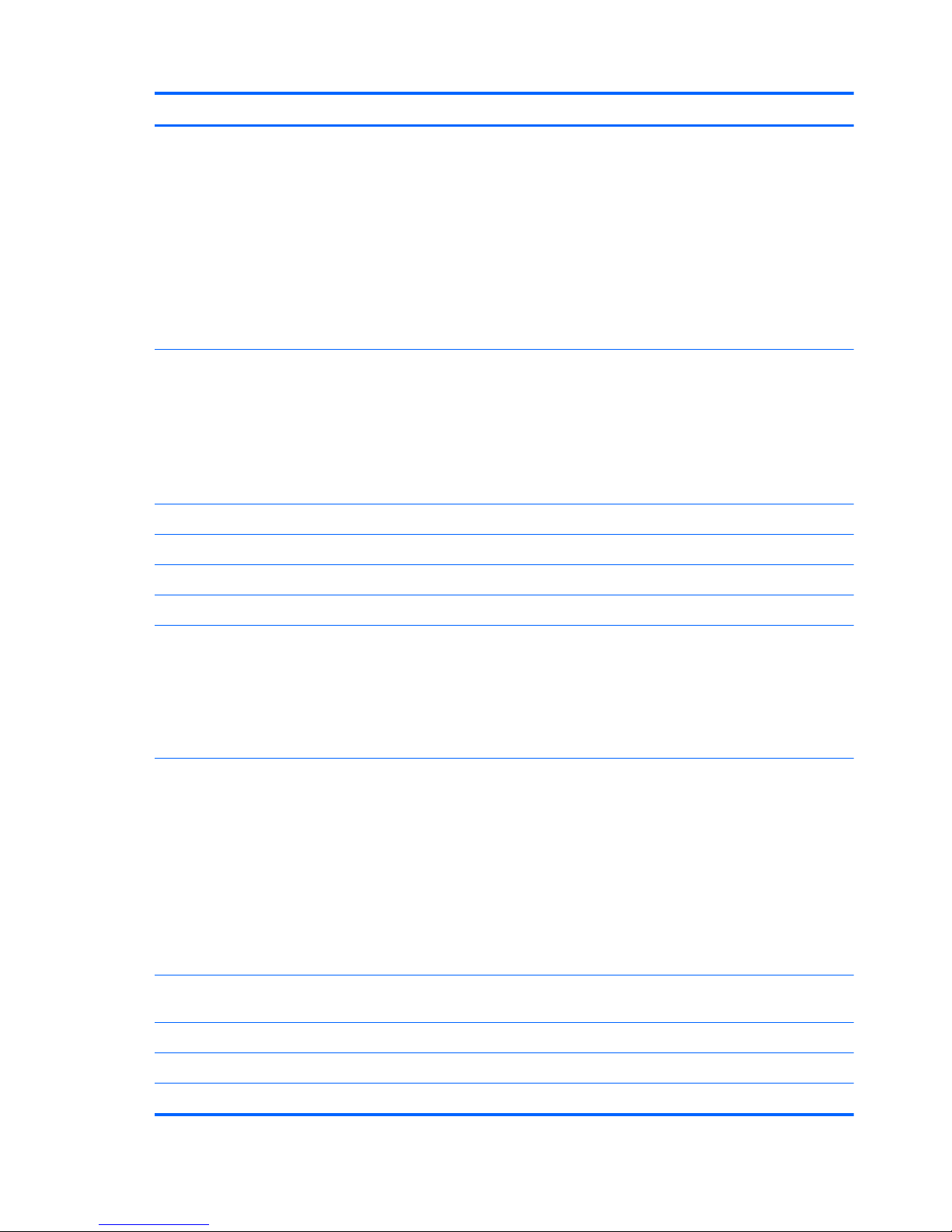
Category Description
Graphics ATI Capilano Pro (ATI Mobility Radeon™ HD 6550) graphics with 1024-MB of dedicated video
memory (64MB x 16 DDR3 @ 800 MHz x 8 pcs) and 128-MB of sideport video memory
ATI Robson XT (ATI Mobility Radeon HD 6370) graphics with 512-MB of dedicated video memory
(64MB x 16 DDR3 @ 800 MHz x 4 pcs) and 128-MB of sideport video memory
ATI Madison Pro (ATI Mobility Radeon HD 5650) graphics with 1024-MB of dedicated video memory
(64MB x 16 DDR3 @ 800 MHz x 8 pcs) and 128-MB of sideport video memory
ATI Park XT (ATI Mobility Radeon HD 5470) graphics with 512-MB of dedicated video memory
(64MB x 16 DDR3 @ 800 MHz x 4 pcs) and 128-MB of sideport video memory
Supports BD playback with HD decode, and DX11 support and HDMI support
Panel 15.6-in, high-definition (HD), LED, BrightView (1366×768) display; typical brightness: 200 nits
All display assemblies include 2 wireless local area network (WLAN) antenna cables
Supports 16:9 ultra wide aspect ratio
Wacom TouchScreen, MultiTouch-enabled
Lighted logo on top bezel
Memory 2 customer-accessible/upgradable memory module slots
DDR3 PC3-10600 1333-MHz memory
Supports dual-channel memory
Supports up to 8192 MB of system RAM
DDR3/1333-MHz and DDR3/1066-MHz (only computer models equipped with the AMD Phenom II
N970 Quad 2.20-GHz processor, the AMD Phenom II N950 Quad 2.10-GHz processor, the AMD
Phenom II N930 Quad 2.00-GHz processor, the AMD Phenom II N870 Triple 2.30-GHz processor,
the AMD Phenom II N850 Triple 2.20-GHz processor, the AMD Phenom II N830 Triple 2.10-GHz
processor, the AMD Phenom II N660 Dual 3.00-GHz processor, the AMD Phenom II N640 Dual
2.90-GHz processor, and the AMD Phenom II N620 Dual 2.80-GHz processor run at DDR3/1333MHz; all other computer models run at DDR3/1066-MHz)
Supports the following configurations:
●
8192-MB total system memory (4096×2)
●
6144-MB total system memory (4096×1 + 2148×1)
●
4096-MB total system memory (4096×1, 1024×2)
●
3072-MB total system memory (2048×1 + 1024×1)
●
2048-MB total system memory (2048×1, 1024×2)
●
1024-MB total system memory (1024×1)
Hard drives Supports 6.35-cm (2.5-in) hard drives (HD), 12.7-mm (.50-in), 12.5-mm (.49-in) and 9.5-mm (.
37-in) thicknesses
Customer-accessible
Serial ATA
Accelerometer (HP Mobile Data Protection System 3D)
4 Chapter 1 Product description
Page 15
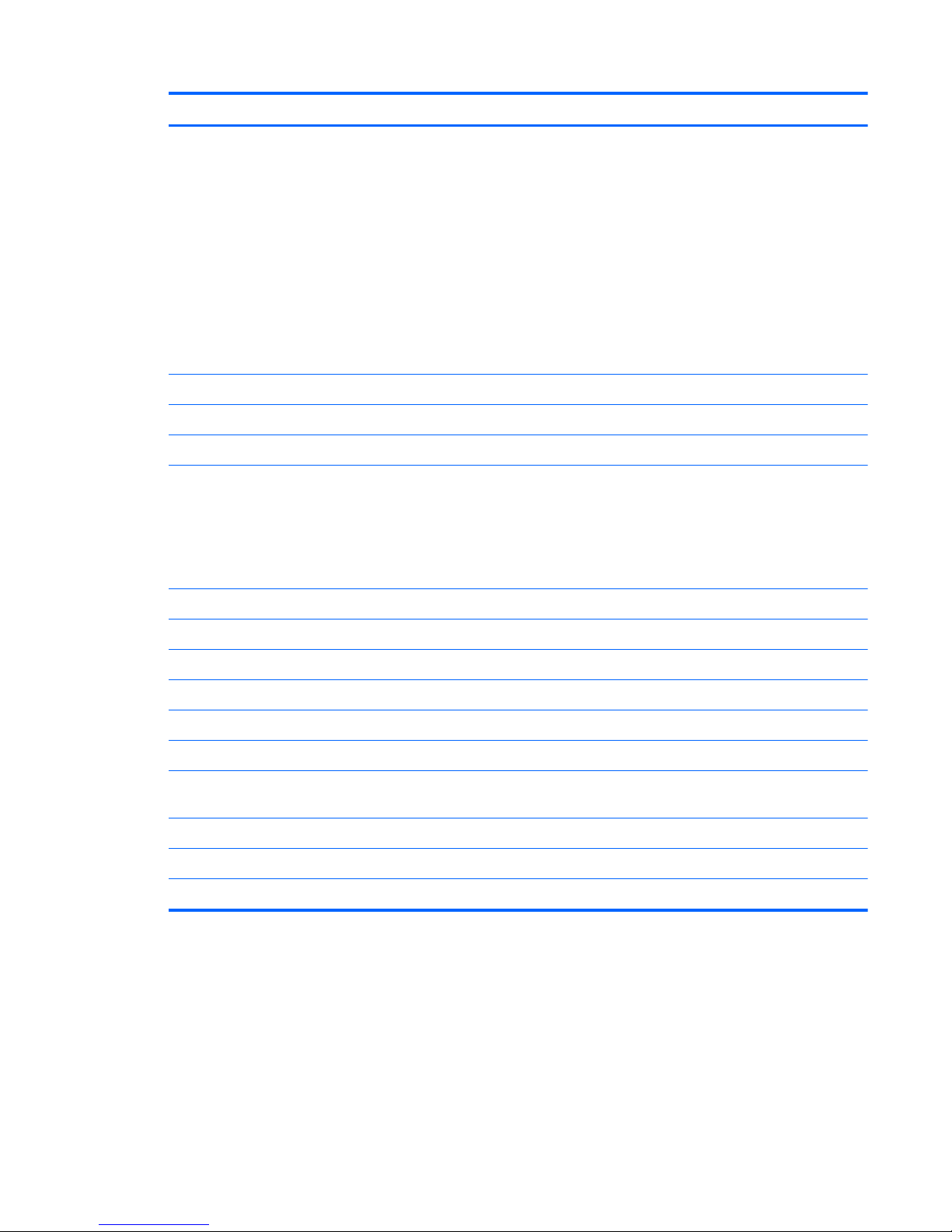
Category Description
Supports the following single hard drive configurations:
●
1-TB (5400-rpm, 12.7-mm)
●
1-TB (5200-rpm, 12.5-mm, non-brominated flame retardant (BFR), polyvinyl chloride (PVC) free)
●
750-GB (7200-rpm and 5400 rpm, 9.5-mm)
●
640-GB (7200 rpm and 5400-rpm, 9.5-mm)
●
500-GB (7200-rpm, 9.5-mm)
●
320-GB (7200-rpm, 9.5-mm)
●
250-GB (7200-rpm, 9.5-mm)
Optical drives Fixed
Serial ATA
12.7-mm tray load
Supports the following drives:
●
Blu-ray ROM DVD±RW Super Multi Double-Layer Drive
●
Blu-ray ROM with LightScribe DVD±RW Super Multi Double-Layer Drive
●
DVD±RW and CD-RW Super Multi Double-Layer Combo Drive
Audio and video Integrated microphones with beam-forming, echo-cancellation, noise-suppression software
HD audio
Supports Microsoft Premium Requirements
Dolby advanced audio
2 Pavilion-branded Altec Lansing speakers
Integrated HP triple bass reflex subwoofer
HP TrueVision low-light VGA webcam (fixed, no tilt) with activity LED, 640×480 by 24 frames per
second
Ethernet Integrated Realtek 10/100/1000 GB network interface card (NIC)
Wireless Integrated wireless local area network (WLAN) options by way of wireless module:
Two WLAN antennas built into display assembly
5
Page 16
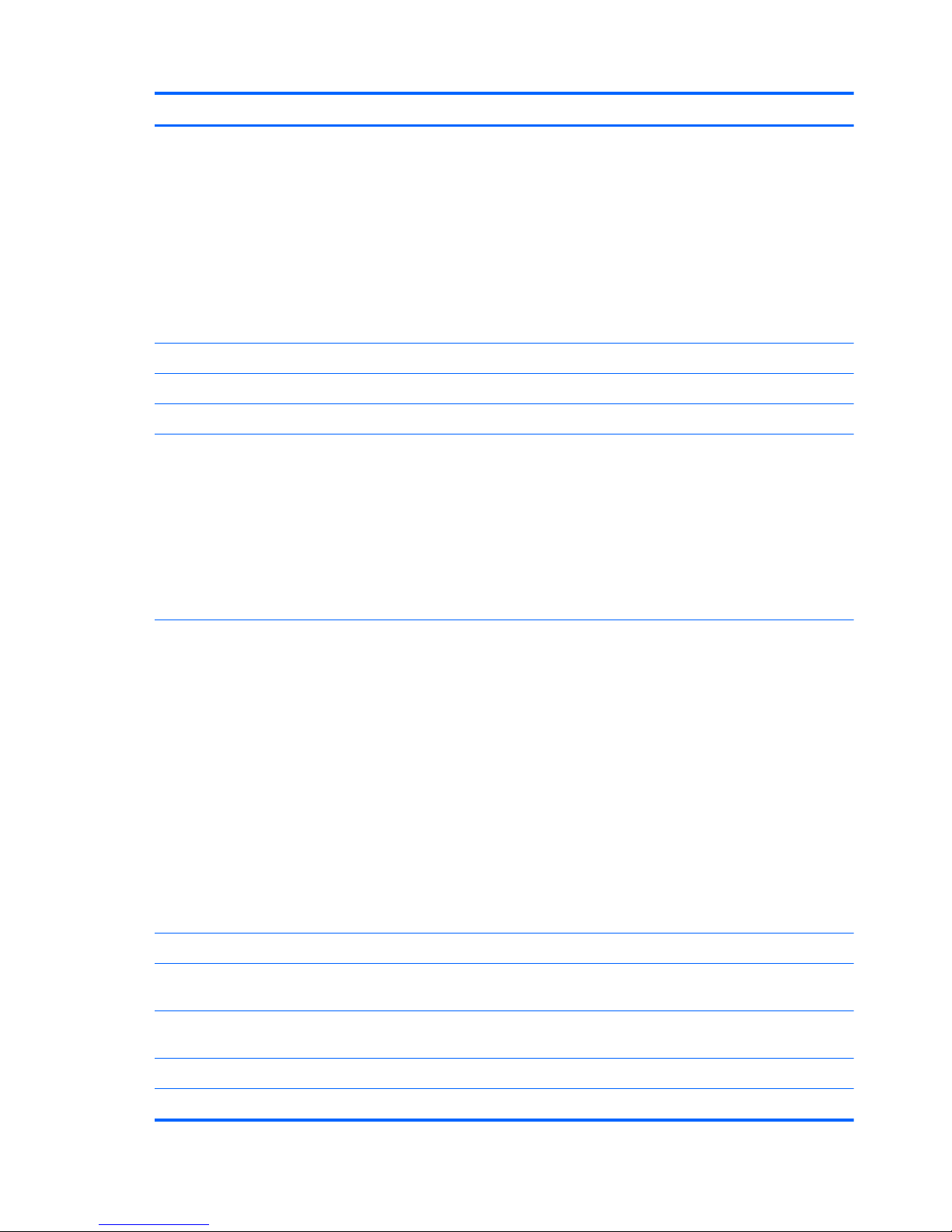
Category Description
Support for the following WLAN formats:
●
Atheros 9285G 802.11b/g/n 1x1 WiFi Adapter
●
Atheros 9280AGN 802.11a/b/g/draft-n WiFi Adapter
●
Broadcom 4313 802.11b/g/n 1x1 WiFi Adapter
●
Broadcom 4313 802.11b/g/n 1x1 WiFi and 2070 Bluetooth 2.1+EDR Combo adapter
●
Broadcom 43224 802.11a/b/g/n 2x2 WiFi Adapter
●
Ralink RT3090BC4 802.11b/g/n 1x1 WiFi and Bluetooth 2.1+EDR Combo Adapter
Integrated personal area network (PAN) options by way of Bluetooth® module:
Support for no-WPAN option
Bluetooth
External media
card
Digital Media Slot supporting the following optional digital card formats:
●
Secure Digital (SD) Memory Card
●
MultiMediaCard (MMC)
●
Memory Stick (MS)
●
Memory Stick Pro (MSP)
●
xD-Picture Card (XD)
Ports
●
3-pin AC power
●
Audio-in (mono microphone)
●
Audio-out (stereo headphone)
●
eSATA combo with 4th USB port
●
HDMI version 1.3 supporting 1080p with HDCP key, supporting 1920×1080 at 60 Hz and
1920×1200 at 60 Hz in DVI mode
●
Mini Display Port
●
RJ-45 (Ethernet, includes link and activity lights)
●
USB 2.0 (4)
●
VGA (Dsub 15-pin) supporting 1920×1200 and 1600×1200 external resolution at 75-GHz (hot
plug/unplug with auto-detect
Docking Supports HP Notebook USB Dock
Keyboard/
pointing devices
Full-size (15.6 in), island-style keyboard with DuraCoat
Full-size (15.6 in), backlit, island-style keyboard with DuraCoat available in Europe, the Middle East,
Africa, and North America
ClickPad Touchpad with 2-way scroll and legend gesture support
Taps enabled by default
6 Chapter 1 Product description
Page 17
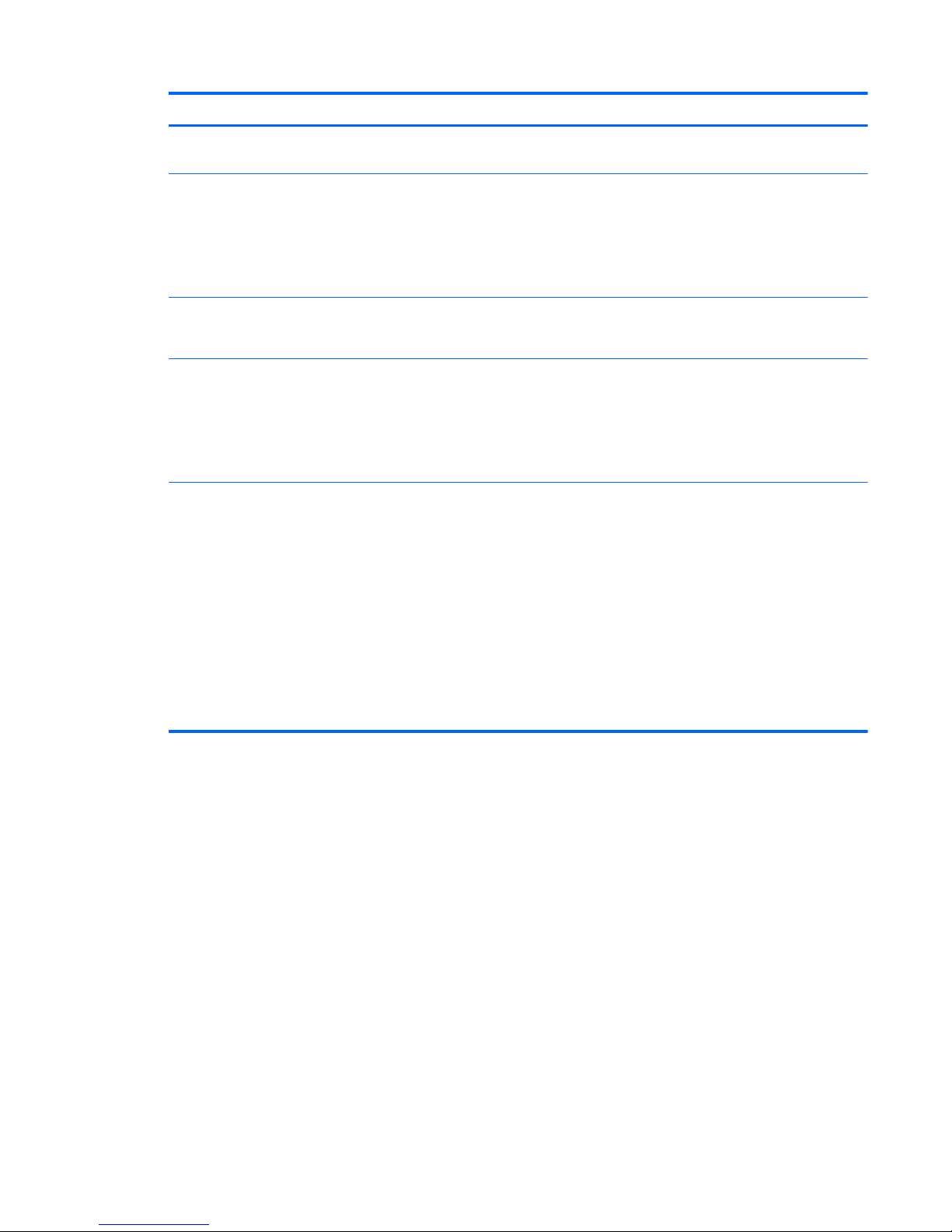
Category Description
Power
requirements
EM 90-W and 65-W AC adapter with localized cable plug support (3-wire plug with ground pin,
supports 3-pin DC connector)
Support for the following batteries:
●
9-cell, 2.80-Ah (93-Wh) Li-ion battery
●
6-cell, 2.80-Ah (62-Wh) Li-ion battery
●
6-cell, 2.55-Ah (55-Wh) Li-ion battery
Security Security cable slot
Fingerprint reader with Digital Persona software support
Operating system Preinstalled:
●
Windows® 7 Home Basic 32- and 64-bit
●
Windows 7 Home Premium 32- and 64-bit
●
Windows 7 Professional 64
Serviceability End-user replaceable parts:
●
AC adapter
●
Battery
●
Hard drive
●
Memory modules (2)
●
Optical drive
●
RTC battery
●
WLAN module
7
Page 18
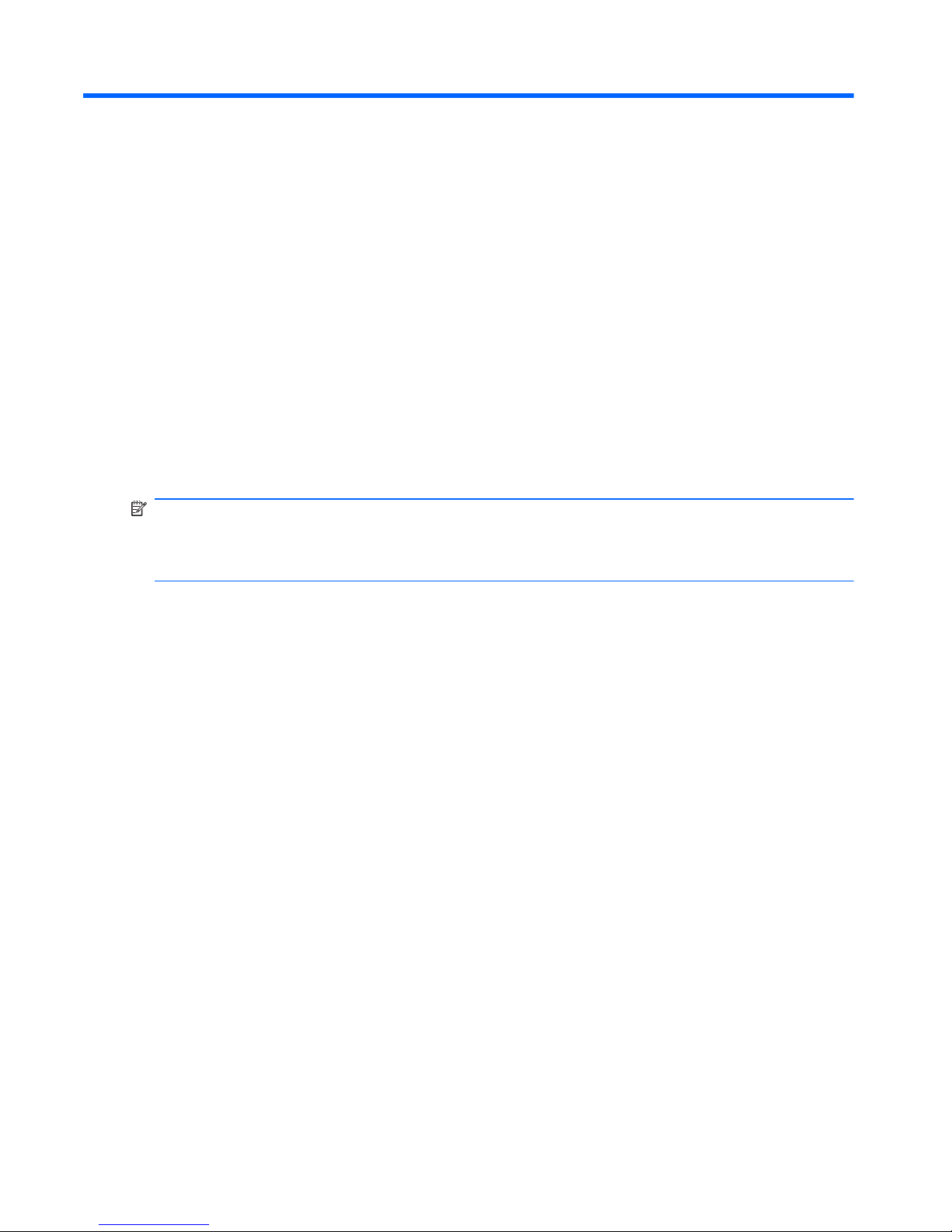
2 External component identification
Identifying hardware
To refer to a list of hardware installed on the computer:
1. Select Start > Control Panel > System and Security.
2. In the System area, click Device Manager. Use Device Manager to add hardware or modify
device configurations.
NOTE: Windows includes the User Account Control feature that improves the security of the
computer. You might be prompted for your permission or password for tasks such as installing
applications, running utilities, or changing Windows settings. For more information, refer to Help and
Support.
8 Chapter 2 External component identification
Page 19
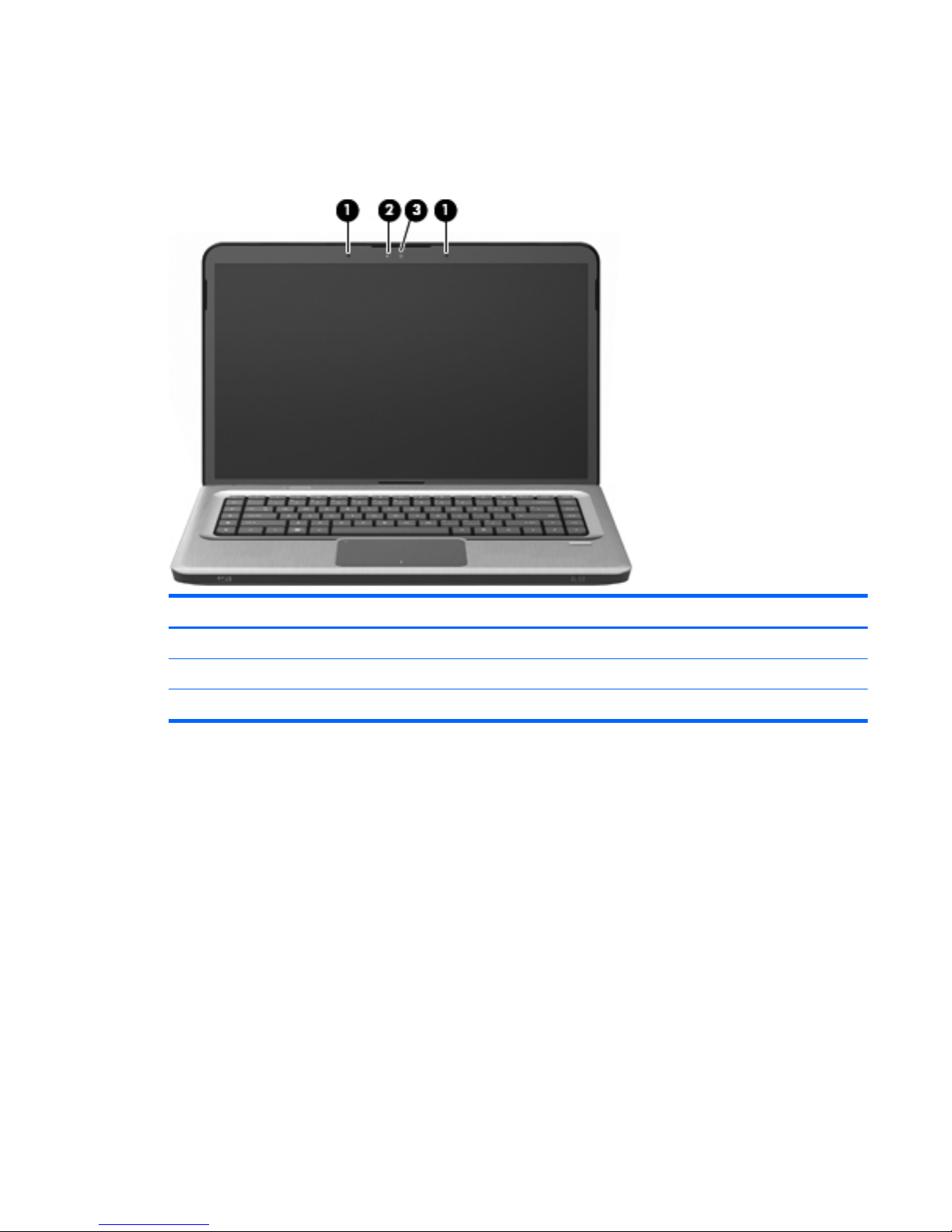
Top components
Display components
Item Component Description
(1) Internal microphones (2) Record sound.
(2) Webcam light On—The webcam is in use.
(3) Webcam Records video and captures still photographs.
Top components
9
Page 20
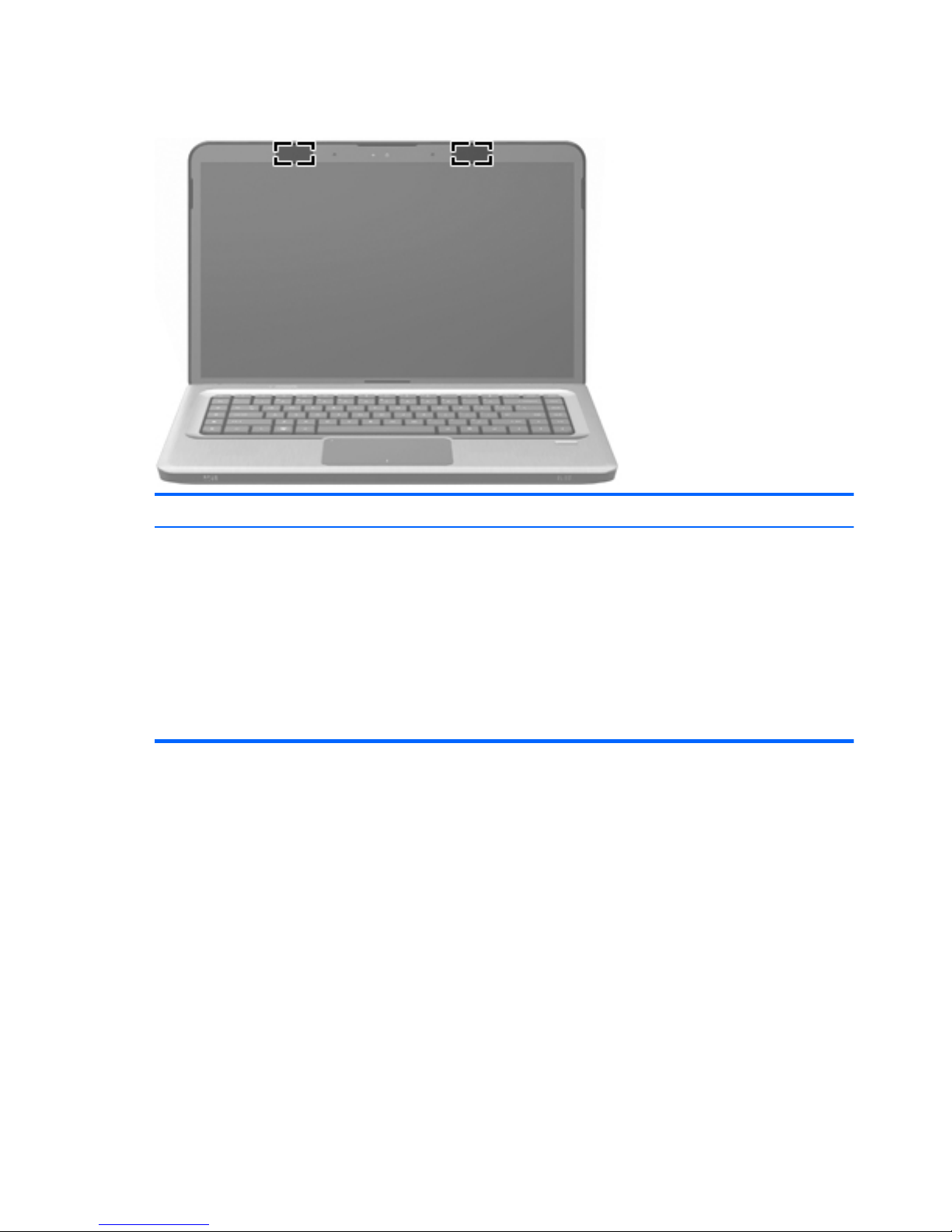
Wireless antenna locations
Component Description
WLAN antennas (2)* On select computer models, at least two antennas send
and receive signals from one or more wireless devices.
These antennas are not visible from the outside of the
computer.
NOTE: For optimal transmission, keep the areas
immediately around the antennas free from
obstructions.
To review wireless regulatory notices, refer to the
country- or region-specific section of Regulatory, Safety
and Environmental Notices in Help and Support.
10 Chapter 2 External component identification
Page 21
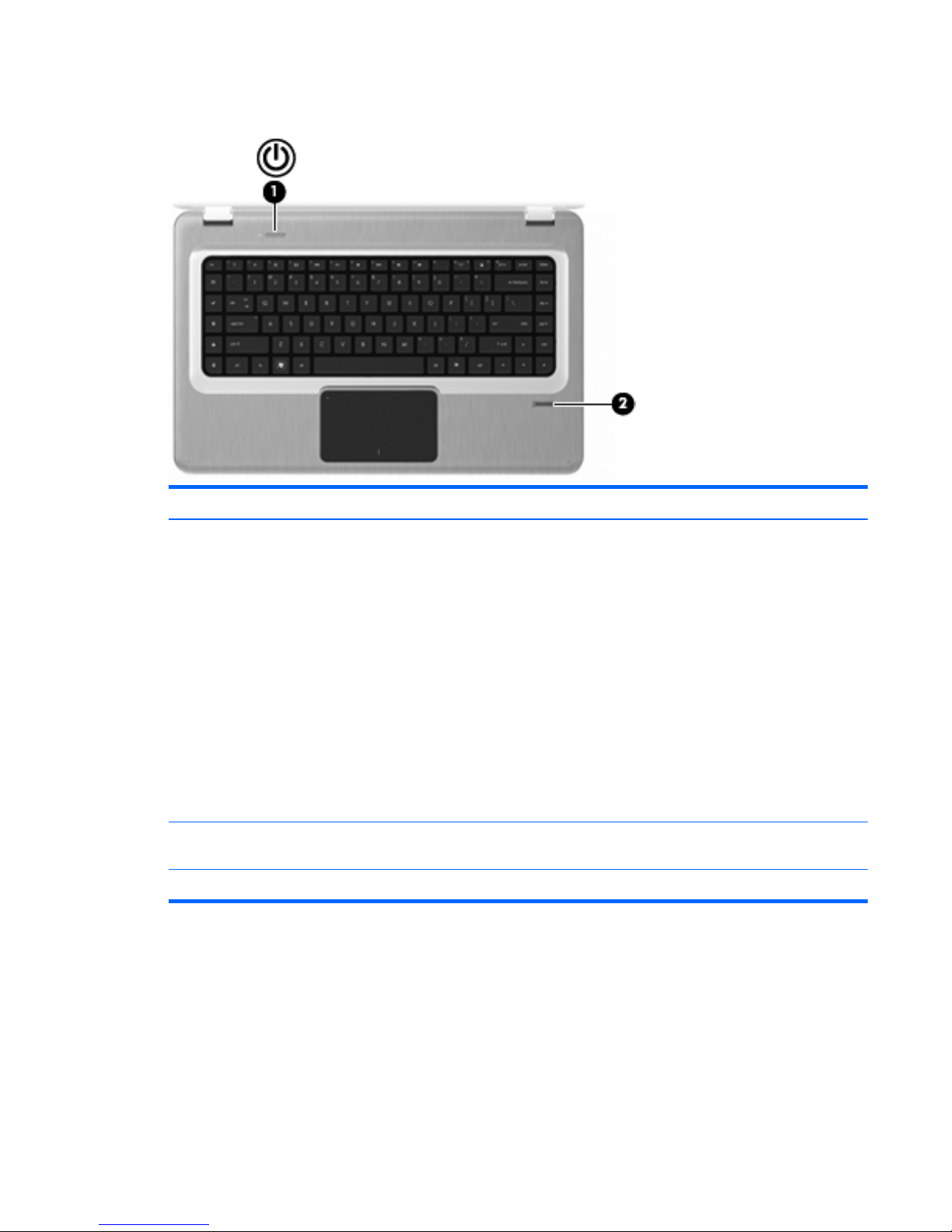
Buttons and Fingerprint Reader (select models only)
Item Component Description
(1) Power button* Press the Power button to:
●
Turn on the computer.
●
Initiate Sleep.
●
Exit Sleep.
●
Exit Hibernation.
If the computer has stopped responding and Windows
shutdown procedures are ineffective, press and hold
the Power button for at least 5 seconds to shut down
the computer.
For more information about the power settings, select
Start > Control Panel > System and Security >
Power Options.
(2) Fingerprint reader (select models only) Allows a fingerprint logon to Windows, instead of a
password logon.
For more information about changing factory settings, refer to Help and Support
Top components
11
Page 22
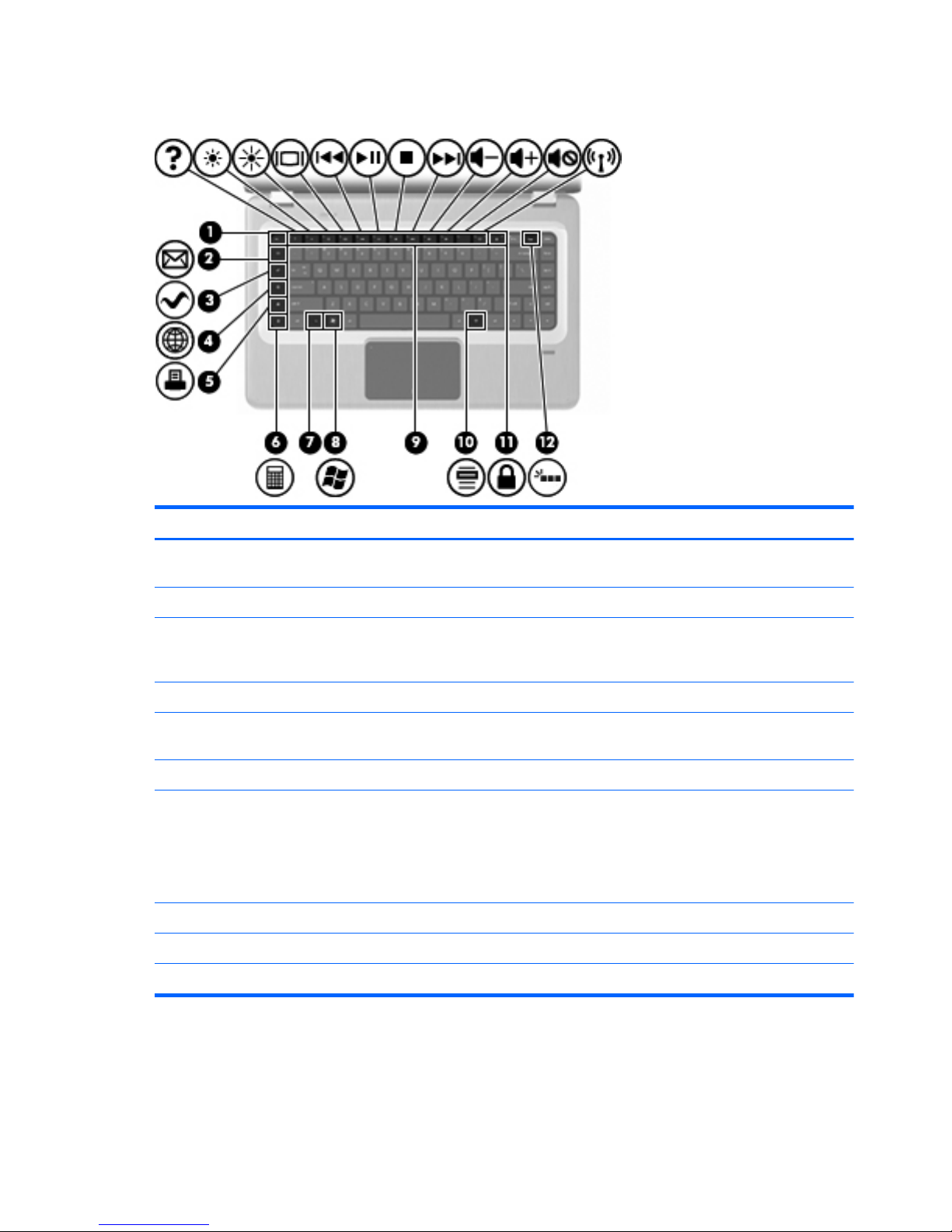
Keys
Item Component Description
(1) esc key Displays system information when pressed in
combination with the fn key.
(2) E-mail key Opens a new e-mail in the default e-mail client.
(3) Media application key Launches the MediaSmart application (or the
TouchSmart application for select models equipped
with a TouchScreen display assembly).
(4) Web browser key Launches the default Web browser.
(5) Print key Sends the currently active document to the default
printer.
(6) Calculator key Launches the Calculator application.
(7) fn key Displays system information when pressed in
combination with the esc key.
NOTE: If your keyboard has a backlight key (select
models only), the fn key pressed in combination with
the right shift key initiates the Pause function.
(8) Windows logo key Displays the Windows Start menu.
(9) Action keys Execute frequently used system functions.
(10) Windows applications key Displays a shortcut menu for items beneath the pointer.
12 Chapter 2 External component identification
Page 23
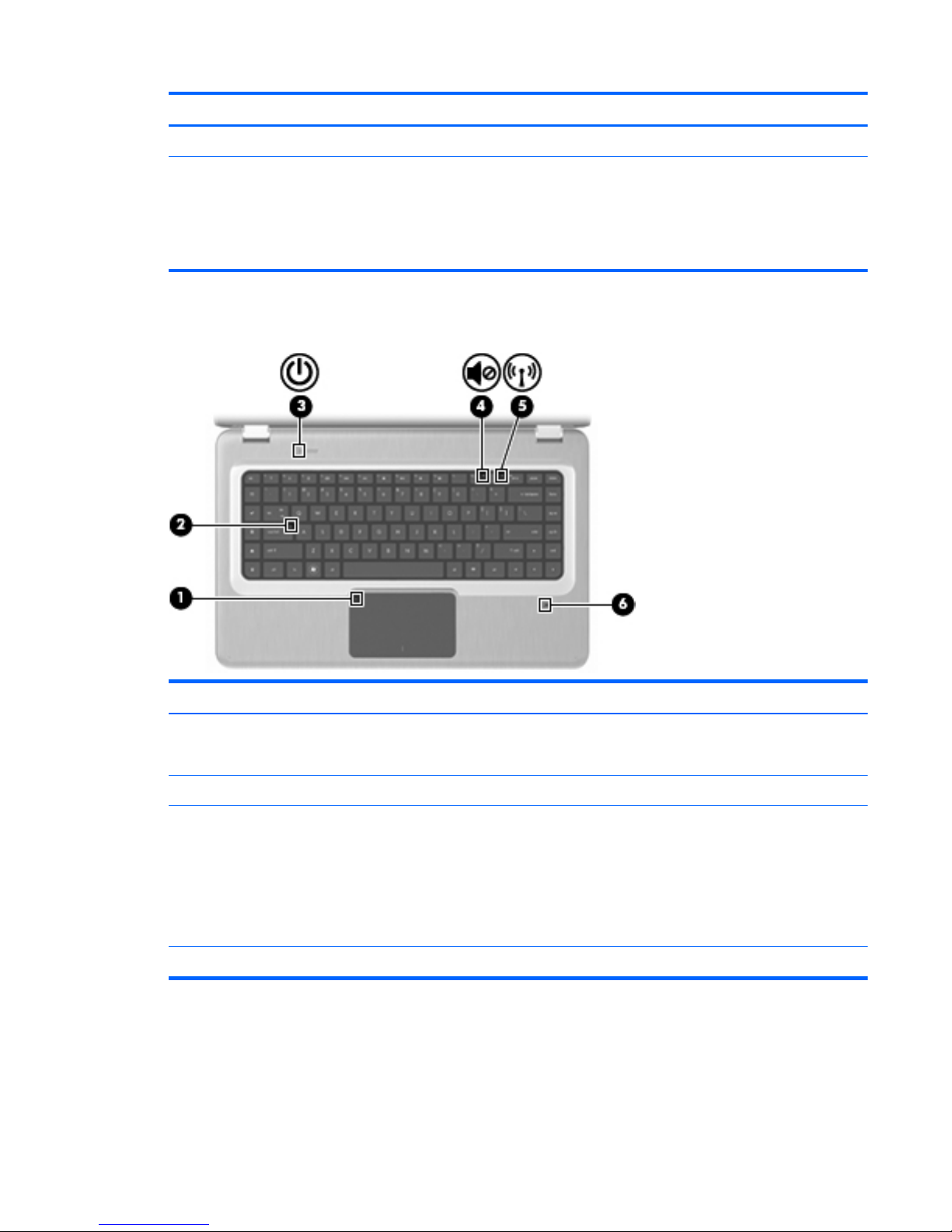
Item Component Description
(11) QuickLock key Initiates QuickLock.
(12) Backlight key (select models only) Turns the keyboard backlight on or off.
NOTE: Keyboards without the backlight key have the
standard Pause function in this location. To initiate the
Pause function for keyboards with the backlight key,
hold down the fn key while pressing the right shift key.
Lights
Item Component Description
(1) TouchPad light
●
Off—The TouchPad is enabled.
●
Amber—The TouchPad is disabled.
(2) Caps lock light On—Caps Lock is on.
(3) Power light NOTE: The computer has two power lights. The other
power light is on the right side of the computer.
●
On—The computer is on.
●
Flashing—The computer is in Sleep.
●
Off—The computer is off or in Hibernation.
(4) Volume mute light Amber—Computer sound is off.
Top components
13
Page 24
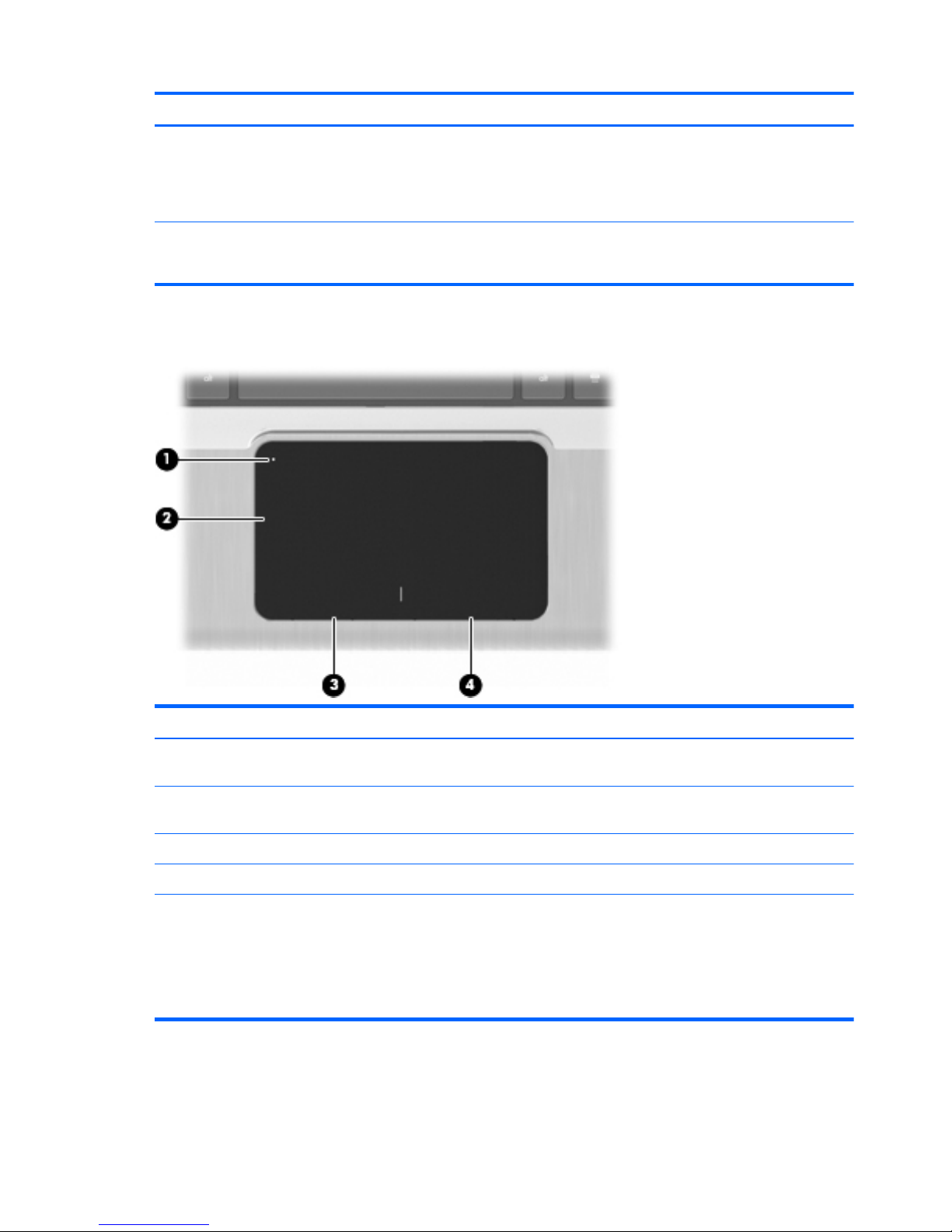
Item Component Description
(5) Wireless light
●
White—An integrated wireless device, such as a
wireless local area network (WLAN) device and/
or a Bluetooth device, is detected..
●
Amber—No wireless devices are detected.
(6) Fingerprint reader light (select models only)
●
White—The fingerprint was read.
●
Amber—The fingerprint was not read.
TouchPad
Item Component Description
(1) TouchPad off indicator To switch the TouchPad on and off, quickly double-tap
the TouchPad off indicator.
(2) TouchPad zone Moves the pointer and selects or activates items on the
screen.
(3) Left TouchPad button Functions like the left button on an external mouse.
(4) Right TouchPad button Functions like the right button on an external mouse.
To view or change pointing device preferences:
1. Select Start > Devices and Printers.
2.
Right-click the device representing your computer.
3. Select Mouse settings.
14 Chapter 2 External component identification
Page 25
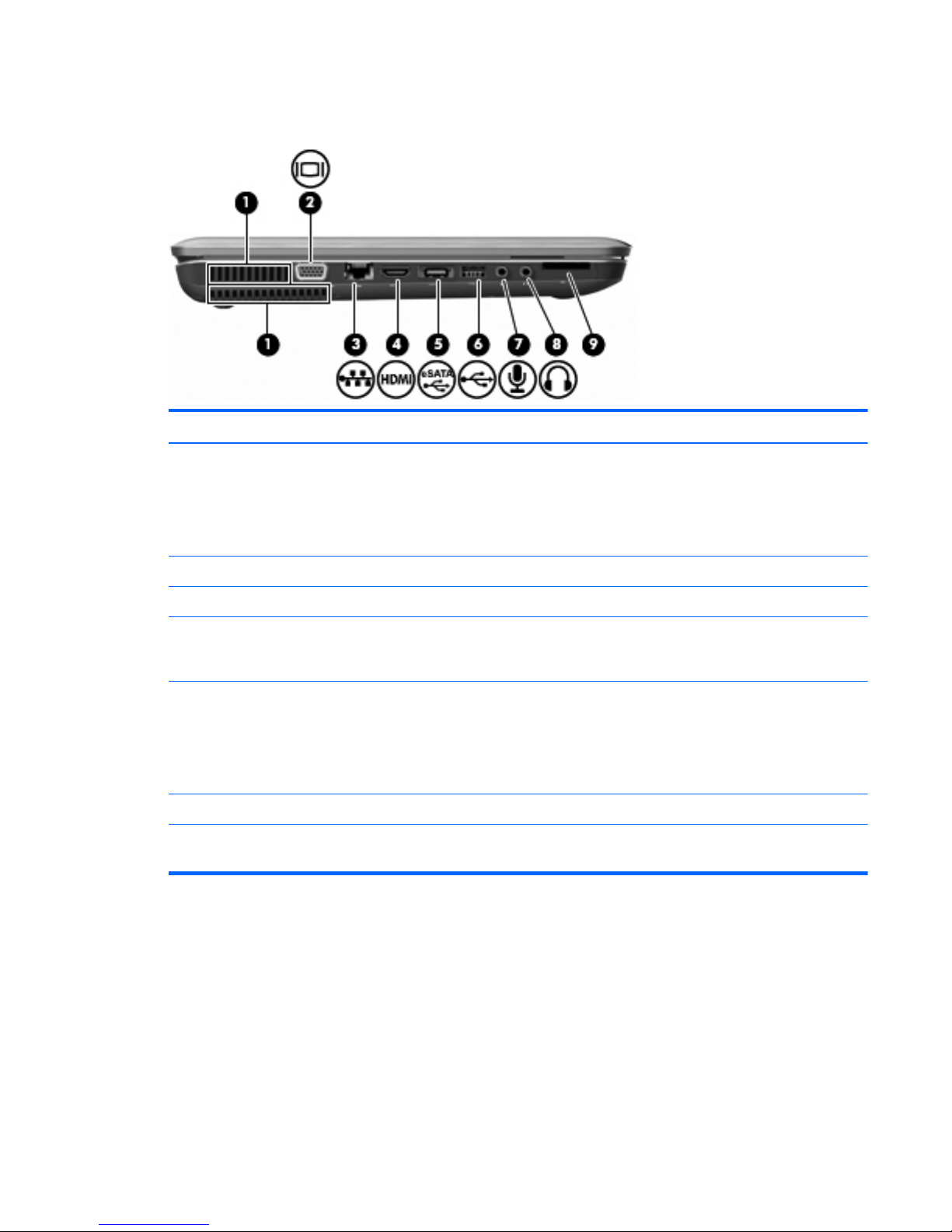
Left-side components
Item Component Description
(1) Vent (2) Enable airflow to cool internal components.
NOTE: The computer fan starts up automatically to
cool internal components and prevent overheating. It is
normal for the internal fan to cycle on and off during
routine operation.
(2) External monitor port Connects an external VGA monitor or projector.
(3) RJ-45 (network) jack Connects a network cable.
(4) HDMI port Connects an optional video or audio device, such as a
high-definition television, or any compatible digital or
audio component.
(5) eSATA/USB port Connects an optional high-performance eSATA
component, such as an eSATA external hard drive, or
connects an optional USB device.
NOTE: Depending on the computer model, the
computer might include only a USB port.
(6) USB port Connects an optional USB device.
(7) Audio-in (microphone) jack Connects an optional computer headset microphone,
stereo array microphone, or monaural microphone.
Left-side components
15
Page 26
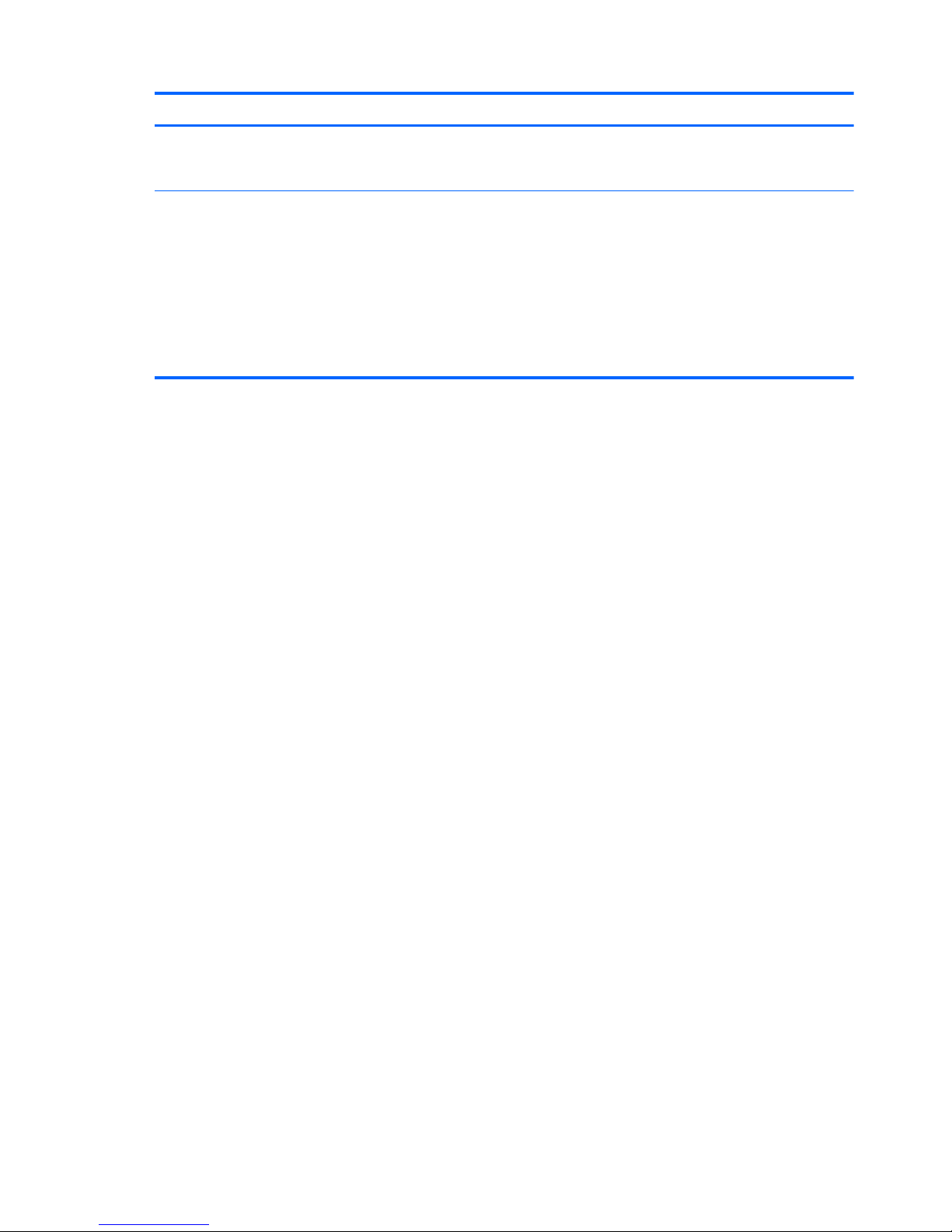
Item Component Description
(8) Audio-out (headphone) jack Produces sound when connected to optional powered
stereo speakers, headphones, ear buds, a headset, or
television audio.
(9) Digital Media Slot Supports the following optional digital card formats:
●
Secure Digital (SD) Memory Card
●
MultiMediaCard (MMC)
●
Memory Stick (MS)
●
Memory Stick Pro (MSP)
●
xD-Picture Card (XD)
16 Chapter 2 External component identification
Page 27
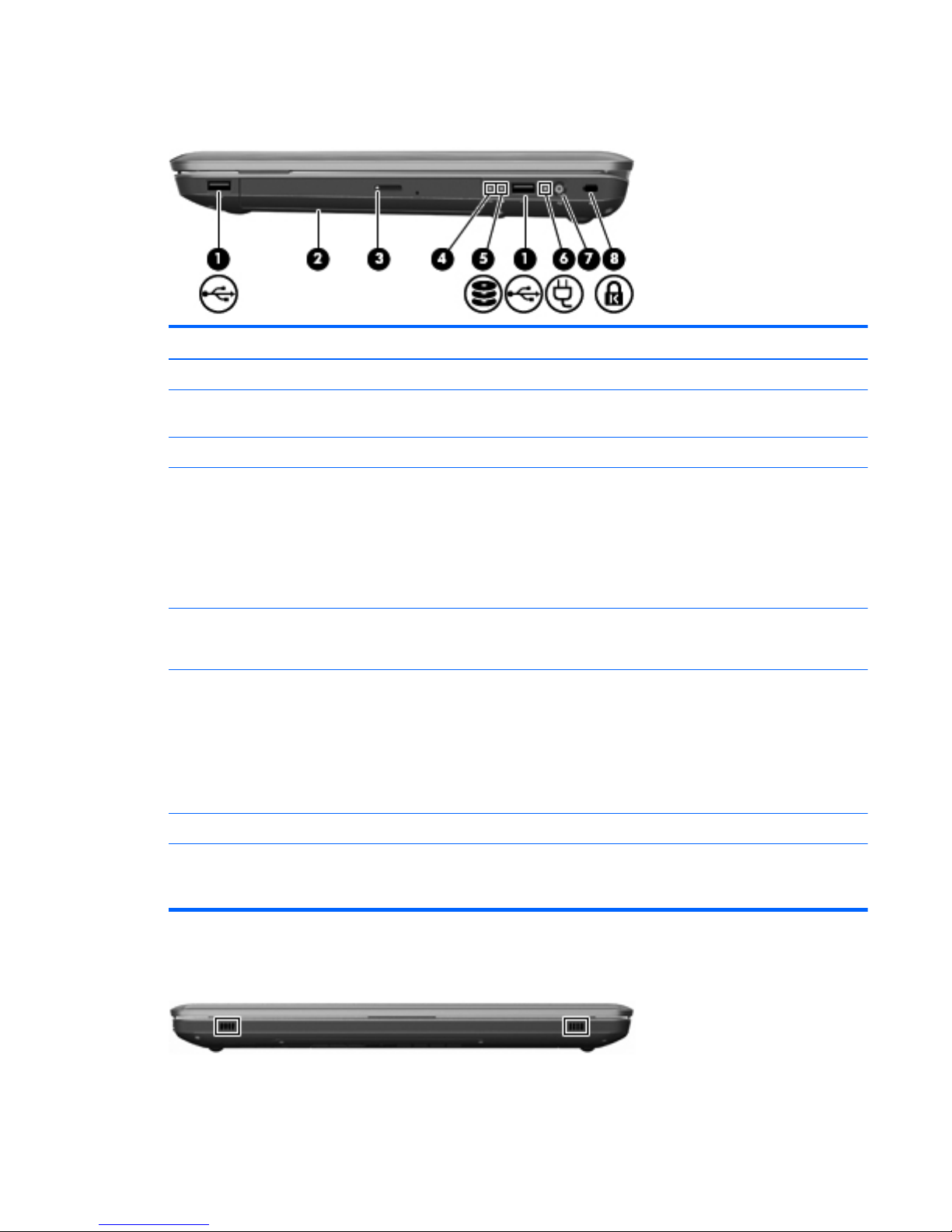
Right-side components
Item Component Description
(1) USB ports (2) Connect optional USB devices.
(2) Optical drive Reads optical discs and, on select models, writes to
optical discs.
(3) Optical drive light Flashing—Accessing the optical drive.
(4) Power light NOTE: The computer has two power lights. The other
power light is on the right side of the computer.
●
On—The computer is on.
●
Flashing—The computer is in Sleep.
●
Off—The computer is off or in Hibernation.
(5) Hard drive light
●
White—The hard disk drive is active.
●
Amber—The hard disk drive is parked.
(6) AC adapter light
●
White—The computer is connected to external
power and the battery is fully charged.
●
Amber—The computer is connected to external
power and the battery is charging.
●
Off—The computer is not connected to external
power.
(7) Power connector Connects an AC adapter.
(8) Security cable slot Connects an optional security cable. The security cable
is designed to act as a deterrent, but might not prevent
the computer from being mishandled or stolen.
Front components
Right-side components
17
Page 28
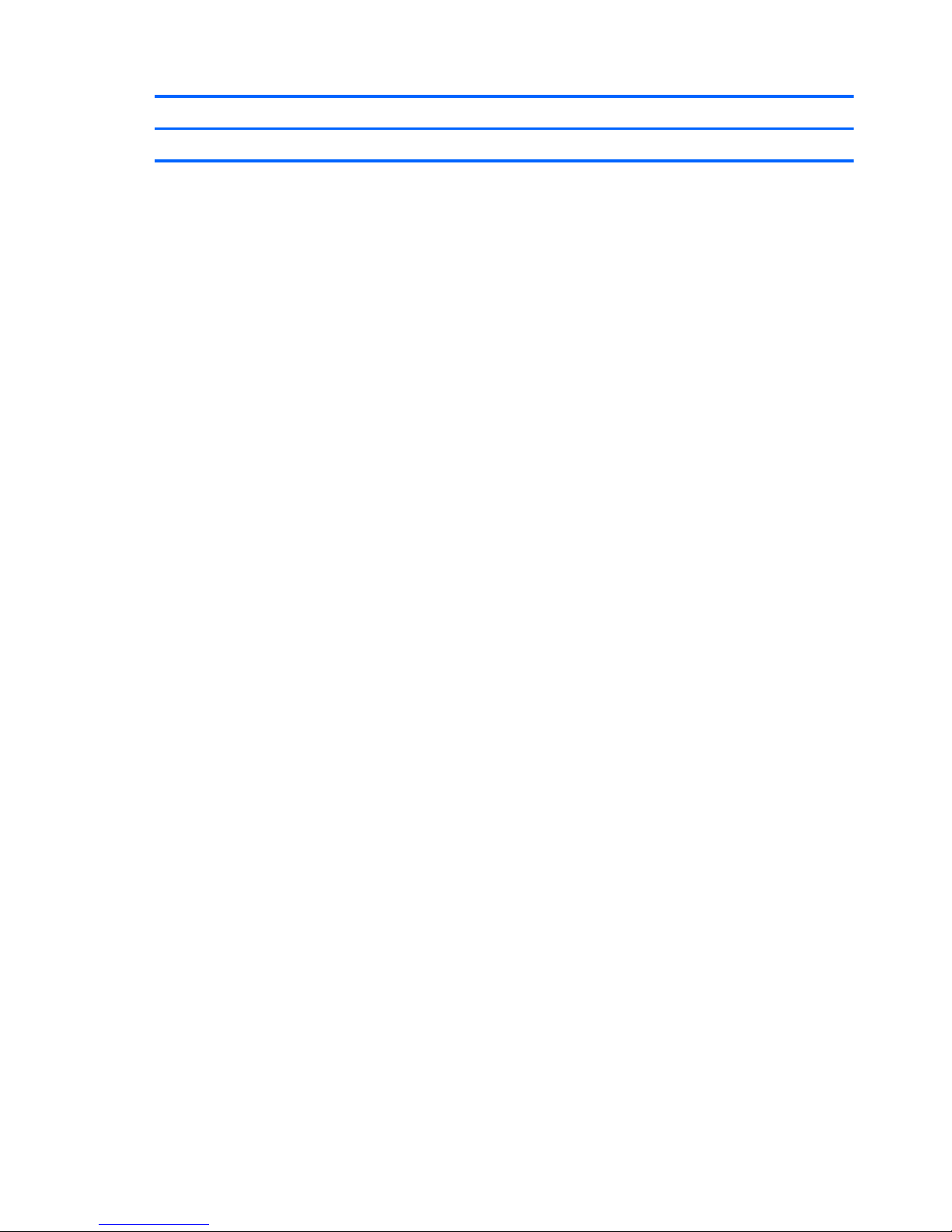
Component Description
Speakers (2) Produce sound.
18 Chapter 2 External component identification
Page 29
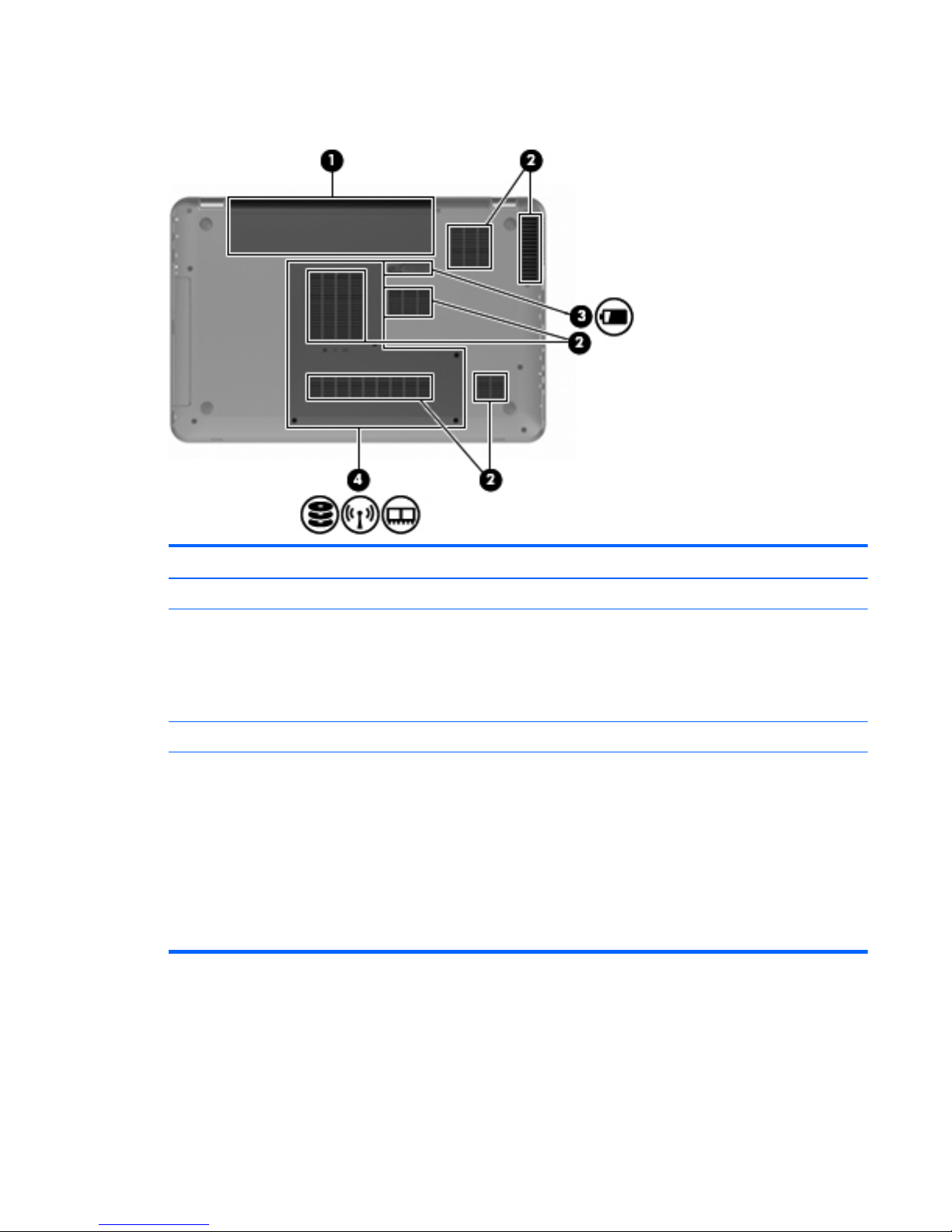
Bottom components
Item Component Description
(1) Battery bay Holds the battery.
(2) Vents (6) Enable airflow to cool internal components.
NOTE: The computer fan starts up automatically to
cool internal components and prevent overheating. It is
normal for the internal fan to cycle on and off during
routine operation.
(3) Battery release latch Releases the battery from the battery bay.
(4) Hard drive bay Holds the hard drive, the memory module slots, and
the WLAN module.
CAUTION: To prevent an unresponsive system,
replace the wireless module with a wireless module
authorized for use by the governmental agency that
regulates wireless devices in your country or region. If
you replace the module and then receive a warning
message, remove the module to restore computer
functionality, and then contact technical support
through Help and Support.
Bottom components
19
Page 30
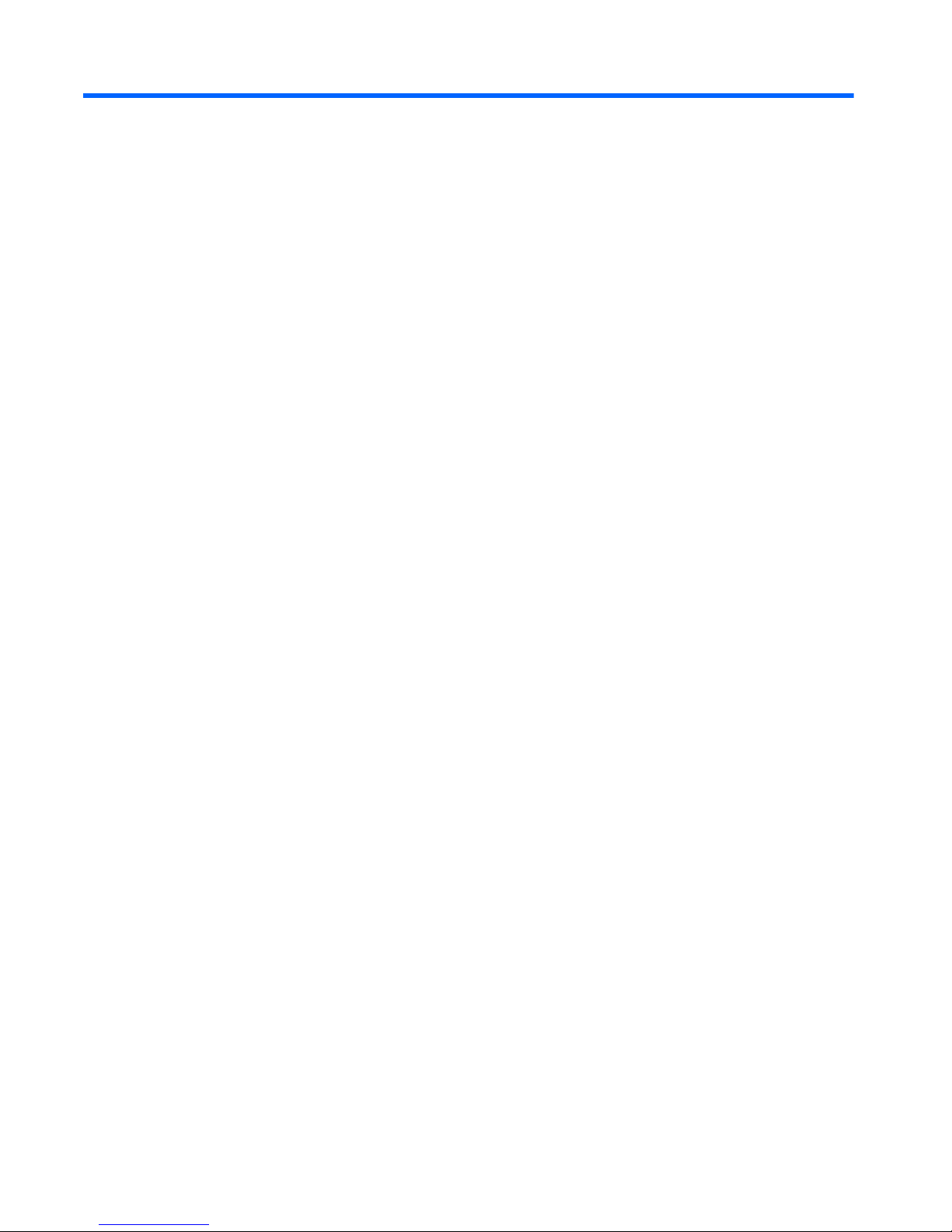
3 Illustrated parts catalog
20 Chapter 3 Illustrated parts catalog
Page 31

Service tag
When ordering parts or requesting information, provide the computer serial number and model number
provided on the service tag.
Item Component Description
(1) Serial number (s/n) This is an alphanumeric identifier that is unique to
each product.
(2) Product number (p/n) This number provides specific information about the
product’s hardware components. The part number helps
a service technician determine what components and
parts are needed.
(3) Warranty period This number describes the duration of the warranty
period for the computer.
Service tag
21
Page 32

Computer major components
22 Chapter 3 Illustrated parts catalog
Page 33

Item Description Spare part
number
(1) Display assembly (includes display panel cable, webcam/microphone module and cable, and 2 wireless
antenna cables and transceivers):
15.6-in TouchScreen HD, LED, BrightView display assembly in brushed aluminum
(includes TouchScreen cable)
631019-001
15.6-in traditional HD, LED, BrightView display assembly in black cherry 603647-001
15.6-in traditional HD, LED, BrightView display assembly in brushed aluminum 595131-001
15.6-in traditional HD, LED, BrightView display assembly in champagne 603650-001
15.6-in traditional HD, LED, BrightView display assembly in midnight blue 615932-001
15.6-in traditional HD, LED, BrightView display assembly in shell white 603648-001
15.6-in traditional HD, LED, BrightView display assembly in Sonoma red 603649-001
NOTE: See
Display assembly subcomponents - traditional on page 33 and Display assembly
subcomponents - TouchScreen on page 32 for more display component information and spare part numbers.
(2) Keyboard:
Keyboard with backlight (includes keyboard cable and keyboard light cable):
●
For use in Belgium 597630-A41
●
For use in Canada 597630-121
●
For use in the Czech Republic 597630-221
●
For use in Denmark, Finland, and Norway 597630-DH1
●
For use in France 597630-051
●
For use in Germany 597630-041
●
For use in Greece 597630-DJ1
●
For use in Hungary 597630-211
●
For use in Israel 597630-BB1
●
For use in Italy 597630-061
●
For use in the Netherlands 597630-B31
●
For use in Portugal 597630-131
●
For use in Russia 597630-251
●
For use in Saudi Arabia 597630-171
●
For use in Slovenia 597630-BA1
●
For use in Spain 597630-071
●
For use in Switzerland 597630-BG1
●
For use in Turkey 597630-141
●
For use in the United Kingdom and Singapore 597630-031
Computer major components
23
Page 34

Item Description Spare part
number
●
For use in the United States 597630-001
Keyboard without backlight (includes keyboard cable):
●
For use in Belgium 597635-A41
●
For use in Brazil 597635-201
●
For use in Canada 597635-121
●
For use in the Czech Republic 597635-221
●
For use in Denmark, Finland, and Norway 597635-DH1
●
For use in France 597635-051
●
For use in Germany 597635-041
●
For use in Greece 597635-DJ1
●
For use in Hungary 597635-211
●
For use in Israel 597635-BB1
●
For use in Italy 597635-061
●
For use in Japan 597635-291
●
For use in Latin America 597635-161
●
For use in the Netherlands 597635-B31
●
For use in Portugal 597635-131
●
For use in Russia 597635-251
●
For use in Saudi Arabia 597635-171
●
For use in Slovenia 597635-BA1
●
For use in South Korea 597635-AD1
●
For use in Spain 597635-071
●
For use in Switzerland 597635-BG1
●
For use in Taiwan 597635-AB1
●
For use in Thailand 597635-281
●
For use in Turkey 597635-141
●
For use in the United Kingdom and Singapore 597635-031
●
For use in the United States 597635-001
(3) Top cover (includes TouchPad and cable):
For use on computer models equipped with a fingerprint reader, in brushed aluminum
(includes fingerprint reader board, bracket, and cable)
619249-001
For use on computer models not equipped with a fingerprint reader:
24 Chapter 3 Illustrated parts catalog
Page 35

Item Description Spare part
number
●
In black cherry 619245-001
●
In champagne 619248-001
●
In midnight blue 619250-001
●
In shell white 619246-001
●
In Sonoma red 619247-001
(4) Power button board (includes cable) 603682-001
(5) Bluetooth module cable 603645-001
(6) Bluetooth module (includes the Bluetooth module rubber sleeve)
NOTE: The Bluetooth module spare part kit does not include a Bluetooth module cable.
The Bluetooth module cable is available using spare part number 603645-001.
537921-001
USB Board Kit, includes: 603683-001
(7a) Front USB board and cable
(7b) Rear USB board and cable
(8) Power connector cable 603692-001
(9) Display cable channel 603697-001
(10) System board (includes replacement thermal material):
For use on computer models equipped with a graphics subsystem with discrete memory
and the HD 5650 chipset
603939-001
For use on computer models equipped with a graphics subsystem with discrete memory
and the HD 5470 chipset
595133-001
For use on computer models equipped with a graphics subsystem with dedicated memory
and the HD 6370 chipset
631081-001
For use on computer models equipped with a graphics subsystem with dedicated memory
and the HD 6550 chipset
631082-001
For use on computer models equipped with a graphics subsystem with UMA memory 595135-001
(11) Processor (includes replacement thermal material):
AMD Phenom II N970 Quad 2.20-GHz processor (2.0-MB L2 cache, 1333-MHz FSB,
35W, 3.6 gigatransfers/second)
635496-001
AMD Phenom II N950 Quad 2.10-GHz processor (2.0-MB L2 cache, 1333-MHz FSB,
35W, 3.6 gigatransfers/second)
616346-001
AMD Phenom II N930 Quad 2.00-GHz processor (2.0-MB L2 cache, 1333-MHz FSB,
35W, 3.6 gigatransfers/second)
594169-001
AMD Phenom II N870 Triple 2.30-GHz processor (1.5-MB L2 cache, 1333-MHz FSB,
35W, 3.6 gigatransfers/second)
635495-001
AMD Phenom II N850 Triple 2.20-GHz processor (1.5-MB L2 cache, 1333-MHz FSB,
35W, 3.6 gigatransfers/second)
616345-001
Computer major components
25
Page 36

Item Description Spare part
number
AMD Phenom II N830 Triple 2.10-GHz processor (1.5-MB L2 cache, 1333-MHz FSB,
35W 3.6 gigatransfers/second)
594168-001
AMD Phenom II N660 Dual 3.00-GHz processor (2.0-MB L2 cache, 1333-MHz FSB,
35W, 3.6 gigatransfers/second)
635494-001
AMD Phenom II N640 Dual 2.90-GHz processor (2.0-MB L2 cache, 1333-MHz FSB,
35W, 3.6 gigatransfers/second)
616344-001
AMD Phenom II N620 Dual 2.80-GHz processor (2.0-MB L2 cache, 1333-MHz FSB,
35W 3.6 gigatransfers/second)
594166-001
AMD Phenom II P960 Quad 1.80-GHz processor (2.0-MB L2 cache, 1066-MHz FSB,
25W, 3.6 gigatransfers/second)
634689-001
AMD Phenom II P940 Quad 1.70-GHz processor (2.0-MB L2 cache, 1066-MHz FSB,
25W, 3.6 gigatransfers/second)
616336-001
AMD Phenom II P920 Quad 1.60-GHz processor (2.0-MB L2 cache, 1066-MHz FSB,
25W 3.6 gigatransfers/second)
594170-001
AMD Phenom II P860 Triple 2.00-GHz processor (1.5-MB L2 cache, 1066-MHz FSB,
25W, 3.6 gigatransfers/second)
634688-001
AMD Phenom II P840 Triple 1.90-GHz processor (1.5-MB L2 cache, 1066-MHz FSB,
25W, 3.6 gigatransfers/second)
616335-001
AMD Phenom II P820 Triple 1.80-GHz processor (1.5-MB L2 cache, 1066-MHz FSB,
25W 3.6 gigatransfers/second)
594167-001
AMD Phenom II P650 Dual 2.60-GHz processor (2.0-MB L2 cache, 1066-MHz FSB,
25W 3.6 gigatransfers/second)
634687-001
AMD Turion II N570 Dual 2.70-GHz processor (2.0-MB L2 cache, 1066-MHz FSB, 35W
3.6 gigatransfers/second)
634690-001
AMD Turion II N550 Dual 2.60-GHz processor (2.0-MB L2 cache, 1066-MHz FSB, 35W
3.6 gigatransfers/second)
616337-001
AMD Turion II N530 Dual 2.50-GHz processor (2.0-MB L2 cache, 1066-MHz FSB, 35W
3.6 gigatransfers/second)
594172-001
AMD Turion II P560 Dual 2.50-GHz processor (2.0-MB L2 cache, 1066-MHz FSB, 35W
3.6 gigatransfers/second)
634691-001
AMD Turion II P540 Dual 2.40-GHz processor (2.0-MB L2 cache, 1066-MHz FSB, 25W
3.6 gigatransfers/second)
616347-001
AMD Turion II P520 Dual 2.30-GHz processor (2.0-MB L2 cache, 1066-MHz FSB, 25W
3.6 gigatransfers/second)
594173-001
AMD Athlon II N370 Dual 2.50-GHz processor (1.0-MB L2 cache, 1066-MHz FSB, 35W
3.2 gigatransfers/second)
634686-001
AMD Athlon II N350 Dual 2.40-GHz processor (1.0-MB L2 cache, 1066-MHz FSB, 35W
3.2 gigatransfers/second)
616334-001
AMD Athlon II N330 Dual 2.30-GHz processor (1.0-MB L2 cache, 1066-MHz FSB, 35W
3.2 gigatransfers/second)
594164-001
26 Chapter 3 Illustrated parts catalog
Page 37

Item Description Spare part
number
AMD Athlon II P360 Dual 2.30-GHz processor (1.0-MB L2 cache, 1066-MHz FSB, 35W
3.2 gigatransfers/second)
636635-001
AMD Athlon II P340 Dual 2.20-GHz processor (1.0-MB L2 cache, 1066-MHz FSB, 25W
3.2 gigatransfers/second)
616343-001
AMD Athlon II P320 Dual 2.10-GHz processor (1.0-MB L2 cache, 1066-MHz FSB, 25W
3.2 gigatransfers/second)
594165-001
AMD V-Series V160 Single 2.40-GHz processor (512-KB L2 cache, 1066-MHz FSB,
25W 3.2 gigatransfers/second)
636634-001
AMD V-Series V140 Single 2.30-GHz processor (512-KB L2 cache, 1066-MHz FSB,
25W 3.2 gigatransfers/second)
616333-001
AMD V-Series V120 Single 2.20-GHz processor (512-KB L2 cache, 1066-MHz FSB,
25W 3.2 gigatransfers/second)
594171-001
(12) Fan/heat sink assembly (includes replacement thermal material):
For use on computer models equipped with graphics subsystems with discrete memory 606575-001
For use on computer models equipped with graphics subsystems with UMA memory 606574-001
(13) Speakers (include cable) 603694-001
Cable Kit, includes: 603680-001
(14) Optical drive connector board (includes cable)
(15) Base enclosure (includes 4 rubber feet and power connector bracket) 603689-001
Rubber Feet Kit (not illustrated, includes 4 rubber feet) 603696-001
(16) Optical drive:
Blu-ray ROM with LightScribe DVD±RW Super Multi Double-Layer Drive 603678-001
Blu-ray ROM DVD±RW Super Multi Double-Layer Drive 614333-001
DVD±RW and CD-RW Super Multi Double-Layer Combo Drive with LightScribe 603677-001
(17) Battery:
9-cell, 93-Wh, 2.80-Ah, Li-ion battery 593550-001
6-cell, 62-Wh, 2.80-Ah, Li-ion battery 593562-001
6-cell, 55-Wh, 2.55-Ah, Li-ion battery 593554-001
(18) WLAN module:
Atheros 9285G 802.11b/g/n 1x1 WiFi Adapter 605560-005
Broadcom 4313 802.11b/g/n 1x1 WiFi Adapter 593836-001
Broadcom 4313 802.11b/g/n 1x1 WiFi and 2070 Bluetooth 2.1+EDR Combo adapter 600370-001
Broadcom 43224 802.11a/b/g/n 2x2 WiFi Adapter for use in Antigua and Barbuda,
Barbados, Belize, Canada, the Cayman Islands, Guam, Puerto Rico,
Trinidad and Tobago, the U.S. Virgin Islands, and the United States
582564-001
Computer major components
27
Page 38

Item Description Spare part
number
Broadcom 43224 802.11a/b/g/n 2x2 WiFi Adapter for use in Afghanistan, Albania,
Algeria, Andorra, Angola, Argentina, Armenia, Aruba, Australia, Austria, Azerbaijan,
the Bahamas, Bahrain, Bangladesh, Barbados, Belarus, Belgium, Belize, Benin, Bermuda,
Bhutan, Bolivia, Bosnia and Herzegovina, Botswana, Brazil, the British Virgin Islands,
Brunei, Bulgaria, Burkina Faso, Burundi, Cambodia, Cameroon, Cape Verde,
the Central African Republic, Chad, Chile, Colombia, Comoros, the Congo, Costa Rica,
Croatia, Cyprus, the Czech Republic, Denmark, Djibouti, Dominica,
the Dominican Republic, East Timor, Ecuador, Egypt, El Salvador, Equatorial Guinea,
Eritrea, Estonia, Ethiopia, Fiji, Finland, France, French Guiana, Gabon, Gambia,
Georgia, Germany, Ghana, Gibraltar, Greece, Grenada, Guadeloupe, Guatemala,
Guinea, Guinea-Bissau, Guyana, Haiti, Honduras, Hong Kong, Hungary, Iceland, India,
Indonesia, Ireland, Italy, the Ivory Coast, Jamaica, Japan, Jordan, Kazakhstan, Kenya,
Kiribati, Kuwait, Kyrgyzstan, Laos, Latvia, Lebanon, Lesotho, Liberia, Liechtenstein,
Lithuania, Luxembourg, Macedonia, Madagascar, Malawi, Malaysia, the Maldives,
Mali, Malta, the Marshall Islands, Martinique, Mauritania, Mauritius, Mexico,
Micronesia, Monaco, Mongolia, Montenegro, Morocco, Mozambique, Namibia, Nauru,
Nepal, the Nether Antilles, the Netherlands, New Zealand, Nicaragua, Niger, Nigeria,
Norway, Oman, Pakistan, Palau, Panama, Papua New Guinea, Paraguay,
the People’s Republic of China, Peru, the Philippines, Poland, Portugal, Qatar,
the Republic of Moldova, Romania, Russia, Rwanda, Samoa, San Marino,
Sao Tome and Principe, Saudi Arabia, Senegal, Serbia, the Seychelles, Sierra Leone,
Singapore, Slovakia, Slovenia, the Solomon Islands, Somalia, South Africa, South Korea,
Spain, Sri Lanka, St. Kitts and Nevis, St. Lucia, St. Vincent, Suriname, Swaziland,
Sweden, Switzerland, Taiwan, Tajikistan, Tanzania, Thailand, Togo, Tonga, Tunisia,
Turkey, Turkmenistan, Tuvalu, Uganda, Ukraine, the United Arab Emirates,
the United Kingdom, Uruguay, Uzbekistan, Vanuatu, Venezuela, Vietnam, Yemen, Zaire,
Zambia, and Zimbabwe
582564-002
Atheros 9280AGN 802.11a/b/g/n-draft WiFi Adapter for use in Antigua and Barbuda,
Barbados, Belize, Canada, the Cayman Islands, Guam, Puerto Rico,
Trinidad and Tobago, the U.S. Virgin Islands, and the United States
580102-001
28 Chapter 3 Illustrated parts catalog
Page 39

Item Description Spare part
number
Atheros 9280AGN 802.11a/b/g/n-draft WiFi Adapter for use in Afghanistan, Albania,
Algeria, Andorra, Angola, Argentina, Armenia, Aruba, Australia, Austria, Azerbaijan,
the Bahamas, Bahrain, Bangladesh, Barbados, Belarus, Belgium, Belize, Benin, Bermuda,
Bhutan, Bolivia, Bosnia and Herzegovina, Botswana, Brazil, the British Virgin Islands,
Brunei, Bulgaria, Burkina Faso, Burundi, Cambodia, Cameroon, Cape Verde,
the Central African Republic, Chad, Chile, Colombia, Comoros, the Congo, Costa Rica,
Croatia, Cyprus, the Czech Republic, Denmark, Djibouti, Dominica,
the Dominican Republic, East Timor, Ecuador, Egypt, El Salvador, Equatorial Guinea,
Eritrea, Estonia, Ethiopia, Fiji, Finland, France, French Guiana, Gabon, Gambia,
Georgia, Germany, Ghana, Gibraltar, Greece, Grenada, Guadeloupe, Guatemala,
Guinea, Guinea-Bissau, Guyana, Haiti, Honduras, Hong Kong, Hungary, Iceland, India,
Indonesia, Ireland, Italy, the Ivory Coast, Jamaica, Japan, Jordan, Kazakhstan, Kenya,
Kiribati, Kuwait, Kyrgyzstan, Laos, Latvia, Lebanon, Lesotho, Liberia, Liechtenstein,
Lithuania, Luxembourg, Macedonia, Madagascar, Malawi, Malaysia, the Maldives,
Mali, Malta, the Marshall Islands, Martinique, Mauritania, Mauritius, Mexico,
Micronesia, Monaco, Mongolia, Montenegro, Morocco, Mozambique, Namibia, Nauru,
Nepal, the Nether Antilles, the Netherlands, New Zealand, Nicaragua, Niger, Nigeria,
Norway, Oman, Pakistan, Palau, Panama, Papua New Guinea, Paraguay,
the People’s Republic of China, Peru, the Philippines, Poland, Portugal, Qatar,
the Republic of Moldova, Romania, Russia, Rwanda, Samoa, San Marino,
Sao Tome and Principe, Saudi Arabia, Senegal, Serbia, the Seychelles, Sierra Leone,
Singapore, Slovakia, Slovenia, the Solomon Islands, Somalia, South Africa, South Korea,
Spain, Sri Lanka, St. Kitts and Nevis, St. Lucia, St. Vincent, Suriname, Swaziland,
Sweden, Switzerland, Taiwan, Tajikistan, Tanzania, Thailand, Togo, Tonga, Tunisia,
Turkey, Turkmenistan, Tuvalu, Uganda, Ukraine, the United Arab Emirates,
the United Kingdom, Uruguay, Uzbekistan, Vanuatu, Venezuela, Vietnam, Yemen, Zaire,
Zambia, and Zimbabwe
580102-002
Ralink RT3090BC4 802.11b/g/n 1x1 WiFi and Bluetooth 2.1+EDR Combo Adapter 602992-001
(19) Memory modules (DDR3 PC3-10600 1333-MHz)
4096-MB 599092-001
2048-MB 598856-001
1024-MB 598859-001
(20) RTC battery 599516-001
(21) Hard drive (includes hard drive bracket, cable, and isolators):
1-TB, 5400-rpm 603788-001
1-TB, 5200-rpm 603672-001
750-GB, 7200-rpm 633252-001
750-GB, 5400-rpm 603787-001
640-GB, 7200-rpm 621046-001
640-GB, 5400-rpm 603785-001
500-GB, 7200-rpm 608218-001
320-GB, 7200-rpm 603668-001
250-GB, 7200-rpm 603667-001
Computer major components
29
Page 40

Item Description Spare part
number
Hard Drive Hardware Kit (not illustrated, includes hard drive bracket, cable,
and 4 isolators)
603676-001
Plastics Kit, includes: 603679-001
(22) Hard drive cover (includes 4 captive screws, secured by C-clips)
Mass storage devices
Item Description Spare part
number
(1) Hard drive (includes hard drive bracket, cable, and isolators):
1-TB, 5400-rpm 603788-001
1-TB, 5200-rpm 603672-001
750-GB, 7200-rpm 633252-001
750-GB, 5400-rpm 603787-001
640-GB, 7200-rpm 621046-001
640-GB, 5400-rpm 603785-001
500-GB, 7200-rpm 608218-001
320-GB, 7200-rpm 603668-001
250-GB, 7200-rpm 603667-001
Hard Drive Hardware Kit (not illustrated, includes hard drive bracket, cable,
and 4 isolators)
603676-001
30 Chapter 3 Illustrated parts catalog
Page 41

Item Description Spare part
number
(2) Optical drive:
Blu-ray ROM with LightScribe DVD±RW Super Multi Double-Layer Drive 603678-001
Blu-ray ROM DVD±RW Super Multi Double-Layer Drive 614333-001
DVD±RW and CD-RW Super Multi Double-Layer Combo Drive with LightScribe 603677-001
Mass storage devices
31
Page 42

Display assembly subcomponents - TouchScreen
Item Description Spare part
number
(1) Webcam/microphone module 603660-001
(2) Display hinge covers (2) 603666-001
(3) Display Hinge Kit (includes left and right display hinges) 603664-001
Display Cable Kit, includes: 603665-001
(4a) Display panel cable (includes webcam/microphone module cable)
(4b) TouchScreen cable
(5) Display enclosure (includes logo light and cable and 2 WLAN transceivers and
cables)
603663-001
Display Miscellaneous Kit (not illustrated, includes Mylar screw covers) 603659-001
Display Screw Kit (not illustrated, includes Mylar screw covers) 603658-001
32 Chapter 3 Illustrated parts catalog
Page 43

Display assembly subcomponents - traditional
Item Description Spare part
number
(1) Display bezel 603651-001
(2) Webcam/microphone module 603660-001
(3) 15.6-in HD, LED, BrightView display panel 595130-001
(4) Display hinge covers (2) 603661-001
(5) Display Hinge Kit (includes left and right display hinges) 603656-001
(6) Display Cable Kit (includes display panel cable and webcam/microphone
module cable)
603657-001
(7) Display enclosure (includes logo light and cable and 2 WLAN transceivers and cables)
In black cherry 603652-001
In brushed aluminum 604804-001
In champagne 603655-001
In midnight blue 615933-001
In shell white 603653-001
In Sonoma red 603654-001
Display assembly subcomponents - traditional
33
Page 44

Item Description Spare part
number
Display Miscellaneous Kit (not illustrated, includes Mylar screw covers) 603659-001
Display Screw Kit (not illustrated, includes Mylar screw covers) 603658-001
Miscellaneous parts
Description Spare part
number
HP Smart AC adapter:
90-W RC/V EM PFC 613160-001
90-W RC/V PFC 613153-001
65-W RC/V EM PFC 613161-001
65-W RC/V PFC 613152-001
Power cord:
For use in Argentina 490371-D01
For use in Australia 490371-011
For use in Thailand 490371-201
For use in Brazil 490371-202
For use in Denmark 490371-081
For use in Europe, the Middle East, and Africa 490371-021
For use in India 490371-D61
For use in Israel 490371-BB1
For use in Italy 490371-061
For use in Japan 490371-291
For use in South Africa 490371-AR1
For use in South Korea 490371-AD1
For use in Switzerland 490371-111
For use in Taiwan 490371-AB1
For use in the United Kingdom and Singapore 490371-031
For use in the United States and Canada 490371-001
Full-function remote control with teletext 465541-004
Screw Kit 603681-001
Thermal Pad Kit 634433-001
34 Chapter 3 Illustrated parts catalog
Page 45

Description Spare part
number
USB DVB-T antenna 581223-001
USB DVB-T TV tuner 581222-001
Miscellaneous parts
35
Page 46

Sequential part number listing
Spare part
number
Description
465541-004 Full-function remote control with teletext
490371-001 Power cord for use in the United States and Canada
490371-011 Power cord for use in Australia and New Zealand
490371-021 Power cord for use in Europe, the Middle East, and Africa
490371-031 Power cord for use in the United Kingdom and Singapore
490371-061 Power cord for use in Italy
490371-081 Power cord for use in Denmark
490371-111 Power cord for use in Switzerland
490371-201 Power cord for use in Thailand
490371-202 Power cord for use in Brazil
490371-291 Power cord for use in the People's Republic of China
490371-AB1 Power cord for use in Taiwan
490371-AD1 Power cord for use in South Korea
490371-AR1 Power cord for use in South Africa
490371-BB1 Power cord for use in Israel
490371-D01 Power cord for use in Argentina
490371-D61 Power cord for use in India
537921-001 Bluetooth module
580102-001 Atheros 9280AGN 802.11a/b/g/n-draft WiFi Adapter for use in Antigua and Barbuda, Barbados,
Belize, Canada, the Cayman Islands, Guam, Puerto Rico, Trinidad and Tobago, the U.S. Virgin Islands,
and the United States
36 Chapter 3 Illustrated parts catalog
Page 47

Spare part
number
Description
580102-002 Atheros 9280AGN 802.11a/b/g/n-draft WiFi Adapter for use in Afghanistan, Albania, Algeria,
Andorra, Angola, Argentina, Armenia, Aruba, Australia, Austria, Azerbaijan, the Bahamas, Bahrain,
Bangladesh, Barbados, Belarus, Belgium, Belize, Benin, Bermuda, Bhutan, Bolivia,
Bosnia and Herzegovina, Botswana, Brazil, the British Virgin Islands, Brunei, Bulgaria, Burkina Faso,
Burundi, Cambodia, Cameroon, Cape Verde, the Central African Republic, Chad, Chile, Colombia,
Comoros, the Congo, Costa Rica, Croatia, Cyprus, the Czech Republic, Denmark, Djibouti, Dominica,
the Dominican Republic, East Timor, Ecuador, Egypt, El Salvador, Equatorial Guinea, Eritrea, Estonia,
Ethiopia, Fiji, Finland, France, French Guiana, Gabon, Gambia, Georgia, Germany, Ghana,
Gibraltar, Greece, Grenada, Guadeloupe, Guatemala, Guinea, Guinea-Bissau, Guyana, Haiti,
Honduras, Hong Kong, Hungary, Iceland, India, Indonesia, Ireland, Italy, the Ivory Coast, Jamaica,
Japan, Jordan, Kazakhstan, Kenya, Kiribati, Kuwait, Kyrgyzstan, Laos, Latvia, Lebanon, Lesotho,
Liberia, Liechtenstein, Lithuania, Luxembourg, Macedonia, Madagascar, Malawi, Malaysia,
the Maldives, Mali, Malta, the Marshall Islands, Martinique, Mauritania, Mauritius, Mexico,
Micronesia, Monaco, Mongolia, Montenegro, Morocco, Mozambique, Namibia, Nauru, Nepal,
the Nether Antilles, the Netherlands, New Zealand, Nicaragua, Niger, Nigeria, Norway, Oman,
Pakistan, Palau, Panama, Papua New Guinea, Paraguay, the People’s Republic of China, Peru,
the Philippines, Poland, Portugal, Qatar, the Republic of Moldova, Romania, Russia, Rwanda, Samoa,
San Marino, Sao Tome and Principe, Saudi Arabia, Senegal, Serbia, the Seychelles, Sierra Leone,
Singapore, Slovakia, Slovenia, the Solomon Islands, Somalia, South Africa, South Korea, Spain,
Sri Lanka, St. Kitts and Nevis, St. Lucia, St. Vincent, Suriname, Swaziland, Sweden, Switzerland,
Taiwan, Tajikistan, Tanzania, Thailand, Togo, Tonga, Tunisia, Turkey, Turkmenistan, Tuvalu, Uganda,
Ukraine, the United Arab Emirates, the United Kingdom, Uruguay, Uzbekistan, Vanuatu, Venezuela,
Vietnam, Yemen, Zaire, Zambia, and Zimbabwe
581222-001 USB DVB-T TV tuner
581223-001 USB DVB-T antenna
582564-001 Broadcom 43224 802.11a/b/g/n 2x2 WiFi Adapter for use in Antigua and Barbuda, Barbados,
Belize, Canada, the Cayman Islands, Guam, Puerto Rico, Trinidad and Tobago, the U.S. Virgin Islands,
and the United States
582564-002 Broadcom 43224 802.11a/b/g/n 2x2 WiFi Adapter for use in Afghanistan, Albania, Algeria,
Andorra, Angola, Argentina, Armenia, Aruba, Australia, Austria, Azerbaijan, the Bahamas, Bahrain,
Bangladesh, Barbados, Belarus, Belgium, Belize, Benin, Bermuda, Bhutan, Bolivia,
Bosnia and Herzegovina, Botswana, Brazil, the British Virgin Islands, Brunei, Bulgaria, Burkina Faso,
Burundi, Cambodia, Cameroon, Cape Verde, the Central African Republic, Chad, Chile, Colombia,
Comoros, the Congo, Costa Rica, Croatia, Cyprus, the Czech Republic, Denmark, Djibouti, Dominica,
the Dominican Republic, East Timor, Ecuador, Egypt, El Salvador, Equatorial Guinea, Eritrea, Estonia,
Ethiopia, Fiji, Finland, France, French Guiana, Gabon, Gambia, Georgia, Germany, Ghana,
Gibraltar, Greece, Grenada, Guadeloupe, Guatemala, Guinea, Guinea-Bissau, Guyana, Haiti,
Honduras, Hong Kong, Hungary, Iceland, India, Indonesia, Ireland, Italy, the Ivory Coast, Jamaica,
Japan, Jordan, Kazakhstan, Kenya, Kiribati, Kuwait, Kyrgyzstan, Laos, Latvia, Lebanon, Lesotho,
Liberia, Liechtenstein, Lithuania, Luxembourg, Macedonia, Madagascar, Malawi, Malaysia,
the Maldives, Mali, Malta, the Marshall Islands, Martinique, Mauritania, Mauritius, Mexico,
Micronesia, Monaco, Mongolia, Montenegro, Morocco, Mozambique, Namibia, Nauru, Nepal,
the Nether Antilles, the Netherlands, New Zealand, Nicaragua, Niger, Nigeria, Norway, Oman,
Pakistan, Palau, Panama, Papua New Guinea, Paraguay, the People’s Republic of China, Peru,
the Philippines, Poland, Portugal, Qatar, the Republic of Moldova, Romania, Russia, Rwanda, Samoa,
San Marino, Sao Tome and Principe, Saudi Arabia, Senegal, Serbia, the Seychelles, Sierra Leone,
Singapore, Slovakia, Slovenia, the Solomon Islands, Somalia, South Africa, South Korea, Spain,
Sri Lanka, St. Kitts and Nevis, St. Lucia, St. Vincent, Suriname, Swaziland, Sweden, Switzerland,
Taiwan, Tajikistan, Tanzania, Thailand, Togo, Tonga, Tunisia, Turkey, Turkmenistan, Tuvalu, Uganda,
Ukraine, the United Arab Emirates, the United Kingdom, Uruguay, Uzbekistan, Vanuatu, Venezuela,
Vietnam, Yemen, Zaire, Zambia, and Zimbabwe
593550-001 9-cell, 93-Wh, 2.80-Ah, Li-ion battery
Sequential part number listing
37
Page 48

Spare part
number
Description
593554-001 6-cell, 55-Wh, 2.55-Ah, Li-ion battery
593562-001 6-cell, 62-Wh, 2.80-Ah, Li-ion battery
593836-001 Broadcom 4313 802.11b/g/n 1x1 WiFi Adapter
594164-001 AMD Athlon II N330 Dual 2.30-GHz processor (1.0-MB L2 cache, 1066-MHz FSB, 35W 3.2
gigatransfers/second; includes replacement thermal material)
594165-001 AMD Athlon II P320 Dual 2.10-GHz processor (1.0-MB L2 cache, 1066-MHz FSB, 25W 3.2
gigatransfers/second; includes replacement thermal material)
594166-001 AMD Phenom II N620 Dual 2.80-GHz processor (2.0-MB L2 cache, 1333-MHz FSB, 35W 3.6
gigatransfers/second; includes replacement thermal material)
594167-001 AMD Phenom II P820 Triple 1.80-GHz processor (1.5-MB L2 cache, 1066-MHz FSB, 25W 3.6
gigatransfers/second; includes replacement thermal material)
594168-001 AMD Phenom II N830 Triple 2.10-GHz processor (1.5-MB L2 cache, 1333-MHz FSB, 35W 3.6
gigatransfers/second; includes replacement thermal material)
594169-001 AMD Phenom II N930 Quad 2.00-GHz processor (2.0-MB L2 cache, 1333-MHz FSB, 35W, 3.6
gigatransfers/second; includes replacement thermal material)
594170-001 AMD Phenom II P920 Quad 1.60-GHz processor (2.0-MB L2 cache, 1066-MHz FSB, 25W 3.6
gigatransfers/second; includes replacement thermal material)
594171-001 AMD V-Series V120 Single 2.20-GHz processor (512-KB L2 cache, 1066-MHz FSB, 25W 3.2
gigatransfers/second; includes replacement thermal material)
594172-001 AMD Turion II N530 Dual 2.50-GHz processor (2.0-MB L2 cache, 1066-MHz FSB, 35W 3.6
gigatransfers/second; includes replacement thermal material)
594173-001 AMD Turion II P520 Dual 2.30-GHz processor (2.0-MB L2 cache, 1066-MHz FSB, 25W 3.6
gigatransfers/second; includes replacement thermal material)
595130-001 15.6-in HD, LED, BrightView display panel for use only with traditional display assemblies
595131-001 15.6-in traditional HD, LED, BrightView display assembly in brushed aluminum (includes display panel
cable, webcam/microphone module, and 2 wireless antenna cables and transceivers)
595133-001 System board for use on computer models equipped with a graphics subsystem with discrete memory
and the HD 5470 chipset (includes replacement thermal material)
595135-001 System board for use on computer models equipped with a graphics subsystem with UMA memory
(includes replacement thermal material)
597630-001 Keyboard with backlight for use in the United States and Canada (includes keyboard cable and
keyboard light cable)
597630-031 Keyboard with backlight for use in the United Kingdom and Singapore (includes keyboard cable and
keyboard light cable)
597630-041 Keyboard with backlight for use in Germany (includes keyboard cable and keyboard light cable)
597630-051 Keyboard with backlight for use in France (includes keyboard cable and keyboard light cable)
597630-061 Keyboard with backlight for use in Italy (includes keyboard cable and keyboard light cable)
597630-071 Keyboard with backlight for use in Spain (includes keyboard cable and keyboard light cable)
38 Chapter 3 Illustrated parts catalog
Page 49

Spare part
number
Description
597630-121 Keyboard with backlight for use in French Canada (includes keyboard cable and keyboard light cable)
597630-131 Keyboard with backlight for use in Portugal (includes keyboard cable and keyboard light cable)
597630-141 Keyboard with backlight for use in Turkey (includes keyboard cable and keyboard light cable)
597630-171 Keyboard with backlight for use in Saudi Arabia (includes keyboard cable and keyboard light cable)
597630-211 Keyboard with backlight for use in Hungary (includes keyboard cable and keyboard light cable)
597630-221 Keyboard with backlight for use in the Czech Republic (includes keyboard cable and
keyboard light cable)
597630-251 Keyboard with backlight for use in Russia (includes keyboard cable and keyboard light cable)
597630-A41 Keyboard with backlight for use in Belgium (includes keyboard cable and keyboard light cable)
597630-B31 Keyboard with backlight for use in the Netherlands (includes keyboard cable and keyboard light cable)
597630-BA1 Keyboard with backlight for use in Slovenia (includes keyboard cable and keyboard light cable)
597630-BB1 Keyboard with backlight for use in Israel (includes keyboard cable and keyboard light cable)
597630-BG1 Keyboard with backlight for use in Switzerland (includes keyboard cable and keyboard light cable)
597630-DH1 Keyboard with backlight for use in Denmark, Finland, and Norway (includes keyboard cable and
keyboard light cable)
597630-DJ1 Keyboard with backlight for use in Greece (includes keyboard cable and keyboard light cable)
597635-001 Keyboard without backlight for use in the United States and Canada (includes keyboard cable)
597635-031 Keyboard without backlight for use in the United Kingdom and Singapore (includes keyboard cable)
597635-041 Keyboard without backlight for use in Germany (includes keyboard cable)
597635-051 Keyboard without backlight for use in France (includes keyboard cable)
597635-061 Keyboard without backlight for use in Italy (includes keyboard cable)
597635-071 Keyboard without backlight for use in Spain (includes keyboard cable)
597635-121 Keyboard without backlight for use in French Canada (includes keyboard cable)
597635-131 Keyboard without backlight for use in Portugal (includes keyboard cable)
597635-141 Keyboard without backlight for use in Turkey (includes keyboard cable)
597635-161 Keyboard without backlight for use in Latin America (includes keyboard cable)
597635-171 Keyboard without backlight for use in Saudi Arabia (includes keyboard cable)
597635-201 Keyboard without backlight for use in Brazil (includes keyboard cable)
597635-211 Keyboard without backlight for use in Hungary (includes keyboard cable)
597635-221 Keyboard without backlight for use in the Czech Republic (includes keyboard cable)
597635-251 Keyboard without backlight for use in Russia (includes keyboard cable)
597635-281 Keyboard without backlight for use in Thailand (includes keyboard cable)
597635-291 Keyboard without backlight for use in Japan (includes keyboard cable)
Sequential part number listing
39
Page 50

Spare part
number
Description
597635-A41 Keyboard without backlight for use in Belgium (includes keyboard cable)
597635-AB1 Keyboard without backlight for use in Taiwan (includes keyboard cable)
597635-AD1 Keyboard without backlight for use in South Korea (includes keyboard cable)
597635-B31 Keyboard without backlight for use in the Netherlands (includes keyboard cable)
597635-BA1 Keyboard without backlight for use in Slovenia (includes keyboard cable)
597635-BB1 Keyboard without backlight for use in Israel (includes keyboard cable)
597635-BG1 Keyboard without backlight for use in Switzerland (includes keyboard cable)
597635-DH1 Keyboard without backlight for use in Denmark, Finland, and Norway (includes keyboard cable)
597635-DJ1 Keyboard without backlight for use in Greece (includes keyboard cable)
598856-001 2048-MB memory module (DDR3 PC3-10600 1333-MHz)
598859-001 1024-MB memory module (DDR3 PC3-10600 1333-MHz)
599092-001 4096-MB memory module (DDR3 PC3-10600 1333-MHz)
599516-001 RTC battery
600370-001 Broadcom 4313 802.11b/g/n 1x1 WiFi and 2070 Bluetooth 2.1+EDR Combo adapter
602992-001 Ralink RT3090BC4 802.11b/g/n 1x1 WiFi and Bluetooth 2.1+EDR Combo Adapter
603645-001 Bluetooth module cable
603647-001 15.6-in traditional HD, LED, BrightView display assembly in black cherry (includes display panel cable,
webcam/microphone module, and 2 wireless antenna cables and transceivers)
603648-001 15.6-in traditional HD, LED, BrightView display assembly in shell white (includes display panel cable,
webcam/microphone module, and 2 wireless antenna cables and transceivers)
603649-001 15.6-in traditional HD, LED, BrightView display assembly in Sonoma red (includes display panel cable,
webcam/microphone module, and 2 wireless antenna cables and transceivers)
603650-001 15.6-in traditional HD, LED, BrightView display assembly in champagne (includes display panel cable,
webcam/microphone module, and 2 wireless antenna cables and transceivers)
603651-001 Display bezel for use only with traditional display assemblies
603652-001 Display enclosure for use only with traditional display assemblies in black cherry (includes logo light
and cable and 2 WLAN transceivers and cables)
603653-001 Display enclosure for use only with traditional display assemblies in shell white (includes logo light and
cable and 2 WLAN transceivers and cables)
603654-001 Display enclosure for use only with traditional display assemblies in Sonoma red (includes logo light
and cable and 2 WLAN transceivers and cables)
603655-001 Display enclosure for use only with traditional display assemblies in champagne (includes logo light
and cable and 2 WLAN transceivers and cables)
603656-001 Display Hinge Kit for use only with traditional display assemblies (includes left and right display hinges)
603657-00 Display Cable Kit for use only with traditional display assemblies (includes display panel cable and
webcam/microphone module cable)
40 Chapter 3 Illustrated parts catalog
Page 51

Spare part
number
Description
603658-001 Display Screw Kit
603659-001 Display Miscellaneous Kit (includes Mylar screw covers)
603660-001 Webcam/microphone module
603661-001 Display hinge covers for use only with traditional display assemblies
603663-001 Display enclosure for use only with the TouchScreen display assembly (includes logo light and cable
and 2 WLAN transceivers and cables)
603664-001 Display Hinge Kit for use only with the TouchScreen display assembly (includes left and
right display hinges)
603665-001 Display Cable Kit for use only with the TouchScreen display assembly (includes display panel cable,
TouchScreen cable, and webcam/microphone module cable)
603666-001 Display hinge covers for use only with the TouchScreen display assembly
603667-001 250-GB, 7200-rpm (includes hard drive bracket, cable, and isolators)
603668-001 320-GB, 7200-rpm (includes hard drive bracket, cable, and isolators)
603672-001 1-TB, 5200-rpm (includes hard drive bracket, cable, and isolators)
603676-001 Hard Drive Hardware Kit (includes hard drive bracket, cable, and 4 isolators)
603677-001 DVD±RW and CD-RW Super Multi Double-Layer Combo Drive with LightScribe
603678-001 Blu-ray ROM with LightScribe DVD±RW Super Multi Double-Layer Drive
603679-001 Plastics Kit (includes the accessory cover, which includes 4 captive screws, secured by C-clips)
603680-001 Cable Kit (includes the optical drive connector board and cable)
603681-001 Screw Kit
603682-001 Power button board (includes cable)
603683-001 USB Board Kit (includes the front USB board and cable and the rear USB board and cable)
603689-001 Base enclosure (includes 4 rubber feet and power connector bracket)
603692-001 Power connector cable
603694-001 Speakers (include cable)
603696-001 Rubber Feet Kit (includes 4 rubber feet)
603697-001 Display cable channel
603785-001 640-GB, 5400-rpm (includes hard drive bracket, cable, and isolators)
603787-001 750-GB, 5400-rpm (includes hard drive bracket, cable, and isolators)
603788-001 1-TB, 5400-rpm (includes hard drive bracket, cable, and isolators)
603939-001 System board for use on computer models equipped with a graphics subsystem with discrete memory
and the HD 5650 chipset (includes replacement thermal material)
604804-001 Display enclosure for use only with traditional display assemblies in brushed aluminum (includes logo
light and cable and 2 WLAN transceivers and cables)
Sequential part number listing
41
Page 52

Spare part
number
Description
605560-005 Atheros 9285G 802.11b/g/n 1x1 WiFi Adapter
606574-001 Fan/heat sink assembly for use only on computer models equipped with graphics subsystems with UMA
memory (includes replacement thermal material)
606575-001 Fan/heat sink assembly for use only on computer models equipped with graphics subsystems with
discrete memory (includes replacement thermal material)
608218-001 500-GB, 7200-rpm (includes hard drive bracket, cable, and isolators)
613152-001 65-W RC/V PFC HP Smart AC adapter
613153-001 90-W RC/V PFC HP Smart AC adapter
613160-001 90-W RC/V EM PFC HP Smart AC adapter
613161-001 65-W RC/V EM PFC HP Smart AC adapter
614333-001 Blu-ray ROM DVD±RW Super Multi Double-Layer Drive
615932-001 15.6-in traditional HD, LED, BrightView display assembly in midnight blue (includes display panel
cable, webcam/microphone module, and 2 wireless antenna cables and transceivers)
615933-001 Display enclosure for use only with traditional display assemblies in midnight blue (includes logo light
and cable and 2 WLAN transceivers and cables)
616333-001 AMD V-Series V140 Single 2.30-GHz processor (512-KB L2 cache, 1066-MHz FSB, 25W 3.2
gigatransfers/second); includes replacement thermal material)
616334-001 AMD Athlon II N350 Dual 2.40-GHz processor (1.0-MB L2 cache, 1066-MHz FSB, 35W 3.2
gigatransfers/second); includes replacement thermal material)
616335-001 AMD Phenom II P840 Triple 1.90-GHz processor (1.5-MB L2 cache, 1066-MHz FSB, 25W, 3.6
gigatransfers/second); includes replacement thermal material)
616336-001 AMD Phenom II P940 Quad 1.70-GHz processor (2.0-MB L2 cache, 1066-MHz FSB, 25W, 3.6
gigatransfers/second); includes replacement thermal material)
616337-001 AMD Turion II N550 Dual 2.60-GHz processor (2.0-MB L2 cache, 1066-MHz FSB, 35W 3.6
gigatransfers/second); includes replacement thermal material)
616343-001 AMD Athlon II P340 Dual 2.20-GHz processor (1.0-MB L2 cache, 1066-MHz FSB, 25W 3.2
gigatransfers/second); includes replacement thermal material)
616344-001 AMD Phenom II N640 Dual 2.90-GHz processor (2.0-MB L2 cache, 1333-MHz FSB, 35W, 3.6
gigatransfers/second); includes replacement thermal material)
616345-001 AMD Phenom II N850 Triple 2.20-GHz processor (1.5-MB L2 cache, 1333-MHz FSB, 35W, 3.6
gigatransfers/second); includes replacement thermal material)
616346-001 AMD Phenom II N950 Quad 2.10-GHz processor (2.0-MB L2 cache, 1333-MHz FSB, 35W, 3.6
gigatransfers/second); includes replacement thermal material)
616347-001 AMD Turion II P540 Dual 2.40-GHz processor (2.0-MB L2 cache, 1066-MHz FSB, 25W 3.6
gigatransfers/second); includes replacement thermal material)
619245-001 Top cover for use on computer models not equipped with a fingerprint reader in black cherry (includes
TouchPad and cable)
619246-001 Top cover for use on computer models not equipped with a fingerprint reader in shell white (includes
TouchPad and cable)
42 Chapter 3 Illustrated parts catalog
Page 53

Spare part
number
Description
619247-001 Top cover for use on computer models not equipped with a fingerprint reader in Sonoma red (includes
TouchPad and cable)
619248-001 Top cover for use on computer models not equipped with a fingerprint reader in champagne (includes
TouchPad and cable)
619249-001 Top cover for use on computer models equipped with a fingerprint reader, in brushed aluminum
(includes fingerprint reader board, bracket, and cable, TouchPad, and cable)
619250-001 Top cover for use on computer models not equipped with a fingerprint reader in midnight blue (includes
TouchPad and cable)
621046-001 640-GB, 7200-rpm (includes hard drive bracket, cable, and isolators)
631019-001 15.6-in TouchScreen HD, LED, BrightView display assembly in brushed aluminum (includes display
panel cable, TouchScreen cable, webcam/microphone module, and 2 wireless antenna cables
and transceivers)
631081-001 System board for use on computer models equipped with a graphics subsystem with dedicated memory
and the HD 6370 chipset (includes replacement thermal material)
631082-001 System board for use on computer models equipped with a graphics subsystem with dedicated memory
and the HD 6550 chipset (includes replacement thermal material)
633252-001 750-GB, 7200-rpm (includes hard drive bracket, cable, and isolators)
634433-001 Thermal Pad Kit
634686-001 AMD Athlon II N370 Dual 2.50-GHz processor (1.0-MB L2 cache, 1066-MHz FSB, 35W 3.2
gigatransfers/second); includes replacement thermal material)
634687-001 AMD Phenom II P650 Dual 2.60-GHz processor (2.0-MB L2 cache, 1066-MHz FSB, 25W 3.6
gigatransfers/second)
634688-001 AMD Phenom II P860 Triple 2.00-GHz processor (1.5-MB L2 cache, 1066-MHz FSB, 25W, 3.6
gigatransfers/second); includes replacement thermal material)
634689-001 AMD Phenom II P960 Quad 1.80-GHz processor (2.0-MB L2 cache, 1066-MHz FSB, 25W, 3.6
gigatransfers/second); includes replacement thermal material)
634690-001 AMD Turion II N570 Dual 2.70-GHz processor (2.0-MB L2 cache, 1066-MHz FSB, 35W 3.6
gigatransfers/second); includes replacement thermal material)
634691-001 AMD Turion II P560 Dual 2.50-GHz processor (2.0-MB L2 cache, 1066-MHz FSB, 35W 3.6
gigatransfers/second); includes replacement thermal material)
635494-001 AMD Phenom II N660 Dual 3.00-GHz processor (2.0-MB L2 cache, 1333-MHz FSB, 35W, 3.6
gigatransfers/second)
635495-001 AMD Phenom II N870 Triple 2.30-GHz processor (1.5-MB L2 cache, 1333-MHz FSB, 35W, 3.6
gigatransfers/second)
635496-001 AMD Phenom II N970 Quad 2.20-GHz processor (2.0-MB L2 cache, 1333-MHz FSB, 35W, 3.6
gigatransfers/second)
636634-001 AMD V-Series V160 Single 2.40-GHz processor (512-KB L2 cache, 1066-MHz FSB, 25W 3.2
gigatransfers/second)
636635-001 AMD Athlon II P360 Dual 2.30-GHz processor (1.0-MB L2 cache, 1066-MHz FSB, 35W 3.2
gigatransfers/second)
Sequential part number listing
43
Page 54

4 Removal and replacement
procedures
Preliminary replacement requirements
Tools required
You will need the following tools to complete the removal and replacement procedures:
●
Flat-bladed screwdriver
●
Magnetic screwdriver
●
Phillips P0 and P1 screwdrivers
Service considerations
The following sections include some of the considerations that you must keep in mind during
disassembly and assembly procedures.
NOTE: As you remove each subassembly from the computer, place the subassembly (and all
accompanying screws) away from the work area to prevent damage.
Plastic parts
CAUTION: Using excessive force during disassembly and reassembly can damage plastic parts. Use
care when handling the plastic parts. Apply pressure only at the points designated in the maintenance
instructions.
Cables and connectors
CAUTION: When servicing the computer, be sure that cables are placed in their proper locations
during the reassembly process. Improper cable placement can damage the computer.
Cables must be handled with extreme care to avoid damage. Apply only the tension required to unseat
or seat the cables during removal and insertion. Handle cables by the connector whenever possible. In
all cases, avoid bending, twisting, or tearing cables. Be sure that cables are routed in such a way that
they cannot be caught or snagged by parts being removed or replaced. Handle flex cables with
extreme care; these cables tear easily.
44 Chapter 4 Removal and replacement procedures
Page 55

Drive handling
CAUTION: Drives are fragile components that must be handled with care. To prevent damage to the
computer, damage to a drive, or loss of information, observe these precautions:
Before removing or inserting a hard drive, shut down the computer. If you are unsure whether the
computer is off or in Hibernation, turn the computer on, and then shut it down through the
operating system.
Before handling a drive, be sure that you are discharged of static electricity. While handling a drive,
avoid touching the connector.
Before removing a diskette drive or optical drive, be sure that a diskette or disc is not in the drive and
be sure that the optical drive tray is closed.
Handle drives on surfaces covered with at least one inch of shock-proof foam.
Avoid dropping drives from any height onto any surface.
After removing a hard drive, an optical drive, or a diskette drive, place it in a static-proof bag.
Avoid exposing an internal hard drive to products that have magnetic fields, such as monitors
or speakers.
Avoid exposing a drive to temperature extremes or liquids.
If a drive must be mailed, place the drive in a bubble pack mailer or other suitable form of protective
packaging and label the package “FRAGILE.”
Grounding guidelines
Electrostatic discharge damage
Electronic components are sensitive to electrostatic discharge (ESD). Circuitry design and structure
determine the degree of sensitivity. Networks built into many integrated circuits provide some
protection, but in many cases, ESD contains enough power to alter device parameters or melt
silicon junctions.
A discharge of static electricity from a finger or other conductor can destroy static-sensitive devices or
microcircuitry. Even if the spark is neither felt nor heard, damage may have occurred.
An electronic device exposed to ESD may not be affected at all and can work perfectly throughout a
normal cycle. Or the device may function normally for a while, then degrade in the internal layers,
reducing its life expectancy.
Preliminary replacement requirements
45
Page 56

CAUTION: To prevent damage to the computer when you are removing or installing internal
components, observe these precautions:
Keep components in their electrostatic-safe containers until you are ready to install them.
Before touching an electronic component, discharge static electricity by using the guidelines described
in this section.
Avoid touching pins, leads, and circuitry. Handle electronic components as little as possible.
If you remove a component, place it in an electrostatic-safe container.
The following table shows how humidity affects the electrostatic voltage levels generated by
different activities.
CAUTION: A product can be degraded by as little as 700 V.
Typical electrostatic voltage levels
Relative humidity
Event 10% 40% 55%
Walking across carpet 35,000 V 15,000 V 7,500 V
Walking across vinyl floor 12,000 V 5,000 V 3,000 V
Motions of bench worker 6,000 V 800 V 400 V
Removing DIPS from plastic tube 2,000 V 700 V 400 V
Removing DIPS from vinyl tray 11,500 V 4,000 V 2,000 V
Removing DIPS from Styrofoam 14,500 V 5,000 V 3,500 V
Removing bubble pack from PCB 26,500 V 20,000 V 7,000 V
Packing PCBs in foam-lined box 21,000 V 11,000 V 5,000 V
46 Chapter 4 Removal and replacement procedures
Page 57

Packaging and transporting guidelines
Follow these grounding guidelines when packaging and transporting equipment:
●
To avoid hand contact, transport products in static-safe tubes, bags, or boxes.
●
Protect ESD-sensitive parts and assemblies with conductive or approved containers or packaging.
●
Keep ESD-sensitive parts in their containers until the parts arrive at static-free workstations.
●
Place items on a grounded surface before removing items from their containers.
●
Always be properly grounded when touching a component or assembly.
●
Store reusable ESD-sensitive parts from assemblies in protective packaging or
nonconductive foam.
●
Use transporters and conveyors made of antistatic belts and roller bushings. Be sure that
mechanized equipment used for moving materials is wired to ground and that proper materials
are selected to avoid static charging. When grounding is not possible, use an ionizer to dissipate
electric charges.
Workstation guidelines
Follow these grounding workstation guidelines:
●
Cover the workstation with approved static-shielding material.
●
Use a wrist strap connected to a properly grounded work surface and use properly grounded tools
and equipment.
●
Use conductive field service tools, such as cutters, screwdrivers, and vacuums.
●
When fixtures must directly contact dissipative surfaces, use fixtures made only of staticsafe materials.
●
Keep the work area free of nonconductive materials, such as ordinary plastic assembly aids
and Styrofoam.
●
Handle ESD-sensitive components, parts, and assemblies by the case or PCM laminate. Handle
these items only at static-free workstations.
●
Avoid contact with pins, leads, or circuitry.
●
Turn off power and input signals before inserting or removing connectors or test equipment.
Preliminary replacement requirements
47
Page 58

Equipment guidelines
Grounding equipment must include either a wrist strap or a foot strap at a grounded workstation.
●
When seated, wear a wrist strap connected to a grounded system. Wrist straps are flexible straps
with a minimum of one megohm ±10% resistance in the ground cords. To provide proper ground,
wear a strap snugly against the skin at all times. On grounded mats with banana-plug connectors,
use alligator clips to connect a wrist strap.
●
When standing, use foot straps and a grounded floor mat. Foot straps (heel, toe, or boot straps)
can be used at standing workstations and are compatible with most types of shoes or boots. On
conductive floors or dissipative floor mats, use foot straps on both feet with a minimum of one
megohm resistance between the operator and ground. To be effective, the conductive must be
worn in contact with the skin.
The following grounding equipment is recommended to prevent electrostatic damage:
●
Antistatic tape
●
Antistatic smocks, aprons, and sleeve protectors
●
Conductive bins and other assembly or soldering aids
●
Nonconductive foam
●
Conductive tabletop workstations with ground cords of one megohm resistance
●
Static-dissipative tables or floor mats with hard ties to the ground
●
Field service kits
●
Static awareness labels
●
Material-handling packages
●
Nonconductive plastic bags, tubes, or boxes
●
Metal tote boxes
●
Electrostatic voltage levels and protective materials
The following table lists the shielding protection provided by antistatic bags and floor mats.
Material Use Voltage protection level
Antistatic plastics Bags 1,500 V
Carbon-loaded plastic Floor mats 7,500 V
Metallized laminate Floor mats 5,000 V
48 Chapter 4 Removal and replacement procedures
Page 59

Component replacement procedures
This chapter provides removal and replacement procedures.
There are as many as 62 screws that must be removed, replaced, or loosened when servicing the
computer. Make special note of each screw and screw lock size and location during removal
and replacement.
Service tag
When ordering parts or requesting information, provide the computer serial number and model number
provided on the service tag.
Item Component Description
(1) Serial number (s/n) This is an alphanumeric identifier that is unique to
each product.
Component replacement procedures
49
Page 60

Item Component Description
(2) Product number (p/n) This number provides specific information about the
product’s hardware components. The part number helps
a service technician determine what components and
parts are needed.
(3) Warranty period This number describes the duration of the warranty
period for the computer.
Computer feet
The computer feet are adhesive-backed rubber pads. The feet are included in the Rubber Feet Kit, spare
part number 603696-001. There are 4 rubber feet that attach to the base enclosure in the locations
illustrated below.
50 Chapter 4 Removal and replacement procedures
Page 61

Battery
Description Spare part number
9-cell, 93-Wh, 2.80-Ah, Li-ion battery 593550-001
6-cell, 62-Wh, 2.80-Ah, Li-ion battery 593562-001
6-cell, 55-Wh, 2.55-Ah, Li-ion battery 593554-001
Before disassembling the computer, follow these steps:
1. Shut down the computer. If you are unsure whether the computer is off or in Hibernation, turn the
computer on, and then shut it down through the operating system.
2. Disconnect all external devices connected to the computer.
3. Disconnect the power from the computer by first unplugging the power cord from the AC outlet
and then unplugging the AC adapter from the computer.
Remove the battery:
1. Turn the computer upside down on a flat surface, with the front toward you.
2. Slide the battery release latch (1) to release the battery.
3. Pivot the front edge of the battery (2) upward.
4. Remove the battery from the computer.
To insert the battery, insert the rear edge of the battery into the battery bay, and pivot the front edge of
the battery downward until it is seated. The battery release latch automatically locks the battery
into place.
Component replacement procedures
51
Page 62

Hard drive
NOTE: The hard drive spare part kit includes a hard drive bracket, cable, and isolators.
Description Spare part number
1-TB, 5400-rpm 603788-001
1-TB, 5200-rpm 603672-001
750-GB, 7200-rpm 633252-001
750-GB, 5400-rpm 603787-001
640-GB, 7200-rpm 621046-001
640-GB, 5400-rpm 603785-001
500-GB, 7200-rpm 608218-001
320-GB, 7200-rpm 603668-001
250-GB, 7200-rpm 603667-001
Hard Drive Hardware Kit (includes hard drive bracket, cable, and 4 isolators) 603676-001
Before removing the hard drive, follow these steps:
1. Shut down the computer. If you are unsure whether the computer is off or in Hibernation, turn the
computer on, and then shut it down through the operating system.
2. Disconnect all external devices connected to the computer.
3. Disconnect the power from the computer by first unplugging the power cord from the AC outlet
and then unplugging the AC adapter from the computer.
4. Remove the battery (see
Battery on page 51).
Remove the hard drive:
1. Loosen the four captive screws that secure the accessory cover to the computer.
52 Chapter 4 Removal and replacement procedures
Page 63

2.
Lift the right side of the accessory cover until it detaches from the computer.
3. Remove the accessory cover. The accessory cover is included in the Plastics Kit, spare part number
603679-001.
4. Disconnect the hard drive cable from the system board.
5.
Use the Mylar tab (1) to lift the right side of the hard drive until it rests at an angle.
6. Slide the hard drive (2) up and to the right and remove it from the hard drive bay.
7. If it is necessary to replace the hard drive connector (1), disconnect the connector from
the hard drive.
8. If it is necessary to replace the hard drive isolators (2), remove the isolators from
the hard drive bracket.
Component replacement procedures
53
Page 64

9.
If it is necessary to replace the hard drive bracket, remove the four Phillips PM3.0×3.0 screws (3)
that secure the bracket to the hard drive.
10. Lift the hard drive bracket straight up (4) and remove the bracket from the hard drive.
NOTE: The hard drive connector, isolators, bracket, and screws are included in the Hard Drive
Hardware Kit, spare part number 603676-001.
Reverse this procedure to reassemble and install the hard drive.
54 Chapter 4 Removal and replacement procedures
Page 65

RTC battery
Description Spare part number
RTC battery 599516-001
Before removing the RTC battery, follow these steps:
1. Shut down the computer. If you are unsure whether the computer is off or in Hibernation, turn the
computer on, and then shut it down through the operating system.
2. Disconnect all external devices connected to the computer.
3. Disconnect the power from the computer by first unplugging the power cord from the AC outlet
and then unplugging the AC adapter from the computer.
4. Remove the battery (see
Battery on page 51).
5. Remove the accessory cover (see
Hard drive on page 52).
Remove the RTC battery:
▲
Remove the RTC battery from the socket on the system board.
Reverse this procedure to install the RTC battery. When installing the RTC battery, make sure the “+”
sign faces up.
Component replacement procedures
55
Page 66

Memory module
Description Spare part number
4096-MB memory module (DDR3 PC3-10600 1333-MHz) 599092-001
2048-MB memory module (DDR3 PC3-10600 1333-MHz) 598856-001
1024-MB memory module (DDR3 PC3-10600 1333-MHz) 598859-001
Before removing a memory module, follow these steps:
1. Shut down the computer. If you are unsure whether the computer is off or in Hibernation, turn the
computer on, and then shut it down through the operating system.
2. Disconnect all external devices connected to the computer.
3. Disconnect the power from the computer by first unplugging the power cord from the AC outlet
and then unplugging the AC adapter from the computer.
4. Remove the battery (see
Battery on page 51).
5. Remove the accessory cover (see
Hard drive on page 52).
Remove the memory module:
1. Spread the retaining tabs (1) on each side of the memory module slot to release the memory
module. (The memory module tilts up.)
2. Remove the memory module (2) by pulling it away from the slot at an angle.
NOTE: Memory modules are designed with a notch (3) to prevent incorrect insertion into the
memory module slot.
Reverse this procedure to install a memory module.
56 Chapter 4 Removal and replacement procedures
Page 67

WLAN module
Description Spare part number
Atheros 9285G 802.11b/g/n 1x1 WiFi Adapter 605560-005
Broadcom 4313 802.11b/g/n 1x1 WiFi Adapter 593836-001
Broadcom 4313 802.11b/g/n 1x1 WiFi and 2070 Bluetooth 2.1+EDR Combo adapter 600370-001
Broadcom 43224 802.11a/b/g/n 2x2 WiFi Adapter for use in Antigua and Barbuda, Barbados,
Belize, Canada, the Cayman Islands, Guam, Puerto Rico, Trinidad and Tobago,
the U.S. Virgin Islands, and the United States
582564-001
Broadcom 43224 802.11a/b/g/n 2x2 WiFi Adapter for use in Afghanistan, Albania, Algeria,
Andorra, Angola, Argentina, Armenia, Aruba, Australia, Austria, Azerbaijan, the Bahamas, Bahrain,
Bangladesh, Barbados, Belarus, Belgium, Belize, Benin, Bermuda, Bhutan, Bolivia,
Bosnia and Herzegovina, Botswana, Brazil, the British Virgin Islands, Brunei, Bulgaria, Burkina Faso,
Burundi, Cambodia, Cameroon, Cape Verde, the Central African Republic, Chad, Chile, Colombia,
Comoros, the Congo, Costa Rica, Croatia, Cyprus, the Czech Republic, Denmark, Djibouti,
Dominica, the Dominican Republic, East Timor, Ecuador, Egypt, El Salvador, Equatorial Guinea,
Eritrea, Estonia, Ethiopia, Fiji, Finland, France, French Guiana, Gabon, Gambia, Georgia,
Germany, Ghana, Gibraltar, Greece, Grenada, Guadeloupe, Guatemala, Guinea, Guinea-Bissau,
Guyana, Haiti, Honduras, Hong Kong, Hungary, Iceland, India, Indonesia, Ireland, Italy,
the Ivory Coast, Jamaica, Japan, Jordan, Kazakhstan, Kenya, Kiribati, Kuwait, Kyrgyzstan, Laos,
Latvia, Lebanon, Lesotho, Liberia, Liechtenstein, Lithuania, Luxembourg, Macedonia, Madagascar,
Malawi, Malaysia, the Maldives, Mali, Malta, the Marshall Islands, Martinique, Mauritania,
Mauritius, Mexico, Micronesia, Monaco, Mongolia, Montenegro, Morocco, Mozambique, Namibia,
Nauru, Nepal, the Nether Antilles, the Netherlands, New Zealand, Nicaragua, Niger, Nigeria,
Norway, Oman, Pakistan, Palau, Panama, Papua New Guinea, Paraguay,
the People’s Republic of China, Peru, the Philippines, Poland, Portugal, Qatar,
the Republic of Moldova, Romania, Russia, Rwanda, Samoa, San Marino, Sao Tome and Principe,
Saudi Arabia, Senegal, Serbia, the Seychelles, Sierra Leone, Singapore, Slovakia, Slovenia,
the Solomon Islands, Somalia, South Africa, South Korea, Spain, Sri Lanka, St. Kitts and Nevis,
St. Lucia, St. Vincent, Suriname, Swaziland, Sweden, Switzerland, Taiwan, Tajikistan, Tanzania,
Thailand, Togo, Tonga, Tunisia, Turkey, Turkmenistan, Tuvalu, Uganda, Ukraine,
the United Arab Emirates, the United Kingdom, Uruguay, Uzbekistan, Vanuatu, Venezuela, Vietnam,
Yemen, Zaire, Zambia, and Zimbabwe
582564-002
Atheros 9280AGN 802.11a/b/g/n-draft WiFi Adapter for use in Antigua and Barbuda, Barbados,
Belize, Canada, the Cayman Islands, Guam, Puerto Rico, Trinidad and Tobago,
the U.S. Virgin Islands, and the United States
580102-001
Component replacement procedures
57
Page 68

Description Spare part number
Atheros 9280AGN 802.11a/b/g/n-draft WiFi Adapter for use in Afghanistan, Albania, Algeria,
Andorra, Angola, Argentina, Armenia, Aruba, Australia, Austria, Azerbaijan, the Bahamas, Bahrain,
Bangladesh, Barbados, Belarus, Belgium, Belize, Benin, Bermuda, Bhutan, Bolivia,
Bosnia and Herzegovina, Botswana, Brazil, the British Virgin Islands, Brunei, Bulgaria, Burkina Faso,
Burundi, Cambodia, Cameroon, Cape Verde, the Central African Republic, Chad, Chile, Colombia,
Comoros, the Congo, Costa Rica, Croatia, Cyprus, the Czech Republic, Denmark, Djibouti,
Dominica, the Dominican Republic, East Timor, Ecuador, Egypt, El Salvador, Equatorial Guinea,
Eritrea, Estonia, Ethiopia, Fiji, Finland, France, French Guiana, Gabon, Gambia, Georgia,
Germany, Ghana, Gibraltar, Greece, Grenada, Guadeloupe, Guatemala, Guinea, Guinea-Bissau,
Guyana, Haiti, Honduras, Hong Kong, Hungary, Iceland, India, Indonesia, Ireland, Italy,
the Ivory Coast, Jamaica, Japan, Jordan, Kazakhstan, Kenya, Kiribati, Kuwait, Kyrgyzstan, Laos,
Latvia, Lebanon, Lesotho, Liberia, Liechtenstein, Lithuania, Luxembourg, Macedonia, Madagascar,
Malawi, Malaysia, the Maldives, Mali, Malta, the Marshall Islands, Martinique, Mauritania,
Mauritius, Mexico, Micronesia, Monaco, Mongolia, Montenegro, Morocco, Mozambique, Namibia,
Nauru, Nepal, the Nether Antilles, the Netherlands, New Zealand, Nicaragua, Niger, Nigeria,
Norway, Oman, Pakistan, Palau, Panama, Papua New Guinea, Paraguay,
the People’s Republic of China, Peru, the Philippines, Poland, Portugal, Qatar,
the Republic of Moldova, Romania, Russia, Rwanda, Samoa, San Marino, Sao Tome and Principe,
Saudi Arabia, Senegal, Serbia, the Seychelles, Sierra Leone, Singapore, Slovakia, Slovenia,
the Solomon Islands, Somalia, South Africa, South Korea, Spain, Sri Lanka, St. Kitts and Nevis,
St. Lucia, St. Vincent, Suriname, Swaziland, Sweden, Switzerland, Taiwan, Tajikistan, Tanzania,
Thailand, Togo, Tonga, Tunisia, Turkey, Turkmenistan, Tuvalu, Uganda, Ukraine,
the United Arab Emirates, the United Kingdom, Uruguay, Uzbekistan, Vanuatu, Venezuela, Vietnam,
Yemen, Zaire, Zambia, and Zimbabwe
580102-002
Ralink RT3090BC4 802.11b/g/n 1x1 WiFi and Bluetooth 2.1+EDR Combo Adapter 602992-001
CAUTION: To prevent an unresponsive system, replace the wireless module only with a wireless
module authorized for use in the computer by the governmental agency that regulates wireless devices
in your country or region. If you replace the module and then receive a warning message, remove the
module to restore device functionality, and then contact technical support.
Before removing the WLAN module, follow these steps:
1. Shut down the computer. If you are unsure whether the computer is off or in Hibernation, turn the
computer on, and then shut it down through the operating system.
2. Disconnect all external devices connected to the computer.
3. Disconnect the power from the computer by first unplugging the power cord from the AC outlet
and then unplugging the AC adapter from the computer.
4. Remove the battery (see
Battery on page 51).
5. Remove the accessory cover (see
Hard drive on page 52).
58 Chapter 4 Removal and replacement procedures
Page 69

Remove the WLAN module:
1. Disconnect the WLAN antenna cables (1) from the terminals on the WLAN module.
NOTE: The 1/black WLAN antenna cable is connected to the WLAN module 1/Main terminal.
The 2/gray WLAN antenna cable is connected to the WLAN module 2/Aux terminal.
2. Remove the two Phillips PM2.0×4.0 screws (2) that secure the WLAN module to the system
board. (The WLAN module tilts up.)
3. Remove the WLAN module (3) by pulling the module away from the slot at an angle.
NOTE: WLAN modules are designed with a notch (4) to prevent incorrect insertion of the
WLAN module into the WLAN module slot.
NOTE: If the WLAN antennas are not connected to the terminals on the WLAN module, the
protective sleeves must be installed on the antenna connectors, as shown in the following
illustration.
Reverse this procedure to install the WLAN module.
Component replacement procedures
59
Page 70

Optical drive
NOTE: The optical drive spare part kit includes an optical drive bezel and an optical drive bracket.
Description Spare part number
Blu-ray ROM with LightScribe DVD±RW Super Multi Double-Layer Drive 603678-001
Blu-ray ROM DVD±RW Super Multi Double-Layer Drive 614333-001
DVD±RW and CD-RW Super Multi Double-Layer Combo Drive with LightScribe 603677-001
Before removing the optical drive, follow these steps:
1. Shut down the computer. If you are unsure whether the computer is off or in Hibernation, turn the
computer on, and then shut it down through the operating system.
2. Disconnect all external devices connected to the computer.
3. Disconnect the power from the computer by first unplugging the power cord from the AC outlet
and then unplugging the AC adapter from the computer.
4. Remove the battery (see
Battery on page 51).
5. Remove the accessory cover (see
Hard drive on page 52).
Remove the optical drive:
1. Remove the Phillips PM2.5×4.0 screw (1) that secures the optical drive to the computer.
2.
Slide the optical drive (2) to the left to disconnect it from the system board.
3. Remove the optical drive.
60 Chapter 4 Removal and replacement procedures
Page 71

4.
If it is necessary to replace the optical drive bracket, remove the two Phillips PM2.0×4.0
screws (1) that secure the bracket to the optical drive.
5. Remove the optical drive bracket (2).
Reverse this procedure to reassemble and install the optical drive.
Component replacement procedures
61
Page 72

Keyboard
NOTE: The keyboard spare part kit includes a keyboard cable and a keyboard light cable.
For use in country or region: Spare part number For use in country or region: Spare part number
Keyboard with backlight (includes keyboard cable and keyboard light cable):
●
For use in Belgium 597630-A41
●
For use in the Netherlands 597630-B31
●
For use in Canada 597630-121
●
For use in Portugal 597630-131
●
For use in the Czech Republic 597630-221
●
For use in Russia 597630-251
●
For use in Denmark, Finland,
and Norway
597630-DH1
●
For use in Saudi Arabia 597630-171
●
For use in France 597630-051
●
For use in Slovenia 597630-BA1
●
For use in Germany 597630-041
●
For use in Spain 597630-071
●
For use in Greece 597630-DJ1
●
For use in Switzerland 597630-BG1
●
For use in Hungary 597630-211
●
For use in Turkey 597630-141
●
For use in Israel 597630-BB1
●
For use in the United Kingdom
and Singapore
597630-031
●
For use in Italy 597630-061
●
For use in the United States 597630-001
Keyboard without backlight (includes keyboard cable):
●
For use in Belgium 597635-A41
●
For use in the Netherlands 597635-B31
●
For use in Brazil 597635-201
●
For use in Portugal 597635-131
●
For use in Canada 597635-121
●
For use in Russia 597635-251
●
For use in the Czech Republic 597635-221
●
For use in Saudi Arabia 597635-171
●
For use in Denmark, Finland,
and Norway
597635-DH1
●
For use in Slovenia 597635-BA1
●
For use in France 597635-051
●
For use in South Korea 597635-AD1
●
For use in Germany 597635-041
●
For use in Spain 597635-071
●
For use in Greece 597635-DJ1
●
For use in Switzerland 597635-BG1
●
For use in Hungary 597635-211
●
For use in Taiwan 597635-AB1
●
For use in Israel 597635-BB1
●
For use in Thailand 597635-281
●
For use in Italy 597635-061
●
For use in Turkey 597635-141
●
For use in Japan 597635-291
●
For use in the United Kingdom
and Singapore
597635-031
●
For use in Latin America 597635-161
●
For use in the United States 597635-001
62 Chapter 4 Removal and replacement procedures
Page 73

Before removing the keyboard, follow these steps:
1. Shut down the computer. If you are unsure whether the computer is off or in Hibernation, turn the
computer on, and then shut it down through the operating system.
2. Disconnect all external devices connected to the computer.
3. Disconnect the power from the computer by first unplugging the power cord from the AC outlet
and then unplugging the AC adapter from the computer.
4. Remove the battery (see
Battery on page 51).
5. Remove the memory accessory cover (see
Hard drive on page 52).
Remove the keyboard:
1.
Position the computer with rear toward you.
2. Remove the four Phillips PM 2.5×6.0 screws (1) and the Phillips PM 2.5×4.0 (2) screw that
secure the keyboard to the computer.
3. Slide the keyboard retention latch (3) to the right to release the keyboard.
4. Turn the computer display side up, with the front toward you.
5. Open the computer as far as it will open.
6. Lift the rear edge of the keyboard (1) until it rests at an angle.
Component replacement procedures
63
Page 74

7.
Slide the keyboard (2) toward the display until the tabs on the front edge of keyboard disengage
from the slots in the top cover.
8. Release the zero insertion force (ZIF) connector (1) to which the keyboard cable is attached, and
then disconnect the keyboard cable (2) from the system board.
9. Remove the keyboard.
Reverse this procedure to install the keyboard.
64 Chapter 4 Removal and replacement procedures
Page 75

Top cover
NOTE: The top cover spare part kit includes the TouchPad and cable.
Description Spare part number
For use on computer models equipped with a fingerprint reader, in brushed aluminum (includes
fingerprint reader board, bracket, and cable)
619249-001
For use on computer models not equipped with a fingerprint reader:
●
In black cherry 619245-001
●
In champagne 619248-001
●
In midnight blue 619250-001
●
In shell white 619246-001
●
In Sonoma red 619247-001
Before removing the top cover, follow these steps:
1. Shut down the computer. If you are unsure whether the computer is off or in Hibernation, turn the
computer on, and then shut it down through the operating system.
2. Disconnect all external devices connected to the computer.
3. Disconnect the power from the computer by first unplugging the power cord from the AC outlet
and then unplugging the AC adapter from the computer.
4. Remove the battery (see
Battery on page 51).
5. Remove the accessory cover (see
Hard drive on page 52).
6. Remove the keyboard (see
Keyboard on page 62).
Remove the top cover:
1. Close the computer.
2. Turn the computer upside down, with the front toward you.
Component replacement procedures
65
Page 76

3.
Remove the eight Phillips PM2.5×7.0 screws (1) and the three Phillips PM2.5×6.0 screws (2) that
secure the top cover to the computer.
4. Release the ZIF connector to which the power button board cable is attached, and then disconnect
the power button board cable (1) from the system board.
5. Release the ZIF connector to which the TouchPad cable is attached, and then disconnect the
TouchPad cable (2) from the system board.
6. Release the ZIF connector to which the fingerprint reader board cable is attached, and then
disconnect the fingerprint reader board cable (3) from the system board.
7. Lift the rear edge of the top cover (1) until it rests at an angle.
66 Chapter 4 Removal and replacement procedures
Page 77

8.
Remove the top cover (2).
Reverse this procedure to install the top cover.
Component replacement procedures
67
Page 78

Power button board
Description Spare part number
Power button board (includes cable) 603682-001
Before removing the power button board, follow these steps:
1. Shut down the computer. If you are unsure whether the computer is off or in Hibernation, turn the
computer on, and then shut it down through the operating system.
2. Disconnect all external devices connected to the computer.
3. Disconnect the power from the computer by first unplugging the power cord from the AC outlet
and then unplugging the AC adapter from the computer.
4. Remove the battery (see
Battery on page 51), and then remove the following components:
a. Accessory cover (see
Hard drive on page 52)
b. Keyboard (see
Keyboard on page 62)
c. Top cover (see
Top cover on page 65)
Remove the power button board:
1. Turn the top cover upside down, with the front toward you.
2. Release the power button board cable from the opening in the top cover (1).
3. Detach the power button board cable (2) from the top cover. (The power button board cable is
attached to the top cover with double-sided tape.)
4. Remove the two Phillips PM2.0×4.0 screws (3) that secure the power button board to
the top cover.
68 Chapter 4 Removal and replacement procedures
Page 79

5.
Remove the power button board (4).
Reverse this procedure to install the power button board.
Component replacement procedures
69
Page 80

Front USB board
NOTE: The front USB board and cable are included in the USB Board Kit, spare part number
603683-001.
Before removing the front USB board, follow these steps:
1. Shut down the computer. If you are unsure whether the computer is off or in Hibernation, turn the
computer on, and then shut it down through the operating system.
2. Disconnect all external devices connected to the computer.
3. Disconnect the power from the computer by first unplugging the power cord from the AC outlet
and then unplugging the AC adapter from the computer.
4. Remove the battery (see
Battery on page 51), and then remove the following components:
a. Accessory cover (see
Hard drive on page 52)
b. Keyboard (see
Keyboard on page 62)
c. Top cover (see
Top cover on page 65)
Remove the front USB board:
1.
Release the ZIF connector to which the front USB board cable is connected, and then disconnect
the front USB board cable (1) from the system board.
2.
Detach the front USB board cable from the clips (2) built into the base enclosure. (The front USB
board cable is also attached to the base enclosure with double-sided tape.)
3. Remove the front USB board (3).
Reverse this procedure to install the front USB board.
70 Chapter 4 Removal and replacement procedures
Page 81

Bluetooth module
NOTE: The Bluetooth module spare part kit does not include a Bluetooth module cable. The Bluetooth
module cable is included in the Cable Kit, spare part number 603645-001.
Description Spare part number
Bluetooth module (includes the Bluetooth module rubber sleeve) 537921-001
Before removing the Bluetooth module, follow these steps:
1. Shut down the computer. If you are unsure whether the computer is off or in Hibernation, turn the
computer on, and then shut it down through the operating system.
2. Disconnect all external devices connected to the computer.
3. Disconnect the power from the computer by first unplugging the power cord from the AC outlet
and then unplugging the AC adapter from the computer.
4. Remove the battery (see
Battery on page 51), and then remove the following components:
a. Accessory cover (see
Hard drive on page 52)
b.
Keyboard (see
Keyboard on page 62)
c. Top cover (see
Top cover on page 65)
d. Front USB board (see
Front USB board on page 70)
Remove the Bluetooth module:
1. Disconnect the Bluetooth module cable (1) from the system board.
2. Release the Bluetooth module cable from the clips (2) built into the left speaker.
3. Release the Bluetooth module cable from the clips (3) built into the base enclosure.
4. Detach the Bluetooth module (4) and sleeve from the base enclosure. (The Bluetooth module and
sleeve are attached to the base enclosure with double-sided tape).
Component replacement procedures
71
Page 82

5.
Disconnect the Bluetooth module cable (5) from the Bluetooth module.
6. Remove the Bluetooth module from the sleeve.
Reverse this procedure to install the Bluetooth module, cable, and sleeve.
72 Chapter 4 Removal and replacement procedures
Page 83

Rear USB board
NOTE: The rear USB board and cable are included in the USB Board Kit, spare part number
603683-001.
Before removing the rear USB board, follow these steps:
1. Shut down the computer. If you are unsure whether the computer is off or in Hibernation, turn the
computer on, and then shut it down through the operating system.
2. Disconnect all external devices connected to the computer.
3. Disconnect the power from the computer by first unplugging the power cord from the AC outlet
and then unplugging the AC adapter from the computer.
4. Remove the battery (see
Battery on page 51), and then remove the following components:
a. Accessory cover (see
Hard drive on page 52)
b. Keyboard (see
Keyboard on page 62)
c. Top cover (see
Top cover on page 65)
Remove the rear USB board:
1.
Release the ZIF connector to which the rear USB board cable is connected, and then disconnect
the rear USB board cable (1) from the system board.
2.
Release the clips (2) built into the base enclosure that secure the rear USB board to
the base enclosure.
3. Remove the rear USB board (3).
Reverse this procedure to install the rear USB board.
Component replacement procedures
73
Page 84

Display assembly
NOTE: The display assembly spare part kit includes a display panel cable, webcam/microphone
module and cable, and 2 wireless antenna cables and transceivers.
Description Spare part number
15.6-in TouchScreen HD, LED, BrightView display assembly in brushed aluminum (includes
TouchScreen cable)
631019-001
15.6-in traditional HD, LED, BrightView display assembly in black cherry 603647-001
15.6-in traditional HD, LED, BrightView display assembly in brushed aluminum 595131-001
15.6-in traditional HD, LED, BrightView display assembly in champagne 603650-001
15.6-in traditional HD, LED, BrightView display assembly in midnight blue 615932-001
15.6-in traditional HD, LED, BrightView display assembly in shell white 603648-001
15.6-in traditional HD, LED, BrightView display assembly in Sonoma red 603649-001
Before removing the display assembly, follow these steps:
1. Shut down the computer. If you are unsure whether the computer is off or in Hibernation, turn the
computer on, and then shut it down through the operating system.
2. Disconnect all external devices connected to the computer.
3. Disconnect the power from the computer by first unplugging the power cord from the AC outlet
and then unplugging the AC adapter from the computer.
4. Remove the battery (see
Battery on page 51).
5. Disconnect the wireless antenna cables from the WLAN module (see
WLAN module on page 57).
6. Remove the following components:
a. Accessory cover (see
Hard drive on page 52)
b. Keyboard (see
Keyboard on page 62)
c. Top cover (see
Top cover on page 65)
Remove the display assembly:
1. Disconnect the display panel cable (1) from the system board.
2. Disconnect the TouchScreen cable (2) from the system board (TouchScreen computer
models only).
3. Release the display panel cable and the TouchScreen cable from the routing channel (3) built into
the base enclosure.
4. Release the wireless antenna cables (4) from the opening in the base enclosure.
74 Chapter 4 Removal and replacement procedures
Page 85

5.
Release the wireless antenna cables from the clips built into the base enclosure (5).
CAUTION: Support the display assembly when removing the following screws. Failure to
support the display assembly can result in damage to the display assembly and other
computer components.
6. Remove the three Phillips PM2.5×7.0 screws (1) that secure the display assembly to the computer.
7. Remove the display assembly (2).
NOTE: Steps 8 through 12 apply to computer models equipped with traditional display
assemblies. Refer to steps 13 through 17 for disassembly information for computer models
equipped with the TouchScreen display assembly.
8. If it is necessary to replace the display bezel or any of the traditional display assembly internal
components:
a. Remove the Mylar screw covers (1). The screw covers are included in the Display
Miscellaneous Kit, spare part number 603659-001.
b. Remove the two Phillips PM2.5×7.0 screws (2) that secure the display bezel to
the display assembly.
Component replacement procedures
75
Page 86

c.
Remove the hinge covers (3). The hinge covers are available using spare part number
603661-001.
d. Flex the inside edges of the top edge (1), the left and right sides (2), and the bottom edge
(3) of the display bezel until the bezel disengages from the display enclosure.
e.
Remove the display bezel (4). The display bezel is available using spare part number
603651-001.
9. If it is necessary to replace the webcam/microphone module:
a. Release the webcam/microphone module (1) as far as the webcam/microphone
module allows.
76 Chapter 4 Removal and replacement procedures
Page 87

b.
Disconnect the webcam/microphone module cable (2) from the webcam/
microphone module.
c. Remove the webcam/microphone module. The webcam/microphone module is available
using spare part number 603660-001.
10. If it is necessary to replace the display panel:
a. Disconnect the logo light cable (1) from the display panel cable.
b. Remove the six Phillips PM2.5×4.0 screws (2) that secure the display panel to the
display enclosure.
c. Lift the top edge of the display panel (3) until it rests at an angle.
d. Remove the display panel (4). The display panel is available using spare part number
595130-001.
11. If it is necessary to replace the display hinges:
a. Remove the four Phillips PM2.0×4.0 screws (1) that secure the hinges to the display panel.
Component replacement procedures
77
Page 88

b.
Remove the hinges (2). The hinges are available using spare part number 603656-001.
12. If it is necessary to replace the display panel cable:
a.
Turn the display panel upside down, with the bottom toward you.
b. Release the support strip (1) that secures the display panel cable to the display panel.
c.
Disconnect the display panel cable (2) from the display panel.
78 Chapter 4 Removal and replacement procedures
Page 89

d.
Detach the display panel cable (3) from the display panel. (The display panel cable is
attached to the display panel with double-sided tape.)
e. Remove the display panel cable. The display panel cable is available using spare part
number 603657-001, and includes the webcam/microphone module cable and
logo light cable.
NOTE: Steps 13 through 17 apply to computer models equipped with the TouchScreen display
assembly. Refer to steps 8 through 12 for disassembly information for computer models equipped
with traditional display assemblies.
13. If it is necessary to replace the display enclosure or any of the display assembly internal
components:
a. Remove the Mylar screw covers (1). The screw covers are included in the Display
Miscellaneous Kit, spare part number 603659-001.
b.
Remove the two Phillips PM2.5×7.0 screws (2) that secure the display enclosure to the
display assembly.
Component replacement procedures
79
Page 90

c.
Remove the hinge covers (3). The hinge covers are available using spare part number
603666-001.
d. Turn the display assembly upside down, with the hinges toward you.
e.
Lift the bottom edge of the display bezel/panel assembly (1) until it rests at an angle.
f.
Disconnect the logo light cable (2) from the display panel cable.
g. Remove the display bezel/panel assembly (3).
14. If it is necessary to replace the webcam/microphone module:
a.
Remove the Phillips PM2.0×4.0 screw (1) that secures the webcam/microphone module to
the display bezel.
b. Release the webcam/microphone module (2) as far as the webcam/microphone
module allows.
80 Chapter 4 Removal and replacement procedures
Page 91

c.
Disconnect the webcam/microphone module cable (3) from the webcam/
microphone module.
d. Remove the webcam/microphone module. The webcam/microphone module is available
using spare part number 603660-001.
15. If it is necessary to replace the TouchScreen cable:
a. Disconnect the TouchScreen cable (1) from the TouchScreen board.
b. Detach the TouchScreen cable (2) from the display bezel/panel assembly. (The TouchScreen
cable is attached to the display bezel/panel assembly with double-sided tape.)
Component replacement procedures
81
Page 92

c.
Release the TouchScreen cable from the clips (3) and routing channel built into the display
bezel/panel assembly.
d. Remove the TouchScreen cable. The TouchScreen cable is included in the Display Cable Kit,
spare part number 603665-001.
16.
If it is necessary to replace the display panel cable:
a. Release the support strip (1) that secures the display panel cable to the display panel.
b. Disconnect the display panel cable (2) from the display panel.
82 Chapter 4 Removal and replacement procedures
Page 93

c.
Detach the display panel cable (3) from the display bezel/panel assembly. (The display
panel cable is attached to the display bezel/panel assembly with double-sided tape.)
d. Remove the display panel cable. The display panel cable is included in the Display Cable
Kit, spare part number 603665-001, and includes the webcam/microphone module cable
and logo light cable.
17. If it is necessary to replace the display hinges:
a.
Remove the six Phillips PM2.5×4.0 screws (1) and the four Phillips PM2.0×4.0 screws (2)
that secure the hinges to the display bezel/panel assembly.
b. Remove the hinges (2). The hinges are available using spare part number 603664-001.
Reverse this procedure to reassemble and install the display assembly.
Component replacement procedures
83
Page 94

Power connector cable
Description Spare part number
Power connector cable 603692-001
Before removing the power connector cable, follow these steps:
1. Shut down the computer. If you are unsure whether the computer is off or in Hibernation, turn the
computer on, and then shut it down through the operating system.
2. Disconnect all external devices connected to the computer.
3. Disconnect the power from the computer by first unplugging the power cord from the AC outlet
and then unplugging the AC adapter from the computer.
4. Remove the battery (see
Battery on page 51), and then remove the following components:
a. Accessory cover (see
Hard drive on page 52)
b. Keyboard (see
Keyboard on page 62)
c. Top cover (see
Top cover on page 65)
d. Display assembly (see
Display assembly on page 74)
Remove the power connector cable:
1. Disconnect the power cable (1) from the system board.
2. Release the power cable from the clips (2) built into the base enclosure.
3. Remove the Phillips PM2.5×4.0 screw (3) that secures the power connector to the base enclosure.
4. Remove the power connector bracket (4) The power connector bracket is included with the base
enclosure spare part kit, spare part number 603689-001.
84 Chapter 4 Removal and replacement procedures
Page 95

5.
Remove the power connector cable (5) from the clip built into the base enclosure.
Reverse this procedure to install the power connector cable.
Component replacement procedures
85
Page 96

System board
NOTE: The system board spare part kit includes replacement thermal material.
Description Spare part number
For use on computer models equipped with a graphics subsystem with discrete memory and the HD
5650 chipset
603939-001
For use on computer models equipped with a graphics subsystem with discrete memory and the HD
5470 chipset
595133-001
For use on computer models equipped with a graphics subsystem with dedicated memory and the
HD 6370 chipset
631081-001
For use on computer models equipped with a graphics subsystem with dedicated memory and the
HD 6550 chipset
631082-001
For use on computer models equipped with a graphics subsystem with UMA memory 595135-001
Before removing the system board, follow these steps:
1. Shut down the computer. If you are unsure whether the computer is off or in Hibernation, turn the
computer on, and then shut it down through the operating system.
2. Disconnect all external devices connected to the computer.
3. Disconnect the power from the computer by first unplugging the power cord from the AC outlet
and then unplugging the AC adapter from the computer.
4. Remove the battery (see
Battery on page 51), and then remove the following components:
a. Hard drive (see
Hard drive on page 52)
b. Optical drive (see
Optical drive on page 60)
c.
Keyboard (see
Keyboard on page 62)
d. Top cover (see
Top cover on page 65)
e. Display assembly (see
Display assembly on page 74)
When replacing the system board, be sure that the following components are removed from the
defective system board and installed on the replacement system board:
●
RTC battery (see
RTC battery on page 55)
●
Memory modules (see
Memory module on page 56)
●
WLAN module (see
WLAN module on page 57)
●
Fan/heat sink assembly (see
Fan/heat sink assembly on page 90)
●
Processor (see
Processor on page 94)
86 Chapter 4 Removal and replacement procedures
Page 97

Remove the system board:
1. Turn the base enclosure upside down, with the front toward you.
2.
Disconnect the optical drive board cable from the system board.
3. Turn the base enclosure right-side up, with the front toward you.
Component replacement procedures
87
Page 98

4.
Disconnect the following cables from the system board:
(1) Speaker cable
(2) Bluetooth module cable
(3) Front USB board cable
(4) Rear USB board cable
(5) Power cable
5.
Remove the Phillips PM2.5×7.0 screw (1) that secures the display cable channel to the
base enclosure.
88 Chapter 4 Removal and replacement procedures
Page 99

6.
Remove the display cable channel (2). The display cable channel is available using spare part
number 603697-001.
7. Use the front/right corner of the system board (1) to lift the right side of the system board (2) until
it rests at an angle.
8.
Remove the system board (3) by sliding it up and to the right at an angle.
Reverse this procedure to install the system board.
Component replacement procedures
89
Page 100

Fan/heat sink assembly
NOTE: The fan/heat sink assembly spare part kit includes replacement thermal material.
Description Spare part number
For use on computer models equipped with graphics subsystems with discrete memory 606575-001
For use on computer models equipped with graphics subsystems with UMA memory 606574-001
NOTE: To properly ventilate the computer, allow at least 7.6 cm (3 in) of clearance on the left side of
the computer. The computer uses an electric fan for ventilation. The fan is controlled by a temperature
sensor and is designed to turn on automatically when high temperature conditions exist. These
conditions are affected by high external temperatures, system power consumption, power
management/battery conservation configurations, battery fast charging, and software requirements.
Exhaust air is displaced through the ventilation grill located on the left side of the computer.
Before removing the fan/heat sink assembly, follow these steps:
1. Shut down the computer. If you are unsure whether the computer is off or in Hibernation, turn the
computer on, and then shut it down through the operating system.
2. Disconnect all external devices connected to the computer.
3. Disconnect the power from the computer by first unplugging the power cord from the AC outlet
and then unplugging the AC adapter from the computer.
4. Remove the battery (see
Battery on page 51), and then remove the following components:
a. Hard drive (see
Hard drive on page 52)
b. Optical drive (see
Optical drive on page 60)
c. Keyboard (see
Keyboard on page 62)
d. Top cover (see
Top cover on page 65)
e.
Display assembly (see
Display assembly on page 74)
f. System board (see
System board on page 86)
Remove the fan/heat sink assembly:
1. Turn the system board upside down with the front toward you.
2. Disconnect the fan cable (1) from the system board.
3. Loosen the captive screws (2) that secure the fan/heat sink assembly to the system board.
90 Chapter 4 Removal and replacement procedures
