Page 1
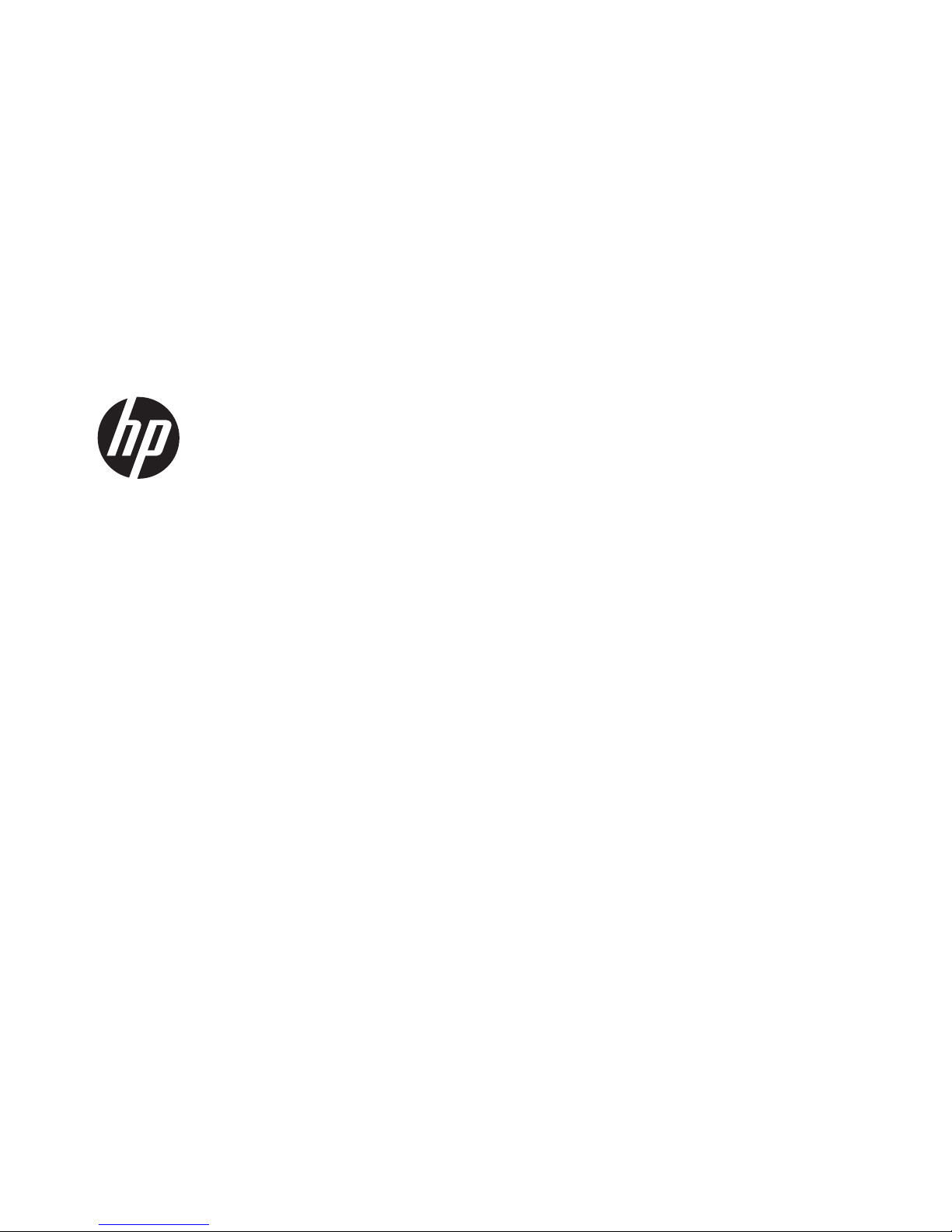
HP Pavilion dv4 Entertainment PC
Maintenance and Service Guide
Page 2
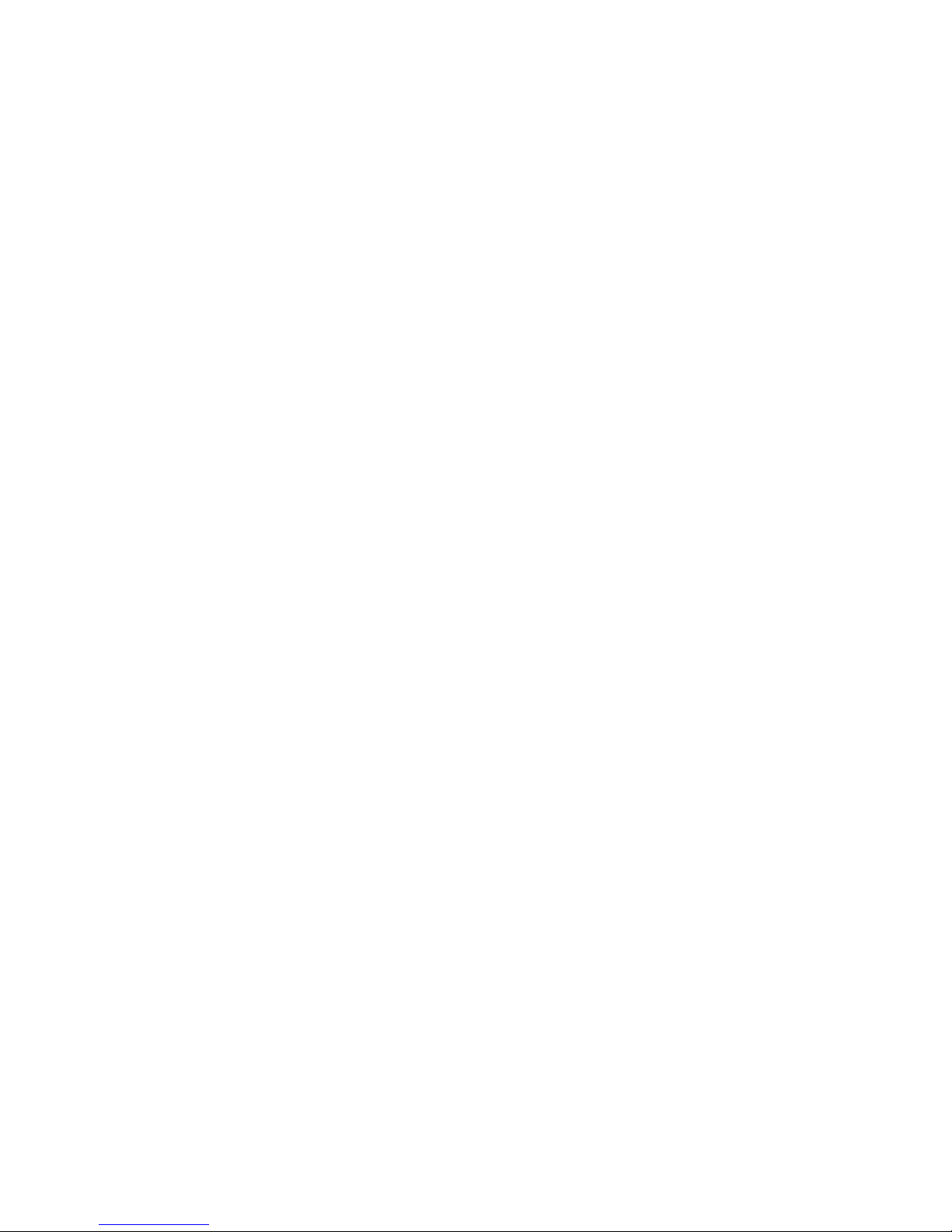
© Copyright 2011 Hewlett-Packard
Development Company, L.P.
AMD, the AMD Arrow logo, combinations
thereof, and Sabine are trademarks of
Advanced Micro Devices, Inc. Bluetooth is a
trademark owned by its proprietor and used
by Hewlett-Packard Company under license.
Intel, Core, and Pentium are trademarks of
Intel Corporation in the U.S. and other
countries. Microsoft and Windows are U.S.
registered trademarks of Microsoft
Corporation. SD Logo is a trademark of
its proprietor.
The information contained herein is subject
to change without notice. The only
warranties for HP products and services are
set forth in the express warranty statements
accompanying such products and services.
Nothing herein should be construed as
constituting an additional warranty. HP shall
not be liable for technical or editorial errors
or omissions contained herein.
Second Edition: June 2011
First Edition: April 2011
Document Part Number: 645166-002
Page 3
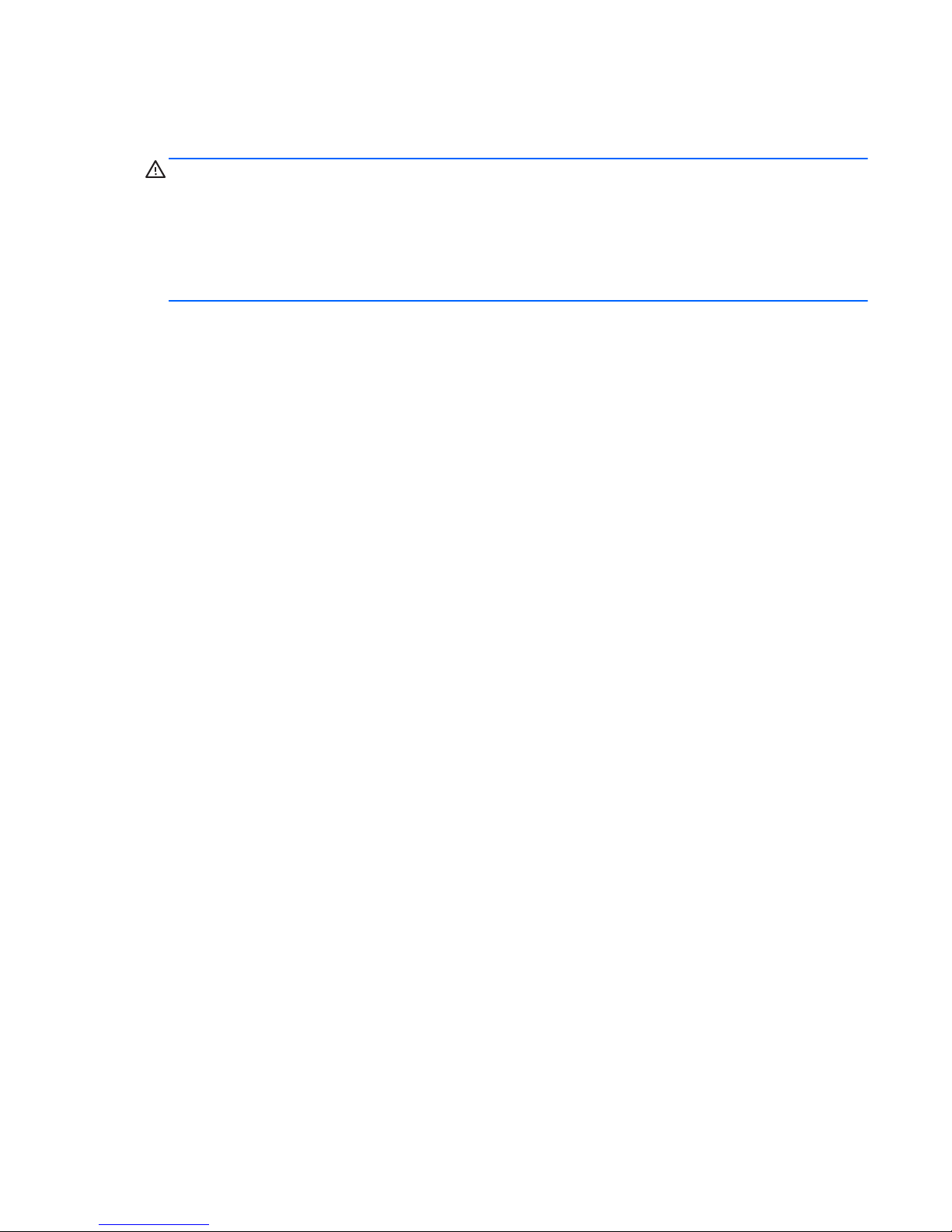
Safety warning notice
WARNING! To reduce the possibility of heat-related injuries or of overheating the device, do not
place the device directly on your lap or obstruct the device air vents. Use the device only on a hard, flat
surface. Do not allow another hard surface, such as an adjoining optional printer, or a soft surface,
such as pillows or rugs or clothing, to block airflow. Also, do not allow the AC adapter to contact the
skin or a soft surface, such as pillows or rugs or clothing, during operation. The device and the AC
adapter comply with the user-accessible surface temperature limits defined by the International
Standard for Safety of Information Technology Equipment (IEC 60950).
iii
Page 4
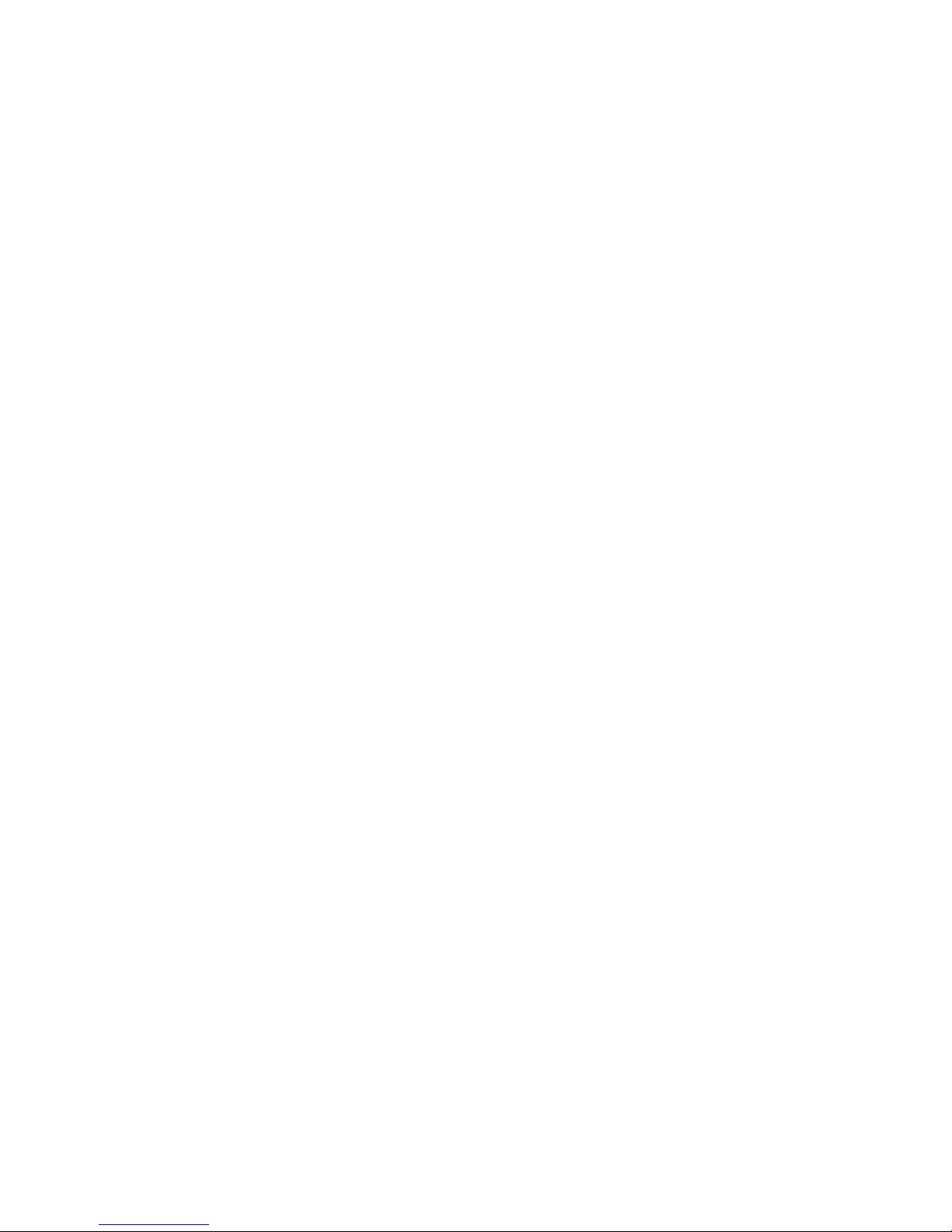
iv Safety warning notice
Page 5
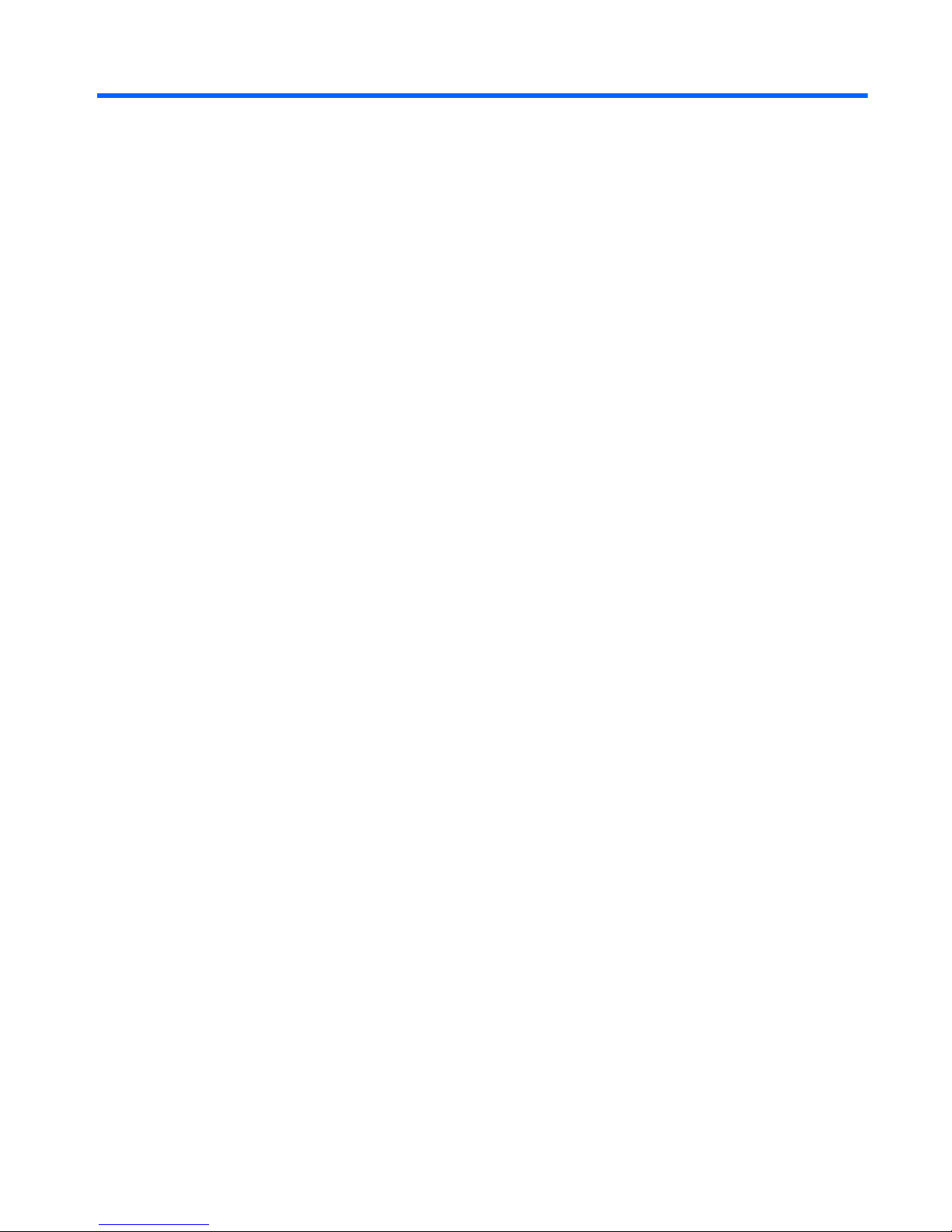
Table of contents
1 Product description ........................................................................................................... 1
2 External component identification ..................................................................................... 8
Display ................................................................................................................................... 9
Buttons .................................................................................................................................. 10
Keys ..................................................................................................................................... 11
Lights .................................................................................................................................... 12
TouchPad .............................................................................................................................. 13
Front ..................................................................................................................................... 14
Left side ................................................................................................................................ 15
Right side .............................................................................................................................. 16
Bottom .................................................................................................................................. 17
3 Illustrated parts catalog .................................................................................................. 18
Service tag ............................................................................................................................ 19
Computer major components ................................................................................................... 20
Display assembly subcomponents ............................................................................................. 25
Cable Kit .............................................................................................................................. 26
Mass storage devices ............................................................................................................. 27
Miscellaneous parts ................................................................................................................ 28
Plastics Kit ............................................................................................................................. 28
Sequential part number listing .................................................................................................. 29
4 Removal and replacement procedures ............................................................................ 34
Preliminary replacement requirements ....................................................................................... 34
Tools required ......................................................................................................... 34
Service considerations ............................................................................................. 34
Plastic parts ............................................................................................. 34
Cables and connectors ............................................................................. 34
Drive handling ......................................................................................... 35
Grounding guidelines .............................................................................................. 35
v
Page 6
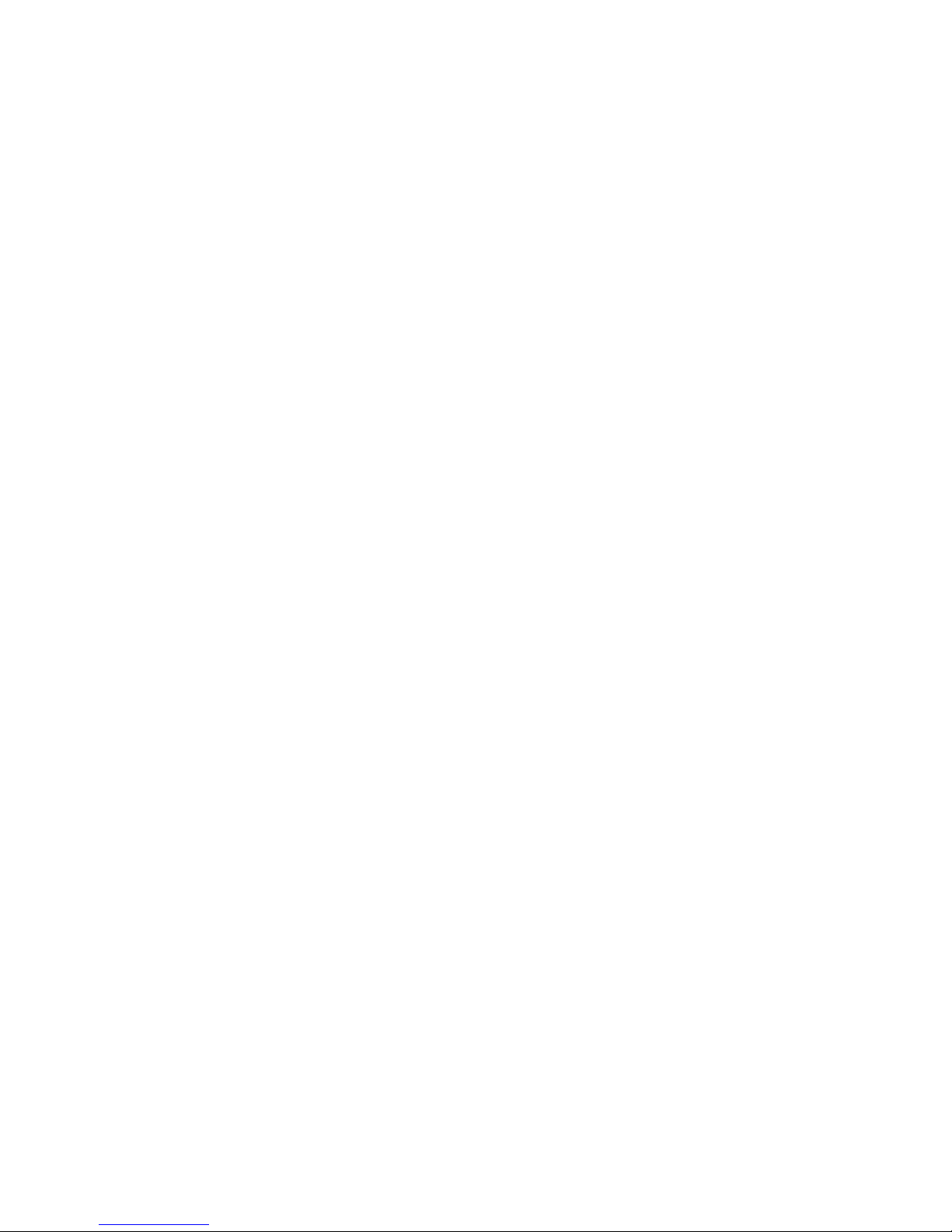
Electrostatic discharge damage .................................................................. 35
Packaging and transporting guidelines ........................................ 37
Component replacement procedures ........................................................................................ 39
Service tag ............................................................................................................. 39
Computer feet ......................................................................................................... 40
Battery ................................................................................................................... 41
SIM ....................................................................................................................... 42
WLAN module ........................................................................................................ 44
WWAN module ..................................................................................................... 47
RTC battery ............................................................................................................ 49
Memory module ...................................................................................................... 50
Optical drive .......................................................................................................... 52
Hard drive ............................................................................................................. 54
Keyboard ............................................................................................................... 57
Top cover ............................................................................................................... 60
Power button board ................................................................................................. 64
TouchPad LED board ............................................................................................... 66
TouchPad button board ............................................................................................ 68
Optical drive connector cable ................................................................................... 70
Audio/USB board ................................................................................................... 72
Power connector cable ............................................................................................ 73
System board ......................................................................................................... 75
Heat sink ................................................................................................................ 79
Processor ............................................................................................................... 84
Fan ....................................................................................................................... 87
Speakers ................................................................................................................ 89
Display assembly .................................................................................................... 90
5 Setup Utility (BIOS) and System Diagnostics .................................................................... 98
Using Setup Utility .................................................................................................................. 98
Starting Setup Utility ................................................................................................ 98
Changing the language of Setup Utility ...................................................................... 98
Navigating and selecting in Setup Utility .................................................................... 99
Displaying system information ................................................................................... 99
Restoring factory settings in Setup Utility ................................................................... 100
Exiting Setup Utility ............................................................................................... 100
Updating the BIOS ................................................................................................ 100
Determining the BIOS version .................................................................. 101
Downloading a BIOS update ................................................................... 101
Using System Diagnostics ...................................................................................................... 102
vi
Page 7
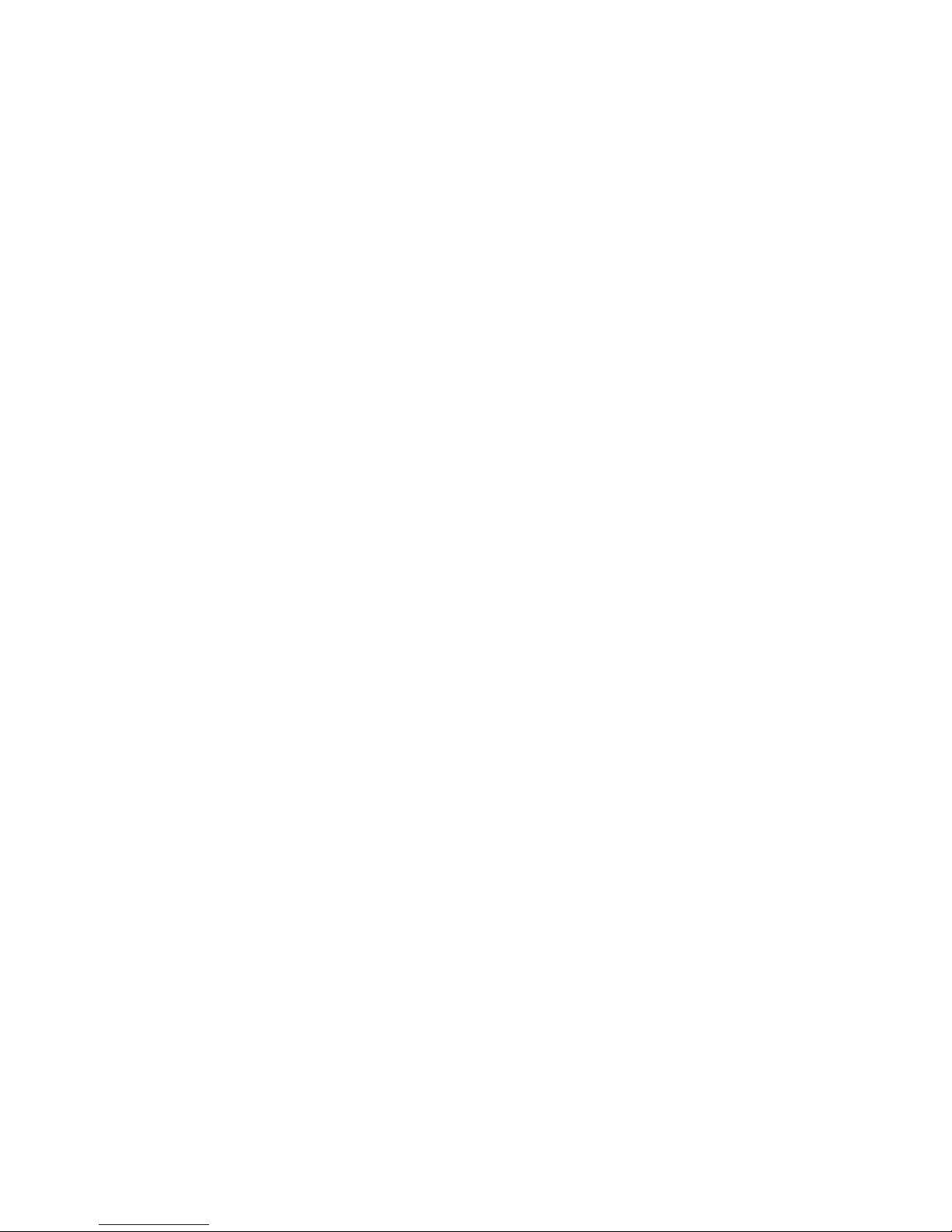
6 Specifications ............................................................................................................... 103
Computer specifications ........................................................................................................ 103
14.0-inch display specifications ............................................................................................. 104
Hard drive specifications ...................................................................................................... 105
Hard drive specifications (continued) ...................................................................................... 106
7 Backup and recovery .................................................................................................... 107
Restore ............................................................................................................................... 107
Creating restore media ......................................................................................................... 108
Performing a system restore ................................................................................................... 109
Restoring using the dedicated recovery partition (select models only) ........................... 109
Restoring using the restore media ............................................................................ 110
Changing the computer boot order .......................................................................... 110
Backing up and recovering your information ........................................................................... 111
Using Windows Backup and Restore ....................................................................... 112
Using Windows system restore points ...................................................................... 112
When to create restore points .................................................................. 112
Create a system restore point ................................................................... 113
Restore to a previous date and time .......................................................... 113
8 Power cord set requirements ........................................................................................ 114
Requirements for all countries ................................................................................................ 114
Requirements for specific countries and regions ....................................................................... 115
9 Recycling ...................................................................................................................... 116
Battery ................................................................................................................................ 116
Display ............................................................................................................................... 116
Index ............................................................................................................................... 122
vii
Page 8
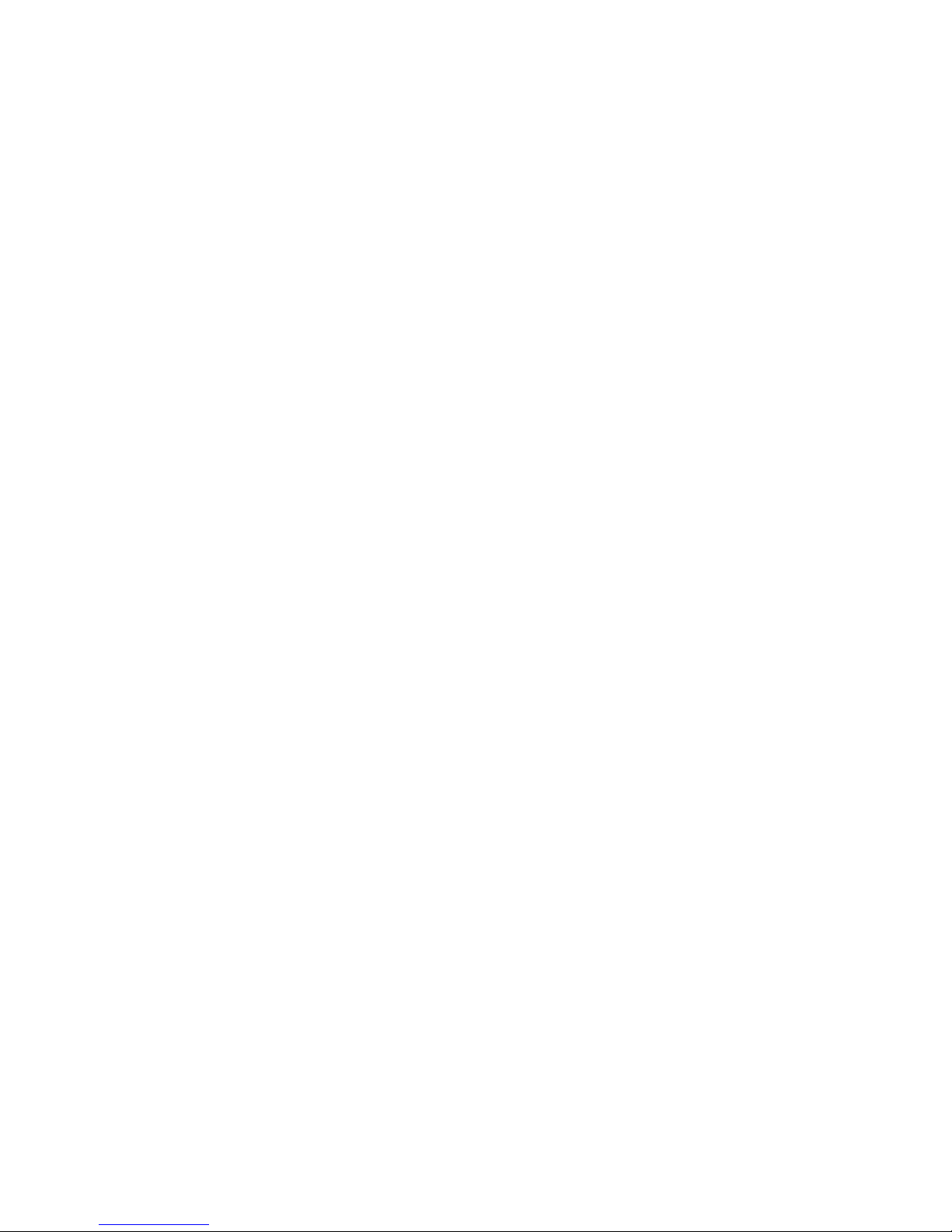
viii
Page 9
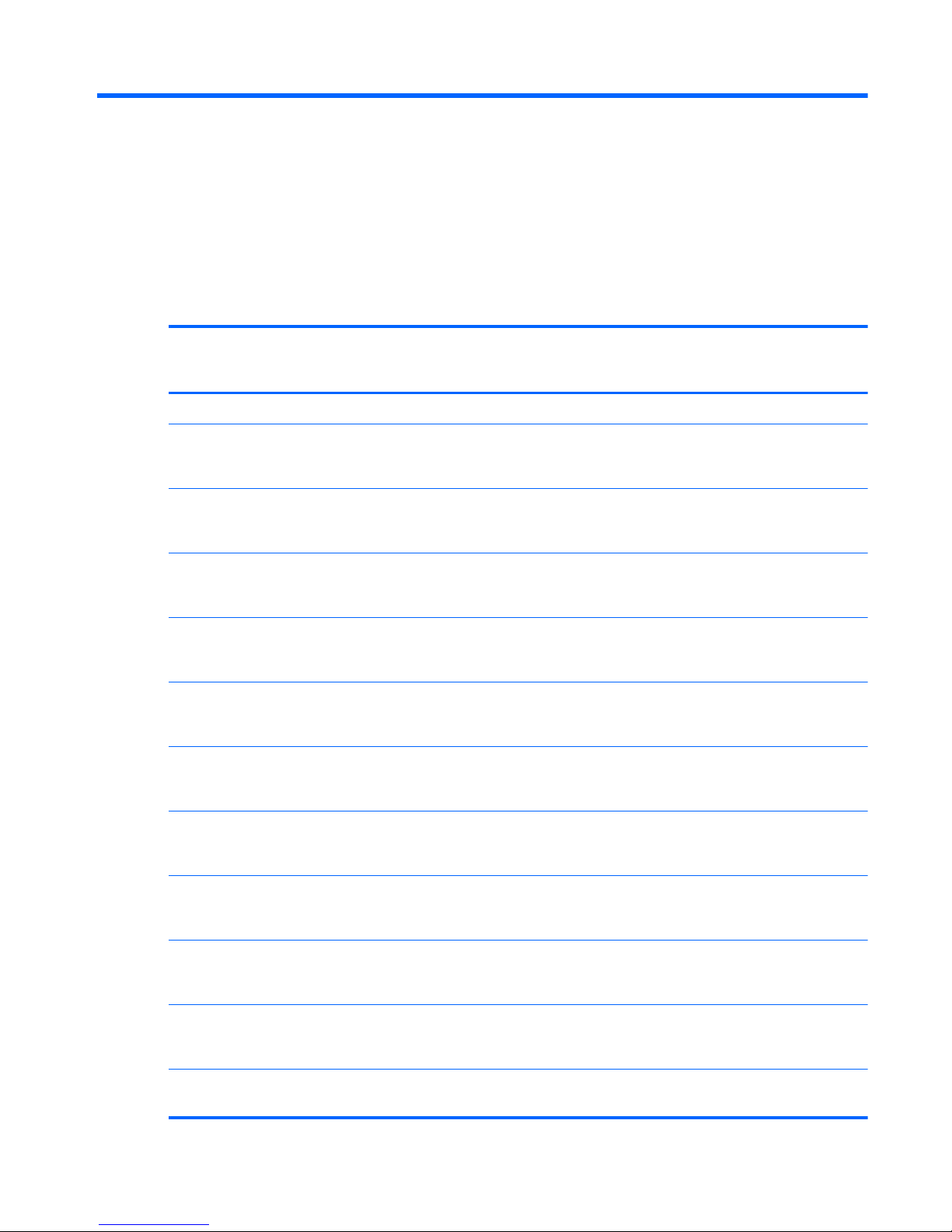
1 Product description
Category Description Computer models
equipped with an
AMD processor
Computer models
equipped with an
Intel processor
Product Name HP Pavilion dv4 Entertainment PC √√
Processors AMD® Sabine A8-3530MX 2.6-GHz
processor (1.9-GHz FSB, 4.0-MB
L2 cache, Quad Core, 45-W)
√
AMD Sabine A8-3510MX 2.5-GHz
processor (1.5-GHz FSB, 4.0-MB
L2 cache, Quad Core, 45 W)
√
AMD Sabine A8-3500M 2.4-GHz
processor (1.5-GHz FSB, 4.0-MB
L2 cache, Quad Core, 35 W)
√
AMD Sabine A6-3410MX 2.3-GHz
processor (1.6-GHz FSB, 4.0-MB
L2 cache, Quad Core, 45 W)
√
AMD Sabine A6-3400M 2.3-GHz
processor (1.4-GHz FSB, 4.0-MB
L2 cache, Quad Core, 35 W)
√
AMD Sabine A4-3310MX 2.5-GHz
processor (2.1-GHz FSB, 2.0-MB
L2 cache, Dual Core, 45 W)
√
AMD Sabine A4-3300M 2.5-GHz
processor (11.9-GHz FSB, 2.0-MB
L2 cache, Dual Core, 35 W)
√
Intel® Core® i5-2540M 2.60-GHz (SC
turbo up to 3.30-GHz) processor (3.0-MB
L3 cache, Dual Core, 35 W)
√
Intel Core i5-2520M 2.50-GHz (SC turbo
up to 3.20-GHz) processor (3.0-MB
L3 cache, Dual Core, 35 W)
√
Intel Core i5-2410M 2.30-GHz (SC turbo
up to 2.90-GHz) processor (3.0-MB
L3 cache, Dual Core, 35 W)
√
Intel Core i3-2330M 2.20-GHz processor
(3.0-MB L3 cache, Dual Core, 35 W)
√
1
Page 10
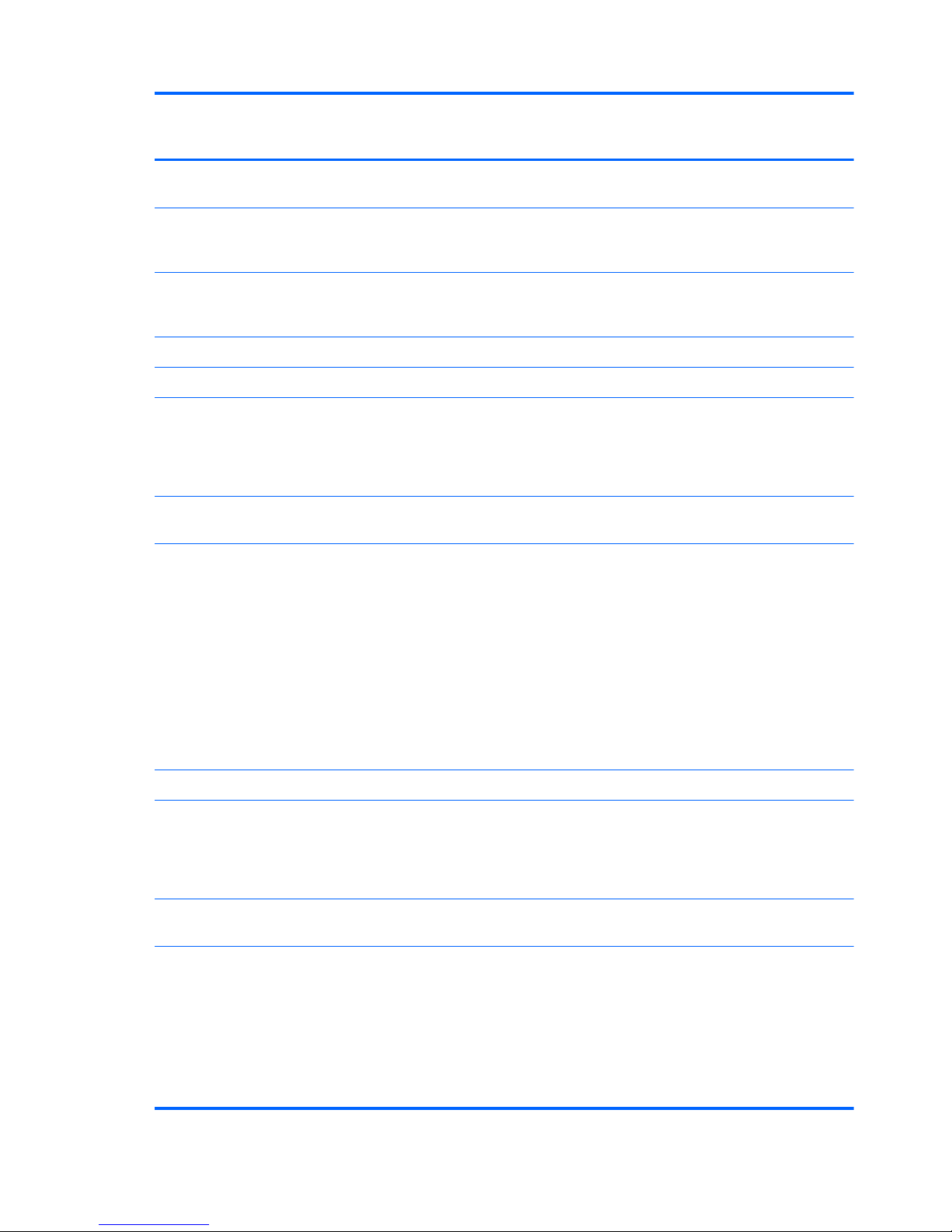
Category Description Computer models
equipped with an
AMD processor
Computer models
equipped with an
Intel processor
Intel Core i3-2310M 2.10-GHz processor
(3.0-MB L3 cache, Dual Core, 35 W)
√
Intel Pentium B950 2.10-GHz processor
(TJ85, 2.0-MB L2 cache, Dual Core,
35 W, TDP)
√
Intel Pentium B940 2.00-GHz processor
(TJ85, 2.0-MB L2 cache, Dual Core,
35 W, TDP)
√
Chipset AMD A60M fusion controller hub (FCH) √
Intel HM65 Express Chipset √
Graphics Discrete graphics: AMD Radeon™ HD
6470M discrete-class graphics with 1024MB of dedicated video memory (128 MB
× 16 DDR3 900 MHz 4 PCs); 64-bit S3
package; muxless switchable
√
Support for HD decode, DX11, and HDMI,
BACO, and dual graphics
√
UMA graphics:
●
AMD Radeon HD 6620M graphics
(for use with computer models
equipped with an A8 processor)
●
AMD Radeon HD 6520M graphics
(for use with computer models
equipped with an A6 processor)
●
AMD Radeon HD 6480M graphics
(for use with computer models
equipped with an A4 processor)
√
Support for HD decode, DX11, and HDMI √
Discrete graphics: AMD Radeon HD
6470M with discrete-class graphics 1024MB of dedicated video memory (128 MB
× 16 DDR3 900 MHz × 4 PCs); 64-bit S3
package; muxless switchable
√
Support for HD decode, DX11, HDMI,
and BACO
√
UMA graphics:
●
Intel HD 3000 GT2 graphics (for use
with computer models equipped with
an Intel i5 or i3 processor)
●
Intel HD GT1 graphics (for use with
computer models equipped with an
Intel Pentium processor)
√
2 Chapter 1 Product description
Page 11
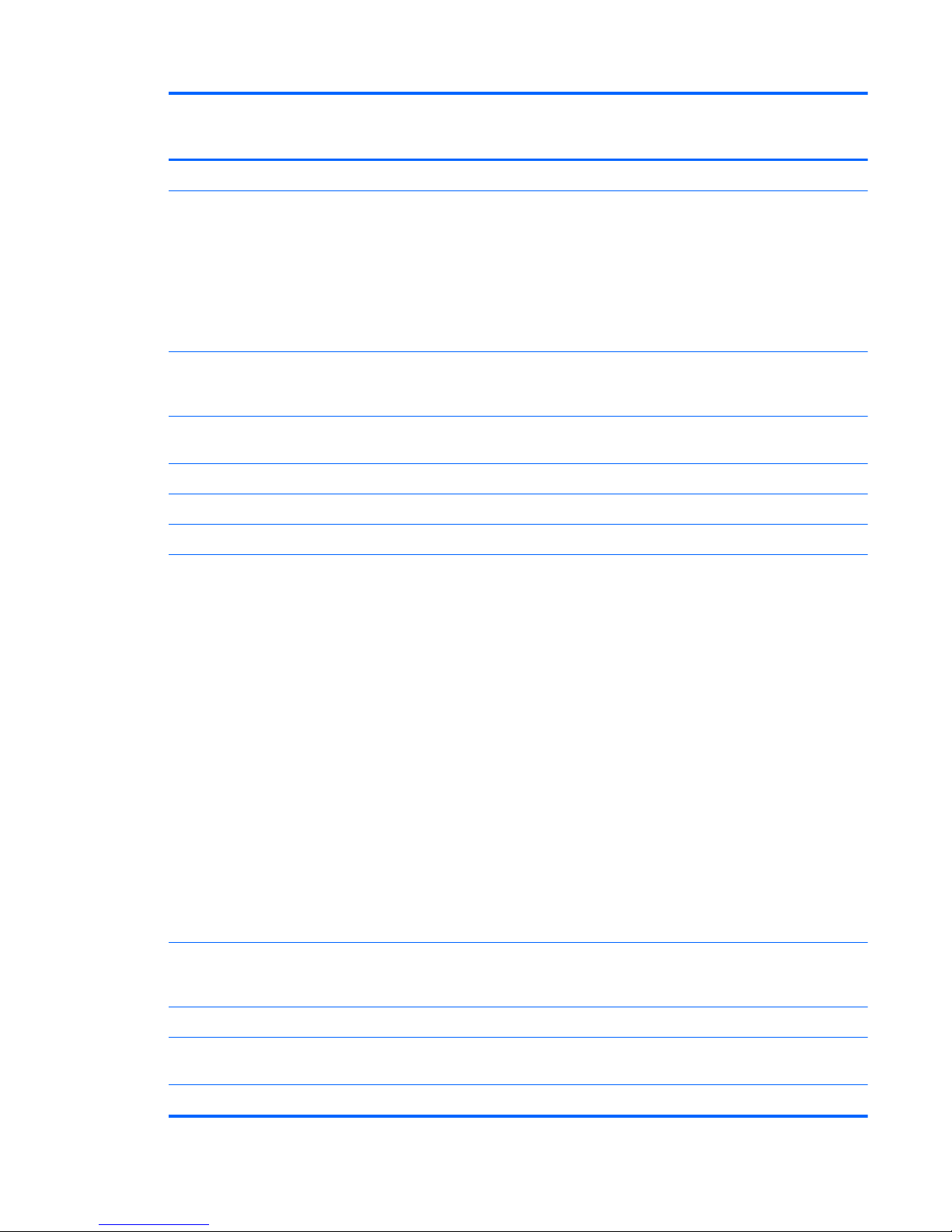
Category Description Computer models
equipped with an
AMD processor
Computer models
equipped with an
Intel processor
Support for HD decode, DX10, and HDMI √
Panel 14.0-in, high-definition (HD), light-emitting
diode (LED), SVA BrightView (1366×768)
display; typical brightness: 200 nits
All display assemblies include 2 wireless
local area network (WLAN)
antenna cables
Supports 16:9 ultra wide aspect ratio
√√
Select computer model display assemblies
include 2 wireless wide area network
(WWAN) antenna cables
√
Memory 2 customer-accessible/upgradable
memory module slots
√√
Supports dual-channel memory √√
Supports up to 8192 GB of system RAM √√
DDR3/1333-MHz √√
Supports the following configurations:
●
8192-MB total system memory
(4096×2; not supported on a 32-bit
operating system)
●
6144-MB total system memory
(4096×1 + 2048×1; not supported
on a 32-bit operating system)
●
4096-MB total system memory
(4096×1 or 2048×2)
●
3072-MB total system memory
(2048×1 + 1024×1)
●
2048-MB total system memory
(2048×1 or 1024×2)
●
1024-MB total system memory
(1024×1; not supported on
Windows® 7 64-bit
operating system)
√√
Hard drives Supports 6.35-cm (2.5-in) hard drives in
12.7-mm (.50-in), 9.5-mm (.37-in), and
7.0-mm (.28-in) thicknesses
√√
Customer-accessible √√
Supports Accelerometer
hard drive protection
Serial ATA √√
3
Page 12

Category Description Computer models
equipped with an
AMD processor
Computer models
equipped with an
Intel processor
Supports the following hard drives:
●
1-TB, 5400-rpm, 12.7-mm
●
750-GB, 7200-rpm, 7.0-mm
●
640-GB, 7200-rpm, 7.0-mm
●
500-GB, 7200-rpm, 7.0-mm
●
320-GB, 7200-rpm, 7.0-mm
√√
Optical drive Fixed √√
Serial ATA √√
12.7-mm tray load √√
Support for zero-power optical drive √√
Blu-ray ROM with LightScribe DVD ±R/RW
Super Multi Double-Layer Drive
√√
DVD±RW and CD-RW Super Multi Double-
Layer Combo Drive with LightScribe
√√
Audio and
video
Dual digital microphones with appropriate
beam-forming, echo-cancellation, noisesuppression software
√√
High-definition Dolby Home Theater
version 4 Audio
√√
Two HP Pavilion-branded Altec/
Lansing speakers
√√
Supports Microsoft Premium requirements √√
HP TrueVision high-definition webcam
(fixed, no tilt with activity LED, 1280×800
by 30 frames per second
√√
Ethernet Integrated 10/100/1000 network
interface card (NIC)
√√
Wireless Integrated WLAN options by way of
wireless module
√√
Two WLAN antennas built into
display assembly
√√
4 Chapter 1 Product description
Page 13
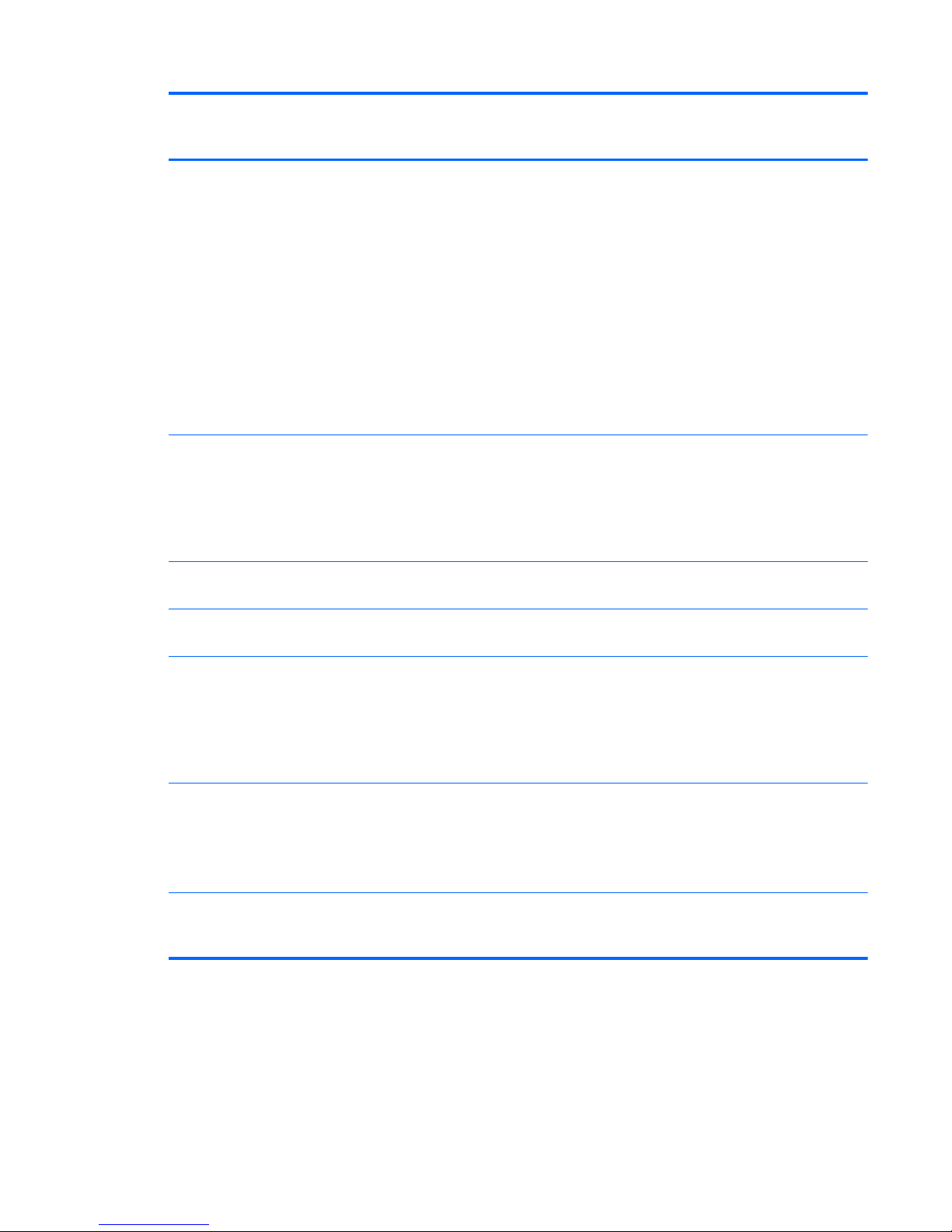
Category Description Computer models
equipped with an
AMD processor
Computer models
equipped with an
Intel processor
Support for the following WLAN formats:
●
Atheros AR9002WB-1NGB
802.11b/g/n 1x1 WiFi and
Bluetooth 2.1+EDR Combo Adapter
(BT3.0+HS ready)
●
Ralink 5390GN 802.11b/g/n
1x1 WiFi Adapter
●
Realtek 8188BC8 802.11a/b/g/n
2x2 WiFi and Bluetooth 3.0+HS
Combo Adapter
●
Realtek 8188GN 802.11b/g/n
1x1 WiFi Adapter
√√
Support for the following WLAN formats:
●
Intel Centrino Advanced-N
6230 WLAN module
●
Intel Centrino Wireless-N 1000
802.11b/g/n 1x2 WLAN module
√
Integrated WWAN options by way of
wireless module
√
Two WWAN antennas built into
display assembly
√
Support for the following WWAN formats:
●
HP hs2340 HSPA+ Mobile
Broadband Module
●
HP un2420 EV-DO/HSPA Mobile
Broadband Module
√
External
media card
HP Multi-Format Digital Media Reader
supports the following digital card formats:
●
MultiMediaCard (MMC)
●
Secure Digital (SD) Memory Card
√√
Subscriber identity module (SIM) slot
(populated with WWAN; tool-less useraccessible)
√
5
Page 14
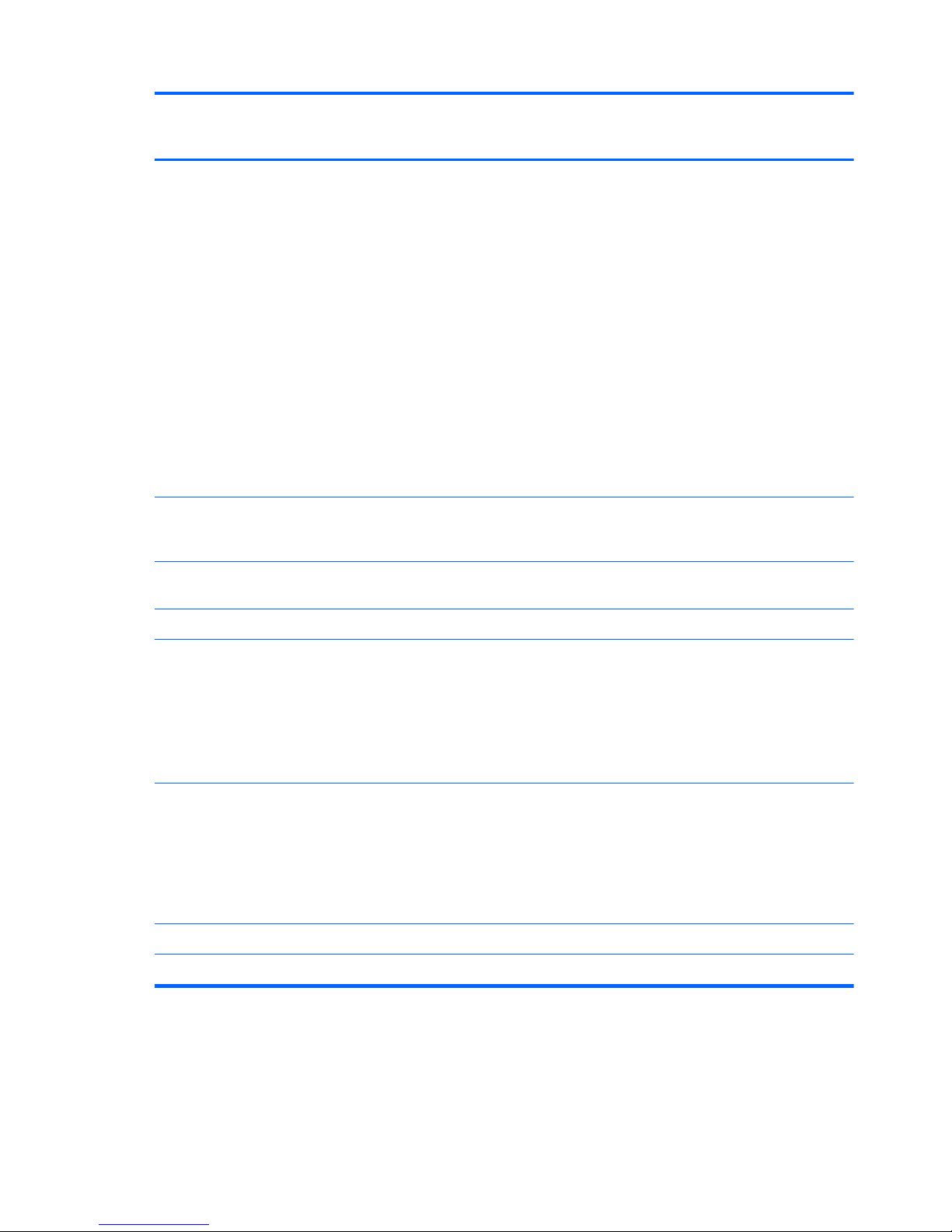
Category Description Computer models
equipped with an
AMD processor
Computer models
equipped with an
Intel processor
Ports
●
3-pin AC power
●
Audio-in (mono microphone)
●
Audio-out (stereo headphone)
●
HDMI version 1.4 supporting
1920 ×1200 @ 60Hz
●
RJ-45 (Ethernet, includes link and
activity lights)
●
USB 2.0 (3 ports)
●
VGA (Dsub 15 pin) supporting
2048×1536 external resolution @
75 Hz, hot plug and unplug and
auto-detection for correct output to
wide-aspect vs. standard
aspect video
√√
Keyboard/
pointing
devices
Full-size 14-in, DuraCoat, island-style
keyboard (in black and silver)
√√
TouchPad with multi-touch gestures, 2-
finger scrolling, and pinch-zoom enabled
√√
Taps enabled by default √√
Power
requirements
Support for the following HP Smart
AC adapters:
●
90-W PFC RC V 3-wire HP Smart
AC adapter
●
65-W RC V 3-wire HP Smart
AC adapter
√
Support for the following batteries:
●
9-cell, 100-Whr, 3.00-Ah Liion battery
●
6-cell, 62-Whr, 2.80-Ah Li-ion battery
●
6-cell, 55-Whr, 2.55-Ah Li-ion battery
√√
Security Security cable slot √√
Support for Intel AT-p √
6 Chapter 1 Product description
Page 15
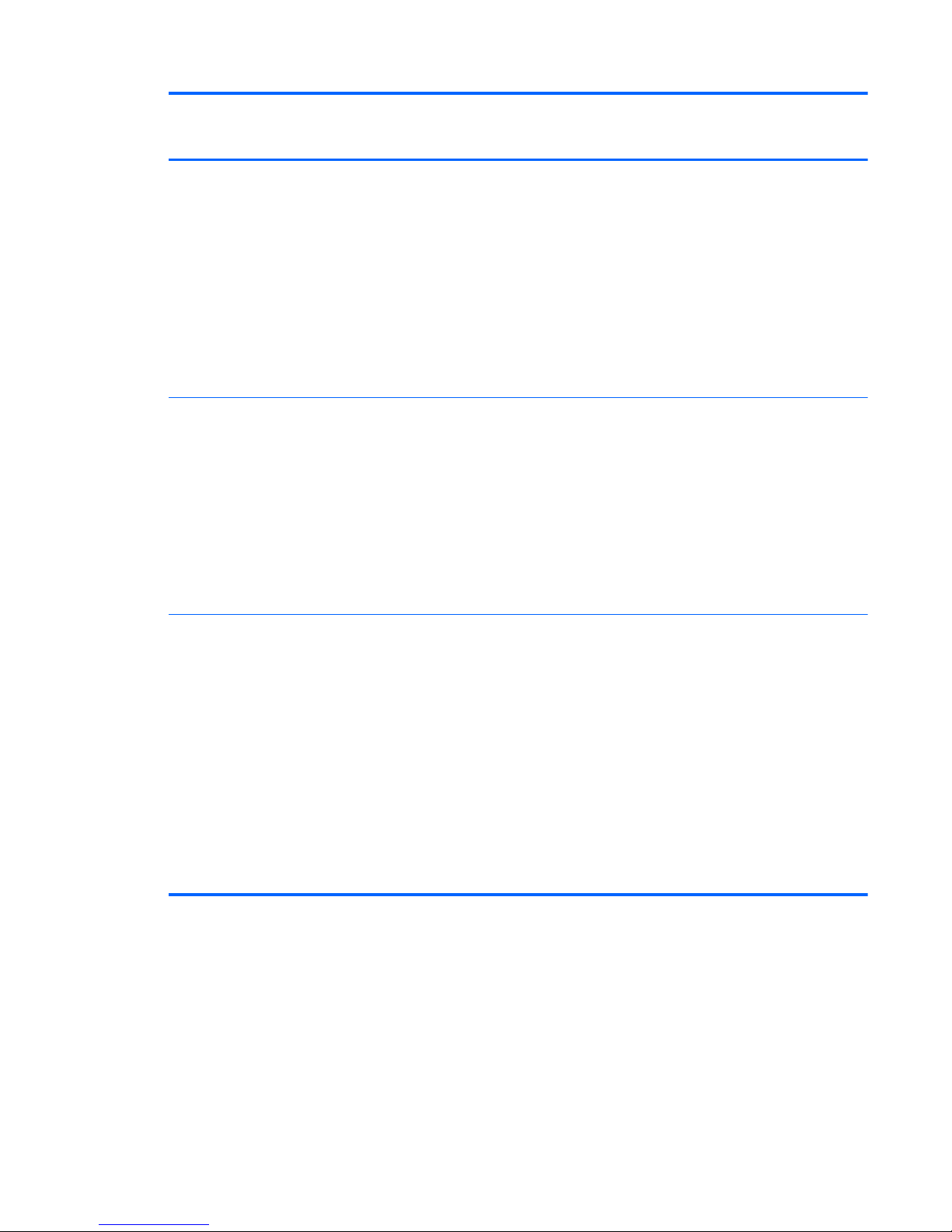
Category Description Computer models
equipped with an
AMD processor
Computer models
equipped with an
Intel processor
Operating
system
Preinstalled:
●
Windows 7 Home Basic (64- and 32bit)
●
Windows 7 Home Premium (64- and
32-bit)
●
Windows 7 Professional (64- and 32bit)
●
Windows 7 Starter (32-bit)
●
FreeDOS
√√
Serviceability End-user replaceable parts:
●
AC adapter
●
Battery
●
Hard drive
●
Memory modules (2)
●
Optical drive
●
WLAN module
√
End-user replaceable parts:
●
AC adapter
●
Battery
●
Hard drive
●
Memory modules (2)
●
Optical drive
●
SIM
●
WLAN module
●
WWAN module
√
7
Page 16
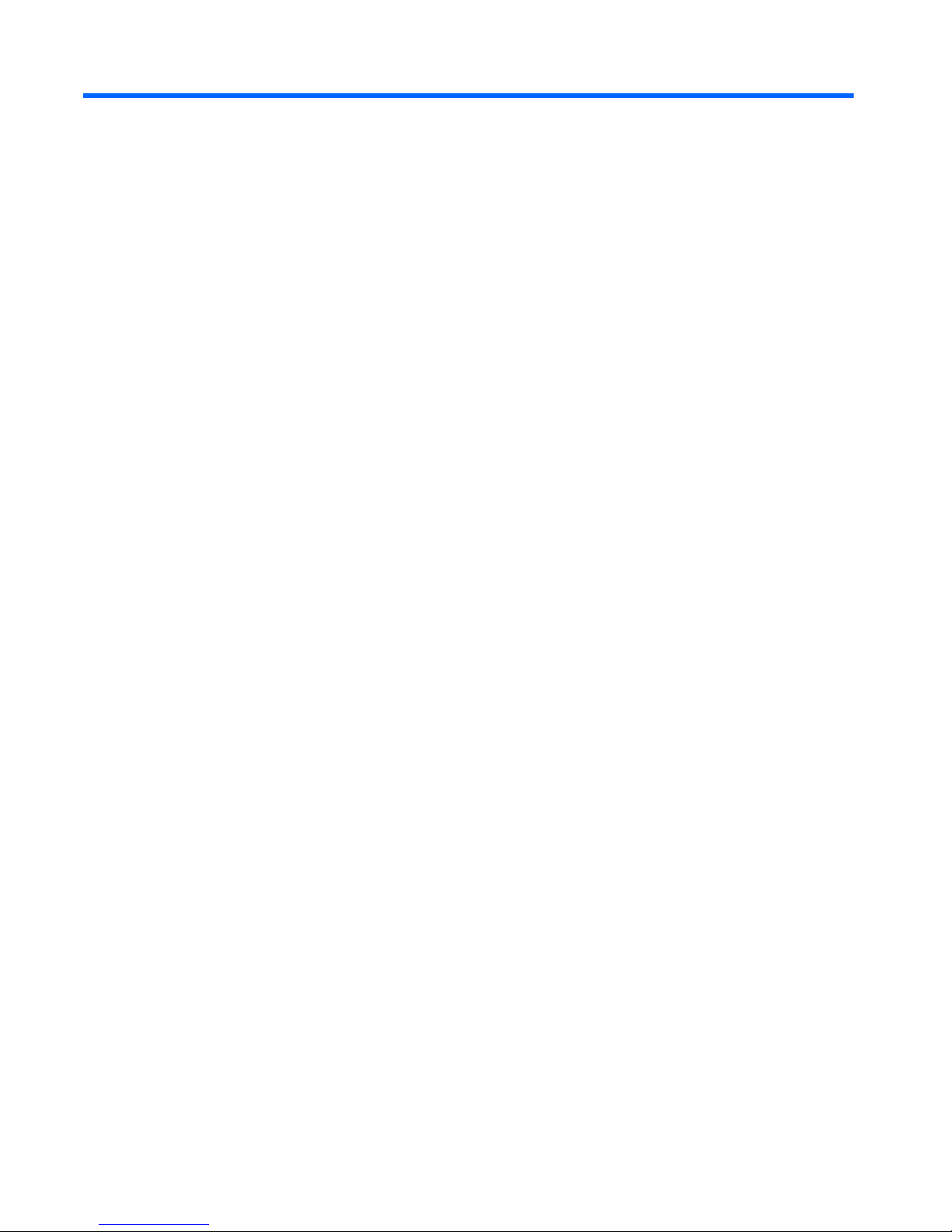
2 External component identification
8 Chapter 2 External component identification
Page 17
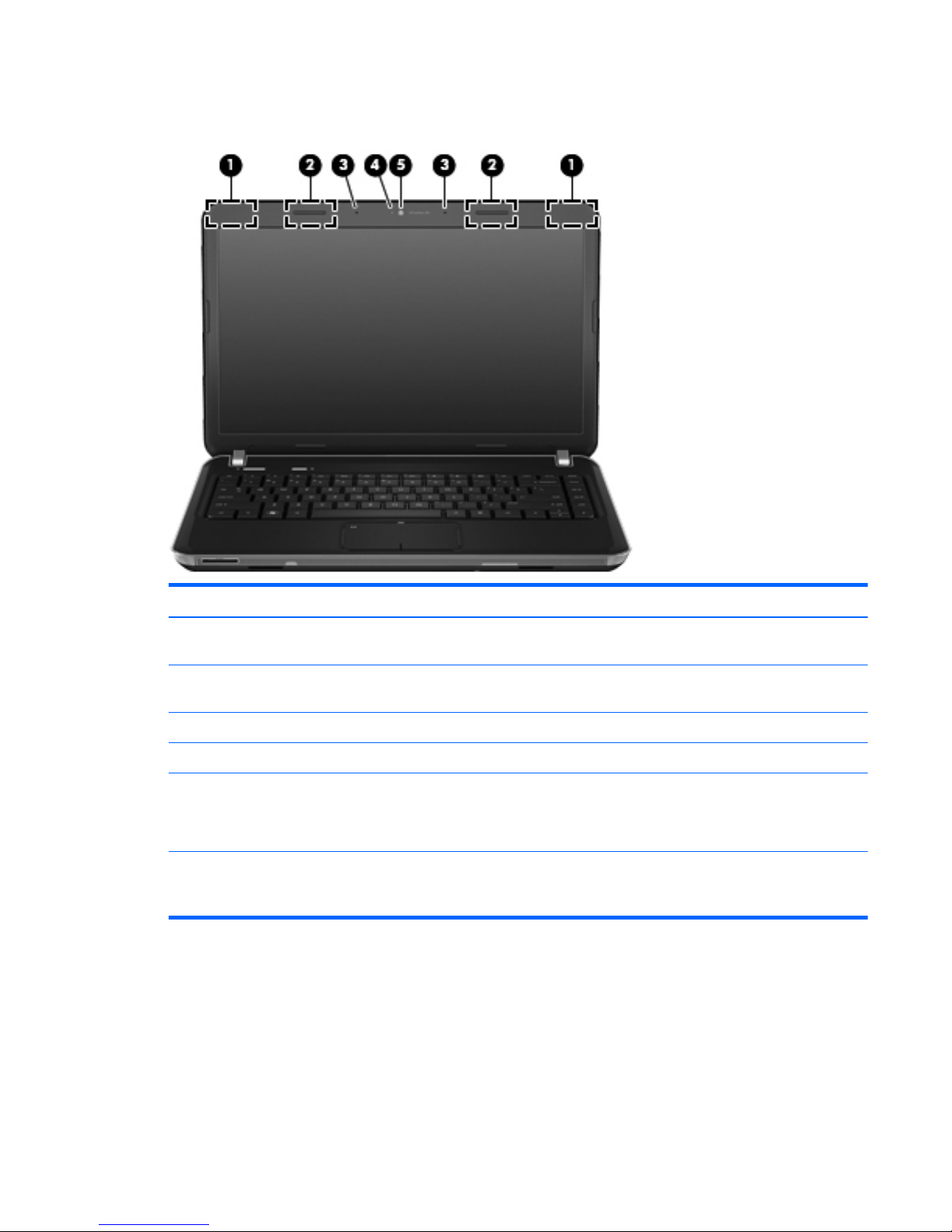
Display
Item Component Description
(1) WWAN antennas (2)* (select models only) Send and receive wireless signals to communicate
with WWANs.
(2) WLAN antennas (2)* Send and receive wireless signals to communicate
with WLANs.
(3) Internal microphones Record sound.
(4) Webcam light On: The webcam is in use.
(5) Webcam Records video and captures still photographs.
To use the webcam, select Start > All Programs >
CyberLink YouCam > CyberLink YouCam.
*The antennas are not visible from the outside of the computer. For optimal transmission, keep the areas immediately around
the antennas free from obstructions. To see wireless regulatory notices, refer to the section of the Regulatory, Safety and
Environmental Notices that applies to your country or region. These notices are located in Help and Support.
Display
9
Page 18
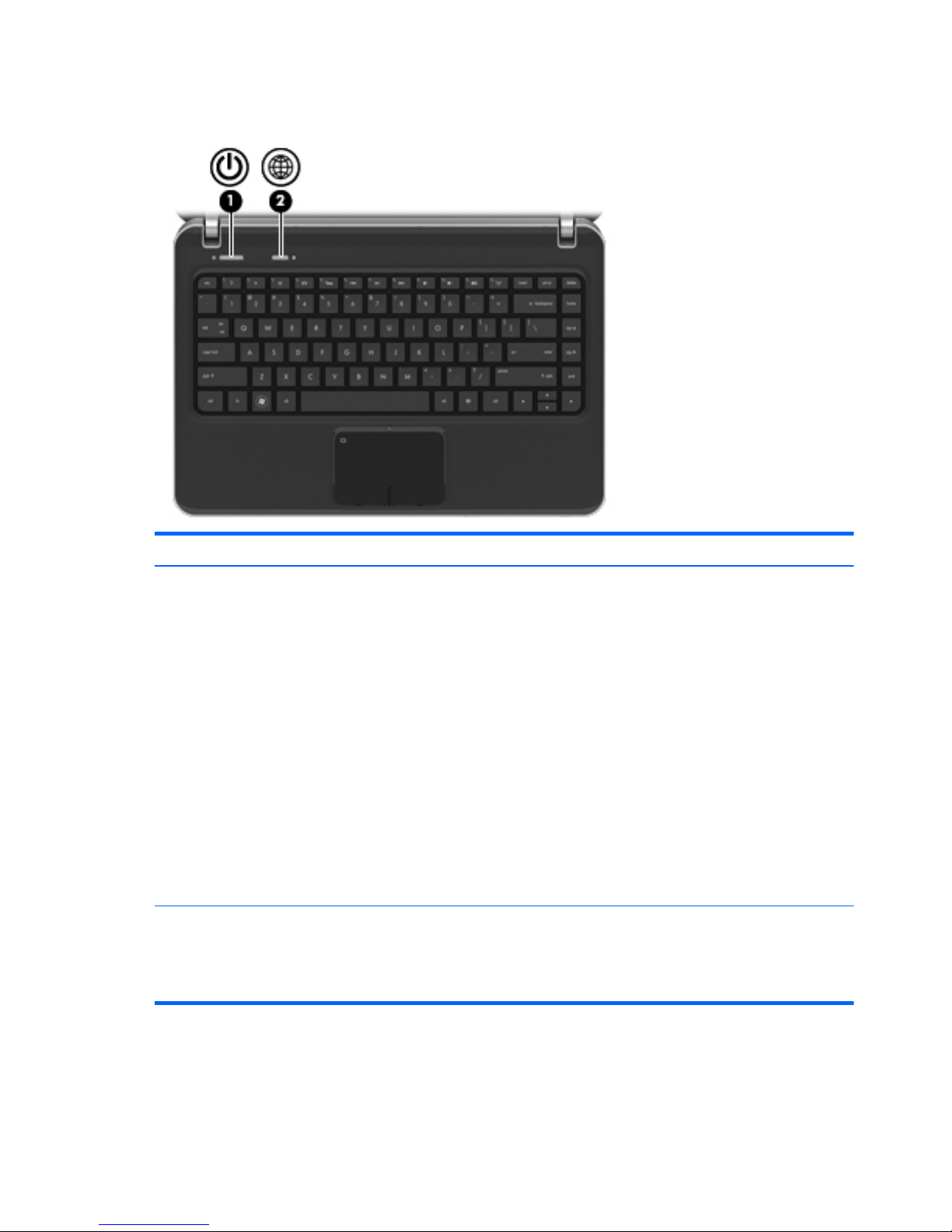
Buttons
Item Component Description
(1) Power button
●
When the computer is off, press the button to turn on
the computer.
●
When the computer is on, press the button briefly to
initiate Sleep.
●
When the computer is in the Sleep state, press
the button briefly to exit Sleep.
●
When the computer is in Hibernation, press
the button briefly to exit Hibernation.
If the computer has stopped responding and Windows
shutdown procedures are ineffective, press and hold
the power button for at least 5 seconds to turn off
the computer.
To learn more about your power settings, select Start >
Control Panel > System and Security > Power
Options, or refer to the HP Notebook Reference Guide.
(2) Web browser button Opens a Web browser.
NOTE: Until you set up your Internet or network
services, this button opens the Internet Connection
Wizard.
10 Chapter 2 External component identification
Page 19
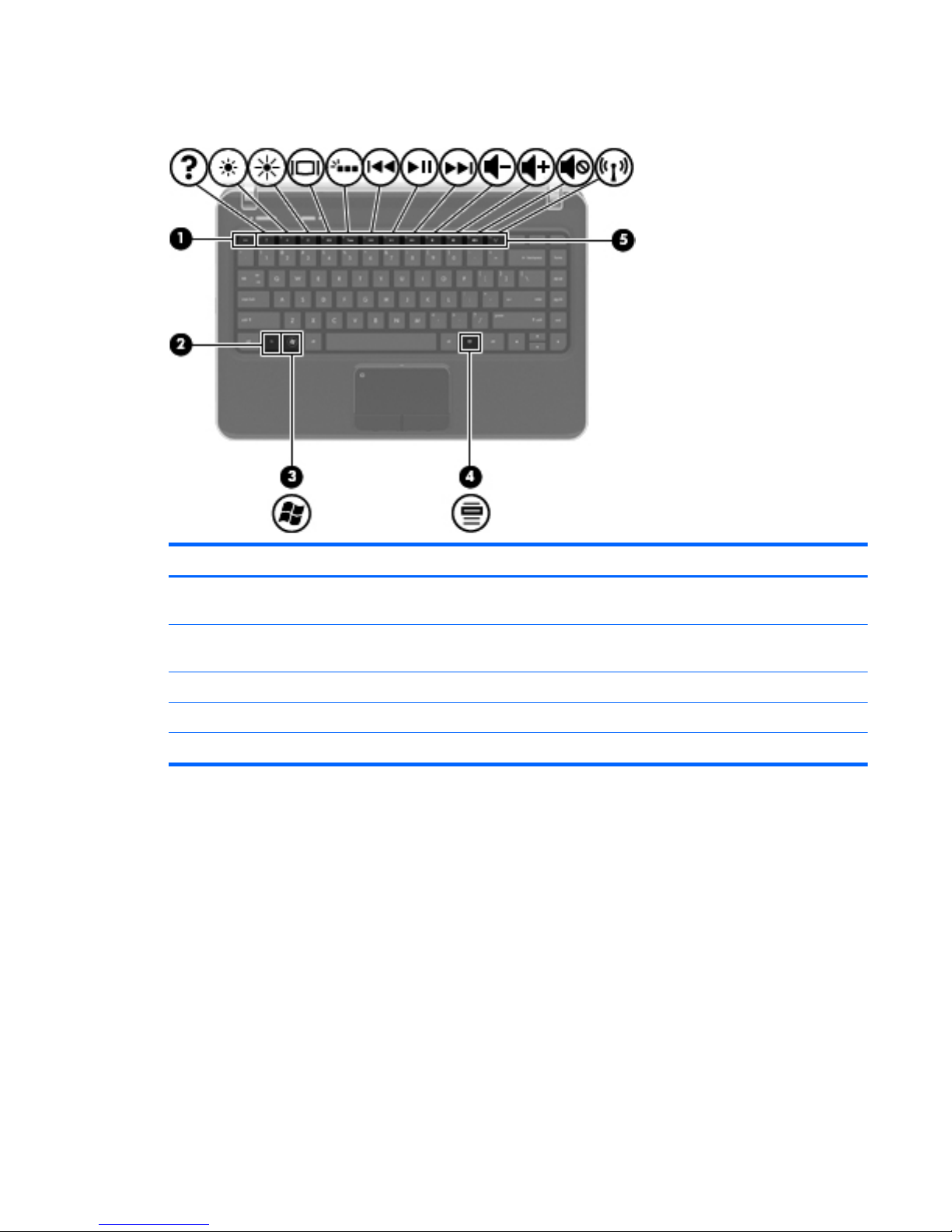
Keys
Item Component Description
(1) esc key Displays system information when pressed in combination
with the fn key.
(2) fn key Displays system information when pressed in combination
with the esc key.
(3) Windows logo key Displays the Windows Start menu.
(4) Windows applications key Displays a shortcut menu for items beneath the pointer.
(5) Action keys Execute frequently used system functions.
Keys
11
Page 20
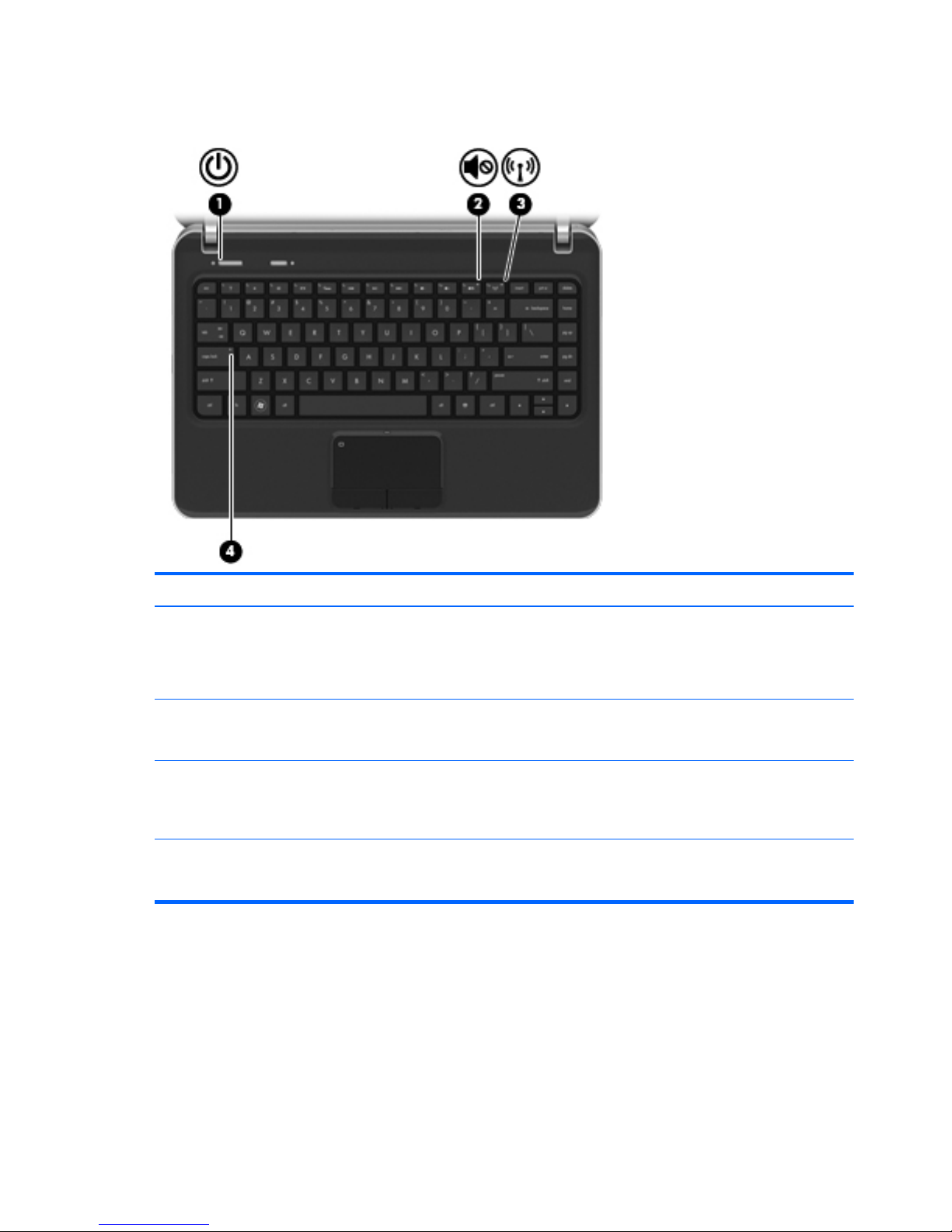
Lights
Item Component Description
(1) Power light
●
White: The computer is on.
●
Blinking white: The computer is in the Sleep state.
●
Off: The computer is off or in Hibernation.
(2) Mute light
●
Amber: Computer sound is off.
●
Off: Computer sound is on.
(3) Wireless light
●
White: An integrated wireless device, such as a
WLAN device and/or a Bluetooth device, is on.
●
Amber: All wireless devices are off.
(4) Caps lock light
●
White: Caps lock is on.
●
Off: Caps lock is off.
12 Chapter 2 External component identification
Page 21
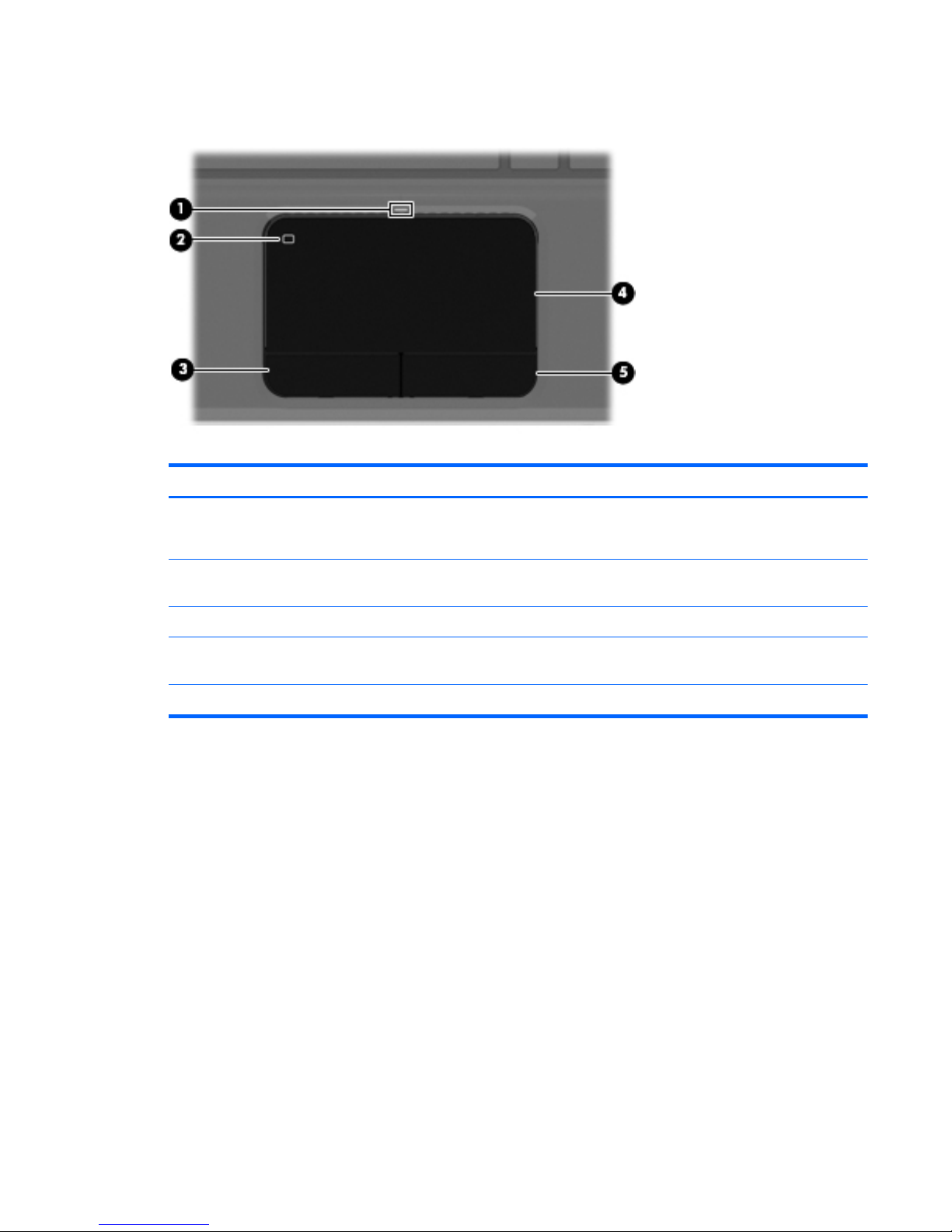
TouchPad
Item Component Description
(1) TouchPad light
●
Amber: The TouchPad is off.
●
Off: The TouchPad is on.
(2) TouchPad on/off button Turns the TouchPad on and off. Quickly double-tap the
TouchPad on/off button to turn the TouchPad on and off.
(3) Left TouchPad button Functions like the left button on an external mouse.
(4) TouchPad zone Moves the pointer and selects or activates items on
the screen.
(5) Right TouchPad button Functions like the right button on an external mouse.
TouchPad
13
Page 22
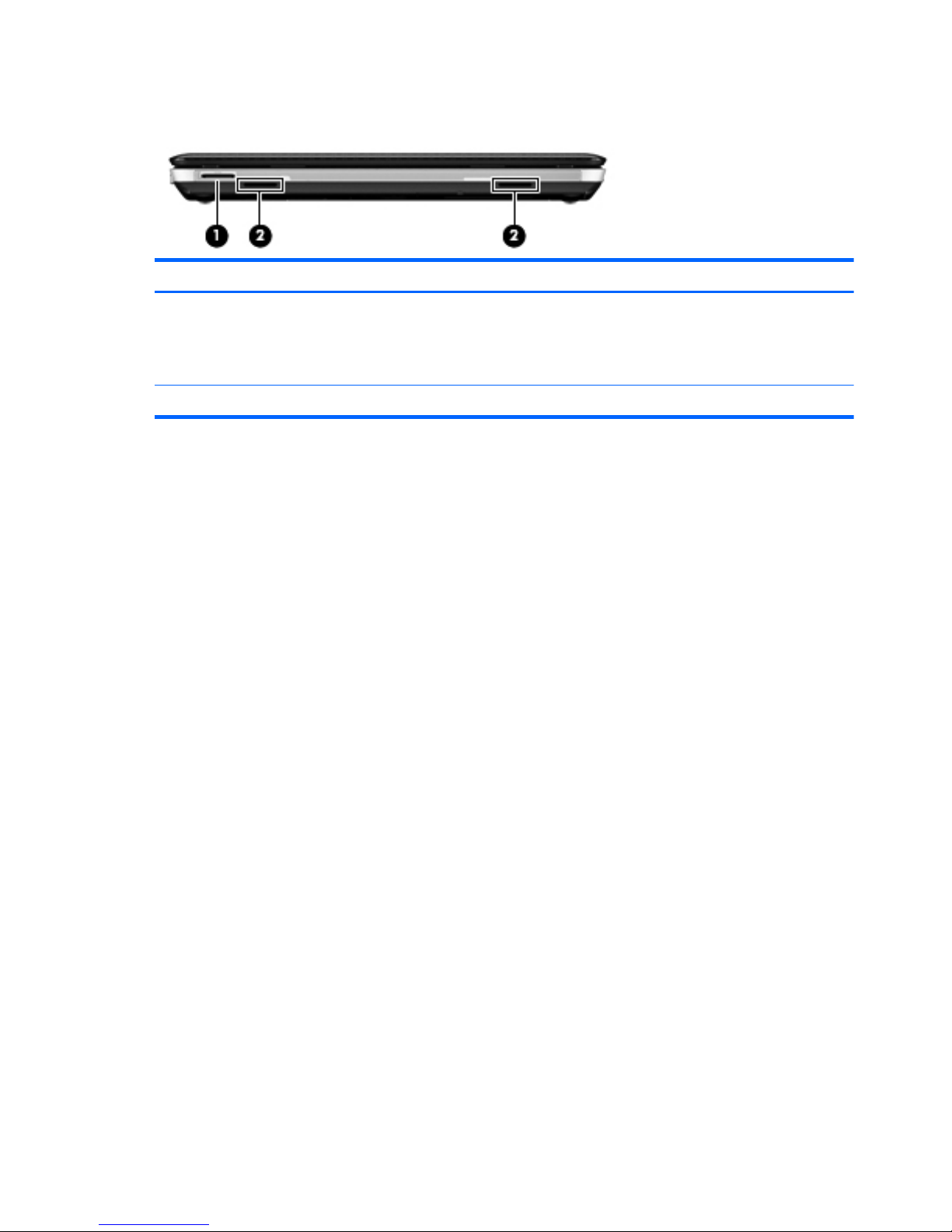
Front
Item Component Description
(1) Digital Media Slot Supports the following digital card formats:
●
MultiMediaCard (MMC)
●
Secure Digital (SD) Memory Card
(2) Speakers (2) Produce sound.
14 Chapter 2 External component identification
Page 23
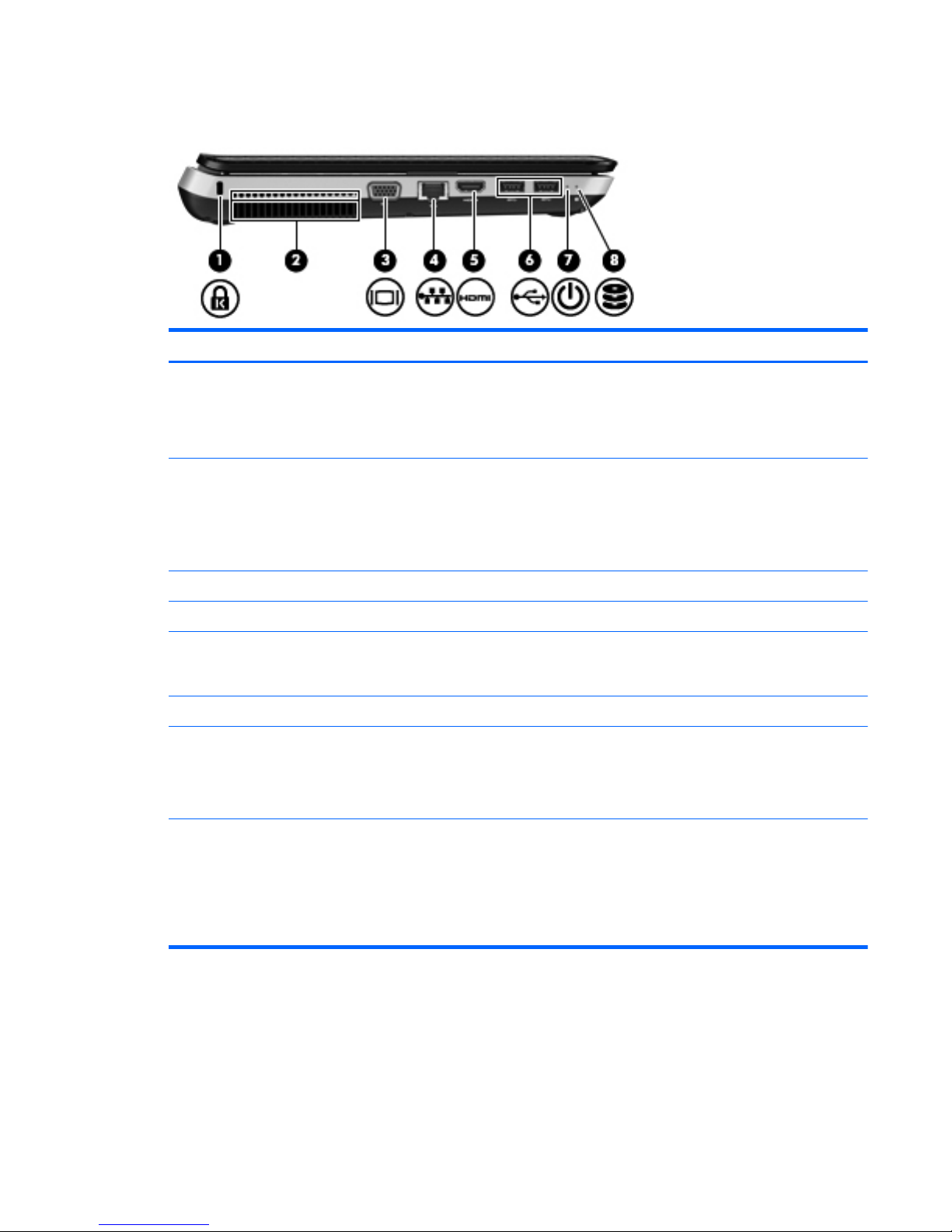
Left side
Item Component Description
(1) Security cable slot Attaches an optional security cable to the computer.
NOTE: The security cable is designed to act as a
deterrent, but it may not prevent the computer from being
mishandled or stolen.
(2) Vents (2) Enable airflow to cool internal components.
NOTE: The computer fan starts up automatically to cool
internal components and prevent overheating. It is normal
for the internal fan to cycle on and off during
routine operation.
(3) External monitor port Connects an external VGA monitor or projector.
(4) RJ-45 (network) jack Connects a network cable.
(5) HDMI port (select models only) Connects an optional video or audio device, such as a
high-definition television, or any compatible digital or
audio component.
(6) USB ports (2) Connect optional USB devices.
(7) Power light
●
White: The computer is on.
●
Blinking white: The computer is in the Sleep state.
●
Off: The computer is off or in Hibernation.
(8) Hard drive light
●
Blinking white: The hard drive is being accessed.
●
Amber: HP ProtectSmart Hard Drive Protection has
temporarily parked the hard drive.
NOTE: For information on HP ProtectSmart Hard Drive
Protection, refer to the HP Notebook Reference Guide.
Left side
15
Page 24
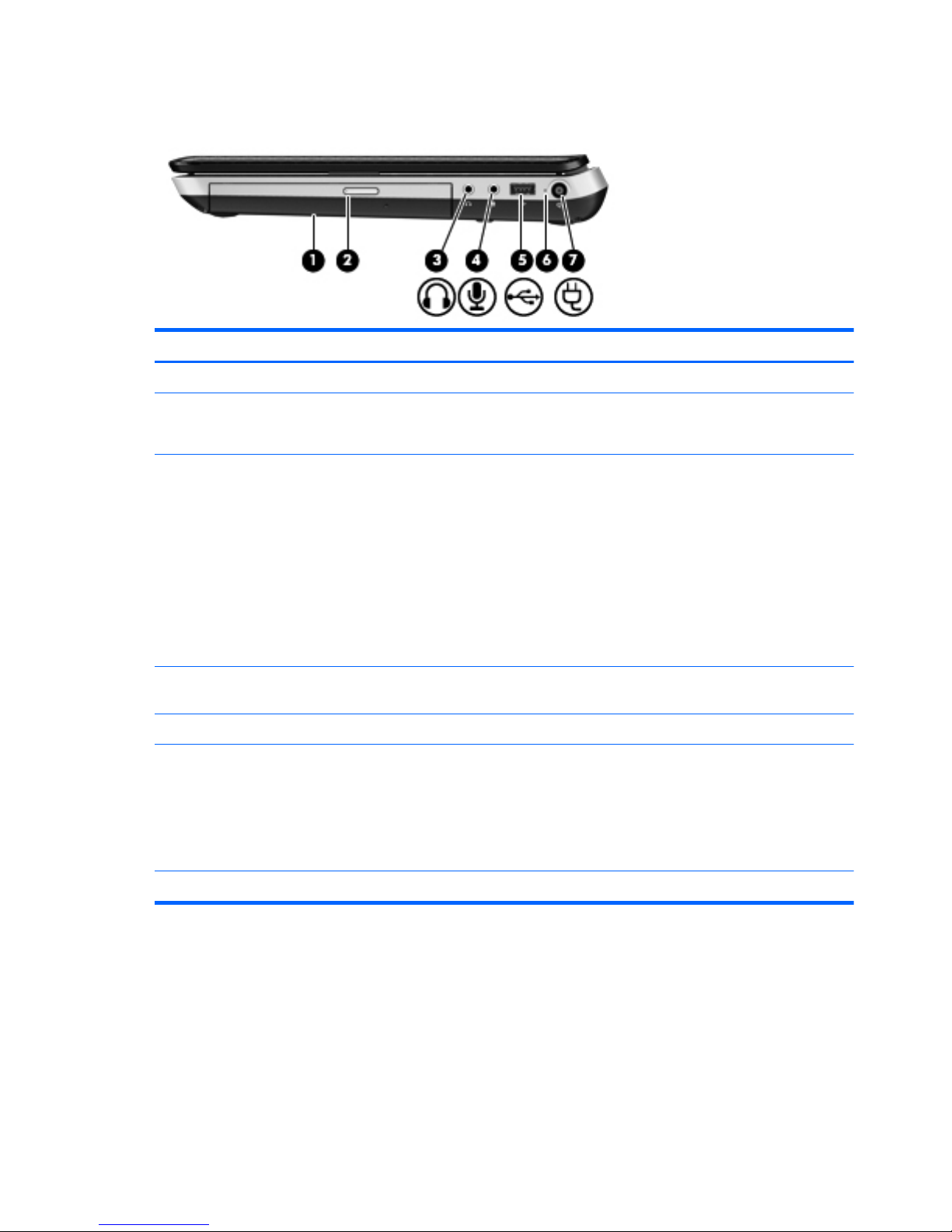
Right side
Item Component Description
(1) Optical drive Reads and writes to an optical disc.
(2) Optical drive light
●
Green: The optical drive is being accessed.
●
Off: The optical drive is idle.
(3) Audio-out (headphone) jack Produces sound when connected to optional powered
stereo speakers, headphones, ear buds, a headset, or
television audio.
WARNING! To reduce the risk of personal injury,
adjust the volume before putting on headphones,
earbuds, or a headset. For additional safety information,
refer to the Regulatory, Safety, and
Environmental Notices.
NOTE: When a device is connected to the jack,
the computer speakers are disabled.
(4) Audio-in (microphone) jack Connects an optional computer headset microphone,
stereo array microphone, or monaural microphone.
(5) USB port Connect optional USB devices.
(6) AC adapter light
●
White: The computer is connected to external power
and the battery is fully charged.
●
Amber: The battery is charging.
●
Off: The computer is not connected to
external power.
(7) Power connector Connects an AC adapter.
16 Chapter 2 External component identification
Page 25
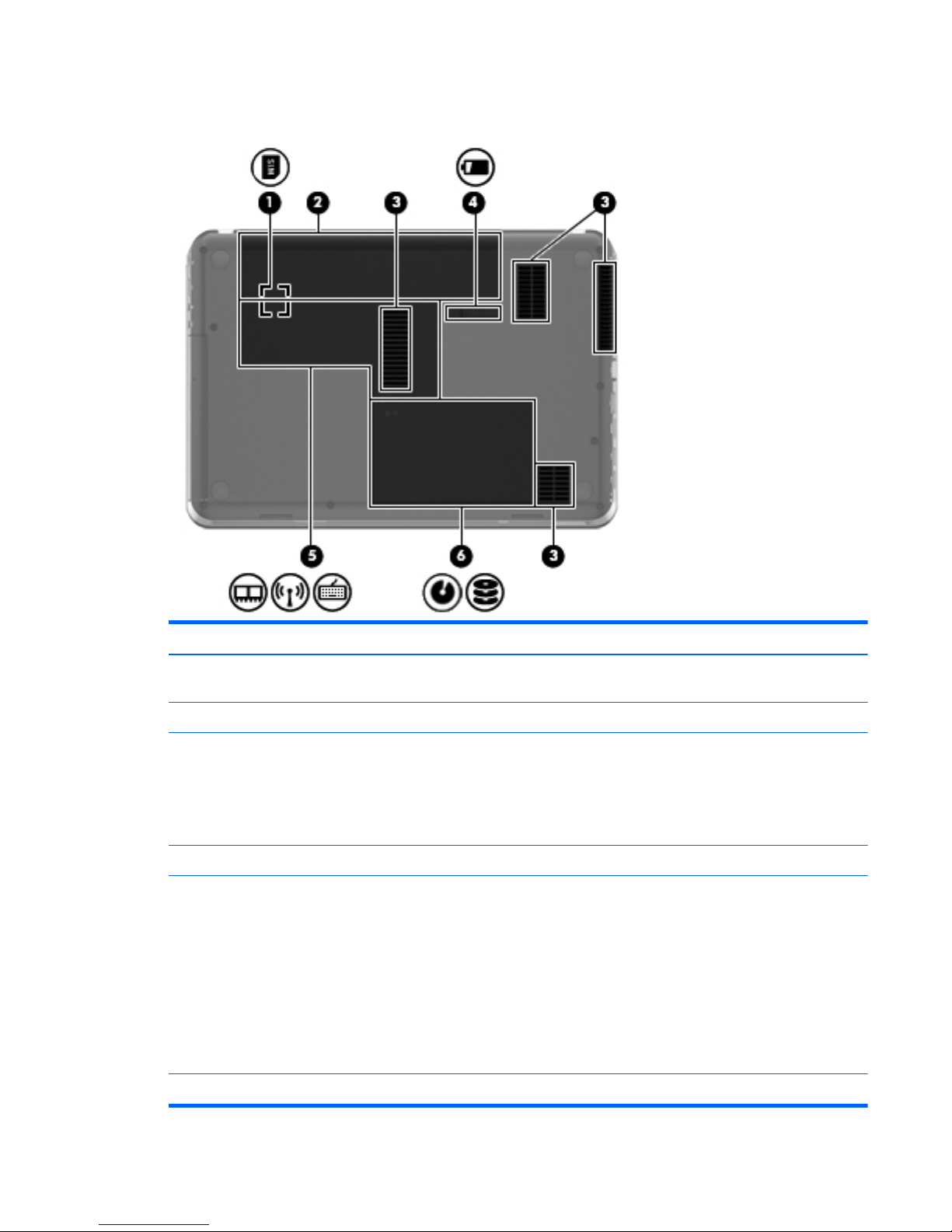
Bottom
Item Component Description
(1) SIM slot (select models only) Supports a wireless subscriber identity module (SIM). The
SIM slot is located inside the battery bay.
(2) Battery bay Holds the battery.
(3) Vents (5) Enable airflow to cool internal components.
NOTE: The computer fan starts up automatically to cool
internal components and prevent overheating. It is normal
for the internal fan to cycle on and off during
routine operation.
(4) Battery release latch Releases the battery from the battery bay.
(5) Memory module and wireless compartment Contains the memory module slots, the WLAN and
WWAN devices, and the keyboard access screw.
CAUTION: To prevent an unresponsive system, replace
the wireless module only with a wireless module
authorized for use in the computer by the governmental
agency that regulates wireless devices in your country or
region. If you replace the module and then receive a
warning message, remove the module to restore
computer functionality, and then contact technical support
through Help and Support.
(6) Hard drive bay Holds the optical drive access screw and the hard drive.
Bottom
17
Page 26
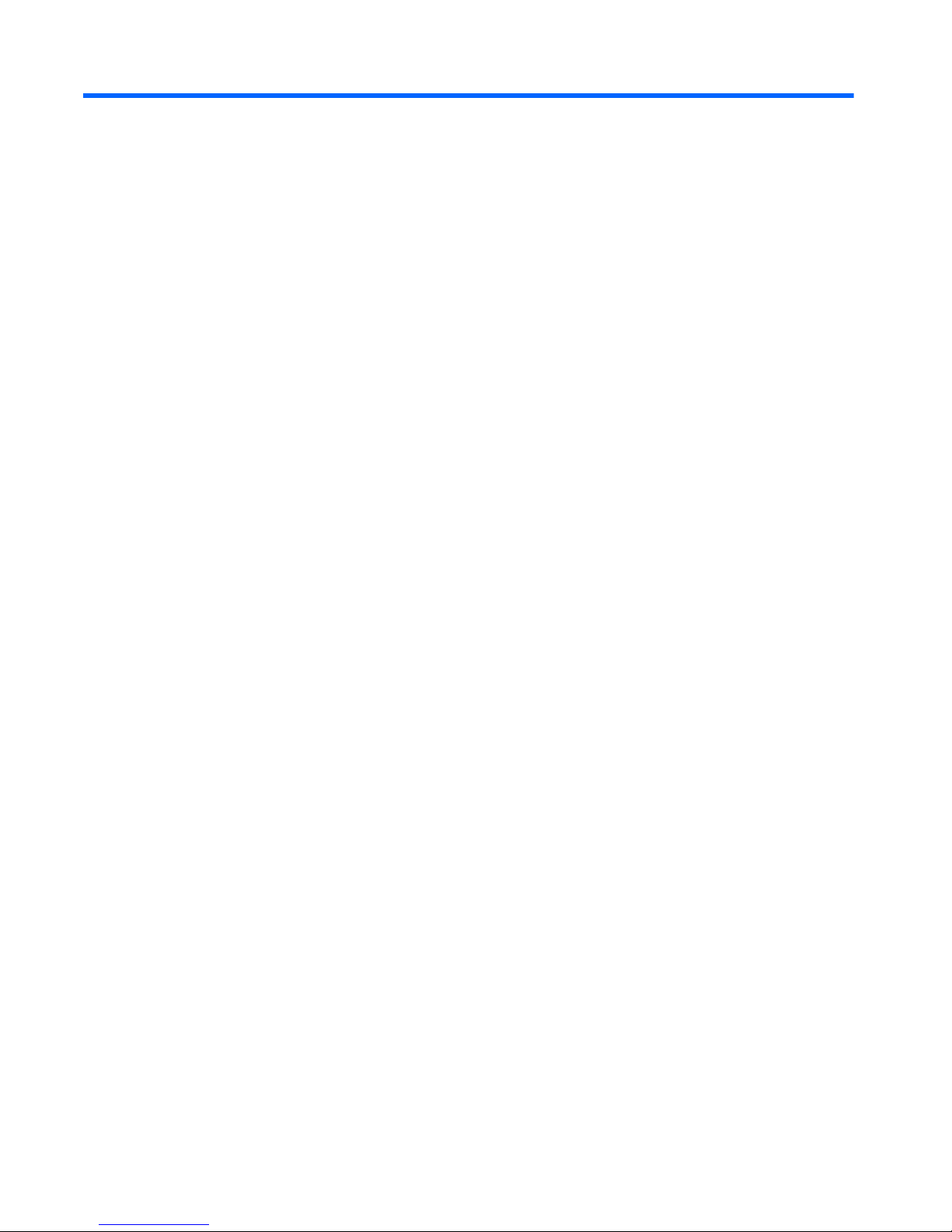
3 Illustrated parts catalog
18 Chapter 3 Illustrated parts catalog
Page 27

Service tag
When ordering parts or requesting information, provide the computer serial number and model
description provided on the service tag.
Item Description Function
(1) Product name This is the product name affixed to the front of
the computer.
(2) Serial number (s/n) This is an alphanumeric identifier that is unique to
each product.
(3) Part number/Product number (p/n) This number provides specific information about the
product's hardware components. The part number
helps a service technician to determine what
components and parts are needed.
(4) Warranty period This number describes the duration of the warranty
period for the computer.
(5) Model description This is the alphanumeric identifier used to locate
documents, drivers, and support for the computer.
Service tag
19
Page 28
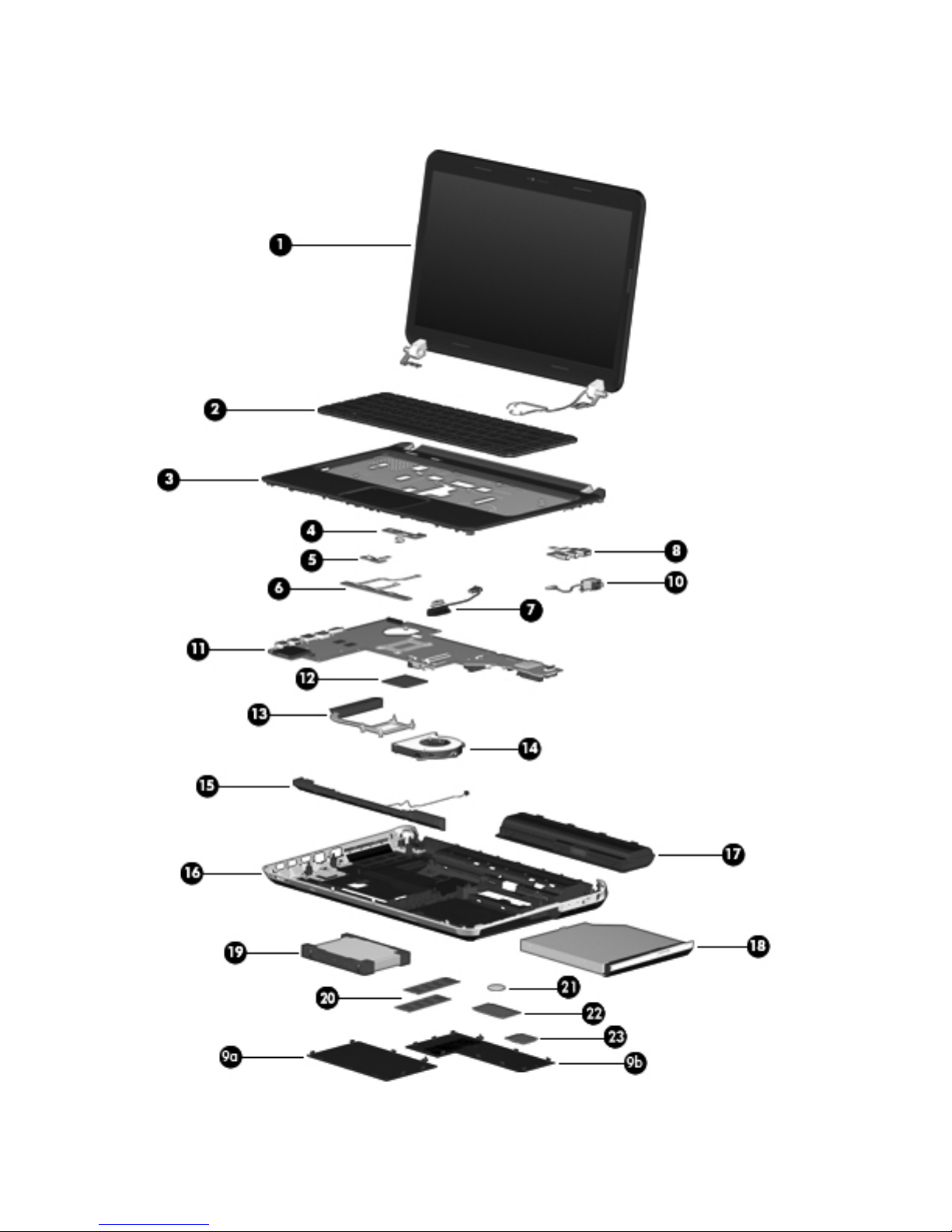
Computer major components
20 Chapter 3 Illustrated parts catalog
Page 29
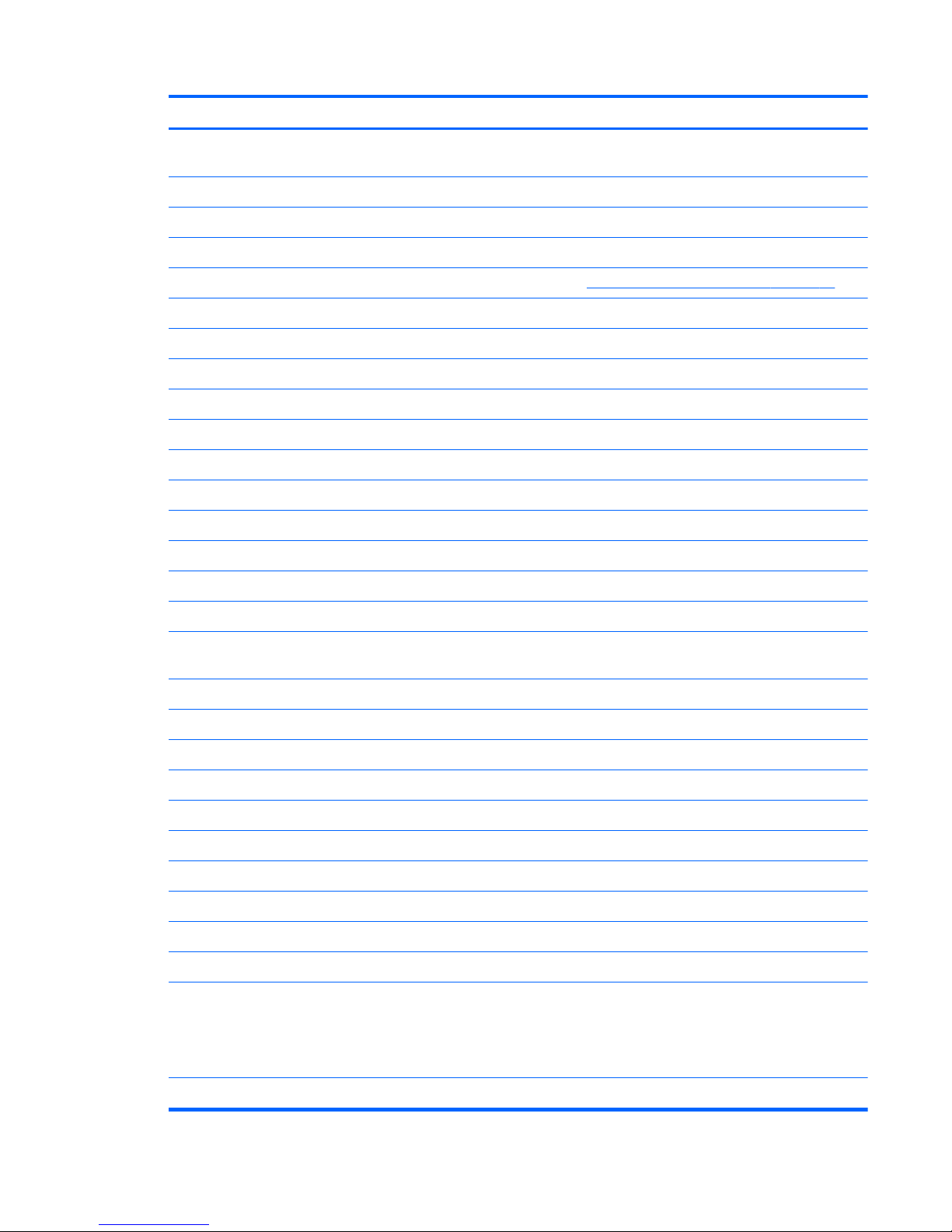
Item Component Spare part number
(1) 14.0-in, high definition (HD), light-emitting diode (LED), BrightView SVA display assembly
(includes microphone and wireless antenna transceivers and cables):
In espresso black finish 650463-001
In Pacific blue finish 650465-001
In ruby red finish 650467-001
NOTE: For more display assembly spare part information, see
Display assembly subcomponents on page 25.
(2) Keyboard (includes keyboard cable):
Black keyboard for use with all computer models in Latin America 650470-161
Black keyboard for use only with computer models equipped with an Intel processor:
For use in Brazil 650470-201
For use in Canada 650470-121
For use in the United States 650470-001
Silver keyboard for use with all computer models in Latin America 654484-161
Silver keyboard for use only with computer models equipped with an Intel processor:
For use in Brazil 654484-201
For use in French Canada 654484-121
For use in the United States 654484-001
Silver keyboard with backlight for use only with computer models equipped with an Intel processor
(includes backlight cable):
For use in Canada 650471-121
For use in the United States 650471-001
(3) Top cover (includes TouchPad and TouchPad cable):
In espresso black finish 650487-001
In Pacific blue finish 650490-001
In ruby red finish 650489-001
(4) Power button board (includes cable) 650475-001
(5) TouchPad LED board (includes cable) 650477-001
(6) TouchPad button board (includes bracket and cable) 650476-001
(7) Optical drive connector cable (includes bracket) 650456-001
(8) Audio/USB board
NOTE: The audio/USB board spare part kit does not include the audio/USB board
cable. The audio/USB board cable is included in the Cable Kit, spare part number
652696-001.
650474-001
Plastics Kit, includes: 650478-001
Computer major components
21
Page 30
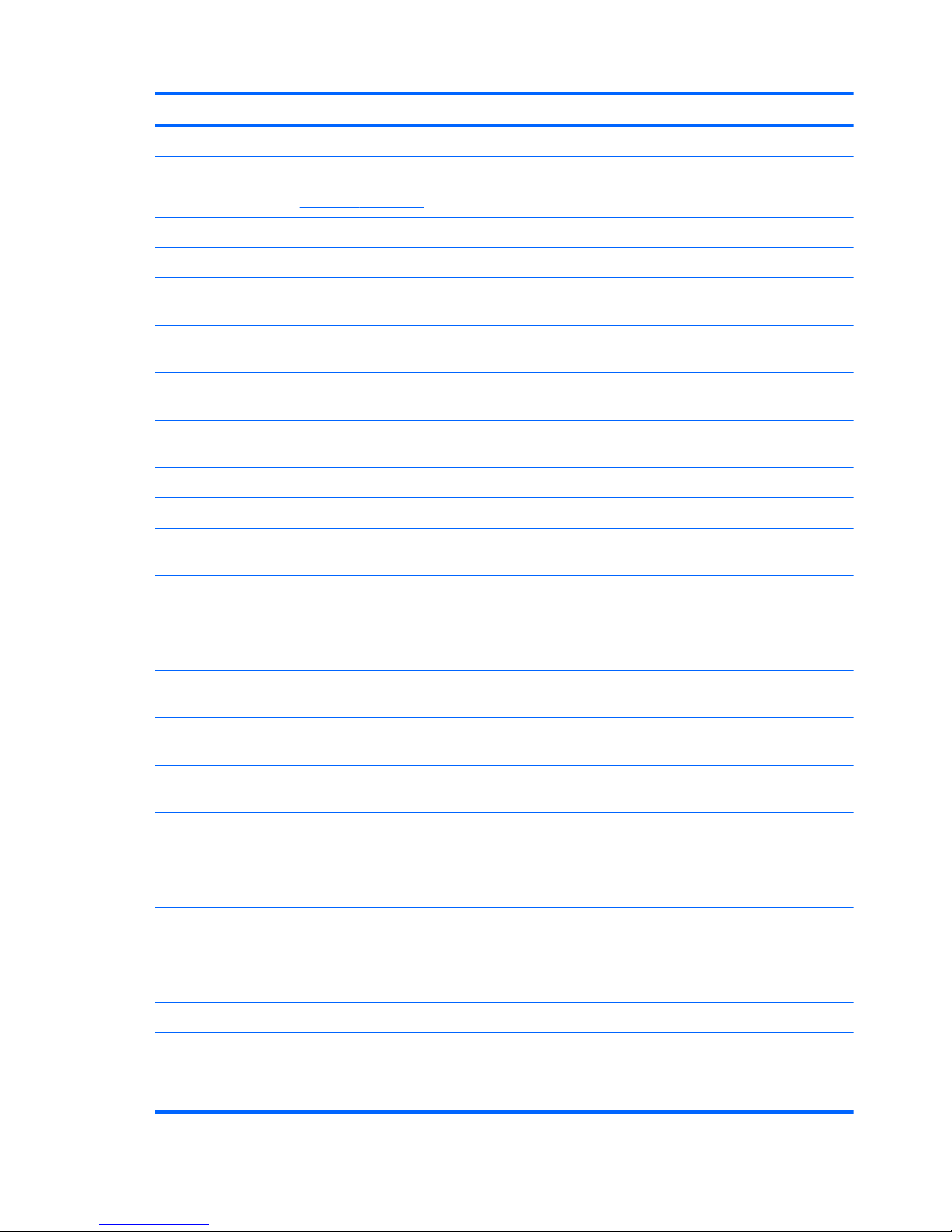
Item Component Spare part number
(9a) Hard drive compartment cover (includes one captive screw, secured by a C-clip)
(9b) Memory module/wireless module compartment cover (includes one captive screw, secured by a C-clip)
NOTE: See
Plastics Kit on page 28 for more Plastics Kit spare part information.
(10) Power connector cable (includes bracket) 650457-001
(11) System board (includes replacement thermal material):
For use only with computer models equipped with an AMD processor and a graphics
subsystem with discrete video memory (includes 1-GB of graphics subsystem memory)
653427-001
For use only with computer models equipped with an AMD processor and a graphics
subsystem with UMA video memory
653428-001
For use only with computer models equipped with an Intel processor and a graphics
subsystem with discrete video memory (includes 1-GB of graphics subsystem memory)
650486-001
For use only with computer models equipped with an Intel processor and a graphics
subsystem with UMA video memory
650485-001
Thermal Material Kit (includes replacement thermal paste and pads): 651046-001
(12) Processor (includes replacement thermal material):
AMD Sabine A8-3530MX 2.6-GHz processor (1.9-GHz FSB, 4.0-MB
L2 cache, Quad Core, 45 W)
653364-001
AMD Sabine A8-3510MX 2.5-GHz processor (1.5-GHz FSB, 4.0-MB
L2 cache, Quad Core, 45 W)
653358-001
AMD Sabine A8-3500M 2.4-GHz processor (1.5-GHz FSB, 4.0-MB
L2 cache, Quad Core, 35 W)
653350-001
AMD Sabine A6-3410MX 2.3-GHz processor (1.6-GHz FSB, 4.0-MB
L2 cache, Quad Core, 45 W)
653357-001
AMD Sabine A6-3400M 2.3-GHz processor (1.4-GHz FSB, 4.0-MB
L2 cache, Quad Core, 35 W)
653349-001
AMD Sabine A4-3310MX 2.5-GHz processor (2.1-GHz FSB, 2.0-MB
L2 cache, Dual Core, 45 W)
653356-001
AMD Sabine A4-3300M 2.5-GHz processor (11.9-GHz FSB, 2.0-MB
L2 cache, Dual Core, 35 W)
653348-001
Intel Core i5-2540M 2.60-GHz (SC turbo up to 3.30-GHz) processor (3.0-MB
L3 cache, Dual Core, 35 W)
631253-001
Intel Core i5-2520M 2.50-GHz (SC turbo up to 3.20-GHz) processor (3.0-MB
L3 cache, Dual Core, 35 W)
631255-001
Intel Core i5-2410M 2.30-GHz (SC turbo up to 2.90-GHz) processor (3.0-MB
L3 cache, Dual Core, 35 W)
638039-001
Intel Core i3-2330M 2.20-GHz processor (3.0-MB L3 cache, Dual Core, 35 W) 653339-001
Intel Core i3-2310M 2.10-GHz processor (3.0-MB L3 cache, Dual Core, 35 W) 638037-001
Intel Pentium B950 2.10-GHz processor (TJ85, 2.0-MB
L2 cache, Dual Core, 35 W, TDP)
653338-001
22 Chapter 3 Illustrated parts catalog
Page 31

Item Component Spare part number
Intel Pentium B940 2.00-GHz processor (TJ85, 2.0-MB
L2 cache, Dual Core, 35 W, TDP)
653337-001
(13) Heat sink (includes replacement thermal material):
For use only with computer models equipped with an AMD processor and a graphics
subsystem with discrete video memory
653426-001
For use only with computer models equipped with an Intel processor and a graphics
subsystem with discrete video memory
650459-001
For use only with computer models equipped with a graphics subsystem with
UMA video memory
650458-001
(14) Fan
For use only with computer models equipped with a graphics subsystem with
discrete video memory
654465-001
For use only with computer models equipped with a graphics subsystem with
UMA video memory
650460-001
(15) Speakers (includes cable) 650484-001
(16) Base enclosure (includes battery release latch, heat sink,
replacement thermal material, and 4 rubber feet)
650453-001
Rubber Foot Kit (includes four rubber feet) 650480-001
(17) Battery:
9-cell, 100-Whr, 3.00-Ah Li-ion battery 636631-001
6-cell, 62-Whr, 2.80-Ah Li-ion battery 593562-001
6-cell, 55-Whr, 2.55-Ah Li-ion battery 593554-001
(18) Optical drive (includes bezel and bracket):
Blu-ray ROM with LightScribe DVD ±R/RW Super Multi Double-Layer Drive 650473-001
DVD±RW and CD-RW Super Multi Double-Layer Combo Drive with LightScribe 650472-001
(19) Hard drive (SATA; does not include hard drive connector cable, hard drive bracket, or screws):
NOTE: The hard drive connector cable is included in the Cable Kit, spare part number 652696-001.
1-TB, 5400-rpm, 12.7-mm 638974-001
750-GB, 7200-rpm, 7.0-mm 633252-001
640-GB, 7200-rpm, 7.0-mm 621046-001
500-GB, 7200-rpm, 7.0-mm 634925-001
320-GB, 7200-rpm, 7.0-mm 634862-001
Hard Drive Hardware Kit (not illustrated, includes hard drive bracket and screws)
NOTE: See
Mass storage devices on page 27 for more Hard Drive
Hardware Kit information.
653525-001
(20) Memory modules (2, PC3, 10600, 1333-MHz):
Computer major components
23
Page 32

Item Component Spare part number
4 GB 621569-001
2 GB 581096-001
1 GB 639738-001
(21) RTC battery 449137-001
(22) WWAN module (for use only with computer models equipped with an Intel processor):
HP un2420 EV-DO/HSPA Mobile Broadband Module 531993-001
HP hs2340 HSPA+ Mobile Broadband Module 632155-001
(23) WLAN module:
For use with all computer models:
Atheros AR9002WB-1NGB 802.11b/g/n 1x1 WiFi and Bluetooth 2.1+EDR
Combo Adapter (BT3.0+HS ready)
593127-001
Ralink 5390GN 802.11b/g/n 1x1 WiFi Adapter 630703-001
Realtek 8188BC8 802.11a/b/g/n 2x2 WiFi and Bluetooth 3.0+HS Combo Adapter 602993-001
Realtek 8188GN 802.11b/g/n 1x1 WiFi Adapter 640926-001
For use only with computer models equipped with an Intel processor:
Intel Centrino Advanced-N 6230 WLAN module 631956-001
Intel Centrino Wireless-N 1000 802.11b/g/n 1x2 WLAN module 572520-001
24 Chapter 3 Illustrated parts catalog
Page 33

Display assembly subcomponents
Item Component Spare part number
(1) Display bezel 650454-001
(2) Display hinge covers (2) 650462-001
(3) Webcam/microphone module 650494-001
(4) 14.0-in, HD, LED, BrightView SVA display panel 650479-001
(5) Display Hinge Kit (includes left and right display hinges and brackets) 650461-001
(6) Display Cable Kit (includes display panel cable and webcam/microphone
module cable)
650455-001
(7) WLAN Antenna Kit (includes left and right WLAN antenna cables and transceivers) 650444-001
(8) WWAN Antenna Kit (for use only with computer models equipped with an
Intel processor; includes left and right WWAN antenna cables and transceivers)
650445-001
(9) Display enclosure:
Display assembly subcomponents
25
Page 34

Item Component Spare part number
In espresso black finish 650446-001
In Pacific blue finish 650449-001
In ruby red finish 650448-001
Display Screw Kit 650483-001
Display Rubber Kit (includes 2 rubber screw covers) 650481-001
Cable Kit
Item Component Spare part number
Plastics Kit, includes: 652696-001
(1) Audio/USB board cable
(2) Hard drive connector cable
26 Chapter 3 Illustrated parts catalog
Page 35

Mass storage devices
Item Component Spare part number
(1) Hard drive (SATA, does not include the hard drive connector cable, hard drive bracket, or screws):
NOTE: The hard drive connector cable is included in the Cable Kit, spare part number 652696-001.
1-TB, 5400-rpm, 12.7-mm 638974-001
750-GB, 7200-rpm, 7.0-mm 633252-001
640-GB, 7200-rpm, 7.0-mm 621046-001
500-GB, 7200-rpm, 7.0-mm 634925-001
320-GB, 7200-rpm, 7.0-mm 634862-001
Hard Drive Hardware Kit, includes:
NOTE: See
Mass storage devices on page 27 for more Hard Drive
Hardware Kit information.
653525-001
Includes:
(2) Hard drive bracket
Screws (not illustrated)
(3) Optical drive (includes bezel and bracket):
Blu-ray ROM with LightScribe DVD ±R/RW Super Multi Double-Layer Drive 650473-001
DVD±RW and CD-RW Super Multi Double-Layer Combo Drive with LightScribe 650472-001
Mass storage devices
27
Page 36

Miscellaneous parts
Component Spare part number
HP Smart AC adapter:
90-W PFC RC V 3-wire HP Smart AC adapter 609940-001
65-W RC V 3-wire HP Smart AC adapter 609939-001
Power cord (3-pin, black, 1.83-m):
Power cord for use in North America 490371-001
For use only with computer models equipped with an Intel processor:
For use in Argentina 490371-D01
For use in Brazil 490371-202
For use in Italy 490371-061
Screw Kit 650482-001
Plastics Kit
Item Component Spare part number
Plastics Kit, includes: 650478-001
(1) Hard drive compartment cover (includes one captive screw, secured by a C-clip)
(2) Memory module/wireless module compartment cover (includes one captive screw, secured by a C-clip)
28 Chapter 3 Illustrated parts catalog
Page 37

Sequential part number listing
Spare part number Description
449137-001 RTC battery
490371-001 Power cord for use in North America (for use with all computer models; 3-pin, black, 1.83-m)
490371-061 Power cord for use in Italy (for use only with computer models equipped with an Intel processor;
3-pin, black, 1.83-m)
490371-202 Power cord for use in Brazil (for use only with computer models equipped with an Intel processor;
3-pin, black, 1.83-m)
490371-D01 Power cord for use in Argentina (for use only with computer models equipped with an
Intel processor; 3-pin, black, 1.83-m)
531993-001 HP un2420 EV-DO/HSPA Mobile Broadband Module (for use only with computer models
equipped with an Intel processor)
572520-001 Intel Centrino Wireless-N 1000 802.11b/g/n 1x2 WLAN module (for use only with computer
models equipped with an Intel processor)
581096-001 2-GB memory module (PC3, 10600, 1333-MHz)
593127-001 Atheros AR9002WB-1NGB 802.11b/g/n 1x1 WiFi and Bluetooth 2.1+EDR Combo Adapter
(BT3.0+HS ready)
593554-001 6-cell, 55-Whr, 2.55-Ah Li-ion battery
593562-001 6-cell, 62-Whr, 2.80-Ah Li-ion battery
602993-001 Realtek 8188BC8 802.11a/b/g/n 2x2 WiFi and Bluetooth 3.0+HS Combo Adapter
609939-001 65-W RC V 3-wire HP Smart AC adapter
609940-001 90-W PFC RC V 3-wire HP Smart AC adapter
621046-001 640-GB, 7200-rpm, 7.0-mm, SATA hard drive (does not include hard drive connector cable,
hard drive bracket, or screws)
621569-001 4-GB memory module (PC3, 10600, 1333-MHz)
630703-001 Ralink 5390GN 802.11b/g/n 1x1 WiFi Adapter
631253-001 Intel Core i5-2540M 2.60-GHz (SC turbo up to 3.30-GHz) processor (3.0-MB
L3 cache, Dual Core, 35 W; includes replacement thermal material)
631255-001 Intel Core i5-2520M 2.50-GHz (SC turbo up to 3.20-GHz) processor (3.0-MB
L3 cache, Dual Core, 35 W; includes replacement thermal material)
631956-001 Intel Centrino Advanced-N 6230 WLAN module (for use only with computer models equipped
with an Intel processor)
632155-001 SPS-WWAN HSPA + F5521 MINICRD SDG (for use only with computer models equipped with
an Intel processor)
633252-001 750-GB, 7200-rpm, 7.0-mm, SATA hard drive (does not include hard drive connector cable,
hard drive bracket, or screws)
634862-001 320-GB, 7200-rpm, 7.0-mm, SATA hard drive (does not include hard drive connector cable,
hard drive bracket, or screws)
Sequential part number listing
29
Page 38

Spare part number Description
634925-001 500-GB, 7200-rpm, 7.0-mm, SATA hard drive (does not include hard drive connector cable,
hard drive bracket, or screws)
636631-001 9-cell, 100-Whr, 3.00-Ah Li-ion battery
638037-001 Intel Core i3-2310M 2.10-GHz processor (3.0-MB L3 cache, Dual Core, 35 W;
includes replacement thermal material)
638039-001 Intel Core i5-2410M 2.30-GHz (SC turbo up to 2.90-GHz) processor (3.0-MB
L3 cache, Dual Core, 35 W; includes replacement thermal material)
638974-001 1-TB, 5400-rpm, 12.7-mm, SATA hard drive (does not include hard drive connector cable,
hard drive bracket, or screws)
639738-001 1-GB memory module (PC3, 10600, 1333-MHz)
640926-001 Realtek 8188GN 802.11b/g/n 1x1 WiFi Adapter
650444-001 WLAN Antenna Kit (includes left and right WLAN antenna cables and transceivers)
650445-001 WWAN Antenna Kit (for use only with computer models equipped with an Intel processor;
includes left and right WWAN antenna cables and transceivers)
650446-001 Display enclosure In espresso black finish
650448-001 Display enclosure In ruby red finish
650449-001 Display enclosure In Pacific blue finish
650453-001 Base enclosure (includes battery release latch, heat sink, replacement thermal material,
and 4 rubber feet)
650454-001 Display bezel
650455-001 Display Cable Kit (includes display panel cable and webcam/microphone module cable)
650456-001 Optical drive connector cable
650457-001 Power connector cable
650458-001 Heat sink for use only with computer models equipped with a graphics subsystem with
UMA video memory (includes replacement thermal material)
650459-001 Heat sink for use only with computer models equipped with an Intel processor and a graphics
subsystem with discrete video memory (includes replacement thermal material)
650460-001 Fan for use only with computer models equipped with a graphics subsystem with
UMA video memory
650461-001 Display Hinge Kit (includes left and right display hinges and brackets)
650462-001 Display hinge covers
650463-001 14.0-in, HD, LED, BrightView SVA display assembly in espresso black finish (includes microphone
and wireless antenna transceivers and cables)
650465-001 14.0-in, HD, LED, BrightView SVA display assembly in Pacific blue finish (includes microphone
and wireless antenna transceivers and cables)
650467-001 14.0-in, HD, LED, BrightView SVA display assembly in ruby red finish (includes microphone and
wireless antenna transceivers and cables)
30 Chapter 3 Illustrated parts catalog
Page 39

Spare part number Description
650470-001 Black keyboard for use in North America (for use only with computer models equipped with an
Intel processor; includes keyboard cable)
650470-121 Black keyboard for use in Canada (for use only with computer models equipped with an
Intel processor; includes keyboard cable)
650470-161 Black keyboard for use in Latin America (includes keyboard cable)
650470-201 Black keyboard for use in Brazil (for use only with computer models equipped with an
Intel processor; includes keyboard cable)
650471-001 Silver keyboard with backlight for use in North America (for use only with computer models
equipped with an Intel processor; includes keyboard cable and backlight cable)
650471-121 Silver keyboard with backlight for use in French Canada (for use only with computer models
equipped with an Intel processor; includes keyboard cable and backlight cable)
650472-001 DVD±RW and CD-RW Super Multi Double-Layer Combo Drive with LightScribe
650473-001 Blu-ray ROM with LightScribe DVD ±R/RW Super Multi Double-Layer Drive
650474-001 Audio/USB board
NOTE: The audio/USB board spare part kit does not include the audio/USB board cable. The
audio/USB board cable is included in the Cable Kit, spare part number 652696-001.
650475-001 Power button board (includes cable)
650476-001 TouchPad button board (includes bracket and cable)
650477-001 TouchPad LED board (includes bracket and cable)
650478-001 Plastics Kit (includes hard drive compartment cover and memory module/wireless module
compartment cover)
NOTE: See
Plastics Kit on page 28 for more Plastics Kit spare part information.
650479-001 14.0-in, HD, LED, BrightView SVA display panel
650480-001 Rubber Foot Kit (includes four rubber feet)
650481-001 Display Rubber Kit (includes 2 rubber screw covers)
650482-001 Screw Kit
650483-001 Display Screw Kit
650484-001 Speaker (includes cable)
650485-001 System board for use only with computer models equipped with an Intel processor and a graphics
subsystem with UMA video memory (includes replacement thermal material)
650486-001 System board for use only with computer models equipped with an Intel processor and a graphics
subsystem with discrete video memory (includes replacement thermal material)
650487-001 Top cover in espresso black finish (includes TouchPad and TouchPad cable)
650489-001 Top cover in ruby red finish (includes TouchPad and TouchPad cable)
650490-001 Top cover in Pacific blue finish (includes TouchPad and TouchPad cable)
650494-001 Webcam/microphone module
Sequential part number listing
31
Page 40

Spare part number Description
651046-001 Thermal Material Kit for use only with computer models equipped with a graphics subsystem with
UMA video memory (includes replacement thermal paste and pads)
652696-001 Cable Kit (includes the hard drive connector cable and the audio/USB board cable)
NOTE: See
Cable Kit on page 26 for more Cable Kit spare part information.
653337-001 Intel Pentium B940 2.00-GHz processor (TJ85, 2.0-MB L2 cache, Dual Core, 35 W, TDP;
includes replacement thermal material)
653338-001 Intel Pentium B950 2.10-GHz processor (TJ85, 2.0-MB L2 cache, Dual Core, 35 W, TDP;
includes replacement thermal material)
653339-001 Intel Core i3-2330M 2.20-GHz processor (3.0-MB L3 cache, Dual Core, 35 W; includes
replacement thermal material)
653348-001 AMD Sabine A4-3300M 2.5-GHz processor (1.9-GHz FSB, 2.0-MB L2 cache, Dual Core, 35 W;
includes replacement thermal material)
653349-001 AMD Sabine A6-3400M 2.3-GHz processor (1.4-GHz FSB, 4.0-MB L2 cache, Quad Core,
35 W; includes replacement thermal material)
653350-001 AMD Sabine A8-3500M 2.4-GHz processor (1.5-GHz FSB, 4.0-MB L2 cache, Quad Core,
35 W; includes replacement thermal material)
653356-001 AMD Sabine A4-3310MX 2.5-GHz processor (2.1-GHz FSB, 2.0-MB L2 cache, Dual Core,
45 W; includes replacement thermal material)
653357-001 AMD Sabine A6-3410MX 2.3-GHz processor (1.6-GHz FSB, 4.0-MB L2 cache, Quad Core,
45 W; includes replacement thermal material)
653358-001 AMD Sabine A8-3510MX 2.5-GHz processor (1.8-GHz FSB, 4.0-MB L2 cache, Quad Core,
45 W; includes replacement thermal material)
653364-001 AMD Sabine A8-3530MX 2.6-GHz processor (1.9-GHz FSB, 4.0-MB L2 cache, Quad Core,
45 W; includes replacement thermal material)
653426-001 Heat sink for use only with computer models equipped with an AMD processor and a graphics
subsystem with discrete video memory (includes replacement thermal material)
653427-001 System board for use only with computer models equipped with an AMD processor and a
graphics subsystem with discrete video memory (includes 1GB of graphics subsystem memory and
replacement thermal material)
653428-001 System board for use only with computer models equipped with an AMD processor and a
graphics subsystem with UMA video memory (includes replacement thermal material)
653525-001 Hard Drive Hardware Kit (includes hard drive bracket and screws)
NOTE: See
Mass storage devices on page 27 for more Hard Drive Hardware Kit information.
654465-001 Fan for use only on computer models equipped with a graphics subsystem with discrete
video memory
654484-001 Silver keyboard for use in the United States (for use only with computer models equipped with an
Intel processor; includes keyboard cable)
654484-121 Silver keyboard for use in Canada (for use only with computer models equipped with an
Intel processor; includes keyboard cable)
32 Chapter 3 Illustrated parts catalog
Page 41

Spare part number Description
654484-161 Silver keyboard for use in Latin America (includes keyboard cable)
654484-201 Silver keyboard for use in Brazil (for use only with computer models equipped with an
Intel processor; includes keyboard cable)
Sequential part number listing
33
Page 42

4 Removal and replacement
procedures
Preliminary replacement requirements
Tools required
You will need the following tools to complete the removal and replacement procedures:
●
Flat-bladed screwdriver
●
Magnetic screwdriver
●
Phillips P0 and P1 screwdrivers
Service considerations
The following sections include some of the considerations that you must keep in mind during
disassembly and assembly procedures.
NOTE: As you remove each subassembly from the computer, place the subassembly (and all
accompanying screws) away from the work area to prevent damage.
Plastic parts
CAUTION: Using excessive force during disassembly and reassembly can damage plastic parts.
Use care when handling the plastic parts. Apply pressure only at the points designated in the
maintenance instructions.
Cables and connectors
CAUTION: When servicing the computer, be sure that cables are placed in their proper locations
during the reassembly process. Improper cable placement can damage the computer.
Cables must be handled with extreme care to avoid damage. Apply only the tension required to unseat
or seat the cables during removal and insertion. Handle cables by the connector whenever possible. In
all cases, avoid bending, twisting, or tearing cables. Be sure that cables are routed in such a way that
they cannot be caught or snagged by parts being removed or replaced. Handle flex cables with
extreme care; these cables tear easily.
34 Chapter 4 Removal and replacement procedures
Page 43

Drive handling
CAUTION: Drives are fragile components that must be handled with care. To prevent damage to
the computer, damage to a drive, or loss of information, observe these precautions:
Before removing or inserting a hard drive, shut down the computer. If you are unsure whether
the computer is off or in Hibernation, turn the computer on, and then shut it down through the
operating system.
Before handling a drive, be sure that you are discharged of static electricity. While handling a drive,
avoid touching the connector.
Before removing a diskette drive or optical drive, be sure that a diskette or disc is not in the drive and
be sure that the optical drive tray is closed.
Handle drives on surfaces covered with at least one inch of shock-proof foam.
Avoid dropping drives from any height onto any surface.
After removing a hard drive, an optical drive, or a diskette drive, place it in a static-proof bag.
Avoid exposing an internal hard drive to products that have magnetic fields, such as monitors
or speakers.
Avoid exposing a drive to temperature extremes or liquids.
If a drive must be mailed, place the drive in a bubble pack mailer or other suitable form of protective
packaging and label the package “FRAGILE.”
Grounding guidelines
Electrostatic discharge damage
Electronic components are sensitive to electrostatic discharge (ESD). Circuitry design and structure
determine the degree of sensitivity. Networks built into many integrated circuits provide some
protection, but in many cases, ESD contains enough power to alter device parameters or melt
silicon junctions.
A discharge of static electricity from a finger or other conductor can destroy static-sensitive devices or
microcircuitry. Even if the spark is neither felt nor heard, damage may have occurred.
An electronic device exposed to ESD may not be affected at all and can work perfectly throughout a
normal cycle. Or the device may function normally for a while, then degrade in the internal layers,
reducing its life expectancy.
Preliminary replacement requirements
35
Page 44

CAUTION: To prevent damage to the computer when you are removing or installing internal
components, observe these precautions:
Keep components in their electrostatic-safe containers until you are ready to install them.
Before touching an electronic component, discharge static electricity by using the guidelines described
in this section.
Avoid touching pins, leads, and circuitry. Handle electronic components as little as possible.
If you remove a component, place it in an electrostatic-safe container.
The following table shows how humidity affects the electrostatic voltage levels generated by
different activities.
CAUTION: A product can be degraded by as little as 700 V.
Typical electrostatic voltage levels
Relative humidity
Event 10% 40% 55%
Walking across carpet 35,000 V 15,000 V 7,500 V
Walking across vinyl floor 12,000 V 5,000 V 3,000 V
Motions of bench worker 6,000 V 800 V 400 V
Removing DIPS from plastic tube 2,000 V 700 V 400 V
Removing DIPS from vinyl tray 11,500 V 4,000 V 2,000 V
Removing DIPS from Styrofoam 14,500 V 5,000 V 3,500 V
Removing bubble pack from PCB 26,500 V 20,000 V 7,000 V
Packing PCBs in foam-lined box 21,000 V 11,000 V 5,000 V
36 Chapter 4 Removal and replacement procedures
Page 45

Packaging and transporting guidelines
Follow these grounding guidelines when packaging and transporting equipment:
●
To avoid hand contact, transport products in static-safe tubes, bags, or boxes.
●
Protect ESD-sensitive parts and assemblies with conductive or approved containers or packaging.
●
Keep ESD-sensitive parts in their containers until the parts arrive at static-free workstations.
●
Place items on a grounded surface before removing items from their containers.
●
Always be properly grounded when touching a component or assembly.
●
Store reusable ESD-sensitive parts from assemblies in protective packaging or
nonconductive foam.
●
Use transporters and conveyors made of antistatic belts and roller bushings. Be sure that
mechanized equipment used for moving materials is wired to ground and that proper materials
are selected to avoid static charging. When grounding is not possible, use an ionizer to dissipate
electric charges.
Workstation guidelines
Follow these grounding workstation guidelines:
●
Cover the workstation with approved static-shielding material.
●
Use a wrist strap connected to a properly grounded work surface and use properly grounded tools
and equipment.
●
Use conductive field service tools, such as cutters, screwdrivers, and vacuums.
●
When fixtures must directly contact dissipative surfaces, use fixtures made only of staticsafe materials.
●
Keep the work area free of nonconductive materials, such as ordinary plastic assembly aids
and Styrofoam.
●
Handle ESD-sensitive components, parts, and assemblies by the case or PCM laminate. Handle
these items only at static-free workstations.
●
Avoid contact with pins, leads, or circuitry.
●
Turn off power and input signals before inserting or removing connectors or test equipment.
Preliminary replacement requirements
37
Page 46

Equipment guidelines
Grounding equipment must include either a wrist strap or a foot strap at a grounded workstation.
●
When seated, wear a wrist strap connected to a grounded system. Wrist straps are flexible straps
with a minimum of one megohm ±10% resistance in the ground cords. To provide proper ground,
wear a strap snugly against the skin at all times. On grounded mats with banana-plug connectors,
use alligator clips to connect a wrist strap.
●
When standing, use foot straps and a grounded floor mat. Foot straps (heel, toe, or boot straps)
can be used at standing workstations and are compatible with most types of shoes or boots. On
conductive floors or dissipative floor mats, use foot straps on both feet with a minimum of one
megohm resistance between the operator and ground. To be effective, the conductive must be
worn in contact with the skin.
The following grounding equipment is recommended to prevent electrostatic damage:
●
Antistatic tape
●
Antistatic smocks, aprons, and sleeve protectors
●
Conductive bins and other assembly or soldering aids
●
Nonconductive foam
●
Conductive tabletop workstations with ground cords of one megohm resistance
●
Static-dissipative tables or floor mats with hard ties to the ground
●
Field service kits
●
Static awareness labels
●
Material-handling packages
●
Nonconductive plastic bags, tubes, or boxes
●
Metal tote boxes
●
Electrostatic voltage levels and protective materials
The following table lists the shielding protection provided by antistatic bags and floor mats.
Material Use Voltage protection level
Antistatic plastics Bags 1,500 V
Carbon-loaded plastic Floor mats 7,500 V
Metallized laminate Floor mats 5,000 V
38 Chapter 4 Removal and replacement procedures
Page 47

Component replacement procedures
This chapter provides removal and replacement procedures.
There are as many as 77 screws that must be removed, replaced, or loosened when servicing
the computer. Make special note of each screw size and location during removal and replacement.
Service tag
When ordering parts or requesting information, provide the computer serial number and model number
provided on the service tag.
Item Component Description
(1) Product name This is the product name affixed to the front of
the computer.
(2) Serial number (s/n) This is an alphanumeric identifier that is unique to
each product.
(3) Part number/Product number (p/n) This number provides specific information about the
product’s hardware components. The part number helps
a service technician determine what components and
parts are needed.
Component replacement procedures
39
Page 48

Item Component Description
(4) Warranty period This number describes the duration of the warranty
period for the computer.
(5) Model description This is the alphanumeric identifier used to locate
documents, drivers, and support for the computer.
Computer feet
The computer feet are adhesive-backed rubber pads. There are 4 rubber feet that attach to the base
enclosure in the locations illustrated below. The feet are available in the Rubber Feet Kit, spare part
number 650480-001.
40 Chapter 4 Removal and replacement procedures
Page 49

Battery
Description Spare part number
9-cell, 100-Whr, 3.00-Ah Li-ion battery 636631-001
6-cell, 62-Whr, 2.80-Ah Li-ion battery 593562-001
6-cell, 55-Whr, 2.55-Ah Li-ion battery 593554-001
Before disassembling the computer, follow these steps:
1. Shut down the computer. If you are unsure whether the computer is off or in Hibernation, turn
the computer on, and then shut it down through the operating system.
2. Disconnect all external devices connected to the computer.
3. Disconnect the power from the computer by first unplugging the power cord from the AC outlet
and then unplugging the AC adapter from the computer.
Remove the battery:
1. Slide the battery release latch (1) to release the battery.
2. Pivot the front edge of the battery (2) up and back.
3. Remove the battery (3) from the computer.
Component replacement procedures
41
Page 50

To insert the battery:
1. Align the tabs on the rear edge of the battery with the notches on the rear edge of the battery bay.
2.
Pivot the front edge of the battery down into the battery bay until it is seated. (The battery release
latch will automatically lock into place.)
SIM
NOTE: The SIM is provided by the end user as a security measure for the WWAN module. The SIM
should be removed, placed into a static-dissipative container, and then replaced when the computer is
reassembled.
Before removing the SIM, follow these steps:
1.
Shut down the computer. If you are unsure whether the computer is off or in Hibernation, turn
the computer on, and then shut it down through the operating system.
2. Disconnect all external devices connected to the computer.
3. Disconnect the power from the computer by first unplugging the power cord from the AC outlet
and then unplugging the AC adapter from the computer.
4. Remove the battery (see
Battery on page 41).
Remove the battery:
1.
Press in on the SIM (1) to release it from the SIM slot.
42 Chapter 4 Removal and replacement procedures
Page 51

2.
Remove the SIM (2) from the SIM slot.
Insert the SIM into the SIM slot, and gently push the SIM into the slot until it is firmly seated.
Component replacement procedures
43
Page 52

WLAN module
Description Spare part number
For use with all computer models:
Atheros AR9002WB-1NGB 802.11b/g/n 1x1 WiFi and Bluetooth 2.1+EDR Combo Adapter
(BT3.0+HS ready)
593127-001
Ralink 5390GN 802.11b/g/n 1x1 WiFi Adapter 630703-001
Realtek 8188BC8 802.11a/b/g/n 2x2 WiFi and Bluetooth 3.0+HS Combo Adapter 602993-001
Realtek 8188GN 802.11b/g/n 1x1 WiFi Adapter 640926-001
For use only with computer models equipped with an Intel processor:
Intel Centrino Advanced-N 6230 WLAN module 631956-001
Intel Centrino Wireless-N 1000 802.11b/g/n 1x2 WLAN module 572520-001
CAUTION: To prevent an unresponsive system, replace the wireless module only with a wireless
module authorized for use in the computer by the governmental agency that regulates wireless devices
in your country or region. If you replace the module and then receive a warning message, remove the
module to restore device functionality, and then contact technical support.
Before removing the WLAN module, follow these steps:
1.
Shut down the computer. If you are unsure whether the computer is off or in Hibernation, turn
the computer on, and then shut it down through the operating system.
2. Disconnect all external devices connected to the computer.
3. Disconnect the power from the computer by first unplugging the power cord from the AC outlet
and then unplugging the AC adapter from the computer.
4. Remove the battery (see
Battery on page 41).
Remove the WLAN module:
1.
Loosen the captive screw (1) that secures the memory module/wireless module compartment cover
to the computer.
44 Chapter 4 Removal and replacement procedures
Page 53

2.
Lift the rear edge of the cover (2) up and forward until it rests at an angle.
3. Remove the memory module/wireless module compartment cover. The memory module/wireless
module compartment cover is available in the Plastics Kit, spare part number 650478-001.
4. Disconnect the WLAN antenna cables (1) from the terminals on the WLAN module.
NOTE: The #1 WLAN antenna cable is connected to the WLAN module #1 terminal. The #2
WLAN antenna cable is connected to the WLAN module #2 terminal.
5.
Remove the two Phillips PM2.0×3.0 screws (2) that secure the WLAN module to the system
board. (The WLAN module tilts up.)
Component replacement procedures
45
Page 54

6.
Remove the WLAN module by pulling the module away from the slot at an angle (3).
NOTE: If the WLAN antennas are not connected to the terminals on the WLAN module, the protective
sleeves must be installed on the antenna connectors, as shown in the following illustration.
Reverse this procedure to install the WLAN module.
46 Chapter 4 Removal and replacement procedures
Page 55

WWAN module
NOTE: This section applies only to computer models equipped with an Intel processor.
Description Spare part number
HP un2420 EV-DO/HSPA Mobile Broadband Module 531993-001
HP hs2340 HSPA+ Mobile Broadband Module 632155-001
CAUTION: To prevent an unresponsive system, replace the wireless module only with a wireless
module authorized for use in the computer by the governmental agency that regulates wireless devices
in your country or region. If you replace the module and then receive a warning message, remove the
module to restore device functionality, and then contact technical support.
Before removing the WWAN module, follow these steps:
1. Shut down the computer. If you are unsure whether the computer is off or in Hibernation, turn
the computer on, and then shut it down through the operating system.
2. Disconnect all external devices connected to the computer.
3. Disconnect the power from the computer by first unplugging the power cord from the AC outlet
and then unplugging the AC adapter from the computer.
4. Remove the battery (see
Battery on page 41).
5. Remove the memory module/wireless module compartment cover (see
WLAN module
on page 44).
Remove the WWAN module:
1. Disconnect the WWAN antenna cables (1) from the terminals on the WWAN module.
NOTE: The red WWAN antenna cable is connected to the WWAN module #1 terminal. The
blue WWAN antenna cable is connected to the WWAN module #2 terminal.
2. Remove the two Phillips PM2.0×3.0 screws (2) that secure the WWAN module to the system
board. (The WWAN module tilts up.)
Component replacement procedures
47
Page 56

3.
Remove the WWAN module by pulling the module away from the slot at an angle (3).
NOTE: If the WWAN antennas are not connected to the terminals on the WWAN module, the
protective sleeves must be installed on the antenna connectors, as shown in the following illustration.
Reverse this procedure to install the WWAN module.
48 Chapter 4 Removal and replacement procedures
Page 57

RTC battery
Description Spare part number
RTC battery 449137-001
Before removing the RTC battery, follow these steps:
1. Shut down the computer. If you are unsure whether the computer is off or in Hibernation, turn
the computer on, and then shut it down through the operating system.
2. Disconnect all external devices connected to the computer.
3. Disconnect the power from the computer by first unplugging the power cord from the AC outlet
and then unplugging the AC adapter from the computer.
4. Remove the battery (see
Battery on page 41).
5. Remove the memory module/wireless module compartment cover (see
WLAN module
on page 44).
6. Remove the WWAN module (see
WWAN module on page 47).
Remove the RTC battery:
▲
Use a thin, non-conductive tool to remove the RTC battery from the socket on the system board.
Component replacement procedures
49
Page 58

Reverse this procedure to install the RTC battery. When installing the RTC battery, make sure the “+”
sign faces up.
Memory module
Description Spare part number
4-GB (PC3, 10600, 1333-MHz) 621569-001
2-GB (PC3, 10600, 1333-MHz) 581096-001
1-GB (PC3, 10600, 1333-MHz) 639738-001
Before removing a memory module, follow these steps:
1.
Shut down the computer. If you are unsure whether the computer is off or in Hibernation, turn
the computer on, and then shut it down through the operating system.
2. Disconnect all external devices connected to the computer.
3. Disconnect the power from the computer by first unplugging the power cord from the AC outlet
and then unplugging the AC adapter from the computer.
4. Remove the battery (see
Battery on page 41).
5. Remove the memory module/wireless module compartment cover (see
WLAN module
on page 44).
Remove the memory module:
1. Fold back the memory shield (1).
2. Spread the retaining tabs (2) on each side of the memory module slot to release the memory
module. (The memory module tilts up.)
CAUTION: To prevent damage to the memory module, hold it by the edges only. Do not touch
the components on the memory module.
50 Chapter 4 Removal and replacement procedures
Page 59

3.
Remove the memory module (3) by pulling it away from the slot at an angle.
NOTE: Memory modules are designed with a notch (4) to prevent incorrect insertion into the
memory module slot.
Reverse this procedure to install a memory module.
Component replacement procedures
51
Page 60

Optical drive
NOTE: The optical drive spare part kit includes a bezel and bracket.
Description Spare part number
Blu-ray ROM with LightScribe DVD ±R/RW Super Multi Double-Layer Drive 650473-001
DVD±RW and CD-RW Super Multi Double-Layer Combo Drive with LightScribe 650472-001
Before removing the optical drive, follow these steps:
1.
Shut down the computer. If you are unsure whether the computer is off or in Hibernation, turn
the computer on, and then shut it down through the operating system.
2. Disconnect all external devices connected to the computer.
3. Disconnect the power from the computer by first unplugging the power cord from the AC outlet
and then unplugging the AC adapter from the computer.
4. Remove the battery (see
Battery on page 41).
5. Remove the memory module/wireless module compartment cover (see
WLAN module
on page 44).
Remove the optical drive:
1. Remove the Phillips PM2.5×7.0 screw that secures the optical drive to the computer.
2.
Use a flat blade screwdriver (1) or similar tool to press the back of the optical drive to release the
drive from the computer.
52 Chapter 4 Removal and replacement procedures
Page 61

3.
Remove the optical drive (2) by sliding it out of the optical drive bay.
4. If it is necessary to replace the optical drive bracket, position the optical drive with the rear panel
toward you.
5. Remove the two Phillips PM2.0×3.0 screws (1) that secure the bracket to the optical drive.
6. Remove the optical drive bracket (2).
Reverse this procedure to reassemble and install the optical drive.
Component replacement procedures
53
Page 62

Hard drive
NOTE: The hard drive spare part kit does not include the hard drive connector cable, hard drive
bracket, or screws. The hard drive connector cable is included in the Cable Kit, spare part number
652696-001.
Description Spare part number
1-TB, 5400-rpm, 12.7-mm 638974-001
750-GB, 7200-rpm, 7.0-mm 633252-001
640-GB, 7200-rpm, 7.0-mm 621046-001
500-GB, 7200-rpm, 7.0-mm 634925-001
320-GB, 7200-rpm, 7.0-mm 634862-001
Hard Drive Hardware Kit (includes hard drive bracket and screws) 653525-001
Before removing the hard drive, follow these steps:
1. Shut down the computer. If you are unsure whether the computer is off or in Hibernation, turn
the computer on, and then shut it down through the operating system.
2. Disconnect all external devices connected to the computer.
3. Disconnect the power from the computer by first unplugging the power cord from the AC outlet
and then unplugging the AC adapter from the computer.
4. Remove the battery (see
Battery on page 41).
5. Remove the memory module/wireless module compartment cover (see
WLAN module
on page 44).
Remove the hard drive:
1.
Loosen the captive screw (1) that secures the hard drive compartment cover to the computer.
54 Chapter 4 Removal and replacement procedures
Page 63

2.
Lift the rear edge of the hard drive compartment cover (2) up and forward until it rests at
an angle.
3. Remove the hard drive compartment cover. The hard drive compartment cover is available in the
Plastics Kit, spare part number 650478-001.
4. Disconnect the hard drive connector cable (1) from the system board.
5. Remove the hard drive (2).
Component replacement procedures
55
Page 64

6.
If it is necessary to replace the hard drive connector cable (1), the hard drive screws (2), or the
hard drive bracket (3), remove and replace the components.
Reverse this procedure to reassemble and install the hard drive.
56 Chapter 4 Removal and replacement procedures
Page 65

Keyboard
NOTE: The keyboard spare part kit includes a keyboard cable.
Description Spare part number
Black keyboard for use with all computer models in Latin America 650470-161
Black keyboard for use only with computer models equipped with an Intel processor:
For use in Brazil 650470-201
For use in Canada 650470-121
For use in the United States 650470-001
Silver keyboard for use with all computer models in Latin America 654484-161
Silver keyboard for use only with computer models equipped with an Intel processor:
For use in Brazil 654484-201
For use in French Canada 654484-121
For use in the United States 654484-001
Silver keyboard with backlight for use only with computer models equipped with an Intel processor (includes backlight cable):
For use in Canada 650471-121
For use in the United States 650471-001
Before removing the keyboard, follow these steps:
1.
Shut down the computer. If you are unsure whether the computer is off or in Hibernation, turn
the computer on, and then shut it down through the operating system.
2. Disconnect all external devices connected to the computer.
3. Disconnect the power from the computer by first unplugging the power cord from the AC outlet
and then unplugging the AC adapter from the computer.
4. Remove the battery (see
Battery on page 41).
5. Remove the memory module/wireless module compartment cover (see
WLAN module
on page 44).
Component replacement procedures
57
Page 66

Remove the keyboard:
1. Remove the Phillips PM2.5×7.0 screw that secures the keyboard to the computer.
2. Rest and secure the computer on its left side.
3. Partially open the computer.
4.
Insert a screwdriver or similar thin tool into the keyboard release hole, and then press on the back
of the keyboard until the keyboard disengages from the computer.
5. Turn the computer right-side up with the front toward you.
58 Chapter 4 Removal and replacement procedures
Page 67

6.
Lift the rear edge of the keyboard (1), and then swing the keyboard up and forward (2) until it
rests upside down on the palm rest.
7. Release the zero insertion force (ZIF) connector (1) to which the keyboard cable is attached, and
then disconnect the keyboard cable (2) from the system board.
NOTE: Step 8 applies only to computer models equipped with a keyboard with backlight.
8. Release the ZIF connector (3) to which the keyboard backlight cable is attached, and then
disconnect the keyboard backlight cable (4) from the system board.
9. Remove the keyboard.
Component replacement procedures
59
Page 68

Reverse this procedure to install the keyboard.
Top cover
NOTE: The top cover spare part kit includes the TouchPad and TouchPad cable.
Description Spare part number
In espresso black finish 650487-001
In Pacific blue finish 650490-001
In ruby red finish 650489-001
Before removing the top cover, follow these steps:
1. Shut down the computer. If you are unsure whether the computer is off or in Hibernation, turn
the computer on, and then shut it down through the operating system.
2.
Disconnect all external devices connected to the computer.
3. Disconnect the power from the computer by first unplugging the power cord from the AC outlet
and then unplugging the AC adapter from the computer.
4. Remove the battery (see
Battery on page 41), and then remove the following components:
a.
Memory module/wireless module compartment cover (see
WLAN module on page 44)
b. Optical drive (see
Optical drive on page 52)
c. Hard drive (see
Hard drive on page 54)
d. Keyboard (see
Keyboard on page 57)
When replacing the top cover, be sure that the following components are removed from the defective
top cover and installed on the replacement top cover:
●
Power button board and cable (see
Power button board on page 64)
●
TouchPad LED board and cable (see
TouchPad LED board on page 66)
●
TouchPad button board and cable (see
TouchPad button board on page 68)
Remove the top cover:
1. Close the computer.
2. Turn the computer upside down, with the front toward you.
60 Chapter 4 Removal and replacement procedures
Page 69

3.
Remove the eleven Phillips PM2.5×7.0 screws that secure the top cover to the computer.
4. Remove the following screws that secure the top cover to the computer:
●
Three Phillips PM2.0×2.0 screws (1) in the optical drive bay
●
Four Phillips PM2.0×3.0 screws (2) on the rear edge of the battery bay and the
hard drive bay
●
Three Phillips PM2.5×5.0 screws (3) on the front edge of the battery bay
5. Turn the computer right-side up, with the front toward you.
6. Open the computer.
Component replacement procedures
61
Page 70

7.
Release the ZIF connectors to which the following cables are attached, and then disconnect the
cables from the system board:
●
Power button board cable (1) (included with the power button board spare part kit,
spare part number 650475-001)
●
TouchPad button board cable (2) (included with the TouchPad button board spare part kit,
spare part number 650476-001)
●
TouchPad LED board cable (3) (included with the TouchPad LED board spare part kit,
spare part number 650477-001)
8. Lift the rear edge of the top cover (1) until the left and right sides disengage from
the base enclosure.
62 Chapter 4 Removal and replacement procedures
Page 71

9.
Remove the top cover (2).
Reverse this procedure to install the top cover.
Component replacement procedures
63
Page 72

Power button board
Description Spare part number
Power button board (includes cable) 650475-001
Before removing the power button board, follow these steps:
1. Shut down the computer. If you are unsure whether the computer is off or in Hibernation, turn
the computer on, and then shut it down through the operating system.
2. Disconnect all external devices connected to the computer.
3. Disconnect the power from the computer by first unplugging the power cord from the AC outlet
and then unplugging the AC adapter from the computer.
4. Remove the battery (see
Battery on page 41), and then remove the following components:
a. Memory module/wireless module compartment cover (see
WLAN module on page 44)
b. Optical drive (see
Optical drive on page 52)
c. Hard drive (see
Hard drive on page 54)
d. Keyboard (see
Keyboard on page 57)
e. Top cover (see
Top cover on page 60)
Remove the power button board:
1. Turn the top cover upside down, with the top toward you.
2. Remove the two Phillips PM2.0×3.0 screws (1) that secure the power button board to
the top cover.
3. Release the power button board from the two clips (2) built into the top cover.
64 Chapter 4 Removal and replacement procedures
Page 73

4.
Remove the power button board and cable (3).
Reverse this procedure to install the power button board and cable.
Component replacement procedures
65
Page 74

TouchPad LED board
Description Spare part number
TouchPad LED board (includes cable) 650477-001
Before removing the TouchPad LED board, follow these steps:
1. Shut down the computer. If you are unsure whether the computer is off or in Hibernation, turn
the computer on, and then shut it down through the operating system.
2. Disconnect all external devices connected to the computer.
3. Disconnect the power from the computer by first unplugging the power cord from the AC outlet
and then unplugging the AC adapter from the computer.
4. Remove the battery (see
Battery on page 41), and then remove the following components:
a. Memory module/wireless module compartment cover (see
WLAN module on page 44)
b. Optical drive (see
Optical drive on page 52)
c. Hard drive (see
Hard drive on page 54)
d. Keyboard (see
Keyboard on page 57)
e. Top cover (see
Top cover on page 60)
Remove the TouchPad LED board and cable:
1. Turn the top cover upside down, with the top toward you.
2. Remove the Phillips PM2.0×3.0 screw (1) that secures the TouchPad LED board to the top cover.
66 Chapter 4 Removal and replacement procedures
Page 75

3.
Remove the TouchPad LED board (2) and cable from the top cover.
Reverse this procedure to install the TouchPad LED board and cable.
Component replacement procedures
67
Page 76

TouchPad button board
Description Spare part number
TouchPad button board (includes cable) 650477-001
Before removing the TouchPad button board, follow these steps:
1. Shut down the computer. If you are unsure whether the computer is off or in Hibernation, turn
the computer on, and then shut it down through the operating system.
2. Disconnect all external devices connected to the computer.
3. Disconnect the power from the computer by first unplugging the power cord from the AC outlet
and then unplugging the AC adapter from the computer.
4. Remove the battery (see
Battery on page 41), and then remove the following components:
a. Memory module/wireless module compartment cover (see
WLAN module on page 44)
b. Optical drive (see
Optical drive on page 52)
c. Hard drive (see
Hard drive on page 54)
d. Keyboard (see
Keyboard on page 57)
e. Top cover (see
Top cover on page 60)
Remove the TouchPad button board, bracket, and cable:
1. Turn the top cover upside down, with the top toward you.
2. Remove the two Phillips PM2.0×3.0 screws (1) and two Phillips PM2.0×3.5 screws (2) that
secure the TouchPad button board bracket to the top cover.
3. Slide the TouchPad button board bracket (3) back until it releases from the tabs (4) built into
the top cover.
68 Chapter 4 Removal and replacement procedures
Page 77

4.
Remove the TouchPad button board bracket (5).
5. Release the ZIF connector to which the TouchPad board cable (1) is attached, and then disconnect
the TouchPad board cable from the TouchPad board.
6.
Release the TouchPad button board cable (2) from the top cover. (The TouchPad button board
cable is attached to the top cover with double-sided tape.)
7. Release the TouchPad button board from the clips (3) built into the top cover.
8. Remove the TouchPad button board (4) and cables from the top cover.
Component replacement procedures
69
Page 78

Reverse this procedure to install the TouchPad button board and cable.
Optical drive connector cable
NOTE: The optical drive connector cable is included in the Cable Kit, spare part number
652696-001.
Before removing the optical drive connector cable, follow these steps:
1. Shut down the computer. If you are unsure whether the computer is off or in Hibernation, turn
the computer on, and then shut it down through the operating system.
2. Disconnect all external devices connected to the computer.
3. Disconnect the power from the computer by first unplugging the power cord from the AC outlet
and then unplugging the AC adapter from the computer.
4. Remove the battery (see
Battery on page 41), and then remove the following components:
a. Memory module/wireless module compartment cover (see
WLAN module on page 44)
b. Optical drive (see
Optical drive on page 52)
c. Hard drive (see
Hard drive on page 54)
d. Keyboard (see
Keyboard on page 57)
e. Top cover (see
Top cover on page 60)
Remove the optical drive connector cable:
1. Disconnect the optical drive connector cable (1) from the system board.
2. Remove the Phillips PM2.0×3.0 screw (2) that secures the optical drive connector and bracket to
the base enclosure.
70 Chapter 4 Removal and replacement procedures
Page 79

3.
Remove the optical drive connector bracket (3) and the optical drive connector (4) from
the base enclosure.
Reverse this procedure to install the optical drive connector cable.
Component replacement procedures
71
Page 80

Audio/USB board
Description Spare part number
Audio/USB board
NOTE: The audio/USB board spare part kit does not include the audio/USB board cable. The
audio/USB board cable is included in the Cable Kit, spare part number 652696-001.
650474-001
Before removing the audio/USB board, follow these steps:
1. Shut down the computer. If you are unsure whether the computer is off or in Hibernation, turn
the computer on, and then shut it down through the operating system.
2. Disconnect all external devices connected to the computer.
3. Disconnect the power from the computer by first unplugging the power cord from the AC outlet
and then unplugging the AC adapter from the computer.
4. Remove the battery (see
Battery on page 41), and then remove the following components:
a. Memory module/wireless module compartment cover (see
WLAN module on page 44)
b.
Optical drive (see
Optical drive on page 52)
c. Hard drive (see
Hard drive on page 54)
d. Keyboard (see
Keyboard on page 57)
e. Top cover (see
Top cover on page 60)
Remove the audio/USB board:
1. Release the ZIF connector to which the audio/USB board cable is connected, and then disconnect
the audio/USB board cable (1) from the system board.
2. Remove the Phillips PM2.5×5.0 screw (2) that secures the audio/USB board to
the base enclosure.
72 Chapter 4 Removal and replacement procedures
Page 81

3.
Remove the audio/USB board (3) and cable.
Reverse this procedure to install the audio/USB board.
Power connector cable
Description Spare part number
Power connector cable 650457-001
Before removing the power connector cable, follow these steps:
1. Shut down the computer. If you are unsure whether the computer is off or in Hibernation, turn
the computer on, and then shut it down through the operating system.
2. Disconnect all external devices connected to the computer.
3. Disconnect the power from the computer by first unplugging the power cord from the AC outlet
and then unplugging the AC adapter from the computer.
4. Remove the battery (see
Battery on page 41), and then remove the following components:
a. Memory module/wireless module compartment cover (see
WLAN module on page 44)
b. Optical drive (see
Optical drive on page 52)
c. Hard drive (see
Hard drive on page 54)
d. Keyboard (see
Keyboard on page 57)
Component replacement procedures
73
Page 82

e.
Top cover (see
Top cover on page 60)
f. Audio/USB board (see
Audio/USB board on page 72)
Remove the power connector cable:
1. Disconnect the power cable (1) from the system board.
2. Remove the Phillips PM2.5×5.0 screw (2) that secures the power connector and bracket to
the computer.
3.
Remove the power connector bracket (3).
4.
Remove the power connector cable (4).
Reverse this procedure to install the power connector cable.
74 Chapter 4 Removal and replacement procedures
Page 83

System board
NOTE: The system board spare part kit includes replacement thermal material.
Replacement thermal material is also available in the Thermal Material Kit, spare part number
651046-001.
Description Spare part number
For use only with computer models equipped with an AMD processor and a graphics subsystem with
discrete video memory (includes 1-GB of graphics subsystem memory)
653427-001
For use only with computer models equipped with an AMD processor and a graphics subsystem with
UMA video memory
653428-001
For use only with computer models equipped with an Intel processor and a graphics subsystem with
discrete video memory (includes 1-GB of graphics subsystem memory)
650486-001
For use only with computer models equipped with an Intel processor and a graphics subsystem with
UMA video memory
650485-001
Before removing the system board, follow these steps:
1. Shut down the computer. If you are unsure whether the computer is off or in Hibernation, turn
the computer on, and then shut it down through the operating system.
2. Disconnect all external devices connected to the computer.
3. Disconnect the power from the computer by first unplugging the power cord from the AC outlet
and then unplugging the AC adapter from the computer.
4. Remove the battery (see
Battery on page 41), and then remove the following components:
a. WLAN module (see
WLAN module on page 44)
b. WWAN module (see
WWAN module on page 47)
c. Optical drive (see
Optical drive on page 52)
d. Hard drive (see
Hard drive on page 54)
e.
Keyboard (see
Keyboard on page 57)
f. Top cover (see
Top cover on page 60)
When replacing the system board, be sure that the following components are removed from the
defective system board and installed on the replacement system board:
●
SIM (see
SIM on page 42)
●
RTC battery (see
RTC battery on page 49)
●
Memory module (see
Memory module on page 50)
●
Heat sink (see
Heat sink on page 79)
Component replacement procedures
75
Page 84

●
Fan (see
Fan on page 87)
●
Processor (see
Processor on page 84)
Remove the system board:
1. Close the computer.
2. Turn the computer upside down, with the front toward you.
3. Disconnect the speaker cable from the system board.
4. Turn the computer right-side up, with the front toward you.
5. Open the computer.
6. Disconnect the following cables from the system board:
●
Display panel cable (1) (included with the display assembly and display panel spare part kit)
●
Optical drive connector cable (2) (included with the optical drive connector cable
spare part kit)
●
Audio/USB board cable (3) (included in the Cable Kit, spare part number 652696-001)
●
Power connector cable (4) (included in the power connector cable spare part kit)
76 Chapter 4 Removal and replacement procedures
Page 85

7. Remove the three Phillips PM2.5×5.0 screws (1) that secure the system board
to the base enclosure.
8. Lift the right side of the system board (2) until it rests at an angle.
Component replacement procedures
77
Page 86

9.
Remove the system board (3) by sliding it up and to the right at an angle.
NOTE: A heat sink is attached to the base enclosure to service the Southbridge component on
the bottom of the system board. The thermal material must be thoroughly cleaned from the surfaces
of the system board (1) and the heat sink (2) attached to the base enclosure each time the system
board is removed. Replacement thermal material is included with all base enclosure and
system board spare part kits.
Reverse this procedure to install the system board.
78 Chapter 4 Removal and replacement procedures
Page 87

Heat sink
NOTE: The heat sink spare part kit includes replacement thermal material.
Replacement thermal material is also available in the Thermal Material Kit, spare part number
651046-001.
Description Spare part number
For use only with computer models equipped with an AMD processor and a graphics subsystem with
discrete video memory
653426-001
For use only with computer models equipped with an Intel processor and a graphics subsystem with
discrete video memory
650459-001
For use only with computer models equipped with a graphics subsystem with UMA video memory 650458-001
NOTE: To properly ventilate the computer, allow at least 7.6 cm (3 in) of clearance on the left side of
the computer. The computer uses an electric fan for ventilation. The fan is controlled by a temperature
sensor and is designed to turn on automatically when high temperature conditions exist. These
conditions are affected by high external temperatures, system power consumption, power
management/battery conservation configurations, battery fast charging, and software requirements.
Exhaust air is displaced through the ventilation grill located on the left side of the computer.
Before removing the heat sink, follow these steps:
1. Shut down the computer. If you are unsure whether the computer is off or in Hibernation, turn
the computer on, and then shut it down through the operating system.
2. Disconnect all external devices connected to the computer.
3. Disconnect the power from the computer by first unplugging the power cord from the AC outlet
and then unplugging the AC adapter from the computer.
4. Remove the battery (see
Battery on page 41), and then remove the following components:
a. WLAN module (see
WLAN module on page 44)
b. WWAN module (see
WWAN module on page 47)
c. Optical drive (see
Optical drive on page 52)
d. Hard drive (see
Hard drive on page 54)
e. Keyboard (see
Keyboard on page 57)
f. Top cover (see
Top cover on page 60)
g. System board (see
System board on page 75)
Component replacement procedures
79
Page 88

Remove the heat sink:
1. Turn the system board upside down, with the front toward you.
2.
Loosen the captive screws (1) that secure the heat sink to the system board.
NOTE: The number of screws used to secure the heat sink to the system board varies by
computer model.
NOTE: Due to the adhesive quality of the thermal material located between the heat sink and
system board components, it may be necessary to move the heat sink from side to side
to detach it.
3. Remove the heat sink (2).
NOTE: The following illustration shows the heat sink removal process on a computer model equipped
with an AMD processor and a graphics subsystem with discrete memory.
NOTE: The following illustration shows the heat sink removal process on a computer model equipped
with an AMD processor and a graphics subsystem with UMA memory.
80 Chapter 4 Removal and replacement procedures
Page 89

NOTE: The following illustration shows the heat sink removal process on a computer model equipped
with an Intel processor and a graphics subsystem with discrete memory.
NOTE: The following illustration shows the heat sink removal process on a computer model equipped
with an Intel processor and a graphics subsystem with UMA memory.
Component replacement procedures
81
Page 90

NOTE: The thermal material must be thoroughly cleaned from the surfaces of the heat sink and the
system board components each time the heat sink is removed. Replacement thermal material is included
with the base enclosure, heat sink, processor, and system board spare part kits.
The following illustration shows the replacement thermal material locations on a computer model
equipped with an AMD processor and a graphics subsystem with discrete memory.
●
Thermal paste is used on the processor (1) and the heat sink section (2) that services it.
●
A thermal pad is used on the graphics subsystem component (3) and the heat sink section (4) that
services it.
82 Chapter 4 Removal and replacement procedures
Page 91

The following illustration shows the replacement thermal material locations on a computer model
equipped with an AMD processor and a graphics subsystem with UMA memory.
●
Thermal paste is used on the processor (1) and the heat sink section (2) that services it.
●
A thermal pad is used on the system board component (3) and the heat sink section (4) that
services it.
The following illustration shows the replacement thermal material locations on a computer model
equipped with an Intel processor and a graphics subsystem with discrete memory.
●
Thermal paste is used on the processor (1) and the heat sink section (2) that services it.
●
A thermal pad is used on the graphics subsystem component (3) and the heat sink section (4) that
services it.
Component replacement procedures
83
Page 92

The following illustration shows the replacement thermal material locations on a computer model
equipped with an Intel processor and a graphics subsystem with UMA memory. Thermal paste is used
on the processor (1) and the heat sink section (2) that services it.
Reverse this procedure to reassemble and install the heat sink.
Processor
NOTE: The heat sink spare part kit includes replacement thermal material.
Replacement thermal material is also available in the Thermal Material Kit, spare part number
651046-001.
Description Spare part number
AMD Sabine A8-3530MX 2.6-GHz processor (1.9-GHz FSB, 4.0-MB L2 cache, Quad Core, 45 W) 653364-001
AMD Sabine A8-3510MX 2.5-GHz processor (1.5-GHz FSB, 4.0-MB L2 cache, Quad Core, 45 W) 653358-001
AMD Sabine A8-3500M 2.4-GHz processor (1.5-GHz FSB, 4.0-MB L2 cache, Quad Core, 35 W) 653350-001
AMD Sabine A6-3410MX 2.3-GHz processor (1.6-GHz FSB, 4.0-MB L2 cache, Quad Core, 45 W) 653357-001
AMD Sabine A6-3400M 2.3-GHz processor (1.4-GHz FSB, 4.0-MB L2 cache, Quad Core, 35 W) 653349-001
AMD Sabine A4-3310MX 2.5-GHz processor (2.1-GHz FSB, 2.0-MB L2 cache, Dual Core, 45 W) 653356-001
AMD Sabine A4-3300M 2.5-GHz processor (1.9-GHz FSB, 2.0-MB L2 cache, Dual Core, 35 W) 653348-001
Intel Core i5-2540M 2.60-GHz (SC turbo up to 3.30-GHz) processor (3.0-MB
L3 cache, Dual Core, 35 W)
631253-001
Intel Core i5-2520M 2.50-GHz (SC turbo up to 3.20-GHz) processor (3.0-MB
L3 cache, Dual Core, 35 W)
631255-001
Intel Core i5-2410M 2.30-GHz (SC turbo up to 2.90-GHz) processor (3.0-MB
L3 cache, Dual Core, 35 W)
638039-001
Intel Core i3-2330M 2.20-GHz processor (3.0-MB L3 cache, Dual Core, 35 W) 653339-001
Intel Core i3-2310M 2.10-GHz processor (3.0-MB L3 cache, Dual Core, 35 W) 638037-001
84 Chapter 4 Removal and replacement procedures
Page 93

Description Spare part number
Intel Pentium B950 2.10-GHz processor (TJ85, 2.0-MB L2 cache, Dual Core, 35 W, TDP) 653338-001
Intel Pentium B940 2.00-GHz processor (TJ85, 2.0-MB L2 cache, Dual Core, 35 W, TDP) 653337-001
Before removing the processor, follow these steps:
1. Shut down the computer. If you are unsure whether the computer is off or in Hibernation, turn
the computer on, and then shut it down through the operating system.
2. Disconnect all external devices connected to the computer.
3. Disconnect the power from the computer by first unplugging the power cord from the AC outlet
and then unplugging the AC adapter from the computer.
4. Remove the battery (see
Battery on page 41), and then remove the following components:
a. WLAN module (see
WLAN module on page 44)
b. WWAN module (see
WWAN module on page 47)
c. Optical drive (see
Optical drive on page 52)
d. Hard drive (see
Hard drive on page 54)
e. Keyboard (see
Keyboard on page 57)
f. Top cover (see
Top cover on page 60)
g. System board (see
System board on page 75)
Remove the processor:
1. Use a flat-bladed screwdriver to turn the processor locking screw one-half turn
counterclockwise (1), until you hear a click.
Component replacement procedures
85
Page 94

2.
Lift the processor (2) straight up, and then remove it.
NOTE: The gold triangle (3) on the processor must be aligned with the triangle icon (4)
embossed on the processor socket when you install the processor.
Reverse this procedure to install the processor.
86 Chapter 4 Removal and replacement procedures
Page 95

Fan
Description Spare part number
Fan for use only with computer models equipped with a graphics subsystem with
discrete video memory
654465-001
Fan for use only with computer models equipped with a graphics subsystem with UMA video memory 650460-001
NOTE: To properly ventilate the computer, allow at least 7.6 cm (3 in) of clearance on the left side of
the computer. The computer uses an electric fan for ventilation. The fan is controlled by a temperature
sensor and is designed to turn on automatically when high temperature conditions exist. These
conditions are affected by high external temperatures, system power consumption, power
management/battery conservation configurations, battery fast charging, and software requirements.
Exhaust air is displaced through the ventilation grill located on the left side of the computer.
Before removing the fan, follow these steps:
1. Shut down the computer. If you are unsure whether the computer is off or in Hibernation, turn
the computer on, and then shut it down through the operating system.
2. Disconnect all external devices connected to the computer.
3. Disconnect the power from the computer by first unplugging the power cord from the AC outlet
and then unplugging the AC adapter from the computer.
4. Remove the battery (see
Battery on page 41), and then remove the following components:
a. WLAN module (see
WLAN module on page 44)
b. WWAN module (see
WWAN module on page 47)
c. Optical drive (see
Optical drive on page 52)
d. Hard drive (see
Hard drive on page 54)
e. Keyboard (see
Keyboard on page 57)
f. Top cover (see
Top cover on page 60)
g. System board (see
System board on page 75)
Remove the fan:
1. Turn the system board upside down, with the front toward you.
2. Disconnect the fan cable (1) from the system board.
3. Remove the two Phillips PM2.5×5.0 screws (2) that secure the fan to the system board.
Component replacement procedures
87
Page 96

4.
Remove the fan (3).
Reverse this procedure to install the fan.
88 Chapter 4 Removal and replacement procedures
Page 97

Speakers
Description Spare part number
Speakers (includes cable) 650484-001
Before removing the speakers, follow these steps:
1. Shut down the computer. If you are unsure whether the computer is off or in Hibernation, turn
the computer on, and then shut it down through the operating system.
2. Disconnect all external devices connected to the computer.
3. Disconnect the power from the computer by first unplugging the power cord from the AC outlet
and then unplugging the AC adapter from the computer.
4. Remove the battery (see
Battery on page 41), and then remove the following components:
a. WLAN module (see
WLAN module on page 44)
b. WWAN module (see
WWAN module on page 47)
c. Optical drive (see
Optical drive on page 52)
d. Hard drive (see
Hard drive on page 54)
e. Keyboard (see
Keyboard on page 57)
f. Top cover (see
Top cover on page 60)
g. System board (see
System board on page 75)
Remove the speakers:
1. Release the speaker cable (1) from the clips built into the base enclosure.
Component replacement procedures
89
Page 98

2.
Remove the speakers (2).
Reverse this procedure to install the speakers.
Display assembly
Description Spare part number
14.0-in, high definition (HD), light-emitting diode (LED), BrightView SVA display assembly (includes microphone and wireless
antenna transceivers and cables):
In espresso black finish 650463-001
In Pacific blue finish 650465-001
In ruby red finish 650467-001
Before removing the display assembly, follow these steps:
1. Shut down the computer. If you are unsure whether the computer is off or in Hibernation, turn
the computer on, and then shut it down through the operating system.
2. Disconnect all external devices connected to the computer.
3. Disconnect the power from the computer by first unplugging the power cord from the AC outlet
and then unplugging the AC adapter from the computer.
4. Remove the battery (see
Battery on page 41), and then remove the following components:
a.
WLAN module (see
WLAN module on page 44)
b. WWAN module (see
WWAN module on page 47)
90 Chapter 4 Removal and replacement procedures
Page 99

c.
Optical drive (see
Optical drive on page 52)
d. Hard drive (see
Hard drive on page 54)
e.
Keyboard (see
Keyboard on page 57)
f. Top cover (see
Top cover on page 60)
Remove the display assembly:
1. Disconnect the display panel cable (1) from the system board.
2. Release the wireless antenna cables from the clips (2) built into the base enclosure.
CAUTION: Support the display assembly when removing the following screws. Failure to
support the display assembly can result in damage to the display assembly and other
computer components.
3. Remove the six Phillips PM2.5×7.0 screws (3) that secure the display assembly to the computer.
NOTE: The right-most screw (4) on the left display hinge secures a ground loop on the
display panel cable.
4. Remove the display assembly (5).
Component replacement procedures
91
Page 100

5.
If it is necessary to replace the display bezel or any of the display assembly subcomponents:
a. Remove the two screw covers (1) and the two Phillips PM2.5×4.5 screws (2) that secure the
display bezel to the display assembly. The screw covers are available in the Display Rubber
Kit, spare part number 650481-001.
b. Flex the inside edges of the top edge (1), the left and right sides (2), and
the bottom edge (3) of the display bezel until the bezel disengages from
the display enclosure.
c. Remove the display bezel (4). The display bezel is available using spare part number
650454-001.
6. If it is necessary to replace the hinge covers:
a. Remove the two Phillips PM2.5×4.0 (1) screws that secure the hinge covers to
the display enclosure.
92 Chapter 4 Removal and replacement procedures
