Page 1
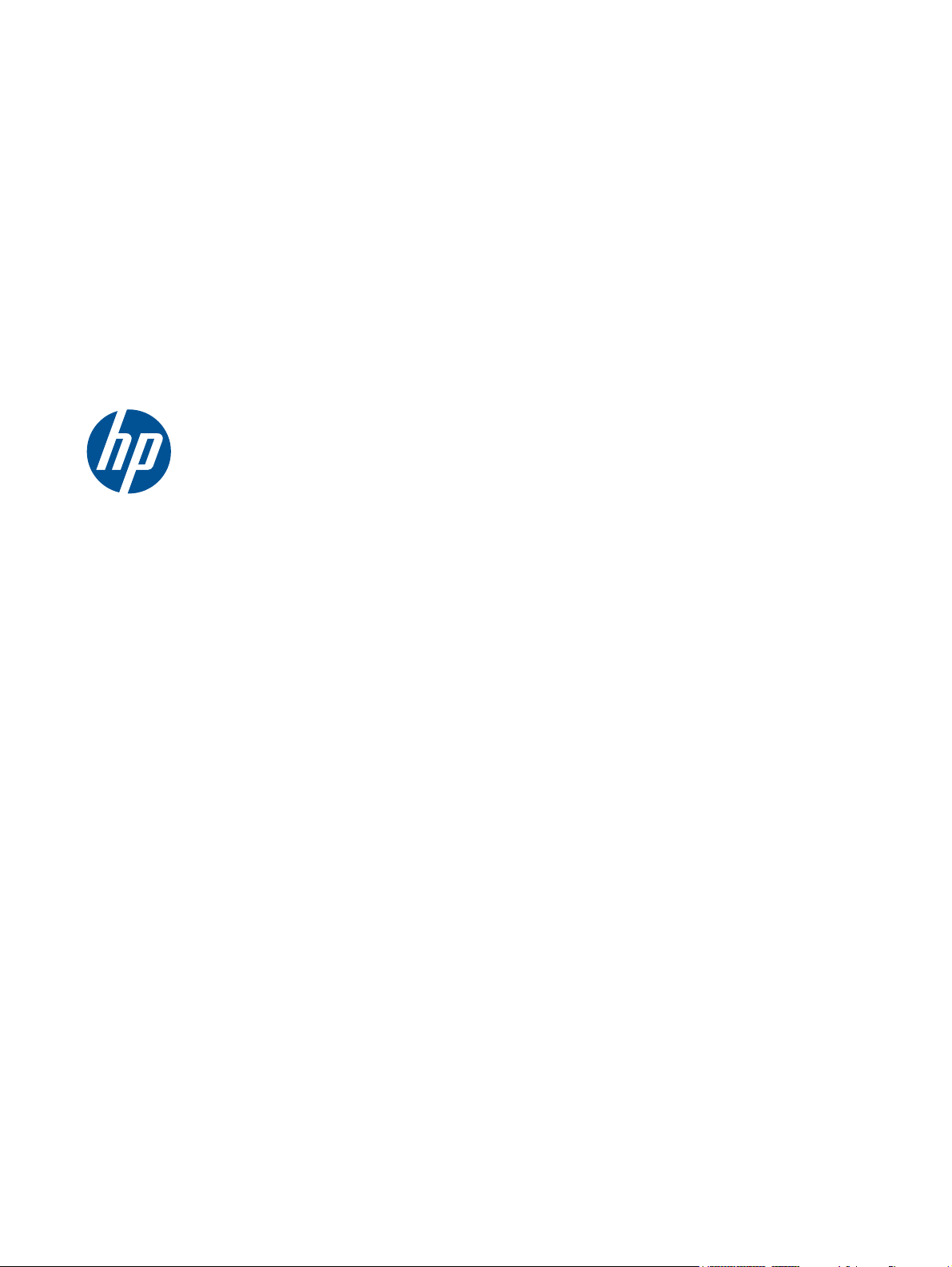
HP Pavilion dm3 Entertainment PC
Maintenance and Service Guide
Page 2
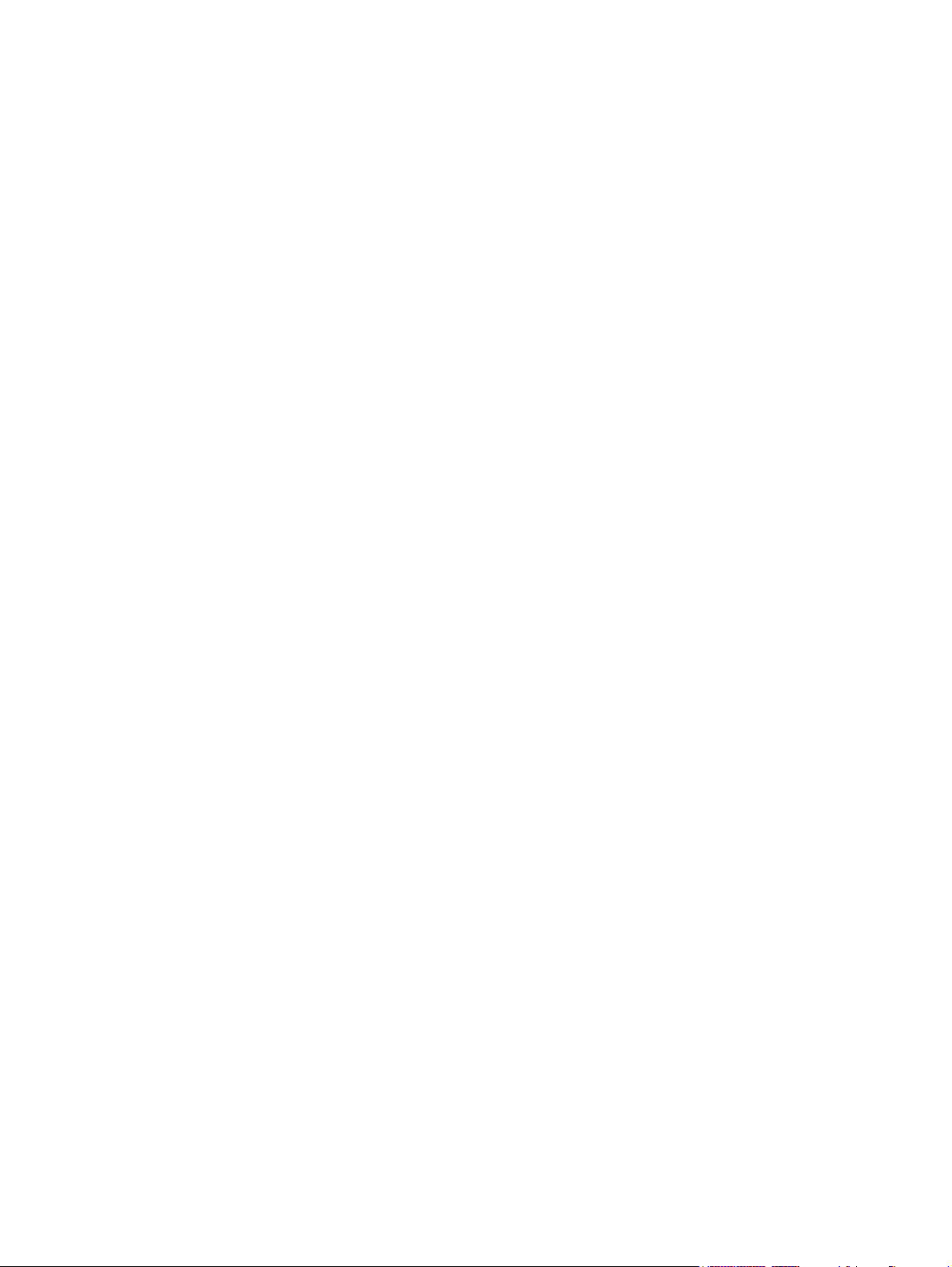
© Copyright 2010 Hewlett-Packard
Development Company, L.P.
Bluetooth is a trademark owned by its
proprietor and used by Hewlett-Packard
Company under license. Microsoft,
Windows, and Windows Vista are U.S.
registered trademarks of Microsoft
Corporation. SD Logo is a trademark of its
proprietor.
The information contained herein is subject
to change without notice. The only
warranties for HP products and services are
set forth in the express warranty statements
accompanying such products and services.
Nothing herein should be construed as
constituting an additional warranty. HP shall
not be liable for technical or editorial errors
or omissions contained herein.
This guide is a troubleshooting reference
used for maintaining and servicing the
computer. It provides comprehensive
information on identifying computer features,
components, and spare parts; on
troubleshooting computer problems; and on
performing computer disassembly
procedures.
First Edition: May 2010
Document Part Number: 602651-001
Page 3
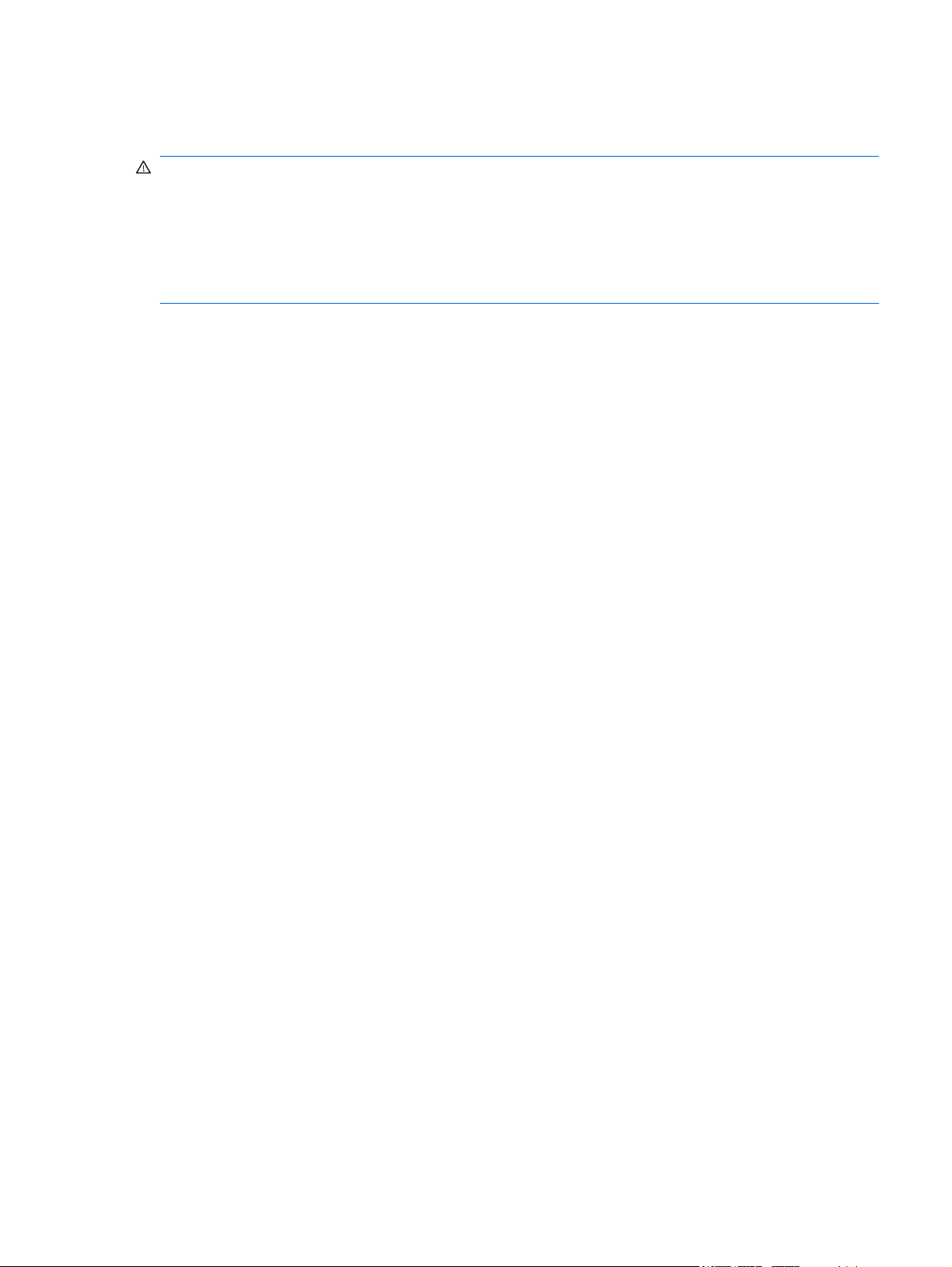
Safety warning notice
WARNING! To reduce the possibility of heat-related injuries or of overheating the computer, do not
place the computer directly on your lap or obstruct the computer air vents. Use the computer only on a
hard, flat surface. Do not allow another hard surface, such as an adjoining optional printer, or a soft
surface, such as pillows or rugs or clothing, to block airflow. Also, do not allow the AC adapter to
contact the skin or a soft surface, such as pillows or rugs or clothing, during operation. The computer
and the AC adapter comply with the user-accessible surface temperature limits defined by the
International Standard for Safety of Information Technology Equipment (IEC 60950).
iii
Page 4
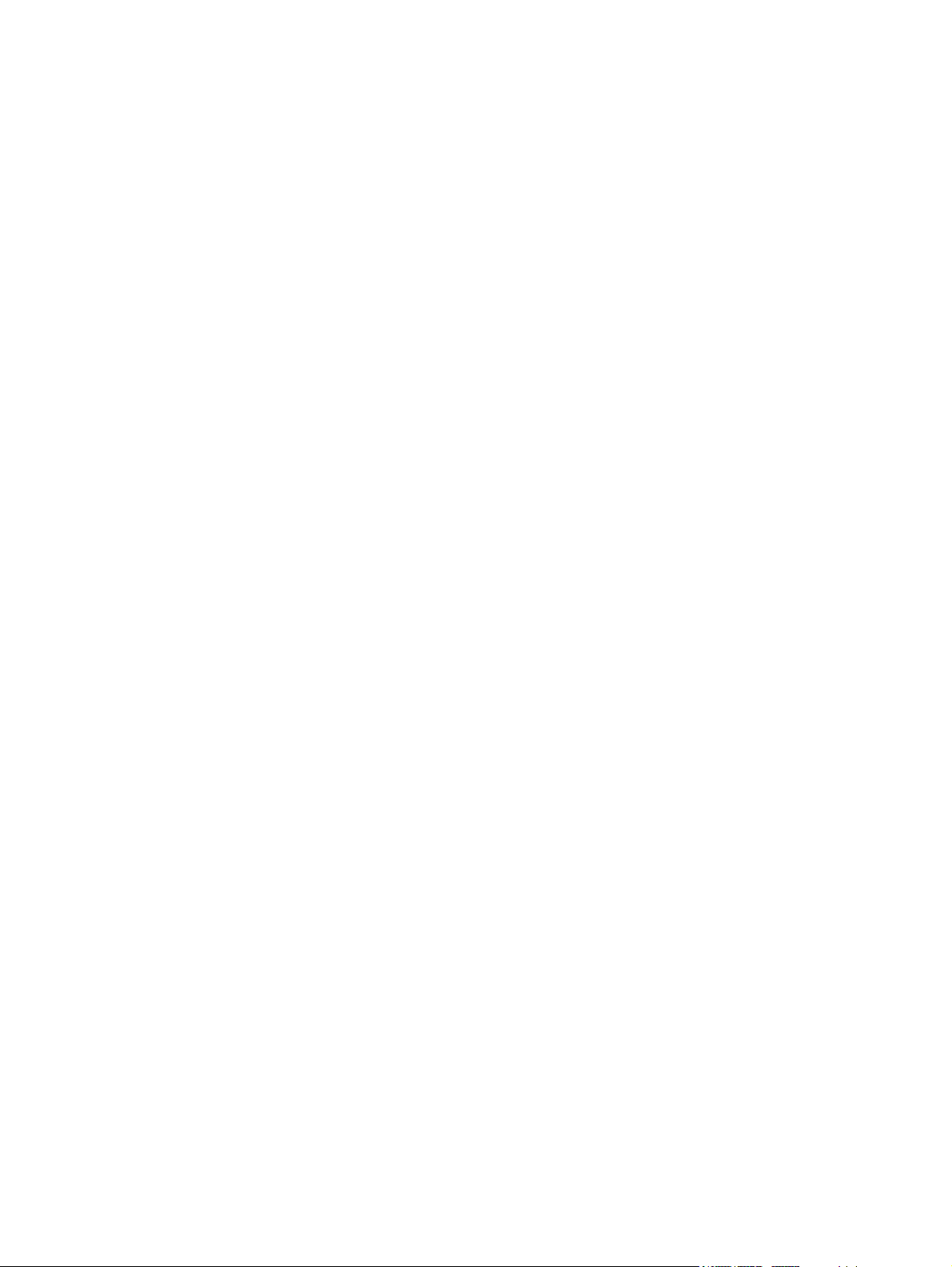
iv Safety warning notice
Page 5
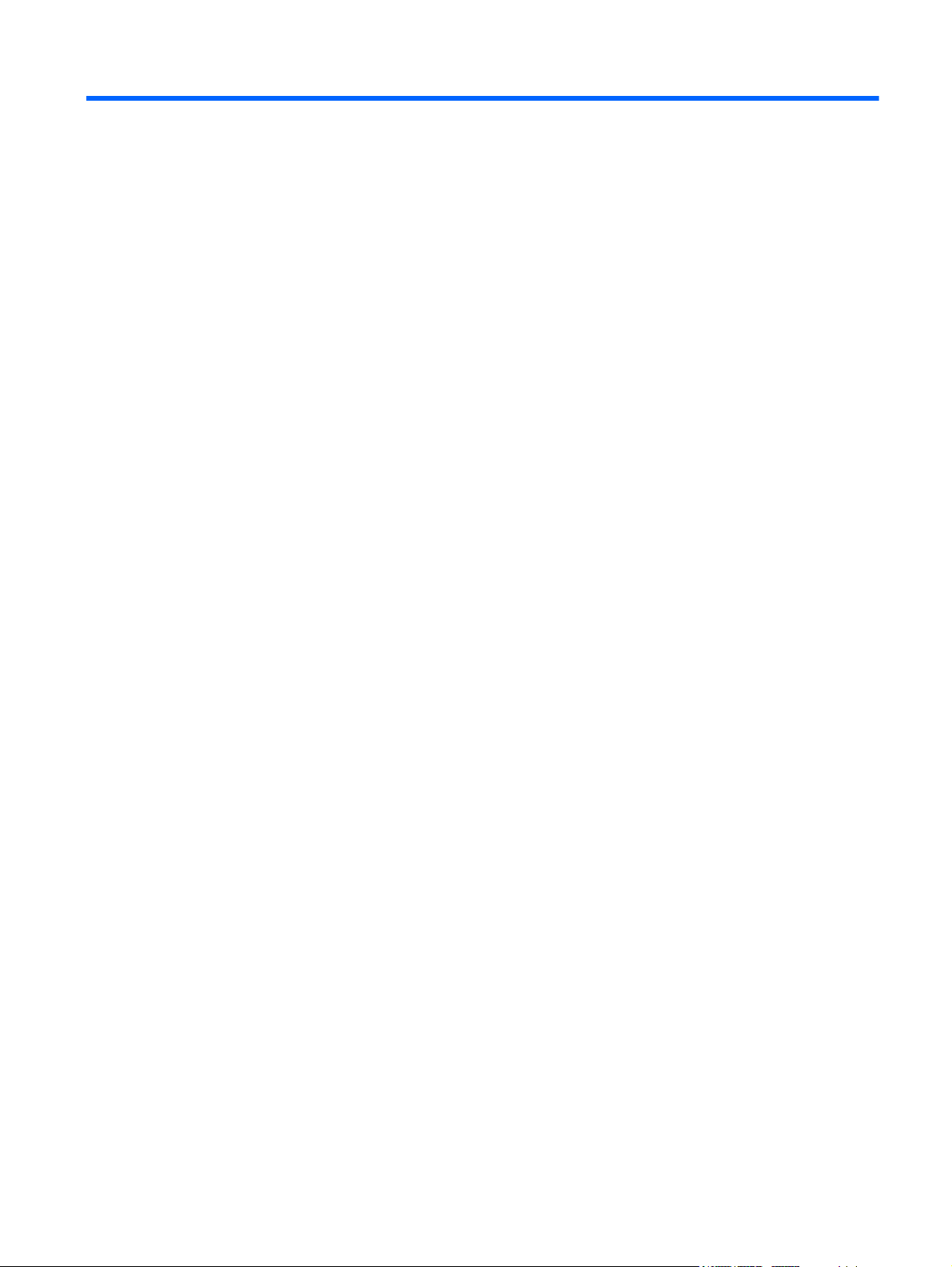
Table of contents
1 Product description ........................................................................................................... 1
2 External component identification ..................................................................................... 5
Top components ...................................................................................................................... 5
Display components .................................................................................................. 5
Keys ........................................................................................................................ 6
Lights ....................................................................................................................... 7
TouchPad components ............................................................................................... 8
Front components ..................................................................................................................... 9
Left-side components ................................................................................................................. 9
Right-side components ............................................................................................................ 10
Bottom components ................................................................................................................ 12
Wireless antennas .................................................................................................................. 14
Additional hardware components ............................................................................................ 15
3 Illustrated parts catalog .................................................................................................. 16
Serial number label ................................................................................................................ 16
Computer major components ................................................................................................... 18
Plastics kit ............................................................................................................................. 21
Cable kit ............................................................................................................................... 22
Mass storage devices ............................................................................................................. 23
Miscellaneous parts ................................................................................................................ 24
Sequential part number listing .................................................................................................. 25
4 Removal and replacement procedures ............................................................................ 28
Preliminary replacement requirements ....................................................................................... 28
Tools required ......................................................................................................... 28
Service considerations ............................................................................................. 28
Plastic parts ............................................................................................. 28
Cables and connectors ............................................................................. 29
Drive handling ......................................................................................... 29
Grounding guidelines .............................................................................................. 30
Electrostatic discharge damage .................................................................. 30
v
Page 6
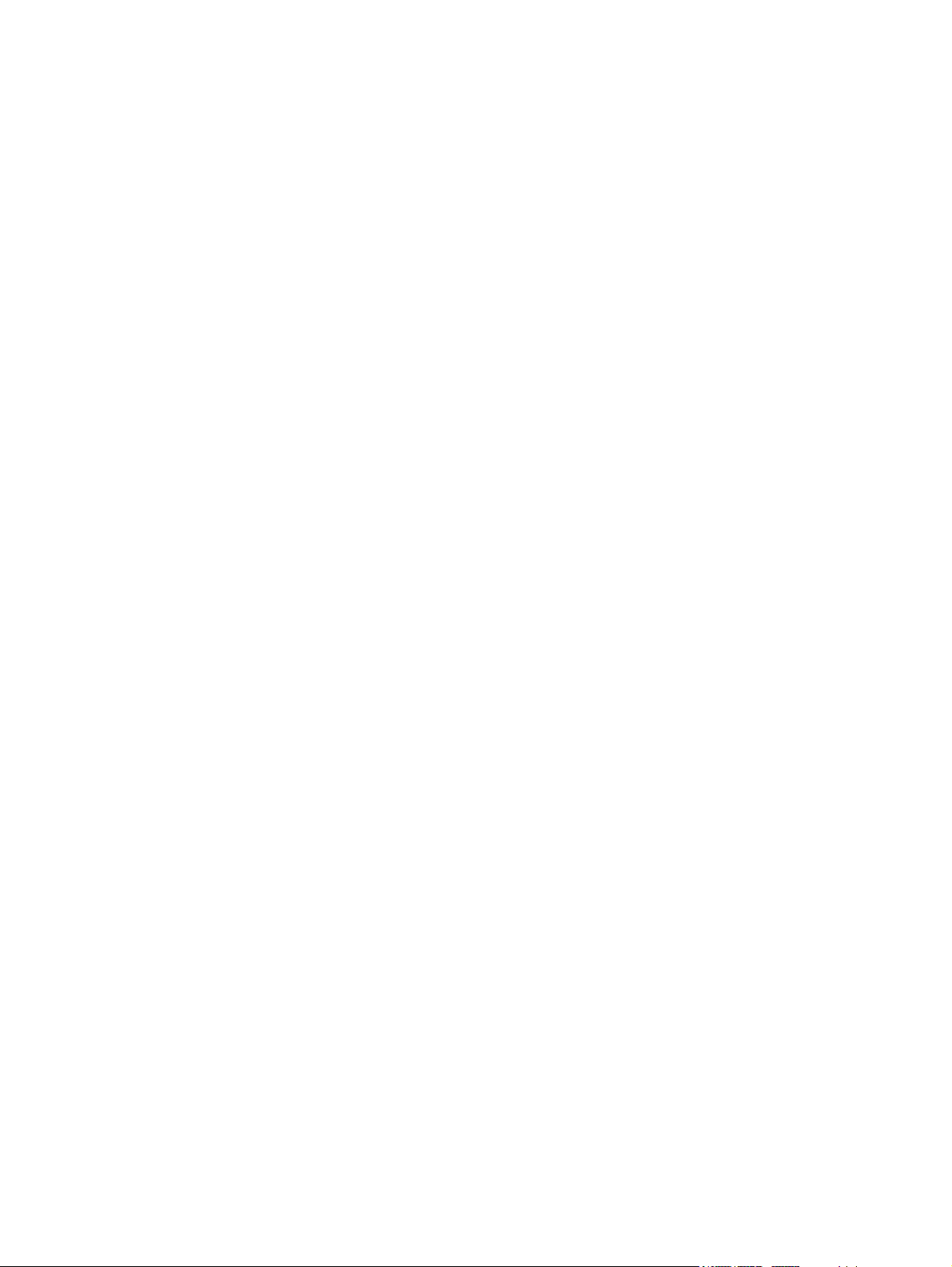
Packaging and transporting guidelines ........................................ 31
Workstation guidelines .............................................................. 31
Equipment guidelines ................................................................. 32
Component replacement procedures ........................................................................................ 33
Serial number label ................................................................................................. 33
Computer feet ......................................................................................................... 35
Battery ................................................................................................................... 36
SIM ....................................................................................................................... 37
Hard drive ............................................................................................................. 38
WWAN module ..................................................................................................... 41
WLAN module ........................................................................................................ 43
Memory module ...................................................................................................... 46
RTC battery ............................................................................................................ 48
Keyboard ............................................................................................................... 50
Top cover ............................................................................................................... 53
Bluetooth module .................................................................................................... 56
Display assembly .................................................................................................... 57
Speakers ................................................................................................................ 63
Front LED board ...................................................................................................... 64
USB/power switch board ......................................................................................... 65
System board ......................................................................................................... 67
Power and RJ-45 cable ............................................................................................ 70
Fan ....................................................................................................................... 71
Heat sink ............................................................................................................... 73
5 Setup Utility (BIOS) ......................................................................................................... 75
Starting Setup Utility ............................................................................................................... 75
Using Setup Utility .................................................................................................................. 76
Changing the language of Setup Utility ...................................................................... 76
Navigating and selecting in Setup Utility .................................................................... 76
Display system information ....................................................................................... 77
Restoring default settings in Setup Utility ..................................................................... 77
Exiting Setup Utility ................................................................................................. 78
Setup Utility menus ................................................................................................................. 78
Main menu ............................................................................................................. 78
Security menu ......................................................................................................... 78
System Configuration menu ...................................................................................... 79
Diagnostics menu .................................................................................................... 80
Updating the BIOS ................................................................................................................. 81
Determining the BIOS .............................................................................................. 81
Downloading a BIOS update .................................................................................... 81
vi
Page 7
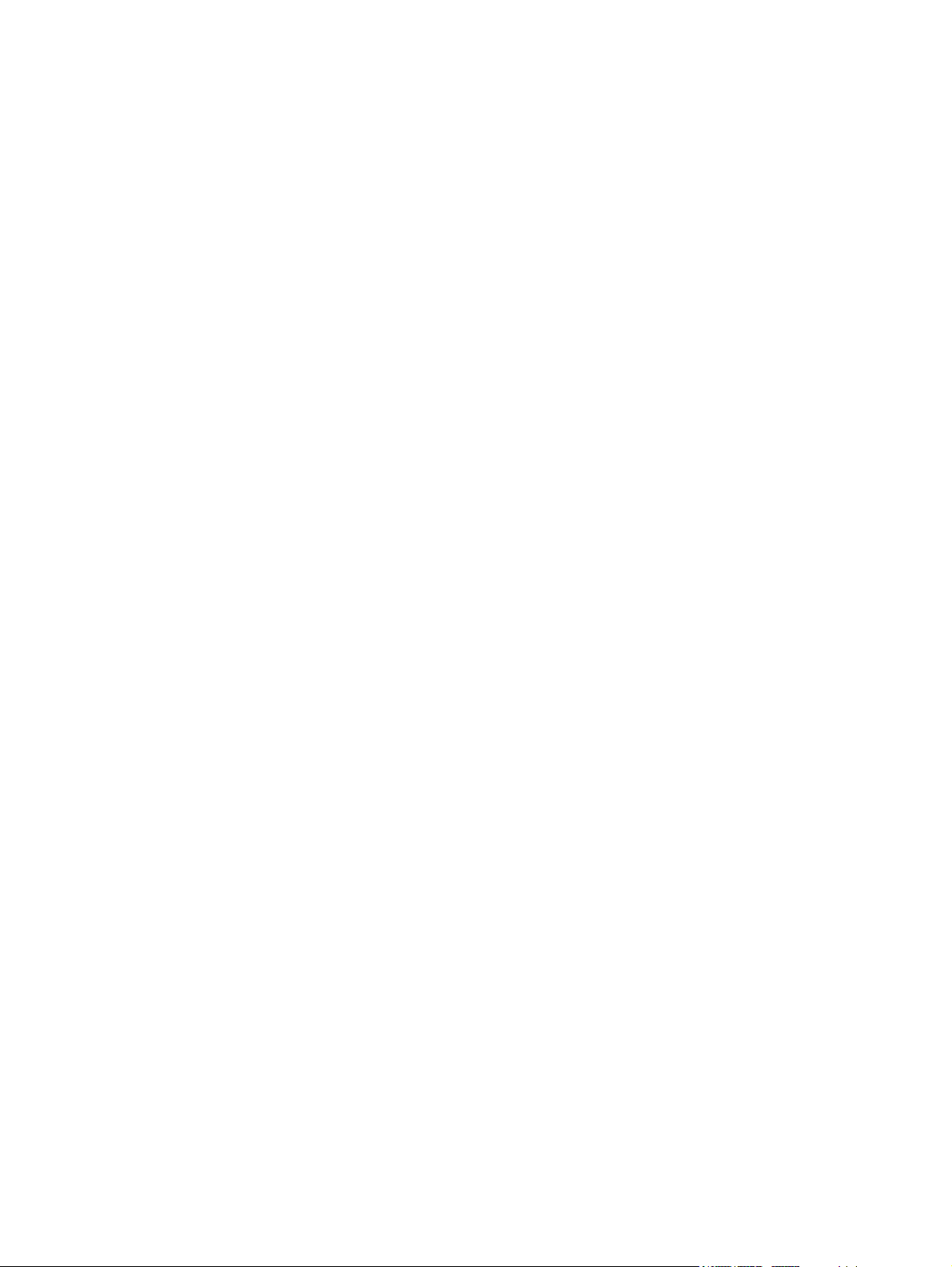
6 Specifications .................................................................................................................. 83
Computer specifications .......................................................................................................... 83
13.3-inch display specifications ............................................................................................... 84
Hard drive specifications ........................................................................................................ 85
Blu-ray ROM DVD±RW SuperMulti Double-Layer Drive specifications ........................................... 86
DVD±RW and CD-RW SuperMulti Double-Layer Combo Drive specifications ................................. 87
7 Backup and recovery ...................................................................................................... 88
Creating recovery discs .......................................................................................................... 89
Backing up your information .................................................................................................... 90
Using Windows Backup and Restore ......................................................................... 91
Using system restore points ....................................................................................... 91
When to create restore points .................................................................... 91
Create a system restore point ..................................................................... 91
Restore to a previous date and time ............................................................ 92
Performing a recovery ............................................................................................................ 92
Recovering from the recovery discs ............................................................................ 92
Recovering from the dedicated recovery partition (select models only) ........................... 93
8 Connector pin assignments ............................................................................................. 94
Audio-in (microphone) ............................................................................................................ 94
Audio-out (headphone) ........................................................................................................... 94
External monitor ..................................................................................................................... 95
HDMI ................................................................................................................................... 96
RJ-45 (network) ...................................................................................................................... 97
Universal Serial Bus ................................................................................................................ 97
9 Power cord set requirements .......................................................................................... 98
Requirements for all countries .................................................................................................. 98
Requirements for specific countries and regions ......................................................................... 99
10 Recycling .................................................................................................................... 100
Battery ................................................................................................................................ 100
Display ............................................................................................................................... 100
Index ............................................................................................................................... 106
vii
Page 8
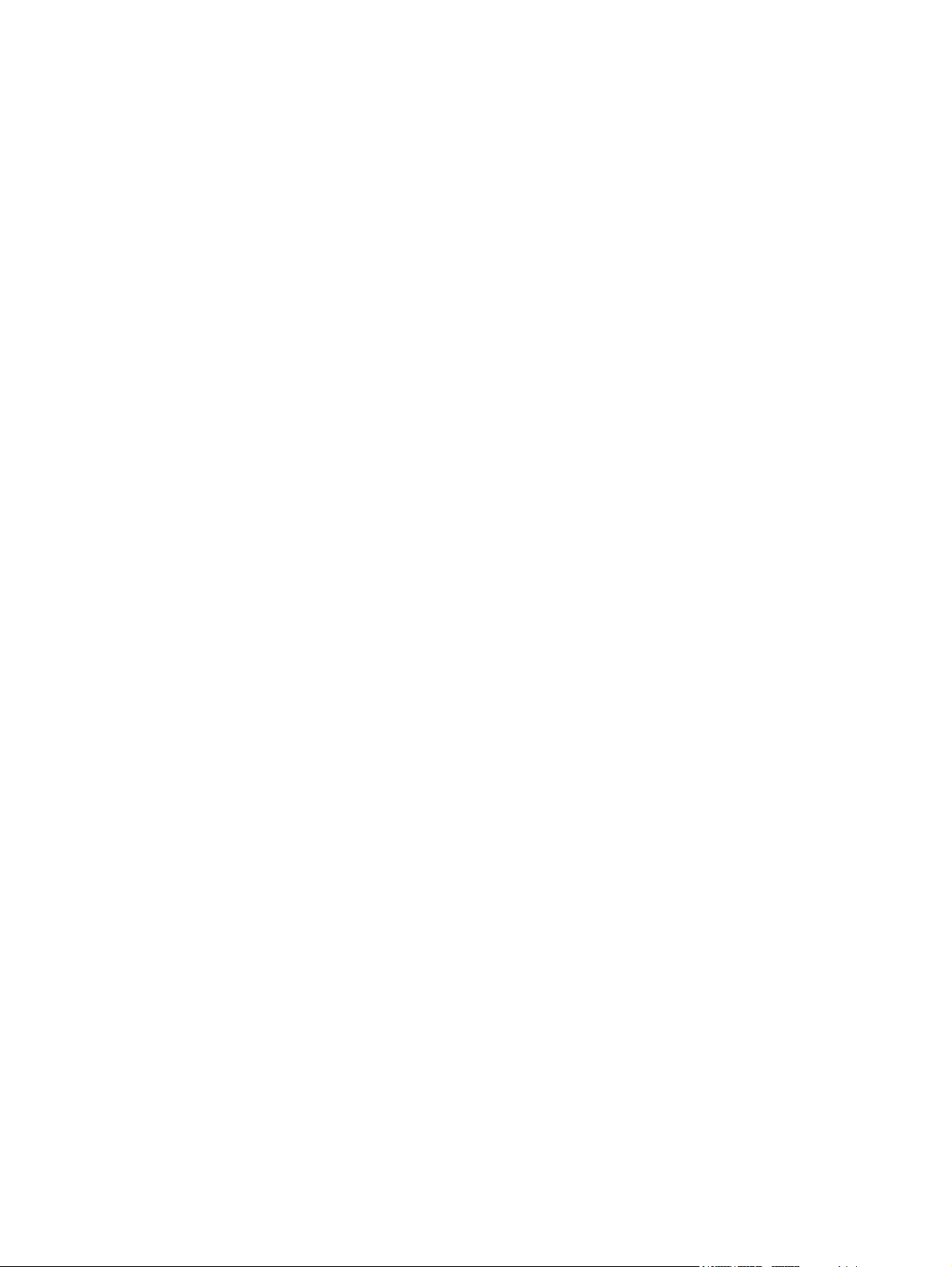
viii
Page 9
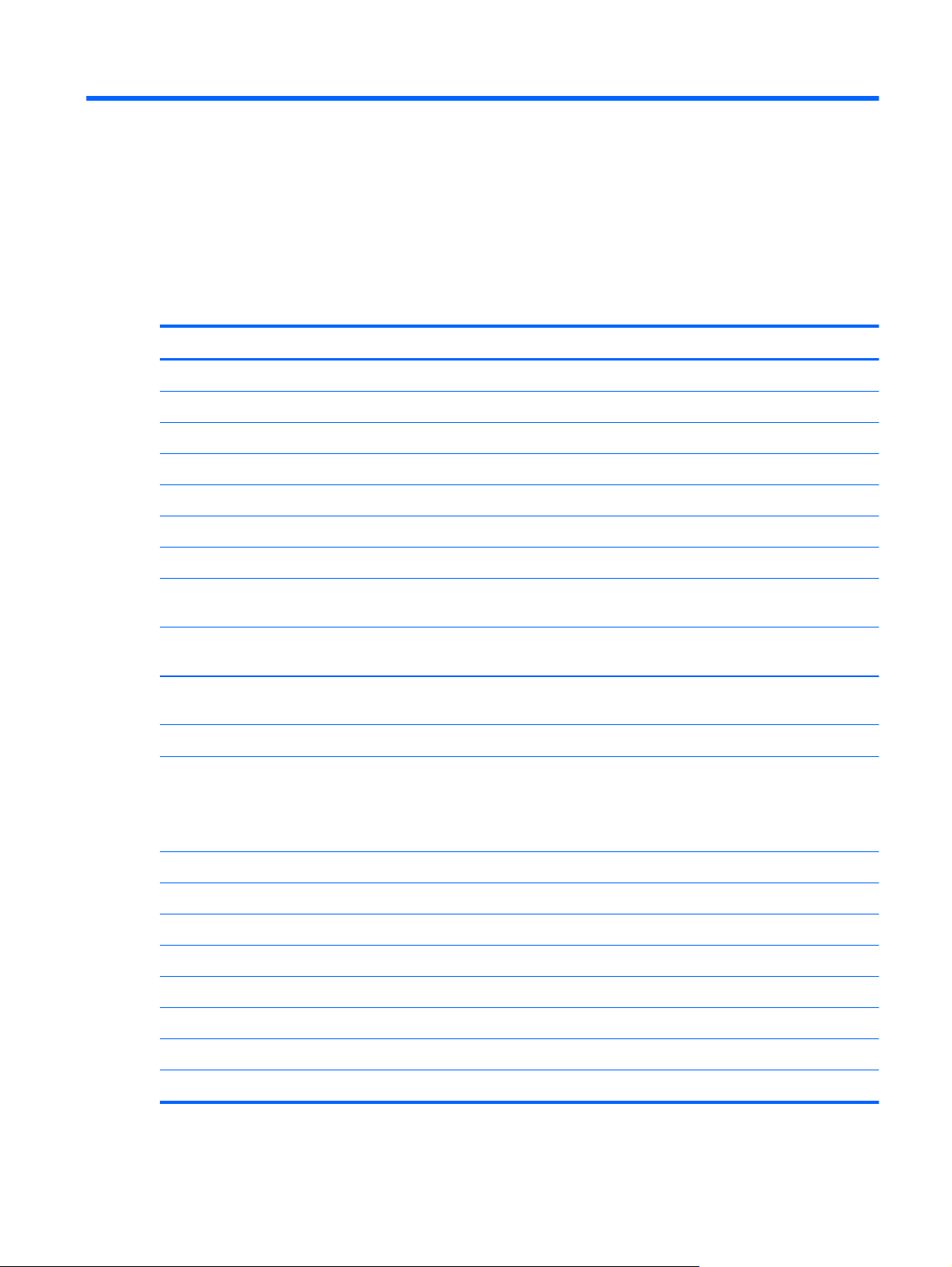
1 Product description
Category Description
Product Name HP Pavilion dm3 Entertainment PC
Processors
AMD Athlon™ II Neo Dual-Core Processor K325 (1.3GHz, 2M L2 cache)
AMD Turion™ II Neo Dual-Core Mobile Processor K625 (1.5GHz, 2M L2 cache)
Chipset
Southbridge SB820M
AMD RS880MD
Graphics
ATi Park LP (ATI Mobility RadeonTM HD5430) with 512MB of dedicated video
Support Blu-ray playback with HD Decode, DX10.1 and DX11 Support and HDMI
Panels 33.8-cm (13.3-in) HD LED BrightView (1366x768) (5.2mm) SVA
Memory
AMD Athlon™ II Neo Processor K125 (1.7GHz, 1M L2 cache)
ATI Mobility RadeonT HD 4225 Graphics
ATI Mobility Radeon™ HD 4225 Graphics with 128MB sideport memory (64Mx16
DDR3 800MHz)
memory (64Mx16 DDR3 800MHz x 4 PCs)
Support
2 customer-accessible/upgradable memory module slots
Supports up to 8GB memory .
Supports the following DDR3 configurations at 800 MHz:
8192-MB total system memory (4096 × 2)
●
6144-MB total system memory (2048 x 1 + 4096 x 1)
●
4096-MB total system memory (2048 × 2)
●
4096-MB total system memory (4096 x 1)
●
3072-MB total system memory (1024 x 1 + 2048 x 1)
●
2048-MB total system memory (1024 × 2)
●
2048-MB total system memory (2048 × 1)
●
1024-MB total system memory (1024 × 1)
●
1
Page 10
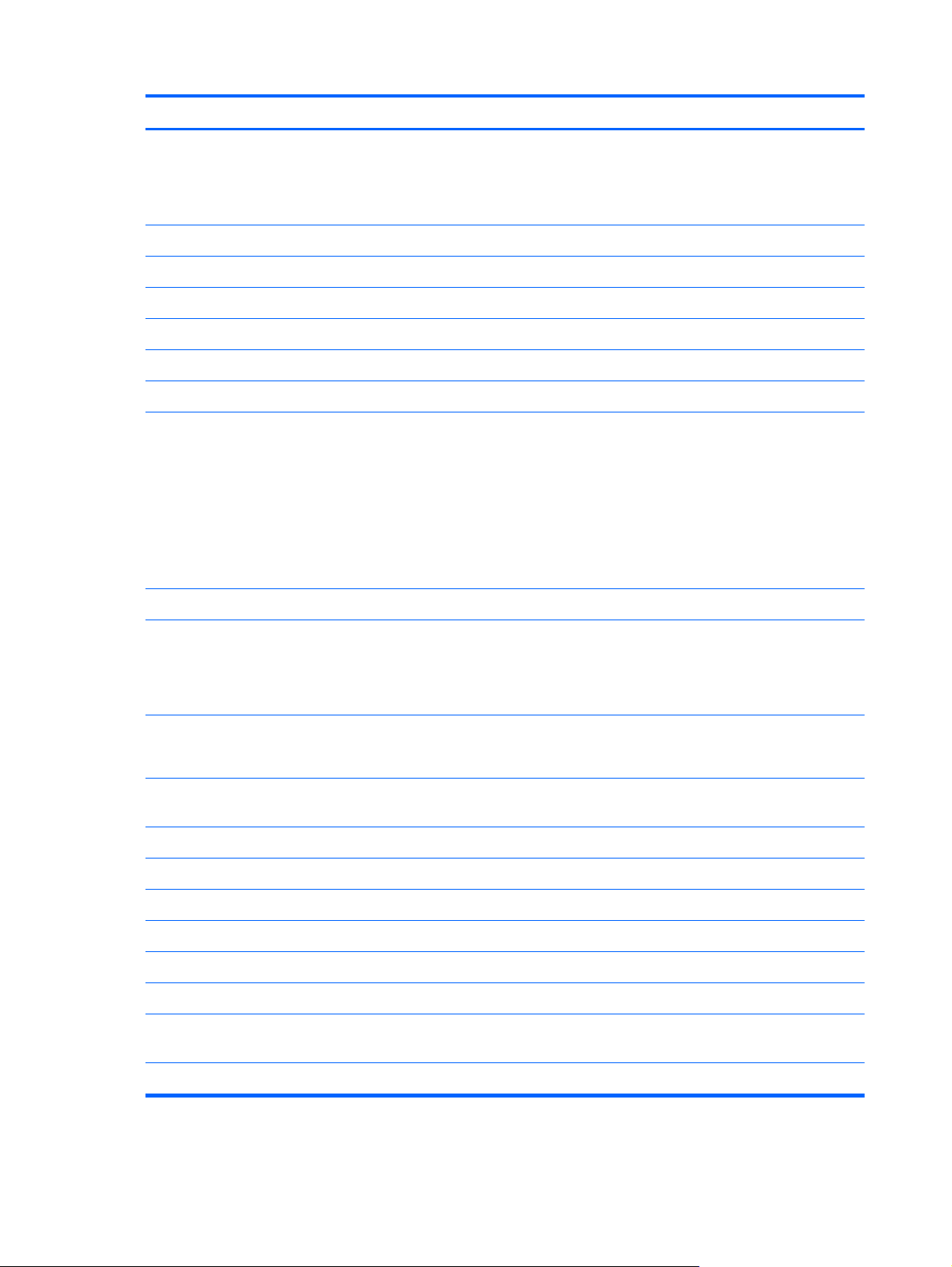
Category Description
Hard drives ● Supports 9.5-mm, 6.35-cm (2.5-inch) hard drives
Serial ATA (SATA)
●
HP ProtectSmart Hard Drive Protection Customer-accessible
●
640-GB, 5400-rpm
500-GB, 7200-rpm
320-GB, 7200-rpm
250-GB, 7200-rpm
160-GB, 7200-rpm
Support for 128-GB SSD in single HDD configurations
Optical drives
Webcam
Audio
Ethernet
Wireless Integrated wireless local-area network (WLAN) options via Half-Mini
Supports only external optical drives
12.7-mm tray load
●
Serial ATA (SATA)
●
DVD±RW SuperMulti Double-Layer Drive with LightScribe
●
External USB: Blu-ray ROM DVD±R/RW SuperMulti Double-Layer Drive with
●
LightScribe
Low-light VGA camera with fixed focus and microphone
2 Altec/Lansing stereo speakers with enclosures
●
Headphone jack
●
Microphone jack
●
Integrated 10/100 network interface card (NIC)
●
Ethernet cable not included
●
Card
802.11b/g WLAN with 2 antennas
●
802.11n WLAN + Bluetooth Combo with 2 antennas (electromagnetic only)
●
2 Chapter 1 Product description
802.11n (low cost) 1x1+Bluetooth combo half-minicard with 2 antennas
●
802.11b/g/n with 2 antennas
●
Integrated WWAN and GPS function (FMC):
Qualcomm Gobi2/Birlion with 2 antennas
●
5 band antenna support: 2100/1800/1900/800/900 with additional GPS
●
band
x.x GHz antennas in display enclosure
●
Page 11
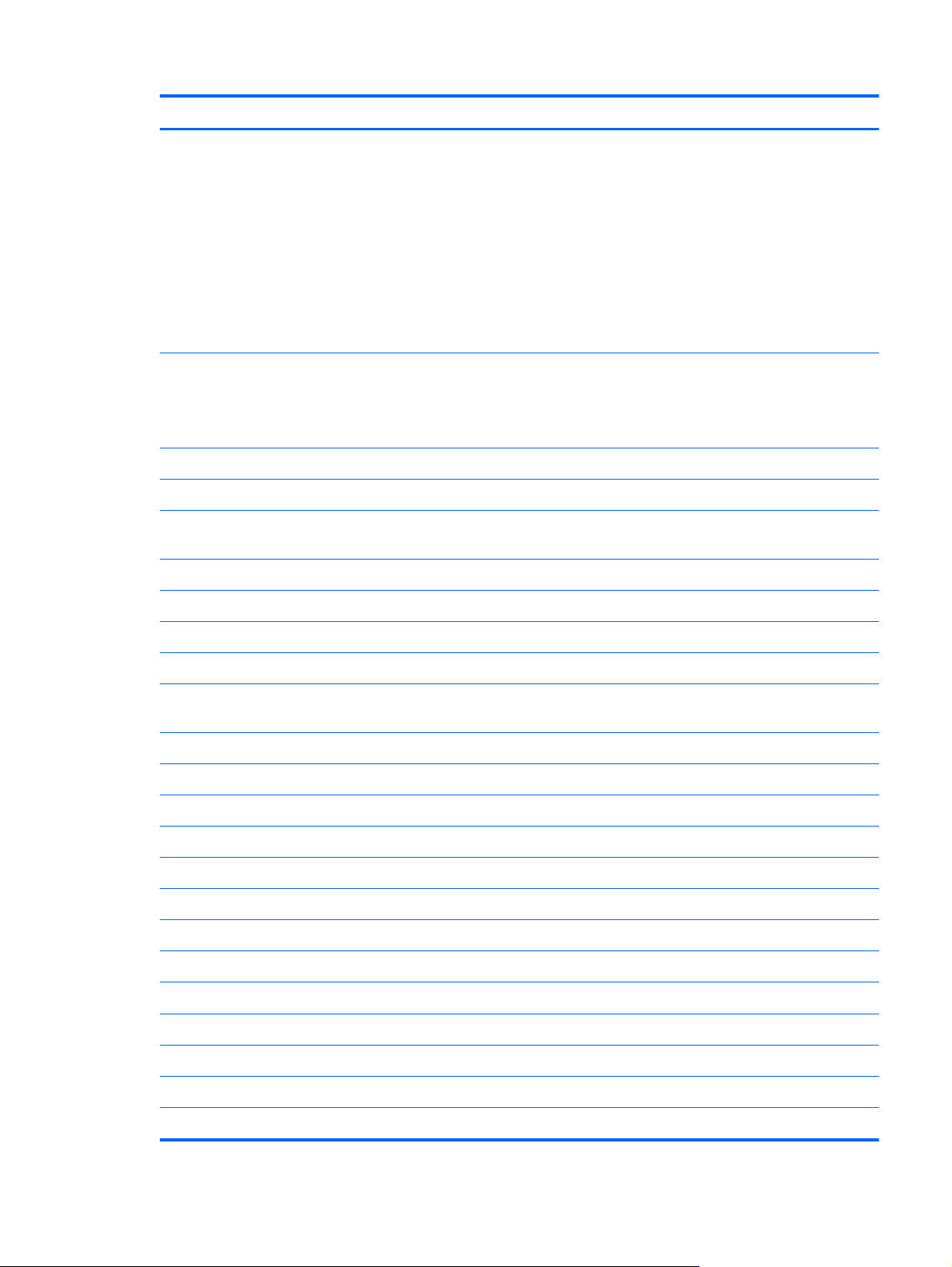
Category Description
External media card
SIM card slot:
Ports
Audio-out (stereo headphone)
Hot Plug/Unplug and auto detector for correct output to wide-aspect vs. standard-
HDMI v.1.3b supporting 1080p with HDCP key
Multi-pin AC power (non-smart pin)
Digital Media Slot, supporting the following optional digital card formats:
MultiMediaCard (MMC)
●
Secure Digital (SD) Memory Card
●
Secure Digital High Capacity (SDHC) Memory Card
●
Memory Stick (MS)
●
Memory Stick Pro (MSP)
●
xD-Picture Card (XD) (also types H and M)
●
Populated with WWAN
●
User accessible
●
Audio-in (stereo microphone)
aspect video
RJ-45 (Ethernet, includes link and activity lights)
USB 2.0 (4)
VGA (Dsub 15-pin) supporting 1600 × 1200 external resolution at 75 GHz and
1920 x 1200 external resolution at 60Hz
Keyboard/pointing devices
TouchPad with TouchPad buttons
Supports 2-way scroll with legend
Taps enabled by default
Touchpad on/off capability
Touchpad gesture to be default on; rotate gesture default off
Power requirements
6-cell, 2.58-Ah (57-Wh) polymer battery
Security
Operating system Preinstalled:
Full size keyboard
65-W AC adapter (Non-smart ID Pin supported) with localized cable plug support
Security cable slot
Windows® 7 Basic (32-bit)
●
Windows 7 Basic (64-bit)
●
Windows 7 Premium (32-bit)
●
3
Page 12
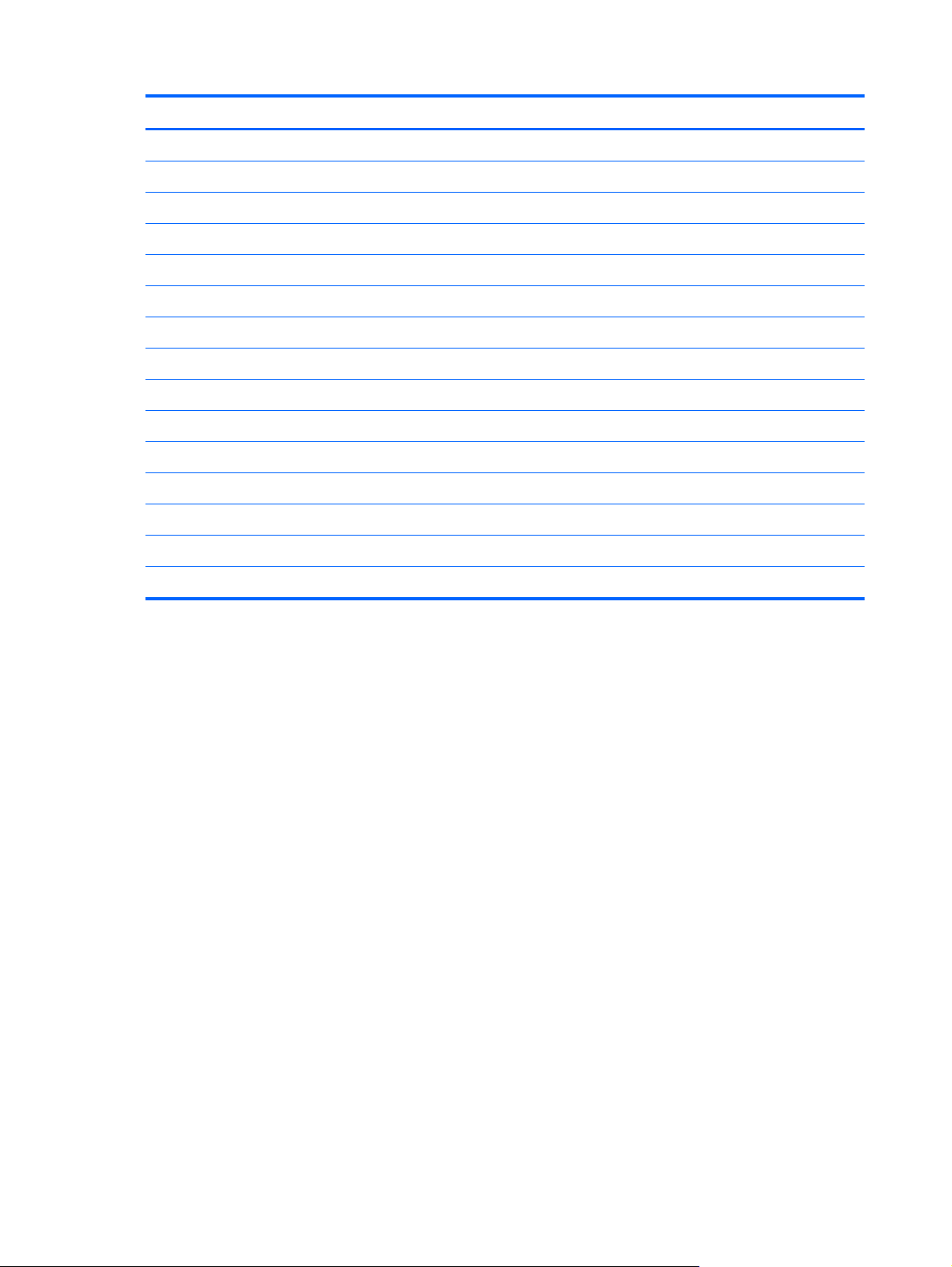
Category Description
Serviceability End-user replaceable parts:
AC adapter
Battery (system)
Hard drive
Memory modules
Wireless modules
RTC battery
MiniCard components
Windows 7 Premium (64-bit)
●
Windows 7 Professional (32-bit)
●
Windows 7 Professional (64-bit)
●
Microsoft® Office preinstalled on:
Windows 7 Home Basic (32-bit and 64-bit)
●
Windows 7 Home Premium (32-bit and 64-bit)
●
Windows 7 Professional (32-bit and 64-bit)
●
4 Chapter 1 Product description
Page 13
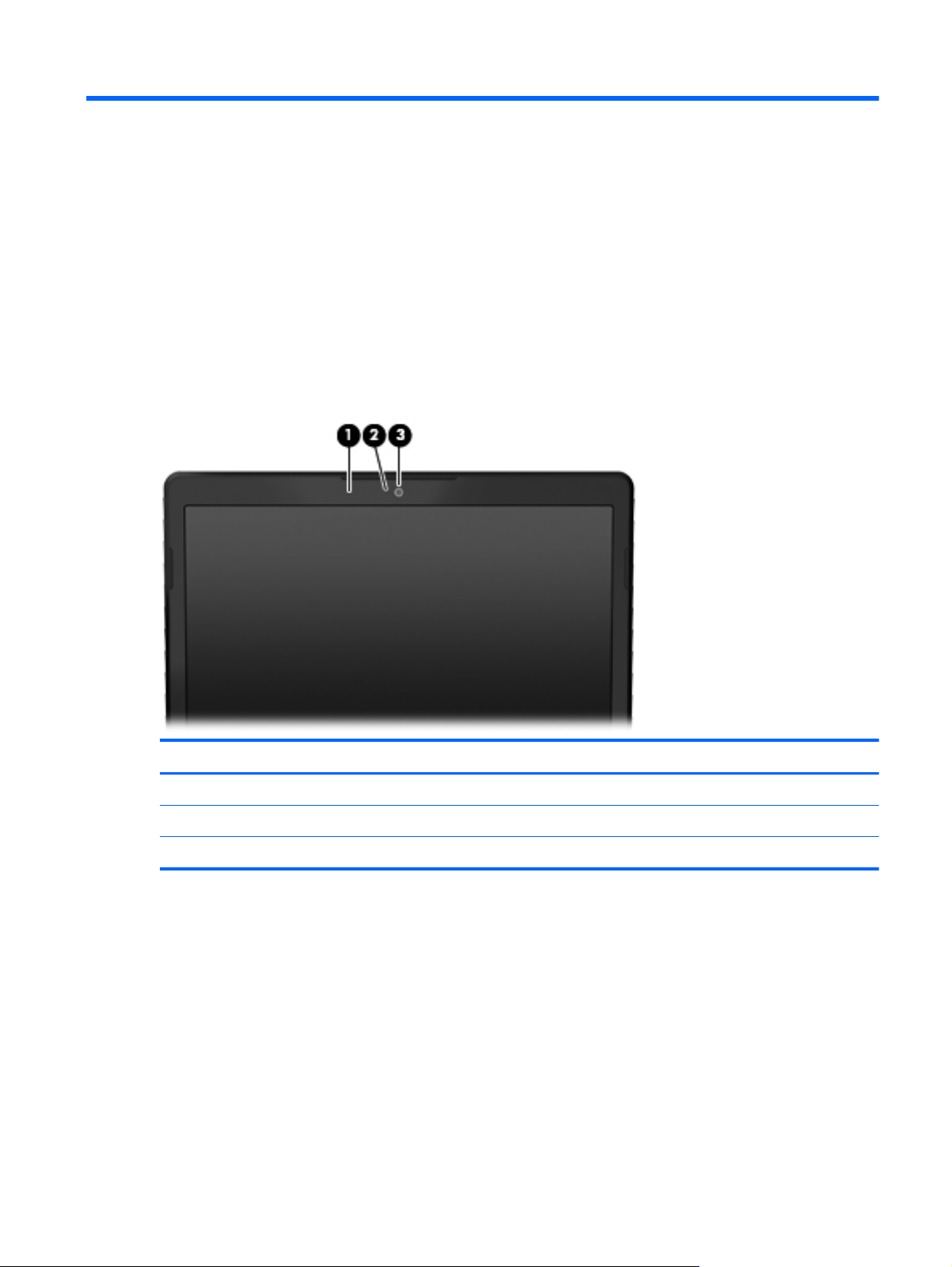
2 External component identification
Top components
Display components
Item Component Function
(1)
(2)
(3)
Internal microphones (2) Record sound.
Webcam light On: The webcam is in use.
Webcam Records video and captures still photographs.
Top components
5
Page 14
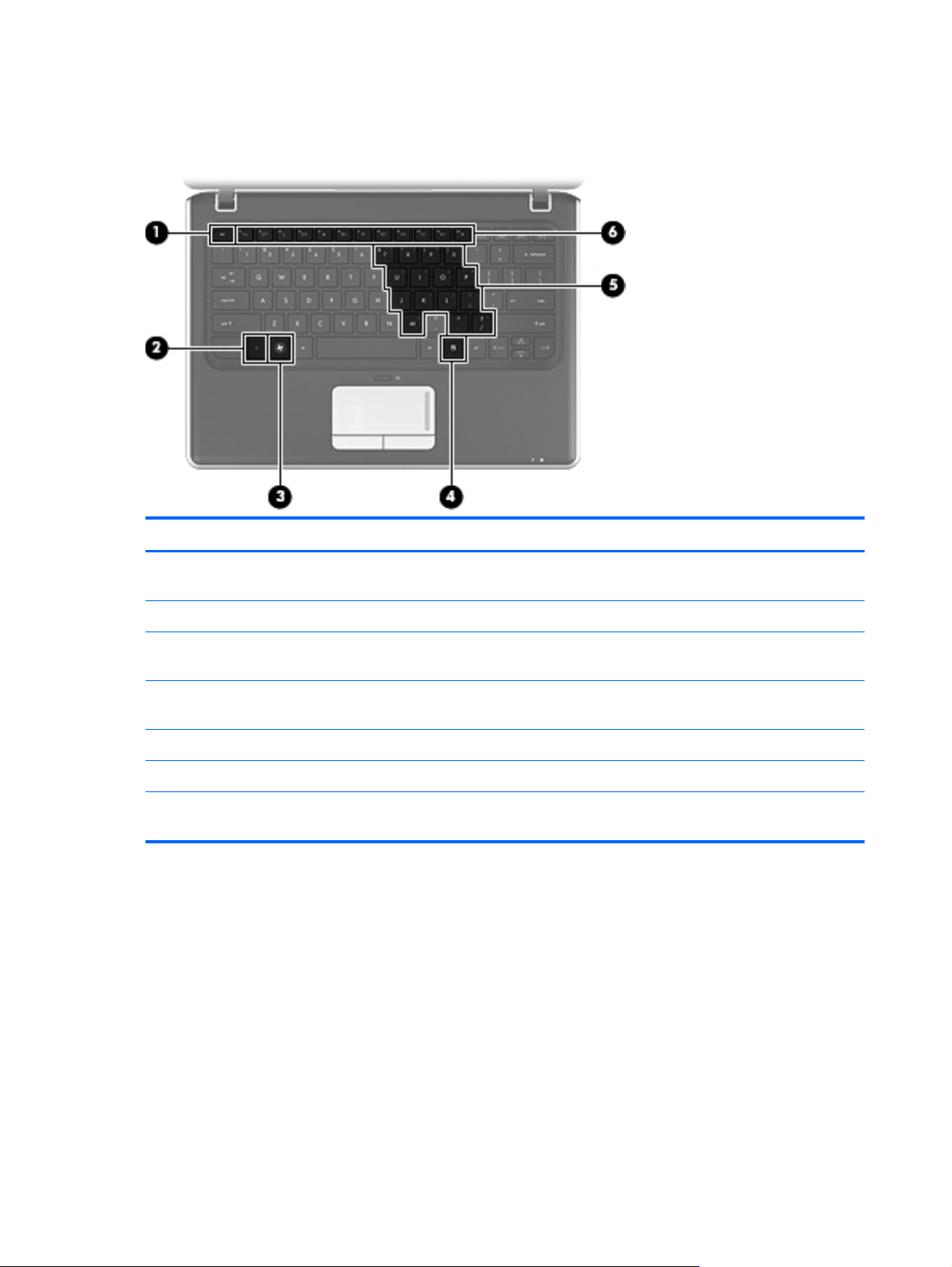
Keys
Item Component Function
(1)
(2)
(3)
(4)
(5)
(6)
(7)
esc key Displays system information when pressed in
combination with the fn key.
Action keys Execute frequently used system functions.
num lk key Enables/disables the embedded numeric keypad when
pressed in combination with the fn key.
Embedded numeric keypad keys When the keypad has been enabled, the keys can be
used like the keys on an external numeric keypad.
Windows applications key Displays a shortcut menu for items beneath the cursor.
Windows logo key Displays the Windows Start menu.
fn key Executes frequently used system functions when pressed
in combination with an arrow key or the esc key.
6 Chapter 2 External component identification
Page 15
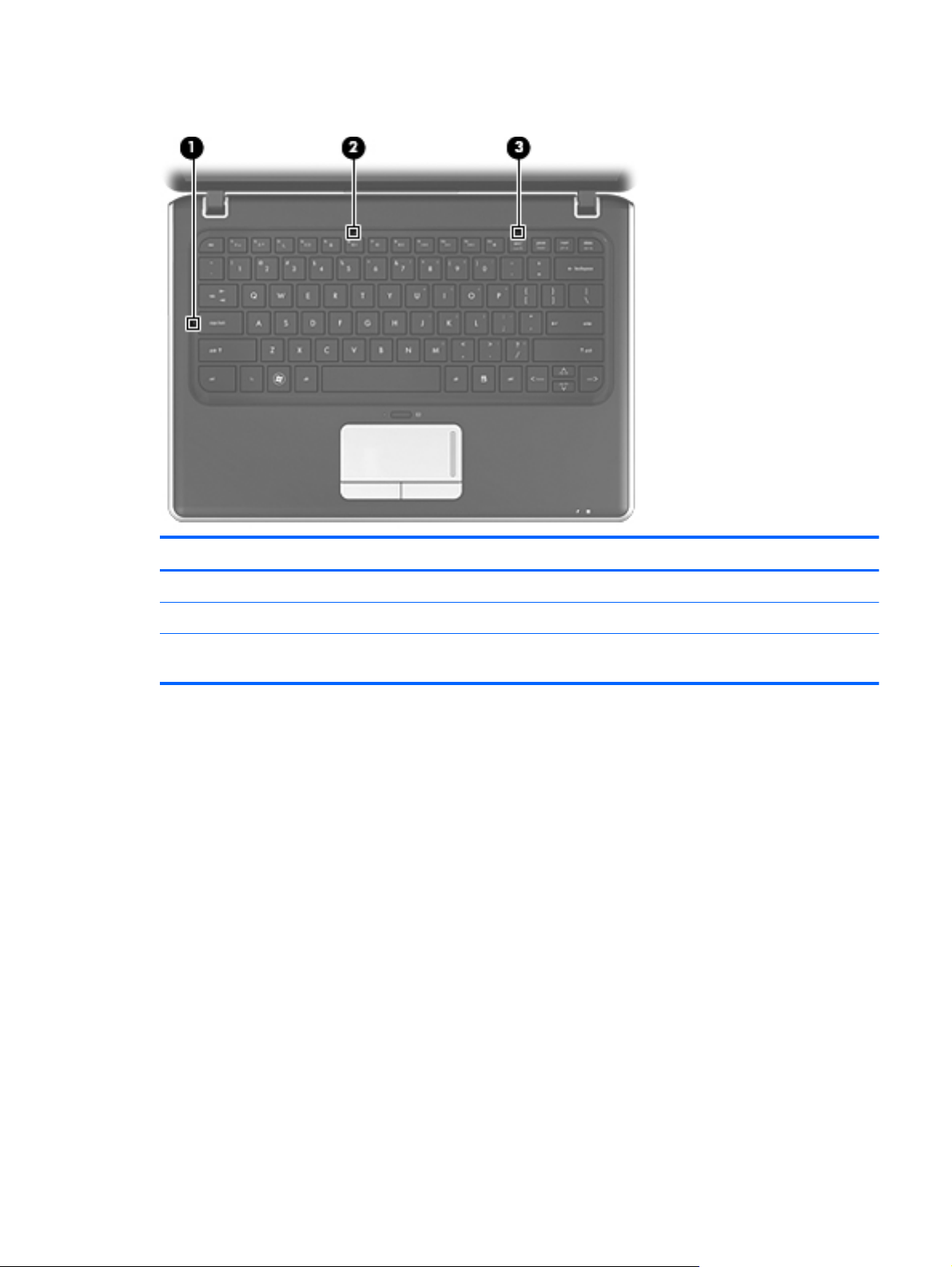
Lights
Item Component Description
(1)
(2)
(3)
Caps lock light On: Caps lock is on.
Mute light On: Computer sound is off.
Num lk light On: The embedded numeric keypad is enabled or num
lock is on for an optional external numeric keypad.
Top components
7
Page 16
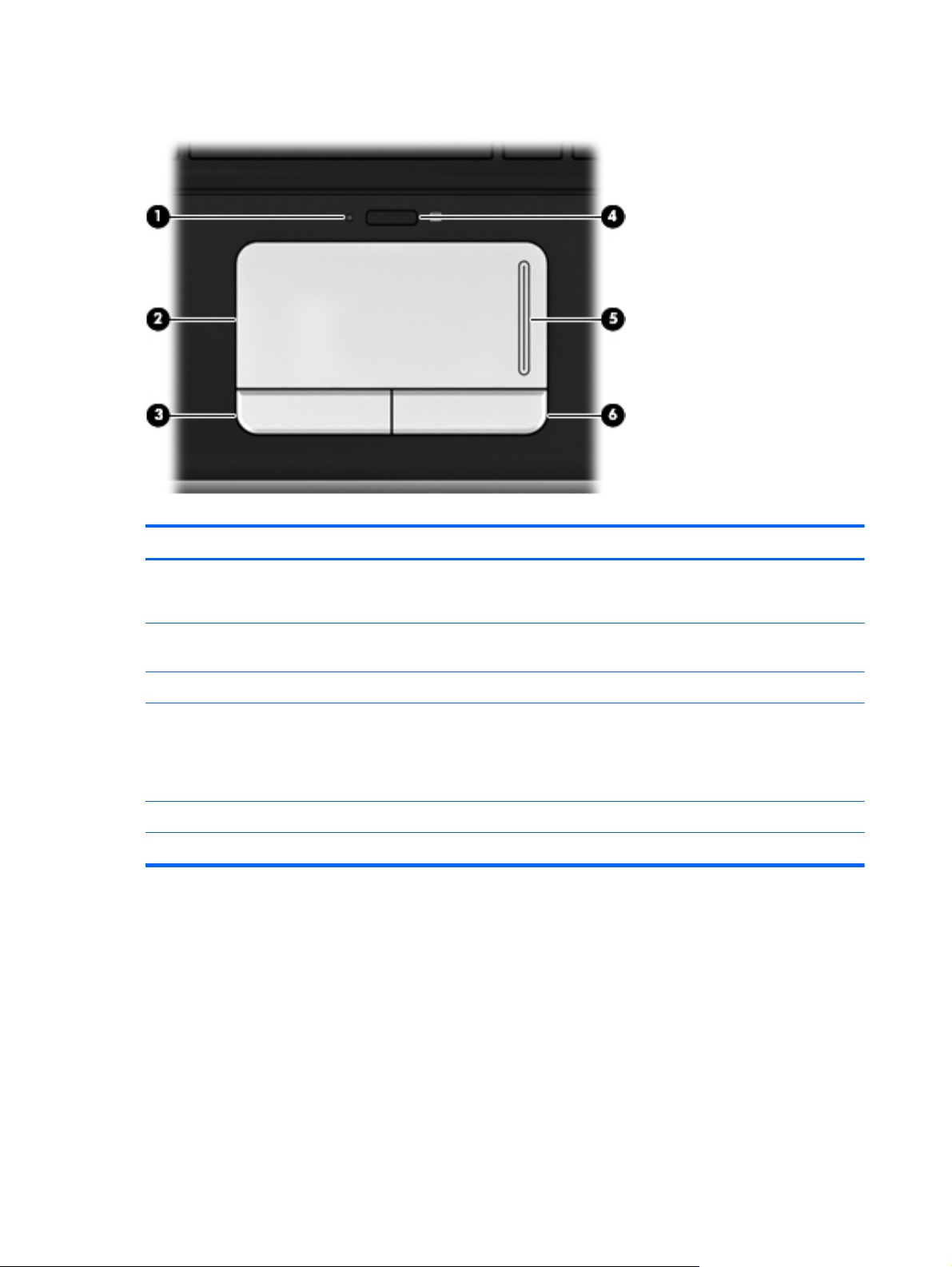
TouchPad components
Item Component Function
(1)
(2)
(3)
(4)
(5)
(6)
TouchPad light
TouchPad zone Moves the pointer and selects or activates items on the
Left TouchPad button Functions like the left button on an external mouse.
TouchPad off indicator To turn the TouchPad zone on and off, quickly double-
TouchPad scroll zone Scrolls up or down.
Right TouchPad button Functions like the right button on an external mouse.
White: TouchPad is enabled.
●
Amber: TouchPad is disabled.
●
screen.
tap the TouchPad off indicator.
NOTE: When the TouchPad zone is active, the light is
off.
8 Chapter 2 External component identification
Page 17
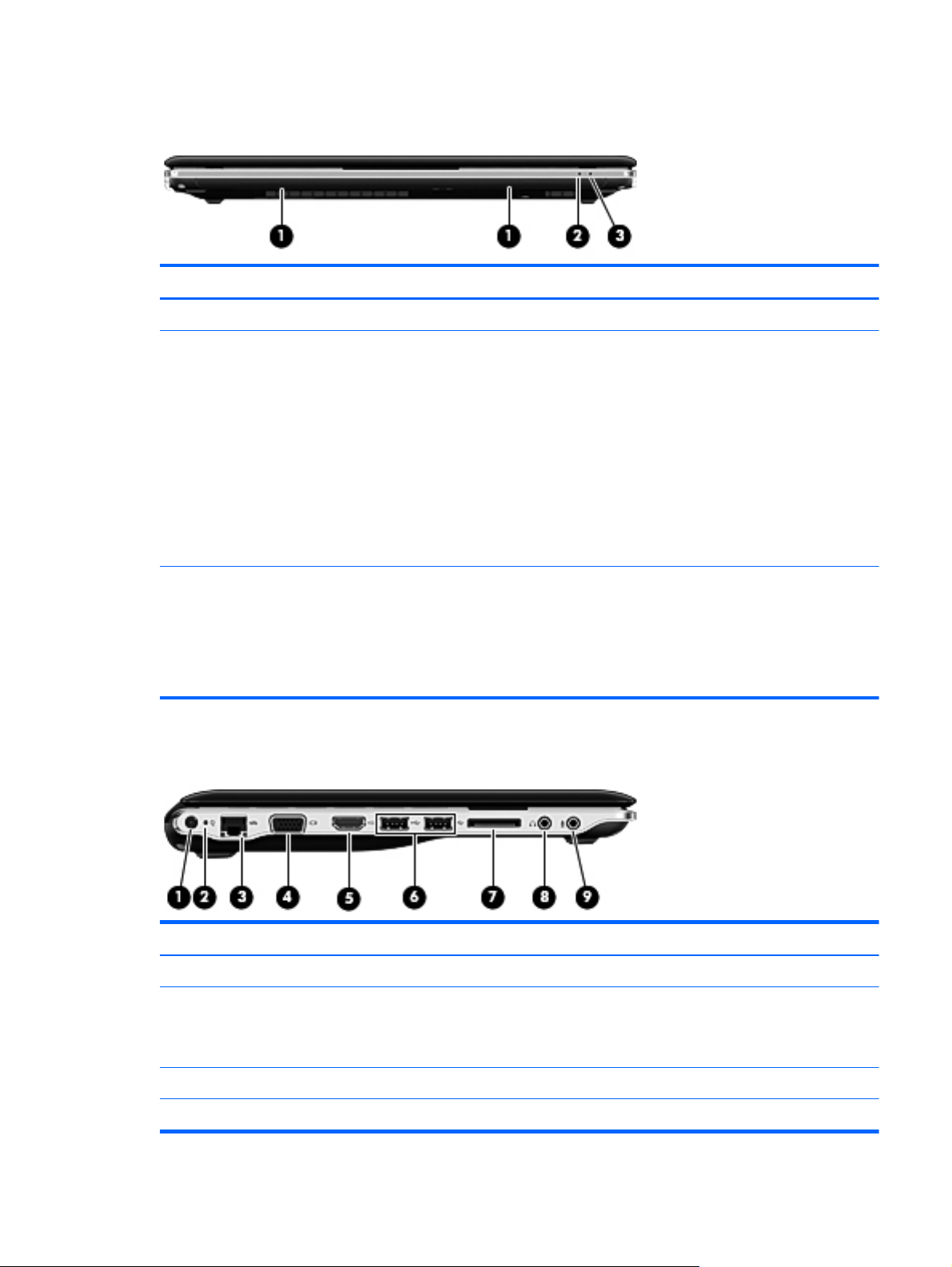
Front components
Item Component Function
(1)
(2)
Speakers (2) Produce sound.
Battery light
Drive light
Left-side components
On: A battery is charging.
●
Blinking: A battery that is the only available power
●
source has reached a low battery level. When the
battery reaches a critical battery level, the battery
light begins blinking rapidly.
Off: If the computer is plugged into an external
●
power source, the light is turned off when all
batteries in the computer are fully charged. If the
computer is not plugged into an external power
source, the light stays off until the battery reaches
a low battery level.
White: The hard drive is being accessed.
●
Blinking: The hard drive or an optional external
●
optical drive is being accessed.
● Amber: HP ProtectSmart has temporarily parked
the drive.
Item Component Function
(1)
(2)
(3)
(4)
Power connector Connects an AC adapter.
AC adapter light
RJ-45 (network) jack Connects a network cable.
External monitor port Connects an external VGA monitor or projector.
On: The computer is connected to external power.
●
Off: The computer is not connected to external
●
power.
Front components
9
Page 18

Item Component Function
(5)
(6)
(7)
(8)
HDMI port Connects an optional video or audio device, such as a
high-definition television, or any compatible digital or
audio component.
USB ports (2) Connect optional USB devices.
NOTE: Select models can be configured with an
optional external USB optical disc drive. For more
information, refer to the printed Quick Setup poster.
Digital Media Slot Supports the following digital card formats:
Memory Stick
●
Memory Stick Pro
●
MultiMediaCard
●
Secure Digital Memory Card
●
Secure Digital High Capacity Memory Card
●
xD-Picture Card
●
x-D-Picture Card Type H
●
x-D-Picture Card Type M
●
Audio-out (headphone) jack/Audio-in (microphone) jack Produces sound when connected to optional powered
stereo speakers, headphones, earbuds, a headset, or
television audio. Also connects an optional headset
microphone.
(9)
Audio-in (microphone) jack Connects an optional computer headset microphone,
Right-side components
Item Component Function
(1)
Power light
NOTE: When a device is connected to the jack, the
device speakers are disabled.
stereo array microphone, or monaural microphone.
On: The computer is on.
●
Blinking: The computer is in the Sleep state.
●
Off: The computer is off or in Hibernation.
●
10 Chapter 2 External component identification
Page 19
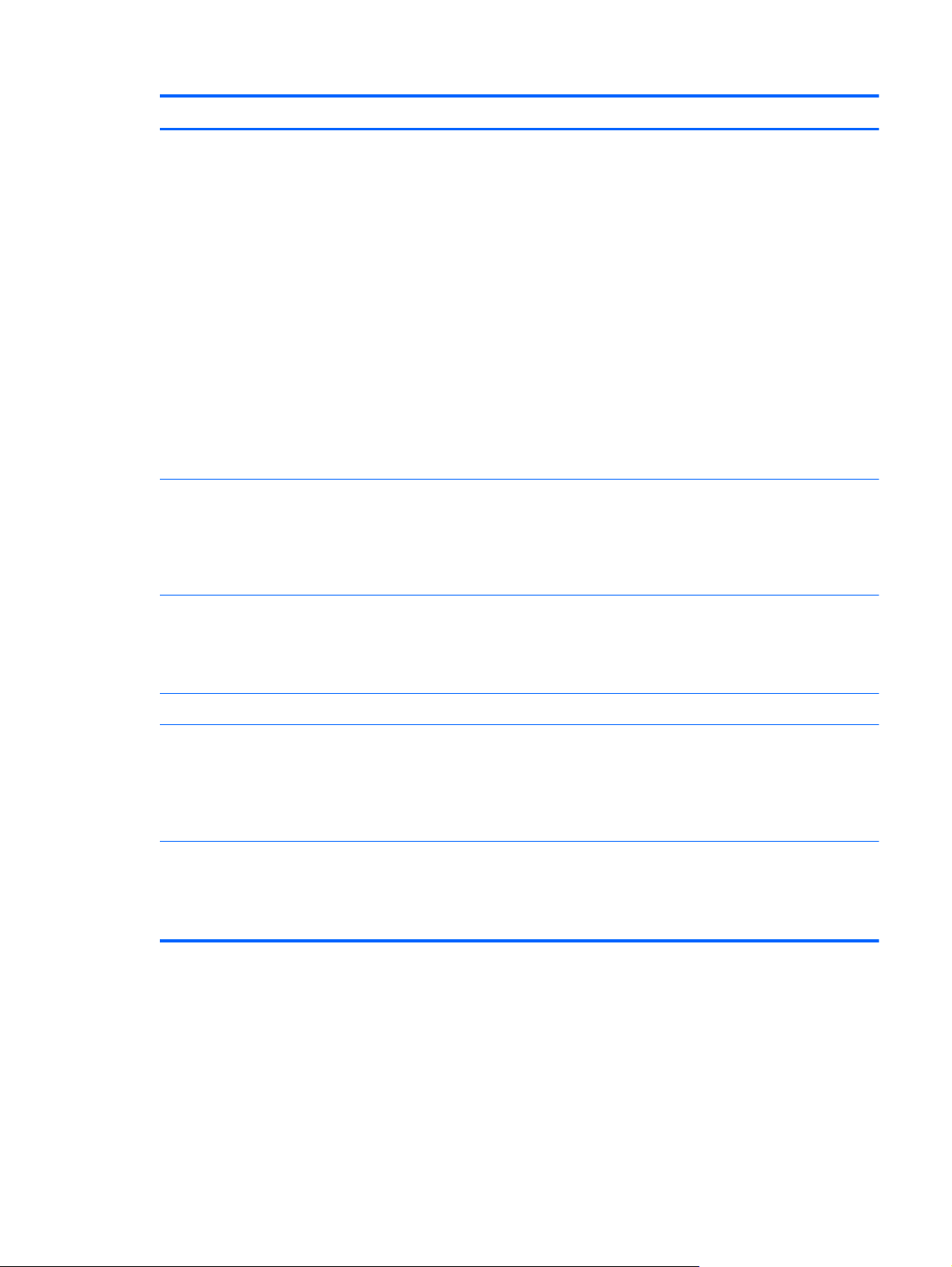
Item Component Function
(2)
(3)
Power switch
Wireless light
When the computer is off, slide the power switch
●
to turn on the computer.
When the computer is on, briefly slide the power
●
switch to exit Sleep.
When the computer is in the Sleep state, briefly
●
slide the power switch to exit Sleep.
When the computer is in Hibernation, briefly slide
●
the power switch to exit Hibernation.
If the computer has stopped responding and Windows
shutdown procedures are ineffective, slide and hold the
power switch for at least 5 seconds to turn off the
computer.
To learn more about your power settings, select Start
> Control Panel > System and Security >
Power Options.
Blue: An integrated wireless device, such as a
●
wireless local area network (WLAN) device, a
wireless wide area network (WWAN) device,
and/or a Bluetooth® device, is on.
Amber: All wireless devices are off.
●
(4)
(5)
(6)
(7)
Wireless button Turns the wireless feature on or off, but does not
establish a wireless connection.
NOTE: A wireless network must be set up in order to
establish a wireless connection.
USB ports (2) Connect optional USB devices.
Vent Enables airflow to cool internal components.
NOTE: The computer fan starts up automatically to
cool internal components and prevent overheating. It is
normal for the internal fan to cycle on and off during
routine operation.
Security cable slot Attaches an optional security cable to the computer.
NOTE: The security cable is designed to act as a
deterrent, but it may not prevent the computer from
being mishandled or stolen.
Right-side components
11
Page 20

Bottom components
Item Component Function
(1)
(2)
(3)
(4)
Subscriber identity module (SIM) slot (select models
only)
Battery bay Holds the battery and contains the SIM slot.
Battery release latch Releases the battery from the battery bay.
Vents (6) Enable airflow to cool internal components.
Located inside the battery bay.
NOTE: The battery is preinstalled in the battery bay
at the factory.
NOTE: The computer fan starts up automatically to
cool internal components and prevent overheating. It is
normal for the internal fan to cycle on and off during
routine operation.
12 Chapter 2 External component identification
Page 21
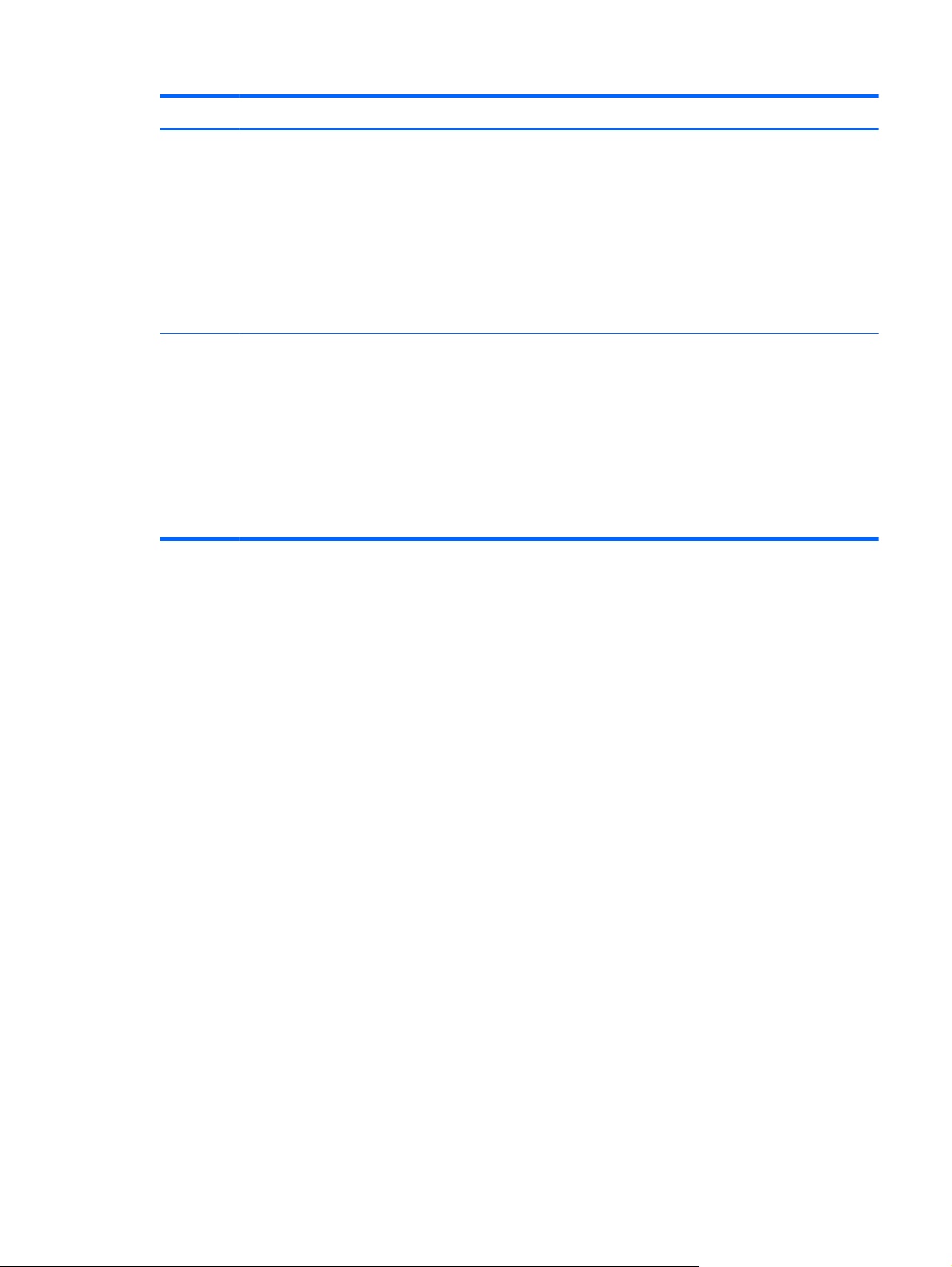
Item Component Function
(5)
(6)
Memory module compartment Contains the memory module slot (2 slots on select
models) and a wireless LAN module.
NOTE: To prevent an unresponsive system, replace
the wireless module only with a wireless module
authorized for use in the computer by the governmental
agency that regulates wireless devices in your country
or region. If you replace the module and then receive a
warning message, remove the module to restore
computer functionality, and then contact technical
support through Help and Support.
Hard drive bay Holds the hard drive and wireless wide area network
(WWAN) module (select models only).
NOTE: To prevent an unresponsive system, replace
the wireless module only with a wireless module
authorized for use in the computer by the governmental
agency that regulates wireless devices in your country
or region. If you replace the module and then receive a
warning message, remove the module to restore
computer functionality, and then contact technical
support through Help and Support.
Bottom components
13
Page 22
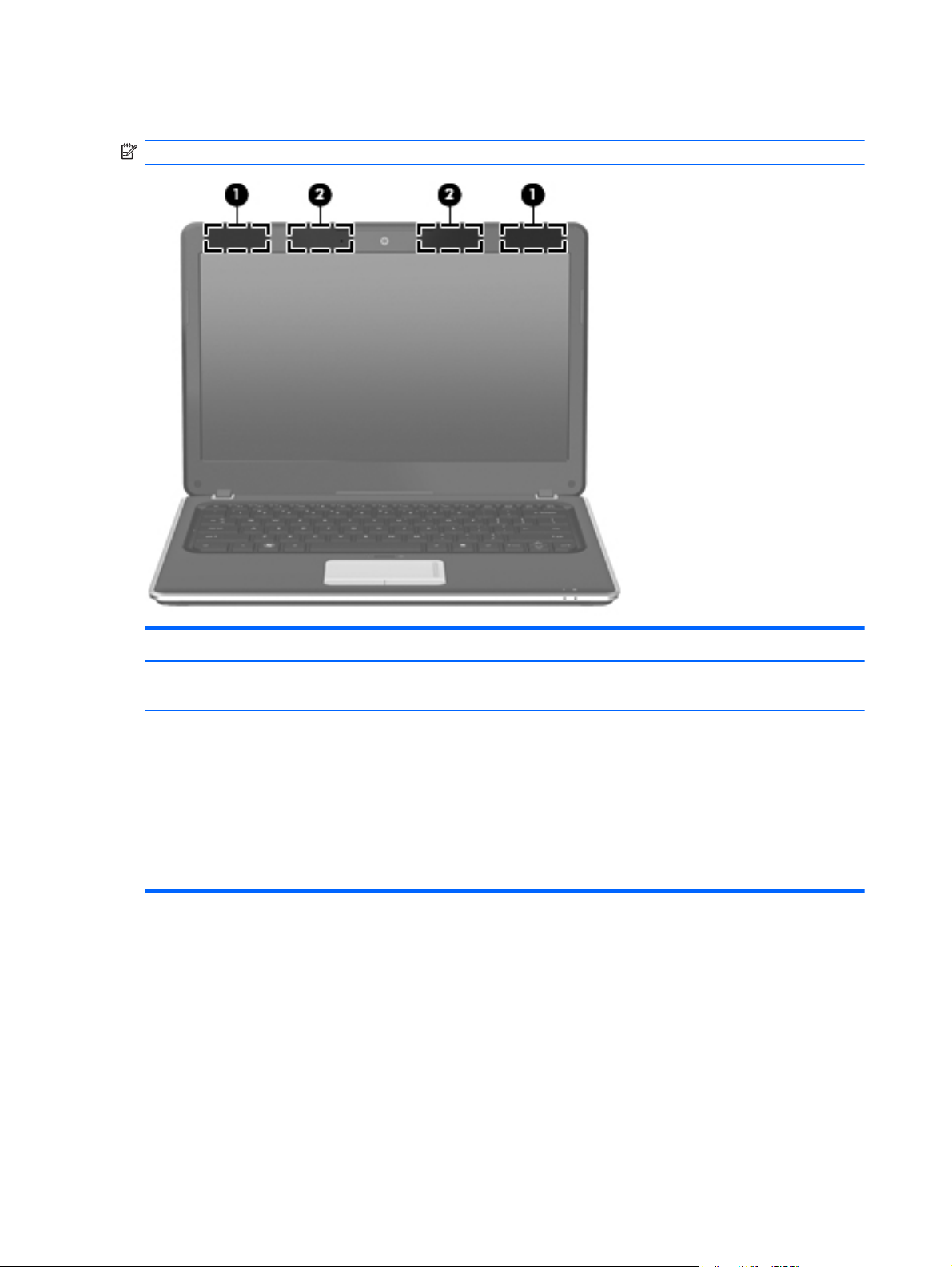
Wireless antennas
NOTE: Your computer may look slightly different from the illustration in this section
Item Component Function
(1)
(2)
*The antennas are not visible from the outside of the device. For optimal transmission, keep the areas immediately around the
antennas free from obstructions.
To see wireless regulation notices, refer to the section of the Regulatory, Safety and Environmental Notices that applies to your
country or region. These notices are located in Help and Support.
WWAN antennas (2)*(select models only) Send and receive wireless signals to communicate with
wireless wide-area networks (WWAN).
WLAN antennas (2)* Send and receive wireless signals to communicate with
wireless local area networks (WLAN).
Holds the battery and contains the SIM slot.
14 Chapter 2 External component identification
Page 23
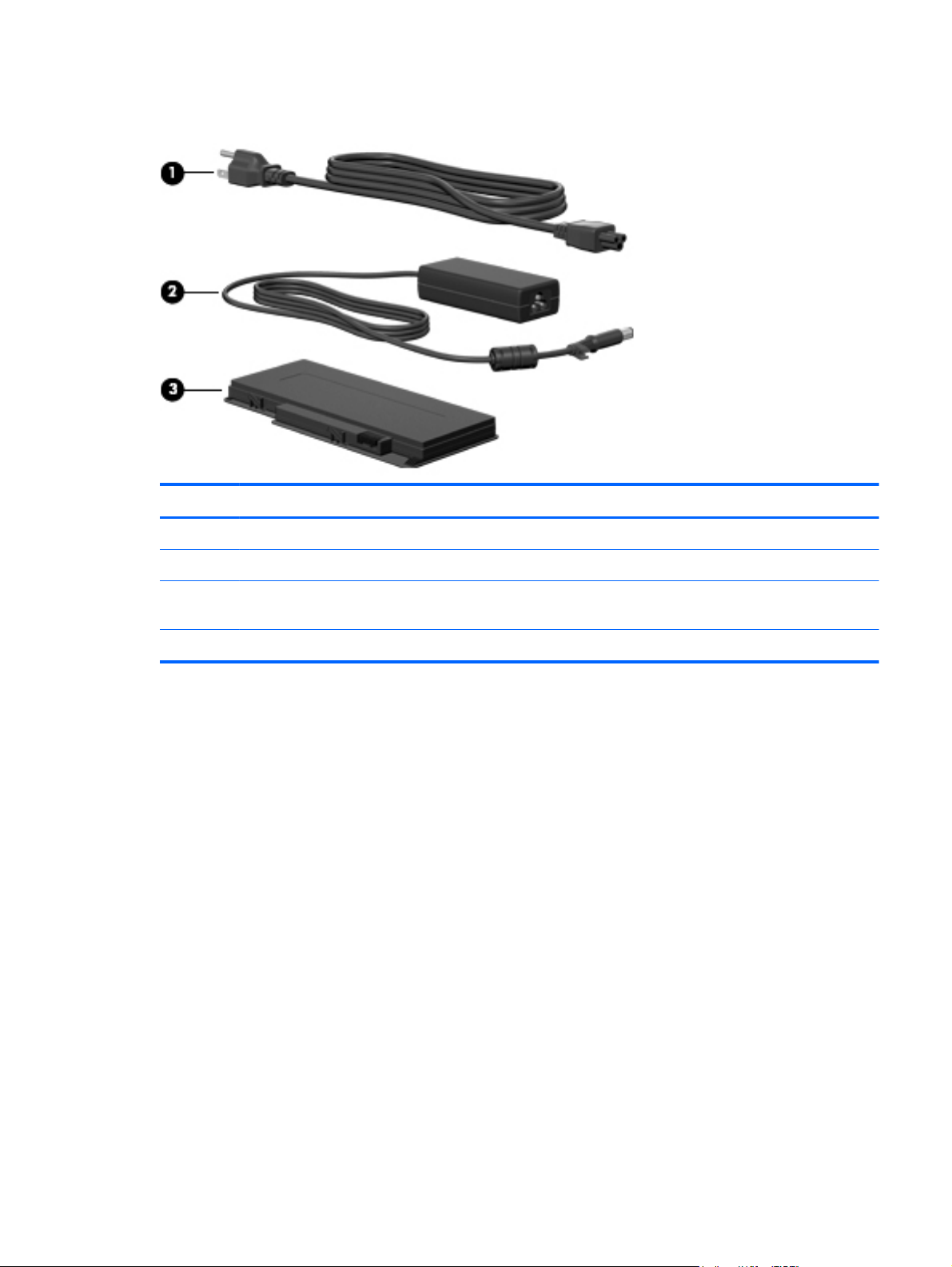
Additional hardware components
Item Component Function
(1)
(2)
(3)
*Batteries and power cords vary in appearance by region or country.
Power cord* Connects the AC adapter.
AC adapter Converts AC power to DC power.
Battery* Powers the computer when the computer is not plugged
into external power.
Additional hardware components
15
Page 24
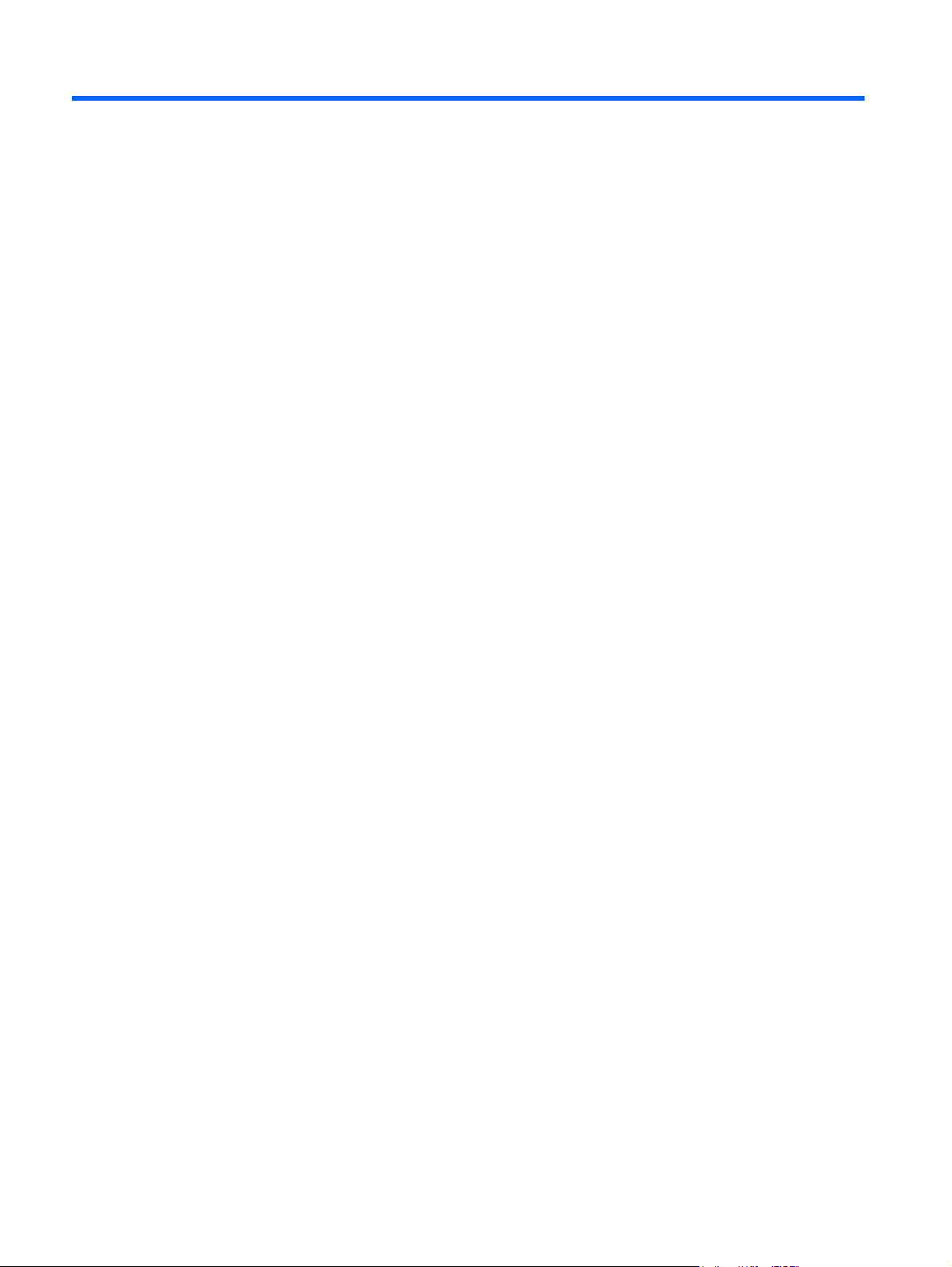
3 Illustrated parts catalog
Serial number label
When ordering parts or requesting information, provide the computer serial number and model
description provided on the serial number label.
(1) Product name: This is the product name affixed to the front of the computer.
(2) Serial number (s/n): This is an alphanumeric identifier that is unique to each product.
(3) Part number/Product number (p/n): This number provides specific information about the product's
hardware components. The part number helps a service technician to determine what components and
parts are needed.
(4) Model description: This is the number used to locate documents, drivers, and support for
the computer.
(5) Warranty period: This number describes the duration of the warranty period for the computer.
16 Chapter 3 Illustrated parts catalog
Page 25
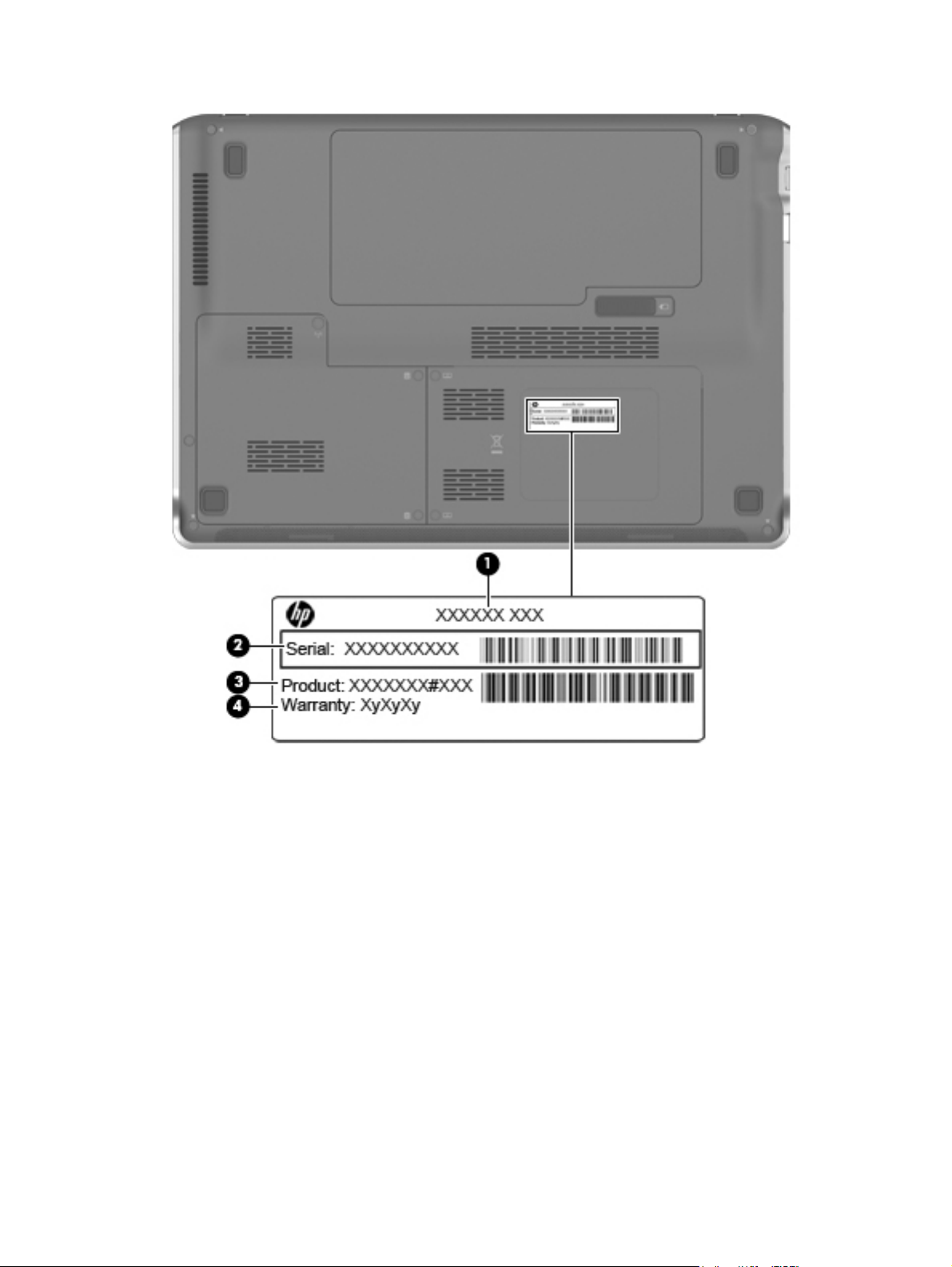
Serial number label
17
Page 26
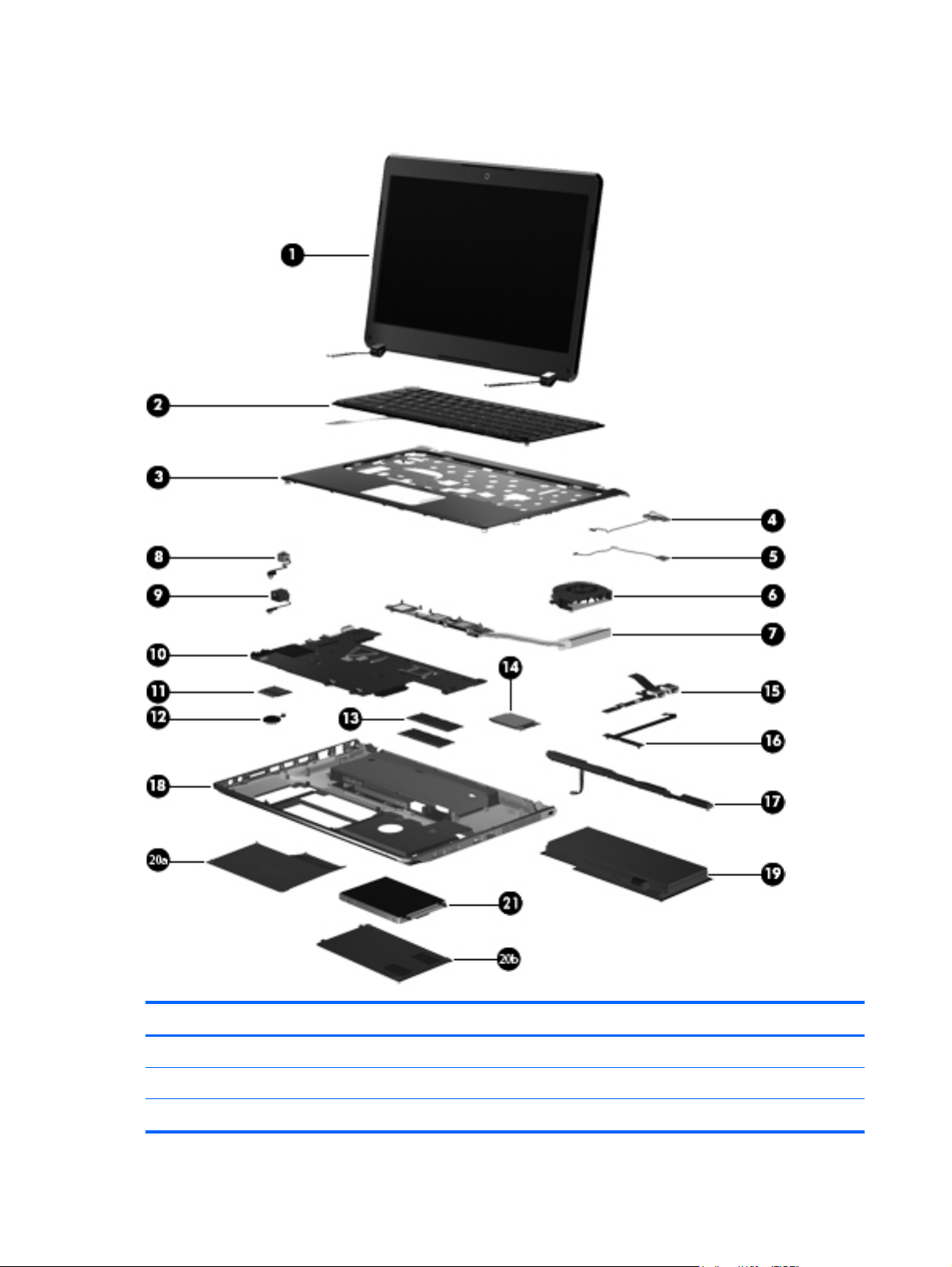
Computer major components
Item Description Spare part number
(1) Display assembly
33.8-cm (13.3-in) HD Brightview (1366x768) IMR/MA
33.8-cm (13.3-in) HD Brightview (1366x768) IMR/MA WWAN
18 Chapter 3 Illustrated parts catalog
600823-001
618438-001
Page 27
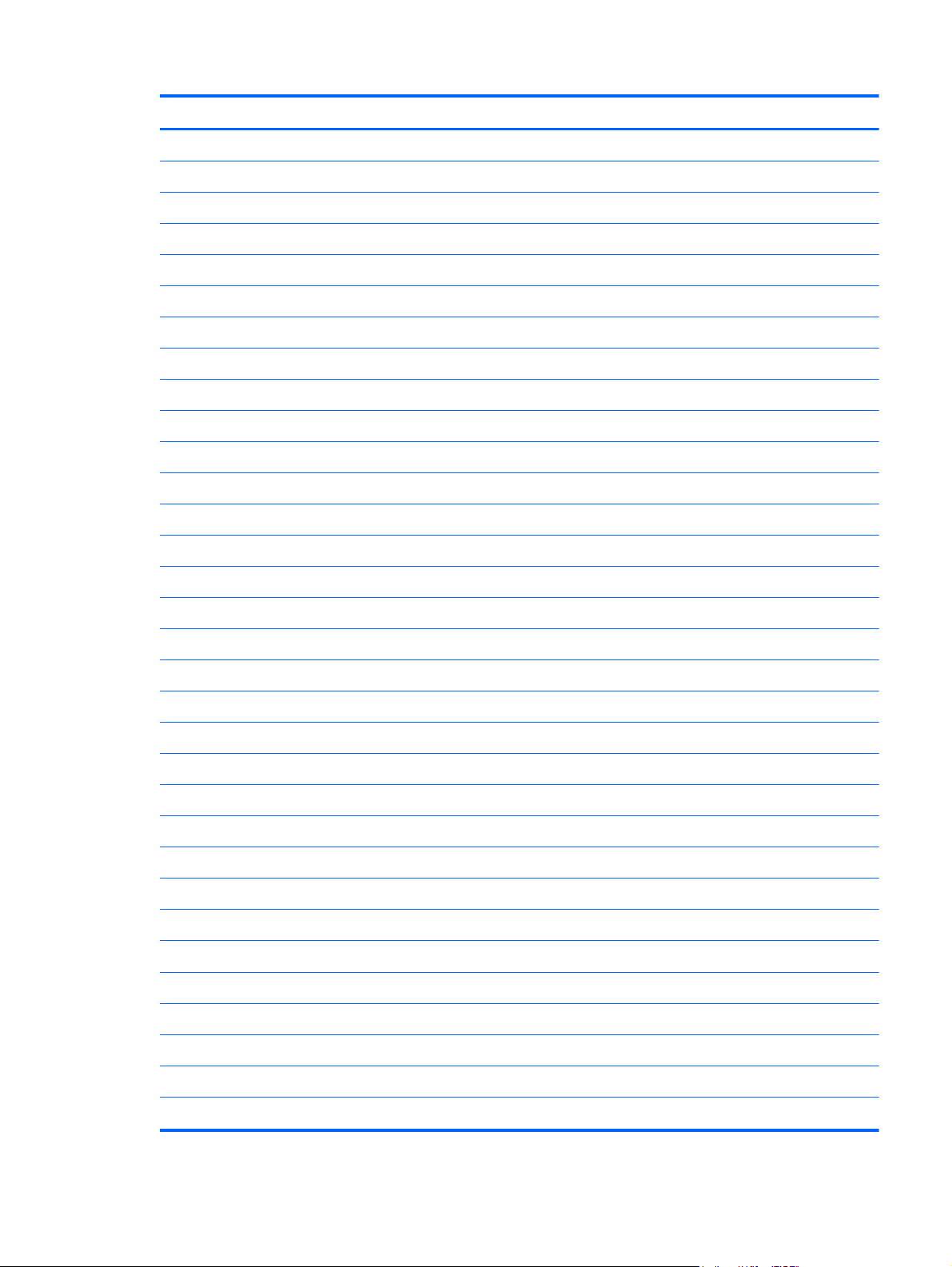
Item Description Spare part number
Display bezel 600824-001
Display hinges 589629-001
(2) Keyboard (includes keyboard cable)
For use in the United States 605630-001
For use in the United Kingdom 605630-031
For use in Germany 605630-041
France 605630-051
For use in Italy 605630-061
For use in Spain 605630-071
French Canada 605630-121
For use in Portugal 605630-131
For use in Turkey 605630-141
Display assembly internal components (not illustrated):
33.8-cm (13.3-in) HD LED Brightview 5.2mm
33.8-cm 913.3-in) HD LED Brightview WWAN
588160-001
618439-001
For use in Saudi Arabia 605630-171
For use in the Czech Republic 605630-221
Russia 605630-251
For use in Thailand 605630-281
For use in Japan 605630-291
For use in Belgium 605630-A41
For use in Taiwan 605630-AB1
For use in South Korea 605630-AD1
For use in the Netherlands 605630-B31
For use in Switzerland 605630-BG1
For use in Denmark, Norway, Sweden 605630-DH1
(3) Top cover (includes TouchPad) IMR/MA
(4) Bluetooth module
(5) Front LED board
600830-001
537921-001
611214-001
(6) Fan
(7) Heat sink (includes replacement thermal material)
611219-001
Computer major components
19
Page 28
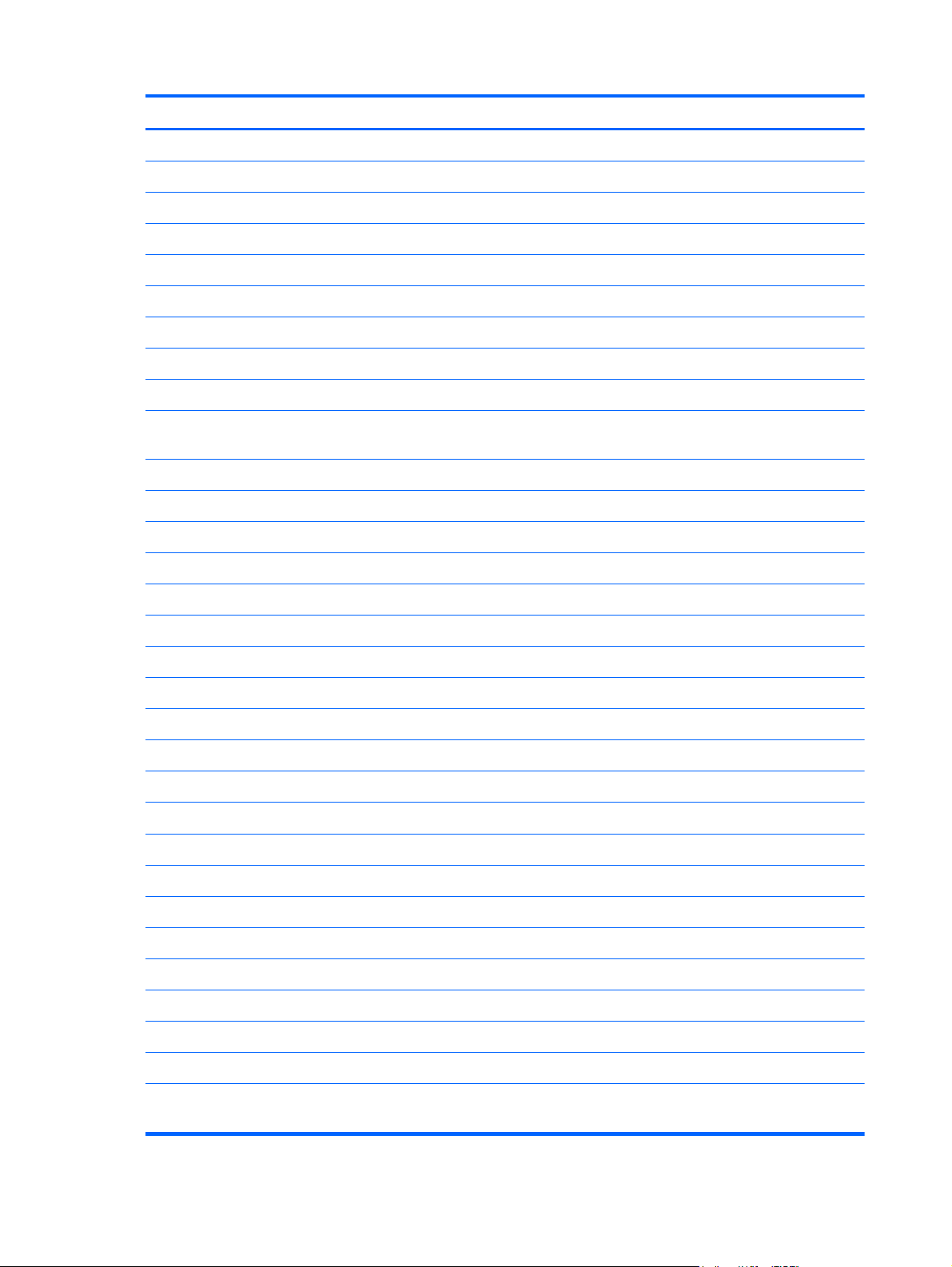
Item Description Spare part number
UMA 581186-001
Discrete 581187-001
(8) USB/Power switch board (with cable)
(9) Power and RJ-45 connector and cable
(10) System board (includes embedded processor and replacement thermal)
AMD Athlon™ II Neo Processor K125 (1.7GHz, 1M L2 cache) UMA 600818-001
AMD Athlon™ II Neo Dual-Core Processor K325 (1.3GHz, 2M L2 cache) UMA 600819-001
AMD Turion™ II Neo Dual-Core Mobile Processor K625 (1.5GHz, 2M L2 cache) UMA 600820-001
AMD Athlon™ II Neo Dual-Core Processor K325 (1.3GHz, 2M L2 cache) Discrete 600821-001
AMD Turion™ II Neo Dual-Core Mobile Processor K625 (1.5GHz, 2M L2 cache)
Discrete
(11) WLAN module
WLAN 802.11bgn HLFre Medoc MOW 580101-001
WLAN 802.11bgn HLFre Medoc ROW 580101-002
WLAN 802.11 bgn Shiraz HMC 593836-001
WLAN b/g/n + Bluetooth HMC Combo Matador 600370-001
WLAN b/g/n (1x1) + Bluetooth HMC Combo Rashi 602992-001
(12) RTC battery (includes cable and 2-sided tape)
611212-001
611214-001
600822-001
611221-001
(13) Memory modules (PC3, 1066-MHz)
2GB PC3 10600 SHARED 598856-001
1GB PC3 10600 SHARED 598859-001
4GB PC3 10600 SHARED 599092-001
(14) HSPA EV-DO Birlion MiniCard UNDP WWAN module
(15) Webcam with cable
(16) Display cable
(17) Speakers
(18) Base enclosure
(19) Battery 6C 57WHr 2.58Ah LI FD06057
(20a) Hard drive bay access cover
(20b) Memory module compartment access cover
(21) Hard drive
Hard Drive Hardware Kit (not illustrated; includes hard drive bracket and hard
drive screws)
531993-001
611217-001
611216-001
611220-001
605180-001
577093-001
605181-001
605181-001
611218-001
20 Chapter 3 Illustrated parts catalog
Page 29
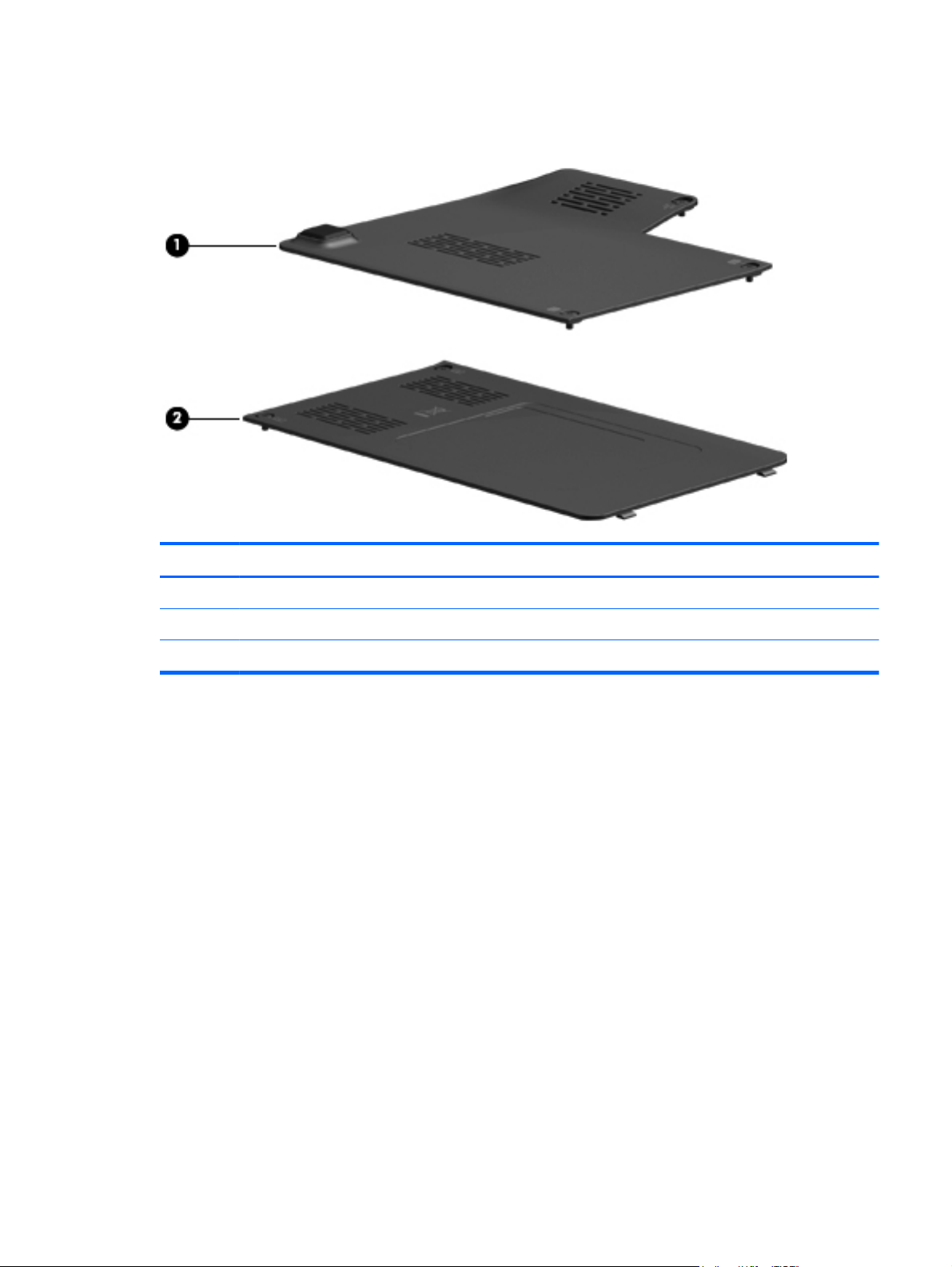
Plastics kit
Item Description Spare part number
(1)
(2)
Plastics Kit
Hard drive bay access cover
Memory module compartment cover (includes 2 captive screws, secured with C-clips)
605181-001
Plastics kit
21
Page 30
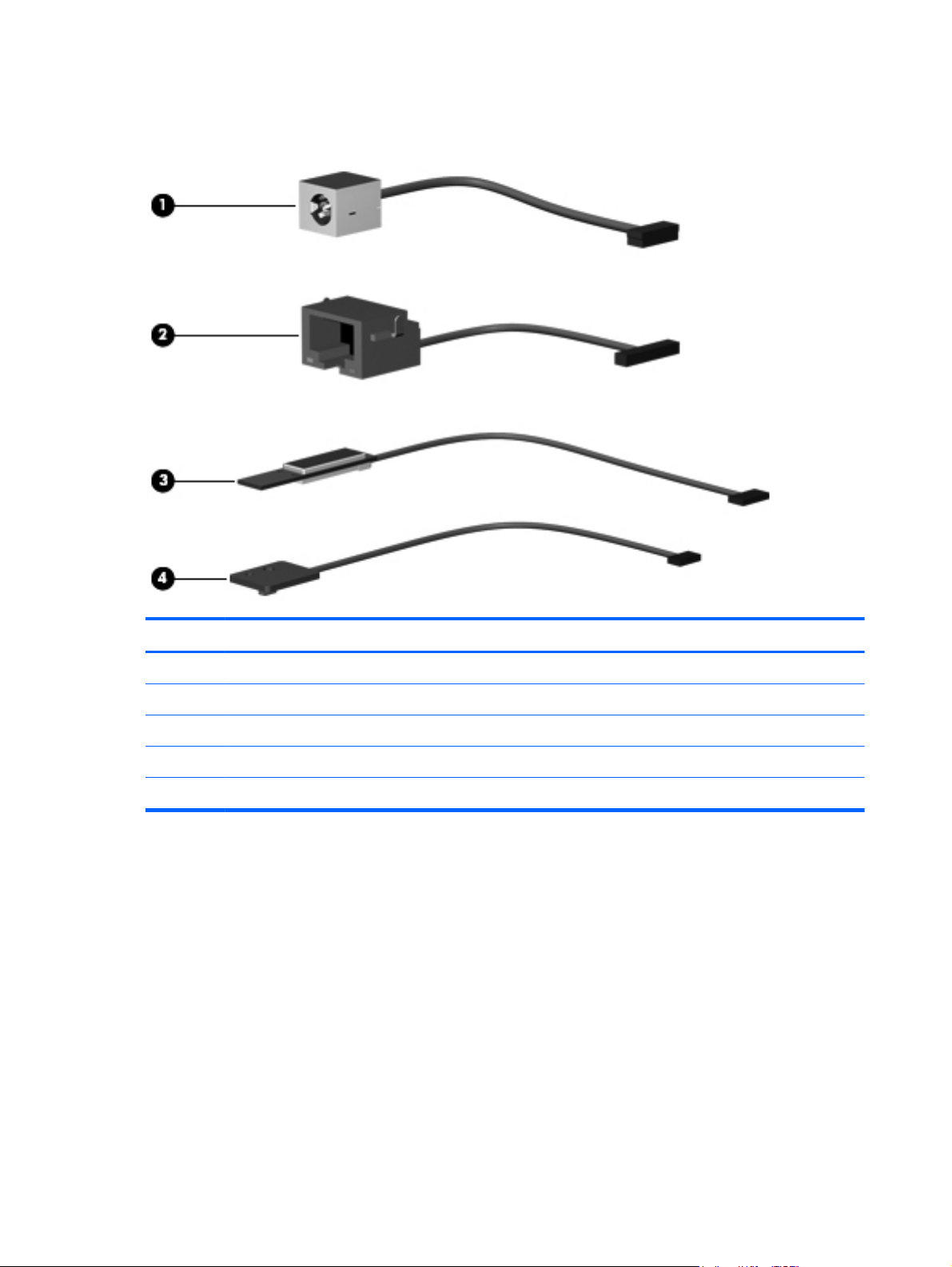
Cable kit
Item Description Spare part number
(1) Cable kit
Power DC cable
RJ-45 cable
Lid sensor cable
LED board with cable
611214-001
22 Chapter 3 Illustrated parts catalog
Page 31

Mass storage devices
Item Description Spare part number
(1) Hard drive (includes hard drive bracket and Mylar cover)
320GB 7200RPM 600827-001
500GB 7200RPM 600828-001
640G 5400RPM 605631-001
250GB, 7200RPM 580680-001
160GB,INTERNAL, 7200RPM 581181-001
SSD 128GB 600829-001
Mass storage devices
23
Page 32

Miscellaneous parts
Description Spare part number
AC adapter
Power cords:
For use in Australia 490371-011
For use in Brazil 490371-201
For use in Denmark 490371-081
For use in Europe, the Middle East, and Africa 490371-021
For use in India 490371-D61
For use in Italy 490371-061
For use in Japan 490371-291
For use in South Korea 490371-AD1
For use in Switzerland 490371-111
For use in Taiwan 490371-AB1
For use in the People’s Republic of China 490371-AA1
For use in the United Kingdom and Singapore
For use in the United States 490371-001
609936-001
490371-031
Screw Kit
Phillips PM2.5×2.5 screw
●
Phillips PM2.0×2.5 screw
●
Phillips PM2.0×5.0 screw
●
Phillips PM2.0×3.5 screw
●
Phillips PM2.5×4.0 screw
●
Phillips PM2.5×6.0 screw
●
Phillips PM2.5×10.0 screw
●
Phillips PM2.5×3.0 screw
●
Phillips PM2.0×3.0 broadhead screw
●
Phillips PM2.0×2.0 broadhead screw
●
Phillips PM2.5×5.0 screw
●
580698-001
24 Chapter 3 Illustrated parts catalog
Page 33

Sequential part number listing
Spare part
number
490371-001 Power cord for use in North America
490371-011 Power cord for use in Australia
490371-021 Power cord for use in Europe, the Middle East, and Africa (excluding South Africa)
490371-031 Power cord for use in the United Kingdom and Singapore
490371-061 Power cord for use in Italy
490371-081 Power cord for use in Denmark
490371-111 Power cord for use in Switzerland
490371-201 Power cord for use in Brazil
490371-291 Power cord for use in Japan
490371-AA1 Power cord for use in the People's Republic of China
490371-AB1 Power cord for use in Taiwan
490371-AD1 Power cord for use in South Korea
490371-D61 Power cord for use in India
531993-001 HSPA EV-DO Birlion MiniCard UNDP WWAN module
Description
537921-001 Bluetooth module
577093-001 6-cell, 57-WHr 2.58Ah LI FD06057 battery
580101-001 WLAN 802.11b/g/n HLFre Medoc MOW
580101-002 WLAN 802.11b/g/n HLFre Medoc ROW
580698-001 Screw Kit
581181-001 160-GB, 7200-rpm hard drive (includes hard drive bracket and Mylar cover)
581186-001 Heat sink for use only with computer models equipped with UMA graphics subsystem (includes replacement
thermal material)
581187-001 Heat sink for use only with computer models equipped with discrete graphics subsystem (includes
replacement thermal material)
584382-001 Hard Drive Hardware Kit (includes hard drive bracket, Mylar cover, and hard drive screws)
584383-001 DVD±RW and CD-RW SuperMulti Double-Layer Combo Drive with LightScribe external drive (includes bezel,
bracket, and cable)
584384-001 Blu-ray ROM DVD±RW SuperMulti Double-Layer Drive with LightScribe external drive (includes bezel,
bracket, and cable)
588160-001
593836-001 WLAN 802.11b/g/n Shiraz HMC
33.8-cm (13.3-in) HD LED BrightView (1366x768) (5.2mm) SVA display assembly
598856-001 4096-MB memory module (PC3, 1066-MHz)
Sequential part number listing
25
Page 34

Spare part
number
598859-001 2048-MB memory module (PC3, 1066-MHz)
Description
599092-001
600370-002 WLAN b/g/n + Bluetooth HMC Combo Matador
600818-001 System board equipped with UMA graphics subsystem and AMD Athlon™ II Neo Processor K125 (1.7GHz,
600819-001 System board equipped with UMA graphics subsystem and AMD Athlon™ II Neo Dual-Core Processor K325
600820-001 System board equipped with UMA graphics subsystem and AMD Turion™ II Neo Dual-Core Mobile
600821-001 System board equipped with discrete graphics subsystem and AMD Athlon™ II Neo Dual-Core Processor
600822-001 System board equipped with discrete graphics subsystem and AMD Turion™ II Neo Dual-Core Mobile
600823-001
600824-001 Display assembly bezel
600827-001 320-GB, 7200-rpm hard drive (includes hard drive bracket and Mylar cover)
600828-001 500-GB, 7200-rpm hard drive (includes hard drive bracket and Mylar cover)
600829-001 128-GB, SSD
1024-MB memory module (PC3, 1066-MHz)
1M L2 cache); includes replacement thermal material)
(1.3GHz, 2M L2 cache); includes replacement thermal material)
Processor K625 (1.5GHz, 2M L2 cache); includes replacement thermal material)
K325 (1.3GHz, 2M L2 cache); includes replacement thermal material)
Processor K625 (1.5GHz, 2M L2 cache); includes replacement thermal material)
33.8-cm (13.3-) HD LED BrightView IMR/MA display assembly
600830-001 Top cover (includes TouchPad and TouchPad cable, caps lock light board and cable, and top cover bumper
pads)
602992-002 WLAN b/g/n (1x1) + Bluetooth HMC Combo Rashi
605180-001 Base enclosure
605181-001 Plastics Kit
NOTE: See
605630-001 Keyboard for use in the United States (includes cable and 2 retention clips)
605630-031 Keyboard for use in the United Kingdom (includes cable and 2 retention clips)
605630-041 Keyboard for use in Germany (includes cable and 2 retention clips)
605630-051 Keyboard for use in France (includes cable and 2 retention clips)
605630-061 Keyboard for use in Italy (includes cable and 2 retention clips)
605630-071 Keyboard for use in Spain (includes cable and 2 retention clips)
605630-121 Keyboard for use in French Canada (includes cable and 2 retention clips)
605630-131 Keyboard for use in Portugal (includes cable and 2 retention clips)
605630-141 Keyboard for use in Turkey (includes cable and 2 retention clips)
605630-171 Keyboard for use in Saudi Arabia (includes cable and 2 retention clips)
Plastics kit on page 21 for more Plastics Kit information.
26 Chapter 3 Illustrated parts catalog
Page 35

Spare part
number
605630-221 Keyboard for use in the Czech Republic (includes cable and 2 retention clips)
605630-251 Keyboard for use in Russia (includes cable and 2 retention clips)
605630-281 Keyboard for use in Thailand (includes cable and 2 retention clips)
605630-291 Keyboard for use in Japan (includes cable and 2 retention clips)
605630-A41 Keyboard for use in Belgium (includes cable and 2 retention clips)
605630-AB1 Keyboard for use in Taiwan (includes cable and 2 retention clips)
605630-AD1 Keyboard for use in South Korea (includes cable and 2 retention clips)
605630-B31 Keyboard for use in the Netherlands (includes cable and 2 retention clips)
605630-BG1 Keyboard for use in Switzerland (includes cable and 2 retention clips)
605630-DH1 Keyboard for use in Denmark, Finland, and Norway (includes cable and 2 retention clips)
605631-001 640-GB, 5400-rpm hard drive (includes hard drive bracket and Mylar cover)
609936-001 65-W RC/V AC adapter
611211-001 Rubber Kit
611212-001 USB/Power switch board (with cable)
Description
611214-001 Cable kit
611214-001 Power and RJ-45 connector and cable
611216-001 Display cable
611217-001 Webcam
611219-001 Fan
611220-001 Speakers
611221-001 RTC battery
618438-001
618439-001
680680-001 250-GB, 7200-rpm hard drive (includes hard drive bracket and Mylar cover)
33.8-cm (13.3-in) HD LED BrightView IMR/MA WWAN display assembly
33.8-cm (13.3-in) HD LED BrightView (1366x768) WWAN display assembly
Sequential part number listing
27
Page 36

4 Removal and replacement
procedures
Preliminary replacement requirements
Tools required
You will need the following tools to complete the removal and replacement procedures:
Magnetic screwdriver
●
Phillips P0 and P1 screwdrivers
●
Flat-bladed screwdriver
●
Service considerations
The following sections include some of the considerations that you should keep in mind during
disassembly and assembly procedures.
NOTE: As you remove each subassembly from the computer, place the subassembly (and all
accompanying screws) away from the work area to prevent damage.
Plastic parts
CAUTION: Using excessive force during disassembly and reassembly can damage plastic parts. Use
care when handling the plastic parts. Apply pressure only at the points designated in the maintenance
instructions.
28 Chapter 4 Removal and replacement procedures
Page 37

Cables and connectors
CAUTION: When servicing the computer, be sure that cables are placed in their proper locations
during the reassembly process. Improper cable placement can damage the computer.
Cables must be handled with extreme care to avoid damage. Apply only the tension required to unseat
or seat the cables during removal and insertion. Handle cables by the connector whenever possible. In
all cases, avoid bending, twisting, or tearing cables. Be sure that cables are routed in such a way that
they cannot be caught or snagged by parts being removed or replaced. Handle flex cables with
extreme care; these cables tear easily.
Drive handling
CAUTION: Drives are fragile components that must be handled with care. To prevent damage to the
computer, damage to a drive, or loss of information, observe these precautions:
Before removing or inserting a hard drive, shut down the computer. If you are unsure whether the
computer is off or in Hibernation, turn the computer on, and then shut it down through the
operating system.
Before handling a drive, be sure that you are discharged of static electricity. While handling a drive,
avoid touching the connector.
Before removing a diskette drive or optical drive, be sure that a diskette or disc is not in the drive and
be sure that the optical drive tray is closed.
Handle drives on surfaces covered with at least one inch of shock-proof foam.
Avoid dropping drives from any height onto any surface.
After removing a hard drive, an optical drive, or a diskette drive, place it in a static-proof bag.
Avoid exposing a hard drive to products that have magnetic fields, such as monitors or speakers.
Avoid exposing a drive to temperature extremes or liquids.
If a drive must be mailed, place the drive in a bubble pack mailer or other suitable form of protective
packaging and label the package “FRAGILE.”
Preliminary replacement requirements
29
Page 38

Grounding guidelines
Electrostatic discharge damage
Electronic components are sensitive to electrostatic discharge (ESD). Circuitry design and structure
determine the degree of sensitivity. Networks built into many integrated circuits provide some
protection, but in many cases, ESD contains enough power to alter device parameters or melt
silicon junctions.
A discharge of static electricity from a finger or other conductor can destroy static-sensitive devices or
microcircuitry. Even if the spark is neither felt nor heard, damage may have occurred.
An electronic device exposed to ESD may not be affected at all and can work perfectly throughout a
normal cycle. Or the device may function normally for a while, then degrade in the internal layers,
reducing its life expectancy.
CAUTION: To prevent damage to the computer when you are removing or installing internal
components, observe these precautions:
Keep components in their electrostatic-safe containers until you are ready to install them.
Use nonmagnetic tools.
Before touching an electronic component, discharge static electricity by using the guidelines described
in this section.
Avoid touching pins, leads, and circuitry. Handle electronic components as little as possible.
If you remove a component, place it in an electrostatic-safe container.
The following table shows how humidity affects the electrostatic voltage levels generated by
different activities.
CAUTION: A product can be degraded by as little as 700 V.
Typical electrostatic voltage levels
Relative humidity
Event 10% 40% 55%
Walking across carpet 35,000 V 15,000 V 7,500 V
Walking across vinyl floor 12,000 V 5,000 V 3,000 V
Motions of bench worker 6,000 v 800 V 400 V
Removing DIPS from plastic tube 2,000 V 700 V 400 V
Removing DIPS from vinyl tray 11,500 V 4,000 V 2,000 V
Removing DIPS from Styrofoam 14,500 V 5,000 V 3,500 V
Removing bubble pack from PCB 26,500 V 20,000 V 7,000 V
Packing PCBs in foam-lined box 21,000 V 11,000 V 5,000 V
30 Chapter 4 Removal and replacement procedures
Page 39

Packaging and transporting guidelines
Follow these grounding guidelines when packaging and transporting equipment:
To avoid hand contact, transport products in static-safe tubes, bags, or boxes.
●
Protect ESD-sensitive parts and assemblies with conductive or approved containers or packaging.
●
Keep ESD-sensitive parts in their containers until the parts arrive at static-free workstations.
●
Place items on a grounded surface before removing items from their containers.
●
Always be properly grounded when touching a component or assembly.
●
Store reusable ESD-sensitive parts from assemblies in protective packaging or
●
nonconductive foam.
Use transporters and conveyors made of antistatic belts and roller bushings. Be sure that
●
mechanized equipment used for moving materials is wired to ground and that proper materials
are selected to avoid static charging. When grounding is not possible, use an ionizer to dissipate
electric charges.
Workstation guidelines
Follow these grounding workstation guidelines:
Cover the workstation with approved static-shielding material.
●
Use a wrist strap connected to a properly grounded work surface and use properly grounded tools
●
and equipment.
Use conductive field service tools, such as cutters, screwdrivers, and vacuums.
●
When fixtures must directly contact dissipative surfaces, use fixtures made only of static-
●
safe materials.
Keep the work area free of nonconductive materials, such as ordinary plastic assembly aids
●
and Styrofoam.
Handle ESD-sensitive components, parts, and assemblies by the case or PCM laminate. Handle
●
these items only at static-free workstations.
Avoid contact with pins, leads, or circuitry.
●
Turn off power and input signals before inserting or removing connectors or test equipment.
●
Preliminary replacement requirements
31
Page 40

Equipment guidelines
Grounding equipment must include either a wrist strap or a foot strap at a grounded workstation.
When seated, wear a wrist strap connected to a grounded system. Wrist straps are flexible straps
●
with a minimum of one megohm ±10% resistance in the ground cords. To provide proper ground,
wear a strap snugly against the skin at all times. On grounded mats with banana-plug connectors,
use alligator clips to connect a wrist strap.
When standing, use foot straps and a grounded floor mat. Foot straps (heel, toe, or boot straps)
●
can be used at standing workstations and are compatible with most types of shoes or boots. On
conductive floors or dissipative floor mats, use foot straps on both feet with a minimum of one
megohm resistance between the operator and ground. To be effective, the conductive strips must
be worn in contact with the skin.
The following grounding equipment is recommended to prevent electrostatic damage:
Antistatic tape
●
Antistatic smocks, aprons, and sleeve protectors
●
Conductive bins and other assembly or soldering aids
●
Nonconductive foam
●
Conductive tabletop workstations with ground cords of one megohm resistance
●
Static-dissipative tables or floor mats with hard ties to the ground
●
Field service kits
●
Static awareness labels
●
Material-handling packages
●
Nonconductive plastic bags, tubes, or boxes
●
Metal tote boxes
●
Electrostatic voltage levels and protective materials
●
The following table lists the shielding protection provided by antistatic bags and floor mats.
Material Use Voltage protection level
Antistatic plastic Bags 1,500 V
Carbon-loaded plastic Floor mats 7,500 V
Metallized laminate Floor mats 5,000 V
32 Chapter 4 Removal and replacement procedures
Page 41

Component replacement procedures
This chapter provides removal and replacement procedures.
There are as many as 56 screws, in 6 different sizes, that must be removed, replaced, or loosened
when servicing the computer. Make special note of each screw size and location during removal
and replacement.
Serial number label
When ordering parts or requesting information, provide the computer serial number and model
description provided on the serial number label.
(1) Product name: This is the product name affixed to the front of the computer.
(2) Serial number (s/n): This is an alphanumeric identifier that is unique to each product.
(3) Part number/Product number (p/n): This number provides specific information about the product's
hardware components. The part number helps a service technician to determine what components and
parts are needed.
(4) Model description: This is the number used to locate documents, drivers, and support for
the computer.
(5) Warranty period: This number describes the duration of the warranty period for the computer.
Component replacement procedures
33
Page 42

34 Chapter 4 Removal and replacement procedures
Page 43

Computer feet
The computer feet are adhesive-backed rubber pads. The feet are included in the Rubber Kit, spare part
number 580697-001. There are 4 rubber feet that attach to the base enclosure in the locations shown
in the following illustration.
Component replacement procedures
35
Page 44

Battery
Description Spare part number
Battery 6-cell, 2.58-Ah (57-Wh) polymer battery 577093-001
Before disassembling the computer, follow these steps:
Shut down the computer. If you are unsure whether the computer is off or in Hibernation, turn the
1.
computer on, and then shut it down through the operating system.
Disconnect all external devices connected to the computer.
2.
Disconnect the power from the computer by first unplugging the power cord from the AC outlet,
3.
and then unplugging the AC adapter from the computer.
Remove the battery:
Turn the computer upside down on a flat surface, with the battery bay toward you.
1.
2. Slide the battery release latch (1), to release the battery.
3. Rotate the battery toward you and up (2).
4. Remove the battery (3).
To install a battery, slide the battery into the battery bay until you hear a click.
36 Chapter 4 Removal and replacement procedures
Page 45

SIM
NOTE: The SIM is provided by the end user as a security measure for the WWAN module. The SIM
should be removed, placed into a static-dissipative container, and then replaced when the computer is
reassembled.
Before removing the SIM, follow these steps:
Shut down the computer. If you are unsure whether the computer is off or in Hibernation, turn the
1.
computer on, and then shut it down through the operating system.
Disconnect all external devices connected to the computer.
2.
Disconnect the power from the computer by first unplugging the power cord from the AC outlet,
3.
and then unplugging the AC adapter from the computer.
Remove the battery (see
4.
Remove the SIM:
1. Press in on the SIM (1) to release it from the SIM slot.
2. Remove the SIM (2) from the computer.
Reverse this procedure to install the SIM.
Battery on page 36
Component replacement procedures
37
Page 46

Hard drive
NOTE: The hard drive spare part kit includes a hard drive bracket, hard drive connector, and Mylar
cover.
Description Spare part number
250GB,7200RPM 580680-001
320GB,7200RPM 600827-001
500GB,7200RPM 600828-001
640GB,5400RPM 605631-001
160GB,INTERNAL, 7200RPM 581181-001
128GB, SSD 600829-001
Hard Drive Hardware Kit (includes hard drive bracket and hard drive screws) 611218-001
Before removing the hard drive, follow these steps:
Shut down the computer. If you are unsure whether the computer is off or in Hibernation, turn the
1.
computer on, and then shut it down through the operating system.
Disconnect all external devices connected to the computer.
2.
Disconnect the power from the computer by first unplugging the power cord from the AC outlet,
3.
and then unplugging the AC adapter from the computer.
Remove the battery (see
4.
Battery on page 36).
Remove the hard drive:
Position the computer with the front toward you.
1.
Loosen the three Phillips PM2.0×5.0 captive screws that secure the hard drive cover to
2.
the computer.
38 Chapter 4 Removal and replacement procedures
Page 47

3. Lift the right side (2) of the hard drive cover to detach it from the computer.
Remove the two Phillips PM2.0x4.0 screws that secure the hard drive to the computer.
4.
Lift up the hard drive tab from the tucked-in position.
5.
Pull the tabs to the left to disconnect the hard drive.
6.
Component replacement procedures
39
Page 48

Grasp both tabs and lift straight up to remove it.
7.
Reverse this procedure to reassemble and install the hard drive.
40 Chapter 4 Removal and replacement procedures
Page 49

WWAN module
Description Spare part
UNDP HSPA EVDO Birlion MINICARD WWAN module 531993-001
Before removing the WWAN module, follow these steps:
Shut down the computer. If you are unsure whether the computer is off or in Hibernation, turn the
1.
computer on, and then shut it down through the operating system.
Disconnect all external devices connected to the computer.
2.
Disconnect the power from the computer by first unplugging the power cord from the AC outlet,
3.
and then unplugging the AC adapter from the computer.
number
Remove the battery (see
4.
Remove the hard drive bay access cover (see
5.
Battery on page 36).
Hard drive on page 38).
Remove the WWAN module:
CAUTION: To prevent an unresponsive system, replace the wireless module only with a wireless
module authorized for use in the computer by the governmental agency that regulates wireless devices
in your country or region. If you replace the module and then receive a warning message, remove the
module to restore computer functionality, and then contact technical support through Help and Support.
Position the computer with the front toward you.
1.
Disconnect the WWAN antenna cables from the WWAN module.
2.
NOTE: The red WWAN antenna cable is connected to the WWAN module “Main” terminal.
The blue WWAN antenna cable is connected to the WWAN module “Aux” terminal.
Component replacement procedures
41
Page 50

Remove the two Phillips PM2.5x3.0 screws that secure the WWAN module to the computer. (The
3.
WWAN module tilts up.)
4. Remove the WWAN module (3) by pulling it away from the slot at an angle.
NOTE: WWAN modules are designed with a notch to prevent incorrect insertion of the WWAN
module into the WWAN module slot.
Reverse this procedure to install the WWAN module.
42 Chapter 4 Removal and replacement procedures
Page 51

WLAN module
Description Spare part
WLAN 802.11b/g/n HLFre Medoc MOW 580101-001
WLAN 802.11b/g/n HLFre Medoc ROW 580101-002
WLAN 802.11 b/g/n Shiraz HMC 593836-001
WLAN b/g/n + Bluetooth HMC Combo Matador 600370-001
WLAN b/g/n (1x1) + Bluetooth HMC Combo Rashi 602992-001
Before removing the WLAN module, follow these steps:
Shut down the computer. If you are unsure whether the computer is off or in Hibernation, turn the
1.
computer on, and then shut it down through the operating system.
Disconnect all external devices connected to the computer.
2.
Disconnect the power from the computer by first unplugging the power cord from the AC outlet,
3.
and then unplugging the AC adapter from the computer.
number
Remove the battery (see
4.
Battery on page 36).
Remove the WLAN module:
CAUTION: To prevent an unresponsive system, replace the wireless module only with a wireless
module authorized for use in the computer by the governmental agency that regulates wireless devices
in your country or region. If you replace the module and then receive a warning message, remove the
module to restore computer functionality, and then contact technical support through Help and Support.
Position the computer with the front toward you.
1.
Loosen the two Phillips PM2.5x5.0 captive screws that secure the memory module compartment
2.
access cover to the computer.
Component replacement procedures
43
Page 52

3. Lift the left side of the cover (3) to detach it from the computer.
NOTE: The memory/wireless module compartment cover is included in the Plastics Kit, spare
part number 605181-001.
Disconnect the WLAN antenna cables from the terminals on the WLAN module.
4.
NOTE: The black WLAN antenna cable is connected to the WLAN module “Main” terminal. The
white WLAN antenna cable is connected to the WLAN module “Aux” terminal.
Remove the two Phillips PM2.5x3.0 screws that secure the WLAN module to the computer. (The
5.
WLAN module tilts up.)
44 Chapter 4 Removal and replacement procedures
Page 53

Remove the WLAN module by pulling it away from the slot at an angle.
6.
NOTE: WLAN modules are designed with a notch to prevent incorrect insertion of the WLAN
module into the WLAN module slot.
Reverse this procedure to install a WLAN module.
Component replacement procedures
45
Page 54

Memory module
Description Spare part number
1-GB 800-MHz DDR2 598856-001
2-GB 800-MHz DDR2 598859-001
4-GB 800-MHz DDR2 599092-001
Before removing the memory module, follow these steps:
Shut down the computer. If you are unsure whether the computer is off or in Hibernation, turn the
1.
computer on, and then shut it down through the operating system.
Disconnect all external devices connected to the computer.
2.
Disconnect the power from the computer by first unplugging the power cord from the AC outlet,
3.
and then unplugging the AC adapter from the computer.
Remove the battery (see
4.
Remove the memory/wireless module compartment cover
5.
Battery on page 36).
WLAN module on page 43
Remove the memory module:
NOTE: The slot nearest the front edge of the computer is for primary memory. The slot next to it is for
expansion memory.
Pull away the retention clips on each side of the memory module to release the memory module.
1.
(The memory module tilts up.)
CAUTION: To prevent damage to the memory module, hold it by the edges only. Do not touch
the components on the memory module.
46 Chapter 4 Removal and replacement procedures
Page 55

2. Grasp the edge of the memory module (2), and then pull it out of the memory module slot.
NOTE: Memory modules are designed with a notch to prevent incorrect insertion into the
memory module slot.
Reverse this procedure to install a memory module.
Component replacement procedures
47
Page 56

RTC battery
Description Spare part number
RTC battery (includes cable and 2-sided tape) 611221-001
Before removing the RTC battery, follow these steps:
Shut down the computer. If you are unsure whether the computer is off or in Hibernation, turn the
1.
computer on, and then shut it down through the operating system.
Disconnect all external devices connected to the computer.
2.
Disconnect the power from the computer by first unplugging the power cord from the AC outlet,
3.
and then unplugging the AC adapter from the computer.
Remove the battery (see
4.
Remove the memory/wireless module compartment cover (see
5.
Remove the WLAN module
6.
Battery on page 36).
WLAN module on page 43).
WLAN module on page 43
Remove the RTC battery:
Turn the system board upside down, with the audio connectors toward you.
1.
The RTC battery has adhesive holding it down. Lift up slightly on the battery to break the adhesion.
2.
Disconnect the RTC battery cable from the system board, and then remove the RTC battery from
3.
the unit.
48 Chapter 4 Removal and replacement procedures
Page 57

Reverse this procedure to install the RTC battery.
Component replacement procedures
49
Page 58

Keyboard
NOTE: The keyboard spare part kit includes a cable and 2 retention clips.
Country or region Spare part number Country or region Spare part number
For use in the United States 605630-001 For use in the United Kingdom 605630-031
For use in Germany 605630-041 For use in France 605630-051
For use in Italy 605630-061 For use in Spain 605630-071
French Canada 605630-121 For use in Portugal 605630-131
For use in Turkey 605630-141 For use in Russia 605630-251
For use in Saudi Arabia 605630-171 For use in Japan 605630-291
For use in the Czech Republic 605630-221 For use in Taiwan 605630-AB1
For use in Thailand 605630-281 For use in the Netherlands 605630-B31
For use in Belgium 605630-A41 For use in Denmark, Norway,
Sweden
For use in South Korea 605630-AD1
For use in Switzerland 605630-BG1
605630-DH1
Before removing the keyboard, follow these steps:
Shut down the computer. If you are unsure whether the computer is off or in Hibernation, turn the
1.
computer on, and then shut it down through the operating system.
Disconnect all external devices connected to the computer.
2.
Disconnect the power from the computer by first unplugging the power cord from the AC outlet,
3.
and then unplugging the AC adapter from the computer.
Remove the battery (see
4.
Battery on page 36).
Remove the keyboard:
Position the computer with the front toward you.
1.
Remove the following screws:
2.
a. The Phillips PM2.0x6.0 screw (1) that is near the hard drive bay
b. The Phillips PM2.0x4.0 screw (2) in the battery bay
50 Chapter 4 Removal and replacement procedures
Page 59

Turn the computer right-side, up and open the display panel to a 90-degree angle.
3.
Then position the computer so that the display is its base and the keyboard is in the upright
4.
position.
On the bottom of the computer, press in on the keyboard release tabs.
5.
Return the computer to its upright position.
6.
Lift the rear edge of the keyboard until it rests at an angle.
7.
Component replacement procedures
51
Page 60

Slide the keyboard back until it rests on the switch cover and display.
8.
9. Carefully release the zero insertion force (ZIF) connector (1) to which the keyboard cable is
attached, and then disconnect the keyboard cable (2) from the system board.
CAUTION: Take care when releasing the ZIF connector. The connector can be easily damaged
if handled incorrectly.
Remove the keyboard.
10.
Reverse this procedure to install the keyboard.
52 Chapter 4 Removal and replacement procedures
Page 61

Top cover
NOTE: The top cover spare part kit includes a palm rest, TouchPad and cable, and TouchPad button
board and cable.
Description Spare part number
Top cover (includes TouchPad and TouchPad cable, caps lock light board and cable, and top
cover bumper pads)
600830-001
Before removing the top cover, follow these steps:
Shut down the computer. If you are unsure whether the computer is off or in Hibernation, turn the
1.
computer on, and then shut it down through the operating system.
Disconnect all external devices connected to the computer.
2.
Disconnect the power from the computer by first unplugging the power cord from the AC outlet,
3.
and then unplugging the AC adapter from the computer.
Remove the battery (see
4.
Remove the hard drive (see
5.
Remove the memory/wireless module compartment cover (see
6.
Remove the Keyboard (see
7.
Battery on page 36).
Hard drive on page 38).
WLAN module on page 43).
Keyboard on page 50
Remove the top cover:
Turn the unit upside down with the front facing you.
1.
2. Remove the two front rubber feet (1).
Remove the following screws:
3.
a. Two Phillips PM2.5x10.0 screws (1) on the top right and left hand corners
b. Three Phillips PM2.0x4.0 screws (2) in the battery bay
Five Phillips PM2.5x6.0 screws on the front edge
c.
Component replacement procedures
53
Page 62

Turn the computer right-side up, and disconnect the following cables:
4.
a. Top cover cable (1) from the board
b. TouchPad cable (2) from the board
c. Bluetooth module cable (3) from the board
54 Chapter 4 Removal and replacement procedures
Page 63

Remove the six Phillips PM2.5x6.0 screws from the sheet metal.
5.
6. Lift up on the front edge (1) of the top cover.
7. Pull up on the back edge (2) of the top cover to remove from the unit.
Reverse this procedure to install the top cover.
Component replacement procedures
55
Page 64

Bluetooth module
NOTE: The Bluetooth module spare part kit does not include a Bluetooth module cable. The Bluetooth
module cable is available using spare part number 580702-001.
Description Spare part
Bluetooth module 537921-001
Before removing the Bluetooth module, follow these steps:
Shut down the computer. If you are unsure whether the computer is off or in Hibernation, turn the
1.
computer on, and then shut it down through the operating system.
Disconnect all external devices connected to the computer.
2.
Disconnect the power from the computer by first unplugging the power cord from the AC outlet,
3.
and then unplugging the AC adapter from the computer.
number
Remove the battery (see
4.
Remove the top cover (see
5.
Battery on page 36).
Top cover on page 53
Remove the Bluetooth module and cable:
1. Remove the Phillips 2.0×4.0 screw (1) to release the Bluetooth module.
2. Lift the cable tape (2) to release the Bluetooth cable.
3. Remove the Bluetooth module (3).
If you are replacing the Bluetooth cable, disconnect the Bluetooth module cable from the Bluetooth
4.
module.
Reverse this procedure to install the Bluetooth module.
56 Chapter 4 Removal and replacement procedures
Page 65

Display assembly
Description Spare part
number
33.8-cm (13.3-in) HD Brightview IMR/MA
33.8-cm (13.3-in) HD Brightview IMR/MA WWAN
600823-001
618438-001
Before removing the display assembly, follow these steps:
Shut down the computer. If you are unsure whether the computer is off or in Hibernation, turn the
1.
computer on, and then shut it down through the operating system.
Disconnect all external devices connected to the computer.
2.
Disconnect the power from the computer by first unplugging the power cord from the AC outlet,
3.
and then unplugging the AC adapter from the computer.
Remove the battery (see
4.
Disconnect the wireless antenna cables from the WLAN module (see
5.
and WWAN module (see
Remove the keyboard (see
6.
Remove the top cover (see
7.
Battery on page 36).
WLAN module on page 43)
WWAN module on page 41
Keyboard on page 50
Top cover on page 53).
Remove the display assembly:
Close the computer.
1.
Turn the computer display-side up, with the front toward you.
2.
3. Disconnect and remove the WLAN cables (1) from the clips (2) built into the base enclosure.
4. Disconnect the display panel cable (3) from the system board.
5. Disconnect and remove the WWAN cables (4) from the system board.
Component replacement procedures
57
Page 66

6. Disconnect and remove the camera cable (5) from the system board.
CAUTION: Support the display assembly when removing the following screws. Failure to
support the display assembly can result in damage to the display assembly and other computer
components.
7. Remove the display hinge cover (2).
Release the hinges by removing the six Phillips PM2.5x5.0 screws 1 that secure it to the base
enclosure. First remove the left hinge and then the right.
NOTE: On the left side, one of the screws secures a display support strap. On the right side, the
left-most screw secures a ground strap for the wireless cables.
After removing all six screws (1), note that the cables on the hinges (2) may interfere with the
removal of the display. Simply move the panel (3) around the cables and then lift (4). On the
right side, there is a metal plate that you must workaround to remove the display.
58 Chapter 4 Removal and replacement procedures
Page 67

If it is necessary to replace the display bezel or any of the display assembly internal components:
8.
a. Remove the two rubber screw covers (1) and the two Phillips 2.0×5.0 screws (2) that secure
the display bezel to the display assembly.
b. Flex the inside edges of the top (1), the left and right sides (2), and the bottom (3) of the
display bezel until the bezel disengages from the display enclosure.
c. Remove the display bezel (4).
9. Remove the six screws Phillips 2.0×3.0 screws (1) on top that secure the display panel to the
display enclosure.
Component replacement procedures
59
Page 68

10. Remove the panel (2) from the enclosure.
11. If it is necessary to replace the display hinges, remove the six Phillips 2.5x3.0 screws (1), and
then slide the hinges (2) outward from the panel.
If it is necessary to replace the display panel cable:
12.
Turn the display panel upside down, with the bottom edge toward you.
a.
b. Release the adhesive support strip (1).
60 Chapter 4 Removal and replacement procedures
Page 69

c. Disconnect the display panel cable (2) from the connector on the back of the display panel.
The display panel cable is available using the spare part number 611216-001.
Reverse the procedure to replace the display cable.
If it is necessary to replace the webcam, which is spared as 611217-001 and includes the cable:
13.
Place the panel enclosure flat on the table with the webcam furthest away from you.
a.
b. Loosen the webcam (1) up by pulling on it to break the adhesive bond and pull up.
c. Disconnect the camera module (2) from the camera cable.
Reverse the procedure to install the webcam module.
If it is necessary to replace the wireless antennas:
14.
Remove the hinge covers from the enclosure by removing the two silver broadhead Phillips
a.
2.0×3.0 screws (1) and the two black broadhead Phillips 2.0×3.0 screws (2).
Component replacement procedures
61
Page 70

b. Lift up on the hinge covers (3).
c. Remove the WLAN (1) and the WWAN (2) antennas from the enclosure.
Reverse this procedure to install the wireless antennas.
62 Chapter 4 Removal and replacement procedures
Page 71

Speakers
Description Spare part
Speakers (include cables) 611220-001
Before removing the speakers, follow these steps:
1.
2.
3.
number
Shut down the computer. If you are unsure whether the computer is off or in Hibernation, turn the
computer on, and then shut it down through the operating system.
Disconnect all external devices connected to the computer.
Disconnect the power from the computer by first unplugging the power cord from the AC outlet,
and then unplugging the AC adapter from the computer.
Remove the battery (see
4.
Remove the keyboard (see
5.
Remove the top cover (see
6.
Battery on page 36).
Keyboard on page 50
Top cover on page 53).
Remove the speakers:
Position the base enclosure with the front edge toward you.
1.
2. Disconnect the speaker cable (1) from the system board.
3. Remove the three silver Phillips 2.0×6.0 screws (2) that secure the speakers to the enclosure.
NOTE: There are rubber grommets on each of the three screw holes. If you need to replace the
speakers, confirm that these rubber grommets are also replaced before installing another
speakers.
4. Remove the speakers (3).
Component replacement procedures
63
Page 72

Front LED board
Description Spare part
Front LED board with cable (part of cables kit) 611214-001
Before removing the fron LED board, follow these steps:
Shut down the computer. If you are unsure whether the computer is off or in Hibernation, turn the
1.
computer on, and then shut it down through the operating system.
Disconnect all external devices connected to the computer.
2.
Disconnect the power from the computer by first unplugging the power cord from the AC outlet,
3.
and then unplugging the AC adapter from the computer.
number
Remove the battery (see
4.
Remove the keyboard (see
5.
Remove the top cover (see
6.
Battery on page 36).
Keyboard on page 50
Top cover on page 53).
Remove the front LED board:
Position the base enclosure with the front edge toward you.
1.
2. Disconnect the LED board cable (1) from the system board.
3. Remove the two Phillips 2.5×4.0 screws (2) that secure the LED board to the enclosure.
4. Lift the cable (3) to disengage the adhesive bond between the cable and the enclosure.
5. Remove the speakers (4).
64 Chapter 4 Removal and replacement procedures
Page 73

USB/power switch board
Description Spare part
USB/power switch board (includes cable) 611212-001
Before removing the USB/power switch board, follow these steps:
Shut down the computer. If you are unsure whether the computer is off or in Hibernation, turn the
1.
computer on, and then shut it down through the operating system.
Disconnect all external devices connected to the computer.
2.
Disconnect the power from the computer by first unplugging the power cord from the AC outlet,
3.
and then unplugging the AC adapter from the computer.
number
Remove the battery (see
4.
Remove the following components:
5.
Hard drive (see
a.
Memory module compartment access cover (see
b.
Keyboard (see
c.
Display assembly (see
d.
Top cover (see
e.
Battery on page 36).
Hard drive on page 38)
WLAN module on page 43
Keyboard on page 50)
Display assembly on page 57)
Top cover on page 53)
Remove the USB board:
1. Disconnect the USB board cable (1) from the system board.
2. Remove the Phillips 2.5×4.0 screw (2) to disengage the USB board from the system board.
3. Remove the USB board (3) and cable.
Component replacement procedures
65
Page 74

Reverse this procedure to install the USB/power switch board.
NOTE: When replacing the USB board, make sure that the wireless and power actuators on the
board, line up with the wireless and power switches on the base enclosure.
66 Chapter 4 Removal and replacement procedures
Page 75

System board
NOTE: The system board spare part kit includes replacement thermal material.
Description Spare part number
AMD Athlon™ II Neo Processor K125 (1.7GHz, 1M L2 cache), UMA 600818-001
AMD Athlon™ II Neo Dual-Core Processor K325 (1.3GHz, 2M L2 cache), UMA 600819-001
AMD Turion™ II Neo Dual-Core Mobile Processor K625 (1.5GHz, 2M L2 cache), UMA 600820-001
AMD Athlon™ II Neo Dual-Core Processor K325 (1.3GHz, 2M L2 cache), discrete 600821-001
AMD Turion™ II Neo Dual-Core Mobile Processor K625 (1.5GHz, 2M L2 cache), discrete 600822-001
Before removing the system board, follow these steps:
Shut down the computer. If you are unsure whether the computer is off or in Hibernation, turn the
1.
computer on, and then shut it down through the operating system.
Disconnect all external devices connected to the computer.
2.
Disconnect the power from the computer by first unplugging the power cord from the AC outlet,
3.
and then unplugging the AC adapter from the computer.
Remove the battery (see
4.
Remove the following components:
5.
Hard drive (see
a.
Memory/wireless module compartment cover (see
b.
Keyboard (see
c.
Display assembly (see
d.
Top cover (see
e.
Battery on page 36).
Hard drive on page 38).
WLAN module on page 43)
Keyboard on page 50)
Display assembly on page 57
Top cover on page 53
When replacing the system board, be sure that the following components are removed from the
defective system board and installed on the replacement system board:
SIM (see
●
WLAN module (see
●
Memory module (see
●
WWAN module (see
●
Fan (see
●
SIM on page 37
WLAN module on page 43)
Memory module on page 46)
WWAN module on page 41)
Fan on page 71)
RTC battery (see
●
RTC battery on page 48)
Component replacement procedures
67
Page 76

Remove the system board:
1. Disconnect the RJ-45 connector (1) from the enclosure.
2. Disconnect the power connector (2) from the enclosure.
3. Remove the five Phillips PM2.5×4.0 screws (1) that secure the system board to the base
enclosure.
68 Chapter 4 Removal and replacement procedures
Page 77

4. Lift up (1) on the right side of the system board, and then pull it to the right (2) to remove the
system board from the base enclosure.
Reverse this procedure to install the system board.
Component replacement procedures
69
Page 78

Power and RJ-45 cable
NOTE: The power and RJ-45 cables are included in the Cable Kit, spare part number 611214-001.
Before removing the power and RJ-45 cables, follow these steps:
Shut down the computer. If you are unsure whether the computer is off or in Hibernation, turn the
1.
computer on, and then shut it down through the operating system.
Disconnect all external devices connected to the computer.
2.
Disconnect the power from the computer by first unplugging the power cord from the AC outlet,
3.
and then unplugging the AC adapter from the computer.
Remove the battery (see
4.
Remove the following components:
5.
Hard drive (see
a.
Memory module compartment cover (see
b.
Keyboard (see
c.
Display assembly (see
d.
Top cover (see
e.
System board (see
f.
Remove the power and RJ-45 cables:
1. Release the power connector from the clip built into the system board and then remove it (1).
2. Release the RJ-45 connector from the clip built into the system board and then remove it (2).
Battery on page 36).
Hard drive on page 38)
WLAN module on page 43
Keyboard on page 50)
Display assembly on page 57)
Top cover on page 53)
System board on page 67)
Reverse this procedure to install the power and RJ-45 and cables.
70 Chapter 4 Removal and replacement procedures
Page 79

Fan
Description Spare part
number
Fan 611219-001
NOTE: To properly ventilate the computer, allow at least a 7.6-cm (3-inch) clearance on the right side
and rear panel of the computer.
The computer uses an electric fan for ventilation. The fan is controlled by a temperature sensor and is
designed to turn on automatically when high temperature conditions exist. These conditions are affected
by high external temperatures, system power consumption, power management/battery conservation
configurations, battery fast charging, and software requirements. Exhaust air is displaced through the
ventilation grill located on the left side of the computer.
Before removing the fan, follow these steps:
Shut down the computer. If you are unsure whether the computer is off or in Hibernation, turn the
1.
computer on, and then shut it down through the operating system.
Disconnect all external devices connected to the computer.
2.
Disconnect the power from the computer by first unplugging the power cord from the AC outlet,
3.
and then unplugging the AC adapter from the computer.
Remove the battery (see
4.
Remove the following components:
5.
Hard drive (see
a.
Memory module compartment cover (see
b.
Keyboard (see
c.
Display assembly (see
d.
Top cover (see
e.
Battery on page 36).
Hard drive on page 38)
WLAN module on page 43
Keyboard on page 50)
Display assembly on page 57)
Top cover on page 53)
Remove the fan:
1. Disconnect the fan cable (1) from the system board.
2. Remove the two Phillips PM2.5×6.0 screws (2) that secure the fan to the system board.
Component replacement procedures
71
Page 80

3. Remove the fan (3).
Reverse this procedure to install the fan.
72 Chapter 4 Removal and replacement procedures
Page 81

Heat sink
NOTE: The processor is soldered onto the system board. Thermal grease has been applied between
the heat sink and the processor, chipset, and graphics chipset.
Description Spare part
Heat sink for use only on computer models equipped with a graphics subsystem with discrete memory 581187-001
Heat sink for use only on computer models equipped with a graphics subsystem with UMA memory 581186-001
Before removing the heat sink, follow these steps:
1.
2.
3.
number
Shut down the computer. If you are unsure whether the computer is off or in Hibernation, turn the
computer on, and then shut it down through the operating system.
Disconnect all external devices connected to the computer.
Disconnect the power from the computer by first unplugging the power cord from the AC outlet,
and then unplugging the AC adapter from the computer.
Remove the battery (see
4.
Remove the following components:
5.
Hard drive (see
a.
Memory/wireless module compartment cover (see
b.
Keyboard (see
c.
Display assembly (see
d.
Top cover (see
e.
System board (see
f.
Battery on page 36).
Hard drive on page 38)
WLAN module on page 43
Keyboard on page 50)
Display assembly on page 57)
Top cover on page 53)
System board on page 67)
Remove the heat sink:
Loosen the four captive Phillips 2.0×8.0 screws 1 in the order sequence noted on the heat sink.
1.
Remove the five Phillips 2.0×4.0 screws 2 holding the heat sink to the system board.
2.
Component replacement procedures
73
Page 82

3. Remove the heat sink (3).
Reverse this procedure to install the heat sink.
74 Chapter 4 Removal and replacement procedures
Page 83

5 Setup Utility (BIOS)
Starting Setup Utility
Setup Utility is a ROM-based information and customization utility that can be used even when your
Windows operating system is not working.
The utility reports information about the computer and provides settings for startup, security, and other
preferences.
To start Setup Utility:
Open Setup Utility by turning on or restarting the computer. While the “Press the ESC key for
▲
Startup Menu” message is displayed in the lower-left corner of the screen, press f10.
– or –
Open Setup Utility by turning on or restarting the computer. While the “Press the ESC key for
1.
Startup Menu” message is displayed in the lower-left corner of the screen, press esc.
When the Startup Menu is displayed, press f10.
2.
Starting Setup Utility
75
Page 84

Using Setup Utility
Changing the language of Setup Utility
The following procedure explains how to change the language of Setup Utility. If Setup Utility is not
already running, begin at step 1. If Setup Utility is already running, begin at step 2.
Open Setup Utility by turning on or restarting the computer. While the “Press the ESC key for
1.
Startup Menu” message is displayed in the lower-left corner of the screen, press f10.
– or –
Open Setup Utility by turning on or restarting the computer. While the “Press the ESC key for
Startup Menu” message is displayed in the lower-left corner of the screen, press esc. When the
Startup Menu is displayed, press f10.
Use the arrow keys to select System Configuration > Language, and then press enter.
2.
Use the arrow keys to select a language, and then press enter.
3.
When a confirmation prompt with your language selected is displayed, press enter.
4.
5. To save your change and exit Setup Utility, use the arrow keys to select Exit > Exit Saving
Changes, and then press enter.
Your change goes into effect immediately.
Navigating and selecting in Setup Utility
Because Setup Utility is not Windows based, it does not support the TouchPad. Navigation and
selection are by keystroke.
To choose a menu or a menu item, use the arrow keys.
●
To choose an item in a list or to toggle a field, for example an Enable/Disable field, use either the
●
arrow keys or f5 or f6.
To select an item, press enter.
●
To close a text box or return to the menu display, press esc.
●
To display additional navigation and selection information while Setup Utility is open, press f1.
●
76 Chapter 5 Setup Utility (BIOS)
Page 85

Display system information
The following procedure explains how to display system information in Setup Utility. If Setup Utility is
not open, begin at step 1. If Setup Utility is open, begin at step 2.
Open Setup Utility by turning on or restarting the computer. While the “Press the ESC key for
1.
Startup Menu” message is displayed in the lower-left corner of the screen, press f10.
– or –
Open Setup Utility by turning on or restarting the computer. While the “Press the ESC key for
Startup Menu” message is displayed in the lower-left corner of the screen, press esc. When the
Startup Menu is displayed, press f10.
2. Select the Main menu. System information such as the system time and date, and identification
information about the computer is displayed.
3. To exit Setup Utility without changing any settings, use the arrow keys to select Exit > Exit
Discarding Changes, and then press enter.
Restoring default settings in Setup Utility
The following procedure explains how to restore the Setup Utility default settings. If Setup Utility is not
already running, begin at step 1. If Setup Utility is already running, begin at step 2.
Open Setup Utility by turning on or restarting the computer. While the “Press the ESC key for
1.
Startup Menu” message is displayed in the lower-left corner of the screen, press f10.
– or –
Open Setup Utility by turning on or restarting the computer. While the “Press the ESC key for
Startup Menu” message is displayed in the lower-left corner of the screen, press esc. When the
Startup Menu is displayed, press f10.
2. Use the arrow keys to select Exit > Load Setup Defaults, and then press enter.
When the Setup Confirmation is displayed, press enter.
3.
4. To save your change and exit Setup Utility, use the arrow keys to select Exit > Exit Saving
Changes, and then press enter.
The Setup Utility default settings go into effect when the computer restarts.
NOTE: Your password, security, and language settings are not changed when you restore the factory
default settings.
Using Setup Utility
77
Page 86

Exiting Setup Utility
You can exit Setup Utility with or without saving changes.
To exit Setup Utility and save your changes from the current session:
●
If the Setup Utility menus are not visible, press esc to return to the menu display. Then use the
arrow keys to select Exit > Exit Saving Changes, and then press enter.
To exit Setup Utility without saving your changes from the current session:
●
If the Setup Utility menus are not visible, press esc to return to the menu display. Then use the
arrow keys to select Exit > Exit Discarding Changes, and then press enter.
After either choice, the computer restarts in Windows.
Setup Utility menus
The menu tables in this section provide an overview of Setup Utility options.
NOTE: Some of the Setup Utility menu items listed in this section may not be supported by your
computer.
Main menu
Select To do this
System information
Security menu
Select To do this
Administrator password Enter, change, or delete an administrator password.
Power-On Password Enter, change, or delete a power-on password.
View and change the system time and date.
●
View identification information about the computer.
●
View specification information, such as processor
●
information, memory size, and system BIOS.
78 Chapter 5 Setup Utility (BIOS)
Page 87

System Configuration menu
Select To do this
Language Support Change the Setup Utility language.
Button Sound (select models only) Enable/disable the capacitive button tapping sound.
Virtualization Technology (select models only) Enable/disable the processor Virtualization Technology.
Processor C6 State (select models only) Enable/disable the processor C6 sleep state.
LAN Power Saving Enable/disable the LAN power saving. Reduces the power
Card Reader/1394 Power Saving (select models only) Enable/disable Card Reader/1394 Power Saving.
Fan Always On Enabled/disable Fan Always On. When enabled, the
Action Keys Mode Enable/disable the Action Keys.
Boot Options Set the following boot options:
consumption of the LAN controller.
computer fan will always be on.
POST Hotkey Delay (seconds)―Set the delay for the user
●
to press hot keys in intervals of 5 seconds each (0, 5,
10, 15, or 20)
●
QuickWeb Support―Enable/disable the QuickWeb
Boot Menu during Setup Utility. Set the delay for the user
to start Setup Utility in 5 or 10 second intervals.
Delay to boot Windows―Enable/disable the delay to
●
boot Windows in 2, 3, 5, 10, 15, and 30 second
intervals.
●
Floppy Boot - Enable/disable boot from diskette.
●
Internal Network Adapter Boot―Enable/disable boot
from internal Network Adapter.
Boot Order―Set the boot order for:
●
Notebook Hard Drive
◦
USB Diskette on Key/USB Hard Disk
◦
Internal CD/DVD ROM Drive
◦
USB CD/DVD ROM Drive
◦
USB Floppy
◦
Network Adapter
◦
Setup Utility menus
79
Page 88

Diagnostics menu
Select To do this
Primary Hard Disk Self Test Run a comprehensive self-test on the hard drive.
Secondary Hard Disk Self Test (on select models only) Run a comprehensive self-test on the system memory.
Memory Test Run a diagnostic test on the system memory.
NOTE: On models with two hard drives, this menu option is
called the Primary Hard Disk Self Test.
80 Chapter 5 Setup Utility (BIOS)
Page 89

Updating the BIOS
Updated versions of the BIOS may be available on the HP Web site.
Most BIOS updates on the HP Web site are packaged in compressed files called SoftPaqs.
Some download packages contain a file named Readme.txt, which contains information regarding
installing and troubleshooting the file.
Determining the BIOS
To determine whether available BIOS updates contain later BIOS versions than those currently installed
on the computer, you need to know the version of the system BIOS currently installed.
BIOS version information (also known as ROM date and System BIOS) can be displayed by pressing fn
+esc (if you are already in Windows) or by opening Setup Utility.
To use Setup Utility for displaying BIOS information:
Open Setup Utility by turning on or restarting the computer. While the “Press the ESC key for
1.
Startup Menu” message is displayed in the lower-left corner of the screen, press f10.
If Setup Utility does not open with the system information displayed, use the arrow keys to select
2.
the Main menu.
When the Main menu is selected, BIOS and other system information is displayed.
3. To exit Setup Utility, use the arrow keys to select Exit > Exit Discarding Changes, and then
press enter.
Downloading a BIOS update
CAUTION: To prevent damage to the computer or an unsuccessful installation, download and install
a BIOS update only when the computer is connected to reliable external power using the AC adapter.
Do not download or install a BIOS update while the computer is running on battery power, docked in
an optional docking device, or connected to an optional power source. During the download and
installation, follow these instructions:
Do not disconnect power from the computer by unplugging the power cord from the AC outlet.
Do not shut down the computer or initiate Sleep or Hibernation.
Do not insert, remove, connect, or disconnect any device, cable, or cord.
Updating the BIOS
81
Page 90

To download a BIOS update:
Access the page on the HP Web site that provides software for your computer:
1.
Select Start > Help and Support > Maintain.
Follow the instructions on the screen to identify your computer and access the BIOS update you
2.
want to download.
At the download area, follow these steps:
3.
Identify the BIOS update that is later than the BIOS version currently installed on your
a.
computer. Make a note of the date, name, or other identifier. You may need this information
to locate the update later, after it has been downloaded to your hard drive.
Follow the instructions on the screen to download your selection to the hard drive.
b.
Make a note of the path to the location on your hard drive where the BIOS update will be
downloaded. You will need to access this path when you are ready to install the update.
NOTE: If you connect your computer to a network, consult the network administrator before
installing any software updates, especially system BIOS updates.
BIOS installation procedures vary. Follow any instructions that are displayed on the screen after the
download is complete. If no instructions are displayed, follow these steps:
1. Open Windows Explorer by selecting Start > Computer.
Double-click your hard drive designation. The hard drive designation is typically Local Disk (C:).
2.
Using the hard drive path you recorded earlier, open the folder on your hard drive that contains
3.
the update.
Double-click the file that has an .exe extension (for example, filename.exe).
4.
The BIOS installation begins.
Complete the installation by following the instructions on the screen.
5.
NOTE: After a message on the screen reports a successful installation, you can delete the
downloaded file from your hard drive.
82 Chapter 5 Setup Utility (BIOS)
Page 91

6 Specifications
Computer specifications
Metric U.S.
Dimensions
Length
Width
Height (front to back)
Weight 1.9 kg
Input power
Operating voltage 16.5 V dc @ 3.5 A - 65 W
Operating current 3.5 A or 4.74 A
Temperature
Operating (not writing to optical disc)
Operating (writing to optical disc)
Nonoperating
Relative humidity
Operating 10% to 90
Nonoperating 5% to 95%
Maximum altitude (unpressurized)
2340 cm
32.6 cm
2.29 to 2.99 mm
0°C to 35°C
5°C to 35°C
-20°C to 60°C
9.06 in
12.83 in
0.90 to 1.18 in
4.19 lbs
32°F to 95°F
41°F to 95°F
-4°F to 140°F
Operating
Nonoperating
NOTE: Applicable product safety standards specify thermal limits for plastic surfaces. The computer operates well within this
range of temperatures.
-15 m to 3,048 m
-15 m to 12,192 m
-50 ft to 10,000 ft
-50 ft to 40,000 ft
Computer specifications
83
Page 92

13.3-inch display specifications
Metric U.S.
Dimensions
Height
Width
Diagonal
Number of colors
Contrast ratio
Brightness
Pixel resolution
Pitch 0.279 × 0.279 mm
Format 1366 × 768 or 1280 × 720
Configuration
Backlight
Character display
Total power consumption
Viewing angle
17.8 cm
28.4 cm
33.6 cm
Up to 16.8 million
250:1 (typical)
200 nits (typical)
RGB vertical stripe
LED
80 × 25
4.0 W
±40° horizontal, +120°/-40° vertical (typical)
7.0 in
11.2 in
13.3 in
84 Chapter 6 Specifications
Page 93

Hard drive specifications
640-GB* 500-GB* 320-GB* 250-GB* 160-GB* 128-GB*
Dimensions
Height 9.5 mm 9.5 mm 9.5 mm 9.5 mm 9.5 mm 9.5 mm
Width 70 mm 70 mm 70 mm 70 mm 70 mm 70 mm
Weight 105 g 101 g 101 g 101 g 101 g 70 g
SSD
Interface type
Transfer rate
Security
Seek times (typical read, including setting)
Single track 1.5 ms 1.0 ms 1.5 ms 2.0 ms 2.0 ms —
Average 12.0 ms 14.0 ms 12.0 ms 12.0 ms 12.0 ms —
Maximum 24.0 ms 22.0 ms 22.0 ms 22.0 ms 22.0 ms —
Logical blocks
Disc rotational speed
Operating temperature 0°C to
*1 GB = 1 billion bytes when referring to hard drive storage capacity. Actual accessible capacity is less. Actual drive
specifications may differ slightly.
NOTE: Certain restrictions and exclusions apply. Contact technical support for details.
SATA SATA SATA SATA SATA SATA
142 MB/sec 100 MB/sec 100 MB/sec 100 MB/sec 100 MB/
sec
ATA security ATA security ATA security ATA security ATA security ATA security
1,250,263,
768
5400 rpm 7200 and
60°C (32°F
to 140°F)
976,785,075625,142,448488,397,168312,581,808250,069,6
7200 and
5400 rpm
5°C to 55°C (41°F to 131°F) 0°C to
5400 rpm
7200 and
5400 rpm
7200 and
5400 rpm
300 MB/
sec
80
—
70°C (32°F
to 158°F)
Hard drive specifications
85
Page 94

Blu-ray ROM DVD±RW SuperMulti Double-Layer Drive specifications
Applicable disc Read Write
BD-ROM, BD-ROM-DL, BD-R, BD-
R-DL, BD-RE, BD-RE-DL, DVDROM, DVD+R, DVD+R-DL, DVD
+RW, DVD-R, DVD-R-DL, DVDRW, DVD-RAM (Ver.2), CD-DA,
CD-ROM (mode 1 and mode 2),
CD-ROM XA (mode 2, form 1
and form 2), Photo CD (single
and multiple sessions), CD Extra,
CD-R, CD-RW, and CD-TEXT
Access time BD DVD
Random < 230 ms < 180 ms
Cache buffer
Data transfer rate
2X BD-RAM 9 MB/sec
8X DVD 2,400 KB/sec
16X CD-R 2,400 KB/sec
16X CD-RW 2,400 KB/sec
4.5 MB
DVD-RAM (Ver.2), DVD+R, DVDR, CD-R, and CD-ROM
86 Chapter 6 Specifications
Page 95

DVD±RW and CD-RW SuperMulti Double-Layer Combo Drive specifications
Applicable disc Read Write
CD-DA, CD+(E)G, CD-MIDI, CD-
TEXT, CDROM, CD-ROM XA,
MIXED MODE CD, CD-I, CD-I
Bridge (Photo-CD, Video CD),
Multisession CD (Photo-CD, CDEXTRA, Portfolio, CD-R, CD-RW),
CD-R, CD-RW, DVD-ROM
(DVD-5, DVD-9, DVD-10,
DVD-18), DVD-R, DVD-RW, DVD
+R, DVD+RW, DVD-RAM
Access time CD DVD
Random < 175 ms < 230 ms
Cache buffer
Data transfer rate
24X CD-ROM 3,600 KB/sec
8X DVD 10,800 KB/sec
24X CD-R 3,600 KB/sec
16X CD-RW 2,400 KB/sec
8X DVD+R 10,800 KB/sec
2.5 MB
CD-R and CD-RW DVD+R, DVD
+RW, DVD-R, DVD-RW, DVDRAM
4X DVD+RW 5,400 KB/sec
8X DVD-R 10,800 KB/sec
4X DVD-RW 5,400 KB/sec
2.4X DVD+R(9) 2,700 KB/sec
5X DVD-RAM 6,750 KB/sec
Transfer mode Multiword DMA mode
DVD±RW and CD-RW SuperMulti Double-Layer Combo Drive specifications
87
Page 96

7 Backup and recovery
Recovery after a system failure is as complete as your most current backup. HP recommends that you
create recovery discs immediately after software setup. As you add new software and data files, you
should continue to back up your system on a regular basis to maintain a reasonably current backup.
Tools provided by the operating system and HP Recovery Manager software are designed to help you
with the following tasks for safeguarding your information and restoring it in case of a system failure:
Creating a set of recovery discs (Recovery Manager software feature). Recovery discs are used to
●
start up (boot) your computer and restore the operating system and software programs to factory
settings in case of system failure or instability.
Backing up your information regularly to protect your important system files.
●
Creating system restore points (operating system feature). System restore points allow you to
●
reverse undesirable changes to your computer by restoring the computer to an earlier state.
Recovering a program or driver (Recovery Manager software feature). This feature helps you
●
reinstall a program or driver without performing a full system recovery.
Performing a full system recovery (Recovery Manager software feature). With Recovery Manager,
●
you can recover your full factory image if you experience system failure or instability. Recovery
Manager works from a dedicated recovery partition (select models only) on the hard drive or from
recovery discs you create.
NOTE: Computers with a solid-state drive (SSD) may not have a recovery partition. To check for
the presence of a recovery partition, click Start, right-click Computer, click Manage, and then
click Disk Management. If the partition is present, an HP Recovery drive is listed in the
window. If a recovery partition is not present, use the recovery discs you created.
88 Chapter 7 Backup and recovery
Page 97

Creating recovery discs
HP recommends that you create recovery discs to be sure that you can restore your system to its original
factory state if you experience serious system failure or instability. Create these discs after setting up the
computer for the first time.
Handle these discs carefully and keep them in a safe place. The software allows the creation of only
one set of recovery discs.
NOTE: If your computer does not include an integrated optical drive, you can use an optional
external optical drive (purchased separately) to create recovery discs, or you can purchase recovery
discs for your computer from the HP Web site.
Note the following guidelines before creating recovery discs:
You will need high-quality DVD-R, DVD+R, BD-R (writable Blu-ray), or CD-R discs. All these discs
●
are purchased separately. DVDs and BDs have a much higher capacity than CDs. If you use CDs,
up to 20 discs may be required, whereas only a few DVDs or BDs are required.
NOTE: Read-write discs, such as CD-RW, DVD±RW, double-layer DVD±RW, and BD-RE
(rewritable Blu-ray) discs, are not compatible with the Recovery Manager software.
The computer must be connected to AC power during this process.
●
Only one set of recovery discs can be created per computer.
●
Number each disc before inserting it into the optical drive.
●
If necessary, you can exit the program before you have finished creating the recovery discs. The
●
next time you open Recovery Manager, you will be prompted to continue the disc creation
process.
To create a set of recovery discs:
1. Select Start > All Programs > Recovery Manager > Recovery Disc Creation.
Follow the on-screen instructions.
2.
Creating recovery discs
89
Page 98

Backing up your information
As you add new software and data files, you should back up your system on a regular basis to
maintain a reasonably current backup. Back up your system at the following times:
At regularly scheduled times
●
NOTE: Set reminders to back up your information periodically.
Before the computer is repaired or restored
●
Before you add or modify hardware or software
●
Note the following when backing up:
Create system restore points using the Windows System Restore feature, and periodically copy
●
them to disc.
Store personal files in the Documents library and back up this folder periodically.
●
Back up templates stored in their associated programs.
●
Save customized settings in a window, toolbar, or menu bar by taking a screen shot of your
●
settings. The screen shot can be a time-saver if you have to reset your preferences.
To copy the screen and paste it into a word-processing document, follow these steps:
Display the screen.
1.
Copy the screen:
2.
To copy only the active window, press alt+prt sc.
To copy the entire screen, press prt sc.
3. Open a word-processing document, and then select Edit > Paste.
Save the document.
4.
You can back up your information to an optional external hard drive, a network drive, or discs.
●
When backing up to discs, use any of the following types of discs (purchased separately): CD-R,
●
CD-RW, DVD+R, DVD-R, or DVD±RW. The discs you use will depend on the type of optical drive
installed in your computer.
NOTE: DVDs store more information than CDs, so using them for backup reduces the number of
recovery discs required.
When backing up to discs, number each disc before inserting it into the optical drive of the
●
computer.
90 Chapter 7 Backup and recovery
Page 99

Using Windows Backup and Restore
To create a backup using Windows Backup and Restore, follow these steps:
NOTE: Be sure that the computer is connected to AC power before you start the backup process.
NOTE: The backup process may take over an hour, depending on file size and the speed of the
computer.
1. Select Start > All Programs > Maintenance > Backup and Restore.
Follow the on-screen instructions to set up and create a backup.
2.
NOTE: Windows includes the User Account Control feature to improve the security of your computer.
You may be prompted for your permission or password for tasks such as installing software, running
utilities, or changing Windows settings. Refer to Help and Support for more information.
Using system restore points
When you back up your system, you are creating a system restore point. A system restore point allows
you to save and name a snapshot of your hard drive at a specific point in time. You can then recover
back to that point if you want to reverse subsequent changes made to your system.
NOTE: Recovering to an earlier restore point does not affect data files saved or e-mails created since
the last restore point.
You also can create additional restore points to provide increased protection for your system files and
settings.
When to create restore points
Before you add or extensively modify software or hardware
●
Periodically, whenever the system is performing optimally
●
NOTE: If you revert to a restore point and then change your mind, you can reverse the restoration.
Create a system restore point
1. Select Start > Control Panel > System and Security > System.
2. In the left pane, click System Protection.
3. Click the System Protection tab.
4. Under Protection Settings, select the disk for which you want to create a restore point.
5. Click Create.
Follow the on-screen instructions.
6.
Backing up your information
91
Page 100

Restore to a previous date and time
To revert to a restore point (created at a previous date and time), when the computer was functioning
optimally, follow these steps:
1. Select Start > Control Panel > System and Security > System.
2. In the left pane, click System protection.
3. Click the System Protection tab.
4. Click System Restore.
Follow the on-screen instructions.
5.
Performing a recovery
NOTE: You can recover only files that you have previously backed up. HP recommends that you use
HP Recovery Manager to create a set of recovery discs (entire drive backup) as soon as you set up your
computer.
Recovery Manager software allows you to repair or restore the system if you experience system failure
or instability. Recovery Manager works from recovery discs or from a dedicated recovery partition
(select models only) on the hard drive. However, if your computer includes a solid-state drive (SSD), you
may not have a recovery partition. If that is the case, use the recovery discs that you created.
NOTE: Windows has its own built-in repair features, such as System Restore. If you have not already
tried these features, try them before using Recovery Manager.
NOTE: Recovery Manager recovers only software that was preinstalled at the factory. Software not
provided with this computer must be downloaded from the manufacturer's Web site or reinstalled from
the disc provided by the manufacturer.
Recovering from the recovery discs
To restore the system from the recovery discs:
Back up all personal files.
1.
Insert the first recovery disc into an optional external optical drive and restart the computer.
2.
Follow the on-screen instructions.
3.
92 Chapter 7 Backup and recovery
