Page 1

HP Pavilion dm3 Entertainment PC
Maintenance and Service Guide
Document Part Number: 572521-001
September 2009
This guide is a troubleshooting reference used for maintaining and servicing the computer. It provides
comprehensive information on identifying computer features, components, and spare parts; troubleshooting
computer problems; and performing computer disassembly procedures.
Page 2
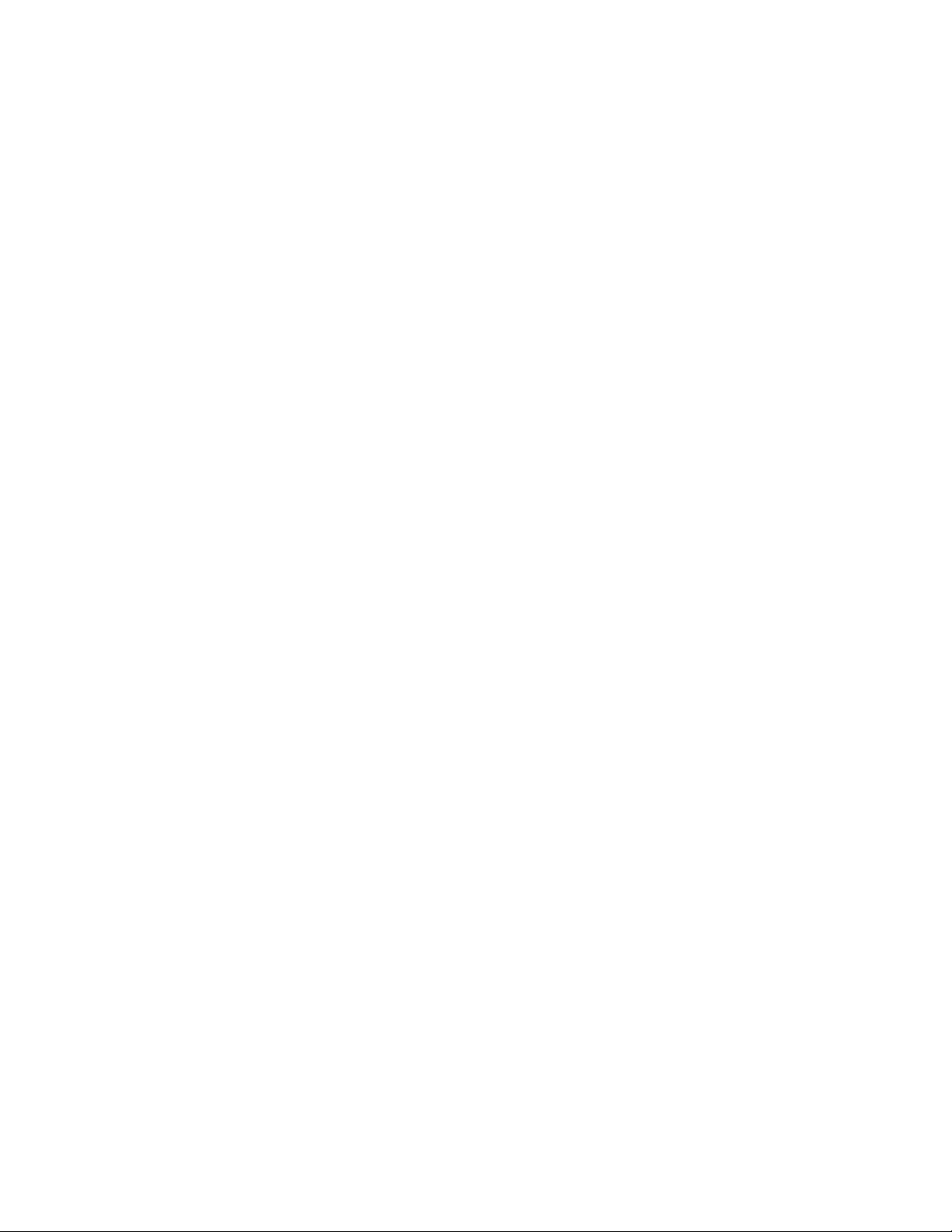
Page 3
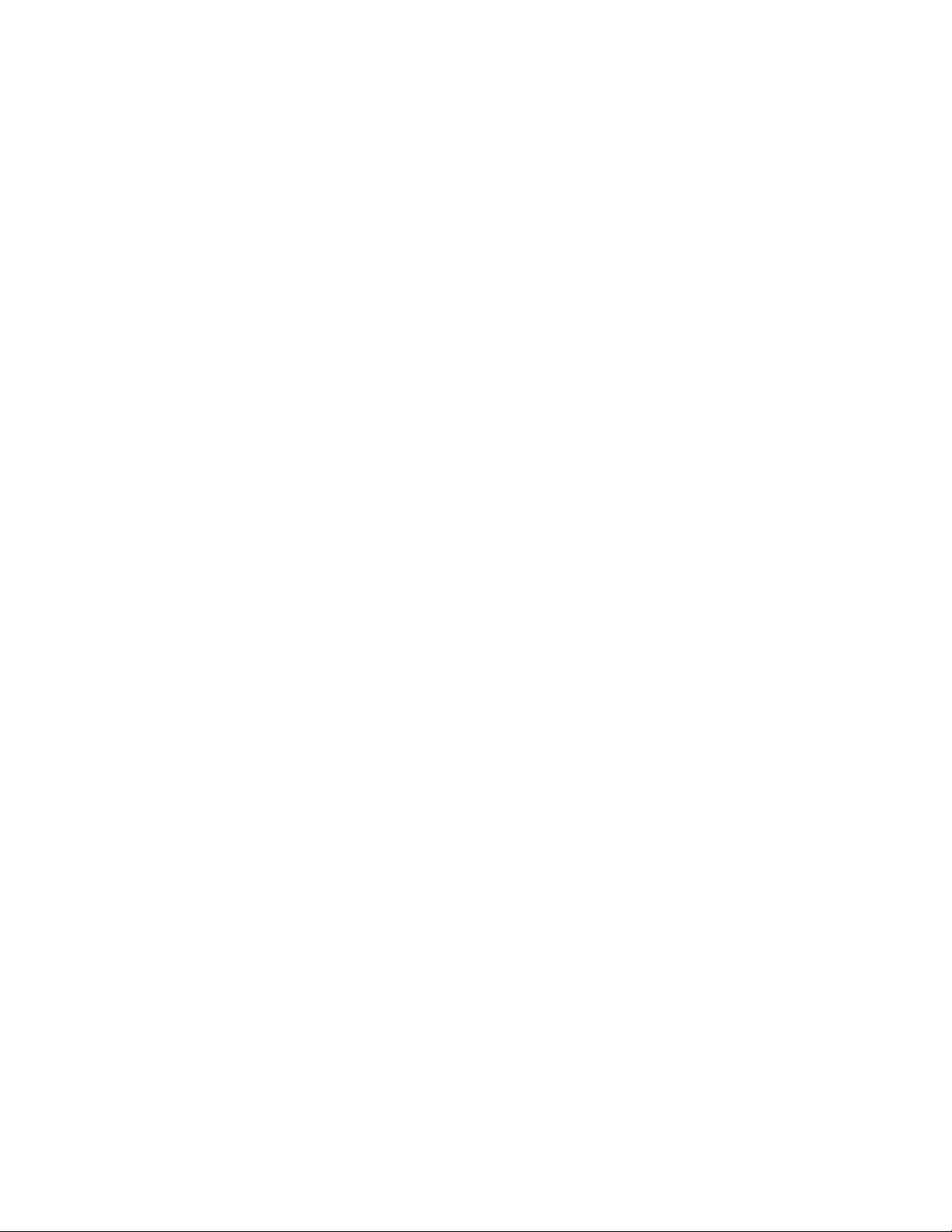
© Copyright 2009 Hewlett-Packard Development Company, L.P.
AMD Athlon, AMD Turion, and ATI Mobility Radeon are trademarks of Advanced Micro Devices, Inc. Bluetooth is a trademark owned
by its proprietor and used by Hewlett-Packard Company under license. Intel, Celeron, Core, and Pentium are trademarks of Intel
Corporation in the U.S. and other countries. Microsoft and Windows are U.S. registered trademarks of Microsoft Corporation. SD Logo
is a trademark of its proprietor.
The information contained herein is subject to change without notice. The only warranties for HP products and services are set forth in
the express warranty statements accompanying such products and services. Nothing herein should be construed as constituting an
additional warranty. HP shall not be liable for technical or editorial errors or omissions contained herein.
First Edition: September 2009
Document Part Number: 572521-001
Page 4
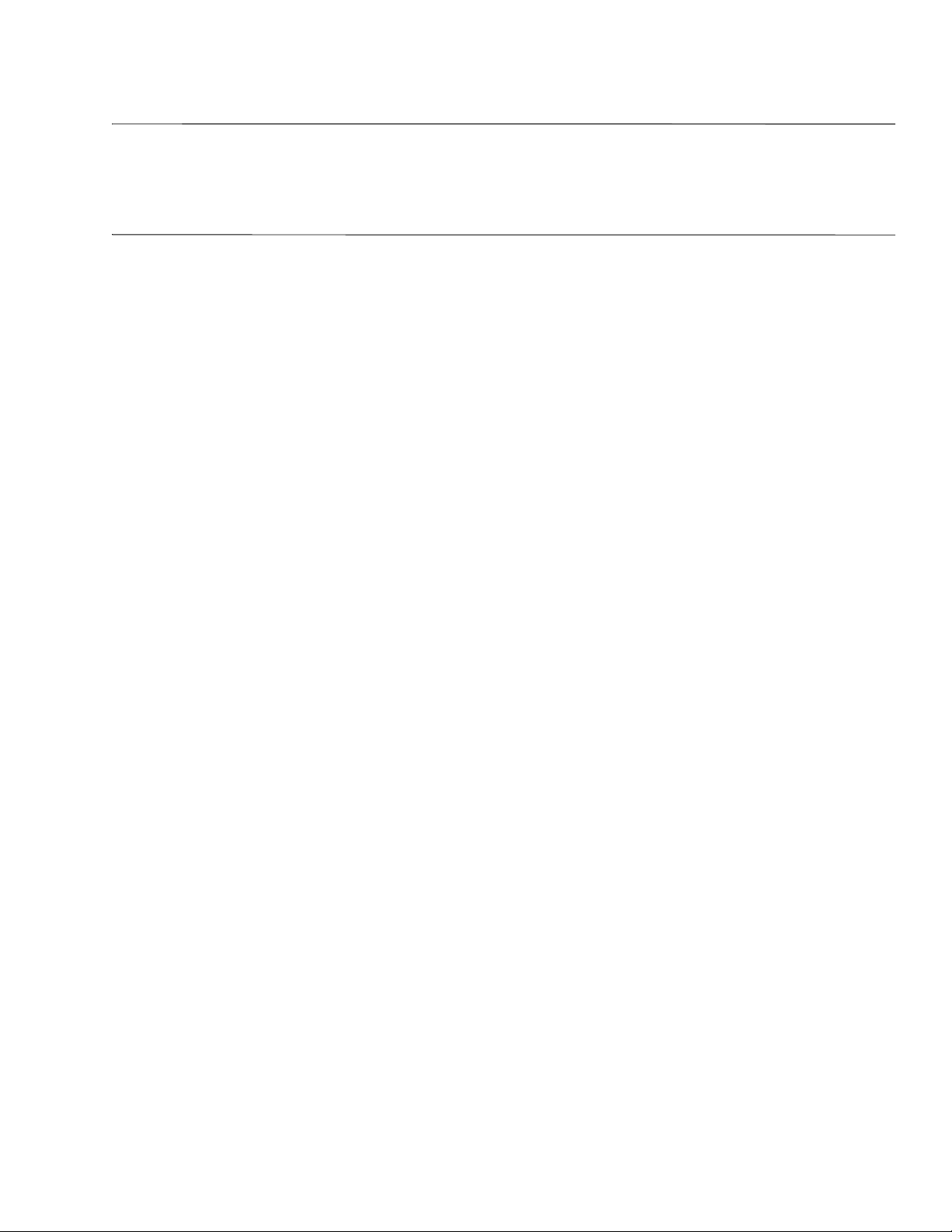
Safety warning notice
WARNING: To reduce the possibility of heat-related injuries or of overheating the computer, do not place the computer directly
Å
on your lap or obstruct the computer air vents. Use the computer only on a hard, flat surface. Do not allow another hard surface,
such as an adjoining optional printer, or a soft surface, such as pillows or rugs or clothing, to block airflow. Also, do not allow
the AC adapter to contact the skin or a soft surface, such as pillows or rugs or clothing, during operation. The computer and the
AC adapter comply with the user-accessible surface temperature limits defined by the International Standard for Safety of
Information Technology Equipment (IEC 60950).
Page 5

Contents
1 Product description
2 External component identification
Top Components . . . . . . . . . . . . . . . . . . . . . . . . . . . . . . . . . . . . . . . . . . . . . . . . . . . . . . . . . . . . . . . . . . . . . 2–1
Pointing devices . . . . . . . . . . . . . . . . . . . . . . . . . . . . . . . . . . . . . . . . . . . . . . . . . . . . . . . . . . . . . . . . . . 2–1
Lights . . . . . . . . . . . . . . . . . . . . . . . . . . . . . . . . . . . . . . . . . . . . . . . . . . . . . . . . . . . . . . . . . . . . . . . . . . 2–2
Keys . . . . . . . . . . . . . . . . . . . . . . . . . . . . . . . . . . . . . . . . . . . . . . . . . . . . . . . . . . . . . . . . . . . . . . . . . . . 2–3
Front components. . . . . . . . . . . . . . . . . . . . . . . . . . . . . . . . . . . . . . . . . . . . . . . . . . . . . . . . . . . . . . . . . . . . . 2–4
Right-side components. . . . . . . . . . . . . . . . . . . . . . . . . . . . . . . . . . . . . . . . . . . . . . . . . . . . . . . . . . . . . . . . . 2–5
Left-side components . . . . . . . . . . . . . . . . . . . . . . . . . . . . . . . . . . . . . . . . . . . . . . . . . . . . . . . . . . . . . . . . . . 2–6
Bottom components . . . . . . . . . . . . . . . . . . . . . . . . . . . . . . . . . . . . . . . . . . . . . . . . . . . . . . . . . . . . . . . . . . . 2–7
Display components. . . . . . . . . . . . . . . . . . . . . . . . . . . . . . . . . . . . . . . . . . . . . . . . . . . . . . . . . . . . . . . . . . . 2–8
Wireless antennas. . . . . . . . . . . . . . . . . . . . . . . . . . . . . . . . . . . . . . . . . . . . . . . . . . . . . . . . . . . . . . . . . . . . . 2–9
Additional hardware components . . . . . . . . . . . . . . . . . . . . . . . . . . . . . . . . . . . . . . . . . . . . . . . . . . . . . . . 2–10
3 Illustrated parts catalog
Service tag . . . . . . . . . . . . . . . . . . . . . . . . . . . . . . . . . . . . . . . . . . . . . . . . . . . . . . . . . . . . . . . . . . . . . . . . . . 3–1
Computer major components . . . . . . . . . . . . . . . . . . . . . . . . . . . . . . . . . . . . . . . . . . . . . . . . . . . . . . . . . . . . 3–2
Plastics kit . . . . . . . . . . . . . . . . . . . . . . . . . . . . . . . . . . . . . . . . . . . . . . . . . . . . . . . . . . . . . . . . . . . . . . . . . . 3–5
Cable kit . . . . . . . . . . . . . . . . . . . . . . . . . . . . . . . . . . . . . . . . . . . . . . . . . . . . . . . . . . . . . . . . . . . . . . . . . . . . 3–6
Mass storage devices . . . . . . . . . . . . . . . . . . . . . . . . . . . . . . . . . . . . . . . . . . . . . . . . . . . . . . . . . . . . . . . . . . 3–7
Miscellaneous parts . . . . . . . . . . . . . . . . . . . . . . . . . . . . . . . . . . . . . . . . . . . . . . . . . . . . . . . . . . . . . . . . . . . 3–8
Sequential part number listing . . . . . . . . . . . . . . . . . . . . . . . . . . . . . . . . . . . . . . . . . . . . . . . . . . . . . . . . . . . 3–9
4 Removal and replacement procedures
Preliminary replacement requirements . . . . . . . . . . . . . . . . . . . . . . . . . . . . . . . . . . . . . . . . . . . . . . . . . . . . 4–1
Tools required . . . . . . . . . . . . . . . . . . . . . . . . . . . . . . . . . . . . . . . . . . . . . . . . . . . . . . . . . . . . . . . . . . . . 4–1
Service considerations. . . . . . . . . . . . . . . . . . . . . . . . . . . . . . . . . . . . . . . . . . . . . . . . . . . . . . . . . . . . . . 4–1
Grounding guidelines . . . . . . . . . . . . . . . . . . . . . . . . . . . . . . . . . . . . . . . . . . . . . . . . . . . . . . . . . . . . . . 4–2
Component replacement procedures . . . . . . . . . . . . . . . . . . . . . . . . . . . . . . . . . . . . . . . . . . . . . . . . . . . . . . 4–5
Service tag. . . . . . . . . . . . . . . . . . . . . . . . . . . . . . . . . . . . . . . . . . . . . . . . . . . . . . . . . . . . . . . . . . . . . . . 4–5
Computer feet . . . . . . . . . . . . . . . . . . . . . . . . . . . . . . . . . . . . . . . . . . . . . . . . . . . . . . . . . . . . . . . . . . . . 4–6
Battery. . . . . . . . . . . . . . . . . . . . . . . . . . . . . . . . . . . . . . . . . . . . . . . . . . . . . . . . . . . . . . . . . . . . . . . . . . 4–6
SIM . . . . . . . . . . . . . . . . . . . . . . . . . . . . . . . . . . . . . . . . . . . . . . . . . . . . . . . . . . . . . . . . . . . . . . . . . . . . 4–8
Hard drive . . . . . . . . . . . . . . . . . . . . . . . . . . . . . . . . . . . . . . . . . . . . . . . . . . . . . . . . . . . . . . . . . . . . . . . 4–9
WWAN module . . . . . . . . . . . . . . . . . . . . . . . . . . . . . . . . . . . . . . . . . . . . . . . . . . . . . . . . . . . . . . . . . 4–11
WLAN module . . . . . . . . . . . . . . . . . . . . . . . . . . . . . . . . . . . . . . . . . . . . . . . . . . . . . . . . . . . . . . . . . . 4–12
Memory module . . . . . . . . . . . . . . . . . . . . . . . . . . . . . . . . . . . . . . . . . . . . . . . . . . . . . . . . . . . . . . . . . 4–14
RTC battery. . . . . . . . . . . . . . . . . . . . . . . . . . . . . . . . . . . . . . . . . . . . . . . . . . . . . . . . . . . . . . . . . . . . . 4–15
Keyboard. . . . . . . . . . . . . . . . . . . . . . . . . . . . . . . . . . . . . . . . . . . . . . . . . . . . . . . . . . . . . . . . . . . . . . . 4–16
Top cover . . . . . . . . . . . . . . . . . . . . . . . . . . . . . . . . . . . . . . . . . . . . . . . . . . . . . . . . . . . . . . . . . . . . . . 4–19
Display assembly . . . . . . . . . . . . . . . . . . . . . . . . . . . . . . . . . . . . . . . . . . . . . . . . . . . . . . . . . . . . . . . . 4–22
Speakers . . . . . . . . . . . . . . . . . . . . . . . . . . . . . . . . . . . . . . . . . . . . . . . . . . . . . . . . . . . . . . . . . . . . . . . 4–28
Maintenance and Service Guide iv
Page 6
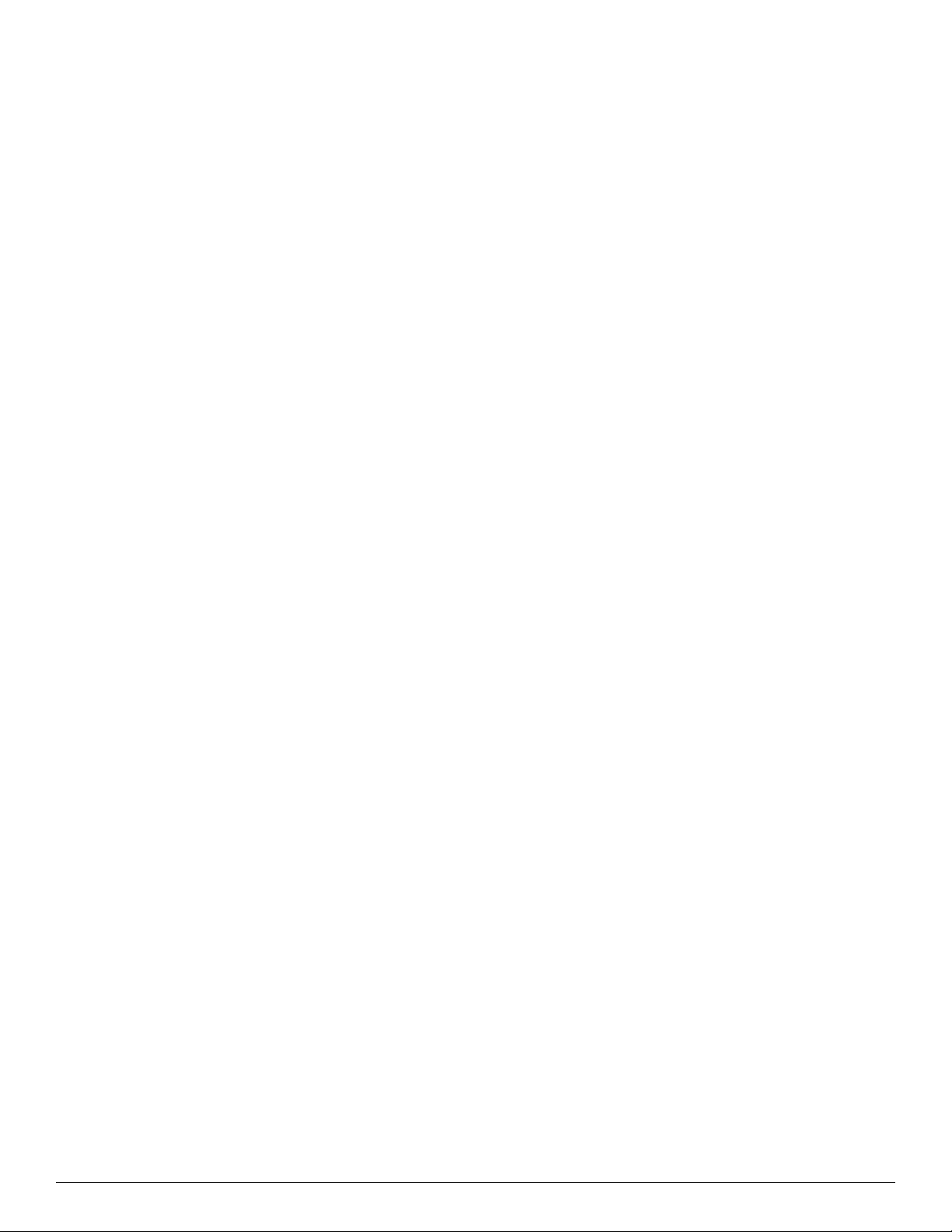
Front LED board . . . . . . . . . . . . . . . . . . . . . . . . . . . . . . . . . . . . . . . . . . . . . . . . . . . . . . . . . . . . . . . . . 4–29
USB board. . . . . . . . . . . . . . . . . . . . . . . . . . . . . . . . . . . . . . . . . . . . . . . . . . . . . . . . . . . . . . . . . . . . . . 4–30
Fan. . . . . . . . . . . . . . . . . . . . . . . . . . . . . . . . . . . . . . . . . . . . . . . . . . . . . . . . . . . . . . . . . . . . . . . . . . . . 4–31
Bluetooth module . . . . . . . . . . . . . . . . . . . . . . . . . . . . . . . . . . . . . . . . . . . . . . . . . . . . . . . . . . . . . . . . 4–32
System board. . . . . . . . . . . . . . . . . . . . . . . . . . . . . . . . . . . . . . . . . . . . . . . . . . . . . . . . . . . . . . . . . . . . 4–33
Power and RJ-45 cable . . . . . . . . . . . . . . . . . . . . . . . . . . . . . . . . . . . . . . . . . . . . . . . . . . . . . . . . . . . . 4–35
Heat sink . . . . . . . . . . . . . . . . . . . . . . . . . . . . . . . . . . . . . . . . . . . . . . . . . . . . . . . . . . . . . . . . . . . . . . . 4–36
5 Setup Utility (BIOS)
Starting the Setup Utility . . . . . . . . . . . . . . . . . . . . . . . . . . . . . . . . . . . . . . . . . . . . . . . . . . . . . . . . . . . . . . . 5–1
Using the Setup Utility. . . . . . . . . . . . . . . . . . . . . . . . . . . . . . . . . . . . . . . . . . . . . . . . . . . . . . . . . . . . . . . . . 5–1
Changing the language or the Setup Utility . . . . . . . . . . . . . . . . . . . . . . . . . . . . . . . . . . . . . . . . . . . . . 5–1
Navigating and selecting in Computer Setup . . . . . . . . . . . . . . . . . . . . . . . . . . . . . . . . . . . . . . . . . . . . 5–2
Displaying system information . . . . . . . . . . . . . . . . . . . . . . . . . . . . . . . . . . . . . . . . . . . . . . . . . . . . . . . 5–2
Restoring default settings in the Setup Utility . . . . . . . . . . . . . . . . . . . . . . . . . . . . . . . . . . . . . . . . . . . 5–2
Exiting the Setup Utility . . . . . . . . . . . . . . . . . . . . . . . . . . . . . . . . . . . . . . . . . . . . . . . . . . . . . . . . . . . . 5–3
Setup Utility menus . . . . . . . . . . . . . . . . . . . . . . . . . . . . . . . . . . . . . . . . . . . . . . . . . . . . . . . . . . . . . . . . . . . 5–4
Main menu . . . . . . . . . . . . . . . . . . . . . . . . . . . . . . . . . . . . . . . . . . . . . . . . . . . . . . . . . . . . . . . . . . . . . . 5–4
Security menu . . . . . . . . . . . . . . . . . . . . . . . . . . . . . . . . . . . . . . . . . . . . . . . . . . . . . . . . . . . . . . . . . . . . 5–4
System Configuration menu . . . . . . . . . . . . . . . . . . . . . . . . . . . . . . . . . . . . . . . . . . . . . . . . . . . . . . . . . 5–5
Diagnostics menu . . . . . . . . . . . . . . . . . . . . . . . . . . . . . . . . . . . . . . . . . . . . . . . . . . . . . . . . . . . . . . . . . 5–5
6 Specifications
Computer specifications. . . . . . . . . . . . . . . . . . . . . . . . . . . . . . . . . . . . . . . . . . . . . . . . . . . . . . . . . . . . . . . . 6–1
13.3-in LED HD display specifications . . . . . . . . . . . . . . . . . . . . . . . . . . . . . . . . . . . . . . . . . . . . . . . . . . . . 6–2
Hard drive specifications . . . . . . . . . . . . . . . . . . . . . . . . . . . . . . . . . . . . . . . . . . . . . . . . . . . . . . . . . . . . . . . 6–3
Blu-ray ROM DVD±R/RW SuperMulti Double-Layer Drive specifications . . . . . . . . . . . . . . . . . . . . . . . 6–4
DVD±RW and CD-RW SuperMulti Double-Layer Drive specifications . . . . . . . . . . . . . . . . . . . . . . . . . . 6–5
DVD-ROM Drive specifications . . . . . . . . . . . . . . . . . . . . . . . . . . . . . . . . . . . . . . . . . . . . . . . . . . . . . . . . . 6–6
System DMA specifications. . . . . . . . . . . . . . . . . . . . . . . . . . . . . . . . . . . . . . . . . . . . . . . . . . . . . . . . . . . . . 6–7
System memory map specifications. . . . . . . . . . . . . . . . . . . . . . . . . . . . . . . . . . . . . . . . . . . . . . . . . . . . . . . 6–7
System interrupt specifications . . . . . . . . . . . . . . . . . . . . . . . . . . . . . . . . . . . . . . . . . . . . . . . . . . . . . . . . . . 6–8
System I/O address specifications . . . . . . . . . . . . . . . . . . . . . . . . . . . . . . . . . . . . . . . . . . . . . . . . . . . . . . . . 6–9
7 Screw listing
Phillips PM2.0×3.0 screw . . . . . . . . . . . . . . . . . . . . . . . . . . . . . . . . . . . . . . . . . . . . . . . . . . . . . . . . . . . . . . 7–1
Phillips PM2.0×3.0 broadhead screw . . . . . . . . . . . . . . . . . . . . . . . . . . . . . . . . . . . . . . . . . . . . . . . . . . . . . 7–2
Phillips PM2.0×4.0 screw . . . . . . . . . . . . . . . . . . . . . . . . . . . . . . . . . . . . . . . . . . . . . . . . . . . . . . . . . . . . . . 7–3
Phillips PM2.0×6.0 screw . . . . . . . . . . . . . . . . . . . . . . . . . . . . . . . . . . . . . . . . . . . . . . . . . . . . . . . . . . . . . . 7–5
Phillips PM2.5×3.0 screw . . . . . . . . . . . . . . . . . . . . . . . . . . . . . . . . . . . . . . . . . . . . . . . . . . . . . . . . . . . . . . 7–6
Phillips PM2.5×4.0 screw . . . . . . . . . . . . . . . . . . . . . . . . . . . . . . . . . . . . . . . . . . . . . . . . . . . . . . . . . . . . . . 7–8
Phillips PM2.5×5.0 screw . . . . . . . . . . . . . . . . . . . . . . . . . . . . . . . . . . . . . . . . . . . . . . . . . . . . . . . . . . . . . 7–10
Phillips PM2.5×6.0 screw . . . . . . . . . . . . . . . . . . . . . . . . . . . . . . . . . . . . . . . . . . . . . . . . . . . . . . . . . . . . . 7–12
8 Backup and recovery
Backup and recovery . . . . . . . . . . . . . . . . . . . . . . . . . . . . . . . . . . . . . . . . . . . . . . . . . . . . . . . . . . . . . . . . . . 8–1
Overview. . . . . . . . . . . . . . . . . . . . . . . . . . . . . . . . . . . . . . . . . . . . . . . . . . . . . . . . . . . . . . . . . . . . . . . . 8–1
Creating recovery discs. . . . . . . . . . . . . . . . . . . . . . . . . . . . . . . . . . . . . . . . . . . . . . . . . . . . . . . . . . . . . 8–2
Backing up your information . . . . . . . . . . . . . . . . . . . . . . . . . . . . . . . . . . . . . . . . . . . . . . . . . . . . . . . . 8–3
Using Windows Backup and Restore . . . . . . . . . . . . . . . . . . . . . . . . . . . . . . . . . . . . . . . . . . . . . . . . . . 8–4
Using system restore points . . . . . . . . . . . . . . . . . . . . . . . . . . . . . . . . . . . . . . . . . . . . . . . . . . . . . . . . . 8–4
v Maintenance and Service Guide
Page 7

Performing a recovery. . . . . . . . . . . . . . . . . . . . . . . . . . . . . . . . . . . . . . . . . . . . . . . . . . . . . . . . . . . . . . 8–5
9 Connector pin assignments
Audio-in (microphone). . . . . . . . . . . . . . . . . . . . . . . . . . . . . . . . . . . . . . . . . . . . . . . . . . . . . . . . . . . . . . . . . 9–1
Audio-out (headphone) . . . . . . . . . . . . . . . . . . . . . . . . . . . . . . . . . . . . . . . . . . . . . . . . . . . . . . . . . . . . . . . . 9–1
External monitor. . . . . . . . . . . . . . . . . . . . . . . . . . . . . . . . . . . . . . . . . . . . . . . . . . . . . . . . . . . . . . . . . . . . . . 9–2
HDMI . . . . . . . . . . . . . . . . . . . . . . . . . . . . . . . . . . . . . . . . . . . . . . . . . . . . . . . . . . . . . . . . . . . . . . . . . . . . . . 9–3
RJ-45 (network) . . . . . . . . . . . . . . . . . . . . . . . . . . . . . . . . . . . . . . . . . . . . . . . . . . . . . . . . . . . . . . . . . . . . . . 9–4
Universal Serial Bus. . . . . . . . . . . . . . . . . . . . . . . . . . . . . . . . . . . . . . . . . . . . . . . . . . . . . . . . . . . . . . . . . . . 9–4
10Power cord set requirements
Requirements for all countries and regions . . . . . . . . . . . . . . . . . . . . . . . . . . . . . . . . . . . . . . . . . . . . . . . . 10–1
Requirements for specific countries and regions . . . . . . . . . . . . . . . . . . . . . . . . . . . . . . . . . . . . . . . . . . . . 10–2
11Recycling
Battery . . . . . . . . . . . . . . . . . . . . . . . . . . . . . . . . . . . . . . . . . . . . . . . . . . . . . . . . . . . . . . . . . . . . . . . . . . . . 11–1
Display . . . . . . . . . . . . . . . . . . . . . . . . . . . . . . . . . . . . . . . . . . . . . . . . . . . . . . . . . . . . . . . . . . . . . . . . . . . . 11–1
Index
Maintenance and Service Guide vi
Page 8
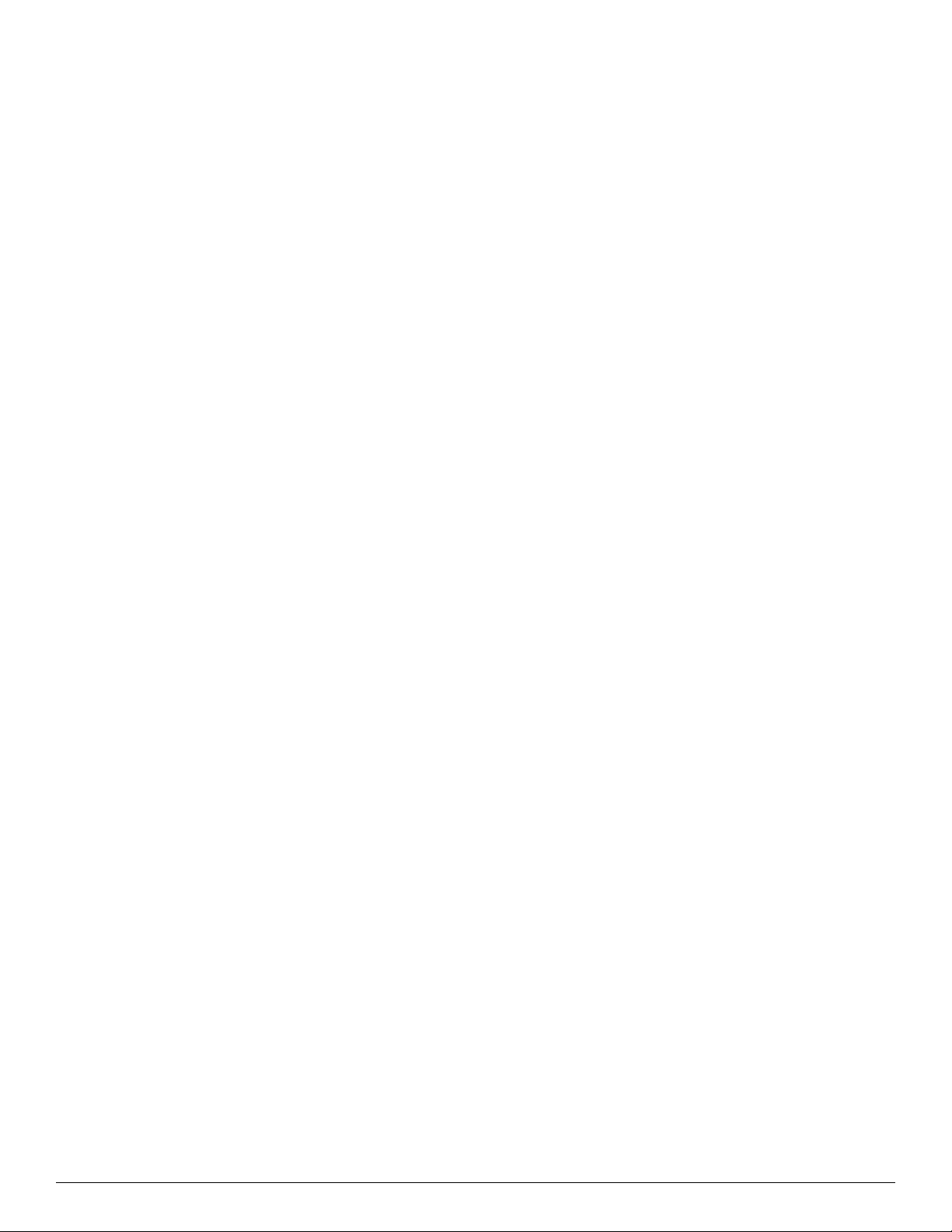
vii Maintenance and Service Guide
Page 9

1
Product description
Systems with Intel
Category Description
Product name HP Pavilion dm3 Entertainment PC
Processors Intel® Core™2 Duo processors:
■ SP9300 2.26-GHz processor, 6-MB L2
cache, 1066-MHz front side bus (FSB)
■ SU7300 1.3-GHz processor, 3-MB L2
cache, 800-MHz FSB
®
Intel Pentium
processor, 2-MB L2 cache, 800-MHz FSB
Intel Celeron® SU2300 1.2-GHz
processor, 1-MB L2 cache, 800-MHz FSB
AMD Turion™ Neo X2 Dual Core 1.6-GHz
processor, 1-MB L2 cache
AMD Athlon™ Neo X2 Dual Core 1.6GHz processor, 512-K L2 cache
AMD Athlon Neo 1.6-GHz processor,
512-K L2 cache
SU4100 1.3-GHz
processors
Systems with AMD
processors
(Continued)
Maintenance and Service Guide 1–1
Page 10
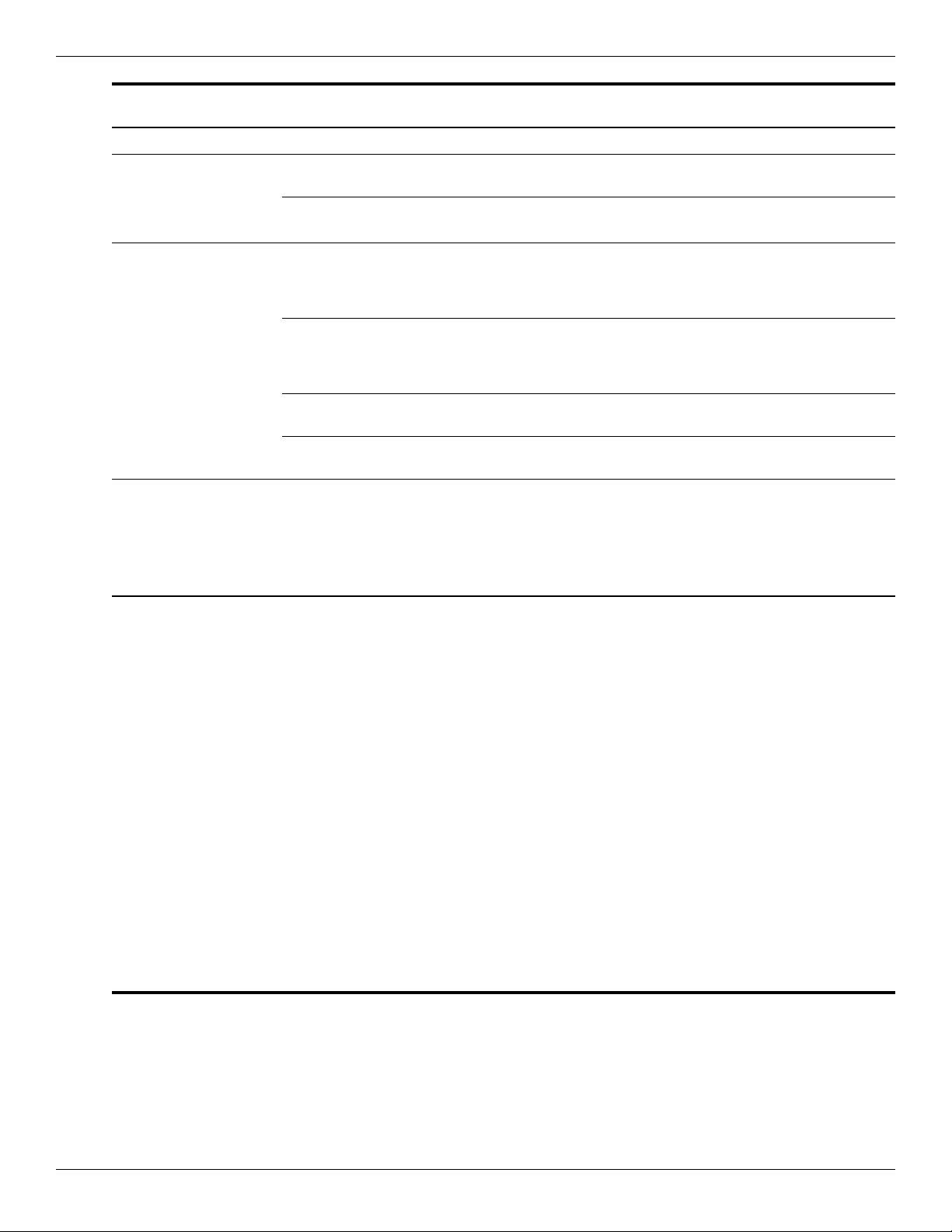
Product description
Category Description
Chipset
Southbridge: Intel ICH-9M-SFF Enhanced
GS45
ATI RS780MN based low power:
Southbridge: SB710 low power
Graphics nVidia GeForce 105M (N10M-LP) discrete
graphics with Hypermemory support, 512
MB DDR3
(64 MB × 16 × 2) at 800-MHz
Intel Unified Memory Allocation (UMA)
graphics (Mobile Intel GMA X4500 HD)
Integrated with shared video memory
(dynamically allocated)
ATI Mobility Radeon™ HD 4330 with
512-MB DDR3-600 display cache
ATI Mobility Radeon HD 3200 with
128-MB DDR2 display cache
Panel ■ 13.3-in wide-aspect BrightView LED
display assembly
■ 13.3-in high-definition (HD) (1366 ×
768), BrightView LED display assembly
■ 13.3-in thin with brushed aluminum display
assembly
Memory 2 customer-accessible/upgradable
memory module slots
Supports dual-channel memory
Supports the following DDR2
configurations at 800 MHz:
■ 8192-MB total system memory (4096 ×
2, dual-channel)
■ 6144-MB total system memory (4096 +
2048, dual-channel)
■ 4096-MB total system memory (2048 ×
2, dual-channel)
■ 4096-MB total system memory (4096 x
1)
■ 3072-MB total system memory (2048 +
1024, dual-channel)
■ 2048-MB total system memory (1024 ×
2, dual-channel)
■ 2048-MB total system memory (2048 ×
1)
■ 1024-MB total system memory (1024 ×
1)
Systems with Intel
processors
Systems with AMD
processors
(Continued)
1–2 Maintenance and Service Guide
Page 11

Product description
Category Description
Hard drives Supports 9.50-mm, 6.35-cm (2.50-in)
hard drives
HP ProtectSmart Hard Drive Protection
Customer-accessible
Serial ATA (SATA)
Supports the following hard drives:
■ 500-GB, 7200- and 5400-rpm
■ 320-GB, 7200- and 5400-rpm
■ 250-GB, 7200- and 5400-rpm
■ 160-GB, 7200- and 5400-rpm
Support for 160-GB solid-state drive
(SSD) in single HDD configurations
Support for 128-GB SSD in single HDD
configurations
Optical drives 12.7-mm tray load
Serial ATA (SATA)
Fixed (removal of 1 screw required)
Customer-accessible
DVD±RW SuperMulti Double-Layer Drive
with LightScribe
External USB: Blu-ray ROM DVD±R/RW
SuperMulti Double-Layer Drive with
LightScribe
Systems with Intel
processors
Systems with AMD
processors
Diskette drive Supports external USB drive only
Supports boot from USB device
Microphone Single digital microphone
(Continued)
Maintenance and Service Guide 1–3
Page 12

Product description
Category Description
Audio 2 Altec/Lansing stereo speakers with
Systems with Intel
processors
Systems with AMD
processors
enclosures
Headphone jack
Microphone jack
Webcam Low-light VGA camera with fixed focus
Modem No modem
Ethernet Integrated 10/100 network interface card
(NIC)
Ethernet cable not included
Wireless Integrated wireless local-area network
(WLAN) options via Half-Mini Card.
2.4- & 5-GHz antennas in display
enclosure
Atheros wireless modules
■ 802.11b/g WLAN with 2 antennas
®
■ 802.11b/g + Bluetooth
with 2
antennas
■ 802.11a/b/g/n WLAN
■ 802.11a/b/g/n WLAN + Bluetooth with 2
antennas
Non-Intel wireless.
2nd source non-Intel (electromagnetic
(EM) only)
■ 802.11b/g
■ 802.11b/g (low cost) + Bluetooth with 2
antennas
■ 802.11a/b/g/n (draft 802.11n) WLAN
■ 802.11a/b/g/n (draft 802.11) WLAN +
Bluetooth
Intel wireless:
■ Intel WiFi Link 5100 Wireless AGN w/2
antennas
■ Intel WiFi Link 5100 Wireless AGN +
Bluetooth w/2 antennas
■ Intel WiFi Link 5100 Wireless ABG w/2
antennas
■ Intel WiFi Link 5100 Wireless ABG +
Bluetooth w/2 antennas
Mini Card slot with USB support
SIM card option for universal mobile
telecommunications system (UMTS)
module
Wireless wide area network (WWAN)
powered by Gobi technology
(Continued)
1–4 Maintenance and Service Guide
Page 13
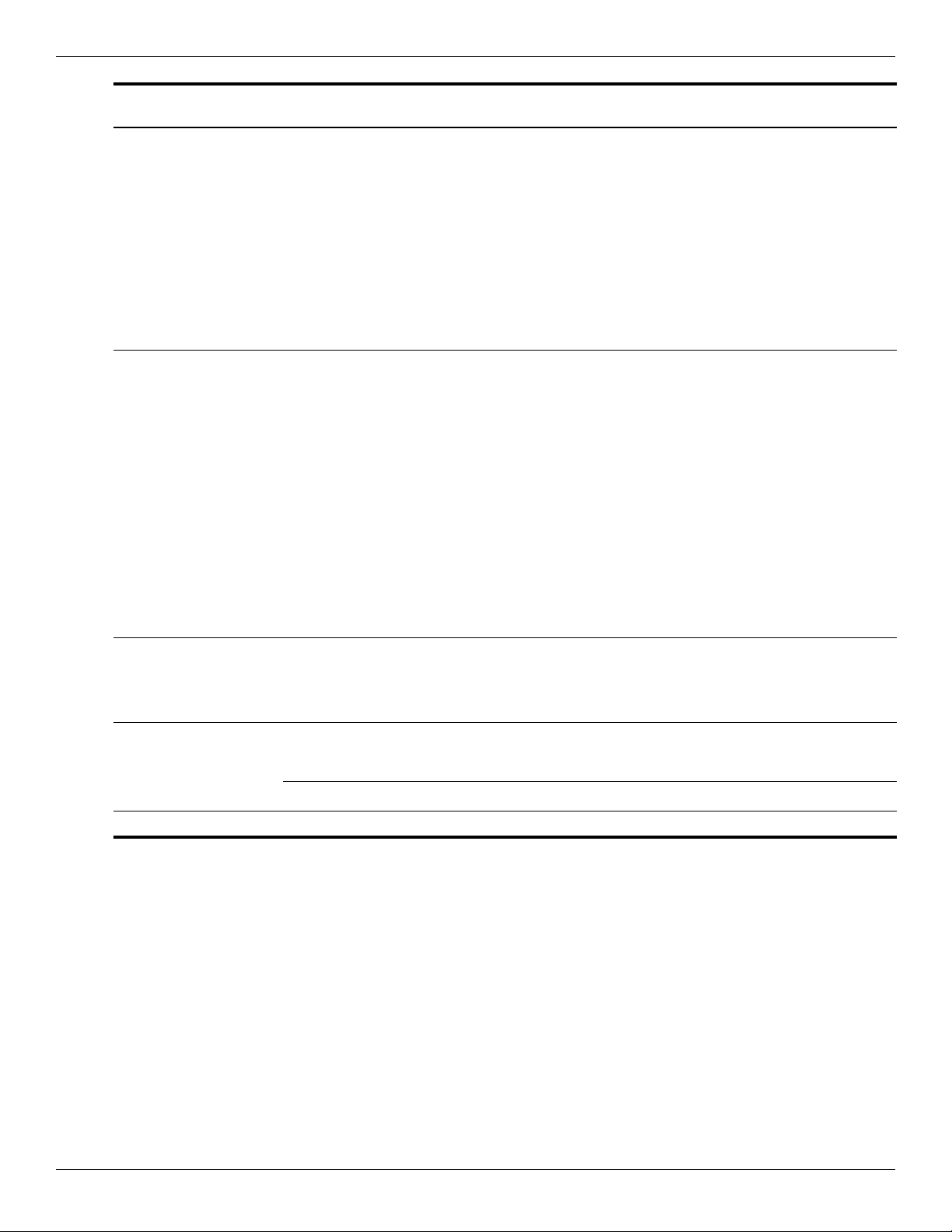
Product description
Category Description
External media cards Digital Media Slot, supporting the
following optional digital card formats:
■ MultiMediaCard (MMC)
■ MultiMediaCard Plus (MMCplus)
■ Secure Digital (SD) Memory Card
■ Secure Digital High Capacity (SDHC)
Memory Card
■ Memory Stick (MS)
■ Memory Stick Pro (MSP)
■ xD-Picture Card (XD) (also types H and
M)
Ports ■ Audio-in (stereo microphone)
■ Audio-out (stereo headphone)
■ Hot Plug/Unplug and auto detector for
correct output to wide-aspect vs.
standard-aspect video
■ HDMI v.1.3b supporting 1080p with
HDCP key
■ Multi-pin AC power (non-smart pin)
■ RJ-45 (Ethernet, includes link and
activity lights)
■ USB 2.0 (4)
■ VGA (Dsub 15-pin) supporting 1600 ×
1200 external resolution at 75 GHz and
1920 x 1200 external resolution at
60Hz
Keyboard/
pointing devices
Power requirements 65-W AC adapter (Non-smart ID Pin
Full size keyboard
TouchPad with TouchPad buttons
Supports 2-way scroll with legend
Taps enabled by default
supported) with localized cable plug
support
Systems with Intel
processors
Systems with AMD
processors
6-cell, 2.58-Ah (57-Wh) polymer battery
Security Kensington Security Lock
(Continued)
Maintenance and Service Guide 1–5
Page 14
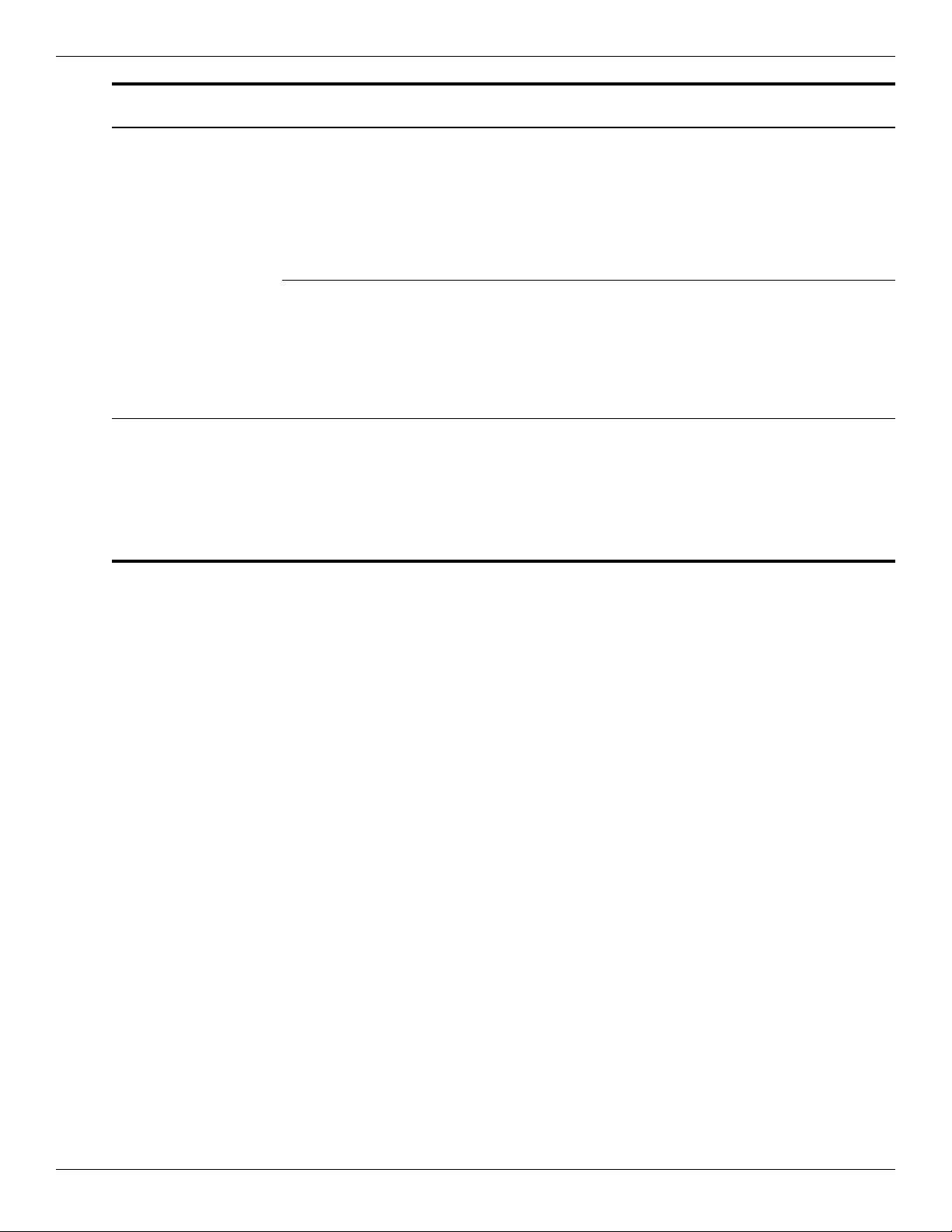
Product description
Category Description
Operating system Preinstalled:
®
■ Windows
7 Basic (32-bit)
■ Windows 7 Basic (64-bit)
■ Windows 7 Premium (32-bit)
■ Windows 7 Premium (64-bit)
■ Windows 7 Professional (32-bit)
■ Windows 7 Professional (64-bit)
Microsoft
®
Office preinstalled on:
■ Windows 7 Home Basic (32-bit and
64-bit)
■ Windows 7 Home Premium (32-bit and
64-bit)
■ Windows 7 Professional (32-bit and
64-bit)
Serviceability End-user replaceable parts:
AC adapter
Battery (system)
Hard drive
Memory modules
Wireless modules
RTC battery
Systems with Intel
processors
Systems with AMD
processors
1–6 Maintenance and Service Guide
Page 15
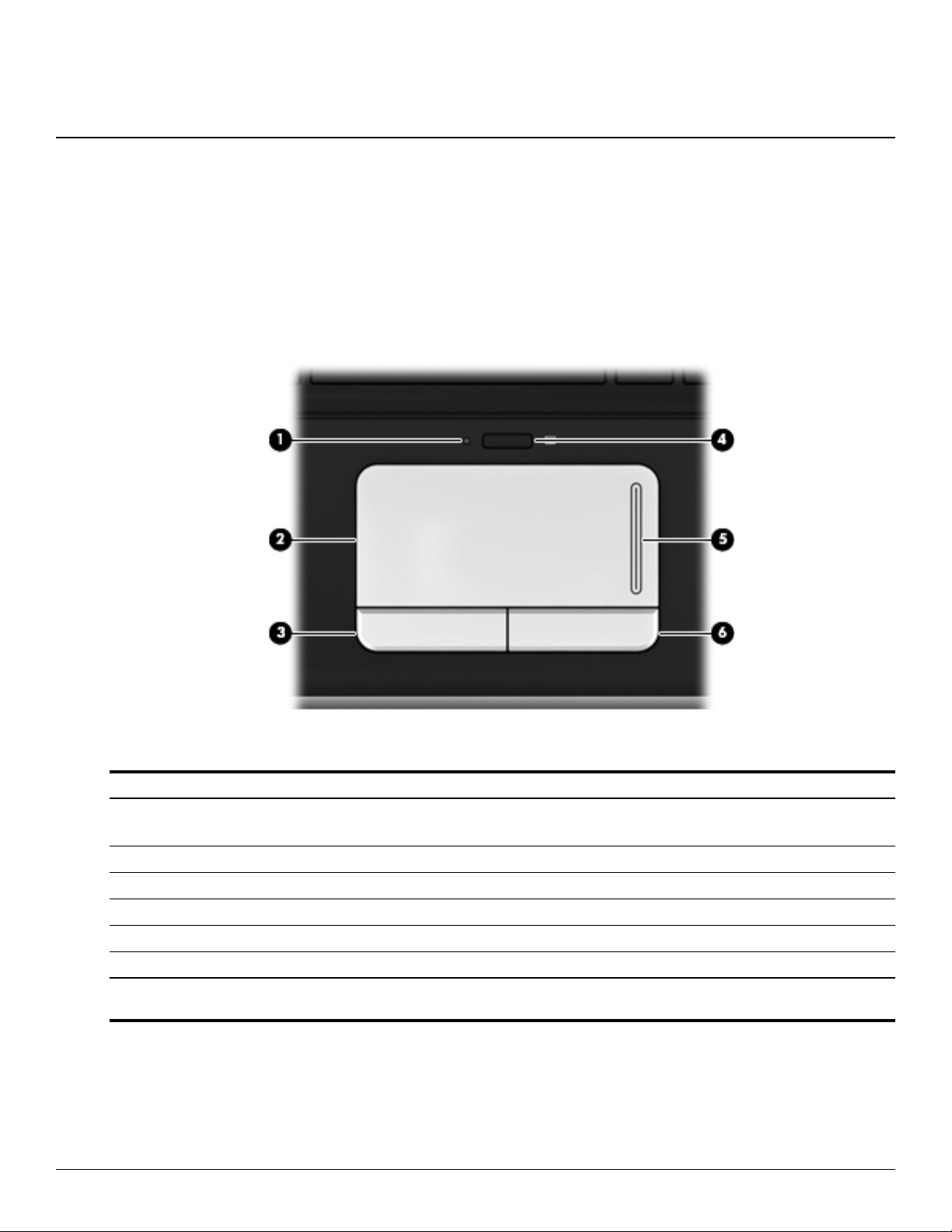
Top Components
Pointing devices
2
External component identification
Item Component Description
1 TouchPad light ■ White: TouchPad is enabled.
■ Amber: TouchPad is disabled.
2 TouchPad* Moves the pointer and selects or activates items on the screen.
3 Left TouchPad button* Functions like the left button on an external mouse.
4 TouchPad on/off button Enables/disables the TouchPad.
5 TouchPad scroll zone Scrolls up or down.
6 Right TouchPad button* Functions like the right button on an external mouse.
*This table describes factory settings. To view or change pointing device preferences, select Start > Devices and Printers.
Then, right-click the device representing your computer, and click Mouse settings.
Maintenance and Service Guide 2–1
Page 16
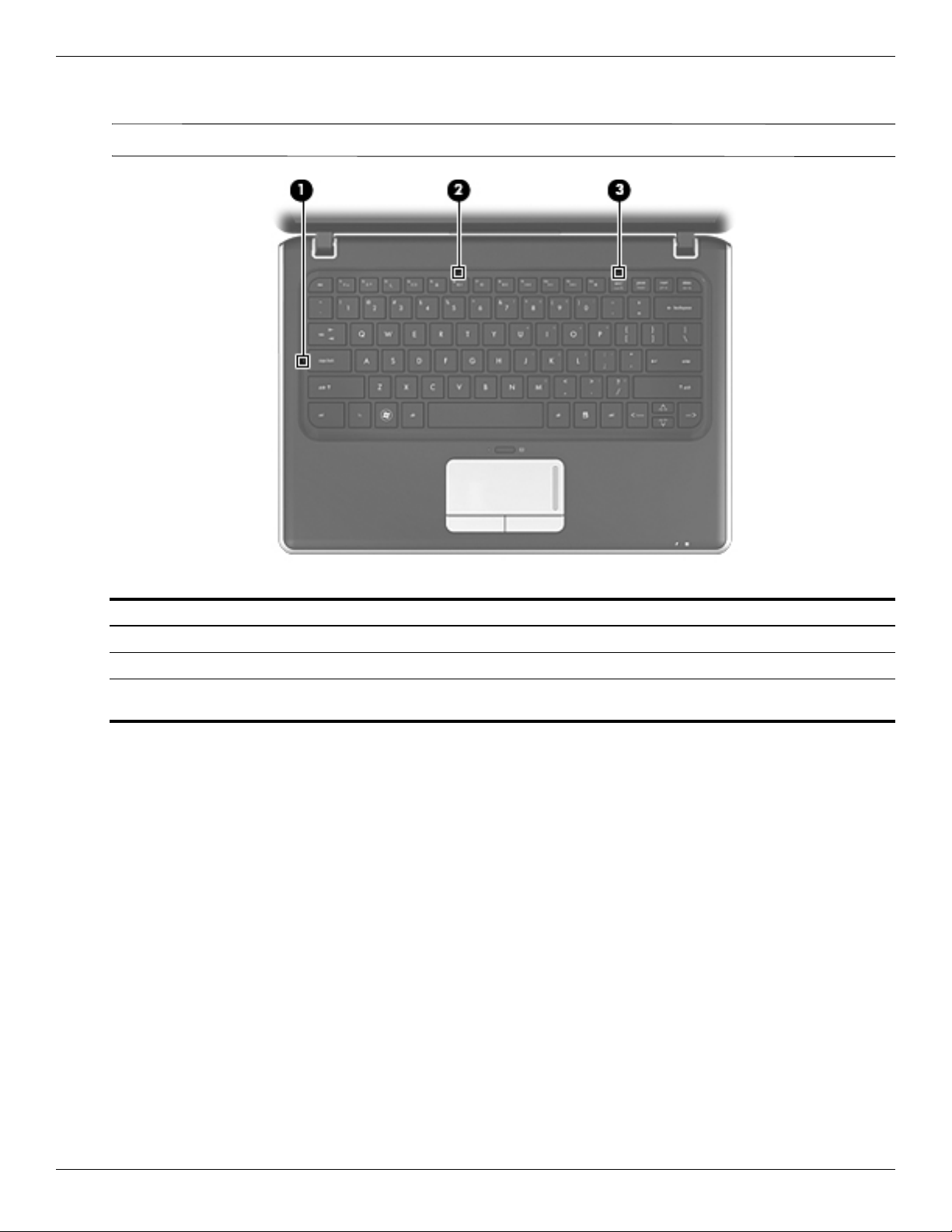
External component identification
Lights
Your computer may look slightly different from the illustration in this section.
✎
Item Component Description
1 Caps lock light On: Caps lock is on.
2 Mute light On: Computer sound is off.
3 Num lock light On: The embedded numeric keypad is enabled or num lock is on for an
optional external numeric keypad.
2–2 Maintenance and Service Guide
Page 17
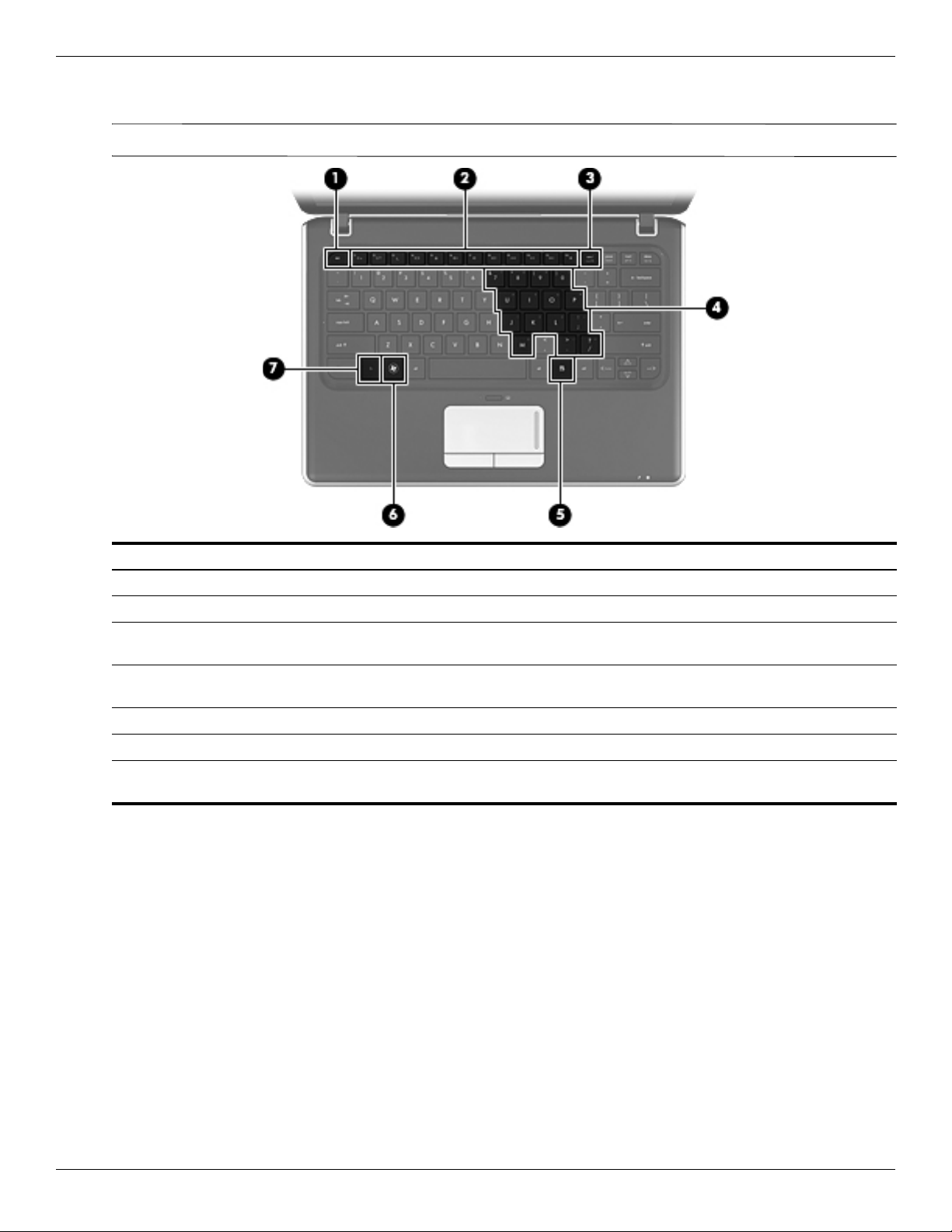
Keys
✎
External component identification
Your computer may look slightly different from the illustration in this section.
Item Component Description
1
2 Action keys Execute frequently used system functions.
3 num lk key Enables/disables the embedded numeric keypad when pressed in
4 Embedded numeric keypad keys When the keypad has been enabled, the keys can be used like the keys on an
5 Windows applications key Displays a shortcut menu for items beneath the pointer.
6 Windows logo key Displays the Windows Start menu.
7
esc key Displays system information when pressed in combination with the fn key.
combination with the fn key.
external numeric keypad.
fn key Executes frequently used system functions when pressed in combination with
an arrow key, the num lk key or the
esc key.
Maintenance and Service Guide 2–3
Page 18
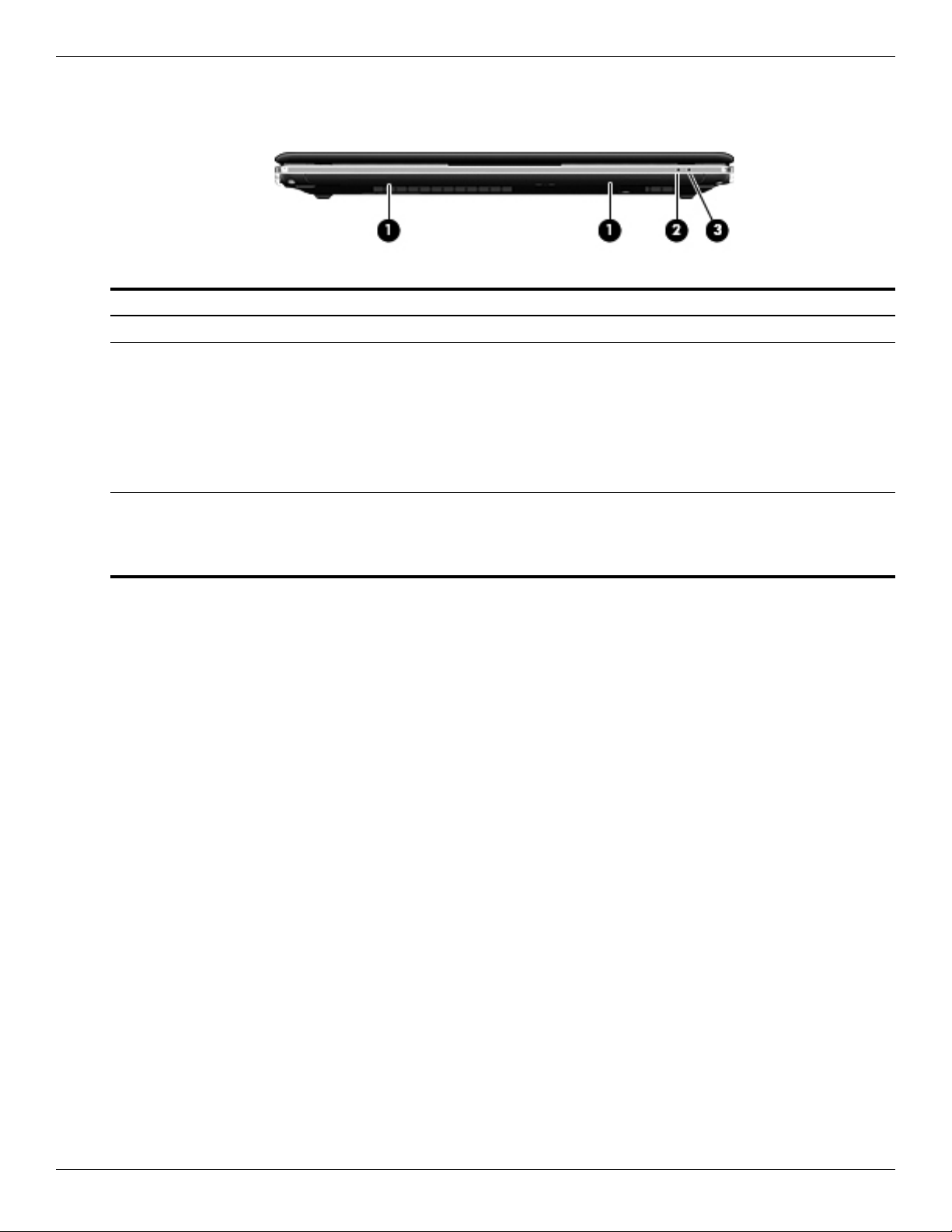
External component identification
Front components
Item Component Description
1 Speakers (2) Produce sound.
2 Battery light ■ On: A battery is charging.
■ Blinking: A battery that is the only available power source has reached a
low battery level. When the battery reaches a critical battery level, the
battery light begins blinking rapidly.
■ Off: If the computer is plugged into an external power source, the light is
turned off when all batteries in the computer are fully charged. If the
computer is not plugged into an external power source, the light stays off
until the battery reaches a low battery level.
3 Drive light ■ White: The hard drive is being accessed.
■ Blinking: The hard drive or an optional external optical drive is being
accessed.
■ Amber: HP ProtectSmart has temporarily parked the drive.
2–4 Maintenance and Service Guide
Page 19
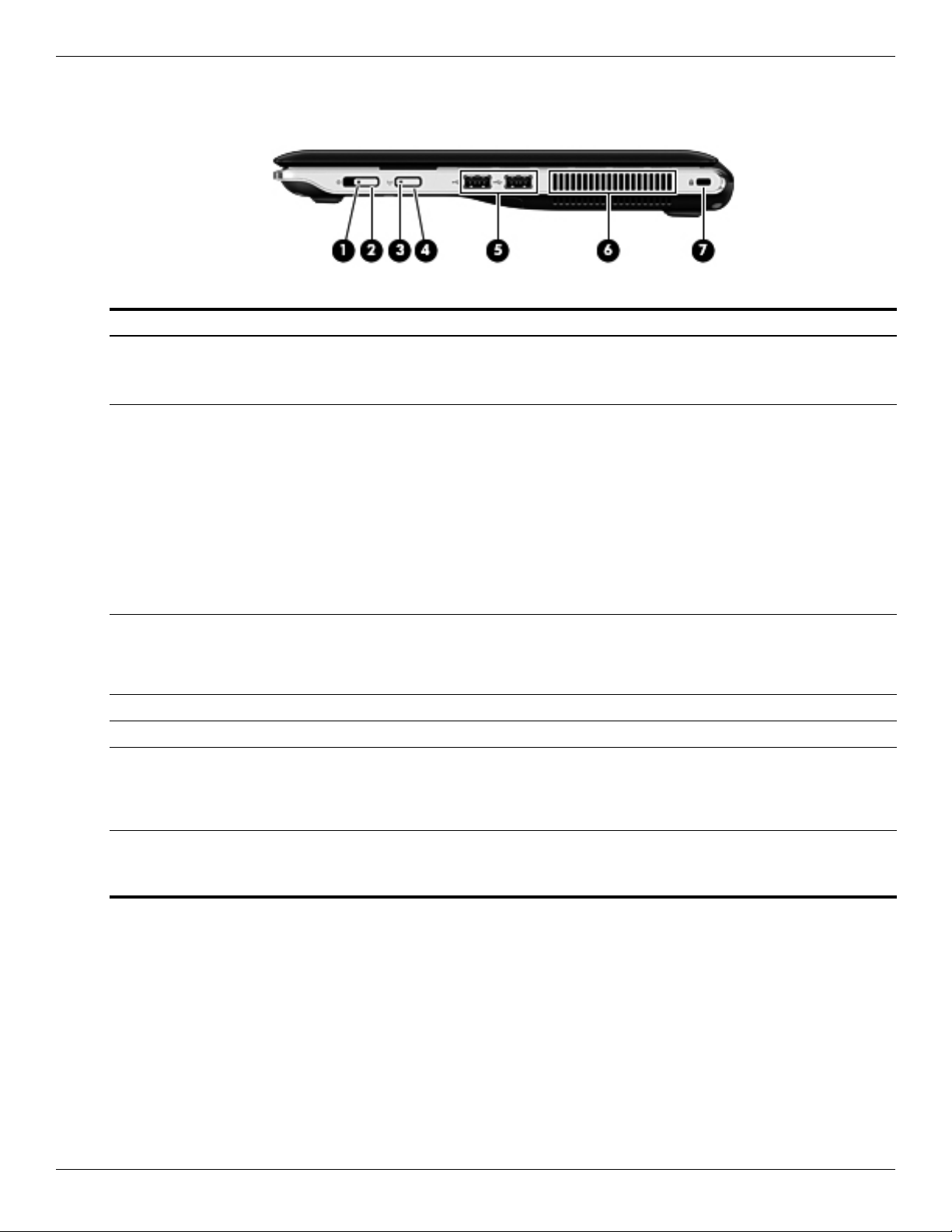
Right-side components
Item Component Description
1 Power light ■ On: The computer is on.
2 Power switch ■ When the computer is off, slide the switch to turn on the computer.
3 Wireless light ■ Blue: An integrated wireless device, such as a wireless local area network
4 Wireless button Turns the wireless feature on or off, but does not create a wireless connection.
External component identification
■ Blinking: The computer is in the Sleep state.
■ Off: The computer is off or in Hibernation.
■ When the computer is on, slide the switch briefly to initiate Sleep.
■ When the computer is in the Sleep state, slide the switch briefly to exit
Sleep.
■ When the computer is in Hibernation, slide the switch briefly to exit
Hibernation.
If the computer has stopped responding and Windows
procedures are ineffective, slide and hold the power switch for at least 5
seconds to turn off the computer.
To learn more about your power settings, select Start > Control Panel >
System and Security > Power Options.
(WLAN) device, a wireless wide area network (WWAN) device, and/or a
Bluetooth
■ Amber: All wireless devices are off.
®
device, is on.
®
shutdown
5 USB ports (2) Connect optional USB devices.
6 Vent Enables airflow to cool internal components.
The computer fan starts up automatically to cool internal components
✎
and prevent overheating. It is normal for the internal fan to cycle on and
off during routine operation.
7 Security cable slot Attaches an optional security cable to the computer.
The security cable is designed to act as a deterrent, but it may not
✎
prevent the computer from being mishandled or stolen.
Maintenance and Service Guide 2–5
Page 20
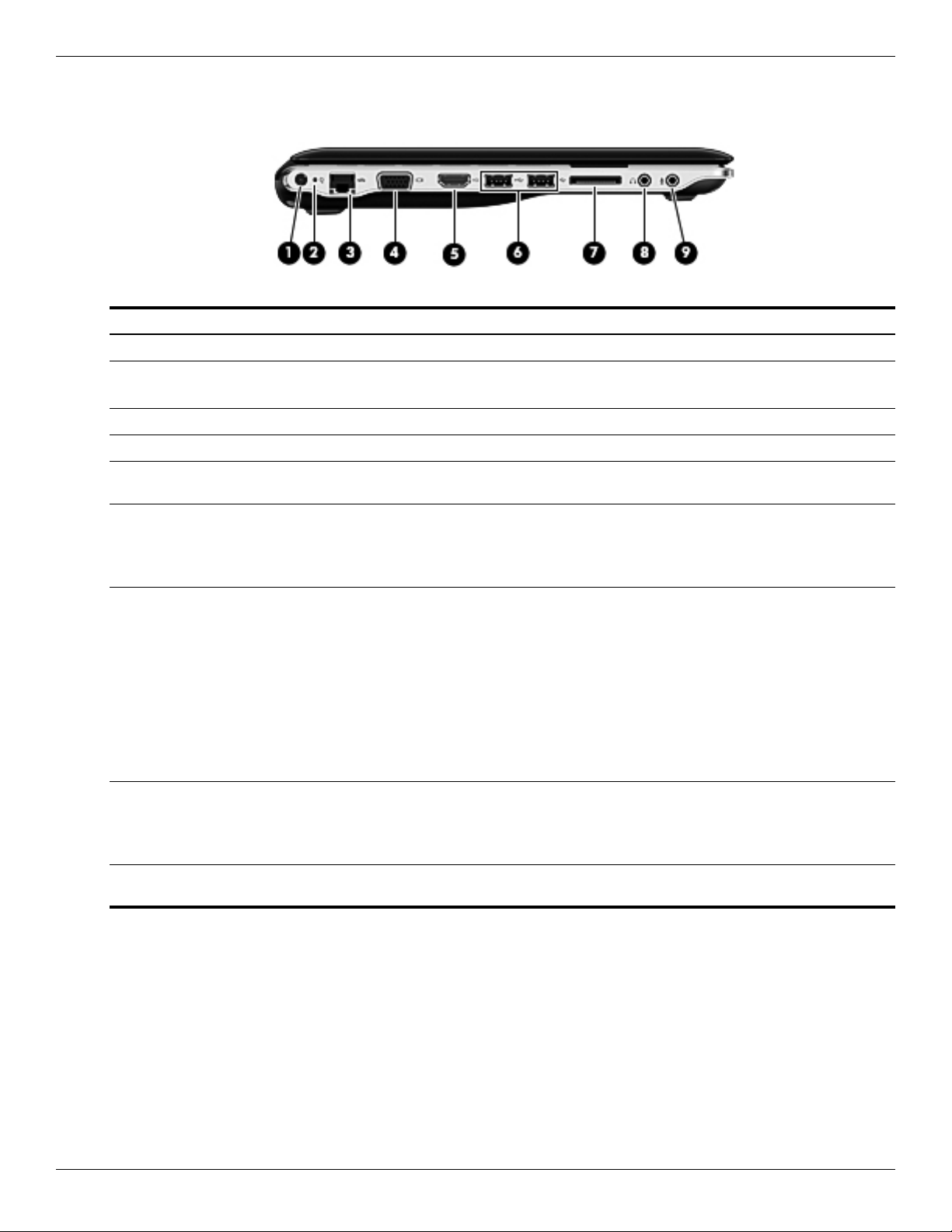
External component identification
Left-side components
Item Component Description
1 Power connector Connects an AC adapter.
2 AC adapter light ■ On: The computer is connected to external power.
3 RJ-45 (network) jack Connects a network cable.
4 External monitor port Connects an external VGA monitor or projector.
5 HDMI port Connects an optional video or audio device, such as a high-definition
■ Off: The computer is not connected to external power.
television, or any compatible digital or audio component.
6 USB ports (2) Connect optional USB devices.
Select models can be configured with an optional external USB optical
✎
disc drive. For more information, refer to the printed Quick Setup
poster.
7 Digital Media Slot Supports the following digital card formats:
■ Memory Stick
■ Memory Stick Pro
■ MultiMediaCard
■ Secure Digital Memory Card
■ Secure Digital High Capacity Memory Card
■ xD-Picture Card
■ x-D-Picture Card Type H
■ x-D-Picture Card Type M
8 Audio-out (headphone) jack Produces sound when connected to optional powered stereo speakers,
headphones, ear buds, a headset, or television audio.
When a device is connected to the headphone jack, the computer
✎
speakers are disabled.
9 Audio-in (microphone) jack Connects an optional computer headset microphone, stereo array
microphone, or monaural microphone.
2–6 Maintenance and Service Guide
Page 21
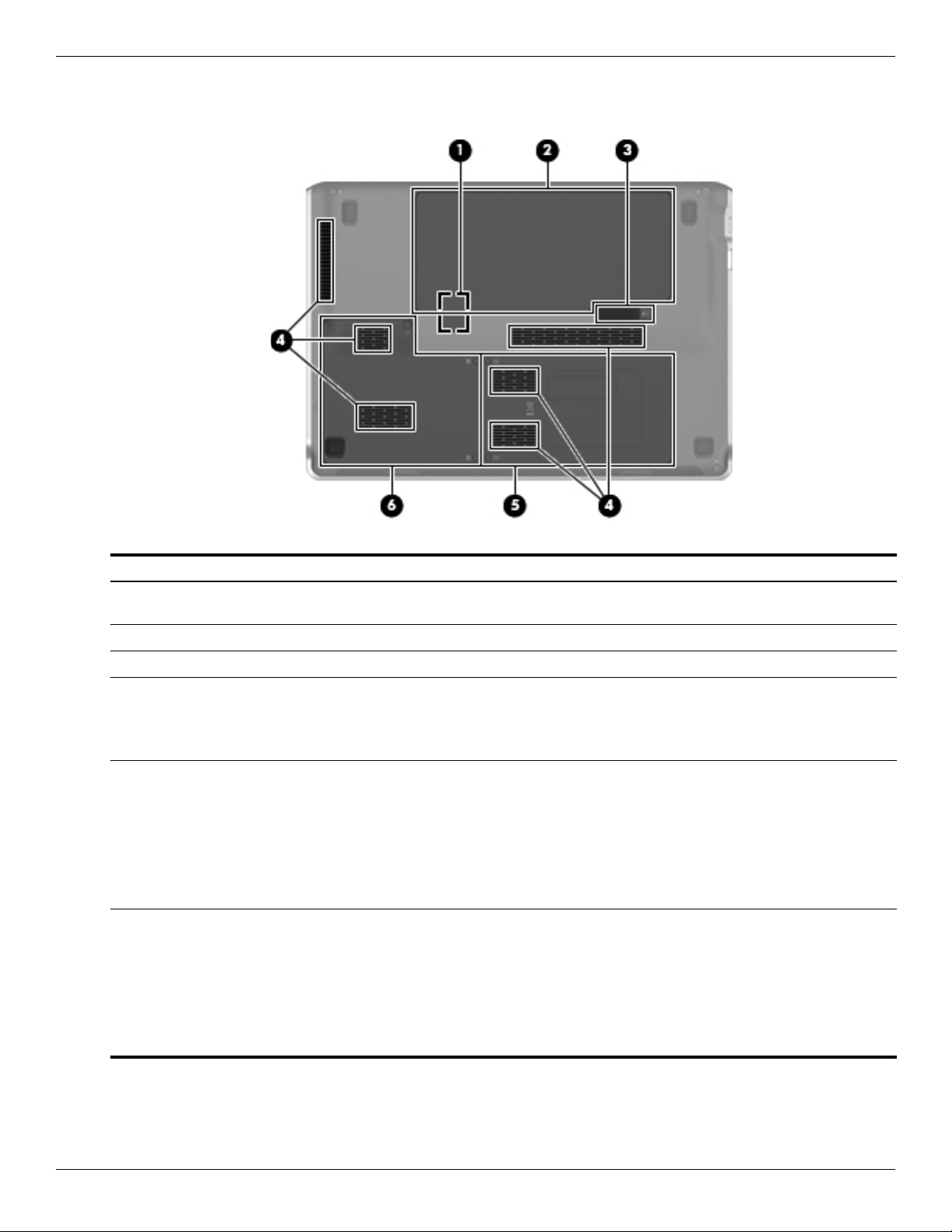
Bottom components
External component identification
Item Component Description
1 Subscriber identity module (SIM) slot
(select models only)
2 Battery bay Holds the battery.
3 Battery release latch Releases the battery from the battery bay.
4 Vents (6) Enable airflow to cool internal components.
5 Memory module compartment Contains the memory module slot (2 slots on select models) and a wireless
6 Hard drive bay Holds the hard drive and wireless wide area network (WWAN) module (select
Located inside the battery bay.
The computer fan starts up automatically to cool internal components
✎
and prevent overheating. It is normal for the internal fan to cycle on and
off during routine operation.
LAN module.
To prevent an unresponsive system, replace the wireless module only
✎
with a wireless module authorized for use in the computer by the
governmental agency that regulates wireless devices in your country or
region. If you replace the module and then receive a warning message,
remove the module to restore computer functionality, and then contact
technical support through Help and Support.
models only).
To prevent an unresponsive system, replace the wireless module only
✎
with a wireless module authorized for use in the computer by the
governmental agency that regulates wireless devices in your country or
region. If you replace the module and then receive a warning message,
remove the module to restore computer functionality, and then contact
technical support through Help and Support.
Maintenance and Service Guide 2–7
Page 22

External component identification
Display components
Item Component Description
1 Internal microphone Records sound.
2 Webcam light On: The webcam is in use.
3 Webcam Records video and captures still photographs.
2–8 Maintenance and Service Guide
Page 23
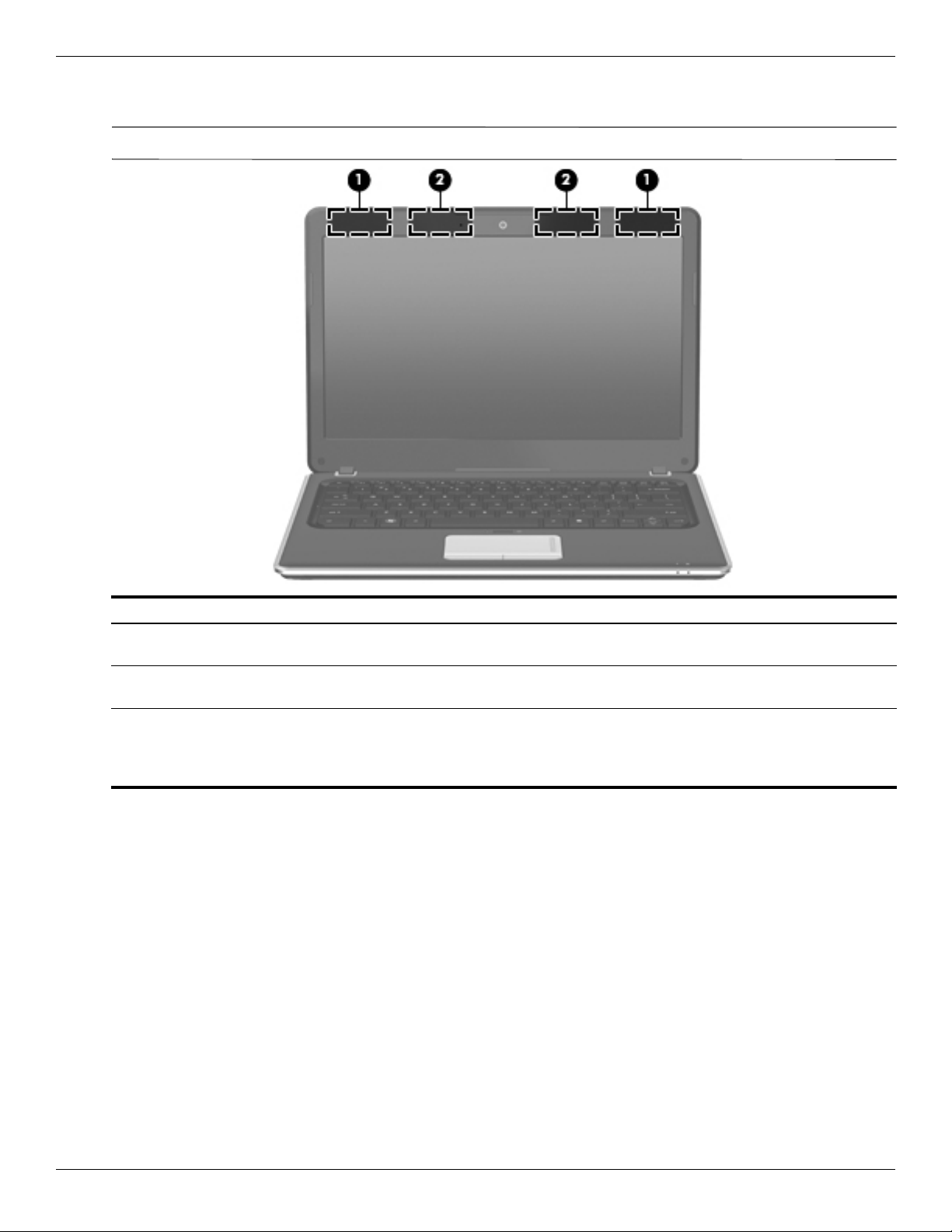
Wireless antennas
Your computer may look slightly different from the illustration in this section.
✎
External component identification
Item Component Description
1 WWAN antennas (2)*(select models
only)
2 WLAN antennas (2)* Send and receive wireless signals to communicate with wireless local area
*The antennas are not visible from the outside of the device. For optimal transmission, keep the areas immediately around the
antennas free from obstructions.
To see wireless regulation notices, refer to the section of the Regulatory, Safety and Environmental Notices that applies to your
country or region. These notices are located in Help and Support.
Send and receive wireless signals to communicate with wireless wide-area
networks (WWAN).
networks (WLAN).
Maintenance and Service Guide 2–9
Page 24
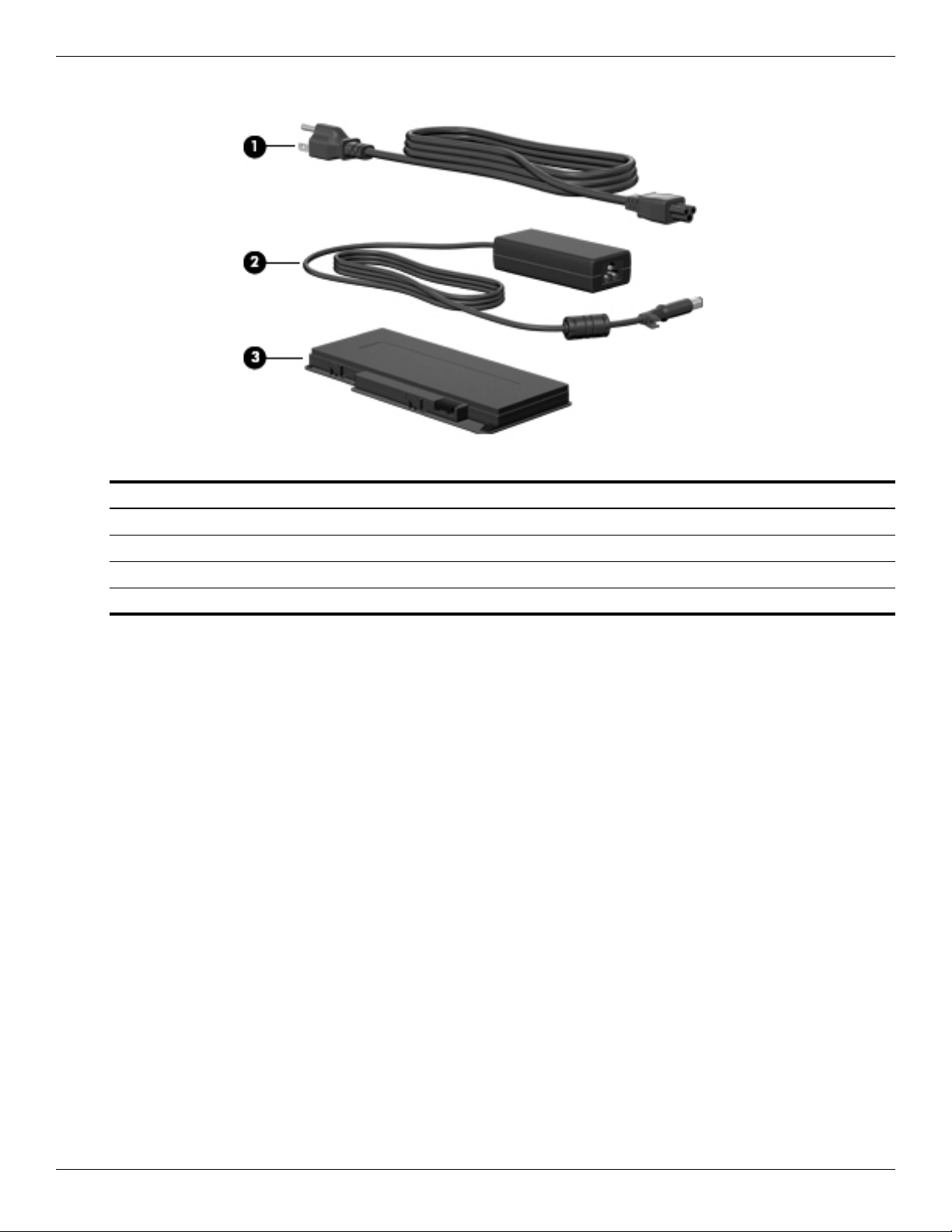
External component identification
Additional hardware components
Item Component Description
1 Power cord* Connects the AC adapter.
2 AC adapter Converts AC power to DC power.
3 Battery* Powers the computer when the computer is not plugged into external power.
*Batteries and power cords vary in appearance by region or country.
2–10 Maintenance and Service Guide
Page 25

Service tag
When ordering parts or requesting information, provide the computer serial number and model number provided on
the service tag.
3
Illustrated parts catalog
Item Component Description
1 Product name This is the product name affixed to the front of the computer.
2 Serial number (s/n) This is an alphanumeric identifier that is unique to each product.
3 Part number/Product number (p/n) This number provides specific information about the product’s
hardware components. The part number helps a service
technician determine what components and parts are needed.
4 Model description This is the alphanumeric identifier used to locate documents,
drivers, and support for the computer.
5 Warranty period This number describes the duration of the warranty period for
the computer.
Maintenance and Service Guide 3–1
Page 26
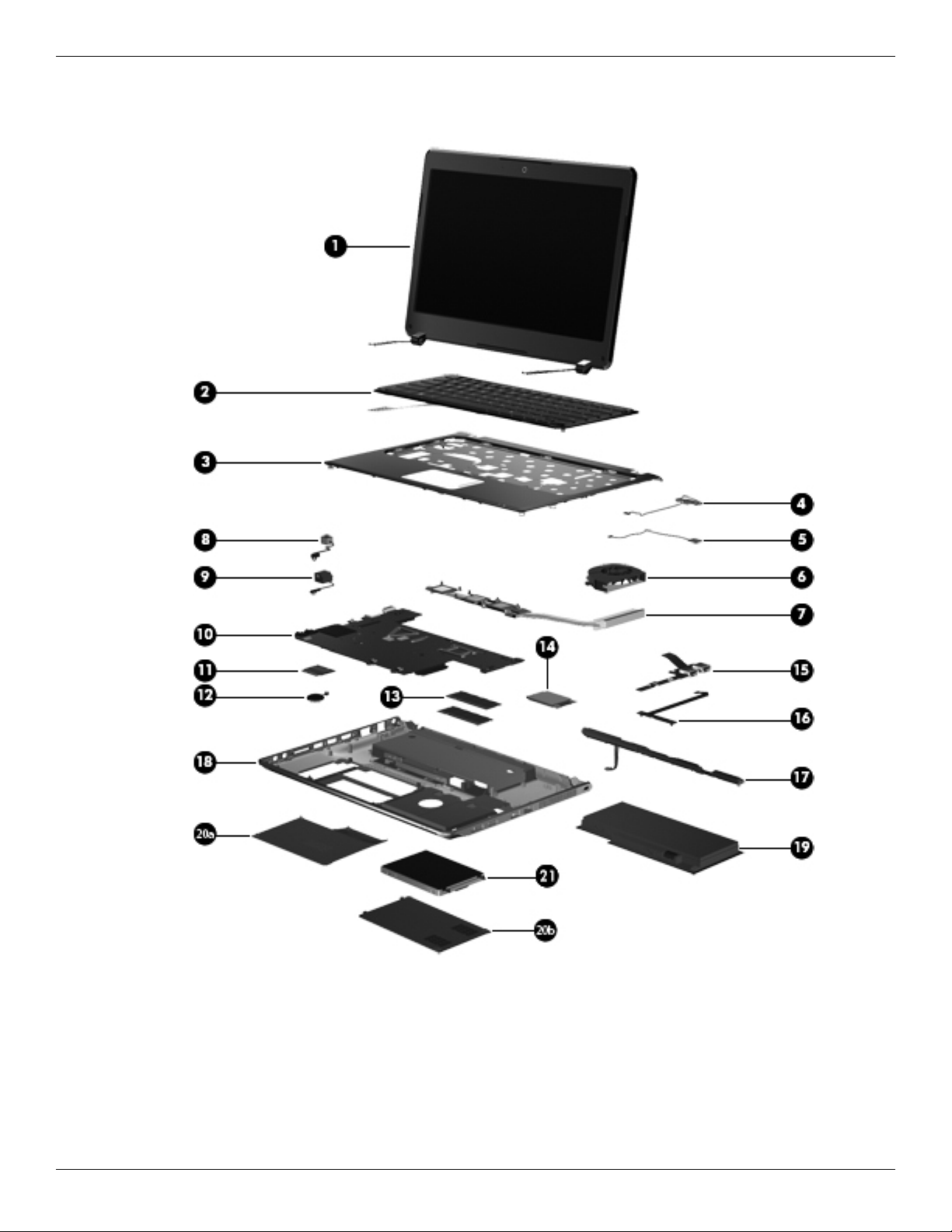
Illustrated parts catalog
Computer major components
3–2 Maintenance and Service Guide
Page 27

Illustrated parts catalog
Item Description Spare part number
1 13.3-in, LED, HD display assembly (includes 2 WLAN antenna transceivers and cables, nameplate, and logo):
13.3-in, LED, HD BrightView (1366x768) (Intel systems) 580664-001
13.3-in, LED, HD BrightView (1366x768) MA (AMD systems) 581177-001
13.3-in, HD BrightView (1366x768) WWAN (AMD systems) 591222-001
Display assembly internal components (not illustrated):
Display bezel 580666-001
Display hinges 580667-001
13.3in Display panel 588159-001
13.3in Display panel, WWAN 591223-001
2 Keyboard (includes keyboard cable):
For use in the United States 575926-001
For use in the United Kingdom 575926-031
For use in Germany 575926-041
For use in France 575926-051
For use in Italy 575926-061
For use in Spain 575926-071
French Canada 575926-121
For use in Portugal 575926-131
For use in Turkey 575926-141
For use in Latin American 575926-161
For use in Saudi Arabia 575926-171
For use in Brazil 575926-201
For use in the Czech Republic 575926-221
For use in Russia 575926-251
For use in Thailand 575926-281
For use in Japan 575926-291
For use in Belgium 575926-A41
For use in Taiwan 575926-AB1
For use in South Korea 575926-AD1
For use in the Netherlands 575926-B31
For use in Switzerland 575926-BG1
For use in Denmark, Norway, Sweden 575926-DH1
3 Top c ove r
AMD systems 583925-001
Intel systems 580692-001
4 Bluetooth module 537921-001
5 Front LED board 580843-001
6 Fan 580696-001
Maintenance and Service Guide 3–3
Page 28
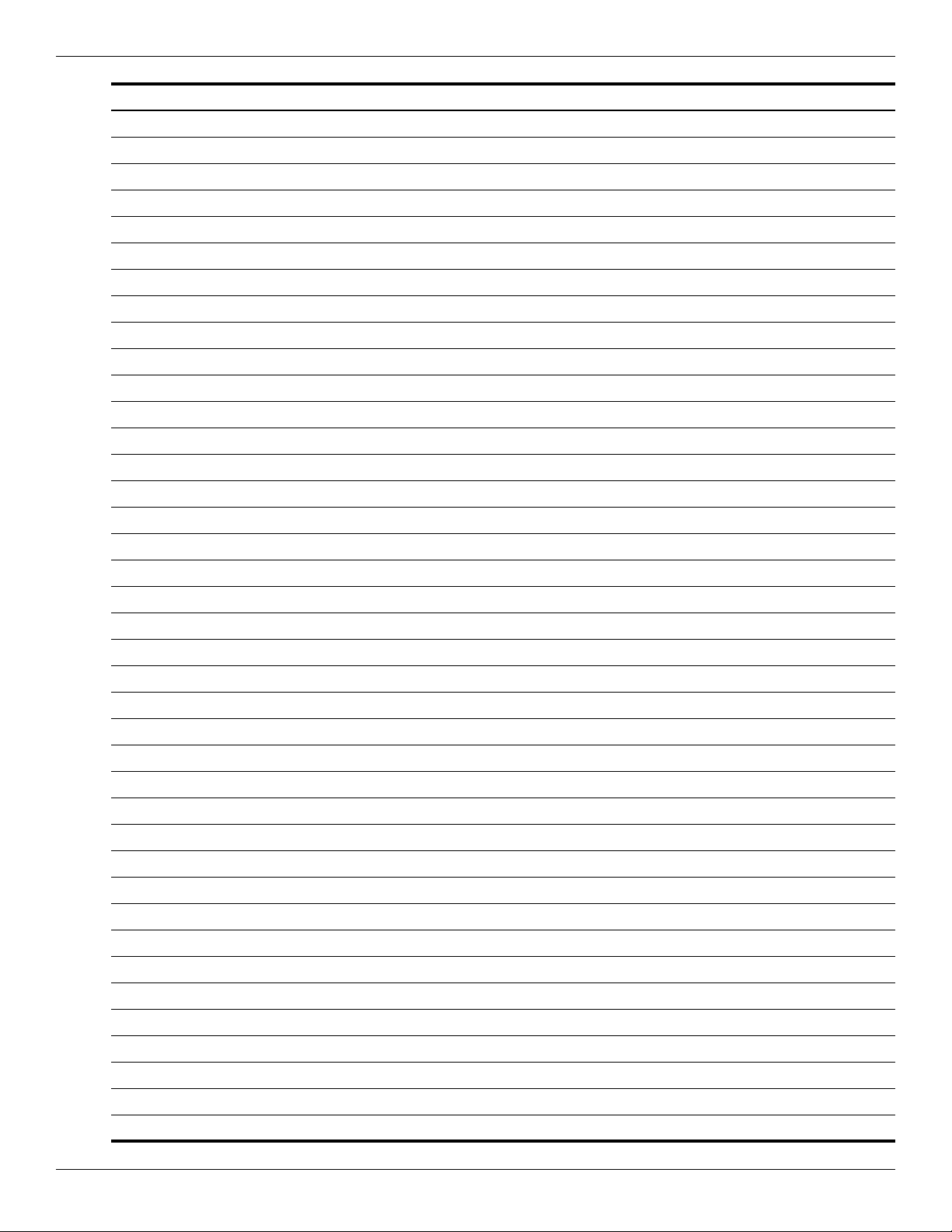
Illustrated parts catalog
Item Description Spare part number
7 Heat sink
UMA (AMD systems) 581186-001
Discrete (AMD systems) 581187-001
UMA (Intel systems) 580694-001
Discrete (AMD systems) 580695-001
8 USB board (with cable) 580700-001
9 RJ-45 connector cable 580843-001
- System board (includes embedded processor and replacement thermal)
AMD Athlon™ Neo Processor MV-40 (1.6-GHz, 512K L2 cache), UMA 581171-001
AMD Athlon™ Neo X2 Dual Core Processor L335 (1.6-GHz, 512K L2 cache), UMA 581172-001
AMD Turion™ Neo X2 Dual Core Processor L625(1.6-GHz, 1M L2 cache), UMA 581173-001
AMD Athlon™ Neo X2 Dual Core Processor L335 (1.6-GHz, 512K L2 cache), discrete 581175-001
AMD Turion™ Neo X2 Dual Core Processor L625(1.6-GHz, 1M L2 cache), discrete 581176-001
Intel Celeron Processor (1.2-GHz, 800-MHz front side bus (FSB), 1MB L2 cache), UMA 580660-001
Intel Pentium Processor (1.3-GHz, 800-MHz FSB, 2MB L2 cache), UMA 580661-001
Intel Pentium Processor (1.3-GHz, 800-MHz FSB, 2MB L2 cache), discrete 580662-001
Intel Core2Duo Processor (2.26-GHz, 1066-MHz FSB, 6MB L2 cache), discrete 580663-001
Intel Core2Duo Processor (1.3-GHz, 800-MHz FSB, 3MB L2 cache), UMA 584078-001
q WLAN module
WLAN 802.11ABGN MD2020 MOW 518437-001
WLAN 802.11ABGN MD2020 ROW 518437-002
WLAN 802.11BGN MEDOC MOW 518436-001
WLAN 802.11BGN MEDOC ROW 518436-002
WLAN 802.11ABGN 2X2 CLARET-2 MOW 518434-001
WLAN 802.11ABGN 2X2 CLARET-2 ROW 518434-002
WLAN 802.11BG DEMI-2 MOW 504593-003
WLAN 802.11BG DEMI-2 ROW 504593-004
w RTC battery 580845-001
e Memory modules
1-GB 800-MHz DDR2 580673-001
2-GB 800-MHz DDR2 580674-001
4-GB 800-MHz DDR2 580675-001
r WWAN module 531993-001
t Webcam 580669-001
y Display cable 580668-001
u Speakers 580699-001
i Base enclosure 580689-001
o Battery 6-cell, 2.58-Ah (57-Wh) polymer battery 580686-001
pa Hard drive bay access cover 580691-001
3–4 Maintenance and Service Guide
Page 29
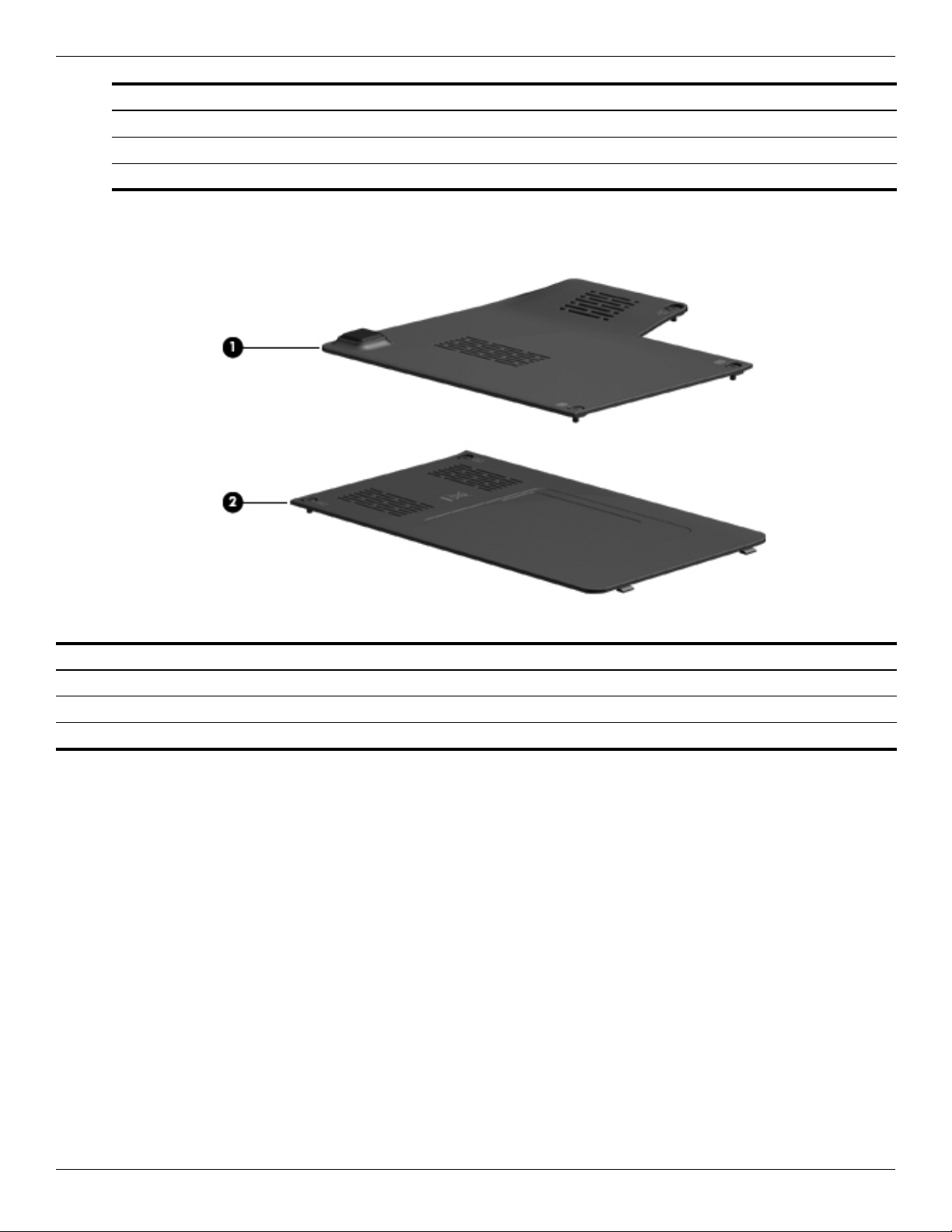
Item Description Spare part number
pb Memory module compartment access cover 580691-001
a Hard drive
Plastics kit
Illustrated parts catalog
Hard drive hardware kit 580683-001
Item Description Spare part number
Plastics kit: 580691-001
1 Hard drive bay access cover
2 Memory module compartment access cover
Maintenance and Service Guide 3–5
Page 30
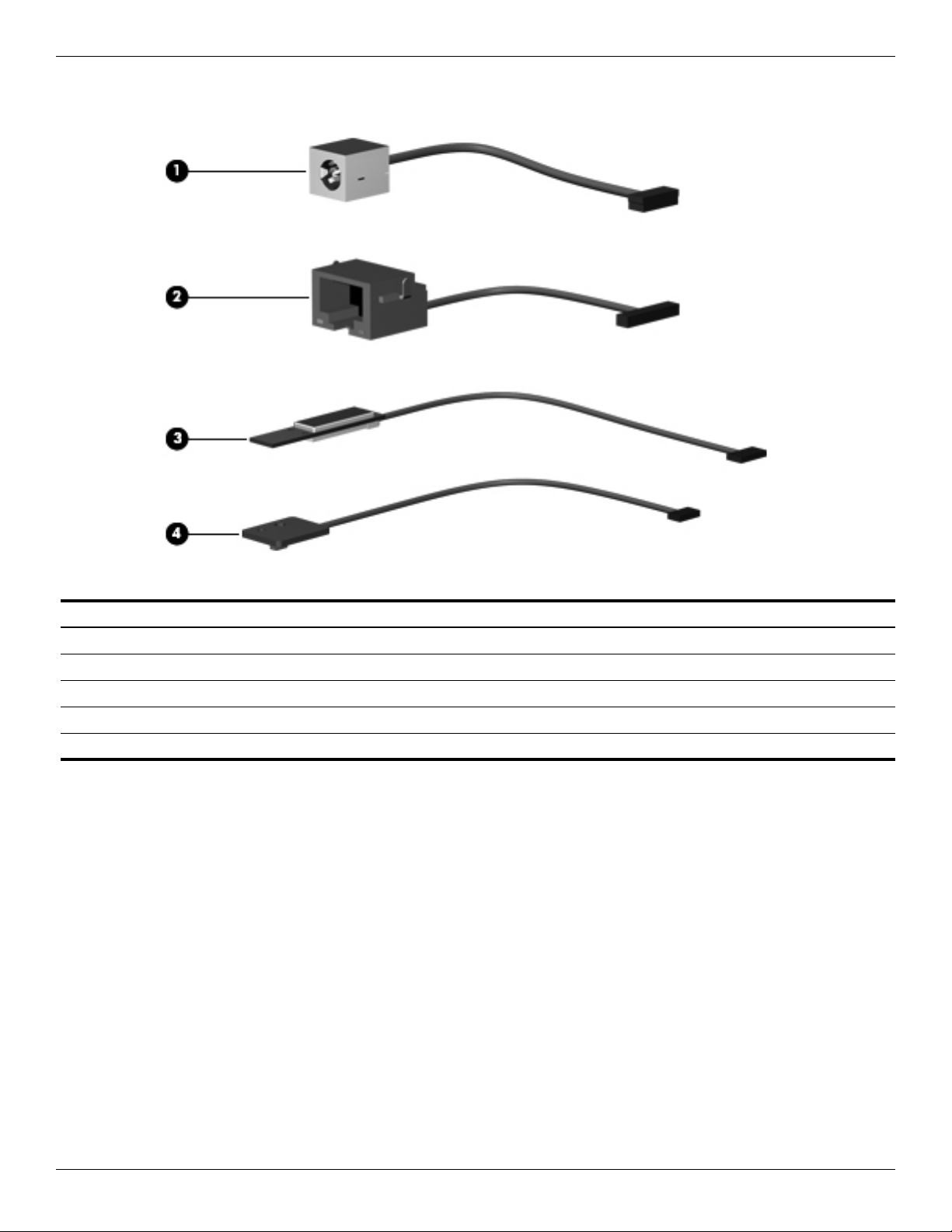
Illustrated parts catalog
Cable kit
Item Description Spare part number
1 Cable kit: 580843-001
Power DC cable
RJ-45 cable
Lid sensor cable
LED board with cable
3–6 Maintenance and Service Guide
Page 31

Illustrated parts catalog
Mass storage devices
Item Description Spare part number
1 Hard drive (includes hard drive connector):
250GB,INTERNAL, 5400RPM 580677-001
320GB,INTERNAL, 5400RPM 580678-001
500GB,INTERNAL, 5400RPM 580679-001
250GB,INTERNAL, 7200RPM 580680-001
320GB,INTERNAL, 7200RPM 580681-001
500GB,INTERNAL, 7200RPM 580682-001
160GB,INTERNAL, 7200RPM 581181-001
SSD 128GB (AMD systems) 581182-001
SSD 160GB (Intel systems) 582077-001
Maintenance and Service Guide 3–7
Page 32

Illustrated parts catalog
Miscellaneous parts
Description Spare part number
HP 65-W slim adapter 417220-001
Power cords:
■ For use in Argentina 490371-D01
■ For use in Australia 490371-011
■ For use in Brazil 490371-201
■ For use in Denmark 490371-081
■ For use in Europe, the Middle East, and Africa 490371-021
■ For use in India 490371-D61
■ For use in Israel 490371-BB1
■ For use in Italy 490371-061
■ For use in Japan 490371-291
■ For use in South Africa 490371-AR1
■ For use in South Korea 490371-AD1
■ For use in Switzerland 490371-111
■ For use in Taiwan 490371-AB1
■ For use in the People’s Republic of China 490371-AA1
■ For use in the United Kingdom and Singapore 490371-031
■ For use in the United States 490371-001
Rubber kit: 580697-001
Screw kit:
■ Phillips PM2.5×2.5 screw
■ Phillips PM2.0×2.5 screw
■ Phillips PM2.0×5.0 screw
■ Phillips PM2.0×3.5 screw
■ Phillips PM2.5×4.0 screw
■ Phillips PM2.5×6.0 screw
■ Phillips PM2.5×10.0 screw
■ Phillips PM2.5×3.0 screw
■ Phillips PM2.0×3.0 broadhead screw
■ Phillips PM2.0×2.0 broadhead screw
■ Phillips PM2.5×5.0 screw
580698-001
3–8 Maintenance and Service Guide
Page 33

Sequential part number listing
Spare part number Description
417220-001 AC power adapter
490371-D01 Power cord for use in Argentina
490371-011 Power cord for use in Australia
490371-201 Power cord for use in Brazil
490371-081 Power cord for use in Denmark
490371-021 Power cord for use in Europe, the Middle East, and Africa
490371-D61 Power cord for use in India
490371-BB1 Power cord for use in Israel
490371-061 Power cord for use in Italy
490371-291 Power cord for use in Japan
490371-AR1 Power cord for use in South Africa
490371-AD1 Power cord for use in South Korea
490371-111 Power cord for use in Switzerland
Illustrated parts catalog
490371-AB1 Power cord for use in Taiwan
490371-AA1 Power cord for use in the People’s Republic of China
490371-031 Power cord for use in the United Kingdom and Singapore
490371-001 Power cord for use in the United States
504593-003 WLAN 802.11BG DEMI-2 MOW
504593-004 WLAN 802.11BG DEMI-2 ROW
518434-001 WLAN 802.11ABGN 2X2 CLARET-2 MOW
518434-002 WLAN 802.11ABGN 2X2 CLARET-2 ROW
518436-001 WLAN 802.11BGN MEDOC MOW
518436-002 WLAN 802.11BGN MEDOC ROW
518437-001 WLAN 802.11ABGN MD2020 MOW
518437-002 WLAN 802.11ABGN MD2020 ROW
531993-001 WWAN module
537921-001 Bluetooth module
575926-001 Keyboard for use in the United States
575926-031 Keyboard for use in the United Kingdom
575926-041 Keyboard for use in Germany
575926-051 Keyboard for use in France
575926-061 Keyboard for use in Italy
575926-071 Keyboard for use in Spain
575926-121 Keyboard for use in French Canada
575926-131 Keyboard for use in Portugal
575926-141 Keyboard for use in Turkey
575926-161 Keyboard for use in Latin American
Maintenance and Service Guide 3–9
Page 34

Illustrated parts catalog
Spare part number Description
575926-171 Keyboard for use in Saudi Arabia
575926-201 Keyboard for use in Brazil
575926-221 Keyboard for use in the Czech Republic
575926-251 Keyboard for use in Russia
575926-281 Keyboard for use in Thailand
575926-291 Keyboard for use in Japan
575926-A41 Keyboard for use in Belgium
575926-AB1 Keyboard for use in Taiwan
575926-AD1 Keyboard for use in South Korea
575926-B31 Keyboard for use in the Netherlands
575926-BG1 Keyboard for use in Switzerland
575926-DH1 Keyboard for use in Denmark, Norway, Sweden
580666-001 LCD bezel
580667-001 LCD hinges
580668-001 Display cable
580669-001 Webcam
580673-001 Memory 1-GB 800-MHz DDR2
580674-001 Memory 2-GB 800-MHz DDR2
580675-001 Memory 4-GB 800-MHz DDR2
580677-001 Hard drive, 250GB,INTERNAL, 5400RPM
580678-001 Hard drive, 320GB,INTERNAL, 5400RPM
580679-001 Hard drive, 500GB,INTERNAL, 5400RPM
580680-001 Hard drive, 250GB,INTERNAL, 7200RPM
580681-001 Hard drive, 320GB,INTERNAL, 7200RPM
580682-001 Hard drive, 500GB,INTERNAL, 7200RPM
580683-001 Hard drive hardware kit
580686-001 RTC battery 6C
580689-001 Base enclosure
580691-001 Plastics kit
580692-001 Top cover (Intel systems)
580694-001 Heat sink (UMA, Intel systems)
580695-001 Heat sink (discrete, AMD systems)
580696-001 System fan
580697-001 Rubber kit
580698-001 Screw kit
580699-001 Speakers
580700-001 Power connector cable
580843-001 Cable kit
580845-001 RTC battery
3–10 Maintenance and Service Guide
Page 35

Spare part number Description
581171-001 System board, MV40 FF 1.6G Neo UMA
581172-001 System board, L335 FF 1.6G Althon 512K L2 UMA
581173-001 System board, L625 FF 1.6G Turion 1M L2 UMA
581175-001 System board, L335 FF+ 1.6G Althon
581176-001 System board, L625 FF+ 1.6 Turion
581177-001 Display 13.3 HD BV MA
581181-001 160-GB, hard drive, internal, 7200RPM
581182-001 SSD 128GB (AMD systems)
581186-001 Heat sink UMA (AMD systems)
581187-001 Heat sink discrete (AMD systems)
582077-001 Hard drive SSD 160GB (Intel systems)
583925-001 Top cover (AMD systems)
588159-001 Display, 13.3 HD BrightView LED
591223-001 Display, 13.3 HD BrightView WWAN
Illustrated parts catalog
Maintenance and Service Guide 3–11
Page 36

Illustrated parts catalog
3–12 Maintenance and Service Guide
Page 37

Removal and replacement procedures
Preliminary replacement requirements
Tools required
You will need the following tools to complete the removal and replacement procedures:
■ Phillips P0 screwdriver
■ Tweezers
Service considerations
The following sections include some of the considerations that you must keep in mind during disassembly and
assembly procedures.
As you remove each subassembly from the computer, place the subassembly (and all accompanying screws)
✎
away from the work area to prevent damage.
4
Plastic parts
CAUTION: Using excessive force during disassembly and reassembly can damage plastic parts. Use care when handling the
Ä
plastic parts. Apply pressure only at the points designated in the maintenance instructions.
Cables and connectors
CAUTION: When servicing the computer, be sure that cables are placed in their proper locations during the reassembly
Ä
process. Improper cable placement can damage the computer.
Cables must be handled with extreme care to avoid damage. Apply only the tension required to unseat or seat the
cables during removal and insertion. Handle cables by the connector whenever possible. In all cases, avoid
bending, twisting, or tearing cables. Be sure that cables are routed in such a way that they cannot be caught or
snagged by parts being removed or replaced. Handle flex cables with extreme care; these cables tear easily.
Maintenance and Service Guide 4–1
Page 38

Removal and replacement procedures
Drive handling
CAUTION: Drives are fragile components that must be handled with care. To prevent damage to the computer,
Ä
damage to a drive, or loss of information, observe these precautions:
■ Before removing or inserting a hard drive, shut down the computer. If you are unsure whether the computer is off
or in Hibernation, turn the computer on, and then shut it down through the operating system.
■ Before handling a drive, be sure that you are discharged of static electricity. While handling a drive, avoid
touching the connector.
■ Before removing a diskette drive or optical drive, be sure that a diskette or disc is not in the drive and be sure
that the optical drive tray is closed.
■ Handle drives on surfaces covered with at least one inch of shock-proof foam.
■ Avoid dropping drives from any height onto any surface.
■ After removing a hard drive, an optical drive, or a diskette drive, place it in a static-proof bag.
■ Avoid exposing a hard drive to products that have magnetic fields, such as monitors or speakers.
■ Avoid exposing a drive to temperature extremes or liquids.
■ If a drive must be mailed, place the drive in a bubble pack mailer or other suitable form of protective packaging
and label the package “FRAGILE.”
Grounding guidelines
Electrostatic discharge damage
Electronic components are sensitive to electrostatic discharge (ESD). Circuitry design and structure determine the
degree of sensitivity. Networks built into many integrated circuits provide some protection, but in many cases, ESD
contains enough power to alter device parameters or melt silicon junctions.
A discharge of static electricity from a finger or other conductor can destroy static-sensitive devices or
microcircuitry. Even if the spark is neither felt nor heard, damage may have occurred.
An electronic device exposed to ESD may not be affected at all and can work perfectly throughout a normal cycle.
Or, the device may function normally for a while, and then degrade in the internal layers, reducing its life
expectancy.
CAUTION: To prevent damage to the computer when you are removing or installing internal components, observe
Ä
these precautions:
■ Keep components in their electrostatic-safe containers until you are ready to install them.
■ Use nonmagnetic tools.
■ Before touching an electronic component, discharge static electricity by using the guidelines described in
this section.
■ Avoid touching pins, leads, and circuitry. Handle electronic components as little as possible.
■ If you remove a component, place it in an electrostatic-safe container.
4–2 Maintenance and Service Guide
Page 39

Removal and replacement procedures
The following table shows how humidity affects the electrostatic voltage levels generated by different activities.
CAUTION: A product can be degraded by as little as 700 V.
Ä
Typical electrostatic voltage levels
Relative humidity
Event 10% 40% 55%
Walking across carpet 35,000 V 15,000 V 7,500 V
Walking across vinyl floor 12,000 V 5,000 V 3,000 V
Motions of bench worker 6,000 V 800 V 400 V
Removing DIPS from plastic tube 2,000 V 700 V 400 V
Removing DIPS from vinyl tray 11,500 V 4,000 V 2,000 V
Removing DIPS from Styrofoam 14,500 V 5,000 V 3,500 V
Removing bubble pack from PCB 26,500 V 20,000 V 7,000 V
Packing PCBs in foam-lined box 21,000 V 11,000 V 5,000 V
Packaging and transporting guidelines
Follow these grounding guidelines when packaging and transporting equipment:
■ To avoid hand contact, transport products in static-safe tubes, bags, or boxes.
■ Protect ESD-sensitive parts and assemblies with conductive or approved containers or packaging.
■ Keep ESD-sensitive parts in their containers until they arrive at static-free workstations.
■ Place items on a grounded surface before them from their containers.
■ Always be properly grounded when touching a component or assembly.
■ Store reusable ESD-sensitive parts from assemblies in protective packaging or nonconductive foam.
■ Use transporters and conveyors made of antistatic belts and roller bushings. Be sure that mechanized equipment
used for moving materials is wired to ground, and that proper materials are selected to avoid static charging.
When grounding is not possible, use an ionizer to dissipate electric charges.
Maintenance and Service Guide 4–3
Page 40

Removal and replacement procedures
Workstation guidelines
Follow these workstation grounding guidelines:
■ Cover the workstation with approved static-shielding material.
■ Use a wrist strap connected to a properly grounded work surface, and use properly grounded tools and
equipment.
■ Use conductive field service tools, such as cutters, screwdrivers, and vacuums.
■ When fixtures must directly contact dissipative surfaces, use fixtures made only of static-safe materials.
■ Keep the work area free of nonconductive materials, such as ordinary plastic assembly aids and Styrofoam.
■ Handle ESD-sensitive components, parts, and assemblies by the case or PCM laminate. Handle these items
only at static-free workstations.
■ Avoid contact with pins, leads, or circuitry.
■ Turn off power and input signals before inserting or removing connectors or test equipment.
Equipment guidelines
Grounding equipment must include either a wrist strap or a foot strap at a grounded workstation.
■ When seated, wear a wrist strap connected to a grounded system. Wrist straps are flexible straps with a
minimum of one megohm ±10% resistance in the ground cords. To provide proper ground, wear a strap snugly
against the skin at all times. On grounded mats with banana-plug connectors, use alligator clips to connect a
wrist strap.
■ When standing, use foot straps and a grounded floor mat. Foot straps (heel, toe, or boot straps) can be used at
standing workstations and are compatible with most types of shoes or boots. On conductive floors or
dissipative floor mats, use foot straps on both feet with a minimum of one megohm resistance between the
operator and ground. To be effective, the conductive strips must be worn in contact with the skin.
The following grounding equipment is recommended to prevent electrostatic damage:
■ Antistatic tape
■ Antistatic smocks, aprons, and sleeve protectors
■ Conductive bins and other assembly or soldering aids
■ Nonconductive foam
■ Conductive tabletop workstations with ground cords of one megohm resistance
■ Static-dissipative tables or floor mats with hard ties to the ground
■ Field service kits
■ Static awareness labels
■ Material-handling packages
■ Nonconductive plastic bags, tubes, or boxes
■ Metal tote boxes
■ Electrostatic voltage levels and protective materials
The following table lists the shielding protection provided by antistatic bags and floor mats.
Material Use Voltage protection level
Antistatic plastic Bags 1,500 V
Carbon-loaded plastic Floor mats 7,500 V
Metallized laminate Floor mats 5,000 V
4–4 Maintenance and Service Guide
Page 41

Component replacement procedures
This chapter provides removal and replacement procedures.
There are as many screws of different sizes, that must be removed, replaced, or loosened when servicing the
computer. Make special note of each screw size and location during removal and replacement.
Service tag
When ordering parts or requesting information, provide the computer serial number and model number provided on
the service tag.
Removal and replacement procedures
Item Component Description
1 Product name This is the product name affixed to the front of the computer.
2 Serial number (s/n) This is an alphanumeric identifier that is unique to each product.
3 Part number/Product number (p/n) This number provides specific information about the product’s
hardware components. The part number helps a service
technician determine what components and parts are needed.
4 Model description This is the alphanumeric identifier used to locate documents,
drivers, and support for the computer.
5 Warranty period This number describes the duration of the warranty period for
the computer.
Maintenance and Service Guide 4–5
Page 42

Removal and replacement procedures
Computer feet
The computer feet are adhesive-backed rubber pads. The feet are included in the Rubber Kit, spare part number
580697-001. There are 4 rubber feet that attach to the base enclosure in the locations shown in the following
illustration.
Battery
Description Spare part number
Battery, 6-cell, 2.58-Ah (57-Wh) 580686-001
Before removing the battery, follow these steps:
1. Shut down the computer. If you are unsure whether the computer is off or in Hibernation, turn the computer on,
and then shut it down through the operating system.
2. Disconnect all external devices connected to the computer.
3. Disconnect the power from the computer by first unplugging the power cord from the AC outlet, and then
unplugging the AC adapter from the computer.
Remove the battery:
1. Turn the computer upside down on a flat surface, with the battery bay toward you.
2. Slide the battery release latch 1 to release the battery.
3. Rotate the battery toward you and up 2.
4. Remove the battery 3.
4–6 Maintenance and Service Guide
Page 43

Removal and replacement procedures
Install the battery by inserting it into the battery bay and pressing down on it until you hear a click.
Maintenance and Service Guide 4–7
Page 44

Removal and replacement procedures
SIM
The SIM is provided by the end user as a security measure for the WWAN module. The SIM should be removed,
✎
placed into a static-dissipative container, and then replaced when the computer is reassembled.
Before removing the SIM, follow these steps:
1. Shut down the computer. If you are unsure whether the computer is off or in Hibernation, turn the computer on,
and then shut it down through the operating system.
2. Disconnect all external devices connected to the computer.
3. Disconnect the power from the computer by first unplugging the power cord from the AC outlet, and then
unplugging the AC adapter from the computer.
4. Remove the battery (see “Battery” on page 4-6).
Remove the SIM:
1. Press in on the SIM 1 to release it from the SIM slot.
2. Remove the SIM 2 from the computer.
Install the SIM by inserting it into the SIM slot until locks into position.
4–8 Maintenance and Service Guide
Page 45

Hard drive
The hard drive hardware spare part kit, 580683-001, includes a hard drive connector and hard drive bracket.
✎
Description Spare part number
128-GB SSD (AMD systems) 581182-001
160-GB SSD (Intel systems) 582077-001
Hard drive hardware kit 580683-001
500-GB, 7200-rpm hard drive 580682-001
500-GB, 5400-rpm hard drive 580679-001
320-GB, 7200-rpm hard drive 580681-001
320-GB, 5400-rpm hard drive 580678-001
250-GB, 7200-rpm hard drive 580680-001
250-GB, 5400-rpm hard drive 580677-001
160-GB, 7200-rpm hard drive 581181-001
160-GB, 5400-rpm hard drive 581181-001
Removal and replacement procedures
Before removing the hard drive, follow these steps:
1. Shut down the computer. If you are unsure whether the computer is off or in Hibernation, turn the computer on,
and then shut it down through the operating system.
2. Disconnect all external devices connected to the computer.
3. Disconnect the power from the computer by first unplugging the power cord from the AC outlet, and then
unplugging the AC adapter from the computer.
4. Remove the battery (see “Battery” on page 4-6).
Remove the hard drive:
1. Position the computer with the front toward you.
2. Loosen the three Phillips PM2.5x5.0 captive screws 1 that secure the hard drive cover to the computer.
3. Lift the right side 2 of the hard drive cover to detach it from the computer. The hard drive cover is included in
the Plastics Kit, spare part number 580691-001.
Maintenance and Service Guide 4–9
Page 46

Removal and replacement procedures
4. Loosen the two Phillips PM2.0x4.0 screws 1 that secure the hard drive to the computer.
5. Grasp the Mylar tab 2 in the hard drive bay, and pull it to the left to disconnect the drive from the system.
6. Grasp the Mylar tab 3 on the hard drive and pull it up to remove the hard drive from the sytem.
7. If it is necessary to replace the hard drive bracket or connector, follow these steps:
a. Remove the four Phillips PM3.0x4.0 screws 1 that secure the hard drive bracket to the hard drive.
b. Grasp the Mylar tabs on the bracket and lift the bracket 2 straight up to remove it from the hard drive.
Reverse this procedure to reassemble and install the hard drive.
4–10 Maintenance and Service Guide
Page 47

WWAN module
Description Spare part number
WWAN module with Gobi technology 531993-001
Before removing the WWAN module, follow these steps:
1. Shut down the computer. If you are unsure whether the computer is off or in Hibernation, turn the computer on,
and then shut it down through the operating system.
2. Disconnect all external devices connected to the computer.
3. Disconnect the power from the computer by first unplugging the power cord from the AC outlet, and then
unplugging the AC adapter from the computer.
4. Remove the battery (see “Battery” on page 4-6).
5. Remove the hard drive bay access cover (see “Hard drive” on page 4-9).
Remove the WWAN module:
CAUTION: To prevent an unresponsive system, replace the wireless module only with a wireless module authorized for use in the
Ä
computer by the governmental agency that regulates wireless devices in your country or region. If you replace the module and
then receive a warning message, remove the module to restore computer functionality, and then contact technical support through
Help and Support.
Removal and replacement procedures
1. Position the computer with the front toward you.
2. Disconnect the WWAN antenna cables 1 from the terminals on the WWAN module.
The red WWAN antenna cable is connected to the WWAN module “Main” terminal. The blue WWAN
✎
antenna cable is connected to the WWAN module “Aux” terminal.
3. Remove the two Phillips PM2.5x3.0 screws 2 that secure the WWAN module to the computer. (The WWAN
module tilts up.)
4. Remove the WWAN module 3 by pulling it away from the slot at an angle.
WWAN modules are designed with a notch 4 to prevent incorrect insertion of the WWAN module into
✎
the WWAN module slot.
Reverse this procedure to install the WWAN module.
Maintenance and Service Guide 4–11
Page 48

Removal and replacement procedures
WLAN module
Before removing the WLAN module, follow these steps:
1. Shut down the computer. If you are unsure whether the computer is off or in Hibernation, turn the computer on,
and then shut it down through the operating system.
2. Disconnect all external devices connected to the computer.
3. Disconnect the power from the computer by first unplugging the power cord from the AC outlet, and then
unplugging the AC adapter from the computer.
4. Remove the battery (see “Battery” on page 4-6).
Remove the WLAN module:
CAUTION: To prevent an unresponsive system, replace the wireless module only with a wireless module authorized for use in
Ä
the computer by the governmental agency that regulates wireless devices in your country or region. If you replace the module
and then receive a warning message, remove the module to restore computer functionality, and then contact technical support
through Help and Support.
1. Position the computer with the front toward you.
2. Loosen the two Phillips PM2.5x5.0 captive screws 1 that secure the memory module compartment access
cover to the computer.
3. Lift the left side of the cover 2 to detach it from the computer.
The memory/wireless module compartment cover is included in the Plastics Kit, spare part number 580691-001
✎
4–12 Maintenance and Service Guide
Page 49

Removal and replacement procedures
4. Disconnect the WLAN antenna cables 1 from the terminals on the WLAN module.
The black WLAN antenna cable is connected to the WLAN module “Main” terminal. The white WLAN
✎
antenna cable is connected to the WLAN module “Aux” terminal.
5. Remove the two Phillips PM2.5x3.0 screws 2 that secure the WLAN module to the computer. (The WLAN
module tilts up.)
6. Remove the WLAN module 3 by pulling it away from the slot at an angle.
WLAN modules are designed with a notch 4 to prevent incorrect insertion of the WLAN module into
✎
the WLAN module slot.
Reverse this procedure to install the WLAN module.
Maintenance and Service Guide 4–13
Page 50

Removal and replacement procedures
Memory module
Description Spare part number
1-GB memory module (800-MHz, DDR2) 580673-001
2-GB memory module (800-MHz, DDR2) 580674-001
4-GB memory module (800-MHz, DDR2) 580675-001
Before removing the memory module, follow these steps:
1. Shut down the computer. If you are unsure whether the computer is off or in Hibernation, turn the computer on,
and then shut it down through the operating system.
2. Disconnect all external devices connected to the computer.
3. Disconnect the power from the computer by first unplugging the power cord from the AC outlet, and then
unplugging the AC adapter from the computer.
4. Remove the battery (see “Battery” on page 4-6).
5. Remove the memory/wireless module compartment cover (see “WLAN module” on page 4-12).
Remove the memory module:
The slot nearest the front edge of the computer is for primary memory. The slot next to it is for expansion
✎
memory.
1. Pull away the retention clips 1 on each side of the memory module to release the memory module. (The
memory module tilts up.)
CAUTION: To prevent damage to the memory module, hold it by the edges only. Do not touch the components on the memory
Ä
module.
2. Grasp the edge of the memory module 2, and then pull it out of the memory module slot.
Memory modules are designed with a notch to prevent incorrect insertion into the memory module slot.
✎
Reverse this procedure to install a memory module.
4–14 Maintenance and Service Guide
Page 51

RTC battery
Description Spare part number
RTC battery 580845-001
Before removing the RTC battery, follow these steps:
1. Shut down the computer. If you are unsure whether the computer is off or in Hibernation, turn the computer on,
and then shut it down through the operating system.
2. Disconnect all external devices connected to the computer.
3. Disconnect the power from the computer by first unplugging the power cord from the AC outlet, and then
unplugging the AC adapter from the computer.
4. Remove the battery (see “Battery” on page 4-6).
5. Remove the memory/wireless module compartment cover (see “WLAN module” on page 4-12).
6. Remove the WLAN module (see “WLAN module” on page 4-12).
Remove the RTC battery:
1. Turn the system board upside down, with the audio connectors toward you.
2. The RTC battery has adhesive holding it down. Lift up slightly on the battery to break the adhesion.
Removal and replacement procedures
3. Disconnect the RTC battery cable 1 from the system board.
4. Remove the RTC battery 2 from the unit.
Reverse this procedure to install the RTC battery.
Maintenance and Service Guide 4–15
Page 52

Removal and replacement procedures
Keyboard
The keyboard spare part kit includes a keyboard cable.
✎
Country or region Spare part number Country or region Spare part number
■ Belgium 580687-A41 ■ Russia 580687-251
■ Brazil 580687-201 ■ Saudi Arabia 580687-171
■ The Czech Republic 580687-221 ■ South Korea 580687-AD1
■ France 580687-051 ■ Spain 580687-071
■ French Canada 580687-121 ■ Switzerland 580687-BG1
■ Germany 580687-041 ■ Taiwan 580687-AB1
■ Italy 580687-061 ■ Thailand 580687-281
■ Japan 580687-291 ■ Turkey 580687-141
■ Latin America 580687-161 ■ The United Kingdom 580687-031
■ The Netherlands 580687-B31 ■ The United States 580687-001
■ Portugal 580687-131
Before removing the keyboard, follow these steps:
1. Shut down the computer. If you are unsure whether the computer is off or in Hibernation, turn the computer on,
and then shut it down through the operating system.
2. Disconnect all external devices connected to the computer.
3. Disconnect the power from the computer by first unplugging the power cord from the AC outlet, and then
unplugging the AC adapter from the computer.
4. Remove the battery (see “Battery” on page 4-6).
Remove the keyboard:
1. Position the computer with the front toward you.
2. Remove the following screws:
❏ The Phillips PM2.0x6.0 screw 1 that is near the hard drive bay
❏ The Phillips PM2.0x4.0 screw 2 in the battery bay
4–16 Maintenance and Service Guide
Page 53

Removal and replacement procedures
3. Turn the computer right-side, up and open the display to a 90-degree angle.
4. Then position the computer so that the display is its base and the keyboard is in the upright position.
5. On the bottom of the computer, press in on the keyboard release tabs.
6. Return the computer to its upright position.
7. Lift the rear edge of the keyboard until it rests at an angle.
8. Slide the keyboard back until it rests on the switch cover and display.
Maintenance and Service Guide 4–17
Page 54

Removal and replacement procedures
9. Carefully release the zero insertion force (ZIF) connector 1 to which the keyboard cable is attached, and then
disconnect the keyboard cable 2 from the system board.
CAUTION: Take care when releasing the ZIF connector. The connector can be easily damaged if handled incorrectly.
Ä
10. Remove the keyboard.
Reverse this procedure to install the keyboard.
4–18 Maintenance and Service Guide
Page 55

Top cover
The top cover spare part kit includes a palm rest, TouchPad and cable, and TouchPad button board and cable.
✎
Description Spare part number
Top cover (AMD systems) 583925-001
Top cover (Intel systems) 580692-001
Before removing the top cover, follow these steps:
1. Shut down the computer. If you are unsure whether the computer is off or in Hibernation, turn the computer on,
2. Disconnect all external devices connected to the computer.
3. Disconnect the power from the computer by first unplugging the power cord from the AC outlet, and then
4. Remove the battery (see “Battery” on page 4-6).
5. Remove the following components:
Removal and replacement procedures
and then shut it down through the operating system.
unplugging the AC adapter from the computer.
a. Hard drive (see “Hard drive” on page 4-9)
b. Memory/wireless module compartment cover (see “WLAN module” on page 4-12)
c. Keyboard (see “Keyboard” on page 4-16)
Remove the top cover:
1. Turn the unit upside down with the front facing you.
2. Remove the following screws:
❏ Two Phillips PM2.5x10.0 screws 1 on the top right and left hand corners
❏ Three Phillips PM2.0x4.0 screws 2 in the battery bay
❏ Five Phillips PM2.5x6.0 screws on the front edge
Maintenance and Service Guide 4–19
Page 56

Removal and replacement procedures
3. Turn the computer right-side up, and disconnect the following cables:
❏ Top cover cable 1 from the board
❏ Touch pad cable 2 from the board
❏ Bluetooth module cable 3 from the board
4. Remove the six Phillips PM2.5x6.0 screws from the sheet metal.
4–20 Maintenance and Service Guide
Page 57

5. Lift up on the front edge 1 of the top cover.
6. Pull up on the back edge 2 of the top cover to remove from the unit.
Reverse this procedure to install the top cover.
Removal and replacement procedures
Maintenance and Service Guide 4–21
Page 58

Removal and replacement procedures
Display assembly
The display assembly spare part kit includes cables, nameplate, and logo.
✎
Description Spare part number
13.3-in, LED, HD BrightView (1366x768) display assembly (AMD systems) 581177-001
13.3-in, LED, HD BrightView (1366x768) display assembly, WWAN (AMD systems) 591222-001
13.3-in, LED, HD BrightView (1366x768) display assembly (Intel systems) 580664-001
Before removing the display assembly, follow these steps:
1. Shut down the computer. If you are unsure whether the computer is off or in Hibernation, turn the computer on,
and then shut it down through the operating system.
2. Disconnect all external devices connected to the computer.
3. Disconnect the power from the computer by first unplugging the power cord from the AC outlet, and then
unplugging the AC adapter from the computer.
4. Remove the battery (see “Battery” on page 4-6).
5. Disconnect the wireless antenna cables from the WLAN module (see “WLAN module” on page 4-12) and
WWAN module (see “WWAN module” on page 4-11).
6. Remove the keyboard (see “Keyboard” on page 4-16).
7. Remove the top cover (see “Top cover” on page 4-19).
Remove the display assembly:
1. Close the computer.
2. Turn the computer display-side up, with the front toward you.
3. Disconnect and remove the WLAN cables 1 from the clips 2 built into the base enclosure.
4. Disconnect the display panel cable 3 from the system board.
5. Disconnect and remove the WWAN cables 4 from the system board.
6. Disconnect and remove the camera cable 5 from the system board.
4–22 Maintenance and Service Guide
Page 59

Removal and replacement procedures
CAUTION: Support the display assembly when removing the following screws. Failure to support the display assembly can
Ä
result in damage to the display assembly and other computer components.
7. Release the hinges by removing the six Phillips PM2.5x5.0 screws 1 that secure it to the base enclosure. First
remove the left hinge and then the right.
On the left side, one of the screws secures a display support strap. On the right side, the left-most screw secures a
✎
ground strap for the wireless cables.
After removing all six screws, note that the power cable on the left hinge may interfere with the removal of the
display. Simply move the panel around the cable and then lift. On the right side, there is a metal plate that you
must workaround to remove the display.
8. If it is necessary to replace the display bezel or any of the display assembly internal components:
a. Remove the two rubber screw covers 1 and the two Phillips 2.0×5.0 screws 2 that secure the display bezel
to the display assembly.
Maintenance and Service Guide 4–23
Page 60

Removal and replacement procedures
b. Flex the inside edges of the top 1, the left and right sides 2, and the bottom 3 of the display bezel until the
bezel disengages from the display enclosure.
c. Remove the display bezel 4.
9. To remove the panel:
a. Remove the following six screws:
1 Two Phillips 2.5×3.0 screws on top that secure the display panel to the display enclosure
2 Two Phillips 2.5×5.0 screws on top of each hinge
3 Two Phillips 2.5×4.0 screws on the bottom of each hinge
10. Remove the panel 4 from the enclosure.
4–24 Maintenance and Service Guide
Page 61

Removal and replacement procedures
11. If it is necessary to replace the display hinges, slide them outward from the panel.
12. If it is necessary to replace the display panel cable:
a. Turn the display panel upside down, with the bottom edge toward you.
b. Release the adhesive support strip 1.
c. Disconnect the display panel cable 2 from the connector on the back of the display panel. The display panel
cable is available using the spare part number 580668-001.
Reverse the procedure to replace the display cable.
Maintenance and Service Guide 4–25
Page 62

Removal and replacement procedures
13. If it is necessary to replace the webcam, which is spared as 580669-001 and includes the cable:
a. Place the panel enclosure flat on the table with the webcam furthest away from you.
b. Loosen the webcam 1 up by pulling on it to break the adhesive bond and pull up.
c. Disconnect the camera module 2 from the camera cable.
Reverse the procedure to install the webcam module.
4–26 Maintenance and Service Guide
Page 63

Removal and replacement procedures
14. If it is necessary to replace the wireless antennas:
a. Remove the hinge covers from the enclosure by removing the two silver broadhead Phillips 2.0×3.0 screws
1 and the two black broadhead Phillips 2.0×3.0 screws 2.
b. Lift up on the hinge covers 3.
c. Remove the WLAN 1 and the WWAN 2 antennas from the enclosure.
Reverse this procedure to install the wireless antennas.
Maintenance and Service Guide 4–27
Page 64

Removal and replacement procedures
Speakers
Description Spare part number
Speakers (include cables) 580699-001
Before removing the speakers, follow these steps:
1. Shut down the computer. If you are unsure whether the computer is off or in Hibernation, turn the computer on,
and then shut it down through the operating system.
2. Disconnect all external devices connected to the computer.
3. Disconnect the power from the computer by first unplugging the power cord from the AC outlet, and then
unplugging the AC adapter from the computer.
4. Remove the battery (see “Battery” on page 4-6).
5. Remove the keyboard (see “Keyboard” on page 4-16).
6. Remove the top cover (see “Top cover” on page 4-19).
Remove the speakers:
1. Position the base enclosure with the front edge toward you.
2. Disconnect the speaker cable 1 from the system board.
3. Remove the three silver Phillips 2.0×6.0 screws 2 that secure the speakers to the enclosure.
There are rubber grommets on each of the three screw holes. If you need to replace the speakers, confirm that
✎
these rubber grommets are also replaced before installing another speakers.
4. Remove the speakers 3.
Reverse this procedure to install the speakers.
4–28 Maintenance and Service Guide
Page 65

Front LED board
Description Spare part number
Front LED board with cable (part of cables kit) 580843-001
Before removing the front LED board, follow these steps:
1. Shut down the computer. If you are unsure whether the computer is off or in Hibernation, turn the computer on,
and then shut it down through the operating system.
2. Disconnect all external devices connected to the computer.
3. Disconnect the power from the computer by first unplugging the power cord from the AC outlet, and then
unplugging the AC adapter from the computer.
4. Remove the battery (see “Battery” on page 4-6).
5. Remove the keyboard (see “Keyboard” on page 4-16).
6. Remove the top cover (see “Top cover” on page 4-19).
Remove the front LED board:
1. Position the base enclosure with the front edge toward you.
Removal and replacement procedures
2. Disconnect the LED board cable 1 from the system board.
3. Remove the two Phillips 2.5×4.0 screws 2 that secure the LED board to the enclosure.
4. Lift the cable 3 to disengage the adhesive bond between the cable and the enclosure.
5. Remove the speakers 4.
Reverse this procedure to install the front LED board.
Maintenance and Service Guide 4–29
Page 66

Removal and replacement procedures
USB board
Description Spare part number
USB board (includes cable) 580700-001
Before removing the USB/power switch board, follow these steps:
1. Shut down the computer. If you are unsure whether the computer is off or in Hibernation, turn the computer on,
and then shut it down through the operating system.
2. Disconnect all external devices connected to the computer.
3. Disconnect the power from the computer by first unplugging the power cord from the AC outlet, and then
unplugging the AC adapter from the computer.
4. Remove the battery (see “Battery” on page 4-6).
5. Remove the following components:
a. Hard drive (see “Hard drive” on page 4-9)
b. Memory module compartment access cover (see “WLAN module” on page 4-12)
c. Keyboard (see “Keyboard” on page 4-16)
d. Display assembly (see “Display assembly” on page 4-22)
e. Top cover (see “Top cover” on page 4-19)
Remove the USB board:
1. Disconnect the USB board cable 1 from the system board.
2. Remove the Phillips 2.5×4.0 screw 2 to disengage the USB board from the system board.
3. Remove the USB board 3 and cable.
Reverse this procedure to install the USB board.
When replacing the USB board, make sure that the wireless and power actuators on the board, line up with the
✎
wireless and power switches on the base enclosure.
4–30 Maintenance and Service Guide
Page 67

Fan
Removal and replacement procedures
Description Spare part number
Fan 580696-001
Before removing the fan, follow these steps:
1. Shut down the computer. If you are unsure whether the computer is off or in Hibernation, turn the computer on,
and then shut it down through the operating system.
2. Disconnect all external devices connected to the computer.
3. Disconnect the power from the computer by first unplugging the power cord from the AC outlet, and then
unplugging the AC adapter from the computer.
4. Remove the battery (see “Battery” on page 4-6).
5. Remove the following components:
a. Hard drive (see “Hard drive” on page 4-9)
b. Memory module compartment cover (see “WLAN module” on page 4-12)
c. Keyboard (see “Keyboard” on page 4-16)
d. Display assembly (see “Display assembly” on page 4-22)
e. Top cover (see “Top cover” on page 4-19)
Remove the fan:
1. Disconnect the fan cable 1 from the system board.
2. Remove the two Phillips 2.5×6.0 screws 2.
3. Remove the fan 3 from the enclosure.
Reverse this procedure to install the fan.
To properly ventilate the computer, allow at least 7.6 cm (3 in) of clearance on the left side of the computer. The
✎
computer uses an electric fan for ventilation. The fan is controlled by a temperature sensor and is designed to
turn on automatically when high temperature conditions exist. These conditions are affected by high external
temperatures, system power consumption, power management/battery conservation configurations, battery fast
charging, and software requirements. Exhaust air is displaced through the ventilation grill located on the left side
of the computer.
Maintenance and Service Guide 4–31
Page 68

Removal and replacement procedures
Bluetooth module
The Bluetooth module spare part kit does not include a Bluetooth module cable. The Bluetooth module cable is
✎
available as spare part number 580702-001.
Description Spare part number
Bluetooth module
Before removing the Bluetooth module, follow these steps:
1. Shut down the computer. If you are unsure whether the computer is off or in Hibernation, turn the computer on,
and then shut it down through the operating system.
2. Disconnect all external devices connected to the computer.
3. Disconnect the power from the computer by first unplugging the power cord from the AC outlet, and then
unplugging the AC adapter from the computer.
4. Remove the battery (see “Battery” on page 4-6).
5. Remove the top cover (see “Top cover” on page 4-19)
Remove the Bluetooth module and cable:
1. Remove the Phillips 2.0×4.0 screw 1 to release the Bluetooth module.
2. Lift the cable tape 2 to release the Bluetooth cable.
3. Remove the Bluetooth module 3.
4. If you are replacing the Bluetooth cable, disconnect the Bluetooth module cable from the Bluetooth module.
537921-001
Reverse this procedure to install the Bluetooth module and cable.
4–32 Maintenance and Service Guide
Page 69

System board
The system board spare part kit includes replacement thermal material and an embedded processor.
✎
Description Spare part number
AMD Athlon™ Neo Processor MV-40 (1.6-GHz, 512K L2 cache), UMA 581171-001
AMD Athlon™ Neo X2 Dual Core Processor L335 (1.6-GHz, 512K L2 cache), UMA 581172-001
AMD Turion™ Neo X2 Dual Core Processor L625(1.6-GHz, 1M L2 cache), UMA 581173-001
AMD Athlon™ Neo X2 Dual Core Processor L335 (1.6-GHz, 512K L2 cache), discrete 581175-001
AMD Turion™ Neo X2 Dual Core Processor L625(1.6-GHz, 1M L2 cache), discrete 581176-001
Intel Celeron Processor (1.2-GHz, 800-MHz front side bus (FSB), 1MB L2 cache), UMA 580660-001
Intel Pentium Processor (1.3-GHz, 800-MHz FSB, 2MB L2 cache),UMA 580661-001
Intel Pentium Processor (1.3-GHz, 800-MHz FSB, 2MB L2 cache), discrete 580662-001
Intel Core2Duo Processor (2.26-GHz, 1066-MHz FSB, 6MB L2 cache), discrete 580663-001
Intel Core2Duo Processor (1.3-GHz, 800-MHz FSB, 3MB L2 cache), UMA 584078-001
Before removing the system board, follow these steps:
Removal and replacement procedures
1. Shut down the computer. If you are unsure whether the computer is off or in Hibernation, turn the computer on,
and then shut it down through the operating system.
2. Disconnect all external devices connected to the computer.
3. Disconnect the power from the computer by first unplugging the power cord from the AC outlet, and then
unplugging the AC adapter from the computer.
4. Remove the battery (see “Battery” on page 4-6).
5. Remove the following components:
a. Hard drive (see “Hard drive” on page 4-9)
b. Memory/wireless module compartment cover (see “WLAN module” on page 4-12)
c. Keyboard (see “Keyboard” on page 4-16)
d. Display assembly (see “Display assembly” on page 4-22)
e. Top cover (see “Top cover” on page 4-19)
When replacing the system board, be sure that the following additional components are removed from the defective
system board and installed on the replacement system board:
■ SIM (see “SIM” on page 4-8)
■ WLAN module (see “WLAN module” on page 4-12)
■ Memory modules (see “Memory module” on page 4-14)
■ WWAN module (see “WWAN module” on page 4-11)
■ Fan (see “Fan” on page 4-31)
■ RTC battery (see “RTC battery” on page 4-15)
Maintenance and Service Guide 4–33
Page 70

Removal and replacement procedures
Remove the system board:
1. Disconnect the RJ-45 connector 1 from the enclosure.
2. Disconnect the power connector 2 from the enclosure.
3. Remove the five Phillips 2.5×4.0 screws that secure the system board to the base enclosure.
4. Lift up 1 on the right side of the system board, and then pull it to the right 2 to remove the system board from
the base enclosure.
Reverse this procedure to install the system board.
4–34 Maintenance and Service Guide
Page 71

Power and RJ-45 cable
The power and RJ-45 cables are included in the Cable Kit, spare part number 580843-001.
✎
Before removing the power and RJ-45 cables, follow these steps:
1. Shut down the computer. If you are unsure whether the computer is off or in Hibernation, turn the computer on,
and then shut it down through the operating system.
2. Disconnect all external devices connected to the computer.
3. Disconnect the power from the computer by first unplugging the power cord from the AC outlet, and then
unplugging the AC adapter from the computer.
4. Remove the battery (see “Battery” on page 4-6).
5. Remove the following components:
a. Hard drive (see “Hard drive” on page 4-9)
b. Memory module compartment cover (see “WLAN module” on page 4-12)
c. Keyboard (see “Keyboard” on page 4-16)
d. Display assembly (see “Display assembly” on page 4-22)
e. Top cover (see “Top cover” on page 4-19)
f. System board (see “System board” on page 4-33)
Removal and replacement procedures
Remove the power and RJ-45 cables:
1. Release the power connector from the clip built into the system board, and then remove it 1.
2. Release the RJ-45 connector from the clip built into the system board, and then remove it 2.
Reverse this procedure to install the power and RJ-45 cable.
Maintenance and Service Guide 4–35
Page 72

Removal and replacement procedures
Heat sink
The processor is soldered onto the system board. Thermal grease has been applied between the heat sink and the
✎
processor, chipset, and graphics chipset.
Description Spare part number
Heat sink for use only on computer models equipped with a graphics subsystem with
discrete memory
Heat sink for use only on computer models equipped with a graphics subsystem with
UMA memory
Before removing the heat sink, follow these steps:
1. Shut down the computer. If you are unsure whether the computer is off or in Hibernation, turn the computer on,
and then shut it down through the operating system.
2. Disconnect all external devices connected to the computer.
3. Disconnect the power from the computer by first unplugging the power cord from the AC outlet, and then
unplugging the AC adapter from the computer.
4. Remove the battery (see “Battery” on page 4-6).
5. Remove the following components:
a. Hard drive (see “Hard drive” on page 4-9)
b. Memory/wireless module compartment cover (see “WLAN module” on page 4-12)
c. Keyboard (see “Keyboard” on page 4-16)
d. Display assembly (see “Display assembly” on page 4-22)
e. Top cover (see “Top cover” on page 4-19)
f. System board (see “System board” on page 4-33)
Remove the heat sink:
1. Loosen the four captive Phillips 2.0×8.0 screws 1 in the order sequence noted on the heat sink.
581187-001
581186-001
2. Remove the five Phillips 2.0×4.0 screws 2 holding the heat sink to the system board.
3. Remove the heat sink 3.
Reverse this procedure to install the heat sink.
4–36 Maintenance and Service Guide
Page 73

Starting the Setup Utility
The Setup Utility is a ROM-based information and customization utility that can be used even when your Windows
operating system is not working.
The utility reports information about the computer and provides settings for startup, security, and other preferences.
To start the Setup Utility:
■ Open the Setup Utility by turning on or restarting the computer. While the “Press the ESC key for Startup
Menu” message is displayed in the lower-left corner on the screen, press
-or-
■ Open the Setup Utility by turning on or restarting the computer. While the “Press the ESC key for Startup
Menu” message is displayed in the lower-left corner on the screen, press
5
Setup Utility (BIOS)
f10.
esc.
When the Startup Menu is displayed, press
f10.
Using the Setup Utility
Changing the language or the Setup Utility
The following procedure explains how to change the language of the Setup Utility. If the Setup Utility is not
already running, begin at step1. If the Setup Utility is already running, begin at step 2.
1. Open the Setup Utility. by turning on or restarting the computer. While the “Press the ESC key for Startup
Menu” message is displayed in the lower-left corner on the screen, press
-orOpen the Setup Utility by turning on or restarting the computer. While the “Press the ESC key for Startup
Menu” message is displayed in the lower-left corner on the screen, press
When the Startup Menu is displayed, press
2. Use the arrow keys to select System Configuration > Language and then press
3. Use the arrow keys to select a language, then press
4. When a confirmation prompt with your language selected is displayed, press
5. To save your change and exit the Setup Utility, use the arrow keys to select Exit > Exit Saving Changes, then
enter.
press
Your change goes into effect immediately.
f10.
f10.
esc.
enter.
enter.
enter.
Maintenance and Service Guide 5–1
Page 74

Setup Utility (BIOS)
Navigating and selecting in Computer Setup
Because the Setup Utility is not Windows based, it does not support the TouchPad. Navigation and selection are by
keystroke.
■ To choose a menu or a menu item, use the keys.
■ To choose an item in a list or to toggle a field, for example and Enable/Disable field, use either the arrow keys
or
f5 or f6.
■ To select an item, press enter
■
To close a text box or return to the menu display, press esc.
■ To display additional navigation and selection information while the Setup Utility is open, press f1.
Displaying system information
The following procedure explains how to display system information in the Setup Utility. If the Setup Utility is not
open, begin at step 1. If the Setup Utility is open, begin at step2.
1. Open the Setup Utility. by turning on or restarting the computer. While the “Press the ESC key for Startup
Menu” message is displayed in the lower-left corner on the screen, press
-orOpen the Setup Utility by turning on or restarting the computer. While the “Press the ESC key for Startup
Menu” message is displayed in the lower-left corner on the screen, press
f10.
esc.
When the Startup Menu is displayed, press
2. Select Main Menu. System information such as the system time and date, and identification information about
the computer is displayed.
3. To exit the Setup Utility without changing any settings, use the arrow keys to select Exit > Exit Discarding
Changes, then press
enter.
f10.
Restoring default settings in the Setup Utility
The following procedure explains how to restore the Setup Utility default settings. If the Setup Utility is not already
running, begin at step 1. If the Setup Utility is already running, begin at step 2.
1. Open the Setup Utility, by turning on or restarting the computer. While the “Press the ESC key for Startup
Menu” message is displayed in the lower-left corner on the screen, press
-orOpen the Setup Utility by turning on or restarting the computer. While the “Press the ESC key for Startup
Menu” message is displayed in the lower-left corner on the screen, press
When the Startup Menu is displayed, press
2. Use the arrow keys to select Exit > Load Setup Defaults, and then press
3. When the Setup Confirmation is displayed, press
4. To save your changes and exit the Setup Utility, use the arrow keys to select Exit > Exit Saving Changes, then
enter.
press
f10.
f10.
esc.
enter.
enter.
The Setup Utility default settings go into effect when the computer restarts.
Your password, security, and language settings are not changed when you restore the factory default settings.
✎
5–2 Maintenance and Service Guide
Page 75

Exiting the Setup Utility
You can exit the Setup Utility with or without saving changes.
■ To exit the Setup Utility and save your changes from the current session:
If the Setup Utility menus are not visible, press,
select Exit > Exit Saving Changes, then press
■ To exit the Setup Utility without saving your changes from the current session:
If the Setup Utility menus are not visible, press
select Exit > Exit Discarding Changes, the press
After either choice, the computer restarts in Windows.
Setup Utility (BIOS)
esc to return to the menu display. then use the arrow keys to
enter.
esc to return to the menu display. Then use the arrow keys to
enter.
Maintenance and Service Guide 5–3
Page 76

Setup Utility (BIOS)
Setup Utility menus
The menu tables in this section provide an overview of the Setup Utility options.
Some of the Setup Utility menu items listed in this chapter may not be supported by your computer.
✎
Main menu
Select To do this
System Information ■ View and change the system time and date.
Security menu
■ View identification information for the computer.
■ View specification information for the processor, memory
size, system BIOS, and keyboard controller version. (select
models only)
Select To do this
Administrator Password Enter, change, or delete administrator password.
Power-On Password Enter, change, or delete a power-on password.
5–4 Maintenance and Service Guide
Page 77

System Configuration menu
Select To do this
Language Support Change the Setup Utility language.
Button Sound (select models only) Enable/disable the capacitive button tapping sound.k
Virtualization Technology (select models only) Enable/disable the processor Virtualization Technology.
Processor C6 State (select models only) Enable/disable the processor C6 sleep state.
LAN Power Saving (select models only) Enable/disable LAN Power Saving. When enabled, saves
Card Reader/1394 Power Saving (select models only) Enable/disable Card Reader/1394 Power Saving.
Fan Always On Enable/disable Fan Always On. When enabled the computer
Action Key Mode Enable/disable the Action Key Mode.
Boot Options Set the following boot options:
Setup Utility (BIOS)
power when the computer is in DC mode.
fan will always be on.
■ f10 and f12 Delay (seconds) - Set the delay for the f10 and
f12 functions of the Setup Utility in intervals of 5 seconds.
(0,5,10,15, or 20)
■ CD-Rom Boot - Enable/disable boot from CD-ROM.
■ Floppy Boot - Enable/disable boot from diskette.
■ Internal Network Adapter Boot - Enable/disable boot from
internal Network Adapter.
■ Boot Order - Set the boot order for:
❐ Hard Drive
❐ Internal CD/DVD ROM Drive
❐ USB Diskette on Key USB Hard Drive
❐ USB CD/DVD ROM Drive
❐ USB Floppy
❐ Network Adapter
(Continued)
Diagnostics menu
Select To do this
Primary Hard Disk Self Test Run a comprehensive self-test on the hard drive.
On models with two hard drives, this menu option is
✎
called the Primary Hard Disk Self Test.
Secondary Hard Disk Self Test (on select models only) Run a comprehensive self-test on the system memory.
Memory Test Run a diagnostic test on the system memory.
Maintenance and Service Guide 5–5
Page 78

Setup Utility (BIOS)
5–6 Maintenance and Service Guide
Page 79

Computer specifications
Dimensions
Length 23.0 cm 9.06 in
Width 32.6 cm 12.83 in
Height (front to back) 2.29 to 2.99 cm 0.90 to 1.18 in
Weight 1.9 kg 4.19 lbs
Input power
Operating voltage 16.5 V dc @ 3.5 A - 65 W
Operating current 3.5 A or 4.74 A
Temperature
6
Specifications
Metric U.S.
Operating (not writing to optical disc) 0°C to 35°C 32°F to 95°F
Operating (writing to optical disc) 5°C to 35°C 41°F to 95°F
Nonoperating -20°C to 60°C -4°F to 140°F
Relative humidity
Operating 10% to 90%
Nonoperating 5% to 95%
Maximum altitude (unpressurized)
Operating -15 m to 3,048 m -50 ft to 10,000 ft
Nonoperating -15 m to 12,192 m -50 ft to 40,000 ft
Applicable product safety standards specify thermal limits for plastic surfaces. The computer operates well within this
✎
range of temperatures.
Maintenance and Service Guide 6–1
Page 80

Specifications
13.3-in LED HD display specifications
Dimensions
Height 17.8 cm 7.0 in
Width 28.4 cm 11.2 in
Diagonal 33.6 cm 13.3 in
Number of colors Up to 16.8 million
Contrast ratio 250:1 (typical)
Brightness 200 nits (typical)
Pixel resolution
Pitch 0.279 × 0.279 mm
Format 1366 × 768 or 1280 × 720
Configuration RGB vertical stripe
Backlight LED
Character display 80 × 25
Metric U.S.
Total power consumption 4.0 W
Viewing angle ±40° horizontal, +120°/-40° vertical (typical)
6–2 Maintenance and Service Guide
Page 81

Hard drive specifications
Dimensions
Height 9.5 mm 9.5 mm 9.5 mm 9.5 mm
Width 70 mm 70 mm 70 mm 70 mm
Weight 101 g 101 g 101 g 101 g
Interface type SATA SATA SATA SATA
Transfer rate 100 MB/sec 100 MB/sec 100 MB/sec 100 MB/sec
Security ATA security ATA security ATA security ATA security
Seek times (typical read, including setting)
Single track 1.0 ms 1.5 ms 2.0 ms 2.0 ms
Average 14.0 ms 12.0 ms 12.0 ms 12.0 ms
Maximum 22.0 ms 22.0 ms 22.0 ms 22.0 ms
Logical blocks 976,773,168 625,142,448 488,397,168 312,581,808
Disc rotational speed 7200 and
Specifications
500-GB* 320-GB* 250-GB* 160-GB*
5400 rpm
7200 and
5400 rpm
7200 and
5400 RPM
7200 and
5400 rpm
Operating temperature 5°C to 55°C (41°F to 131°F)
*1 GB = 1 billion bytes when referring to hard drive storage capacity. Actual accessible capacity is less. Actual drive
specifications may differ slightly.
Certain restrictions and exclusions apply. Contact technical support for details.
✎
Maintenance and Service Guide 6–3
Page 82

Specifications
Blu-ray ROM DVD±R/RW SuperMulti Double-Layer Drive specifications
Applicable disc Read: Write:
BD-ROM, BD-ROM-DL, BD-R,
BD-R-DL, BD-RE, BD-RE-DL,
DVD-ROM, DVD+R,
DVD+R-DL, DVD+RW, DVD-R,
DVD-R-DL, DVD-RW,
DVD-RAM (Ver.2), CD-DA,
CD-ROM (mode 1 and
mode 2), CD-ROM XA
(mode 2, form 1 and form 2),
Photo CD (single and multiple
sessions), CD Extra, CD-R,
CD-RW, and CD-TEXT
Access time BD DVD
Random < 230 ms < 180 ms
Cache buffer 4.5 MB
Data transfer rate
2X BD-RAM 9 MB/sec
8X DVD 2,400 KB/sec
DVD-RAM (Ver.2), DVD+R,
DVD-R, CD-R, and CD-ROM
16X CD-R 2,400 KB/sec
16X CD-RW 2,400 KB/sec
6–4 Maintenance and Service Guide
Page 83

DVD±RW and CD-RW SuperMulti Double-Layer Drive specifications
Applicable disc Read: Write:
CD-DA, CD+(E)G, CD-MIDI,
CD-TEXT, CD-ROM,
CD-ROM XA,
MIXED MODE CD, CD-I,
CD-I Bridge (Photo-CD,
Video CD), Multisession CD
(Photo-CD, CD-EXTRA,
Portfolio, CD-R, CD-RW),
CD-R, CD-RW, DVD-ROM
(DVD-5, DVD-9, DVD-10,
DVD-18), DVD-R, DVD-RW,
DVD+R, DVD+RW,
and DVD-RAM
Access time CD DVD
Random < 175 ms < 230 ms
Cache buffer 2.5 MB
Data transfer rate
24X CD-ROM 3,600 KB/sec
8X DVD 10,800 KB/sec
CD-R, CD-RW, DVD+R,
DVD+RW, DVD-R, DVD-RW,
and DVD-RAM
Specifications
24X CD-R 3,600 KB/sec
16X CD-RW 2,400 KB/sec
8x DVD+R 10,800 KB/sec
4X DVD+RW 5,400 KB/sec
8X DVD-R 10,800 KB/sec
4X DVD-RW 5,400 KB/sec
2.4X DVD+R(9) 2,700 KB/sec
5X DVD-RAM 6,750 KB/sec
Transfer mode Multiword DMA mode
Maintenance and Service Guide 6–5
Page 84

Specifications
DVD-ROM Drive specifications
Applicable disc Read: Write:
Access time CD DVD
Random < 110 ms < 130 ms
Cache buffer 2 MB
Data transfer rate
24X CD-ROM 3,600 KB/sec
8X DVD 10,800 KB/sec
CD-DA, CD+(E)G, CD-MIDI,
CD-TEXT, CD-ROM,
CD-ROM XA,
MIXED MODE CD, CD-I,
CD-I Bridge (Photo-CD,
Video CD), Multisession CD
(Photo-CD, CDEXTRA,
Portfolio, CD-R, CD-RW), CDR,
CD-RW, DVD-ROM (DVD-5,
DVD-9, DVD-10, DVD-18),
DVD-R, DVD-RW, DVD+R,
DVD+RW, DVD-RAM
CD-R and CD-RW
24X CD-R 3,600 KB/sec
24X CD-RW 3,600 KB/sec
6–6 Maintenance and Service Guide
Page 85

System DMA specifications
Hardware DMA System function
DMA0 Not applicable
DMA1* Not applicable
DMA2* Not applicable
DMA3 Not applicable
DMA4 Direct memory access controller
DMA5* Not applicable
DMA6 Not assigned
DMA7 Not assigned
*ExpressCard controller can use DMA 1, 2, or 5.
System memory map specifications
Size Memory address System function
640 KB 00000000–0009FFFF Base memory
Specifications
128 KB 000A0000–000BFFFF Video memory
64 KB 000C0000–000CFFFF Video BIOS
64 KB 000E8000–000FFFFF System BIOS
00100000–XFFFFFFF Extended memory (based on
memory installed)
(X+1)0000000–FEDFFFFF PCI bus
FED00000–FED003FF High-precision event timer
FEE01000–FFFFFFFF PCI bus
Maintenance and Service Guide 6–7
Page 86

Specifications
System interrupt specifications
Hardware IRQ System function
IRQ0 System timer
IRQ1 Standard 101-/102-key or Microsoft natural keyboard
IRQ8 System CMOS/real-time clock
IRQ12 Synaptics PS/2 TouchPad
IRQ13 Numeric data processor
IRQ16 Intel ICH9 family USB universal host controller 2937
IRQ17* High-definition audio controller
IRQ18 Intel ICH9 family USB universal host controller 2939
IRQ19 Intel ICH9 family USB2 enhanced controller 293C
IRQ20 Intel ICH9 family USB2 enhanced controller 293A
IRQ21 Intel ICH9M-E/M SATA AHCI controller
Mobile Intel 4 Series express chipset family
Intel ICH9 family USB universal host controller 2938
Marvell Yukon 88E8072 PCIE-gigabit Ethernet controller
Intel ICH9 family USB universal host controller 2936
Intel ICH9 family USB universal host controller 2934
IRQ22 Intel ICH9 family USB universal host controller 2935
*Default configuration; other possible audio configurations are IRQ5, IRQ7, IRQ9, IRQ10, or none.
ExpressCards may assert IRQ3, IRQ4, IRQ5, IRQ7, IRQ9, IRQ10, IRQ11, or IRQ15. Either the infrared or the serial
✎
port may assert IRQ3 or IRQ4.
For operating systems after Windows 2000, APIC (Advanced programming interrupt controller) is used.
✎
6–8 Maintenance and Service Guide
Page 87

System I/O address specifications
I/O address (hex) System function (shipping configuration)
000–01F DMA controller
020–021 Program interrupt controller
024–025 Program interrupt controller
028–029 Program interrupt controller
02C–03D Program interrupt controller
02E–02F Motherboard resources
030–031 Program interrupt controller
034–035 Program interrupt controller
038–039 Program interrupt controller
03C–03D Program interrupt controller
040–043 System timer
04E–04F Motherboard resources
050–053 System timer
Specifications
060 Standard 101-/102-key or Microsoft natural keyboard
061 Motherboard resources
062 Microsoft ACPI-compliant embedded controller
063 Motherboard resources
064 Standard 101-/102-key or Microsoft natural keyboard
065 Motherboard resources
066 Microsoft ACPI-compliant embedded controller
067 Motherboard resources
070 Motherboard resources
071–077 System CMOS/real-time clock
080 Motherboard resources
081–091 Direct memory access controller
092 Motherboard resources
093–09F Direct memory access controller
0A0–0A1 Program interrupt controller
0A4–0A5 Program interrupt controller
0A8–0A9 Program interrupt controller
0AC–0AD Program interrupt controller
0B0–0B1 Program interrupt controller
0B2–0B3 Motherboard resources
0B4–0B5 Program interrupt controller
0B8–0B9 Program interrupt controller
0BC–0BD Program interrupt controller
(Continued)
Maintenance and Service Guide 6–9
Page 88

Specifications
I/O address (hex) System function (shipping configuration)
0C0–0DF Direct memory access controller
0F0–0F0 Numeric data processor
0200–027F Motherboard resources
3B0–3BB Mobile Intel 4 Series express chipset family
3C0–3DF Mobile Intel 4 Series express chipset family
400–47F Motherboard resources
4D0–4D1 Programmable interrupt controller
500–57F Motherboard resources
1000–1003 Motherboard resources
1010–101F Motherboard resources
2000–20FF Marvell Yukon 88E8072 PCIE-gigabit Ethernet controller
2000–2FFF ICH9 family PCI express root port6-294A
3000–4FFF ICH9 family PCI express root port5-2948
5000–6FFF ICH9 family PCI express root port3-2944
7000–701F ICH9M-E/M SATA AHCI controller
7020–703F ICH9 family USB universal host controller 2936
7040–705F ICH9 family USB universal host controller 2935
7060–707F ICH9 family USB universal host controller 2934
7080–709F ICH9 family USB universal host controller 2939
70A0–70BF ICH9 family USB universal host controller 2938
70C0–70DF ICH9 family USB universal host controller 2937
70E0–70E7 ICH9M-E/M SATA AHCI controller
70E8–70EF ICH9M-E/M SATA AHCI Controller
70F0–70F7 Mobile Intel 4 Series express chipset family
70F8–70FB ICH9M-E/M SATA AHCI controller
70FC–70FF ICH9M-E/M SATA AHCI controller
EF80–EF9F Motherboard resources
FE00–FE0F Motherboard resources
FE80–EF8F Motherboard resources
FFFF Motherboard resources
6–10 Maintenance and Service Guide
Page 89

This chapter provides specification and reference information for the screws used in the computer. The screws
listed in this chapter are available in the Screw Kit, spare part number 580698-001.
Phillips PM2.0×3.0 screw
7
Screw listing
Color Quantity Length Thread Head diameter
Silver 1 3.0 mm 2.0 mm 5.0 mm
Where used: One screw that secures the LED module to the top cover
Maintenance and Service Guide 7–1
Page 90

Screw listing
Phillips PM2.0×3.0 broadhead screw
Color Quantity Length Thread Head diameter
Silver and Black 2 silver and 2 black 3.0 mm 2.0 mm 7.0 mm
Where used: Four screws that secures the hinge covers to the back LCD cover
7–2 Maintenance and Service Guide
Page 91

Phillips PM2.0×4.0 screw
Color Quantity Length Thread Head diameter
Black 8 4.0 mm 2.0 mm 5.0 mm
Where used:Two screws that secure the hard drive to the computer
Screw listing
Where used: Five screws that secure the heat sink to the system board
Maintenance and Service Guide 7–3
Page 92

Screw listing
Where used: One screw that secures the Bluetooth module to the top cover
7–4 Maintenance and Service Guide
Page 93

Phillips PM2.0×6.0 screw
Color Quantity Length Thread Head diameter
Silver 3 6.0 mm 2.0 mm 5.0 mm
Where used:Three screws that secure the speakers to the base enclosure
Screw listing
Maintenance and Service Guide 7–5
Page 94

Screw listing
Phillips PM2.5×3.0 screw
Color Quantity Length Thread Head diameter
Black 6 3.0 mm 2.5 mm 5.0 mm
Where used: Two screws that secure the WWAN module to the computer
Where used:Two screws that secure the WLAN module to the computer
7–6 Maintenance and Service Guide
Page 95

Where used: Two screws that secure the display panel to the display enclosure
Screw listing
Maintenance and Service Guide 7–7
Page 96

Screw listing
Phillips PM2.5×4.0 screw
Color Quantity Length Thread Head diameter
Black 12 4.0 mm 2.5 mm 5.0 mm
Where used:Two screws that secure the TouchPad to the top cover
Where used: Two screws that secure the display panel to the display enclosure
7–8 Maintenance and Service Guide
Page 97

Where used: Two screws that secure the power LED to the base enclosure
Where used: One screw that secures the USB board to the base enclosure
Screw listing
Where used: Five screws that secure the system board to the base enclosure
Maintenance and Service Guide 7–9
Page 98

Screw listing
Phillips PM2.5×5.0 screw
Color Quantity Length Thread Head diameter
Black 10 5.0 mm 2.5 mm 5.0 mm
Where used: Six screws that secure the LCD panel to the computer
Where used: Two screws that secure the bezel to the display panel
7–10 Maintenance and Service Guide
Page 99

Where used: Two screws that secure the display panel to the display enclosure
Screw listing
Maintenance and Service Guide 7–11
Page 100

Screw listing
Phillips PM2.5×6.0 screw
Color Quantity Length Thread Head diameter
Black 2 6.0 mm 2.5 mm 5.0 mm
Where used:Two screws that secure the system fan to the base enclosure
7–12 Maintenance and Service Guide
