Page 1
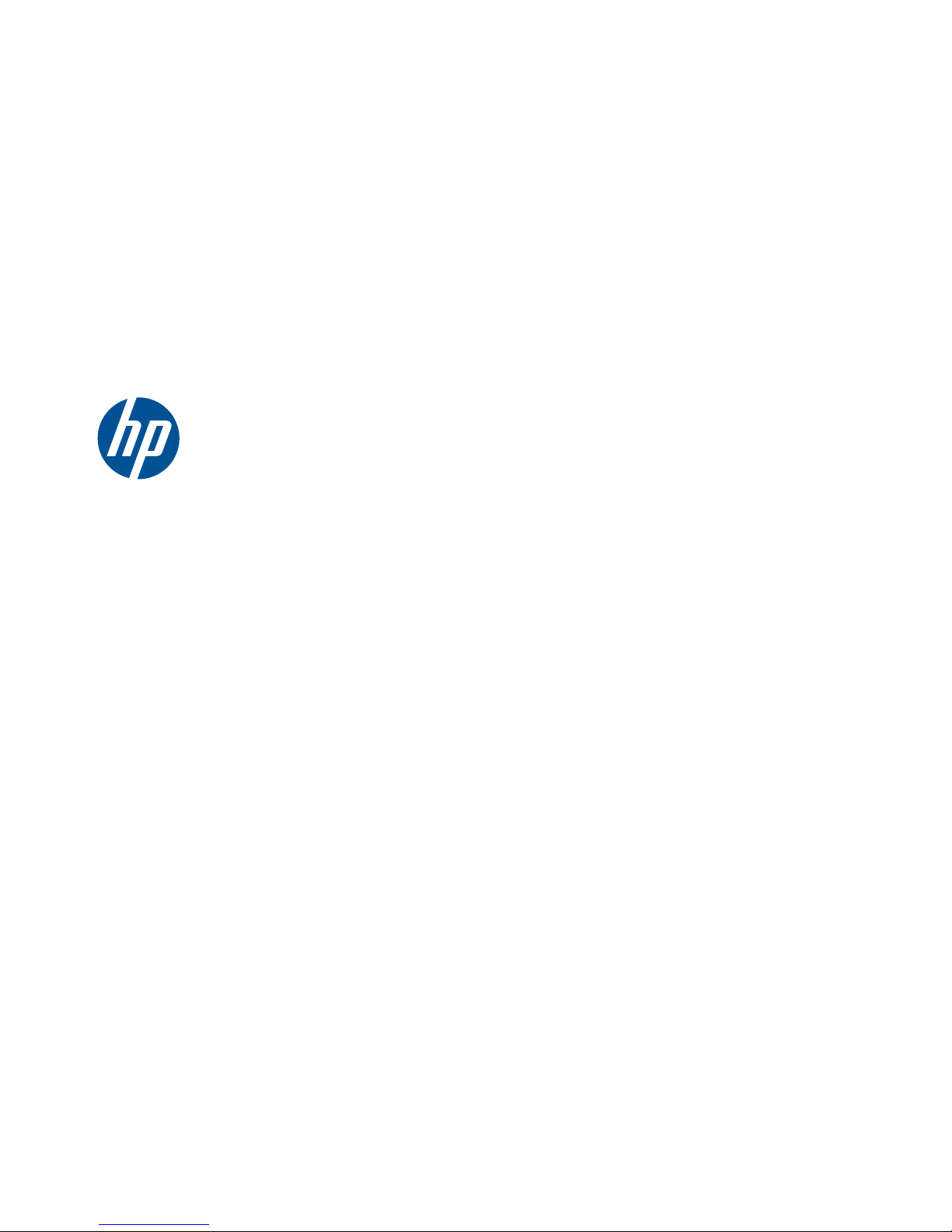
HP Pavilion dm1 Notebook PC
Maintenance and Service Guide
Page 2
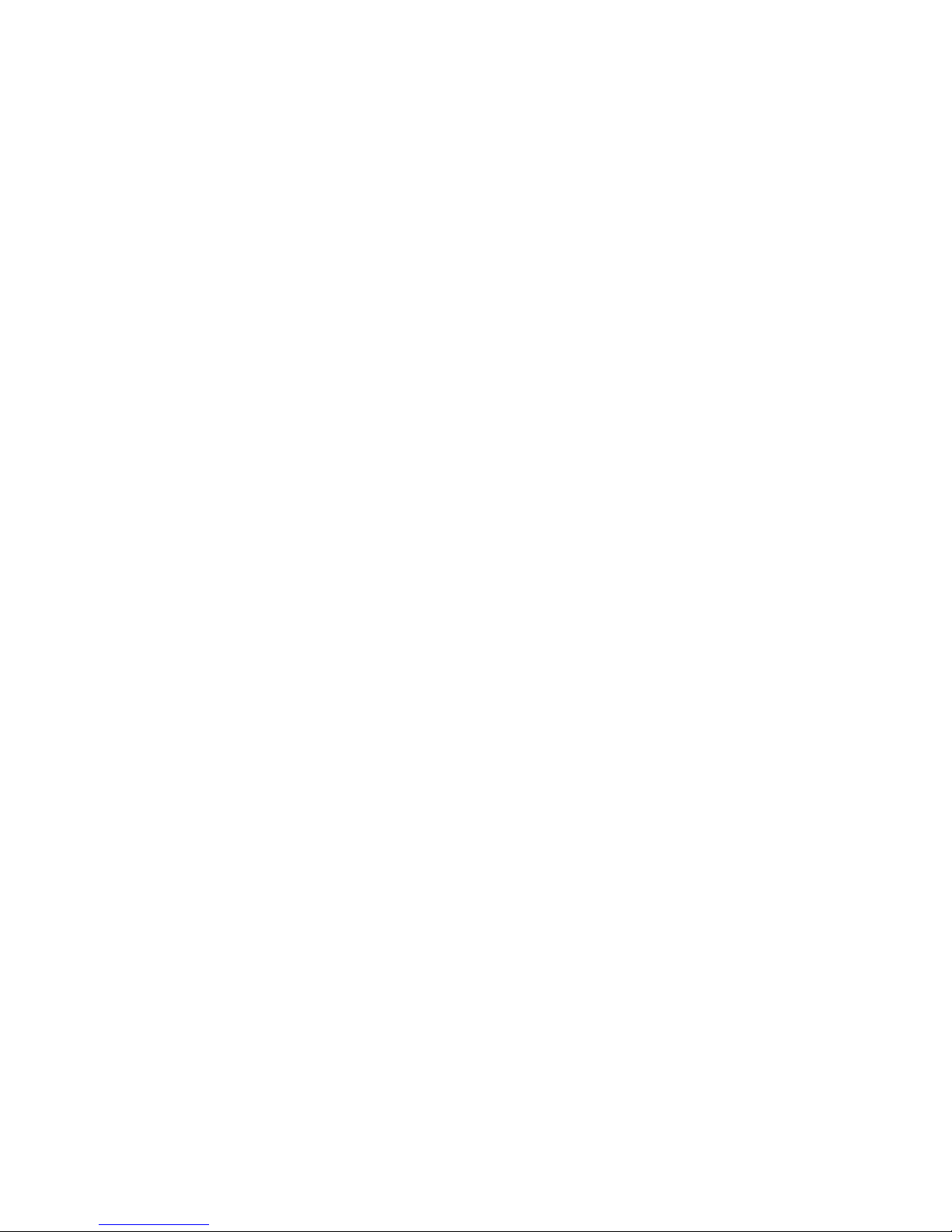
© Copyright 2010 Hewlett-Packard
Development Company, L.P.
AMD Turion and ATI Mobile Radeon are
trademarks of Advanced Micro Devices,
Inc. Bluetooth is a trademark owned by its
proprietor and used by Hewlett-Packard
Company under license. Microsoft and
Windows are U.S. registered trademarks of
Microsoft Corporation. SD Logo is a
trademark of its proprietor.
The information contained herein is subject
to change without notice. The only
warranties for HP products and services are
set forth in the express warranty statements
accompanying such products and services.
Nothing herein should be construed as
constituting an additional warranty. HP shall
not be liable for technical or editorial errors
or omissions contained herein.
First Edition: December 2010
Document Part Number: 631531–001
Page 3
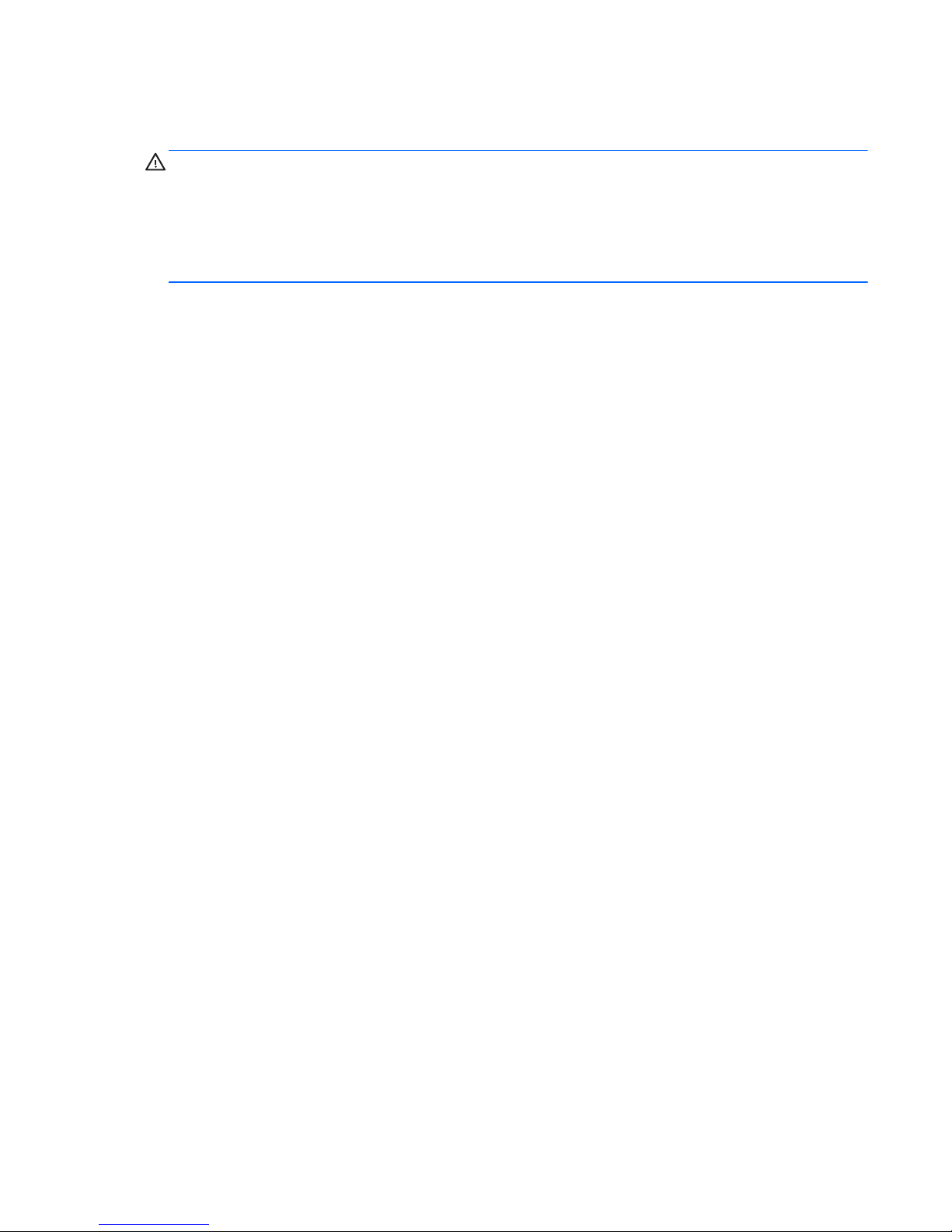
Safety Warning Notice
WARNING! To reduce the possibility of heat-related injuries or of overheating the computer, do not
place the computer directly on your lap or obstruct the air vents. Use the computer only on a hard, flat
surface. Do not allow another hard surface, such as an adjoining optional printer, or a soft surface,
such as pillows or rugs or clothing, to block airflow. Also, do not allow the AC adapter to contact the
skin or a soft surface, such as pillows or rugs or clothing, during operation. The computer and the AC
adapter comply with the user-accessible surface temperature limits defined by the International
Standard for Safety of Information Technology Equipment (IEC 60950).
ENWW iii
Page 4
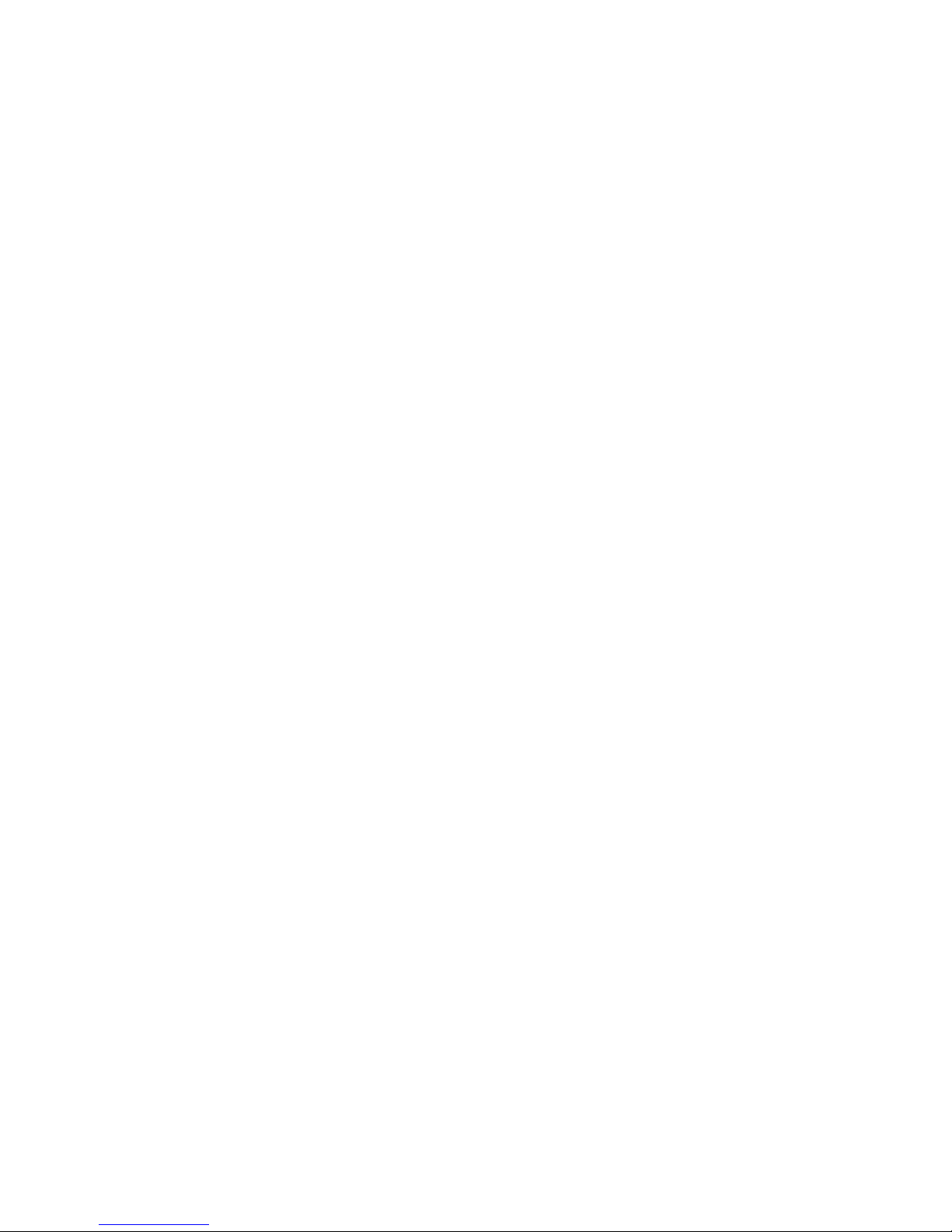
iv Safety Warning Notice ENWW
Page 5
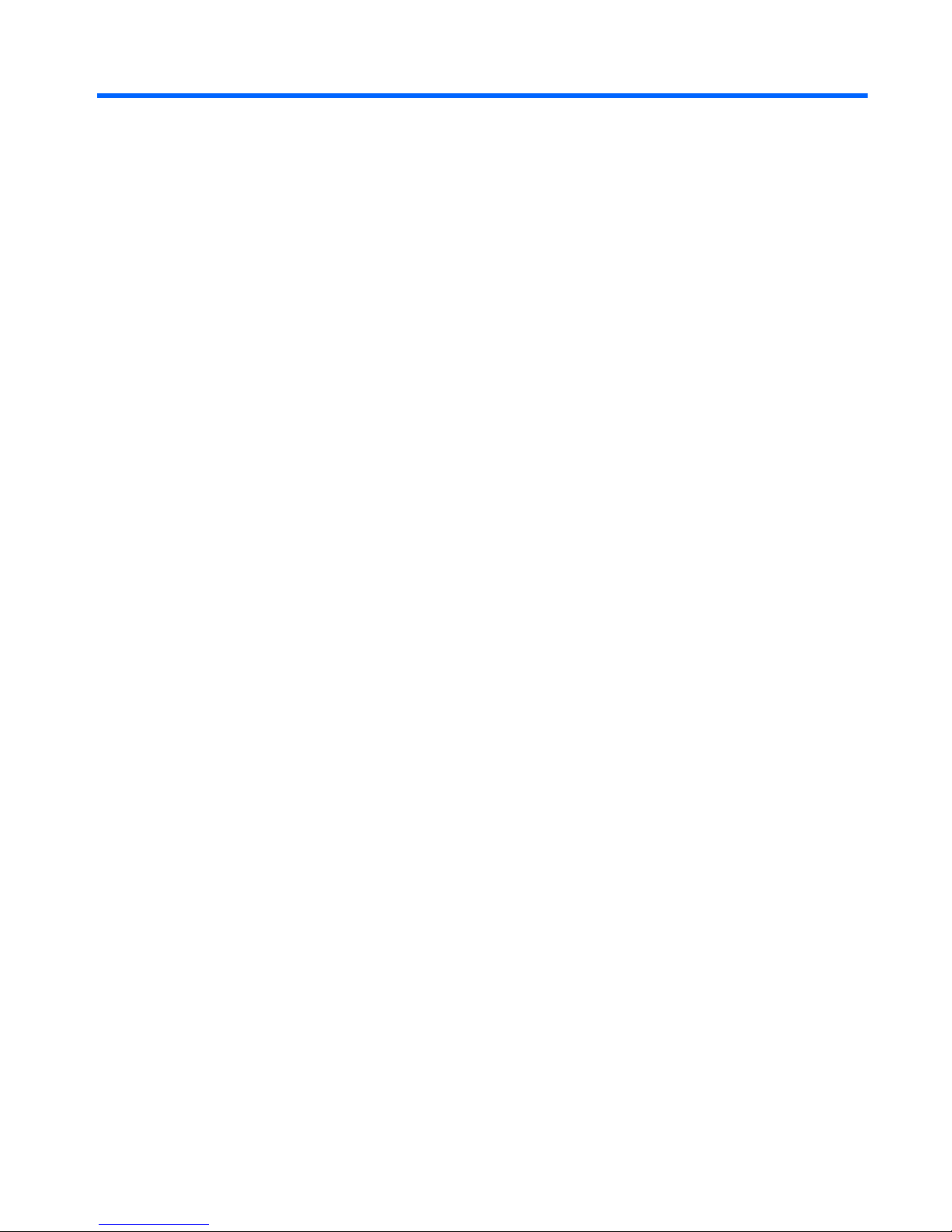
Table of contents
1 Product description ........................................................................................................................................ 1
2 External component identification ................................................................................................................ 5
Top components ................................................................................................................................... 5
TouchPad ............................................................................................................................ 5
Lights ................................................................................................................................... 6
Buttons ................................................................................................................................. 7
Keys ..................................................................................................................................... 8
Front components ................................................................................................................................ 9
Right-side components ......................................................................................................................... 9
Left-side components ......................................................................................................................... 10
Display components ........................................................................................................................... 11
Bottom components ........................................................................................................................... 12
Wireless antennas .............................................................................................................................. 13
Additional hardware components ....................................................................................................... 14
3 Illustrated parts catalog ............................................................................................................................... 15
Service tag ......................................................................................................................................... 15
Computer major components ............................................................................................................. 16
Display assembly subcomponents ..................................................................................................... 19
Mass storage devices ......................................................................................................................... 20
Miscellaneous parts ............................................................................................................................ 21
Sequential part number listing ............................................................................................................ 22
4 Removal and replacement procedures ....................................................................................................... 25
Preliminary replacement requirements ............................................................................................... 25
Tools required .................................................................................................................... 25
Service considerations ....................................................................................................... 25
Plastic parts ....................................................................................................... 25
Cables and connectors ..................................................................................... 25
Drive handling ................................................................................................... 26
ENWW v
Page 6
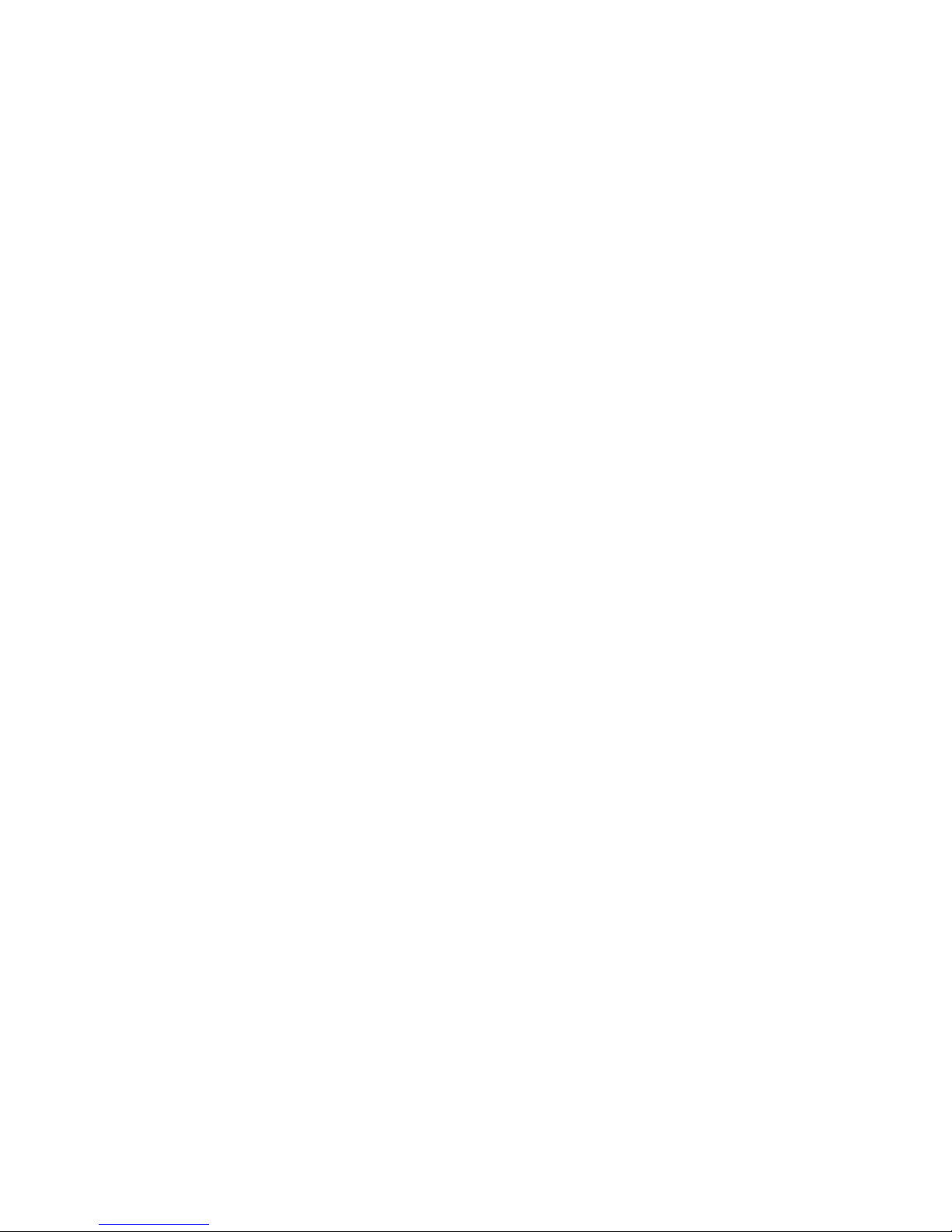
Grounding guidelines ......................................................................................................... 27
Electrostatic discharge damage ........................................................................ 27
Packaging and transporting guidelines ............................................. 28
Workstation guidelines ..................................................................... 28
Equipment guidelines ....................................................................... 29
Component replacement procedures ................................................................................................. 30
Service tag ......................................................................................................................... 30
Computer feet .................................................................................................................... 31
Battery ............................................................................................................................... 32
SIM Card ............................................................................................................................ 33
Hard drive / Solid state drive .............................................................................................. 33
WWAN module .................................................................................................................. 37
WLAN module .................................................................................................................... 39
Memory modules ............................................................................................................... 41
Keyboard ........................................................................................................................... 43
Top cover ........................................................................................................................... 46
Power button board ........................................................................................................... 47
TouchPad button board ..................................................................................................... 48
Speaker assembly ............................................................................................................. 50
Display assembly ............................................................................................................... 52
System board ..................................................................................................................... 57
RTC battery ....................................................................................................................... 59
Heat sink assembly ............................................................................................................ 60
Power connector ................................................................................................................ 62
RJ45 connector cover ........................................................................................................ 63
RJ-45 connector ................................................................................................................ 64
Fan ..................................................................................................................................... 65
5 Computer Setup ............................................................................................................................................ 67
Computer Setup in Windows 7 ........................................................................................................... 67
Starting Setup Utility .......................................................................................................... 67
Using Setup Utility ............................................................................................................. 67
Changing the language of Setup Utility ............................................................. 67
Navigating and selecting in Setup Utility ........................................................... 68
Displaying system information .......................................................................... 68
Restoring default settings in Setup Utility .......................................................... 68
Exiting Setup Utility ........................................................................................... 69
Setup Utility menus ............................................................................................................ 69
Main menu ........................................................................................................ 69
Security menu ................................................................................................... 69
System Configuration menu .............................................................................. 69
vi ENWW
Page 7
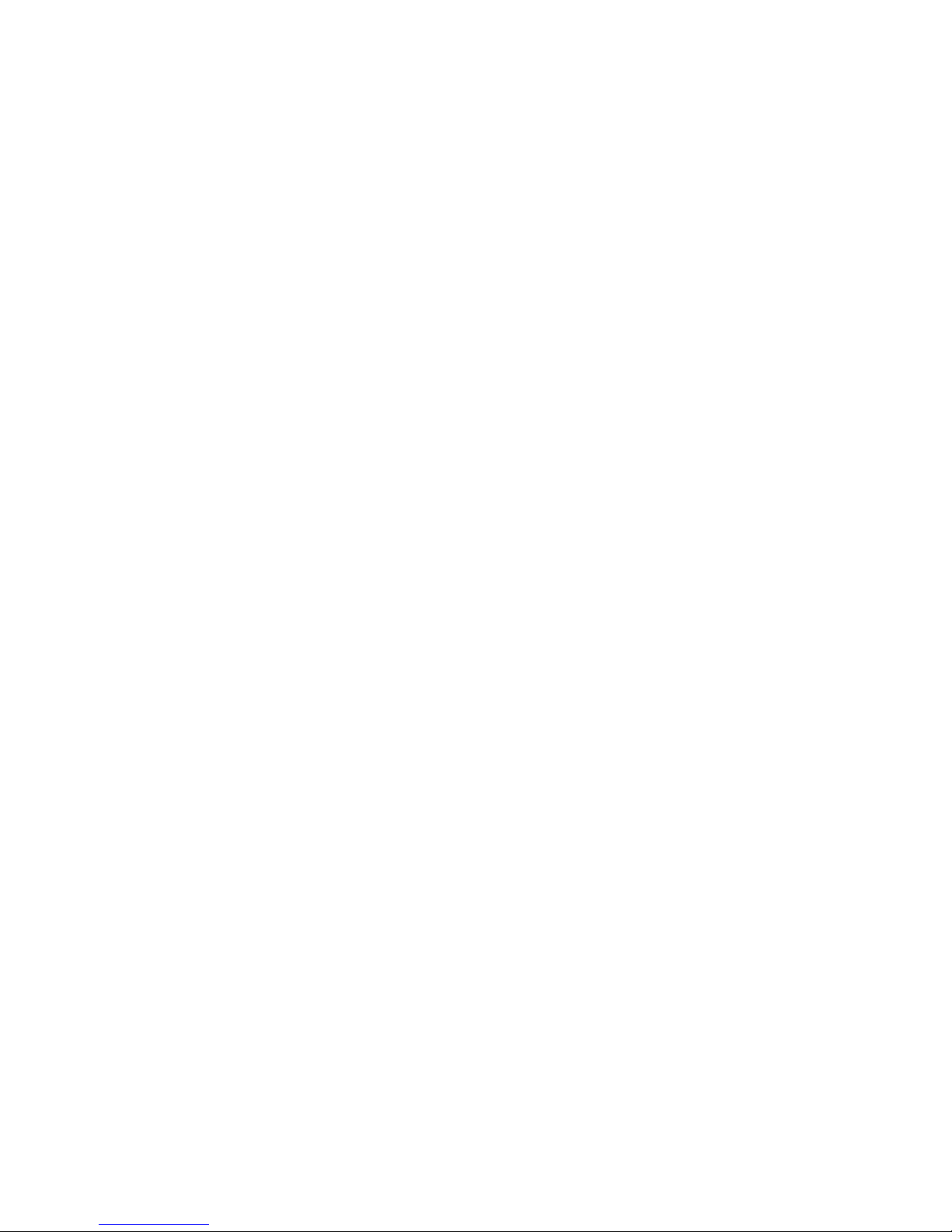
Diagnostics menu .............................................................................................. 70
6 Specifications ................................................................................................................................................ 71
Computer specifications ..................................................................................................................... 71
29.5-cm (11.6-in) (1366 x 768) HD BrightView LED display specifications ........................................ 72
Hard drive specifications .................................................................................................................... 73
Solid-state drive specifications ........................................................................................................... 74
7 Backup and recovery .................................................................................................................................... 75
Restore ............................................................................................................................................... 76
Creating restore media ....................................................................................................................... 76
Performing a system restore .............................................................................................................. 77
Restoring using the dedicated recovery partition (select models only) .............................. 77
Restoring using the restore media ..................................................................................... 78
Changing the computer boot order .................................................................................... 79
Backing up and recovering your information ...................................................................................... 79
Using Windows Backup and Restore ................................................................................ 80
Using Windows system restore points ............................................................................... 81
When to create restore points ........................................................................... 81
Create a system restore point ........................................................................... 81
Restore to a previous date and time ................................................................. 81
8 Connector pin assignments ......................................................................................................................... 83
Audio-out (headphone)/Audio-in (microphone) jack ........................................................................... 83
External monitor ................................................................................................................................. 84
RJ-45 (network) .................................................................................................................................. 85
Universal Serial Bus ........................................................................................................................... 86
9 Power cord set requirements ...................................................................................................................... 87
Requirements for all countries and regions ........................................................................................ 87
Requirements for specific countries and regions ............................................................................... 88
10 Recycling ..................................................................................................................................................... 89
Battery ................................................................................................................................................ 89
Display ................................................................................................................................................ 89
Index ................................................................................................................................................................... 95
ENWW vii
Page 8
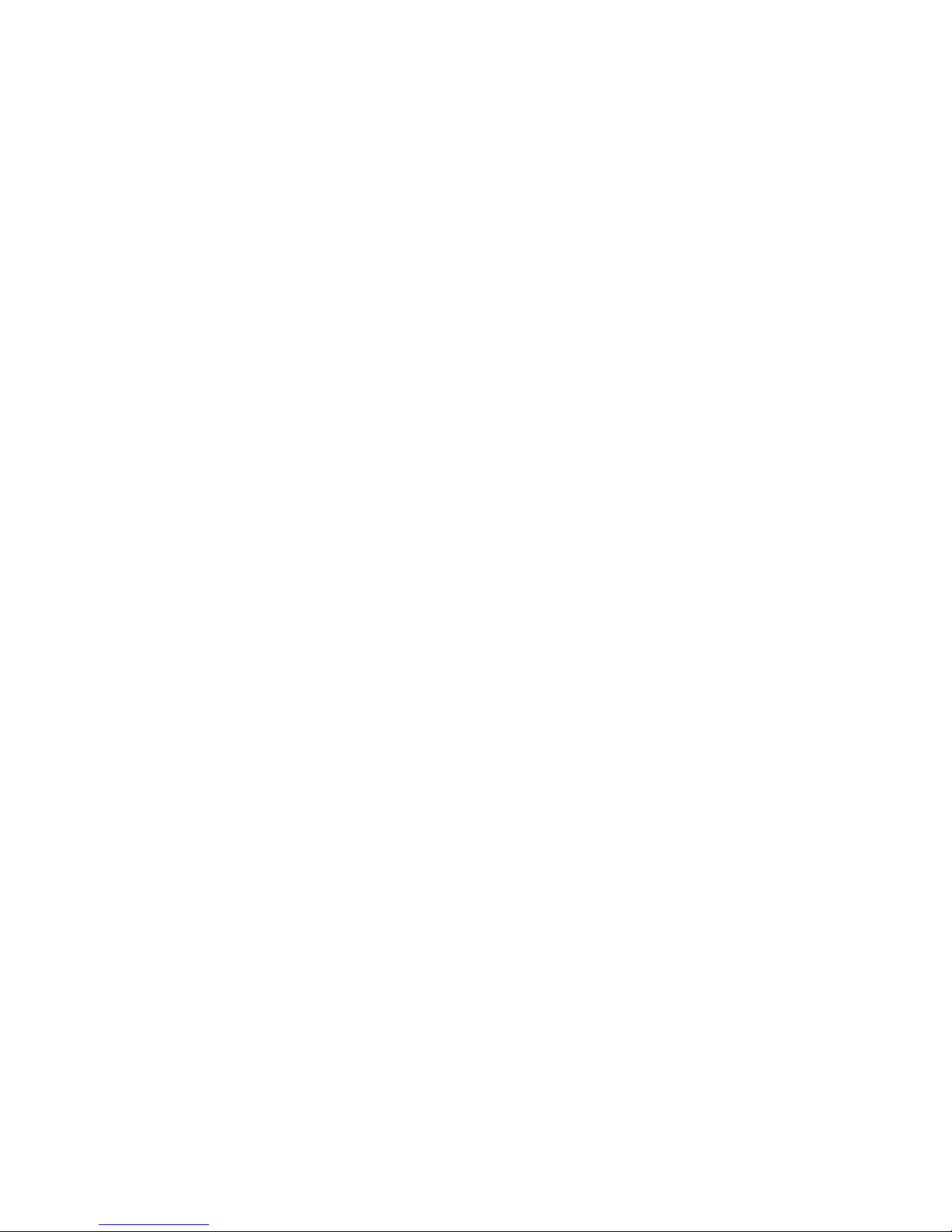
viii ENWW
Page 9
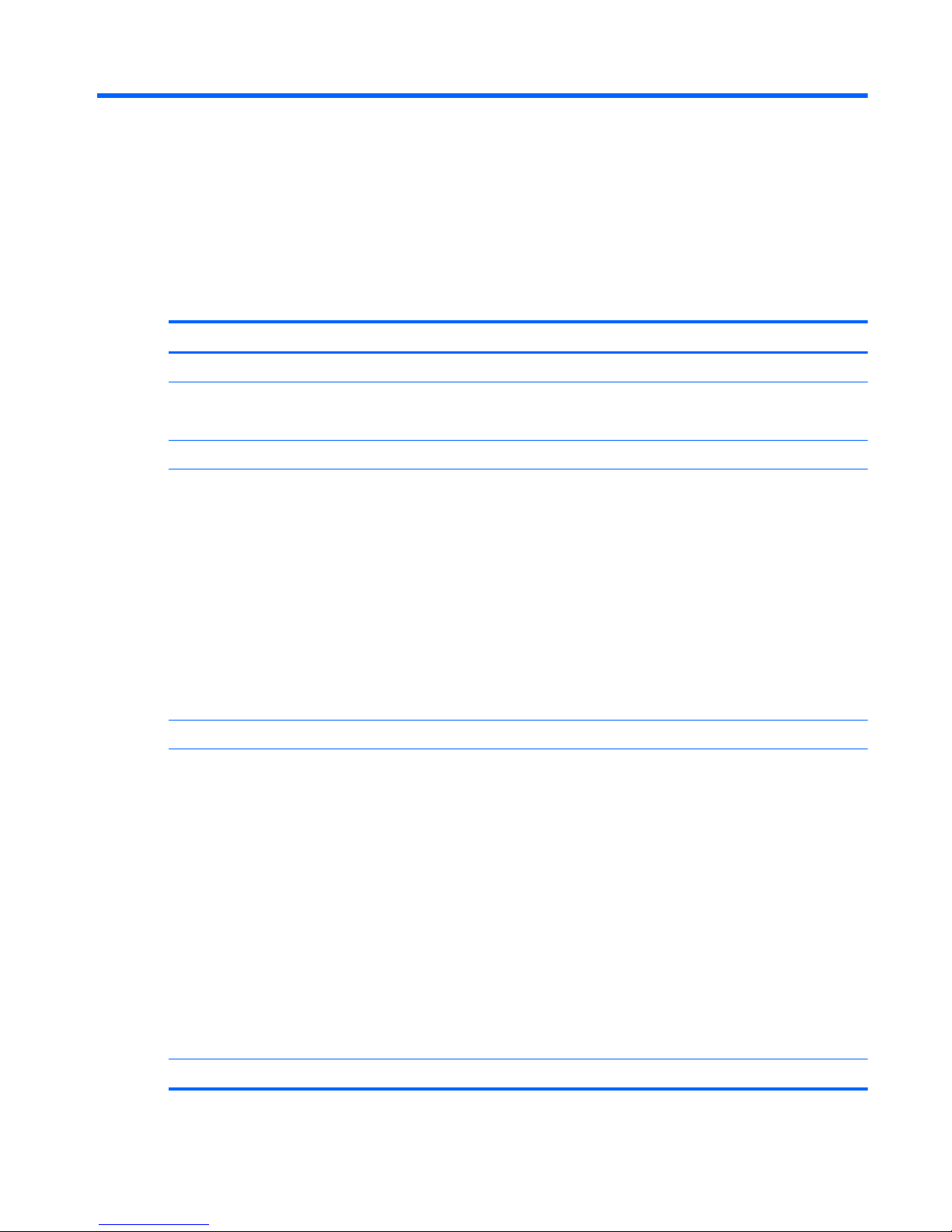
1 Product description
Category Description
Product name HP Pavilion dm1
Processor AMD E350 1.6-GHz, 1MB L2 cache,1333-MHz front-side bus (FSB), Dual Core
18W
Chipset AMD A50M Fusion Controller Hub
Graphics Universal Memory Architecture (UMA) graphics integrated with shared video
memory:
●
up to 372MB for =1024MB system RAM
●
up to 948MB for >=2048MB system RAM (1G+1G)
●
up to 948MB for >=2048MB system RAM (2G)
●
up to 1460MB for >=3072MB system RAM
● up to 1972MB for >=4096MB system RAM (2G+2G)
●
up to 1972MB for >=4096MB system RAM (4G)
●
up to 3443MB for =8192MB system RAM (4G+4G)
Panel 29.5-cm (11.6-in) (1366 x 768) HD BrightView LED display assembly
Memory 2 customer-accessible/upgradable memory module slots
Supports up to 8GB memory
NOTE: For the Microsoft® Windows® Starter operating system, do not install
more than 2 GB of memory.
Supports the following DDR3 configurations at 1066 MHz:
●
1024MB total system memory (1024 MB x 1)
● 2048MB total system memory (1024MB x 2)
●
2048MB total system memory (2048MB x 1)
●
3072MB total system memory (1024MB x 1 + 2048MB x 1)
● 4096MB total system memory (2048MB x 2)
●
8192MB total system memory (4096MB x 2)
Sold-state drive Supports 128-GB solid-state drive
ENWW 1
Page 10
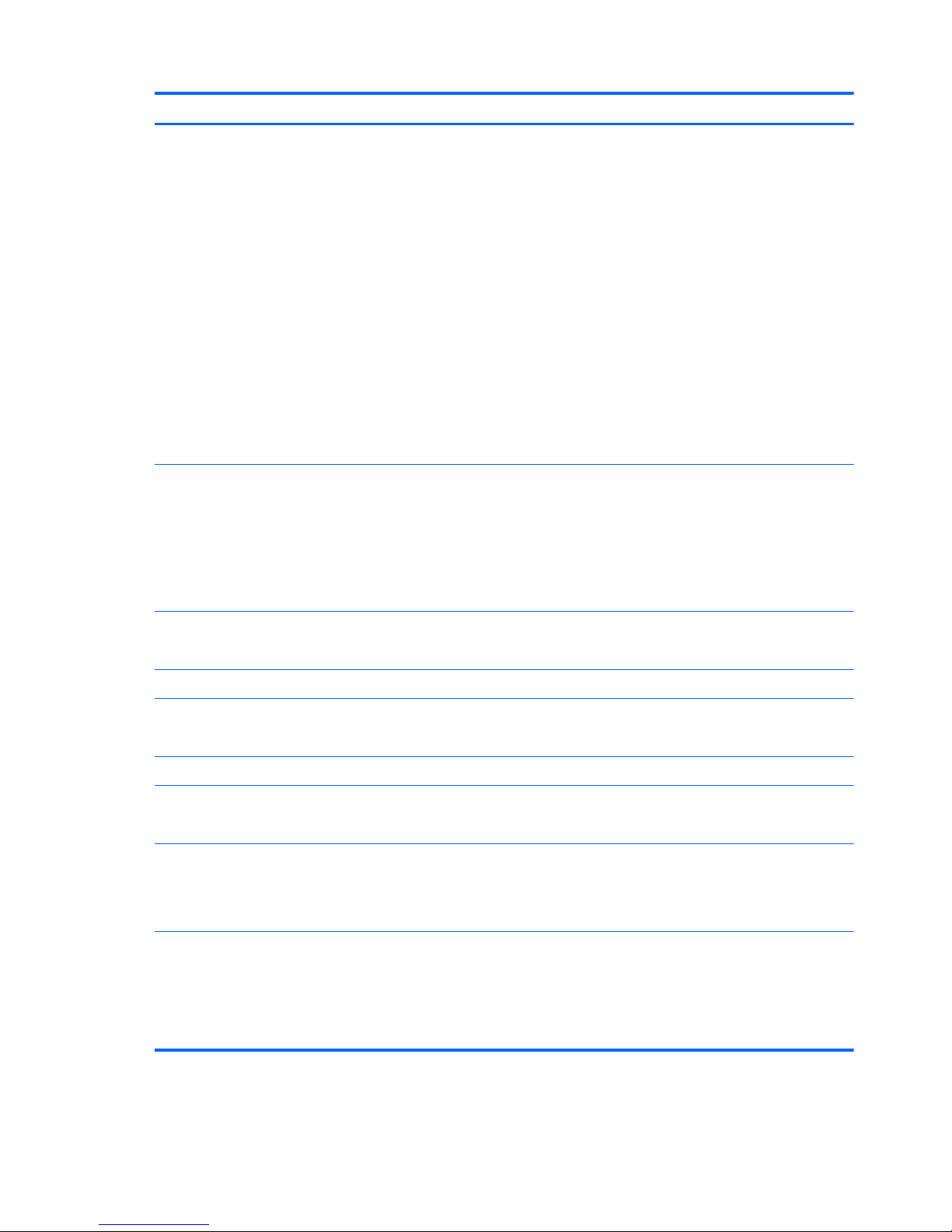
Category Description
Hard drives Supports 9.50-mm, 6.35-cm (2.50-in) hard drives
Supports HP ProtectSmart Hard Drive Protection
Customer-accessible
Serial ATA (SATA)
Supports the following hard drives:
NOTE: For the Windows Starter operating system, do not use a hard drive with a
capacity more than 320 GB.
●
750 GB 5400 rpm
●
640 GB 5400 rpm
●
500 GB, 7200 rpm
● 320 GB, 7200 rpm
●
250 GB, 7200 rpm
Optical drives 12.7-mm tray load external USB optical drive
Serial ATA (SATA)
Supports the following drives:
● External Blu-ray SuperMulti Double-Layer Optical Drive with LightScribe
●
External DVD±RW SuperMulti Double-Layer Optical Drive with LightScribe
Diskette drive Supports external USB drive only
Supports boot from USB device
Microphone Single digital microphone
Audio 2 integrated HD stereo speakers
Audio-out (headphone) jack / Audio-in (microphone) jack
Webcam Integrated standard VGA camera with fixed focus
Ethernet Integrated 10/100/1000 network interface card (NIC)
Ethernet cable not included
Wireless Integrated wireless local-area network (WLAN) via Half-Mini Card:
● 802.11 bgn WLAN + Bluetooth® Combo card
● 802.11 bgn Bluetooth® Combo card with 2 antennas
Integrated wireless wide-area network (WWAN) and GPS function (FMC)
● Qualcomm Gobi2/Birlion with 2 antennas
●
6 band antenna support: 2100/1800/1900/800/900 with additional GPS band
●
2.4 GHz and 5 GHz antennas in display enclosure
2 Chapter 1 Product description ENWW
Page 11
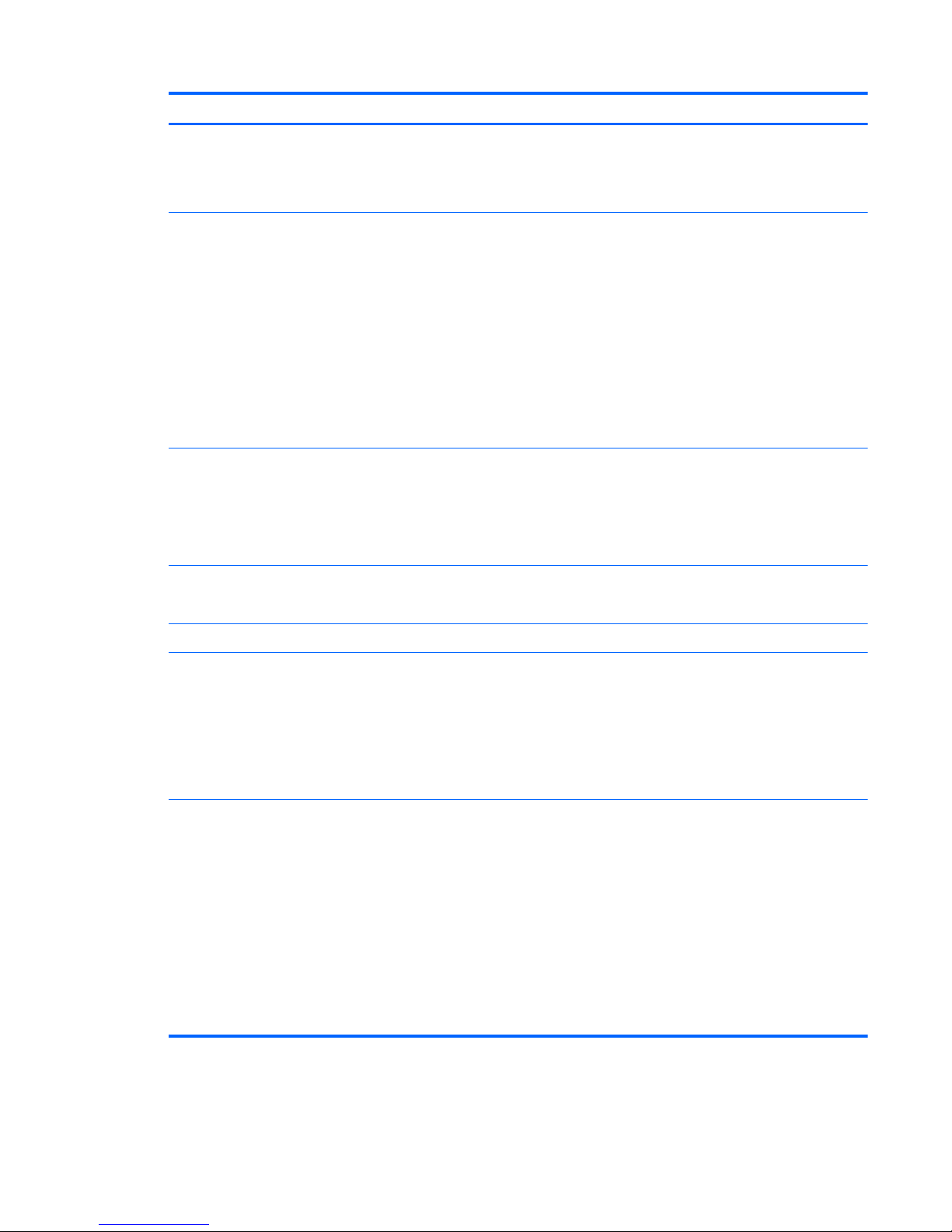
Category Description
External media cards Digital Media Slot supporting the following optional digital card formats:
● MultiMediaCard (MMC)
●
Secure Digital (SD) Memory Card
Ports Audio-in (stereo microphone)/Audio-out (stereo headphone) combo jack
HDMI v.1.3
AC power
RJ-45 (Ethernet, includes link and activity lights)
USB v. 2.0 (3)
VGA (Dsub 15-pin) supporting:
● 1920 x 1200 external resolution at 60 GHz
● 1600 × 1200 external resolution at 75 GHz
Keyboard/pointing device TouchPad with TouchPad buttons
Touch-sensitive controls
Supports 2-way scroll with legend
Taps enabled by default
Power requirements 65-W AC adapter
6-cell, 2.55-Ah (55-Wh) Li-ion battery
Security Security cable slot
Operating system Pre-installed:
● Windows 7 Premium, 32- and 64-bit
● Windows® 7 Professional, 32- and 64-bit
● Windows 7 Basic, 32- and 64-bit
●
Windows 7 Starter, 32-bit
Serviceability End-user replaceable parts:
● AC adapter
● Battery (system)
● Hard drive / solid state drive
●
Memory modules
●
SIM card (for WWAN)
●
WLAN module
●
WWAN module
ENWW 3
Page 12
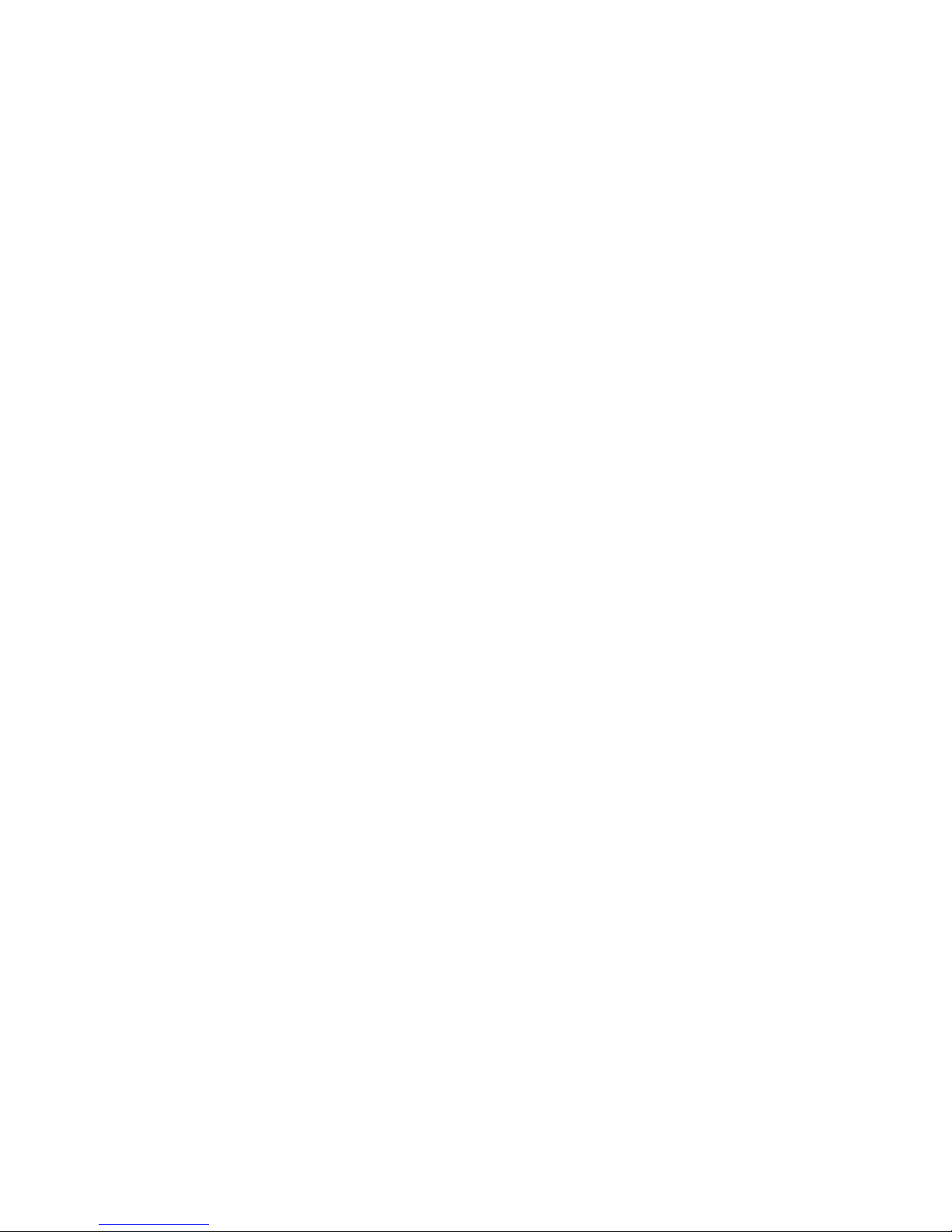
4 Chapter 1 Product description ENWW
Page 13
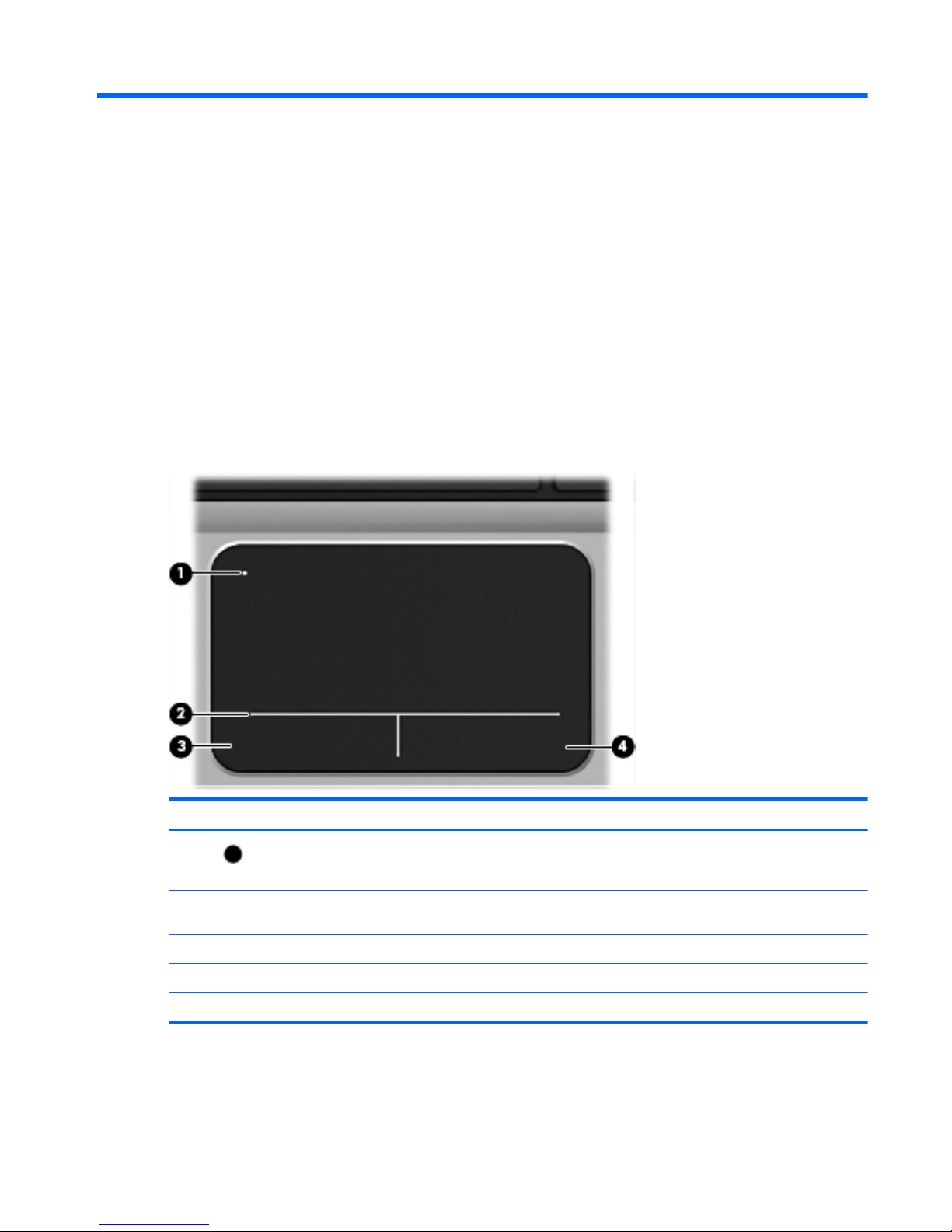
2 External component identification
Components that are included with the computer may vary by region and model. The illustrations in
this chapter identify the standard features on most computer models.
Top components
TouchPad
Component Description
(1)
TouchPad off indicator Turns the TouchPad on and off. Quickly double-tap
the TouchPad off indicator to turn the TouchPad on
and off.
(2) TouchPad zone Moves the pointer and selects or activates items on
the screen
(3) Left TouchPad button Functions like the left button on an external mouse
(4) Right TouchPad button Functions like the right button on an external mouse
This table describes factory settings. To view or change pointing device preferences, select Start > Devices and Printers.
ENWW Top components 5
Page 14
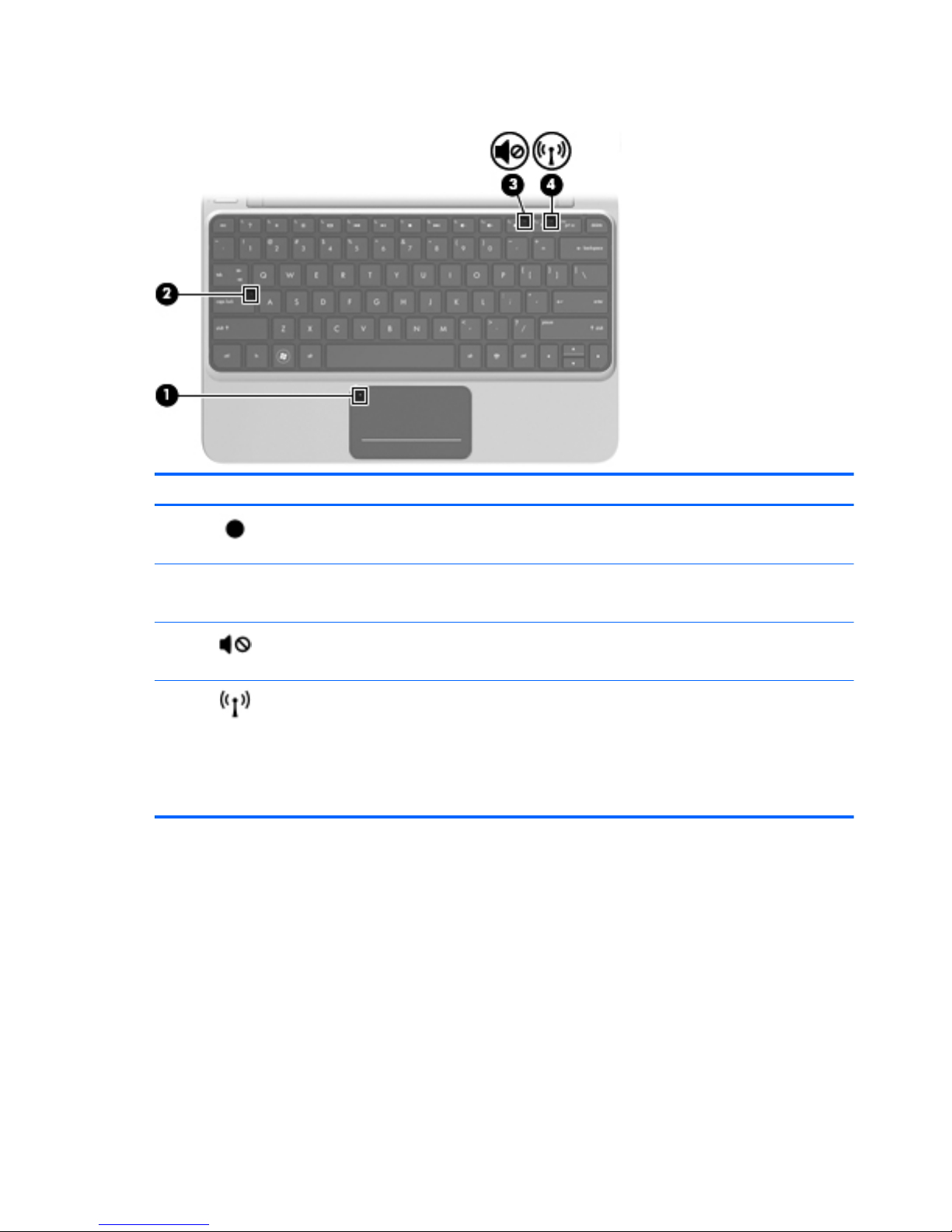
Lights
Component Description
(1)
TouchPad off indicator
●
Amber: The TouchPad is off.
● Off: The TouchPad is on.
(2) Caps lock light
●
White: Caps lock is on.
● Off: Caps lock is off.
(3)
Mute light
●
Amber: Computer sound is off
● Off: Computer sound is on
(4)
Wireless light
●
On: An integrated wireless device, such as a
wireless local area network (WLAN) device
and/or a Bluetooth
®
device, is on.
●
Off: All wireless devices are off
NOTE: On some models, the wireless light is
amber when all wireless devices are off.
6 Chapter 2 External component identification ENWW
Page 15
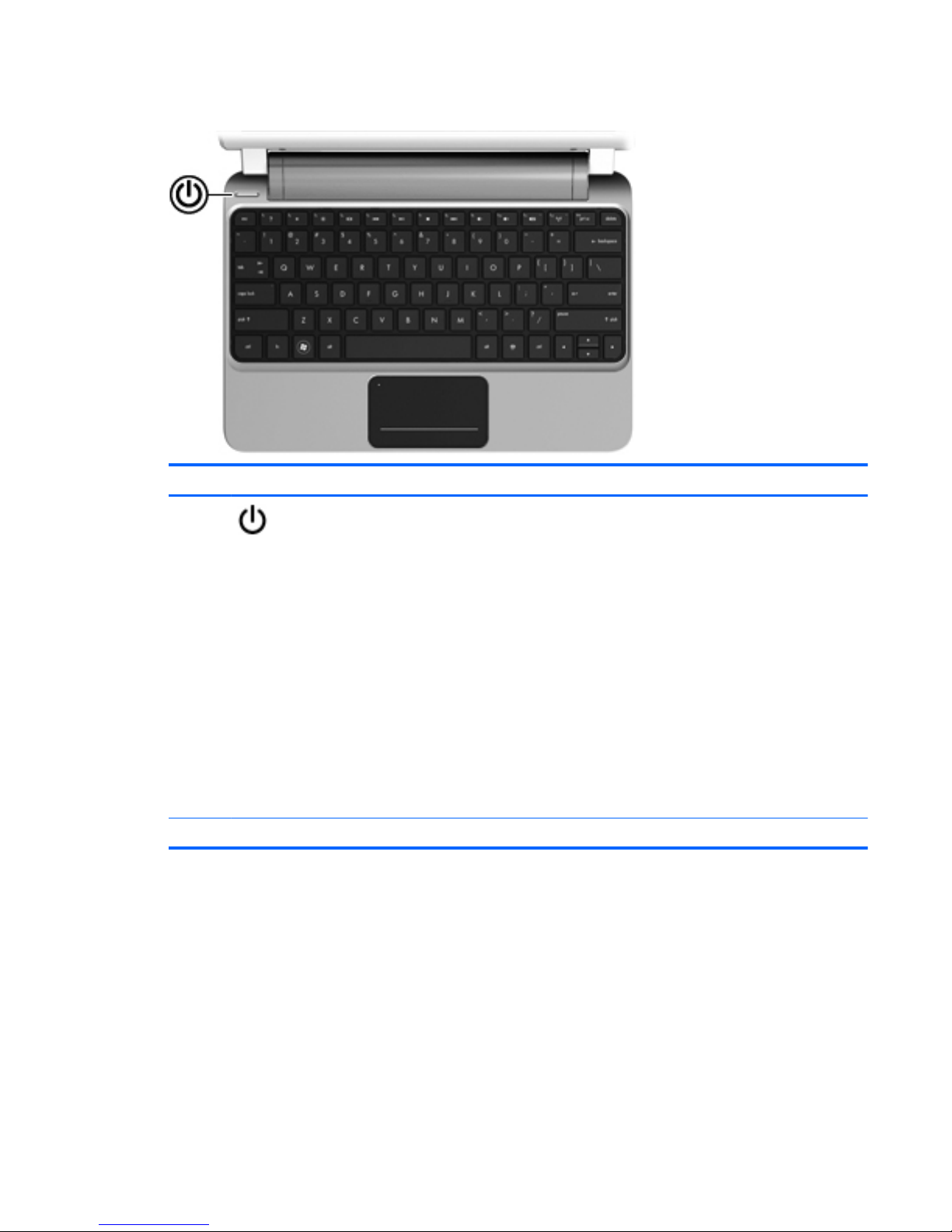
Buttons
Component Description
Power button*
●
When the computer is off, press the power button to
turn on the computer.
●
When the computer is on, press the power button
briefly to initiate Sleep mode.
●
When the computer is in Sleep mode, press the
power button briefly to exit Sleep mode.
●
When the computer is in Hibernation mode, press
the power button briefly to exit Hibernation mode.
If the computer has stopped responding and Windows
®
shutdown procedures are ineffective, press and hold the
power button for at least 5 seconds to turn off the
computer.
To learn more about the power settings, select Start >
Control Panel > System and Security > Power
Options.
*This table describes factory settings.
ENWW Top components 7
Page 16

Keys
Component Description
(1) esc key Displays system information when pressed in
combination with the fn key
(2) fn key Executes frequently used system functions when
pressed in combination with a function key, the
num lk key, or the esc key
(3)
Windows® logo key
Displays the Windows Start menu
(4)
Windows applications key Displays a shortcut menu for items beneath the
pointer
(5) Function keys Execute frequently used system functions when
pressed in combination with the fn key
8 Chapter 2 External component identification ENWW
Page 17
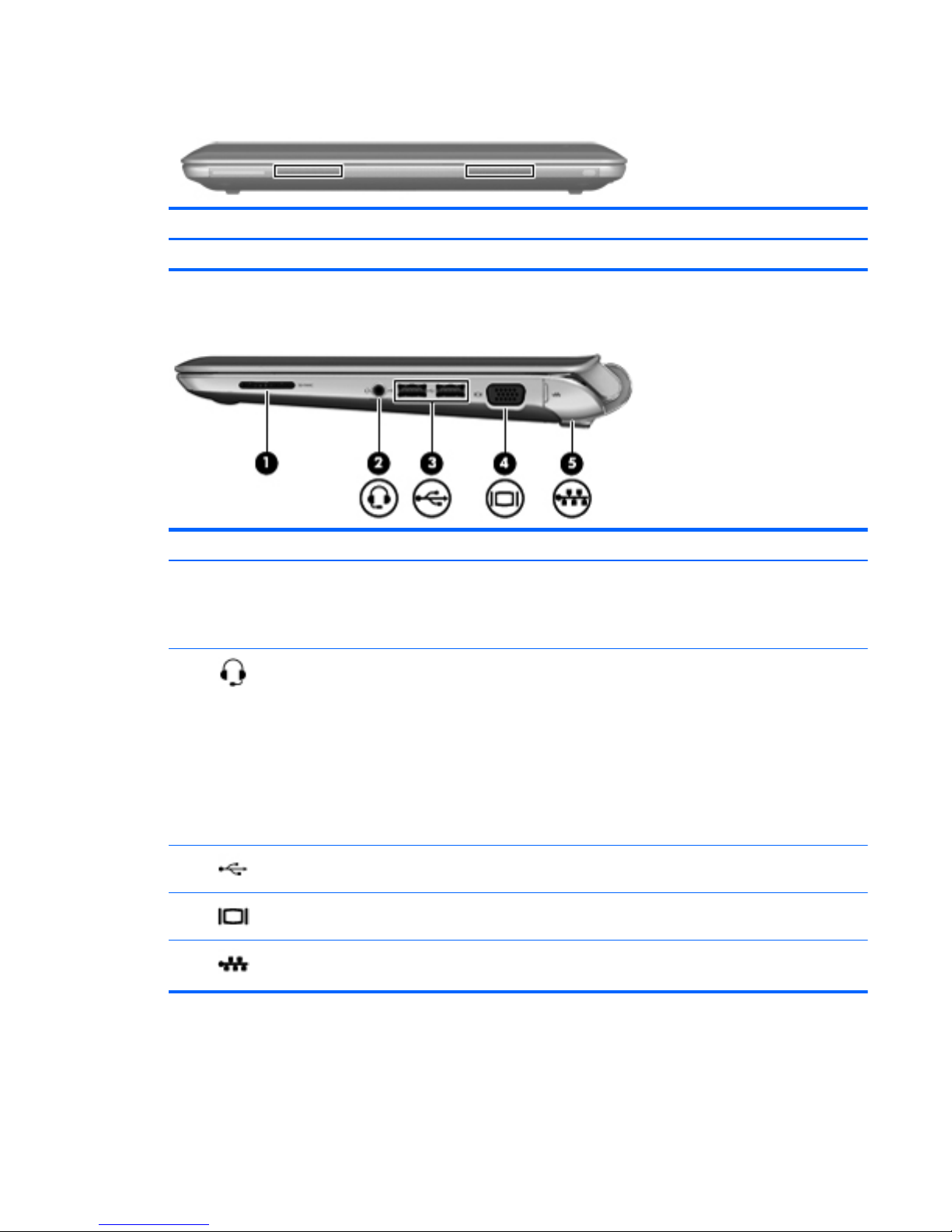
Front components
Component Description
Speakers (2) Produce sound
Right-side components
Component Description
(1) Digital Media Slot Supports the following optional digital card formats:
● MultiMediaCard (MMC)
●
Secure Digital (SD) Memory Card
(2)
Audio-out (headphone) jack/Audio-in (microphone)
jack
Connects optional powered stereo speakers,
headphones, earbuds, a headset, or television audio;
also connects an optional headset microphone.
WARNING! To reduce the risk of personal injury,
adjust the volume before putting on headphones,
earbuds, or a headset. For additional safety
information, refer to the Regulatory, Safety and
Environmental Notices.
NOTE: When a device is connected to the jack, the
computer speakers are disabled.
(3)
USB ports (2) Connect optional USB devices
(4)
External monitor port Connects an external VGA monitor or projector
(5)
RJ-45 (network) jack Connects a network cable
ENWW Front components 9
Page 18
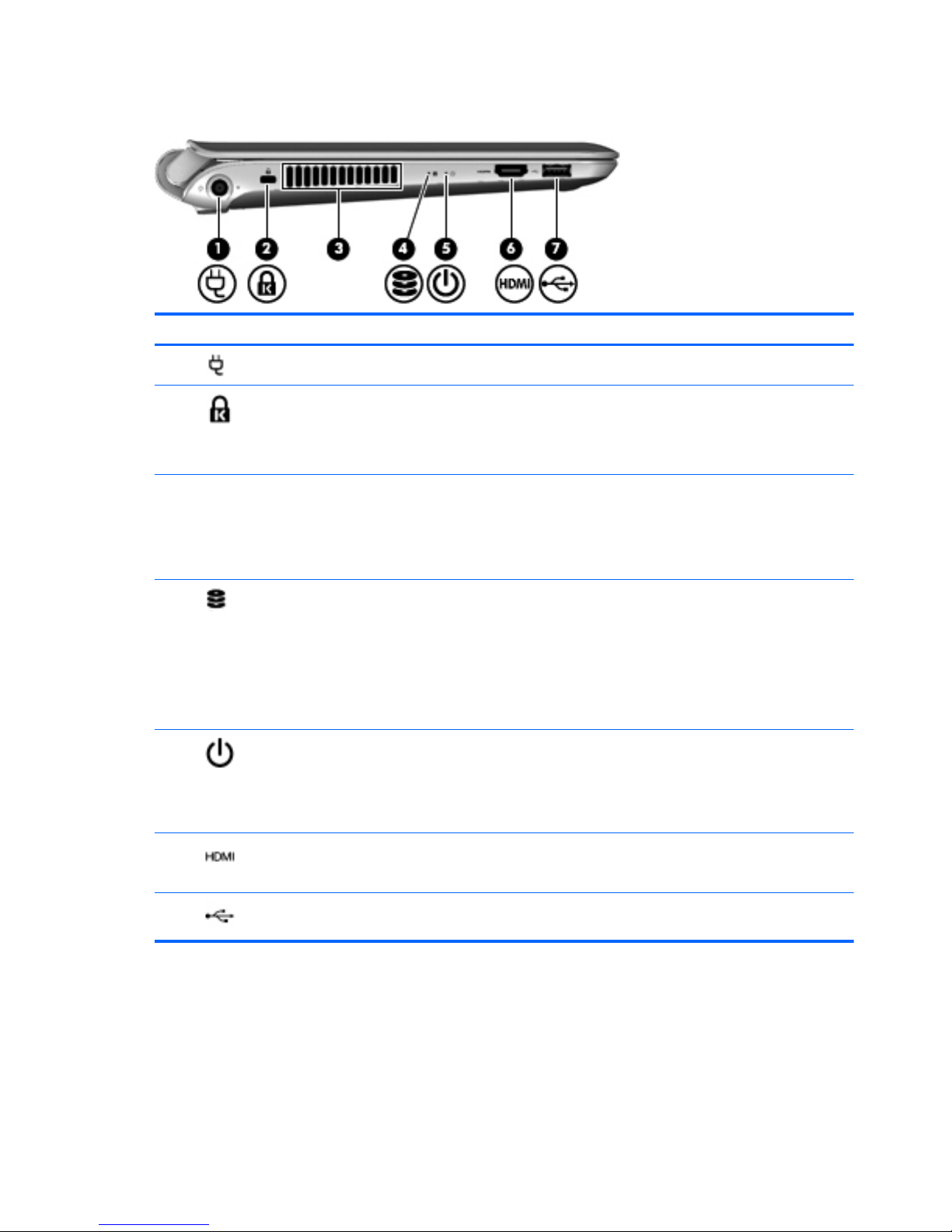
Left-side components
Component Description
(1)
Power connector Connects an AC power adapter
(2)
Security cable slot Attaches an optional security cable to the computer
NOTE: The security cable is designed to act as a
deterrent, but it may not prevent the computer from
being mishandled or stolen.
(3) Vent Enables airflow to cool internal components
NOTE: The computer fan starts up automatically to
cool internal components and prevent overheating. It
is normal for the internal fan to cycle on and off
during routine operation.
(4)
Hard drive light
●
Blinking white: The hard drive is being
accessed.
●
Amber: HP ProtectSmart Hard Drive Protection
has temporarily parked the hard drive.
NOTE: For information on HP ProtectSmart Hard
Drive Protection, refer to the HP Notebook
Reference Guide.
(5)
Power light
●
Solid white: The computer is on.
● Blinking white: The computer is in Sleep mode.
● Off: The computer is off or in Hibernation
mode.
(6)
HDMI port Connects an optional video or audio device, such as
a high-definition television, or any compatible digital
or audio component
(7)
USB port Connects an optional USB device
10 Chapter 2 External component identification ENWW
Page 19
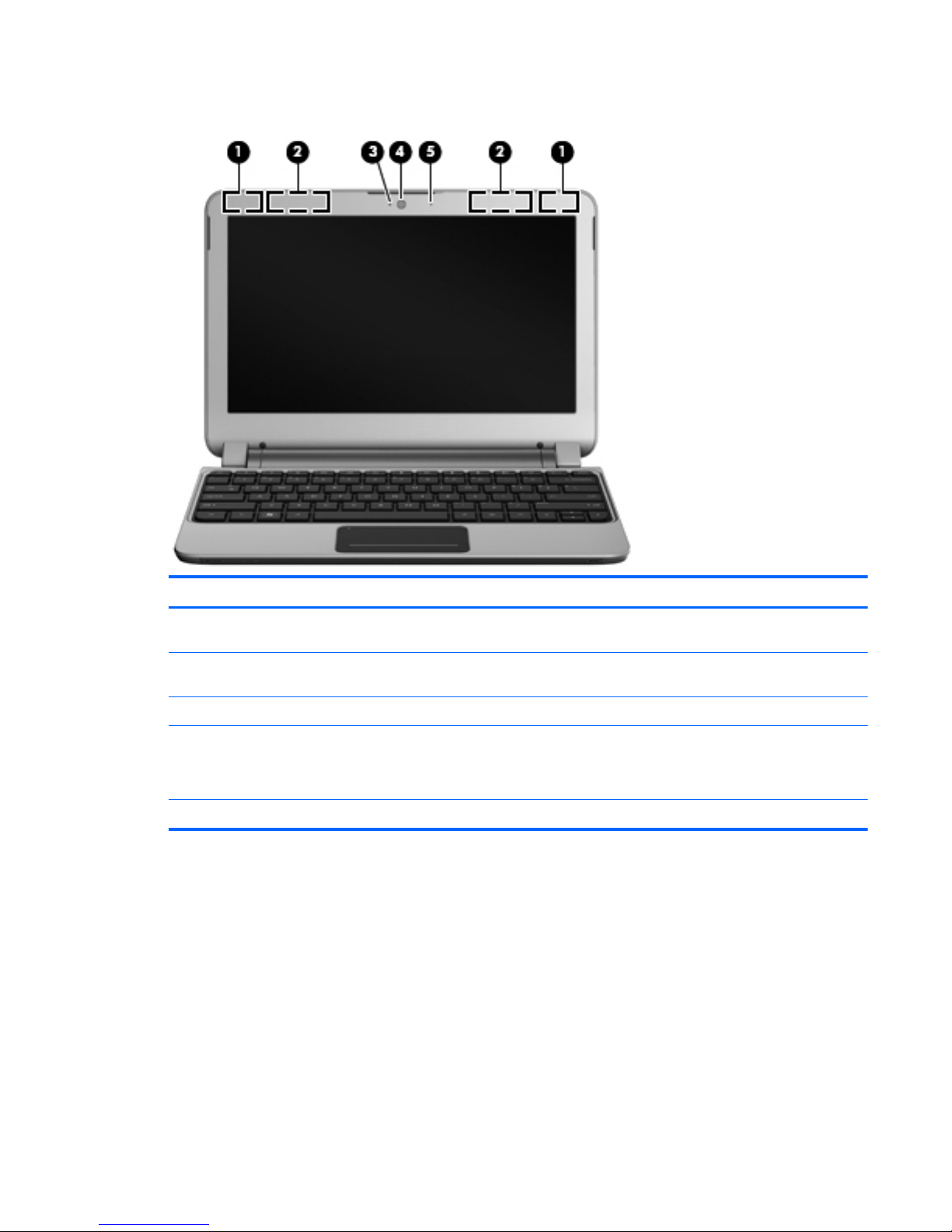
Display components
Component Description
(1) WWAN antennas (2)* (select models only) Send and receive wireless signals to communicate with
wireless wide-area networks (WWANs)
(2) WLAN antennas (2)* Send and receive wireless signals to communicate with
wireless local area networks (WLANs)
(3) Webcam light On: The webcam is in use.
(4) Webcam Captures still photographs and videos
To use the webcam, select Start > All Programs > HP
> HP MediaSmart > HP MediaSmart Webcam
(5) Internal microphone Records sound
ENWW Display components 11
Page 20
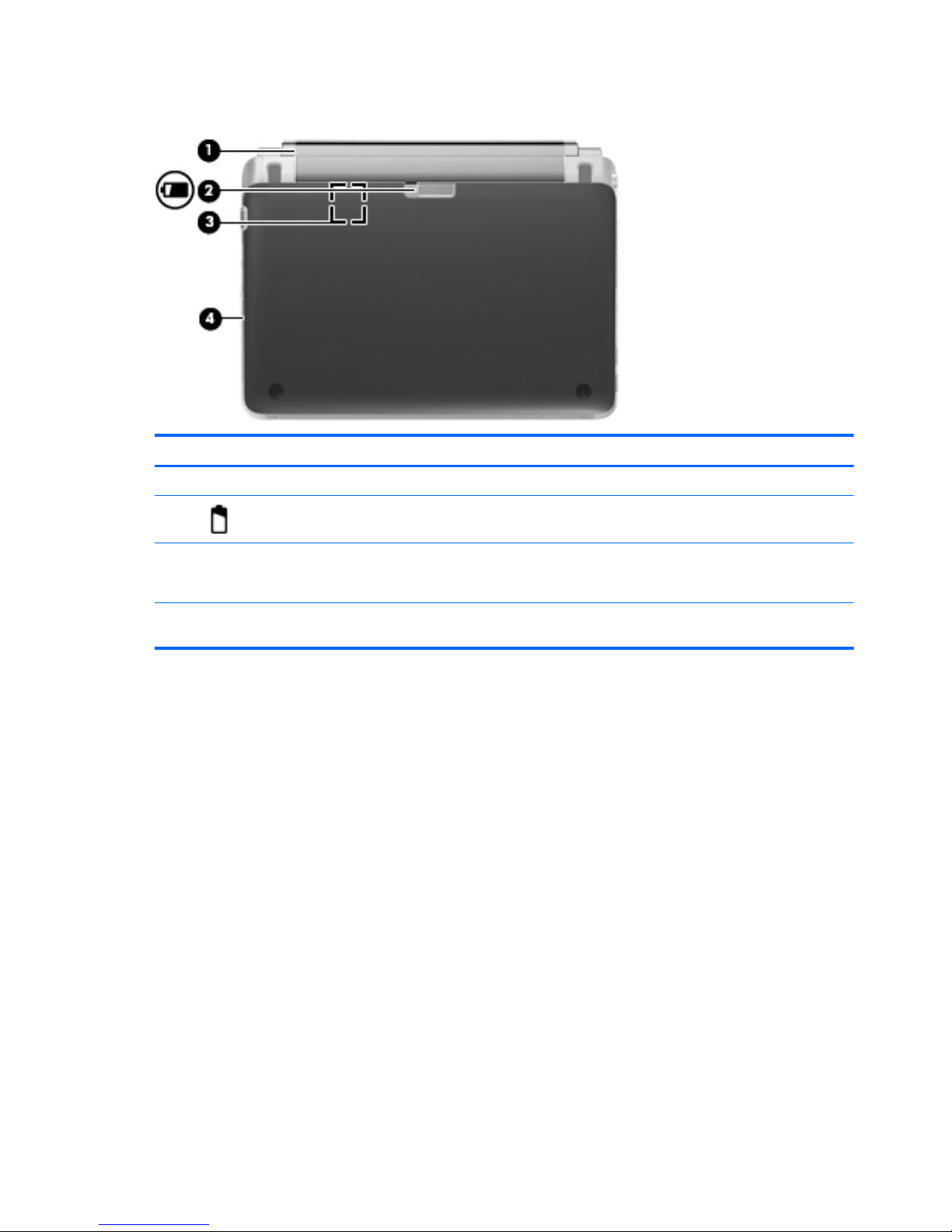
Bottom components
Component Description
(1) Battery Removable battery
(2)
Battery release latch Releases the battery from the battery bay
(3) SIM card slot Contains a wireless subscriber identity module (SIM)
card. The SIM card slot is located inside of the battery
bay.
(4) Service cover Remove to access the hard drive and memory
components
12 Chapter 2 External component identification ENWW
Page 21
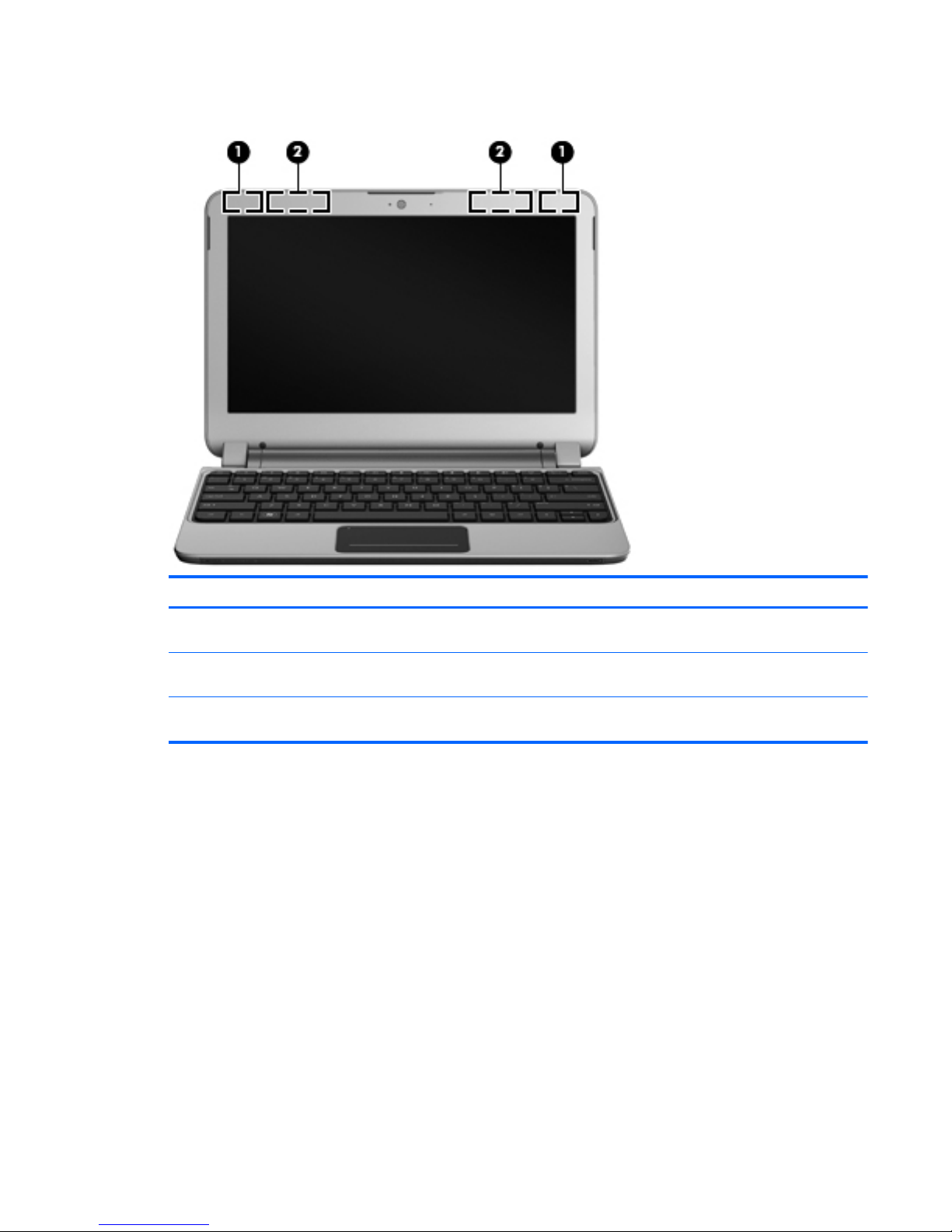
Wireless antennas
Component Description
(1) WLAN antennas (2)* Send and receive wireless signals to communicate with wireless
local area networks (WLANs)
(2) WWAN antennas (2) (select models only)* Send and receive wireless signals to communicate with wireless
wide-area networks (WWANs)
*The antennas are not visible from the outside of the computer. For optimal transmission, keep the areas immediately
around the antennas free from obstructions.
To see wireless regulatory notices, refer to the section of the Regulatory, Safety and Environmental
Notices that applies to your country or region. These notices are located in Help and Support.
ENWW Wireless antennas 13
Page 22
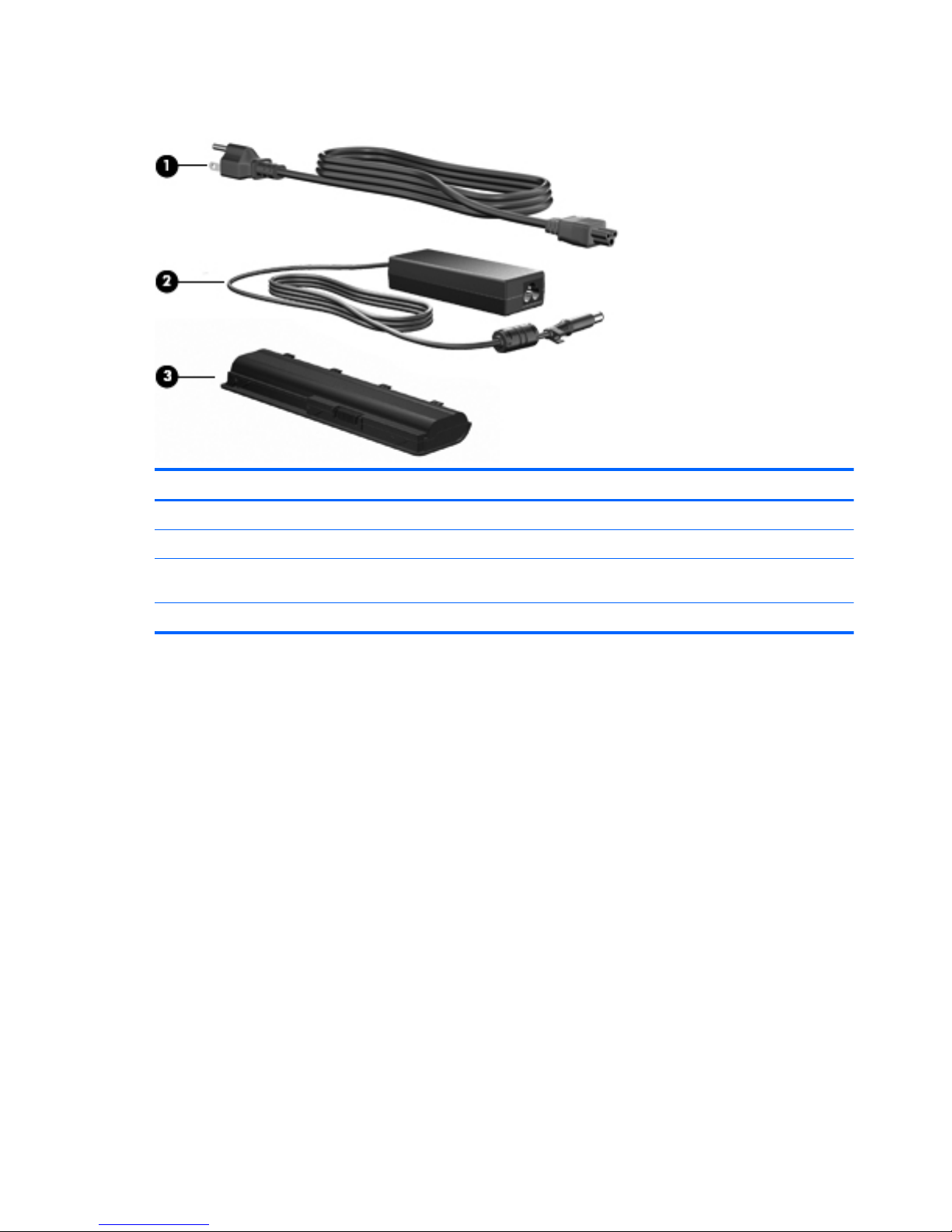
Additional hardware components
Component Description
(1) Power cord* Connects an AC adapter to an AC outlet
(2) AC adapter Converts AC power to DC power
(3) Battery* Powers the computer when the computer is not plugged into
external power
*Batteries and power cords vary in appearance by country or region.
14 Chapter 2 External component identification ENWW
Page 23

3 Illustrated parts catalog
Service tag
When ordering parts or requesting information, provide the computer serial number and model
description provided on the service tag:
Component Description
(1) Product name The product name that is affixed to the front of the
computer
(2) Serial number (s/n) An alphanumeric number that is unique to each product
(3) Part number/Product number (p/n) The number that provides specific information about the
product's hardware components. The part number
helps a service technician to determine what
components and parts are needed.
(4) Warranty period The duration of the warranty period for the computer.
(5) Model description The alphanumeric identifier that is necessary to locate
documents, drivers, and support for the computer.
ENWW Service tag 15
Page 24

Computer major components
Item Description Spare part number
(1) Display assembly 629775-001
16 Chapter 3 Illustrated parts catalog ENWW
Page 25
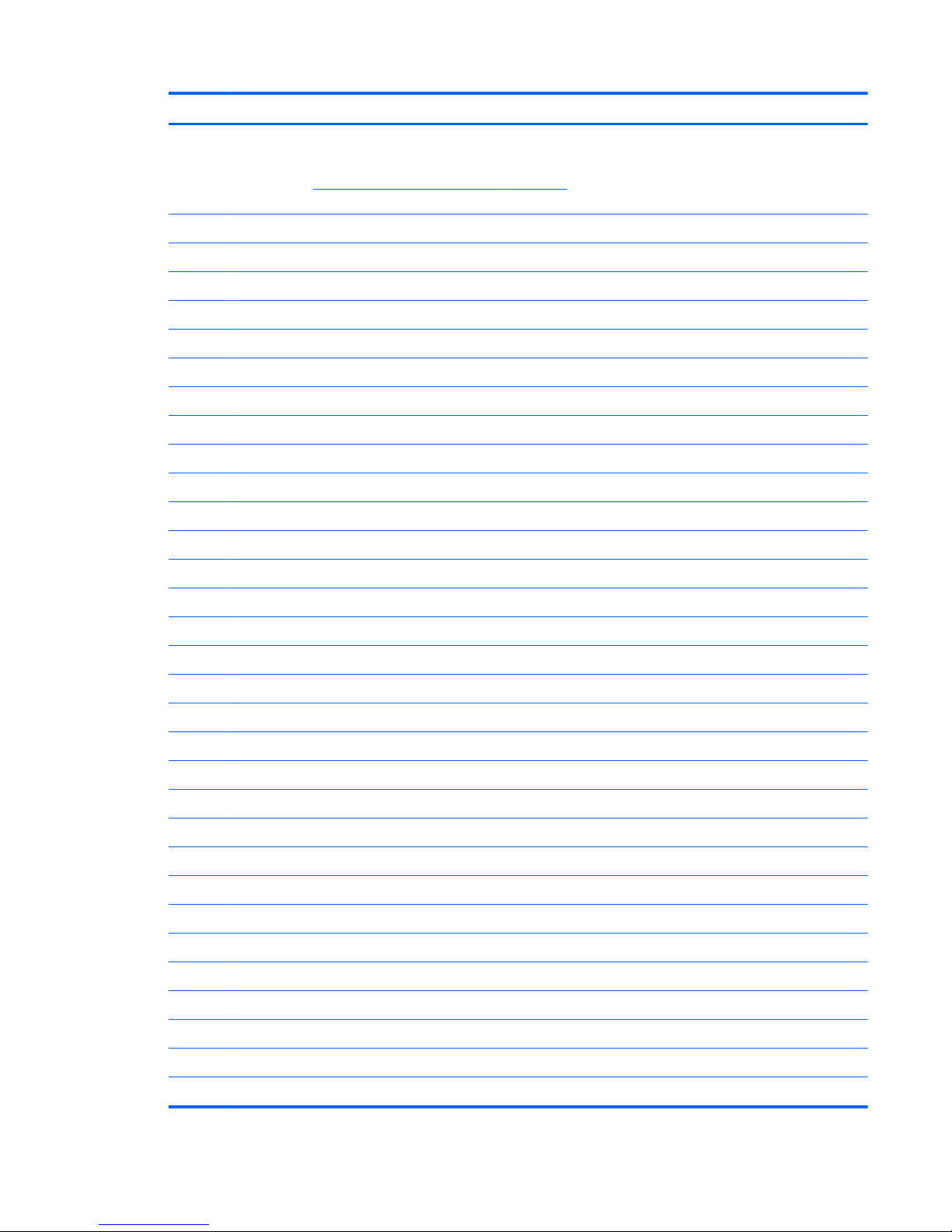
Item Description Spare part number
29.5-cm (11.6-in) (1366 × 768) HD BrightView LED display assembly (includes
webcam, microphone, nameplate, and logo)
NOTE: See
Display assembly subcomponents on page 19 for internal component
spare part information.
(2) Keyboard (includes keyboard cable):
● For use in Belgium 635318–A41
●
For use in Brazil 635318-201
●
For use in the Czech Republic 635318-221
● For use in France 635318-051
●
For use in French Canada 635318-021
●
For use in Germany 635318-041
● For use in Greece 635318-041
●
For use in Hungary 635318-211
●
For international use 635318-B31
● For use in Israel 608583-BB1
●
For use in Italy 635318-061
●
For use in Japan 635318-291
● For use in Korea 635318-AD1
●
For use in Latin America 635318-161
●
For use in Norway 608583-DH1
● For use in Portugal 635318-131
●
For use in Russia 635318-251
●
For use in Saudi Arabia 635318-171
● For use in Spain 635318-071
●
For use in Switzerland 635318-BG1
●
For use in Taiwan 635318-AB1
● For use in Thailand 635318-281
●
For use in Turkey 635318-141
●
For use in the United Kingdom 635318-031
● For use in the United States 635318-001
(3) Top cover (includes TouchPad board and cable) 635316-001
(4) Power button board 636448-001
(5) Speaker assembly 635313-001
(6) Power connector (includes power connector cable and security cable bracket) 636451-001
(7) System board:
ENWW Computer major components 17
Page 26
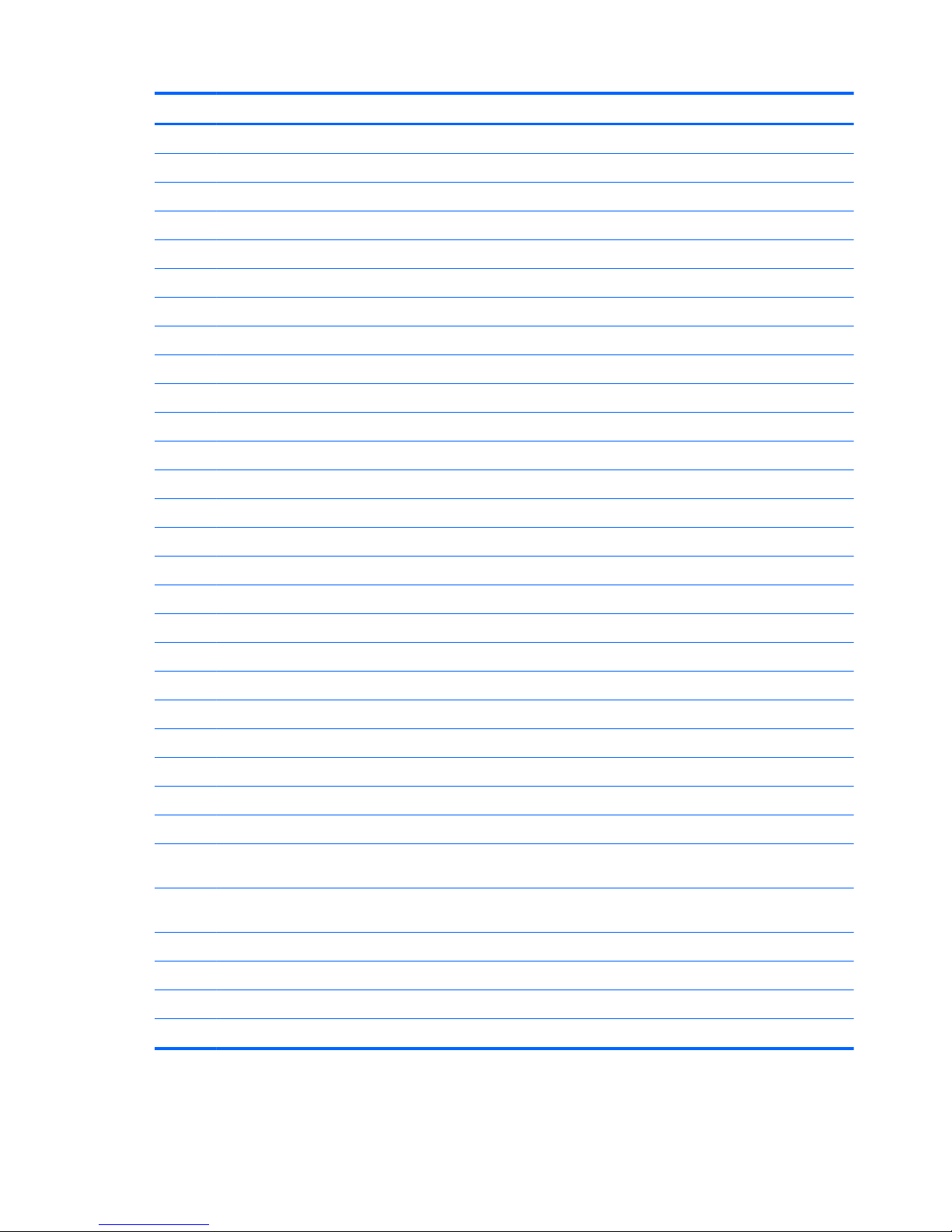
Item Description Spare part number
●
E350 system board with WWAN 635314-001
●
E350 system board 639297-001
(8) Webcam 635317-001
(9) RJ-45 connector (includes cable) 636452-001
(10) Fan (includes cable) 636453-001
(11) Heat sink assembly (includes replacement thermal material) 635306-001
(12) Base enclosure 635303-001
(13) RTC battery 635310-001
(14) 6-cell, 2.55-Ah (55-Wh) Li-ion battery 628419-001
(15) Hard drive (includes hard drive bracket):
●
750-GB, 5400-rpm 634250-001
● 640-GB, 5400-rpm 631160-001
●
500-GB, 7200-rpm 634919-001
●
320-GB, 7200-rpm 627731-001
● 250-GB, 7200-rpm 634861-001
Hard Drive Mounting Kit (not illustrated; includes mounting bracket and screws) 637177-001
External optical drive (not illustrated; select models only)
● DVD±RW and CD-RW SuperMulti Double-Layer Combo Drive with LightScribe 584383-001
●
Blu-ray R/RE with LightScribe DVD±R/RW SuperMulti Double-Layer Drive 584384-001
Solid-state drive, 128-GB 635737-001
(16) Memory module:
●
1-GB memory module (1333-MHz, DDR3) 598859-001
●
2-GB memory module (1333-MHz, DDR3) 598856-001
● 4-GB memory module (1333-MHz, DDR3) 599092-001
(17) WLAN module
●
Broadcom 4313 802.11b/g/n 1x1 WiFi and 2070 Bluetooth 2.1+EDR Combo adapter
(BT3.0+HS ready)
600370-001
●
Ralink RT5390 802.11b/g/n 1x1 WiFi and BC8 Bluetooth 3.0+HS Combo adaptor
Rashi2
630705-001
(18) WWAN module
● SPS-WWAN UNDP HSPA EVDO Birlion MINICARD 531993-001
●
SPS-WWAN VZW LTE HSPA+ EVDO Card Stngr 634513-001
(19) Service cover (included in the Plastics Kit, part number 635309-001)
18 Chapter 3 Illustrated parts catalog ENWW
Page 27
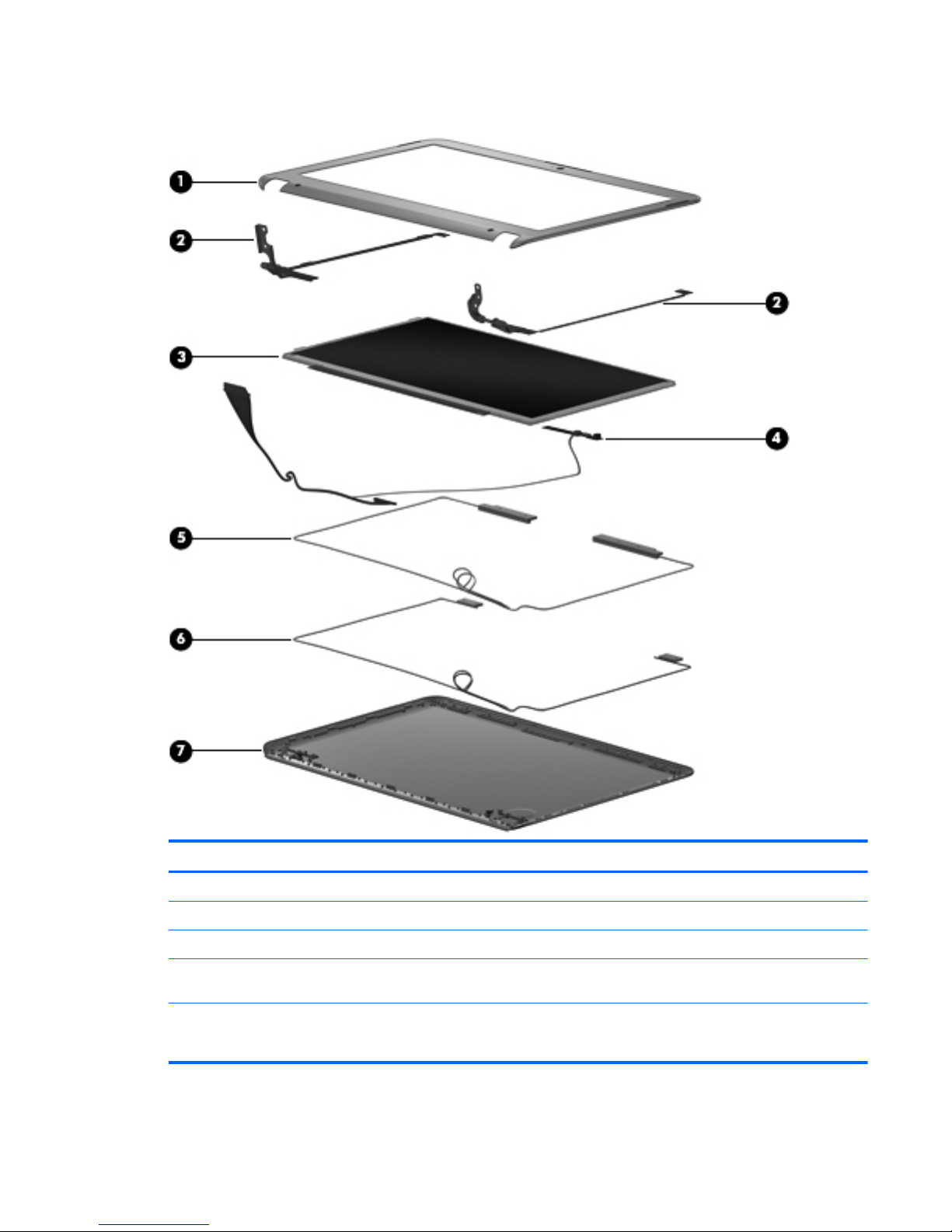
Display assembly subcomponents
Item Description Spare part number
(1) Display bezel 635304-001
(2) Display panel hinges 635307-001
(3) 29.5-cm (11.6-in) (1366 × 768) HD BrightView LED display panel 629775-001
(4) Webcam / Display cable 635317-001 /
635305-001
(5)
(6)
WWAN antennas (includes cables)
WLAN antennas (includes cables)
635301-001
ENWW Display assembly subcomponents 19
Page 28
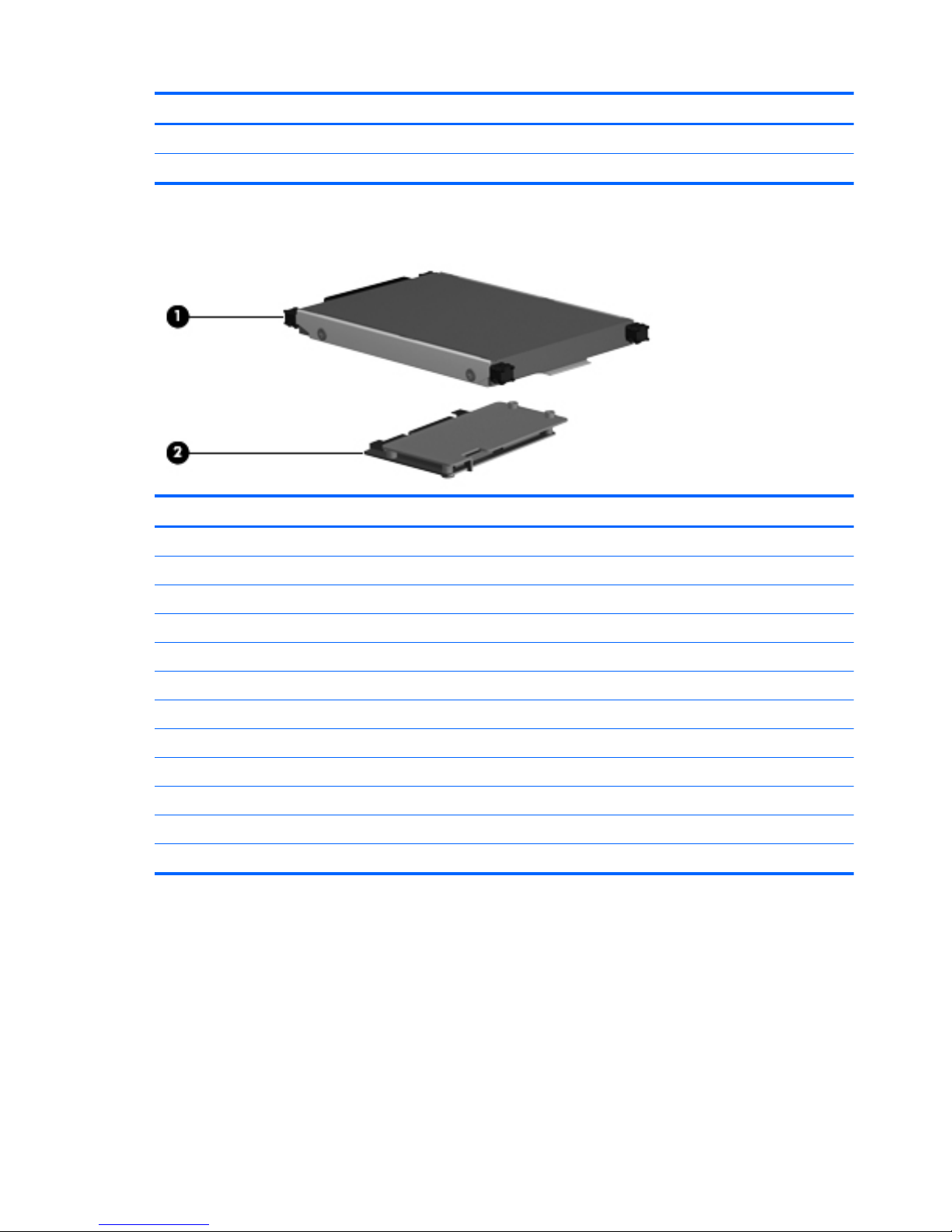
Item Description Spare part number
(7) Display enclosure 635302-001
Verizon display enclosure 639300-001
Mass storage devices
Item Description Spare part number
(1) Hard drive (includes hard drive bracket):
●
750-GB, 7200-rpm 634250-001
●
640-GB, 5400-rpm 631160-001
● 500-GB, 7200-rpm 634919-001
●
320-GB, 7200-rpm 627731-001
●
250-GB, 7200-rpm 634919-001
● 250-GB, 7200-rpm (for use with WWAN models only) 634861-001
(2) Solid-state drive, 128-GB 635737-001
Hard drive mounting kit (not illustrated; includes mounting bracket and screws) 637177-001
External optical drive (not illustrated; select models only)
●
DVD±RW and CD-RW SuperMulti Double-Layer Combo Drive with LightScribe 584383–001
●
Blu-ray R/RE with LightScribe DVD±R/RW SuperMulti Double-Layer Drive 584384–001
20 Chapter 3 Illustrated parts catalog ENWW
Page 29
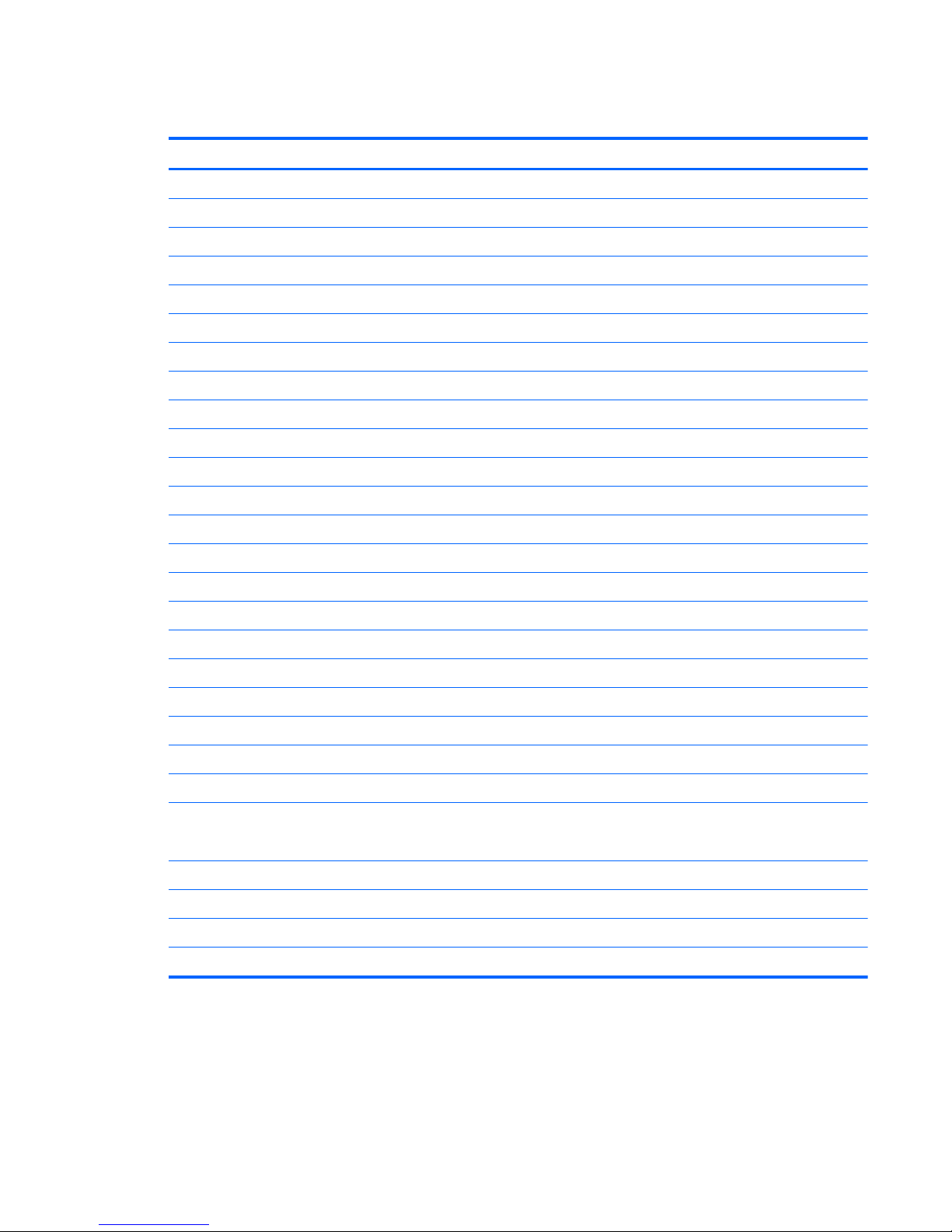
Miscellaneous parts
Description Spare part number
Power button board (includes cable) 636448-001
Speakers (includes cables) 635313-001
65-W AC adapter 609939-001
Power cords, 3-pin, 1.83m
● For use in Argentina 490371-D01
●
For use in Australia 490371-011
●
For use in Brazil 490371-202
● For use in Denmark 490371-081
●
For use in Europe 490371-021
●
For use in India 490371-D61
● For use in Israel 490371-BB1
●
For use in Italy 490371-061
●
For use in Japan 490371-291
● For use in North America 490371-001
●
For use in the People’s Republic of China 490371-AA1
●
For use in South Africa 490371-AR1
● For use in South Korea 490371-AD1
●
For use in Switzerland 490371-111
●
For use in Taiwan 490371-AB1
● For use in Thailand 490371-201
●
For use in the United Kingdom and Singapore 490371-031
TouchPad button board (includes bracket and cable) 636449-001
WLAN antennas (includes cables) 611252-801
630706-801
WWAN antennas (includes cables) 606493-801
Plastics Kit (includes service cover) 635309-001
Rubber Kit (includes two rear rubber feet) 635311-001
Screw Kit 635312-001
ENWW Miscellaneous parts 21
Page 30
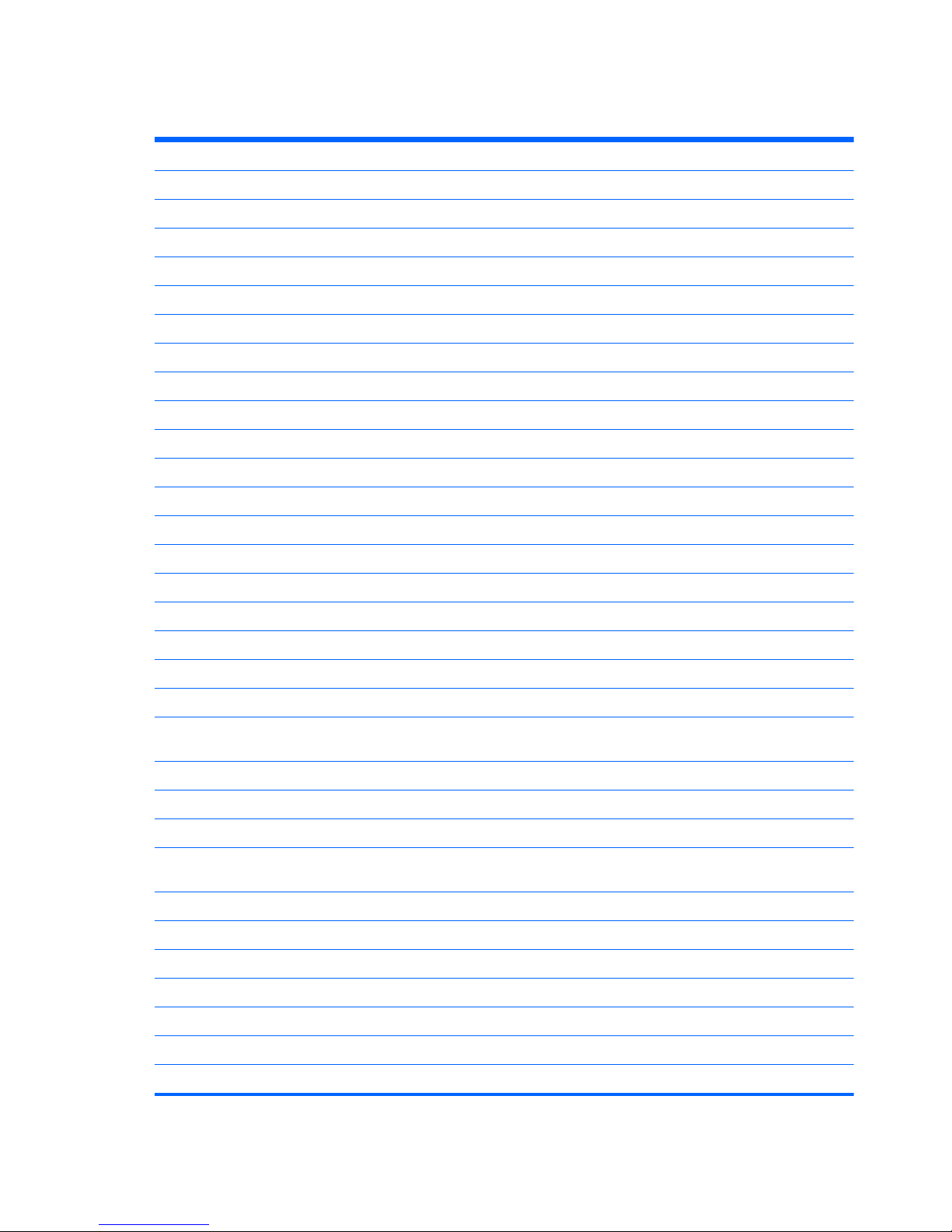
Sequential part number listing
Spare part number Description
490371-001 Power cord for use in the United States
490371-011 Power cord for use in Australia
490371-021 Power cord for use in Europe, the Middle East, and Africa
490371-031 Power cord for use in the United Kingdom and Singapore
490371-061 Power cord for use in Italy
490371-081 Power cord for use in Denmark
490371-111 Power cord for use in Switzerland
490371-201 Power cord for use in Thailand
490371-202 Power cord for use in Brazil
490371-291 Power cord for use in Japan
490371-AA1 Power cord for use in the People’s Republic of China
490371-AB1 Power cord for use in Taiwan
490371-AD1 Power cord for use in South Korea
490371-AR1 Power cord for use in South Africa
490371-BB1 Power cord for use in Israel
490371-D01 Power cord for use in Argentina
490371-D61 Power cord for use in India
531993-001 WWAN module
584383-001 DVD±RW and CD-RW SuperMulti Double-Layer Drive with LightScribe external USB optical drive
584384-001 Blu-ray ROM DVD±R/RW and CD-RW SuperMulti Double-Layer Drive with LightScribe external
USB optical drive
598856-001 2-GB memory module (1333-MHz, DDR3)
598859-001 1-GB memory module (1333-MHz, DDR3)
599092-001 4-GB memory module (1333-MHz, DDR3)
600370-001 Broadcom 4313 802.11b/g/n 1x1 WiFi and 2070 Bluetooth 2.1+EDR Combo adapter (BT3.0+HS
ready)
609939-001 65-W RC/V AC adapter
628419-001 6 cell, 2.55 Ah (55-Wh) Li-ion battery
629775-001 29.5-cm (11.6-in) (1366 x 768) HD BrightView LED display panel
630705-001 WLAN module
631160-001 Hard drive, 640-GB, 5400 rpm
634250-001 Hard drive, 750-GB, 5400 rpm
634513-001 WWAN module
22 Chapter 3 Illustrated parts catalog ENWW
Page 31

634861-001 Hard drive, 250 GB, 7200 rpm
634919-001 Hard drive, 500 GB, 7200 rpm
635301-001 Antennas (includes WLAN and WWAN antennas)
635302-001 Display back cover
635303-001 Base enclosure
635304-001 Display bezel
635305-001 Display cable
635306-001 Heat sink assembly
635307-001 Display hinge kit
635308-001 29.5 cm (11.6-in) (1366 x 768) HD BrightView LED display assembly
635309-001 Plastics kit (includes service cover)
635310-001 RTC battery (includes cable)
635311-001 Rubber kit
635312-001 Screw kit
635313-001 Speaker kit
635314-001 E350 system board with WWAN
635315-001 Thermal pads
635316-001 Top cover
635317-001 WebCam
635318-001 Keyboard for use in the United States
635318-031 Keyboard for use in the United Kingdom
635318-041 Keyboard for use in Germany
635318-051 Keyboard for use in France
635318-061 Keyboard for use in Italy
635318-071 Keyboard for use in Spain
635318-121 Keyboard for use in French Canada
635318-131 Keyboard for use in Portugal
635318-141 Keyboard for use in Turkey
635318-161 Keyboard for use in Latin America
635318-171 Keyboard for use in Saudi Arabia
635318-201 Keyboard for use in Brazil
635318-211 Keyboard for use in Hungary
635318-221 Keyboard for use in the Czech Republic
635318-251 Keyboard for use in Russia
635318-281 Keyboard for use in Thailand
ENWW Sequential part number listing 23
Page 32

635318-291 Keyboard for use in Japan
635318-A41 Keyboard for use in Belgium
635318-AB1 Keyboard for use in Taiwan
635318-AD1 Keyboard for use in Korea
635318-B31 Keyboard for international use
635318-BB1 Keyboard for use in Israel
635318-BG1 Keyboard for use in Switzerland
635318-DH1 Keyboard for use in Norway
635318-DJ1 Keyboard for use in Greece
635737-001 Solid-state drive, 128-GB
636448-001 Power button board (includes cable)
636449-001 Top cover (includes TouchPad button board and cable)
636450-001 Hinge covers (upper and lower)
636451-001 Power connector (includes power connector cable)
636452-001 RJ-45 connector (includes RJ-45 connector cable)
636453-001 Fan (includes cable)
637177-001 Hard drive mounting kit (includes mounting bracket and screws)
639297-001 E350 system board with WWAN
639299-001 Verizon WLAN/WWAN antennas (includes cables)
639300-001 Display back cover
639301-001 Display bezel
639610-001 Verizon 29.5 cm (11.6-in) (1366 x 768) HD BrightView LED display assembly
641672-001 Hard drive, 320-GB, 7200 rpm
641673-001 Base enclosure
24 Chapter 3 Illustrated parts catalog ENWW
Page 33

4 Removal and replacement procedures
Preliminary replacement requirements
Tools required
You will need the following tools to complete the removal and replacement procedures:
● Flat-bladed screwdriver
● Phillips P0 screwdriver
●
Phillips P1 screwdriver
Service considerations
The following sections include some of the considerations that you must keep in mind during
disassembly and assembly procedures.
NOTE: As you remove each subassembly from the computer, place the subassembly (and all
accompanying screws) away from the work area to prevent damage.
Plastic parts
CAUTION: Using excessive force during disassembly and reassembly can damage plastic parts.
Use care when handling the plastic parts. Apply pressure only at the points designated in the
maintenance instructions.
Cables and connectors
CAUTION: When servicing the computer, be sure that cables are placed in their proper locations
during the reassembly process. Improper cable placement can damage the computer.
Cables must be handled with extreme care to avoid damage. Apply only the tension required to
unseat or seat the cables during removal and insertion. Handle cables by the connector whenever
possible. In all cases, avoid bending, twisting, or tearing cables. Be sure that cables are routed in
such a way that they cannot be caught or snagged by parts being removed or replaced. Handle flex
cables with extreme care; these cables tear easily.
ENWW Preliminary replacement requirements 25
Page 34

Drive handling
CAUTION: Drives are fragile components that must be handled with care. To prevent damage to
the computer, damage to a drive, or loss of information, observe these precautions:
Before removing or inserting a hard drive, shut down the computer. If you are unsure whether the
computer is off or in Hibernation mode, turn on the computer, and then shut it down using the
operating system.
Before handling a drive, be sure that you are discharged of static electricity. While handling a drive,
avoid touching the connector.
Handle drives on surfaces that are covered with at least one inch of shock-proof foam.
Avoid dropping drives from any height onto any surface.
After removing a hard drive, an optical drive, or a diskette drive, place it in a static-proof bag.
Avoid exposing a hard drive to products that have magnetic fields, such as monitors or speakers.
Avoid exposing a drive to temperature extremes or liquids.
If a drive must be mailed, place the drive in a bubble pack mailer or other suitable form of protective
packaging and label the package “FRAGILE.”
26 Chapter 4 Removal and replacement procedures ENWW
Page 35

Grounding guidelines
Electrostatic discharge damage
Electronic components are sensitive to electrostatic discharge (ESD). Circuitry design and structure
determine the degree of sensitivity. Networks built into many integrated circuits provide some
protection, but in many cases, ESD contains enough power to alter device parameters or melt
silicon junctions.
A discharge of static electricity from a finger or other conductor can destroy static-sensitive devices or
microcircuitry. Even if the spark is neither felt nor heard, damage may have occurred.
An electronic device exposed to ESD may not be affected at all and can work perfectly throughout a
normal cycle. Or the device may function normally for a while, then degrade in the internal layers,
reducing its life expectancy.
CAUTION: To prevent damage to the computer when you are removing or installing internal
components, observe these precautions:
Keep components in their electrostatic-safe containers until you are ready to install them.
Use non-magnetic tools.
Before touching an electronic component, discharge static electricity by using the guidelines
described in this section.
Avoid touching pins, leads, and circuitry. Handle electronic components as infrequently as possible.
If you remove a component, place it in an electrostatic-safe container.
The following table shows how humidity affects the electrostatic voltage levels that are generated by
different activities.
CAUTION: A product can be degraded by as little as 700 V.
Typical electrostatic voltage levels
Relative humidity
Event 10% 40% 55%
Walking across carpet 35,000 V 15,000 V 7,500 V
Walking across vinyl floor 12,000 V 5,000 V 3,000 V
Motions of bench worker 6,000 V 800 V 400 V
Removing DIPS from plastic tube 2,000 V 700 V 400 V
Removing DIPS from vinyl tray 11,500 V 4,000 V 2,000 V
Removing DIPS from Styrofoam 14,500 V 5,000 V 3,500 V
Removing bubble pack from PCB 26,500 V 20,000 V 7,000 V
Packing PCBs in foam-lined box 21,000 V 11,000 V 5,000 V
ENWW Preliminary replacement requirements 27
Page 36

Packaging and transporting guidelines
Follow these grounding guidelines when packaging and transporting equipment:
● To avoid hand contact, transport products in static-safe tubes, bags, or boxes.
●
Protect ESD-sensitive parts and assemblies with conductive or approved containers or
packaging.
● Keep ESD-sensitive parts in their containers until the parts arrive at static-free workstations.
●
Place items on a grounded surface before removing items from their containers.
●
Always be properly grounded when touching a component or assembly.
●
Store reusable ESD-sensitive parts from assemblies in protective packaging or non-conductive
foam.
●
Use transporters and conveyors made of anti-static belts and roller bushings. Be sure that
mechanized equipment that is used for moving materials is wired to ground and that proper
materials are selected to avoid static charging. When grounding is not possible, use an ionizer to
dissipate electric charges.
Workstation guidelines
Follow these grounding workstation guidelines:
● Cover the workstation with approved static-shielding material.
●
Use a wrist strap connected to a properly grounded work surface and use properly grounded
tools and equipment.
● Use conductive field service tools, such as cutters, screwdrivers, and vacuums.
●
When fixtures must directly contact dissipative surfaces, use fixtures made only of static-safe
materials.
● Keep the work area free of non-conductive materials, such as ordinary plastic assembly aids and
Styrofoam.
● Handle ESD-sensitive components, parts, and assemblies by the case or PCM laminate. Handle
these items only at static-free workstations.
●
Avoid contact with pins, leads, or circuitry.
● Turn off power and input signals before inserting or removing connectors or test equipment.
28 Chapter 4 Removal and replacement procedures ENWW
Page 37

Equipment guidelines
Grounding equipment must include either a wrist strap or a foot strap at a grounded workstation.
● When seated, wear a wrist strap connected to a grounded system. Wrist straps are flexible
straps with a minimum of one megohm ±10% resistance in the ground cords. To provide proper
ground, wear a strap snugly against the skin at all times. On grounded mats with banana-plug
connectors, use alligator clips to connect a wrist strap.
●
When standing, use foot straps and a grounded floor mat. Foot straps (heel, toe, or boot straps)
can be used at standing workstations and are compatible with most types of shoes or boots. On
conductive floors or dissipative floor mats, use foot straps on both feet with a minimum of one
megohm resistance between the operator and ground. To be effective, the conductive strips
must be worn in contact with the skin.
The following grounding equipment is recommended to prevent electrostatic damage:
●
Antistatic tape
●
Antistatic smocks, aprons, and sleeve protectors
●
Conductive bins and other assembly or soldering aids
●
Nonconductive foam
● Conductive tabletop workstations with ground cords of one megohm resistance
● Static-dissipative tables or floor mats with hard ties to the ground
●
Field service kits
●
Static awareness labels
●
Material-handling packages
●
Nonconductive plastic bags, tubes, or boxes
● Metal tote boxes
● Electrostatic voltage levels and protective materials
The following table lists the shielding protection that is provided by antistatic bags and floor mats.
Material Use Voltage protection level
Antistatic plastic Bags 1,500 V
Carbon-loaded plastic Floor mats 7,500 V
Metallized laminate Floor mats 5,000 V
ENWW Preliminary replacement requirements 29
Page 38

Component replacement procedures
This chapter provides removal and replacement procedures.
Service tag
When ordering parts or requesting information, provide the computer serial number and model
description that is provided on the service tag.
(1) Product name: This is the product name that is affixed to the front of the computer.
(2) Serial number (s/n): This is an alphanumeric identifier that is unique to each product.
(3) Part number/Product number (p/n): This number provides specific information about the product's
hardware components. The part number helps a service technician to determine what components
and parts are needed.
(4) Model description: This is the alphanumeric identifier used to locate documents, drivers, and
support for the computer.
(5) Warranty period: This number describes the duration of the warranty period for the computer.
30 Chapter 4 Removal and replacement procedures ENWW
Page 39

Computer feet
The computer feet are adhesive-backed rubber pads that are attached to the base enclosure.
Description Spare part number
Rubber Kit (includes computer feet – two rear) 635311–001
ENWW Component replacement procedures 31
Page 40

Battery
Description Spare part number
6-cell, 2.55-Ah (55-Wh) Li-ion battery 628419–001
Before removing the battery, follow these steps:
1. Shut down the computer. If you are unsure whether the computer is off or in Hibernation mode,
turn on the computer, and then shut it down using the operating system.
2. Disconnect all of the external devices that are connected to the computer.
3. Disconnect the power from the computer by first unplugging the power cord from the AC outlet
and then unplugging the AC adapter from the computer.
Remove the battery:
To remove the battery, follow these steps:
1. Position the computer upside down on a flat surface, with the battery bay toward you.
2. Slide the battery release latch (1) to release the battery.
3. Remove the battery (2) from the computer.
Reverse this procedure to install the battery.
CAUTION: Removing a battery that is the sole power source for the computer can cause loss of
information. To prevent loss of information, save your work and initiate Hibernation mode or shut
down the computer using the operating system before removing the battery.
32 Chapter 4 Removal and replacement procedures ENWW
Page 41

SIM Card
NOTE: The SIM card is provided by the end user as a security measure for the WWAN module. The
SIM card should be removed, placed into a static-dissipative container, and then replaced when the
computer is reassembled.
Before removing the SIM card, follow these steps:
1. Shut down the computer. If you are unsure whether the computer is off or in Hibernation mode,
turn the computer on, and then shut it down through the operating system.
2. Disconnect all of the external devices that are connected to the computer.
3. Disconnect the power from the computer by first unplugging the power cord from the AC outlet
and then unplugging the AC adapter from the computer.
4. Remove the battery (see
Battery on page 32).
Removing the SIM card:
To remove the SIM card, follow these steps:
1. Position the computer upside down on a flat surface, with the battery bay toward you.
2. Press in on the SIM card (1) to release it from the SIM card slot.
3. Remove the SIM card (2) from the computer.
Reverse this procedure to install the SIM card.
Hard drive / Solid state drive
NOTE: The hard drive spare part kit and solid-state drive spare part kit include a bracket.
Description Spare part number
Hard drive (includes hard drive bracket):
●
750-GB, 7200-rpm 634250-001
●
640-GB, 5400-rpm 631160-001
ENWW Component replacement procedures 33
Page 42

Description Spare part number
●
500-GB, 7200-rpm 634919-001
●
250-GB, 7200-rpm 634861-001
Hard Drive Mounting Kit (includes mounting bracket and screws) 637177-001
Solid state drive, 128-GB 635313-001
Before removing the hard drive or solid state drive, follow these steps:
1. Shut down the computer. If you are unsure whether the computer is off or in Hibernation mode,
turn on the computer, and then shut it down using the operating system.
2. Disconnect all of the external devices that are connected to the computer.
3. Disconnect the power from the computer by first unplugging the power cord from the AC outlet
and then unplugging the AC adapter from the computer.
4. Remove the battery (see
Battery on page 32).
Remove the hard drive or solid state drive:
To remove the hard drive or solid state drive, follow these steps:
1. Save your work and shut down the computer.
2. Disconnect all of the external devices that are connected to the computer.
3. Unplug the power cord from the AC outlet, if necessary.
4. Turn the computer upside down on a flat surface and remove the battery.
5. Lift up at the two indentations (1) to remove the service cover (2).
34 Chapter 4 Removal and replacement procedures ENWW
Page 43

6. Disconnect the hard drive/solid state drive connector from the system board (1), and then
remove the four screws (2) that secure the hard drive/solid state drive to the base enclosure.
7. Lift the hard drive/solid state drive out of the hard drive/solid state drive bay.
8. If it is necessary to replace the hard drive/solid state drive bracket or connector, follow these
steps:
a. Remove the 4 screws (1) that secure the hard drive/solid state drive bracket to the hard
drive/solid state drive.
ENWW Component replacement procedures 35
Page 44

b. Lift the hard drive/solid state drive (3) straight up to remove it from the hard drive/solid state
drive bracket.
Reverse this procedure to install the hard drive/solid state drive.
36 Chapter 4 Removal and replacement procedures ENWW
Page 45

WWAN module
Description Spare part number
WWAN module 531993-001
Before removing the WWAN module, follow these steps:
1. Shut down the computer. If you are unsure whether the computer is off or in Hibernation mode,
turn on the computer, and then shut it down using the operating system.
2. Disconnect all of the external devices that are connected to the computer.
3. Disconnect the power from the computer by first unplugging the power cord from the AC outlet
and then unplugging the AC adapter from the computer.
4. Remove the battery (see
Battery on page 32).
5. Remove the service cover (see
Hard drive / Solid state drive on page 33).
Remove the WWAN module:
CAUTION: To prevent an unresponsive system, replace the wireless module only with a wireless
module authorized for use in the computer by the governmental agency that regulates wireless
devices in your country or region. If you replace the module and then receive a warning message,
remove the module to restore computer functionality, and then contact technical support.
To remove the WWAN module, follow these steps:
1. Position the computer upside down on a flat surface, with the front toward you.
2. Disconnect the WWAN antenna cables (1) from the terminals on the WWAN module.
NOTE: The red WWAN antenna cable is connected to the WWAN module “Main” terminal. The
blue WWAN antenna cable is connected to the WWAN module “Aux” terminal.
3. Remove the 2 screws (2) that secure the WWAN module to the system board. (The WWAN
module tilts up.)
ENWW Component replacement procedures 37
Page 46

4. Remove the WWAN module (3) by pulling the module away from the slot at an angle.
NOTE: WWAN modules are designed with a notch (4) to prevent incorrect insertion of the
WWAN module into the WWAN module slot.
Reverse this procedure to install the WWAN module.
38 Chapter 4 Removal and replacement procedures ENWW
Page 47

WLAN module
Description Spare part number
WLAN module:
Broadcom 4313 802.11b/g/n 1x1 WiFi and 2070 Bluetooth 2.1+EDR Combo adapter (BT3.0+HS
ready)
600370-001
Ralink RT3090BC4 802.11b/g/n 1x1 WiFi and Bluetooth 2.1+EDR Combo adapter (BT3.0+HS
ready)
630705–001
Before removing the WLAN module, follow these steps:
1. Shut down the computer. If you are unsure whether the computer is off or in Hibernation mode,
turn on the computer, and then shut it down using the operating system.
2. Disconnect all of the external devices that are connected to the computer.
3. Disconnect power from the computer by first unplugging the power cord from the AC outlet and
then unplugging the AC adapter from the computer.
4. Remove the battery (see
Battery on page 32).
5. Remove the service cover (see
Hard drive / Solid state drive on page 33).
Remove the WLAN module:
CAUTION: To prevent an unresponsive system, replace the wireless module only with a wireless
module authorized for use in the computer by the governmental agency that regulates wireless
devices in your country or region. If you replace the module and then receive a warning message,
remove the module to restore computer functionality, and then contact technical support through Help
and Support.
To remove the WLAN module, follow these steps:
1. Position the computer upside down on a flat surface, with the front toward you.
2. Disconnect the WLAN antenna cables (1) from the terminals on the WLAN module.
NOTE: The black WLAN antenna cable is connected to the WLAN module “Main” terminal.
The gray WLAN antenna cable is connected to the WLAN module “Aux” terminal.
3. Remove the two screws (2) that secure the WLAN module to the system board. (The WLAN
module tilts up.)
ENWW Component replacement procedures 39
Page 48

4. Remove the WLAN module (3) by pulling it away from the slot at an angle.
NOTE: WLAN modules are designed with a notch (4) to prevent incorrect insertion of the
WLAN module into the WLAN module slot.
Reverse this procedure to install the WLAN module.
40 Chapter 4 Removal and replacement procedures ENWW
Page 49

Memory modules
Description Spare part number
1-GB memory module (1333-MHz, DDR3) 598859-001
2-GB memory module (1333-MHz, DDR3) 598856-001
4-GB memory module (1333-MHz, DDR3) 599092-001
Before removing the memory module, follow these steps:
1. Shut down the computer. If you are unsure whether the computer is off or in Hibernation mode,
turn on the computer, and then shut it down using the operating system.
2. Disconnect all of the external devices that are connected to the computer.
3. Disconnect the power from the computer by first unplugging the power cord from the AC outlet
and then unplugging the AC adapter from the computer.
4. Remove the battery (see
Battery on page 32).
5. Remove the service cover (see
Hard drive / Solid state drive on page 33).
Remove the memory module:
NOTE: 1024-MB primary memory is included on the system board. Memory is both customer-
accessible and upgradable. It is located in the accessory compartment.
To remove the memory module, follow these steps:
1. Save your work and shut down the computer.
2. Disconnect all of the external devices that are connected to the computer.
CAUTION: To prevent damage to the memory module, hold it by the edges only. Do not touch
the components on the memory module.
3. Unplug the power cord from the AC outlet.
NOTE: Memory modules are designed with a notch (3) to prevent incorrect insertion into the
memory module slot.
4. Turn the computer upside down on a flat surface and remove the battery.
ENWW Component replacement procedures 41
Page 50

5. Lift up the regulatory label to access the memory modules.
6. If you are replacing a memory module, remove the existing memory module:
a. Pull away the retention clips (1) on each side of the memory module.
The memory module tilts up.
b. Grasp the edge of the memory module (2), and then gently pull the memory module out of
the memory module slot.
CAUTION: To prevent damage to the memory module, hold the memory module by the
edges only. Do not touch the components on the memory module.
To protect a memory module after removal, place it in an electrostatic-safe container.
Reverse this procedure to install a memory module.
42 Chapter 4 Removal and replacement procedures ENWW
Page 51

Keyboard
NOTE: The keyboard spare part kit includes a keyboard cable.
Description Spare part number
For use in Belgium 635318-A41
For use in Brazil 635318-201
For use in the Czech Republic 635318-221
For use in France 635318-051
For use in French Canada 635318-121
For use in Germany 635318-041
For use in Greece 608583-DJ1
For use in Hungary 635318-211
For use in Israel 608583-BB1
For use in Italy 635318-061
For use in Japan 635318-291
For use in Korea 635318-AD1
For use in Latin America 6355318-161
For use in Norway 635318-DH1
For use in Portugal 635318-131
For use in Russia 635318-251
For use in Saudi Arabia 635318-171
For use in Spain 635318-071
For use in Switzerland 635318-BG1
For use in Taiwan 635318-AB1
For use in Thailand 635318-281
For use in Turkey 635318-141
For use in the United Kingdom 635318-031
For use in the United States 635318-001
Before removing the keyboard, follow these steps:
1. Shut down the computer. If you are unsure whether the computer is off or in Hibernation mode,
turn on the computer, and then shut it down using the operating system.
2. Disconnect all of the external devices that are connected to the computer.
3. Disconnect the power from the computer by first unplugging the power cord from the AC outlet
and then unplugging the AC adapter from the computer.
ENWW Component replacement procedures 43
Page 52

4. Remove the battery (see Battery on page 32).
5. Remove the service cover (see
Hard drive / Solid state drive on page 33).
6. Remove the hard drive (see
Hard drive / Solid state drive on page 33).
Removing the keyboard:
To remove the keyboard, follow these steps:
1. Position the computer upside down on a flat surface, with the rear toward you.
2. Remove the 3 screws that secure the keyboard to the computer.
3. Position the computer display-side up, with the front toward you.
4. Open the computer as far as possible.
5. Use a flat-bladed screwdriver to pry the rear edge of the keyboard (1) loose from the three
retaining tabs.
6. Lift the keyboard (2) and turn it upside down, resting it on the top cover.
44 Chapter 4 Removal and replacement procedures ENWW
Page 53

7. Release the zero insertion force (ZIF) connector (1) to which the keyboard cable is attached, and
then disconnect the keyboard cable (2) from the system board.
8. Remove the keyboard.
Reverse this procedure to install the keyboard.
ENWW Component replacement procedures 45
Page 54

Top cover
Description Spare part number
Top cover 635316-001
Before removing the top cover, follow these steps:
1. Shut down the computer. If you are unsure whether the computer is off or in Hibernation mode,
turn on the computer, and then shut it down using the operating system.
2. Disconnect all of the external devices that are connected to the computer.
3. Disconnect the power from the computer by first unplugging the power cord from the AC outlet
and then unplugging the AC adapter from the computer.
4. Remove the battery (see
Battery on page 32).
5. Remove the service cover
Hard drive / Solid state drive on page 33.
6. Remove the hard drive (see
Hard drive / Solid state drive on page 33).
7. Remove the keyboard (see
Keyboard on page 43).
Remove the top cover:
To remove the top cover, follow these steps:
1. Position the computer upside down on a flat surface, with the front toward you.
2. Use a thin, flat tool to release the 2 rubber feet, and then remove the two screws that are located
under the rubber feet (1).
3. Remove the remaining 8 screws that secure the keyboard to the computer.
4. Position the computer right-side up, with the front toward you and the display open as far as
possible.
5. Lift the rear edge (1) of the top cover until it detaches from the base enclosure.
46 Chapter 4 Removal and replacement procedures ENWW
Page 55

6. Remove the top cover (2) by lifting it straight up.
Reverse this procedure to install the top cover.
Power button board
Description Spare part number
Power button board (includes cable) 636448-001
Before removing the power button board, follow these steps:
1. Shut down the computer. If you are unsure whether the computer is off or in Hibernation mode,
turn on the computer, and then shut it down using the operating system.
2. Disconnect all of the external devices that are connected to the computer.
3. Disconnect the power from the computer by first unplugging the power cord from the AC outlet
and then unplugging the AC adapter from the computer.
4. Remove the battery (see
Battery on page 32).
5. Remove the service cover (see
Hard drive / Solid state drive on page 33).
6. Remove the keyboard (see
Keyboard on page 43).
7. Remove the top cover (see
Top cover on page 46).
Before removing the power button board, follow these steps:
1. Shut down the computer. If you are unsure whether the computer is off or in Hibernation mode,
turn on the computer, and then shut it down using the operating system.
2. Disconnect all of the external devices that are connected to the computer.
3. Disconnect the power from the computer by first unplugging the power cord from the AC outlet
and then unplugging the AC adapter from the computer.
4. Remove the battery (see
Battery on page 32).
ENWW Component replacement procedures 47
Page 56

5. Remove the service cover (see WLAN module on page 39).
6. Remove the hard drive (see
Hard drive / Solid state drive on page 33).
7. Remove the keyboard (see
Keyboard on page 43).
8. Remove the top cover (see
Top cover on page 46).
Remove the power button board:
To remove the power button board, follow these steps:
1. Position the top cover upside down, with the front toward you.
2. Remove the screw (1) that secures the power button board to the top cover.
3. Lift up and remove the power button board (2).
Reverse this procedure to install the power button board.
TouchPad button board
Description Spare part number
TouchPad button board (includes bracket and cable) 636449-001
Before removing the TouchPad button board, follow these steps:
1. Shut down the computer. If you are unsure whether the computer is off or in Hibernation, turn
the computer on, and then shut it down through the operating system.
2. Disconnect all external devices connected to the computer.
48 Chapter 4 Removal and replacement procedures ENWW
Page 57

3. Disconnect the power from the computer by first unplugging the power cord from the AC outlet
and then unplugging the AC adapter from the computer.
4. Remove the battery (see
Battery on page 32).
5. Remove the service cover (see
WLAN module on page 39).
6. Remove the hard drive (see
Hard drive / Solid state drive on page 33).
7. Remove the keyboard (see
Keyboard on page 43).
8. Remove the top cover (see
Top cover on page 46).
NOTE: Before removing the TouchPad, it is necessary to remove the TouchPad button board
bracket.
Remove the TouchPad button board bracket:
To remove the TouchPad button board bracket, follow these steps:
1. Position the top cover upside down, with the front toward you.
2. Remove the four screws that secure the TouchPad button board bracket to the top cover (1).
3. Lift up and remove the TouchPad button board bracket (2).
Reverse this procedure to install the TouchPad button board bracket.
Remove the TouchPad button board:
To remove the TouchPad button board, follow these steps:
1. Remove the 2 screws that secure the TouchPad button board to the top cover (1).
2. Lift up and remove the TouchPad button board (2).
ENWW Component replacement procedures 49
Page 58

Reverse this procedure to install the TouchPad button board.
Speaker assembly
Description Spare part number
Speakers (include cables) 635313-001
Before removing the speaker assembly, follow these steps:
1. Shut down the computer. If you are unsure whether the computer is off or in Hibernation mode,
turn on the computer, and then shut it down using the operating system.
2. Disconnect all of the external devices that are connected to the computer.
3. Disconnect the power from the computer by first unplugging the power cord from the AC outlet
and then unplugging the AC adapter from the computer.
4. Remove the battery (see
Battery on page 32).
5. Remove the service cover (see
Hard drive / Solid state drive on page 33).
6. Remove the hard drive (see
Hard drive / Solid state drive on page 33).
7. Remove the keyboard (see
Keyboard on page 43).
8. Remove the top cover (see
Top cover on page 46).
Remove the speaker assembly:
To remove the speaker assembly, follow these steps:
1. Position the top cover upside down with the front toward you.
2. Remove the 2 screws that secure the speaker assembly to the top cover (1).
50 Chapter 4 Removal and replacement procedures ENWW
Page 59

3. Lift up and remove the speaker assembly(2).
Reverse this procedure to install the speaker assembly.
ENWW Component replacement procedures 51
Page 60

Display assembly
Description Spare part number
29.5-cm (11.6-in) (1366 × 768) HD BrightView LED display assembly (includes webcam,
microphone, nameplate, and logo)
635308-001
Verizon 29.5-cm (11.6-in) (1366 × 768) HD BrightView LED display assembly (includes
webcam, microphone, nameplate, and logo)
639610-001
Before removing the display assembly, follow these steps:
1. Shut down the computer. If you are unsure whether the computer is off or in Hibernation mode,
turn on the computer, and then shut it down using the operating system.
2. Disconnect all of the external devices that are connected to the computer.
3. Disconnect the power from the computer by first unplugging the power cord from the AC outlet
and then unplugging the AC adapter from the computer.
4. Remove the battery (see
Battery on page 32).
5. Remove the service cover (see
Hard drive / Solid state drive on page 33).
6. Remove the hard drive (see
Hard drive / Solid state drive on page 33).
7. Disconnect the wireless antenna cables from the WLAN module (see
WLAN module
on page 39) and WWAN module (see WWAN module on page 37).
8. Remove the keyboard (see
Keyboard on page 43).
9. Remove the top cover (see
Top cover on page 46).
Remove the display assembly:
1. Position the computer display-side up, with the front toward you.
2. Open the computer as far as possible.
3. Disconnect the display panel cable (1) from the system board.
52 Chapter 4 Removal and replacement procedures ENWW
Page 61

4. Remove the wireless antenna cables from the clips (2) and routing channel built into the base
enclosure.
CAUTION: Support the display assembly when removing the following screws. Failure to
support the display assembly can result in damage to the display assembly and other computer
components.
5. Remove the 4 screws (1) that secure the display assembly to the base enclosure.
6. Slide the display panel cable (2) back toward the display assembly while lifting the display
assembly (3) straight up to remove it.
7. Lift the display assembly (3) straight up and remove it.
8. If it is necessary to replace the display bezel or any of the display assembly internal
components:
a. Flex the inside edges of the top edge (1), the left and right sides (2), and the bottom edge
(3) of the display bezel until the bezel disengages from the display enclosure.
ENWW Component replacement procedures 53
Page 62

b. Lift up and remove the display bezel (4).
Reverse this procedure to install the display bezel.
9. If it is necessary to replace the webcam module:
a. Lift the webcam module straight up (1) to release the adhesive material from the display
enclosure.
b. Disconnect the webcam cable (2) from the webcam module.
Reverse this procedure to install the webcam module.
10. If it is necessary to replace the display panel:
a. Remove the 4 screws (1) that secure the display hinge brackets to the display panel.
54 Chapter 4 Removal and replacement procedures ENWW
Page 63

b. Lift up and remove the display hinge brackets (2) from the display panel.
c. Lift the display panel up at a 45-degree angle (1), and then lift straight up (2) to remove it.
d. Remove the display panel (2).
Reverse this procedure to install the display panel.
11. If it is necessary to replace the wireless antenna transceivers and cables:
a. Release the wireless antenna cables (1) from the clips and routing channels built into the
base enclosure.
ENWW Component replacement procedures 55
Page 64

b. Slide the antenna cables through the hole near the display assembly (2).
Reverse this procedure to reassemble and install the display assembly.
56 Chapter 4 Removal and replacement procedures ENWW
Page 65

System board
Description Spare part number
System board:
●
E350 system board with WWAN 635314-001
●
E350 system board 639297-001
Before removing the system board, follow these steps:
1. Shut down the computer. If you are unsure whether the computer is off or in Hibernation mode,
turn on the computer, and then shut it down using the operating system.
2. Disconnect all of the external devices that are connected to the computer.
3. Disconnect the power from the computer by first unplugging the power cord from the AC outlet
and then unplugging the AC adapter from the computer.
4. Remove the battery (see
Battery on page 32).
5. Remove the following components:
a. Service cover (see
Hard drive / Solid state drive on page 33).
b. Hard drive (see
Hard drive / Solid state drive on page 33).
c. Keyboard (see
Keyboard on page 43).
d. Top cover (see
Top cover on page 46).
e. Display assembly (see
Display assembly on page 52).
When replacing the system board, be sure that the following components are removed from the
defective system board and installed on the replacement system board:
●
RTC battery (see
RTC battery on page 59).
●
Heat sink (see
Heat sink assembly on page 60).
Remove the system board:
To remove the system board, follow these steps:
1. Disconnect the fan cable (1) from the system board.
ENWW Component replacement procedures 57
Page 66

2. Disconnect the RJ-45 cable (2) from the system board.
3. Remove the 2 screws (1) that secure the system board to the base enclosure.
4. Lift the left side of the system board (2) until it rests at an angle.
5. Remove the system board (3) by sliding it away from the base enclosure at a 45-degree angle.
Reverse the procedure to install the system board.
58 Chapter 4 Removal and replacement procedures ENWW
Page 67

RTC battery
Description Spare part number
RTC battery 635310-001
Before removing the real-time clock (RTC) battery, follow these steps:
1. Shut down the computer. If you are unsure whether the computer is off or in Hibernation mode,
turn on the, and then shut it down using the operating system.
2. Disconnect all of the external devices that are connected to the computer.
3. Disconnect the power from the computer by first unplugging the power cord from the AC outlet
and then unplugging the AC adapter from the computer.
4. Remove the battery (see
Battery on page 32).
5. Remove the service cover (see
Hard drive / Solid state drive on page 33.
Remove the RTC battery:
To remove the RTC battery, follow these steps:
1. Position the computer upside down on a flat surface, with the front toward you.
2. Disconnect the RTC battery cable (1) from the system board.
3. Lift the RTC battery up to remove it (2) from the system board.
Reverse this procedure to install the RTC battery.
ENWW Component replacement procedures 59
Page 68

Heat sink assembly
NOTE: To properly ventilate the computer, allow at least 7.6 cm (3 in) of clearance on the left side
of the computer. The computer uses an electric fan for ventilation. The fan is controlled by a
temperature sensor and is designed to turn on automatically when high temperature conditions exist.
These conditions are affected by high external temperatures, system power consumption, power
management/battery conservation configurations, battery fast charging, and software requirements.
Exhaust air is displaced through the ventilation grill located on the left side of the computer.
Description Spare part number
Heat sink assembly (includes replacement thermal material) 608629-001
Before removing the heat sink assembly, follow these steps:
1. Shut down the computer. If you are unsure whether the computer is off or in Hibernation, turn
the computer on, and then shut it down through the operating system.
2. Disconnect all external devices connected to the computer.
3. Disconnect the power from the computer by first unplugging the power cord from the AC outlet
and then unplugging the AC adapter from the computer.
4. Remove the battery (see
Battery on page 32).
5. Remove the following components:
a. Service cover (see
Hard drive / Solid state drive on page 33).
b. Hard drive (see
Hard drive / Solid state drive on page 33).
c. Keyboard (see
Keyboard on page 43).
d. Top cover (see
Top cover on page 46).
e. Display assembly (see
Display assembly on page 52).
f. System board (see
System board on page 57).
Remove the heat sink assembly:
To remove the heat sink assembly, follow these steps:
1. Following the 1, 2, 3, 4 sequence stamped into the heat sink assembly, loosen the 4 captive
screws (1) that secure the heat sink assembly to the system board.
NOTE: Due to the adhesive quality of the thermal material located between the heat sink
assembly and system board components, it may be necessary to move the heat sink assembly
from side to side to detach the assembly.
60 Chapter 4 Removal and replacement procedures ENWW
Page 69

2. Remove the heat sink assembly (2).
NOTE: The thermal material must be thoroughly cleaned from the surfaces of the heat sink
assembly and the system board each time the heat sink assembly is removed:
Thermal pads are located on the heat sink (1) and on the base enclosure (2) underneath the
heat sink.
Reverse this procedure to install the heat sink assembly.
ENWW Component replacement procedures 61
Page 70

Power connector
Description Spare part number
Power connector (includes power connector cable and security cable bracket) 591851-001
Before removing the power connector, follow these steps:
1. Shut down the computer. If you are unsure whether the computer is off or in Hibernation mode,
turn on the computer, and then shut it down using the operating system.
2. Disconnect all of the external devices that are connected to the computer.
3. Disconnect the power from the computer by first unplugging the power cord from the AC outlet
and then unplugging the AC adapter from the computer.
4. Remove the battery (see
Battery on page 32).
5. Remove the following components:
a. Service cover (see
Hard drive / Solid state drive on page 33).
b. Hard drive (see
Hard drive / Solid state drive on page 33).
c. Keyboard (see
Keyboard on page 43).
d. Top cover (see
Top cover on page 46).
e. Display assembly (see
Display assembly on page 52).
f. System board (see
System board on page 57).
Remove the power connector:
To remove the power connector, follow these steps:
1. Remove the 2 screws (1) that secure the power connector to the base enclosure.
2. Disconnect the power connector cable (2) from the system board.
62 Chapter 4 Removal and replacement procedures ENWW
Page 71

3. Lift up and remove the power connector (3).
Reverse this procedure to install the power connector.
RJ45 connector cover
To remove the RJ45 connector cover, follow these steps:
1. Slide the RJ45 cover to the right (grasping the cover at the indentation on the left side) (1) in
order to release the cover.
2. Gently press the hinged bottom of the rubber tail and pull the RJ45 cover off of the computer (2).
ENWW Component replacement procedures 63
Page 72

Reverse this procedure to install the RJ-45 connector cover.
RJ-45 connector
Description Spare part number
RJ-45 connector (includes cable) 636452-001
Before removing the RJ-45 connector, follow these steps:
1. Shut down the computer. If you are unsure whether the computer is off or in Hibernation mode,
turn on the computer, and then shut it down using the operating system.
2. Disconnect all of the external devices that are connected to the computer.
3. Disconnect the power from the computer by first unplugging the power cord from the AC outlet
and then unplugging the AC adapter from the computer.
4. Remove the battery (see
Battery on page 32).
5. Remove the following components:
a. Service cover (see
Hard drive / Solid state drive on page 33).
b. Hard drive (see
Hard drive / Solid state drive on page 33).
c. Keyboard (see
Keyboard on page 43).
d. Top cover (see
Top cover on page 46).
e. Display assembly (see
Display assembly on page 52).
f. System board (see
System board on page 57).
Remove the RJ-45 connector:
To remove the RJ-45 connector, follow these steps:
1. Remove the 2 screws that secure the RJ-45 connector to the base enclosure (1).
2. Lift up and remove the RJ-45 connector (2).
64 Chapter 4 Removal and replacement procedures ENWW
Page 73

Reverse this procedure to install the RJ-45 connector.
Fan
Description Spare part number
Fan (includes cable) 611688-001
Before removing the fan, follow these steps:
1. Shut down the computer. If you are unsure whether the computer is off or in Hibernation mode,
turn on the computer, and then shut it down using the operating system.
2. Disconnect all of the external devices that are connected to the computer.
3. Disconnect the power from the computer by first unplugging the power cord from the AC outlet
and then unplugging the AC adapter from the computer.
4. Remove the battery (see
Battery on page 32).
5. Remove the following components:
a. Service cover (see
Hard drive / Solid state drive on page 33).
b. Hard drive (see
Hard drive / Solid state drive on page 33).
c. Keyboard (see
Keyboard on page 43).
d. Top cover (see
Top cover on page 46).
e. Display assembly (see
Display assembly on page 52).
f. System board (see
System board on page 57).
g. Heat sink (see
Heat sink assembly on page 60).
ENWW Component replacement procedures 65
Page 74

Remove the fan:
To remove the fan, follow these steps:
1. Disconnect the fan cable (1) from the system board.
2. Remove the 3 screws (1) that secure the fan to the base enclosure.
3. Lift up and remove the fan (2).
Reverse this procedure to install the fan.
66 Chapter 4 Removal and replacement procedures ENWW
Page 75

5 Computer Setup
Computer Setup in Windows 7
Starting Setup Utility
Setup Utility is a ROM-based information and customization utility that can be used even when the
Windows operating system is not working.
The utility reports information about the device and provides settings for startup, security, and other
preferences.
To start Setup Utility:
▲
Open Setup Utility by turning on or restarting the device, and then pressing f10 while the “F10 =
BIOS Setup Options” message is displayed in the lower-left corner of the screen.
Using Setup Utility
Changing the language of Setup Utility
The following procedure explains how to change the language of the Setup Utility. If Setup Utility is
not already running, begin at step 1. If Setup Utility is already running, begin at step 2.
1. Open Setup Utility by turning on or restarting the device, and then pressing f10 while the “F10 =
BIOS Setup Options” message is displayed in the lower-left corner of the screen.
2. Use the arrow keys to select System Configuration > Language, and then press enter.
3. Use the arrow keys to select a language, and then press enter.
4. When a confirmation prompt with your language selected is displayed, press enter.
5. To save your change and exit the Setup Utility, use the arrow keys to select Exit > Exit Saving
Changes, and then press enter.
Your change goes into effect immediately.
ENWW Computer Setup in Windows 7 67
Page 76

Navigating and selecting in Setup Utility
Because Setup Utility is not Windows based, it does not support the TouchPad. Navigation and
selection are by keystroke.
●
To choose a menu or a menu item, use the arrow keys.
●
To choose an item in a list or to toggle a field, for example an Enable/Disable field, use either the
arrow keys or f5 or f6.
●
To select an item, press enter.
●
To close a text box or return to the menu display, press esc.
●
To display additional navigation and selection information while the Setup Utility is open, press
f1.
Displaying system information
The following procedure explains how to display system information in Setup Utility. If Setup Utility is
not open, begin at step 1. If Setup Utility is open, begin at step 2.
1. Open Setup Utility by turning on or restarting the device, and then pressing f10 while the “F10 =
BIOS Setup Options” message is displayed in the lower-left corner of the screen.
2. Select the Main menu. System information such as the system time and date, and identification
information about the device displays.
3. To exit Setup Utility without changing any settings, use the arrow keys to select Exit > Exit
Discarding Changes, and then press enter.
Restoring default settings in Setup Utility
The following procedure explains how to restore Setup Utility default settings. If Setup Utility is not
already running, begin at step 1. If Setup Utility is already running, begin at step 2.
1. Open Setup Utility by turning on or restarting the device, and then pressing f10 while the “F10 =
BIOS Setup Options” message is displayed in the lower-left corner of the screen.
2. Use the arrow keys to select Exit > Load Setup Defaults, and then press enter.
3. When the Setup Confirmation displays, press enter.
4. To save your change and exit Setup Utility, use the arrow keys to select Exit > Exit Saving
Changes, and then press enter.
The Setup Utility default settings go into effect when the device restarts.
NOTE: Your password, security, and language settings are not changed when you restore the
factory default settings.
68 Chapter 5 Computer Setup ENWW
Page 77

Exiting Setup Utility
You can exit Setup Utility with or without saving changes.
●
To exit Setup Utility and save your changes from the current session:
If the Setup Utility menus are not visible, press esc to return to the menu display. Then use the
arrow keys to select Exit > Exit Saving Changes, and then press enter.
●
To exit Setup Utility without saving your changes from the current session:
If the Setup Utility menus are not visible, press esc to return to the menu display. Then use the
arrow keys to select Exit > Exit Discarding Changes, and then press enter.
After either choice, the device restarts in Windows.
Setup Utility menus
The menu tables in this section provide an overview of Setup Utility options.
NOTE: Some of the Setup Utility menu items that are listed in this section may not be supported by
your computer.
Main menu
Select To do this
System information ● View and change the system time and date
●
View identification information about the device
●
View specification information about the processor, memory size,
and system BIOS
Security menu
Select To do this
Administrator password Enter, change, or delete an administrator password
Power-On Password Enter, change, or delete a power-on password
System Configuration menu
Select To do this
Language Support Change the Setup Utility language
ENWW Computer Setup in Windows 7 69
Page 78

Select To do this
Processor C4 State Enable/disable the processor C4 sleep state
Boot Options Set the following boot options:
● f10 and f12 Delay (sec.)―set the delay for the f10 and f12
functions of the Setup Utility in intervals of 5 seconds each (0, 5,
10, 15, 20)
●
Internal Network Adapter boot―enable/disable boot from the
internal network adapter.
●
Boot Order―set the boot order for the following:
◦
Internal hard drive (select models only)
◦
USB floppy drive
◦
USB CD/DVD ROM drive
◦ USB flash drive
◦ USB hard drive
◦ USB card reader
◦
Network adapter
NOTE: Only the devices that are available on the system
appear in the boot order menu.
Diagnostics menu
Select To do this
Hard Disk Self Test (select models only) Run a comprehensive self-test on the hard drive
Memory Test Run a diagnostic test on the system memory
70 Chapter 5 Computer Setup ENWW
Page 79

6 Specifications
Computer specifications
Metric U.S.
Dimensions
Depth 20.40 cm 8.03 in
Width 28.90 cm 11.37 in
Height 1.98 cm 0.78 in
Weight
Equipped with a hard drive 1470 g 3.24 lb
Equipped with a solid-state drive 1449 g 3.19 lb
Input power
Operating voltage 19 V dc @ 1.58 A – 30 W
Operating current 1.58 A
Temperature
Operating 5°C to 35°C 41°F to 95°F
Nonoperating -20°C to 65°C -4°F to 149°F
Relative humidity (noncondensing)
Operating 10% to 90%
Nonoperating 0% to 95%
Maximum altitude (unpressurized)
Operating -15 m to 3,048 m -50 ft to 10,000 ft
Nonoperating -15 m to 12,192 m -50 ft to 40,000 ft
NOTE: Applicable product safety standards specify thermal limits for plastic surfaces. The computer operates well within
this range of temperatures.
ENWW Computer specifications 71
Page 80

29.5-cm (11.6-in) (1366 x 768) HD BrightView LED display
specifications
Dimensions Metric U.S.
Height 12.53 cm 4.93 in
Width 22.27 cm 8.77 in
Diagonal 25.55 cm 10.06 in
Number of colors 262,144
Contrast ratio 400:1 (typical)
Brightness 200 nits (typical)
Pixel resolution
Pitch 0.2175 × 0.2175 mm
Format 1024 × 600
Configuration RGB vertical stripe
Backlight Edge lit
Character display 80 × 25
Total power consumption 3.0 W
Viewing angle ±40° horizontal, +20/-40° vertical (typical)
72 Chapter 6 Specifications ENWW
Page 81

Hard drive specifications
160-GB* 250-GB* 320-GB* 500-GB*
Dimensions
Height 9.5 mm 9.5 mm 9.5 mm 9.5 mm
Width 63.5 mm 63.5 mm 63.5 mm 63.5 mm
Weight 101 g 101 g 101 g 101 g
Interface type SATA SATA SATA SATA
Transfer rate 100 MB/sec 100 MB/sec 100 MB/sec 100 MB/sec
Security ATA security ATA security ATA security ATA security
Seek times (typical read, including setting)
Single track 3 ms 3 ms 3 ms 3 ms
Average 13 ms 13 ms 13 ms 13 ms
Maximum 24 ms 24 ms 24 ms 24 ms
Logical blocks 117,210,240 117,210,240 117,210,240 117,210,240
Disc rotational speed 7200 rpm 7200 rpm 7200 rpm 7200 rpm
Operating temperature 5°C to 55°C
(41°F to 131°F)
5°C to 55°C
(41°F to 131°F)
5°C to 55°C
(41°F to 131°F)
5°C to 55°C
(41°F to 131°F)
* 1 GB = 1 billion bytes when referring to hard drive storage capacity. Actual accessible capacity is less. Actual drive
specifications may differ slightly.
NOTE: Certain restrictions and exclusions apply. Contact technical support for details.
ENWW Hard drive specifications 73
Page 82

Solid-state drive specifications
128-GB solid-state drive
Dimensions
Height 9.5 mm
Width 63.5 mm
Weight 70 g
Interface type SATA
Transfer rate 220 MB/sec
Security SATA security
Logical blocks 250,069,680
Operating temperature 0°C to 70°C
(32°F to 158°F)
* 1 GB = 1 billion bytes when referring to hard drive storage capacity. Actual accessible capacity is less. Actual drive
specifications may differ slightly.
NOTE: Certain restrictions and exclusions apply. Contact technical support for details.
74 Chapter 6 Specifications ENWW
Page 83

7 Backup and recovery
● Restore
●
Creating restore media
●
Performing a system restore
●
Backing up and recovering your information
Your computer includes tools provided by the operating system and HP to help you safeguard your
information and restore it if ever needed.
This chapter provides information on the following topics:
●
Creating a set of recovery discs or a recovery flash drive (Recovery Manager software feature)
●
Performing a system restore (from the partition, recovery discs, or a recovery flash drive)
● Backing up your information
● Recovering a program or driver
ENWW 75
Page 84

Restore
In the event of hard drive failure, to restore your system to its factory image you will need a set of
recovery discs or a recovery flash drive that you can create using HP Recovery Manager. HP
recommends that you use this software to create either a set of recovery discs or a recovery flash
drive immediately after software setup.
If for some other reason you need to restore your system, this can be achieved using the HP
Recovery partition (select models only), without the need for recovery discs or a recovery flash drive.
To check for the presence of a recovery partition, click Start, right-click Computer, click Manage,
and then click Disk Management. If the recovery partition is present, a Recovery drive is listed in the
window.
CAUTION: HP Recovery Manager (partition, or discs/flash drive) restores only software that was
preinstalled at the factory. Software not provided with this computer must be reinstalled manually.
NOTE: Recovery discs have been included if your computer does not have a recovery partition.
Creating restore media
HP recommends that you create either a set of recovery discs or a recovery flash drive to be sure that
you can restore your computer to its original factory state if the hard drive fails, or if for any reason
you cannot restore using the recovery partition tools. Create these discs or the flash drive after setting
up the computer for the first time.
NOTE: HP Recovery Manager allows the creation of only one set of recovery discs or one recovery
flash drive. Handle these discs or flash drive carefully and keep them in a safe place.
NOTE: If your computer does not include an integrated optical drive, you can use an optional
external optical drive (purchased separately) to create recovery discs, or you can purchase recovery
discs for your computer from the HP Web site. If you use an external optical drive, it must be
connected directly to a USB port on the computer, not to a USB port on an external device, such as a
USB hub.
Guidelines:
●
Purchase high-quality DVD-R, DVD+R, DVD-R DL, or DVD+R DL discs.
NOTE: Read-write discs, such as CD-RW, DVD±RW, double-layer DVD±RW, and BD-RE
(rewritable Blu-ray) discs, are not compatible with the Recovery Manager software.
●
The computer must be connected to AC power during this process.
●
Only one set of recovery discs or one recovery flash drive can be created per computer.
NOTE: If you are creating recovery discs, number each disc before inserting into the optical
drive.
●
If necessary, you can exit the program before you have finished creating the recovery discs or
recovery flash drive. The next time you open Recovery Manager, you will be prompted to
continue the backup creation process.
To create a set of recovery discs or a recovery flash drive:
1. Select Start > All Programs > Recovery Manager > Recovery Media Creation.
2. Follow the on-screen instructions.
76 Chapter 7 Backup and recovery ENWW
Page 85

Performing a system restore
Recovery Manager software allows you to repair or restore the computer to its original factory state.
Recovery Manager works from recovery discs, a recovery flash drive, or from a dedicated recovery
partition (select models only) on the hard drive.
NOTE: A system restore needs to be performed if the computer hard drive has failed or if all
attempts to correct any functional computer issues fail. A system restore should be used as a final
attempt to correct computer issues.
Note the following when performing a system restore:
●
You can restore only the system that you have previously backed up. HP recommends that you
use HP Recovery Manager to create either a set of recovery discs or a recovery flash drive as
soon as you set up the computer.
●
Windows has its own built-in repair features, such as System Restore. If you have not already
tried these features, try them before using Recovery Manager.
●
Recovery Manager restores only software that was preinstalled at the factory. Software not
provided with this computer must be downloaded from the manufacturer's Web site or reinstalled
from the disc provided by the manufacturer.
Restoring using the dedicated recovery partition (select models only)
When using the dedicated recovery partition, there is an option to back up pictures, music and other
audio, videos and movies, recorded TV shows, documents, spreadsheets and presentations, e-mails,
Internet favorites and settings during this process.
To restore the computer from the recovery partition, follow these steps:
1. Access Recovery Manager in either of the following ways:
●
Select Start > All Programs > Recovery Manager > Recovery Manager.
– or –
●
Turn on or restart the computer, and then press esc while the “Press the ESC key for
Startup Menu” message is displayed at the bottom of the screen. Then, press f11 while the
“F11 (System Recovery)” message is displayed on the screen.
2. Click System Recovery in the Recovery Manager window.
3. Follow the on-screen instructions.
ENWW Performing a system restore 77
Page 86

Restoring using the restore media
1. If possible, back up all personal files.
2. Insert the first recovery disc into the optical drive on your computer or an optional external
optical drive, and then restart the computer.
– or –
Insert the recovery flash drive into a USB port on your computer, and then restart the computer.
NOTE: If the computer does not automatically restart in the Recovery Manager, the computer
boot order needs to be changed.
3. Press f9 at system bootup.
4. Select the optical drive or the flash drive.
5. Follow the on-screen instructions.
78 Chapter 7 Backup and recovery ENWW
Page 87

Changing the computer boot order
To change the boot order for recovery discs:
1. Restart the computer.
2. Press esc while the computer is restarting, and then press f9 for boot options.
3. Select Internal CD/DVD ROM Drive from the boot options window.
To change the boot order for recovery flash drive:
1. Insert the flash drive into a USB port.
2. Restart the computer.
3. Press esc while the computer is restarting, and then press f9 for boot options.
4. Select the flash drive from the boot options window.
Backing up and recovering your information
It is very important to back up your files and keep any new software in a safe place. As you add new
software and data files, continue to create backups on a regular basis.
How completely you are able to recover your system depends on how recent your backup is.
NOTE: A recovery from your most recent backup needs to be performed if the computer has a virus
attack or if any major system components fail. In order to correct computer issues, a recovery should
first be attempted before a system restore is attempted.
You can back up your information to an optional external hard drive, a network drive, or discs. Back
up your system at the following times:
●
At regularly scheduled times
TIP: Set reminders to back up your information periodically.
●
Before the computer is repaired or restored
●
Before you add or modify hardware or software
Guidelines:
●
Create system restore points using the Windows® System Restore feature, and periodically
copy them to an optical disc or an external hard drive. For more information on using system
restore points, refer to
Using Windows system restore points on page 81.
●
Store personal files in the Documents library and back up this folder periodically.
●
Save customized settings in a window, toolbar, or menu bar by taking a screen shot of your
settings. The screen shot can be a time-saver if you have to re-enter your preferences.
ENWW Backing up and recovering your information 79
Page 88

To create a screen shot:
1. Display the screen you want to save.
2. Copy the screen image:
To copy only the active window, press alt+fn+prt sc.
To copy the entire screen, press fn+prt sc.
3. Open a word-processing document, and then select Edit > Paste. The screen image is added to
the document.
4. Save and print the document.
Using Windows Backup and Restore
Guidelines:
●
Be sure that the computer is connected to AC power before you start the backup process.
●
Allow enough time to complete the backup process. Depending on file sizes, it may take over an
hour.
To create a backup:
1. Select Start > Control Panel > System and Security > Backup and Restore.
2. Follow the on-screen instructions to schedule and create a backup.
NOTE: Windows® includes the User Account Control feature to improve the security of the
computer. You may be prompted for your permission or password for tasks such as installing
software, running utilities, or changing Windows settings. Refer to Help and Support for more
information.
80 Chapter 7 Backup and recovery ENWW
Page 89

Using Windows system restore points
A system restore point allows you to save and name a snapshot of your hard drive at a specific point
in time. You can then recover back to that point if you want to reverse subsequent changes.
NOTE: Recovering to an earlier restore point does not affect data files saved or e-mails created
since the last restore point.
You also can create additional restore points to provide increased protection for your files and
settings.
When to create restore points
●
Before you add or modify software or hardware
●
Periodically, whenever the computer is functioning optimally
NOTE: If you revert to a restore point and then change your mind, you can reverse the restoration.
Create a system restore point
1. Select Start > Control Panel > System and Security > System.
2. In the left pane, click System Protection.
3. Click the System Protection tab.
4. Follow the on-screen instructions.
Restore to a previous date and time
To revert to a restore point (created at a previous date and time), when the computer was functioning
optimally, follow these steps:
1. Select Start > Control Panel > System and Security > System.
2. In the left pane, click System protection.
3. Click the System Protection tab.
4. Click System Restore.
5. Follow the on-screen instructions.
ENWW Backing up and recovering your information 81
Page 90

82 Chapter 7 Backup and recovery ENWW
Page 91

8 Connector pin assignments
Audio-out (headphone)/Audio-in (microphone) jack
Pin Signal
1 Left audio signal in
2 Right audio signal in
3 Ground
4 Microphone
ENWW Audio-out (headphone)/Audio-in (microphone) jack 83
Page 92

External monitor
Pin Signal
1 Red analog
2 Green analog
3 Blue analog
4 Not connected
5 Ground
6 Ground analog
7 Ground analog
8 Ground analog
9+5 VDC
10 Ground
11 Monitor detect
12 DDC 2B data
13 Horizontal sync
14 Vertical sync
15 DDC 2B clock
84 Chapter 8 Connector pin assignments ENWW
Page 93

RJ-45 (network)
Pin Signal
1Transmit +
2Transmit -
3 Receive +
4 Unused
5 Unused
6 Receive -
7 Unused
8 Unused
ENWW RJ-45 (network) 85
Page 94

Universal Serial Bus
Pin Signal
1+5 VDC
2 Data -
3 Data +
4 Ground
86 Chapter 8 Connector pin assignments ENWW
Page 95

9 Power cord set requirements
The wide range input feature of the computer permits it to operate from any line voltage from 100 to
120 volts AC or from 220 to 240 volts AC.
The 3-conductor power cord set included with the computer meets the requirements for use in the
country or region where the equipment is purchased.
Power cord sets for use in other countries and regions must meet the requirements of the country or
region where the computer is used.
Requirements for all countries and regions
The requirements listed below are applicable to all countries and regions:
●
The length of the power cord set must be at least 1.5 m (5.0 ft) and no more than 2.0 m (6.5 ft).
●
All power cord sets must be approved by an acceptable accredited agency responsible for
evaluation in the country or region where the power cord set will be used.
●
The power cord sets must have a minimum current capacity of 10 amps and a nominal voltage
rating of 125 or 250 V AC, as required by the power system of each country or region.
●
The appliance coupler must meet the mechanical configuration of an EN 60 320/IEC 320
Standard Sheet C13 connector for mating with the appliance inlet on the back of the computer.
ENWW Requirements for all countries and regions 87
Page 96

Requirements for specific countries and regions
Country/region Accredited agency Applicable note number
Australia EANSW 1
Austria OVE 1
Belgium CEBC 1
Canada CSA 2
Denmark DEMKO 1
Finland FIMKO 1
France UTE 1
Germany VDE 1
Italy IMQ 1
Japan METI 3
The Netherlands KEMA 1
Norway NEMKO 1
The People's Republic of China CCC 5
South Korea EK 4
Sweden SEMKO 1
Switzerland SEV 1
Taiwan BSMI 4
The United Kingdom BSI 1
The United States UL 2
1. The flexible cord must be Type HO5VV-F, 3-conductor, 1.0-mm² conductor size. Power cord set fittings (appliance
coupler and wall plug) must bear the certification mark of the agency responsible for evaluation in the country or region
where it will be used.
2. The flexible cord must be Type SPT-3 or equivalent, No. 18 AWG, 3-conductor. The wall plug must be a two-pole
grounding type with a NEMA 5-15P (15 A, 125 V) or NEMA 6-15P (15 A, 250 V) configuration.
3. The appliance coupler, flexible cord, and wall plug must bear a “T” mark and registration number in accordance with the
Japanese Dentori Law. The flexible cord must be Type VCT or VCTF, 3-conductor, 1.00-mm² conductor size. The wall
plug must be a two-pole grounding type with a Japanese Industrial Standard C8303 (7 A, 125 V) configuration.
4. The flexible cord must be Type RVV, 3-conductor, 0.75-mm² conductor size. Power cord set fittings (appliance coupler
and wall plug) must bear the certification mark of the agency responsible for evaluation in the country or region where it
will be used.
5. The flexible cord must be Type VCTF, 3-conductor, 0.75-mm² conductor size. Power cord set fittings (appliance coupler
and wall plug) must bear the certification mark of the agency responsible for evaluation in the country or region where it
will be used.
88 Chapter 9 Power cord set requirements ENWW
Page 97

10 Recycling
Battery
When a battery has reached the end of its useful life, do not dispose of the battery in general
household waste. Follow the local laws and regulations in your area for computer battery disposal.
Display
WARNING! The backlight contains mercury. Exercise caution when removing and handling the
backlight to avoid damaging this component and causing exposure to the mercury.
CAUTION: The procedures in this chapter can result in damage to display components. The only
components intended for recycling purposes are the liquid crystal display (LCD) panel and the
backlight. When you remove these components, handle them carefully.
NOTE: Materials Disposal. This HP product contains mercury in the backlight in the display
assembly that might require special handling at end-of-life. Disposal of mercury may be regulated
because of environmental considerations. For disposal or recycling information, contact your local
authorities, or see the Electronic Industries Alliance (EIA) Web site at
http://www.eiae.org.
This section provides disassembly instructions for the display assembly. The display assembly must
be disassembled to gain access to the backlight (1) and the liquid crystal display (LCD) panel (2).
NOTE: The procedures provided in this chapter are general disassembly instructions. Specific
details, such as screw sizes, quantities, and locations, and component shapes and sizes, can vary
from one computer model to another.
ENWW Battery 89
Page 98

Perform the following steps to disassemble the display assembly:
1. Remove all screw covers (1) and screws (2) that secure the display bezel to the display
assembly.
2. Lift up and out on the left and right inside edges (1) and the top and bottom inside edges (2) of
the display bezel until the bezel disengages from the display assembly.
3. Remove the display bezel (3).
90 Chapter 10 Recycling ENWW
Page 99

4. Disconnect all display panel cables (1) from the display inverter and remove the inverter (2).
5. Remove all screws (1) that secure the display panel assembly to the display enclosure.
6. Remove the display panel assembly (2) from the display enclosure.
7. Turn the display panel assembly upside down.
8. Remove all screws that secure the display panel frame to the display panel.
9. Use a sharp-edged tool to cut the tape (1) that secures the sides of the display panel to the
display panel frame.
ENWW Display 91
Page 100

10. Remove the display panel frame (2) from the display panel.
11. Remove the screws (1) that secure the backlight cover to the display panel.
12. Lift the top edge of the backlight cover (2) and swing it outward.
13. Remove the backlight cover.
14. Turn the display panel right-side up.
92 Chapter 10 Recycling ENWW
